Page 1
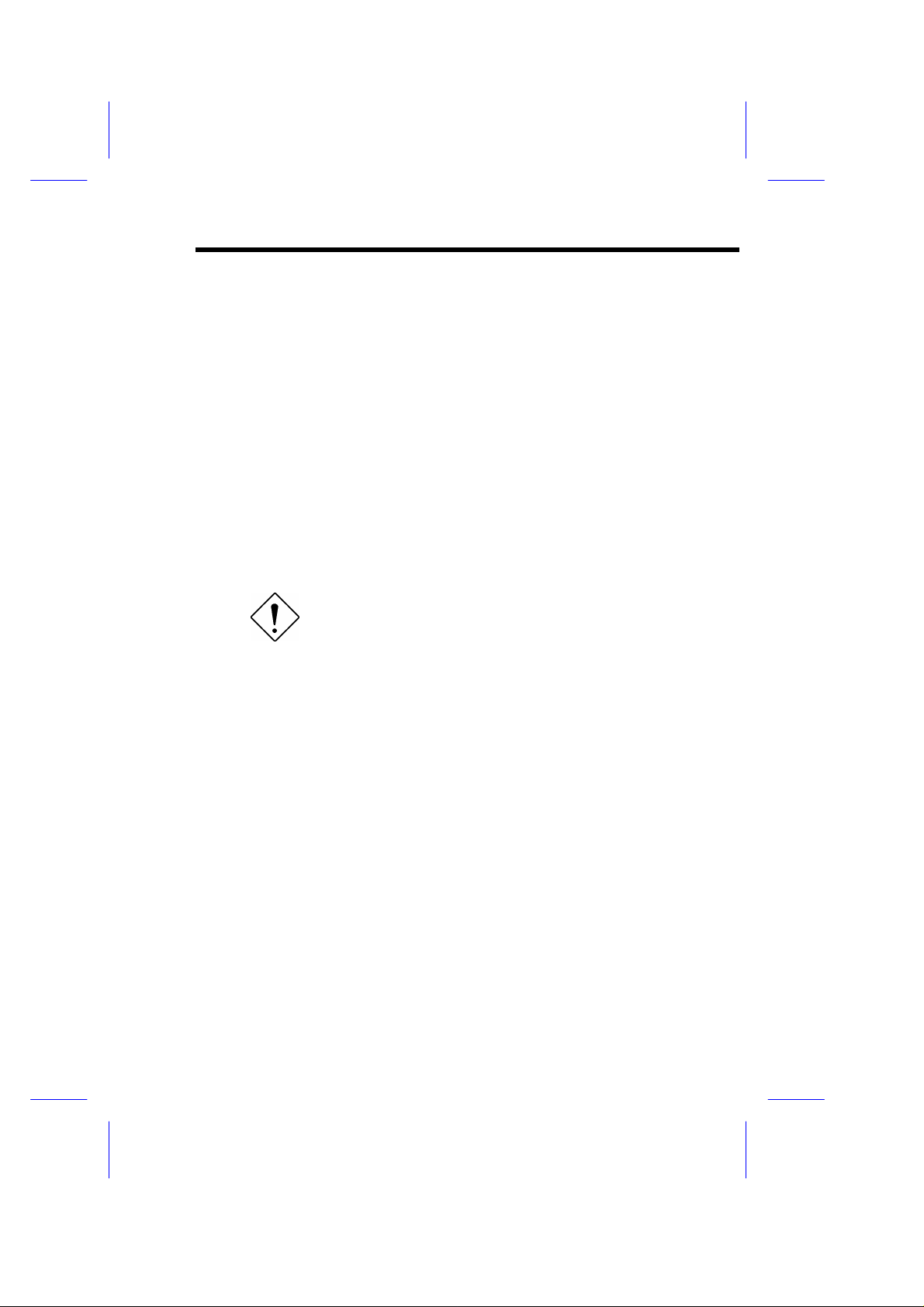
Chapter 2
Hardware Installation
This chapter gives you a step-by-step procedure on how to install your system.
Follow each section accordingly.
Caution: Electrostatic discharge (ESD) can
damage your processor, disk drives,
expansion boards, and other components.
Always observe the following precautions
before you install a system component.
1. Do not remove a component from its
protective packaging until you are ready
to install it.
2. Wear a wrist ground strap and attach it
to a metal part of the system unit before
handling a component. If a wrist strap is
not available, maintain contact with the
system unit throughout any procedure
requiring ESD protection.
2-1
Page 2
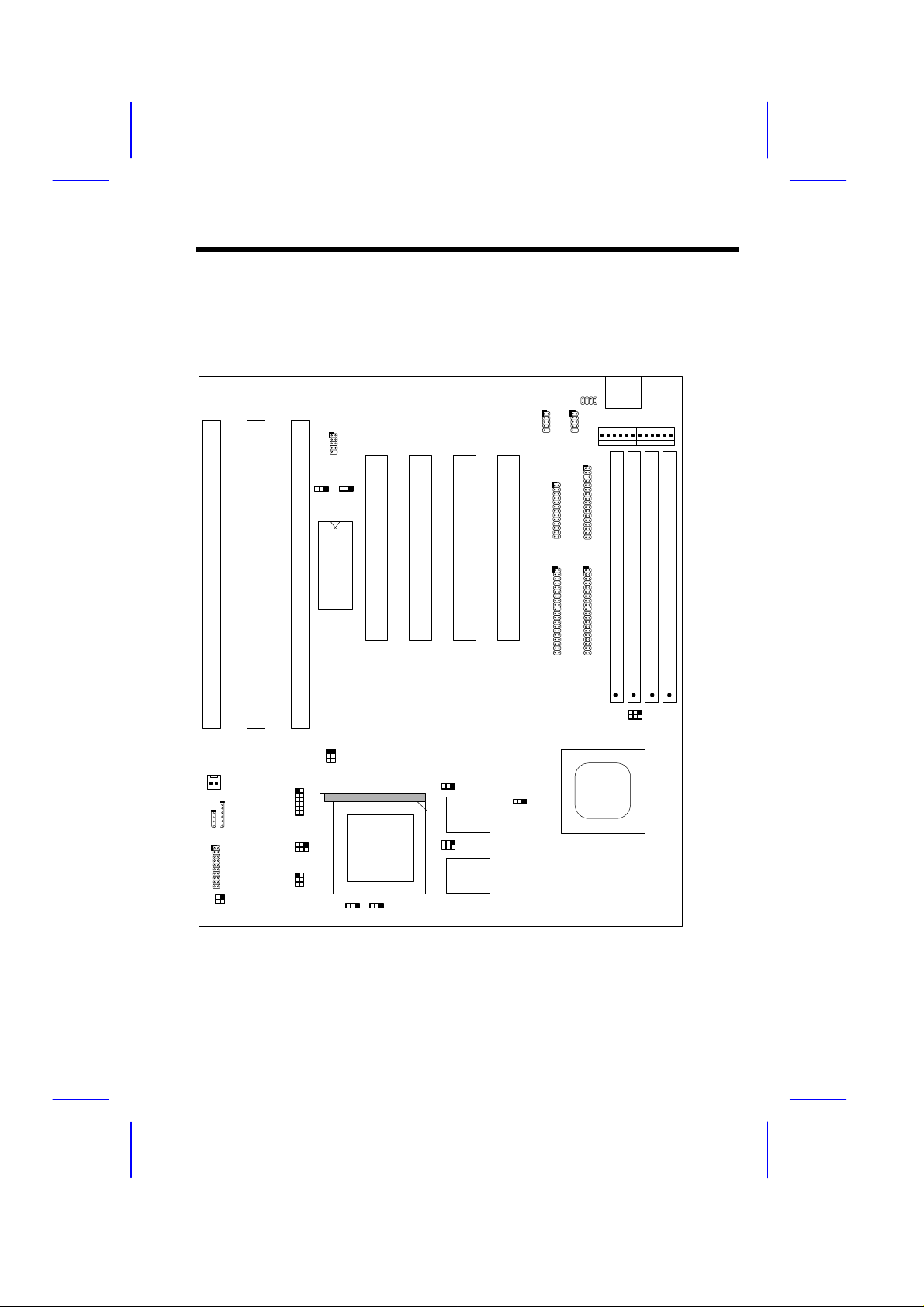
Hardware Installation
PWR 1
COM1
COM2
JP22
JP7
2.1 Jumper and Connector Locations
The following figure shows the locations of the jumpers and connectors on the system
board:
PS2 MS
KB1
I
I
I
S
A
2
3
S
S
A
USB
A
1
BIOS
PCI
4
PCI
3
PCI
2
PCI
1
S
I
M
M
4
FDCPRINTER
IDE1IDE2
S
S
S
I
I
I
M
M
M
M
M
M
1
2
3
HDD LED
JP8
2-2
FAN
IrDA
PANEL
JP3 JP4
5571
JP9
JP11
JP10
Page 3
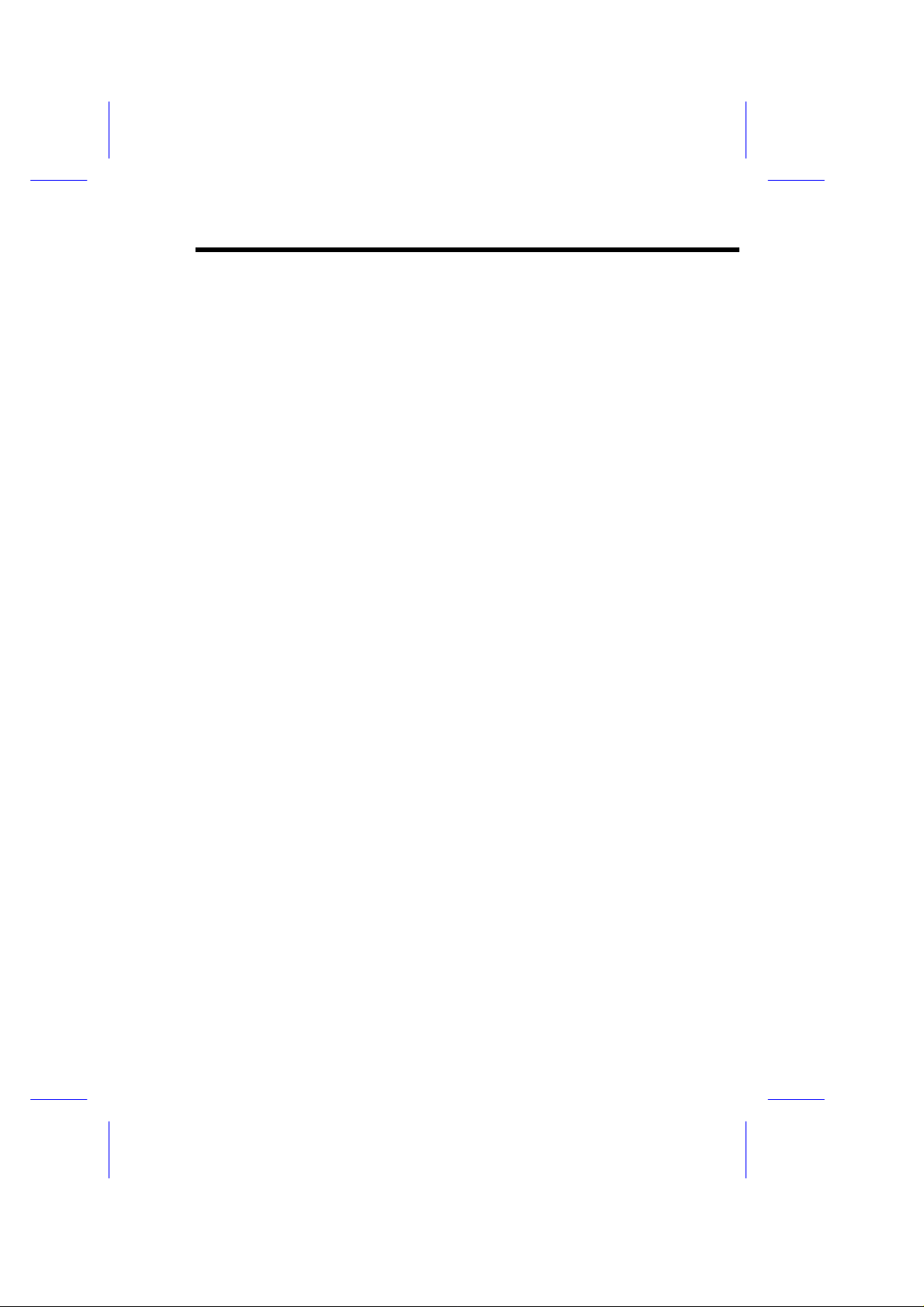
Hardware Installation
Jumpers:
JP1,JP2: CPU frequency ratio
JP3,JP4,JP13: CPU external (bus) clock
JP7: CPU core voltage setting (Vcore)
JP8: I/O voltage setting (Vio)
JP9,JP10,JP11: CPU type (Single/Dual voltage, Vcpuio source selection.)
JP22: CPU Burst Mode (Linear for Cyrix, Toggle for Intel/AMD.)
JP14: Clear CMOS
JP18: Onboard Super I/O enable/disable
JP20: Onboard PS/2 mouse enable/disable
Connectors:
KB1: AT keyboard connector
PWR1: AT (PS/2) power connector
PS2 MS: PS/2 mouse connector
USB: USB connector
COM1: COM1 connector
COM2: COM2 connector
FDC: Floppy drive connector
PRINTER: Printer connector
IDE1: IDE1 primary channel
IDE2: IDE2 secondary channel
FAN: CPU fan connector
IrDA: IrDA (Infrared) connector
HDD LED: HDD LED connector
PANEL: Front panel (Multifunction) connector
2-3
Page 4
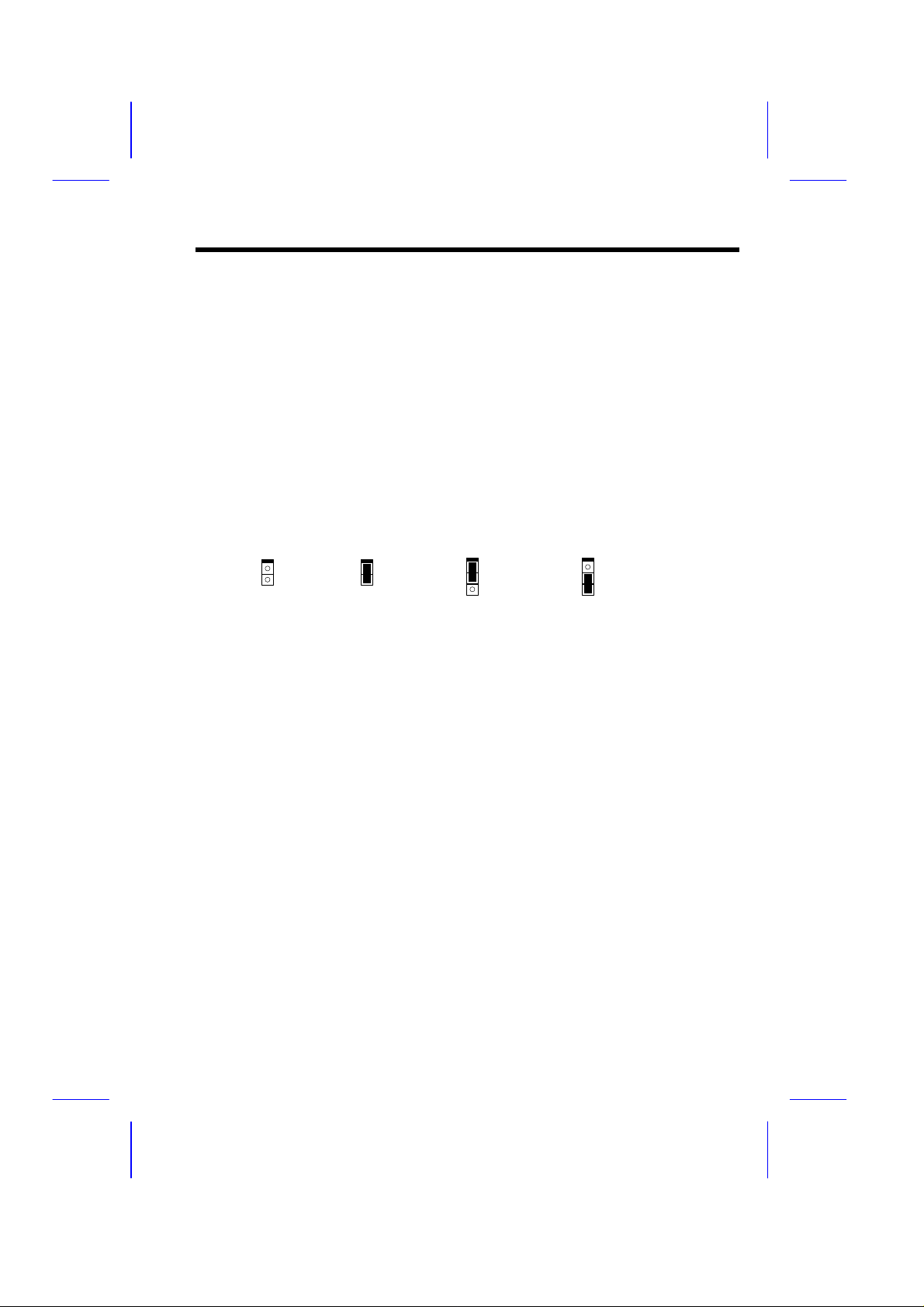
Hardware Installation
3
3
2.2 Jumpers
Jumpers are made by pin headers and plastic connecting caps for the purpose of
customizing your hardware. Doing so requires basic knowledge of computer
hardware, be sure you understand the meaning of the jumpers before you change any
setting. The onboard jumpers are normally set to their default with optimized
settings.
On the mainboard, normally there is a bold line marked beside pin 1 of the jumper,
sometimes, there are numbers also. If we connect (short) plastic cap to pin 1 and 2,
we will say set it at 1-2, and when we say jumper is open, that means no plastic cap
connected to jumper pins.
Open
1
2
Short
1
2
Jumper set at 1-
1
2
Jumper set at 2-3
1
2
2
2-4
Page 5
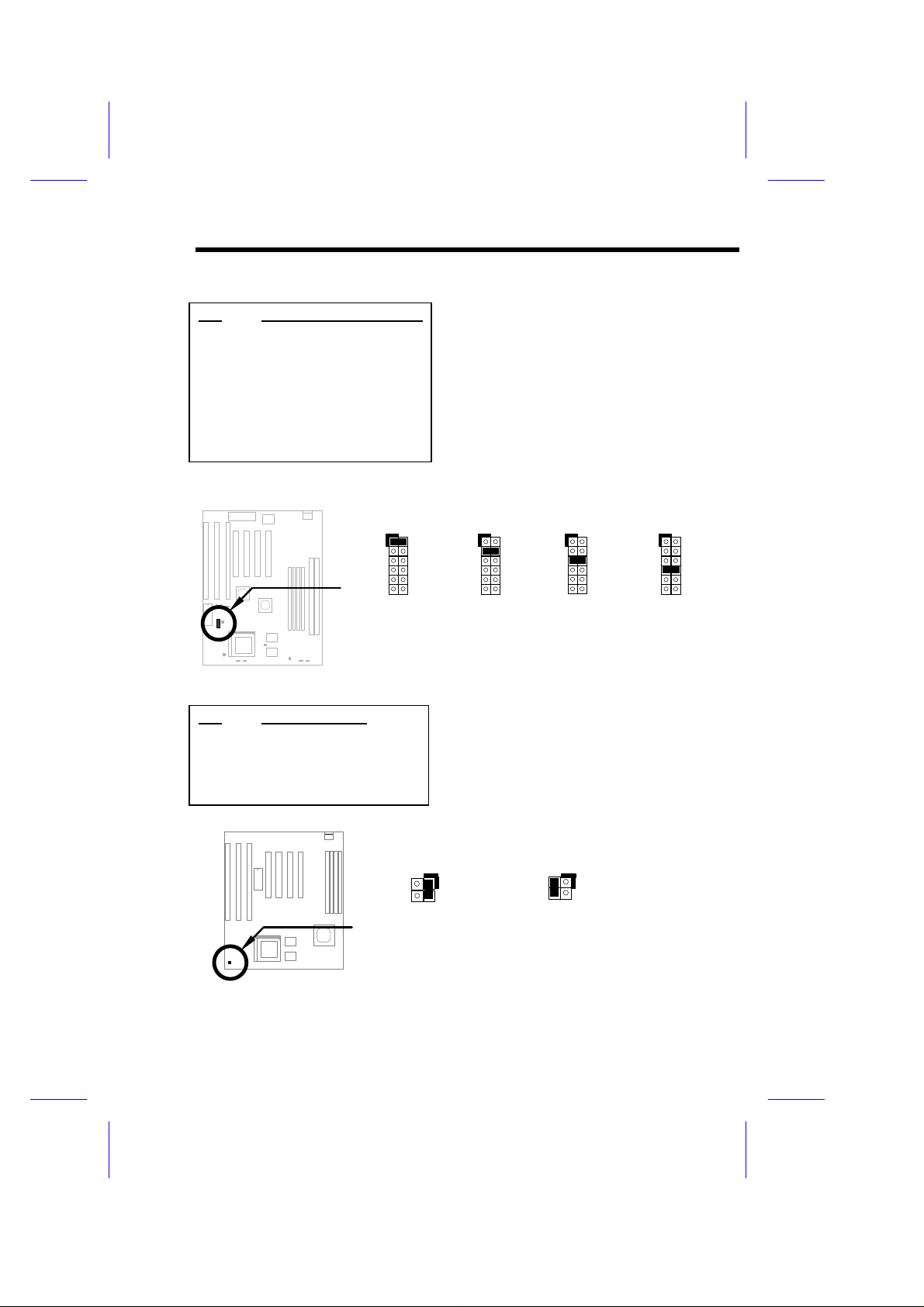
2.2.1 Setting the CPU Voltage
11
11
11
11
4
4
Hardware Installation
JP7
1-2
3-4
5-6
7-8
9-10
11-12
JP8
1-2
3-4
CPU Core Voltage (Vcore)
3.45V (default for P54C)
3.52V (Cyrix or AMD)
2.9V (AMD K6)
2.8V (PP/MT P55C)
2.7V
2.5V
JP7
1
3
5
7
9
10
12
3.45V
(default for
P54C)
I/O Voltage (Vio)
3.45V (default)
3.52V
JP7 is used to select CPU core voltage
(Vcore), normally it is set to default
3.45V for INTEL Pentium P54C. It must
be changed if you have CPU with
different core voltage, such as INTEL
PP/MT (P55C), AMD K5/K6 and Cyrix
6x86, refer to the CPU specification for
more details.
2
4
6
8
JP7
1
2
3
4
5
6
7
8
9
10
12
3.52V
(Cyrix 6x86
JP7
1
2
3
4
5
6
7
8
9
10
12
2.9V
(AMD K6)
or AMD K5)
JP8 is reserved for test only, which sets
the voltage of onboard chipset and
PBSRAM (Vio). When you are using dual
voltage CPU, JP8 also provides CPU I/O
voltage (Vcpuio).The default is 3.45V.
JP7
1
3
5
7
9
10
12
2.8V
( PP/MT
P55C)
2
4
6
8
JP8
3
3.45V
(default)
JP8
1
2
1
3
2
3.52V
2-5
Page 6
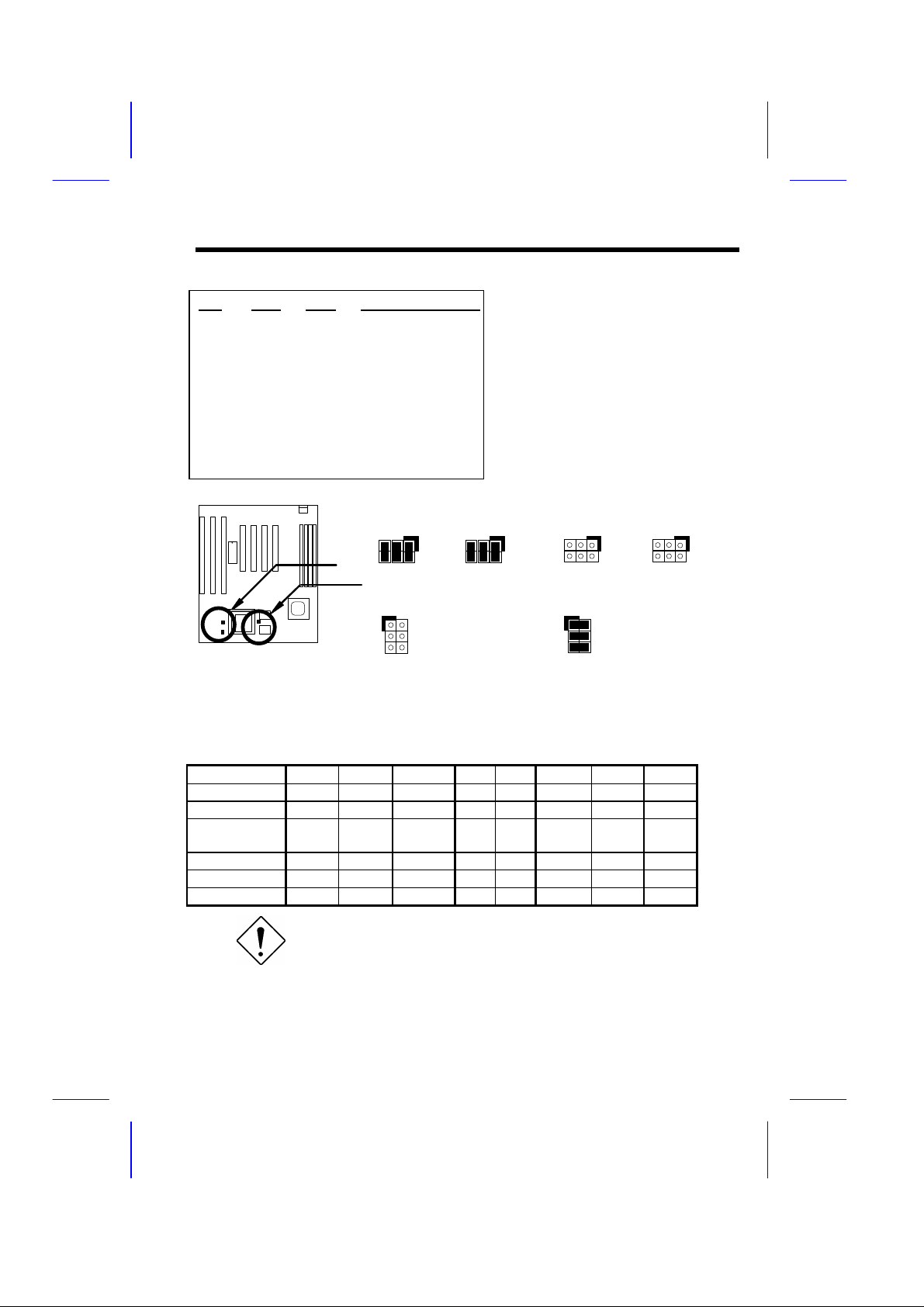
Hardware Installation
6
6
1 2
5 6
256
256
1 2
5 6
JP9
Close
Open
JP10
Open
Close
JP11
Close
Open
CPU Type (Vcpuio)
Single voltage CPU
Vcpuio = Vcore
(default)
Dual voltage CPU
Vcpuio = Vio
(PP/MT P55C)
JP11 JP9
5
1
5
2
JP10
Single voltage
(Vcpuio = Vcore)
Set the jumper JP9, JP10 and
JP11 according to the type of
CPU. They are actually the
selection of CPU I/O Voltage
(Vcpuio). Normally, for single
voltage CPU, Vcpuio is equal to
Vcore, but for CPU that needs
dual voltage such as PP/MT
(P55C), Cyrix 6x86L, Vcpuio must
be set to Vio, and it is different
from Vcore.
JP11 JP9
1
2
1
1
JP10
Dual voltage
(Vcpuio = Vio)
CPU Type Vcore Vio Vcpuio JP7 JP8 JP9 JP10 JP11
INTEL P54C 3.45V 3.45V Vcore 1-2 1-2 Closed Open Closed
INTEL PP/MT 2.8V 3.45V Vio 7-8 1-2 Open Closed Open
AMD K5
(Single voltage)
AMD K6 2.9V 3.45V Vio 5-6 1-2 Open Closed Open
Cyrix 6x86 3.52V 3.45V Vcore 3-4 1-2 Closed Open Closed
Cyrix 6x86L 2.8V 3.45V Vio 7-8 1-2 Open Closed Open
3.52V 3.45V Vcore 3-4 1-2 Closed Open Closed
Caution: Above table is possible settings of current
CPU available on the market. The correct setting may
vary because of new CPU product, refer to your CPU
specification for more details.
2-6
Page 7
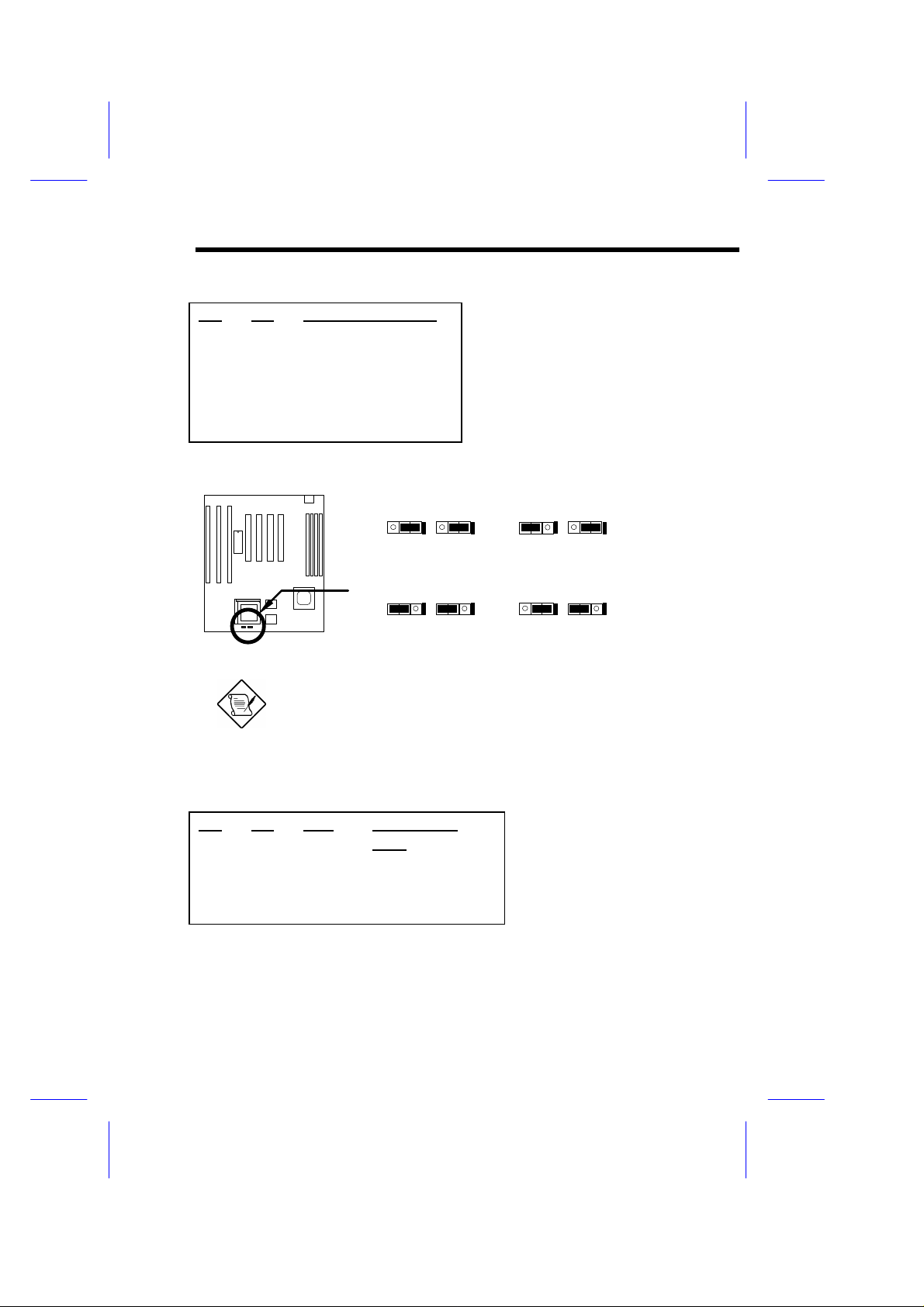
2.2.2 Selecting the CPU Frequency
3 2 1
3 2 1
3 2 1
3 2 1
3 2 1
3 2 1
3 2 1
3 2 1
Hardware Installation
JP1
JP2
CPU Frequency Ratio
Intel Pentium, Cyrix 6x86 and AMD
K5/K6 CPU are designed to have
1-2
2-3
2-3
1-2
1-2
1-2
2-3
2-3
1.5x (3.5x)
2x
2.5x (1.75x)
3x
different Internal (Core) and
External (Bus) frequency. The ratio
of Core/Bus frequency is selected
by JP1 and JP2, which CPU is
using to multiply external clock and
produce internal frequency.
Core frequency = Ratio * External bus clock
JP1 & JP2
1.5x (3.5x)
JP1 & JP2
2.5x (1.75x)
Note: The feature CPU Intel PP/MT 233MHz is using 1.5x
jumper setting for 3.5x frequency ratio, and AMD PR166 is
using 2.5x setting for 1.75x frequency ratio.
Note: The future CPUs have not been tested by AOpen
Quality Test Department. It is possible that this mainboard can
not support these future CPUs.
JP1 & JP2
JP1 & JP2
2x
3x
JP3
2-3
1-2
2-3
JP4
2-3
2-3
1-2
JP13
1-2 5-6
1-2 3-4
3-4
CPU External
Clock
50MHz
60MHz
66MHz
JP3, JP4 and JP13 are the
selections of CPU external
clock (bus clock), which is
actually the clock from clock
generator.
2-7
Page 8
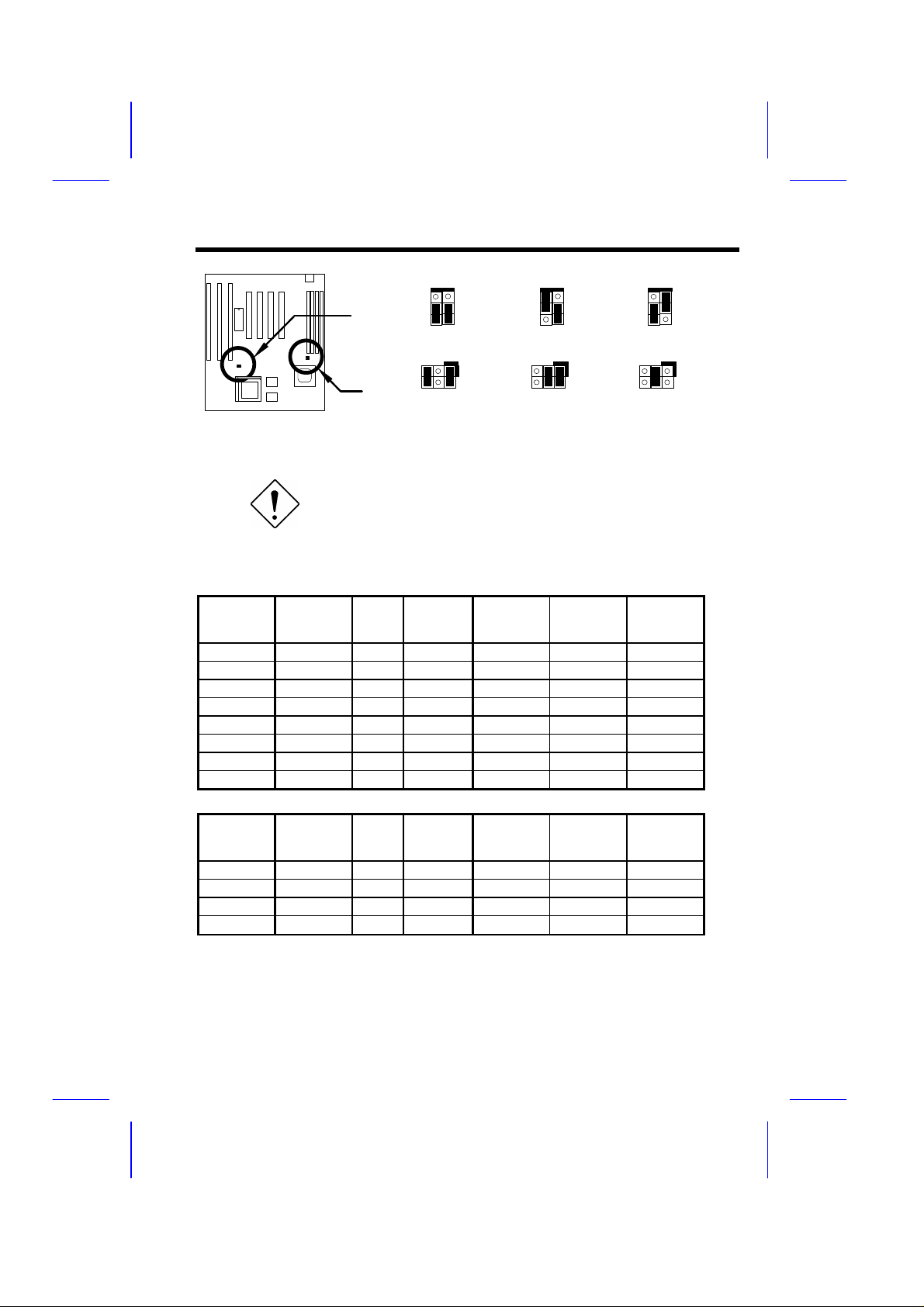
Hardware Installation
3
3
3
JP3 & JP4
1
2
JP13
5
6
50MHz
1
2
JP3 & JP4
1
2
JP13
5
6
60MHz
1
2
JP3 & JP4
1
2
JP13
5
6
66MHz
Caution: Following table are possible settings of
current CPU available on the market. The correct
setting may vary because of new CPU product,
refer to your CPU specification for more details.
Intel
Pentium
P54C 75 75MHz = 1.5X 50MHz 1-2 & 1-2 2-3 & 2-3 1-2 & 5-6
P54C 90 90MHz = 1.5x 60MHz 1-2 & 1-2 1-2 & 2-3 1-2 & 3-4
P54C 100 100MHz = 1.5x 66MHz 1-2 & 1-2 2-3 & 1-2 3-4
P54C 120 120MHz = 2x 60MHz 2-3 & 1-2 1-2 & 2-3 1-2 & 3-4
P54C 133 133MHz = 2x 66MHz 2-3 & 1-2 2-3 & 1-2 3-4
P54C 150 150MHz = 2.5x 60MHz 2-3 & 2-3 1-2 & 2-3 1-2 & 3-4
P54C 166 166MHz = 2.5x 66MHz 2-3 & 2-3 2-3 & 1-2 3-4
P54C 200 200MHz = 3x 66MHz 1-2 & 2-3 2-3 & 1-2 3-4
CPU Core
Frequency
Ratio External
Bus
Clock
JP1 & JP2 JP3 & JP4 JP13
1
2
Intel
Pentium
PP/MT 150 150MHz = 2.5x 60MHz 2-3 & 2-3 1-2 & 2-3 1-2 & 3-4
PP/MT 166 166MHz = 2.5x 66MHz 2-3 & 2-3 2-3 & 1-2 3-4
PP/MT 200 200MHz = 3x 66MHz 1-2 & 2-3 2-3 & 1-2 3-4
PP/MT 233 200MHz = 3.5x 66MHz 1-2 & 1-2 2-3 & 1-2 3-4
CPU Core
Frequency
Ratio External
Bus
Clock
JP1 & JP2 JP3 & JP4 JP13
2-8
Page 9

Hardware Installation
Cyrix 6x86 CPU Core
Frequency
P120+ 100MHz 2x 50MHz 1-2 & 1-2 2-3 & 2-3 1-2 & 5-6
P150+ 120MHz = 2x 60MHz 2-3 & 1-2 1-2 & 2-3 1-2 & 3-4
P166+ 133MHz = 2x 66MHz 2-3 & 1-2 2-3 & 1-2 3-4
AMD K5 CPU Core
Frequency
PR90 90MHz = 1.5x 60MHz 1-2 & 1-2 1-2 & 2-3 1-2 & 3-4
PR100 100MHz = 1.5x 66MHz 1-2 & 1-2 2-3 & 1-2 3-4
PR120 90MHz = 1.5x 60MHz 1-2 & 1-2 1-2 & 2-3 1-2 & 3-4
PR133 100MHz = 1.5x 66MHz 1-2 & 1-2 2-3 & 1-2 3-4
PR166 116MHz = 1.75x 66MHz 2-3 & 2-3 2-3 & 1-2 3-4
AMD K6 CPU Core
Frequency
PR166 166MHz = 2.5x 66MHz 2-3 & 2-3 2-3 & 1-2 3-4
PR200 200MHz = 3x 66MHz 1-2 & 2-3 2-3 & 1-2 3-4
Ratio External
Bus
Clock
Ratio External
Bus
Clock
Ratio External
Bus
Clock
JP1 & JP2 JP3 & JP4 JP13
JP1 & JP2 JP3 & JP4 JP13
JP1 & JP2 JP3 & JP4 JP13
Note: Cyrix 6x86 and AMD K5 CPU use P-rating
for the reference of CPU benchmark compared
with INTEL P54C, their internal core frequency is
not exactly equal to P-rating marked on the CPU.
For example, Cyrix P166+ is 133MHz but
performance is almost equal to P54C 166MHz
and AMD PR133 is 100MHz but performance is
almost equal to INTEL P54C 133MHz.
2.2.3 Disabling the Onboard Super I/O Controller
JP18
1-2
2-3
Onboard Super I/O
Enable (default)
Disable
The board is default to enable the onboard
Super I/O controller. In case you wish to use
an external I/O control card, you need to
disable the onboard I/O before using the
external I/O card. To disable it, set the jumper
JP18 to 2-3.
2-9
Page 10

Hardware Installation
3 2 1
3 2 1
3 2 1
3 2 1
JP18
Enable
(default)
JP18
Disable
2.2.4 Disabling the PS/2 Mouse Function
JP20
1-2
2-3
PS/2 Mouse
Enable (default)
Disable
The PS/2 mouse function is normally enabled
and occupies IRQ12. To reassign IRQ12 for
other function, disable the PS/2 mouse
function by setting the jumper JP20 to 2-3.
JP20
Enable
(default)
JP20
Disable
2.2.5 Clearing the CMOS
JP14
1-2
2-3
2-10
Clear CMOS
Normal operation
(default)
Clear CMOS
You need to clear the CMOS if you forget your
system password. To clear the CMOS, follow
the procedures listed below:
Page 11

Hardware Installation
3 2 1
3 2 1
3 2 1
3 2 1
JP14
Normal Operation
JP14
Clear CMOS
(default)
The procedure to clear CMOS:
1. Turn off the system power.
2. Locate JP14 and short pins 2-3 for a few seconds.
3. Return JP14 to its normal setting by shorting pins 1-2.
4. Turn on the system power.
5. Press during bootup to enter the BIOS Setup Utility and specify a new
password, if needed.
2.2.6 Selecting the CPU Burst Mode
JP22
1-2
2-3
CPU Burst Mode
Linear (Cyrix)
Toggle (Intel/AMD)
JP22 is used to select CPU burst mode
of SIS chipset. For Cyrix CPU, JP22
must be set at 1-2 Linear Mode. For Intel
and AMD CPU, JP22 must be set at 2-3
Toggle Mode.
JP22
Linear (Cyrix)
JP22
Toggle (Intel/AMD)
2-11
Page 12

Hardware Installation
GND
2.3 Connectors
2.3.1 Power Cable
A standard baby AT (PS/2) power supply has two cables with six wires on each.
Plug in these cables to the onboard power connector in such a way that all the
black wires are in the center. The power connector is marked as PWR1 on the
system board.
Caution: Make sure that the power supply is
off before connecting or disconnecting the
power cable.
Black wire (GND)
Red wire (+5V)
PWR1
2.3.2 CPU Fan
Plug in the fan cable to the two-pin fan connector onboard. The fan
connector is marked FAN on the system board.
+12VGND
FAN
2-12
Page 13

2.3.3 PS/2 Mouse
3 1 2 4
1 2
9 10
1 2
9 10
Hardware Installation
To connect a PS/2 mouse, insert the
PS/2 mouse bracket connector to PS2
MS on the system board. Then plug in
the PS/2 mouse cable to the mouse
port on the bracket.
Pin
1
2
3
4
5
6
Description
MS DATA
NC
GND
+5V
MS CLK
NC
5 6
PS2 MS
2.3.4 Serial Devices (COM1/COM2)
To support serial devices, insert the serial device connector into the serial
port on the bracket. Plug in the 10-pin flat cable to the appropriate onboard
connectors. The serial port 1 connector is marked as COM1 and the serial
port 2 connector is marked as COM2 on the system board.
COM1
COM2
2-13
Page 14

Hardware Installation
FDC
34
33
2.3.5 USB Device (optional)
You need a USB bracket to
have your system to support
additional USB device(s). To
attach a USB bracket, simply
insert the bracket cable to the
onboard USB connector marked
as USB.
Pin
1
3
5
7
9
Description
V0
D0D0+
GND
NC
Pin
2
4
6
8
10
Description
V1
D1D1+
GND
NC
1
2
9 10
USB
2.3.6 Floppy Drive
Connect the 34-pin floppy drive cable to the floppy drive connector marked as
FDC on the system board.
2
1
2-14
Page 15

Hardware Installation
1
26
2
25
2.3.7 Printer
Plug in the 26-pin printer flat cable to the onboard parallel connector
marked as PRINTER on the board.
PRINTER
2.3.8 IDE Hard Disk and CD ROM
This mainboard supports two 40 pin IDE connectors marked as
IDE1 and IDE2. IDE1 is also known as primary channel and
IDE2 as secondary channel, each channel supports two IDE
devices that makes total of four devices.
In order to work together, the two devices on each channel
must be set differently to master and slave mode, either one
can be hard disk or CDROM. The setting as master or slave
mode depends on the jumper on your IDE device, please refer
to your hard disk and CDROM manual accordingly.
Connect your first IDE hard disk to master mode of the primary
channel. If you have second IDE device to install in your
system, connect it as slave mode on the same channel, and
the third and fourth device can be connected on secondary
channel as master and slave mode respectively.
2-15
Page 16

Hardware Installation
1
40
2
39
1
40
2
39
(1st)
(2nd)
IDE 2
IDE 1
Caution: The specification of IDE cable is
maximum 46cm (18 inches), make sure your
cable does not excess this length.
Caution: For better signal quality, it is
recommended to set far end side device to
master mode and follow the suggested
sequence to install your new device . Please
refer to following figure.
Primary Channel
Slave
Secondary Channel
Slave
(4th)
Master
Master
(3rd)
2-16
Page 17

2.3.9 Hard Disk LED
4
4
4
Hardware Installation
The HDD LED connector is marked as HDD
LED on the board. This connector is designed
for different type of housing, actually only two
pins are necessary for the LED. If your
housing has four pin connector, simply plug it
in. If you have only two pin connector, please
connect to pin 1-2 or pin 3-4 according to the
polarity.
+
1
2
-
3
-
+
HDD LED
4-pin connector
2.3.10 Panel Connector
The Panel (multifunction) connector is a 20pin connector marked as PANEL on the
board. Attach the power LED, keylock,
speaker, reset switch, suspend switch, and
green mode LED connectors to the
corresponding pins as shown in the figure.
Some housings have a five-pin connector
for the keylock and power LED Since power
LED and keylock are aligned together, you
can still use this kind of connector.
Pin
1
2
3
4
+
-
-
Description
HDD LED
GND
GND
HDD LED
1
2
3
+
HDD LED
2-pin connector
at pin 1-2
GND
KEYLOCK
GND
RESET
POWER LED
SPEAKER
+5V
GND
NC
SPEAKER
PANEL
+
-
-
+
HDD LED
2-pin connector
at pin 3-4
1
11
+5V
GND
GREEN LED
GND
SUSPEND SW
SUSPEND SW
GND
NC
RESET
GND
10 20
1
2
3
2-17
Page 18

Hardware Installation
1
111020
+++++
+
10
20
Keylock
Power LED
Speaker
Other housings may have a 12-pin
connector. If your housing has this
type of connector, connect it to
PANEL as shown in the figure.
Make sure that the red wire of the
connector is connected to +5V.
Note: If your housing comes with Turbo switch and
Turbo LED connectors, you may use these connectors
for Suspend switch and Green mode LED functions,
respectively.
Note: Pressing the Suspend switch allows you to
manually force the system to suspend mode.
However, this is possible only if the Power Management
function in the BIOS Setup menu is enabled.
Green LED
Suspend SW
Reset
PANEL
1
11
+5V
PANEL
2-18
Page 19

Hardware Installation
KB1
2.3.11 Keyboard
The onboard keyboard connector is a five-pin AT-compatible connector marked
as KB1. The view angle of drawing shown here is from back panel of the
housing.
Note: The mini DIN PS/2 keyboard connector
is optional.
PCB
2-19
Page 20

Hardware Installation
2.3.12 IrDA Connector
Serial port 2 can be configured to support wireless infrared module, with
this module and application software such as Laplink, user can transfer
files to or from laptops, notebooks, PDA and printers. This mainboard
supports IrDA (115Kbps, 1 meter) as well as ASK-IR (19.2Kbps).
Install infrared module onto IrDA
connector and enable infrared function
from BIOS setup, make sure to have
correct orientation when you plug onto
IrDA connector.
Note: Onboard serial port 2 (COM2) will not be
available after IrDA connector is enabled.
1
2
3
4
5
6
IrDA
Pin
1
2
3
4
5
6
Description
+5V
NC
IRRX
GND
IRTX
+3.3V
2-20
Page 21

Hardware Installation
SIMM
2.4 Configuring the System Memory
This mainboard has four 72 pin SIMM
sockets (Single-in-line Memory Module) that
allow you to install system memory from
minimum 4MB up to maximum 256MB.
Pin 1 of
The SIMM supported by this mainboard can be identified by 4 kinds of factors:
♦ Size: single side, 1Mx32 (4MB), 4Mx32 (16MB), 16Mx32 (64MB), and double side,
1Mx32x2 (8MB), 4Mx32x2 (32MB), 16Mx32x2 (128MB).
♦ Speed: 60ns or 70ns access time
♦ Type: FPM (Fast page mode) or EDO (Extended data output)
♦ Parity: without parity (32 bit wide) or with parity (36 bit wide).
Because Pentium processor has 64 bit bus width, the four SIMM sockets are
arranged in two banks of two sockets each, they are Bank0 and Bank1. Both SIMMs
in each bank must be in the same size and type. It is allowed to have different speed
and type in different bank, for example, 70ns FPM in one bank and 60ns EDO in
another bank, in such case, each bank is independently optimized for maximum
performance. The memory timing requires at least 70ns fast page mode DRAM chip,
but for optimum performance, 60ns EDO DRAM is recommended.
Warning: The default memory timing setting is 60ns to
obtain the optimal performance. Because of the
specification limitation, 70ns SIMM is recommended to
be used only for CPU external clock 60MHz.
Tip: EDO DRAM is designed to improve the DRAM read
performance. Unlike traditional fast page mode, that tristates the memory output data to start the precharge
activity, EDO DRAM holds the memory data valid until
the next memory access cycle, which is similar to pipeline effect and reduces one clock state.
2-21
Page 22

Hardware Installation
There is no jumper setting required for the memory size or type. It is automatically
detected by the system BIOS. You can use any single side SIMM combination list
below for, and the total memory size is to add them together, the maximum is 256MB.
SIMM1 SIMM2 Subtotal of Bank0
None None 0MB
4MB None 4MB
8MB None 8MB
16MB None 16MB
32MB None 32MB
64MB None 64MB
4MB 4MB 8MB
8MB 8MB 16MB
16MB 16MB 32MB
32MB 32MB 64MB
64MB 64MB 128MB
128MB 128MB 256MB
SIMM3 SIMM4 Subtotal of Bank1
None None 0MB
4MB 4MB 8MB
8MB 8MB 16MB
16MB 16MB 32MB
32MB 32MB 64MB
64MB 64MB 128MB
128MB 128MB 256MB
Total Memory Size = Subtotal of Bank0 + Subtotal of Bank1
Caution: Make sure that you install the same SIMM
type and size for each bank.
The driving capability of new generation chipset is limited because the lack of
memory buffer (to improve performance). This makes DRAM chip count an important
factor to be taking into consideration when you install SIMM. Unfortunately, there is
no way that BIOS can identified the correct chip count, you need to calculate the chip
count by yourself. The simple rule is: By visual inspection, use only SIMM with chip
count less than 24 chips.
2-22
Page 23

Hardware Installation
Warning: Do not install any SIMM that contains more
than 24 chips. SIMMs contain more than 24 chips
exceed the chipset driving specification. Doing so may
result in unstable system behavior.
Tip: The SIMM chip count can be calculated by following
example:
1. For 32 bit non-parity SIMM using 1M by 4 bit DRAM
chip, 32/4=8 chips.
2. For 36 bit parity SIMM using 1M by 4 bit DRAM
chip, 36/4=9 chips.
3. For 36 bit parity SIMM using 1M by 4 bit and 1M by
1 bit DRAM, the chip count will be 8 data chips(8=
32/4) plus 4 parity chips(4=4/1), total is 12 chips.
Following table list the recommended DRAM combinations:
SIMM
Data chip
1M by 4 None 1Mx32 x1 8 4MB Yes
1M by 4 None 1Mx32 x2 16 8MB Yes
1M by 4 1M by 1 1Mx36 x1 12 4MB Yes
1M by 4 1M by 4 1Mx36 x1 9 4MB Yes
1M by 4 1M by 4 1Mx36 x2 18 8MB Yes
1M by 16 None 1Mx32 x1 2 4MB Yes
1M by 16 None 1Mx32 x2 4 8MB Yes
1M by 16 1M by 4 1Mx36 x1 3 4MB Yes
1M by 16 1M by 4 1Mx36 x2 6 8MB Yes
4M by 4 None 4Mx32 x1 8 16MB Yes
4M by 4 None 4Mx32 x2 16 32MB Yes
4M by 4 4M by 1 4Mx36 x1 12 16MB Yes
4M by 4 4M by 1 4Mx36 x2 24 32MB Yes
SIMM
Parity chip
Bit size
per side
Single/
Double
side
Chip
count
SIMM
size
Recommended
2-23
Page 24

Hardware Installation
SIMM
Data chip
16M by 4 None 16Mx32 x1 8 64MB Yes, but not tested.
16M by 4 None 16Mx32 x2 16 128MB Yes, but not tested.
16M by 4 16M by 4 16Mx36 x1 9 64MB Yes, but not tested.
16M by 4 16M by 4 16Mx36 x2 18 128MB Yes, but not tested.
SIMM
Parity chip
Bit size
per side
Single/
Double
side
Chip
count
SIMM
size
Recommended
Warning: 64MB SIMMs using 16M by 4 bit chip (64M bit
technology) are not available in the market and are not
formally tested by AOpen quality test department yet.
However they are supported by design specification of
chipset and they will be tested as soon as they are
available. Note that 64MB SIMMs using 16M by 1 bit
chip (16M bit technology) have chip count exceed 24
and are strongly not recommended.
Tip: 8 bit = 1 byte, 32 bit = 4 byte. The SIMM size is
represented by number of data byte (whether with or
without parity), for example, the size of single side SIMM
using 1M by 4 bit chip is 1Mx32 bit, that is, 1M x 4 byte
= 4MB. For double side SIMM, simply multiply it by 2,
that is, 8MB.
Following table are possible DRAM combinations that is NOT recommended:
SIMM
Data chip
1M by 1 None 1Mx32 x1 32 4MB No
1M by 1 1M by 1 1Mx36 x1 36 4MB No
1M by 4 1M by 1 1Mx36 x2 24 8MB No
4M by 1 None 4Mx32 x1 32 16MB No
4M by 1 4M by 1 4Mx36 x1 36 16MB No
16M by 1 None 16Mx32 x1 32 64MB No
16M by 1 16M by 1 16Mx36 x1 36 64MB No
SIMM
Parity chip
Bit size
per side
Single/
Double
side
Chip
count
SIMM
size
Recommended
2-24
