Page 1
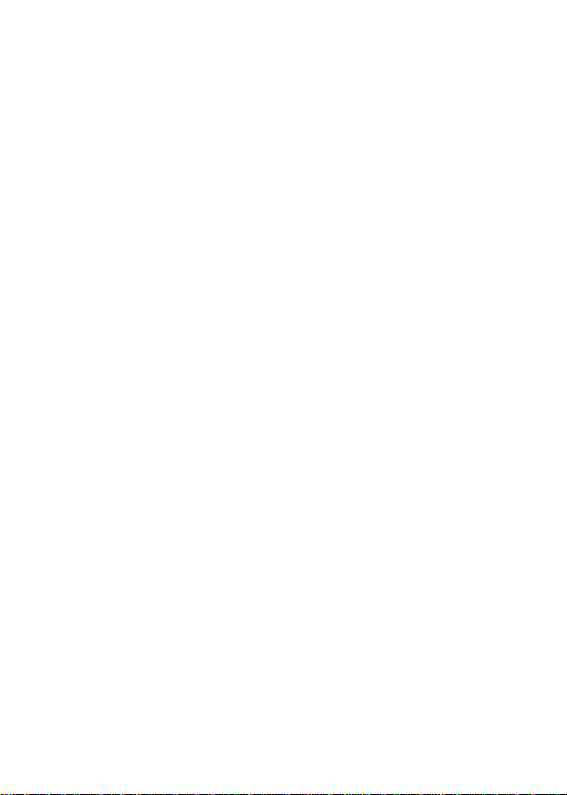
Table of Contents
FULL PACKAGE CONTENT……….…................2
INTRODUCTION……........………….………….….3
ABOUT FAST ETHERNET……………….…………3
ABOUT AUTO-NEGOTIATION………………..…….4
PRODUCT FEATURES………..…………………….5
SOFTWARE DRIVER SUPPORT ……...……...........6
INSTALLATION………………………..……………7
HARDWARE INSTALLATION……………..…………7
DRIVER INSTALLATION…………………….………8
BOOT ROM INSTALLATION……………………… 8
TROUBLESHOOTING…………………..…….….10
SPECIFICATIONS…………………………………11
Page 2
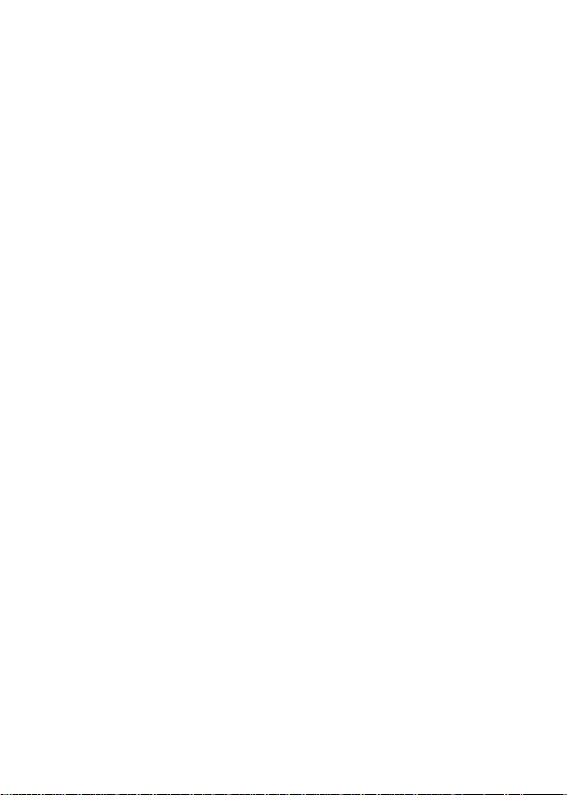
Full Package Content
The adapter package should contain the following
items:
• One PCI 10/100 Ethernet adapter
• User’ s guide
• Driver diskette
Please inform your dealer immediately should there
be any incorrect, missing or damaged parts.
Page 3
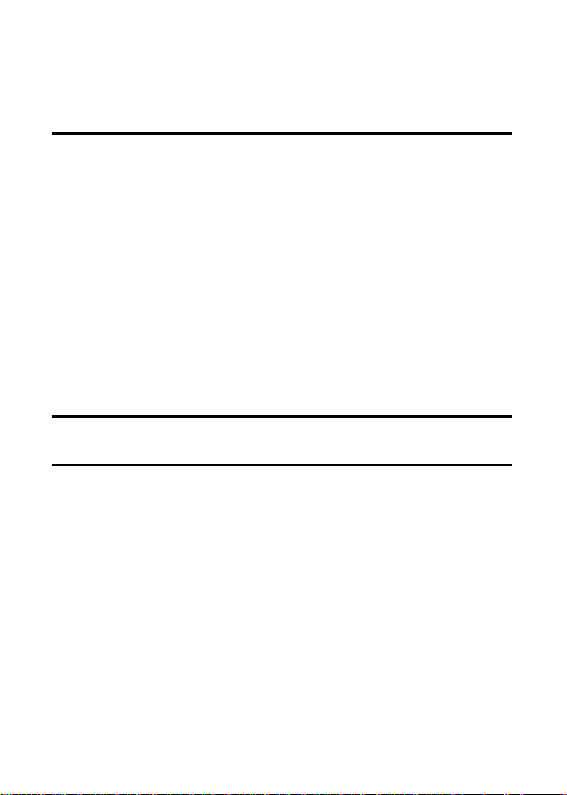
Introduction
The 10/100 Based-Tx Fast Ethernet Adapter card is
a 32-bit 10/100Mbps Ethernet network interface
card for PCI local bus-compliant PCs. It supports
the PCI bus mastering architecture which allows
data to be transferred very fast with low CPU
utilization and auto-negotiation feature which
makes it possible to combine one common type of
Ethernet cabling-an RJ-45 connector for twistedpair cabling that can be used for both 10Mbps and
100Mbps connection. Extensive driver support for
commonly used network operation systems is also
provided.
About Fast Ethernet
Fast Ethernet is a network technology specified by
IEEE Standard 802.3u. It extends the traditional
10Mbps Ethernet technology to achieve 100Mbps
transmission and reception, while retaining the
same CSMA/CD Ethernet protocol. Thus while Fast
Ethernet provides a tenfold increase in network
capacity, it is wholly compatible with traditional
10Mbps Ethernet network facilities.
Page 4
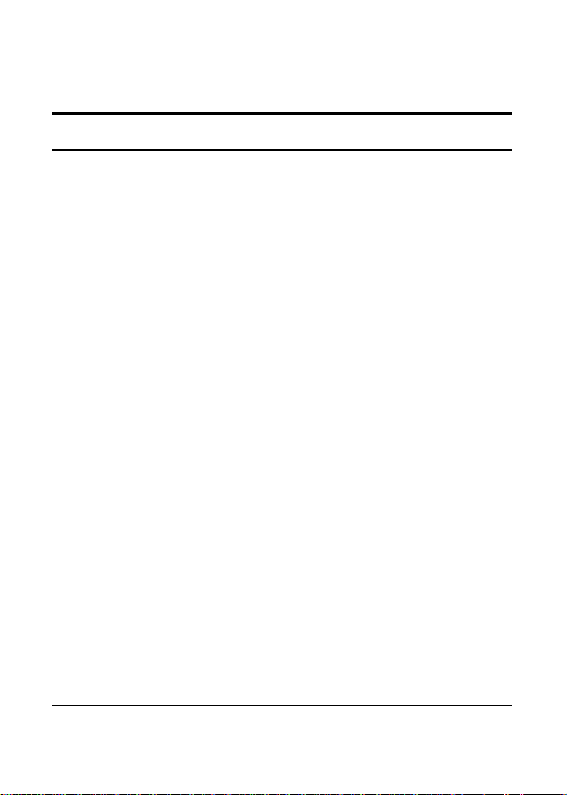
About Auto-negotiation
Auto-negotiation is an IEEE 802.3 procedure of
negotiating the highest data flow capability between
the device (in this case, our Adapter) and their links
partner (some other device). The data flow
information, to be negotiated, consists of the data
speed (10Mbps or 100Mbps) and data transfer
(half-duplex or full-duplex communication). The
physical process of auto-negotiation requires only a
few milliseconds to choose the fastest
communications capability between the two
devices.
Page 5

Product Features
Designed for versatility and performance, the 32-bit
PCI bus 10/100Mbps Fast Ethernet Adapter
provides the following features:
• Operates in a PCI Bus Master slot of a Pentium/
Pentium-Pro/ Pentium-II computer,
independent of CPU speed.
• PCI Bus Master memory access, for high
throughput and low CPU demand.
• Plug and Play installation.
• 100Mbps Fast Ethernet or 10Mbps Ethernet
data transfer, selected via auto-negotiation.
• Full-duplex or half-duplex operation, selected
by auto-negotiation.
• Built-in FIFO buffers reduce overhead of
memory transfers.
• Drivers for all leading Network Operating
Systems.
• Two LED indicators: Link, Activity.
• LINK Indicator
A steady green LED indicates good linkage
between the 32-bit PCI bus 10/100Mbps Fast
Ethernet Adapter and its supporting hub.
• ACTIVITY Indicator
A flashing green LED indicates that the
adapter is sending or receiving data.
Page 6

Software Driver Support
l Diagnostic Program
l ODI
Novell Client Dos, Novell Client 32 for Dos,
Netware Sever 3.x, 4.x, 5.0
l NDIS 2.x, 3.x, 4.x, 5.0
Windows 2000, Windows 98, Windows 95
OSR2, Windows 95, Windows NT,
WindowsWPW3.11, MS LAN, LANtastic,
OS/2 LAN server and client
l Packet Driver : FTP PC/TCP
l UNIX Driver : SCO UNIX
l Linux
Page 7

Installation
Installation of a 10/100Mbps PCI bus Fast Ethernet
Card requires Hardware installation first, then BIOS
and Software installation.
Hardware Installation
1. Turn OFF the computer, unplug its power cord
and open the computer case.
2. Insert the contact edge of the 10/100Mbps PCI
bus Fast Ethernet Card into the connector of
any available PCI Bus Master expansion slot.
Press the card firmly into the connector and
ascertain that the card contacts are fully seated
in the connector.
3. Install the bracket screw, which secures the
card to the cincture chassis.
4. Replace the computer’ s case and connect the
network cable to newly installed network card.
Reconnect the computer’ s power cord and
plug it into the power outlet.
Page 8

Driver Installation
Before you connect the 10/100Mbps PCI bus Card
to the network, you have to install the network driver
first. The driver for each networking operating
system is under a separate directory. A HELP.EXE
file under root directory lists the information and
detailed installation procedure of all the available
drivers.
Boot ROM Installation
The optional Boot ROM device allows you to
connect a diskless workstation to the network.
Perform the following steps to install your Boot
ROM device:
Note: Install the optional remote boot ROM before
installing the card.
Note: Before handling the remote boot ROM chip,
discharge any static electricity on your body by
touching a grounding surface such as the chassis of
the PC.
1. Align the notch and pins of the ROM chip with
notch and pinholes on the socket. Insert the
Boot ROM into the socket on the adapter until it
is firmly seated.
Page 9

2. Execute the SETUP.EXE file to enable the
Boot ROM function by selecting the
appropriate Boot ROM address from the setup
menu.
3. Refer to the installation procedure provided by
Networking Operating System, Here lists the
reference subjects under two commonly used
Networking Operating Systems.
Microsoft LAN Manager:
Starting remote booting service
Novell Netware: DOSGEN
Page 10

Troubleshooting
If you experience any problems with the adapter,
first verify that the appropriate driver is loaded, that
the proper grade of cable is employed for the
network connection, and that the supporting hub is
functioning properly.
1. Ascertain that the adapter card is fully and
firmly seated in the slot connector.
2. Check the length and rating of connecting
cables.
3. Ascertain that the adapter's PCI slot is not
deactivated at the BIOS level. The CMOS
Setup utility in PCI computers ordinarily
provides the option to activate or deactivate PCI
slots.
4. Replace the adapter in question with a verified
adapter and run SETUP.EXE diagnostic tests
on the software diskette at root directory.
5. Install the questioned adapter in another PCI
computer and run the tests again.
Remove all other PCI adapters from the computer
and run the tests again. If the verification/diagnostic
run is not normal, then there is probably an interrupt
number conflict which will have to be resolved
manually by a CMOS Setup utility run after you
have reinstalled all of the expansion cards.
Page 11

Specifications
IEEE802.3u 100BASE-TX
PCI Local Bus
PCI 2.1 Bus (Bus Master)
Data Bus Width:
Auto-negotiation
Media Interface:
Humidity: 10%~ 70% non-condensing
Power Consumption: 1.1 Watts (maximum)
Standards: IEEE 802.3 10BASE-T
specification Rev.2.1
Host interface:
32-bit PCI bus mastering
Jumperless Hardware
functionality
LED indicators: Link, Activity
RJ-45
Emissions: FCC Class B
CE Certification, Class B
VCCI-II
Dimensions: 120mm x 58mm
Storage
Temperature:
Operating
Temp.:
Storage
Humidity:
Operating
-25°C ~ 70°C
0°C ~ 50°C
10%~ 90% noncondensing
