Page 1
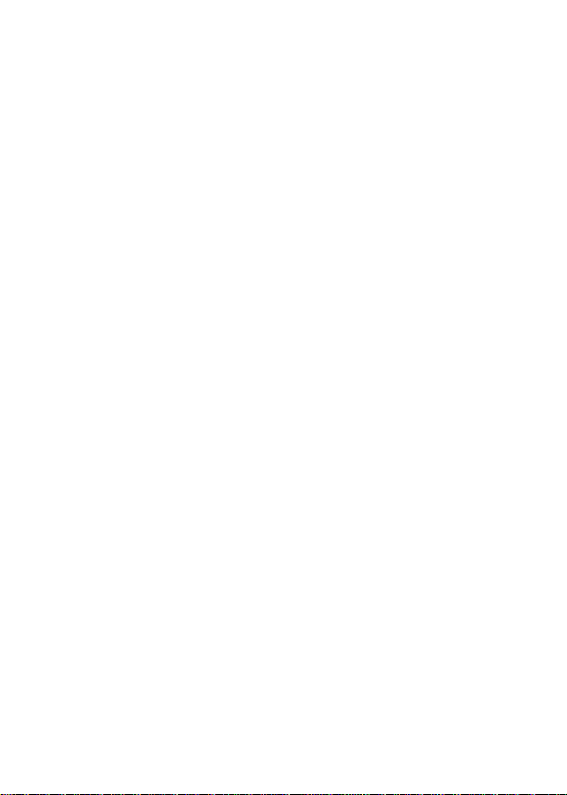
Table of Contents
FULL PACKAGE CONTENT…….………………. 2
INTRODUCTION………………..…...…...………..3
ABOUT FAST ETHERNET………………………….3
ABOUT AUTO-NEGOTIATION………………..…….4
ABOUT WOL (WAKE-ON-LAN)…………..……..4
PRODUCT FEATURES……………………………...5
SOFTWARE DRIVER SUPPORT……..……………..8
INSTALLATION……………………………..……..9
Hardware Installation………….…..…………..9
BIOS Configuration…………………..………..9
Driver Installation…………………….……….10
Boot ROM Installation………………………..10
TROUBLESHOOTING……………………..……..12
SPECIFICATIONS…………………….…………..13
Page 2
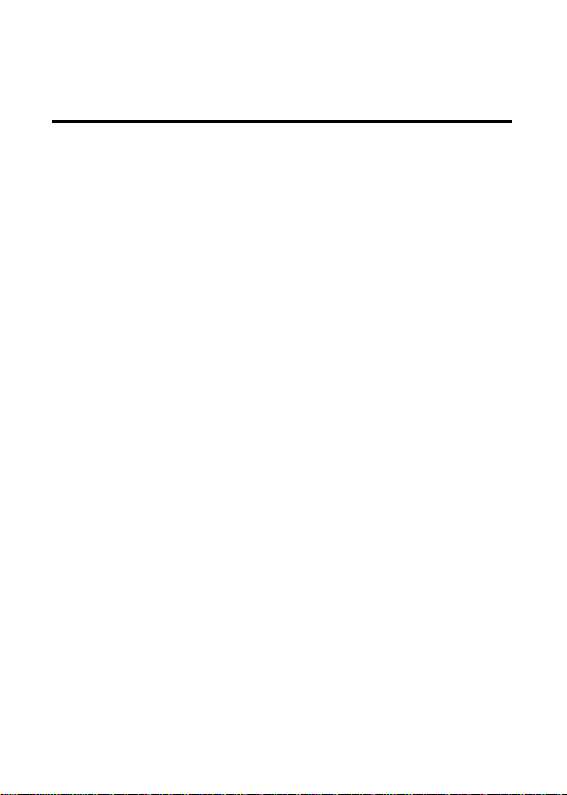
Package Content
This Adapter package should contain the following
items:
• One PCI 10/100 Ethernet adapter
• User’ s guide
• Driver diskette
Please inform your dealer immediately should there
be any incorrect, missing or damaged parts.
Page 3
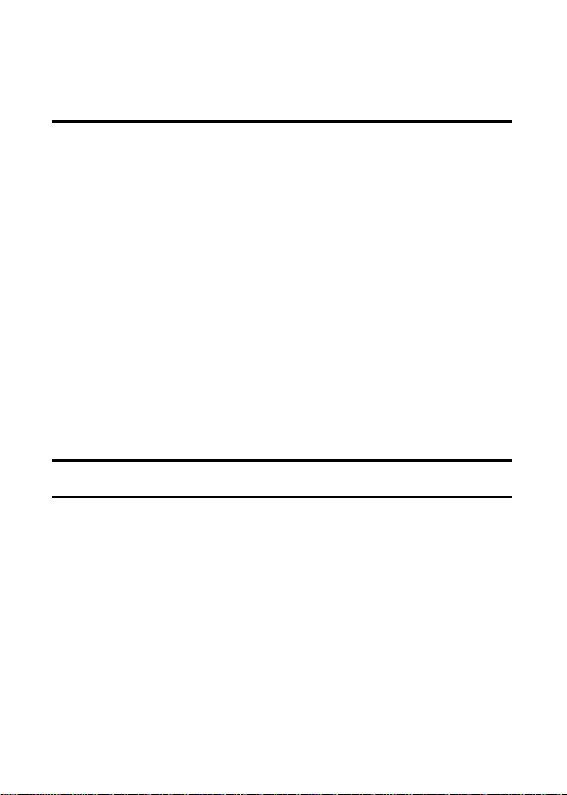
Introduction
The 10/100 Based-Tx Fast Ethernet Adapter card is
a 32-bit 10/100Mbps Ethernet network interface
card for PCI local bus-compliant PCs. It supports
the PCI bus mastering architecture which allows
data to be transferred very fast with low CPU
utilization and auto-negotiation feature which
makes it possible to combine one common type of
Ethernet cabling-an RJ-45 connector for twistedpair cabling that can be used for both 10Mbps and
100Mbps connection. This adapter card provides
Wake-On-LAN(WOL) function with remote
management ability, power management capability
in Green PC environment, and complies with
PC97/PC98 specification in future network.
Extensive driver support for commonly used
network operation systems is also provided.
About Fast Ethernet
Fast Ethernet is a network technology specified by
IEEE Standard 802.3u. It extends the traditional
10Mbps Ethernet technology to achieve 100Mbps
transmission and reception, while retaining the
same CSMA/CD Ethernet protocol. Thus while Fast
Ethernet provides a tenfold increase in network
capacity, it is wholly compatible with traditional
10Mbps Ethernet network facilities.
Page 4
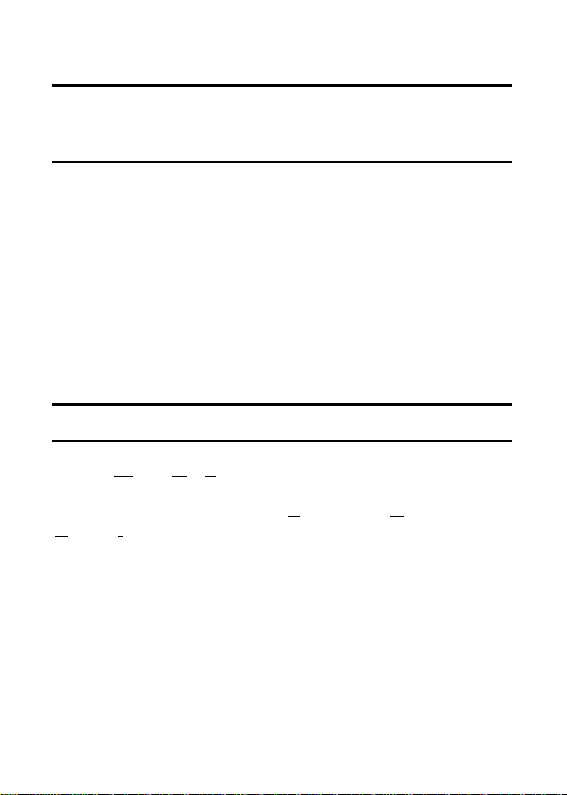
About Auto-negotiation
Auto-negotiation is an IEEE 802.3 procedure of
negotiating the highest data flow capability between
the device (in this case, our Adapter) and their links
partner (some other device). The data flow
information, to be negotiated, consists of the data
speed (10Mbps or 100Mbps) and data transfer
(half-duplex or full-duplex communication). The
physical process of auto-negotiation requires only a
few milliseconds to choose the fastest
communications capability between the two
devices.
About WOL
WOL (Wake-On-LAN) is an ACPI function allowing
a powered OFF computer to be powered ON from a
remote station. ACPI (Advanced Configuration
Power Interface) is a new technology and an open
industry specification to provide power
management support systems through hardware
and operating system cooperation. To use the
WOL feature, the NIC must be WOL capable and
the motherboard of the PC (for which the card is
installed) must be of ACPI architecture.
Page 5
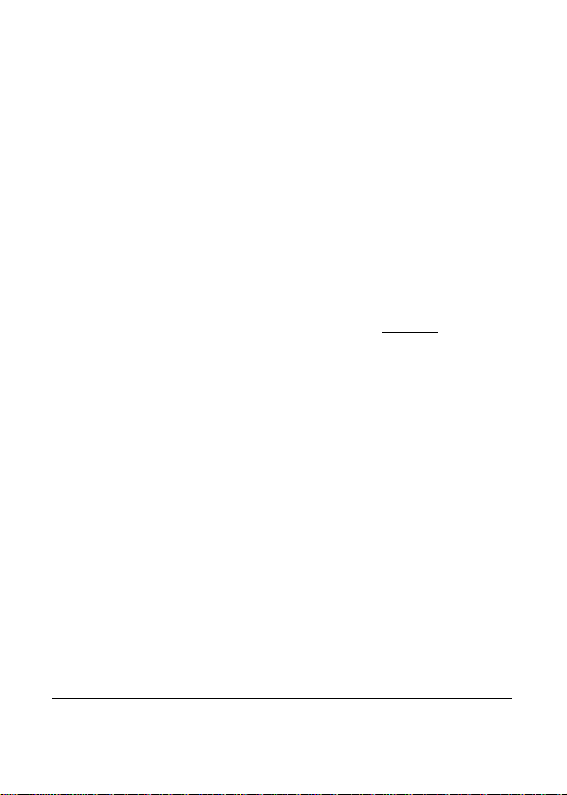
While the powered OFF computer sleeps, the WOL
NIC monitors LAN traffic for valid Wake-up frames.
The NIC will determine whether a received Wakeup frame is addressed to the PC. If so, the NIC will
send a signal to the motherboard to power ON the
computer.
What is the utility in the WOL card?
• ”I forgot a document and I'm out of town?” Send
a Wake-up signal to your computer and transfer
the needed file to your location.
• Initiate long routines and reports before you get
to work.
• Transfer files when the network traffic is low
(during late hours).
• Power ON your PC before you arrive to work.
WOL has great utility in power management of PCs,
workstations, and kiosks.
Page 6

Product Features
Designed for versatility and performance, the 32-bit
PCI bus 10/100Mbps Fast Ethernet Adapter
provides the following features:
• 10/100Mbps NWay Interface
• 32-bit PCI Bus Master operation
• Single shielded RJ-45 connector
• UTP and STP supported
• Remote Boot Rom socket supported
• Wake-On-LAN (WOL) provides great utility for
power management of PC.
• 100Mbps Fast Ethernet or 10Mbps Ethernet
data transfer, selected via auto-negotiation.
• Full-duplex or half-duplex operation, selected
by auto-negotiation.
Page 7

• Drivers for all leading Network Operating
Systems.
• Four LED indicators: Link, Activity, 100Mbps,
Collision/Full-duplex.
• LINK Indicator
A steady green LED indicates good linkage
between the 32-bit PCI bus 10/100Mbps Fast
Ethernet Adapter and its supporting hub.
• ACTIVITY Indicator
A flashing green LED indicates that the
adapter is sending or receiving data.
• 100M Indicator
This LED indicator lights green when this
adapter connected to 100Mbps Fast
Ethernet Networks. If this adapter connected
Page 8
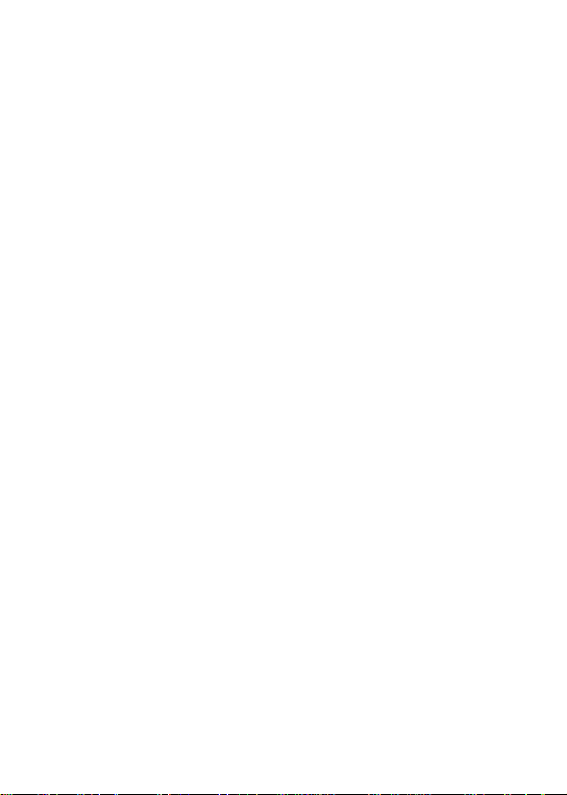
to 10Mbps Ethernet Network, the LED
indicator lights off.
• Collision/Full-duplex Indicator
This LED indicator lights green when a
respective port is in full duplex (FDX) mode.
Otherwise, it is OFF for half duplex (HDX)
operations. It blinking green when collisions
are occurring on the respective port.
Page 9

Software Driver Support
l Diagnostic Program
l ODI
Novell Client Dos and OS/2, Novell Client 32
for Dos, Netware Sever 3.x, 4.x, 5.0
l NDIS 2.x, 3.x, 4.x, 5.0
Windows 2000, Windows 98, Windows 95
OSR2, Windows 95, Windows NT,
Microsoft WFW3.11
l SCO UNIX
l Linux
Page 10
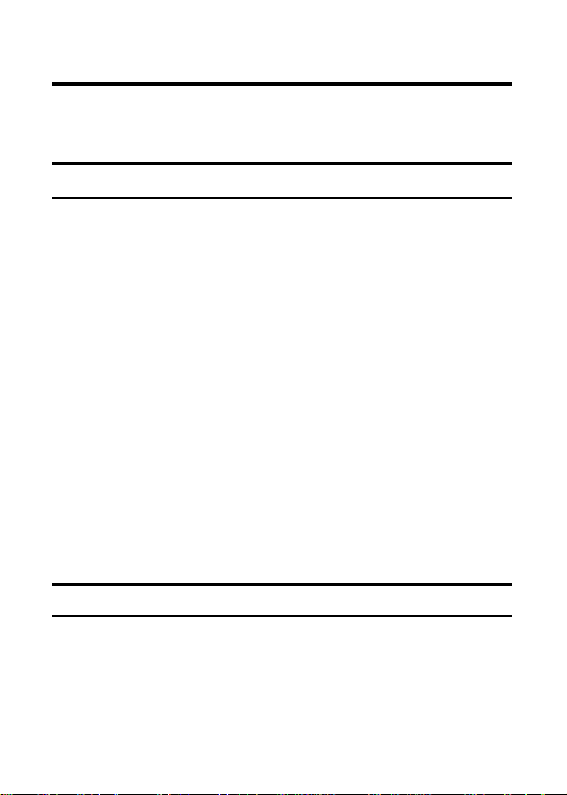
Installation
Installation of a 10/100Mbps PCI bus Fast Ethernet
Card requires Hardware installation first, then BIOS
and Software installation.
Hardware Installation
1. Turn OFF the computer, unplug its power cord
and open the computer case.
2. Insert the contact edge of the 10/100Mbps PCI
bus Fast Ethernet Card into the connector of
any available PCI Bus Master expansion slot.
Press the card firmly into the connector and
ascertain that the card contacts are fully seated
in the connector.
3. For WOL model, connect the WOL cable to the
NIC WOL connector. Both ends of the WOL
cable are identical, so either and may be used.
4. Install the bracket screw, which secures the
card to the cincture chassis.
5. Replace the computer’ s case and connect the
network cable to newly installed network card.
Reconnect the computer’ s power cord and
plug it into the power outlet.
BIOS Configuration
Due to a fault in some Plug-n-Play BIOS programs,
it happens occasionally that a newly installed
adapter is assigned an Interrupt Number which is
already assigned to another device. In such a case,
Page 11
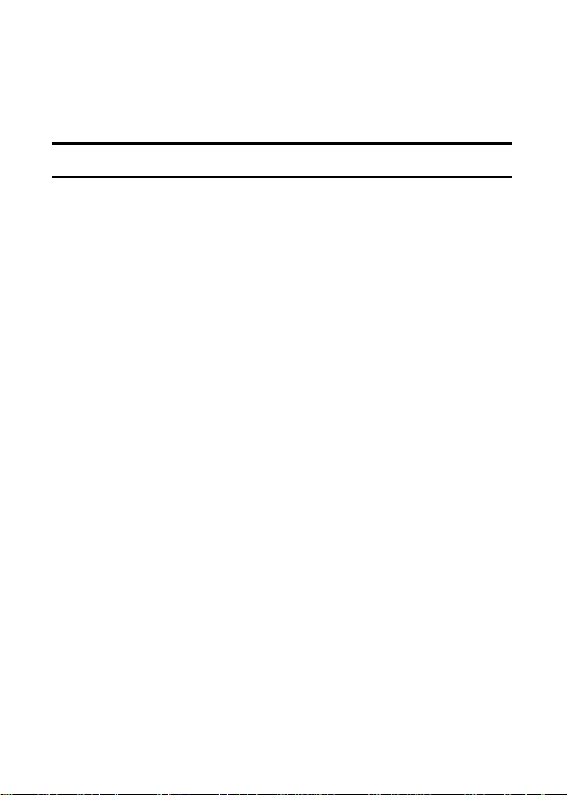
the conflict of Interrupt Number will cause faults in
the behavior of both devices. Then it is necessary
to run the CMOS Setup utility, and manually assign
a non-conflicting Interrupt Number.
Driver Installation
Before you connect the 10/100Mbps PCI bus Card
to the network, you have to install the network driver
first. The driver for each networking operating
system is under a separate directory. A HELP.EXE
file under root directory lists the information and
detailed installation procedure of all the available
drivers.
Boot ROM Installation
The optional Boot ROM device allows you to
connect a diskless workstation to the network.
Perform the following steps to install your Boot
ROM device:
Note: Install the optional remote boot ROM before
installing the card.
Note: Before handling the remote boot ROM chip,
discharge any static electricity on your body by
touching a grounding surface such as the chassis of
the PC.
1. Align the notch and pins of the ROM chip with
notch and pinholes on the socket. Insert the
Boot ROM into the socket on the adapter until it
is firmly seated.
Page 12

2. Execute the SETUP.EXE file to enable the
Boot ROM function by selecting the
appropriate Boot ROM address from the setup
menu.
3. Refer to the installation procedure provided by
Networking Operating System, Here lists the
reference subjects under two commonly used
Networking Operating Systems.
Microsoft LAN Manager:
Starting remote booting service
Novell Netware: DOSGEN
Page 13

Troubleshooting
If you experience any problems with the adapter,
first verify that the appropriate driver is loaded, that
the proper grade of cable is employed for the
network connection, and that the supporting hub is
functioning properly.
1. Ascertain that the adapter card is fully and
firmly seated in the slot connector.
2. Check the length and rating of connecting
cables.
3. Ascertain that the adapter's PCI slot is not
deactivated at the BIOS level. The CMOS
Setup utility in PCI computers ordinarily
provides the option to activate or deactivate PCI
slots.
4. Replace the adapter in question with a verified
adapter and run SETUP.EXE diagnostic tests
on the software diskette at root directory.
5. Install the questioned adapter in another PCI
computer and run the tests again.
Remove all other PCI adapters from the computer
and run the tests again. If the verification/diagnostic
run is not normal, then there is probably an interrupt
number conflict which will have to be resolved
manually by a CMOS Setup utility run after you
have reinstalled all of the expansion cards.
Page 14

SPECIFICATIONS
IEEE802.3u 100BASE-TX
PCI Local Bus
PCI 2.1 Bus (Bus Master)
Data Bus Width:
Media Interface:
Humidity: 10% ~70% non-condensing
Standards: IEEE 802.3 10BASE-T
Host interface:
Auto-negotiation
functionality
Wake-On-Lan:
LED indicators: Link, Activity, 100M,
Emissions: FCC Class B
Dimensions: 130mm x 65mm
Storage
Temperature:
Operating
Temperature:
Storage
Humidity: 10%~ 90% non-
Operating
Power
Consumption: 1.25 Watts (maximum)
specification Rev.2.1
32-bit PCI bus mastering
Jumperless Hardware
AMD’ s Magic Packet
COL/FDX
RJ-45
CE Certification, Class B
VCCI-II
-25°C ~ 70°C
0°C ~ 50°C
condensing
FCC Compliance Statement
Page 15
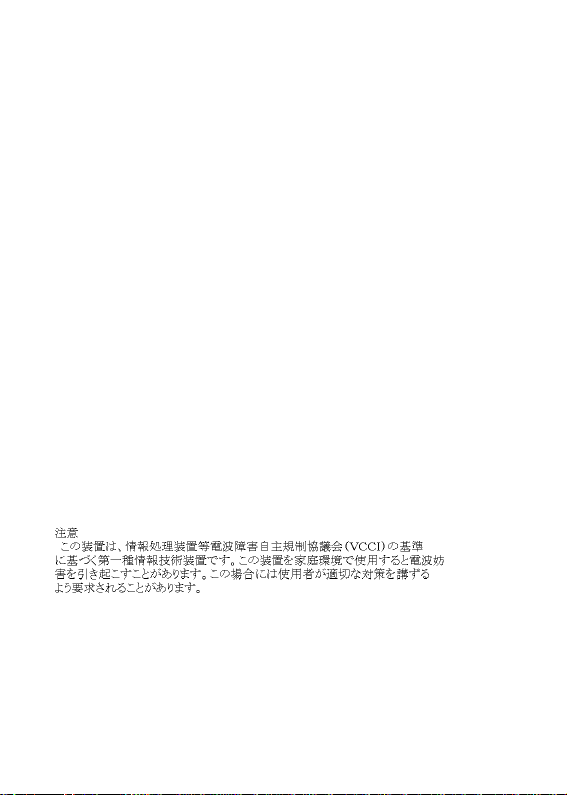
This equipment has been tested and found to
comply with the regulations for a Class B digital
device, pursuant to Part 15 of the FCC Rules.
These limits are designed to provide reasonable
protection against harmful interference when the
equipment is operated in a commercial
environment. This equipment generates, uses, and
can radiate radio frequency energy and, if not
installed and used in accordance with this user’ s
guide, may cause harmful interference to radio
communications. Operation of this equipment in a
residential area is likely to cause harmful
interference, in which case the user will be required
to correct the interference at his own expense.
CE Mark Statement
This is a Class B product. In a domestic
environment, this product may cause radio
interference, in which case the user may be
required to take adequate measures.
VCCI Mark Statement
Page 16

Copyright
Copyright© 2000 by AOpen. All rights reserved. No
part of this publication may be reproduced, stored in
a retrieval system, or transmitted in any form or by
any means, whether electronic, mechanical, photo
copying, recording or otherwise, without the prior
written permission of the publisher.
