Page 1

Quick Installation Guide
AOI-892
IEEE 802.11g Wireless Broadband Router
Page 2
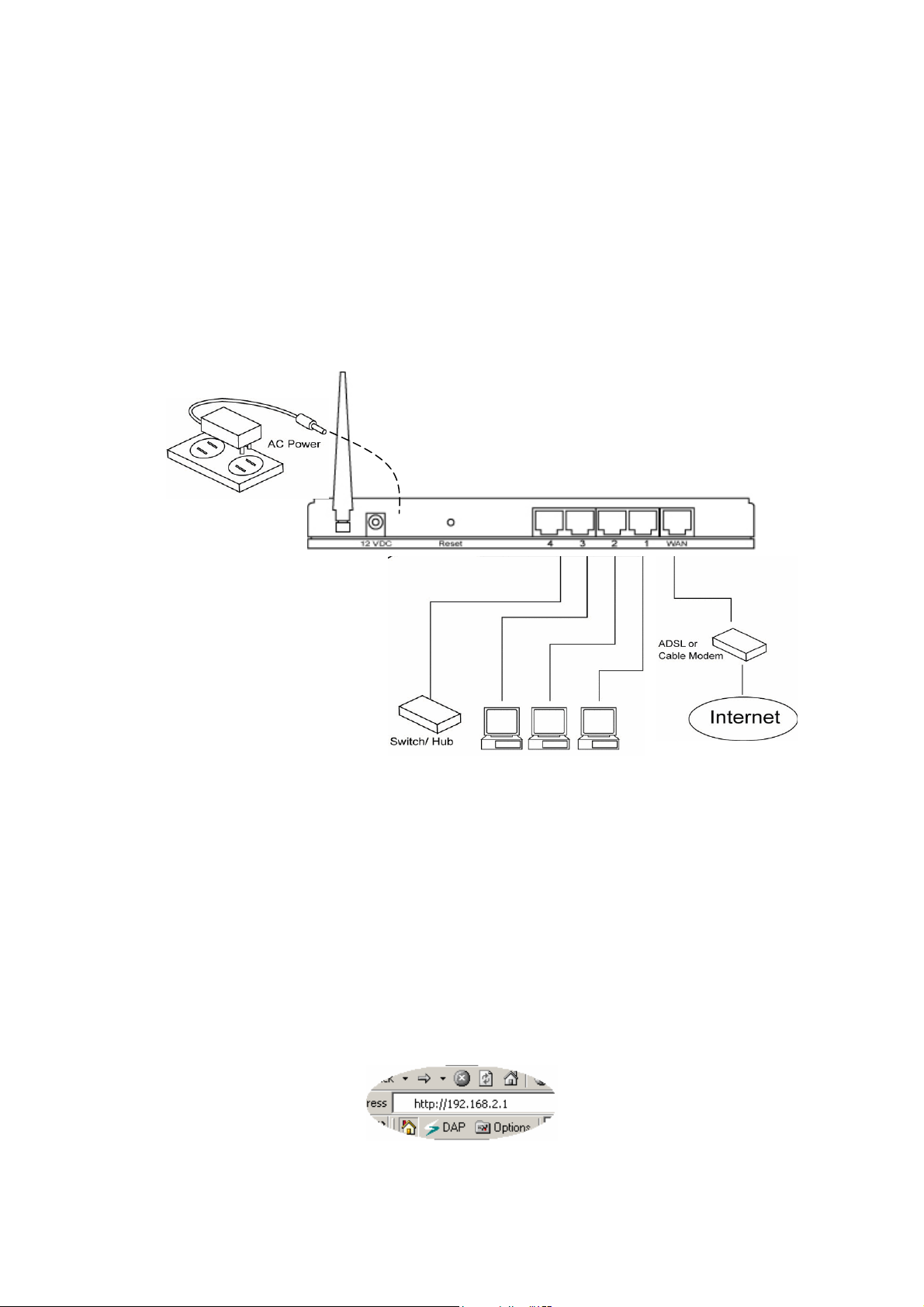
Quick Installation Guide
Getting started
This is a step-by-step instruction on how to start using the router and get connected to the
Internet.
1) Setup your network as shown in the setup diagram below.
2) You then need to set your LAN PC clients so that it can obtain an IP address automatically.
By default the Broadband Router’s DHCP server is enabled so that you can obtain an IP
address automatically.
Note: Please make sure that the Broadband router’s DHCP server is the only DHCP
server available on your LAN. If there is another DHCP on your network, then you’ll need
to switch one of the DHCP servers off.
3) Once your PC has obtained an IP address from your router, enter the default IP address
192.168.2.1 (broadband router’s IP address) into your PC’s web browser and press
<enter>
4) The login screen below will appear. Enter the “User Name” and “Password” and then click
Page 3
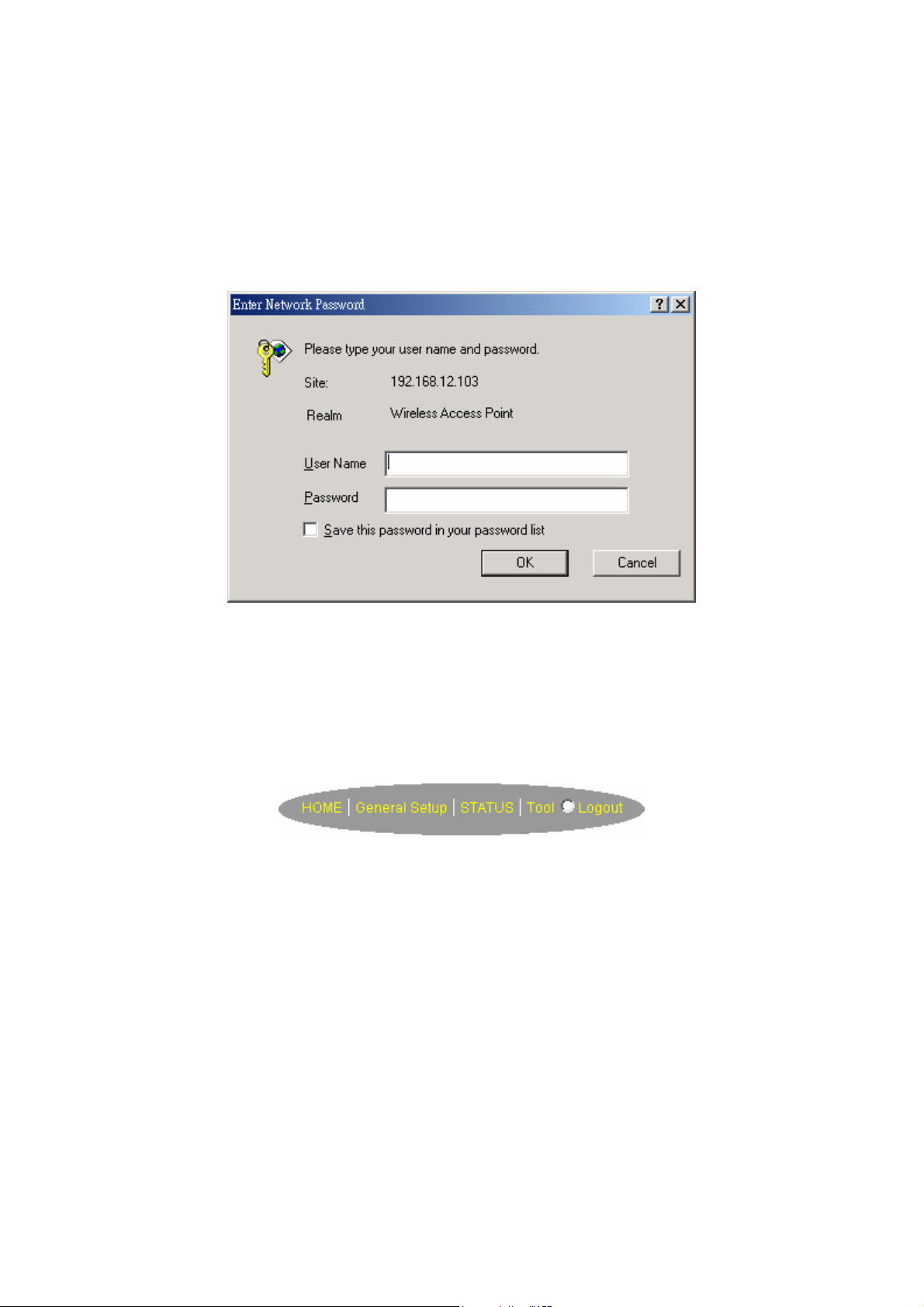
<OK> to login.
Note: By default the user name is “admin” and the password is “1234”. For security
reasons it is recommended that you change the password as soon as possible (in
General setup/system/password, see chapter 2)
Select the section (Quick Setup Wizard, General Setup, Status Information and Tools) you
wish to configure and proceed to the corresponding chapter. Use the selections on the web
management’s top right hand page (see below) to navigate around the web-based
management User Interface.
Quick Setup
The Quick Setup section is designed to get you using the broadband router as quick as
possible. In the Quick Setup you are required to fill in only the information necessary to access
the Internet. Once you click on the Quick Setup Wizard in the HOME page, you should see
the screen below.
Step 1) Time Zone
The Time Zone allows your router to base its time on the settings configured here, this will
affect functions such as Log entries and Firewall settings.
Page 4
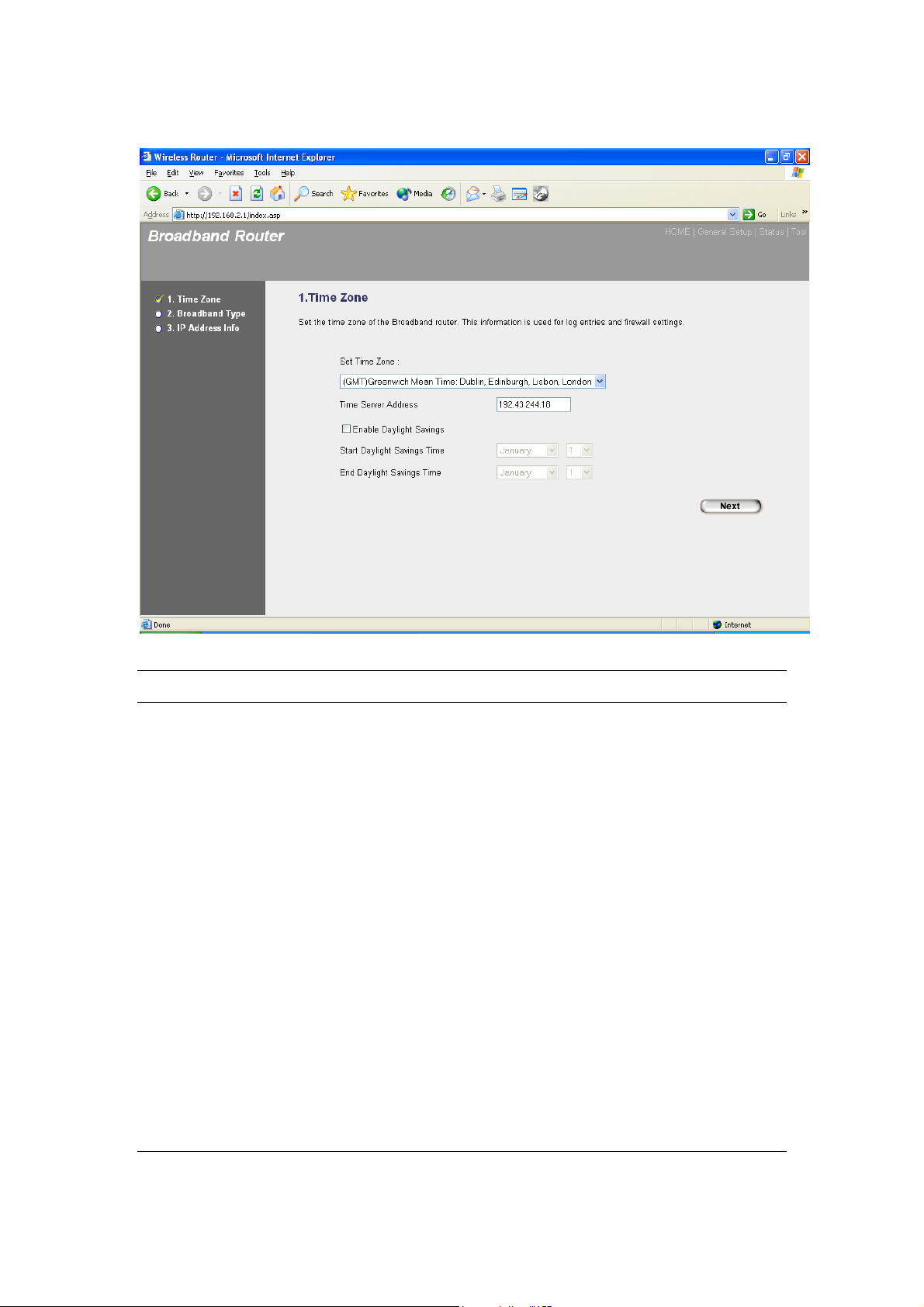
Parameter Description
Set Time Zone Select the time zone of the country you are currently
in. The router will set its time based on your selection.
Time Server Address You can manually assign time server address if the
default time server does not work.
Enable Daylight Savings The router can also take Daylight savings into
account. If you wish to use this function, you must
check/tick the enable box to enable your daylight
saving configuration (below).
Start Daylight Savings Time Select the period in which you wish to start daylight
Savings Time.
End Daylight Savings Time Select the period in which you wish to end daylight
Savings Time.
Page 5
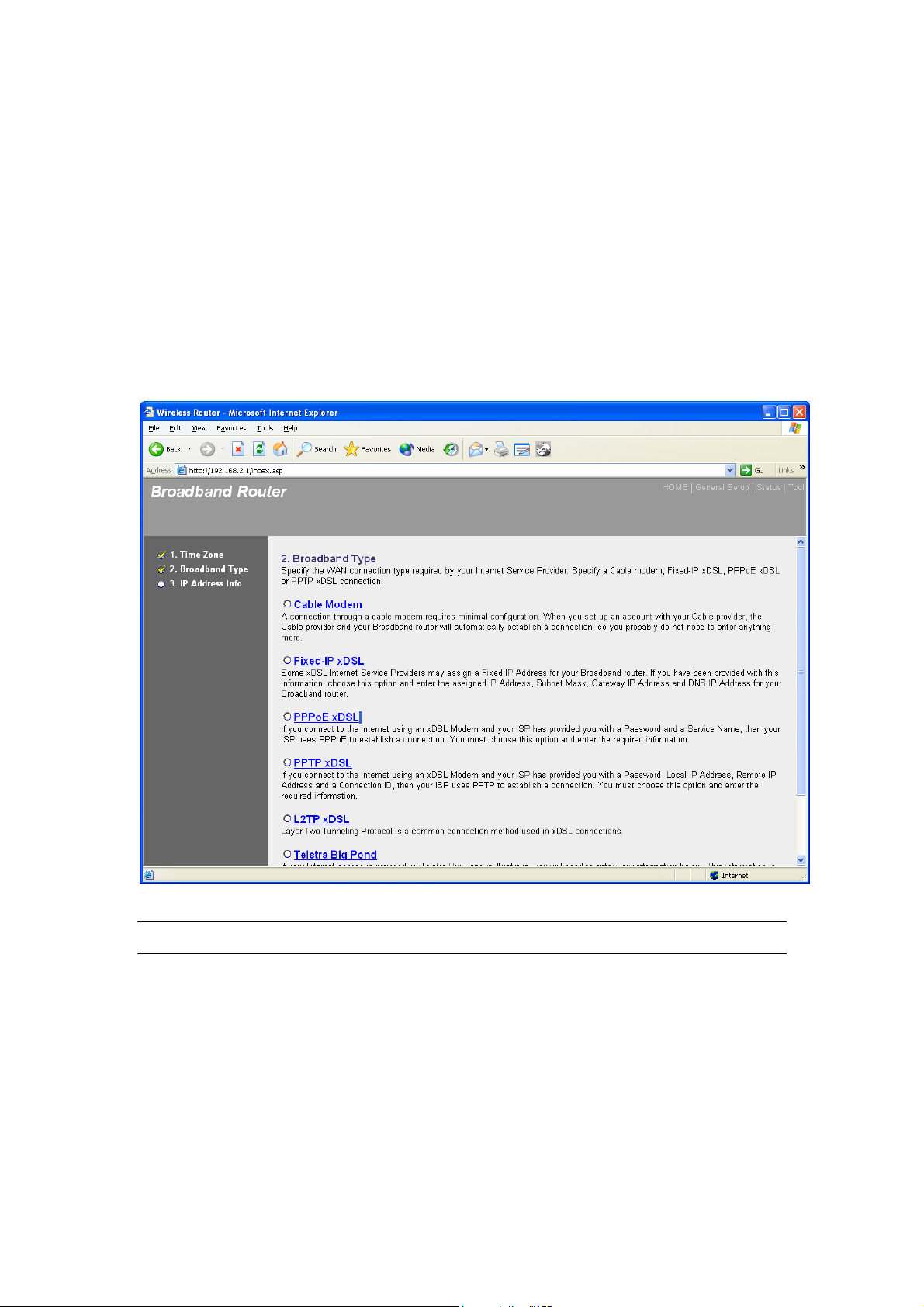
Click on NEXT to proceed to the next page (step 2) Broadband Type.
Step 2) Broadband Type
In this section you have to select one of the four types of connections that you will be using to
connect your broadband router’s WAN port to your ISP (see screen below).
Note: Different ISPs require different methods of connection to the Internet. Please check with
your ISP as to the type of connection it requires.
Menu Description
1.1 Cable Modem Your ISP will automatically give you an IP address
1.2 Fixed-IP xDSL Your ISP has given you an IP address already
1.3 PPPoE Your ISP requires you to use a Point-to-Point Protocol over
Ethernet (PPPoE) connection.
Page 6

1.4 PPTP Your ISP requires you to use a Point-to-Point Tunneling
Protocol (PPTP) connection.
1.5 L2TP Your ISP requires you to use a Layer Two Tunneling Protocol
(L2TP) connection.
1.6 Telstra Big Pond This Protocol only used for Australia’s ISP connection.
Click on one of the WAN types and then proceed to the manual’s relevant sub-section . Click
on Back to return to the previous screen.
1.1 Cable Modem
Choose Cable Modem if your ISP will automatically give you an IP address. Some ISPs may
also require that you fill in additional information such as Host Name and MAC address (see
screen below).
Note: The Host Name and MAC address section is optional and you can skip this section if
your ISP does not require these settings for you to connect to the Internet.
Page 7

Parameters Description
Host Name If your ISP requires a Host Name, type in the host name
provided by your ISP. Otherwise leave it blank if your ISP
does not require a Host Name.
MAC Address Your ISP may require a particular MAC address in order for
you to connect to the Internet. This MAC address is the PC’s
MAC address that your ISP had originally connected your
Internet connection to. Type in this MAC address in this
section or use the Clone MAC Address button to replace the
WAN MAC address with the MAC address of that PC (you
have to be using that PC for the Clone MAC Address button
to work). If necessary, you can use the Release and Renew
buttons to release and renew the WAN IP address.
Click <OK> when you have finished the configuration above. Congratulations! You have
completed the configuration for the Cable Modem connection. You can start using the router
now.
Page 8

1.2 Fixed-IP xDSL
Select Fixed-IP xDSL if your ISP has given you a specific IP address for you to use. Your ISP
should provide all the information required in this section.
Parameters Description
IP This is the IP address that your ISP has given you.
Gateway IP This is the ISP’s IP address gateway.
DNS This is the ISP’s DNS server IP address.
Subnet Mask Enter the Subnet Mask provided by your ISP
(e.g. 255.255.255.0).
Click <OK> when you have finished the configuration above. Congratulations! You have
completed the configuration for the Fixed-IP x DSL connection. You can start using the router
now.
Page 9
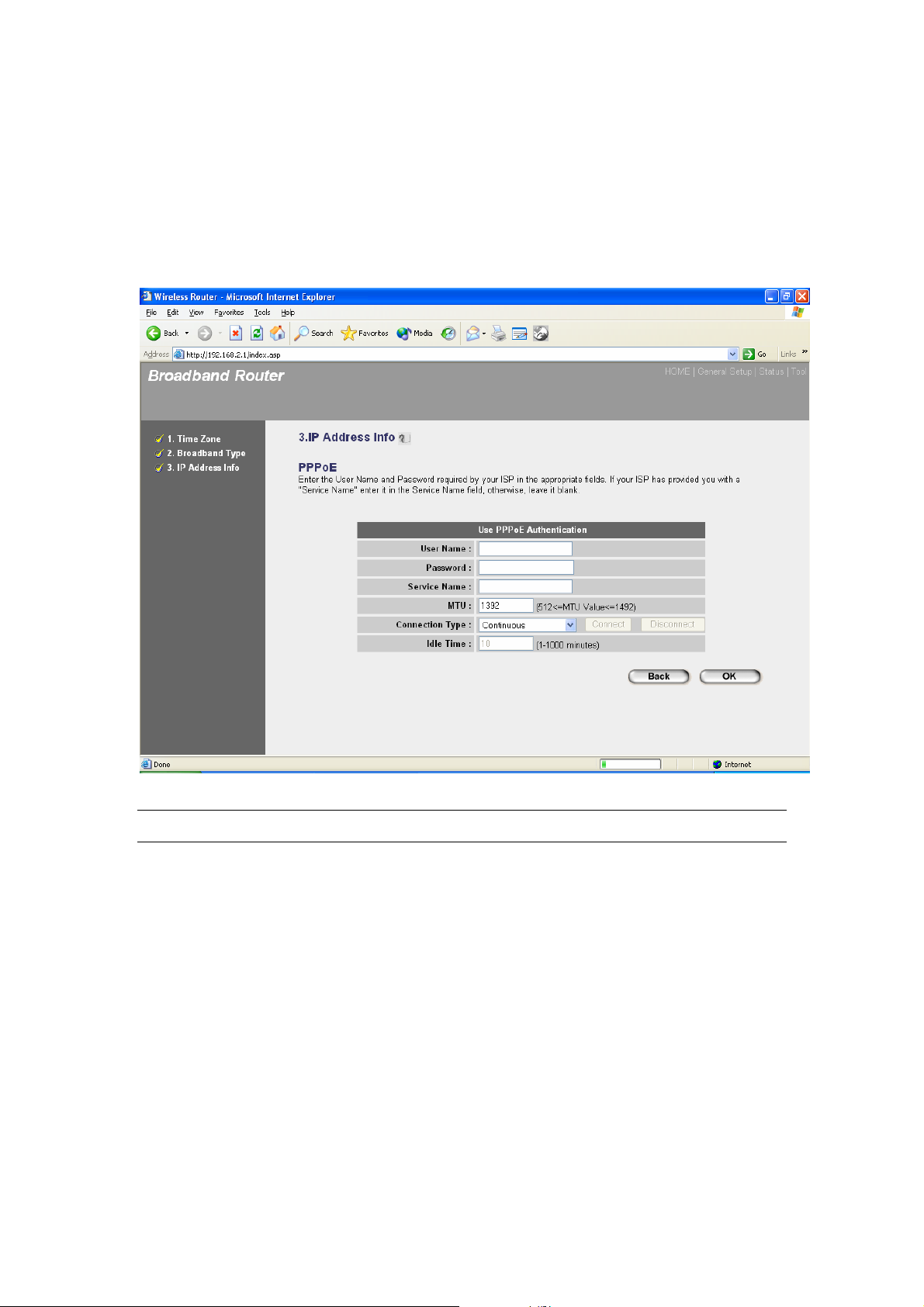
1.3 PPPoE
Select PPPoE if your ISP requires the PPPoE protocol to connect you to the Internet. Your ISP
should provide all the information required in this section.
Parameter Description
User Name Enter the User Name provided by your ISP for the PPPoE
connection.
Password Enter the Password provided by your ISP for the PPPoE
connection.
Service Name This is optional. Enter the Service name should your ISP
requires it. Otherwise leave it blank.
MTU This is optional. You can specify the maximum size of your
transmission packet to the Internet. Leave it as it is if you do
Page 10

not wish to set a maximum packet size.
Connection Type If you select “Continuous”, the router will always connect to
the ISP. If the WAN line breaks down and links again, the
router will auto-reconnect to the ISP.
If you select “Connect On Demand”, the router will
auto-connect to the ISP when someone wants to use the
Internet and keep connected until the WAN idle timeout. The
router will close the WAN connection if the time period that no
one is using the Internet exceeds the “Idle Time”.
If you select “Manual”, the router will connect to ISP only
when you click “Connect” manually from the Web user
interface. The WAN connection will not disconnected due to
the idle timeout. If the WAN line breaks down and later links
again, the router will not auto-connect to the ISP.
Idle Time You can specify an idle time threshold (minutes) for the WAN
port. This means if no packets have been sent (no one using
the Internet) during this specified period, the router will
automatically disconnect the connection with your ISP.
Click <OK> when you have finished the configuration above. Congratulations! You have
completed the configuration for the PPPoE connection. You can start using the router now.
Page 11

1.4 PPTP
Select PPTP if your ISP requires the PPTP protocol to connect you to the Internet. Your ISP
should provide all the information required in this section.
Parameter Description
Obtain an IP address The ISP requires you to obtain an IP address by DHCP
automatically before connecting to the PPTP server.
Use the following IP address The ISP gives you a static IP to be used to connect to the
PPTP server.
IP Address This is the IP address that your ISP has given you to
establish a PPTP connection.
Subnet Mask Enter the Subnet Mask provided by your ISP
(e.g. 255.255.255.0).
Page 12

Gateway Enter the IP address of the ISP Gateway.
User ID Enter the User Name provided by your ISP for the PPTP
connection, sometimes called a Connection ID.
Password Enter the Password provided by your ISP for the PPTP
connection.
PPTP Gateway If your LAN has a PPTP gateway, then enter that PPTP
gateway IP address here. If you do not have a PPTP gateway
then enter the ISP’s Gateway IP address above.
Connection ID This is the ID given by ISP. This is optional.
BEZEQ-ISRAEL Select this item if you are using the service provided by
BEZEQ in Israel.
Connection Type If you select “Continuous”, the router will always connect to
the ISP. If the WAN line breaks down and links again, the
router will auto-reconnect to the ISP.
If you select “Connect On Demand”, the router will
auto-connect to the ISP when someone wants to use the
Internet and keep connected until the WAN idle timeout. The
router will close the WAN connection if the time period that no
one is using the Internet exceeds the “Idle Time”.
If you select “Manual”, the router will connect to ISP only
when you click “Connect” manually from the Web user
interface. The WAN connection will not disconnected due to
the idle timeout. If the WAN line breaks down and later links
again, the router will not auto-connect to the ISP.
Idle Time You can specify an idle time threshold (minutes) for the WAN
port. This means if no packets have been sent (no one using
the Internet) throughout this specified period, then the router
will automatically disconnect the connection with your ISP.
Click <OK> when you have finished the configuration above. Congratulations! You have
completed the configuration for the PPTP connection. You can start using the router now.
Page 13

1.5 L2TP
Select L2TP if your ISP requires the L2TP protocol to connect you to the Internet. Your ISP
should provide all the information required in this section.
Parameter Description
Obtain an IP address The ISP requires you to obtain an IP address by DHCP
automatically before connecting to the L2TP server.
MAC Address Your ISP may require a particular MAC address in order for
you to connect to the Internet. This MAC address is the PC's
MAC address that your ISP had originally connected your
Internet connection to. Type in this MAC address in this
section or use the "Clone MAC Address" button to replace the
WAN MAC address with the MAC address of that PC (you
have to be using that PC for the Clone MAC Address button
to work). To find out the PC's MAC address see Appendix A.
(see Glossary for an explanation on MAC address)
Page 14

Use the following IP address The ISP gives you a static IP to be used to connect to the
L2TP server.
IP Address This is the IP address that your ISP has given you to
establish a L2TP connection.
Subnet Mask Enter the Subnet Mask provided by your ISP
(e.g. 255.255.255.0).
Gateway Enter the IP address of the ISP Gateway.
User ID Enter the User Name provided by your ISP for the PPTP
connection, sometimes called a Connection ID.
Password Enter the Password provided by your ISP for the PPTP
connection.
L2TP Gateway If your LAN has a L2TP gateway, then enter that L2TP
gateway IP address here. If you do not have a L2TP gateway
then enter the ISP’s Gateway IP address above.
MTU This is optional. You can specify the maximum size of your
transmission packet to the Internet. Leave it as it is if you do
not wish to set a maximum packet size.
Connection Type If you select “Continuous”, the router will always connect to
the ISP. If the WAN line breaks down and links again, the
router will auto-reconnect to the ISP.
If you select “Connect On Demand”, the router will
auto-connect to the ISP when someone wants to use the
Internet and keep connected until the WAN idle timeout. The
router will close the WAN connection if the time period that no
one is using the Internet exceeds the “Idle Time”.
If you select “Manual”, the router will connect to ISP only
when you click “Connect” manually from the Web user
interface. The WAN connection will not disconnected due to
the idle timeout. If the WAN line breaks down and later links
Page 15

again, the router will not auto-connect to the ISP.
Idle Time Out The WAN "idle timeout" auto-disconnect function may not
work due to abnormal activities of some network application
software, computer virus or hacker attacks from the Internet.
For example, some software sends network packets to the
Internet in the background, even when you are not using the
Internet. This function also may not work with some ISP. So
please make sure this function can work properly when you
use this function in the first time, especially your ISP charge
you by time used. Due to the many uncontrollable issues, we
do not guarantee the WAN "idle timeout" auto-disconnect
function will always work. In order to prevent from extra fee
charged by ISP, please TURN OFF THE ROUTER WHEN
YOU FINISHED USING THE INTERNET.
Click <OK> when you have finished the configuration above. Congratulations! You have
completed the configuration for the L2TP connection. You can start using the router now, if you
wish to use some of the advanced features supported by this router, see chapter 2, 3, 4.
1.6 Telstra Big Pond
Select Telstra Big Pond if your ISP requires the Telstra Big Pond protocol to connect you to the
Internet. Your ISP should provide all the information required in this section. Telstra Big Pond
protocol is used by the ISP in Australia.
Page 16

Parameter Description
User Name Enter the User Name provided by your ISP for the Telstra Big
Pond connection.
Password Enter the Password provided by your ISP for the Telstra Big
Pond connection.
User decide login server Select if you want to assign the IP of Telstra Big Pond’s login
manually server manually.
Login Server The IP of the Login Server.
Click <OK> when you have finished the configuration above. Congratulations! You have
completed the configuration for the Telstra Big Pond connection. You can start using the router
now, if you wish to use some of the advanced features supported by this router, see chapter 2,
3, 4.
