Page 1
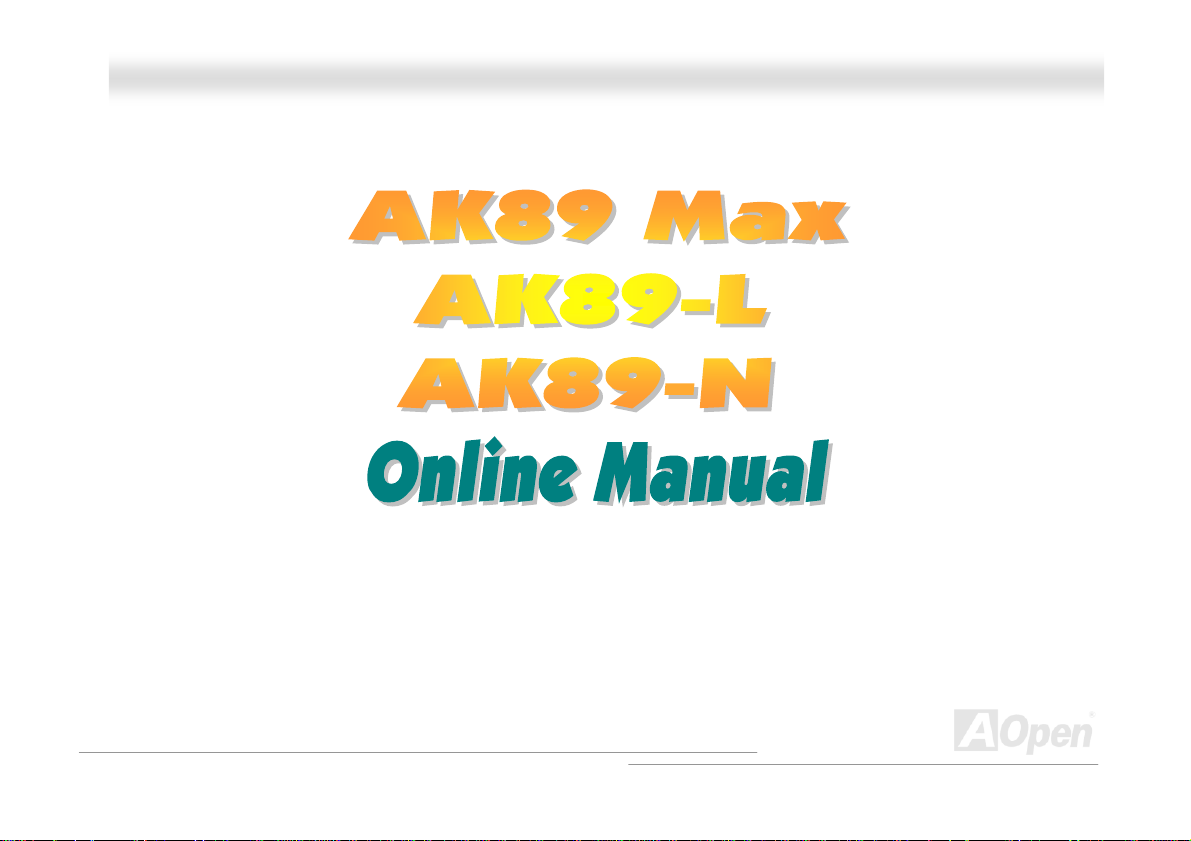
AAKK8899 MMaaxx // AAKK8899--LL // AAKK8899--NN
AK89 MAX / AK89-L / AK89-N
DOC. NO.: AK89MAX-OL-E0401C
OOnnlliinnee MMaannuuaall
1
Page 2
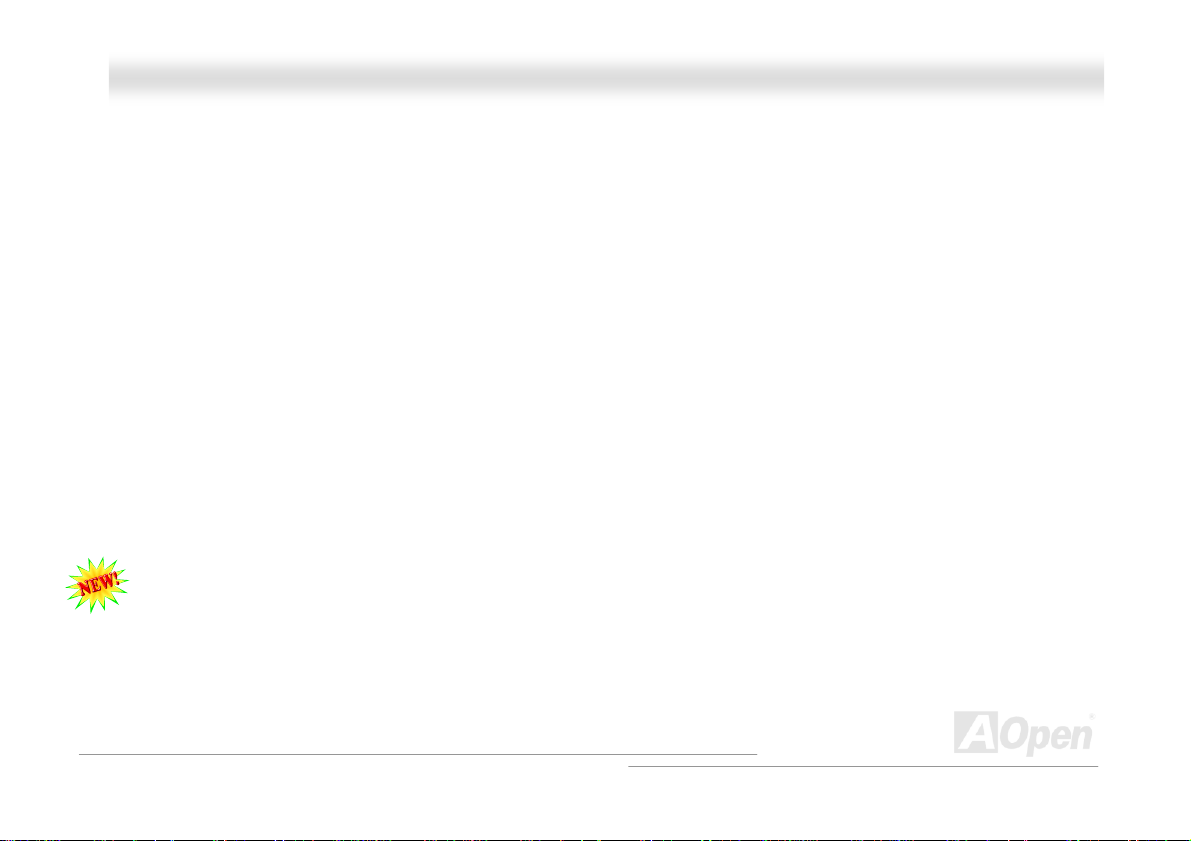
AAKK8899 MMaaxx // AAKK8899--LL // AAKK8899--NN
OOnnlliinnee MMaannuuaall
WWhhaatt’’ss iinn tthhiiss mmaannuuaall
TUAK89 MAX / AK89-L / AK89-NUT ............................................................................................................1
TUWhat’s in this manualUT ......................................................................................................................................................2
TUYou Must NoticeUT..............................................................................................................................................................9
TUBefore You StartUT ...........................................................................................................................................................10
TUOverviewUT ....................................................................................................................................................................... 11
TUAK89 Max / AK89-L / AK89-N Comparison TableUT ..........................................................................................................12
TUFeature HighlightUT ..........................................................................................................................................................13
TUQuick Installation ProcedureUT .........................................................................................................................................17
TUMotherboard MapUT .........................................................................................................................................................18
TUBlock DiagramUT ..............................................................................................................................................................19
TUHard ware InstallationUT ...............................................................................................................20
TUAbout “Manufacturer Upgrade Optional” and “User Upgrade Optional”…UT ..................................................................... 21
TUCPU InstallationUT ............................................................................................................................................................22
TUEzColorUT.........................................................................................................................................................................24
TUAOpen Overheat Protection (O.H.P.) TechnologyUT .........................................................................................................26
TUCPU Over-current ProtectionUT ........................................................................................................................................27
TUEnlarged Aluminum HeatsinkUT ........................................................................................................................................ 28
TUFull-range Adjustable CPU Core VoltageUT ......................................................................................................................29
2
Page 3
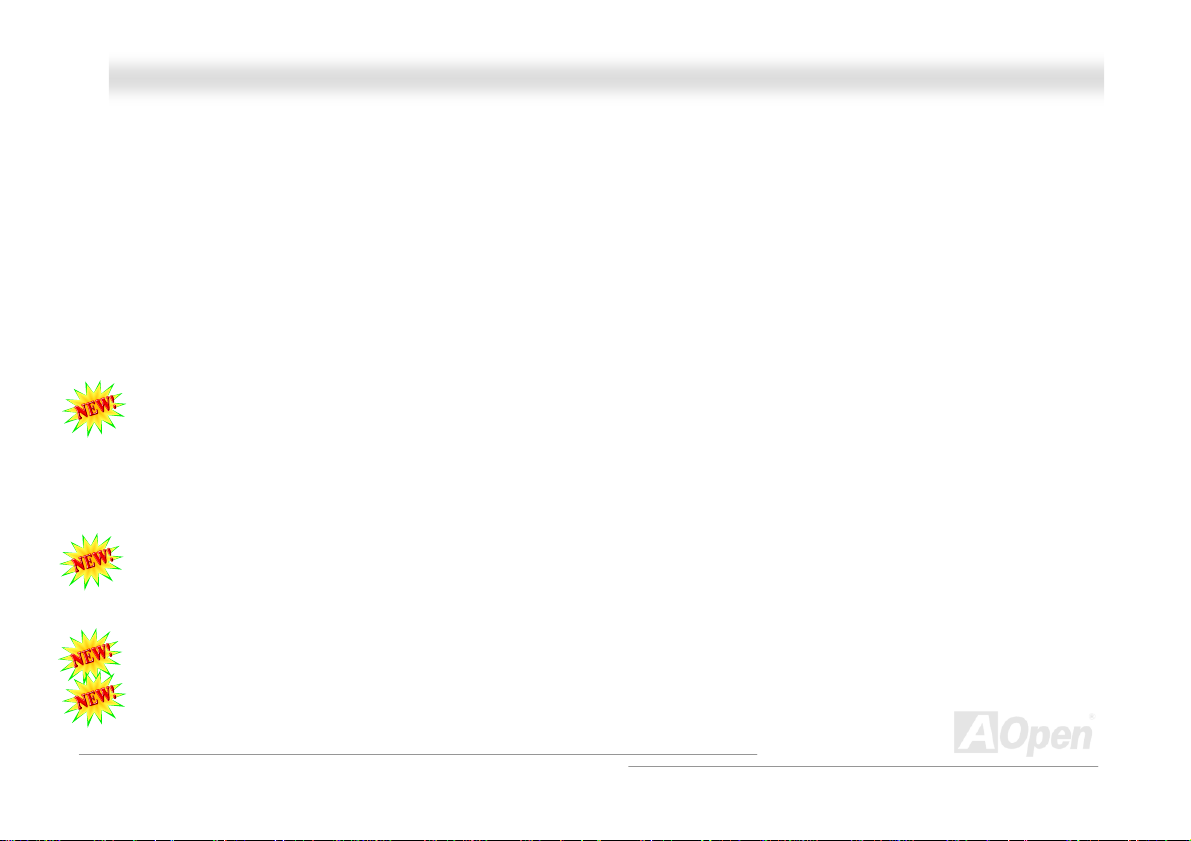
AAKK8899 MMaaxx // AAKK8899--LL // AAKK8899--NN
TUSetting CPU FrequencyUT ................................................................................................................................................30
TUSupported CPU FrequencyUT ...........................................................................................................................................31
TUAOpen “Watch Dog ABS”UT .............................................................................................................................................. 32
TUCPU and Housing Fan Connector (with H/W Monitoring)UT ..............................................................................................33
TUDIMM SocketsUT .............................................................................................................................................................. 34
TUATX Power ConnectorUT...................................................................................................................................................37
TUAC Power Auto RecoveryUT .............................................................................................................................................37
TUIDE and Floppy ConnectorUT ............................................................................................................................................ 38
TUATA/133 SupportedUT ....................................................................................................................................................... 40
TUSerial ATA Supported (For AK89 Max Only, With RAID Function)UT .................................................................................41
TUConnecting Serial ATA DiskUT ..........................................................................................................................................42
TUFront Panel ConnectorUT .................................................................................................................................................. 44
TUIrDA ConnectorUT .............................................................................................................................................................45
TUAGP (Accelerated Graphic Port) 8X Expansion SlotUT .....................................................................................................46
TUSelf-Powered PCI Slot (for AK89 Max only)UT ..................................................................................................................47
TU10/100/1000 Mbps LAN onboardUT ..................................................................................................................................48
TUSupport Six USB 2.0 connectorsUT ...................................................................................................................................49
TUOnboard IEEE 1394 Controller (for AK89 Max only)UT ..................................................................................................... 50
TUDieHard BIOS II (for AK89 Max only)UT ............................................................................................................................ 51
OOnnlliinnee MMaannuuaall
3
Page 4
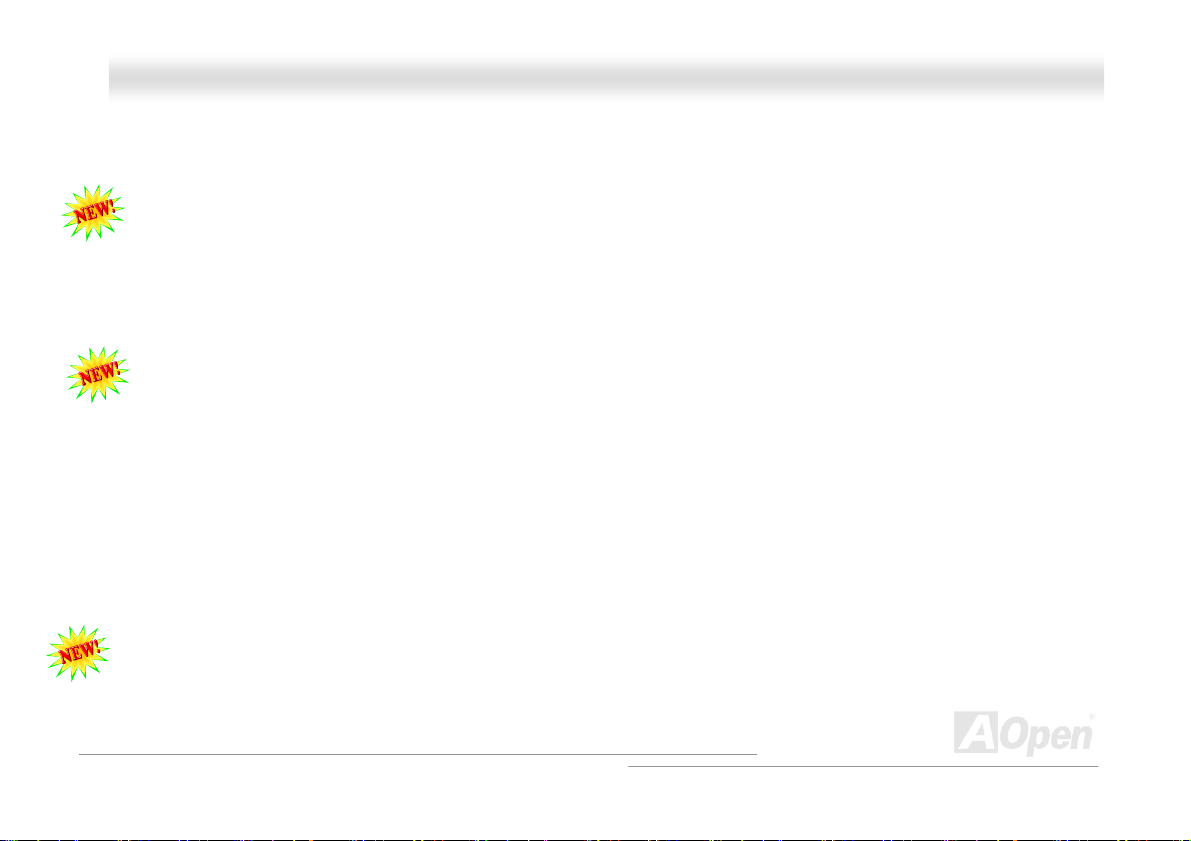
AAKK8899 MMaaxx // AAKK8899--LL // AAKK8899--NN
TUColor Coded Back PanelUT ............................................................................................................................................... 52
TUSuper 5.1 Channel Audio EffectUT .................................................................................................................................... 53
TUFront Audio Conne ctorUT.................................................................................................................................................. 54
TUS/PDIF (Sony/Philips Digital Interface) ConnectorUT ........................................................................................................55
TUCase Open ConnectorUT ..................................................................................................................................................56
TUCD Audio ConnectorUT .....................................................................................................................................................57
TUAUX-IN ConnectorUT ........................................................................................................................................................58
TUGame Port Bracket SupportedUT ...................................................................................................................................... 5 9
TUJP15/JP16 Dr. Voice II Language Select Jumpers (for AK89 Max only)UT........................................................................ 6 0
TUJP2 Dr. Voice Output Select Jumper (for AK89 Max only)UT.............................................................................................61
TUJP14 Clear CMOS Data JumperUT ...................................................................................................................................62
TUJP28 KB/Mouse Wake-up JumperUT ................................................................................................................................63
TUSTBY LEDUT ....................................................................................................................................................................64
TUAGP Protection Technology and AGP LEDUT ...................................................................................................................65
TUBattery-less and Long Life DesignUT ................................................................................................................................66
TUResetable FuseUT .............................................................................................................................................................67
TU3300
μF
Low ESR CapacitorUT ........................................................................................................................................68
TURAID IntroductionUT .....................................................................................................................70
TUWhat’s RAID?UT ...............................................................................................................................................................70
OOnnlliinnee MMaannuuaall
4
Page 5
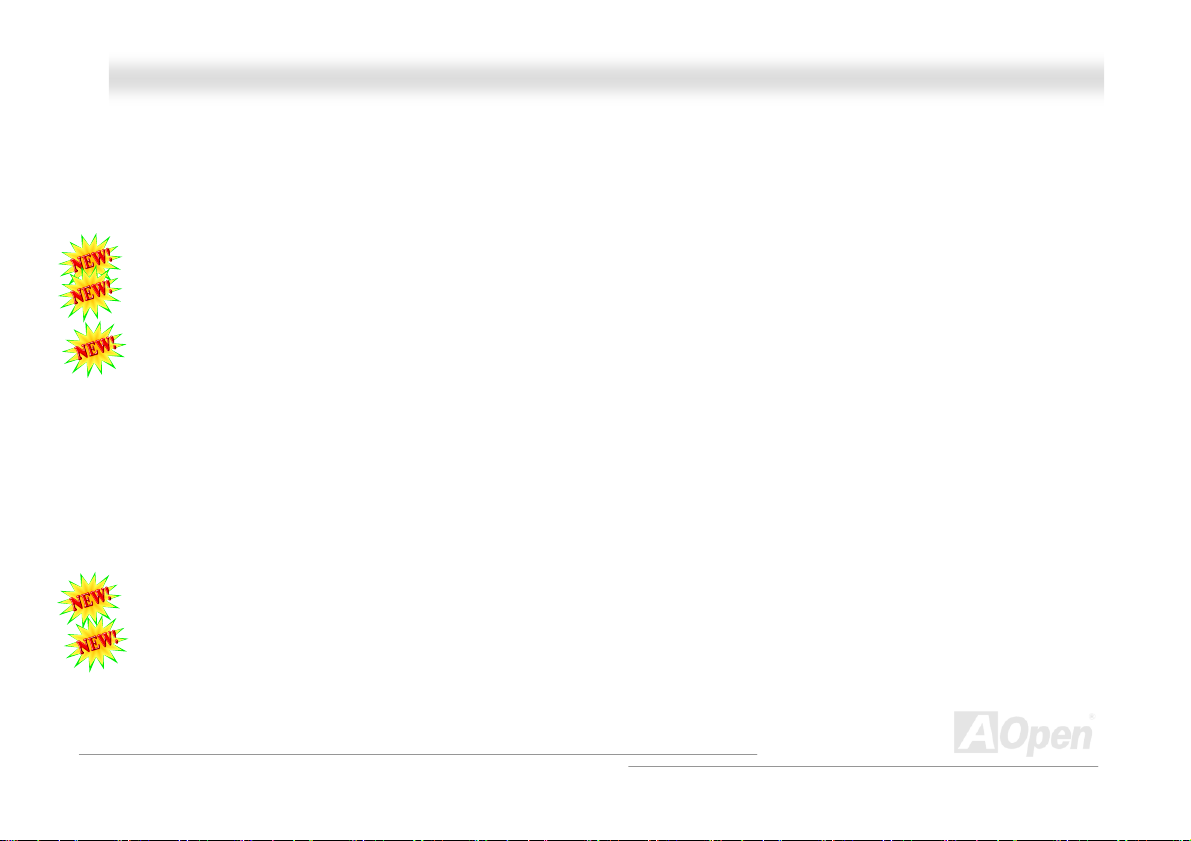
AAKK8899 MMaaxx // AAKK8899--LL // AAKK8899--NN
TUWhat are the RAID levels?UT ............................................................................................................................................71
TUHDD Capacity of RAID LevelsUT ......................................................................................................................................74
TUSerial ATA RAID for Silicon ImageUT ................................................................................................................................75
TUPHOENIX-AWARD BIOSUT .............................................................................................................76
TUHow To Use Phoenix-Award™ BIOS Setup ProgramUT .................................................................................................... 77
TUHow To Enter BIOS SetupUT.............................................................................................................................................78
TUBIOS Upgrade under Windows environmentUT .................................................................................................................79
TUWinBIOS Utility (for AK89 Max only)UT .............................................................................................................................81
TUOpen JukeBox Player (for AK89 Max only)UT ...................................................................................................................83
TUVivid BIOS technologyUT ..................................................................................................................................................87
TUDriver and Utilit yU T .......................................................................................................................88
TUAuto-run Menu from Bonus CDUT .....................................................................................................................................88
TUInstalling NVIDIA Windows nForce DriversUT ................................................................................................................... 89
TUInstalling LAN Driver (for AK89 Max and AK89-L)UT .........................................................................................................90
TUInstalling LAN Driver (for AK89-N)UT .............................................................................................................................. 101
TUInstalling Silicon Image SiI3114 SATARaid Driver (for AK89 Max only)U T ....................................................................... 104
TUInstalling Silicon Image SiI3114 SATARaid Utility (for AK89 Max only)UT ....................................................................... 112
TUAOConfig UtilityUT .......................................................................................................................................................... 113
TUThe noise is gone!! ---- SilentTekUT ................................................................................................................................115
OOnnlliinnee MMaannuuaall
5
Page 6
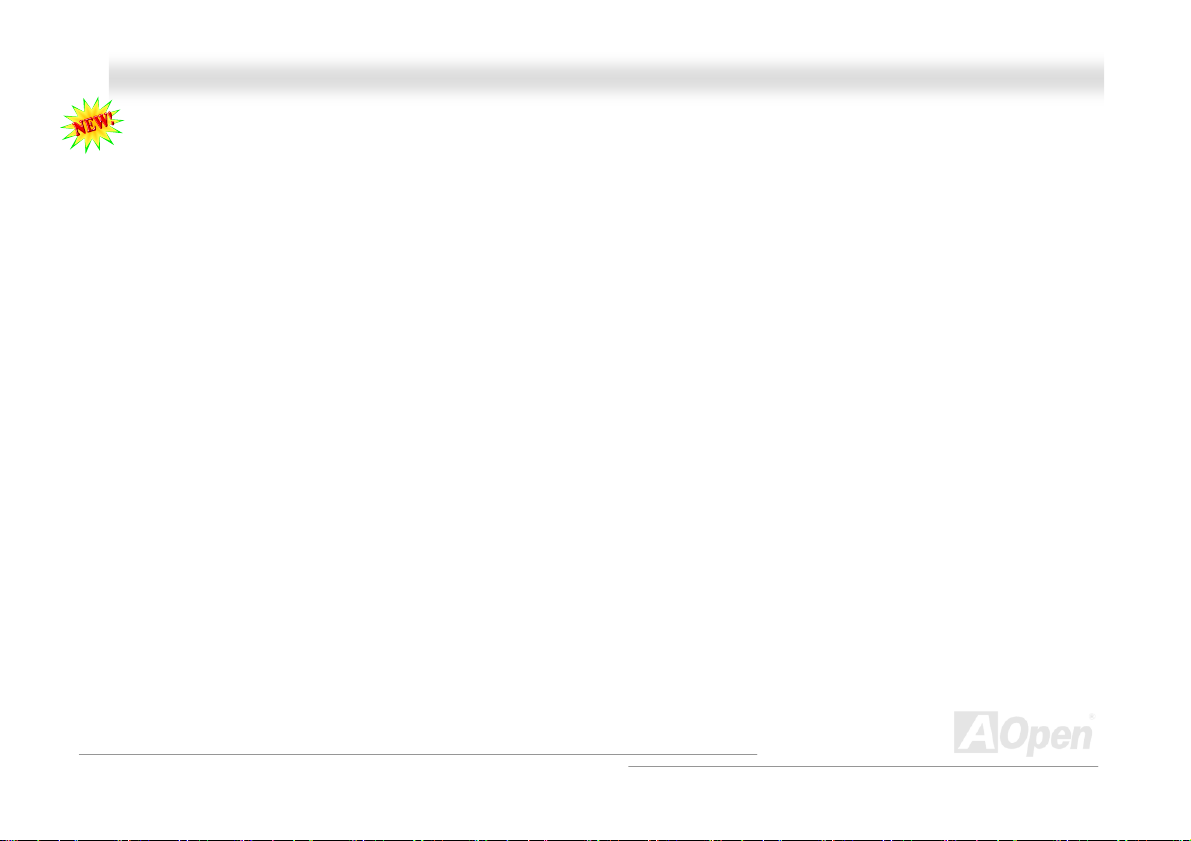
AAKK8899 MMaaxx // AAKK8899--LL // AAKK8899--NN
TUEzClockUT ...................................................................................................................................................................... 118
TUGlossar yU T ..................................................................................................................................122
TUAC97 CODECUT ............................................................................................................................................................. 1 22
TUACPI (Advanced Configuration & Power Interface)UT .....................................................................................................122
TUACR (Advanced Communication Riser)UT ......................................................................................................................122
TUAGP (Accelerated Graphic Port)UT .................................................................................................................................123
TUAMR (Audio/Modem Riser)UT .........................................................................................................................................123
TUATA (AT Attachment)UT ...................................................................................................................................................123
TUBIOS (Basic Input/Output System)UT .............................................................................................................................. 124
TUBluetoothUT ....................................................................................................................................................................124
TUCNR (Communication and Networking Riser)UT .............................................................................................................125
TUDDR (Double Data Rate) RAMUT .................................................................................................................................... 125
TUECC (Error Checking and Correction)UT .........................................................................................................................126
TUEEPROM (Electronic Erasable Programmable ROM)UT .................................................................................................126
TUEPROM (Erasable Programmable ROM)U T .................................................................................................................... 126
TUEV6 BusUT ...................................................................................................................................................................... 126
TUFCC DoC (Declaration of Conformity)UT .........................................................................................................................127
TUFC-PGA (Flip Chip-Pin Grid Array)UT .............................................................................................................................127
TUFC-PGA2 (Flip Chip-Pin Grid Array)UT ........................................................................................................................... 127
OOnnlliinnee MMaannuuaall
6
Page 7
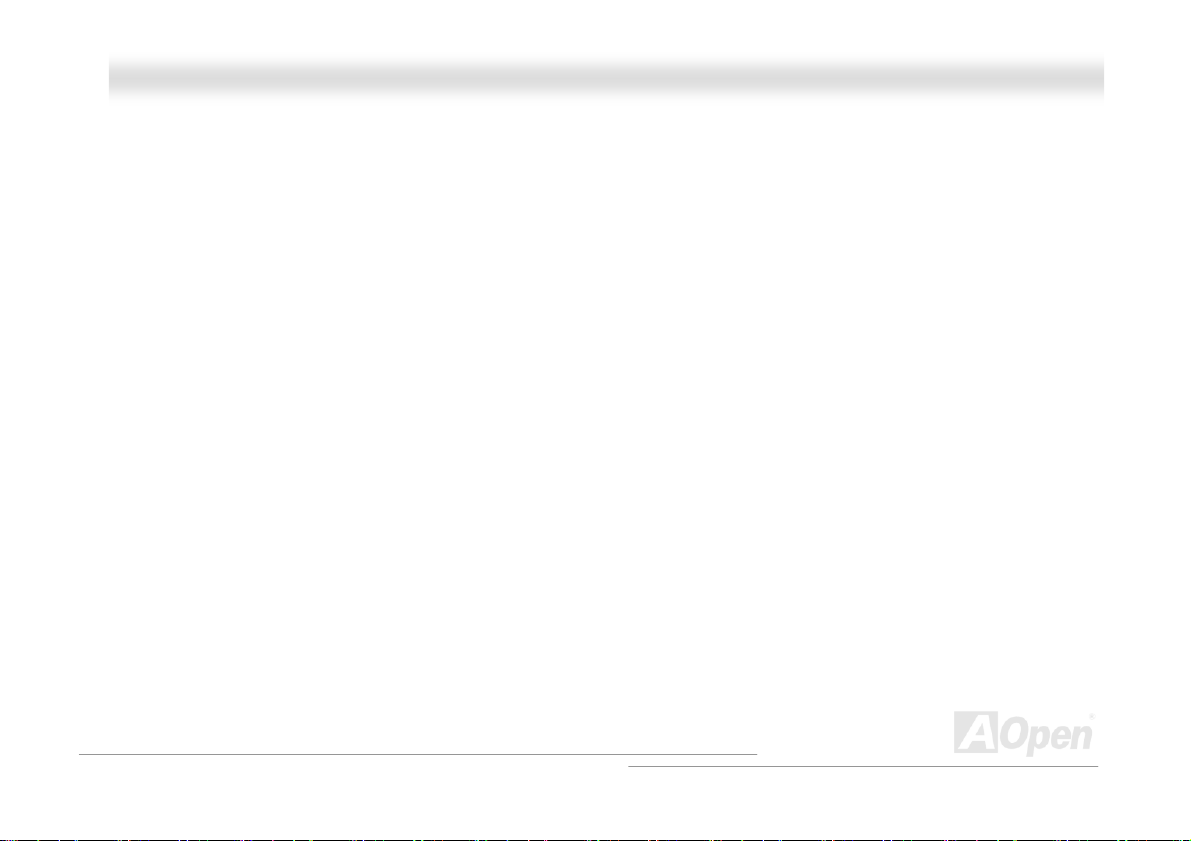
AAKK8899 MMaaxx // AAKK8899--LL // AAKK8899--NN
TUFlash ROMUT .................................................................................................................................................................127
TUHyper ThreadingUT .........................................................................................................................................................127
TUIEEE 1394UT .................................................................................................................................................................. 1 28
TUParity BitUT ..................................................................................................................................................................... 128
TUPCI (Peripheral Component Interface) BusUT .................................................................................................................129
TUPDF FormatUT ................................................................................................................................................................129
TUPnP (Plug and Play)UT....................................................................................................................................................129
TUPOST (Power-On Self Test)UT ........................................................................................................................................129
TUPSB (Processor System Bus) ClockUT ........................................................................................................................... 130
TURDRAM (Rambus Dynamic Random Access Memory)UT ...............................................................................................130
TURIMM (Rambus Inline Memory Module)UT ......................................................................................................................130
TUSDRAM (Synchronous DRAM)UT ....................................................................................................................................130
TUSATA (Serial ATA)UT ....................................................................................................................................................... 131
TUSMBus (System Management Bus)UT ............................................................................................................................ 131
TUSPD (Serial Presence Detect)UT .................................................................................................................................... 13 1
TUUSB 2.0 (Universal Serial Bus)UT ...................................................................................................................................131
TUVCM (Virtual Channel Memory)UT ..................................................................................................................................132
TUWireless LAN – 802.11bUT .............................................................................................................................................132
TUZIP fileUT ........................................................................................................................................................................132
OOnnlliinnee MMaannuuaall
7
Page 8
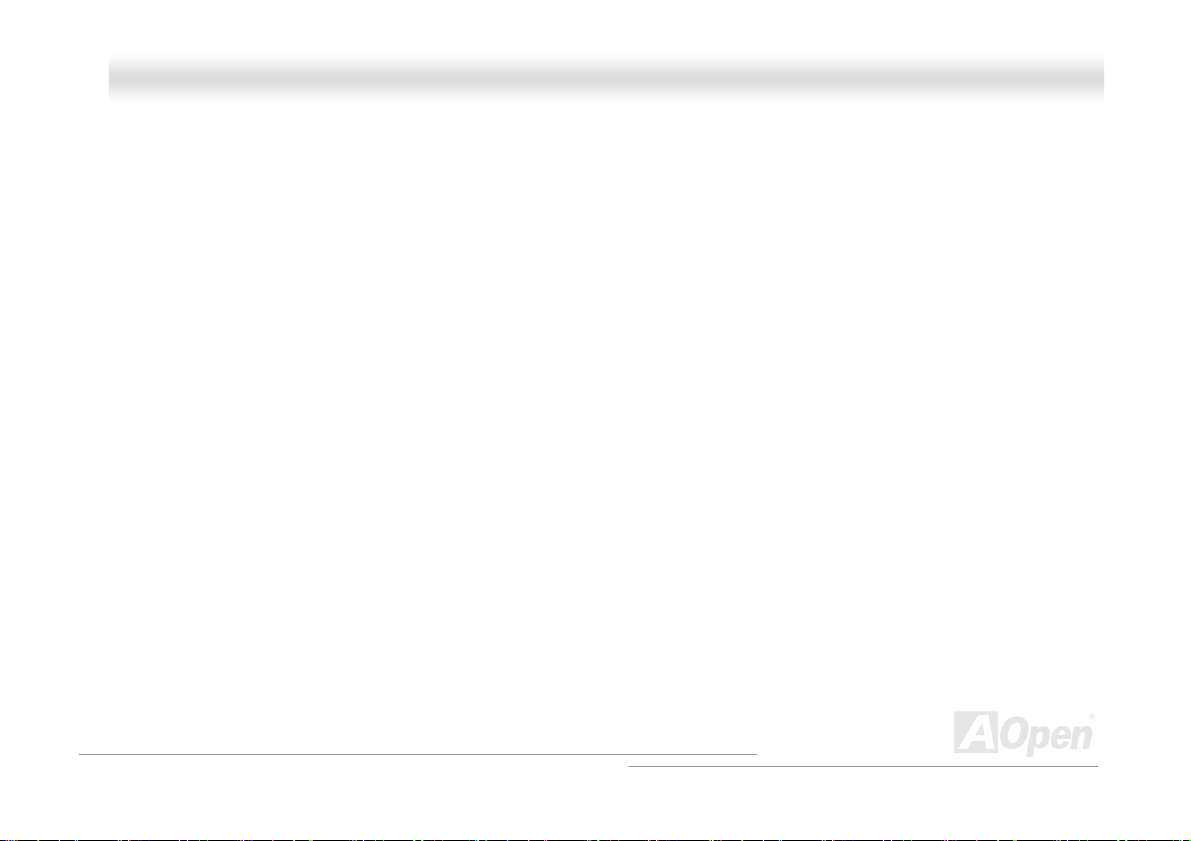
AAKK8899 MMaaxx // AAKK8899--LL // AAKK8899--NN
TUTroubleshootingUT ......................................................................................................................133
TUTechnical SupportUT ...................................................................................................................137
TUProduct Registr ationUT ...............................................................................................................140
TUHow to Contact UsUT ..................................................................................................................141
OOnnlliinnee MMaannuuaall
8
Page 9
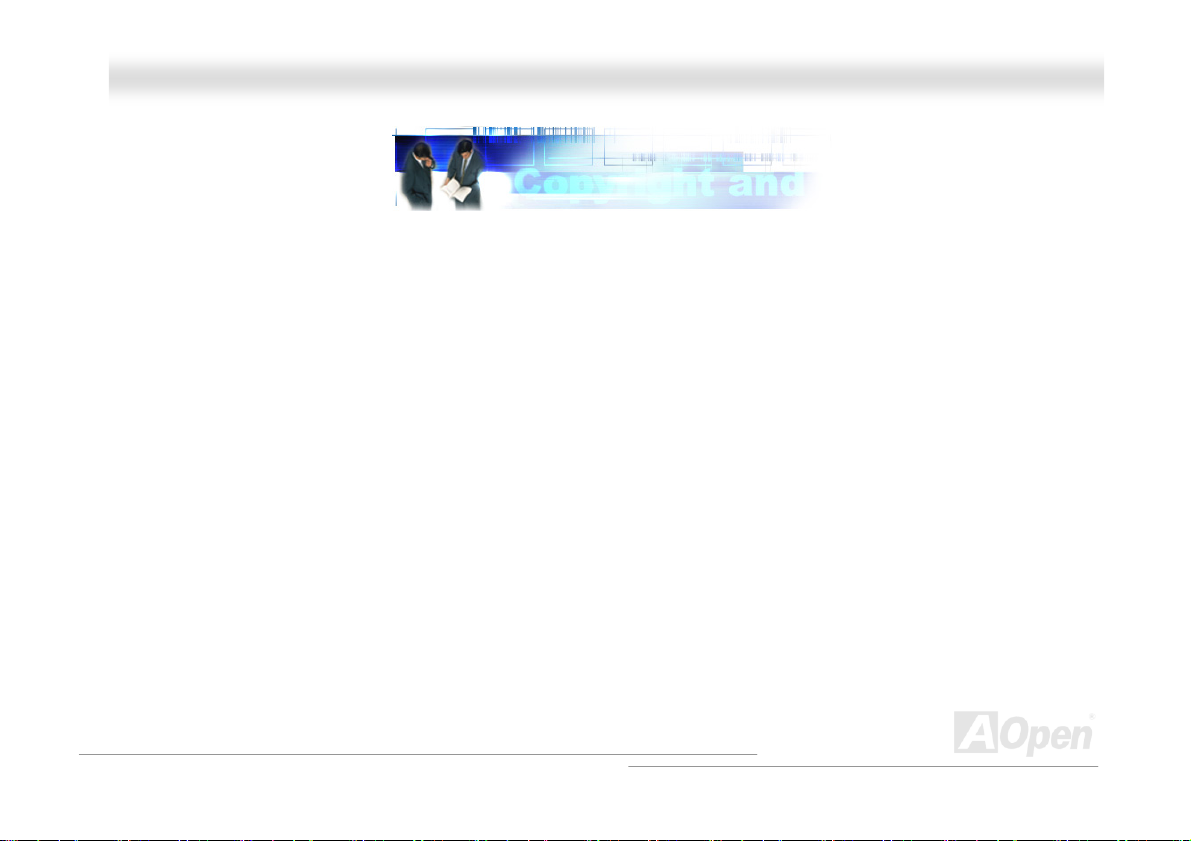
AAKK8899 MMaaxx // AAKK8899--LL // AAKK8899--NN
OOnnlliinnee MMaannuuaall
YYoouu MMuusstt NNoottiiccee
Adobe, the Adobe logo, Acrobat is trademarks of Adobe Systems Incorporated.
AMD, the AMD logo, Athlon and Duron are trademarks of Advanced Micro Devices, Inc.
Intel, the Intel logo, Intel Celeron, Pentium II, Pentium III, Pentium 4 are trademarks of Intel Corporation.
Microsoft, Windows, and Windows logo are either registered trademarks or trademarks of Microsoft Corporation in the United
States and/or other countries.
All product and brand names used on this manual are used for identification purposes only and may be the registered
trademarks of their respective owners.
All of the specifications and information contained in this manual are subject to change without notice. AOpen reserves the right
to revise this publication and to make reasonable changes. AOpen assumes no responsibility for any errors or inaccuracies that
may appear in this manual, including the products and software described in it.
This documentation is protected by copyright law. All rights are reserved.
No part of this document may be used or reproduced in any form or by any means, or stored in a database or retrieval
system without prior written permission from AOpen Corporation.
Copyright
©
P
P
1996-2003, AOpen Inc. All Rights Reserved.
9
Page 10
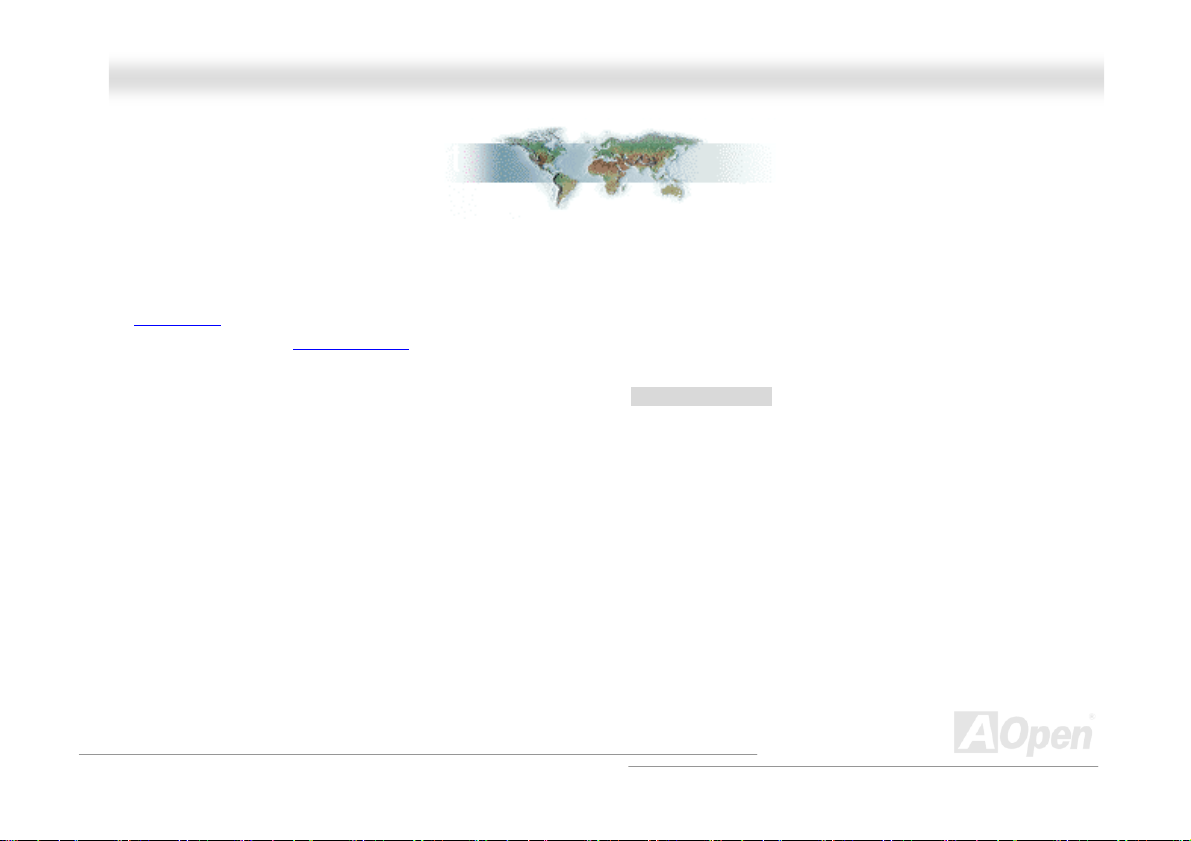
AAKK8899 MMaaxx // AAKK8899--LL // AAKK8899--NN
OOnnlliinnee MMaannuuaall
BBeeffoorree YYoouu SSttaarrtt
This Online Manual will introduce to the user how this product is installed. All useful information will be described in later
chapters. Please keep this manual carefully for future upgrades or system configuration changes. This Online Manual is saved
HTUPDF format UTH, we recommend using Adobe Acrobat Reader 5.0 for online viewing, it is included in Bonus CD disc or you can
in
get free download from
Although this Online Manual is optimized for screen viewing, it is still capable for hardcopy printing, you can print it by A4 paper
size and set 2 pages per A4 sheet on your printer. To do so, choose File > Page Setup and follow the instruction of your printer
driver.
Thanks for the help of saving our earth.
HTUAdobe web siteU TH .
10
Page 11
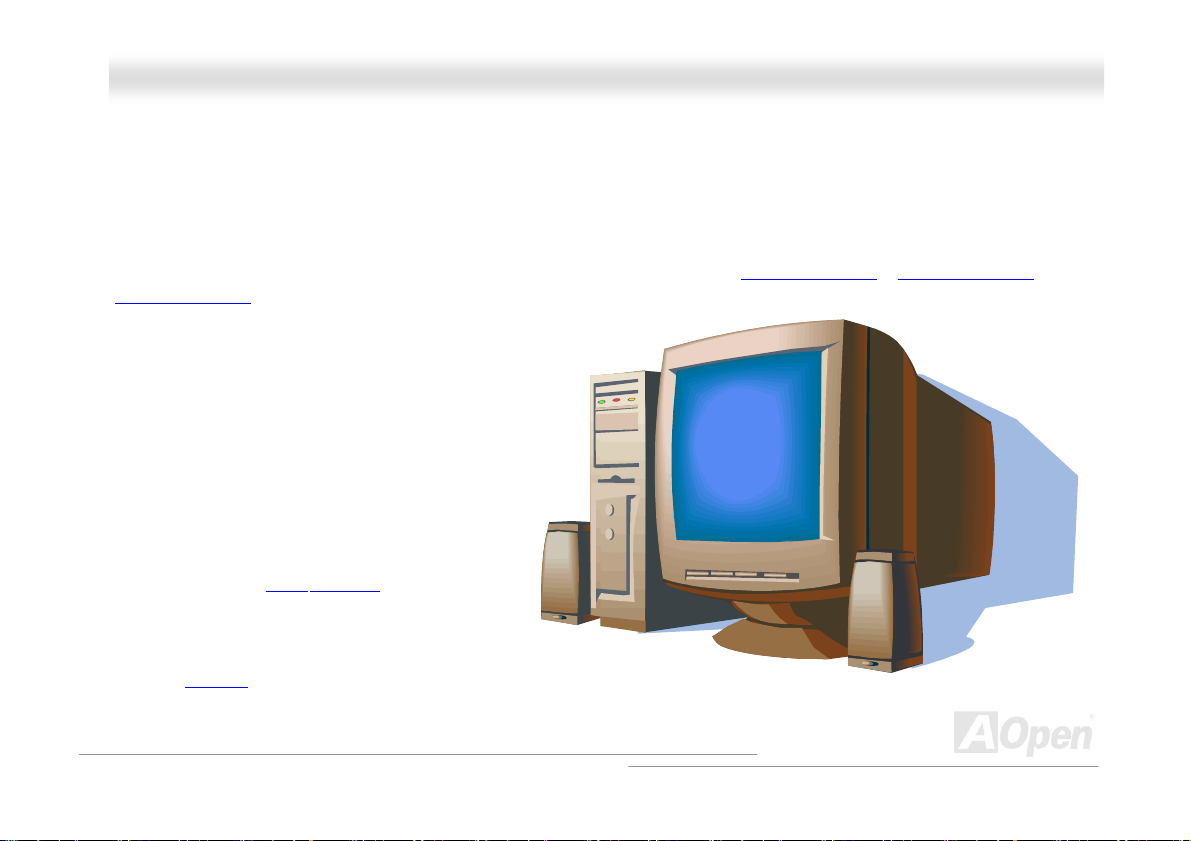
AAKK8899 MMaaxx // AAKK8899--LL // AAKK8899--NN
OOnnlliinnee MMaannuuaall
OOvveerrvviieeww
Thank you for choosing AOpen AK89 MAX / AK89-L / AK89-N. The AK89 MAX / AK89-L / AK89-N is AMDP
motherboard (M/B) based on the ATX form factor featuring the NVIDIA nForce3 chipset. As high performance chipset built in the
M/B, the AK89 MAX / AK89-L / AK89-N comes with AMD
®
P
Socket 754
®
P
P
Socket 754 Athlon 64 processor and 600MHz Hyper Transport bus. In
the AGP performance, it has one AGP slot and supports AGP 8X/4X mode and pipelined spilt-transaction long burst transfer up
to 2.1GB/sec. With memory controller built in the Athlon 64 processor,
HTUDDR266(PC2100)U TH DDR RAM can be applied to the AK89 MAX / AK89-L / AK89-N and DDR400 maximum memory size can be
HTU DDR400(PC3200)UT H, HTUDDR333(PC2700)U TH and
up to 2GB and DDR333/266 up to 3GB. The on-board
IDE controller supports Ultra DMA 66/100/133 mode
and the transfer rate up to 133MB/s. AK89 MAX also
has four Serial ATA connectors and they aim to
provide you an even faster transfer rate of 150
Mbytes/second. The SATA connectors support RAID 0
and RAID 1. On the strength of RealTek RTL8110S
controller on board, AK89 Max / AK89-L provides
10/100/1000Mbps Ethernet for office and home use
(AK89-N provides 10/100Mbps Ethernet). Beside,
AK89 MAX / AK89-L / AK89-N has a S/PDIF
connector and an
HTUAC97U TH U CODECU RealTek ALC655
chipset onboard for providing high performance and
magic surround stereo sound to let people enjoy
working with it. More than that, this motherboard
supports
HTU USB 2.0UTH function with a fancy speed of up to
480Mbps. Now, enjoy all features from AOpen AK89 MAX / AK89-L / AK89-N.
11
Page 12
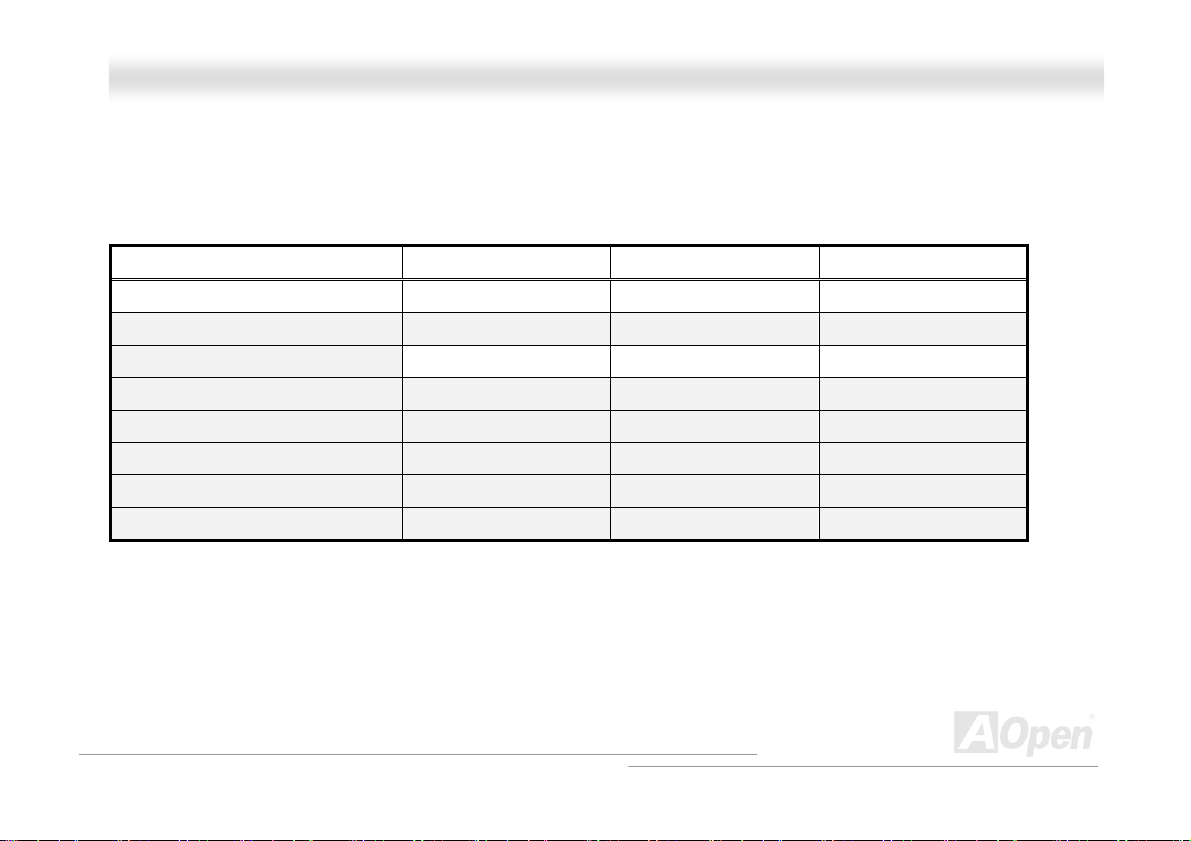
AAKK8899 MMaaxx // AAKK8899--LL // AAKK8899--NN
OOnnlliinnee MMaannuuaall
AAKK8899 MMaaxx // AAKK8899--LL // AAKK8899--NN CCoommppaarriissoonn TTaabbllee
Following we list the different functions in those four models. “V” represents those functions that the model equips with and “X”
represents functions that model doesn’t have. Please always refer to this page to see the functions of your model.
SATA Connector
IEEE 1394 Connector
10/100Mbps LAN
Gigabits LAN
Dr. Voice II
Die Hard BIOS II
WinBIOS Utility
Self-Powered PCI Slot
AK89 Max AK89-L AK89-N
V X X
V X X
V V V
V V X
V X X
V X X
V X X
V X X
12
Page 13
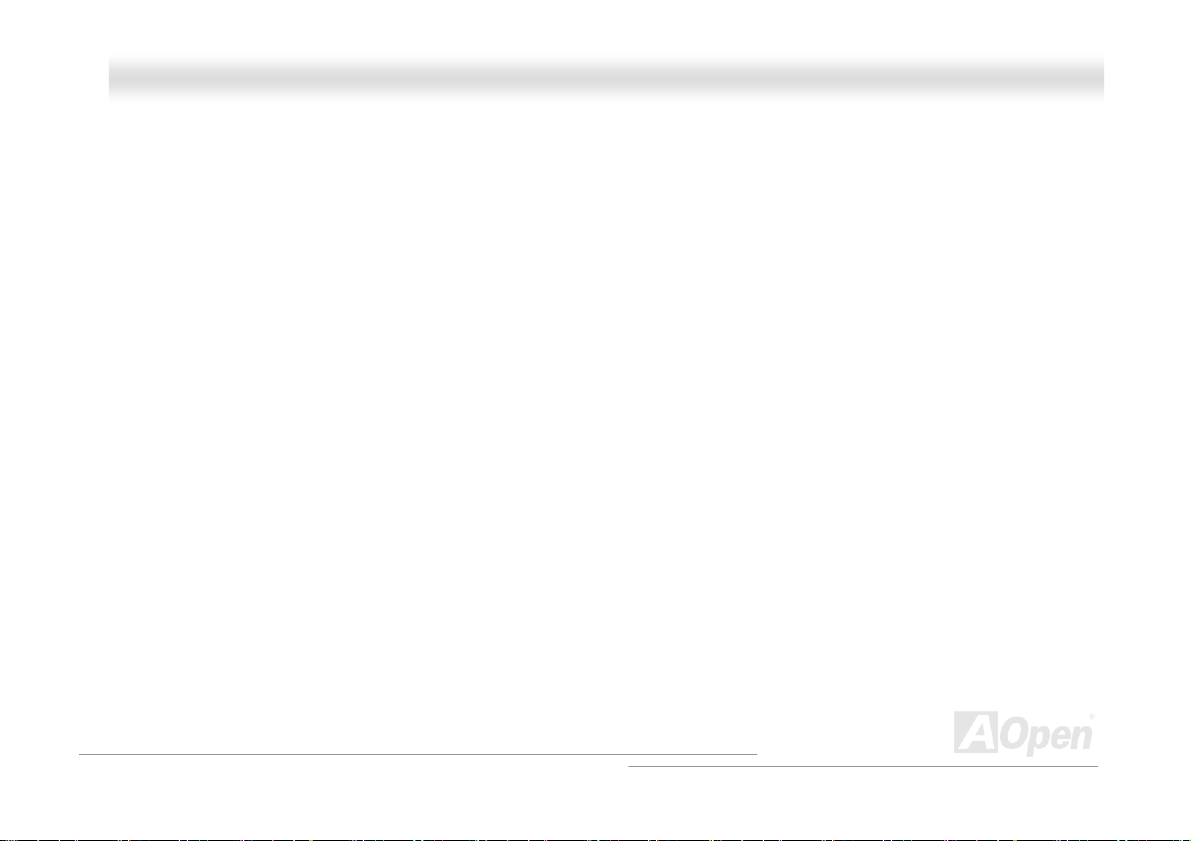
AAKK8899 MMaaxx // AAKK8899--LL // AAKK8899--NN
OOnnlliinnee MMaannuuaall
FFeeaattuurree HHiigghhlliigghhtt
CPU
®
Supports AMDP
P
Socket 754 Athlon 64 CPU with 800 MHz Hyper Transport Bus.
Chipset
®
The NVIDIAP
controller with AGP 8X and an AMD Athlon 64 CPU interface. The nForce3 implements a fast dedicated Hyper Transport link,
running at up to 3600MB/s, to communicate with the AMD Athlon 64 CPU. Its architecture accommodates AGP 8X, up to six PCI
slots, three ATA-133, up to six USB2.0, Fast Ethernet, LPC, and AC’97 audio/modem peripherals.
P
nForce3 processor is a single-chip, highly integrated, high-performance, low-cost PC2001-compliant peripheral
Ultra DMA 66/100/133 Bus Master IDE
Comes with an on-board PCI Bus Master IDE controller with two connectors that supports four IDE devices in two channels,
supports Ultra DMA 66/100/133, PIO Modes 3 and 4 and Bus Master IDE DMA Mode 4, and supports Enhanced IDE devices.
LAN Port
For AK89 Max and AK89-L, on the strength of RealTek RTL8110S controller on board, which is a highly integrated Platform LAN
Connect device, it provides 10/100/1000 Mbps Ethernet for office and home use. For AK89-N, with Realtek RTL8100C network
controller on boards, it provides 10/100 Mbps Ethernet for office and home use.
13
Page 14
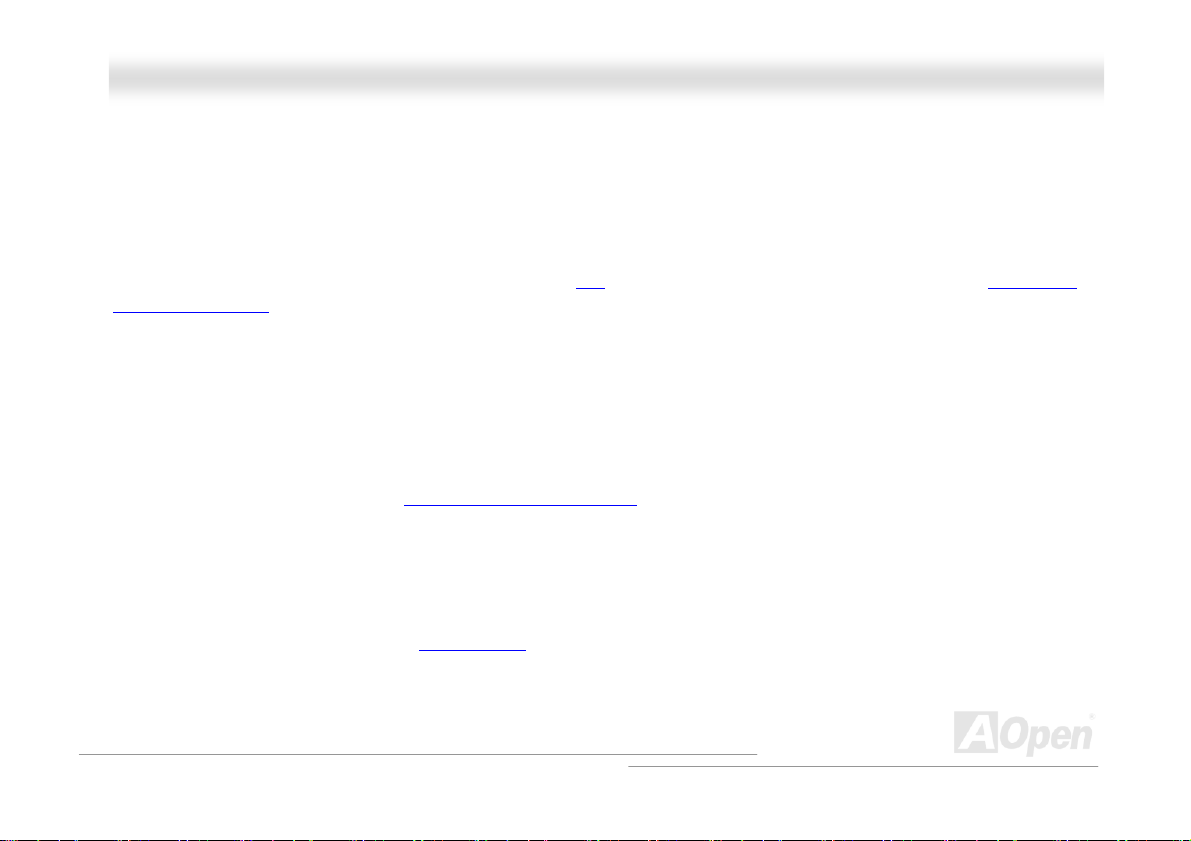
AAKK8899 MMaaxx // AAKK8899--LL // AAKK8899--NN
OOnnlliinnee MMaannuuaall
Serial ATA (f or AK89 Max only)
On the strength of Silicon Image SATA controller, This motherboard provides 4 SATA connectors, aiming to provide you an even
faster transfer rate of 150 Mbytes/second. The SATA connectors support RAID 0, RIAD 1 and RAID 0+1.
Expansion Slots
Including five 32-bit/33MHz PCI and one AGP 8X slots. The HTUPCIU TH local bus throughput can be up to 132MB/s. The HTUAccelerated
Graphics Port (AGP)UTH specification provides a new level of video display sophistication and speed. The AGP video cards support
data transfer rate up to 2.1GB/s. As AK89 MAX / AK89-L / AK89-N includes one AGP expansion slot for a bus mastering AGP
graphic card, For AD and SBA signaling, AK89 MAX / AK89-L / AK89-N can support 133MHz 4X/8X mode. AK89 MAX / AK89-L /
AK89-N supports five master PCI slots for arbitration and decoding functions.
Memory
With memory controller built in the AMD Athlon 64 processors, which is a brand new design in AMD Athlon 64 CPUs. AK89
MAX / AK89-L / AK89-N can support
between the RAM and the data buffers at 400/333/266/200 MHz. The six banks of DDR RAM can be composed of an arbitrary
mixture of 64, 128, 256, 512,1024MB x N DDR RAM and support DDR400 maximum up to 2GB and DDR333/266 up to 3GB.
HTUDouble-Data-Rate (DDR) RAMUT H. The DDR RAM interface allows zero wait state bursting
On-board AC97 Sound
AK89 MAX / AK89-L / AK89-N uses the HTUAC97 CODECUTH RealTek ALC655 chip, which supports high quality of 5.1 Channel audio
effects. This on-board audio includes a complete audio recording and playback system.
14
Page 15
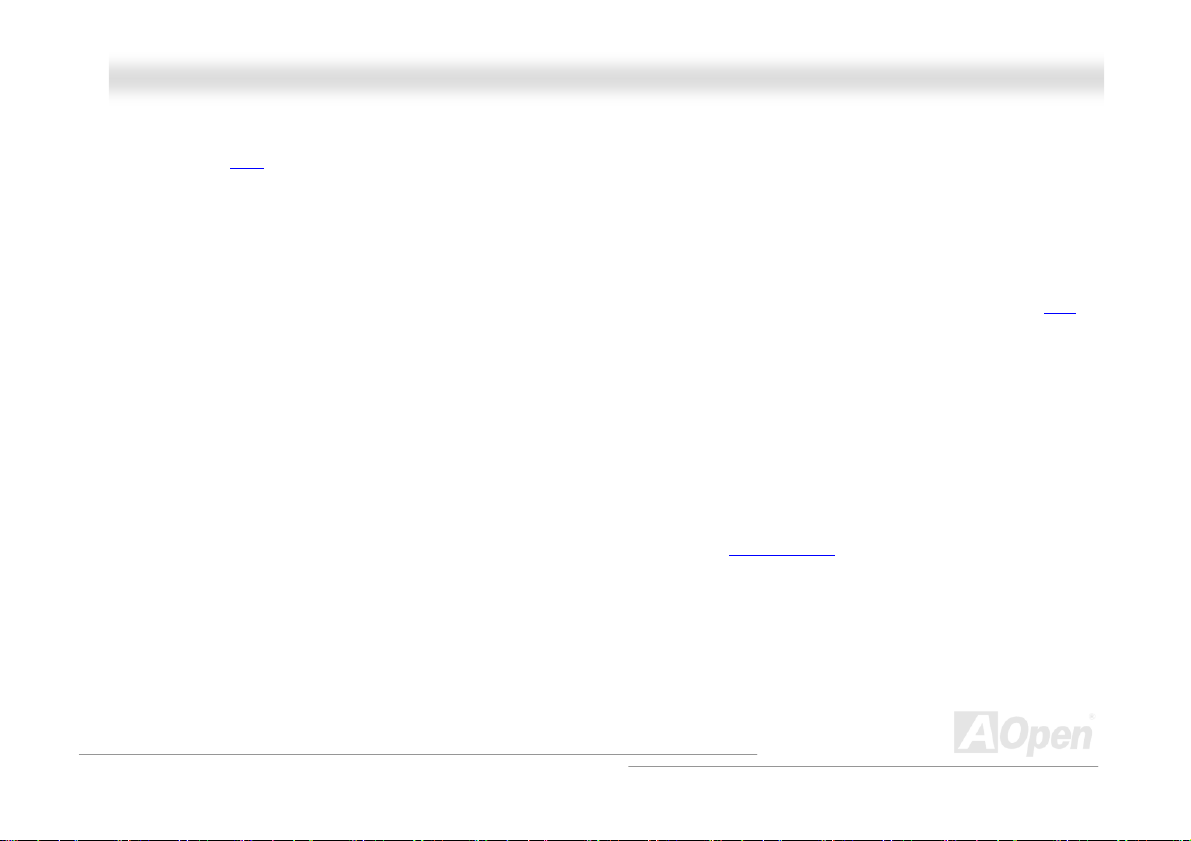
AAKK8899 MMaaxx // AAKK8899--LL // AAKK8899--NN
OOnnlliinnee MMaannuuaall
Six USB 2.0 Connectors
Provides three H TU USBUT H ports for USB interface devices, such as mouse, keyboard, modem, scanner, etc. Please note that USB 2.0,
with fancy speed up to 480Mbps, is 40 times faster than the traditional ones. Except for the speed increase, USB 2.0 supports
old USB 1.0/1.1 software and peripherals, offering impressive and even better compatibility to customers.
1MHz Stepping CPU Frequency Adjustment
Provides “1MHz Stepping CPU Frequency Adjustment” function in the BIOS. This magic function allows you adjust CPU HT UFSB U TH
frequency from 100~250MHz by 1MHz stepping, and lets your system can get maximum performance.
Watch Dog ABS
Includes AOpen “Watch Dog ABS” function that can auto-reset system in 4.8 seconds when you fail the system overclocking.
Power Management/Plug and Play
AK89 MAX / AK89-L / AK89-N supports the power management function that confirms to the power-saving standards of the
U.S. Environmental Protection Agency (EPA) Energy Star program. It also offers
configuration problems, thus making the system much more user-friendly.
HTUPlug-and-PlayU TH , which helps saving users from
Hardware Monitoring Management
Supports CPU or system fans status, temperature and voltage monitoring and alert, through the on-board hardware monitor
module and AOpen Hardware Monitoring Utility.
15
Page 16
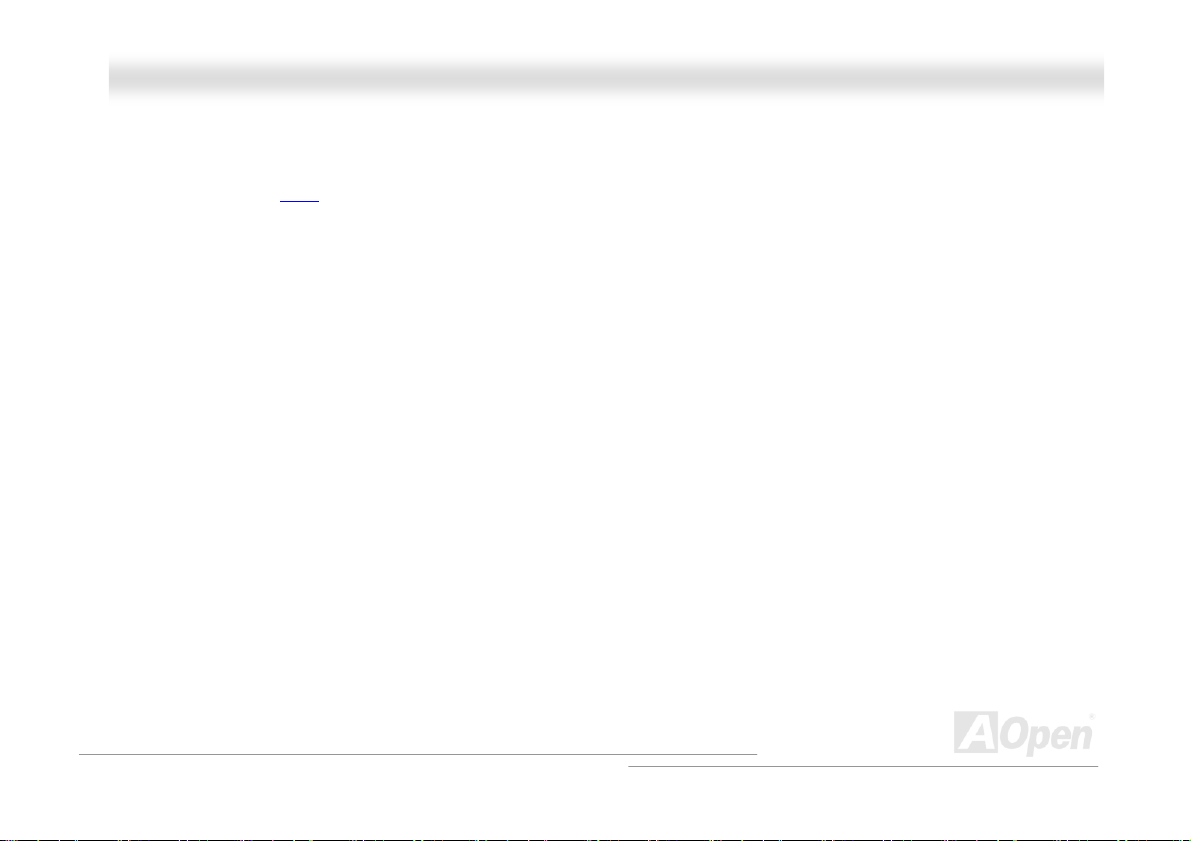
AAKK8899 MMaaxx // AAKK8899--LL // AAKK8899--NN
OOnnlliinnee MMaannuuaall
Enhanced ACPI
®
Fully implement the HTUACPIUT H standard for WindowsP
(Suspend to RAM, S3), STD (Suspend to Disk, S4), WOM (Wake On Modem), WOL (Wake On LAN) features.
P
95/98/ME/NT/2000/XP series compatibility, and supports Soft-Off, STR
Super Multi-I/O
AK89 MAX / AK89-L / AK89-N provides two high-speed UART compatible serial ports and one parallel port with EPP and ECP
capabilities. UART2 can also be directed from COM2 to the Infrared Module for the wireless connections.
16
Page 17
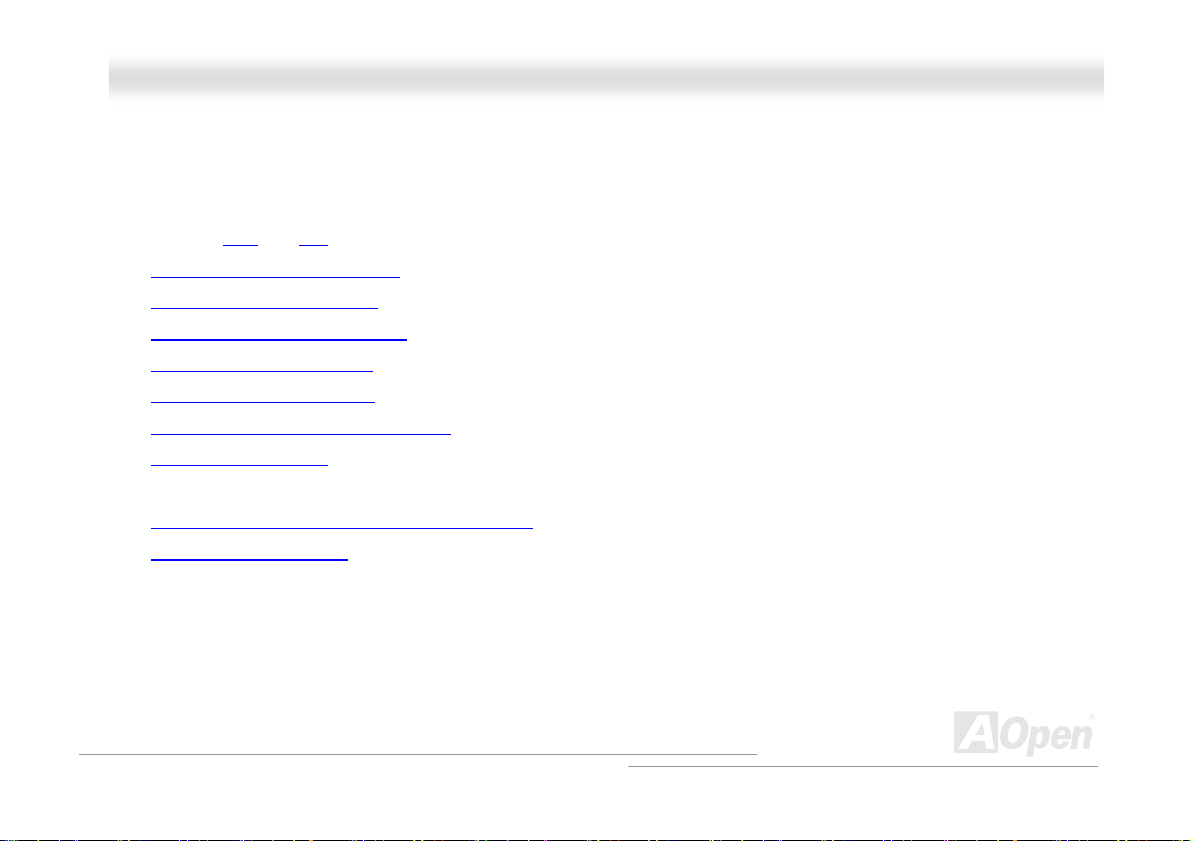
AAKK8899 MMaaxx // AAKK8899--LL // AAKK8899--NN
OOnnlliinnee MMaannuuaall
QQuuiicckk IInnssttaallllaattiioonn PPrroocceedduurree
This page gives you a quick procedure on how to install your system. Follow each step accordingly.
1. Installing HTUCPUU TH and HT UFanU TH
2. HTUInstalling System Memory (DIMMUT H)
3. HTUConnecting Front Panel CableUT H
4. HTUConnecting IDE and Floppy CableUT H
5. HTUConnecting ATX Power CableUTH
6. HTUConnecting Back Panel CableUT H
7. HTUPower-on and Load BIOS Setup DefaultU TH
8. HTUSetting CPU FrequencyUT H
9. Reboot
10. HTUInstalling Operating System (such as Windows XP)UTH
11. HTUInstalling Driver and UtilityUTH
17
Page 18
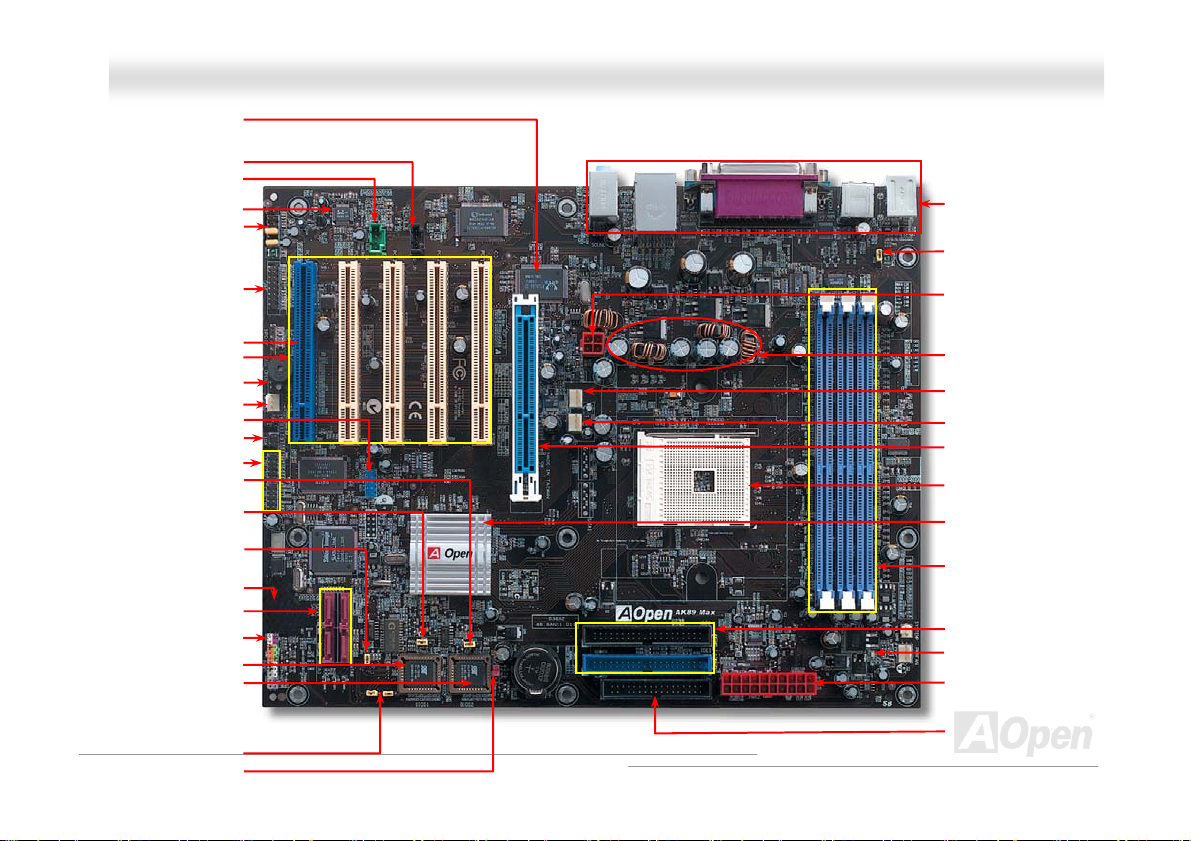
SYS
FAN
2 C
p
y)
(
Realtek RTL8110S LAN Chip
(for AK89 Max and AK89-L)
Realtek RTL8100C LAN Chip
Front Audio Connector
AAKK8899 MMaaxx // AAKK8899--LL // AAKK8899--NN
(for AK89-N)
CD-IN Connector
AUX-IN Connector
AC97 CODEC
Game Port Connector
The PCI Slot with independent
power supply (for AK89 Max
32-bit PCI Expansion Slot x5
IEEE 1394 Connector x2
JP25 BIOS2 Protection Jumper
JP24 BIOS Select Jumper
JP2 Dr. Voice II Speaker/buzzer
Output Jumper (for AK89 Max
Phoenix Award Flash ROM
Phoenix Award Flash ROM
BIOS (BIOS2, for AK89 Max
JP15 & JP16 Dr. Voice II
Language Selection Jumper
JP14 Clear CMOS Jum
Case Open Connector
USB 2.0 Connector
IrDA Connector
(for AK89 Max only)
(for AK89 Max only)
(for AK89 Max only)
S/PDIF Connector
Serial ATA connector x4
(for AK89 Max only)
Front Panel Connector
onl
onnector
only)
BIOS (BIOS1)
only)
for AK89 Max only)
er
OOnnlliinnee MMaannuuaall
Motherboard Map
Colored Back Panel
JP28 Keyboard/Mouse
Wakeup Jumper
4-pin 12V ATX Power Connector
18
3300μF Low ESR Capacitors
CPUFAN Connector
SYSFAN1 Connector
AGP 8x Slot
754-pin CPU Socket with
Voltage and Frequency
Auto-Detection that supports
TM
P
AMD
NVIDIA nForce3 chipset
184-pin DIMMx3 supports
DDR400 max. up to 2GB and
DDR333/DDR266 max up to
3GB
IDE Connector x 2
STBY LED
ATX Power Connector
FDD Connector
P
AthlonP
TM
P
64
Page 19
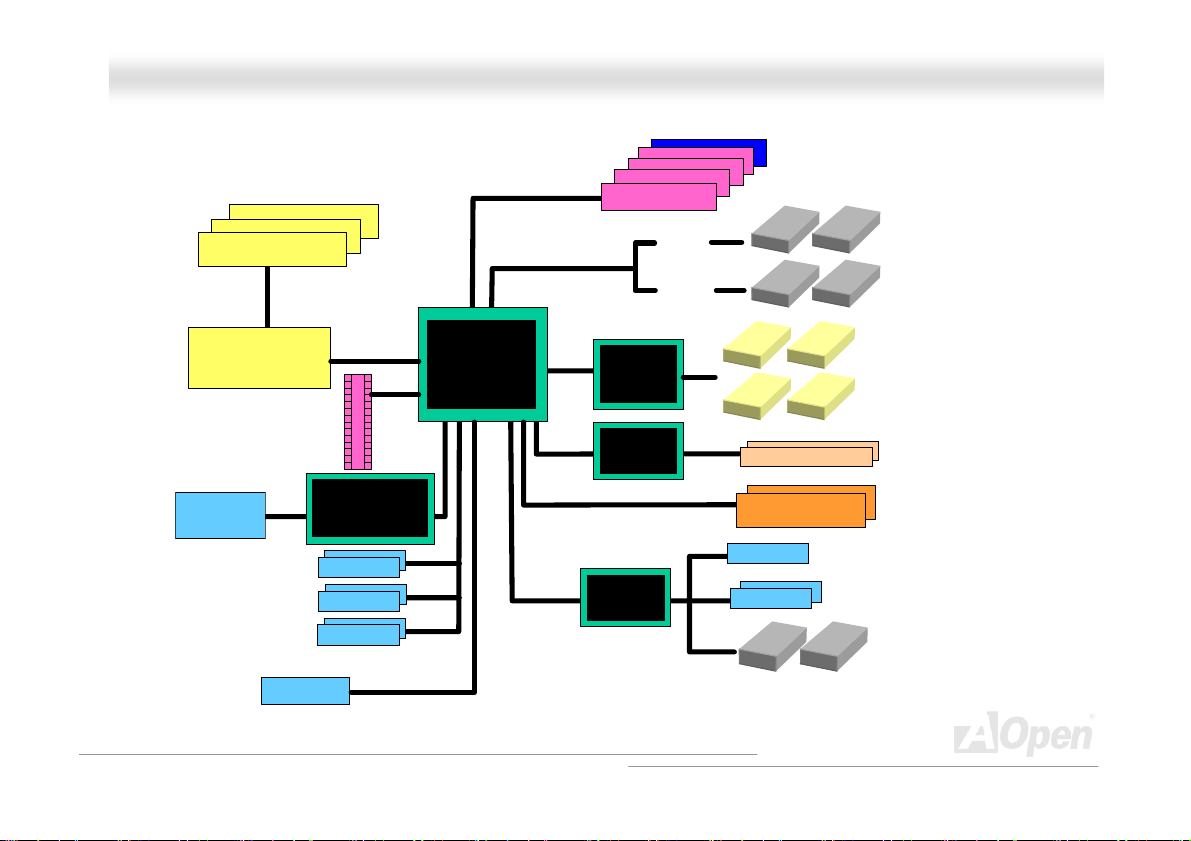
AAKK8899 MMaaxx // AAKK8899--LL // AAKK8899--NN
OOnnlliinnee MMaannuuaall
BBlloocckk DDiiaaggrraamm
DDR400 RAM Up to 2GB and
DDR333/266 RAM to 3GB
DDR SDRAM Socket x3
Socket 754
AMD Athlon 64
CPU
AGP 8X Slot
LAN connect
Component
Audio CODEC
Hyper
Transport
Link
AGP Bus
RealTek RTL8110S (for
AK89 Max and AK89-L)
Realtek RTL8100C
(for AK89-N)
1stUSB Port
2ndUSB Port
3rdUSB Port
USB2.0 Connector x6
AC’97 Link
NVIDIA nForce3
PCI Bus
ATA
66/100/133
32-bit PCI Slot x5
Silicon Image
SATA
Controller (for
AK89 Max
only)
Agere FW323
(for AK89 Max
only)
Winbond
Super IO
Primary
Channel
Secondary
Channel
Self-Powered PCI Slot
(for AK89 Max)
IEEE 1394 portx2
4Mb Flash EEPROM
Parallel Port
Serial Port x2
Floppy Disk Drive x2
IDE Driver x4
Serial ATA
Driver x4
(for AK89
Max only)
for AK89 Max
only
Second ROM
for AK89 Max
only
19
Page 20
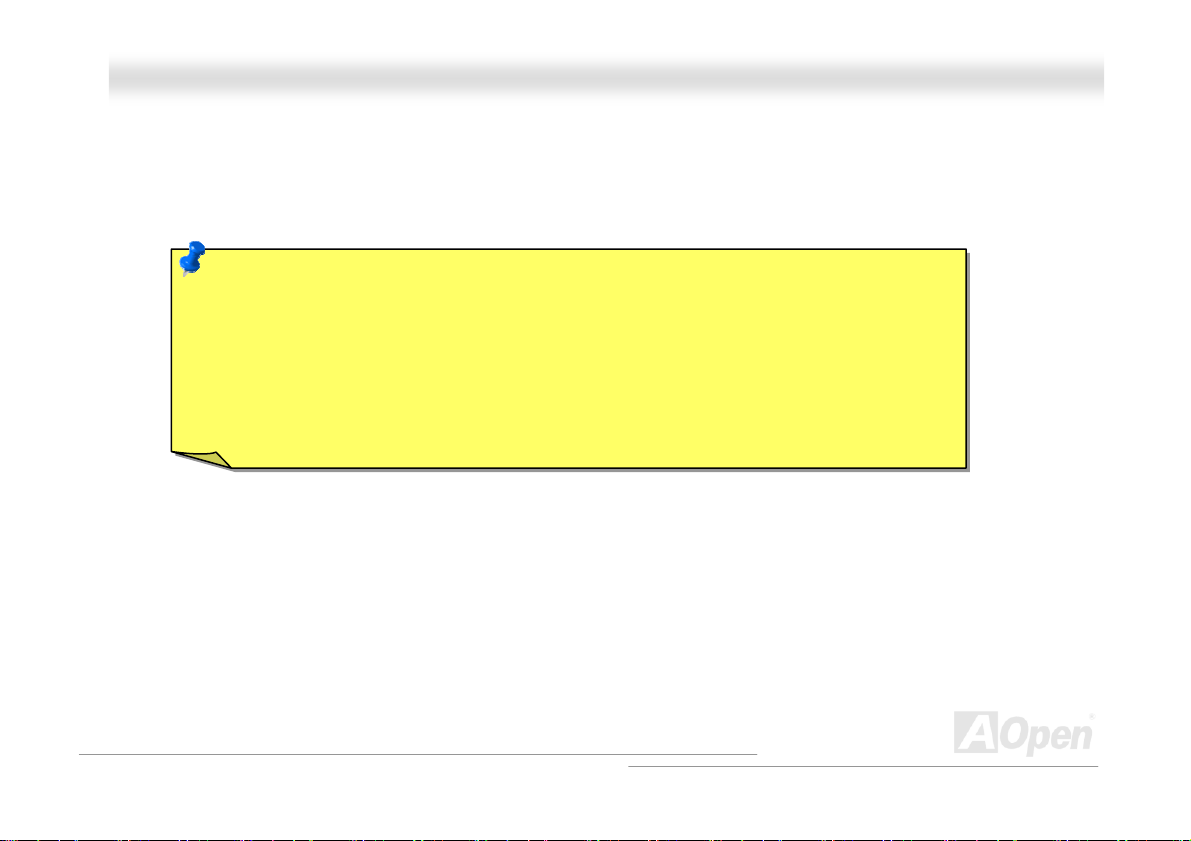
AAKK8899 MMaaxx // AAKK8899--LL // AAKK8899--NN
OOnnlliinnee MMaannuuaall
HHaarrddwwaarree IInnssttaallllaattiioonn
This chapter describes jumpers, connectors and hardware devices of this motherboard.
Note: Electrostatic discharge (ESD) can damage your processor, disk drives, expansion boards,
and other components. Always observe the following precautions before you install a system
component.
1. Do not remove a component from its protective packaging until you are ready to install it.
2. Wear a wrist ground strap and attach it to a metal part of the system unit before handling a
component. If a wrist strap is not available, maintain contact with the system unit throughout
any procedures requiring ESD protection.
20
Page 21
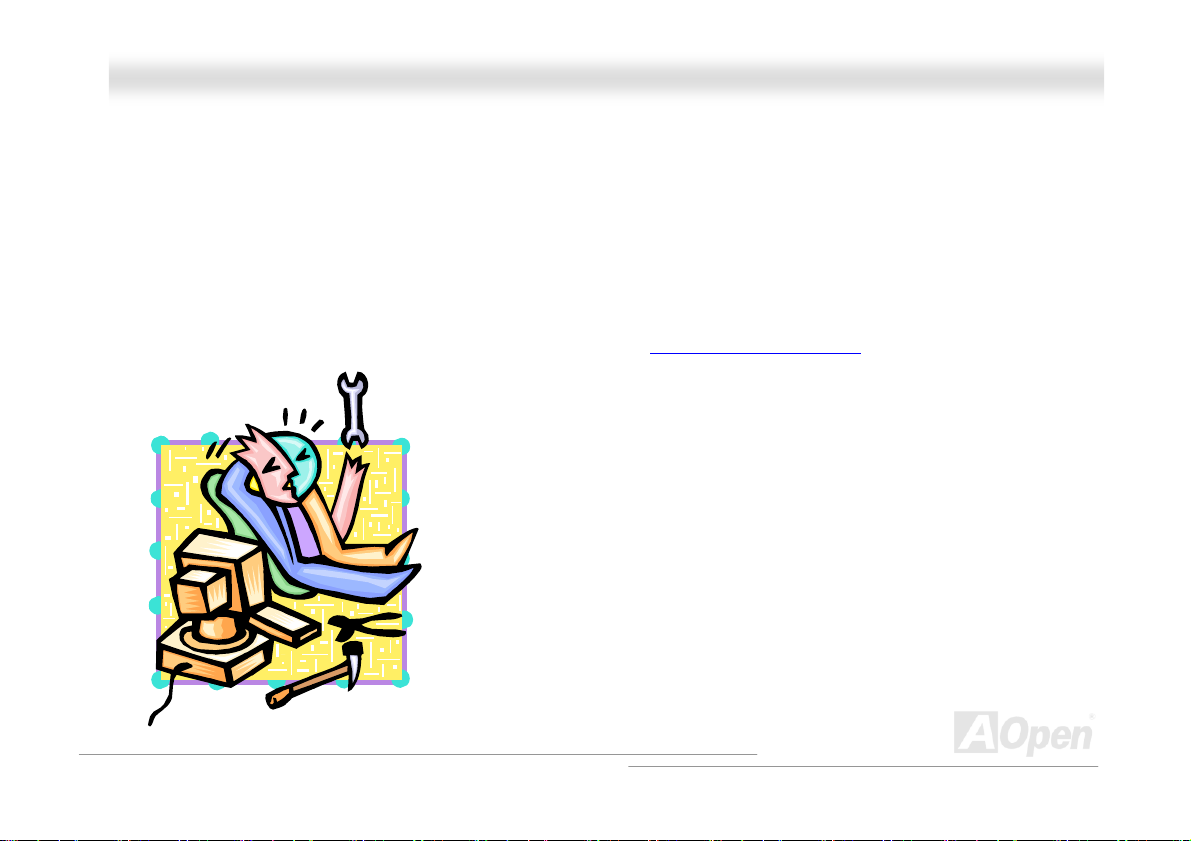
AAKK8899 MMaaxx // AAKK8899--LL // AAKK8899--NN
OOnnlliinnee MMaannuuaall
AAbboouutt ““MMaannuuffaaccttuurreerr UUppggrraaddee OOppttiioonnaall”” aanndd ““UUsseerr UUppg
OOppttiioonnaall””……
When you read this online manual and start to assemble your computer system, you may find some of functions are called
“Manufacturer Upgrade Optional”, and some are called “User Upgrade Optional”. Though all AOpen motherboards include many
amazing and powerful features, in some situations, these powerful features are not used to every user. Hence, we changed
some key features as “Manufacturer Upgrade Optional” for you to choose. Some optional functions that can be upgraded by
users, we call them “User Upgrade Optional”. As for those optional functions that can’t be upgraded by ourselves, we call them
“Manufacturer Upgrade Optional”. If needed, you can contact our local distributors or resellers for purchasing “User Upgrade
Optional” components, and again you can visit AOpen official web site:
HTU http://english.aopen.com.tw/UTH for more detail information.
grraaddee
21
Page 22
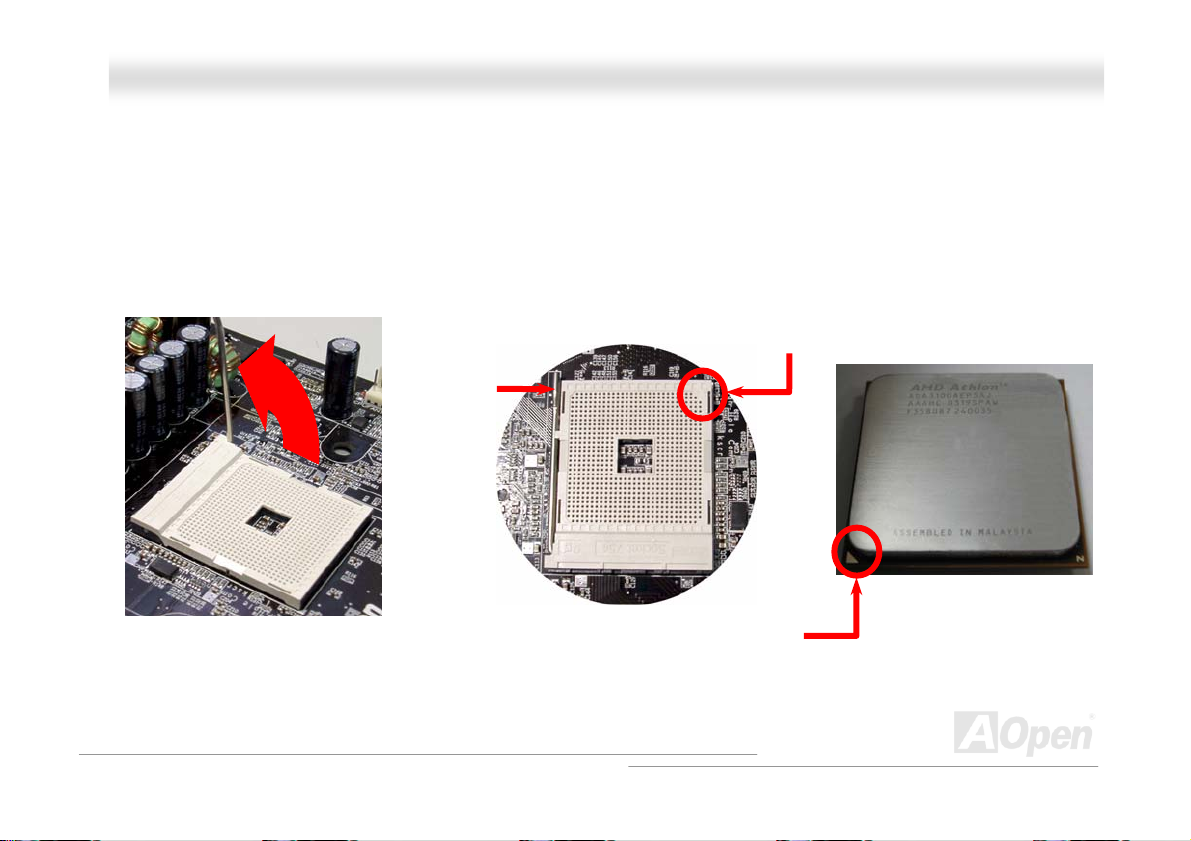
AAKK8899 MMaaxx // AAKK8899--LL // AAKK8899--NN
OOnnlliinnee MMaannuuaall
CCPPUU IInnssttaallllaattiioonn
This motherboard supports AMD® Athlon 64 Socket 754 CPU. Be careful of CPU orientation when you plug it into CPU socket
(with CPU Overheat Protection function implemented, the system will be automatically power off when the temperature of CPU
reached 97 degree).
1. Pull up the CPU socket lever and
up to 90-degree angle.
2. Locate Pin 1 in the socket and look for a black dot or cut edge on the
CPU upper interface. Match Pin 1 and cut edge, then insert the CPU into
the socket.
CPU pin 1
and cut edge
CPU socket
Lever
Note: This picture is for example only; it may not exactly be the same motherboard.
CPU cut edge
22
Page 23
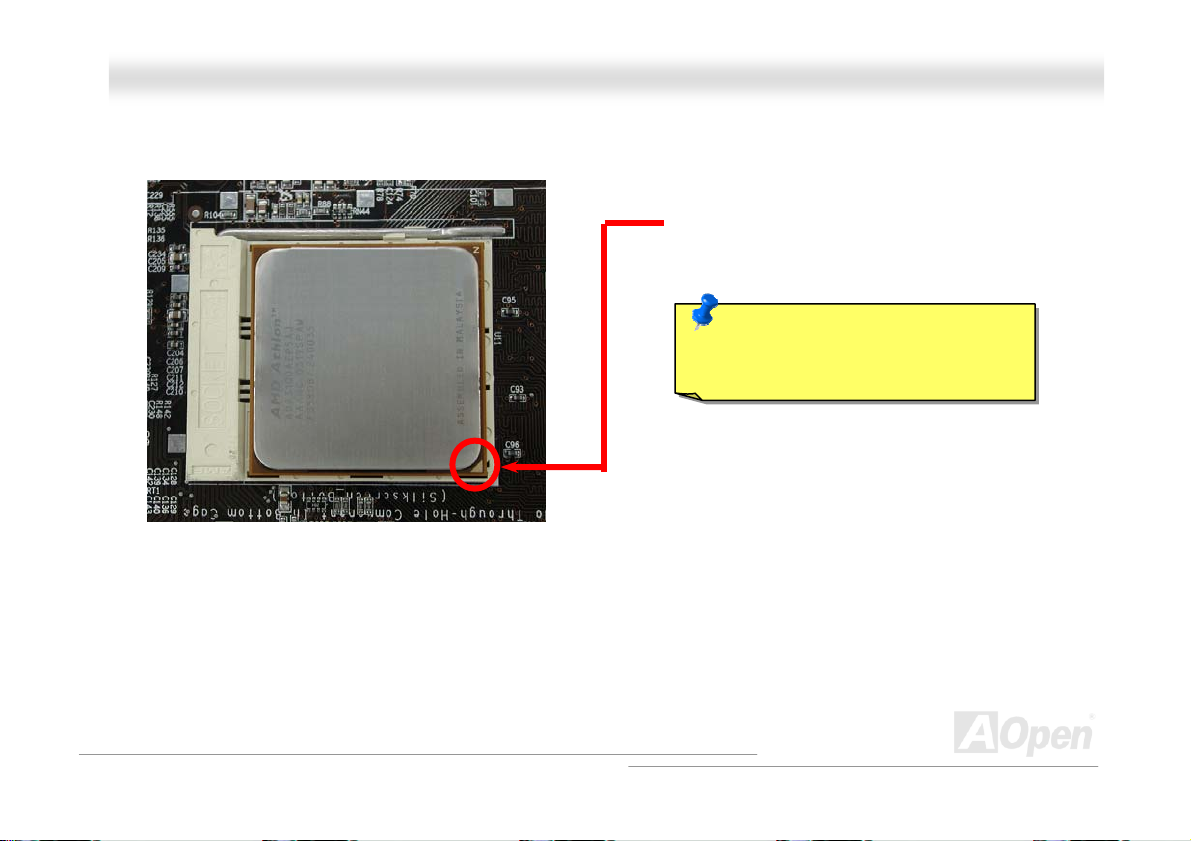
y
AAKK8899 MMaaxx // AAKK8899--LL // AAKK8899--NN
3. Press down the CPU socket lever and finish
CPU installation.
Note: This picture is for example only; it may not exactly be the same motherboard.
CPU cut edge
Note: If you do not match the CPU
socket Pin 1 and CPU cut edge well, it
ma
OOnnlliinnee MMaannuuaall
damage the CPU.
23
Page 24
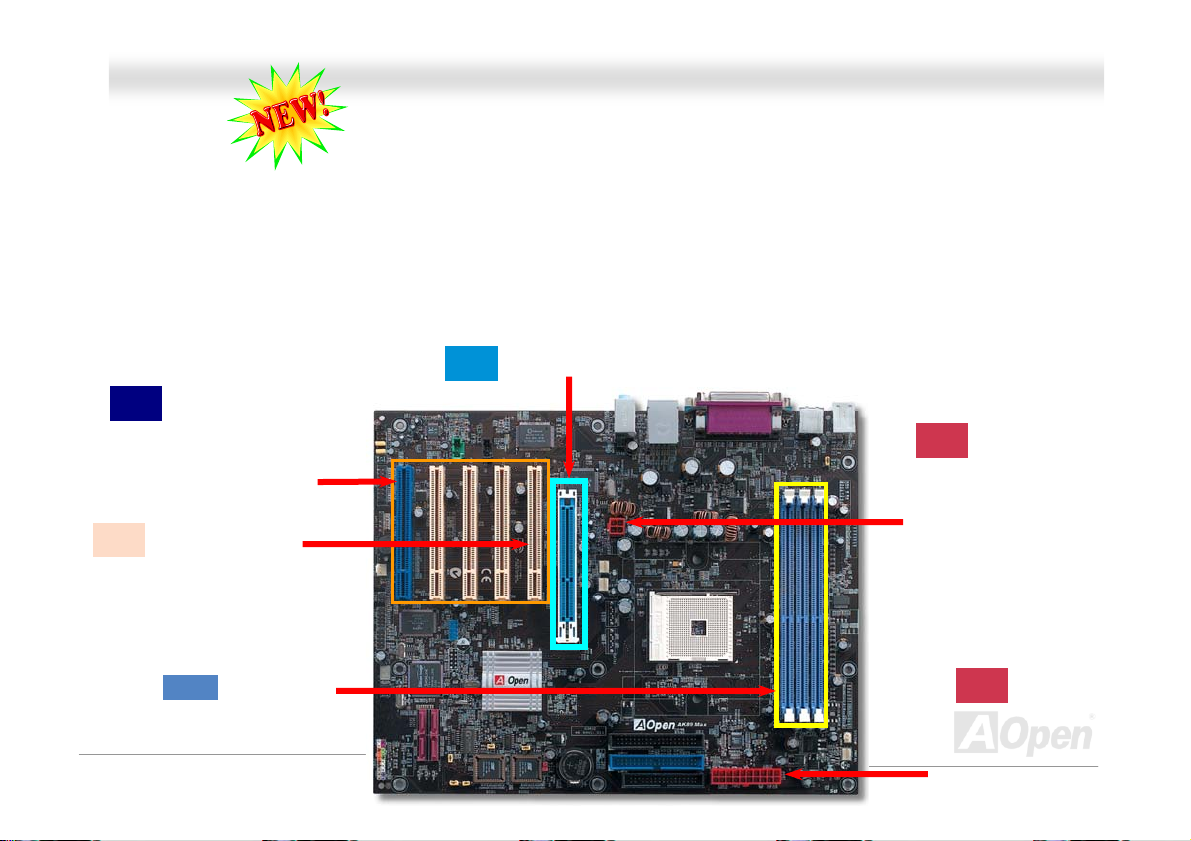
y
AAKK8899 MMaaxx // AAKK8899--LL // AAKK8899--NN
OOnnlliinnee MMaannuuaall
EEzzCCoolloorr
Breaking through traditional outlook of motherboard, AOpen now brings you a new fresh look of motherboard! – EzColor!
Fancy? You may think so, but actually it is a practical and useful feature for amateur or even power-users. Coming in specific
color for specific connector and module, components on motherboard are now born with their respective colors. Users may now
easily recognize what jumper or cable should match with specific jumper or cable by COLOR, without having the trouble of
holding user guide in one hand and connecting jumpers with the other hand.
And what makes this feature so great is that, even the easy-to-get-confused front panel connector is differentiated now with
different light colors!
Deep Blue: Self-Powered
PCI Slot (for AK89 Max only)
Sand: PCI Master
Electric Blue:
Memor
Module
Sky Blue: AGP Slot
24
Flame Red:
ATX Power Connector
Flame Red:
ATX Power Connector
Page 25
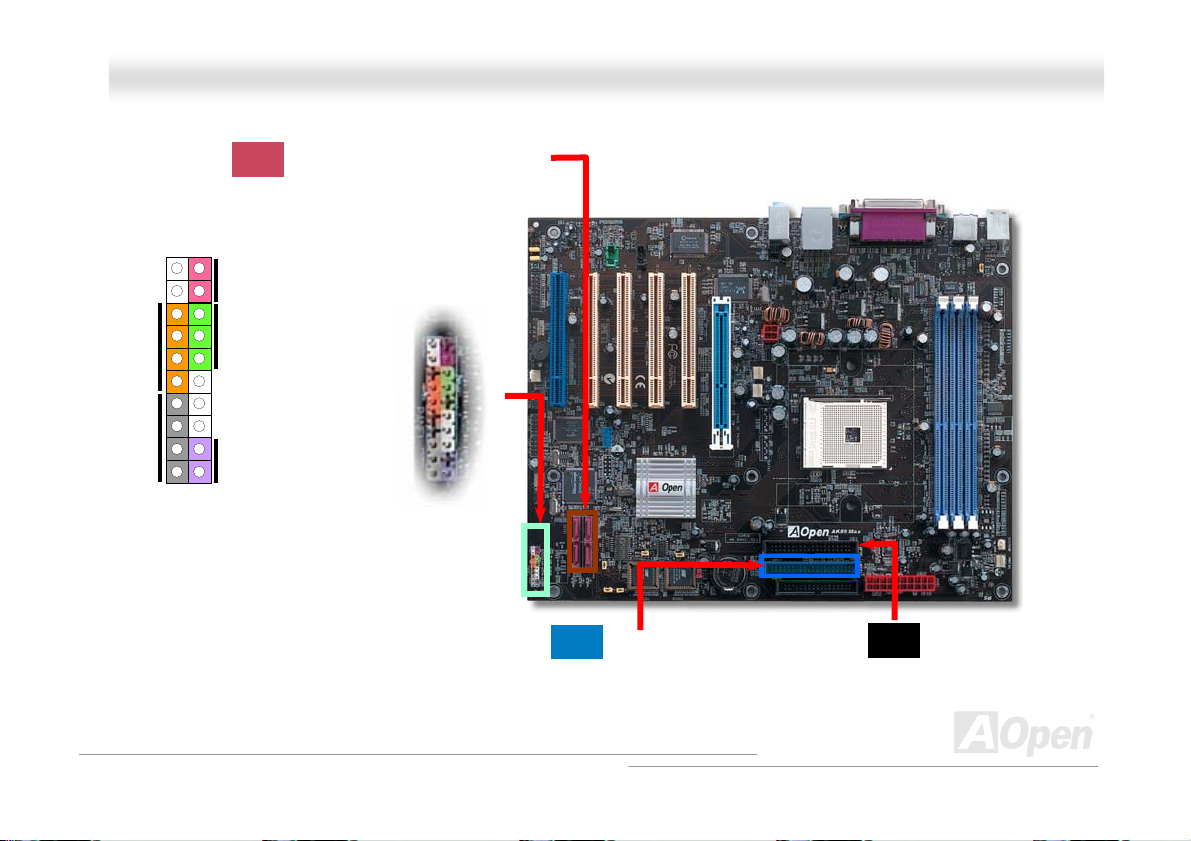
A
AAKK8899 MMaaxx // AAKK8899--LL // AAKK8899--NN
1
IDE LED
SPEAKER
Note: Colors setting varies on different motherboards, the color setting here applies only to AK89 Max / AK89-L / AK89-N.
Power Switch
CPI & Power LED
RESET
Claret: Serial ATA connector
(for AK89 Max only)
Navy Blue: IDE 1 Connector
OOnnlliinnee MMaannuuaall
Black: IDE 2 Connector
25
Page 26
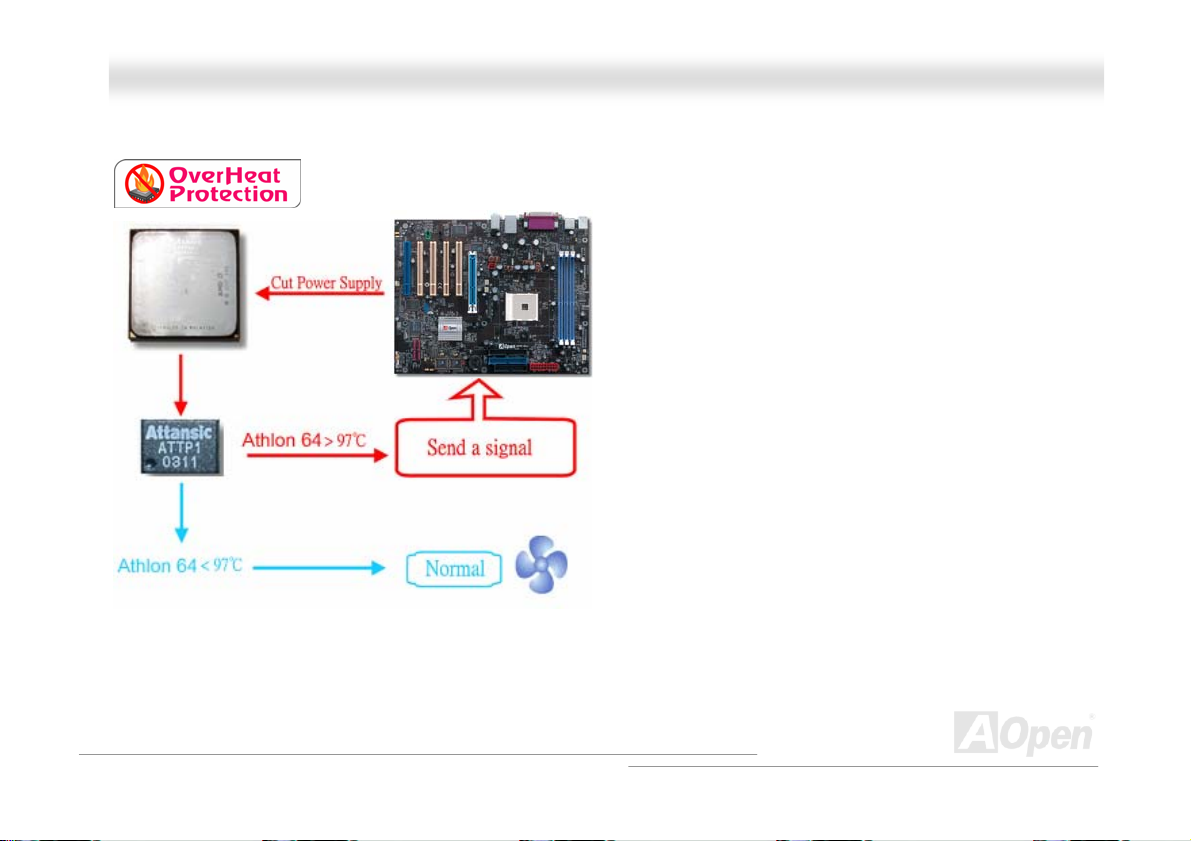
AAKK8899 MMaaxx // AAKK8899--LL // AAKK8899--NN
OOnnlliinnee MMaannuuaall
AAOOppeenn OOvveerrhheeaatt PPrrootteeccttiioonn ((OO..HH..PP..)) TTeecchhnnoollooggyy
With AMD platform substantially keeps increasing the speed of its CPU, it inevitably led to the
annoying problem of high CPU operation temperature at the same time. In order to prevent
accidental failure of CPU fan, which could cause the burning
down of the Athlon 64 CPU, we, AOpen, have meticulously
developed a new technology, named, O.H.P. (Overheat
Protection) Technology to protect them. Thanks to the
intelligent monitoring design of AOpen O.H.P. technology,
user can now finally set their mind at ease even when fan
failed to work without fearing the possible damage of CPU.
Under the circumstances that CPU fan is running properly,
Athlon 64 temperature should be way below the highest
temperature limit of 97℃. However, if CPU fan accidentally
becomes malfunction or improperly installed, the CPU
temperature would rocket abruptly, and you may find your
system hang up or crying over the smoking CPU if you
haven’t installed AOpen O.H.P. previously. With AOpen O.H.P.
technology applied, the specific thermal detection pins on
Athlon 64 CPU would sense voltage difference when
processor is overheated with fan failed, and the overheat
protection system would immediately send out a signal to abort your system by cutting CPU electricity before any damage is
done. Unlike other manufacturers who use BIOS or software to control the power supply of CPU, AOpen O.H.P. Technology is
purely hardware-controlled the minute after system boot-up, and occupies no system resource. We are pleasant to phase in this
practical function on all AOpen AMD series motherboards to protect customer’s valuable hardware and personal data.
26
Page 27
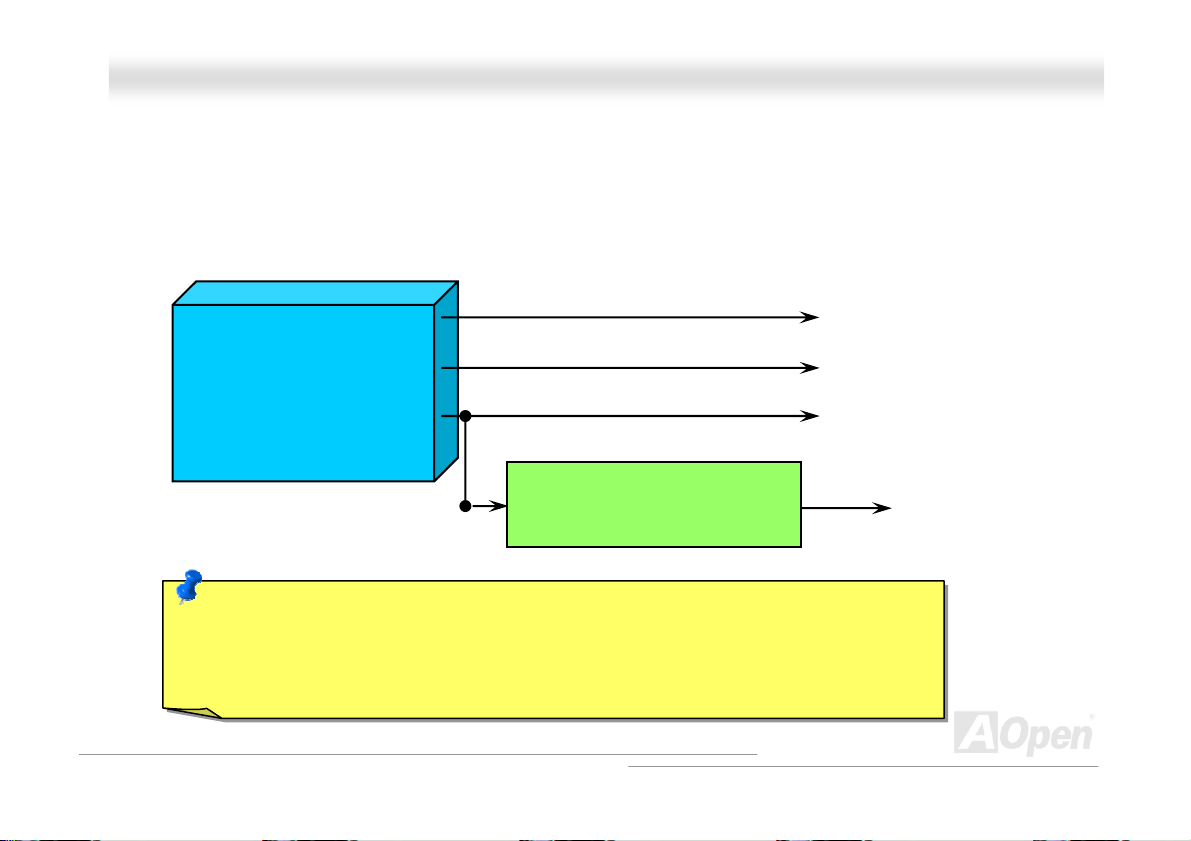
AAKK8899 MMaaxx // AAKK8899--LL // AAKK8899--NN
OOnnlliinnee MMaannuuaall
CCPPUU OOvveerr--ccuurrrreenntt PPrrootteeccttiioonn
Over Current Protection has been popularly implemented on ATX 3.3V/5V/12V switching power supply for a while. However,
new generation CPU is able to use regulator of diff erent voltages to transfer 12V to CPU voltage (for example, to 2.0V). This
motherboard is with switching regulator onboard that supports CPU over-current protection, and it applies to 3.3V/5V/12V power
supply for providing full line over-current protection.
ATX Switching Power Supply
Note: Although we have implemented protection circuit try to prevent any human operating
mistake, there is still certain risk that CPU, memory, HDD, add-on cards installed on this
motherboard may be damaged because of component failure, human operating error or unknown
nature reason. AOpen cannot guaranty the protection circuit will always work perfectly.
12V (Protected by power supply)
3.3V (Protected by power supply)
5V (Protected by power supply)
Onboard Power Regulator
(Over-Current Protection)
CPU Core Voltage
27
Page 28
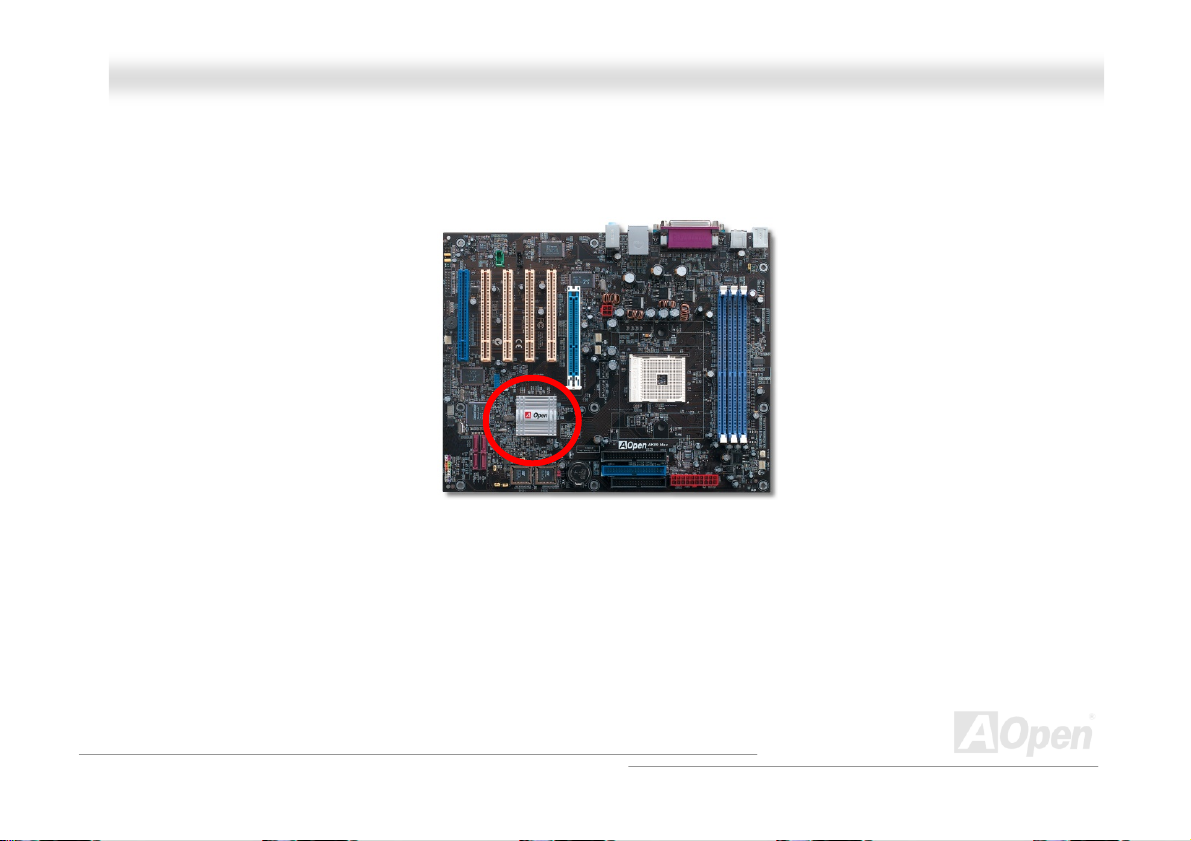
AAKK8899 MMaaxx // AAKK8899--LL // AAKK8899--NN
OOnnlliinnee MMaannuuaall
EEnnllaarrggeedd AAlluummiinnuumm HHeeaattssiinnkk
Cool down CPU and Chipset is important for system reliability. Enlarged aluminum heat sink provides better heat consumption
especially when you are trying to over clocking the CPU.
28
Page 29
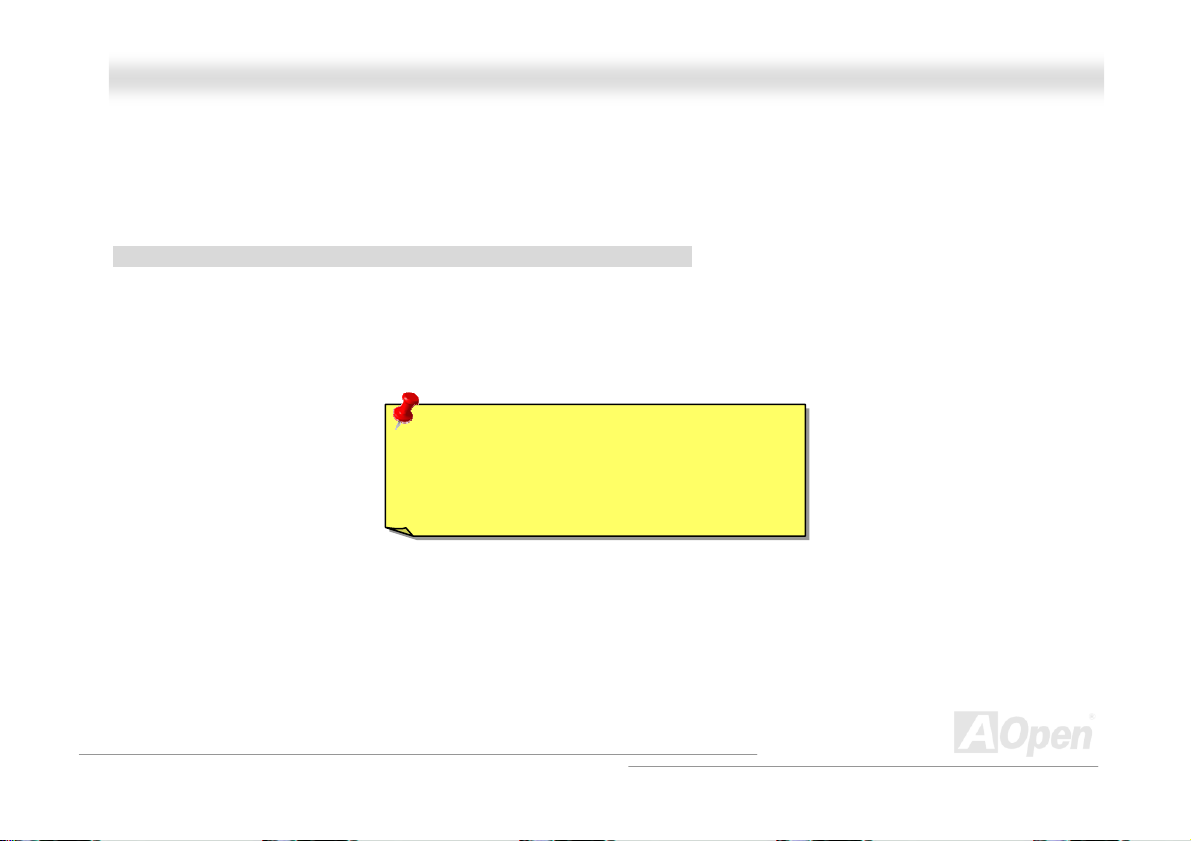
AAKK8899 MMaaxx // AAKK8899--LL // AAKK8899--NN
OOnnlliinnee MMaannuuaall
FFuullll--rraannggee AAddjjuussttaabbllee CCPPUU CCoorree VVoollttaaggee
This function is dedicated to overclockers. The CPU core voltage of this motherboard is adjustable 1.10V to 1.85V by 0.05V
stepping. But this motherboard can also automatically detect CPU VID signal and generates proper CPU core voltage.
BIOS Setup > Frequency/Voltage Control > CPU Voltage Setting
Warning: Higher CPU core voltage may be
able to increase CPU speed for overclocking,
but you may damage the CPU or reduce the
CPU lifecycle.
29
Page 30
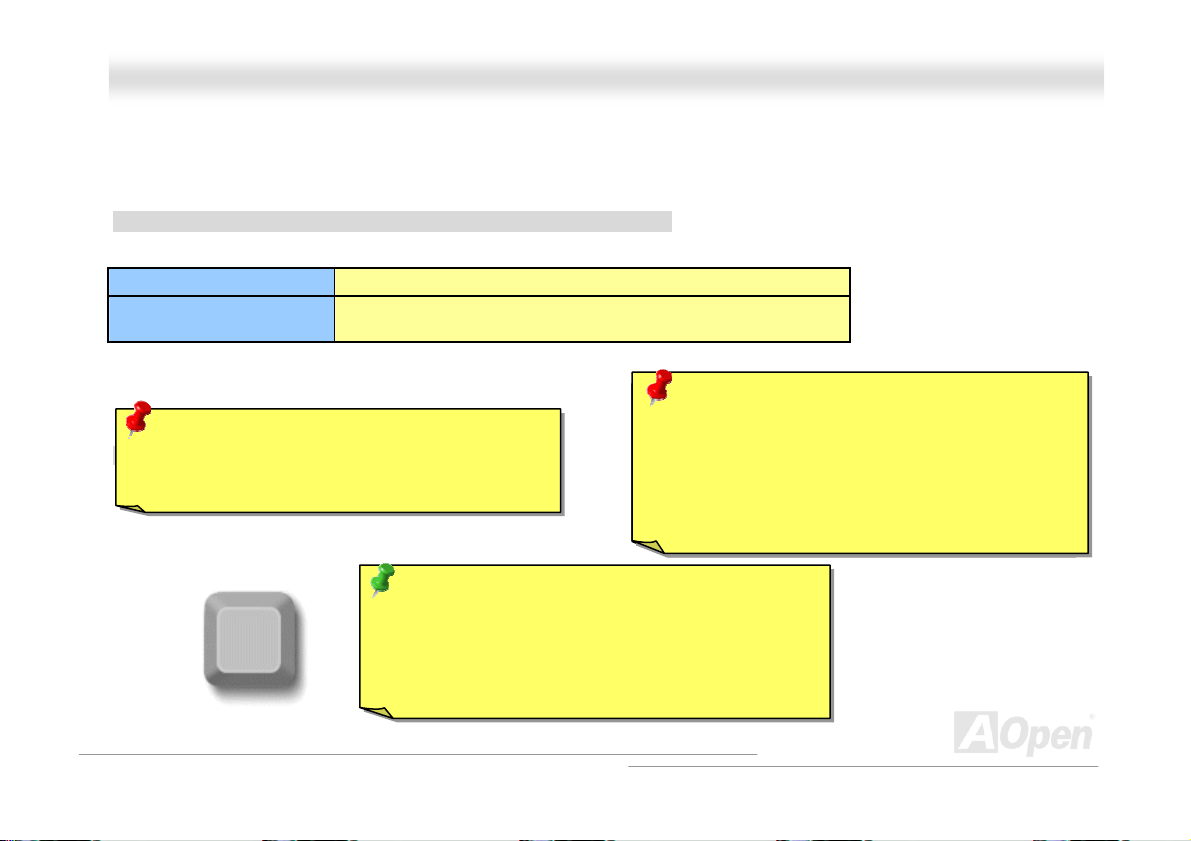
AAKK8899 MMaaxx // AAKK8899--LL // AAKK8899--NN
OOnnlliinnee MMaannuuaall
SSeettttiinngg CCPPUU FFrreeqquueennccyy
This motherboard is CPU jumper-less design, you can set CPU frequency through the BIOS setup, and no jumpers or switches
are needed.
BIOS Setup > Frequency/Voltage Control > CPU Speed Setting
CPU Ratio
CPU Clock
(By manual Adjustment)
Warning: NVidia nForce3 chipset supports 200MHz
system clock and 66MHz AGP clock; higher clock
setting may cause serious system damage.
Home
From 4x to 25x step 1x
200~255 by 1MHz stepping adjustment technology
Warnin g: Supposed you have had adjusted CPU
Speaker
ratio on your current CPU, and you plan to replace a
new CPU. Please use <Home> key or Clear CMOS
to restore the default setting when changing a new
CPU, because the system will still implement the
previous CPU setting on the new one.
Tip: If your system hangs or fails to boot because of
overclocking, simply use <Home> key to restore the
default setting or you can wait the AOpen “Watch Dog
ABS” reset the system after five seconds and system
will auto-detect hardware again.
30
Page 31

AAKK8899 MMaaxx // AAKK8899--LL // AAKK8899--NN
OOnnlliinnee MMaannuuaall
SSuuppppoorrtteedd CCPPUU FFrreeqquueennccyy
Core Frequency = CPU Bus Clock * CPU Ratio PCI Clock = CPU Bus Clock / Clock Ratio
HTUAGPU TH Clock = PCI Clock x 2
CPU
Athlon 64 3000+ 1.8GHz 200MHz 9x
Athlon 64 3200+ 2.0GHz 200MHz 10x
Athlon 64 3400+ 2.2GHz 200MHz 11x
Note: With CPU speed changing rapidly, there might be fastest CPU on the market
by the time you received this installation guide. This table is kindly for your
references only.
Note: This motherboard support
CPU auto-detection function.
Hence, you don’t need to setup
the CPU frequency manually.
CPU Core
Frequency
System Clock Ratio
31
Page 32

AAKK8899 MMaaxx // AAKK8899--LL // AAKK8899--NN
OOnnlliinnee MMaannuuaall
AAOOppeenn ““WWaattcchh DDoogg AABBSS””
HTU FSBUT H frequency by user’s setting that stored in the BIOS. If system failed in BIOS POST, the “Watch Dog ABS” will reset
CPU
the system to reboot in five seconds. Then, BIOS will detect the CPU’s default frequency and POST again. With this special
feature, you can easily overclock your system to get higher system performance without removing the cover of system housing,
and be able to set the jumper to clear CMOS data when your system hanged.
AOpen
Watch Dog ABS
Enable/Disable Signal
With this motherboard, AOpen provides a very special, useful feature for overclockers.
When you power-on the system, the BIOS will check last system
succeeded, the BIOS will enable “Watch Dog ABS” function immediately, and set the
from BIOS
BIOS
Reset Signal
Clock Generator
Countdown about
5 seconds if fails
in POST
CPU
HTUPOSTU TH status. If it
CPU ID Signal
32
Page 33

AAKK8899 MMaaxx // AAKK8899--LL // AAKK8899--NN
OOnnlliinnee MMaannuuaall
CCPPUU aanndd HHoouussiinngg FFaann CCoonnnneeccttoorr ((wwiitthh HH//WW MMoonniittoorriinngg)
Plug in the CPU fan cable to the 3-pin CPUFAN connector. If you have chassis fan, you can also plug it on SYSFAN1 or
SYSFAN2 connector.
SYSFAN2 Connector
GND
+12V
SENSOR
CPUFAN Connector
SENSOR
+12V
GND
SENSOR
+12V
GND
SYSFAN1 Connector
Note: Some CPU fans do not have
sensor pin, so that cannot support fan
monitoring.
)
33
Page 34

AAKK8899 MMaaxx // AAKK8899--LL // AAKK8899--NN
OOnnlliinnee MMaannuuaall
DDIIMMMM SSoocckkeettss
This motherboard has three 184-pin DDR HDIMMH sockets that allow you to install DDR266/H333H memory up to 3 GB and DDR400
memory up to 2GB. Non-ECC DDR RAM is supported. Otherwise, it will cause serious damage on memory sockets or RAM
module. Newly implemented function, the Voltage of memory on this motherboard is adjustable from 2.5V to 2.85V for over
clocking purpose.
Warning: This motherboard supports DDR
RAM. Please do not install the SDRAM on
the DDR RAM sockets; otherwise it will
cause serious damage on memory sockets
or SDRAM module.
Note: According to the standard DDR400 specification from
JEDEC (Joint Electron Device Engineering Council), it is
regulated that DDR400 supports only 2x DIMM on the memory
module for a maximum 2GB capacity, and DDR333 supports
up to 3x DIMM for a maximum of 3GB capacity. Please be
noted that AK89 Max / AK89-L / AK89-N follows this standard
specification on memory as well.
DIMM 1
DIMM 2
DIMM 3
34
Page 35

AAKK8899 MMaaxx // AAKK8899--LL // AAKK8899--NN
Please follow the table below to install RAM modules:
Number
of DIMMs
1 X8 or X16 single bank empty empty DDR400
1 empty X8 or X16 single bank empty DDR400
1 empty empty X8 or X16 single bank DDR400
1 X8 double bank empty empty DDR400
1 empty X8 double bank empty DDR400
1 empty empty X8 double bank DDR400
2 X8 or X16 single bank X8 or X16 single bank empty DDR400
2 X8 or X16 single bank X8 double bank empty DDR400
2 X8 or X16 single bank empty X8 or X16 single bank DDR400
2 X8 or X16 single bank empty X8 double bank DDR400
2 X8 double bank X8 or X16 single bank empty DDR400
2 X8 double bank X8 double bank empty DDR400
2 X8 double bank empty X8 or X16 single bank DDR400
2 empty X8 or X16 single bank X8 or X16 single bank DDR333
2 empty X8 or X16 single bank X8 double bank DDR266
2 empty X8 double bank X8 or X16 single bank DDR266
2 empty X8 double bank X8 double bank DDR266
2 X8 double bank empty X8 double bank DDR400
3 X8 or X16 single bank X8 or X16 single bank X8 or X16 single bank DDR333
3 X8 or X16 single bank X8 or X16 single bank X8 double bank DDR266
3 X8 or X16 single bank X8 double bank X8 or X16 single bank DDR266
3 X8 or X16 single bank X8 double bank X8 double bank DDR266
3 X8 double bank X8 or X16 single bank X8 or X16 single bank DDR333
3 X8 double bank X8 or X16 single bank X8 double bank DDR266
3 X8 double bank X8 double bank X8 or X16 single bank DDR266
3 X8 double bank X8 double bank X8 double bank DDR266
DIMM 1 DIMM 2 DIMM 3
Note: Due to the limitation of memory controller in the Athlon 64
CPU, we do not recommend you to install three DDR333/266
modules.
OOnnlliinnee MMaannuuaall
Max Speed
Tip: “X8” means that
each chip on the
module bank is 8 bits,
and “X16” means each
chip is 16 bits. We
know that each
memory bank is 64
bits. Therefore, if a
memory module has 8
chips on each bank it
is “X8”, and if there are
4 chips on each bank,
it is “X16”.
35
Page 36

AAKK8899 MMaaxx // AAKK8899--LL // AAKK8899--NN
OOnnlliinnee MMaannuuaall
HHooww ttoo IInnssttaallll MMeemmoorryy MMoodduulleess
Please follow the procedure as shown below to finish memory installation.
1. Make sure the DIMM module’s pin face down and match the socket’s size as depicted below.
2. Insert the module straight down to the DIMM slot with both hands and press down firmly until the DIMM module is securely
in place.
3. Repeat step 2 to finish additional DIMM modules installation.
Pin 1
Tab
Key
52 pins 40 pins
Note: The tabs of the DIMM slot
will close-up to hold the DIMM in
place when the DIMM touches
the slot’s bottom.
Pin 1
36
Page 37

AAKK8899 MMaaxx // AAKK8899--LL // AAKK8899--NN
OOnnlliinnee MMaannuuaall
AATTXX PPoowweerr CCoonnnneeccttoorr
This motherboard comes with a 20-pin and 4-pin ATX power connector. Make sure you plug in the right direction.
AACC PPoowweerr AAuuttoo RReeccoovveerryy
A traditional ATX system should remain at power off stage when AC power resumes from power failure. This design is
inconvenient for a network server or workstation, without an UPS, that needs to keep power-on. This motherboard implements
an AC Power Auto Recovery function to solve this problem.
37
Page 38

AAKK8899 MMaaxx // AAKK8899--LL // AAKK8899--NN
OOnnlliinnee MMaannuuaall
IIDDEE aanndd FFllooppppyy CCoonnnneeccttoorr
Connect 34-pin floppy cable and 40-pin IDE cable to floppy connector FDD connector. Be careful of the pin1 orientation. Wrong
orientation may cause system damage.
Pin 1
FDD Connector
Secondary
Slave (4th)
Pin 1
Primary
Slave (2nd)
Secondary
Master (3rd)
IDE2 (Secondary)
IDE1 (Primary)
Primary
Master (1st)
38
Page 39

AAKK8899 MMaaxx // AAKK8899--LL // AAKK8899--NN
IDE1 is also known as the primary channel, IDE2 is known as the secondary channel. Each channel supports two IDE devices
that make a total of four devices. In order to work together, the two devices on each channel must be set differently to Master
and Slave mode. Either one can be the hard disk or the CDROM. The setting as master or slave mode depends on the jumper
on your IDE device, so please refer to your hard disk and CDROM manual accordingly.
Warning: The specification of the IDE cable is a maximum
of 46cm (18 inches); make sure your cable does not exceed
this length.
Tip:
1. For better signal quality, it is recommended to set the far end
2. To achieve the best performance of Ultra DMA 66/100/133 hard
side device to master mode and follow the suggested sequence
to install your new device. Please refer to above diagram
disks, a special 80-wires IDE cable for Ultra DMA 66/100/133
is required.
OOnnlliinnee MMaannuuaall
39
Page 40

AAKK8899 MMaaxx // AAKK8899--LL // AAKK8899--NN
OOnnlliinnee MMaannuuaall
AATTAA//113333 SSuuppppoorrtteedd
This motherboard supports HTUATA66UTH, H T UATA100UTH or H TU ATA133UTH IDE devices. Following table lists the transfer rate of IDE PIO and DMA
modes. The IDE bus is 16-bit, which means every transfer is two bytes. As the hard drive industry introduces faster and higher
capacity hard drives, the current Ultra ATA/100 interface causes a data bottleneck between the drive and the host computer.
To avoid this problem, hard disk manufacturers have introduced the new Ultra ATA-133 interface technology.
traditional ATA/100, ATA/133 has up to 33 percent increase in interface speed with transfer rate of 133MB/s. ATA/133
performance is ideal for new operating systems, such as Window XP, that demand more storage space and faster data transfer
rates from more responsive computing experiences.
To make good use of this new technology and enjoy its best performance, we recommend you to pair your system with a hard
disk equipped with ATA/133 technology so that your system's need for speeding on this motherboard can be satisfied.
Mode Clock Period Clock Count Cycle Time Data Transfer Rate
PIO mode 0 30ns 20 600ns (1/600ns) x 2byte = 3.3MB/s
PIO mode 1 30ns 13 383ns (1/383ns) x 2byte = 5.2MB/s
PIO mode 2 30ns 8 240ns (1/240ns) x 2byte = 8.3MB/s
PIO mode 3 30ns 6 180ns (1/180ns) x 2byte = 11.1MB/s
PIO mode 4 30ns 4 120ns (1/120ns) x 2byte = 16.6MB/s
DMA mode 0 30ns 16 480ns (1/480ns) x 2byte = 4.16MB/s
DMA mode 1 30ns 5 150ns (1/150ns) x 2byte = 13.3MB/s
DMA mode 2 30ns 4 120ns (1/120ns) x 2byte = 16.6MB/s
ATA33 30ns 4 120ns (1/120ns) x 2byte x 2 = 33MB/s
ATA66 30ns 2 60ns (1/60ns) x 2byte x 2 = 66MB/s
ATA100 20ns 2 40ns (1/40ns) x 2byte x 2 = 100MB/s
ATA133 15ns 2 30ns (1/30ns) x 2byte x 2 = 133MB/s
Compared to
40
Page 41

AAKK8899 MMaaxx // AAKK8899--LL // AAKK8899--NN
OOnnlliinnee MMaannuuaall
SSeerriiaall AATTAA SSuuppppoorrtteedd ((FFoorr AAKK8899 MMaaxx OOnnllyy,, WWiitthh RRAAIIDD
The traditional parallel ATA specification has defined the standard storage interface for PCs with its original speed of just 3
Mbytes/second since the protocol was introduced in the 1980s. And the latest generation of the interface, Ultra ATA-133, has
been developed further with a burst data transfer rate of 133 Mbytes/second. However, while ATA has enjoyed an illustrious
track record, the specification is now showing its age and imposes some serious design issues on today’s developers, including
a 5-volt signaling requirement, high pin count, and serious cabling headaches.
The Serial ATA specification is designed to overcome these design limitations while enabling the storage interface to scale with
the growing media rate demands of PC platforms. Serial ATA is to replace parallel ATA with the compatibility with existing
operating systems and drivers, adding performance headroom for years to come. It reduces voltage and pins count
requirements and can be implemented with thin and easy to route cables.
SATA port 2
SATA port 1
FFuunnccttiioonn))
SATA port 3
SATA port 4
41
Page 42

AAKK8899 MMaaxx // AAKK8899--LL // AAKK8899--NN
OOnnlliinnee MMaannuuaall
CCoonnnneeccttiinngg SSeerriiaall AATTAA DDiisskk
To connect a Serial ATA disk, you have to have a 7-pin Serial ATA cable. Connect two ends of the Serial ATA cable to the Serial
ATA header on the motherboard and the disk. Like every other traditional disk, you also have to connect a power cable. Please
note that it is a jumper free implement; you don’t need to set jumpers to define a master or slave disk. When connecting two
Serial ATA disks, the system will automatically take the one connected to “Serial ATA 1” header as a master disk.
Note: This picture is for example only; it may not exactly be the same motherboard.
Serial AT A Cable
Parallel ATA Serial ATA
Comparison between Parallel ATA and Serial ATA
Bandwidth 100/133 MB/Secs 150/300/600 MB/Secs
Volts 5V 250mV
Pins 40 7
Length Limitation 18 inch (45.72cm) 1 meter (100cm)
Cable Wide Thin
Ventilation Bad Good
Peer-to-Peer No Yes
42
Page 43

AAKK8899 MMaaxx // AAKK8899--LL // AAKK8899--NN
OOnnlliinnee MMaannuuaall
AAddjjuussttiinngg YYoouurr HHaarrdd DDiisskk
Except its original 2 sets of par allel IDE, this motherboard does come with the support for the latest Serial ATA hard disk. If you
are unable to find your newly installed Serial ATA hard disks on your operating system after you have had installed them on, the
problem mainly lies in the BIOS setting. You may simply adjust BIOS settings to have them work properly.
After having properly installed your hard disks, you may directly get into the BIOS setting screen for adjustment. You may simply
press “Integrated Peripherals Æ IDE Function Setup Æ Silicon SATA” to either enable or disable SATA interface.
43
Page 44

A
A
A
AAKK8899 MMaaxx // AAKK8899--LL // AAKK8899--NN
OOnnlliinnee MMaannuuaall
FFrroonntt PPaanneell CCoonnnneeccttoorr
Attach the power LED, speaker, power and reset switch connectors to the
corresponding pins. If you enable “Suspend Mode” item in BIOS Setup, the ACPI
& Power LED will keep flashing while the system is in suspend mode.
Locate the power switch cable from your ATX housing. It is 2-pin female
connector from the housing front panel. Plug this connector to the soft-power
switch connector marked SPWR.
Suspend Type ACPI LE D
Power on Suspend (S1) Blinking between green and red
Suspend to RAM (S3) or Suspend to Disk (S4) Blinking between green and red
NC
NC
+5V
+5V
+5V
GND
NC
1
SPWR
GND
CPILED-
GND
CPILED+
NC
NC
GND
RESET
GND
IDE LED
SPEAKER
1
Power Switch
CPI & Power LED
RESET
IDE LED
IDE LED
SPEAKER
44
Page 45

AAKK8899 MMaaxx // AAKK8899--LL // AAKK8899--NN
OOnnlliinnee MMaannuuaall
IIrrDDAA CCoonnnneeccttoorr
The IrDA connector can be configured to support wireless infrared module, with this module and application software such as
Laplink or Windows 95 Direct Cable Connection, the user can transfer files to or from laptops, notebooks, PDA devices and
printers. This connector supports HPSIR (115.2Kbps, 2 meters) and ASK-IR (56Kbps).
Install the infrared module onto the IrDA connector and enable the infrared function from BIOS Setup, UART2 Mode, make sure
to have the correct orientation when you plug in the IrDA connector.
Pin 1
IR_TX
IrDA Connector
1
NC
+5V
KEY
GND
IR_RX
45
Page 46

AAKK8899 MMaaxx // AAKK8899--LL // AAKK8899--NN
OOnnlliinnee MMaannuuaall
AAGGPP ((AAcccceelleerraatteedd GGrraapphhiicc PPoorrtt)) 88XX EExxppaannssiioonn SSlloott
The AK89 MAX / AK89-L / AK89-N provides an HTUAGPU TH 8x slot. The AGP 8x is a bus interface targeted for high-performance 3D
graphic. AGP supports only memory read/write operation and single-master single-slave one-to-one only. AGP uses both rising
and falling edge of the 66MHz clock, for 4X AGP, the data transfer rate is 66MHz x 4bytes x 4 = 1056MB/s. AGP is now moving
to AGP 8x mode, which is 66MHz x 4bytes x 8 =2.1GB/s, This AGP expansion slot is for 1.5V-1.6V AGP card only.
46
Page 47

AAKK8899 MMaaxx // AAKK8899--LL // AAKK8899--NN
OOnnlliinnee MMaannuuaall
SSeellff--PPoowweerreedd PPCCII SSlloott ((ffoorr AAKK8899 MMaaxx oonnllyy))
Spotted easily among other PCI slots onboard, this special PCI slot comes in a BLUE color to illustrate its uniqueness and
usefulness.
As independent as this PCI is, it comes in a separate set of 3.3 volt power circuitry which supplies needed current and making it
virtually free from the “loading issue” of traditional PCI slot. In addition, traces around this specially designed slot power delivery
are upgraded in terms of their trace thickness, making its signals much more robust than their fellow PCI slots onboard.
When building machines with PCI cards which requires higher power, such as SCSI and RAID cards, the card installed on this
slot will never be affected under heavy loading conditions such as all onboard PCI slots being fully populated. This special PCI
keeps supplying you best performance and stability.
Last but not least, if your computer comes with an ordinary SPS (Switching Power Supply), this special PCI Slot demonstrates
superior compatibility and reliability.
Independent 3.3 volt
power circuitry
Self-Powered PCI Slot
47
Page 48

AAKK8899 MMaaxx // AAKK8899--LL // AAKK8899--NN
OOnnlliinnee MMaannuuaall
1100//110000//11000000 MMbbppss LLAANN oonnbbooaarrd
The NVIDIA nForce3 chipset includes a fast Ethernet controller on chip. For AK89 Max and AK89-L, on the strength of Realtek
RTL8110S LAN controller on board, which is a highly integrated Platform LAN Connect device, it provides 10/100/1000M bps
Ethernet for office and home use. For AK89-N, the Realtek RTL8100C LAN controller provides 10/100M bps Ethernet. The
Ethernet RJ45 connector is located on top of USB connectors. The right-hand side LED indicates the link mode, it blinks in
orange whenever linking to network. The left-hand side LED indicates the Connecting mode, and it lights in green when
100Mbps LAN is connected (never lights while 10Mbps is connected), but lights in orange when Gigabits LAN is connected. To
enable or disable this function, you may simply adjust it through BIOS.
d
Connecting (Left)
Green (100Mbps)
Orange (Gigabit)
Linking (Right)
Orange
48
Page 49

AAKK8899 MMaaxx // AAKK8899--LL // AAKK8899--NN
OOnnlliinnee MMaannuuaall
SSuuppppoorrtt SSiixx UUSSBB 22..00 ccoonnnneeccttoorrss
This motherboard provides three USB ports to connect USB devices, such as mouse, keyboard, modem, printer, etc. There are
four connectors on the PC99 back panel. You can use proper cables to connect the onboard USB connector to the USB
modules or front panel of chassis. Please note that USB 2.0, with fancy speed up to 480Mbps, is 40 times faster than the
traditional ones. Except for the speed increase, USB 2.0 supports old USB 1.0/1.1 software and peripherals, offering impressive
and even better compatibility to customers.
SBD2+
Onboard USB2 Connector
1
+5V
SBD2-
GND
KEY
Pin 1
+5V
SBD3SBD3+
GND
NC
Note: Please note that if you would like to use
USB devices (Example: keyboard, mouse etc.)
under DOS environment, you must install driver
that comes with the devices to make it work.
49
Page 50

AAKK8899 MMaaxx // AAKK8899--LL // AAKK8899--NN
OOnnlliinnee MMaannuuaall
OOnnbbooaarrdd IIEEEEEE 11339944 CCoonnttrroolllleerr ((ffoorr AAKK8899 MMaaxx oonnllyy))
This motherboard comes with AGERE 1394 Control Chip onboard. The IEEE 1394 provides data transfer rate up to 400Mbps,
and USB just has 12Mbps. Hence, the IEEE 1394 interface can connect with the devices that need high data transferring
performance, such as digital camera, scanner or others IEEE 1394 devices. Please use the proper cable to connect with
devices.
IEEE 1394 Port
1&2
Warning: Please be noted that Hot-Plug in is not
allowed on IEEE 1394 header, because it will burn
the IC of the controller and damage the motherboard.
50
Pin 1
Pin 1
Shielding GND
1394_PWR
TPB-
GND
TPA-
10 9
2 1
KEY
1394_PWR
TPB+
GND
TPA+
Page 51

AAKK8899 MMaaxx // AAKK8899--LL // AAKK8899--NN
OOnnlliinnee MMaannuuaall
DDiieeHHaarrdd BBIIOOSS IIII ((ffoorr AAKK8899 MMaaxx oonnllyy))
Many viruses which destroy bios code and data area have been increasingly found these days. This motherboard implements a
very effective hardware protection method without any software or BIOS coding involved, therefore it is 100% virus free. Once
your BIOS is crashed, it is easy to save it back. First step is to set JP24 to Pin2-3 to boot up the system with BIOS 2. After that,
please set the JP24 back to Pin1-2, go to AOpen website (
suited for your motherboard, and have it downloaded. There are two kind of ways to flash the BIOS 1, you may flash it under
Window environment with EZWinflash or under DOS system. For flashing under Window environment is easy, you may just
download the BIOS version and implement it with EZWinflash. For Flashing BIOS under DOS system, please unzip the BIOS
version after downloading from website, and execute it under DOS. These two versions of BIOS have been provided on our
website for your downloading. DieHard BIOS II is further enhanced with data saving function. In addition to read-only ROM,
DieHard BIOS II allows you to turn your second ROM into a Read-and-write ROM with larger space provided. You may
download fancy skins from our website (
adjusting JP25 to Pin2-3 (No Protection).
1
Protection
(Default)
Protection Jumper
JP24
st
P
1P
BIOS
Protection
JP25 BIOS2
Pin 1
1
No
1
Normal (Default)
HTUhttp://download.aopen.com.tw/downloadsUT H) to apply it on JukeBox or VividBIOS by
Pin 1
JP25
nd
P
2P
BIOS
1
Rescue (Boot from
BIOS 2)
JP24 BIOS
Rescue Jumper
HTUhttp://download.aopen.com.tw/downloadsUT H) to get your BIOS version
Note: Please be noted that you
will not be able to use the
second BIOS ROM for boot-up
after setting JP25 to Pin 2-3 for
the purpose of saving skins of
JukeBox or VividBIOS.
51
Page 52

AAKK8899 MMaaxx // AAKK8899--LL // AAKK8899--NN
OOnnlliinnee MMaannuuaall
CCoolloorr CCooddeedd BBaacckk PPaanneell
The onboard I/O devices are PS/2 Keyboard, PS/2 Mouse, serial ports COM1 and COM2, RJ45 LAN Jack, Printer, USB, AC97
sound. The view angle of drawing shown here is the back panel of the housing.
PS/2 Keyboard: For standard keyboard, which is using a PS/2 plug.
PS/2 Mouse: For PC-Mouse, which is using a PS/2 plug.
USB Port: Available for connecting USB devices.
Parallel Port: To connect with SPP/ECP/EPP printer.
COM1&2 Port: To connect with pointing devices, modem or others serial devices.
RJ-45 LAN connector To connect Ethernet for home or office use.
Speaker Out: To External Speaker, Earphone or Amplifier.
Line-In: Comes from the signal sources, such as CD/Tape player.
MIC-In: From Microphone.
PS/2 Mouse
Connector
PS/2 Keyboard
Connector
USB Port
(2.0)
SPP/EPP/ECP
COM 1 Port
Parallel Port
COM 2 Port
RJ45 LAN Jack
USB Port
(2.0)
Line-In
Speaker Out
MIC-In
52
Page 53

AAKK8899 MMaaxx // AAKK8899--LL // AAKK8899--NN
OOnnlliinnee MMaannuuaall
SSuuppeerr 55..11 CChhaannnneell AAuuddiioo EEffffeecctt
This motherboard comes with an ALC655 CODEC, which supports high quality of 5.1 Channel audio effects, bringing you a
brand new audio experience. On the strength of the innovative design of ALC655, you're able to use standard line-jacks for
surround audio output without connecting any external module. To apply this function, you have to install the audio driver in the
Bonus Pack CD as well as an audio application supporting 5.1 Channel. Picture bellow represents the standard location of all
speakers in 5.1 Channel sound tracks. Please connect the plug of your front speakers to the green “Speaker out” port, rear
speakers’ plug to the blue “Line in” port and both of the center and subwoofer speakers to the red “MIC in” port.
53
Page 54

A
A
A
A
AAKK8899 MMaaxx // AAKK8899--LL // AAKK8899--NN
OOnnlliinnee MMaannuuaall
FFrroonntt AAuuddiioo CCoonnnneeccttoorr
If the housing has been designed with an audio port on the front panel, you’ll be able to connect onboard audio to front panel
through this connector. By the way, please remove 5-6 and 9-10 jumper caps from the Front Audio Connector before connecting
the cable. Please do not remove these 5-6 and 9-10 yellow jumper caps if there’s no audio port on the front panel.
AUD_MIC_BIAS
AUD_FPOUT_R
AUD_FPOUT_L
Pin 1
1
AUD_MIC
NC
Front Audio Connector
UD_GND
UD_VCC
UD_RET_R
KEY
UD_RET_L
54
Page 55

Pin 1
S/PDIF
r
OOnnlliinnee MMaannuuaall
AAKK8899 MMaaxx // AAKK8899--LL // AAKK8899--NN
SS//PPDDIIFF ((SSoonnyy//PPhhiilliippss DDiiggiittaall IInntteerrffaaccee)) CCoonnnneeccttoor
S/PDIF (Sony/Philips Digital Interface) is a newest audio transfer file format, which provides impressive audio quality through
optical fiber and allows you to enjoy digital audio instead of analog audio. Through a specific audio cable, you can connect the
S/PDIF connector to other end of the S/PDIF audio module, which bears S/PDIF digital output. Normally there are two S/PDIF
outputs as shown, one for RCA connector, the most common one used for consumer audio products, and the other for optical
connector with better audio quality. Same as outputs, you can also connect RCA or optical audio products to input connectors
on the module and have the voice or music come out from your computer. However, you must have a S/PDIF supported
speaker/amplifier/decoder with S/PDIF digital input/output to connect to the S/PDIF digital input/output to make the most out of
this function.
(RCA)
S/PDIF OUT
S/PDIF IN
S/PDIF OUT
S/PDIF IN
(Optical)
S/PDIF Module
(User Upgrade Optional for
AK89-L and AK89-N)
S/PDIF
Cable
1
Connector
+5V
NC
S/PDIFOUT
GND
S/PDIFIN
55
Page 56

AAKK8899 MMaaxx // AAKK8899--LL // AAKK8899--NN
OOnnlliinnee MMaannuuaall
CCaassee OOppeenn CCoonnnneeccttoorr
The “CASE OPEN” header provides chassis intrusion-monitoring function. To make this function work, you have to enable it in
the system BIOS, connect this header to a sensor somewhere on the chassis. So, whenever the sensor is being triggered by
light or opening of the chassis, the system will send out beep sound to inform you. Please be informed that this useful function
only applies to advanced chassis, you may purchase an extra sensor, attach it on your chassis, and make a good use of this
function.
Pin 1
Sensor
1
Case Open
Sensor Connector
GND
56
Page 57

AAKK8899 MMaaxx // AAKK8899--LL // AAKK8899--NN
OOnnlliinnee MMaannuuaall
CCDD AAuuddiioo CCoonnnneeccttoorr
This connector is used to connect CD Audio cable from CD-ROM or DVD drive to onboard sound.
R
GND
GND
L
CD-IN
57
Page 58

A
AAKK8899 MMaaxx // AAKK8899--LL // AAKK8899--NN
OOnnlliinnee MMaannuuaall
AAUUXX--IINN CCoonnnneeccttoorr
This connector is used to connect MPEG Audio cable from MPEG card to onboard sound.
R
GND
GND
L
UX-IN Connector
58
Page 59

AAKK8899 MMaaxx // AAKK8899--LL // AAKK8899--NN
OOnnlliinnee MMaannuuaall
GGaammee PPoorrtt BBrraacckkeett SSuuppppoorrtteedd
This motherboard comes with a game port (Joystick-Midi) for you to connect any midi devices or joysticks. To use this function
you have to have a joystick module and connect it with a game port cable to this port on the motherboard.
+5V
JAB1
JACX
GND
GND
JACY
JAB2
+5V
1
+5V
JBB1
JBCX
MIDI_TXD
JBCY
JBB2
MIDI_RXD
KEY
Pin1
59
Page 60

p
AAKK8899 MMaaxx // AAKK8899--LL // AAKK8899--NN
OOnnlliinnee MMaannuuaall
JJPP1155//JJPP1166 DDrr.. VVooiiccee IIII LLaanngguuaaggee SSeelleecctt JJuummppeerrss ((ffoor
Dr. Voice II is a great feature of AK89 Max, which can identify the problems you may encounter in the operating system. It can
clearly “tell you” whether the problem is caused from components or improper installation such as CPU, memory module, VGA,
PCI add-on card, FDD, HDD or keyboard. Dr. Voice II provides four language versions: English, German, Japanese and
Chinese. You c an select your preferred language by JP15 & JP16 jumpers. However, you may also set JP2 to choose making
out voices from buzzer or speaker.
JP15
Pin1
Pin1
Dr. Voice II Language
Select Jum
er
English
(Default)
Japanese
Chinese
German
JP16
JP15
JP16
r AAKK8899 MMaaxx oonnllyy))
Pin1 Pin1
60
Page 61

AAKK8899 MMaaxx // AAKK8899--LL // AAKK8899--NN
OOnnlliinnee MMaannuuaall
JJPP22 DDrr.. VVooiiccee OOuuttppuutt SSeelleecctt JJuummppeerr ((ffoorr AAKK8899 MMaaxx oon
This motherboard comes with another considerate function, which allows you to select the voice coming out from buzzer or
speaker, if Dr. Voice detects any errors that occurred in the operating system. If you want to enable buzzer, you may set JP2 to
pin 1-2, or pin 2-3 to enable speaker. For enabling different language versions of Dr Voice, please go to BIOS settings for
adjustment.
Pin 1
JP2 Dr. Voice Output
Select Jumper
1
Buzzer
(Default)
1
Speaker
nllyy))
61
Page 62

(
AAKK8899 MMaaxx // AAKK8899--LL // AAKK8899--NN
OOnnlliinnee MMaannuuaall
JJPP1144 CClleeaarr CCMMOOSS DDaattaa JJuummppeerr
You can clear CMOS to restore system default setting. To clear the CMOS, follow the procedures below.
1. Turn off the system and unplug the AC power.
2. Remove ATX power cable from connector PWR2.
3. Locate JP14 and short pins 2-3 for a few seconds.
4. Return JP14 to its normal setting by shorting pin 1 & pin 2.
5. Connect ATX power cable back to connector PWR2.
1
Normal
default)
1
Clear
Pin 1
Tip: When should I Clear CMOS?
1. Boot fails because of overclocking…
2. Forget password…
3. Troubleshooting…
62
Page 63

AAKK8899 MMaaxx // AAKK8899--LL // AAKK8899--NN
OOnnlliinnee MMaannuuaall
JJPP2288 KKBB//MMoouussee WWaakkee--uupp JJuummppeerr
This motherboard provides keyboard / mouse wake-up function. You can use JP28 to enable or disable this function, which
could resume your system from suspend mode with keyboard or mouse installed. The factory default setting is set to “Disable”
(1-2), and you may enable this function by setting the jumper to pin2-3.
JP28 KB/Mouse
Wake-up Jumper
11
Disable
(Default)
Enable
Pin 1
63
Page 64

AAKK8899 MMaaxx // AAKK8899--LL // AAKK8899--NN
OOnnlliinnee MMaannuuaall
SSTTBBYY LLEEDD
STBY LED is AOpen’s considerate design that aims at providing you friendly system information. The STBY LED will light up
when power is provided to the motherboard. This is a convenient indication for you to check the system power status in many
circumstances such as power on/off, stand-by mode and RAM power status during Suspend to RAM mode.
System
Power LED
Warning: Do not install or remove the
DIMM module or others devices when
the STBY LED lights on.
64
Page 65

AAKK8899 MMaaxx // AAKK8899--LL // AAKK8899--NN
OOnnlliinnee MMaannuuaall
AAGGPP PPrrootteeccttiioonn TTeecchhnnoollooggyy aanndd AAGGPP LLEEDD
With the outstanding R&D ability of AOpen and its specially developed circuit, this model implements a blend new technology to
protect your motherboard from being damaged by over-voltaging of AGP card. When AGP Protection Technology is implemented,
this motherboard will automatically detect the voltage of AGP card and prevent your chipsets from being burnt out. Please note
that if you install a AGP card with 3.3V, which is not supported, the AGP LED on the motherboard will light up to warn you the
possible damage of the exceeding voltage. You may contact your AGP card vendor for further support.
AGP LED
Warning: It is strongly recommended not
to install a 3.3V AGP card, which is not
supported. When you do so, the AGP LED
on the motherboard will light up to warn you
the possible damage.
65
Page 66

AAKK8899 MMaaxx // AAKK8899--LL // AAKK8899--NN
OOnnlliinnee MMaannuuaall
BBaatttteerryy--lleessss aanndd LLoonngg LLiiffee DDeessiiggnn
This Motherboard implements HTUFlash ROMUTH and a special circuit that allows you to save your current CPU and CMOS Setup
configurations without using the battery. The RTC (real time clock) can also keep running as long as the power cord is plugged.
If you lose your CMOS data by accident, you can just reload the CMOS configurations from Flash ROM and the system will
recover as usual.
ATX Stand-by Power
Battery
Flash
ROM
(Real Time Clock)
Auto Sw itc h
RTC
00:00:00
CMOS
Auto switching to ATX standby power as long
as AC power line is plugged. This smart design
can increases battery life if you still had battery
plugged on motherboard.
Backup by EEPROM
66
Page 67

AAKK8899 MMaaxx // AAKK8899--LL // AAKK8899--NN
OOnnlliinnee MMaannuuaall
RReesseettaabbllee FFuussee
Traditional motherboard has fuse for Keyboard and USB port to prevent over-current or shortage. These fuses are soldered
onboard that user cannot replace it when it is damaged (did the job to protect motherboard), and the motherboard remains
malfunction.
With expensive Resetable Fuse, the motherboard can resume back to normal function after fuse had done its protection job.
Resetable
Fuse
67
Page 68

AAKK8899 MMaaxx // AAKK8899--LL // AAKK8899--NN
0
μ
F
3333000
The quality of low ESR capacitor (Low Equivalent Series Resistance) during high frequency operation is very important for the
stability of CPU power. The idea of where to put these capacitors is another know-how that requires experience and detail
calculation.
Not only that, this motherboard implements 3300μF capacitor, which is much larger than normal capacitor (1000 or 1500μF)
and it provides better stability for CPU power.
μ
F
LLooww EESSRR CCaappaacciittoorr
OOnnlliinnee MMaannuuaall
68
Page 69

AAKK8899 MMaaxx // AAKK8899--LL // AAKK8899--NN
The power circuit of the CPU core voltage must be checked to ensure system stability for high speed CPUs (such as the new
Pentium III, or when overclocking). A typical CPU core voltage is 2.0V, so a good design should control voltage between 1.860V
and 2.140V. That is, the transient must be below 280mV. Below is a timing diagram captured by a Digital Storage Scope, it
shows the voltage transient is only 143mv even when maximum 60 current is applied.
Note: This diagram for example only; it may not exactly be the same motherboard.
OOnnlliinnee MMaannuuaall
69
Page 70

AAKK8899 MMaaxx // AAKK8899--LL // AAKK8899--NN
OOnnlliinnee MMaannuuaall
RRAAIIDD IInnttrroodduuccttiioonn
WWhhaatt’’ss RRAAIIDD??
Two major challenges facing the storage industry today are keeping pace with the increasing performance demands of computer
systems by improving disk I/O throughput and providing data accessibility in the face of hard disk failures.
The idea of RAID (Redundant Array of Independent Disks) was first introduced by David A. Patterson, Garth Gibson and Randy
H. Katz at the University California at Berkeley in 1988. RAID is a purpose of storing the same data in different places on
multiple
performance and/or data fault tolerance. Better performance is accomplished by sharing the workload in parallel among multiple
physical hard drives. Fault-tolerance is achieved through data redundant operation where if one (or more) drive fails or has a
sector failure, a mirrored copy of the data can be found on another drive(s).
A RAID appears to the operating system to be a single logical hard disk. The RAID controller manages how the data is stored
and accessed across the physical and logical arrays. The RAID controller help users to ensure that the operating system only
sees the logical drives and users do not need to worry about managing the complicated schema.
For optimal performance results, select identical hard drives to install in disk arrays. The drives’ matched performance allows
the array to function better as a single drive.
Hhard diskH s and improves storage subsystem performance. The advantage of RAID is to provide better throughput
Warning: The Serial ATA RAID function
can be supported under Windows XP
and Windows .Net environments.
70
Page 71

AAKK8899 MMaaxx // AAKK8899--LL // AAKK8899--NN
OOnnlliinnee MMaannuuaall
WWhhaatt aarree tthhee RRAAIIDD lleevveellss??
SSttrriippiinngg // SSppaann ((RRAAIIDD 00))
RAID level 0, which is the fastest drive array you can have, is a performance-oriented disk mapping method. The data in this
array gets written across a stripe or different disks for a faster transfer. This technique has striping but no redundancy of data. It
offers the best performance but no fault-tolerance. Reads and writes sector of data interleaved between multiple drives. When
any disk member fails, it affects the entire array. Performance is better than a single drive since the workload is balanced
between the array members. This array type is for high performance systems. Identical drives are recommended for
performance as well as data storage efficiency. The disk array data capacity is equal to the number of members times the
smallest member capacity. For example, one 40GB and one 60GB drives will form an 80GB (40GBx2) disk array.
Block 1
Block 2
Block 3
Block 4
Striping
Block 1
Block 3
Block 5
Block 7
Block 5
Block 6
Block 7
Block 8
Block 2
Block 4
Block 6
Block 8
Logical Drive
71
Physical Disks
Page 72

AAKK8899 MMaaxx // AAKK8899--LL // AAKK8899--NN
OOnnlliinnee MMaannuuaall
MMiirrrroorriinngg ((RRAAIIDD 11))
RAID level 1 uses at least two duplicate hard drives and store the exact
same blocks of information between them. This is the slowest form of
fault tolerance because the data has to be replicated onto two disks at
the same time. However, this is the simplest way to provide high
reliability.
If one of the mirrored drives suffers a mechanical failure or does not
respond, the remaining drive will continue to serve and provide correct
data. If one drive has a physical sector error, the mirrored drive will
continue to function.
Due to redundancy, the drive capacity of the array is half the total drive
capacity. For example, two 40GB drives that have a combined capacity
of 80GB would have 40GB of usable storage. With drives of different
capacities, there may be unused capacity on the larger drive. RAID 1
increases cost as it takes twice as much hard drives to build our arrays.
Block 1
Block 2
Block 3
Block 4
Block 5
Block 6
Block 7
Block 8
Logical Drive
Mirroring
Block 1
Block 2
Block 3
Block 4
Block 5
Block 6
Block 7
Block 8
Block 1
Block 2
Block 3
Block 4
Block 5
Block 6
Block 7
Block 8
72
Physical Disks
Page 73

AAKK8899 MMaaxx // AAKK8899--LL // AAKK8899--NN
SSttrriippiinngg wwiitthh MMiirrrroorriinngg ((RRAAIIDD 00++11))
As the name would suggest, RAID 0+1 is striping and mirroring combined. This RAID combines the best of both RAID 0 and
RAID 1. It takes a Disk stripe using two disks, and mirrors it to another set of disks for fault tolerance. Data is stripped across
several disks, each disk has partner with exactly the same data on it. You get the benefits of fast data access as in RAID 0, with
the fault tolerance of RAID 1. This configuration provides optimal speed and reliability. You need double the number of disks as
a RAID 0, half for each side of the mirror. At least 4 hard disks are needed while performing RAID 0+1. There is other RAID
configurations in addition to those described here, but these are the types most commonly used in the industry.
Block 1
Block 2
Block 3
Block 4
Block 5
Block 6
Block 7
Block 8
Logical Drive
Striping
Block 1
Block 3
Block 5
Block 7
Block 2
Block 4
Block 6
Block 8
Physical Disks
Mirroring
Mirroring
OOnnlliinnee MMaannuuaall
Block 1
Block 3
Block 5
Block 7
Block 2
Block 4
Block 6
Block 8
Physical Disks
73
Page 74

AAKK8899 MMaaxx // AAKK8899--LL // AAKK8899--NN
OOnnlliinnee MMaannuuaall
HHDDDD CCaappaacciittyy ooff RRAAIIDD LLeevveellss
SSttrriippiinngg // SSppaann ((RRAAIIDD 00)) S
Physical Disks
40 GB
MMiirrrroorriinngg ((RRAAIIDD 11))
Physical Disks
40 GB
Physical Disks
40 GB
Physical Disks
40 GB
Logical Drive
80 GB
Logical Drive
40 GB
Physical Disks 40GB
Physical Disks 40GB
Sttrriippiinngg wwiitthh MMiirrrroorriinngg ((RRAAIIDD 00 ++11))
Striping
Physical Disks 40 GB
Mirroring
Logical Drive
80 GB
Physical Disks 40 GB
Striping
74
Page 75

AAKK8899 MMaaxx // AAKK8899--LL // AAKK8899--NN
OOnnlliinnee MMaannuuaall
SSeerriiaall AATTAA RRAAIIDD ffoorr SSiilliiccoonn IImmaaggee
With the latest chipsets implemented, Silicon Image Sil3114 provides RAID 0, RAID 1 and RAID 0+1 function for the Serial ATA
hard disks. You may use RAID Configuration Utility to setup your disk array.
RRAAIIDD CCoonnffiigguurraattiioonn UUttiilliittyy
In order to make sure your system can recognize and operate Serial ATA RAID device smoothly, we have to enter RAID BIOS
Setting Utility to do some configuration. After finishing the BIOS setup and reboot, you will see [Press <Ctrl-S> or <F4> to enter
RAID Utility] about half way through the boot up. When you enter, you will be presented with a screen as shown below. You can
use this utility to create or delete your disk arrays.
75
Page 76

AAKK8899 MMaaxx // AAKK8899--LL // AAKK8899--NN
OOnnlliinnee MMaannuuaall
PPHHOOEENNIIXX--AAWWAARRDD BBIIOOSS
System parameters can be modified by going into HTUBIOSUT H Setup menu, this menu allows you to configure the system parameters
and save the configuration into the 128 bytes CMOS area, (normally in the RTC chip or in the main chipset).
The Phoenix-Award BIOS™ that installed in the
BIOS. The BIOS provides critical low-level support for standard devices such as hard disk drives, serial and parallel ports.
AOpen’s R&D engineering team had optimized most BIOS setting of this motherboard. But, the default setting of BIOS still can’t
fine-tune the chipset controlling entire system. Hence, the rest of this chapter is intended to guide you through the process of
configuring your system using setup.
Currently there are two kinds of beep sound when system fails to boot at POST. The first type of beep sound consists of a single
long beep and two short beeps, indicating a video error has failed BIOS from initializing video screen for displaying any
additional information. The 2
occurred. You may look over the indicated error according to different beep significances.
To enter to BIOS setup menu, press <Del> when
nd
P
P
type of beep sound is a single long beep that beeping repeatedly, signaling a DRAM error has
Note: Because the BIOS code is the most often
changed part of the motherboard design, the BIOS
information contained in this manual may be
different with actual BIOS that come with your
motherboard.
HTU Flash ROM UTH of the motherboard is a custom version of an industry standard
HTUPOST (Power-On Self Test)UTH screen is shown on your monitor.
76
Page 77

AAKK8899 MMaaxx // AAKK8899--LL // AAKK8899--NN
OOnnlliinnee MMaannuuaall
HHooww TToo UUssee PPhhooeenniixx--AAwwaarrdd™™ BBIIOOSS SSeettuupp PPrrooggrraamm
Generally, you can use the arrow keys to highlight items that you want to choose, then press <Enter> key to select, and use the
<Page Up> and <Page Down> key to change setting value. You also can press <F1> key for help and press <Esc> key to quit
Phoenix-Award™ BIOS setup program. The following table provides details about how to use keyboard in the Phoenix-Award
BIOS setup program. By the way, all products of AOpen also provides a special function in the BIOS setup, you can press <F3>
key selecting preferred menu language to display.
Key Description
Page Up or + Changing setting to next value or increase the value.
Page Down or - Changing setting to previous value or decrease value.
Enter Select the item.
Esc 1. In main menu: Quit and don’t save any change.
2. In sub menu: Exit current menu to main menu.
Up Arrow Highlight previous item.
Down Arrow Highlight next item.
Left Arrow Move the light bar to left side of menu.
Right Arrow Move the light bar to right side of menu.
F6 Load Setup Default setting value from CMOS.
F7 Load turbo setting value from CMOS.
F10 Save changed setting and exit setup program.
77
Page 78

AAKK8899 MMaaxx // AAKK8899--LL // AAKK8899--NN
OOnnlliinnee MMaannuuaall
HHooww TToo EEnntteerr BBIIOOSS SSeettuupp
After you finish the setting of jumpers and connect correct cables. Power on and enter the BIOS Setup, press <Del> duringHTU
POST (Power-On Self Test)UTH . Choose "Load Setup Defaults" for recommended optimal performance.
Del
Warning: Please avoid of using "Load Turbo Defaults", unless
you are sure your system components (CPU, SDRAM, HDD,
etc.) are good enough for turbo setting.
78
Page 79

AAKK8899 MMaaxx // AAKK8899--LL // AAKK8899--NN
OOnnlliinnee MMaannuuaall
BBIIOOSS UUppggrraaddee uunnddeerr WWiinnddoowwss eennvviirroonnmmeenntt
With outstanding R&D ability of AOpen, we now bring you a whole new BIOS Flash wizard
---- EzWinFlash. With an eye to users convenience, EzWinFlash combines the BIOS binary
code and flash module together, so the only thing you have to do is just clicking on the
utility you downloaded from web and let it helps you complete the flash process automatically. EzWinFlash detects your
motherboard and checks the BIOS version cleverly to prevent your system from any possible failure. Moreover, EzWinFlash has
been taken into consideration to go with any windows platform you might be using, no matter if you’re using Windows 95/98,
98SE/ME, NT4.0/2000, or even the latest Windows XP.
In the meanwhile, in order to provide a much more user-friendly operating environment, AOpen EzWinFlash is natively designed
to have multi-language function to provide easier way for users’ usage in changing BIOS setting.
Note: The model name on this BIOS picture is for reference only. It may not be the exact model name.
TCaution: T By updating your motherboard, you
are taking a risk of BIOS flash failure. If your
motherboard is working stable, and there are no
major bugs that had been fixed by a latter BIOS
revision, we recommend that you DO NOT try to
upgrade your BIOS.
If you intent on upgrading, PLEASE BE SURE to
get the right BIOS revision for the right
motherboard model to avoid any possibility
failure.
79
Page 80

AAKK8899 MMaaxx // AAKK8899--LL // AAKK8899--NN
You may accomplish BIOS upgrade procedure with EzWinFlash by the following steps, and it’s STRONGLY RECOMMENDED to
close all the applications before you start the upgrading.
1. Download the new version of BIOS package
2. Unzip the download BIOS package (ex: WAK89MAX102.ZIP) with WinZip (
environment.
3. Save the unzipped files into a folder, for example, WAK89MAX102.EXE & WAK89MAX102.BIN.
4. Double click on the WAK89MAX102.EXE, EzWinFlash will detect the model name and BIOS version of your
motherboard. If you had got the wrong BIOS, you will not be allowed to proceed with the flash steps.
5. You may select preferred language in the main menu, then click [Start Flash] to start the BIOS upgrade procedure.
6. EzWinFlash will complete all the process automatically, and a dialogue box will pop up to ask you to restart Windows.
You ma y click [YES] to reboot Windows.
7. Press <Del> at POST to enter BIOS setup, choose "Load Setup Defaults", then “Save & Exit Setup”. Done!
It is strongly recommended NOT to turn off the power or run any application during FLASH PROCESS.
HzipH file from AOpen official web site. (ex: HUhttp://english.aopen.com.tw/UH)
Warning: The new BIOS upgrade will
permanently replace your original
BIOS’s settings when flashing. You
may need to reconfigure your BIOS
setting so that your system can go
back to work as normal.
OOnnlliinnee MMaannuuaall
HUhttp://www.winzip.comUH) in Windows
80
Page 81

AAKK8899 MMaaxx // AAKK8899--LL // AAKK8899--NN
OOnnlliinnee MMaannuuaall
WWiinnBBIIOOSS UUttiilliittyy ((ffoorr AAKK8899 MMaaxx oonnllyy))
In the past, users have to keep
punching the DEL key at a
good timing during POST
(Power-On-Self-Test) screen to get into the BIOS, which is
inconvenient and clumsy. From now on, AOpen provides an
easier way to configure your BIOS. WinBIOS is a customized
utility for running exclusively on AOpen motherboards, which
allows you to setup your BIOS under Windows environment.
Designed with traditional-BIOS-alike interface, you may adjust
BIOS parameter with clear descriptions for each item.
WinBIOS is natively designed with multi-language support. There
are various widely-use languages provided on our website for
your downloading, which also helps to prevent wrong settings
caused by misunderstanding of the languages. The only thing
you have to do is to visit our official website and download your
respective language pack (of few KB size), then double-click on
it to activate the support with your chosen language.
Moreover, with high scalability, either for newly bought motherboard or the latest BIOS version with new function, you don’t have
to re-install the whole program again and again. All you have to do is to grab the latest profile from our website, simply
double-click on it as well to support the latest version of your BIOS. You don’t have to spend any extra effort to have your
motherboard supported by WinBIOS.
81
Page 82

AAKK8899 MMaaxx // AAKK8899--LL // AAKK8899--NN
OOnnlliinnee MMaannuuaall
Function keys:
It’s definitely easy to handle WinBIOS as if you’re using
traditional BIOS setting. Users can use the arrow keys such
as
screen. And use
value if they are available. Press
previous screen. Furthermore, the hotkeys shown in the table
may help you and save your time. Some settings may not come
into effect until you reboot your system.
TCaution: After updating your BIOS, please remember to
update WinBIOS profile as well. If the upgraded BIOS
version is newer than WinBIOS profile, WinBIOS will not be
able to launch and a dialog box with error message will pop
up. This verification is designed on purpose to protect your
BIOS from damaged by wrong profile version.
For the latest WinBIOS profile and language pack modules, you
may find them from AOpen official web site as shown below:
HTUhttp://english.aopen.com.tw/tech/download/WinBIOS/default.htmUTH )
(
to move around the items in WinBIOS
, “+” or “-” to change the setting
to get back to the
Hotkey Function Description
F1 Get help description.
F2 Item Help
F3 Changing menu language.
F5 Load previous setting
F6 Load setup default setting
F7 Load turbo setting
F10 Save changed setting and exit setup program.
F12 Full Screen / Normal M ode
Note: Due to BIOS versions are updated in an extremely
fast speed, it's strongly recommended to download the
latest BIOS version and WinBIOS profile from our
website upon receipt of the motherboard.
82
Page 83

AAKK8899 MMaaxx // AAKK8899--LL // AAKK8899--NN
OOnnlliinnee MMaannuuaall
OOppeenn JJuukkeeBBooxx PPllaayyeerr ((ffoorr AAKK8899 MMaaxx oonnllyy))
Here we are pleased to provide you a brand-new powerful interface—Open JukeBox.
Without any cost you can have your PC turn into a fashionable CD player! This latest Open
JukeBox motherboard aims at helping you directly operate your CD player on the PC
without any hassle of entering Windows operation system.
83
Page 84

play
y
AAKK8899 MMaaxx // AAKK8899--LL // AAKK8899--NN
OOnnlliinnee MMaannuuaall
How Your O pen JukeBo x Works
The operation of Open JukeBox Player is the same as other CD players. By pressing specific keys on the keyboard you will find
playing Open JukeBox Player couldn’t be easier than the traditional CD Players. Below is the function description of respective
buttons.
Power-Off Button
Operation System
Boot to
Power: Pressing
Boot: Pressing
Play: Pressing
Stop: Pressing
Pause: Pressing
Eject: Pressing
Repeat: Like other CD Players, pressing
UOU , to directly power off your computer with no hassle of entering Windows Operation System.
UBU , to intelligently boot to Windows Operation System for you.
UAU, to start playing CD music.
USU , to stop the music playing.
UPU , to pause the music playing temporarily.
UEU , to eject CD tray for you to change CD disc.
URU, to shift the repeat mode.
Volume +/-: Pressing + or – to adjust the volume of playing music.
Rewind/Forward Å / Æ: Pressing arrow keys, to rewind or forward the music.
84
Note: Though some of the latest
version of Windows support “Digital
Audio” through IDE bus. However, in
order to use Open Jukebox player,
which is driven under BIOS, it is a
MUST to insert audio cable to CD-IN
connector on the motherboard.
Dis
Function Ke
Screen
Page 85

AAKK8899 MMaaxx // AAKK8899--LL // AAKK8899--NN
OOnnlliinnee MMaannuuaall
Yo ur Open JukeBox Settings in BIOS
There are three Open JukeBox settings in BIOS as follows.
UAut oU: The default setting is “Auto” with which the Open JukeBox will automatically check the CD player every time you power
on. The Open JukeBox will automatically be launched when it detects a music CD in your CD player.
UPress Insert KeyU: Choosing this setting will allow a reminder message popped up on the screen during BIOS POST. It reminds
you of pressing “Ins” key on your keyboard to start Open JukeBox Player; otherwise the system will launch the Windows
Operation System.
UCD PlayerU: Choosing this setting allows the system to launch Open JukeBox Player every time you power on. However, by
pressing B on your keyboard the Windows Operation System will be launched.
85
Page 86

AAKK8899 MMaaxx // AAKK8899--LL // AAKK8899--NN
OOnnlliinnee MMaannuuaall
Yo ur Open JukeBox EzSkin
Except these powerful functions above, Open JukeBox Player is also equipped with another fancy feature for you to change its
“skin”. You can download as many skins as you want from AOpen Website, and changing them whenever you want by
using this useful utility – EzSkin – which may also be downloaded from our website.
Even more, you may design your own skins with innovative idea and sharing them to users around the world by
uploading to our website. For further technical information, we welcome you to visit our website at
HHTU http://english.aopen.com.tw/tech/download/skinUTH H
86
Page 87

AAKK8899 MMaaxx // AAKK8899--LL // AAKK8899--NN
OOnnlliinnee MMaannuuaall
VViivviidd BBIIOOSS tteecchhnnoollooggyy
Have you been fed up with the conservative and immutable POST screen? Let’s rule out the tradition idea that POST screen are
information during POST, AOpen VividBIOS deals with graphics and texts separately, and makes them running simultaneously
during POST. With this innovative design, VividBios now brings you a beautiful and sleek 256 colors screen without missing any
important information shown on POST screen.
In addition, the limited space of BIOS ROM is another big issue. When all of the traditional BIOS can only show
space-consuming and uncompressed Bitmap, AOpen has considerately tuned the BIOS to next generation, to recognize the
smaller-sized GIF format and even dynamic-showing GIF animation.
Vivid BIOS shares the same fundamental technology with Open JukeBox CD Player, you may use the same EzSkin utility to
change your Vivid BIOS screen or to download your favorite Open JukeBox skin. If you see this little logo
your model name on the BIOS download page,
motherboard supports this innovative feature!
stiff and frigid, and let AOpen show you the newly developed VividBIOS to experience the
lively vivid colorful POST screen!
Unlike earlier graphic POST screen which could occupy the whole screen and mask text
shown beside
HHTU http://english.aopen.com.tw/tech/download/skinUTHH , it is assured that your
87
Page 88

AAKK8899 MMaaxx // AAKK8899--LL // AAKK8899--NN
OOnnlliinnee MMaannuuaall
DDrriivveerr aanndd UUttiilliittyy
There are motherboard drivers and utilities included in AOpen Bonus CD. You don’t need to install all of them in order to boot
your system. But after you finish the hardware installation, you have to install your operation system first (such as Windows XP)
before you can install any drivers or utilities. Please refer to your operation system’s installation guide.
AAuuttoo--rruunn MMeennuu ffrroomm BBoonnuuss CCDD
You can use the auto-run menu of Bonus CD. Choose the utility and driver and select model name.
88
Page 89

AAKK8899 MMaaxx // AAKK8899--LL // AAKK8899--NN
OOnnlliinnee MMaannuuaall
IInnssttaalllliinngg NNVVIIDDIIAA WWiinnddoowwss nnFFoorrccee DDrriivveerrss
You can install NVIDIA Windows nForce drivers from the Bonus Pack CD auto-run menu.
89
Page 90

AAKK8899 MMaaxx // AAKK8899--LL // AAKK8899--NN
OOnnlliinnee MMaannuuaall
IInnssttaalllliinngg LLAANN DDrriivveerr ((ffoorr AAKK8899 MMaaxx aanndd AAKK8899--LL))
This motherboard comes with RealTek RTL8110S controller on board, which is a highly-integrated Platform LAN connect device
providing 10/100/1000 Mbps Ethernet for office and home use.
Windows 98 installation guide
1. Open the Device Manager and check if there is a "PCI Ethernet Controller" in "Other devices"
2. Insert the supplied "Bonus CD "
3. Double click "PCI Ethernet Controller "
4. Click "Reinstall Driver" in the General Tab.
5. Select "Search for a better driver than the one your device is using now. (Recommended)"
90
Page 91

AAKK8899 MMaaxx // AAKK8899--LL // AAKK8899--NN
6. Select "Specify a location", and type "G:\Driver\LAN\RTL8100S-32\Win98" in the text box that appears. Press “Next".
OOnnlliinnee MMaannuuaall
7. System will ask you to provide the file path for loading driver, please type "G:\Driver\LAN\RTL8100S-32\Win98" in the text box
that appears. Press “OK".
8. System will ask you to insert "Windows 98 CD-ROM"
91
Page 92

AAKK8899 MMaaxx // AAKK8899--LL // AAKK8899--NN
9. Driver installed.
10. Restart computer.
11. Confirming Windows 98 Installation
OOnnlliinnee MMaannuuaall
92
Page 93

AAKK8899 MMaaxx // AAKK8899--LL // AAKK8899--NN
Windows ME installation guide
1. Open the Device Manager and check if there is a "PCI Ethernet Controller" in "Other devices".
2. Insert the supplied "Bonus CD”
3. Double click "PCI Ethernet Controller”
4. Click "Reinstall Driver" in the General Tab.
OOnnlliinnee MMaannuuaall
93
Page 94

AAKK8899 MMaaxx // AAKK8899--LL // AAKK8899--NN
5. Select "Specify the location of the driver (Advanced)"
6. Choose "Search for a better driver than the one your device is using now. (Recommended)", then Select "Specify a location",
and type "G:\Driver\LAN\RTL8100S-32\WinME" in the text box that appears. Press “Next".
7. Driver installed.
8. Restart computer.
9. Confirming Windows ME Installation.
OOnnlliinnee MMaannuuaall
94
Page 95

AAKK8899 MMaaxx // AAKK8899--LL // AAKK8899--NN
Windows 2000 installation guide
1. Open the Device Manager and check if there is a "Ethernet Controller" in "Other devices"
2. Insert the supplied "Bonus CD”
3. Right click "Ethernet Controller ", and then select "Properties".
4. Click "Reinstall Driver" in the General Tab.
OOnnlliinnee MMaannuuaall
95
Page 96

AAKK8899 MMaaxx // AAKK8899--LL // AAKK8899--NN
5. Select "Search for a suitable driver for my device (recommended)"
6. Select "Specify a location", and then click "Next".
7. Type "G:\Driver\LAN\RTL8100S-32\Win2000" in the text box that appears. Press “OK".
8. Driver installed.
9. Confirming Windows 2000 Installation.
OOnnlliinnee MMaannuuaall
96
Page 97

AAKK8899 MMaaxx // AAKK8899--LL // AAKK8899--NN
Windows XP installation guide
1. Open the Device Manager and check if there is a "Ethernet Controller" in "Other devices"
2. Insert the supplied "Bonus CD”
3. Right click "Ethernet Controller ", and then select "Update Driver".
4. Select "Install from a list or specific location (Advanced)", and then click "Next".
OOnnlliinnee MMaannuuaall
97
Page 98

AAKK8899 MMaaxx // AAKK8899--LL // AAKK8899--NN
5. Choose "Search for the best driver in these locations", and then select "Include this location in the search:” Type
"G:\Driver\LAN\RTL8100S-32\WinXP" in the text box that appears. Press " Next ".
6. Driver installed.
7. Confirming Windows XP Installation.
OOnnlliinnee MMaannuuaall
98
Page 99

AAKK8899 MMaaxx // AAKK8899--LL // AAKK8899--NN
Windows NT installation guide
1. In the Control Panel, double-click the Network icon. When the Network window opens, select the Adapters tab.
2. Click "Add" to install a new adapter. All previously installed drivers are listed under Network Adapters.
3. When the Select Network Adapter window opens, click "Have Disk"....
4. When prompted, insert the BONUS CD, type the path "G:\Driver\LAN\RTL8100S-32\Winnt4" to the driver, and click "OK".
OOnnlliinnee MMaannuuaall
99
Page 100

AAKK8899 MMaaxx // AAKK8899--LL // AAKK8899--NN
5. With "Realtek RTL8169/8110 Family Gigabit Ethernet NIC" highlighted in the Select OEM Option window, click "OK".
6. Restart computer.
7. Confirming Windows NT Installation.
OOnnlliinnee MMaannuuaall
100
