Page 1
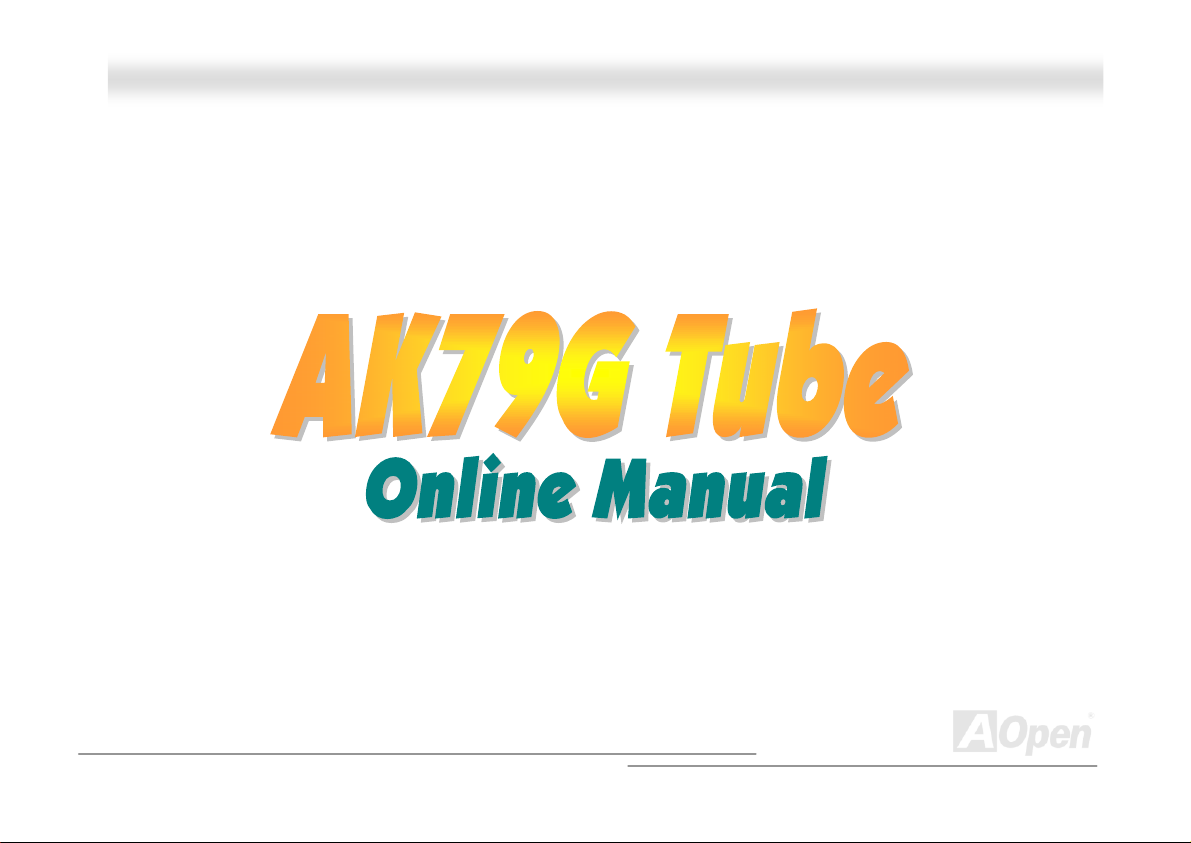
AAKK7799GG TTuubbee OOnnlliinnee MMaannuuaall
AK79G Tube
DOC. NO.: AK79GTUBE-OL-E0212A
1
Page 2
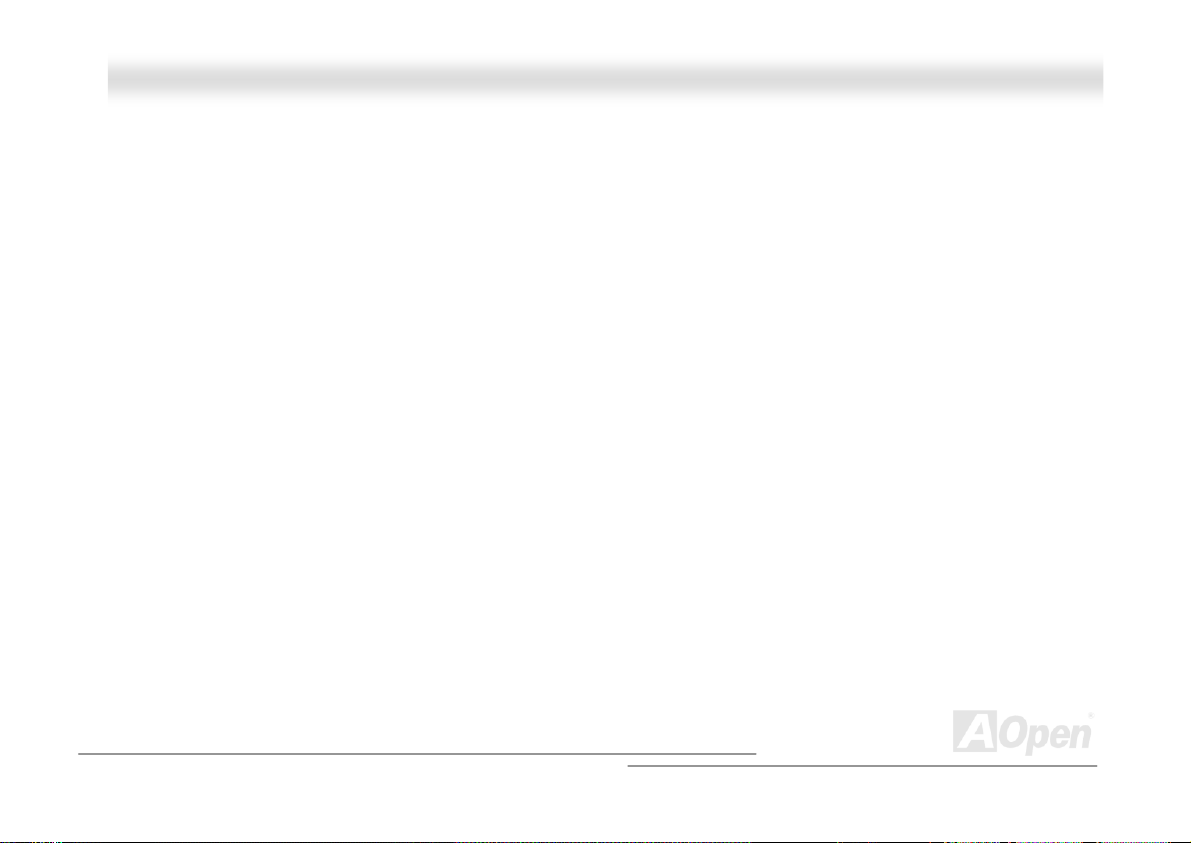
AAKK7799GG TTuubbee OOnnlliinnee MMaannuuaall
WWhhaatt’’ss iinn tthhiiss mmaannuuaall
AK79G Tube ...................................................................................................................................1
What’s in this manual ...................................................................................................................................................... 2
You Must Notice .............................................................................................................................................................. 8
Before You Start..............................................................................................................................................................9
Overview ....................................................................................................................................................................... 10
Feature Highlight........................................................................................................................................................... 11
Quick Installation Procedure .........................................................................................................................................15
Motherboard Map .......................................................................................................................................................... 16
Block Diagram ...............................................................................................................................................................17
Hardware Installation................................................................................................................18
About “User Upgrade Optional” and “Manufacture Upgrade Optional”… ....................................................................... 19
JP14 Clear CMOS Data ................................................................................................................................................ 20
CPU Installation ............................................................................................................................................................ 21
AOpen Overheat Protection (O.H.P.) Technology .......................................................................................................... 23
CPU Jumper-less Design .............................................................................................................................................. 24
AOpen “Watch Dog ABS” ..............................................................................................................................................25
CPU and Housing Fan Connector .................................................................................................................................28
JP28 Keyboard/Mouse Wakeup Jumpers ...................................................................................................................... 29
2
Page 3
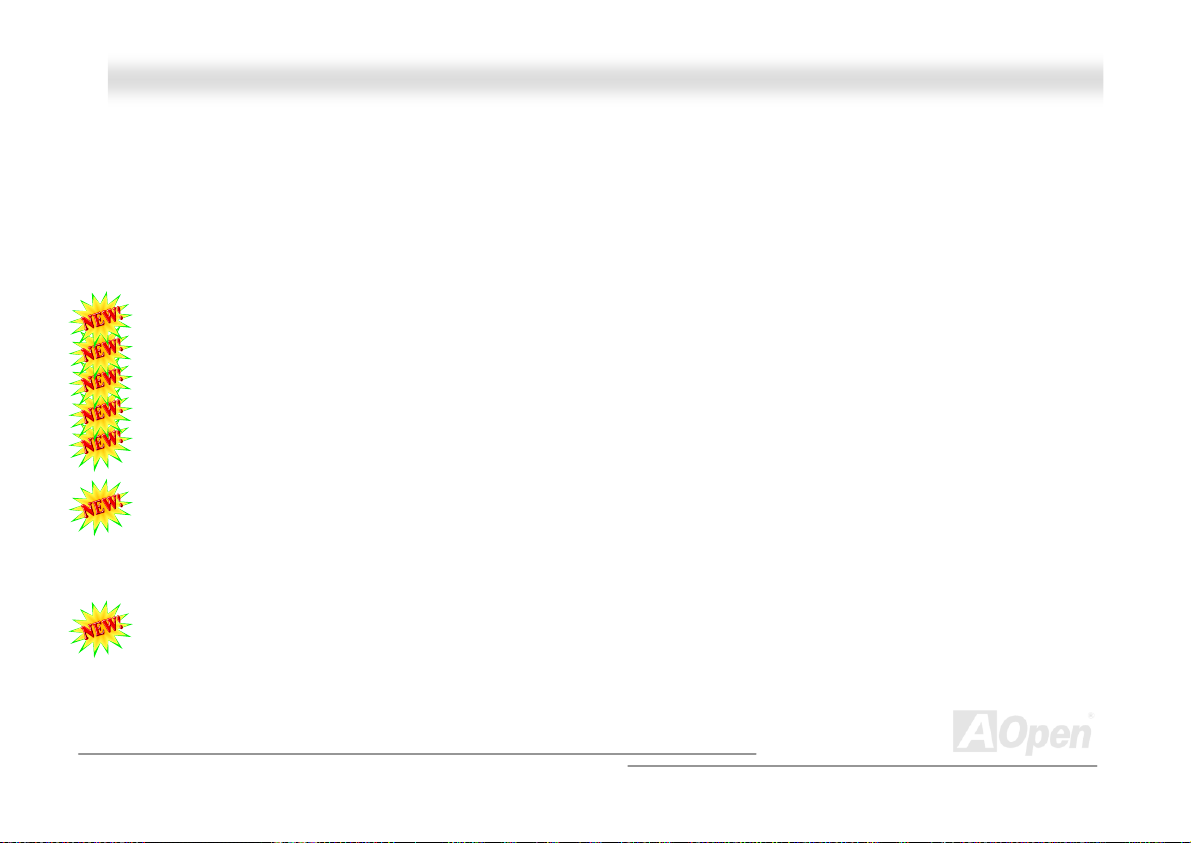
AAKK7799GG TTuubbee OOnnlliinnee MMaannuuaall
DIMM Sockets ............................................................................................................................................................... 30
STBY LED ..................................................................................................................................................................... 32
Front Panel Connector .................................................................................................................................................. 33
ATX Power Connector...................................................................................................................................................34
AC Power Auto Recovery .............................................................................................................................................. 34
IDE and Floppy Connector ............................................................................................................................................ 35
Tube Related components............................................................................................................................................. 37
JP3 Tube Power Jumper ............................................................................................................................................... 38
S/PDIF (Sony/Philips Digital Interface) Connector......................................................................................................... 39
Super 5.1 Channel Audio Effect .................................................................................................................................... 40
TV Output Connector .................................................................................................................................................... 41
IrDA Connector .............................................................................................................................................................42
AGP (Accelerated Graphic Port) 8X Expansion Slot......................................................................................................43
AGP Protection Technology and AGP LED....................................................................................................................44
Support 10/100 Mbps LAN Onboard.............................................................................................................................. 45
Game Port Bracket Supported ...................................................................................................................................... 46
Die-Hard BIOS II ........................................................................................................................................................... 47
Color Coded Back Panel ...............................................................................................................................................48
COM2 Connector ..........................................................................................................................................................49
3
Page 4
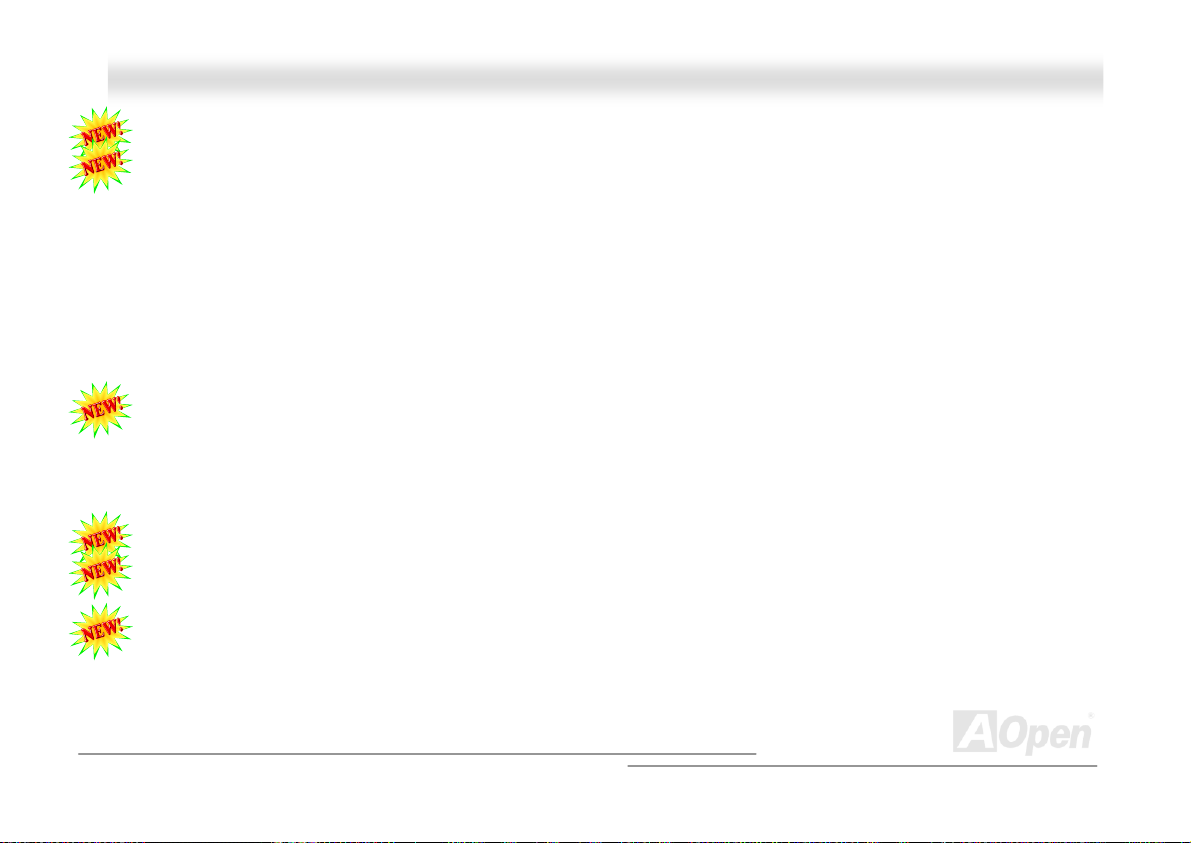
AAKK7799GG TTuubbee OOnnlliinnee MMaannuuaall
Support USB 2.0 Ports .................................................................................................................................................. 50
IEEE 1394 Connectors .................................................................................................................................................. 51
Case Open Connector................................................................................................................................................... 52
CD Audio Connector ..................................................................................................................................................... 53
AUX-IN Connector.........................................................................................................................................................54
Front Audio Connector .................................................................................................................................................. 55
Battery-less and Long Life Design................................................................................................................................. 56
CPU Over-current Protection......................................................................................................................................... 57
Hardware Monitoring.....................................................................................................................................................58
AOConfig Utility .............................................................................................................................................................59
Resetable Fuse ............................................................................................................................................................. 61
2200μF Low ESR Capacitor.........................................................................................................................................62
Enlarged Aluminum Heatsink ........................................................................................................................................ 63
Open JukeBox Player.................................................................................................................................................... 64
Vivid BIOS technology...................................................................................................................................................68
The noise is gone!! ---- SilentTek ..................................................................................................................................69
EzClock.........................................................................................................................................................................72
Driver and Utility .......................................................................................................................76
Auto-run Menu from Bonus CD .....................................................................................................................................76
4
Page 5
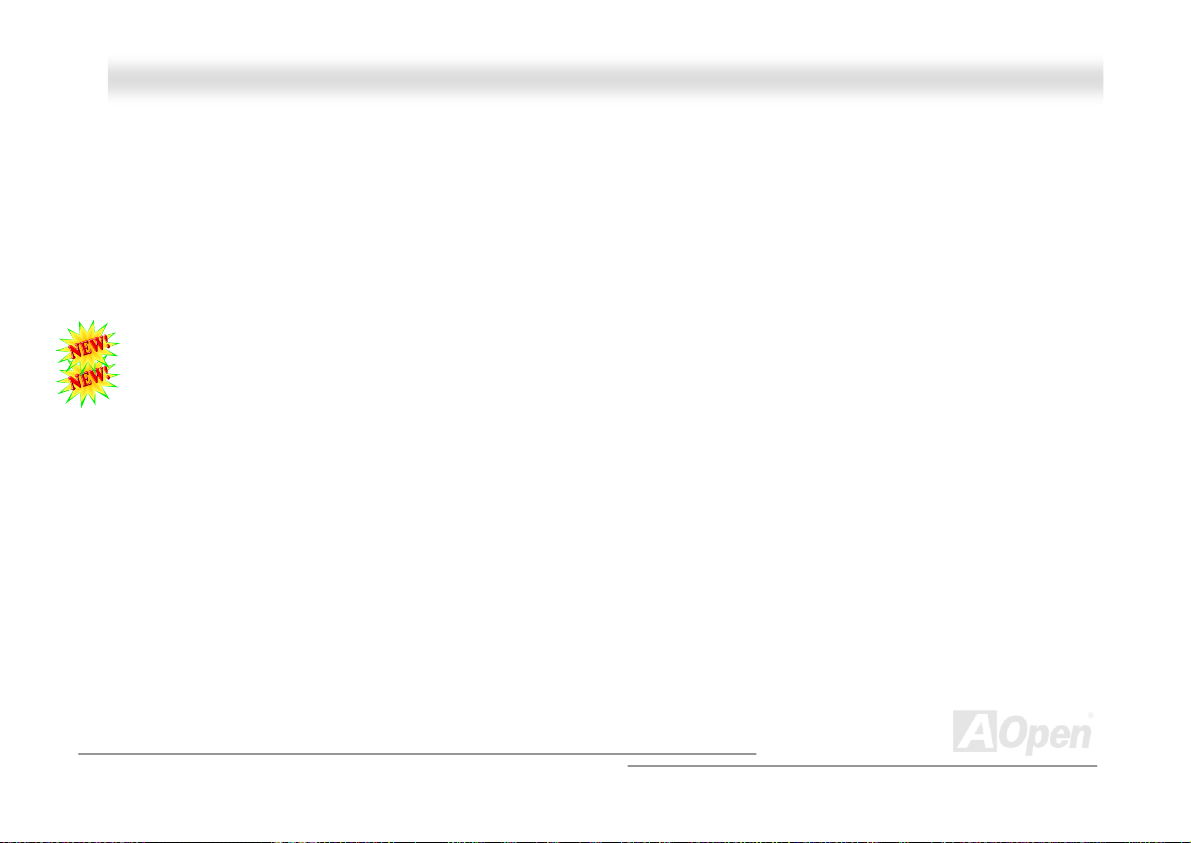
AAKK7799GG TTuubbee OOnnlliinnee MMaannuuaall
NVIDIA nForce Drivers .................................................................................................................................................. 77
NVIDIA Windows 98/ME/2000/XP Display Driver ..........................................................................................................78
Install USB2.0 driver in Existing Windows XP System...................................................................................................79
Install USB2.0 driver in Existing Windows 98/ME System ............................................................................................. 80
Phoenix Award BIOS..................................................................................................................81
How To Use Phoenix Award™ BIOS Setup Program.....................................................................................................82
How To Enter BIOS Setup ............................................................................................................................................. 84
WinBIOS Utility ............................................................................................................................................................. 85
BIOS Upgrade under Windows environment .................................................................................................................87
Glossary ....................................................................................................................................89
AC97 CODEC ............................................................................................................................................................... 89
ACPI (Advanced Configuration & Power Interface) .......................................................................................................89
ACR (Advanced Communication Riser)......................................................................................................................... 89
AGP (Accelerated Graphic Port).................................................................................................................................... 90
AMR (Audio/Modem Riser)............................................................................................................................................ 90
ATA (AT Attachment) .....................................................................................................................................................90
BIOS (Basic Input/Output System) ................................................................................................................................ 91
Bluetooth.......................................................................................................................................................................91
CNR (Communication and Networking Riser)................................................................................................................ 92
5
Page 6
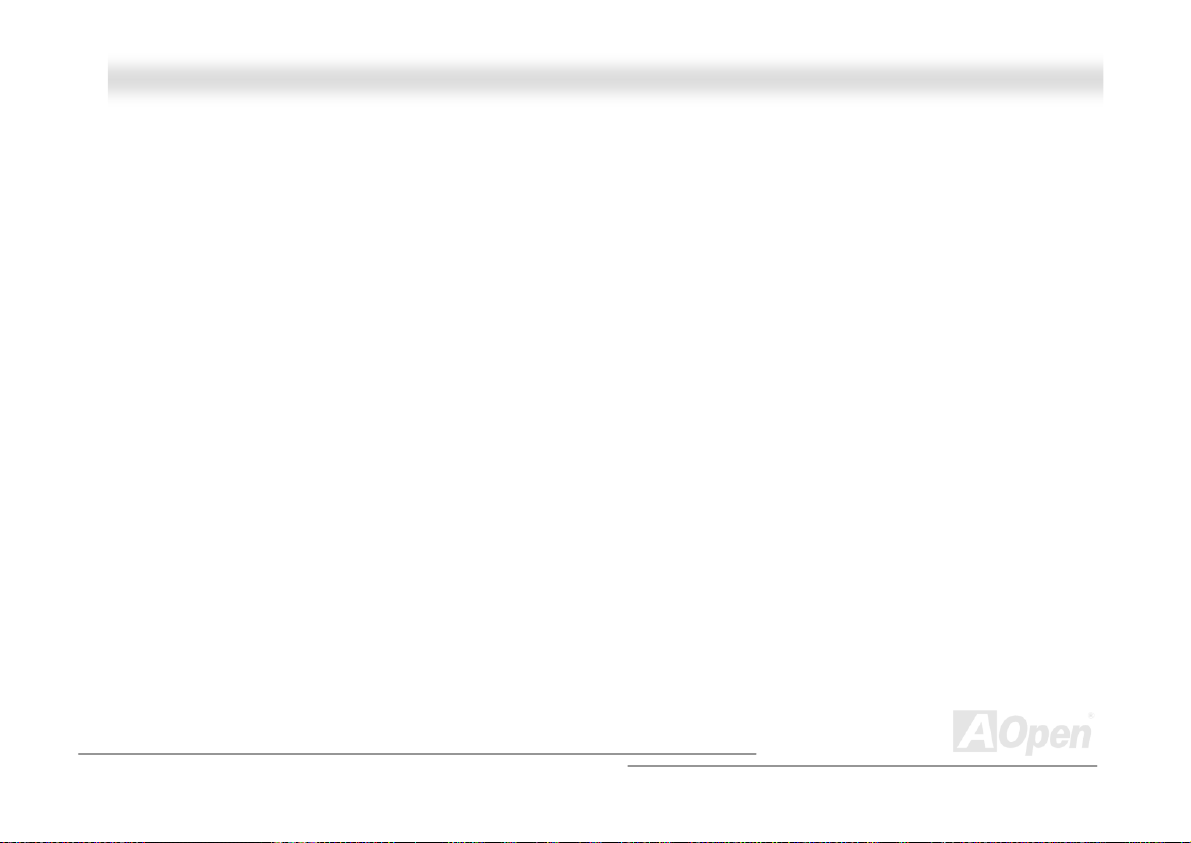
AAKK7799GG TTuubbee OOnnlliinnee MMaannuuaall
DDR (Double Data Rate) RAM ...................................................................................................................................... 92
ECC (Error Checking and Correction) ........................................................................................................................... 92
EEPROM (Electronic Erasable Programmable ROM)....................................................................................................92
EPROM (Erasable Programmable ROM)....................................................................................................................... 93
EV6 Bus ........................................................................................................................................................................ 93
FCC DoC (Declaration of Conformity) ........................................................................................................................... 93
FC-PGA (Flip Chip-Pin Grid Array) ................................................................................................................................ 93
FC-PGA2 (Flip Chip-Pin Grid Array) .............................................................................................................................. 93
Flash ROM .................................................................................................................................................................... 94
Hyper Threading ........................................................................................................................................................... 94
IEEE 1394.....................................................................................................................................................................94
Parity Bit .......................................................................................................................................................................95
PCI (Peripheral Component Interface) Bus ...................................................................................................................95
PDF Format................................................................................................................................................................... 95
PnP (Plug and Play) ...................................................................................................................................................... 95
POST (Power-On Self Test) ..........................................................................................................................................96
PSB (Processor System Bus) Clock .............................................................................................................................. 96
RDRAM (Rambus Dynamic Random Access Memory)..................................................................................................96
RIMM (Rambus Inline Memory Module) ........................................................................................................................96
6
Page 7
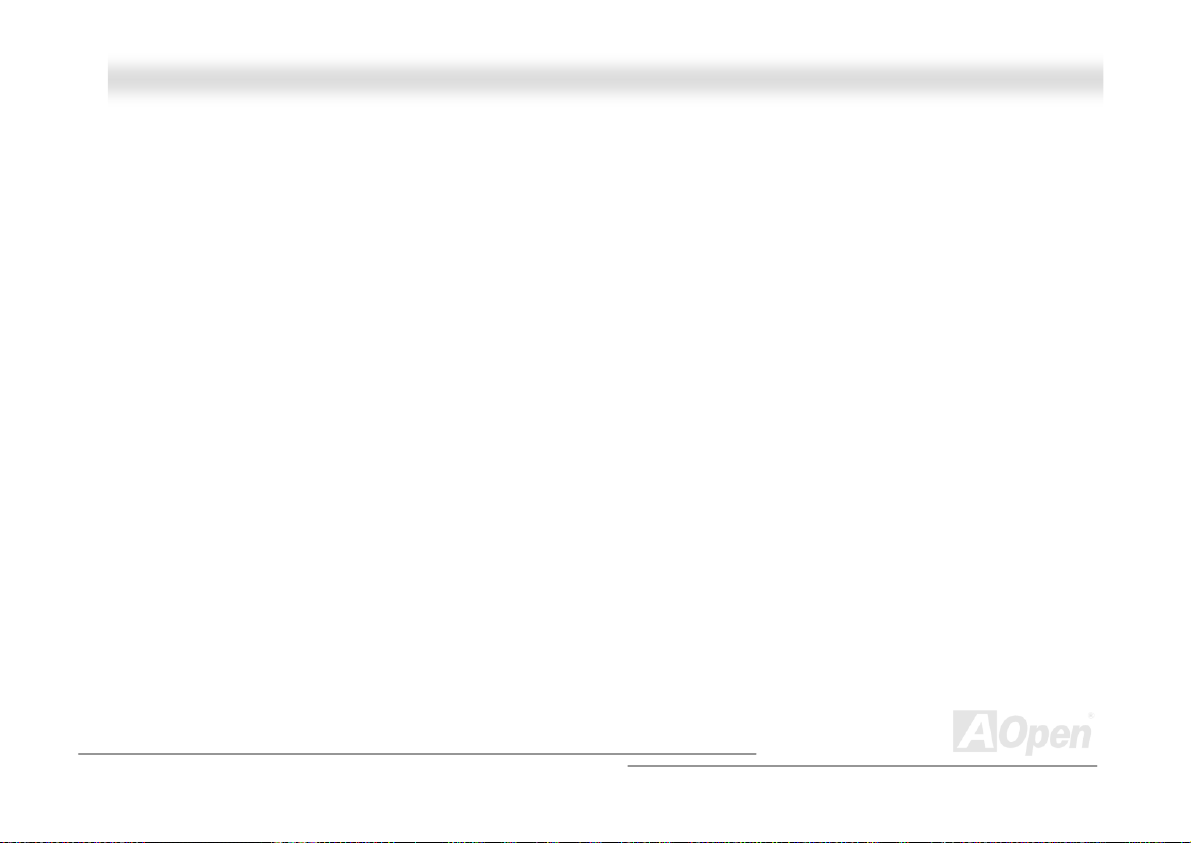
AAKK7799GG TTuubbee OOnnlliinnee MMaannuuaall
SDRAM (Synchronous DRAM) ...................................................................................................................................... 96
SATA (Serial ATA) .........................................................................................................................................................97
SMBus (System Management Bus) ............................................................................................................................... 97
SPD (Serial Presence Detect) ....................................................................................................................................... 97
USB 2.0 (Universal Serial Bus) ..................................................................................................................................... 97
VCM (Virtual Channel Memory).....................................................................................................................................98
Wireless LAN – 802.11b ................................................................................................................................................ 98
ZIP file........................................................................................................................................................................... 98
Troubleshooting......................................................................................................................... 99
Technical Support ...................................................................................................................103
Product Registration ...............................................................................................................107
How to Contact Us .................................................................................................................. 108
7
Page 8
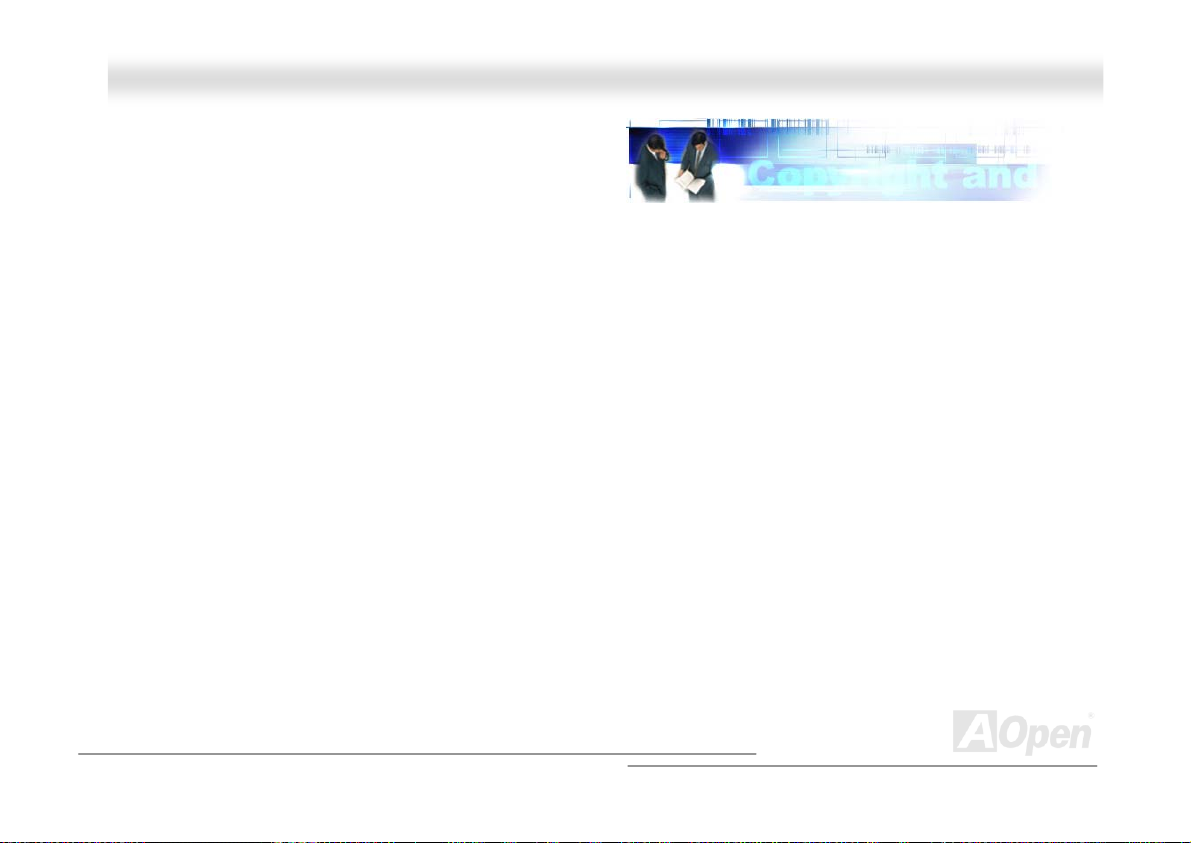
AAKK7799GG TTuubbee OOnnlliinnee MMaannuuaall
YYoouu MMuusstt NNoottiiccee
Adobe, the Adobe logo, Acrobat is trademarks of Adobe Systems Incorporated.
AMD, the AMD logo, Athlon and Duron are trademarks of Advanced Micro Devices, Inc.
Intel, the Intel logo, Intel Celeron, Pentium II, Pentium III, Pentium 4 are trademarks of Intel Corporation.
Microsoft, Windows, and Windows logo are either registered trademarks or trademarks of Microsoft Corporation in the United
States and/or other countries.
All product and brand names used on this manual are used for identification purposes only and may be the registered
trademarks of their respective owners.
All of the specifications and information contained in this manual are subject to change without notice. AOpen reserves the right
to revise this publication and to make reasonable changes. AOpen assumes no responsibility for any errors or inaccuracies that
may appear in this manual, including the products and software described in it.
This documentation is protected by copyright law. All rights are reserved.
No part of this document may be used or reproduced in any form or by any means, or stored in a database or retrieval
system without prior written permission from AOpen Corporation.
Copyright
©
1996-2003, AOpen Inc. All Rights Reserved.
8
Page 9
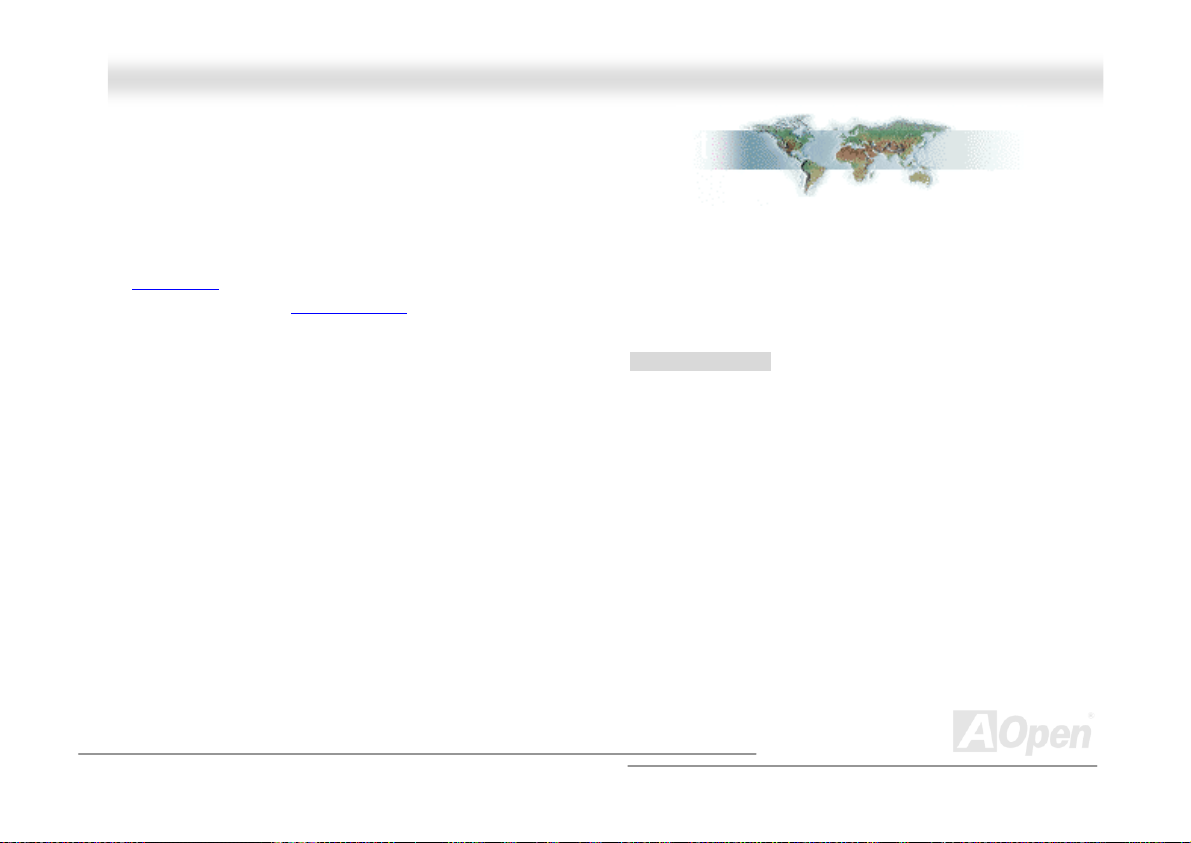
AAKK7799GG TTuubbee OOnnlliinnee MMaannuuaall
BBeeffoorree YYoouu SSttaarrtt
This Online Manual will introduce to the user how this product is installed. All useful information will be described in later
chapters. Please keep this manual carefully for future upgrades or system configuration changes. This Online Manual is saved
in PDF format
get free download from Adobe web site
Although this Online Manual is optimized for screen viewing, it is still capable for hardcopy printing, you can print it by A4 paper
size and set 2 pages per A4 sheet on your printer. To do so, choose File > Page Setup and follow the instruction of your printer
driver.
Thanks for the help of saving our earth.
, we recommend using Adobe Acrobat Reader 5.0 for online viewing, it is included in Bonus CD disc or you can
.
9
Page 10
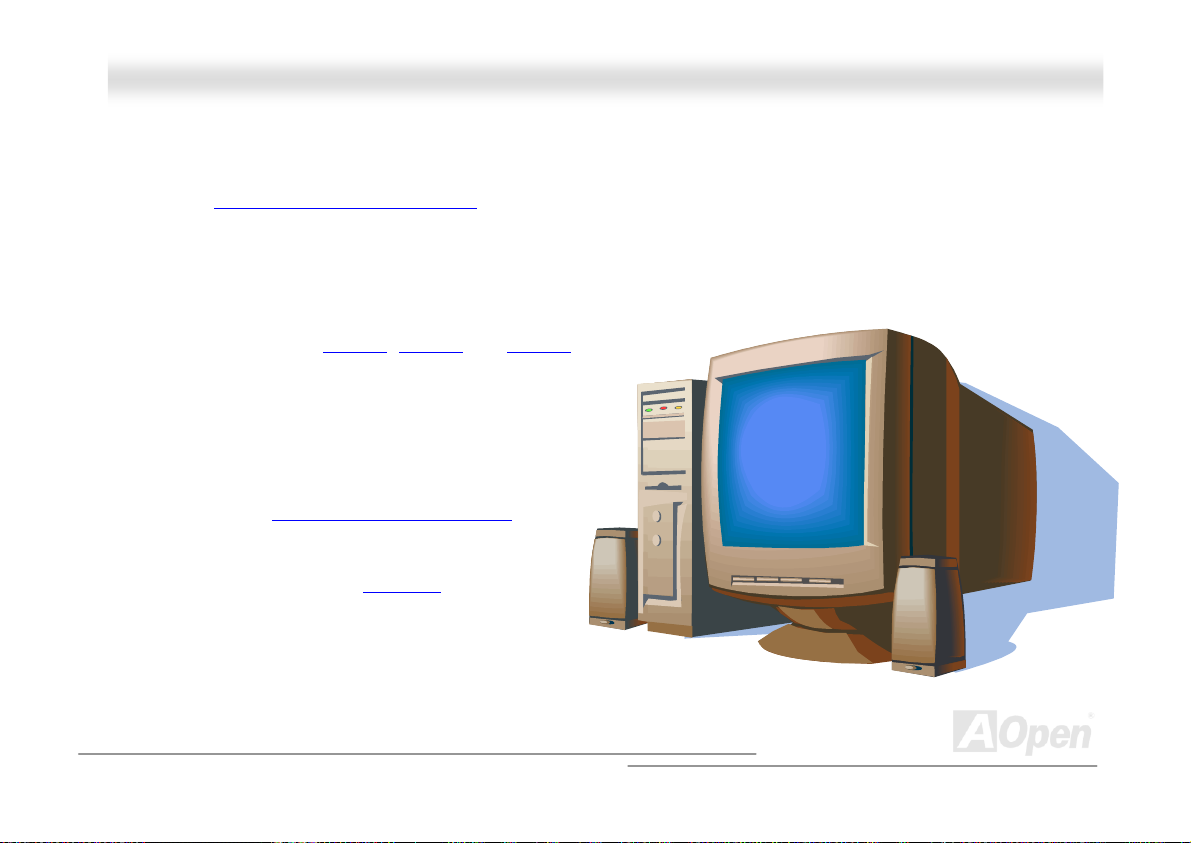
AAKK7799GG TTuubbee OOnnlliinnee MMaannuuaall
OOvveerrvviieeww
Thank you for choosing AOpen AK79G Tube. The AK79G Tube is based on AMD® Socket 462 motherboard with ATX form factor
featuring the AMD Duron/Athlon/Athlon XP CPU
Socket 462 series Athlon™, Duron™ and AthlonXP™ processor (with CPU Overheat Protection circuit to Athlon™XP CPU only).
The motherboard also supports 333/266/200MHz EV6 bus. For better graphic performance, GeForce4 MX Graphics is
integrated for delivering fastest speed, multi-display functionality and multiple configurations of CRTs and TVs. Hence, AK79G
Tube supports TV-OUT function which supports TV-Out card. It also supports 1.5V AGP interface with AGP 8x/4x with Fast Write
data transfer. According to different customers’ requirements,
this motherboard supports DDR400
dual channel DDRAM up to 3GB maximum. The onboard
IDE controller supports Ultra DMA 66/100/133 and the
transfer rate up to 133MB/s. In addition, AK79G Tube
Motherboard integrates Sovtek 6922 dual Triode tube to
provide you incredible sound effects that even audiophiles
would be stunned when they listen to the music. Besides,
AK79G Tube has an AC97 CODEC RealTek ALC650
onboard providing high performance and magic surround
stereo sound to let people enjoy working with it. More than
that, this motherboard supports USB 2.0
fancy speed of up to 480Mbps.Now, let’s enjoy all features
from AK79G Tube motherboard.
. As high performance chipset built in the M/B, the AK79G Tube support AMD®
, DDR333 and DDR266
chipset
function with a
10
Page 11
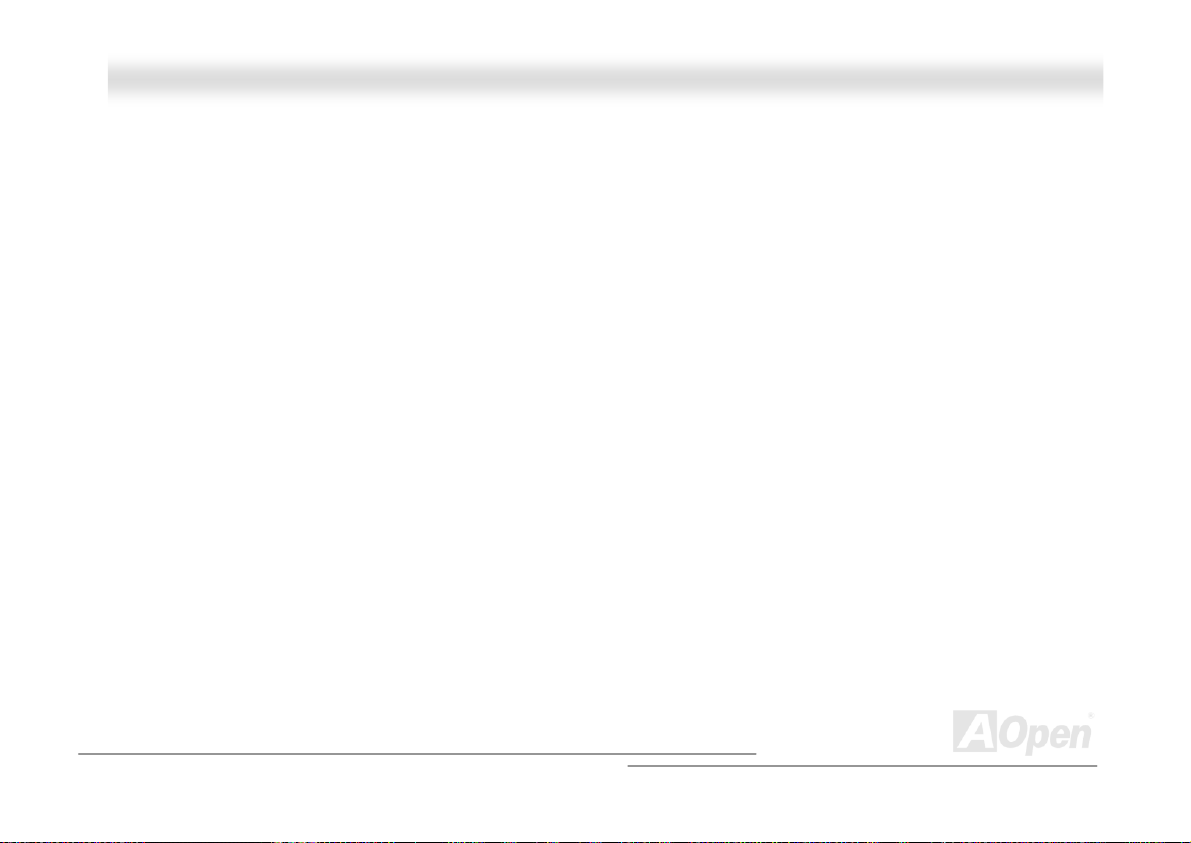
AAKK7799GG TTuubbee OOnnlliinnee MMaannuuaall
FFeeaattuurree HHiigghhlliigghhtt
CPU
Supports AMD® Socket 462 series CPU with 200MHz, 266MHz and 333MHz, EV6 Bus designed for Socket 462 technology.
Athlon: 600MHz~1.4GHz
Duron: 600MHz~1.3GHz
AthlonXP: 1500+(1.33GHz)~2800+(2.25GHz)
Chipset
NVIDIA nForce™2-G is excellent in providing amazing digital media performance, such as 400MHz DDR memory controller,
optimized 128-bit architecture reducing overall system memory latency. What nForce™2-G integrated in this excellent chipset is
the GeForce4 MX Graphics, which provides the fastest integrated graphics performance and the most comprehensive set of
features. Of three PCI slots provided, this model supports all three master PCI slots with arbitration and decoding for all
integrated functions and LPC bus.
Ultra DMA 66/100/133 Bus Master IDE
Embedded within NVIDIA MCP-T, this motherboard equips with Ultra DMA 66/100/133 that supports two connectors, and that
means four IDE devices in two channels, and supports Enhanced IDE devices.
Expansion Slots
11
Page 12
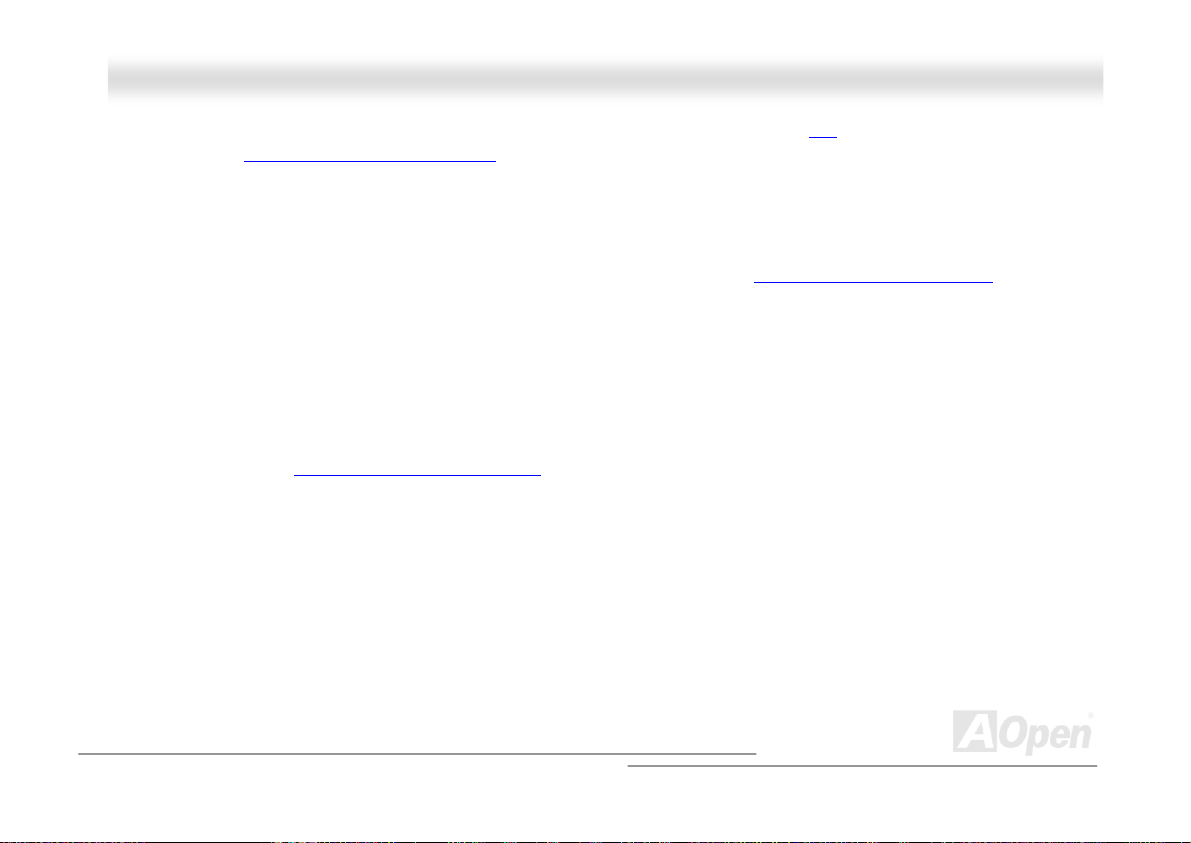
AAKK7799GG TTuubbee OOnnlliinnee MMaannuuaall
Including three 32-bit/33MHz PCI slots and one AGP 8X slot which supports AGP card. The PCI local bus throughput can be up
to 132MB/s. The
with data transfer rate up to 2.1GB/s.
Accelerated Graphics Port (AGP)
specification provides a new level of video display sophistication and speed
Memory
With NVIDIA nForce™2-G chipsets, the AK79G Tube can support dual channel Double-Data-Rate (DDR) RAM. The dual
channel mode allows chipsets to get data in 128 bit. The DDR RAM interface allows zero wait state bursting between the
SDRAM and the data buffers at 333/266/200MHz. The three slots of DDR RAM can be composed of an arbitrary mixture of 64,
128, 256, 512 MB or 1GB DDR RAM and maximum up to 3GB. The AK79G Tube allows DDR RAM to run at either synchronous
or pseudo-synchronous mode with the host CPU bus frequency (400/333/266MHz).
On-board AC97 Sound
AK79G Tube uses the AC97 CODEC RealTek ALC650 chip. This on-board audio includes a complete audio recording and
playback system.
Sovtek 6922 Dual Triode Tube
This tube Motherboard incorporates Sovtek 6922 dual Triode tube to provide you the incredible sound effects that even
audiophiles would be stunned when they listen the music.
LAN Port
12
Page 13
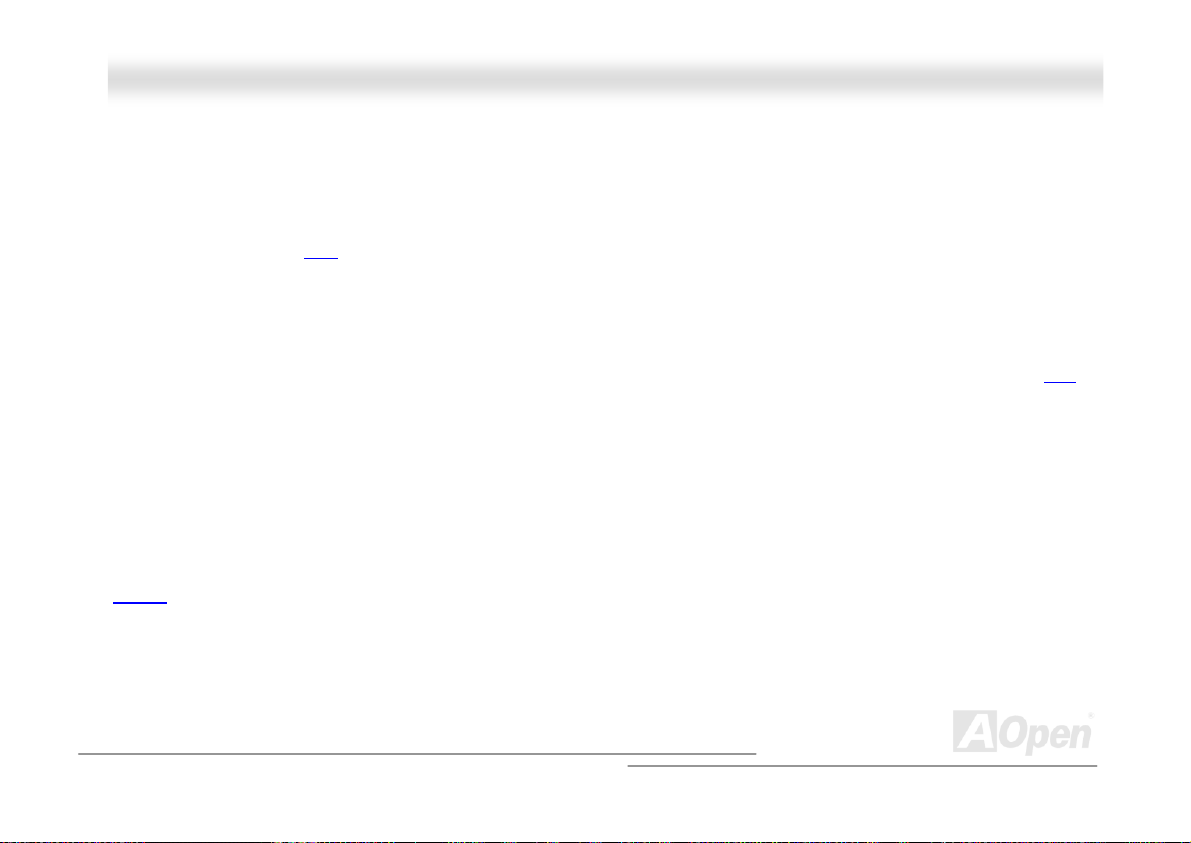
AAKK7799GG TTuubbee OOnnlliinnee MMaannuuaall
LAN MAC embedded in nForce2 chipsets and a Realtek RTL8201BL PHY onboard, which support 10/100Mbps Fast Ethernet
and is IEEE802.3 compliant.
Six USB 2.0 Connectors
Provides three ports, six USB 2.0 connectors with transfer rates at high speed of 480Mbps for USB interface devices, such as
mouse, keyboard, modem, scanner, etc.
1MHz Stepping CPU Frequency Adjustment
Provides “1MHz Stepping Frequency Adjustment” function in the BIOS, this magic function allows you adjust CPU FSB
frequency from 100~200 by 1MHz stepping, and lets your system can get maximum performance.
Watch Dog ABS
Includes AOpen “Watch Dog ABS” function that can auto-reset system in 4.8 seconds when you fail to system overclocking.
S/PDIF Connector
S/PDIF (Sony/Philips Digital Interface) is the newest audio transfer file format, which provides impressive quality through optical
fiber and allows you to enjoy digital audio instead of analog audio.
13
Page 14
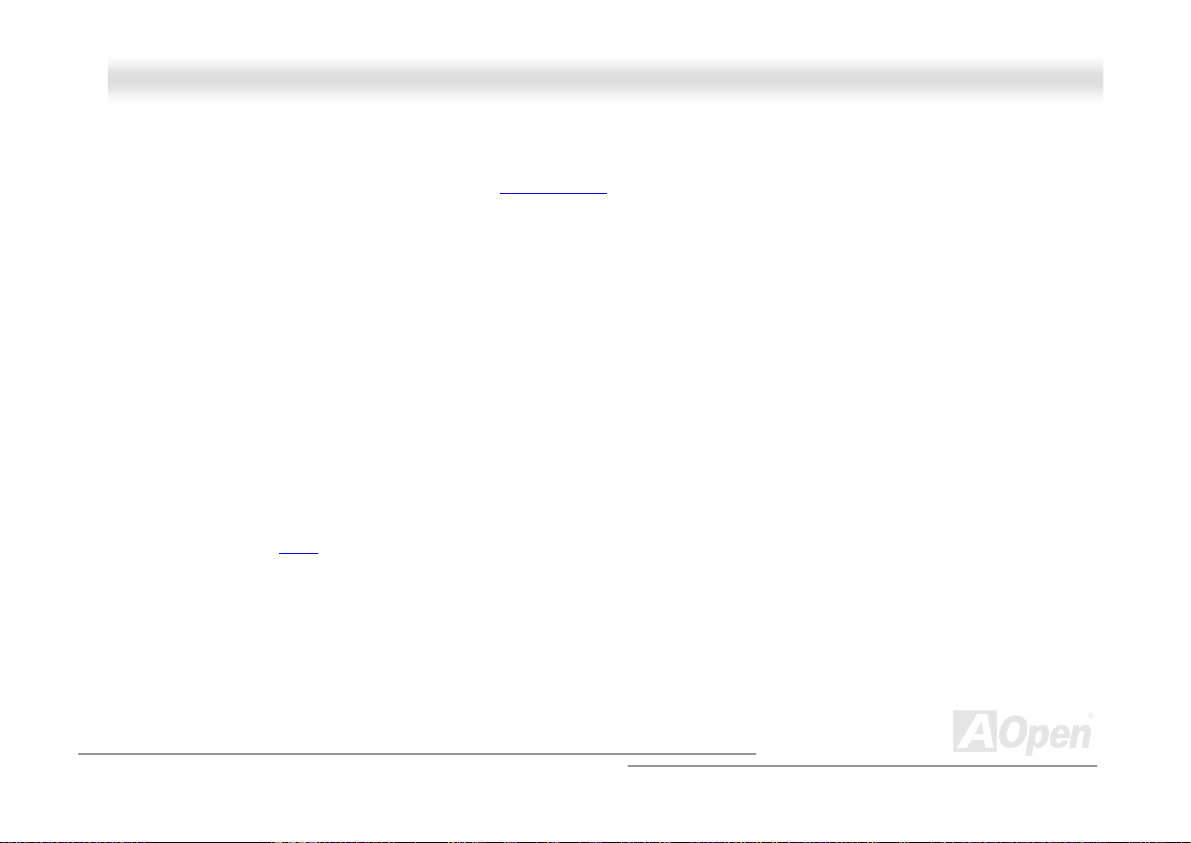
AAKK7799GG TTuubbee OOnnlliinnee MMaannuuaall
Power Management/Plug and Play
Supports the power management function that confirms to the power-saving standards of the U.S. Environmental Protection
Agency (EPA) Energy Star program. It also offers
making the system much more user-friendly.
Plug-and-Play
, which helps saving users from configuration problems, thus
Hardware Monitoring Management
Supports CPU or system fans status, temperature and voltage monitoring and alert, through the on-board hardware monitor
module and
Aopen Hardware Monitoring Utility.
SilentTek
Combines “Hardware-Status Monitoring”, “Overheat Warning” and “Fan Speed Control” with user-friendly interfaces to provide a
perfect balance among noises, system performance and stability.
Enhanced ACPI
Fully implement the ACPI standard for Windows® 95/98/ME/NT/2000/XP series compatibility, and supports Soft-Off, STR
(Suspend to RAM, S3), STD (Suspend to Disk, S4) features.
14
Page 15
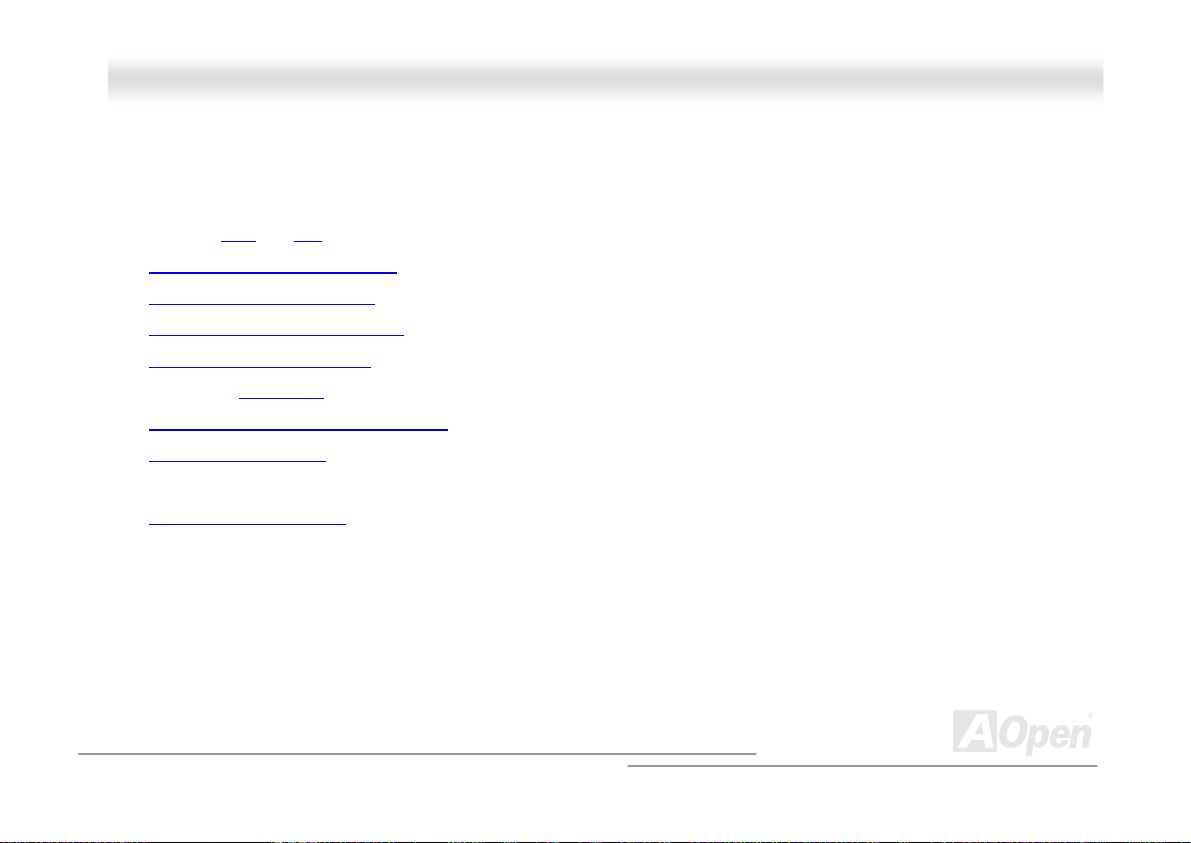
AAKK7799GG TTuubbee OOnnlliinnee MMaannuuaall
QQuuiicckk IInnssttaallllaattiioonn PPrroocceedduurree
This page gives you a quick procedure on how to install your system. Follow each step accordingly.
1. Installing CPU and Fan
2. Installing System Memory (DIMM)
3. Connecting Front Panel Cable
4. Connecting IDE and Floppy Cable
5. Connecting ATX Power Cable
6. Connecting Back Panel Cable
7. Power-on and Load BIOS Setup Default
8. Setting CPU Frequency
9.
Reboot
10.
Installing Driver and Utility
15
Page 16
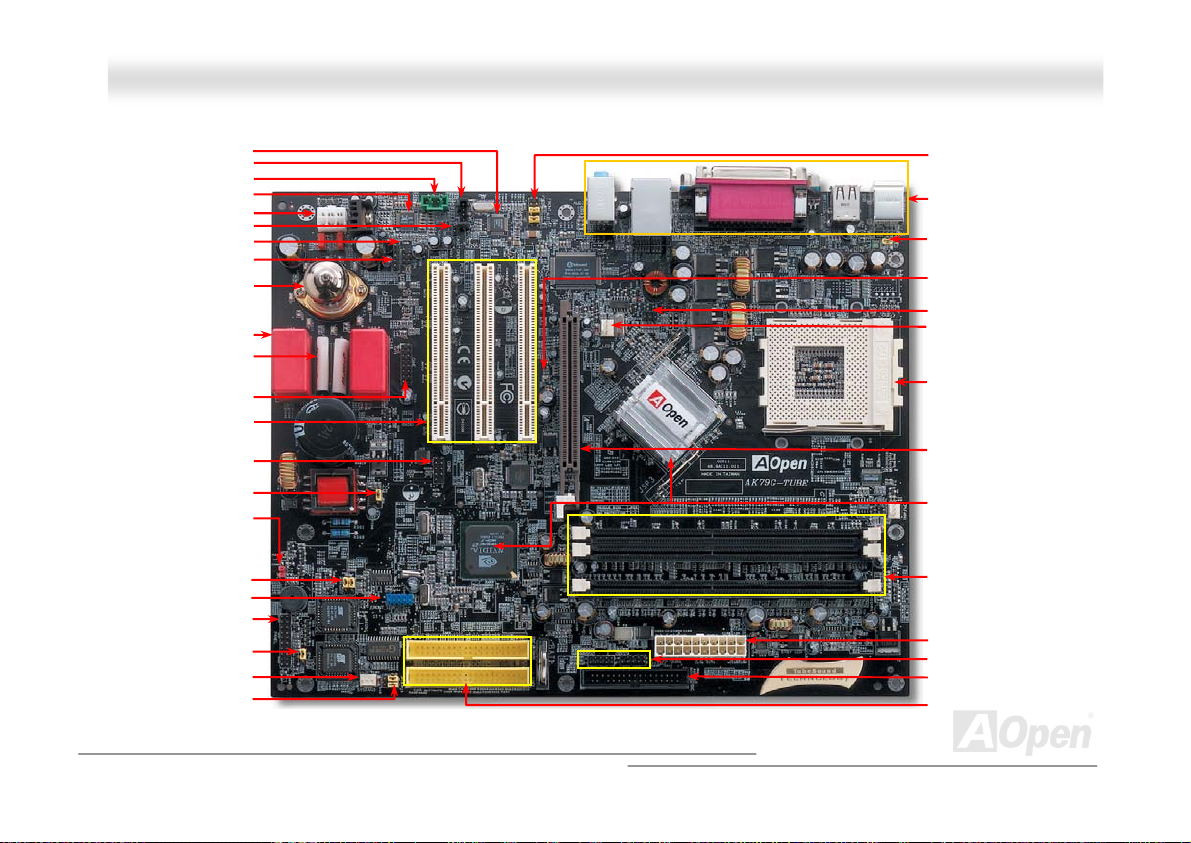
AAKK7799GG TTuubbee OOnnlliinnee MMaannuuaall
Realtek LAN PHY
CD-IN Connector
AUX-IN Connector
Onboard AC’97 CODEC
Tube Audio Connector
Case Open Connector
IrDA Connector
S/PDIF Connector
Sovtek 6922 dual Triode Tube
MultiCap Hi-End Audio Grade
32-bit PCI Expansion Slot x3
JP24 Die-Hard BIOS Jumper
JP25 Rescue BIOS Jumper
JP2 Speaker output Jumper
Language Selection Jumper
& Tube Base
WIMA Hi-End Audio Grade
Game Port Connector
Capacitor
Capacitor
COM2 Connector
JP3 Tube Power Jumper
JP 14 CMOS Clear Jumper
USB 2.0 Connector
Front Panel Connector
SYSFAN3 Connector
JP15/JP16 Dr. Voice II
MMootthheerrbbooaarrdd MMaap
p
Front Audio Connector
PC99 Colored Back Panel
JP28 KB/Mouse Wakeup
Enable/Disable Jumper
AGP LED
TV Output Connector
SYSFAN2 Connector
462-pin CPU Socket that
supports AMD Athlon /
Duron / Athlon XP(with CPU
Overheat Protection circuit to
Athlon
AGP 8x Expansion Slot
Up to 2.1 GB/s Translate rate
nForce2-GT Chipsets that
supports 333MHz FSB,DDR 400
AGP 8X, integrates nVidia
Geforce4 MX
184-pin DIMMx3
Supports 128bit dual channel
DDR400/333/266 max. to 3GB
ATX Power Connector
IEEE1394 Connector x 2
FDD Connector
IDE Connector x 2
(ATA/66/100/133 supported)
TM TM
TM
TM
XP CPU only)
TM
16
Page 17
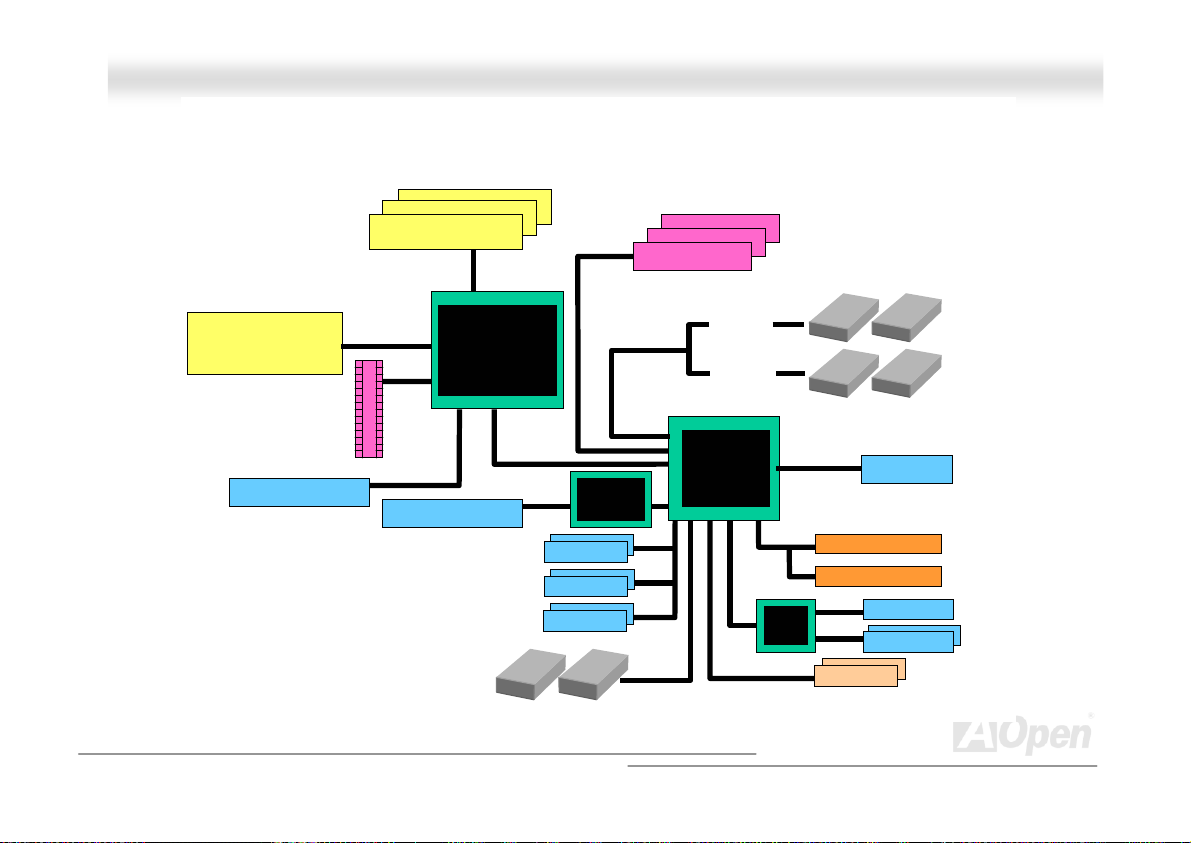
AAKK7799GG TTuubbee OOnnlliinnee MMaannuuaall
BBlloocckk DDiiaaggrraamm
Socket 462
Athlon/Duron/AthlonXP CPU
AMD
VGA onboard
200/266/333MHz
System Bus
AGP 8X Slot
128bit dual channel
DDR400/333/266 Up to 3GB
DDR SDRAM Socket x3
nVidia
nForce2 IGP
AGP Bus
LAN connect Component
PCI Bus
RTL8201BL
1stUSB Port
2ndUSB Port
3rdUSB Port
USB Port x6
Floppy Disk Drive x2
66/100/133
RealTek
32-bit PCI Slot x3
ATA
Primary
Channel
Secondary
Channel
nVidia
nForce2 MCP-T
AC’97 Link
Winbond
W83627HF
IDE Drive x4
Audio CODEC
4Mb Flash EEPROM
4Mb Flash EEPROM
Parallel Port
Serial Port x2
IEEE 1394 x2
17
Page 18
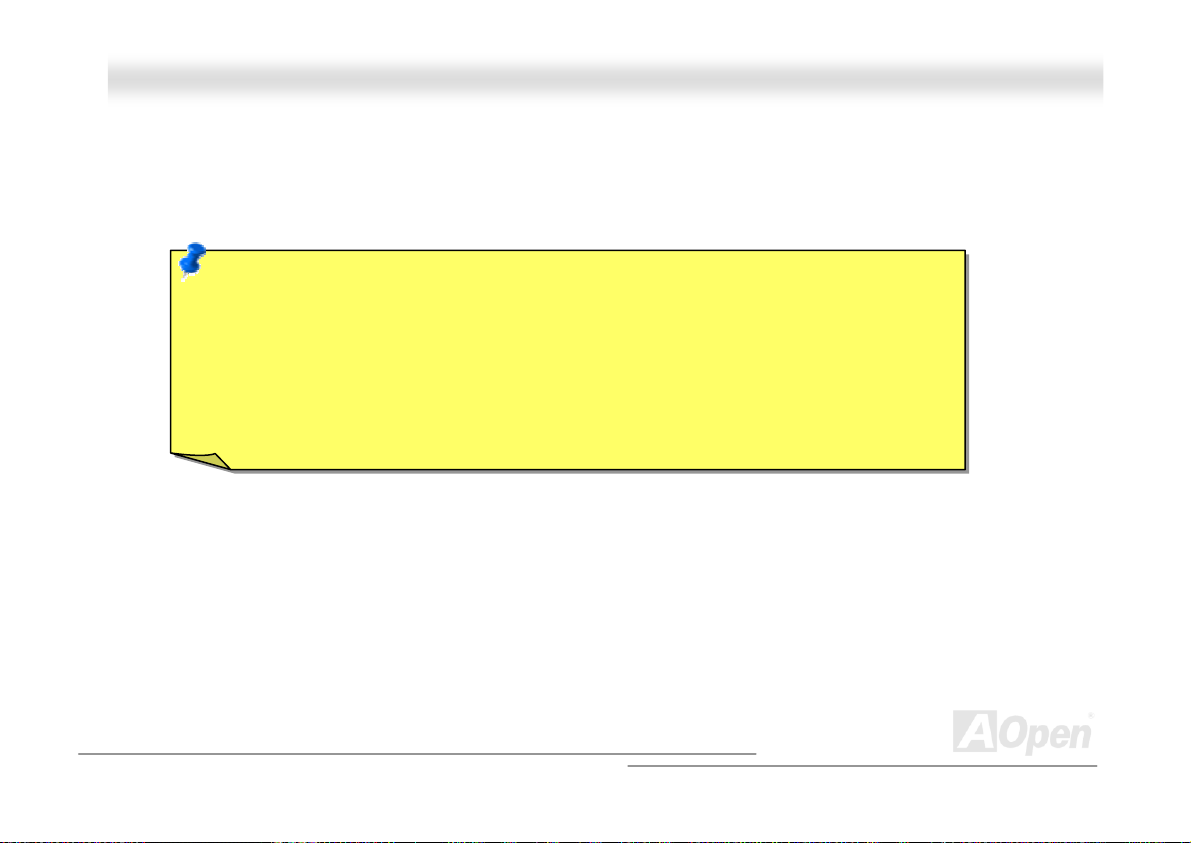
AAKK7799GG TTuubbee OOnnlliinnee MMaannuuaall
HHaarrddwwaarree IInnssttaallllaattiioonn
This chapter describes jumpers, connectors and hardware devices of this motherboard.
Note: Electrostatic discharge (ESD) can damage your processor, disk drives, expansion boards,
and other components. Always observe the following precautions before you install a system
component.
1. Do not remove a component from its protective packaging until you are ready to install it.
2. Wear a wrist ground strap and attach it to a metal part of the system unit before handling a
component. If a wrist strap is not available, maintain contact with the system unit throughout
any procedures requiring ESD protection.
18
Page 19
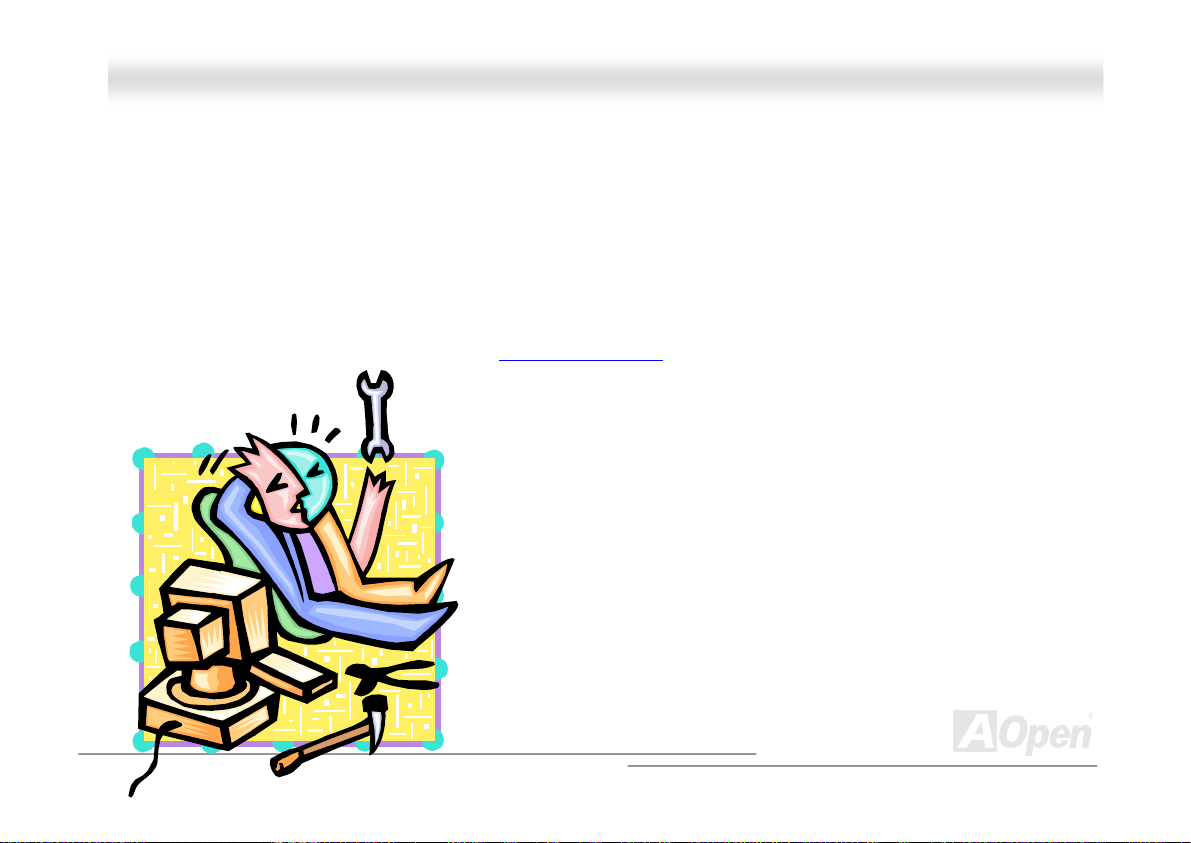
AAKK7799GG TTuubbee OOnnlliinnee MMaannuuaall
AAbboouutt ““UUsseerr UUppggrraaddee OOppttiioonnaall”” aanndd ““MMaannuuffaaccttuurree UUppggrraaddee
OOppttiioonnaall””……
When you read this online manual and start to assemble your computer system, you may notice that some of the functions are
marked as “User Upgrade Optional” or “Manufacture Upgrade Optional”. Although all of AOpen’s motherboards have included
many amazing and powerful features, sometimes not every user is familiar with these powerful features. As a result of this we
define features that can be upgraded by users as “User Upgrade Optional”. You can upgrade these functions by purchasing
additional devices. As for functions that cannot be upgraded by users, we define them as “Manufacture Upgrade Optional”. If
need be, you can contact our local distributors or resellers to purchase “Manufacture Upgrade Optional” components, and again
you are also welcome to visit our official website at english.aopen.com.tw
for detail information.
19
Page 20
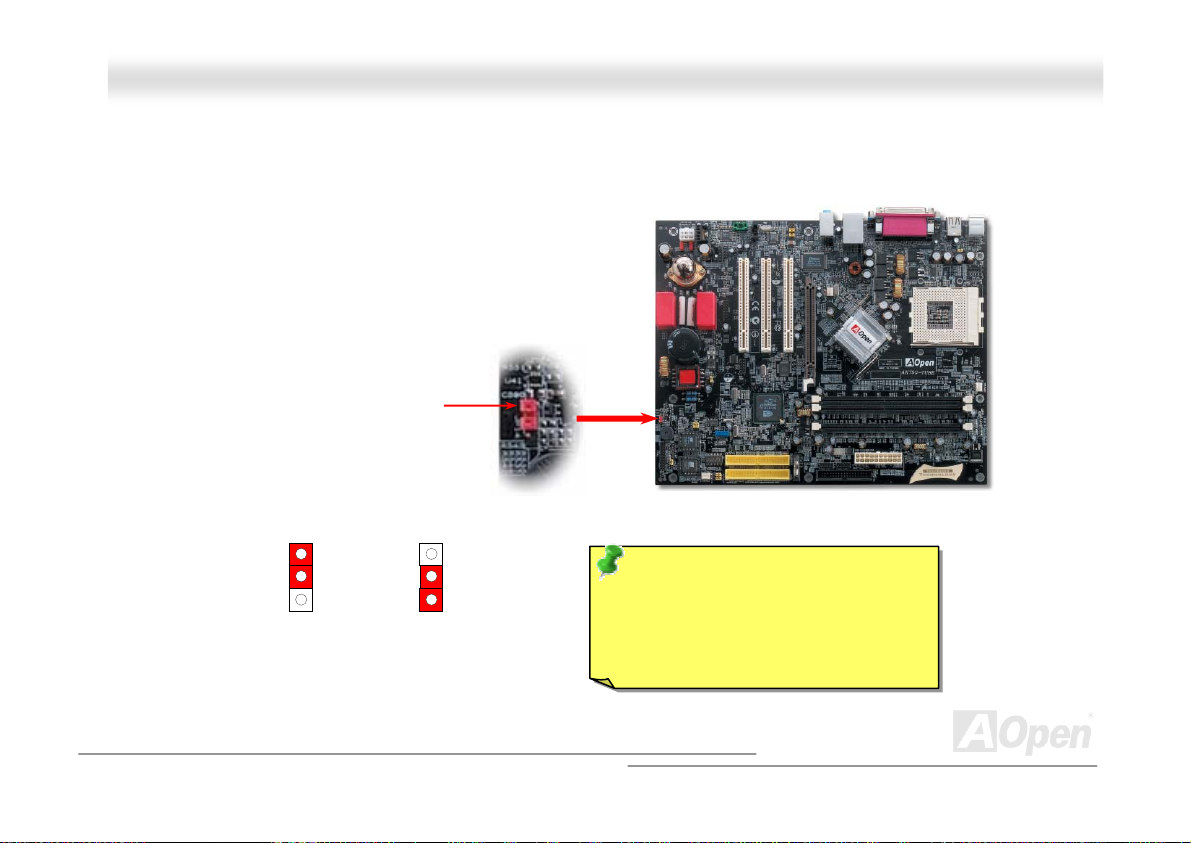
AAKK7799GG TTuubbee OOnnlliinnee MMaannuuaall
JJPP1144 CClleeaarr CCMMOOSS DDaattaa
You can clear CMOS to restore system default setting. To clear the CMOS, follow the procedures below.
1. Turn off the system and unplug the AC power.
2. Remove ATX power cable from connector PWR2.
3. Locate JP14 and short pins 2-3 for a few seconds.
4. Return JP14 to its normal setting by shorting pin 1 & pin 2.
5. Connect ATX power cable back to connector PWR2.
1
Normal Operation
(default)
Pin 1
1
Clear CMOS
Tip: When should I Clear CMOS?
1. Boot fails because of overclocking…
2. Forget password…
3. Troubleshooting…
20
Page 21
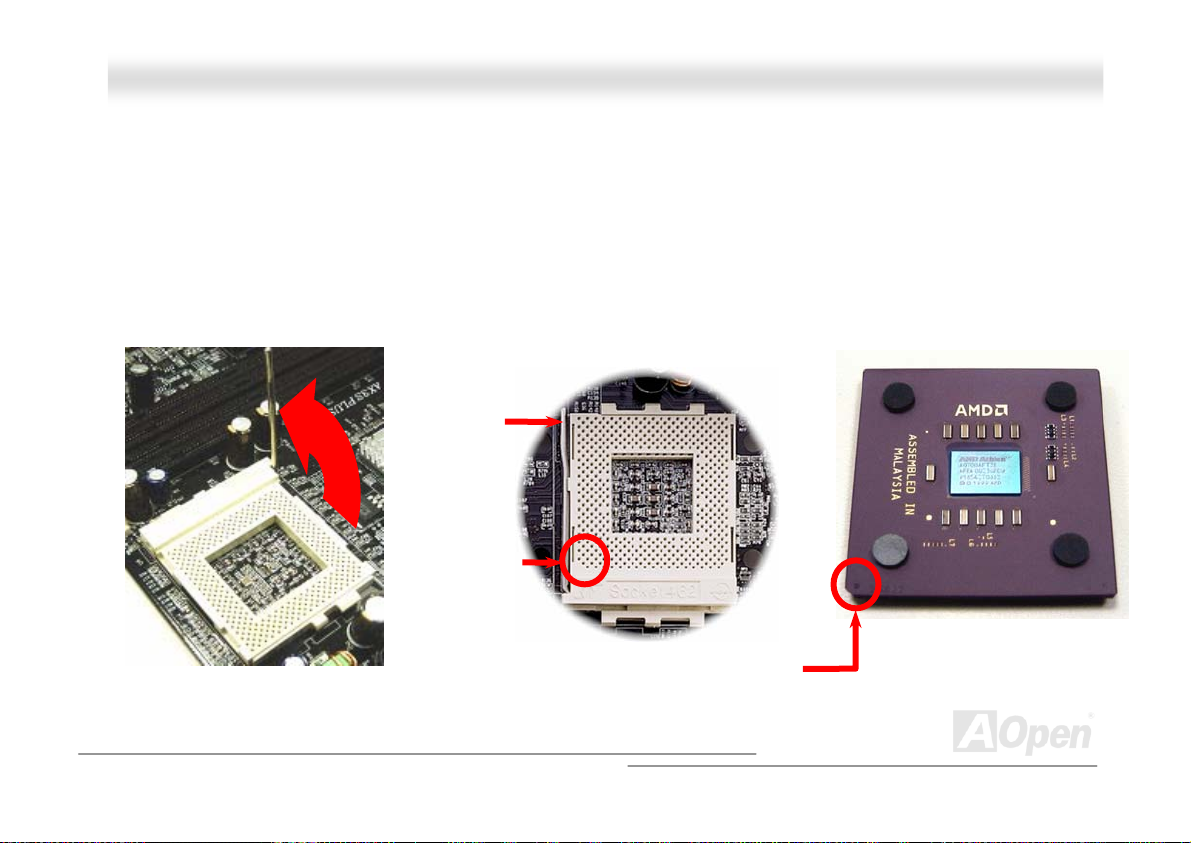
AAKK7799GG TTuubbee OOnnlliinnee MMaannuuaall
CCPPUU IInnssttaallllaattiioonn
This motherboard supports AMD® Athlon and Duron Socket 462 series CPU. Be careful of CPU orientation when you plug it into
CPU socket (with CPU Overheat Protection function implemented, the system will be automatically power off when the
temperature of CPU reached 97 degree, but works on AthlonXP CPU only).
1. Pull up the CPU socket lever and
up to 90-degree angle.
2. Locate Pin 1 in the socket and look for a black dot or cut edge on the
CPU upper interface. Match Pin 1 and cut edge, then insert the CPU into
the socket.
CPU socket
Lever
Note: This picture is for example only; it may not exactly be the same motherboard.
CPU pin 1
and cut edge
Black dot
and cut edge
21
Page 22
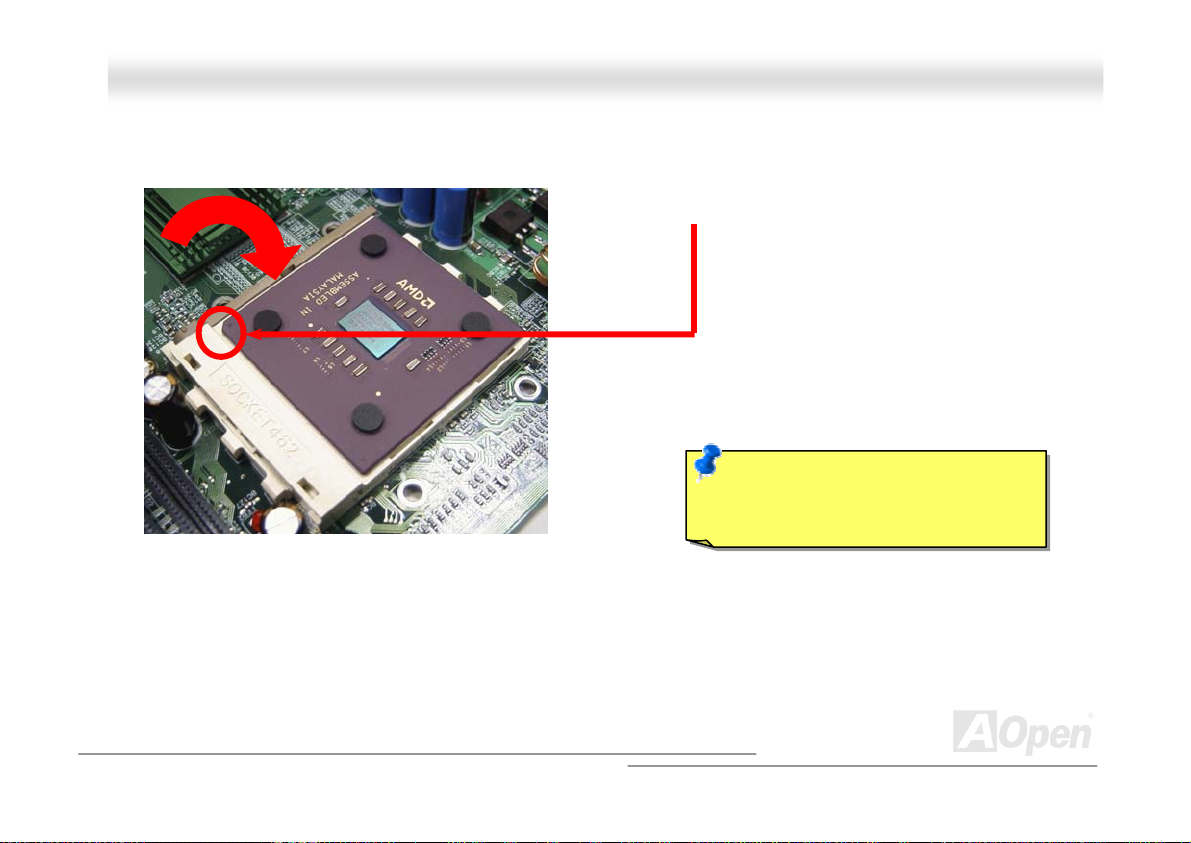
CPU
y
AAKK7799GG TTuubbee OOnnlliinnee MMaannuuaall
3. Press down the CPU socket lever and finish
CPU installation.
Note: This picture is for example only; it may not exactly be the same motherboard.
cut edge
Note: If you do not match the CPU
socket Pin 1 and CPU cut edge well,
ou may damage the CPU.
22
Page 23
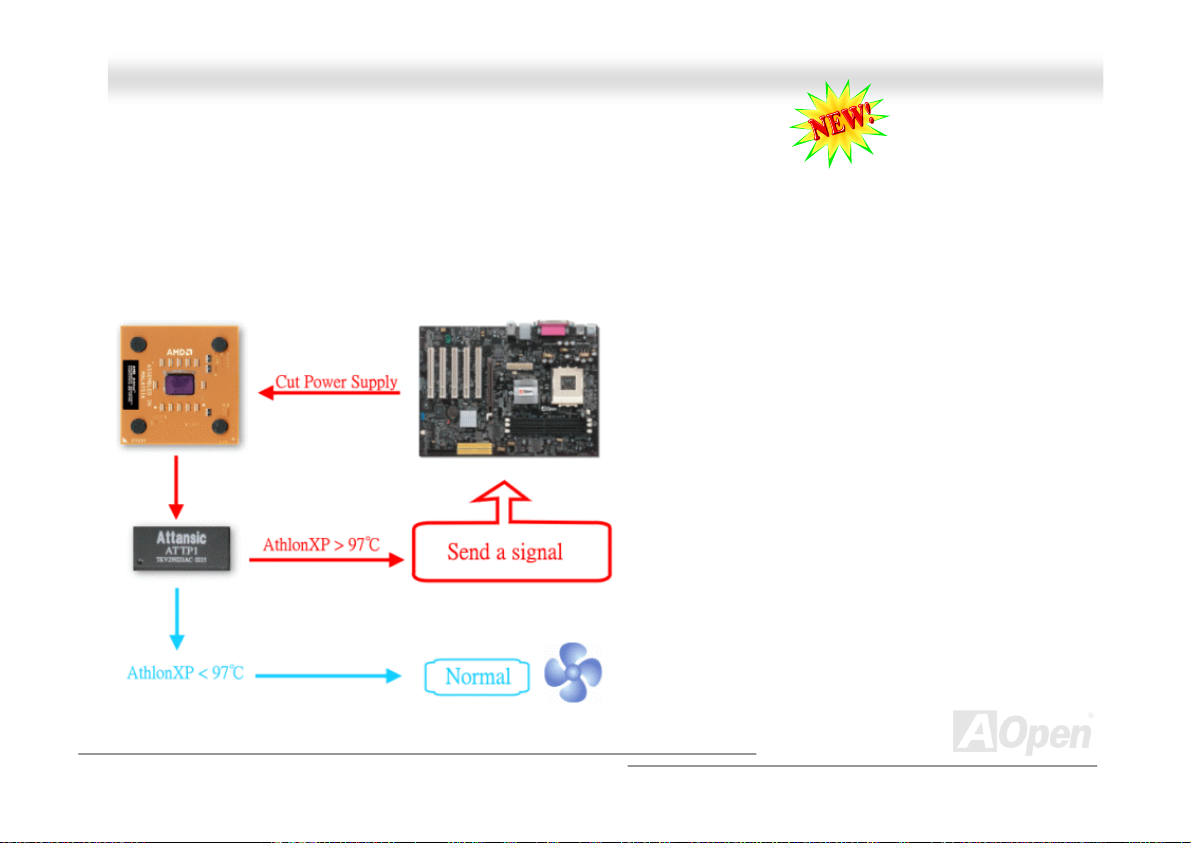
AAKK7799GG TTuubbee
O
O
nnlliinnee MMaannuuaall
AAOOppeenn OOvveerrhheeaatt PPrrootteeccttiioonn ((OO..HH..PP..)) TTeecchhnnoollooggyy
With AMD platform substantially keeps increasing the speed of its CPU, it inevitably led to the annoying problem of high CPU
operation temperature at the same time. In order to prevent accidental failure of CPU fan, which could cause the burning down
of the AthlonXP CPU, we, AOpen, have meticulously developed a new technology, named, O.H.P. (Overheat Protection)
Technology to protect them. Thanks to the intelligent monitoring design of AOpen O.H.P. technology, user can now finally set
their mind at ease even when fan failed to work without fearing the possible damage of CPU.
Under the circumstances that CPU fan is running properly, AthlonXP temperature should be way below the highest temperature
limit of 97℃. However, if CPU fan accidentally becomes
malfunction or improperly installed, the CPU temperature
would rocket abruptly, and you may find your system hang
up or crying over the smoking CPU if you haven’t installed
AOpen O.H.P. previously. With AOpen O.H.P. technology
applied, the specific thermal detection pins on AthlonXP
CPU would sense voltage difference when processor is
overheated with fan failed, and the overheat protection
system would immediately send out a signal to abort your
system by cutting CPU electricity before any damage is
done. Unlike other manufacturers who use BIOS or
software to control the power supply of CPU, AOpen O.H.P.
Technology is purely hardware-controlled the minute after
system boot-up, and occupies no system resource. We are
pleasant to phase in this practical function on all AOpen
AMD series motherboards to protect customer’s valuable
hardware and personal data.
23
Page 24
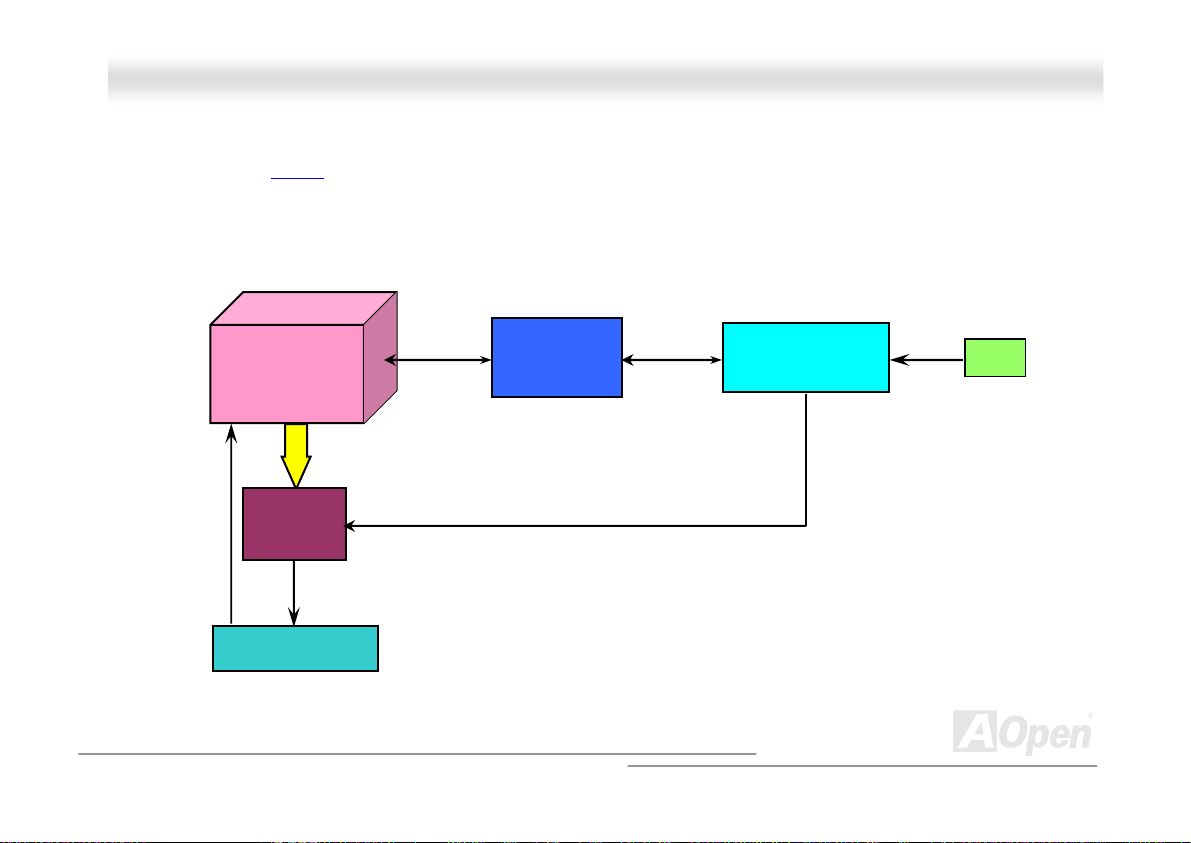
AAKK7799GG TTuubbee OOnnlliinnee MMaannuuaall
CCPPUU JJuummppeerr--lleessss DDeessiiggnn
CPU VID signal and SMbus clock generator provide CPU voltage auto-detection and allows the user to set the CPU frequency
through the BIOS setup, therefore no jumpers or switches are used. The disadvantages of the Pentium based jumper-less
designs are eliminated. There will be no worry of wrong CPU voltage detection.
CPU voltage
AMD
Socket 462 CPU
CPU VID signal
Attansic
ATXP3
VID signal
Power Regulator
nVIDIA
nForce2 IGP
SMbus
(Automatically generates CPU voltage)
nForce2 MCP-T
nVIDIA
BIOS
CPU Freq
24
Page 25
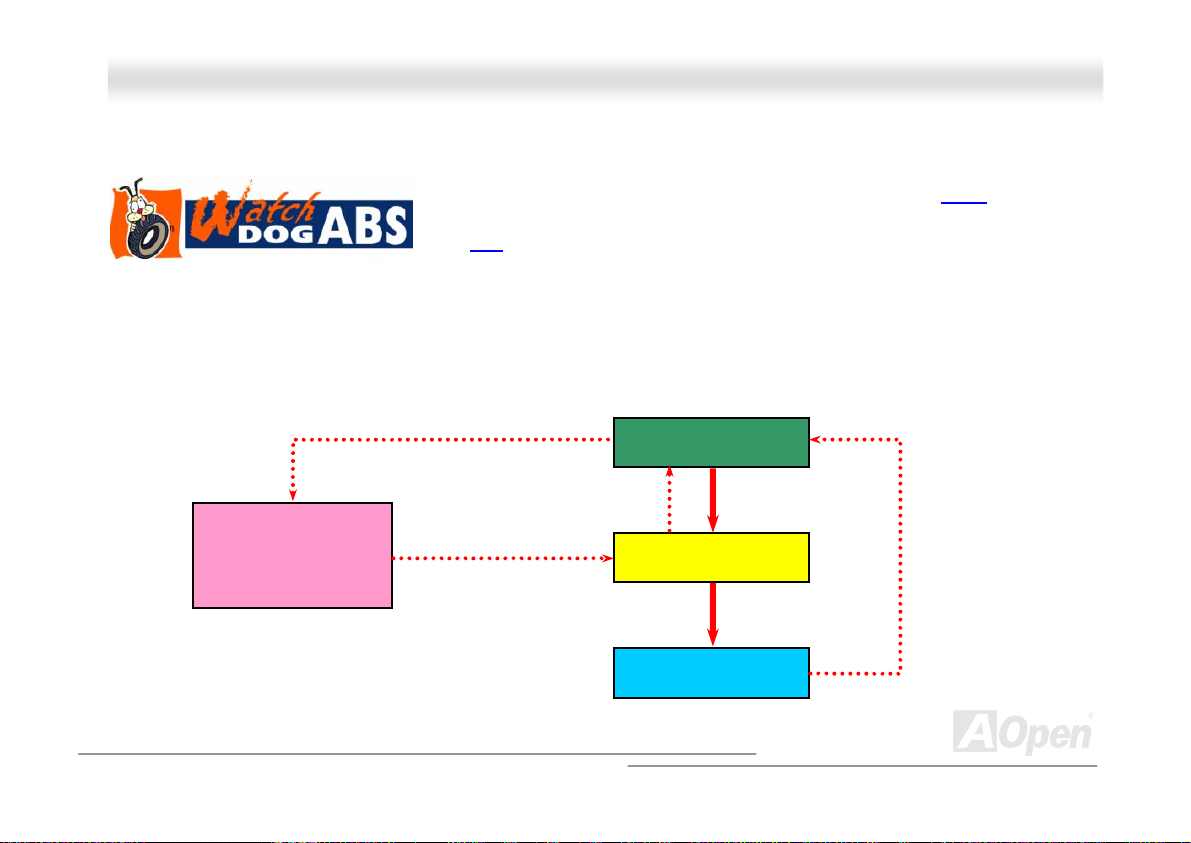
AAKK7799GG TTuubbee OOnnlliinnee MMaannuuaall
AAOOppeenn ““WWaattcchh DDoogg AABBSS””
BIOS will detect the CPU’s default frequency and POST again. With this special feature, you can easily overclock your system
to get higher system performance, and without removing the cover of system housing to set the jumper to clear CMOS data
when your system hanged.
AOpen
Watch Dog ABS
Enable/Disable Signal
With this motherboard, AOpen provides a very special, useful feature for overclockers.
When you power-on the system, the BIOS will check last system POST
succeeded, the BIOS will enable “Watch Dog ABS” function immediately, and set the
CPU FSB
POST, the “Watch Dog ABS” will reset the system to reboot in five seconds. Then,
from BIOS
frequency by user’s setting that stored in the BIOS. If system failed in BIOS
BIOS
Reset Signal
Clock Generator
Countdown about
5 seconds if fails
in POST
CPU
status. If it
CPU ID Signal
25
Page 26
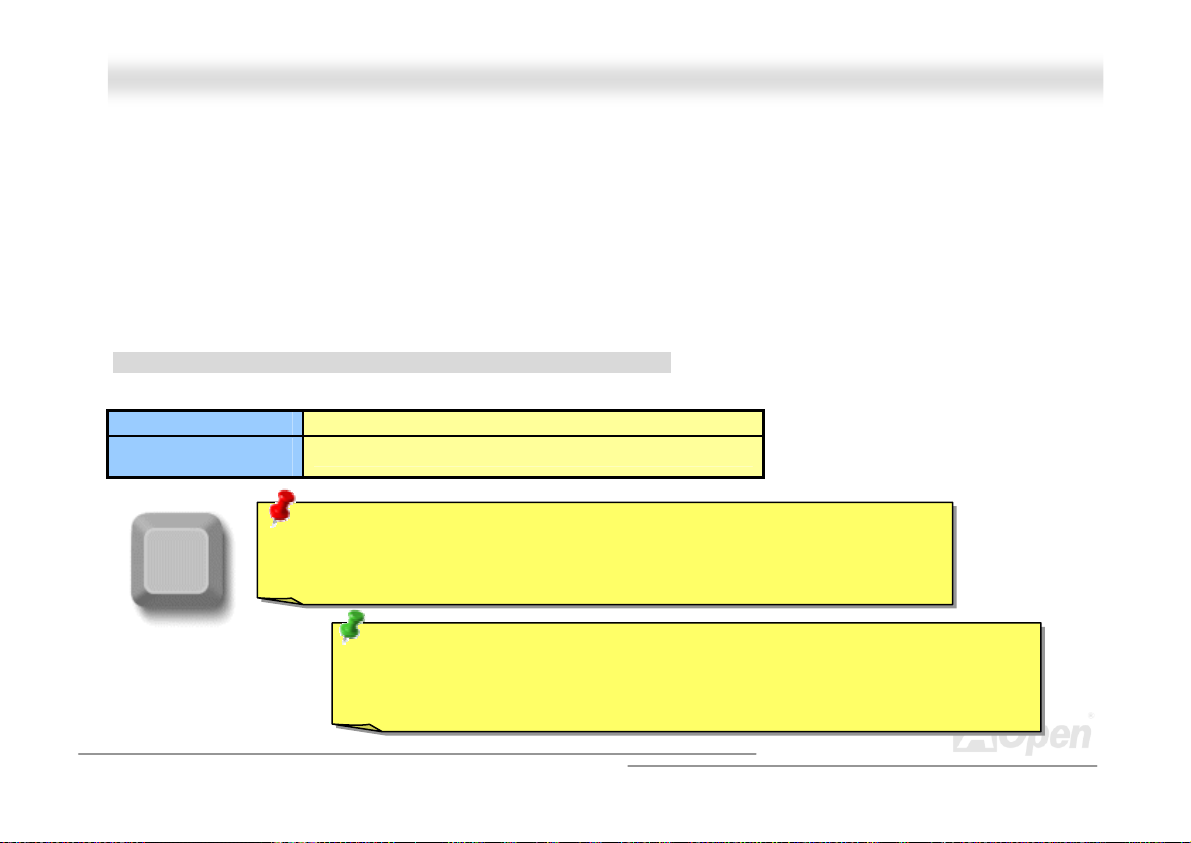
AAKK7799GG TTuubbee OOnnlliinnee MMaannuuaall
FFuullll--rraannggee AAddjjuussttaabbllee CCPPUU CCoorree VVoollttaaggee
This motherboard supports CPU VID function. The CPU core voltage will be automatically detected and the range is from 1.1V
to 1.85V. It is not necessary to set CPU Core Voltage.
SSeettttiinngg CCPPUU FFrreeqquueennccy
This motherboard is CPU jumper-less design, you can set CPU frequency through the BIOS setup, and no jumpers or switches
are needed.
BIOS Setup > Frequency/Voltage Control > CPU Speed Setting
CPU Ratio From 5.5x to 16x step 0.5x
CPU FSB (Adjustment
manually)
Home
FSB=100~200 by 1MHz Stepping CPU Overclocking
Warning: nForce2-G chipsets support 166MHz FSB (with performance reaches
maximum 333MHz EV6 system bus) and 66MHz AGP clock, higher clock setting may
cause serious system damage.
y
Tip: If your system hangs or fails to boot because of overclocking, simply use <Home>
key to restore the default setting or you can wait the AOpen “Watch Dog ABS” reset
the system after few seconds and system will auto-detect hardware again.
26
Page 27
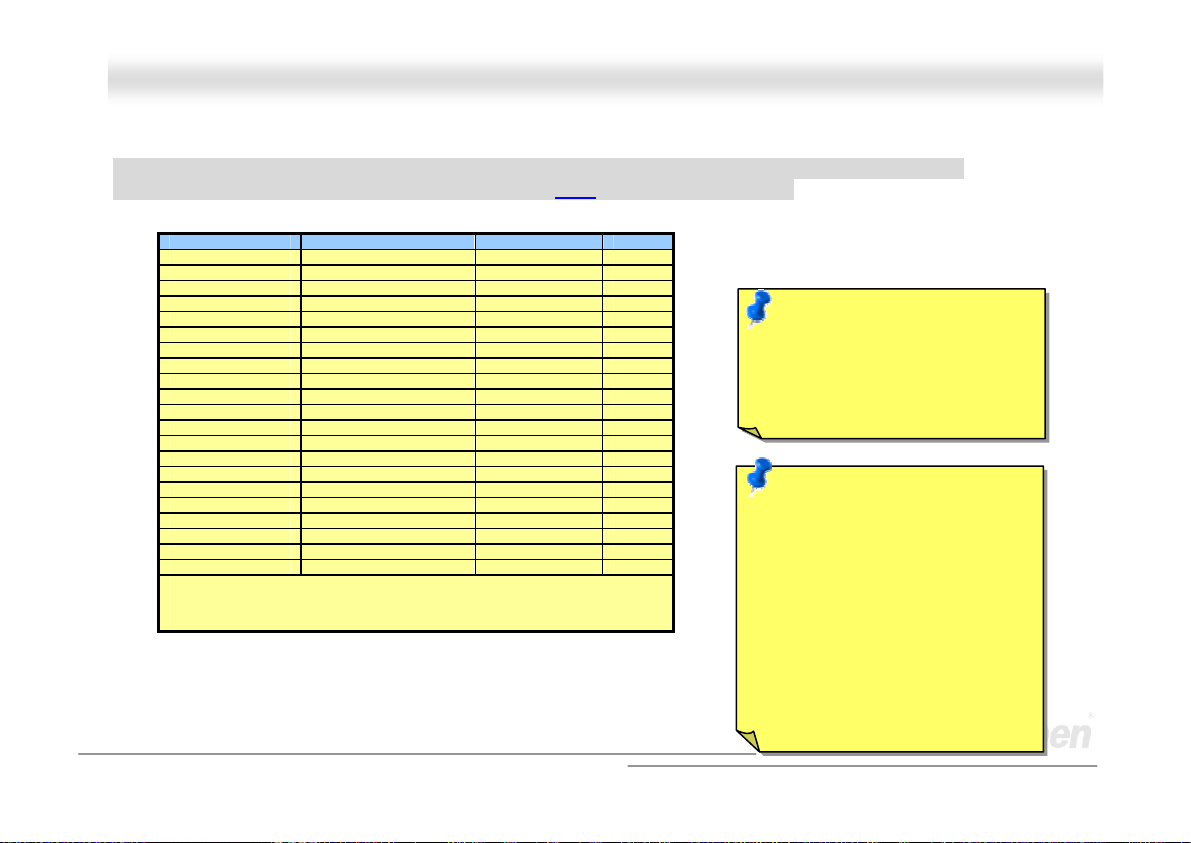
AAKK7799GG TTuubbee OOnnlliinnee MMaannuuaall
SSuuppppoorrtteedd CCPPUU FFrreeqquueennccyy
Core Frequency = CPU Bus Clock * CPU Ratio EV6 Bus Speed = CPU external bus clock x 2
PCI Clock = CPU Bus Clock / Clock Ratio AGP Clock = PCI Clock x 2
CPU CPU Core Frequency EV6 Bus Clock Ratio
Athlon 1G 1GHz 266MHz 7.5x
Athlon 1.13G 1.13GHz 266MHz 8.5x
Athlon 1.2G 1.2GHz 266MHz 9.0x
Athlon 1.33G 1.33GHz 266MHz 10.0x
Athlon 1.4G 1.4GHz 266MHz 10.5x
AthlonXP 1500+ 1.3GHz 266MHz 10.0x
AthlonXP 1600+ 1.4GHz 266MHz 10.5x
AthlonXP 1700+ 1.46GHz 266MHz 11.0x
AthlonXP 1800+ 1.53GHz 266MHz 11.5x
AthlonXP 1900+ 1.6GHz 266MHz 12.0x
AthlonXP 2000+ 1.667GHz 266MHz 12.5x
AthlonXP 2100+ 1.73GHz 266MHz 13x
AthlonXP 2200+ 1.80GHz 266MHz 13.5x
AthlonXP 2400+ 2.0GHz 266MHz 15x
AthlonXP 2600+ 2.13GHz 266MHz 16x
AthlonXP 2700+ 2.16GHz 333MHz 13x
AthlonXP 2800+ 2.25GHz 333MHz 13.5x
Duron 1G 1GHz 200MHz 10.0x
Duron 1.1G 1.1GHz 200MHz 11.0x
Duron 1.2G 1.2GHz 200MHz 12.0x
Duron 1.3G 1.3GHz 200MHz 13.0x
Note: With CPU speed changing rapidly, there might be fastest CPU on
the market by the time you received this installation guide. This table is
kindly for your references only.
Suuppppoorrtteedd CCPPUU FFrreeqquueennccyy
Note: You have to adjust CPU
FSB in BIOS after installing
CPU; otherwise CPU will run at
default speed of CPU FSB
value.
Note: Due to the limitation of
nVidia chipset itself, if the FSB
overclocking frequency is
extremely high, (for example,
over 160MHz), the WatchDog
ABS and Home key function
may not be able to automatically
recover your motherboard. In
such case, please clear CMOS
by JP14.
27
Page 28
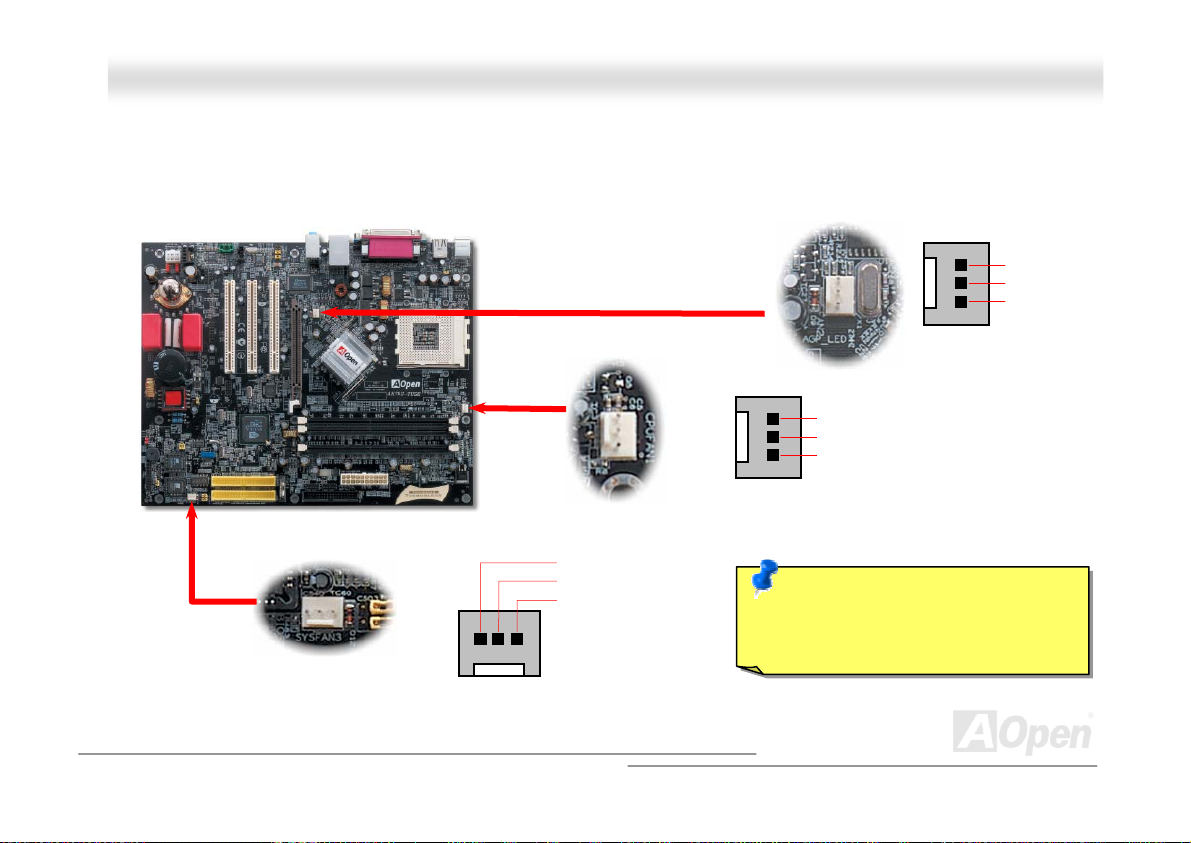
AAKK7799GG TTuubbee
OOnnlliinnee MMaannuuaall
CCPPUU aanndd HHoouussiinngg FFaann CCoonnnneeccttoorr
Plug in the CPU fan cable to the 3-pin CPUFAN1 connector. If you have chassis fan, you can also plug it on SYSFAN2 or
SYSFAN3 connector.
SYSFAN3 Connector
CPUFAN1 Connector
GND
+12V
SENSOR
GND
+12V
SENSOR
SYSFAN2 Connector
GND
+12V
SENSOR
Note: Some CPU fans do not have
sensor pin, so that they cannot support
fan monitoring.
28
Page 29
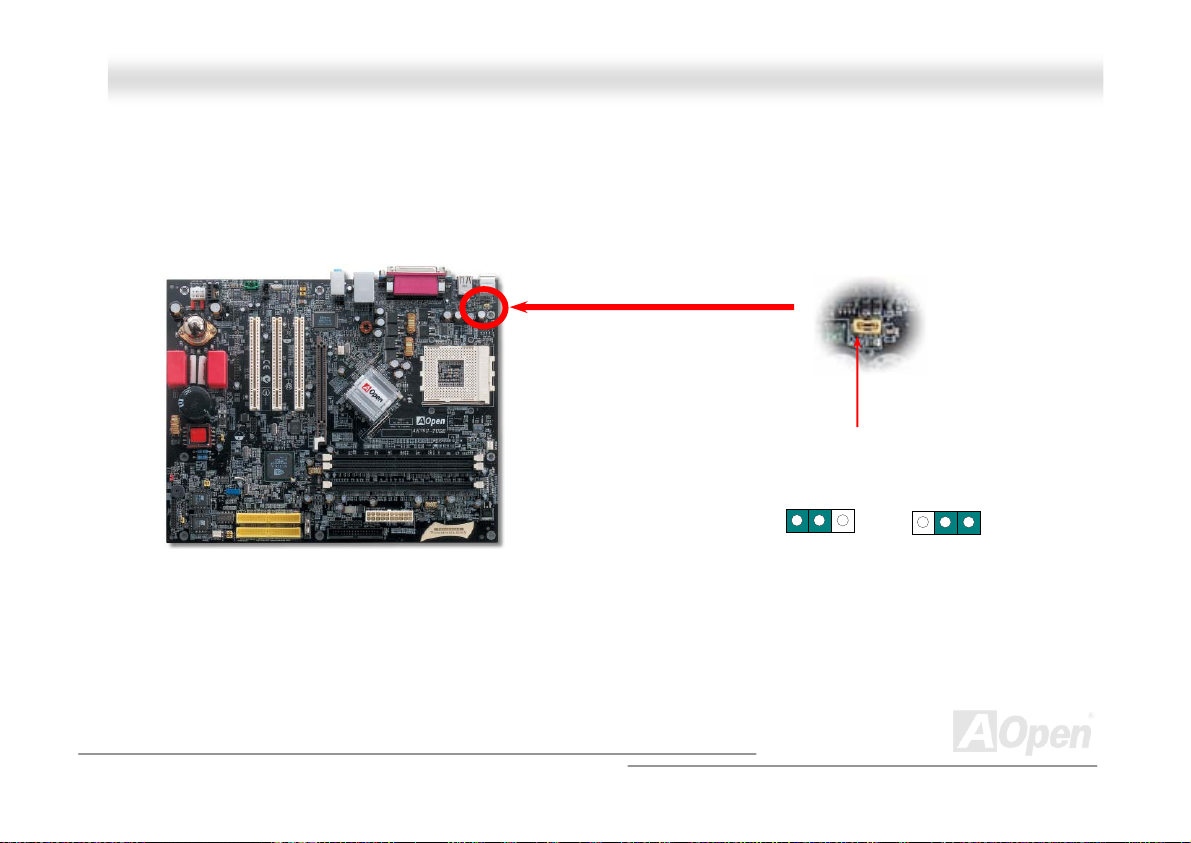
AAKK7799GG TTuubbee OOnnlliinnee MMaannuuaall
JJPP2288 KKeeyybbooaarrdd//MMoouussee WWaakkeeuupp JJuummppeerrss
This motherboard provides keyboard / mouse wake-up function. You can use JP28 to enable or disable this function, which
could resume your system from suspend mode with keyboard or mouse. The factory default setting is “Disable”(1-2), and you
may enable this function by setting the jumper to 2-3.
JP28
Pin 1
1
Disable
(Default)
1
Enable
29
Page 30
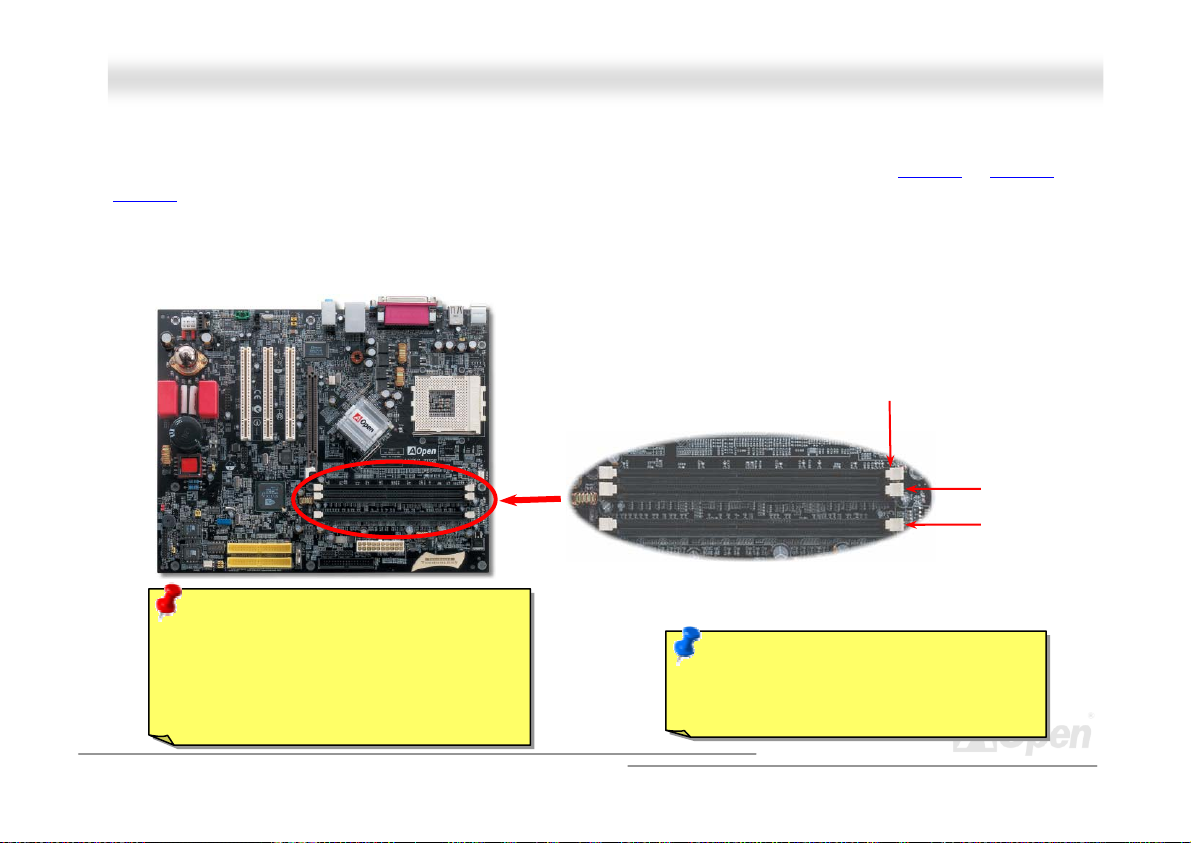
AAKK7799GG TTuubbee OOnnlliinnee MMaannuuaall
DDIIMMMM SSoocckkeettss
This motherboard has three 184-pin DDR DIMM sockets that allow you to install 128bit dual channel DDR400 or DDR333 or
DDR266
channel mode, you must install two RAM in DIMM 1,DIMM3 or DIMM 2, DIMM3). Only Non-ECC DDR RAM is supported,
otherwise, it will cause serious damage on memory sockets or SDRAM module. For over clocking purpose, you can adjust
memory voltage in BIOS from 2.5V to 2.65V.
memory up to 3GB. To reach maximal performance, you had better install at least 2 RAM in the sockets(in 128 bit dual
Warning: This motherboard supports DDR
RAM. Please do not install the SDRAM on
the DDR RAM sockets, otherwise, it will
cause serious damage on memory sockets
or SDRAM module.
DIMM3
DIMM2
DIMM1
DDR RAM
Note: It is strongly recommended to run
DDR 400 under 2.65 V, otherwise the
system will be unstable.
30
Page 31

AAKK7799GG TTuubbee OOnnlliinnee MMaannuuaall
HHooww ttoo IInnssttaallll MMeemmoorryy MMoodduulleess
Please follow the procedure as shown below to finish memory installation.
1. Make sure the DIMM module’s pin face down and match the socket’s size as depicted below.
2. Insert the module straight down to the DIMM slot with both hands and press down firmly until the DIMM module is securely
in place.
3. Repeat step 2 to finish additional DIMM modules installation.
Pin 1
Ta b
Key
52 pins 40 pins
31
Pin 1
Note: The tabs of the DIMM slot
will close-up to hold the DIMM in
place when the DIMM touches
the slot’s bottom.
Page 32

AAKK7799GG TTuubbee OOnnlliinnee MMaannuuaall
SSTTBBYY LLEEDD
STBY LED is AOpen’s considerate design that aims at providing you friendly system information. The STBY LED will light up
when power is connected to the motherboard. This is a convenient indication for you to check the system power status in many
circumstances such as power on/off, stand-by mode and RAM power status during Suspend to RAM mode.
Warning: Do not install or remove the
DIMM module or others devices when
the STBY LED lights on.
STBY LED
32
Page 33

(
)
AAKK7799GG TTuubbee OOnnlliinnee MMaannuuaall
FFrroonntt PPaanneell CCoonnnneeccttoorr
Pin 1
Front Panel Connector
Attach the power LED, speaker, power and reset switch connectors to the
corresponding pins. If you enable “Suspend Mode” item in BIOS Setup, the ACPI
& Power LED will keep flashing while the system is in suspend mode.
Locate the power switch cable from your ATX housing. It is 2-pin female
connector from the housing front panel. Plug this connector to the soft-power
switch connector marked SPWR.
Suspend Type ACPI LED
Power on Suspend (S1) or Suspend to RAM (S3) Blinking between green and red.
Suspend to Disk (S4) The LED will be turned off
NC
NC
+5V
+5V
+5V
GND
NC
1
SPWR
GND
ACPI LE D GND
ACPILED
NC
ACPI_B
GND
RESET
GND
IDE LED
Speaker
1
SPWR
ACPI & PWR
LED
ACPI LED
Blue
Reset
IDE LED
IDE LED
SPEAKER
33
Page 34

AAKK7799GG TTuubbee OOnnlliinnee MMaannuuaall
AATTXX PPoowweerr CCoonnnneeccttoorr
The ATX power supply uses 20-pin connector shown below. Make sure you plug in the right direction.
AACC PPoowweerr AAuuttoo RReeccoovveerryy
A traditional ATX system should remain at power off stage when AC power resumes from power failure. This design is
inconvenient for a network server or workstation, without an UPS, that needs to keep power-on. This motherboard implements
an AC Power Auto Recovery function to solve this problem.
20-Pin Power Connector
34
Page 35

AAKK7799GG TTuubbee OOnnlliinnee MMaannuuaall
IIDDEE aanndd FFllooppppyy CCoonnnneeccttoorr
Connect 34-pin floppy cable and 40-pin IDE cable to floppy connector and IDE connector. Be careful of the pin1 orientation.
Wrong orientation may cause system damage.
ATA 66/100/133
IDE Connector
IDE1 (Primary)
Pin 1
FDD Connector
Pin1
Pin 1
IDE2 (Secondary)
35
Page 36

66/100
/133is required
AAKK7799GG TTuubbee OOnnlliinnee MMaannuuaall
IDE1 is also known as the primary channel and IDE2 as the secondary channel. Each channel supports two IDE devices that
make a total of four devices. In order to work together, the two devices on each channel must be set differently to Master and
Slave mode. Either one can be the hard disk or the CDROM. The setting as master or slave mode depends on the jumper on
your IDE device, so please refer to your hard disk and CDROM manual accordingly.
This motherboard supports ATA66
modes. The IDE bus is 16-bit, which means every transfer is two bytes.
Mode Clock Period Clock Count Cycle TimeData Transfer Rate
PIO mode 0 30ns 20 600ns (1/600ns) x 2byte = 3.3MB/s
PIO mode 1 30ns 13 383ns (1/383ns) x 2byte = 5.2MB/s
PIO mode 2 30ns 8 240ns (1/240ns) x 2byte = 8.3MB/s
PIO mode 3 30ns 6 180ns (1/180ns) x 2byte = 11.1MB/s
PIO mode 4 30ns 4 120ns (1/120ns) x 2byte = 16.6MB/s
DMA mode 0 30ns 16 480ns (1/480ns) x 2byte = 4.16MB/s
DMA mode 1 30ns 5 150ns (1/150ns) x 2byte = 13.3MB/s
DMA mode 2 30ns 4 120ns (1/120ns) x 2byte = 16.6MB/s
ATA33 30ns 4 120ns (1/120ns) x 2byte x 2 = 33MB/s
ATA66 30ns 2 60ns (1/60ns) x 2byte x 2 = 66MB/s
ATA100 20ns 2 40ns (1/40ns) x 2byte x 2 = 100MB/s
ATA133 15ns 2 30ns (1/30ns) x 2byte x 2 = 133MB/s
Warning: The specification of the IDE cable is a maximum of 46cm (18 inches);
make sure your cable does not exceed this length.
, ATA100 or ATA1 33 IDE devices. Following table lists the transfer rate of IDE PIO and DMA
Tip:
1. For better signal quality,
it is recommended to set
the far end side device
to master mode and
follow the suggested
sequence to install your
new device. Please refer
to above diagra m
2. To achieve the best
performance of Ultra
DMA 66/100/133 hard
disks, a special 80-wires
IDE cable for Ultra DMA
.
36
Page 37

AAKK7799GG TTuubbee OOnnlliinnee MMaannuuaall
TTuubbee RReellaatteedd ccoommppoonneenntts
To provide audiophiles excellent audio effect on the computer system, this motherboard is equipped with a Vacuum Tube. You
may find its related component as shown below. For the detail information of tube installation or other related components,
please refer to Tube Manual.
Sovtek 6922 Tube and Tube Base
WIMA Hi-End Audio Grade Capacitor
s
Audio Cable Connector
MultiCap Hi-End Audio
Grade Capacitor
37
Page 38

AAKK7799GG TTuubbee
OOnnlliinnee MMaannuuaall
JJPP33 TTuubbee PPoowweerr JJuummppeerr
This JP3 jumper allows you to switch on/off power supply for Vacuum Tube. You may switch the power off whenever you are not
using Tube as your audio output in order to save the power.
Note: For details of Vacuum Tube, please
refer to our specially made Tube Manual.
Pin 1
JP3 Tube Power Jumper
11
ON
(Default)
OFF
38
Page 39

AAKK7799GG TTuubbee
OOn
nl
liinnee MMaannuuaall
SS//PPDDIIFF ((SSoonnyy//PPhhiilliippss DDiiggiittaall IInntteerrffaaccee)) CCoonnnneeccttoorr
S/PDIF (Sony/Philips Digital Interface) is a newest audio transfer file format, which provides impressive audio quality through
optical fiber and allows you to enjoy digital audio instead of analog audio. Through a specific audio cable, you can connect the
S/PDIF connector to other end of the S/PDIF audio module, which bears S/PDIF digital output. Normally there are two S/PDIF
outputs as shown, one for RCA connector, the most common one used for consumer audio products, and the other for optical
connector with better audio quality. Same as outputs, you can also connect RCA or optical audio products to input connectors
on the module and have the voice or music come out from your computer. However, you must have a S/PDIF supported
speaker/amplifier/decoder with S/PDIF digital input/output to connect to the S/PDIF digital input/output to make the most out of
this function.
(RCA)
S/PDIF OUT
S/PDIF IN
S/PDIF OUT
S/PDIF IN
(Optical)
S/PDIF Module
(User Upgrade Optional)
S/PDIF
Cable
Pin 1
1
5
+5V
NC
SPDIFOUT
GND
SPDIFIN
39
Page 40

AAKK7799GG TTuubbee
OOnnlliinnee MMaannuuaall
SSuuppeerr 55..11 CChhaannnneell AAuuddiioo EEffffeecctt
This motherboard comes with an ALC650 CODEC, which supports high quality of 5.1 Channel audio effects, bringing you a
brand new audio experience. On the strength of the innovative design of ALC650, you're able to use standard line-jacks for
surround audio output without connecting any external module. To apply this function, you have to install the audio driver in the
Bonus Pack CD as well as an audio application supporting 5.1 Channel. Picture bellow represents the standard location of all
speakers in 5.1Channel sound track. Please connect the plug of your front speakers to the green “Speaker out” port, rear
speakers’ plug to the blue “Line in” port and both of the center and subwoofer speakers to the red “MIC in” port.
40
Page 41

AAKK7799GG TTuubbee
OOnnlliinnee MMaannuuaall
TTVV OOuuttppuutt CCoonnnneeccttoorr
This motherboard comes with a TV Output connector which allows you to accept digital graphic input signal, and encodes, and
transmit data through DVI or TV Output. Both NTSC and PAL TV formats are supported for this function. You may just install a
TV Output module (as shown) to your back panel, connect S-Terminal or AV-terminal to your TV, then use it as your another
monitor.
S-Terminal
AV-Termi na l
(User Upgrade Optional)
Pin 1
Key
Composite
Video
TV Output Connector
GND
Chroma
2
1
6
5
Luma
GND
41
Page 42

AAKK7799GG TTuubbee OOnnlliinnee MMaannuuaall
Pin 1
1
KEY
GND
IR_RX
IrDA Connector
IIrrDDAA CCoonnnneeccttoorr
The IrDA connector can be configured to support wireless infrared module, with this module and application software such as
Laplink or Windows 95 Direct Cable Connection, the user can transfer files to or from laptops, notebooks, PDA devices and
printers. This connector supports HPSIR (115.2Kbps, 2 meters) and ASK-IR (56Kbps).
Install the infrared module onto the IrDA connector and enable the infrared function from BIOS Setup, UART2 Mode, make sure
to have the correct orientation when you plug in the IrDA connector.
NC
+5V
IR_TX
42
Page 43

AAKK7799GG TTuubbee
OOnnl
l
iinnee MMaannuuaall
AAGGPP ((AAcccceelleerraatteedd GGrraapphhiicc PPoorrtt)) 88XX EExxppaannssiioonn SSlloott
Integrated GeForce4 MX Graphics, which provides the fastest integrated graphics performance and the most comprehensive set
of features, this motherboard provides an AGP
falling edge of the 66MHz clock, for 4X AGP, the data transfer rate is 66MHz x 4bytes x 4 = 1056MB/s. AGP is now moving
to AGP 8x mode, which is 66MHz x 4bytes x 8 =2.1GB/s.You can also adjust AGP voltage in BIOS within a rage from 1.5V to
1.6V.
Note: Please note that when an extra AGP card is
installed and the onboard AGP function in BIOS is
disabled, the system can support
DDR400/333/266; otherwise it only supports up to
DDR333.
8x slot targeted for high-performance 3D graphic. AGP uses both rising and
43
Page 44

AAKK7799GG TTuubbee OOnnlliinnee MMaannuuaall
AAGGPP PPrrootteeccttiioonn TTeecchhnnoollooggyy aanndd AAGGPP LLEEDD
With the outstanding R&D ability of AOpen and its specially developed circuit, this model implements a blend new technology to
protect your motherboard from being damaged by over-voltage of AGP card. When AGP Protection Technology is implemented,
this motherboard will automatically detect the voltage of AGP card and prevent your chipsets from being burnt out. Please note
that if you install a AGP card with 3.3V, which is not supported, the AGP LED on the motherboard will light up to warn you the
possible damage of the exceeding voltage. You may contact your AGP card vendor for further support.
Warning: It is strongly recommended not
to install a AGP card with 3.3V, which is not
supported, the LED3 will light up to warn
you the possible damage.
AGP LED
44
Page 45

AAKK7799GG TTuubbee OOnnlliinnee MMaannuuaall
SSuuppppoorrtt 1100//110000 MMbbppss LLAANN OOnnbbooaarrdd
On the strength of nVIDIA nForce2 LAN controller on chip (with RealTek RTL8201BL PHY), which is a highly-integrated Platform
LAN Connect device, it provides 10/100M bps Ethernet for office and home use, the Ethernet RJ45 connector is located on top
of USB connectors. The orange LED indicates the link mode, it lights when linking to network. The green LED indicates the
transfer mode, and it lights when data is transferring. To enable or disable this function, you may simply adjust it through BIOS.
Green/Transfer
Orange/Link
45
Page 46

AAKK7799GG TTuubbee OOnnlliinnee MMaannuuaall
GGaammee PPoorrtt BBrraacckkeett SSuuppppoorrtteedd
This motherboard comes with a game port (Joystick-Midi) for you to connect any midi devices or joysticks. To use this function
you have to have a joystick module and connect it with a game port cable to this port on the motherboard.
Note: This picture is for example only; it may not exactly look the same with the motherboard you purchased.
Joystick Module
(User Upgrade Optional)
Pin1
Game Port Connector
1
+5V
JAB1
JACX
GND
GND
JACY
JAB2
+5V
+5V
JBB1
JBCX
MIDI_TXD
JBCY
JBB2
MIDI_RXD
KEY
46
Page 47

AAKK7799GG TTuubbee
OOnnlliinnee MMaannuuaall
Pin1
nd
BIOS ROM by setting JP24 to pin 2-3 if it fails to work properly. This motherboard
JP24
Pin1
JP25 JP25
DDiiee--HHaarrdd BBIIOOSS IIII
Many viruses have been found that they may destroy bios code and data area lately. This motherboard implements a very
effective hardware protection method without any software or BIOS coding involved, therefore it is 100% virus free. You may
restore the originally mounted BIOS with 2
comes with one BIOS ROM, you may contact our local distributors or resellers for purchasing an extra BIOS ROM. Please visit
our website at www.aopen.com for details.
1
Rescue Normal
1
NO Protection Protection
1
JP24
1
47
Page 48

VGA
AAKK7799GG TTuubbee OOnnlliinnee MMaannuuaall
CCoolloorr CCooddeedd BBaacckk PPaanneell
The onboard I/O devices are PS/2 Keyboard, PS/2 Mouse, serial ports COM1 and VGA, Printer, USB, AC97 sound and game
port. The view angle of drawing shown here is the back panel of the housing.
PS/2 Keyboard: For standard keyboard, which is using a PS/2 plug.
PS/2 Mouse: For PC-Mouse, which is using a PS/2 plug.
USB Port: Available for connecting USB devices.
Parallel Port: To connect with SPP/ECP/EPP printer.
COM1 Port: To connect with pointing devices, modem or others serial devices.
VGA Connector: To connect with PC monitor.
Speaker Out: To External Speaker, Earphone or Amplifier.
Line-In: Comes from the signal sources, such as CD/Tape player.
MIC-In: From Microphone.
LAN Port: Available for 10/100 LAN connection.
PS/2 Mouse
Connector
PS/2
Keyboard
USB2.0
Ports
SPP/EPP/ECP Parallel Port
COM 1 Port
Port
LAN Port
USB2.0 Ports
Line-In
Spea ker Out
MIC-In
48
Page 49

AAKK7799GG TTuubbee OOnnlliinnee MMaannuuaall
CCOOMM22 CCoonnnneeccttoorr
This motherboard provides two serial ports. One of them is on back panel connector, and the other is on the upper left of board.
With proper cable, you can connect it to the back panel of chassis.
Pin 1
GND
RI#
RTS#
1 2
SIN
DTR#
DSR#
CTS#
DCD#
SOUT
COM2 Connector
49
Page 50

AAKK7799GG TTuubbee
OOnnlliinnee MMaannuuaall
SBD2-
SBD3-
Pin 1
Note: Please note that if you would like to use
USB devices (Example: keyboard, mouse etc.)
under DOS environment, you must install driver
comes with the devices to make it work.
SSuuppppoorrtt UUSSBB 22..00 PPoorrttss
This motherboard provides six USB 2.0 ports to connect USB devices such as mouse, keyboard, modem, printer, etc. There is
one USB connector on the board for you to connect two USB devices and four other ports on the back panel. You can use
proper cables to connect USB devices from PC99 back panel or connect the front USB connector to the front panel of chassis.
Compared to traditional USB 1.0/1.1 with the speed of 12Mbps, USB 2.0 has a fancy speed up to 480Mbps which is 40 times
faster than the traditional one. Except for the speed increase, USB 2.0 supports old USB 1.0/1.1 software and peripherals,
offering impressive and even better compatibility to customers. On this motherboard, all six ports support USB 2.0 function.
GND
Key
GND
SBD2+
NC
SBD3+
USB 2.0 Connector
1
2
50
Page 51

AAKK7799GG TTuubbee
OOnnlliinnee MMaannuuaall
IIEEEEEE 11339944 CCoonnnneeccttoorrss
With IEEE1394 MAC Embedded in nForce2-GT/ST (with AGERE FW802A), the IEEE 1394 provides data transfer rate up to
400Mb/s, and USB just has 12Mbps. Hence, the IEEE 1394 interface can connect with the devices that need high data
transferring performance, such as digital camera, scanner or others IEEE 1394 devices. Please use the proper cable to connect
with devices.
+12V(fused)
9
10
SHIELD GND
-12V(fused)
TPB+
TPB-
IEEE 1394
Port 1 & 2
TPA+
TPA-
Pin 1Pin 1
GND
1
2
GND
Warning: Please be noted
that Hot-Plug in is not
allowed on IEEE 1394
header, because it will burn
the IC of the controller and
51
Page 52

Pin 1
AAKK7799GG TTuubbee OOnnlliinnee MMaannuuaall
CCaassee OOppeenn CCoonnnneeccttoorr
The “CASE OPEN” header provides chassis intrusion-monitoring function. To make this function works, you have to enable it in
the system BIOS, connect this header to a sensor somewhere on the chassis. So, whenever the sensor is triggered by lights or
the opening of the chassis, the system will send out beep sound to inform you. Please be informed that this useful function only
applies to advanced chassis, you may purchase an extra sensor, attach it on your chassis, and make a good use of this
function.
GND
Sensor
Case Open Connector
52
Page 53

AAKK7799GG TTuubbee
OOnnlliinnee MMaannuuaall
CCDD AAuuddiioo CCoonnnneeccttoorr
This connector is used to connect CD Audio cable from CD-ROM or DVD drive to onboard sound.
CD-IN Connector
L
GND
GND
R
Note: Though some of the latest version of Windows
support “Digital Audio” through IDE bus. However, in
order to use Open Jukebox player, which is driven
under BIOS, it is a MUST to insert audio cable to
CD-IN connector on the motherboard.
53
Page 54

9
AAKK779
GG TTuubbee OOnnlliinnee MMaannuuaall
AAUUXX--IINN CCoonnnneeccttoorr
This connector is used to connect MPEG Audio cable from MPEG card to onboard sound.
L GND GND R
AUX-IN Connector
54
Page 55

AAKK7799GG TTuubbee OOnnlliinnee MMaannuuaall
FFrroonntt AAuuddiioo CCoonnnneeccttoorr
If the housing has been designed with an audio port on the front panel, you’ll be able to connect onboard audio to front panel
through this connector. By the way, please remove 5-6 and 9-10 jumper caps from the Front Audio Connector before connecting
the cable. Please do not remove these 5-6 and 9-10 yellow jumper caps if there’s no audio port on the front panel.
AUD_MIC
AUD_MIC_BIAS
AUD_FPOUT_R
NC
AUD_FPOUT_L
Pin 1
1
AUD_GND
AUD_VCC
AUD_RET_R
KEY
AUD_RET_L
Front Audio Connector
55
Page 56

AAKK7799GG TTuubbee OOnnlliinnee MMaannuuaall
BBaatttteerryy--leessss aanndd LLoonngg LLiiffee DDeessiiggnn
This Motherboard implements Flash ROM and a special circuit that allows you to save your current CPU and CMOS Setup
configurations without using the battery. The RTC (real time clock) can also keep running as long as the power cord is plugged.
If you lose your CMOS data by accident, you can just reload the CMOS configurations from Flash ROM and the system will
recover as usual.
Flash
ROM
l
ATX Stand-by Power Battery
Auto Switch
RTC
(Real Time Clock)
00:00:00
CMOS
S817
Regulator
Backup by EEPROM
LPC
Super I/O
Auto switching to ATX standby
power as long as AC power
line is plugged. This smart
design can increases battery
life if you still had battery
plugged on motherboard.
56
Page 57

AAKK7799GG TTuubbee OOnnlliinnee MMaannuuaall
CCPPUU OOvveerr--ccuurrrreenntt PPrrootteeccttiioonn
Over Current Protection has been popularly implemented on ATX 3.3V/5V/12V switching power supply for a while. However,
new generation CPU is able to use regulator of different voltages to transfer 12V to CPU voltage (for example, to 2.0V). This
motherboard is with switching regulator onboard that supports CPU over-current protection, and it applies to 3.3V/5V/12V power
supply for providing full line over-current protection.
ATX Switching Power Supply
Note: Although we have implemented protection circuit try to prevent any human operating
mistake, there is still certain risk that CPU, memory, HDD, add-on cards installed on this
motherboard may be damaged because of component failure, human operating error or unknown
nature reason. AOpen cannot guaranty the protection circuit will always work perfectly.
12V (Protected by power supply)
3.3V (Protected by power supply)
5V (Protected by power supply)
Onboard Power Regulator
(Over-Current Protection)
CPU Core Voltage
57
Page 58

AAKK7799GG TTuubbee OOnnlliinnee MMaannuuaall
HHaarrddwwaarree MMoonniittoorriinngg
This motherboard implements a hardware monitoring system. As you turn on your system, this smart design will monitor your
system’s working voltage, fan status and CPU temperature. If any of those systems’ status goes wrong, there will be an alarm
through the chassis external speaker or buzzer of motherboard (if having this function and enabled) to warn the user.
Fan
CPU
Power
Fan Speed
AOpen H/W
Monitoring
Utility
CPU Temperature
CPU Voltage
System Voltage
Detection
Circuit
58
Page 59

AAKK7799GG TTuubbee
OOnnlliinnee MMaannuuaall
AAOOCCoonnffiigg UUttiilliittyy
and IDE devices. The powerful utility also displays the version of BIOS and firmware for your convenience of maintenance.
Moreover, AOconfig allows users to save information in *.BMP or *.TXT format which users may collect the system information
in detail and send them to AOpen directly for technical support or further diagnosis of system problem.
AOpen always dedicated to provide users a much friendlier computer environment.
We now bring you a comprehensive system detective utility. AOconfig is a Windows
based utility with user-friendly interface that allows users to obtain information of the
operation system and hardware such as motherboard, CPU, memory, PCI devices
1. The system page shows the
detail information of the
motherboard, the operating
system, the processor, and
BIOS version.
2. The PCI device page shows
the configurations of all PCI
devices installed on your
motherboard.
59
Page 60

A
AAKK7799GG TTuubbee OOnnlliinnee MMaannuuaall
3. This page presents the IDE
devices information, such as
the serial number, the
manufacturer, the firmware
version, and capacity.
4. From this page, users may
obtain the technical support
information of AOpen.
Moreover, detailed information
could be saved in .bmp or .txt
format.
NOTE: AOconfig can be used in Windows 98SE/ME, NT4.0/2000 and Windows XP. Please be informed that
Oconfig can only be operated in a system equipped with an AOpen motherboard. Meanwhile, all applications must
be closed before starting AOconfig.
60
Page 61

AAKK7799GG TTuubbee OOnnlliinnee MMaannuuaall
RReesseettaabbllee FFuussee
Traditional motherboard has fuse for Keyboard and USB port to prevent over-current or shortage. These fuses are soldered
onboard that user cannot replace it when it is damaged (did the job to protect motherboard), and the motherboard remains
malfunction.
With expensive Resetable Fuse, the motherboard can resume back to normal function after fuse had done its protection job.
Resetable Fuse
61
Page 62

AAKK7799GG TTuubbee OOnnlliinnee MMaannuuaall
0
μ
F
2222000
The quality of low ESR capacitor (Low Equivalent Series Resistance) during high frequency operation is very important for the
stability of CPU power. The idea of where to put these capacitors is another know-how that requires experience and detail
calculation.
Not only that, this motherboard implements 2200μF capacitor, which is much larger than normal capacitor (1000 or 1500μF)
and it provides better stability for CPU power.
μ
F
LLooww EESSRR CCaappaacciittoorr
62
Page 63

AAKK7799GG TTuubbee OOnnlliinnee MMaannuuaall
EEnnllaarrggeedd AAlluummiinnuumm HHeeaattssiinnkk
Cool down CPU and Chipset is important for system reliability. Enlarged aluminum heat sink provides better heat consumption
especially when you are trying to over clocking the CPU.
63
Page 64

AAKK7799GG TTuubbee
OOnnlliinnee MMaannuuaall
OOppeenn JJuukkeeBBooxx PPllaayyeerr
without any hassle of entering Windows operation system.
Here we are pleased to provide you a brand-new powerful interface—Open JukeBox.
Without any cost you can have your PC turn into a fashionable CD player! This latest Open
JukeBox motherboard aims at helping you directly operate your CD player on the PC
64
Page 65

play
A
AAKK7799GG TTuubbee
OOnnlliinnee MMaannuuaall
How Your Open JukeBox Works
The operation of Open JukeBox Player is the same as other CD players. By pressing specific keys on the keyboard you will find
playing Open JukeBox Player couldn’t be easier than the traditional CD Players. Below is the function description of respective
buttons.
Power-Off Button
Operation System
Boot to
Power: Pressing O
Boot: Pressing B
Play: Pressing A
Stop: Pressing S
Pause: Pressing P
Eject: Pressing E
Repeat: Like other CD Players, pressing R
Vol um e +/ -: Pressing + or – to adjust the volume of playing music.
Rewind/Forward Å / Æ: Pressing arrow keys, to rewind or forward the music.
, to directly power off your computer with no hassle of entering Windows Operation System.
, to intelligently boot to Windows Operation System for you.
, to start playing CD music.
, to stop the music playing.
, to pause the music playing temporarily.
, to eject CD tray for you to change CD disc.
, to shift the repeat mode.
65
Note: Though some of the latest
version of Windows support “Digital
udio” through IDE bus. However, in
order to use Open Jukebox player,
which is driven under BIOS, it is a
MUST to insert audio cable to CD-IN
connector on the motherboard.
Dis
Function Key
Screen
Page 66

AAKK7799GG TTuubbee OOnnlliinnee MMaannuuaall
Your Open JukeBox Settings in BIOS
There are three Open JukeBox settings in BIOS as follows.
Auto
: The default setting is “Auto” with which the Open JukeBox will automatically check the CD player every time you power
on. The Open JukeBox will automatically be launched when it detects a music CD in your CD player.
Press Insert Key
you of pressing “Ins” key on your keyboard to start Open JukeBox Player; otherwise the system will launch the Windows
Operation System.
CD Player
pressing B on your keyboard the Windows Operation System will be launched.
: Choosing this setting will allow a reminder message popped up on the screen during BIOS POST. It reminds
: Choosing this setting allows the system to launch Open JukeBox Player every time you power on. However, by
66
Page 67

AAKK7799GG TTuubbee OOnnlliinnee MMaannuuaall
Your Open JukeBox EzSkin
Except these powerful functions above, Open JukeBox Player is also equipped with another fancy feature for you to
change its “skin”. You can download as many skins as you want from AOpen Website, and changing them whenever
you want by using this useful utility – EzSkin – which may also be downloaded from our website.
Even more, you may design your own skins with innovative idea and sharing them to users around the world by uploading to our
website. For further technical information, we welcome you to visit our website at
http://english.aopen.com.tw/tech/download/skin
67
Page 68

AAKK7799GG TTuubbee
OOnnlliinnee MMaannuuaall
VViivviidd BBIIOOSS tteecchhnnoollooggyy
Unlike earlier graphic POST screen, which could occupy the whole screen and mask text information during POST, AOpen
VividBIOS deals with graphics and texts separately, and makes them running simultaneously during POST. With this innovative
design, VividBios now brings you a beautiful and sleek 256 colors screen without missing any important information shown on
POST screen.
In addition, the limited space of BIOS ROM is another big issue. When all of the traditional BIOS can only show
space-consuming and uncompressed Bitmap, AOpen has considerately tuned the BIOS to next generation, to recognize the
smaller-sized GIF format and even dynamic-showing GIF animation.
Vivid BIOS shares the same fundamental technology with Open JukeBox CD Player, you may use the same EzSkin utility to
change your Vivid BIOS screen or to download your favorite Open JukeBox skin. If you see this little logo
your model name on the BIOS download page, http://english.aopen.com.tw/tech/download/skin
motherboard supports this innovative feature!
Have you been fed up with the conservative and immutable POST screen? Let’s rule out
the tradition idea that POST screen are stiff and frigid, and let AOpen show you the newly
developed VividBIOS to experience the lively vivid colorful POST screen!
shown beside
, it is assured that your
68
Page 69

AAKK7799GG TTuubbee OOnnlliinnee MMaannuuaall
TThhee nnooiissee iiss ggoonnee!!!! -------- SSiilleennttTTeekk
As the clock of CPU keeps rocketing higher and higher, it inevitably brings higher heat and
system temperature in a relative way. The way we deal with this heat problem, however, is to
spare no effort to add one fan after another to protect our pampered system, expecting these
fans could cool down our machine as much as they could.
But at the same time, we believe that same users are affected terribly by the irritating noises of these fans while working with
their PC. As a matter of fact, we do not have to get our fans running at such a high speed in most cases; on the contrary, we
discovered that having your fans running
at appropriate time and speed not only
reduces the noise, but also consumes the
least power the system needs, so as to
prevent over-wasting of energy resource.
Today, AOpen Motherboard is honored to
bring you a new overall solution, SilentTek,
to make your system quiet. To collocate
with hardware circuit, BIOS and the utility
under Windows, SilentTek combined
“Hardware-Status Monitoring”, “Overheat
Warning” and “Fan Speed Control” with
user-friendly interfaces to provide you a
perfect balance among noises, system
performance and stability.
69
Page 70

AAKK7799GG TTuubbee OOnnlliinnee MMaannuuaall
The first image you have here is the Voltage Status
page. You can find current status of all voltages and set
your expected margins of warning level.
You may check your
system voltage from the
indicating bar here.
In “Temp/Fan/Case” page, you may get aware of the
current temperature of CPU and the heat inside chassis.
Also, you can check if fans are running properly.
Of course, you may set your
defaulted lowest margin for
your fans and SilentTek would
also pop up a message box to
alarm you when the fan is
rotating slower than this
specified speed.
You may set the highest
margin of your CPU and
system temperature as
default, and SilentTek would
pop up a message box to alert
you with alarm when the
temperature goes beyond the
specified margin.
70
Page 71

AAKK7799GG TTuubbee OOnnlliinnee MMaannuuaall
The following page is surely the most important part of this utility. You may control the rotation speed of specific fans that you have got
the options inside in this page.
CD-ROM Rotation Speed Control: by enabling the CD-ROM
Rotation Speed Control, you can adjust the rotation speed of your
CD-ROM. When you set the speed to high level, the CD-ROM will
work at its fastest speed and it will run at basic required speed
while you set the value to low speed.
1. Smart FAN Control: This is the default setting of
SilentTek and can be used for any branded computer
housing. With a special algorithm developed by AOpen,
the fan speed is automatically adjusted by the factors of
CPU and ambient temperature. Ease-of-use and trouble
free at your service.
2. Fixed FAN Control: Under this setting, a desired fan
speed is set fixed when operating.
3. Multiple Level Control: This is the most versatile
setting that allows you to set fan speed in relation to
temperature. You may find that this setting fits you best.
4. AOpen Recommend Setting: This setting is designed
specifically for AOpen housing. A series of lab tests were
conducted under the real world scenario to determine
optimum fan speed to reduce noise level within CPU
working condition and temperature. Most of the time, the
fan would remain still when CPU is not fully utilized.
Note: Due to hundreds different brands of fan on the
market, inaccuracy may happen in some cases when you
had your rotation speed adjusted. It is still under the
71
criterion and please rest assured that it won’t cause any
problem to your system.
Page 72

9
AAKK779
GG TTuubbee
OOnnlliinnee MMaannuuaall
EEzzCClloocckk
Have you ever thought how great it would be if you can adjust the frequency setting on your motherboard under Windows environment
and be a real master of your system? Everybody knows that the ratio and frequency setting are key factors to influence the system
performance, however, it’s absolutely not an easy task for an amateur to adjust the setting value. On most traditional motherboards, you
have to get into BIOS screen for the frequency
and reboot the system again and again. But from
now on, you don’t have to surfer the boring stuffs
anymore.
With brand-new and user-friendly EzClock that
AOpen specially designs for his users, you can
adjust those important values as you please and
think of suitable. This tailor-made EzClock allows
you to set the voltage and frequency of CPU,
VGA, PCI and memory under Windows
environment as well as in BIOS setting page;
even better, those settings will be displayed
realtime. Having this handy EzClock, you can
monitor the system when you’re fine-tuning the
performance of your system. It provides you
detailed and necessary information. Now let’s
take a look how it works on utility, BIOS and
POST.
72
Page 73

AAKK7799GG TTuubbee OOnnlliinnee MMaannuuaall
How You Adjust the Settings in EzClock Utility
In EzClock utility, you can adjust CPU Front Side Bus (FSB), the voltage and frequency of VGA, AGP, PCI and DRAM. Besides, the
CPU related information such as CPU voltage, temperature and CPUFAN rotation speed will also be displayed on this utility.
CPU Color Bars:
The color bar will
light on and show
different colors as
values change. On
default values, it
will show green.
On the right part of the panel is the section that you adjust the settings of
VGA, AGP, PCI and memory. To adjust the voltage and clock frequency of
those installments, you can press “-“ or “+” on corresponding items. The
color parts represent the situation of values. The higher value you set, the
light on the color bar goes to right and turns red. After finishing those value
settings, you can press “S” button on the upper right hand corner to save
changes to CMOS.
VGA, AGP, PCI and DRAM Voltage / Clock Area:
Pressing “_” and “+” buttons, you can adjust the
voltage and clock frequency values of onboard
VGA, AGP, PCI and DRAM.
On the left circle area shows Ratio, FSB and frequency information
about CPU. When the values are set to factory default, the light on
the top and bottom of the circle will show green and it will vary as you
change these CPU settings.
CPU Ratio, FSB and frequency displaying area:
You can adjust CPU FSB here by entering preferred value.
73
Control buttons:
“_” button allows you
to minimize the utility
and “X” button to close
the utility. Pressing
“Apply” button you can
save the changes to
CMOS.
Page 74

p
AAKK7799GG TTuubbee OOnnlliinnee MMaannuuaall
On the bottom rectangular panel represents CPU fan speed, CPU voltage and CPU temperature. The three color bars on the right hand
side will light on according to operation temperature. Please refer to the picture shown above.
CPU Color Bars:
The color bars will light on
according to CPU operation
erature.
tem
CPU Fan, Voltage and Temperature:
representing CPU fan speed, CPU
voltage and CPU temperature in
Celsius and Fahrenheit degrees.
How You Adjust the Settings in BIOS
Apart from EzClock utility, the voltage and frequency values of CPU, PCI and memory can also be adjusted on BIOS page. By pressing
“+”, “-“, “PgUp” or “PgDn” keys, you can adjust the frequency values of CPU Bus, PCI Bus and DRAM.
Also, the same keys help you adjust the
voltage of CPU and DDR settings. Some
values may change while you adjust the
settings. You can press “F10” to save the
changes you’ve made.
Function Keys
Description
74
Page 75

AAKK7799GG TTuubbee OOnnlliinnee MMaannuuaall
How Your Boot Screen Looks Like
After you finish setting BIOS, these setting values
will be displayed on the boot screen like the
shown picture here.
Every time you boot your system, both default and
current settings will pop up on the screen. Your
personal settings that had been adjusted earlier
will be highlighted; thus, you can have clear idea
how your system functions and monitor your
system more easily.
Current values
of your system
Default settings of
this motherboard
75
The highlighted setting
value you manually
Page 76

AAKK7799GG TTuubbee OOnnlliinnee MMaannuuaall
DDrriivveerr aanndd UUttiilliittyy
There are motherboard drivers and utilities included in AOpen Bonus CD. You don’t need to install all of them in order to boot
your system. But after you finish the hardware installation, you have to install your operation system first (such as Windows
2000/XP) before you can install any drivers or utilities. Please refer to your operation system’s installation guide.
AAuuttoo--rruunn MMeennuu ffrroomm BBoonnuuss CCDD
You can use the auto-run menu of Bonus CD. Choose the utility and driver and select model name.
76
Page 77

AAKK7799GG TTuubbee OOnnlliinnee MMaannuuaall
rs
NNVVIIDDIIAA nnFFoorrccee DDrriivveer
This nForce driver is an all in one package, which contains the below components:
GPU driver, Audio driver, Audio utilities, Network driver, GART driver, SMBus driver, Memory controller driver, USB 2.0 driver.
s
77
Page 78

AAKK7799GG TTuubbee OOnnlliinnee MMaannuuaall
NNVVIIDDIIAA WWiinnddoowwss 9988//MMEE/22000000//XXPP DDiissppllaayy DDrriivveerr
For Display Driver of 98/ME/2000/XP, please use this driver for installation
/
78
Page 79

AAKK7799GG TTuubbee OOnnlliinnee MMaannuuaall
IInnssttaallll UUSSBB22..00 ddrriivveerr iinn EExxiissttiinngg WWiinnddoowwss XXPP SSyysstteemm
* Windows XP Installation Guide
NOTICE:
If you have install Windows XP Service Pack1 , it is not necessary to install USB2.0 driver.
Because USB2.0 driver was packaged in Service Pack1
*******************************************************
Installing Driver in Existing Windows XP System
*******************************************************
Please follow these directions for a smooth installation of the USB 2.0 package.
After enabling the USB 2.0, Windows XP setup will show a "Found New Hardware" dialog box.
Under Windows XP, "Universal Serial Bus (USB) Controller" will be displayed.
1. Click on "Next," and from the generated list box, choose "Install from a list or special location (Advanced)", click "Next"
2. Click on "Next," and from the generated choices, choose "Include this location in the search:"
3. Insert the Bonus CD in CD-ROM.
4. Type "[CD-ROM]:\Driver\Nvidia\USB2.0\WinXP" in the text box that appears.
5. Click on "Next." A message informing you that Windows XP has found "NVIDIA PCI to USB
Enhanced Host Controller W/ Filter FPGA (3616)" should appear.
6. When the New Hardware Wizard has finished installing the USB driver, click on "Finish"
79
Page 80

AAKK7799GG TTuubbee OOnnlliinnee MMaannuuaall
IInnssttaallll UUSSBB22..00 ddrriivveerr iinn EExxiissttiinngg WWiinnddoowwss 9988//MMEE SSyysstteemm
For USB2.0 driver for Windows 98/ME, please use the driver for installation
80
Page 81

AAKK7799GG TTuubbee OOnnlliinnee MMaannuuaall
PPhhooeenniixx AAwwaarrdd BBIIOOSS
System parameters can be modified by going into BIOS Setup menu, this menu allows you to configure the system parameters
and save the configuration into the 128 bytes CMOS area, (normally in the RTC chip or in the main chipset).
The Phoenix AwardBIOS™ that installed in the Flash ROM
The BIOS provides critical low-level support for standard devices such as hard disk drives, serial and parallel ports.
Most BIOS setting of this model had been optimized by AOpen’s R&D engineering team. But, the default setting of BIOS still
can’t fine-tune the chipset controlling the entire system. Hence, the rest of this chapter is intended to guide you through the
process of configuring your system using setup procedures.
To enter to BIOS setup menu, press <Del> when POST (Power-On Self Test)
Note: Because the BIOS code is the most often
changed part of the motherboard design, the BIOS
information contained in this manual may be
different with actual BIOS that come with your
motherboard.
of the motherboard is a custom version of an industry standard BIOS.
screen is shown on your monitor.
81
Page 82

AAKK7799GG TTuubbee OOnnlliinnee MMaannuuaall
HHooww TToo UUssee PPhhooeenniixx AAwwaarrdd™™ BBIIOOSS SSeettuupp PPrrooggrraamm
Generally, you can use the arrow keys to highlight items that you want to choose, then press <Enter> key to select, and use the
<Page Up> and <Page Down> key to change setting value. You also can press <F1> key for help and press <Esc> key to quit
Phoenix Award™ BIOS setup program. The following table provides details about how to use keyboard in the Phoenix Award
BIOS setup program. By the way, all products of AOpen also provides a special function in the BIOS setup, you can press <F3>
key selecting preferred menu language to display.
Key Description
Page Up or + Changing setting to next value or increase the value.
Page Down or - Changing setting to previous value or decrease value.
Enter Select the item.
Esc 1. In main menu: Quit and don’t save any change.
2. In sub menu: Exit current menu to main menu.
Up Arrow Highlight previous item.
Down Arrow Highlight next item.
Left Arrow Move the light bar to left side of menu.
Right Arrow Move the light bar to right side of menu.
F1 Get menu or item help description.
F3 Changing menu language.
F5 Load previous setting value from CMOS.
82
Page 83

AAKK7799GG TTuubbee OOnnlliinnee MMaannuuaall
Key Description
F6 Load Setup Defaults setting value from CMOS.
F7 Load turbo setting value from CMOS.
F10 Save changed setting and exit setup program.
83
Page 84

AAKK7799GG TTuubbee OOnnlliinnee MMaannuuaall
HHooww TToo EEnntteerr BBIIOOSS SSeettuupp
After you finish the setting of jumpers and connect correct cables. Power on and enter the BIOS Setup, press <Del> during
POST (Power-On Self Test). Choose "Load Setup Defaults" for recommended optimal performance.
Del
Warning: Please avoid of using "Load Turbo Defaults", unless
you are sure your system components (CPU, SDRAM, HDD,
etc.) are good enough for turbo setting.
84
Page 85

AAKK7799GG TTuubbee
OOnnlliinnee MMaannuuaall
WWiinnBBIIOOSS UUttiilliittyy
(Power-On-Self-Test) screen to get into the BIOS, which is
inconvenient and clumsy. From now on, AOpen provides an
easier way to configure your BIOS. WinBIOS is a customized
utility for running exclusively on AOpen motherboards, which
allows you to setup your BIOS under Windows environment.
Designed with traditional-BIOS-alike interface, you may adjust
BIOS parameter with clear descriptions for each item.
WinBIOS is natively designed with multi-language support. There
are various widely-use languages provided on our website for
your downloading, which also helps to prevent wrong settings
caused by misunderstanding of the languages. The only thing
you have to do is to visit our official website and download your
respective language pack (of few KB size), then double-click on it to activate the support with your chosen language.
Moreover, with high scalability, either for newly bought motherboard or the latest BIOS version with new function, you don’t have
to re-install the whole program again and again. All you have to do is to grab the latest profile from our website, simply
double-click on it as well to support the latest version of your BIOS. You don’t have to spend any extra effort to have your
motherboard supported by WinBIOS.
In the past, users have to keep
punching the DEL key at a
good timing during POST
85
Page 86

AAKK7799GG TTuubbee OOnnlliinnee MMaannuuaall
Function keys:
It’s definitely easy to handle WinBIOS as if you’re using
traditional BIOS setting. Users can use the arrow keys such
as
screen. And use , “+” or “-” to change the setting
value if they are available. Press
previous screen. Furthermore, the hotkeys shown in the table
may help you and save your time. Some settings may not come
into effect until you reboot your system.
Caution: After updating your BIOS, please remember to
update WinBIOS profile as well. If the upgraded BIOS
version is newer than WinBIOS profile, WinBIOS will not be
able to launch and a dialog box with error message will pop
up. This verification is designed on purpose to protect your
BIOS from damaged by wrong profile version.
For the latest WinBIOS profile and language pack modules, you may find them from AOpen official web site as shown below:
(http://english.aopen.com.tw/tech/download/WinBIOS/default.htm)
to move around the items in WinBIOS
to get back to the
Hotkey Function Description
F1 Get help description.
F2 Item Help
F3 Changing menu language.
F5 Load previous setting
F6 Load setup default setting
F7 Load turbo setting
F10 Save changed setting and exit setup program.
F12 Full Screen / Normal Mode
86
Page 87

AAKK7799GG TTuubbee OOnnlliinnee MMaannuuaall
BBIIOOSS UUppggrraaddee uunnddeerr WWiinnddoowwss eennvviirroonnmmeenntt
With outstanding R&D ability of AOpen, we now bring you a whole new BIOS Flash wizard
---- EzWinFlash. With an eye to users convenience, EzWinFlash combines the BIOS binary
code and flash module together, so the only thing you have to do is just clicking on the
utility you downloaded from web and let it helps you complete the flash process automatically. EzWinFlash detects your
motherboard and checks the BIOS version cleverly to prevent your system from any possible failure. Moreover, EzWinFlash has
been taken into consideration to go with any windows platform you might be using, no matter if you’re using Windows 95/98,
98SE/ME, NT4.0/2000, or Windows XP.
In the meanwhile, in order to provide a much more user-friendly operating environment, AOpen EzWinFlash is natively designed
to have multi-language function to provide easier way for users’ usage in changing BIOS setting.
Note: The model name on this BIOS picture is for reference only. It may not be the exact model name.
Caution: By updating your motherboard, you
are taking a risk of BIOS flash failure. If your
motherboard is working stable, and there are
no major bugs that had been fixed by a latter
BIOS revision, we recommend that you DO
NOT try to upgrade your BIOS.
If you intent on upgrading, PLEASE BE SURE
to get the right BIOS revision for the right
motherboard model to avoid any possibility
failure.
87
Page 88

AAKK7799GG TTuubbee OOnnlliinnee MMaannuuaall
You may accomplish BIOS upgrade procedure with EzWinFlash by the following steps, and it’s STRONGLY RECOMMENDED to
close all the applications before you start the upgrading.
1. Download the new version of BIOS package zip file from AOpen official web site. (ex: http://english.aopen.com.tw/
2. Unzip the download BIOS package (ex: WAK79GTube102.ZIP) with WinZip (http://www.winzip.com
environment.
3. Save the unzipped files into a folder, for example, WAK79GTube102.EXE & WAK79GTube102.BIN.
4. Double click on the WAK79GTube102.EXE, EzWinFlash will detect the model name and BIOS version of your
motherboard. If you had got the wrong BIOS, you will not be allowed to proceed with the flash steps.
5. You may select preferred language in the main menu, then click [Start Flash] to start the BIOS upgrade procedure.
6. EzWinFlash will complete all the process automatically, and a dialogue box will pop up to ask you to restart Windows.
You may click [YES] to reboot Windows.
7. Press <Del> at POST to enter BIOS setup
It is strongly recommended NOT to turn off the power or run any application during FLASH PROCESS.
Warning: The new BIOS upgrade will
permanently replace your original
BIOS’s settings when flashing. You
may need to reconfigure your BIOS
setting so that your system can go
back to work as normal.
, choose "Load Setup Defaults", then “Save & Exit Setup”. Done!
) in Windows
)
88
Page 89

AAKK7799GG TTuubbee OOnnlliinnee MMaannuuaall
GGlloossssaarryy
AACC9977 CCOODDEECC
Basically, AC97 CODEC is the standard structure of PCI sound card. As we know, computer is digital-based, but music is based
on analog-based. Therefore, there must be a process to turn digital into analog during the last stage processing of sound in
computer. Hence, the component on sound card that play this important task is what we called CODEC.
Audio CODEC 97 (briefly called AC97) is the specification regulated by Intel, and it’s about the structure of audio conversion.
The special place about CODEC is that it is separated from sound card (CODEC is an independent chipset). Therefore, PCI
sound card could possess with 90db and do other application process as well. We called CODEC that meets this structure AC97
CODEC.
AACCPPII ((AAddvvaanncceedd CCoonnffiigguurraattiioonn && PPoowweerr IInntteerrffaaccee))
ACPI is the power management specification of PC97 (1997). It intends to save more power by taking full control of power
management to operating system and bypass
to operating system (such as Windows 98). This is a bit similar as the
power switch to control the power state transition.
AACCRR ((AAddvvaanncceedd CCoommmmuunniiccaattiioonn RRiisseerr))
Building on the PC motherboard riser architecture, ACR slot is backward compatible with AMR but beyond the limitation of it.
The ACR specification is designed to support modem, audio, Local Area Network (LAN) and Digital Subscriber Line (DSL).
. The chipset or super I/O chip needs to provide standard register interface
BIOS
register interface. ACPI defines ATX momentary soft
PnP
89
Page 90

AAKK7799GG TTuubbee OOnnlliinnee MMaannuuaall
AAGGPP ((AAcccceelleerraatteedd GGrraapphhiicc PPoorrtt))
The main function of AGP simply put is to tell monitor what screen information had to be shown, a visual transmission device
actually. With the rapid developing of AGP card, we can see that it had been developed from single colorful AGP card to 2D and
3D graphic. AGP supports only memory read/write operation and single-master single-slave one-to-one only. Though AGP and
PCI share the same algorithm of 32-bit, its frequencies are 66MHz and 33MHz respectively. AGP interface had been
developed from 2X to 8x.
1X AGP, data transfer rate is 66MHz x 4byte x 1 = 264MB/s
2X AGP, data transfer rate is 66MHz x 4byte x 2 = 528MB/s
4X AGP, data transfer rate is 66MHz x 4byte x 4 = 1056MB/s.
8X AGP, data transfer rate is 66MHz x 4byte x 8 = 2112MB/s.
AAMMRR ((AAuuddiioo//MMooddeemm RRiisseerr))
The CODEC circuit of AC97 sound/modem solution can be put on motherboard or put on a riser card (AMR card) that connects
to motherboard through AMR connector.
AATTAA ((AATT AAttttaacchhmmeenntt))
Before talking about ATA (AT Attachment), we must understand DMA (Direct Memory Access), which allows devices to skip the
CPU devices and access memory directly. DMA specification could not only eliminate the workload of CPU, but also accelerate
the transmission of data. DMA begins with a data transfer rate of 16.6MB/Sec, but afterward developed to new data rate of
33.3MB/Sec, which is twice the data rate and we called it Ultra DMA. ATA details power and data signals between the drive
and integrated drive controller and the computer's motherboard. Two drives (master and slave) are supported. The ATA
specification allows the drive to connect directly to the ISA bus on the computer. ATA transfer rate then had been developed to
133MHz/Sec and would come out with fastest rate later (please refer to
DMA, data transfer rate is 16.6MHz/s.
Serial ATA
).
90
Page 91

AAKK7799GG TTuubbee OOnnlliinnee MMaannuuaall
Ultra DMA, data transfer rate is 16.6MHz x 2 = 33MB/s.
ATA/6 6, data transfer rate is 16.6MHz x 4 = 66MB/s.
ATA/100, data transfer rate is 16.6MHz x 6 = 100MB/s.
ATA/133, data transfer rate is 16.6MHz x 8 = 133MB/s.
(ATA/133 uses both rising edge and falling edge as ATA/66 but clock cycle time is reduced to 30ns.)
BBIIOOSS ((BBaassiicc IInnppuutt//OOuuttppuutt SSyysstteemm))
BIOS, is a set of assembly routine/program that reside in EPROM or Flash ROM. BIOS controls Input/output devices and other
hardware devices of motherboard. In general, to provide hardware independent portability, operation system and drivers is
required to access BIOS without directly access hardware devices.
BBlluueettooootthh
Bluetooth is a wireless transferring technology that enables short-range wireless connections between desktop and laptop
computers, personal digital assistants (PDAs), cellular phones, printers, scanners, digital cameras and even home
appliances. The principle of Bluetooth (a chipset) is to transfer information and voices at the frequency of ISM Band. Every
Bluetooth technology devices do come with a standard address for you to connect one-to-one or one-to-seven (to form a
Pico-net), with transferring range up to 10 meters (100 meters to follow), using low power radio. Bluetooth do not only possess
high transfer rate of 1MB/s, it also could be encrypted with pin code. With hopping rate of 1600 hops per second, it’s difficult to
be intercepted and are less interrupted by electromagnetic wave.
91
Page 92

AAKK7799GG TTuubbee OOnnlliinnee MMaannuuaall
CCNNRR ((CCoommmmuunniiccaattiioonn aanndd NNeettwwoorrkkiinngg RRiisseerr))
The CNR specification provides the PC industry the opportunity to deliver a flexible and cost reduced method of implementing
LAN, home networking, DSL, USB, wireless, audio and modem subsystems widely used in today's "connected PCs". The CNR
specification is an open industry specification and is supported by OEMs, IHV card manufacturers, silicon supplier and
Microsoft.
DDDDRR ((DDoouubbllee DDaattaa RRaattee)) RRAAMM
DDR RAM utilizes the existing SDRAM (For ex, PC-100, PC-133) infrastructure and technology while doubling the nominal
bandwidth available to systems in an easy to design and simple to adopt way. Based on FSB frequency, DDR RAM on the
market are DDR200, DDR266 and DDR333 with more coming around soon.
DDR200, transfer bandwidth up to 200x64/8=1600MB/s (PC1600)
DDR266, transfer bandwidth up to 266x64/8=2100MB/s (PC2100)
DDR333, transfer bandwidth up to 333x64/8=2700MB/s (PC2700)
DDR400, transfer bandwidth up to 400x64/8=3200MB/s (PC3200)
EECCCC ((EErrrroorr CChheecckkiinngg aanndd CCoorrrreeccttiioonn))
The ECC mode needs 8 ECC bits for 64-bit data. Each time memory is accessed; ECC bits are updated and checked by a
special algorithm. The ECC algorithm has the ability to detect double-bit error and automatically correct single-bit error while
parity mode can only detect single-bit error.
EEEEPPRROOMM ((EElleeccttrroonniicc EErraassaabbllee PPrrooggrraammmmaabbllee RROOMM))
Also known as E2PROM. Both EEPROM and Flash ROM can be re-programmed by electronic signals, but the interface
technology is different. Size of EEPROM is much smaller than flash ROM.
92
Page 93

AAKK7799GG TTuubbee OOnnlliinnee MMaannuuaall
EEPPRROOMM ((EErraassaabbllee PPrrooggrraammmmaabbllee RROOMM))
Traditional motherboard stores BIOS code in EPROM. EPROM can only be erased by ultra-violet (UV) light. If BIOS has to be
upgraded, you need to remove EPROM from motherboard, clear by UV light, re-program, and then insert back.
EEVV66 BBuuss
EV6 Bus is the technology of Alpha processor from Digital Equipment Corporation. EV6 bus uses both rising and falling clock
edge to transfer data, similar as DDR RAM or ATA/66 IDE bus.
EV6 Bus Speed = CPU external bus clock x 2.
200 MHz EV6 bus, 200MHz = 100 MHz external bus clock x 2
FFCCCC DDooCC ((DDeeccllaarraattiioonn ooff CCoonnffoorrmmiittyy))
The DoC is component certification standard of FCC EMI regulations. This standard allows DIY component (such as
motherboard) to apply DoC label separately without a shielding of housing.
FFCC--PPGGAA ((FFlliipp CChhiipp--PPiinn GGrriidd AArrrraayy))
FC means Flip Chip, FC-PGA is a package of Intel for Pentium III for 0.18µm process CPU, which can be plugged into SKT370
socket.
FFCC--PPGGAA22 ((FFlliipp CChhiipp--PPiinn GGrriidd AArrrraayy)
After FC-PGA, FC-PGA2 is the package for 0.13µm process CPU developed by Intel, which can be plugged into SKT423/478
socket as well.
)
93
Page 94

AAKK7799GG TTuubbee OOnnlliinnee MMaannuuaall
FFllaasshh RROOMM
Flash ROM can be re-programmed by electronic signals. It is easier for BIOS to upgrade by a flash utility, but it is also easier to
be infected by virus. Because of increase of new functions, BIOS size is increased from 64KB to 512KB (4M bit).
HHyyppeerr TThhrreeaaddiinngg
Hyper-Threading technology is an innovative design from Intel that enables multi-threaded software applications to process
threads in parallel within each processor resulting in increased utilization of processor execution resources. As a result, an
average improvement of ~40% in CPU resource utilization yields higher processing throughput.
IIEEEEEE 11339944
IEEE 1394, which also called Firewire, is a serial data transfer protocol and interconnection system. The main feature of the
Firewire that assures its adoption for the digital video and audio (A/V) consumer application is its low cost. Fire wire interface is
capable of supporting various high-end digital A/V applications, such as consumer A/V device control and signal routing, Digital
Video (DV) editing, home networking, and more than 32 channels of digital mixing. Gone are those days of expensive video
capture cards. Firewire allows for video capture from both newer DV camcorders with Firewire ports and older analog
equipment using A/V to Firewire converters.
The advantages of the IEEE1394:
High data transfer rate – Start from 400 Mbps, (with 800/1600/3200 Mbps coming soon), which is about 30 times faster than
USB 1.1.
Supports up to 63 devices (16 - daisy chained) with cable length up to about 4.5 m (14 feet).
Hot-pluggable (like USB). No need to turn of your device to connect or disconnect, and you don't need to reboot your PC. Also,
it is a plug-and-play bus.
IEEE1394 is very easy to connect (Like USB1.1/2/0).
94
Page 95

AAKK7799GG TTuubbee OOnnlliinnee MMaannuuaall
PPaarriittyy BBiitt
The parity mode uses 1 parity bit for each byte, normally it is even parity mode, that is, each time the memory data is updated,
parity bit will be adjusted to have even count "1" for each byte. When next time, if memory is read with odd number of "1", the
parity error is occurred and this is called single bit error detection.
PPCCII ((PPeerriipphheerraall CCoommppoonneenntt IInntteerrffaaccee)) BBuuss
Developed by Intel, Peripheral Component Interconnect (PCI) is a local bus standard. A bus is a channel used to transfer data to
(input) and from (output) a computer and to or from a peripheral device. Most PCs have a PCI bus usually implemented at
32-bits providing a 33 MHz clock speed with a throughput rate of 133 MBps.
PPDDFF FFoorrmmaatt
With PDF file, it is easy to do universal document exchange. Virtually any document may be converted in Portable Document
Format (PDF). Contents in PDF documents are exactly the same as the original file, including fonts and graphics, and they can
be distributed by e-mail or stored on the World Wide Web, an intranet, a file system, or a CD-ROM for other users to view on
any platforms. You may download Acrobat Reader in order to read PDF file from its website (
PPnnPP ((PPlluugg aanndd PPllaayy))
Oversimplified, Plug-and-Play automatically tells the software (device drivers) where to find various pieces of hardware (devices)
such as modems, network cards, sound cards, etc. Plug-and-Play's task is to match up physical devices with the software
(device drivers) that operates them and to establish channels of communication between each physical device and its driver.
www.adobe.com
).
95
Page 96

AAKK7799GG TTuubbee OOnnlliinnee MMaannuuaall
PPOOSSTT ((PPoowweerr--OOnn SSeellff TTeesstt))
The BIOS self-test procedure after power-on, sometimes, it is the first or the second screen shown on your monitor during
system boot.
PPSSBB ((PPrroocceessssoorr SSyysstteemm BBuuss)) CClloocckk
PSB Clock means the external bus clock of CPU.
CPU internal clock = CPU PSB Clock x CPU Clock Ratio
RRDDRRAAMM ((RRaammbbuuss DDyynnaammiicc RRaannddoomm AAcccceessss MMeemmoorryy))
A DRAM technology developed by Rambus Corporation*, to achieve high speed of memory through the use of multiple channels
in parallel by 16-bits. Basically, RDRAM uses new structure of Multibank, which is quite different from FPM, EDO, SDRAM.
Using different memory module as well, RDRAM uses “RIMM” with transfer rate of 600/700/800MHz, providing bandwidth as
high to 1.6GB.
RRIIMMMM ((RRaammbbuuss IInnlliinnee MMeemmoorryy MMoodduullee))
184-pin memory module that supports RDRAM memory technology. A RIMM memory module may contain up to maximum of 16
RDRAM devices.
SSDDRRAAMM ((SSyynncchhrroonnoouuss DDRRAAMM))
SDRAM is one of the DRAM technologies that allow DRAM to use the same clock as the CPU host bus (EDO and FPM are
asynchronous and do not have clock signal). It is similar as PBSRAM to use burst mode transfer. SDRAM comes in 64-bit
168-pin DIMM and operates at 3.3V, and have been gradually replaced by DDR RAM.
96
Page 97

AAKK7799GG TTuubbee OOnnlliinnee MMaannuuaall
SSAATTAA ((SSeerriiaall AATTAA))
The Serial ATA specification is designed to overcome speed limitations while enabling the storage interface to scale with the
growing media rate demands of PC platforms. Serial ATA is to replace parallel
systems and drivers, adding performance headroom for years to come. It is developed with data transfer rate of 150
Mbytes/second, and 300M/bs, 600M/bs to come. It reduces voltage and pins count requirements and can be implemented with
thin and easy to route cables.
SSMMBBuuss ((SSyysstteemm MMaannaaggeemmeenntt BBuuss))
SMBus is also called I2C bus. It is a two-wire bus developed for component communication (especially for semiconductor IC).
For example, set clock of clock generator for jumper-less motherboard. The data transfer rate of SMBus is only 100Kbit/s, it
allows one host to communicate with CPU and many masters and slaves to send/receive message.
SSPPDD ((SSeerriiaall PPrreesseennccee DDeetteecctt))
SPD is a small ROM or EEPROM device resided on the DIMM or RIMM. SPD stores memory module information such as DRAM
timing and chip parameters. SPD can be used by
UUSSBB 22..00 ((UUnniivveerrssaall SSeerriiaall BBuuss))
A Universal Serial Bus (USB) is an external bus (an interconnect) standard that supports data transfer rates of 12 Mbps. A single
USB port can be used to connect up to 127 peripheral devices, such as mouse, modems and keyboards. Introduced in 1996,
USB has completed replaced serial and parallel ports. It also supports plug-and-play installations and hot plugging
Plug-and-play is the ability to add and remove devices to a computer while the computer is running and have the operating
system automatically recognize the change. USB 2.0, which supports data transfer rates of 480 Mbps, has been widely used in
motherboard these days.
with the compatibility with existing operating
ATA
to decide best timing for this DIMM or RIMM.
BIOS
97
Page 98

AAKK7799GG TTuubbee OOnnlliinnee MMaannuuaall
VVCCMM ((VViirrttuuaall CChhaannnneell MMeemmoorryy))
NEC’s Virtual Channel Memory (VCM) is a new DRAM core architecture that dramatically improves the memory system’s ability
to service multimedia requirements. VCM increases memory bus efficiency and performance of any DRAM technology by
providing a set of fast static registers between the memory core and I/O pins. Using VCM technology results in reduced data
access latency and reduced power consumption.
WWiirreelleessss LLAANN –– 880022..1111bb
802.11 is a specification developed by IEEE and Wireless LAN technology, which is an interface between a wireless client and a
base station or between two wireless clients.
802.11 family includes the following specifications and with more coming:
802.11 = 1 or 2 Mbps transmission in the 2.4 GHz band, using either frequency hopping spread spectrum (FHSS) or direct
sequence spread spectrum (DSSS)).
802.11a = 54 Mbps in the 5GHz band, using orthogonal frequency division multiplexing)
802.11b (11 Mbps transmission in the 2.4 GHz band, using direct sequence spread spectrum (DSSS).
ZZIIPP ffiillee
A compressed file format to reduce file size. To unzip file, run shareware PKUNZIP (http://www.pkware.com/) for DOS and other
operating system or WINZIP (
http://www.winzip.com/
) for windows environment.
98
Page 99

AAKK7799GG TTuubbee OOnnlliinnee MMaannuuaall
TTrroouubblleesshhoooottiinngg
If you encounter any trouble to boot you system, follow the procedures accordingly to resolve the problem.
Start
Turn off the power and unplug the AC power cable, then remove all of the
add-on cards and cables, including VGA, IDE, FDD, COM1, COM2 and
printer.
Make sure if all jumper settings are correct.
Clear CMOS, then plug the ATX power cord correctly. (For P4
system, please also plug the 4pin(+12V) cord.
Next
99
Page 100

AAKK7799GG TTuubbee OOnnlliinnee MMaannuuaall
Continue
Install the VGA card. Then connect your monitor and keyboard.
Turn on the power
Yes
Next
and check if the power
supply and CPU fan work
properly.
The problem is probably caused by
power supply or motherboard failure.
Please contact your reseller or local
distributor for repairing.
No
100
