Page 1
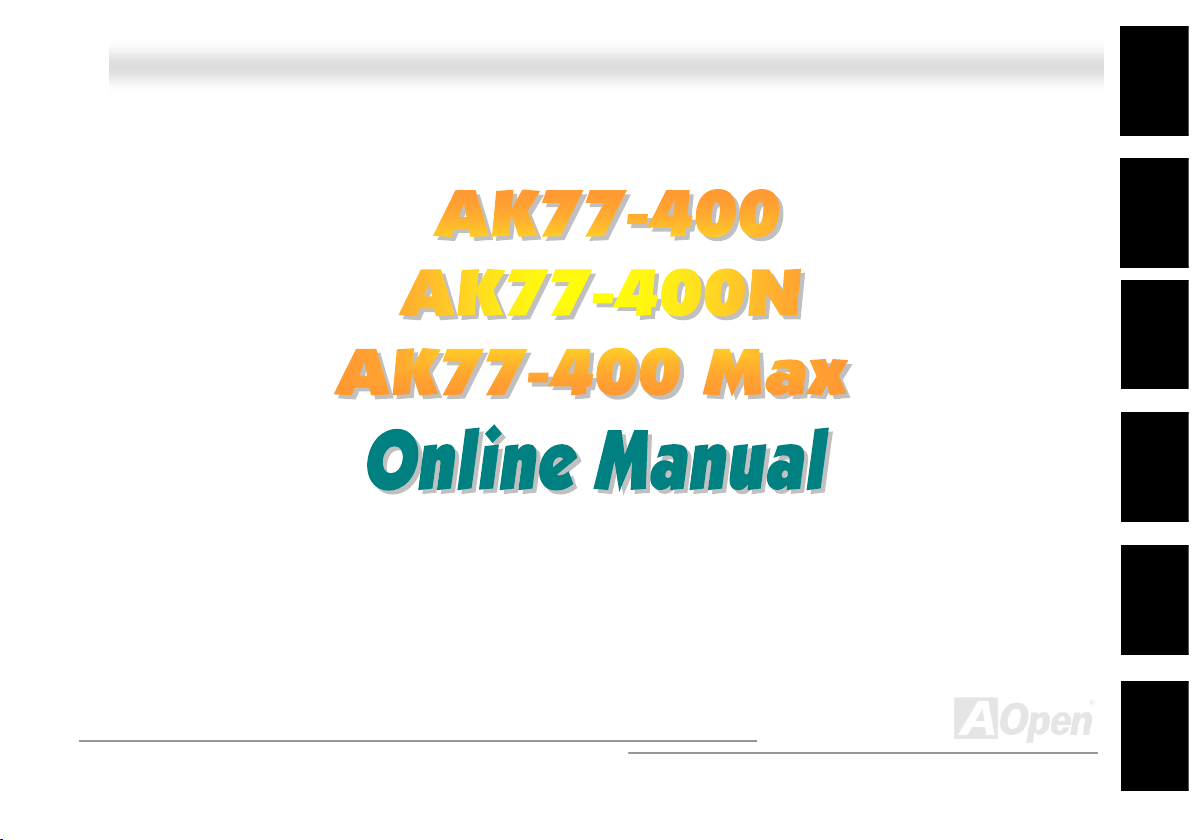
l
l
AAKK7777--440000 // AAKK7777--440000NN // AAKK7777--440000 MMaaxx OOnnlliinnee MMaannuua
a
Overview
AK77-400/AK77-400N/AK77-400 Max
DOC. NO.: AK77400MAX-OL-E0303A
1
Installation
Hardware
Drivers &
Utilities
BIOS Setup
AWARD
Glossary
Troubleshooting &
Technical Support
Page 2

AAKK7777--440000 // AAKK7777--440000NN // AAKK7777--440000 MMaaxx OOnnlliinnee MMaannuuaall
WWhhaatt’’ss iinn tthhiiss mmaannuuaall
AK77-400/AK77-400N/AK77-400 Max.................................................................................................... 1
What’s in this manual ...................................................................................................................................................... 2
You Must Notice .............................................................................................................................................................. 8
Before You Start.............................................................................................................................................................. 9
Overview ....................................................................................................................................................................... 10
Feature Highlight........................................................................................................................................................... 11
Quick Installation Procedure .........................................................................................................................................16
Motherboard Map .......................................................................................................................................................... 17
Block Diagram............................................................................................................................................................... 18
Hardware Installation ................................................................................................................. 19
About “Manufacturer Upgrade Optional” and “User Upgrade Optional”…...................................................................... 20
CPU Installation ............................................................................................................................................................21
AOpen Overheat Protection (O.H.P.) Technology .......................................................................................................... 23
CPU Over-current Protection ........................................................................................................................................ 24
Enlarged Aluminum Heatsink ........................................................................................................................................ 25
CPU and Housing Fan Connector (with H/W Monitoring) .............................................................................................. 29
DIMM Sockets ............................................................................................................................................................... 30
ATX Power Connector................................................................................................................................................... 32
2
Page 3
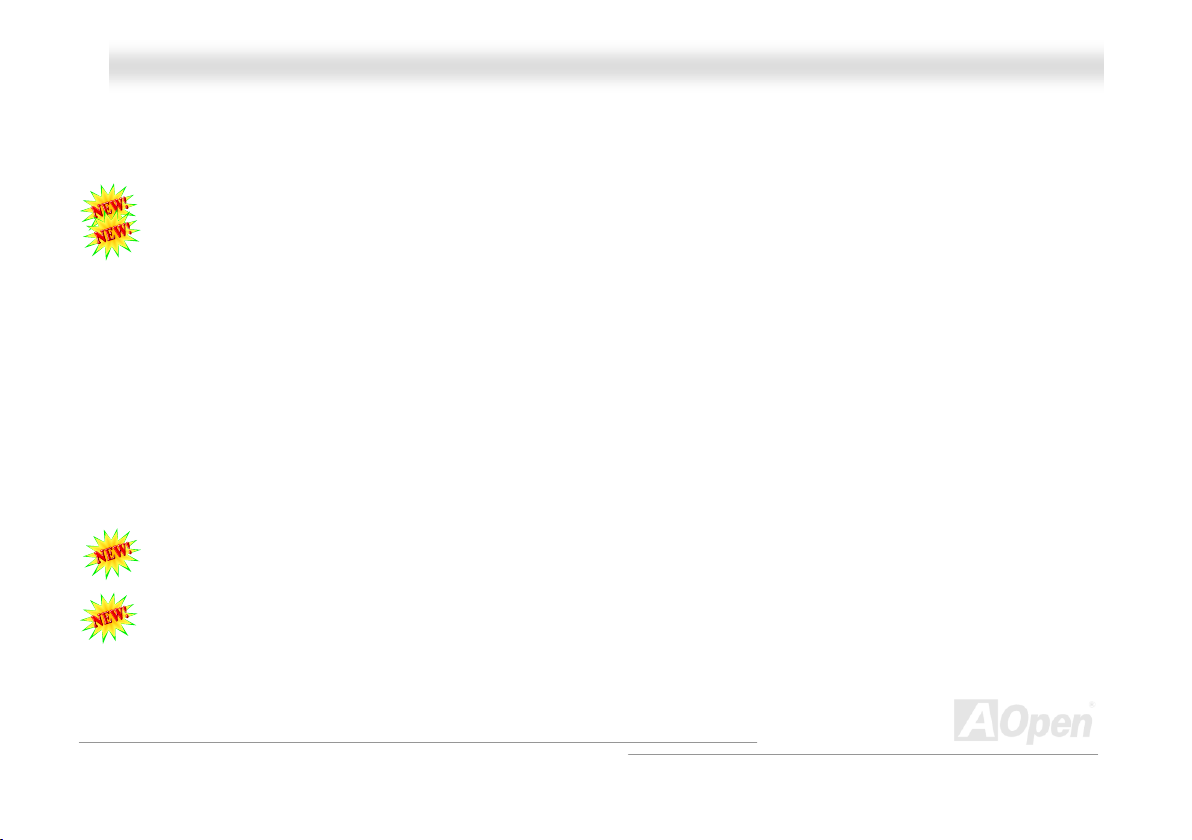
AAKK7777--440000 // AAKK7777--440000NN // AAKK7777--440000 MMaaxx OOnnlliinnee MMaannuuaall
AC Power Auto Recovery .............................................................................................................................................. 32
IDE and Floppy Connector ............................................................................................................................................33
ATA/133 Supported ....................................................................................................................................................... 35
Serial ATA Supported (for AK77-400 Max)..................................................................................................................... 36
Connecting Serial ATA Disk (for AK77-400 Max) ........................................................................................................... 37
Front Panel Connector .................................................................................................................................................. 38
IrDA Connector ............................................................................................................................................................. 39
AGP (Accelerated Graphic Port) 8X Expansion Slot...................................................................................................... 40
WOM (Zero Voltage Wake on Modem) Connector......................................................................................................... 41
WOL (Wake on LAN) Connector....................................................................................................................................44
10/100 Mbps LAN onboard (for AK77-400N and AK77-400 Max) .................................................................................. 46
CNR (Communication and Network Riser) Expansion Slot............................................................................................ 47
Support Six USB 2.0 Port.............................................................................................................................................. 48
Color Coded Back Panel ............................................................................................................................................... 49
Super 5.1 Channel Audio Effect .................................................................................................................................... 50
Front Audio Connector .................................................................................................................................................. 51
S/PDIF (Sony/Philips Digital Interface) Connector......................................................................................................... 52
Dr. LED Connector (User Upgrade Optional) ................................................................................................................ 53
Onboard IEEE 1394 Controller (for AK77-400 Max) ...................................................................................................... 55
3
Page 4
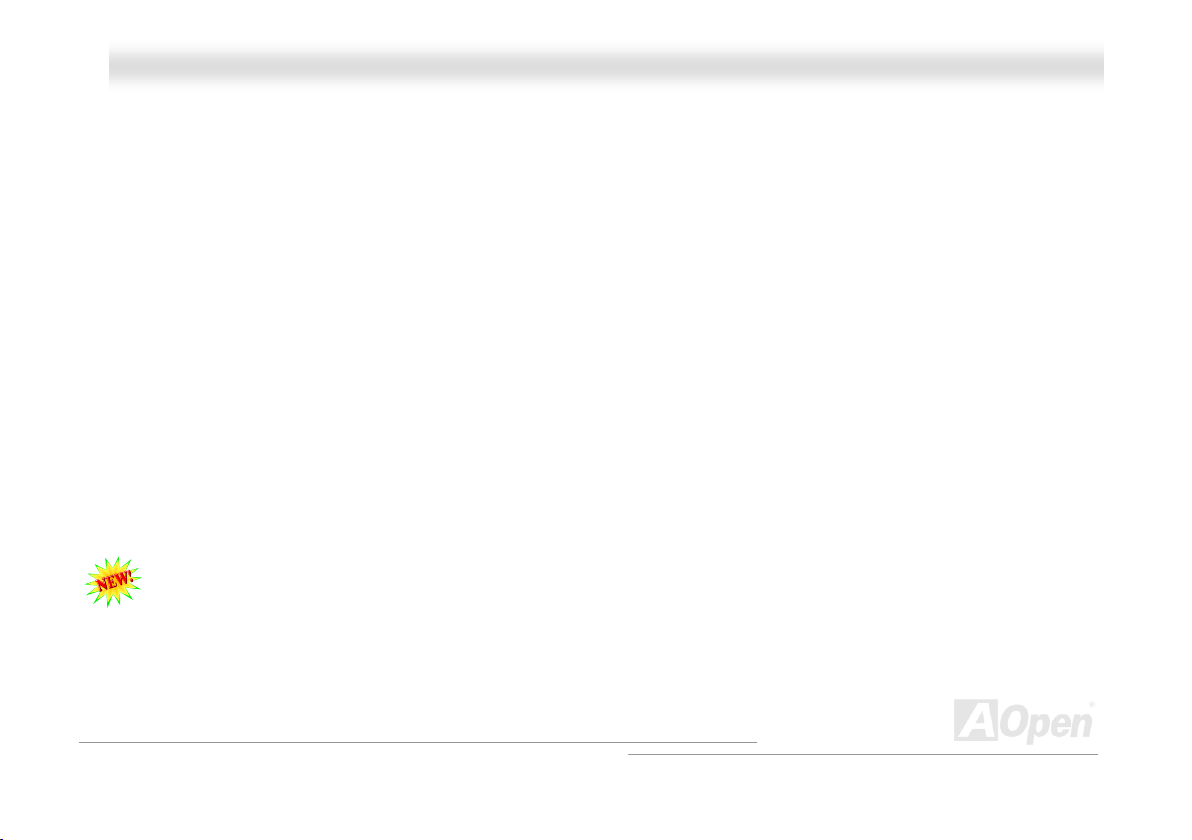
AAKK7777--440000 // AAKK7777--440000NN // AAKK7777--440000 MMaaxx OOnnlliinnee MMaannuuaall
Case Open Connector................................................................................................................................................... 56
CD Audio Connector ..................................................................................................................................................... 57
AUX-IN Connector ........................................................................................................................................................ 58
Game Port Bracket Supported ...................................................................................................................................... 59
JP2 Speaker / Buzzer Select Jumper ............................................................................................................................ 60
JP14 Clear CMOS Data Jumper.................................................................................................................................... 61
Dr. Voice II & JP15, 16 (for AK77-400 Max) .................................................................................................................. 62
JP20 K7 Host Clock Selection....................................................................................................................................... 63
JP28 KB/Mouse Wake-up Jumper................................................................................................................................. 64
Die-Hard BIOS and JP30 Select Jumper (for AK77-400 Max) ....................................................................................... 65
STBY LED..................................................................................................................................................................... 68
AGP Protection Technology and AGP LED.................................................................................................................... 69
Battery-less and Long Life Design ................................................................................................................................ 70
Resetable Fuse ............................................................................................................................................................. 71
2200μF Low ESR Capacitor......................................................................................................................................... 72
The noise is gone!! ---- SilentTek .................................................................................................................................. 75
PHOENIX-AWARD BIOS................................................................................................................ 78
How To Use Phoenix Award™ BIOS Setup Program ..................................................................................................... 79
How To Enter BIOS Setup ............................................................................................................................................. 81
4
Page 5
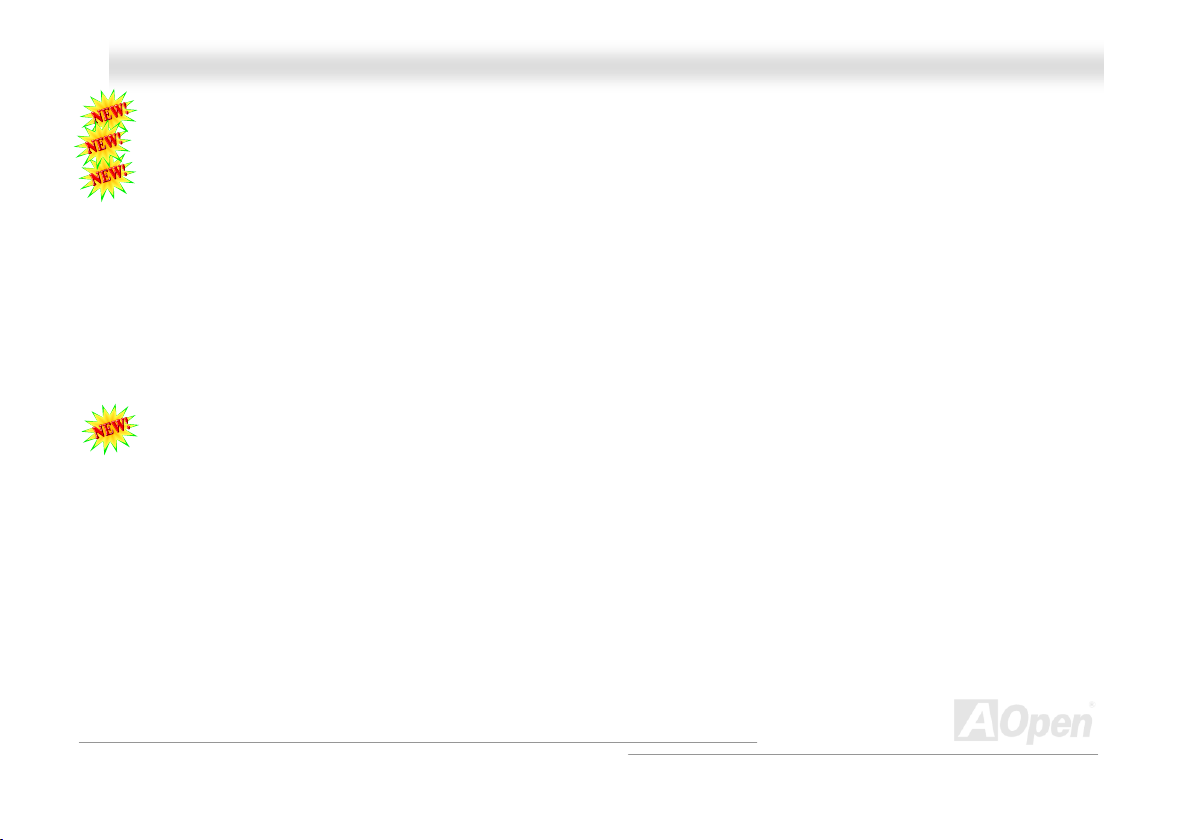
AAKK7777--440000 // AAKK7777--440000NN // AAKK7777--440000 MMaaxx OOnnlliinnee MMaannuuaall
BIOS Upgrade under Windows environment ................................................................................................................. 82
Open JukeBox Player (for AK77-400 & AK77-400N) ..................................................................................................... 84
Vivid BIOS technology................................................................................................................................................... 88
Driver and Utility ......................................................................................................................... 89
Auto-run Menu from Bonus CD ..................................................................................................................................... 89
Installing VIA 4 in 1 Driver............................................................................................................................................. 90
Installing Audio Driver ...................................................................................................................................................91
Installing USB2.0 Driver ................................................................................................................................................ 92
Installing LAN Driver (for AK77-400N and AK77-400 Max) ............................................................................................ 93
Installing Serial ATA Driver (for AK77-400 Max) ............................................................................................................ 94
AOConfig Utility........................................................................................................................................................... 104
Glossar y ..................................................................................................................................... 106
AC97 CODEC .............................................................................................................................................................106
ACPI (Advanced Configuration & Power Interface) ..................................................................................................... 106
ACR (Advanced Communication Riser)....................................................................................................................... 106
AGP (Accelerated Graphic Port) ................................................................................................................................. 107
AMR (Audio/Modem Riser).......................................................................................................................................... 107
ATA (AT Attachment) ................................................................................................................................................... 107
BIOS (Basic Input/Output System) .............................................................................................................................. 108
5
Page 6
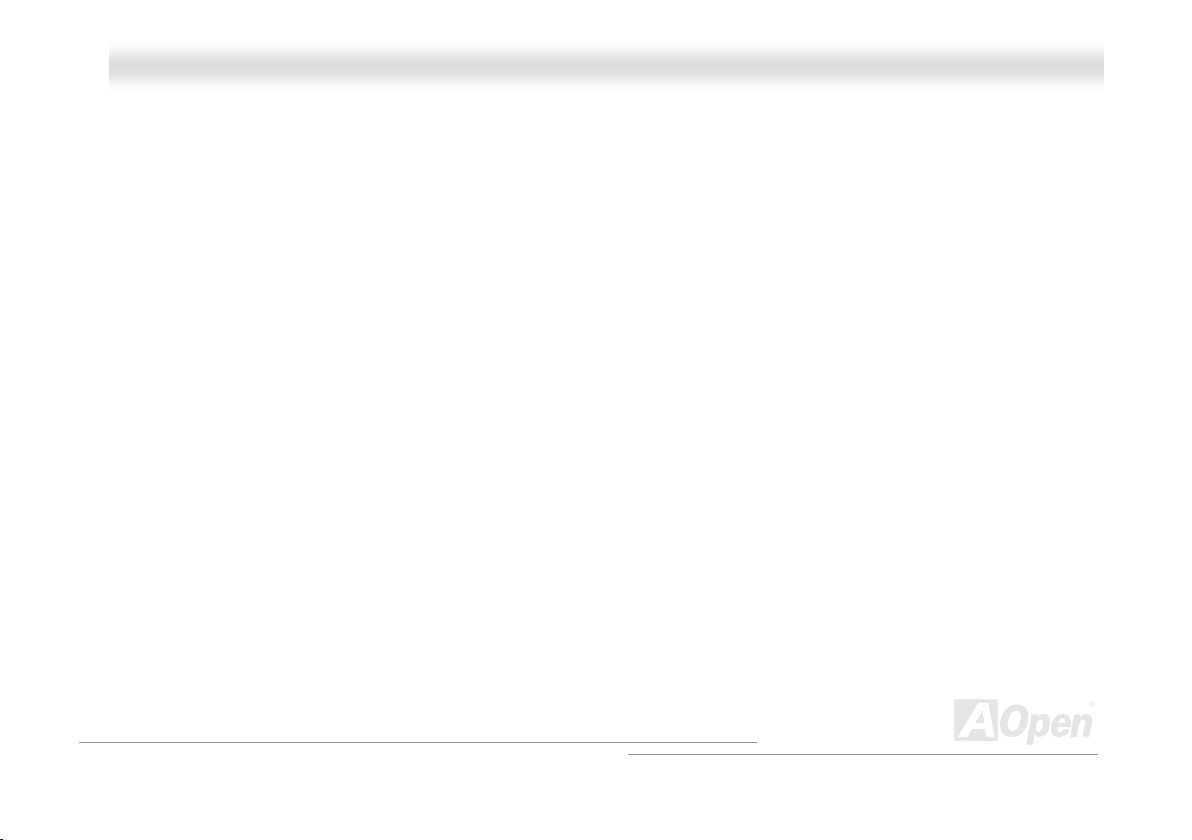
AAKK7777--440000 // AAKK7777--440000NN // AAKK7777--440000 MMaaxx OOnnlliinnee MMaannuuaall
Bluetooth..................................................................................................................................................................... 108
CNR (Communication and Networking Riser).............................................................................................................. 109
DDR (Double Data Rate) RAM .................................................................................................................................... 109
ECC (Error Checking and Correction) ......................................................................................................................... 110
EEPROM (Electronic Erasable Programmable ROM).................................................................................................. 110
EPROM (Erasable Programmable ROM) .................................................................................................................... 110
EV6 Bus ...................................................................................................................................................................... 110
FCC DoC (Declaration of Conformity) ..........................................................................................................................111
FC-PGA (Flip Chip-Pin Grid Array)...............................................................................................................................111
FC-PGA2 (Flip Chip-Pin Grid Array).............................................................................................................................111
Flash ROM ...................................................................................................................................................................111
Hyper Threading ..........................................................................................................................................................111
IEEE 1394................................................................................................................................................................... 112
Parity Bit ..................................................................................................................................................................... 112
PCI (Peripheral Component Interface) Bus ................................................................................................................. 113
PDF Format................................................................................................................................................................. 113
PnP (Plug and Play) .................................................................................................................................................... 113
POST (Power-On Self Test) ........................................................................................................................................ 113
PSB (Processor System Bus) Clock ............................................................................................................................ 114
6
Page 7
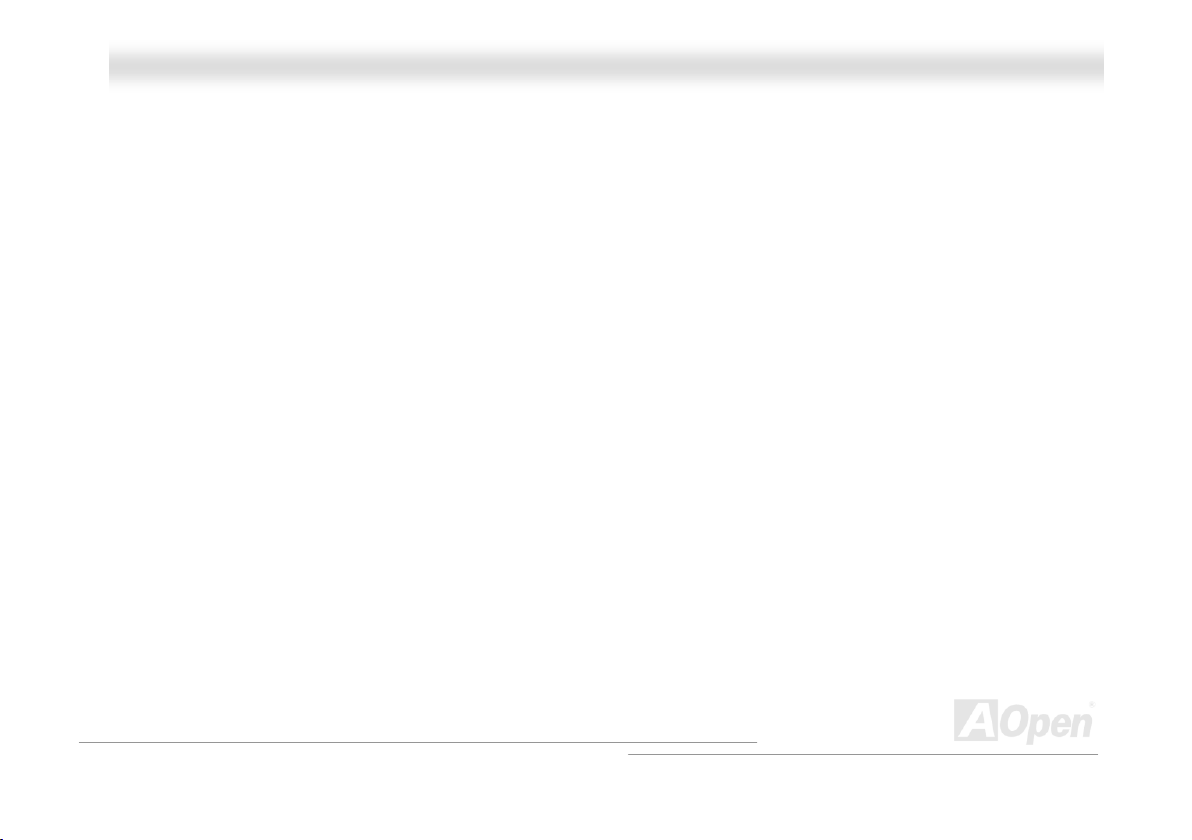
AAKK7777--440000 // AAKK7777--440000NN // AAKK7777--440000 MMaaxx OOnnlliinnee MMaannuuaall
RDRAM (Rambus Dynamic Random Access Memory)................................................................................................ 114
RIMM (Rambus Inline Memory Module) ...................................................................................................................... 114
SDRAM (Synchronous DRAM) .................................................................................................................................... 114
SATA (Serial ATA) ....................................................................................................................................................... 115
SMBus (System Management Bus) ............................................................................................................................. 115
SPD (Serial Presence Detect) ..................................................................................................................................... 115
USB 2.0 (Universal Serial Bus) ................................................................................................................................... 115
VCM (Virtual Channel Memory)................................................................................................................................... 116
Wireless LAN – 802.11b.............................................................................................................................................. 116
ZIP file......................................................................................................................................................................... 116
Troubleshooting......................................................................................................................... 117
Technical Support ..................................................................................................................... 121
Product Registration ................................................................................................................. 124
How to Contact Us .................................................................................................................... 125
7
Page 8
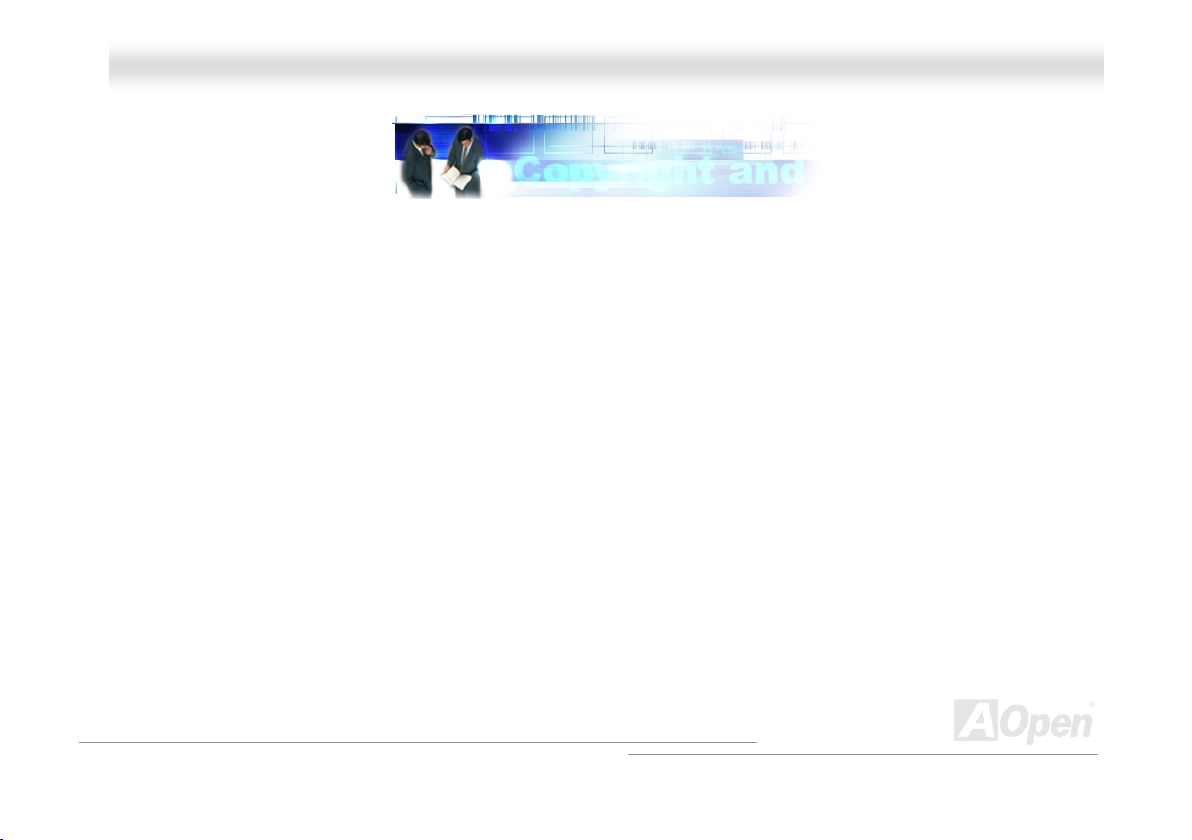
AAKK7777--440000 // AAKK7777--440000NN // AAKK7777--440000 MMaaxx OOnnlliinnee MMaannuuaall
YYoouu MMuusstt NNoottiiccee
Adobe, the Adobe logo, Acrobat is trademarks of Adobe Systems Incorporated.
AMD, the AMD logo, Athlon and Duron are trademarks of Advanced Micro Devices, Inc.
Intel, the Intel logo, Intel Celeron, Pentium II, Pentium III, Pentium 4 are trademarks of Intel Corporation.
Microsoft, Windows, and Windows logo are either registered trademarks or trademarks of Microsoft Corporation in the United
States and/or other countries.
All product and brand names used on this manual are used for identification purposes only and may be the registered
trademarks of their respective owners.
All of the specifications and information contained in this manual are subject to change without notice. AOpen reserves the right
to revise this publication and to make reasonable changes. AOpen assumes no responsibility for any errors or inaccuracies that
may appear in this manual, including the products and software described in it.
This documentation is protected by copyright law. All rights are reserved.
No part of this document may be used or reproduced in any form or by any means, or stored in a database or retrieval
system without prior written permission from AOpen Corporation.
Copyright
©
1996-2003, AOpen Inc. All Rights Reserved.
8
Page 9
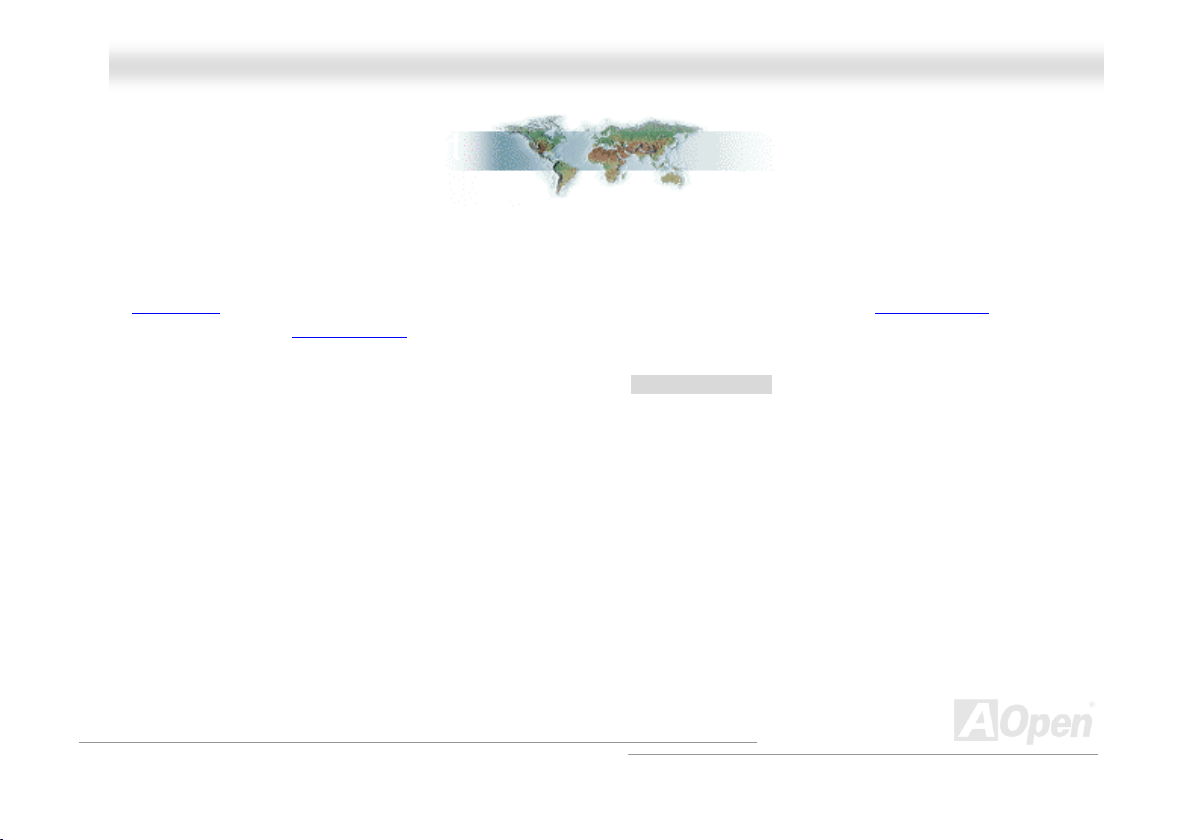
AAKK7777--440000 // AAKK7777--440000NN // AAKK7777--440000 MMaaxx OOnnlliinnee MMaannuuaall
BBeeffoorree YYoouu SSttaarrtt
This Online Manual will introduce to the user how this product is installed. All useful information will be described in later
chapters. Please keep this manual carefully for future upgrades or system configuration changes. This Online Manual is saved
in PDF format
get free download from Adobe web site
Although this Online Manual is optimized for screen viewing, it is still capable for hardcopy printing, you can print it by A4 paper
size and set 2 pages per A4 sheet on your printer. To do so, choose File > Page Setup and follow the instruction of your printer
driver.
Thanks for the help of saving our earth.
, we recommend using Adobe Acrobat Reader 4.0 for online viewing, it is included in Bonus CD disc or you can
.
9
Page 10
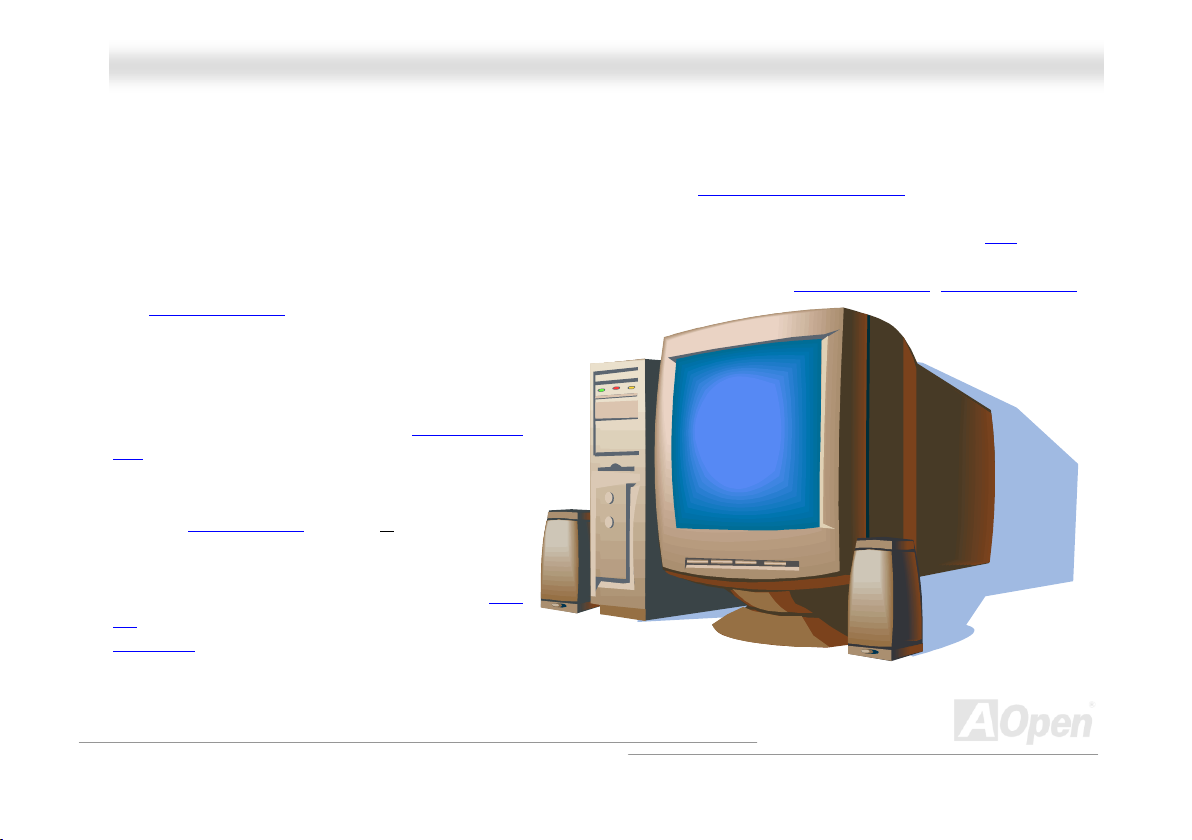
AAKK7777--440000 // AAKK7777--440000NN // AAKK7777--440000 MMaaxx OOnnlliinnee MMaannuuaall
OOvveerrvviieeww
Thank you for choosing AOpen AK77-400 / AK77-400N / AK77-400 Max. The AK77-400 / AK77-400N / AK77-400 Max is AMD®
Socket 462 motherboard (M/B) based on the ATX form factor featuring the VIA Apollo KT400A chipset
chipset built in the M/B, the AK77-400 / AK77-400N / AK77-400 Max comes with AMD
and AthlonXP™ processor (with CPU Overheat Protection circuit to Athlon™XP CPU only) and 200/266/333MHz EV6
bus. In the AGP performance, it has one AGP slot and supports AGP 8X/4X/2X mode and pipelined spilt-transaction long burst
transfer up to 2.1GB/sec. With high bandwidth 266/533MB/s 8-bit V-Link Host Controller, DDR400(PC3200)
and DDR266(PC2100)
the AK77-400 / AK77-400N / AK77-400 Max and
DDR400 maximum memory size can be up to 2GB
and DDR333/266 up to 3GB. The on-board IDE
controller supports Ultra DMA 66/100/133 mode and
the transfer rate up to 133MB/s. With a Promise Serial
ATA (PDC20375) controller onboard, it aims to provide
you an even faster transfer rate of 150 Mbytes/second.
Beside, the AK77-400 / AK77-400N / AK77-400 Max
has an AC97 CODEC
onboard for provides high performance and magic
surround stereo sound to let people enjoy working
with it. More than that, this motherboard supports USB
2.0 function with a fancy speed of up to 480Mbps, and
IEEE 1394
to 400Mbps. Now, enjoy all features from AOpen
AK77-400 / AK77-400N / AK77-400 Max.
DDR RAM can be applied to
RealTek ALC650 chipset
controller to provides data transfer rate up
®
Socket 462 series Athlon™ & Duron™
. As high performance
system
, DDR333(PC2700)
10
Page 11
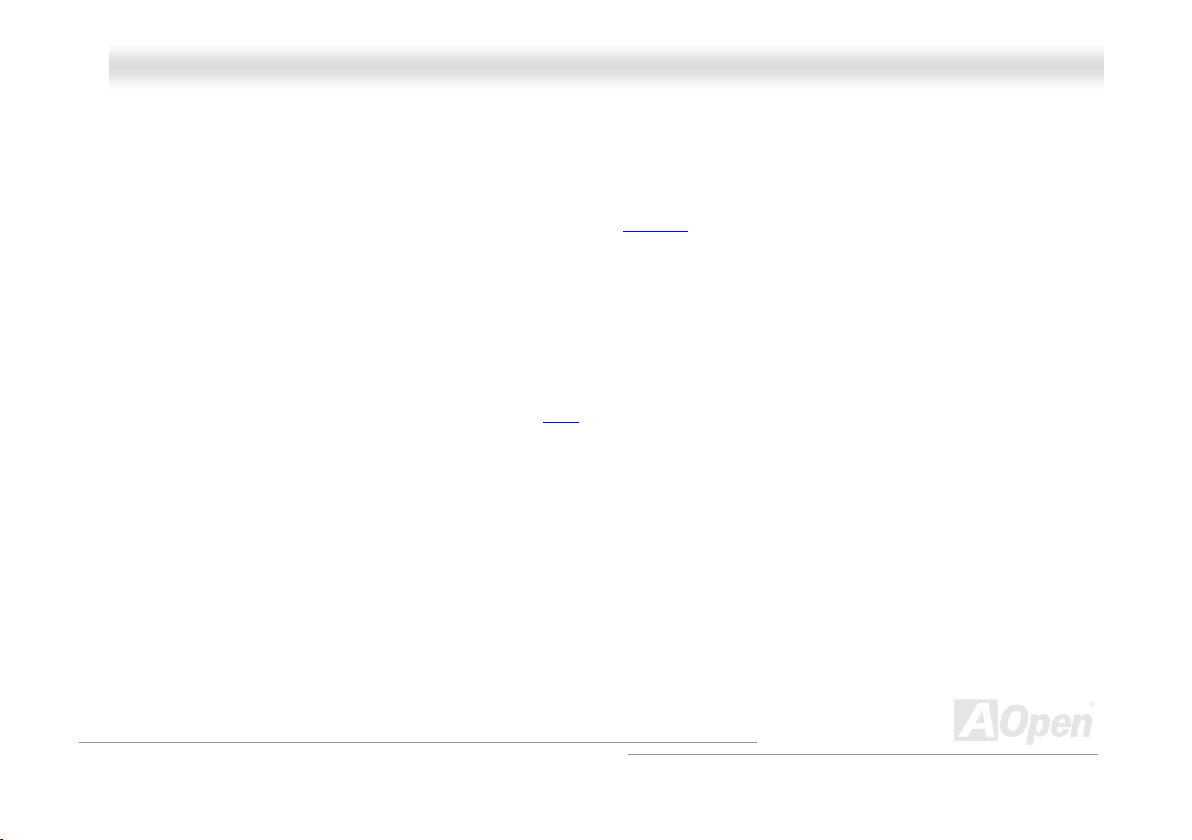
AAKK7777--440000 // AAKK7777--440000NN // AAKK7777--440000 MMaaxx OOnnlliinnee MMaannuuaall
FFeeaattuurree HHiigghhlliigghhtt
CPU
Supports AMD® Socket 462 series CPU with both 200/266/333 MHz EV6 Bus designed for Socket 462 technology.
Athlon: 600MHz~1.4GHz
Duron: 600MHz~1.2GHz
AthlonXP: 1500+(1.33GHz)~3000+(2.167GHz)
Chipset
The VIA Apollo KT400A consists of the KT400A V-Link DDR Host system controller and the VT8235 highly integrated V-Link
Client PCI/LPC controller. The Host system controller provides superior performance between the CPU, SDRAM, AGP bus, and
V-Link interface with pipelined, burst, and concurrent operation. The VT8235 V-Link Client controller is a highly integrated
PCI/LPC controller. Its internal bus structure is based on 66MHz PCI bus that provides 4x bandwidth compare to previous
generation PCI/ISA bridge chips. The VT8235 integrated Client V-Link controller with 266/533MB/s bandwidth between
Host/Client V-Link interface, providing a V-Link-PCI and V-Link-LPC controller.
Ultra DMA 66/100/133 Bus Master IDE
Comes with an on-board PCI Bus Master IDE controller with three connectors that supports six IDE devices in three channels,
supports Ultra DMA 66/100/133, PIO Modes 3 and 4 and Bus Master IDE DMA Mode 4, and supports Enhanced IDE devices.
11
Page 12
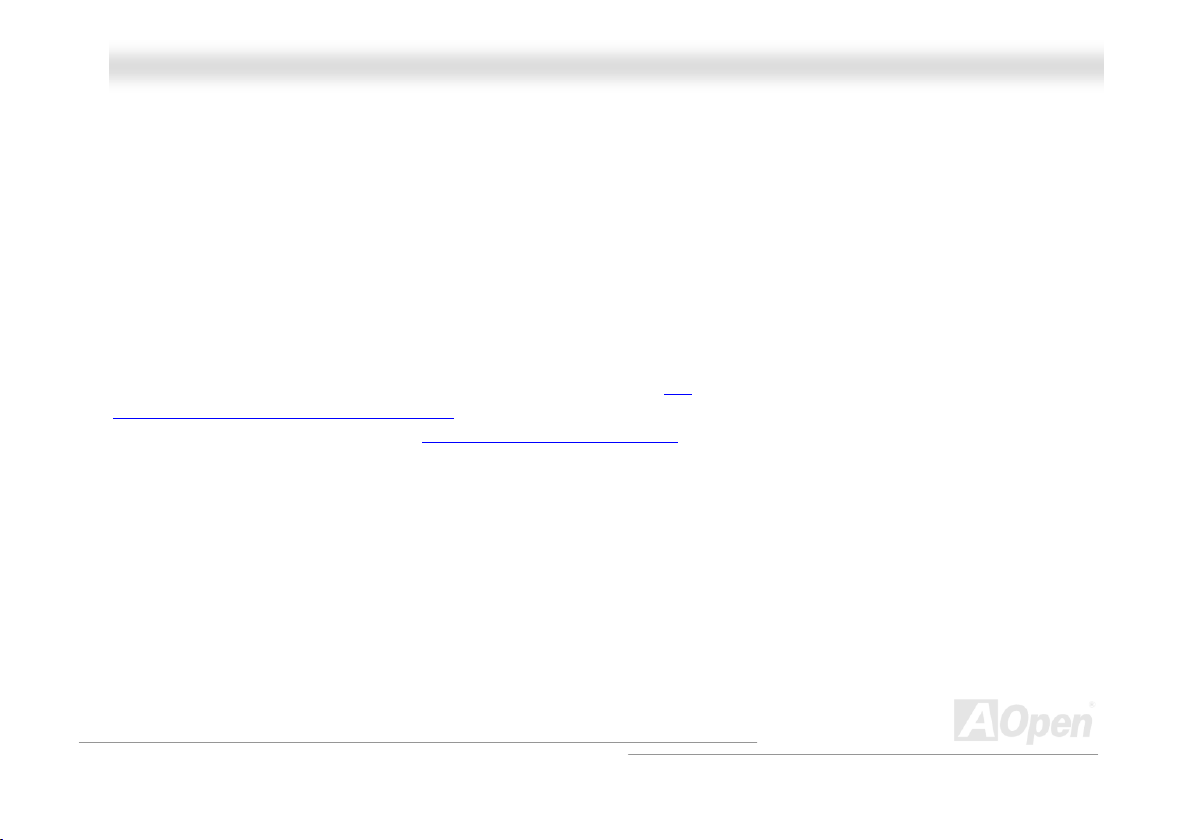
AAKK7777--440000 // AAKK7777--440000NN // AAKK7777--440000 MMaaxx OOnnlliinnee MMaannuuaall
Serial ATA (for AK77-400 Max)
This motherboard comes with a Promise Serial ATA (PDC20375) controller, aiming to provide you an even faster transfer rate of
150 Mbytes/second.
LAN Port
On the strength of RealTek RTL8100BL controller on board, which is an highly-integrated Platform LAN Connect device, it
provides 10/100 Mbps Ethernet for office and home use.
Expansion Slots
Including six 32-bit/33MHz PCI, one CNR and one AGP 8X slots. The PCI local bus throughput can be up to 132MB/s. The
Communication & Nectworking Riser (CNR)
interface for a Modem/Audio card. The Accelerated Graphics Port (AGP)
sophistication and speed. The AGP video cards support data transfer rate up to 2.1GB/s. As AK77-400 / AK77-400N / AK77-400
Max includes one AGP expansion slot for a bus mastering AGP graphic card, For AD and SBA signaling, AK77-400 / AK77-400N
/ AK77-400 Max can support 133MHz 2X/4X/8X mode. Of six PCI slots provided, AK77-400 / AK77-400N / AK77-400 Max
supports five master PCI slots for arbitration and decoding functions and one slave PCI slot.
slot provided from AK77-400 / AK77-400N / AK77-400 Max can support CNR
specification provides a new level of video display
12
Page 13

AAKK7777--440000 // AAKK7777--440000NN // AAKK7777--440000 MMaaxx OOnnlliinnee MMaannuuaall
Memory
With VIA Apollo KT400A chipset, the AK77-400 / AK77-400N / AK77-400 Max can support Double-Data-Rate (DDR) RAM. The
DDR RAM interface allows zero wait state bursting between the RAM and the data buffers at 333/266/200 MHz. The six banks
of DDR RAM can be composed of an arbitrary mixture of 64, 128, 256, 512MB x N DDR RAM and support DDR400 maximum
up to 2GB and DDR333/266 up to 3GB. The AK77-400 / AK77-400N / AK77-400 Max allows DDR RAM to run at either
synchronous or pseudo-synchronous mode with the host CPU bus frequency (333/266/200MHz).
On-board AC97 Sound
AK77-400 / AK77-400N / AK77-400 Max uses the AC97 CODEC RealTek ALC650 chip, which supports high quality of 5.1
Channel audio effects. This on-board audio includes a complete audio recording and playback system.
Six USB 2.0 Connectors
Provides three ports, six USB connectors for USB interface devices, such as mouse, keyboard, modem, scanner, etc. Please
note that USB 2.0, with fancy speed up to 480Mbps, is 40 times faster than the traditional ones. Except for the speed increase,
USB 2.0 supports old USB 1.0/1.1 software and peripherals, offering impressive and even better compatibility to customers.
IEEE 1394 (for AK77-400 Max)
This motherboard comes with IEEE 1394a controller TI TSB43AB22 onboard, which provides data transfer rate up to 400Mbps.
to connect with the devices that need high data transferring performance, such as digital camera, scanner or others IEEE 1394
devices.
13
Page 14
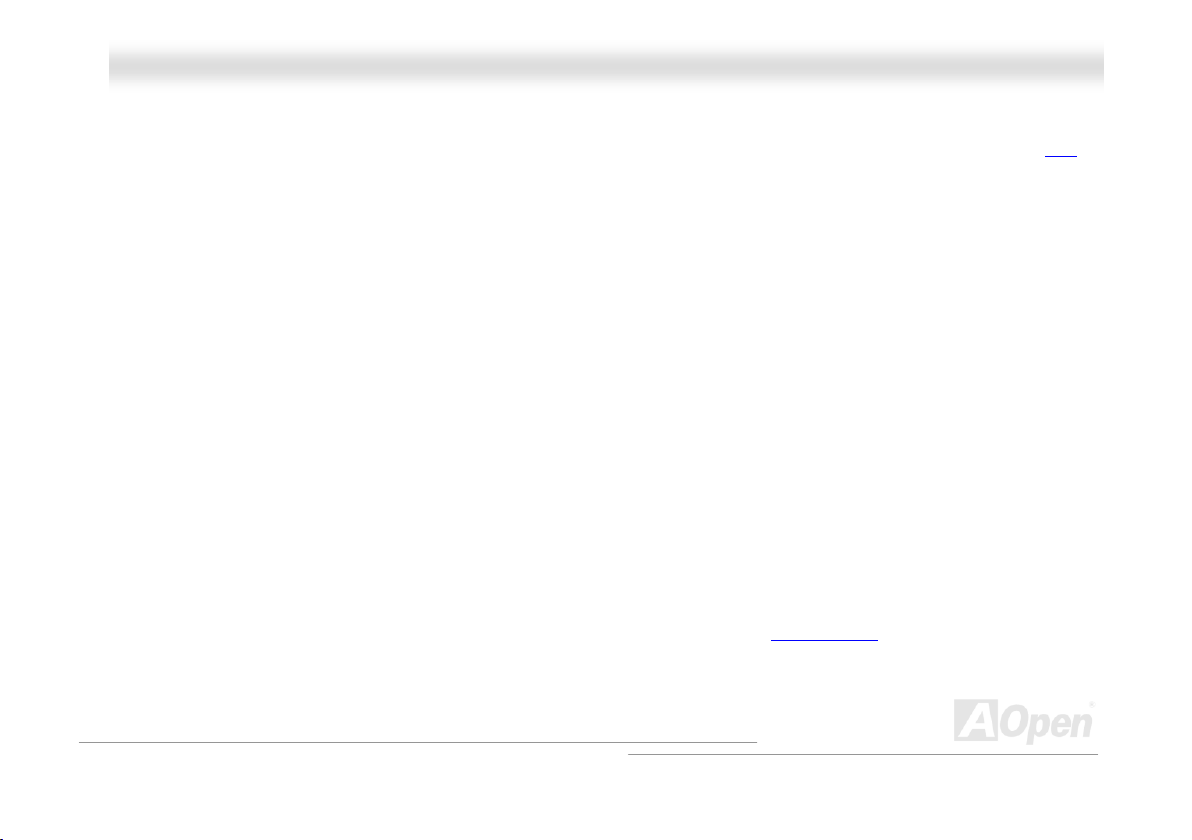
AAKK7777--440000 // AAKK7777--440000NN // AAKK7777--440000 MMaaxx OOnnlliinnee MMaannuuaall
1MHz Stepping CPU Frequency Adjustment
Provides “1MHz Stepping CPU Frequency Adjustment” function in the BIOS. This magic function allows you adjust CPU FSB
frequency from 100~191MHz by 1MHz stepping, and lets your system can get maximum performance.
Watch Dog ABS
Includes AOpen “Watch Dog ABS” function that can auto-reset system in 4.8 seconds when you fail the system overclocking.
Die-Hard BIOS (User Upgrade Optional)
The Die-Hard BIOS technology is a very effective hardware protection method that doesn’t involve any software or BIOS coding.
Hence, it is 100% virus free.
Dr. LED (User Upgrade Optional)
Dr. LED has 8 LEDs on AK77-400 / AK77-400N / AK77-400 Max, which can easily show what kind of problem you may
encounter.
Power Management/Plug and Play
AK77-400 / AK77-400N / AK77-400 Max supports the power management function that confirms to the power-saving standards
of the U.S. Environmental Protection Agency (EPA) Energy Star program. It also offers Plug-and-Play
from configuration problems, thus making the system much more user-friendly.
, which helps saving users
14
Page 15
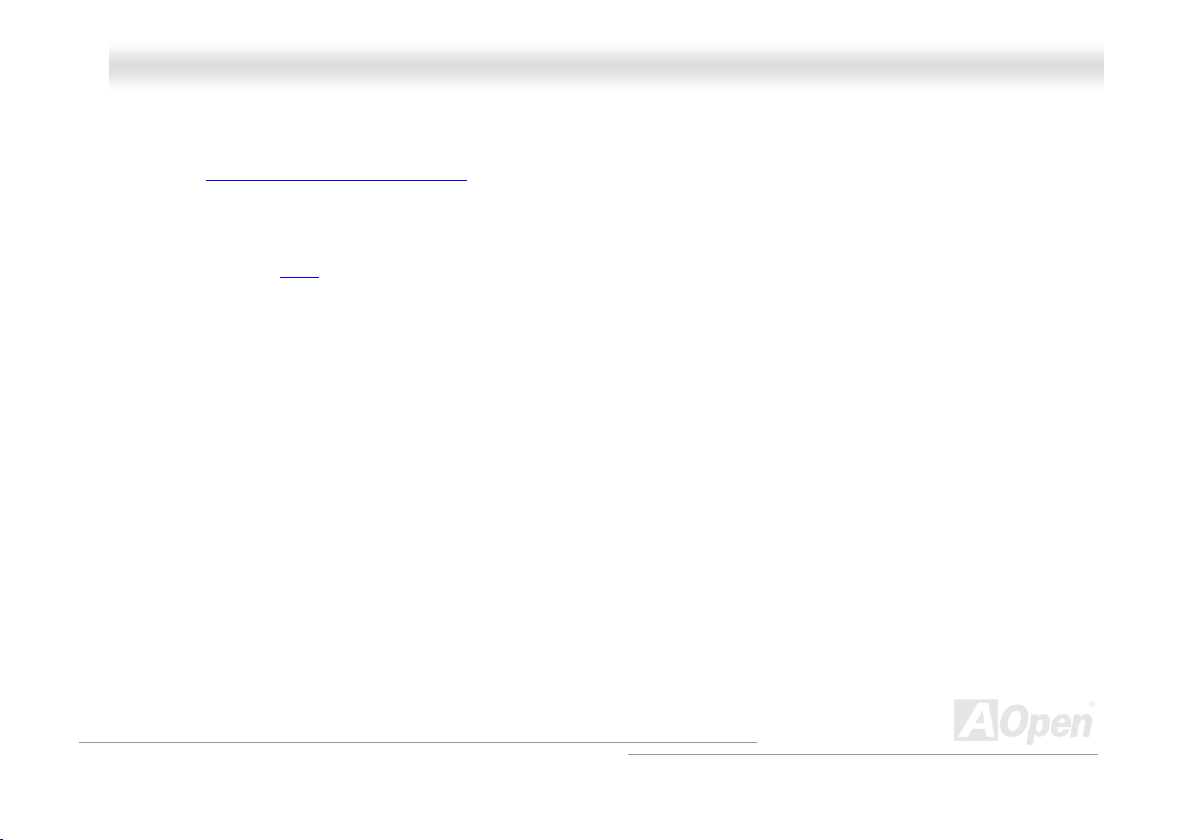
AAKK7777--440000 // AAKK7777--440000NN // AAKK7777--440000 MMaaxx OOnnlliinnee MMaannuuaall
Hardware Monitoring Management
Supports CPU or system fans status, temperature and voltage monitoring and alert, through the on-board hardware monitor
module and AOpen Hardware Monitoring Utility
.
Enhanced ACPI
Fully implement the ACPI standard for Windows® 95/98/ME/NT/2000/XP series compatibility, and supports Soft-Off, STR
(Suspend to RAM, S3), STD (Suspend to Disk, S4), WOM (Wake On Modem), WOL (Wake On LAN) features.
Super Multi-I/O
AK77-400 / AK77-400N / AK77-400 Max provides two high-speed UART compatible serial ports and one parallel port with EPP
and ECP capabilities. UART2 can also be directed from COM2 to the Infrared Module for the wireless connections.
15
Page 16
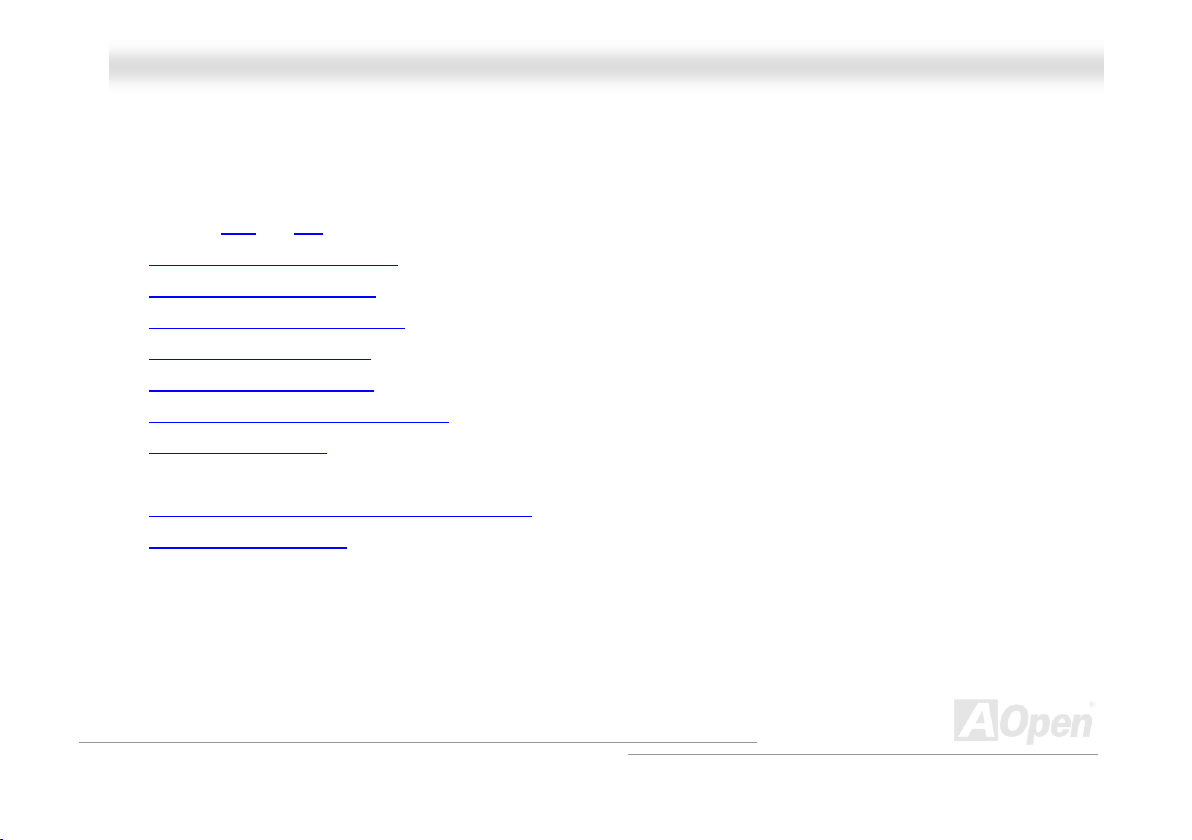
AAKK7777--440000 // AAKK7777--440000NN // AAKK7777--440000 MMaaxx OOnnlliinnee MMaannuuaall
QQuuiicckk IInnssttaallllaattiioonn PPrroocceedduurree
This page gives you a quick procedure on how to install your system. Follow each step accordingly.
1. Installing CPU and Fan
2. Installing System Memory (DIMM)
3. Connecting Front Panel Cable
4. Connecting IDE and Floppy Cable
5. Connecting ATX Power Cable
6. Connecting Back Panel Cable
7. Power-on and Load BIOS Setup Default
8. Setting CPU Frequency
9. Reboot
10. Installing Operating System (such as Windows XP)
11. Installing Driver and Utility
16
Page 17
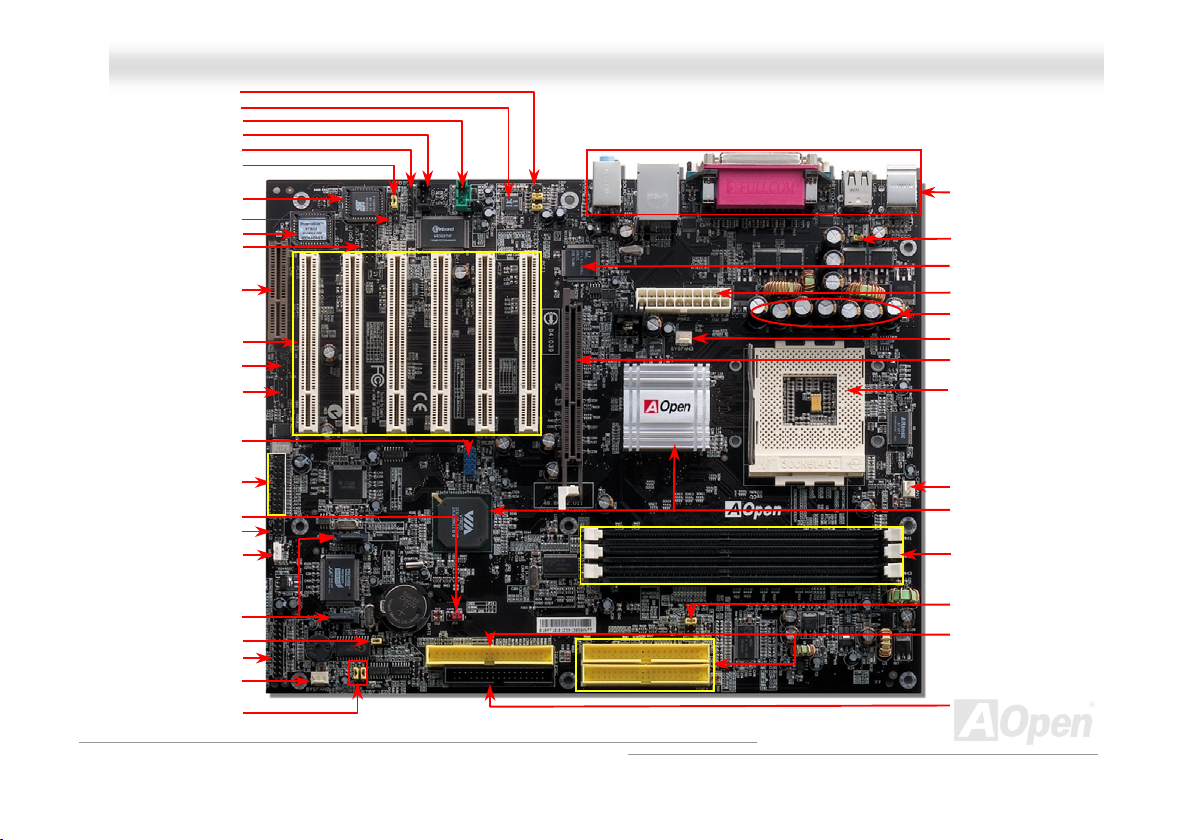
A
A
A
A
A
r
r
r
SYS
FAN 3 C
per
r
p
r
JP20 K7 Host Clock
)
(
)
Front Audio Connector
JP30 Die Hard BIOS Jumper
Die Hard BIOS (BIOS 2)
32-bit PCI Expansion Slot x6
AAKK7777--440000 // AAKK7777--440000NN // AAKK7777--440000 MMaaxx OOnnlliinnee MMaannuuaall
AC97 CODEC
AUX-IN Connecto
CD-IN Connecto
S/PDIF Connector
(for AK77-400 Max)
Case Open Connecto
Die Hard BIOS (BIOS1
Game Port Connector
CNR Expansion Slot
card only)
IrDA Connecto
WOM Connector
USB 2.0 Connector
IEEE 1394 Connector x 2
JP14 Clear CMOS Jum
for AK77-400 Max
Dr. LED Connector
(User Upgrade Optional)
WOL Connector
Serial ATA Connectors
(for AK77-400 Max)
eaker Jumpe
JP2 S
Front Panel Connector
JP15 & 16 Dr. Voice II
Language Jumper
(for AK77-400 Max)
onnector
Motherboard Map
17
Colored Back Panel
JP28 Keyboard/Mouse
Wakeup Jumper
RealTek RTL8100BL
TX Power Connector
2200μF Low ESR Capacitors
SYSFAN2 Connector
GP 8x Slot
462-pin CPU Socket with
Voltage and Frequency
uto-Detection that supports
MDTM AthlonTM / DuronTM /
and Athlon
Overheat Protection circuit to
thlonTMXP CPU only)
CPUFAN1 Connector
VIA® Apollo KT400A
Chipset and VT8235 SB
184-pin DIMMx3 supports
DDR400 max. up to 2GB and
DDR333/DDR266 max up to
3GB
IDE Connector x 3
(ATA/66/100/133 supported)
FDD Connector
TM
XP (with CPU
Jumper
Page 18
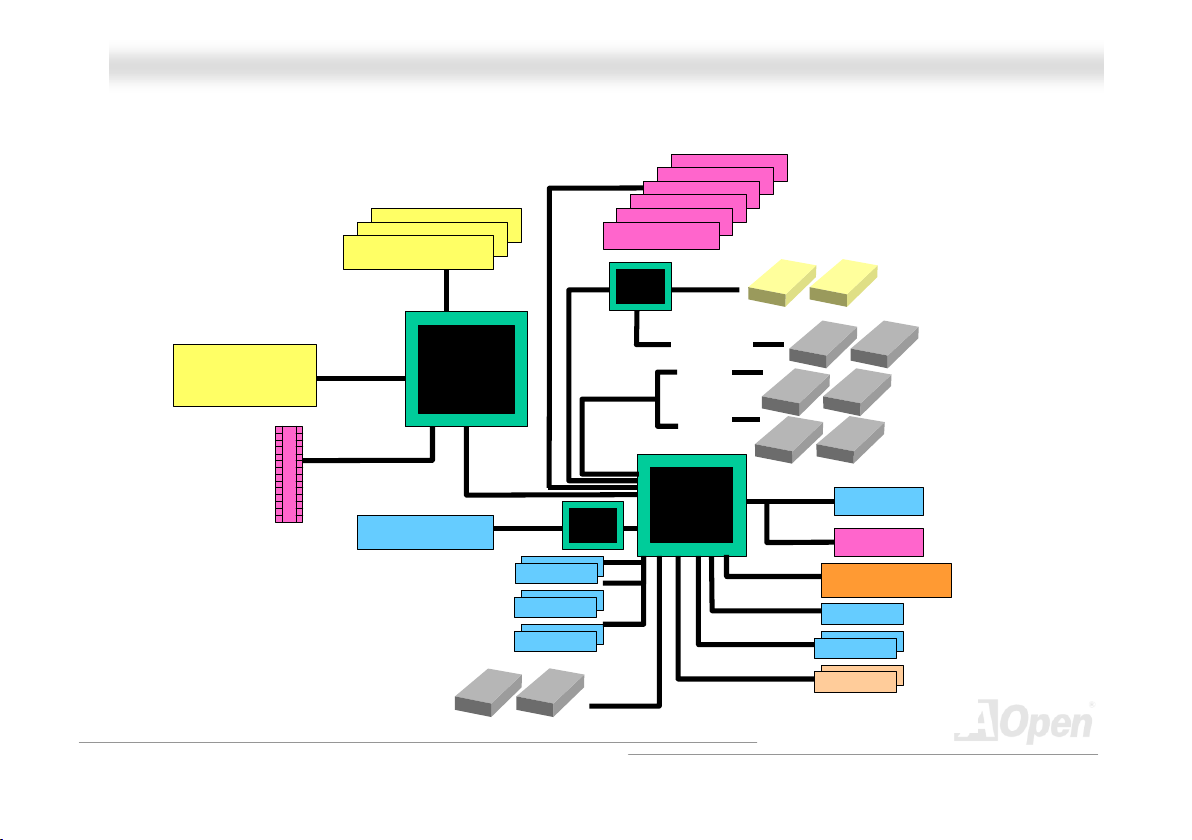
AAKK7777--440000 // AAKK7777--440000NN // AAKK7777--440000 MMaaxx OOnnlliinnee MMaannuuaall
BBlloocckk DDiiaaggrraamm
Socket 462
AMD
Athlon/Duron/Athlon XP
CPU
AGP 8X Sl ot
DDR400 RAM Up to 2GB and
DDR333/266 Up to 3GB
DDR SDRAM Socket x3
100/133/166
MHz System
Bus
AGP Bus
LAN connect Compon ent
VIA KT400A
Floppy Disk Drive x2
PCI Bus
RealTek
RTL8100
1stUSB Port
2ndUSB Port
3rdUSB Port
USB connector x6
32-bit PCI Slot x6
Promise
PDC20375
ATA
66/100/133
ATA
66/100/133
BL
18
Serial AT A
Third Channel
Primary
Channel
Secondary
Channel
VT8235
Serial ATA Devices x2
IDE Dr ive x6
AC’97 Link
Audio CODEC
CNR Slot
2MBit Flash EEPROM
Parallel Port
Serial Port x2
IEEE 1394 x2
IEEE 1394 connectors x2
Page 19
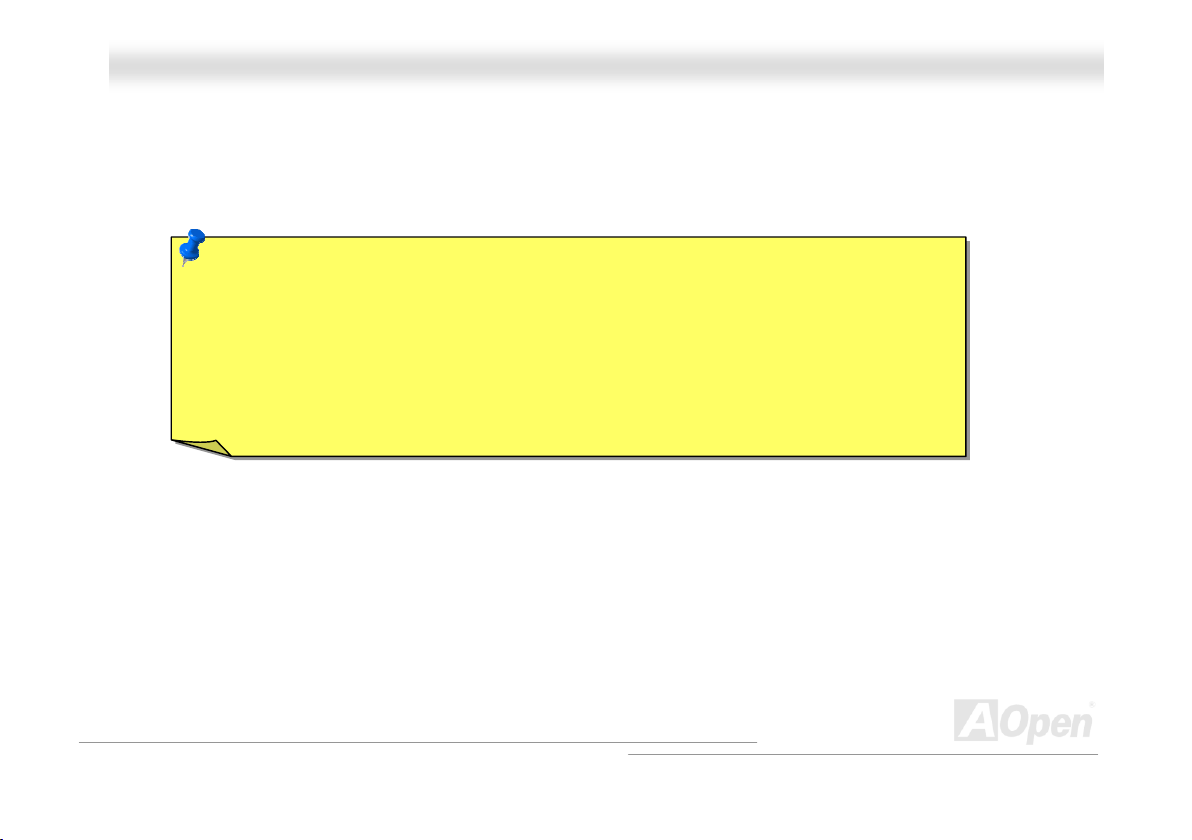
AAKK7777--440000 // AAKK7777--440000NN // AAKK7777--440000 MMaaxx OOnnlliinnee MMaannuuaall
HHaarrddwwaarree IInnssttaallllaattiioonn
This chapter describes jumpers, connectors and hardware devices of this motherboard.
Note: Electrostatic discharge (ESD) can damage your processor, disk drives, expansion boards,
and other components. Always observe the following precautions before you install a system
component.
1. Do not remove a component from its protective packaging until you are ready to install it.
2. Wear a wrist ground strap and attach it to a metal part of the system unit before handling a
component. If a wrist strap is not available, maintain contact with the system unit throughout
any procedures requiring ESD protection.
19
Page 20
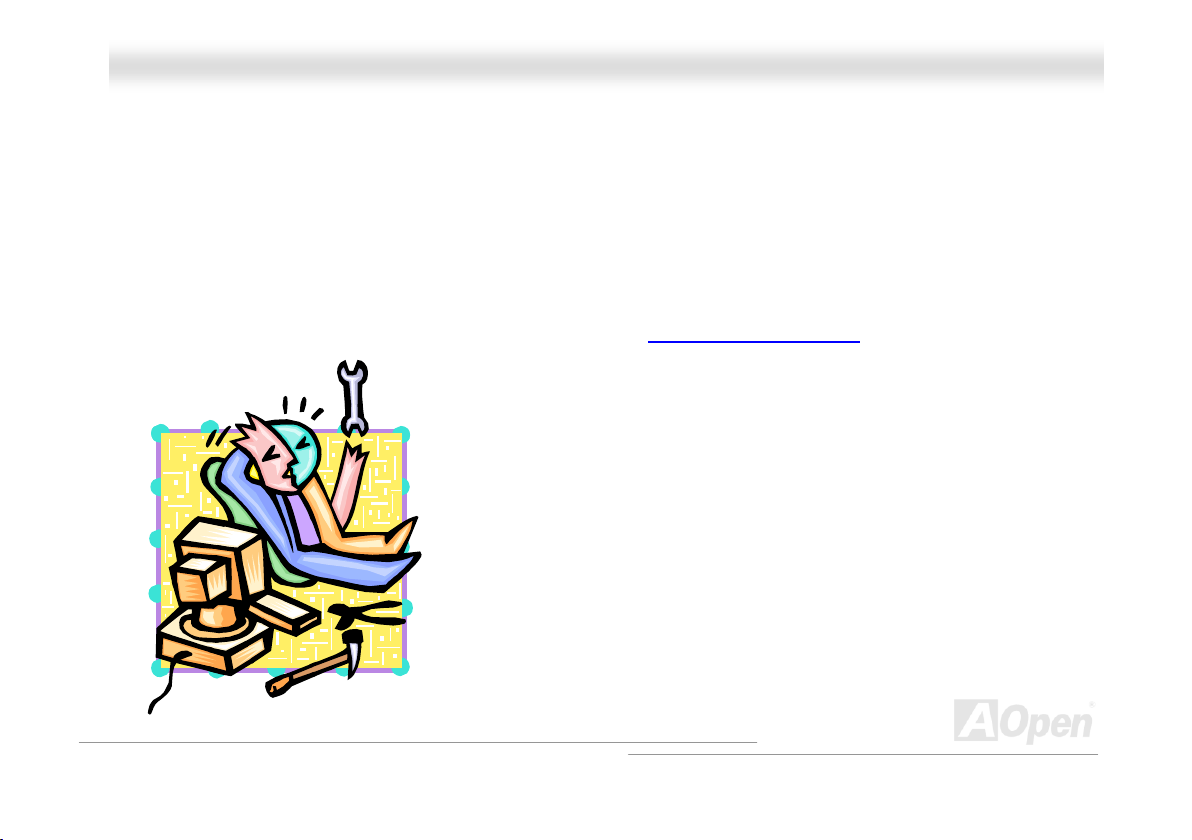
AAKK7777--440000 // AAKK7777--440000NN // AAKK7777--440000 MMaaxx OOnnlliinnee MMaannuuaall
AAbboouutt ““MMaannuuffaaccttuurreerr UUppggrraaddee OOppttiioonnaall”” aanndd ““UUsseerr UUppggrraaddee
OOppttiioonnaall””……
When you read this online manual and start to assemble your computer system, you may find some of functions are called
“Manufacturer Upgrade Optional”, and some are called “User Upgrade Optional”. Though all AOpen motherboards include many
amazing and powerful features, in some situations, these powerful features are not used to every user. Hence, we changed
some key features as “Manufacturer Upgrade Optional” for you to choose. Some optional functions that can be upgraded by
users, we call them “User Upgrade Optional”. As for those optional functions that can’t be upgraded by ourselves, we call them
“Manufacturer Upgrade Optional”. If needed, you can contact our local distributors or resellers for purchasing “User Upgrade
Optional” components, and again you can visit AOpen official web site: http://english.aopen.com.tw/
for more detail information.
20
Page 21
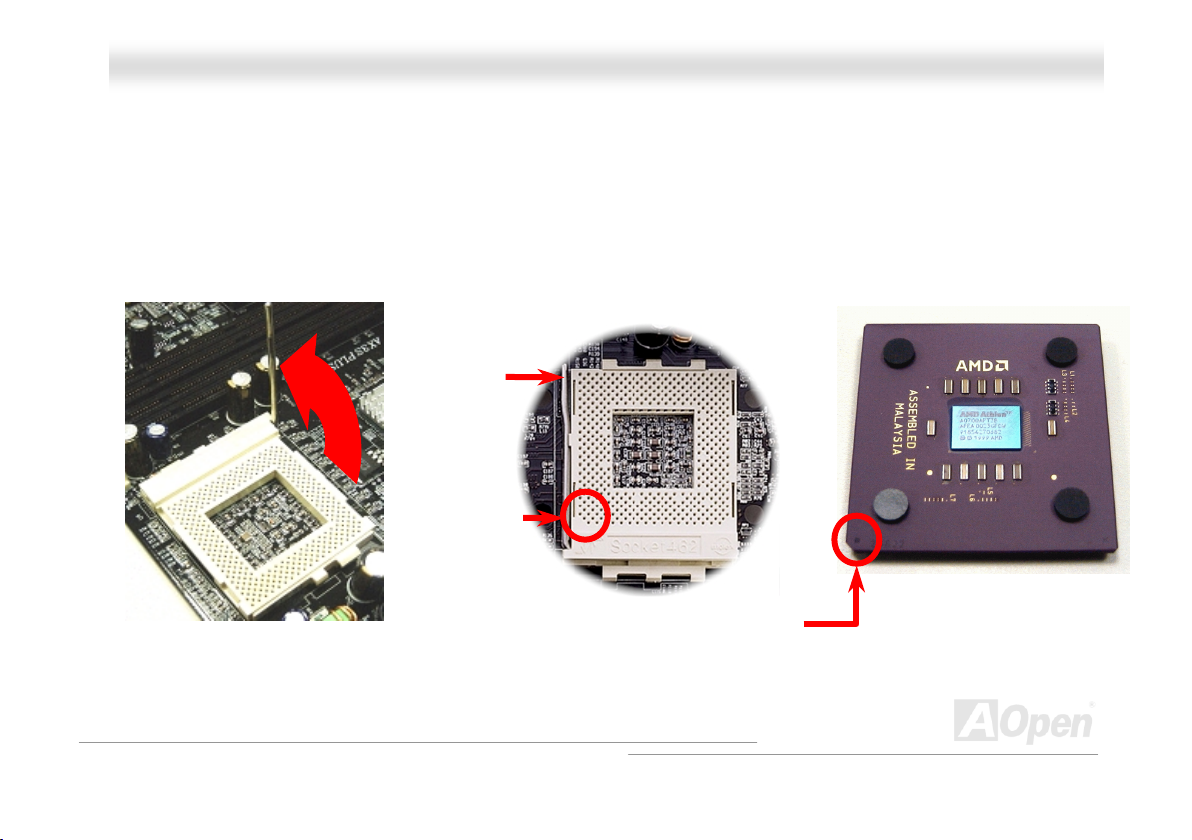
AAKK7777--440000 // AAKK7777--440000NN // AAKK7777--440000 MMaaxx OOnnlliinnee MMaannuuaall
CCPPUU IInnssttaallllaattiioonn
This motherboard supports AMD® Athlon and Duron Socket 462 series CPU. Be careful of CPU orientation when you plug it into
CPU socket (with CPU Overheat Protection function implemented, the system will be automatically power off when the
temperature of CPU reached 97 degree, but works on AthlonXP CPU only).
1. Pull up the CPU socket lever and
up to 90-degree angle.
2. Locate Pin 1 in the socket and look for a black dot or cut edge on the
CPU upper interface. Match Pin 1 and cut edge, then insert the CPU into
the socket.
CPU socket
Lever
Note: This picture is for example only; it may not exactly be the same motherboard.
CPU pin 1
and cut edge
Black dot
and cut edge
21
Page 22
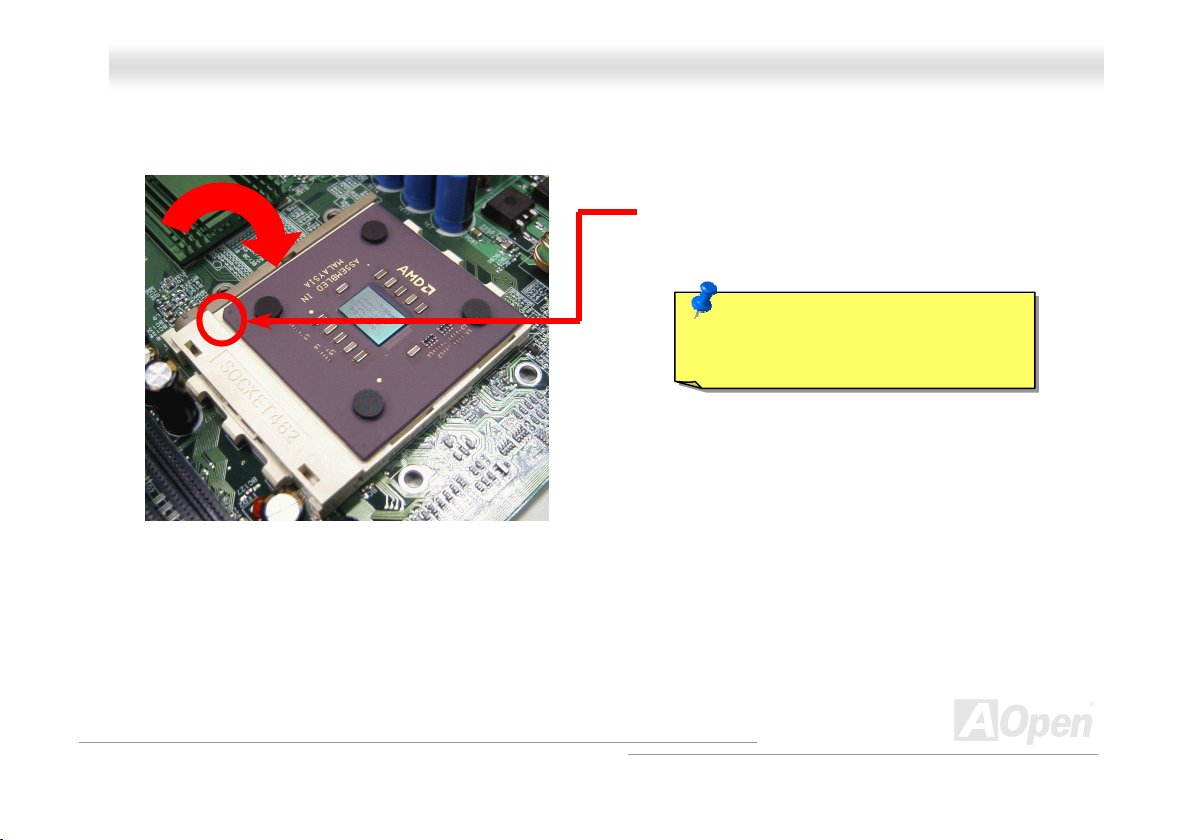
y
AAKK7777--440000 // AAKK7777--440000NN // AAKK7777--440000 MMaaxx OOnnlliinnee MMaannuuaall
3. Press down the CPU socket lever and finish
CPU installation.
Note: This picture is for example only; it may not exactly be the same motherboard.
CPU cut edge
Note: If you do not match the CPU
socket Pin 1 and CPU cut edge well, it
ma
damage the CPU.
22
Page 23
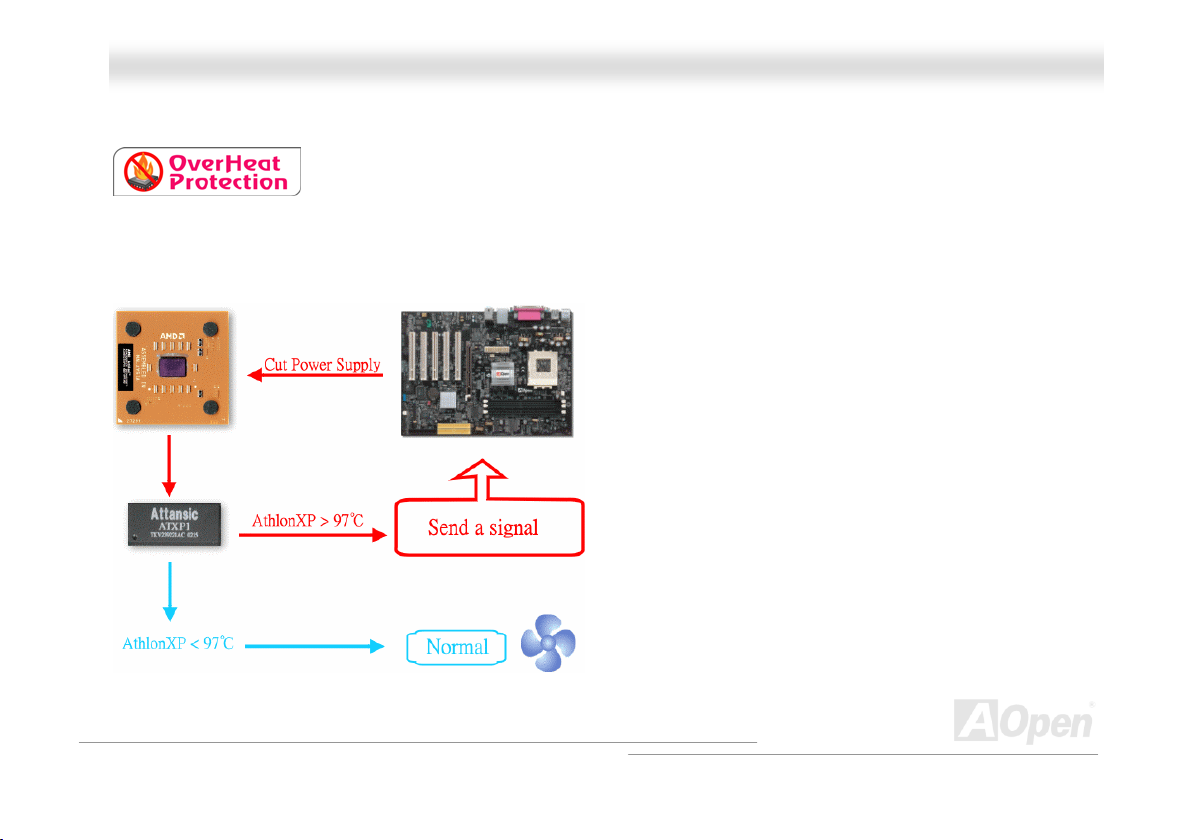
AAKK7777--440000 // AAKK7777--440000NN // AAKK7777--440000 MMaaxx OOnnlliinnee MMaannuuaall
AAOOppeenn OOvveerrhheeaatt PPrrootteeccttiioonn ((OO..HH..PP..)) TTeecchhnnoollooggyy
With AMD platform substantially keeps increasing the speed of its CPU, it inevitably led to the
annoying problem of high CPU operation temperature at the same time. In order to prevent
accidental failure of CPU fan, which could cause the burning down of the AthlonXP CPU, we, AOpen, have meticulously
developed a new technology, named, O.H.P. (Overheat Protection) Technology to protect them. Thanks to the intelligent
monitoring design of AOpen O.H.P. technology, user can now finally set their mind at ease even when fan failed to work without
fearing the possible damage of CPU.
Under the circumstances that CPU fan is running properly,
AthlonXP temperature should be way below the highest
temperature limit of 97℃. However, if CPU fan accidentally
becomes malfunction or improperly installed, the CPU
temperature would rocket abruptly, and you may find your
system hang up or crying over the smoking CPU if you haven’t
installed AOpen O.H.P. previously. With AOpen O.H.P.
technology applied, the specific thermal detection pins on
AthlonXP CPU would sense voltage difference when processor
is overheated with fan failed, and the overheat protection
system would immediately send out a signal to abort your
system by cutting CPU electricity before any damage is done.
Unlike other manufacturers who use BIOS or software to
control the power supply of CPU, AOpen O.H.P. Technology is
purely hardware-controlled the minute after system boot-up,
and occupies no system resource. We are pleasant to phase in
this practical function on all AOpen AMD series motherboards to protect customer’s valuable hardware and personal data.
23
Page 24
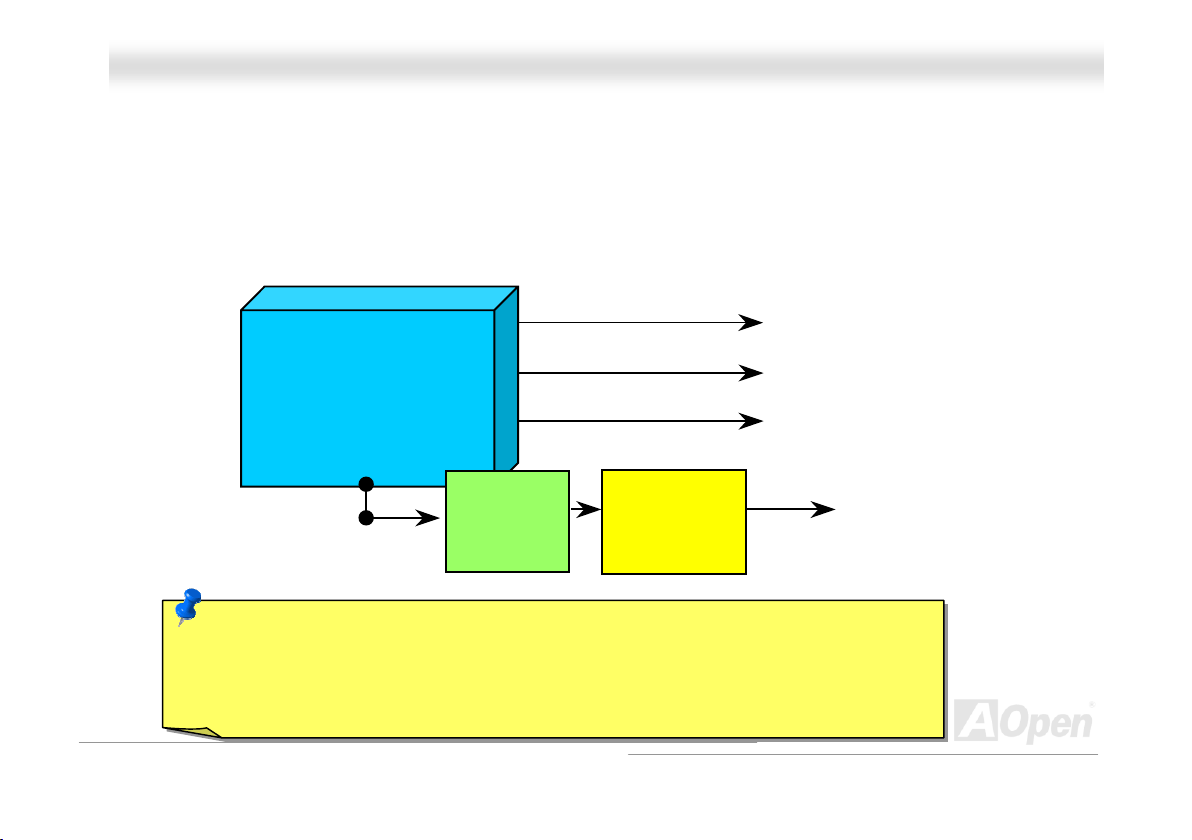
AAKK7777--440000 // AAKK7777--440000NN // AAKK7777--440000 MMaaxx OOnnlliinnee MMaannuuaall
CCPPUU OOvveerr--ccuurrrreenntt PPrrootteeccttiioonn
Over Current Protection has been popularly implemented on ATX 3.3V/5V/12V switching power supply for a while. However,
new generation CPU is able to use regulator of different voltages to transfer 12V to CPU voltage (for example, to 2.0V). This
motherboard is with switching regulator onboard that supports CPU over-current protection, and it applies to 3.3V/5V/12V power
supply for providing full line over-current protection.
Note: Although we have implemented protection circuit try to prevent any human operating
mistake, there is still certain risk that CPU, memory, HDD, add-on cards installed on this
motherboard may be damaged because of component failure, human operating error or unknown
nature reason. AOpen cannot guaranty the protection circuit will always work perfectly.
ATX Switching Power
Supply
Onboard
Power
Regulator
Over-Current
Protection
Circuit
5V (Protected by power supply)
3.3V (Protected by power supply)
12V (Protected by power supply)
CPU Core Voltage
24
Page 25
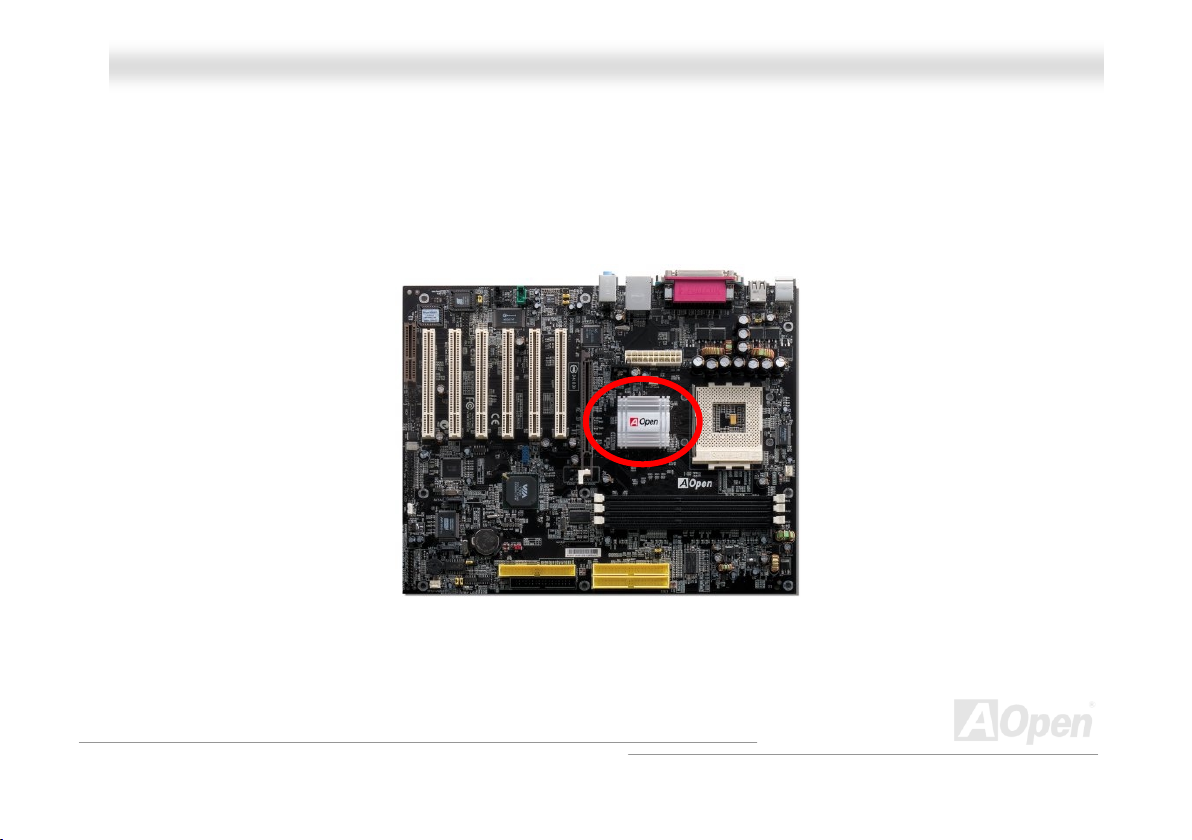
AAKK7777--440000 // AAKK7777--440000NN // AAKK7777--440000 MMaaxx OOnnlliinnee MMaannuuaall
EEnnllaarrggeedd AAlluummiinnuumm HHeeaattssiinnkk
Cool down CPU and Chipset is important for system reliability. Enlarged aluminum heat sink provides better heat consumption
especially when you are trying to over clocking the CPU.
25
Page 26
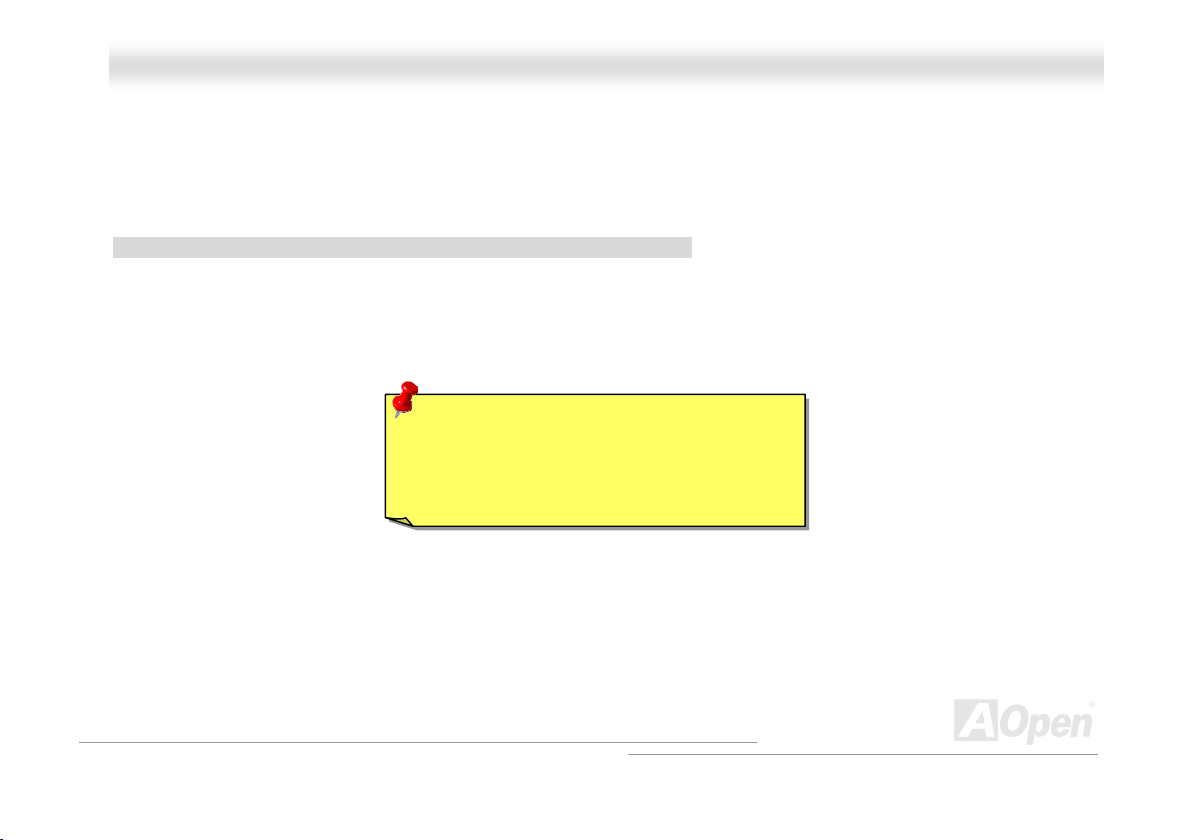
AAKK7777--440000 // AAKK7777--440000NN // AAKK7777--440000 MMaaxx OOnnlliinnee MMaannuuaall
FFuullll--rraannggee AAddjjuussttaabbllee CCPPUU CCoorree VVoollttaaggee
This function is dedicated to overclockers. The CPU core voltage of this motherboard is adjustable 1.10V to 1.85V by 0.05V
stepping. But this motherboard can also automatically detect CPU VID signal and generates proper CPU core voltage.
BIOS Setup > Frequency/Voltage Control > CPU Voltage Setting
Warning: Higher CPU core voltage may be
able to increase CPU speed for overclocking,
but you may damage the CPU or reduce the
CPU lifecycle.
26
Page 27
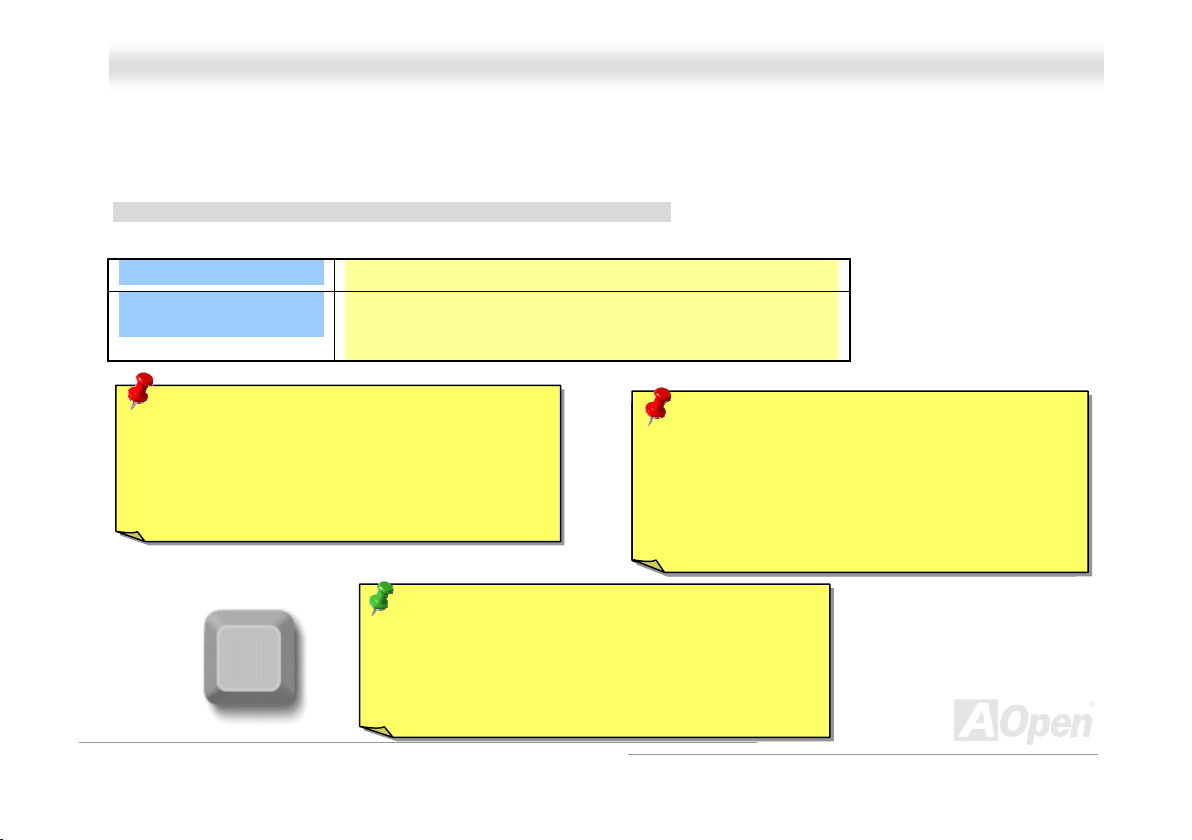
A
p
AAKK7777--440000 // AAKK7777--440000NN // AAKK7777--440000 MMaaxx OOnnlliinnee MMaannuuaall
SSeettttiinngg CCPPUU FFrreeqquueennccy
This motherboard is CPU jumper-less design, you can set CPU frequency through the BIOS setup, and no jumpers or switches
are needed.
y
BIOS Setup > Frequency/Voltage Control > CPU Speed Setting
CPU Ratio
CPU FSB
(By manual Adjustment)
Warning: VIA® Apollo KT400A chipset supports
166MHz FSB (with performance reaches maximum
333MHz EV6 system bus) and 66MHz AGP clock,
higher clock setting may cause serious system
damage.
Home
From 5.5x to 12.5x step 0.5x; 17x to 18x step 1x
FSB=100, 100~129 by 1MHz stepping adjustment technology
FSB=133, 130~160 by 1MHz stepping adjustment technology
FSB=166, 161~191 by 1MHz stepping adjustment technology
Warning: Supposed you have had adjusted CPU
Speaker
ratio on your current CPU, and you plan to replace a
new CPU. Please use <Home> key or Clear CMOS
to restore the default setting when changing a new
CPU, because the system will still implement the
revious CPU setting on the new one.
Tip: If your system hangs or fails to boot because of
overclocking, simply use <Home> key to restore the
default setting or you can wait the AOpen “Watch Dog
BS” reset the system after five seconds and system
will auto-detect hardware again.
27
Page 28
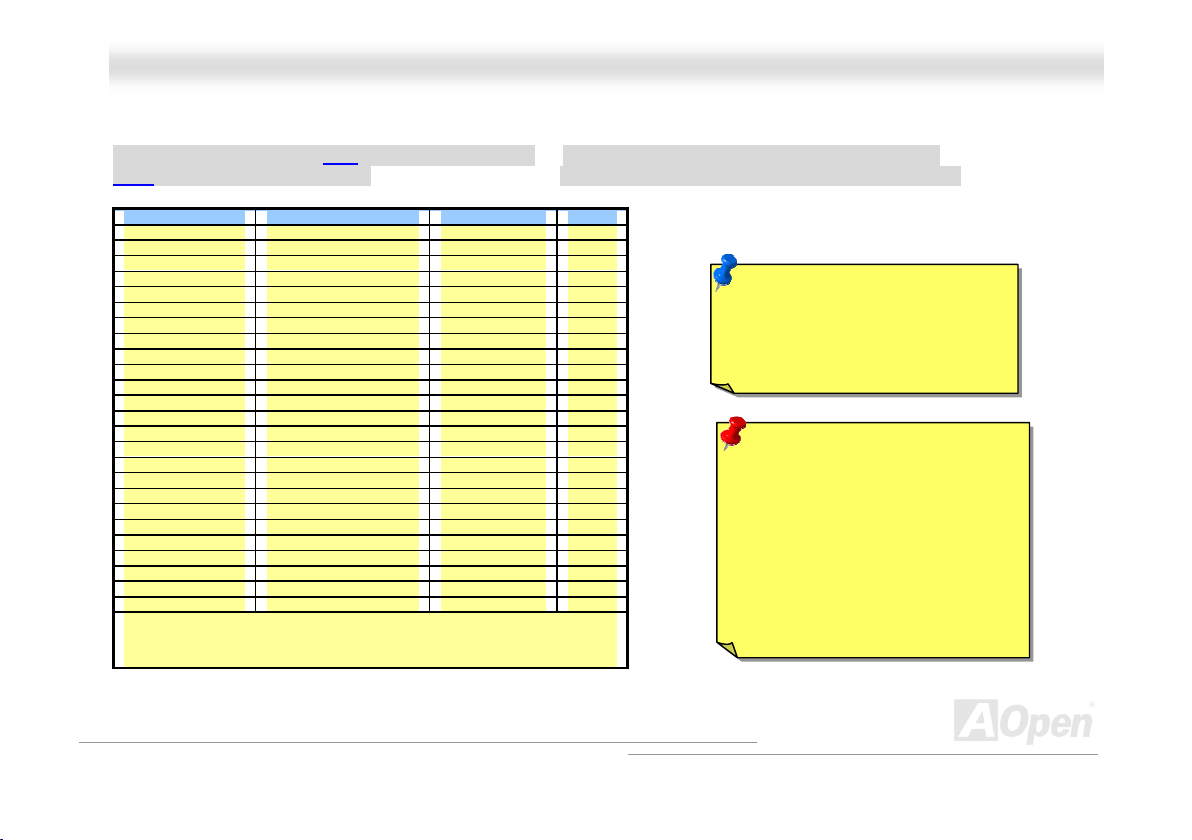
AAKK7777--440000 // AAKK7777--440000NN // AAKK7777--440000 MMaaxx OOnnlliinnee MMaannuuaall
SSuuppppoorrtteedd CCPPUU FFrreeqquueennccyy
Core Frequency = CPU Bus Clock * CPU Ratio PCI Clock = CPU Bus Clock / Clock Ratio
AGP Clock = PCI Clock x 2 EV6 Bus Speed = CPU external bus clock x 2
CPU CPU Core Frequency EV6 Bus Clock Ratio
Athlon 1G 1GHz 200MHz 10.0x
Athlon 1.1G 1.1GHz 200MHz 11.0x
Athlon 1.2G 1.2GHz 200MHz 12.0x
Athlon 1.3G 1.3GHz 200MHz 13.0x
Athlon 1G 1GHz 266MHz 7.5x
Athlon 1.13G 1.13GHz 266MHz 8.5x
Athlon 1.2G 1.2GHz 266MHz 9.0x
Athlon 1.33G 1.33GHz 266MHz 10.0x
Athlon 1.4G 1.4GHz 266MHz 10.5x
AthlonXP 1500+ 1.3GHz 266MHz 10.0x
AthlonXP 1600+ 1.4GHz 266MHz 10.5x
AthlonXP 1700+ 1.46GHz 266MHz 11.0x
AthlonXP 1800+ 1.53GHz 266MHz 11.5x
AthlonXP 1900+ 1.6GHz 266MHz 12.0x
AthlonXP 2000+ 1.667GHz 266MHz 12.5x
AthlonXP 2100+ 1.73GHz 266MHz 13x
AthlonXP 2200+ 1.80GHz 266MHz 12.5x
AthlonXP 2400+ 2.0GHz 266MHz 13.5x
AthlonXP 2600+ 2.13GHz 266MHz 15x
AthlonXP 2500+ 1.83GHz 333MHz 11x
AthlonXP 2700+ 2.16GHz 333MHz 13x
AthlonXP 2800+ 2.083GHz 333MHz 13.5x
AthlonXP 3000+ 2.167GHz 333MHz 13x
Duron 1G 1GHz 200MHz 10.0x
Duron 1.1G 1.1GHz 200MHz 11.0x
Note: With CPU speed changing rapidly, there might be fastest CPU on
the market by the time you received this installation guide. This table is
kindly for your references only.
Note: This motherboard support
CPU auto-detection function.
Hence, you don’t need to setup
the CPU frequency manually.
Warning: To avoid possible CPU
damage caused by overheating,
CPU Overheat Protection circuit
had been especially designed on
this motherboard. System would
be automatically power off when
this motherboard detected a CPU
temperature above 97 degree.
28
Page 29
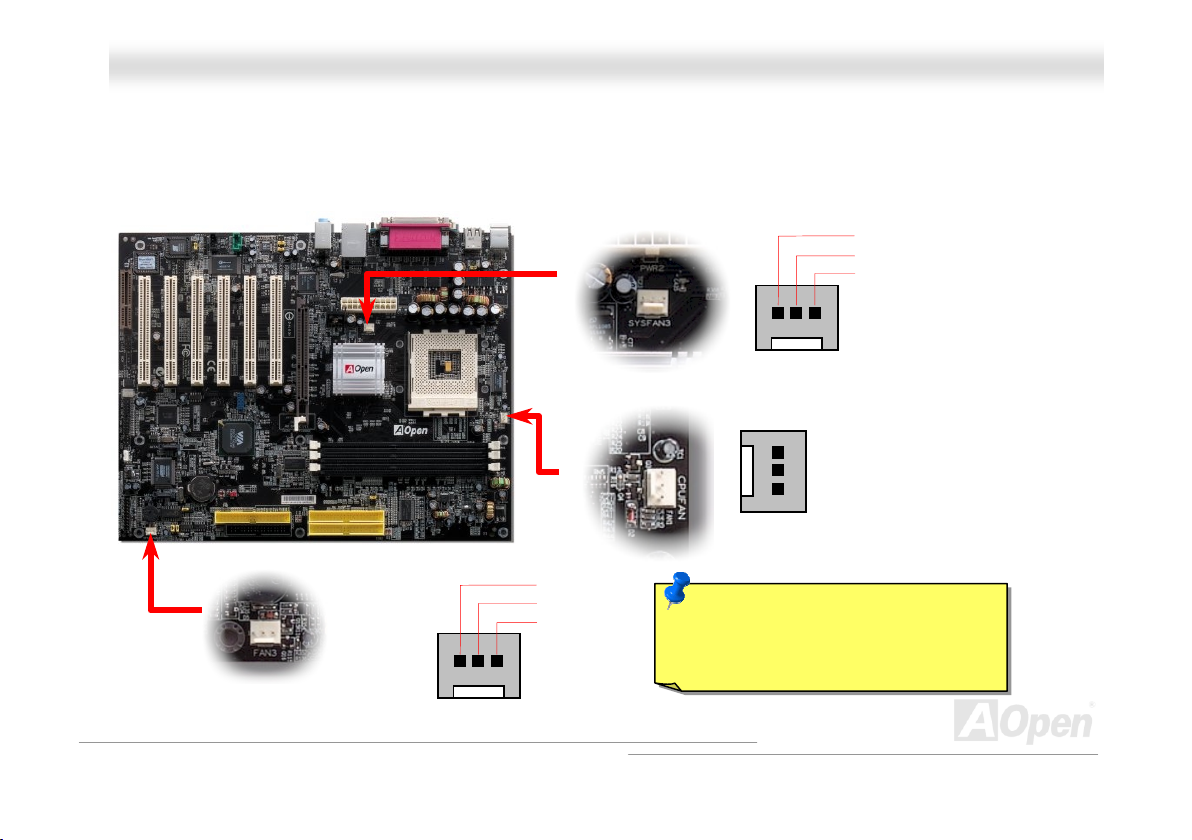
AAKK7777--440000 // AAKK7777--440000NN // AAKK7777--440000 MMaaxx OOnnlliinnee MMaannuuaall
CCPPUU aanndd HHoouussiinngg FFaann CCoonnnneeccttoorr ((wwiitthh HH//WW MMoonniittoorriinngg))
Plug in the CPU fan cable to the 3-pin CPUFAN1 connector. If you have chassis fan, you can also plug it on SYSFAN2 (FAN2)
or SYSFAN3 (FAN3) connector.
SYSFAN3 Connector
GND
+12V
SENSOR
Note: Some CPU fans do not have
sensor pin, so that cannot support fan
monitoring.
SYSFAN2 Connector
CPUFAN1 Connector
GND
+12V
SENSOR
GND
+12V
SENSOR
29
Page 30
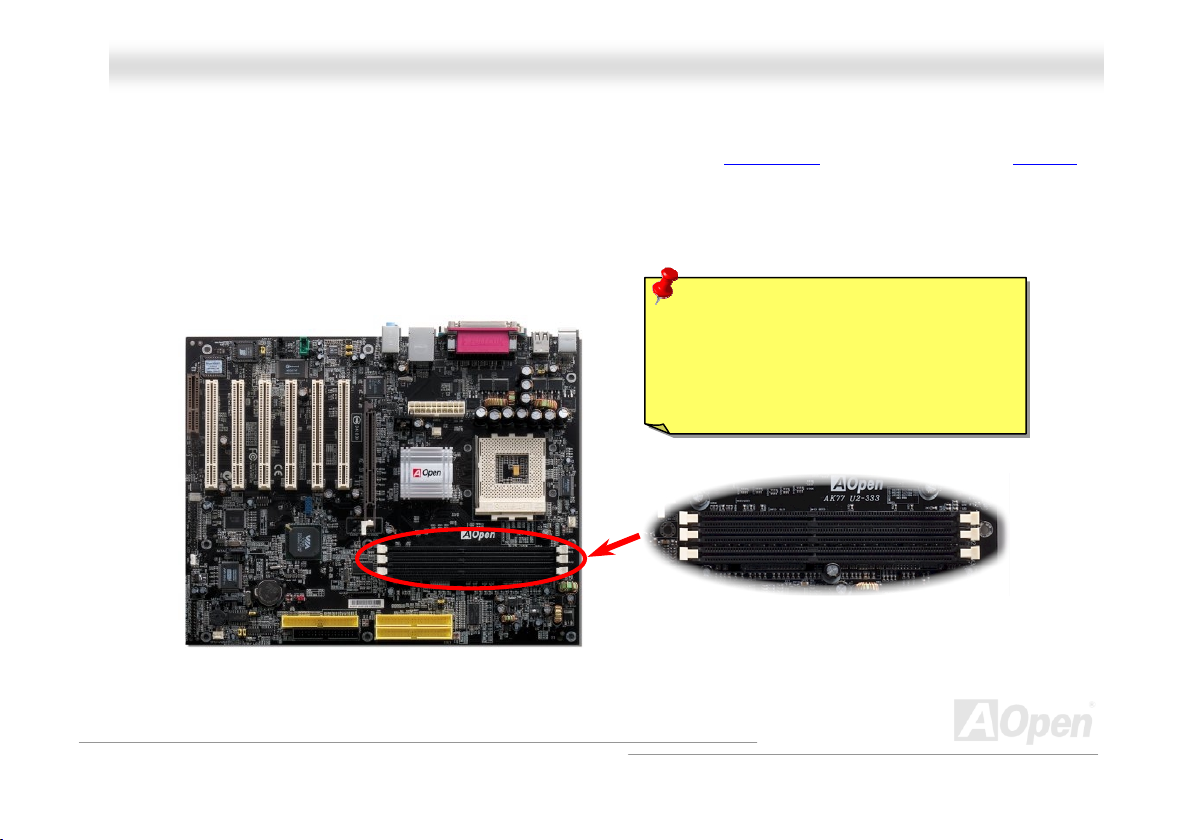
AAKK7777--440000 // AAKK7777--440000NN // AAKK7777--440000 MMaaxx OOnnlliinnee MMaannuuaall
DDIIMMMM SSoocckkeettss
This motherboard has three 184-pin DDR DIMM sockets that allow you to install DDR266/333 memory up to 3 GB and DDR400
memory up to 2GB. Non-ECC DDR RAM is supported. Otherwise, it will cause serious damage on memory sockets or RAM
module. Newly implemented function, the Voltage of memory on this motherboard is adjustable from 2.5V to 2.8V for over
clocking purpose.
Warning: This motherboard supports DDR
RAM. Please do not install the SDRAM on
the DDR RAM sockets; otherwise it will
cause serious damage on memory sockets
or SDRAM module.
DDR
RAM
30
Page 31

AAKK7777--440000 // AAKK7777--440000NN // AAKK7777--440000 MMaaxx OOnnlliinnee MMaannuuaall
HHooww ttoo IInnssttaallll MMeemmoorryy MMoodduulleess
Please follow the procedure as shown below to finish memory installation.
1. Make sure the DIMM module’s pin face down and match the socket’s size as depicted below.
2. Insert the module straight down to the DIMM slot with both hands and press down firmly until the DIMM module is securely
in place.
3. Repeat step 2 to finish additional DIMM modules installation.
Pin 1
Ta b
Key
52 pins 40 pins
Note: The tabs of the DIMM slot
will close-up to hold the DIMM in
place when the DIMM touches
the slot’s bottom.
Pin 1
31
Page 32

AAKK7777--440000 // AAKK7777--440000NN // AAKK7777--440000 MMaaxx OOnnlliinnee MMaannuuaall
AATTXX PPoowweerr CCoonnnneeccttoorr
The ATX power supply uses 20-pin connector shown below. Make sure you plug in the right direction.
AACC PPoowweerr AAuuttoo RReeccoovveerryy
A traditional ATX system should remain at power off stage when AC power resumes from power failure. This design is
inconvenient for a network server or workstation, without an UPS, that needs to keep power-on. This motherboard implements
an AC Power Auto Recovery function to solve this problem.
32
Page 33

AAKK7777--440000 // AAKK7777--440000NN // AAKK7777--440000 MMaaxx OOnnlliinnee MMaannuuaall
IIDDEE aanndd FFllooppppyy CCoonnnneeccttoorr
Connect 34-pin floppy cable and 40-pin IDE cable to floppy connector FDC connector. Be careful of the pin1 orientation. Wrong
orientation may cause system damage.
Pin 1
FDD
Connector
33
Pin 1
ATA 66/100/133
IDE Connector
Secondary
Slave (4th)
Primary
Slave (2nd)
Secondary
Master (3rd)
Primary
Master (1st)
IDE3 (Third)
IDE2 (Secondary)
IDE1 (Primary)
Page 34

AAKK7777--440000 // AAKK7777--440000NN // AAKK7777--440000 MMaaxx OOnnlliinnee MMaannuuaall
IDE1 is also known as the primary channel, IDE2 and IDE3 are known as the secondary and third channel. Each channel
supports two IDE devices that make a total of six devices. In order to work together, the two devices on each channel must be
set differently to Master and Slave mode. Either one can be the hard disk or the CDROM. The setting as master or slave mode
depends on the jumper on your IDE device, so please refer to your hard disk and CDROM manual accordingly.
Warning: The specification of the IDE cable is a maximum
of 46cm (18 inches); make sure your cable does not exceed
this length.
Tip:
1. For better signal quality, it is recommended to set the far end
side device to master mode and follow the suggested sequence
to install your new device. Please refer to above diagram
2. To achieve the best performance of Ultra DMA 66/100/133 hard
disks, a special 80-wires IDE cable for Ultra DMA 66/100/133
is required.
34
Page 35

AAKK7777--440000 // AAKK7777--440000NN // AAKK7777--440000 MMaaxx OOnnlliinnee MMaannuuaall
AATTAA//113333 SSuuppppoorrtteedd
This motherboard supports ATA6 6, ATA100 or ATA133 IDE devices. Following table lists the transfer rate of IDE PIO and DMA
modes. The IDE bus is 16-bit, which means every transfer is two bytes. As the hard drive industry introduces faster and higher
capacity hard drives, the current Ultra ATA/100 interface causes a data bottleneck between the drive and the host computer.
To avoid this problem, hard disk manufacturers have introduced the new Ultra ATA-133 interface technology.
traditional ATA/100, ATA/133 has up to 33 percent increase in interface speed with transfer rate of 133MB/s. ATA/133
performance is ideal for new operating systems, such as Window XP, that demand more storage space and faster data transfer
rates from more responsive computing experiences.
To make good use of this new technology and enjoy its best performance, we recommend you to pair your system with a hard
disk equipped with ATA/133 technology so that your system's need for speeding on this motherboard can be satisfied.
Mode Clock Period Clock Count Cycle Time Data Transfer Rate
PIO mode 0 30ns 20 600ns (1/600ns) x 2byte = 3.3MB/s
PIO mode 1 30ns 13 383ns (1/383ns) x 2byte = 5.2MB/s
PIO mode 2 30ns 8 240ns (1/240ns) x 2byte = 8.3MB/s
PIO mode 3 30ns 6 180ns (1/180ns) x 2byte = 11.1MB/s
PIO mode 4 30ns 4 120ns (1/120ns) x 2byte = 16.6MB/s
DMA mode 0 30ns 16 480ns (1/480ns) x 2byte = 4.16MB/s
DMA mode 1 30ns 5 150ns (1/150ns) x 2byte = 13.3MB/s
DMA mode 2 30ns 4 120ns (1/120ns) x 2byte = 16.6MB/s
ATA33 30ns 4 120ns (1/120ns) x 2byte x 2 = 33MB/s
ATA66 30ns 2 60ns (1/60ns) x 2byte x 2 = 66MB/s
ATA100 20ns 2 40ns (1/40ns) x 2byte x 2 = 100MB/s
ATA133 15ns 2 30ns (1/30ns) x 2byte x 2 = 133MB/s
Compared to
35
Page 36

AAKK7777--440000 // AAKK7777--440000NN // AAKK7777--440000 MMaaxx OOnnlliinnee MMaannuuaall
SSeerriiaall AATTAA SSuuppppoorrtteedd ((ffoorr AAKK7777--440000 MMaaxx))
This motherboard comes with a Promise Serial ATA (PDC20375) controller, aiming to provide you an
even faster transfer rate of 150 Mbytes/second. The traditional parallel ATA specification has defined
the standard storage interface for PCs with its original speed of just 3 Mbytes/second since the
protocol was introduced in the 1980s. And the latest generation of the interface, Ultra ATA-133, has
been developed further with a burst data transfer rate of 133 Mbytes/second. However, while ATA has
enjoyed an illustrious track record, the specification is now showing its age and imposes some serious design issues on today’s
developers, including a 5-volt signaling requirement, high pin count, and serious cabling headaches.
The Serial ATA specification is designed to overcome these design limitations while enabling the storage interface to scale with
the growing media rate demands of PC platforms. Serial ATA is to replace parallel ATA with the compatibility with existing
operating systems and drivers, adding performance headroom for years to come. It reduces voltage and pins count
requirements and can be implemented with thin and easy to route cables.
Serial ATA Controller
36
Serial ATA Connectors
Page 37

AAKK7777--440000 // AAKK7777--440000NN // AAKK7777--440000 MMaaxx OOnnlliinnee MMaannuuaall
CCoonnnneeccttiinngg SSeerriiaall AATTAA DDiisskk ((ffoorr AAKK7777--440000 MMaaxx))
To connect a Serial ATA disk, you have to have a 7-pin Serial ATA cable. Connect two ends of the Serial ATA cable to the Serial
ATA header on the motherboard and the disk. Like every other traditional disk, you also have to connect a power cable. Please
note that it is a jumper free implement; you don’t need to set jumpers to define a master or slave disk. When connecting two
Serial ATA disks, the system will automatically take the one connected to “Serial ATA 1” header as a master disk.
Note: This picture is for example only; it may not exactly be the same motherboard.
Serial ATA Cable
Comparison between Parallel ATA and Serial ATA
Parallel ATA Serial ATA
Bandwidth
Vol ts
Pins
Length Limitation
Cable
Ventilation
Peer-to-Peer
100/133 MB/Secs 150/300/600 MB/Secs
5V 250mV
40 7
18 inch (45.72cm) 1 meter (100cm)
Wide Thin
Bad Good
No Yes
37
Page 38

e
(
)
AAKK7777--440000 // AAKK7777--440000NN // AAKK7777--440000 MMaaxx OOnnlliinnee MMaannuuaall
FFrroonntt PPaanneell CCoonnnneeccttoorr
Attach the power LED, speaker, power and reset switch connectors to th
corresponding pins. If you enable “Suspend Mode” item in BIOS Setup, the ACPI
& Power LED will keep flashing while the system is in suspend mode.
Locate the power switch cable from your ATX housing. It is 2-pin female
connector from the housing front panel. Plug this connector to the soft-power
switch connector marked SPWR.
Suspend Type ACPI LED
Power on Suspend (S1) Blinking between green and red
Suspend to RAM (S3) or Suspend to Disk (S4) Blinking between green and red
IDE LED
Speaker
1
SPWR
ACPI & PWR
LED
ACPI LED
Blue
Reset
SPEAKER
NC
NC
+5V
IDE LED
IDE LED
+5V
+5V
GND
NC
1
SPWR
GND
ACPI LED GND
ACPILED
NC
ACPI_B
GND
RESET
GND
38
Page 39

X
AAKK7777--440000 // AAKK7777--440000NN // AAKK7777--440000 MMaaxx OOnnlliinnee MMaannuuaall
IIrrDDAA CCoonnnneeccttoorr
The IrDA connector can be configured to support wireless infrared module, with this module and application software such as
Laplink or Windows 95 Direct Cable Connection, the user can transfer files to or from laptops, notebooks, PDA devices and
printers. This connector supports HPSIR (115.2Kbps, 2 meters) and ASK-IR (56Kbps).
Install the infrared module onto the IrDA connector and enable the infrared function from BIOS Setup, UART2 Mode, make sure
to have the correct orientation when you plug in the IrDA connector.
Pin 1
IR_T
IrDA Connector
NC
+5V
KEY
GND
IR_RX
39
Page 40

AAKK7777--440000 // AAKK7777--440000NN // AAKK7777--440000 MMaaxx OOnnlliinnee MMaannuuaall
AAGGPP ((AAcccceelleerraatteedd GGrraapphhiicc PPoorrtt)) 88XX EExxppaannssiioonn SSlloott
The AK77-400 / AK77-400N / AK77-400 Max provides an AGP 8x slot. The AGP 8x is a bus interface targeted for
high-performance 3D graphic. AGP supports only memory read/write operation and single-master single-slave one-to-one only.
AGP uses both rising and falling edge of the 66MHz clock, for 4X AGP, the data transfer rate is 66MHz x 4bytes x 4 = 1056MB/s.
AGP is now moving to AGP 8x mode, which is 66MHz x 4bytes x 8 =2.1GB/s, This AGP expansion slot is for 1.5V-1.6V AGP
card only.
40
Page 41

AAKK7777--440000 // AAKK7777--440000NN // AAKK7777--440000 MMaaxx OOnnlliinnee MMaannuuaall
WWOOMM ((ZZeerroo VVoollttaaggee WWaakkee oonn MMooddeemm)) CCoonnnneeccttoorr
This motherboard implements special circuit to support Wake On Modem, both internal modem card and external box modem
are supported. Since internal modem card consumes no power when system power is off, it is recommended to use an internal
modem. To use internal modem, connect 4-pin cable from RING connector of modem card to the WOM connector on the
motherboard.
WOM Connector
+5VSB
NC
RI-
GND
41
Page 42

AAKK7777--440000 // AAKK7777--440000NN // AAKK7777--440000 MMaaxx OOnnlliinnee MMaannuuaall
WWOOMM bbyy EExxtteerrnnaall BBooxx MMooddeem
Traditional Green PC suspend mode does not really turn off the system power supply, it uses external box modem to trigger MB
COM port and resume back to active.
Note: This picture is for example only; it may not exactly be the same motherboard.
Pin 1
Pin 1
m
Serial Port
(Modem Side)
Serial Port
(Motherboard Side)
42
Page 43

)
AAKK7777--440000 // AAKK7777--440000NN // AAKK7777--440000 MMaaxx OOnnlliinnee MMaannuuaall
WWOOMM bbyy IInntteerrnnaall MMooddeemm CCaarrd
With the help of the ATX soft power On/Off, it is possible to have a system totally power off, and wakeup to automatically answer
a phone call as an answering machine or to send/receive a fax. You may identify whether or not your system is in true power off
mode by checking to see if the fan of your power supply is off. Both an external box modem and an internal modem card can be
used to support Modem Wake Up, but if you use an external modem, you have to leave your box modem on.
WOM Connector
(Motherboard Side)
Note: This picture is for example only; it may not exactly be the same motherboard.
d
WOM Connector
(Modem Card
Side
43
Page 44
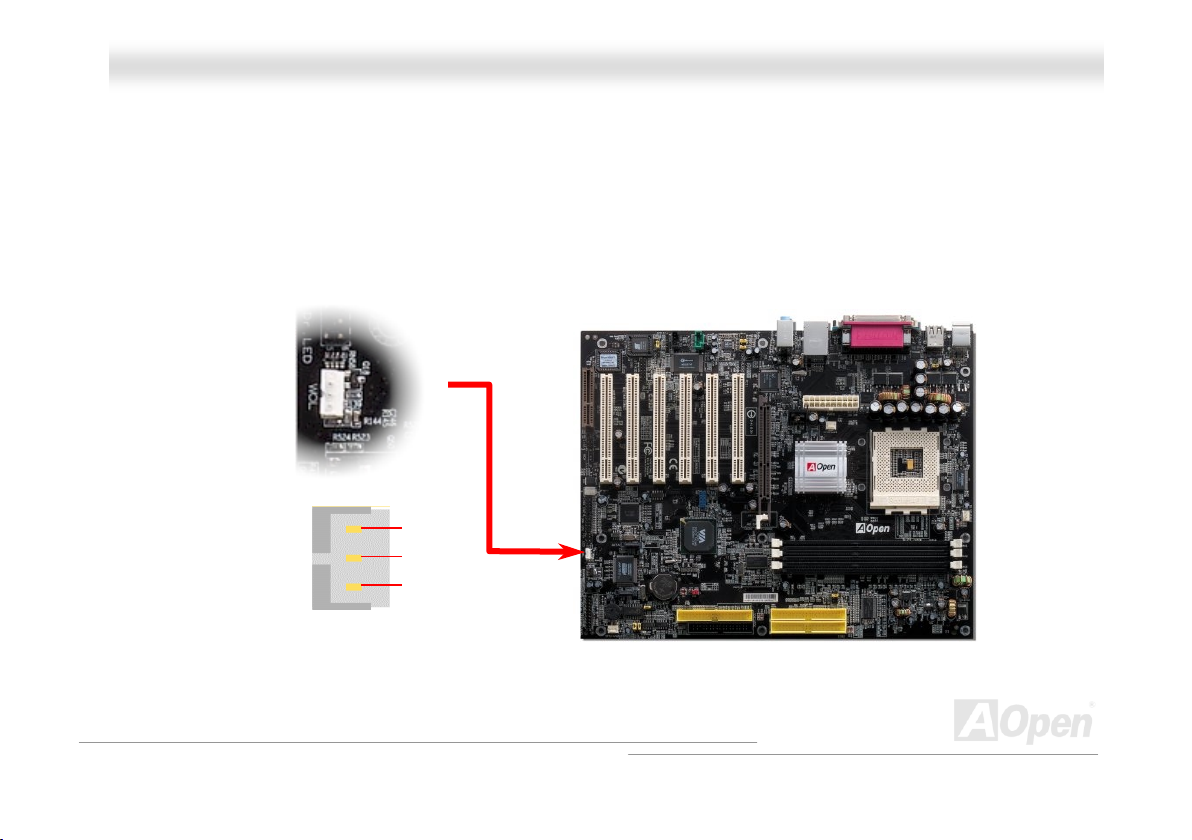
AAKK7777--440000 // AAKK7777--440000NN // AAKK7777--440000 MMaaxx OOnnlliinnee MMaannuuaall
WWOOLL ((WWaakkee oonn LLAANN)) CCoonnnneeccttoorr
This feature is very similar as Wake On Modem, but it goes through local area network. To use Wake On LAN function, you must
have a network card with chipset that supports this feature, and connect a cable from LAN card to motherboard WOL connector.
The system identification information (probably IP address) is stored on network card and because there is a lot of traffic on the
Ethernet, you need to install network management software, such as ADM, for the checking of how to wake up the system. Note
that, at least 600mA ATX standby current is required to support the LAN card for this function.
+5VSB
GND
LID
44
Page 45

AAKK7777--440000 // AAKK7777--440000NN // AAKK7777--440000 MMaaxx OOnnlliinnee MMaannuuaall
WOL Connector
(Motherboard Side)
Note: This picture is for example only; it may not exactly be the same motherboard.
WOL Connector
(Ethernet Card Side)
45
Page 46

AAKK7777--440000 // AAKK7777--440000NN // AAKK7777--440000 MMaaxx OOnnlliinnee MMaannuuaall
1100//110000 MMbbppss LLAANN oonnbbooaarrdd ((ffoorr AAKK7777--440000NN aanndd AAKK7777--440000 MMaaxx)
The South Bridge VT8235 includes a fast Ethernet controller on chip. On the strength of RealTek RTL8100BL LAN controller on
board, which is a highly-integrated Platform LAN Connect device, it provides 10/100M bps Ethernet for office and home use, the
Ethernet RJ45 connector is located on top of USB connectors. The orange LED indicates the link mode, it lights when linking to
network and blinking when transferring data. The green LED indicates the transfer mode, and it lights when data is transferring
in 100Mbps mode. To enable or disable this function, you may simply adjust it through BIOS.
Green/Transfer
)
Orange/Link
46
Page 47

AAKK7777--440000 // AAKK7777--440000NN // AAKK7777--440000 MMaaxx OOnnlliinnee MMaannuuaall
CCNNRR ((CCoommmmuunniiccaattiioonn aanndd NNeettwwoorrkk RRiisseerr)) EExxppaannssiioonn SSlloott
CNR is a riser card specification to replace the AMR (Audio/Modem Riser) that supports V.90 analog modem, multi-channel
audio, and phone-line based networking. Owing to CPU computing power getting stronger, the digital processing job can be
implemented in main chipset and share CPU power. The analogy conversion (CODEC
circuit design, which is put on CNR card. This motherboard implements sound CODEC on board, but reserves CNR slot for the
option of modem function. Note that you can still use PCI modem card. Please note that if you want to use CNR audio card on
CNR slot, you must disable the sound output of CODEC from BIOS to prevent the CODEC from making out noises at the same
time.
) circuit requires a different and separate
47
Page 48

AAKK7777--440000 // AAKK7777--440000NN // AAKK7777--440000 MMaaxx OOnnlliinnee MMaannuuaall
SSuuppppoorrtt SSiixx UUSSBB 22..00 PPoorrtt
This motherboard provides six USB ports to connect USB devices, such as mouse, keyboard, modem, printer, etc. There are
four connectors on the PC99 back panel. You can use proper cables to connect the other USB connectors to the USB modules
or front panel of chassis. Please note that USB 2.0, with fancy speed up to 480Mbps, is 40 times faster than the traditional ones.
Except for the speed increase, USB 2.0 supports old USB 1.0/1.1 software and peripherals, offering impressive and even better
compatibility to customers.
SBD2-
SBD2+
Pin 1
1
+5V
GND
KEY
UUSSBB22 CCoonnnneeccttoorr
+5V
SBD3SBD3+
GND
NC
USB2 Connector
Note: Please note that if you would like to use
USB devices (Example: keyboard, mouse etc.)
under DOS environment, you must install driver
that comes with the devices to make it work.
48
Page 49

AAKK7777--440000 // AAKK7777--440000NN // AAKK7777--440000 MMaaxx OOnnlliinnee MMaannuuaall
CCoolloorr CCooddeedd BBaacckk PPaanneell
The onboard I/O devices are PS/2 Keyboard, PS/2 Mouse, serial ports COM1 and COM2, RJ45 LAN Jack, Printer, USB, AC97
sound. The view angle of drawing shown here is the back panel of the housing.
PS/2 Keyboard: For standard keyboard, which is using a PS/2 plug.
PS/2 Mouse: For PC-Mouse, which is using a PS/2 plug.
USB Port: Available for connecting USB devices.
Parallel Port: To connect with SPP/ECP/EPP printer.
COM1 Port: To connect with pointing devices, modem or others serial devices.
Speaker Out: To External Speaker, Earphone or Amplifier.
Line-In: Comes from the signal sources, such as CD/Tape player.
MIC-In: From Microphone.
PS/2 Mouse
Connector
PS/2 Keyboard
Connector
USB Port
(2.0)
SPP/EPP/ECP
Parallel Port
COM 1 Port COM 2 Port
RJ45 LAN Jack
(for AK77-400N &
AK77-400 Max)
USB Port
(2.0)
Line-In
Speaker Out
MIC-In
49
Page 50

AAKK7777--440000 // AAKK7777--440000NN // AAKK7777--440000 MMaaxx OOnnlliinnee MMaannuuaall
SSuuppeerr 55..11 CChhaannnneell AAuuddiioo EEffffeecctt
This motherboard comes with an ALC650 CODEC, which supports high quality of 5.1 Channel audio effects, bringing you a
brand new audio experience. On the strength of the innovative design of ALC650, you're able to use standard line-jacks for
surround audio output without connecting any external module. To apply this function, you have to install the audio driver in the
Bonus Pack CD as well as an audio application supporting 5.1 Channel. Picture bellow represents the standard location of all
speakers in 5.1 Channel sound tracks. Please connect the plug of your front speakers to the green “Speaker out” port, rear
speakers’ plug to the blue “Line in” port and both of the center and subwoofer speakers to the red “MIC in” port.
50
Page 51

A
A
A
A
AAKK7777--440000 // AAKK7777--440000NN // AAKK7777--440000 MMaaxx OOnnlliinnee MMaannuuaall
FFrroonntt AAuuddiioo CCoonnnneeccttoorr
If the housing has been designed with an audio port on the front panel, you’ll be able to connect onboard audio to front panel
through this connector. By the way, please remove 5-6 and 9-10 jumper caps from the Front Audio Connector before connecting
the cable. Please do not remove these 5-6 and 9-10 yellow jumper caps if there’s no audio port on the front panel.
Pin 1
AUD_MIC
AUD_MIC_BIAS
AUD_FPOUT_R
NC
AUD_FPOUT_L
1
UD_GND
UD_VCC
UD_RET_R
KEY
UD_RET_L
51
Page 52

AAKK7777--440000 // AAKK7777--440000NN // AAKK7777--440000 MMaaxx OOnnlliinnee MMaannuuaall
r
SS//PPDDIIFF ((SSoonnyy//PPhhiilliippss DDiiggiittaall IInntteerrffaaccee)) CCoonnnneeccttoor
S/PDIF (Sony/Philips Digital Interface) is a newest audio transfer file format, which provides impressive audio quality through
optical fiber and allows you to enjoy digital audio instead of analog audio. Through a specific audio cable, you can connect the
S/PDIF connector to other end of the S/PDIF audio module, which bears S/PDIF digital output. Normally there are two S/PDIF
outputs as shown, one for RCA connector, the most common one used for consumer audio products, and the other for optical
connector with better audio quality. Same as outputs, you can also connect RCA or optical audio products to input connectors
on the module and have the voice or music come out from your computer. However, you must have a S/PDIF supported
speaker/amplifier/decoder with S/PDIF digital input/output to connect to the S/PDIF digital input/output to make the most out of
this function.
(RCA)
S/PDIF OUT
S/PDIF IN
S/PDIF OUT
S/PDIF IN
(Optical)
S/PDIF Module
(User Upgrade Optional)
S/PDIF
Cable
Pin 1
1
S/PDIF
Connector
+5V
NC
S/PDIFOUT
GND
S/PDIFIN
52
Page 53

Pin 1
AAKK7777--440000 // AAKK7777--440000NN // AAKK7777--440000 MMaaxx OOnnlliinnee MMaannuuaall
DDrr.. LLEEDD CCoonnnneeccttoorr ((UUsseerr UUppggrraaddee OOppttiioonnaall))
In conjunction with Dr. LED (User Upgrade Optional), which can easily show what kind of problem you may incur on your system
during assembly. It can clearly indicate whether there is a component issue or an installed issue by the 8 LEDs on the front
panel of Dr. LED. This helps you quickly self-diagnose your system status.
3.3V
KEY
GND
1 2
S1
S2
S3
5 6
53
Page 54

AAKK7777--440000 // AAKK7777--440000NN // AAKK7777--440000 MMaaxx OOnnlliinnee MMaannuuaall
Dr. LED is a CD disc storage box with 8 LEDs on its front panel, the size of Dr. LED is exactly the same as 5.25 in floppy drive,
so that it can be mount into normal 5.25 in drive bay of any housing.
The total 8 LEDs light up alternatively if the system fails in one of eight stages. Once the LED7 (latest LED) is lit, this indicates
that the system has completed its boot-up procedure.
The 8 LEDs indicate the following messages when lit:
LED 0 - Indicates that the CPU may have been installed incorrectly or is damaged.
LED 1 - Indicates that the memory may have been installed incorrectly or is damaged.
LED 2 - Indicates that the AGP may have been installed incorrectly or is damaged.
LED 3 - Indicates that the PCI card may have been installed incorrectly or is damaged.
LED 4 - Indicates that the floppy disk drive may have been installed incorrectly or is damaged.
LED 5 - Indicates that the HDD may have been installed incorrectly or is damaged.
LED 6 - Indicates that the keyboard may have been installed incorrectly or is damaged.
LED 7 - Indicates that the system is OK.
7654 3210
Boot O.K. KB HDD
Floppy
CPUVideo MemoryPCI
Note: During POST (Power On Self Test) procedure, the
Debug LED will light on sequentially from LED0 to LED7 until
the system boot O.K
54
Page 55

AAKK7777--440000 // AAKK7777--440000NN // AAKK7777--440000 MMaaxx OOnnlliinnee MMaannuuaall
OOnnbbooaarrdd IIEEEEEE 11339944 CCoonnttrroolllleerr ((ffoorr AAKK7777--440000 MMaaxx))
This motherboard comes with IEEE 1394a controller TI TSB43AB22 onboard. The IEEE 1394 provides data transfer rate up to
400Mb/s, and USB just has 12Mb/s. Hence, the IEEE 1394 interface can connect with the devices that need high data
transferring performance, such as digital camera, scanner or others IEEE 1394 devices. Please use the proper cable to connect
with devices.
IEEE 1394
Port 1
IEEE 1394
Port 2
Shielding GND
1394_PWR
TPB-
GND
TPA+
Pin 1
10 9
2 1
KEY
1394_PWR
TPB+
GND
TPA-
55
Page 56

1
AAKK7777--440000 // AAKK7777--440000NN // AAKK7777--440000 MMaaxx OOnnlliinnee MMaannuuaall
CCaassee OOppeenn CCoonnnneeccttoorr
The “CASE OPEN” header provides chassis intrusion-monitoring function. To make this function work, you have to enable it in
the system BIOS, connect this header to a sensor somewhere on the chassis. So, whenever the sensor is being triggered by
light or opening of the chassis, the system will send out beep sound to inform you. Please be informed that this useful function
only applies to advanced chassis, you may purchase an extra sensor, attach it on your chassis, and make a good use of this
function.
Pin 1
GND
SENSOR
Case Open
Sensor Connector
56
Page 57

AAKK7777--440000 // AAKK7777--440000NN // AAKK7777--440000 MMaaxx OOnnlliinnee MMaannuuaall
CD-IN
Note: Though the latest version of Windows supports
“Digital Audio” through IDE bus, in order to use Open
Jukebox player, which is driven under BIOS, it is a
MUST to insert audio cable to CD-IN connector on the
motherboard.
CCDD AAuuddiioo CCoonnnneeccttoorr
This connector is used to connect CD Audio cable from CD-ROM or DVD drive to onboard sound.
R
GND
GND
L
57
Page 58
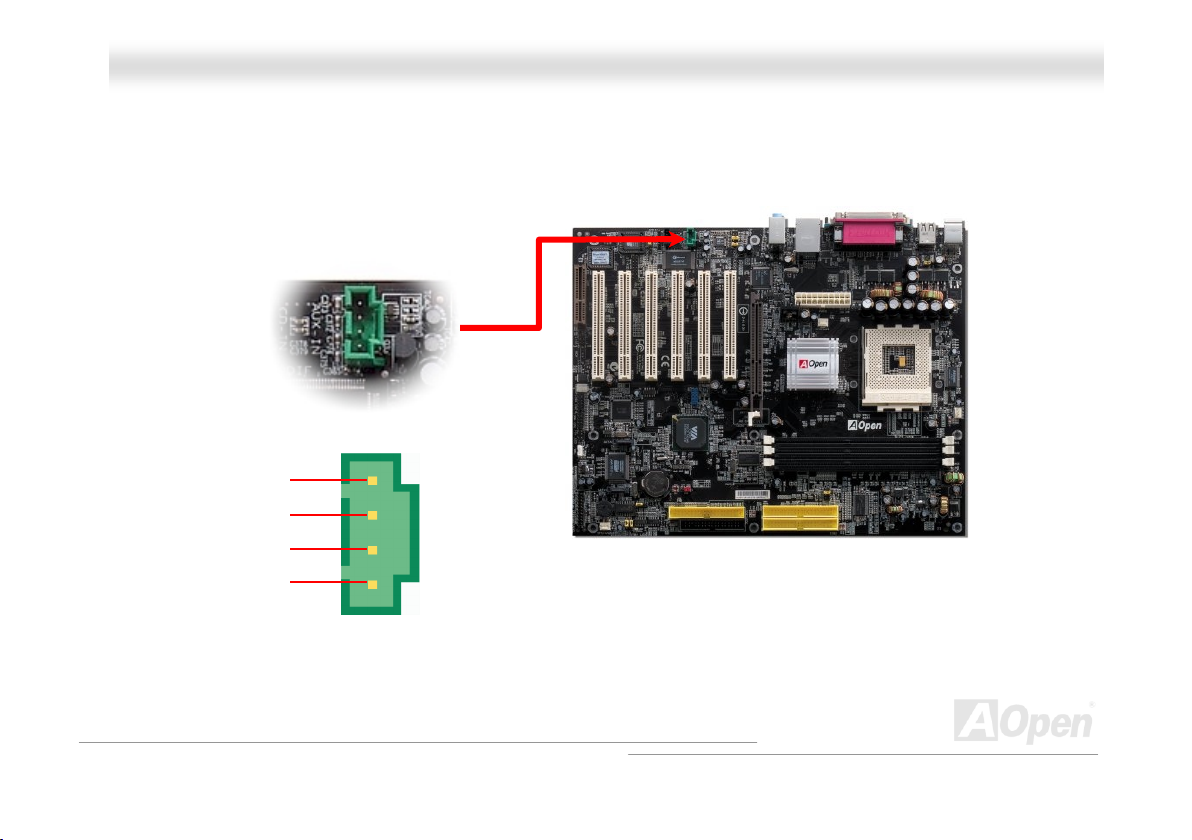
AAKK7777--440000 // AAKK7777--440000NN // AAKK7777--440000 MMaaxx OOnnlliinnee MMaannuuaall
AAUUXX--IINN CCoonnnneeccttoorr
This connector is used to connect MPEG Audio cable from MPEG card to onboard sound.
R
GND
GND
L
AUX-IN
58
Page 59

AAKK7777--440000 // AAKK7777--440000NN // AAKK7777--440000 MMaaxx OOnnlliinnee MMaannuuaall
+5V
JAB1
JACX
GND
GND
JACY
JAB2
+5V
1
+5V
JBB1
JBCX
MIDI_TXD
JBCY
JBB2
MIDI_RXD
KEY
GGaammee PPoorrtt BBrraacckkeett SSuuppppoorrtteedd
This motherboard comes with a game port (Joystick-Midi) for you to connect any midi devices or joysticks. To use this function
you have to have a joystick module and connect it with a game port cable to this port on the motherboard.
Note: This picture is for example only; it may not exactly look the same with the motherboard you purchased.
Joystick Module
(User Upgrade Optional)
Pin1
59
Page 60

AAKK7777--440000 // AAKK7777--440000NN // AAKK7777--440000 MMaaxx OOnnlliinnee MMaannuuaall
JJPP22 SSppeeaakkeerr // BBuuzzzzeerr SSeelleecctt JJuummppeerr
This motherboard comes with another considerate function, which allows you to select the voice coming out from buzzer or
speaker when Dr. Voice detects any errors occurred in the operating system. If you want to enable buzzer, you may set JP2 to
pin 1-2, or pin 2-3 to enable speaker.
Pin 1
JP2 Speaker/Buzzer
Select Jumper
1
Buzzer
(Default)
Speaker
1
60
Page 61
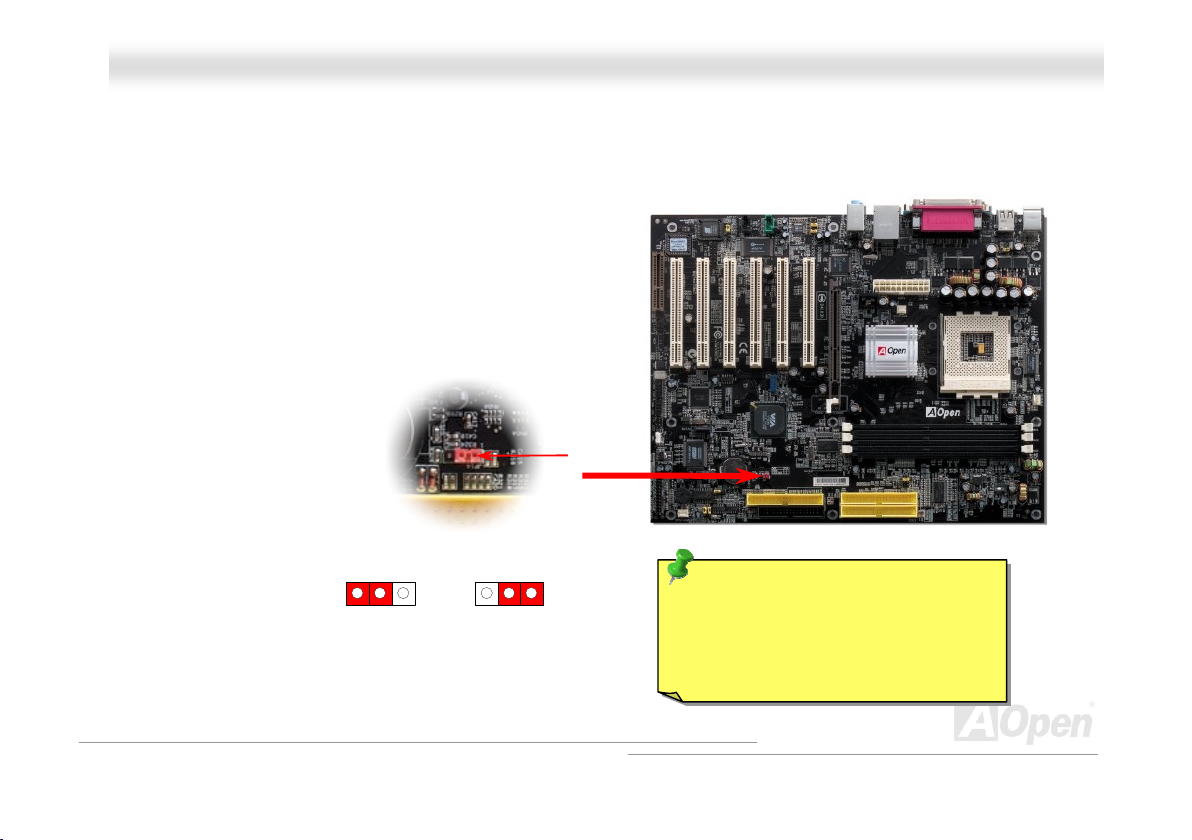
AAKK7777--440000 // AAKK7777--440000NN // AAKK7777--440000 MMaaxx OOnnlliinnee MMaannuuaall
(default)
Pin 1
Tip: When should I Clear CMOS?
1. Boot fail because of overclocking…
2. Forget password…
3. Troubleshooting…
JJPP1144 CClleeaarr CCMMOOSS DDaattaa JJuummppeerr
You can clear CMOS to restore system default setting. To clear the CMOS, follow the procedures below.
1. Turn off the system and unplug the AC power.
2. Remove ATX power cable from connector PWR2.
3. Locate JP14 and short pins 2-3 for a few seconds.
4. Return JP14 to its normal setting by shorting pin 1 & pin 2.
5. Connect ATX power cable back to connector PWR2.
Clear CMOS
1 1
Normal Operation
61
Page 62

AAKK7777--440000 // AAKK7777--440000NN // AAKK7777--440000 MMaaxx OOnnlliinnee MMaannuuaall
DDrr.. VVooiiccee IIII && JJPP1155,, 1166 ((ffoorr AAKK7777--440000 MMaaxx))
Dr. Voice II is a great feature of this motherboard, which can identifies what kind of problems had occurred in the operating
system. It can even clearly “tell” you whether there is a component issue or an installed issue, such as CPU, memory module,
VGA, PCI add-on card, FDD, HDD or keyboard by voice. Dr. Voice provides four language versions, English, German,
Japanese and Chinese for your choice. You can select preferred language version by JP15 & JP16 jumpers. Please note that
the voice volume can be adjusted through speaker.
JP16
Pin 1
JP16
Pin 1
Select Jumper
English
(Default)
Dr. Voice II
Language
JP15
Pin 1
Chinese Japanese
JP15
Pin 1
German
62
Page 63

AAKK7777--440000 // AAKK7777--440000NN // AAKK7777--440000 MMaaxx OOnnlliinnee MMaannuuaall
JJPP2200 KK77 HHoosstt CClloocckk SSeelleeccttiioonn
This jumper is used to specify the relationship of PCI and FSB clock. Generally speaking, if you are not an over-clocker, we
recommend you to set it to the default setting. Additionally, this motherboard also provides “1MHz Stepping CPU Adjustment”
feature for overclockers to adjust CPU FSB frequency via BIOS setup program. Based on the CPU type, the adjustment range
has three levels: 100~129, 130~160 and 161~191MHz for your choosing. If you fix the CPU FSB frequency by JP20, the “1MHz
Stepping CPU Adjustment” range will be changed and follow the JP20 setting.
Pin 1
JP20 K7 Host Clock
Select Jumper
1 2
FSB100
FSB133
FSB166
FSB200
63
Page 64

(
)
AAKK7777--440000 // AAKK7777--440000NN // AAKK7777--440000 MMaaxx OOnnlliinnee MMaannuuaall
JJPP2288 KKBB//MMoouussee WWaakkee--uupp JJuummppeerr
This motherboard provides keyboard / mouse wake-up function. You can use JP28 to enable or disable this function, which
could resume your system from suspend mode with keyboard or mouse installed. The factory default setting is set to
“Disable”(1-2), and you may enable this function by setting the jumper to pin2-3.
JP28 KB/Mouse
Wake-up Jumper
1
Disable
Default
Enable
64
Page 65

AAKK7777--440000 // AAKK7777--440000NN // AAKK7777--440000 MMaaxx OOnnlliinnee MMaannuuaall
DDiiee--HHaarrdd BBIIOOSS aanndd JJPP3300 SSeelleecctt JJuummppeerr ((ffoorr AAKK7777--440000 MMaaxx))
Recently, many viruses have been found that they may destroy bios code and data area. This motherboard implements a very
effective hardware protection method that does not involve any software or BIOS coding, hence it is 100% virus free. You may
restore the originally mounted BIOS to BIOS 2 by setting JP30 to pin2-3 if it fails to act normally. This motherboard comes with
one BIOS ROM, you may contact our local distributor or reseller for purchasing an extra BIOS ROM. You can also visit our
website at http://english.aopen.com.tw/
BIOS 1
for details.
JP30
1
Normal
(Default)
1
Rescue
BIOS 2
(User Upgrade
Optional)
65
Page 66

AAKK7777--440000 // AAKK7777--440000NN // AAKK7777--440000 MMaaxx OOnnlliinnee MMaannuuaall
EExxtteerrnnaall CCoonnttrroolllleerr ffoorr DDIIEE--HHAARRDD BBIIOOSS ((UUsseerr UUppggrraaddee OOppttiioonnaall))
External Controller provides you a better and convenience way to switch the BIOS status between “Rescue” and “Normal”
without opening the case of your computer. You have to plug the jumper cable to the connector pin (JP30) on the motherboard.
Be careful of the orientation when you connect, the red wire should correspond to Pin1.
Manual Switch
Flash ROM
To / From CPU
Normal
Read Only
Read/Write
Rescue ROM
66
Page 67

p
AAKK7777--440000 // AAKK7777--440000NN // AAKK7777--440000 MMaaxx OOnnlliinnee MMaannuuaall
Note: If you suspect your BIOS is infected by virus, just rescue your bios by following steps:
1. Turn off the system, set the External Controller to “Rescue” to read from rescue ROM.
2. Boot the system and set the switch back to “Normal”.
3. Follow the BIOS upgrade procedure to rehabilitate BIOS.
Reboot the system, and you should be able to go back to normal mode.
Normal
(Read from normal
Flash ROM)
Tip: If you adjust the switch to the middle
rd
(as 3
picture shows), you will not be
able to boot your system. Thus you can
rotect your data from molesting.
Rescue
(Read from
Rescue ROM)
Lock
(Lock your computer
to protect your data)
67
Page 68

AAKK7777--440000 // AAKK7777--440000NN // AAKK7777--440000 MMaaxx OOnnlliinnee MMaannuuaall
SSTTBBYY LLEEDD
STBY LED is AOpen’s considerate design that aims at providing you friendly system information. The STBY LED will light up
when power is provided to the motherboard. This is a convenient indication for you to check the system power status in many
circumstances such as power on/off, stand-by mode and RAM power status during Suspend to RAM mode.
System
Power LED
Warning: Do not install or remove the
DIMM module or others devices when
the STBY LED lights on.
68
Page 69

AAKK7777--440000 // AAKK7777--440000NN // AAKK7777--440000 MMaaxx OOnnlliinnee MMaannuuaall
AAGGPP PPrrootteeccttiioonn TTeecchhnnoollooggyy aanndd AAGGPP LLEEDD
WWiitthh tthhee oouuttssttaannddiinngg RR&&DD aabbiilliittyy ooff AAOOppeenn aanndd iittss ssppeecciiaallllyy ddeevveellooppeedd cciirrccuuiitt,, tthhiiss mmooddeell iimmpplleemmeennttss aa bblleenndd nneeww tteecchhnnoollooggyy ttoo
pprrootteecctt yyoouurr mmootthheerrbbooaarrdd ffrroomm bbeeiinngg ddaammaaggeedd bbyy oovveerr--vvoollttaaggiinngg ooff AAGGPP ccaarrdd.. WWhheenn AAGGPP PPrrootteeccttiioonn TTeecchhnnoollooggyy iiss iimmpplleemmeenntteedd,,
tthhiiss mmootthheerrbbooaarrdd wwiillll aauuttoommaattiiccaallllyy ddeetteecctt tthhee vvoollttaaggee ooff AAGGPP ccaarrdd aanndd pprreevveenntt yyoouurr cchhiippsseettss ffrroomm bbeeiinngg bbuurrnntt oouutt.. PPlleeaassee nnoottee
tthhaatt iiff yyoouu iinnssttaallll aa AAGGPP ccaarrdd wwiitthh 33..33VV,, wwhhiicchh iiss nnoott ssuuppppoorrtteedd,, tthhee AAGGPP LLEEDD oonn tthhee mmootthheerrbbooaarrdd wwiillll lliigghhtt uupp ttoo wwaarrnn yyoouu tthhee
ppoossssiibbllee ddaammaaggee ooff tthhee eexxcceeeeddiinngg vvoollttaaggee.. YYoouu mmaayy ccoonnttaacctt yyoouurr AAGGPP ccaarrdd vveennddoorr ffoorr ffuurrtthheerr ssuuppppoorrtt..
AGP LED
Warning: It is strongly recommended not
to install a 3.3V AGP card, which is not
supported. When you do so, the AGP LED
on the motherboard will light up to warn you
the possible damage.
69
Page 70

A
AAKK7777--440000 // AAKK7777--440000NN // AAKK7777--440000 MMaaxx OOnnlliinnee MMaannuuaall
Auto Switch
RTC
CMOS
Battery
uto switching to ATX standby
power as long as AC power
line is plugged. This smart
design can increases battery
life if you still had battery
plugged on motherboard.
Backup by EEPROM
BBaatttteerryy--lleessss aanndd LLoonngg LLiiffee DDeessiiggnn
This Motherboard implements Flash ROM and a special circuit that allows you to save your current CPU and CMOS Setup
configurations without using the battery. The RTC (real time clock) can also keep running as long as the power cord is plugged.
If you lose your CMOS data by accident, you can just reload the CMOS configurations from Flash ROM and the system will
recover as usual.
Flash
ROM
ATX Stand-by Power
(Real Time Clock)
00:00:00
70
Page 71

AAKK7777--440000 // AAKK7777--440000NN // AAKK7777--440000 MMaaxx OOnnlliinnee MMaannuuaall
RReesseettaabbllee FFuussee
Traditional motherboard has fuse for Keyboard and USB port to prevent over-current or shortage. These fuses are soldered
onboard that user cannot replace it when it is damaged (did the job to protect motherboard), and the motherboard remains
malfunction.
With expensive Resetable Fuse, the motherboard can resume back to normal function after fuse had done its protection job.
Resetable
Fuse
71
Page 72

AAKK7777--440000 // AAKK7777--440000NN // AAKK7777--440000 MMaaxx OOnnlliinnee MMaannuuaall
0
μμμμ
F
2222000
The quality of low ESR capacitor (Low Equivalent Series Resistance) during high frequency operation is very important for the
stability of CPU power. The idea of where to put these capacitors is another know-how that requires experience and detail
calculation.
Not only that, this motherboard implements 2200μF capacitor, which is much larger than normal capacitor (1000 or 1500μF)
and it provides better stability for CPU power.
μμμμ
F
LLooww EESSRR CCaappaacciittoorr
72
Page 73

AAKK7777--440000 // AAKK7777--440000NN // AAKK7777--440000 MMaaxx OOnnlliinnee MMaannuuaall
The power circuit of the CPU core voltage must be checked to ensure system stability for high speed CPUs (such as the new
Pentium III, or when overclocking). A typical CPU core voltage is 2.0V, so a good design should control voltage between 1.860V
and 2.140V. That is, the transient must be below 280mV. Below is a timing diagram captured by a Digital Storage Scope, it
shows the voltage transient is only 143mv even when maximum 60 current is applied.
Note: This diagram for example only; it may not exactly be the same motherboard.
73
Page 74

AAKK7777--440000 // AAKK7777--440000NN // AAKK7777--440000 MMaaxx OOnnlliinnee MMaannuuaall
AAOOppeenn ““WWaattcchh DDoogg AABBSS””
CPU FSB
system to reboot in five seconds. Then, BIOS will detect the CPU’s default frequency and POST again. With this special feature,
you can easily overclock your system to get higher system performance without removing the cover of system housing, and be
able to set the jumper to clear CMOS data when your system hanged.
frequency by user’s setting that stored in the BIOS. If system failed in BIOS POST, the “Watch Dog ABS” will reset the
Enable/Disable Signal
AOpen
Watch Dog ABS
With this motherboard, AOpen provides a very special, useful feature for overclockers.
When you power-on the system, the BIOS will check last system POST
succeeded, the BIOS will enable “Watch Dog ABS” function immediately, and set the
from BIOS
BIOS
Reset Signal
Clock Generator
Countdown about
5 seconds if fails
in POST
CPU
status. If it
CPU ID Signal
74
Page 75

AAKK7777--440000 // AAKK7777--440000NN // AAKK7777--440000 MMaaxx OOnnlliinnee MMaannuuaall
TThhee nnooiissee iiss ggoonnee!!!! -------- SSiilleennttTTeekk
As the clock of CPU keeps rocketing higher and higher, it inevitably brings higher heat and
system temperature in a relative way. The way we deal with this heat problem, however, is to
spare no effort to add one fan after another to protect our pampered system, expecting these
fans could cool down our machine as much as it could.
But at the same time, we believe that same amount of users are affected terribly while working with their PC by the irritating
noises of these fans. As a matter of fact, we do not have to get our fans running at such a high speed in most cases; on the
contrary, we discovered that having your fans running at appropriate time and speed could not only reduce the noise, but also
consume the least power the system
needed, so as to prevent over-wasting
of energy resource.
Today, AOpen Motherboard is honored
to bring you a new overall solution,
SilentTek, to have your system quiet. To
collocate with hardware circuit, BIOS
and the utility under Windows,
SilentTek combined “Hardware-Status
Monitoring”, “Overheat Warning” and
“Fan Speed Control” with user-friendly
interfaces to provide you a perfect
balance between noises, system
performance and stability.
75
Page 76

r
r
r
AAKK7777--440000 // AAKK7777--440000NN // AAKK7777--440000 MMaaxx OOnnlliinnee MMaannuuaall
The first image you have here is the Voltage Status
page. You can find current status of all voltages and set
your expected margins of warning level.
You may check you
system voltage from the
indicating bar here.
In “Temp/Fan/Case” page, you may get aware of the
current temperature of CPU and the heat inside chassis,
plus checking if fans are running properly.
Of course, you may set you
defaulted lowest margin fo
your fans and the SilentTek
would also pop up a message
box and alarm you when the
fan is rotating slower than this
specified speed.
You may set the highest
margin of your CPU and
system temperature as
default, and SilentTek would
pop up a message box and
alert you with alarm when the
temperature goes beyond the
specified margin.
76
Page 77

f
r
AAKK7777--440000 // AAKK7777--440000NN // AAKK7777--440000 MMaaxx OOnnlliinnee MMaannuuaall
The following page is surely the most important part of this utility. You may control the rotation speed of specific fans that you
have got the options inside in this page.
1. Smart FAN Control: This is the default setting o
SilentTek and can be used for any branded compute
housing. With a special algorithm developed by
AOpen, the fan speed is automatically adjusted by
the factors of CPU and ambient temperature.
Ease-of-use and trouble free at your service.
2. Fixed FAN Control: Under this setting, a desired fan
speed is set fixed when operating.
3. Multiple Level Control: This is the most versatile
setting that allows you to set fan speed in relation to
temperature. You may find that this setting fits you
best.
4. AOpen Recommend Setting: This setting is
designed specifically for AOpen housing. A series of
lab tests were conducted under the real world
scenario to determine optimum fan speed to reduce
noise level within CPU working condition and
temperature. Most of the time, the fan would remain
CD-ROM Rotation Speed Control: by enabling the CD-ROM
Rotation Speed Control, you can adjust the rotation speed of
your CD-ROM. When you set the speed to high level, the
CD-ROM will work at its fastest speed and it will run at basic
required speed while you set the value to low speed.
77
still when CPU is not fully utilized.
Note: Due to hundreds different brands of fan on the
market, inaccuracy may happen in some cases when
you had your rotation speed adjusted. It is still under
the criterion and please rest assured that it won’t cause
any problem to your system.
Page 78

AAKK7777--440000 // AAKK7777--440000NN // AAKK7777--440000 MMaaxx OOnnlliinnee MMaannuuaall
PPHHOOEENNIIXX--AAWWAARRDD BBIIOOSS
System parameters can be modified by going into BIOS Setup menu, this menu allows you to configure the system parameters
and save the configuration into the 128 bytes CMOS area, (normally in the RTC chip or in the main chipset).
The Phoenix-Award BIOS™ that installed in the Flash ROM
BIOS. The BIOS provides critical low-level support for standard devices such as hard disk drives, serial and parallel ports.
Most BIOS setting of this motherboard had been optimized by AOpen’s R&D engineering team. But, the default setting of BIOS
still can’t fine-tune the chipset controlling entire system. Hence, the rest of this chapter is intended to guide you through the
process of configuring your system using setup.
Currently there are two kinds of beep sound when system fails to boot at POST. The first type of beep sound consists of a single
long beep and two short beeps, indicating a video error has failed BIOS from initializing video screen for displaying any
additional information. The 2
occurred. You may look over the indicated error according to different beep significances.
To enter to BIOS setup menu
nd
type of beep sound is a single long beep that beeping repeatedly, signaling a DRAM error has
, press <Del> when POST (Power-On Self Test) screen is shown on your monitor.
Note: Because the BIOS code is the most often
changed part of the motherboard design, the BIOS
information contained in this manual may be
different with actual BIOS that come with your
motherboard.
of the motherboard is a custom version of an industry standard
78
Page 79

AAKK7777--440000 // AAKK7777--440000NN // AAKK7777--440000 MMaaxx OOnnlliinnee MMaannuuaall
HHooww TToo UUssee PPhhooeenniixx AAwwaarrdd™™ BBIIOOSS SSeettuupp PPrrooggrraamm
Generally, you can use the arrow keys to highlight items that you want to choose, then press <Enter> key to select, and use the
<Page Up> and <Page Down> key to change setting value. You also can press <F1> key for help and press <Esc> key to quit
Phoenix Award™ BIOS setup program. The following table provides details about how to use keyboard in the Phoenix Award™
BIOS setup program. By the way, all products of AOpen also provides a special function in the BIOS setup, you can press <F3>
key selecting preferred menu language to display.
Key Description
Page Up or + Changing setting to next value or increase the value.
Page Down or - Changing setting to previous value or decrease value.
Enter Select the item.
Esc 1. In main menu: Quit and don’t save any change.
2. In sub menu: Exit current menu to main menu.
Up Arrow Highlight previous item.
Down Arrow Highlight next item.
Left Arrow Move the light bar to left side of menu.
Right Arrow Move the light bar to right side of menu.
F1 Get menu or item help description.
F3 Changing menu language.
F5 Load previous setting value from CMOS.
79
Page 80

AAKK7777--440000 // AAKK7777--440000NN // AAKK7777--440000 MMaaxx OOnnlliinnee MMaannuuaall
Key Description
F6 Load Setup Defaults setting value from CMOS.
F7 Load turbo setting value from CMOS.
F10 Save changed setting and exit setup program.
80
Page 81

AAKK7777--440000 // AAKK7777--440000NN // AAKK7777--440000 MMaaxx OOnnlliinnee MMaannuuaall
HHooww TToo EEnntteerr BBIIOOSS SSeettuupp
After you finish the setting of jumpers and connect correct cables. Power on and enter the BIOS Setup, press <Del> during
POST (Power-On Self Test). Choose "Load Setup Defaults" for recommended optimal performance.
Del
Warning: Please avoid of using "Load Turbo Defaults", unless
you are sure your system components (CPU, SDRAM, HDD,
etc.) are good enough for turbo setting.
81
Page 82

AAKK7777--440000 // AAKK7777--440000NN // AAKK7777--440000 MMaaxx OOnnlliinnee MMaannuuaall
BBIIOOSS UUppggrraaddee uunnddeerr WWiinnddoowwss eennvviirroonnmmeenntt
With outstanding R&D ability of AOpen, we now bring you a whole new BIOS Flash wizard
---- EzWinFlash. With an eye to users convenience, EzWinFlash combines the BIOS binary
code and flash module together, so the only thing you have to do is just clicking on the
utility you downloaded from web and let it helps you complete the flash process automatically. EzWinFlash detects your
motherboard and checks the BIOS version cleverly to prevent your system from any possible failure. Moreover, EzWinFlash has
been taken into consideration to go with any windows platform you might be using, no matter if you’re using Windows 95/98,
98SE/ME, NT4.0/2000, or even the latest Windows XP.
In the meanwhile, in order to provide a much more user-friendly operating environment, AOpen EzWinFlash is natively designed
to have multi-language function to provide easier way for users’ usage in changing BIOS setting.
Note: The model name on this BIOS picture is for reference only. It may not be the exact model name.
Caution: By updating your motherboard, you
are taking a risk of BIOS flash failure. If your
motherboard is working stable, and there are no
major bugs that had been fixed by a latter BIOS
revision, we recommend that you DO NOT try to
upgrade your BIOS.
If you intent on upgrading, PLEASE BE SURE to
get the right BIOS revision for the right
motherboard model to avoid any possibility
failure.
82
Page 83

AAKK7777--440000 // AAKK7777--440000NN // AAKK7777--440000 MMaaxx OOnnlliinnee MMaannuuaall
You may accomplish BIOS upgrade procedure with EzWinFlash by the following steps, and it’s STRONGLY RECOMMENDED to
close all the applications before you start the upgrading.
1. Download the new version of BIOS package zip file from AOpen official web site. (ex: http://english.aopen.com.tw/
2. Unzip the download BIOS package (ex: WAK77400MAX102.ZIP) with WinZip (http://www.winzip.com
environment.
3. Save the unzipped files into a folder, for example, WAK77400MAX102.EXE & WAK77400MAX102.BIN.
4. Double click on the WAK77400MAX102.EXE, EzWinFlash will detect the model name and BIOS version of your
motherboard. If you had got the wrong BIOS, you will not be allowed to proceed with the flash steps.
5. You may select preferred language in the main menu, then click [Start Flash] to start the BIOS upgrade procedure.
6. EzWinFlash will complete all the process automatically, and a dialogue box will pop up to ask you to restart Windows.
You may click [YES] to reboot Windows.
7. Press <Del> at POST to enter BIOS setup
It is strongly recommended NOT to turn off the power or run any application during FLASH PROCESS.
, choose "Load Setup Defaults", then “Save & Exit Setup”. Done!
Warning: The new BIOS upgrade will
permanently replace your original
BIOS’s settings when flashing. You
may need to reconfigure your BIOS
setting so that your system can go
back to work as normal.
)
) in Windows
83
Page 84

AAKK7777--440000 // AAKK7777--440000NN // AAKK7777--440000 MMaaxx OOnnlliinnee MMaannuuaall
OOppeenn JJuukkeeBBooxx PPllaayyeerr ((ffoorr AAKK7777--440000 && AAKK7777--440000NN))
Here we are pleased to provide you a brand-new powerful interface—Open JukeBox.
Without any cost you can have your PC turn into a fashionable CD player! This latest Open
JukeBox motherboard aims at helping you directly operate your CD player on the PC
without any hassle of entering Windows operation system.
84
Page 85

t
l
A
N
play
AAKK7777--440000 // AAKK7777--440000NN // AAKK7777--440000 MMaaxx OOnnlliinnee MMaannuuaall
How Your Open JukeBox Works
The operation of Open JukeBox Player is the same as other CD players. By pressing specific keys on the keyboard you will find
playing Open JukeBox Player couldn’t be easier than the traditional CD Players. Below is the function description of respective
buttons.
Power-Off Button
Operation System
Boot to
Power: Pressing O
Boot: Pressing B
Play: Pressing A
Stop: Pressing S
Pause: Pressing P
Eject: Pressing E
Repeat: Like other CD Players, pressing R
Vol u m e +/-: Pressing + or – to adjust the volume of playing music.
Rewind/Forward / : Pressing arrow keys, to rewind or forward the music.
, to directly power off your computer with no hassle of entering Windows Operation System.
, to intelligently boot to Windows Operation System for you.
, to start playing CD music.
, to stop the music playing.
, to pause the music playing temporarily.
, to eject CD tray for you to change CD disc.
, to shift the repeat mode.
85
Note: Though some of the lates
version of Windows support “Digita
udio” through IDE bus. However, in
order to use Open Jukebox player,
which is driven under BIOS, it is a
MUST to insert audio cable to CD-I
connector on the motherboard.
Dis
Screen
Function Key
Page 86

AAKK7777--440000 // AAKK7777--440000NN // AAKK7777--440000 MMaaxx OOnnlliinnee MMaannuuaall
Your Open JukeBox Settings in BIOS
There are three Open JukeBox settings in BIOS as follows.
Auto
: The default setting is “Auto” with which the Open JukeBox will automatically check the CD player every time you power
on. The Open JukeBox will automatically be launched when it detects a music CD in your CD player.
Press Insert Key
you of pressing “Ins” key on your keyboard to start Open JukeBox Player; otherwise the system will launch the Windows
Operation System.
CD Player
pressing B on your keyboard the Windows Operation System will be launched.
: Choosing this setting will allow a reminder message popped up on the screen during BIOS POST. It reminds
: Choosing this setting allows the system to launch Open JukeBox Player every time you power on. However, by
86
Page 87

AAKK7777--440000 // AAKK7777--440000NN // AAKK7777--440000 MMaaxx OOnnlliinnee MMaannuuaall
Your Open JukeBox EzSkin
Except these powerful functions above, Open JukeBox Player is also equipped with another fancy feature for you to
change its “skin”. You can download as many skins as you want from AOpen Website, and changing them whenever
you want by using this useful utility – EzSkin – which may also be downloaded from our website.
Even more, you may design your own skins with innovative idea and sharing them to users around the world by uploading to our
website. For further technical information, we welcome you to visit our website at
http://english.aopen.com.tw/tech/download/skin
87
Page 88
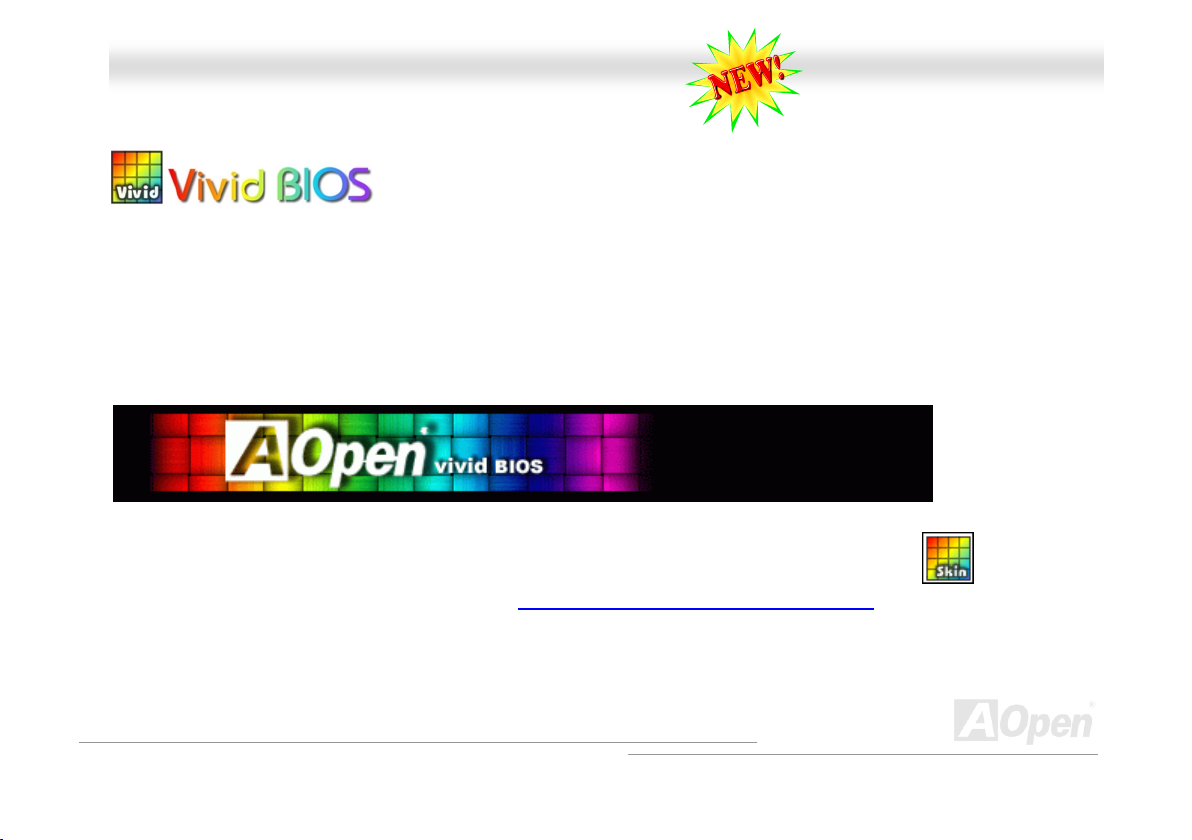
AAKK7777--440000 // AAKK7777--440000NN // AAKK7777--440000 MMaaxx OOnnlliinnee MMaannuuaall
VViivviidd BBIIOOSS tteecchhnnoollooggyy
Unlike earlier graphic POST screen which could occupy the whole screen and mask text information during POST, AOpen
VividBIOS deals with graphics and texts separately, and makes them running simultaneously during POST. With this innovative
design, VividBios now brings you a beautiful and sleek 256 colors screen without missing any important information shown on
POST screen.
In addition, the limited space of BIOS ROM is another big issue. When all of the traditional BIOS can only show
space-consuming and uncompressed Bitmap, AOpen has considerately tuned the BIOS to next generation, to recognize the
smaller-sized GIF format and even dynamic-showing GIF animation.
Vivid BIOS shares the same fundamental technology with Open JukeBox CD Player, you may use the same EzSkin utility to
change your Vivid BIOS screen or to download your favorite Open JukeBox skin. If you see this little logo
your model name on the BIOS download page, http://english.aopen.com.tw/tech/download/skin
motherboard supports this innovative feature!
Have you been fed up with the conservative and immutable POST screen? Let’s rule out
the tradition idea that POST screen are stiff and frigid, and let AOpen show you the newly
developed VividBIOS to experience the lively vivid colorful POST screen!
shown beside
, it is assured that your
88
Page 89

AAKK7777--440000 // AAKK7777--440000NN // AAKK7777--440000 MMaaxx OOnnlliinnee MMaannuuaall
DDrriivveerr aanndd UUttiilliittyy
There are motherboard drivers and utilities included in AOpen Bonus CD. You don’t need to install all of them in order to boot
your system. But after you finish the hardware installation, you have to install your operation system first (such as Windows XP)
before you can install any drivers or utilities. Please refer to your operation system’s installation guide.
AAuuttoo--rruunn MMeennuu ffrroomm BBoonnuuss CCDD
You can use the auto-run menu of Bonus CD. Choose the utility and driver and select model name.
89
Page 90

AAKK7777--440000 // AAKK7777--440000NN // AAKK7777--440000 MMaaxx OOnnlliinnee MMaannuuaall
IInnssttaalllliinngg VVIIAA 44 iinn 11 DDrriivveerr
You can install the VIA 4 in 1 driver (IDE Bus master (For Windows NT use), VIA ATAPI Vendor Support Driver, VIA AGP, IRQ
Routing Driver (For Windows 98 use), VIA Registry (INF) Driver) from the Bonus Pack CD auto-run menu.
Warning: To take advantage of ATA133, it is a must to
install the latest version of VIA 4in1 driver in the Bonus CD.
For Windows2000, it cannot supports ATA133 even after
installing the latest version of VIA 4-in-1 driver until the
-
90
Page 91

AAKK7777--440000 // AAKK7777--440000NN // AAKK7777--440000 MMaaxx OOnnlliinnee MMaannuuaall
IInnssttaalllliinngg AAuuddiioo DDrriivveerr
This motherboard comes with RealTek ALC650 AC97 CODEC and the sound controller is in VIA South Bridge chipset. You can
find the audio driver from the Bonus Pack CD auto-run menu.
91
Page 92

AAKK7777--440000 // AAKK7777--440000NN // AAKK7777--440000 MMaaxx OOnnlliinnee MMaannuuaall
IInnssttaalllliinngg UUSSBB22..00 DDrriivveerr
This motherboard comes with USB2.0 function. You can install USB2.0 Driver under Windows 98SE, Windows ME, Windows
2000 and Windows XP from the Bonus Pack CD auto-run menu.
Note: After installing USB 2.0 driver under WinME, there would be a "green question
mark" on "VIA USB 2.0 Enhanced Host Controller" item. Please rest assured that it is
not an error message. You may just ignore it.
92
Page 93
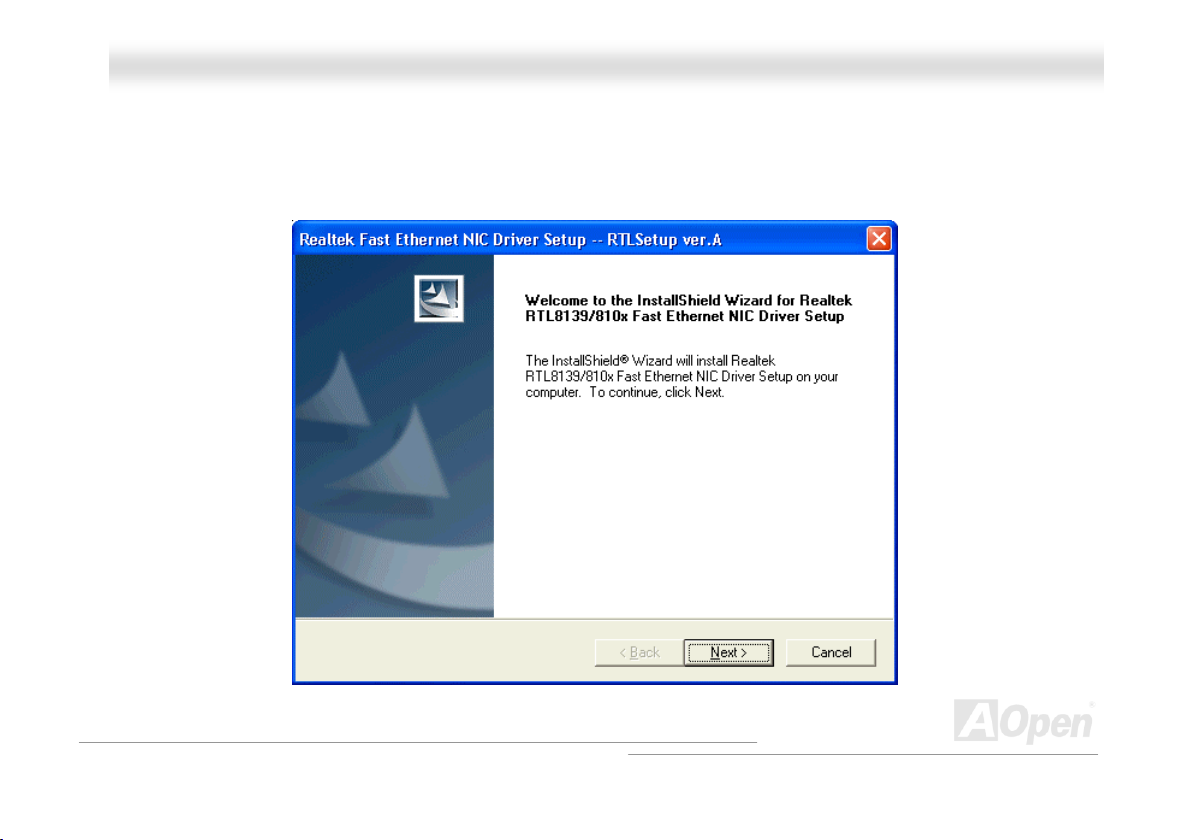
AAKK7777--440000 // AAKK7777--440000NN // AAKK7777--440000 MMaaxx OOnnlliinnee MMaannuuaall
IInnssttaalllliinngg LLAANN DDrriivveerr ((ffoorr AAKK7777--440000NN aanndd AAKK7777--440000 MMaaxx))
This motherboard comes with RealTek RTL8100BL controller on board, which is a highly-integrated Platform LAN connect
device providing 10/100 Mbps Ethernet for office and home use. You can install the LAN driver form the Bonus Pack CD
auto-run menu.
93
Page 94

AAKK7777--440000 // AAKK7777--440000NN // AAKK7777--440000 MMaaxx OOnnlliinnee MMaannuuaall
IInnssttaalllliinngg SSeerriiaall AATTAA DDrriivveerr ((ffoorr AAKK7777--440000 MMaaxx))
Windows XP Installation Guide
****************************************************
Installing Driver During New Windows XP Installation
****************************************************
1. Start the installation:
a. Floppy Install: Boot the computer with the Windows XP installation diskettes.
b. Floppyless Install: Boot from floppy and type "WINNT". After files have been copied, the system will reboot. On the reboot,
press <F6> after the message "Setup is inspecting your computer's hardware configuration..." appears.
c. CD-ROM Install: Boot from the CD-ROM. Press <F6> after the message "Press F6 if you need to install third party SCSI
or RAID driver" appears.
2. When the "Windows XP Setup" window is generated, press "S" to Specify an Additional Device(s)
3. Insert the Promise SATA150 driver diskette into drive A: and press "Enter" key.
4. Use "↑" or "↓" to choose "WinXP Promise SATA TX2plus (tm) IDE Controller" from the list that appears on screen, and then
press the "Enter" key.
5. Press "S" to use the driver on the floppy disk, and then press "enter" to continue with installation. If you press "enter" to use
"Windows default driver", you will encounter the following error message in the next phase of the installation: "Setup did not
find any hard disk drives installed in your computer"
NOTE: Restart installation and then use option "S" to load driver from floppy disk.
6. The Windows XP Setup screen will appear again saying, "Setup will load support for the following mass storage devices:" The
list will include "WinXP Promise SATA TX2plus (tm) IDE Controller".
NOTE: If you need to specify any additional devices to be installed, do so at this time. Once all devices are specified,
94
Page 95

AAKK7777--440000 // AAKK7777--440000NN // AAKK7777--440000 MMaaxx OOnnlliinnee MMaannuuaall
continue to the next step -
7. From the Windows XP Setup screen, press the Enter key. Setup will now load all device files and then continue the Windows
XP installation.
***********************************************
Installing Driver in Existing Windows XP System
***********************************************
WARNING: If you will be moving the boot drive containing the existing Windows XP operating system to the SATA150 connector,
the SATA150 driver MUST be loaded on to this hard drive while it is still attached to your existing hard drive
controller. Do not attach this drive or any other hard drive to the SATA150 controller before completing this step.
After enabling the SATA150, Windows XP setup will show a "Found New Hardware" dialog box. Under Windows XP, "Mass
Storage Controller" will be displayed.
1. Click on "Next," and from the generated list box, choose "Install from a list or special location (Advanced)"
2. Click on "Next," and from the generated choices, choose "Include this location in the search:"
3. Insert the Promise SATA150 driver diskette into drive A:.
4. Type "A:\" in the text box that appears. Press " OK ".
3a. Insert the Bonus CD in CD-ROM.
4a. Type "[CD-ROM]:\Driver\Promise\SATA150\Driver\WinXP" in the text box that appears. Press " OK ".
5. Click on "Next." A message informing you that Windows XP has found "WinXP Promise SATA TX2plus (tm) IDE Controller"
should appear.
6. When the New Hardware Wizard has finished installing the Promise SATA150 software, click on "Finish"
95
Page 96

AAKK7777--440000 // AAKK7777--440000NN // AAKK7777--440000 MMaaxx OOnnlliinnee MMaannuuaall
**********************************
Confirming Windows XP Installation
**********************************
1. From Windows XP, open the Control Panel from "My Computer".
2. Click on "Performance and maintenance".
3. Click on the "System" icon.
4. Choose the "Hardware" tab, and then click the "Device Manager" tab.
5. Click the "+" in front of "SCSI controllers". "WinXP Promise SATA TX2plus (tm) IDE Controller" should appear.
Windows 2000 Installation Guide
******************************************************
Installing Driver During New Windows 2000 Installation
******************************************************
1. Start the installation:
a. Floppy Install: Boot the computer with the Windows 2000 installation diskettes.
b. Floppyless Install: Boot from floppy and type "WINNT". After files have been copied, the system will reboot. On the reboot,
press <F6> after the message "Setup is inspecting your computer's hardware configuration..." appears.
c. CD-ROM Install: Boot from the CD-ROM. Press <F6> after the message "Press F6 if you need to install third party SCSI or
RAID driver" appears.
2. When the "Windows 2000 Setup" window is generated, press "S" to Specify an Additional Device(s).
3. Insert the Promise SATA150 driver diskette into drive A: and press "Enter" key.
96
Page 97

AAKK7777--440000 // AAKK7777--440000NN // AAKK7777--440000 MMaaxx OOnnlliinnee MMaannuuaall
4. Use "↑" or "↓" to choose "Win2000 Promise SATA TX2plus (tm) IDE Controller" from the list that appears on screen, and
then press the "Enter" key.
5. The Windows 2000 Setup screen will appear again saying "Setup will load support for the following mass storage devices:
"The list will include "Win2000 Promise SATA TX2plus (tm) IDE Controller".
NOTE: If you need to specify any additional devices to be installed, do so at this time. Once all devices are specified, continue
to the next step -
6. From the Windows 2000 Setup screen, press the Enter key. Setup will now load all device files and then continue the
Windows 2000 installation.
*************************************************
Installing Driver in Existing Windows 2000 System
*************************************************
WARNING: If you will be moving the boot drive containing the existing Windows 2000 operating system to the SATA150
connector, the SATA150 driver MUST be loaded on to this hard drive while it is still attached to your existing hard
drive controller. Do not attach this drive or any other hard drive to the SATA150 connector before completing this
step.
After enabling the SATA150 IDE controller and rebooting your system, Windows 2000 setup will show a "New Hardware Found"
dialog box. Under Windows 2000, "PCI Mass Storage Controller" will be displayed.
1. Choose "Search for a suitable driver for my device (Recommended)". from the list, and then press "Enter".
2. Choose "Specify a location." and then press "Next"
3. Choose "Mass Storage controller" and press "next" and next screen press "finish"
4. Insert the Promise SATA150 driver diskette into drive A:
5. Type "A:\" in the text box that appears. Press " OK ".
4a. Insert the Bonus CD in CD-ROM.
97
Page 98

AAKK7777--440000 // AAKK7777--440000NN // AAKK7777--440000 MMaaxx OOnnlliinnee MMaannuuaall
5a. Type "[CD-ROM]:\Driver\Promise\SATA150\Driver\Win2000" in the text box that appears. Press " OK ".
6. Click on "Next." A message informing you that Windows has found "Win2000 Promise SATA TX2plus (tm) IDE Controller"
should appear.
7. Click on "Next," and then on "Finish."
************************************
Confirming Windows 2000 Installation
************************************
1. From Windows 2000, open the Control Panel from "My Computer" followed by the System icon.
2. Choose the "Hardware" tab, and then click the "Device Manager" tab.
3. Click the "+" in front of "SCSI controllers". "Win2000 Promise SATA TX2plus (tm) IDE Controller" should appear.
Windows ME Installation Guide
*************************************************
Installing Drivers During Windows Me Installation
*************************************************
The following details the installation of the Serial ATA drivers while installing Windows Me (with the Serial ATA controller is
enabled already).
1. Install Windows Me fully.
2. After installation, go the "Start" menu and choose "Settings."
3. From the "Settings" menu, choose "Control Panel."
4. In the "Control Panel" window, double-click on the "System" icon.
98
Page 99

AAKK7777--440000 // AAKK7777--440000NN // AAKK7777--440000 MMaaxx OOnnlliinnee MMaannuuaall
5. In the "System" window, choose the "Device Manager" tab.
6. In the hierarchical display under "Other Devices" is a listing for "PCI Mass Storage Controller." Choose it and then press the
"Properties" button.
7. Choose "Reinstall Driver," and then press "Next."
8. Choose "Specify the location of the driver (Advanced)," then press "Next".
9. Insert the Promise SATA150 driver diskette into drive A:.
10. Choose "Specify a Location," and then type "A:\"
9a. Insert the "Bonus CD" in CD-ROM.
10a. Choose "Specify a Location," and then type "[CD-ROM]:\Driver\Promise\SATA150\Driver\Win98-Me" in the text box.
11. Press the "Next" button. A message informing you that Windows Me has found "Win98-ME Promise SATA150 TX2plus(tm)
IDE Controller" should appear.
12. Press "Next," then "Finish".
********************************************
Confirming Driver Installation in Windows Me
********************************************
To confirm that the driver has been properly loaded in Windows Me, perform the following steps:
1. Choose "Settings" from the "Start" menu.
2. Choose "Control Panel," and then double-click on the "System" icon.
3. Choose the "Device Manager" tab, and then click the "+" in front of "SCSI & RAID controllers". "Win98-ME Promise SATT150
TX2plus(tm) IDE Controller" should appear.
99
Page 100

AAKK7777--440000 // AAKK7777--440000NN // AAKK7777--440000 MMaaxx OOnnlliinnee MMaannuuaall
Windows 98 Installation Guide
****************************************************
Installing Drivers During Windows 98 SE Installation
****************************************************
The following details the installation of the Serial ATA drivers while installing Windows 98 SE (with the SATA controller is enabled
already).
1. After enabling the Serial ATA controller and configuring the hard drive(s), partition and format your hard drive(s), if necessary.
2. Install Windows 98 SE normally.
3. After installation, go the "Start" menu and choose "Settings."
4. From the "Settings" menu, choose "Control Panel."
5. In the "Control Panel" window, double-click on the "System" icon.
6. In the "System" window, choose the "Device Manager" tab.
7. In the hierarchical display under "Other Devices" is a listing for "PCI Mass Storage Controller." Choose it and then press the
"Properties" button.
8. Choose "Reinstall Driver," and then press "Next."
9. Choose "Search for a better driver than the one your device is using now (recommended)," then press "Next."
10. Insert the Promise SATA150 driver diskette into drive A:
11. Choose "Specify a Location," and then type "A:\"
10a. Insert the "Bonus CD" in CD-ROM.
11a. Choose "Specify a Location," and then type "[CD-ROM]:\Driver\Promise\SATA150\Driver\Win98-Me" in the text box.
12. Press the "Next" button. A message informing you that Windows has found "Win98-ME Promise SATA150 TX2plus(tm) IDE
100
