Page 1
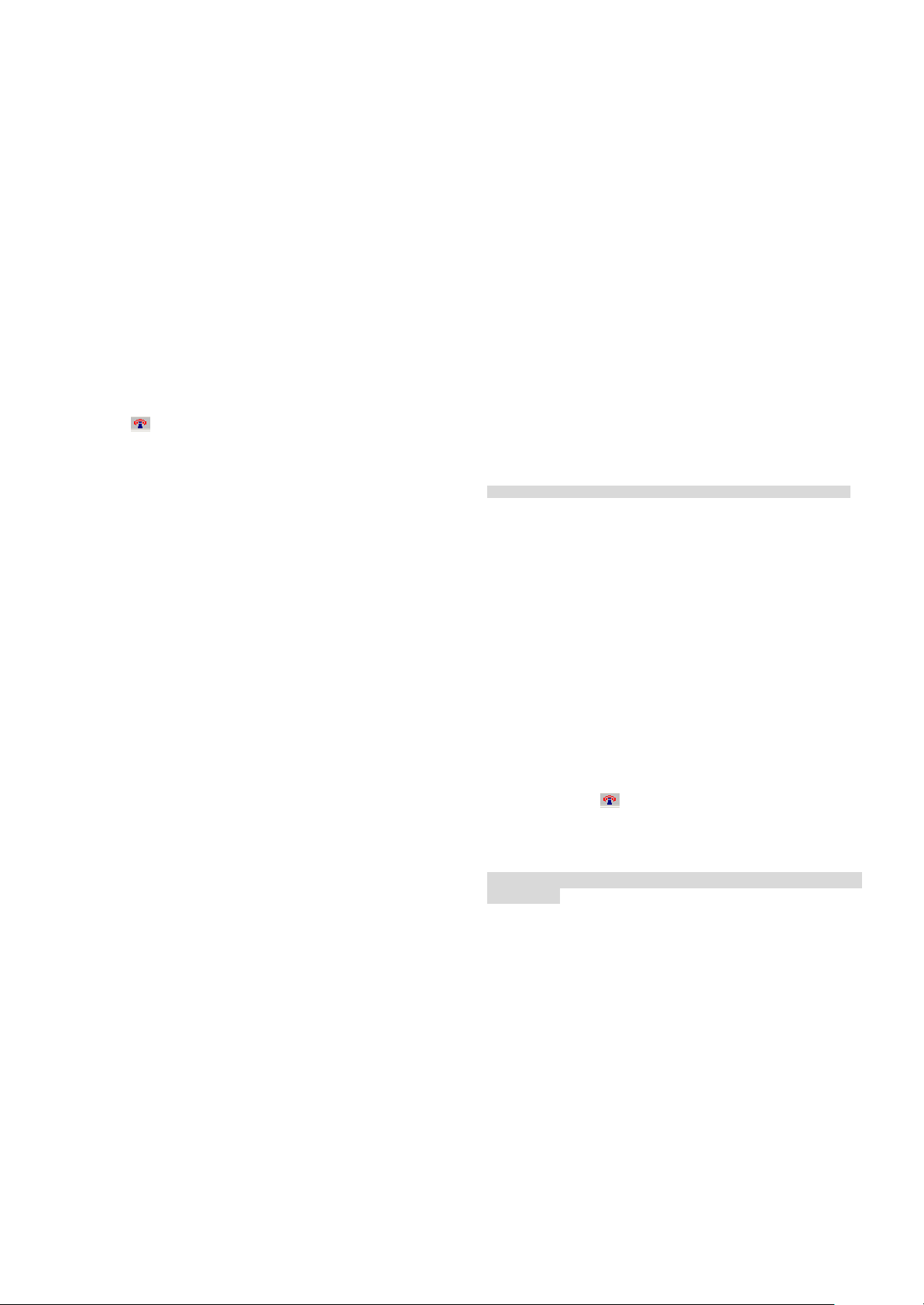
Quick Installation Guide
This Installation Guide will lead you through the installation of WLAN PCI Adapter and the
software.
To establish your wireless network connection, the following steps should be executed.
1. Install the software using the installation CD.
2. Install the WLAN PCI Adapter.
The product is designed to operate in, Windows 98, Windows Me, Windows 2000 and
Windows XP. And the installation procedure for each operating system is about the same.
Install WLAN PCI Adapter Driver for Windows 98, ME, 2000 and XP
After inserting in the WLAN PCI Adapter into the computer’s PCI Slot, insert the WLAN
PCI Adapter CD ROM into computer, as the Windows operating system is detecting the
driver, refer to the “D:\Drivers\2k_me_98\Netr8180.inf ” or “D:\ Drivers\xp\Netr8180.inf ” in
the box (D:\ will depends on where the CD-ROM drive is located) and click OK.
Install WLAN PCI Adapter Utility for Windows 98, ME, 2000 and XP
1. When plugging in the WLAN PCI Adapter into the computer’s PCI Slot. Insert the
WLAN PCI Adapter CD ROM into computer and the CD will automatically runs a
setup menu. Then select Install Software from the menu. Or proceed manually
using the Windows Start → Run → type “ D:\Utility\Setup.exe ” in the box (D:\
will depends on where the CD-ROM drive is located) and click OK .
2. The Install Shield tool will help you to setup the WLAN PCI Adapter’s driver.
3. Restart your computer, then the WLAN PCI Adapter Utility is ready to use.
4. After the restart, you may right side bottom of the computer screen, there was an
antenna icon , it can be sure that the WLAN PCI Adapter is ready, otherwise,
the icon will not appear in the taskbar.
Wireless LAN Monitor Utility
With the WLAN PCI Adapter utility, users can configure all the functions provided by the
WLAN Monitor Utility . Double-click the utility icon that appears in the taskbar.
The monitor Utility includes four tabs: Configuration, Link State, Security and Statistics.
In Ad Hoc mode, the Channel and SSID must be the same among stations so that the
computers can communicate within the local LAN properly. Moreover, all connected
computers should have the same net ID and subnet ID, you can follow the procedure
below to check whether you have the same net ID and subnet ID among stations:
1. Right-click on the Network Neighborhood on your desktop and then click on
“Properties”.
2. In Configuration, click on “TCP/IP -> Wireless PCI Adapter” and then click on
“Properties”.
3. Click on “IP Address”.
4. Click on “Specify an IP Address” and make sure having the same net ID and
subnet ID of all the connected computers.
Configuration
Ø Network Type:
If you want to connect with Access Point, please set the mode as” Infrastructure”
mode. If you have more stations and need to link these stations each other without
using an Access Point, set the network type as ” Ad-Hoc” mode.
Ø Channel:
It shows radio channel numbers that used for networking. The Channel number must
be the same among stations, so that computers can communicate within the local LAN.
It can be changed only under the Ad-Hoc mode. If the Mode was set to Infrastructure
mode, this parameter will not be active.
Ø SSID:
SSID is the group name that will be shared by every member of your wireless network .All
the SSID must be the same among stations so that computers can communicate within the
local LAN properly.
The default setting for the SSID will be “ANY”, it will detect the strongest signal of the AP
around you.
Ø Data Rate Select:
You can choose one of the transmission rates as follows, 1Mbps, 2Mbps, 5.5Mbps,
11Mbps, and Auto (it will automatically adjust the transfer rate to have a best connection).
Link State
Ø Site Survey
The screen shows all the messages of Wireless devices around your Wireless PCI
Adapter. The messages of the wireless devices include Network Type, SSID,
BSSID and the Signal.
You can click the Refresh button to find the new wireless devices, and then y ou can
double-click the BSSID to choose the wireless station that you want to connect.
To display the detail information, click on the “Detail” button.
Ø Other information:
The Signal Strength and Signal Quality will be shown in the screen below under the
Link State of the utility ,
Security
You may desire an additional measure of security in your wireless network, which
can be achieved by using the Security function.
Ø Data Encryption
Select WEP for data encryption or No Encryption.
Ø Auth Algorithm:
Open System Authentication algorithm is mostly used. In Shard Key Authentication
algorithm, you must have security on, the algorithm should be different, and some
steps use packets with enc ryption by transferring a challenge text. In order to
choose which authentication algorithm will be used, you must know which one the
AP supports first. Most AP only supports Open System.
Ø Key Setting
You can choose one of the four Keys you typed (Key1~Key4) as the WEP Key.,
and select the key length as 64 bits or 128 bits.
! Caution: WEP Key needs to be the same for all IEEE802.11b stations.
Follow the steps below to set your WEP:
1. Select the Encryption type: 64bit or 128bit.
2. Type WEP Key: If you select 64bit, you must type 10 values in the following
range (0~F , hexadecimal) from Key1 to Key 4 space. Besides, if you select
128 bit, you must type 26 values (0~F, hexadecimal) in each WEP Key
from Key 1 to Key 4.
3. Select WEP Key: Select one of WEP Key from Key1 to Key4 for using.
4. Select the Authentication Type: Open System or Shared Key.
After all the settings are completed, click on Submit button to save the setting.
Statistics
The following screen shows various statistics including the Data Packets,
Management Packets and Rejected Packets in transmitting and receiving status.
You can click the Reset button to reset Statistics Tab.
Checking you connection
1. Check the icon that appears in the bottom of the taskbar.
2. Check if the SSID is the same between the linking stations.
3. Check if the security key is the same between the linking stations.
4. Check between the linking stations if it is set on the same the IP network.
Notice: Check the User’s Guide attach in the CD -ROM for detail
information.
P/N: 1907WLB11005000
