Page 1
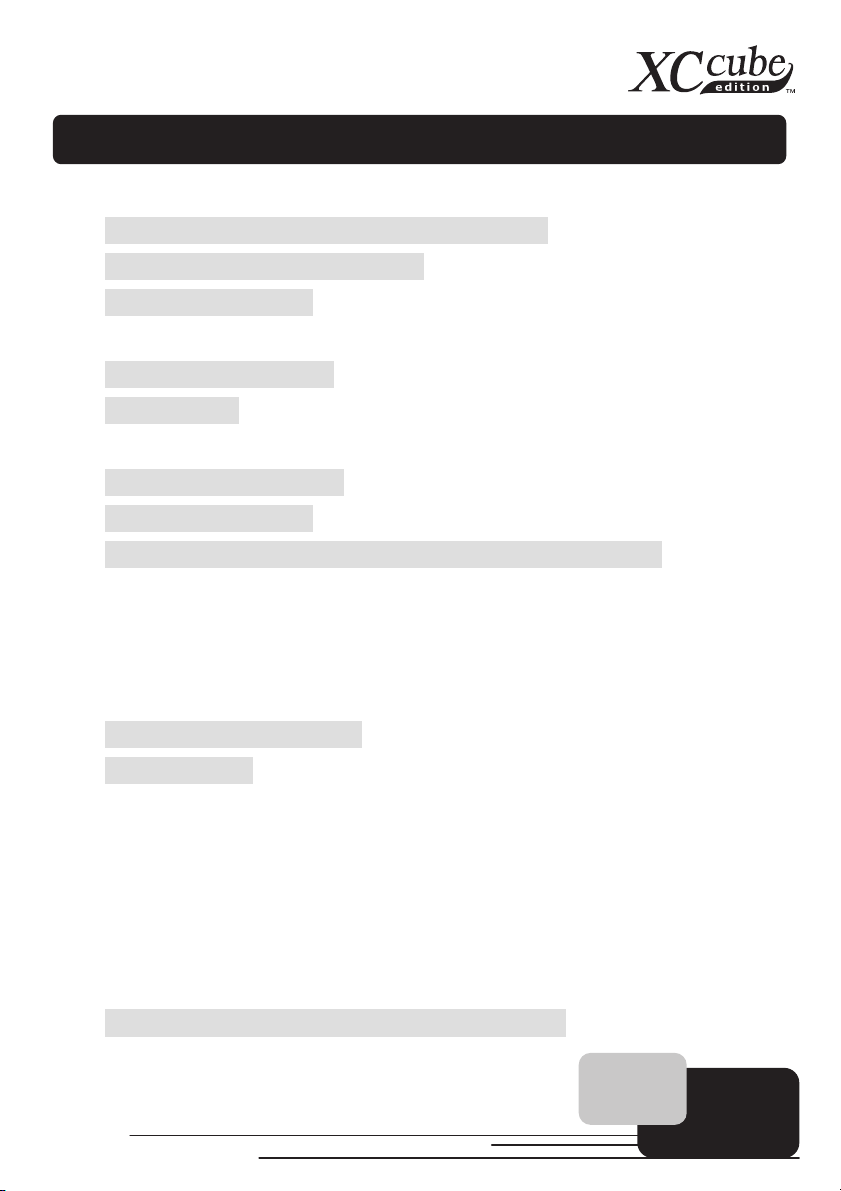
Chapter of Contents
Chapter of Contents
Chapter of Contents ..................................................................................... 1
1.1 A Thank-you Note Before You Get Started ................................... 3
1.2 The Features Of This Manual ........................................................ 4
1.3 Preliminary Tools........................................................................... 5
Chapter 2 What’s In The Box? .................................................................... 6
2.1 What’s In The Box? ....................................................................... 6
2.2 Accessory....................................................................................... 7
Chapter 3 Start To Assemble ....................................................................... 8
3.1 Features of XC Cube ..................................................................... 8
3.2 Starting Installing........................................................................... 9
3.3 Cooler, Hard Disk, Floppy Drives and Optical devices............... 10
3.3.1 Taking Cooler out ............................................................. 10
3.3.2 Install Hard disk................................................................ 11
3.3.3 Install Floppy Drive.......................................................... 11
3.3.4 Install Optical Drive ......................................................... 12
3.4 Cables and Connectors ................................................................ 12
3.5 Install CPU .................................................................................. 14
3.5.1 Install CPU On Socket 478............................................... 14
3.5.2 Install CPU On Socket T .................................................. 15
3.5.3 Install CPU On Socket 754............................................... 16
3.5.4 Install CPU On Socket A.................................................. 17
3.5.5 Install CPU On Socket 479............................................... 17
3.5.6 Install CPU On Socket 93918
...............................................
3.6 Install CPU Cooler and CPU Fan Connector............................... 19
1
Page 2
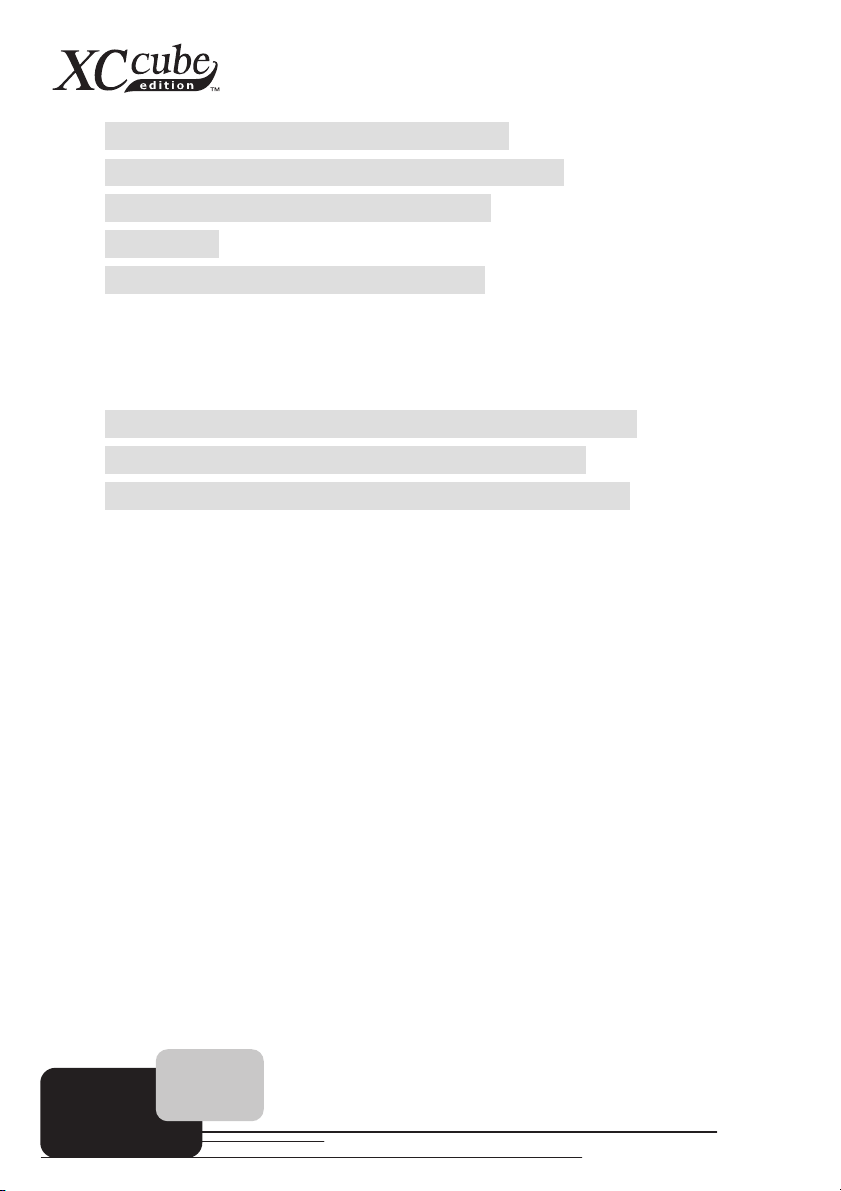
3.7 Connecting DRAM to DIMM Sockets ........................................ 19
3.8 Insert AGP card or PCI card to motherboard............................... 19
3.9 Putting Drives Cage back to Chassis ........................................... 21
3.10 All Set ........................................................................................ 22
3.11 How about all external peripheral?............................................ 23
Chapter 4 Turn On The Power! ................................................................. 27
Postscripts.................................................................................................. 31
Appendix ................................................................................................... 32
Install OS Into Serial ATA Hard Disk for UX661 Series................... 32
RAID Driver Installation Guide for UX661 Series ........................... 33
Introduction To Jumper Settings and Other Connectors .................... 35
2
Page 3
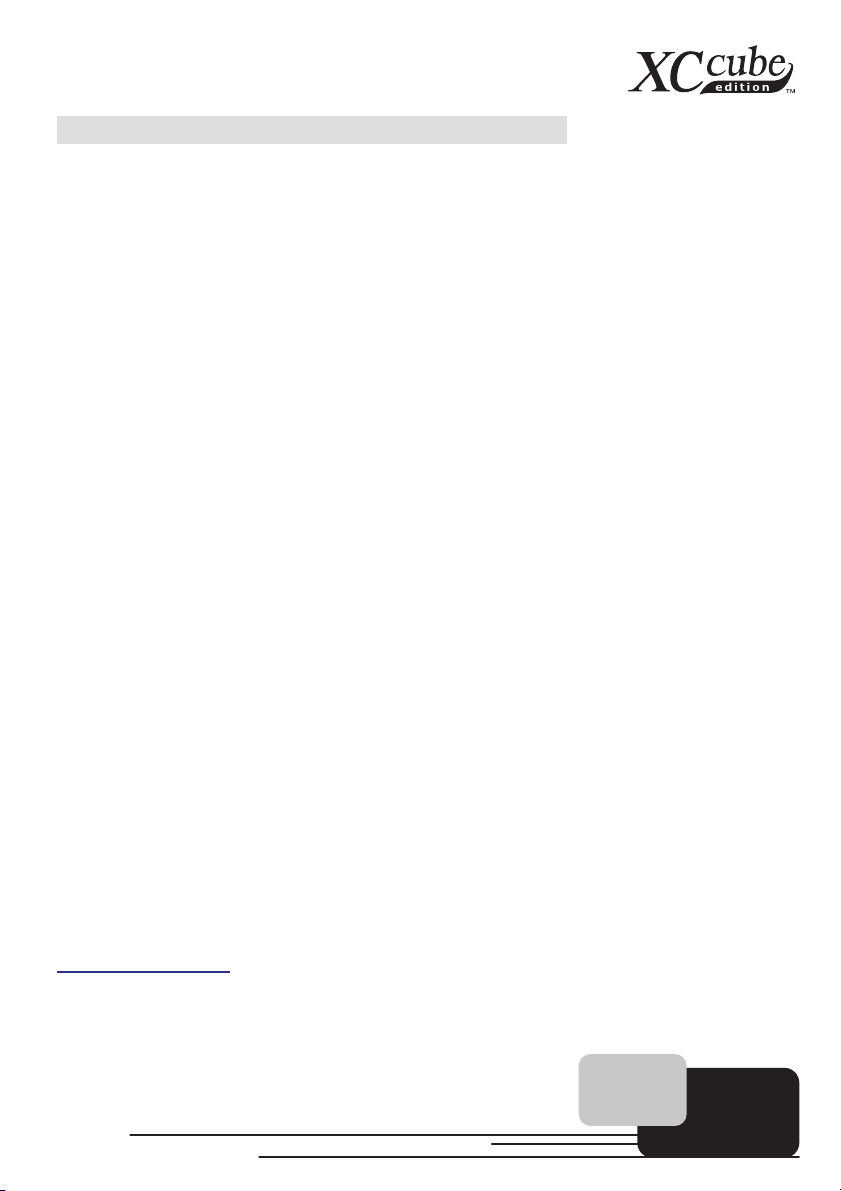
1.1 A Thank-you Note Before You Get Started
First of all, we would like to express our gratitude for purchasing our AOpen specially-designed
XC Cube. Once again, this bare-system is designed uniquely to meet all your personal needs with our
great industry-designing ability and our everlasting perseverance to the quality of all our products.
This manual is for those who want to set up computer by themselves. In other words, this is a
book for " Fresh drivers on the road." If you are already a veteran, this manual may not be suitable for
you. It is our hope that novices can build up their own computer step by step.
Now, we would like to invite you to personally experience this user-friendly manual and all of the
powerful functions this AOpen XC Cube offers.
The logos of Adobe and Acrobat are the registered trademarks of Adobe Systems Incorporated.
The logos of AMD, Athlon, and Duron are the registered trademarks of Advanced Micro Devices, Inc.
The logos of Intel, Intel Celeron and Pentium II&III are the registered trademarks of Intel Corporation.
The logos of nVidia are the registered trademarks of nVidia Corporation.
The logos of Microsoft, Windows are the registered trademarks of Microsoft Corporation in America and other
countries.
All the titles of the products and the trademarks mentioned in this manual are for the purpose of illustrative
conveniences and are possessed by their respective firms.
We regret not informing about any changes in usage standards and other related information. AOpen Company
reserves the right of altering or modifying the content of this manual. In case of any mistakes or incorrect descriptions,
which include those on the products, AOpen makes no guarantee or commitments.
This document is based on the copyright laws in order to protect our company and reserve all rights.
Under no circumstances are any types of duplicating and loading this brochure in any databases and media
permitted except the permission signed on formal document by AOpen Company.
1996-2005 Copyrights, AOpen Ltd. All rights reserved.
http://xc.aopen.com.tw
3
Page 4
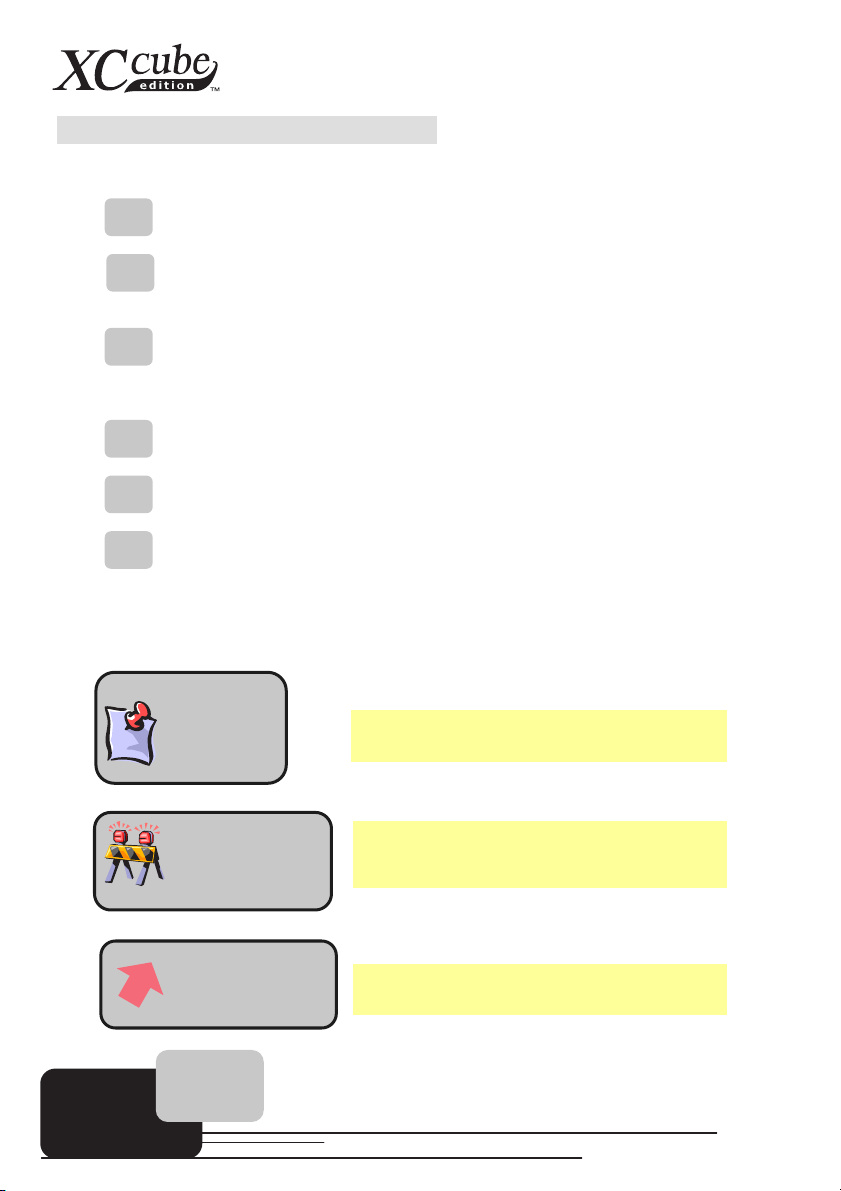
1.2 The Features Of This Manual
In this manual, you'll be able to learn how to:
set up a personal computer on your own.
correctly and safely put everything together and learn something about
hardware.
learn some practical techniques that make doing the job easier.
In addition, this manual DOES NOT offer you:
any sorts of back doors, such as overclocking.
a great deal of hardware standard that are hard to comprehend.
lengthy fanciful article or vague theories.
Instead, this manual explains profound theories in simple language by colorful illustrations.
Therefore, you will see the icons below frequently:
Note mark
Warning mark
Force direction
Contains knowledge you should know in process of
assembling, or some helpful tips.
Please be careful when you see this mark. It highlights
mistakes that occur often during assembling, or
something you need to pay attention to.
This arrow shows the right direction the force should be
imposed, or the correct assembling direction.
4
Page 5
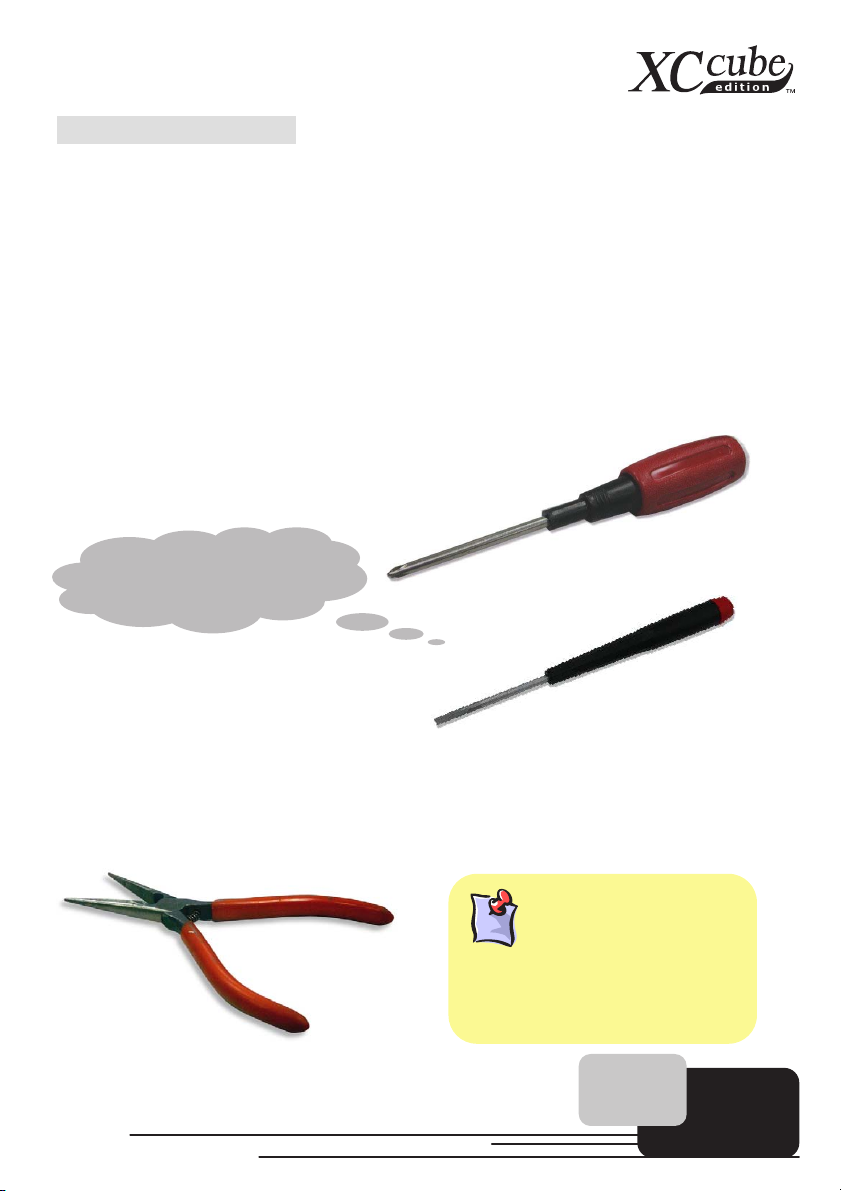
ping
p
1.3 Preliminary Tools
"A workman must first sharpen his tools if he is to do his work well". Right before you start the
assembly, there are some tools that can't be spared.
Firstly, the most frequently-used tool is cross screwdriver by which most interior components
are fixed. A suitable screwdriver can make the following job much easier. Being so, does any
screwdriver apply? Actually a magnetic tip one is suggested. That is because in the process of
setting up your PC, the situation is very likely to happen: you accidentally drop the screws into the
interior of the computer. In case of this, a magnetic screwdriver helps attracting the fallen screws that
are hard to reach by hands. Some screw holes are placed where hands can hardly reach. At this
time, we need a magnetic screwdriver, too. In addition, the size of our tool also matters. Generally,
the domestic 107 cross screwdriver is the most appropriate one. Besides, a flat screwdriver is also
essential for installing CPU on socket 479.
I can get it done!!
When putting things together, it is necessary to adjust Jumper. In most cases, things can be
done barehanded. But there comes a time always when your hands fail to reach in and fix the
problem. You'll thank God with a pliers on hand which keeps you away from any annoying trouble for
just setting one JUMPER.
What is Jumper?
Jumper is something generally referred to
" Jum
circuit of the
functions, such as FSB (front side bus),
ratio, and sound switches adjusting.
wire" that utilizes the short
ins to tune up some
5
Page 6
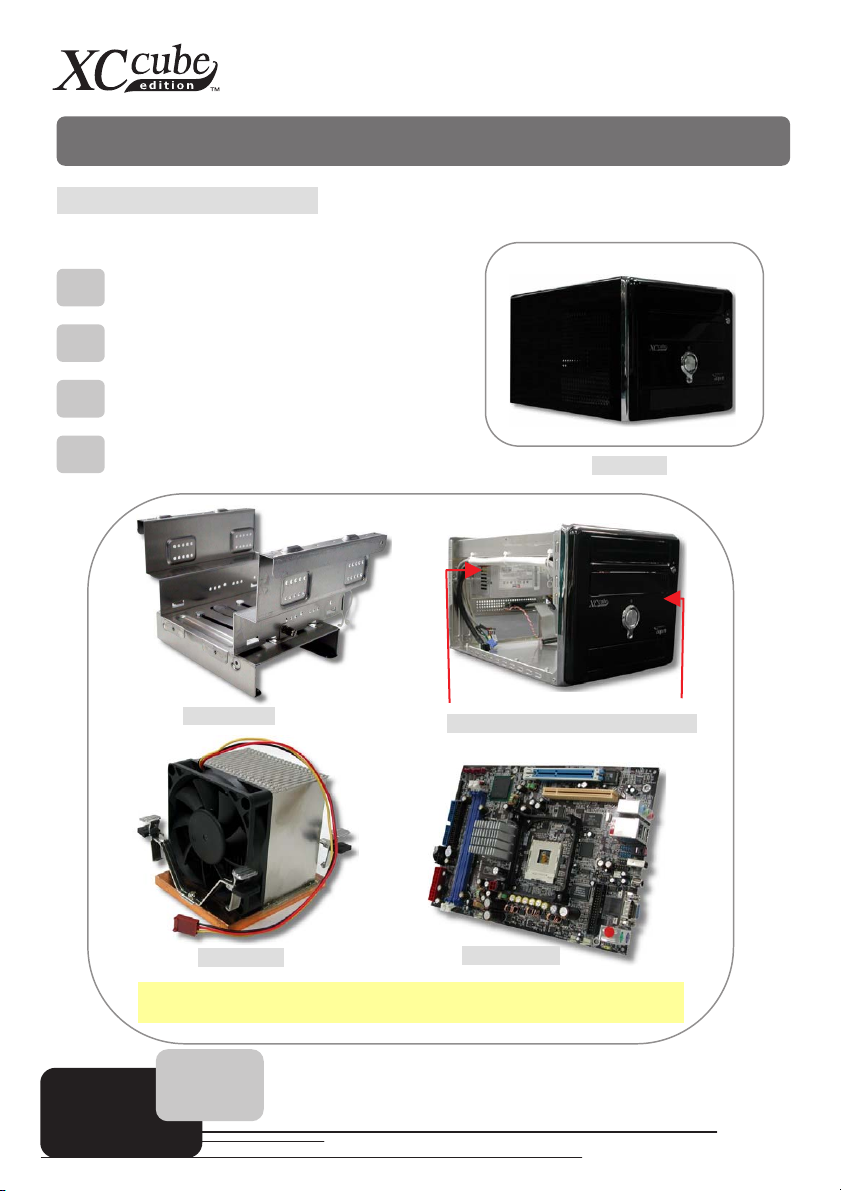
Chapter 2 What’s In The Box?
Chapter 2 What’s In The Box?
2.1 What’s In The Box?
Open the XC Cube box, you will find components as follow:
XC Cube chassis / Drives Cage
Motherboard
Power Supply
CPU cooler
Drives Cage
CPU cooler
The pictures above may look different from the product you purchased.
Power Supply / XC Cube Chasiss
Motherboard
All in One
6
Page 7
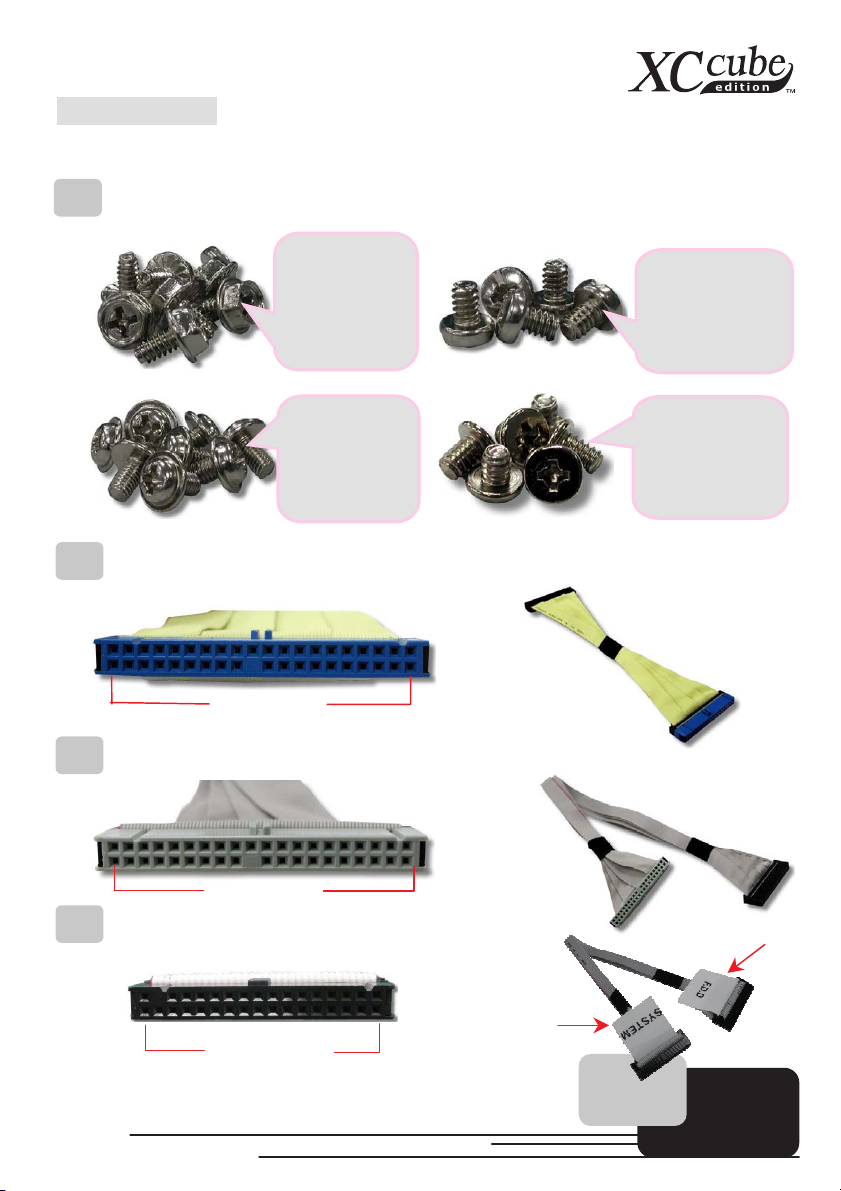
2.2 Accessory
Beside main components, you are supposed to see the following accessories:
Fixed screws: After opening the accessory parcel, you'll see the following four different type of
screws:
As shown in the
picture, the
threads on NO.1
screw are wide
and it has a
hexagonal head
As shown in the
picture, the NO.3
screw’s threads
are wide as well
but it has a round
head.
As shown in the
picture, threads
on NO.2 screw
are narrow and
there is a rin
on its head.
g
IDE Cable: a 40 -pin connector to connect the hard disk with IDE interface.
40-pin hard disk
Connector
IDE Cable: a 40 -pin connector to connect the optical device IDE interface.
40-pin optical
Connector
Disk Drive Cable: a 34-pin connector to connect disk drive.
As shown in the
picture, the NO.4
screw’s threads
are wide as well
but it has a flat
head.
FDD header
34-Pin Connector
Motherboard
header
7
Page 8
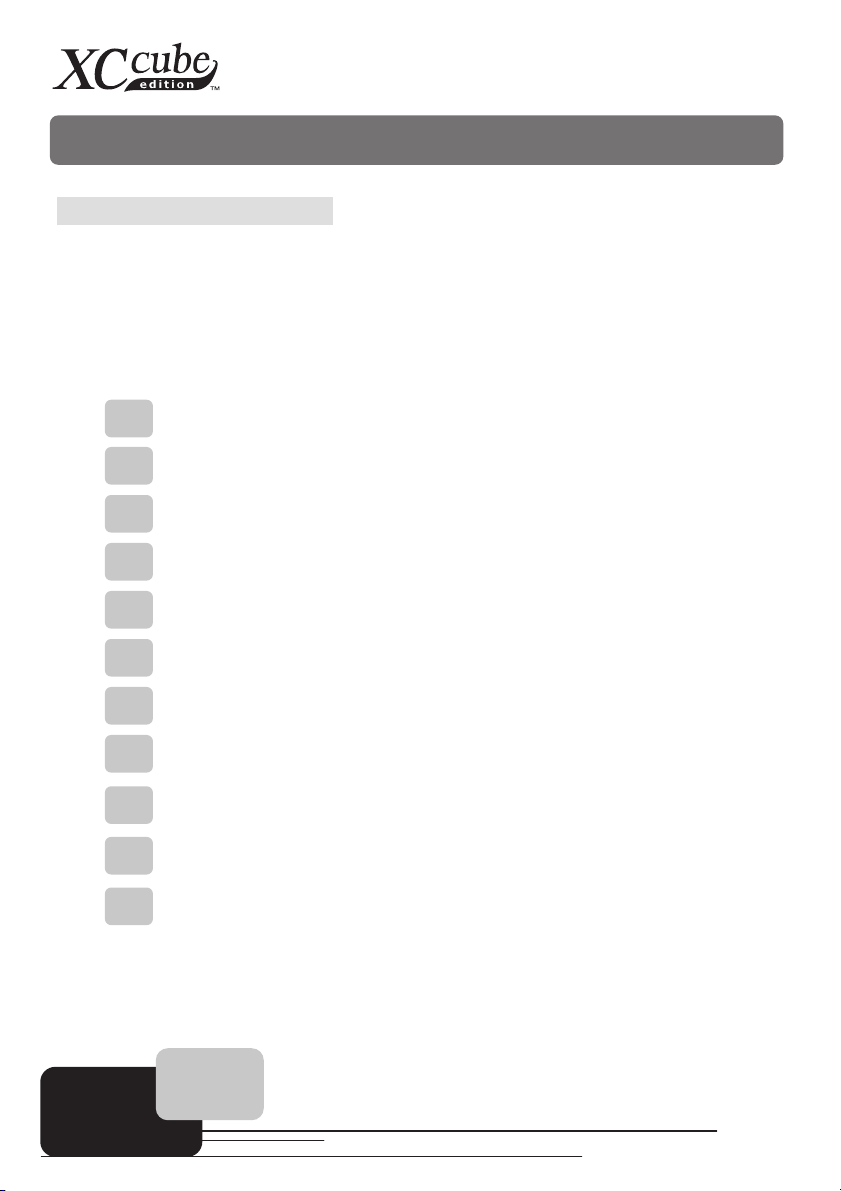
Chapter 3 Start To Assemble
Chapter 3 Start To Assemble
3.1 Features of XC Cube
AOpen XC Cube, designed as a Mini-PC, provides you as many advantages as it can. You may
find that it is elegant among other traditional PC design that obviously highlighted your individual style
and taste with different color panel provided. In addition to it’s unique appearance, AOpen XC Cube is
easy to move around in your house, suitable for decoration even in your living room. As light and crispy
as it is, it is definitely your choice for a PC.
Unique design that reflects your style and taste!
Color Panel changing that changes with your mood!
Space flexibility allows you to move it from living room or to your bedroom.
Silent Technology, PC that is quiet even in the middle of the night.
Easy Installation for any new hand assembling their first PC.
Mini housing which saves you almost 60% of housing space.
Hand-harmlessness design ensures you 100% security during assembling.
Equipped with a highly efficient power supply to keep your computer work
smoothly in most cases.
Conform to FCC ClassB/DoC and CE standards to guarantee your health.
Teamed with high-efficiency motherboard to make your job a great deal easier.
Great extensible function where you can optionally purchase AGP/PCI interfaces
with low-profile standards.
8
Page 9

3.2 Starting Installing
1. Unscrew all screws on the chassis. Use your thumb to push the chassis backward to you.
2. Lift the chassis up. Here you may see the internal of the chassis.
9
Page 10
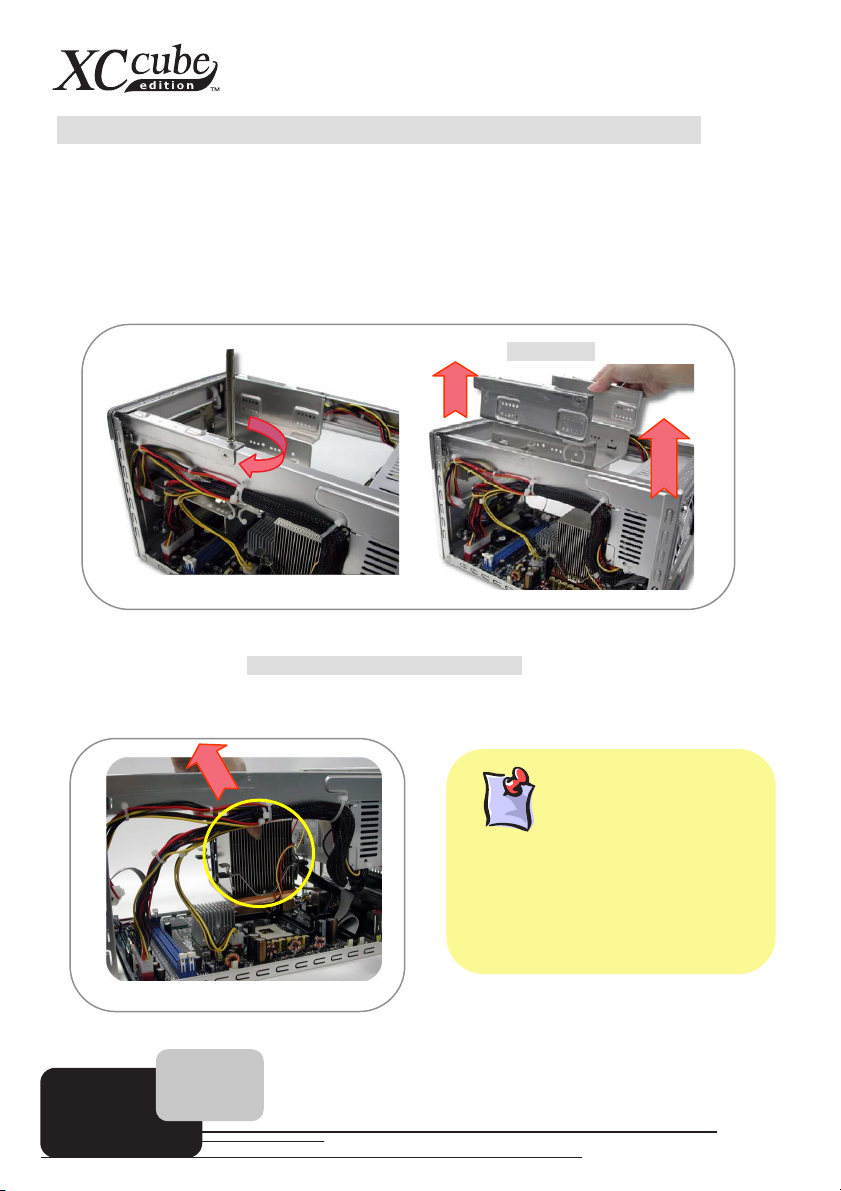
3.3 Cooler, Hard Disk, Floppy Drives and Optical devices
p
g
3.3.1 Taking Cooler out
Before installing hard disk, floppy drives and optical devices into the XC Cube chassis, let’s take the
cooler out from chassis first.
1. Take the screws off the chassis and then take the Drives Cage out.
Drives Cage
2. Before taking AOpen-made Cooler out, please disconnect its connector first. After that, unfasten
AOpen-made Cooler. For detail, please refer to EIG wording.
3. Take the cooler out of the chassis. Put it aside for later use then.
Why AOpen Fan Cooler
After thermal testing and confirmation, we
have chosen this model of AO
fittin
with XC Cube. It has been tested with
optimized air-flow and excellent heat
dissipation function for our XC Cube system.
It is highly recommended
branded cooler to go with XC Cube.
not
ΛΛΛΛ
en cooler for
to use other
10
Page 11
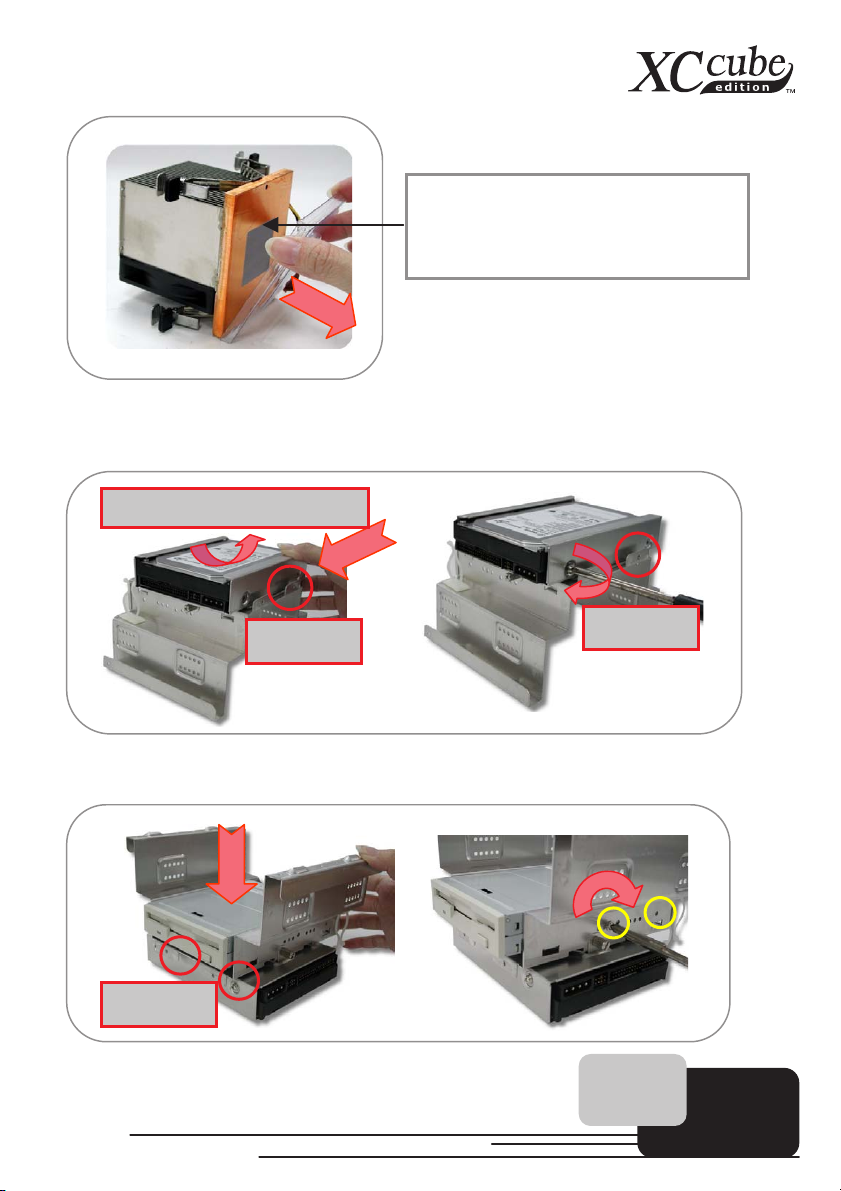
The bottom of Cooler had been protected
y
with a plastic cover when shipped.
Please take it off when
cooler on CPU.
ou want to put the
3.3.2 Install Hard disk
After taking out Cooler, let’s focus on Installing Drives Cage. Slide hard disk into the Drives Cage,
and use screw no. 3 to screw it firmly to the cage.
Heat dissipation side faces up.
Front mark
Front mark
3.3.3 Install Floppy Drive
Slide in the floppy drive as shown. Use screw no.2 to screw the 3rd and 6th hole separately.
Front Mark
11
Page 12

3.3.4 Install Optical Drive
p
p
Slide in the optical drive. Use screw no.2 to screw the optical drive firmly.
Optical device must aim
at the edge of Drives
Don't mess up screws!!
Generally there are special screws for
hard disk in the
new hard disk. There will be no harm
done using those screws. If no screws
are attached, use those
accessory parcel. Make sure to use the
NO.2 screws. (See page 7)
arcel when you buy a
acked in the
3.4 Cables and Connectors
1. Before connecting necessary cables and connector to motherboard, you may found most of the
I/O panel connectors (IEEE1394, USB, Front Audio and S/PDIF) both at front panel and back
panel on motherboard have had been connected properly as shown.
I/O connectors have
had been inserted
previously.
12
Page 13

2. Connecting floppy cable, hard disk and optical cable on motherboard for later use.
Hard disk
cable
3. If you happen to have Serial ATA hard disk, Except EZ661L, this motherboard comes with Serial
ATA connectors onboard as well. With EzColor design, you may easily find out the correct
flame-red cable with the correct header. You may kindly install the Serial ATA cables onto Serial
ATA headers.
Serial ATA
Cables
As Serial ATA hard disk comes with different power connector, please use our bundled
SATA power connector to connect the hard disk.
Optical
device cable
13
Power
Connector
Page 14

Where is Pin1
p
y
When connecting IDE cables, bear in mind to
aim the red side of IDE cables at the first
of the socket where there’s an arrow mark on
the motherboard. If
please refer to your motherboard manual.
ΛΛΛΛ
in
ou are still not sure,
3.5 Install CPU
3.5.1 Install CPU On Socket 478
1. Erect sensor up a bit (it might have been folded while shipped in with Cooler on top of it). After
that, erect CPU socket lever up.
Lever
Sensor
2. Install CPU onto CPU socket. Press the lever back to CPU socket.
14
Page 15

3. And it’s done.
3.5.2 Install CPU On Socket T
1. Remove plastic cap and erect CPU socket lever up.
Plastic Cap
2. Pull CPU socket plate up and install CPU onto CPU socket. Then press plate back to CPU
socket.
Plate
Lever
15
Page 16

3. Press down CPU socket lever to finish CPU installation.
3.5.3 Install CPU On Socket 754
1. Erect CPU socket lever up and gently put CPU onto socket.
Lever
2. Press lever back to CPU socket, and then it’s done.
16
Page 17

3.5.4 Install CPU On Socket A
1. Erect CPU socket lever up and gently put CPU onto Socket
Lever
2. Press lever back to CPU socket, and then it’s done.
3.5.5 Install CPU On Socket 479
1. Remove plastic membrane from CPU socket and make sure the drop-shaped indicator on socket
screw aims at open direction (the default is open).
Plastic membrane
Drop-shaped indicator
Socket screw
17
Page 18

2. Match socket Pin 1 and golden arrow, and gently put CPU onto CPU socket. Then lock socket
screw clockwise to finish CPU installation.
Golden arrow
Socket pin 1
3.5.6 Install CPU On Socket 939
1.
(UHFW&38VRFNHWOHYHUXSDQGJHQWO\SXW&38RQWR6RFNHW
18
Page 19

2.
3UHVVOHYHUEDFNWR&38VRFNHWDQGWKHQLW¶VGRQH
3.6 Install CPU Cooler and CPU Fan Connector
There is a certain direction for the installation of cooler for optimized air-flow performance within
chassis. For details, please refer to EIG.
3.7 Connecting DRAM to DIMM Sockets
DIMM socket is designed in Sky Blue color, which is very easy to recognize. Install memory module
evenly into DIMM.
3.8 Insert AGP card or PCI card to motherboard
1. If you happen to have AGP card or PCI, you may insert them onto the AGP slot as shown.
Screw the iron plate off the back panel, and use the screwdriver to pry it out.
19
Page 20

2. After that, please plug in the AGP card. Screw the iron lock on top of the AGP slot will do.
3. AGP card is done!
20
Page 21

3.9 Putting Drives Cage back to Chassis
1. Putting all cables aside, you may assemble the Drives Cage back to the chassis from top of the
chassis.
2. Lift the Drive Cage up at 45 degree for better installing optical and Floppy Drive.
Connecting Floppy drive and its power cord to Drive Cage:
Connecting optical drive/power cord to Drive Cage:
21
Page 22

Connecting hard disk/power cord to Drive Cage:
Lock the Drives Cage with screw No. 2.
3.10 All Set
1. Put the housing on the chassis, then press it toward chassis
22
Page 23

2. Mount screws and then it’s down.
k
k
ppy
p
3.11 How about all external peripheral?
1. Let’s take a look at the Front Panel and Rear Panel ports.
Front Panel
On/Off button
USB2.0ports
S/PDIF Out
Phonejac
Microphonejac
ort
23
Optical Devices
Flo
Drive/Card Reader
IEEE1394 port (6-pin)
IEEE1394 port (4-pin)
Page 24

Back Panel
IEEE1394 connector
Coaxial Out RCA Port
PS/2 mouse connector
COM1
Printer Port
Ethernet network
connecto
r (RJ-45)
Line-In Jack (SUR L/R)
Line-out Jack(L/R)
Microphone jack(C/B)
PS/2 keyboard connector
The pictures above are for reference. Please refer to the EIG for detail.
2. Connect keyboard and mouse.
3. Connect monitor and tighten screws
USB2.0 connector
S/PDIF IN port
Monitor connector
24
Page 25

4. Connect Microphone (speaker or earphone) and network cable
5. Set proper voltage and connect power supply cable.
The voltage supplied by power outlet differs from countries or areas you dwell in. If the outlet
is supplied by 110V, please set the switch to 115V. If the outlet is supplied by 220V, please set
the switch to 230V.
For 110/115V
Connect Power Cord Cable finally.
For 220/230V
25
Page 26

[Note]
26
Page 27

Chapter 4 Turn On The Power!
Chapter 4 Turn On The Power!
1. Turn on the power.
Ok, all cables have been properly connected. Are you getting confident of assembling a
computer by yourself? The final stage is to turn on the power to check what you have done so
far. Now take a short break and have a drink. Then turn on the computer to see how things are
going.
2. Set BIOS (Basic Input/Output System).
Not long after activating the power, you'll see the following screen. Please press Delete button
to get into BIOS. If you would like to see the POST screen, you may just press Tab button.
Phoenix-AwardBIOS BIOS v6.00PG, An Energy Star Ally
Copyright (C) 2003, Phoenix Technologies, LTD.
L210 R0.05 July.16.2003 AOpen Inc.
Main Processor : AMD Ahtlon(tm) XP 3000+
Memory Testing : 491520K OK + 32M Shared Memory
DDR Dual Channel Enabled
Default / Setting Default / Setting
CPU 100MHz / 166MHz 1.650V / 1.650V
DRAM 333MHz / 333MHz AUTO / AUTO
AGP 66.67MHz / 66.67MHz 1.53V / 1.53V
PCI 33.33MHz / 33.33MHz 3.30V / 3.30V
Primary Master : ST30641A 3.01
Primary Slave : None
Secondary Master : None
Secondary Slave : AOpen CD-RW CRW1232PRO 1.2G
Press DEL to enter SETUP, ESC to skip memory test
07/16/2003-nVidia-nForce-6A61BABAC-00
27
Page 28

After pressing Delete, you'll see the following BIOS setup:
Now, you can move the cursor by using direction keys on the keyboard. Move the cursor to the
option item "Load Setup defaults" and press Enter
28
Page 29

Then, the following dialogue screen will pop up to confirm the default BIOS values. Please
press "Y" to confirm and then press Enter
Finally, move the cursor to "Save & Exit Setup" and press Enter to save the parameters and
exit BIOS setup.
29
Page 30

At the same time, type "Y" in the dialogue box and press Enter to exit.
Now everything is perfectly finished!!
30
Page 31

Postscripts
Postscripts
First of all we would like to congratulate your successful computer DIY. Now you can install an
operation system and some application software based on your personal requirements. However,
these are beyond discussions of this manual which mainly aims to teach you correct understanding of
DIY skills and enable you to assemble a computer step by step. As for the application part, you can
find all varieties of books with comprehensive introduction in bookstores.
Having a computer of your own is a beginning to the era of information. If this computer is
assembled yourself, it is uniquely meaningful to you. Through our introduction, you have learned the
key components a computer needs and what details you need to pay attention to when assembling.
We sincerely hope every customer who wants to assemble a computer on his or her own has a
wonderful beginning!
To learn more about AOpen XC Cube, visit us at http://xc.aopen.com.tw
P/N: 49.EZ101.0C6 Doc.no:EZ65EZ18B-OL-E0505C
31
Page 32

Appendix
Appendix
Install OS Into Serial ATA Hard Disk for UX661 Series
UX661 is equipped with powerful SiS 964 chip with Serial ATA function. Please notice that when
installing OS into Serial ATA hard disk, there will be some limitations due to the limitation of SiS 964
chip. Please carefully follow the installation guides below to install Windows 2000/XP or Windows
98SE/ME.
1. Power on and then press <Delete> to enter BIOS during POST (Power On Self Test).
2. Select Integrated Peripherals > SIS OnChip PCI Device > SiS Serial ATA Mode.
3. For installing Windows 2000/XP, please select “IDE” mode; Floppy drive is not necessary.
4. For installing Windows 98SE/ME, please select “RAID” mode; Floppy Drive is not necessary,
but make sure FDD is disabled in BIOS or FDD is correctly connected to motherboard.
5. Finally, press <F10> to save the setting and exit BIOS setup.
32
Page 33

RAID Driver Installation Guide for UX661 Series
By the strength of SiS 964 chip, UX661 provides RAID 0 and 1 functions. User could build RAID
in Windows 2000 or Windows XP. For enabling RAID function, it’s needed to install driver from Floppy
drive. Please connect Floppy drive to motherboard before starting to install OS. Of course, user needs
to install two Serial ATA hard disks to motherboard too.
1. First start OS installation, and then press <F6> while you are presented with the sentence
<Press F6 if you want to install a third party SCSI or RAID driver…>.
2. Press <S> when “Windows Setup” is generated. Then insert SiS 964 RAID driver diskette into
Floppy and press <Enter>.
33
Page 34

3. Select the driver for your OS (Windows 2000 or Windows XP) and press <Enter> to install the
driver.
4. For more information of RAID installation, please refer to the file “964_180umh030.pdf“ in the
Utility CD.
34
Page 35

Introduction To Jumper Settings and Other Connectors
(
)
JP14 Clear CMOS
You can clear CMOS to restore system default setting. To clear the CMOS, follow the procedure below.
1. Turn off the system and unplug the AC power.
2. Remove ATX power cable from connector PWR2.
3. Locate JP14 and short pins 2-3 for a few seconds.
4. Return JP14 to its normal setting by shorting pin 1 & pin 2.
5. Connect ATX power cable back to connector PWR2.
1
Normal
default
JP28 Keyboard/Mouse Wakeup Jumpers
You can use JP28 to enable or disable this function, which could resume your system from suspend
mode with keyboard or mouse. The factory default setting is “Disable” (1-2), and you may enable this
function by setting the jumper to 2-3.
1
Clear CMOS
Pin 1
11
Pin 1
Disable
(Default)
Enable
35
Page 36

CPU and System Fan Connector
Plug in the CPU fan cable to the 3-pin CPUFAN1 connector. If you have chassis fan, you can also plug
it into SYSFAN2.
GND
+12V
SENSOR
CPUFAN1 connector
SYSFAN2 connector
36
