Page 1

www.aoc.com
LCD Monitor User Manual
U32U1
LED backlight
1
©2019 AOC. All Rights Reserved.
Page 2
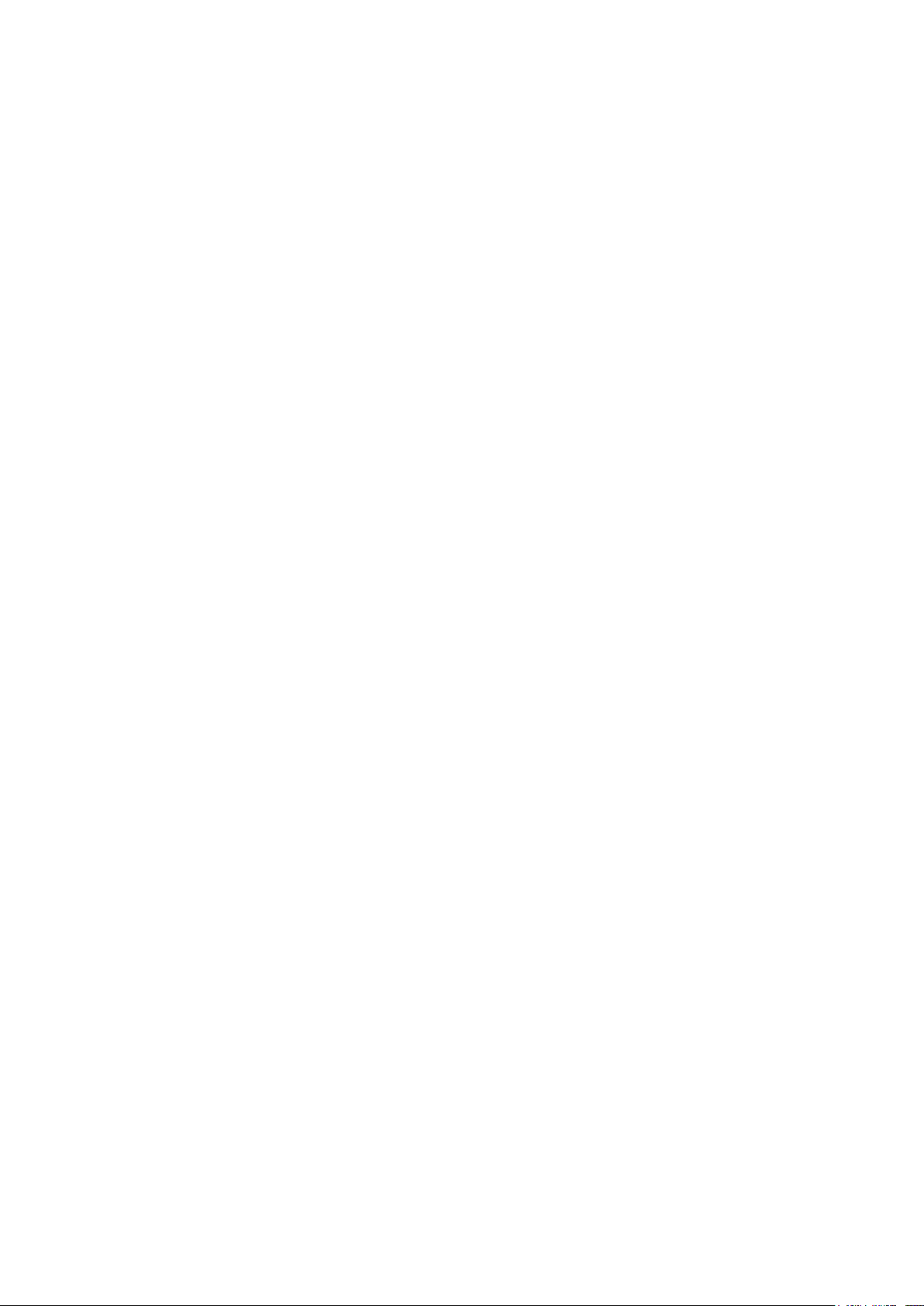
Safety ................................................................................................................................................................................... 1
National Conventions ................................................................................................................................................ 1
Power ........................................................................................................................................................................ 2
Installation ................................................................................................................................................................. 3
Cleaning .................................................................................................................................................................... 4
Other ......................................................................................................................................................................... 5
Setup .................................................................................................................................................................................... 6
Contents in Box ......................................................................................................................................................... 6
Setup Stand & Base .................................................................................................................................................. 7
Adjusting the monitor ................................................................................................................................................ 8
Connecting the Monitor ............................................................................................................................................. 9
HDR ........................................................................................................................................................................ 10
Adjusting ..............................................................................................................................................................................11
Hotkeys ....................................................................................................................................................................11
OSD Key Guide (Menu) .......................................................................................................................................... 13
OSD Setting ............................................................................................................................................................ 15
Luminance ................................................................................................................................................... 16
Image Setup ................................................................................................................................................ 17
Color Setup .................................................................................................................................................. 18
Picture Boost ............................................................................................................................................... 20
Extra ............................................................................................................................................................ 21
OSD Setup ................................................................................................................................................... 22
LED Indicator .......................................................................................................................................................... 23
Drivers ................................................................................................................................................................................ 24
i-Menu (Screen+) .................................................................................................................................................... 24
e-Saver .................................................................................................................................................................... 25
Troubleshoot ....................................................................................................................................................................... 26
Specication ....................................................................................................................................................................... 27
General Specication .............................................................................................................................................. 27
Preset Display Modes ............................................................................................................................................. 28
Pin Assignments ...................................................................................................................................................... 29
Plug and Play .......................................................................................................................................................... 30
i
Page 3
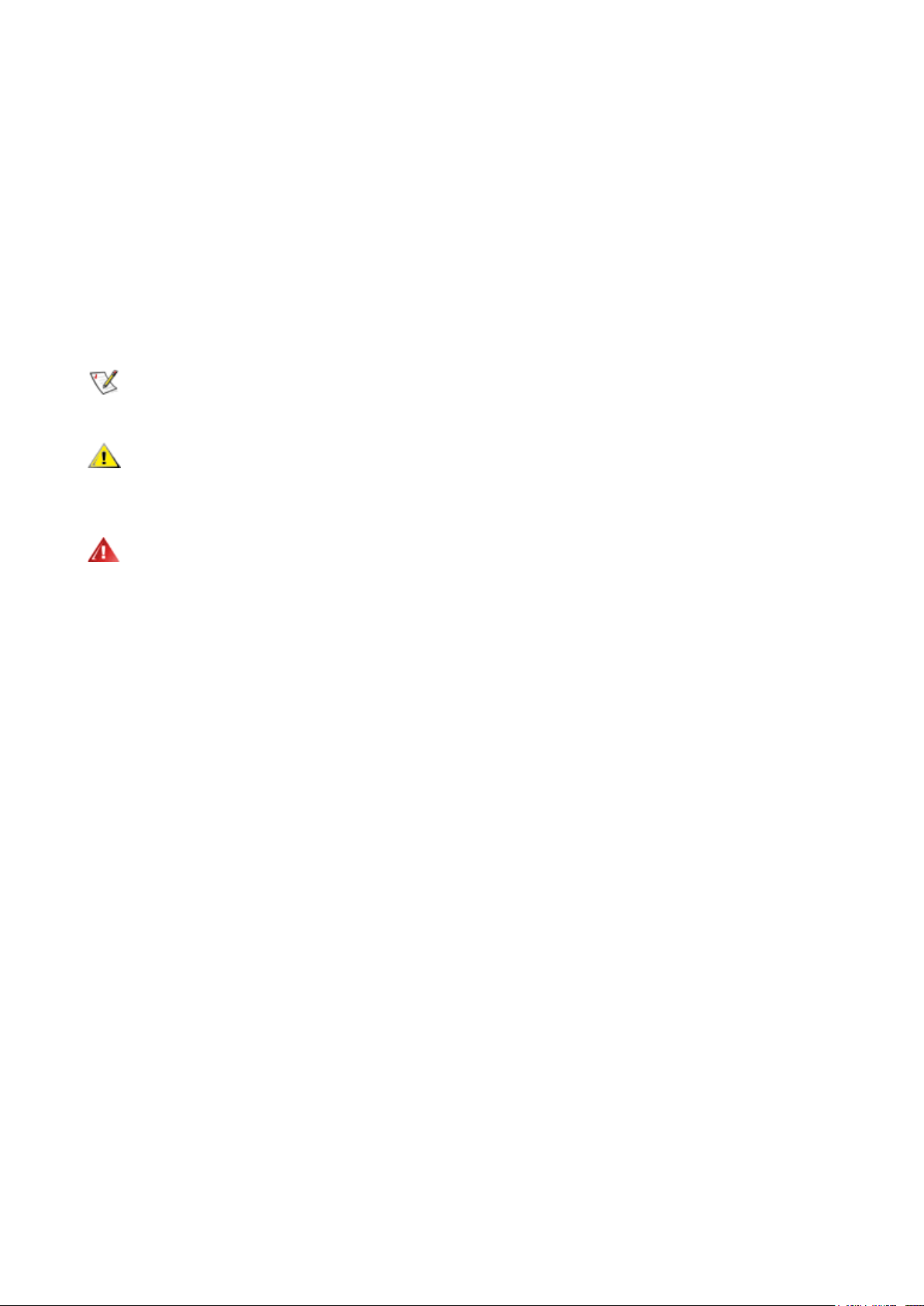
Safety
National Conventions
The following subsections describe notational conventions used in this document.
Notes, Cautions, and Warnings
Throughout this guide, blocks of text may be accompanied by an icon and printed in bold type or in italic type. These
blocks are notes, cautions, and warnings, and they are used as follows:
NOTE: A NOTE indicates important information that helps you make better use of your computer system.
CAUTION: A CAUTION indicates either potential damage to hardware or loss of data and tells you how to avoid the
problem.
WARNING: A WARNING indicates the potential for bodily harm and tells you how to avoid the problem.Some warnings
may appear in alternate formats and may be unaccompanied by an icon. In such cases, the specic presentation of the
warning is mandated by regulatory authority.
1
Page 4
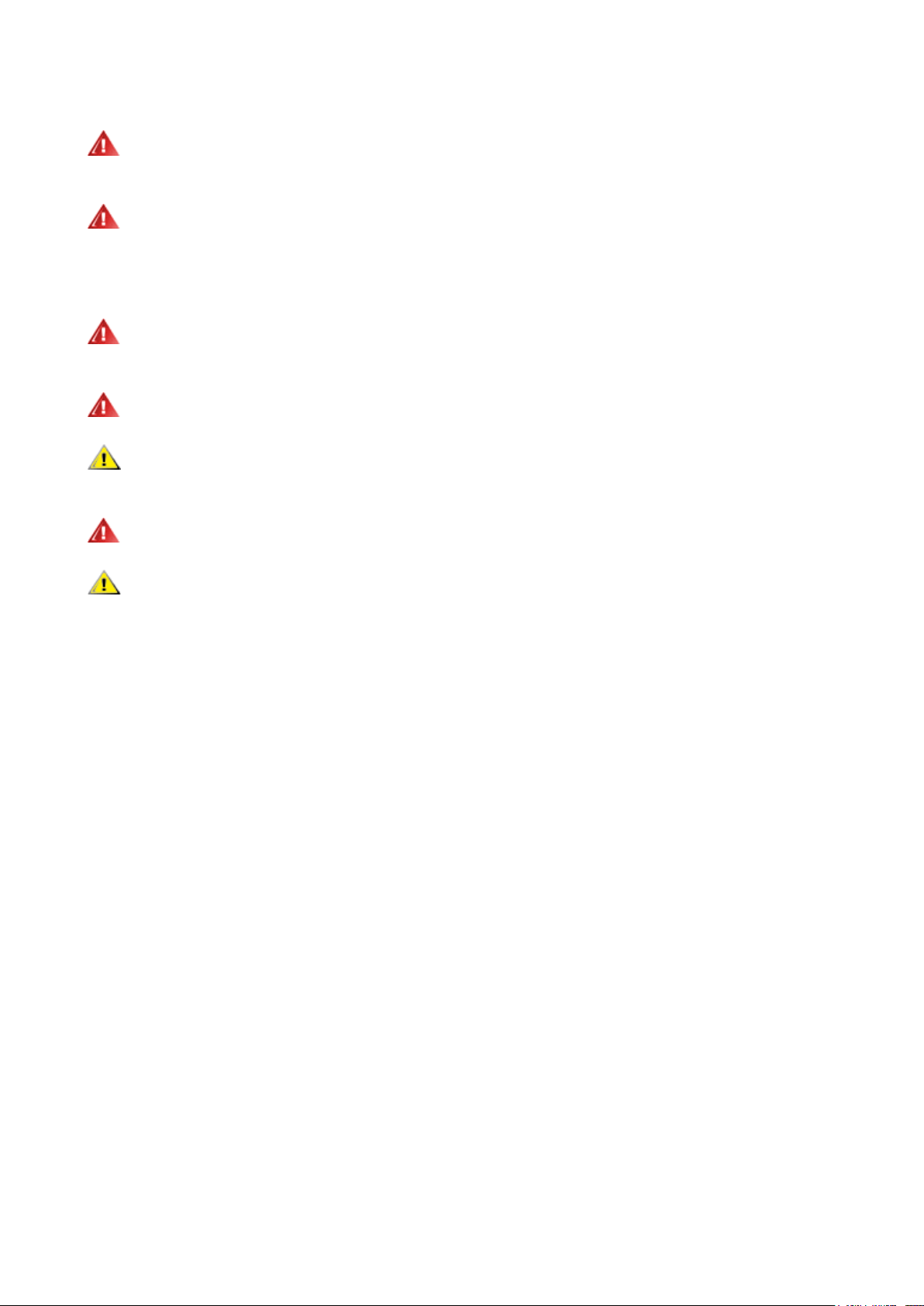
Power
The monitor should be operated only from the type of power source indicated on the label. If you are not sure of the
type of power supplied to your home, consult your dealer or local power company.
The monitor is equipped with a three-pronged grounded plug, a plug with a third (grounding) pin. This plug will t
only into a grounded power outlet as a safety feature. If your outlet does not accommodate the three-wire plug, have an
electrician install the correct outlet, or use an adapter to ground the appliance safely. Do not defeat the safety purpose of
the grounded plug.
Unplug the unit during a lightning storm or when it will not be used for long periods of time. This will protect the
monitor from damage due to power surges.
Do not overload power strips and extension cords. Overloading can result in re or electric shock.
To ensure satisfactory operation, use the monitor only with UL listed computers which have appropriate congured
receptacles marked between 100-240V AC, Min. 5A.
The wall socket shall be installed near the equipment and shall be easily accessible.
For use only with the attached power adapter
Manufacturer: Delta Electronics, Inc. Model: ADP-180TB F
2
Page 5
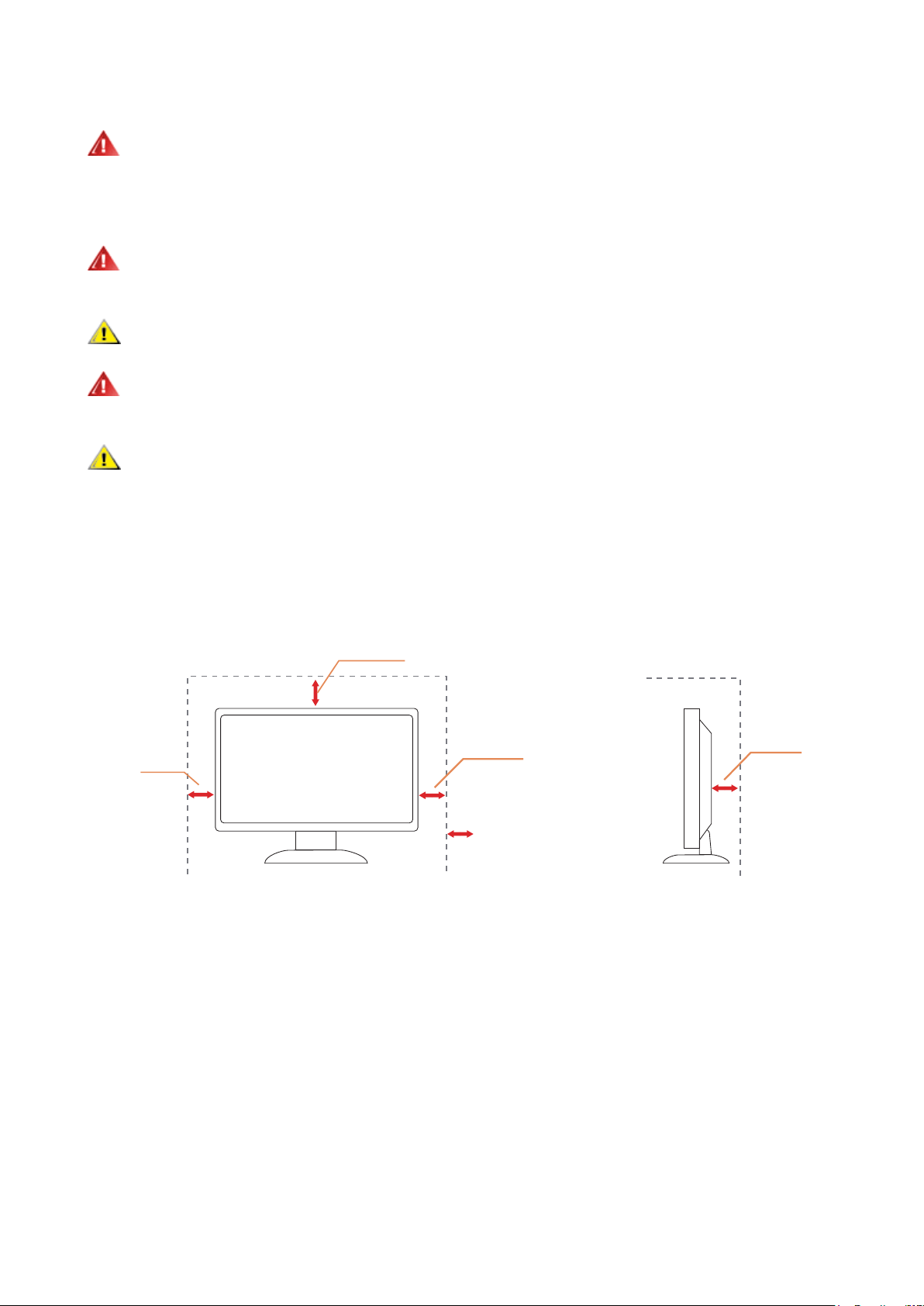
Installation
Installed with stand
Do not place the monitor on an unstable cart, stand, tripod, bracket, or table. If the monitor falls, it can injure a
person and cause serious damage to this product. Use only a cart, stand, tripod, bracket, or table recommended by
the manufacturer or sold with this product. Follow the manufacturer’s instructions when installing the product and use
mounting accessories recommended by the manufacturer. A product and cart combination should be moved with care.
Never push any object into the slot on the monitor cabinet. It could damage circuit parts causing a re or electric
shock. Never spill liquids on the monitor.
Do not place the front of the product on the oor.
If you mount the monitor on a wall or shelf, use a mounting kit approved by the manufacturer and follow the kit
instructions.
Leave some space around the monitor as shown below. Otherwise, air-circulation may be inadequate hence
overheating may cause a re or damage to the monitor.
See below the recommended ventilation areas around the monitor when the monitor is installed on the wall or on the
stand:
Installed with stand
4 inches
10cm
12 inches
30cm
4 inches
10cm
Leave at lease this
space around the set
4 inches
10cm
3
Page 6
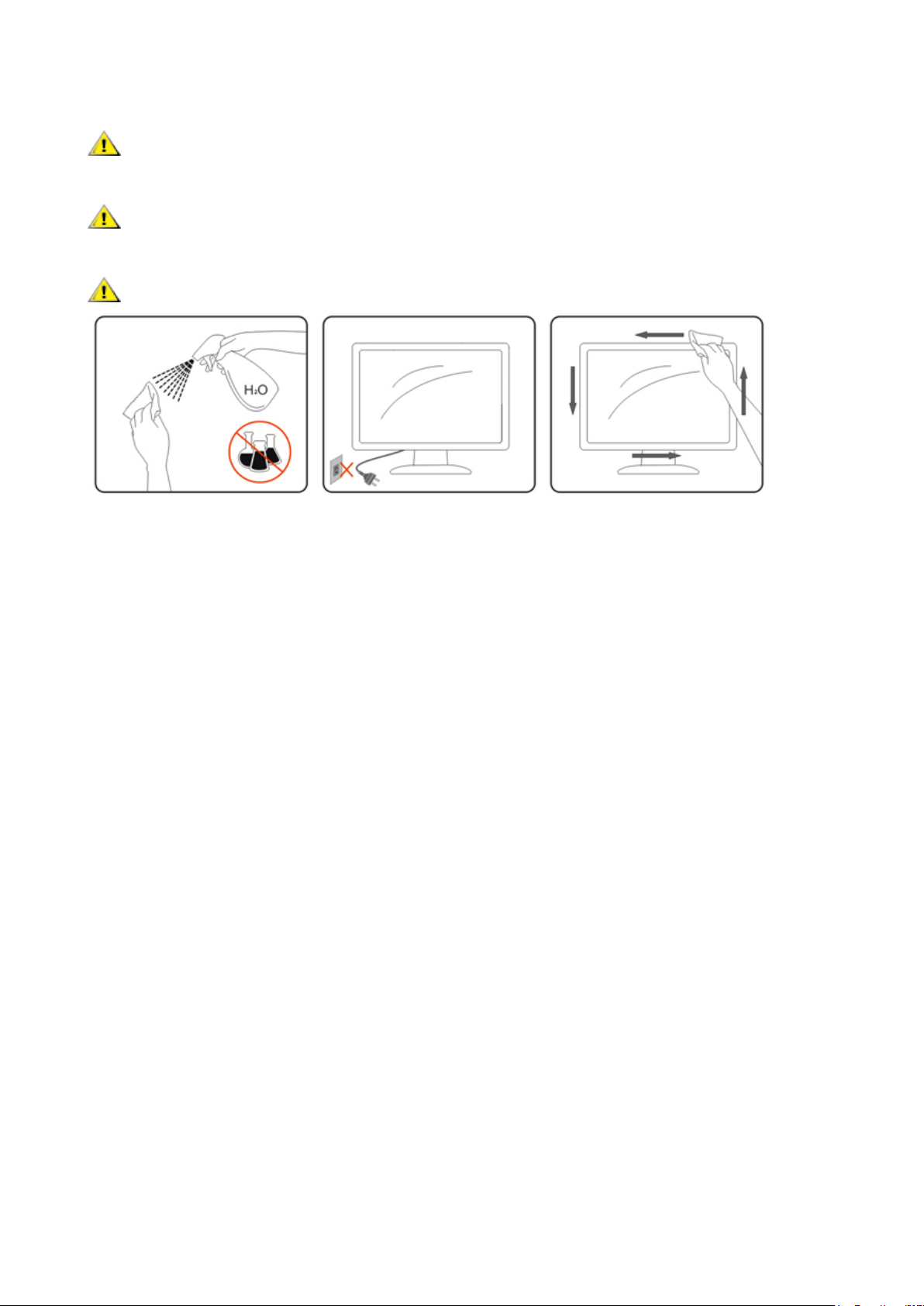
Cleaning
Clean the cabinet regularly with cloth. You can use soft-detergent to wipe out the stain, instead of strong-detergent
which will cauterize the product cabinet.
When cleaning, make sure no detergent is leaked into the product. The cleaning cloth should not be too rough as it
will scratch the screen surface.
Please disconnect the power cord before cleaning the product.
4
Page 7
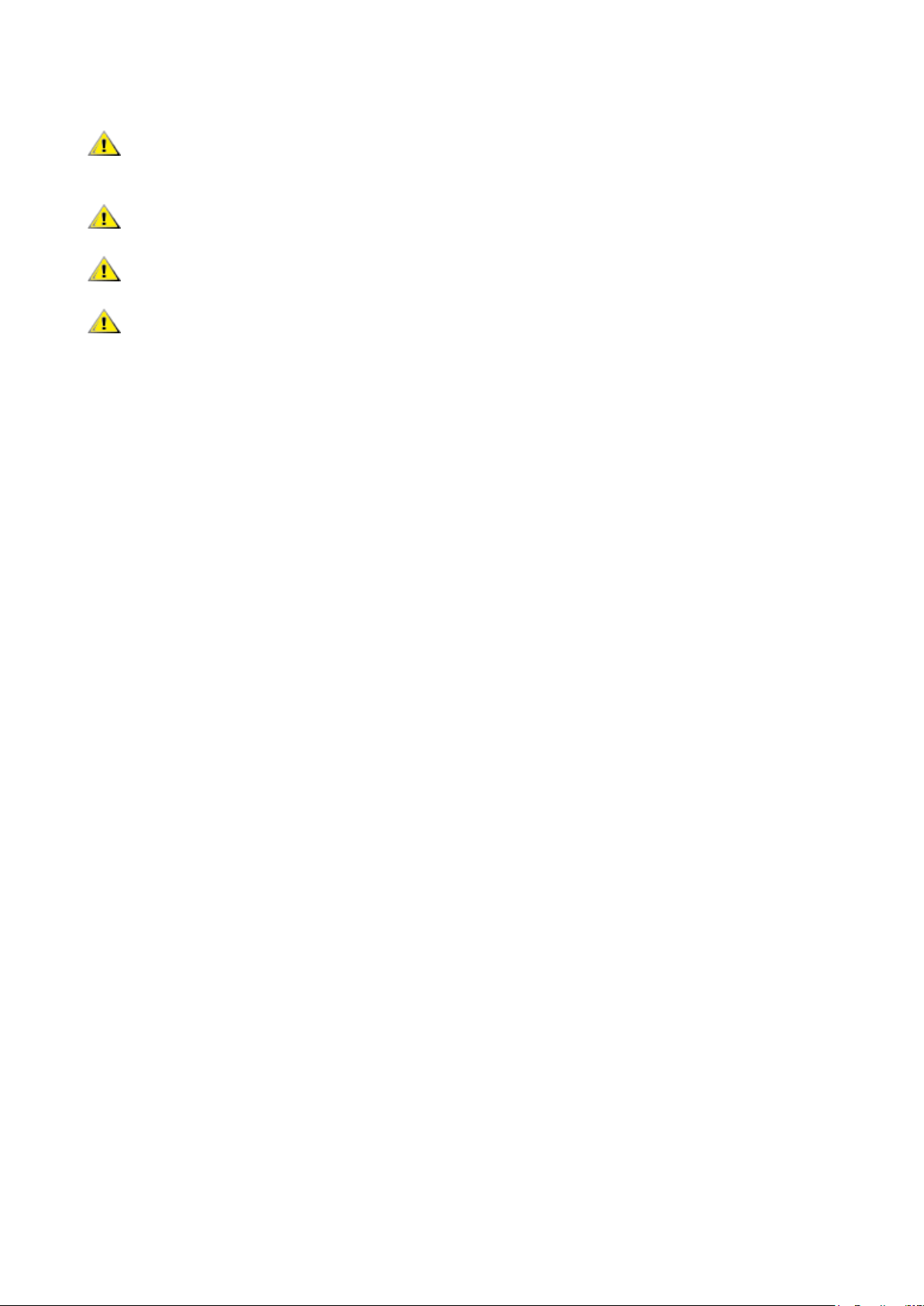
Other
If the product is emitting a strange smell, sound or smoke, disconnect the power plug IMMEDIATELY and contact a
Service Center.
Make sure that the ventilating openings are not blocked by a table or curtain.
Do not engage the LCD monitor in severe vibration or high impact conditions during operation.
Do not knock or drop the monitor during operation or transportation.
5
Page 8
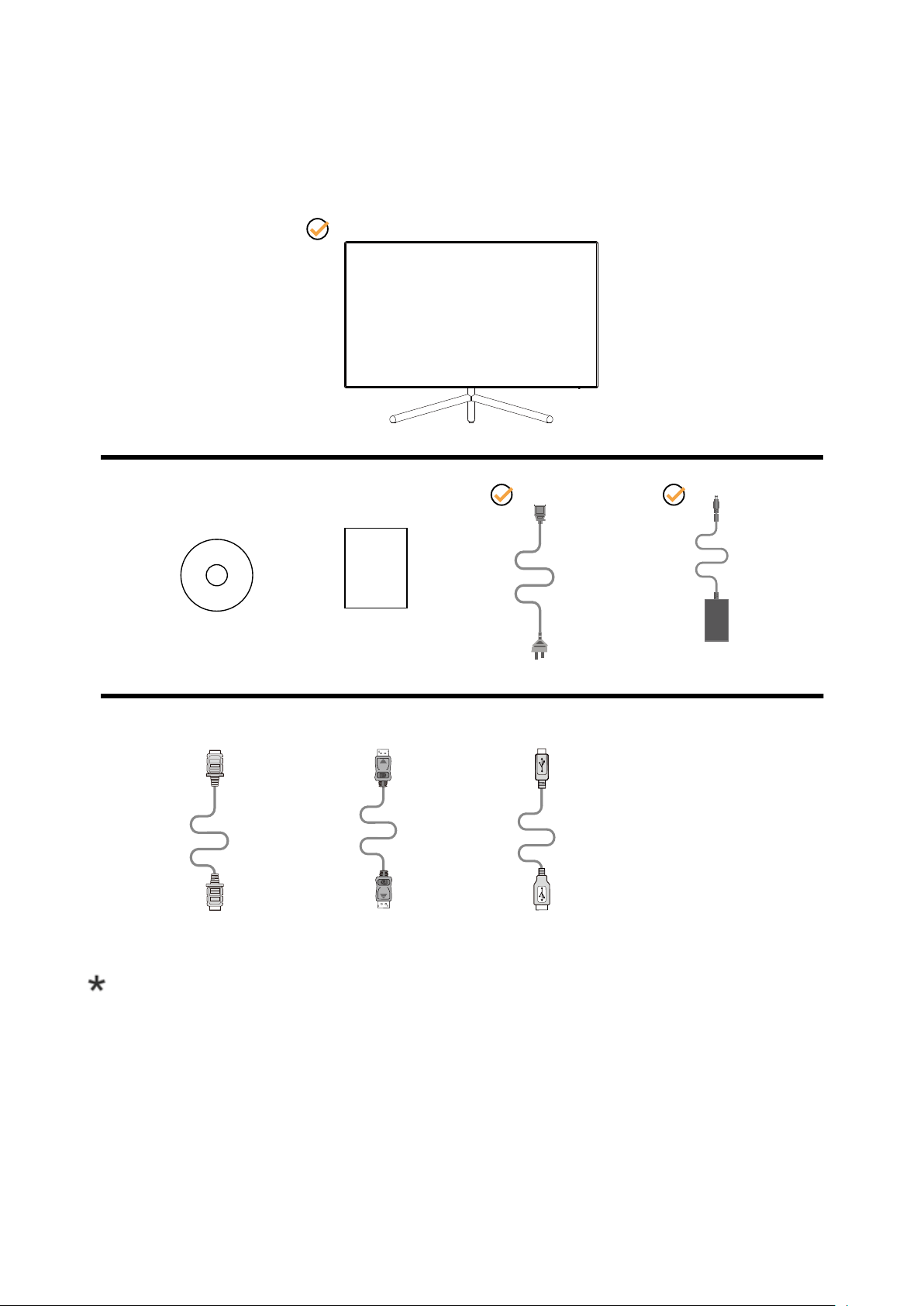
Setup
Contents in Box
*
CD Manual Warranty card Power Cable Adapter
*
HDMI Cable DP Cable USB Cable
*
*
*
Not all signal cables (DP, HDMI, USB cables) will be provided for all countries and regions. Please check with the local
dealer or AOC branch ofce for conrmation.
6
Page 9

Setup Stand & Base
Please setup or remove the base following the steps as below.
Setup:
Remove:
7
Page 10
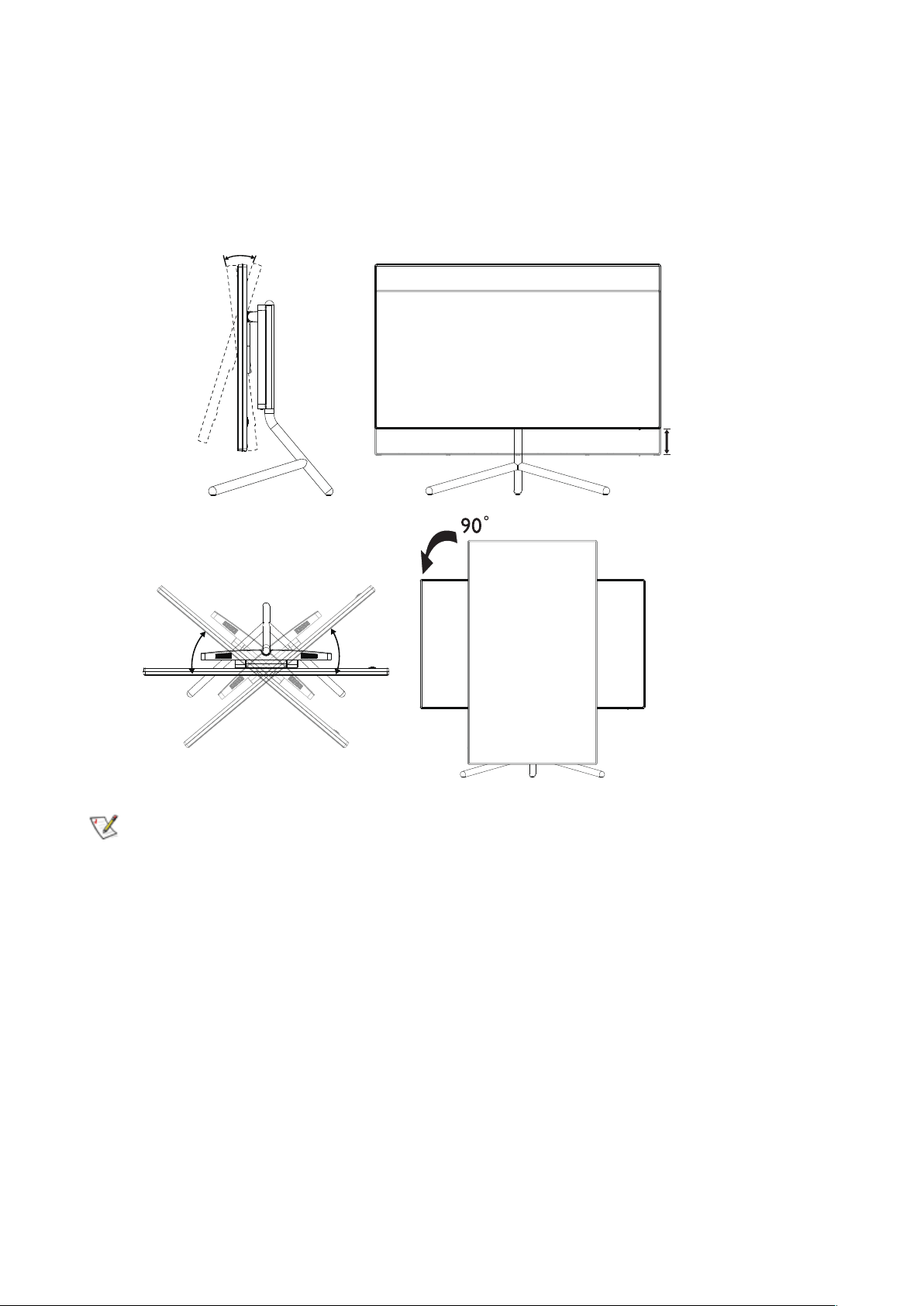
Adjusting the monitor
For optimal viewing it is recommended to look at the full face of the monitor, then adjust the monitor’s angle to your own
preference.
Hold the stand so you will not topple the monitor when you change the monitor’s angle.
You are able to adjust the monitor as below:
-5° ~ 20°
120mm
30°
30°
NOTE:
Do not touch the LCD screen when you change the angle. It may cause damage or break the LCD screen.
8
Page 11

Connecting the Monitor
Cable Connections In Back of Monitor and Computer:
1 2 3 4 5 6 7 8 9
1. HDMI-1
2. HDMI-2
3. DP
4. Audio out
5. USB-C
6. USB upstream
7. Power
8. USB3.2 Gen1 downstream + fast charging(BC1.2)
9. USB3.2 Gen1 downstream
Connect to PC
1. Connect the power cord to the back of the display rmly.
2. Turn off your computer and unplug its power cable.
3. Connect the display signal cable to the video connector on the back of your computer.
4. Plug the power cord of your computer and your display into a nearby outlet.
5. Turn on your computer and display.
If your monitor displays an image, installation is complete. If it does not display an image, please refer Troubleshooting.
To protect equipment, always turn off the PC and LCD monitor before connecting.
Note
:
When using the USB-C PD, be careful of the temperature of the rear cover. Do not touch the rear cover and move the
monitor during use to avoid hurt.
9
Page 12

HDR
It is compatible with input signals in HDR 600 format.
The display may automatically activate the HDR function if the player and content are compatible. Please contact the
device manufacturer and the content provider for information on the compatibility of your device and content. Please
select “OFF” for the HDR function when you have no need for automatical activation function.
Note:
1. No special setting is needed for the DisplayPort/HDMI interface in WIN10 versions lower (older) than V1703.
2. Only the HDMI interface is available and the DisplayPort interface cannot function in WIN10 version V1703.
3. 3840x2160 @50Hz /60Hz not suggestion used in PC device only for UHD player or Xbox-ones / PS4-Pro.
a. The display resolution is set to 3840*2160, and HDR is preset to ON. Under these conditions, the screen may slightly
dim, indicating HDR has been activated.
b. After entering an application, the best HDR effect can be achieved when the resolution is changed to 3840*2160 (if
available).
10
Page 13

Adjusting
Hotkeys
1
4
1 Source/Up
2 Eco/DCR/Down
3 Clear Vision/Left
4 Volume/Right
5 Power/Menu/Enter
Menu/Enter/Power
When there is no OSD, Press to display the OSD or conrm the selection. Press about 2 second to turn off the monitor.
Volume/Right
When there is no OSD, Press Volume button to active volume adjustment bar, Press Left or Right to adjust volume.
3
5
2
Source/Up
When the OSD is closed, press Source/Up button will be Source hot key function.
Eco /DCR/Down
When there is no OSD, Press this button to enter Eco/DCR adjustment. Then press Left or Right button to choose
different Eco/DCR.
11
Page 14

Clear Vision
1. When there is no OSD, Press the “Left” button to activate Clear Vision.
2. Use the “Left” or “Right” buttons to select between weak, medium, strong, or off settings. Default setting is always “off”.
3. Press and hold “Left” button for 5 seconds to activate the Clear Vision Demo, and a message of “Clear Vision Demo:
on” will be display on the screen for a duration of 5 seconds. Press and hold “Left” button for 5 seconds again, Clear
Vision Demo will be off.
Clear Vision function provides the best image viewing experience by converting low resolution and blurry images into
clear and vivid images.
Off
Clear Vision
Clear Vision Demo On or Off Disable or Enable Demo
Weak
Adjust the Clear Vision
Medium
Strong
12
Page 15

OSD Key Guide (Menu)
Enter Move Exit
Enter Move Exit
Enter Move Exit
Enter Move
Exit Enter Select
Enter Select
Enter : Use Enter key to enter the next OSD level
Move : Use Left / Up / Down key to move OSD selection
Exit : Use Right key to exit OSD
Enter : Use Enter key to enter the next OSD level
Move : Use Right / Up / Down key to move OSD selection
Exit : Use Left key to exit OSD
Enter : Use Enter key to enter the next OSD level
Move : Use Up / Down key to move OSD selection
Exit : Use Left key to exit OSD
Move : Use Left / Right / Up / Down Key to move OSD selection
Exit : Use Left key to exit OSD to previous OSD level
Enter : Use Right key to enter next OSD level
Select : Use Up / Down key to move OSD selection
Enter : Use Enter key to apply the OSD setting and back to previous OSD level
Select : Use Down key to adjust OSD setting
13
Page 16

Enter Select
Select : Use Up / Down key to adjust OSD setting
Enter Select
Enter : Use Enter key to exit OSD to previous OSD level
Select : Use Left / Right key to adjust OSD setting
14
Page 17

OSD Setting
Basic and simple instruction on the control keys.
Luminance
Color Setup
Image Setup
Picture Boost
OSD SetupExtra
Enter Move Exit
1). Press the MENU-button to activate the OSD window.
2). Follow Key Guide to move or select (adjust) OSD settings
3). OSD Lock/Unlock Function: To lock or unlock the OSD, press and hold the Down–button for 10s while OSD function
is not active.
Notes:
1). If the product has only one signal input, the item of “Input Select” is disable to adjust.
2). ECO modes (except Standard mode), DCR and DCB mode , for these states that only one state can exist.
15
Page 18

Luminance
Luminance
Brightness
Gamma
DCR
70
Gamma1
Off
50Contrast
Exit Enter Select
Contrast 0-100 Contrast from Digital-register.
Brightness 0-100 Backlight Adjustment
Gamma1 Adjust to Gamma 1
Gamma
Gamma2 Adjust to Gamma 2
Gamma3 Adjust to Gamma 3
DCR Off/On Disable/ Enable dynamic contrast ratio
Note:
When “HDR/HDR Mode” under “Image Setup” is set to “non-off”, all items under “Luminance” cannot be adjusted.
16
Page 19

Image Setup
ECO Mode
Overdrive
Standard
Off
OffHDR
Exit Enter Select
Image Setup
HDR/HDR Mode
ECO Mode
Overdrive
Off /
DisplayHDR /
HDR Picture /
HDR Movie /
HDR Game
Select HDR Mode.
Note:
When HDR is detected, the HDR option is displayed for
adjustment. When HDR is not detected, the HDR Mode
option is displayed for adjustment.
Standard Standard Mode
Text Text Mode
Internet Internet Mode
Game Game Mode
Movie Movie Mode
Sports Sports Mode
Reading Reading Mode
Uniformity Uniformity Mode
Weak
Medium
Strong
Adjust the response time
Off
17
Page 20

Color Setup
Exit Enter Select
Color Setup
Color Temp.
DCB Mode
DCB Demo
Red
Green
Blue
Warm
Off
Off
50
50
50
Saturation
Hue
OffLowBlue Mode
18
Page 21

Multimedia
Internet
LowBlue Mode
Color Temp.
DCB Mode
DCB Demo On or Off Disable or Enable Demo
Red 0-100 Red gain from Digital-register.
Green 0-100 Green gain from Digital-register.
Blue 0-100 Blue gain from Digital-register.
Saturation
Hue
Ofce
Reading
Off
Warm Recall Warm Color Temperature from EEPROM.
Normal
Cool Recall Cool Color Temperature from EEPROM.
sRGB Recall SRGB Color Temperature from EEPROM.
User Restore User Color Temperature from EEPROM.
Full Enhance On or Off Disable or Enable Full Enhance Mode
Nature Skin On or Off Disable or Enable Nature Skin Mode
Green Field On or Off Disable or Enable Green Field Mode
Sky-blue On or Off Disable or Enable Sky-blue Mode
AutoDetect On or Off Disable or Enable AutoDetect Mode
R 0 ~ 100
G 0 ~ 100
B 0 ~ 100
C 0 ~ 100
Y 0 ~ 100
M 0 ~ 100
R 0 ~ 100
G 0 ~ 100
B 0 ~ 100
C 0 ~ 100
Y 0 ~ 100
M 0 ~ 100
Decrease the blue light ratio by controlling color
temperature.
Remark: Only Reading mode is certied to meet
the requirements of TÜV Rheinland’s “Low Blue
Light Content” standards.
Recall Normal Color Temperature from
EEPROM.
Saturation Adjustment
Hue Adjustment
Note:
When “HDR/HDR Mode” under “Image Setup” is set to “non-off”, all items under “Color Setup” cannot be adjusted.
Note:
To reduce the risk of eye strain and neck/arm/back/shoulder pain from using the monitor for long periods of time, we
suggest you to :
1. Set the screen about 20 to 28 inches(50-70cm)from your eyes.
2. Blink frequently to moisten breaks of rewet your eyes when working with the monitor.
3. Take regular and frequent breaks for 20 minutes every two hours.
4. Look away from your monitor and gaze at a distant object at feet away for at least 20 seconds during the breaks.
5. Preform stretches to relieve tension in the neck/arm/back/shoulders during the breaks.
19
Page 22

Picture Boost
Exit Enter Select
Picture Boost
Frame Size
Brightness
Contrast
H. Position
V. Position
20
50
50
50
50
OffBright Frame
Bright Frame On or Off Disable or Enable Bright Frame
Frame Size 14-100 Adjust Frame Size
Brightness 0-100 Adjust Frame Brightness
Contrast 0-100 Adjust Frame Contrast
H. position 0-100 Adjust Frame horizontal Position
V. position 0-100 Adjust Frame vertical Position
Note:
Adjust the brightness, contrast, and position of the Bright Frame for better viewing experience.
20
Page 23

Extra
Exit Enter Select
Extra
Off Timer
Image Ratio
DDC/CI
Reset
0
Wide
Yes
No
Resolution:1920(H)x1080(V) SDR
H.Frequency:67 KHz
V.Frequency:60 Hz
AutoInput Select
Input Select Select Input Signal Source
Off timer 0-24hrs Select DC off time
Image Ratio
DDC/CI
Wide / 4:3 / 1:1 / Movie1
/ Movie2
Select image ratio for display.
Yes or No Turn ON/OFF DDC/CI Support
Reset Yes or No Reset the menu to default
21
Page 24

OSD Setup
Exit Enter Select
OSD Setup
Timeout
H.Position
V.Position
Transparence
Break Reminder
110
100
100
100
Off
USB Off
USB Selection Auto
EnglishLanguage
DP Capability 1.2
Language Select the OSD language
Timeout 5-120 Adjust the OSD Timeout
DP Capability 1.1/1.2/1.4
Please be noted that only DP1.2/DP1.4 support HDR
function.
H. Position 0-100 Adjust the horizontal position of OSD
V. Position 0-100 Adjust the vertical position of OSD
Transparence 0-100 Adjust the transparence of OSD
Break Reminder On or Off
Break reminder if the user continuously work for more than
1hrs
USB 3.0 / 2.0 / Off Select USB type.
Auto / USB C /
USB up
Select USB input source.
Note:
USB Selection
If the DP video content supports DP1.2/DP1.4, please select DP1.2/DP1.4 for DP Capability; otherwise, please select
DP1.1.
22
Page 25

LED Indicator
Status LED Color
Full Power Mode White
Active-off Mode Orange
23
Page 26

Drivers
i-Menu (Screen+)
Welcome to “i-Menu” software by AOC. i-Menu makes it easy to adjust your monitor display setting by using on screen
menus instead of the OSD button on the monitor. To complete installation, please follow the installation guide. The
software Supported operating systems: Windows 10, Windows 8, Windows 7.
Screen+ can be turned on via i-Menu. It is a desktop screen splitting tool, it splits the desktop into different panels, and
each panel displays a different window. You only need to drag the window to a corresponding panel when you want to
access it. It supports multiple monitor display to make your task easier.
24
Page 27

e-Saver
Welcome to use AOC e-Saver monitor power management software! The AOC e-Saver features Smart Shutdown
functions for your monitors, allows your monitor to timely shutdown when PC unit is at any status (On, Off, Sleep or
Screen Saver); the actual shutdown time depends on your preferences (see example below).
Please click on “driver/e-Saver/setup.exe” to start installing the e-Saver software, follow the install wizard to
complete software installation.
Under each of the four PC status, you may choose from the pull-down menu the desired time (in minutes) you’re your
monitor to automatically shut down. The example above illustrated:
1). The monitor will never shutdown when the PC is powered on.
2). The monitor will automatically shutdown 5 minutes after the PC is powered off.
3). The monitor will automatically shutdown 10 minutes after the PC is in sleep/stand-by mode.
4). The monitor will automatically shutdown 20 minutes after the screen saver appears.
You can click “RESET” to set the e-Saver to its default settings like below.
25
Page 28

Troubleshoot
Problem & Question Possible Solutions
Power LED Is Not ON
No images on the screen
Picture Is Fuzzy & Has
Ghosting Shadowing Problem
Picture Bounces, Flickers Or
Wave Pattern Appears In The
Picture
Monitor Is Stuck In Active OffMode”
Missing one of the primary
colors (RED, GREEN, or
BLUE)
Picture has color defects
(white does not look white)
Make sure the power button is ON and the Power Cord is properly connected to a
grounded power outlet and to the monitor.
Is the power cord connected properly?
Check the power cord connection and power supply.
Is the cable connected correctly?
(Connected using the HDMI cable)
Check the HDMI cable connection.
(Connected using the DP cable)
Check the DP cable connection.
*HDMI/DP input is not available on every model.
If the power is on, reboot the computer to see the initial screen (the login screen),
which can be seen.
If the initial screen (the login screen) appears, boot the computer in the
applicable mode (the safe mode for Windows 7/8/10) and then change the
frequency of the video card.
(Refer to the Setting the Optimal Resolution)
If the initial screen (the login screen) does not appear, contact the Service
Center or your dealer.
Can you see “Input Not Supported” on the screen?
You can see this message when the signal from the video card exceeds the
maximum resolution and frequency that the monitor can handle properly.
Adjust the maximum resolution and frequency that the monitor can handle
properly.
Make sure the AOC Monitor Drivers are installed.
Adjust the Contrast and Brightness Controls.
Press to auto adjust.
Make sure you are not using an extension cable or switch box. We recommend
plugging the monitor directly to the video card output connector on the back.
Move electrical devices that may cause electrical interference as far away from the
monitor as possible.
Use the maximum refresh rate your monitor is capable of at the resolution you are
using.
The Computer Power Switch should be in the ON position.
The Computer Video Card should be snugly tted in its slot.
Make sure the monitor’s video cable is properly connected to the computer.
Inspect the monitor’s video cable and make sure no pin is bent.
Make sure your computer is operational by hitting the CAPS LOCK key on the
keyboard while observing the CAPS LOCK LED. The LED should either turn ON or
OFF after hitting the CAPS LOCK key.
Inspect the monitor’s video cable and make sure that no pin is damaged.
Make sure the monitor’s video cable is properly connected to the computer.
Adjust RGB color or select desired color temperature.
Horizontal or vertical
disturbances on the screen
Regulation & Service
Use Windows 7/8/10 shut-down mode to adjust CLOCK and FOCUS.
Press to auto-adjust.
Please refer to Regulation & Service Information which is in the CD manual
or www.aoc.com (to nd the model you purchase in your country and to nd
Regulation & Service Information in Support page.
26
Page 29

Specification
General Specification
Panel
Others
Physical
Characteristics
Environmental
Model name
Driving system TFT Color LCD
Viewable Image Size 80.0 cm diagonal
Pixel pitch
Video
Separate Sync.
Display Color 1.07 Billion
Horizontal scan range 30K - 160KHz
Horizontal scan Size(Maximum)
Vertical scan range
Vertical Scan Size(Maximum)
Product with packaging (WxHxD) 718.2 x 633.4 x 276.7 mm
Optimal preset resolution 3840x2160@60Hz
Plug & Play
Input Connector HDMI/DP/USB-C/USB up
Power Source 19.5Vdc, 9.23A
Power Consumption
Connector Type HDMI/ DP/ USB-C/ Audio out
Signal Cable Type Detachable
Temperature
Humidity
Altitude
U32U1
0.18159mm(H) x 0.18159mm(V)
HDMI lnterface & DP Interface
H/V TTL
697.31mm
23~75 Hz
392.23mm
VESA DDC2B/CI
Typical(default brightness and contrast) 60W
Max. (brightness = 100, contrast =100) ≤230W
Power saving ≤0.5W
Operating 0°~ 40°
Non-Operating -25°~ 55°
Operating 10% ~ 85% (non-condensing)
Non-Operating 5% ~ 93% (non-condensing)
Operating 0~ 5000 m (0~ 16404ft )
Non-Operating 0~ 12192m (0~ 40000ft )
27
Page 30

Preset Display Modes
STANDARD RESOLUTION
VGA 640x480@60Hz 31.469 59.94
VGA 640x480@67Hz 35 66.667
VGA 640x480@72Hz 37.861 72.809
VGA 640x480@75Hz 37.5 75
DOS MODE 720x400@70Hz 31.469 70.087
DOS MODE 720x480@60Hz 29.855 59.710
SD 720x576@50Hz 31.25 50
SVGA 800x600@56Hz 35.156 56.25
SVGA 800x600@60Hz 37.879 60.317
SVGA 800x600@72Hz 48.077 72.188
SVGA 800x600@75Hz 46.875 75
SVGA 832x624@75Hz 49.725 74.551
XGA 1024x768@60Hz 48.363 60.004
XGA 1024x768@70Hz 56.476 70.069
XGA
SXGA 1280x1024@60Hz 63.981 60.02
1024x768@75Hz 60.023 75.029
HORIZONTAL
FREQUENCY(kHz)
VERTICAL
FREQUENCY(Hz)
SXGA 1280x1024@75Hz 79.975 75.025
Full HD 1920x1080@60Hz 67.5 60
FHD 1920x1080@100Hz 113.221 99.93
FHD 1920x1080@120Hz 137.26 119.982
QHD 2560x1440@60Hz 88.787 59.951
UHD 3840x2160@30Hz 65.688 30
UHD 3840x2160@60Hz 133.312 60
Note:
The resolution supported by USB2.0 is 3840x2160@60Hz. When you switch to USB3.0, the resolution supported will be
3840x2160 @ 30Hz.
28
Page 31

Pin Assignments
19-Pin Color Display Signal Cable
Pin No. Signal Name Pin No. Signal Name Pin No. Signal Name
1. TMDS Data 2+ 9. TMDS Data 0- 17. DDC/CEC Ground
2. TMDS Data 2 Shield 10. TMDS Clock + 18. +5V Power
3. TMDS Data 2- 11. TMDS Clock Shield 19. Hot Plug Detect
4. TMDS Data 1+ 12. TMDS Clock-
5. TMDS Data 1Shield 13. CEC
6. TMDS Data 1- 14. Reserved (N.C. on device)
7. TMDS Data 0+ 15. SCL
8.
20-Pin Color Display Signal Cable
TMDS Data 0 Shield
Pin No. Signal Name Pin No. Signal Name
1 ML_Lane 3 (n) 11 GND
2 GND 12 ML_Lane 0 (p)
3 ML_Lane 3 (p) 13 CONFIG1
4 ML_Lane 2 (n) 14 CONFIG2
5 GND 15 AUX_CH(p)
6 ML_Lane 2 (p) 16 GND
7 ML_Lane 1 (n) 17 AUX_CH(n)
8 GND 18 Hot Plug Detect
9 ML_Lane 1 (p) 19 Return DP_PWR
10 ML_Lane 0 (n) 20 DP_PWR
16.
SDA
29
Page 32

Plug and Play
Plug & Play DDC2B Feature
This monitor is equipped with VESA DDC2B capabilities according to the VESA DDC STANDARD. It allows the monitor
to inform the host system of its identity and, depending on the level of DDC used, communicate additional information
about its display capabilities.
The DDC2B is a bi-directional data channel based on the I2C protocol. The host can request EDID information over the
DDC2B channel.
30
