Page 1
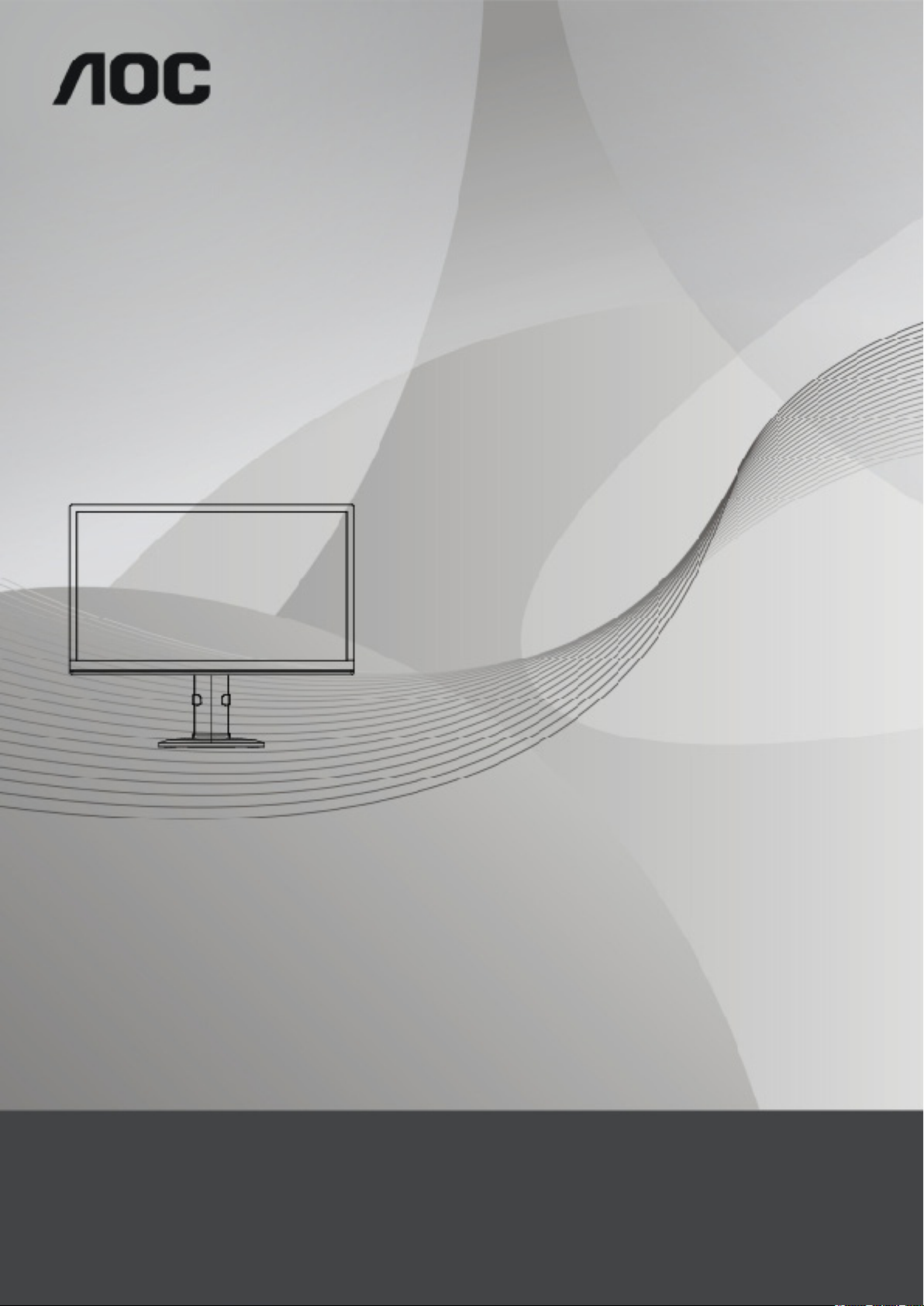
1
LCD Monitor User Manual
U2868PQU
LED backlight
www.aoc.com
©
2014 AOC. All Rights Reserved.
Page 2
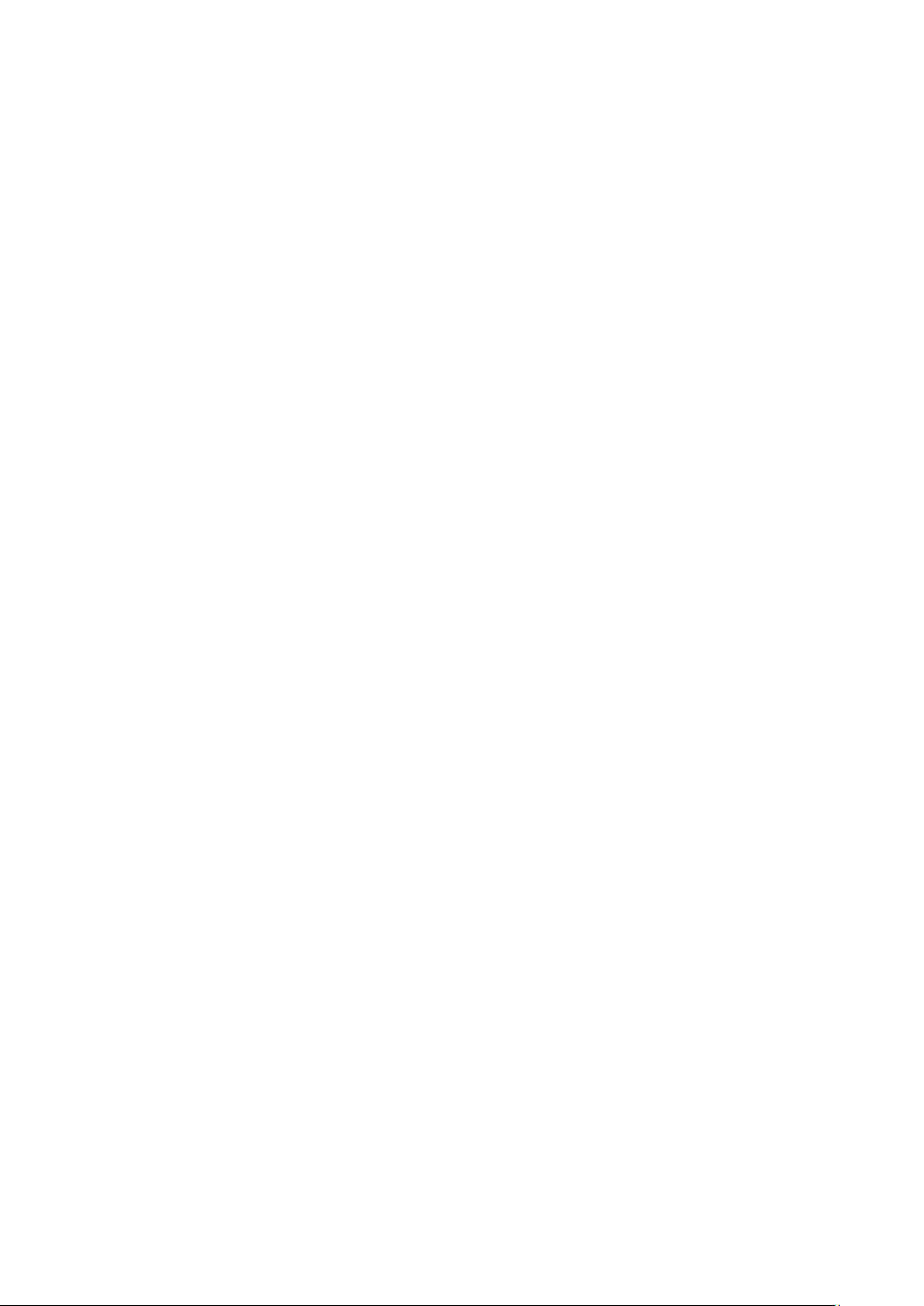
2
Safety ........................................................................................................................................................................ 4
National Conventions ......................................................................................................................................... 4
Power
Installation .......................................................................................................................................................... 6
Cleaning ............................................................................................................................................................. 7
Other
Setup ........................................................................................................................................................................ 9
Contents in Box
Setup Base ...................................................................................................................................................... 10
Wall Mounting .................................................................................................................................................. 11
Adjusting Viewing Angle
Using "MHL(Mobile High-Definition Link)" ........................................................................................................ 13
Connecting the Monitor .................................................................................................................................... 14
Adjusting
Setting Optimal Resolution .............................................................................................................................. 16
Windows Vista .......................................................................................................................................... 16
Windows ME/2000
Windows 8 ................................................................................................................................................ 18
Hotkeys
OSD Setting ..................................................................................................................................................... 22
Luminance ................................................................................................................................................ 23
Image Setup
Color Setup ............................................................................................................................................... 25
Picture Boost ............................................................................................................................................ 26
OSD Setup
PIP Setting ................................................................................................................................................ 28
Extra ......................................................................................................................................................... 29
Exit
LED Indicator ................................................................................................................................................... 31
Driver
Monitor Driver .................................................................................................................................................. 32
Windows 8 ................................................................................................................................................ 32
Windows 7
Windows Vista .......................................................................................................................................... 40
Windows 2000 .......................................................................................................................................... 42
Windows ME
i-Menu .............................................................................................................................................................. 43
e-Saver ............................................................................................................................................................ 44
Screen+
Troubleshoot ........................................................................................................................................................... 46
Specification
General Specification ....................................................................................................................................... 48
Preset Display Modes ...................................................................................................................................... 49
Pin Assignments
Plug and Play ................................................................................................................................................... 52
Regulation ............................................................................................................................................................... 53
................................................................................................................................................................ 5
.................................................................................................................................................................. 8
................................................................................................................................................. 9
................................................................................................................................... 12
................................................................................................................................................................. 16
.................................................................................................................................... 17
............................................................................................................................................................ 20
............................................................................................................................................. 24
............................................................................................................................................... 27
............................................................................................................................................................ 30
...................................................................................................................................................................... 32
................................................................................................................................................ 36
............................................................................................................................................. 42
........................................................................................................................................................... 45
............................................................................................................................................................ 48
.............................................................................................................................................. 50
Page 3
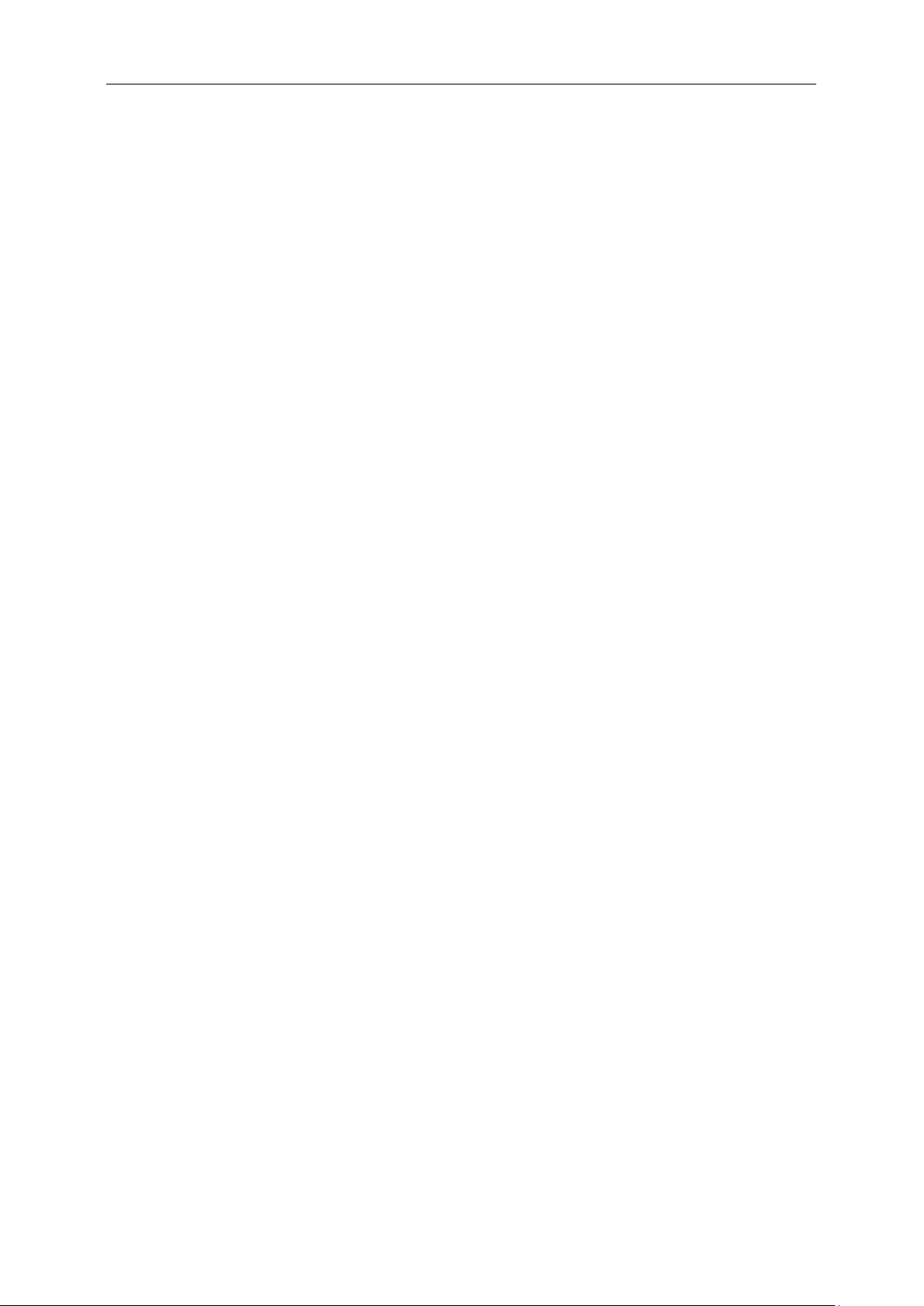
3
FCC Notice ...................................................................................................................................................... 53
WEEE Declaration ........................................................................................................................................... 54
WEEE Declaration for India
EPA Energy Star .............................................................................................................................................. 54
EPEAT Declaration .......................................................................................................................................... 55
Service
Warranty Statement for Europe ........................................................................................................................ 56
Warranty Statement for Middle East and Africa (MEA)
AOC International (Europe) B.V. ...................................................................................................................... 60
Warranty Statement for North & South America (excluding Brazil) ........................................................... 61
EASE PROGRAME
TCO DOCUMENT ........................................................................................................................................... 64
............................................................................................................................. 54
.................................................................................................................................................................... 56
.................................................................................... 58
......................................................................................................................................... 63
Page 4

4
Safety
National Conventions
The following subsections describe notational conventions used in this document.
Notes, Cautions, and Warnings
Throughout this guide, blocks of text may be accompanied by an icon and printed in bold type or in italic type.
These blocks are notes, cautions, and warnings, and they are used as follows:
NOTE: A NOTE indicates important information that helps you make better use of your computer system.
CAUTION: A CAUTION indicates either potential damage to hardware or loss of data and tells you how to avoid the
problem.
WARNING: A WARNING indicates the potential for bodily harm and tells you how to avoid the problem. Some
warnings may appear in alternate formats and may be unaccompanied by an icon. In such cases, the specific
presentation of the warning is mandated by regulatory authority.
Page 5
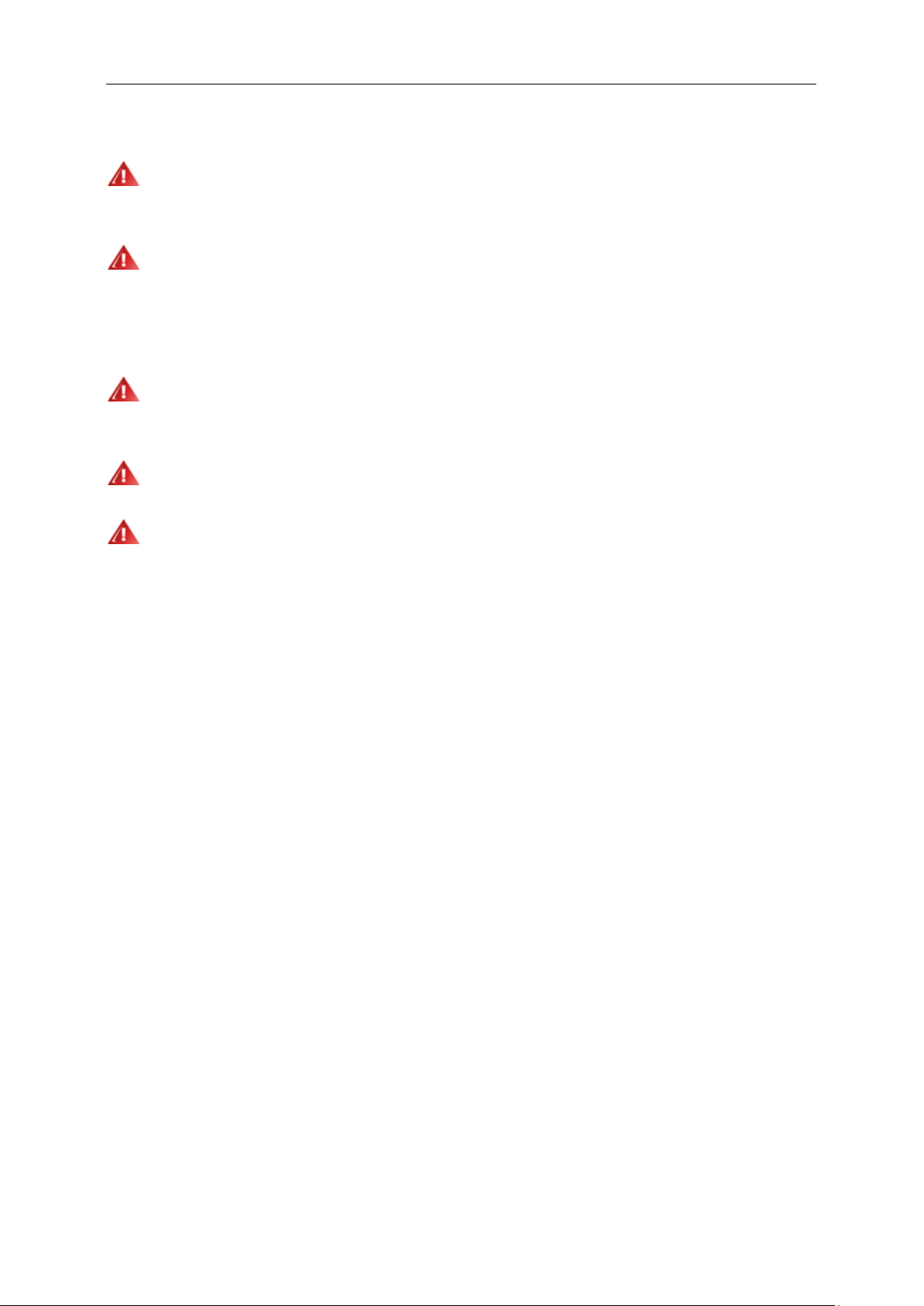
5
Power
The monitor should be operated only from the type of power source indicated on the label. If you are not sure
of the type of power supplied to your home, consult your dealer or local power company.
The monitor is equipped with a three-pronged grounded plug, a plug with a third (grounding) pin. This plug will
fit only into a grounded power outlet as a safety feature. If your outlet does not accommodate the three-wire plug,
have an electrician install the correct outlet, or use an adapter to ground the appliance safely. Do not defeat the
safety purpose of the grounded plug.
Unplug the unit during a lightning storm or when it will not be used for long periods of time. This will protect the
monitor from damage due to power surges.
Do not overload power strips and extension cords. Overloading can result in fire or electric shock.
The wall socket shall be installed near the equipment and shall be easily accessible.
Page 6
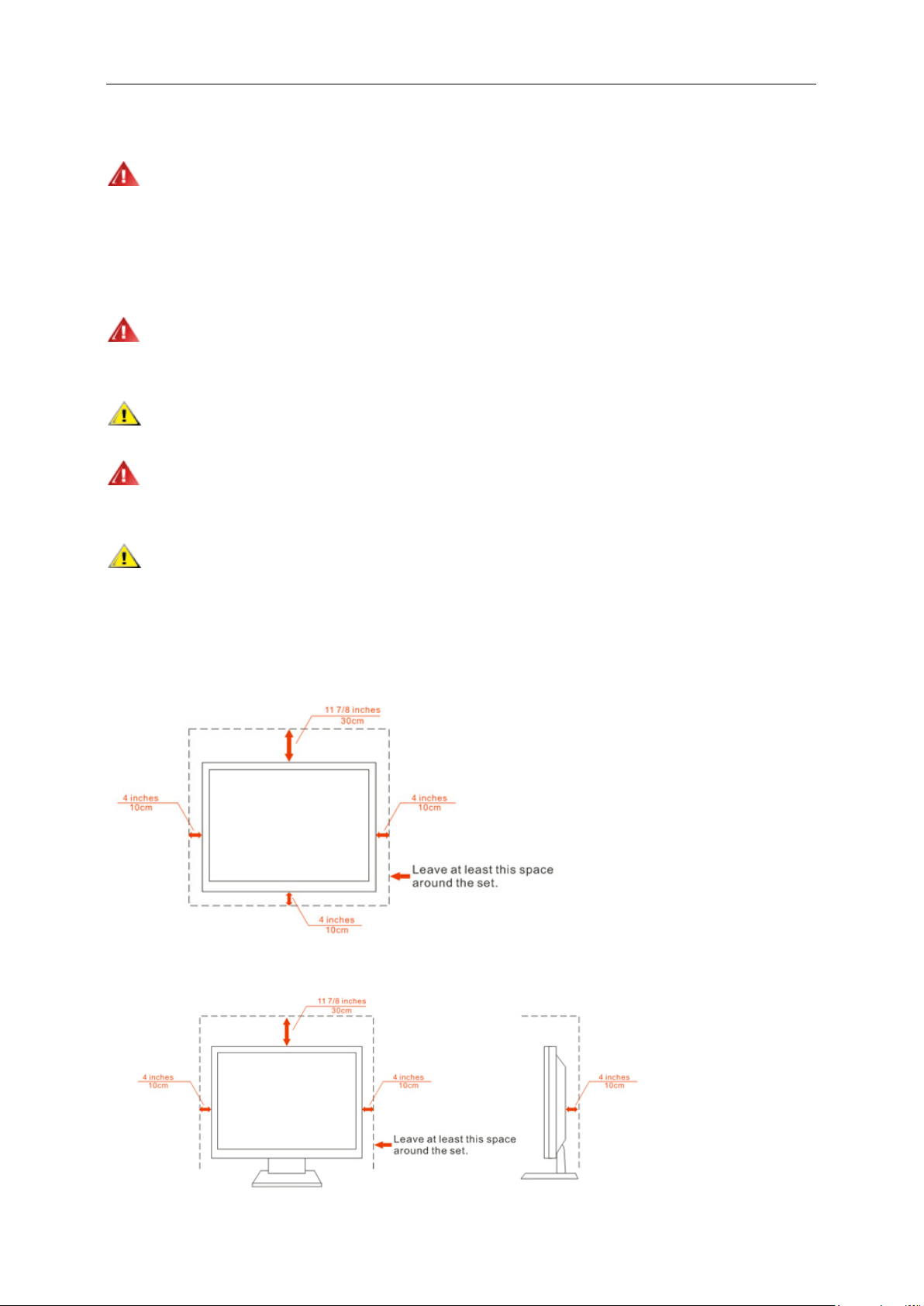
6
Installation
Do not place the monitor on an unstable cart, stand, tripod, bracket, or table. If the monitor falls, it can injure a
person and cause serious damage to this product. Use only a cart, stand, tripod, bracket, or table recommended by
the manufacturer or sold with this product. Follow the manufacturer’s instructions when installing the product and
use mounting accessories recommended by the manufacturer. A product and cart combination should be moved
with care.
Never push any object into the slot on the monitor cabinet. It could damage circuit parts causing a fire or
electric shock. Never spill liquids on the monitor.
Do not place the front of the product on the floor.
If you mount the monitor on a wall or shelf, use a mounting kit approved by the manufacturer and follow the kit
instructions.
Leave some space around the monitor as shown below. Otherwise, air-circulation may be inadequate hence
overheating may cause a fire or damage to the monitor.
See below the recommended ventilation areas around the monitor when the monitor is installed on the wall or with
the stand:
Installed on the wall
Installed with stand
Page 7
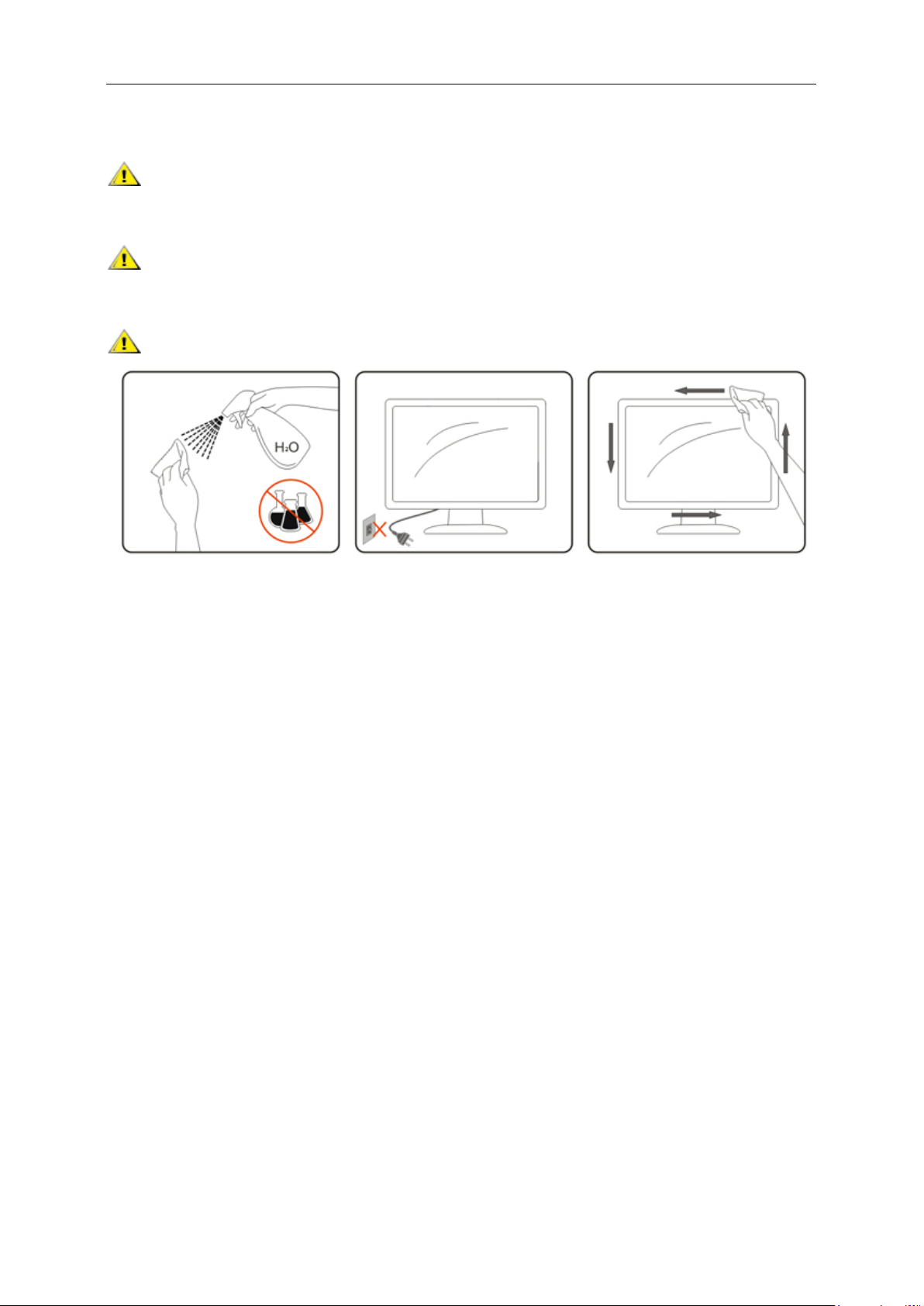
7
Cleaning
Clean the cabinet regularly with cloth. You can use soft-detergent to wipe out the stain, instead of
strong-detergent which will cauterize the product cabinet.
When cleaning, make sure no detergent is leaked into the product. The cleaning cloth should not be too rough
as it will scratch the screen surface.
Please disconnect the power cord before cleaning the product.
Page 8
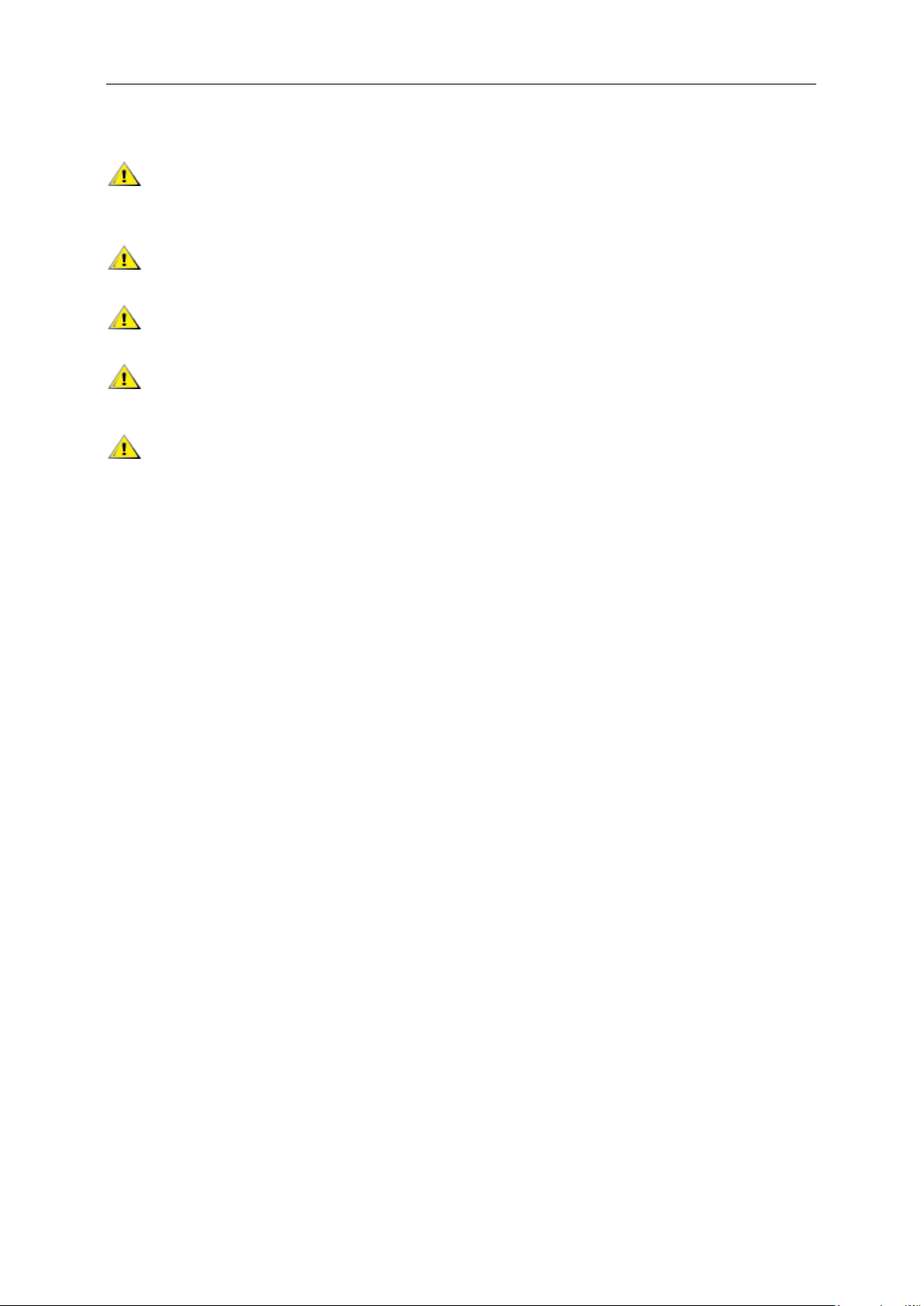
8
Other
If the product is emitting a strange smell, sound or smoke, disconnect the power plug IMMEDIATELY and
contact a Service Center.
Make sure that the ventilating openings are not blocked by a table or curtain.
Do not engage the LCD monitor in severe vibration or high impact conditions during operation.
Do not knock or drop the monitor during operation or transportation.
For display with glossy bezel the user should consider the placement of the display as the bezel may cause
disturbing reflections from surrounding light and bright surfaces.
Page 9
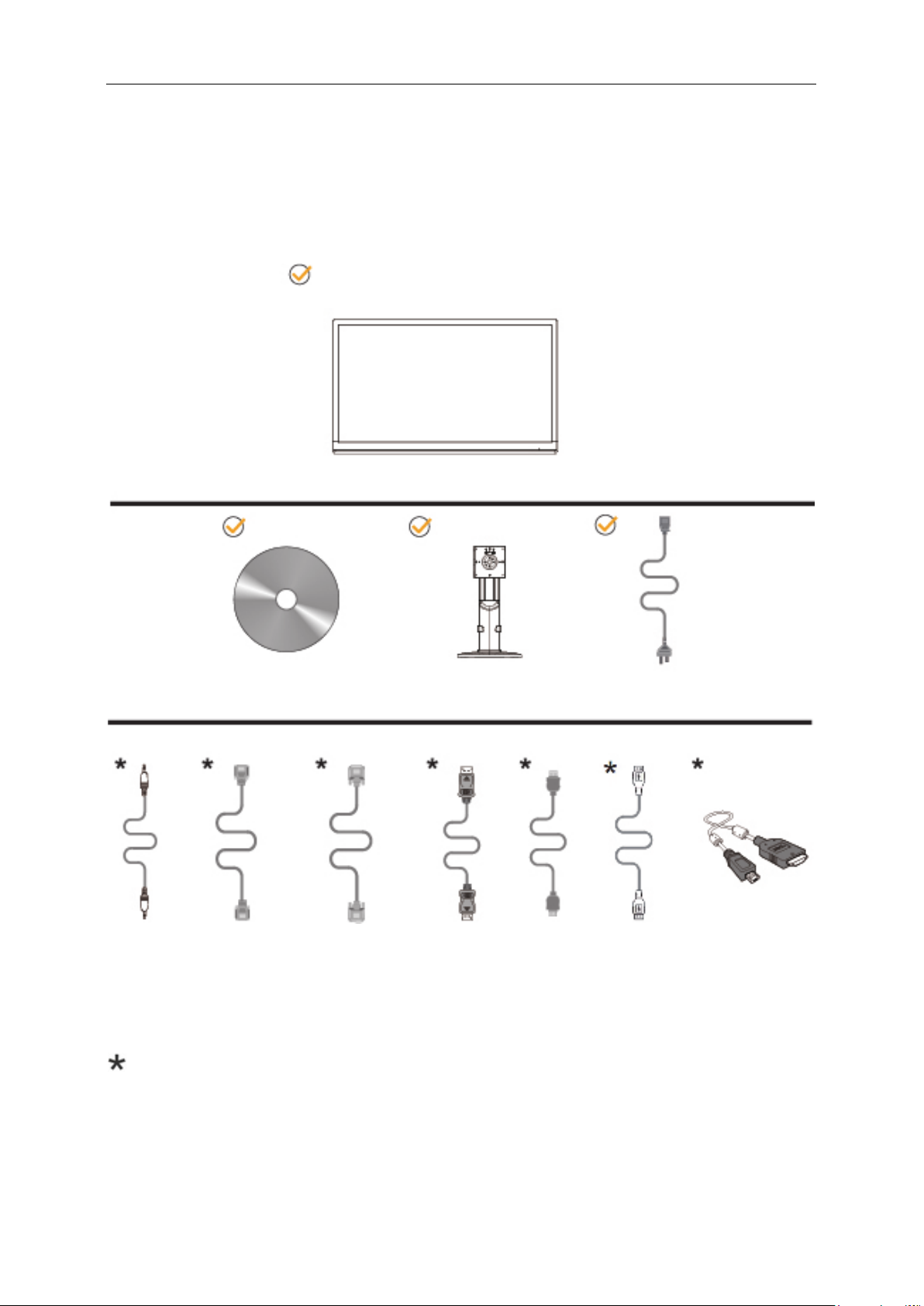
9
Setup
CD Manual Base Power Cable
Audio Dual link DVI Analog Cable DP HDMI USB MHL
Monitor
Contents in Box
Not all signal cables (Audio, Dual link DVI, Analog, DP, HDMI, MHL and USB cables) will be provided for all
countries and regions. Please check with the local dealer or AOC branch office for confirmation.
Page 10
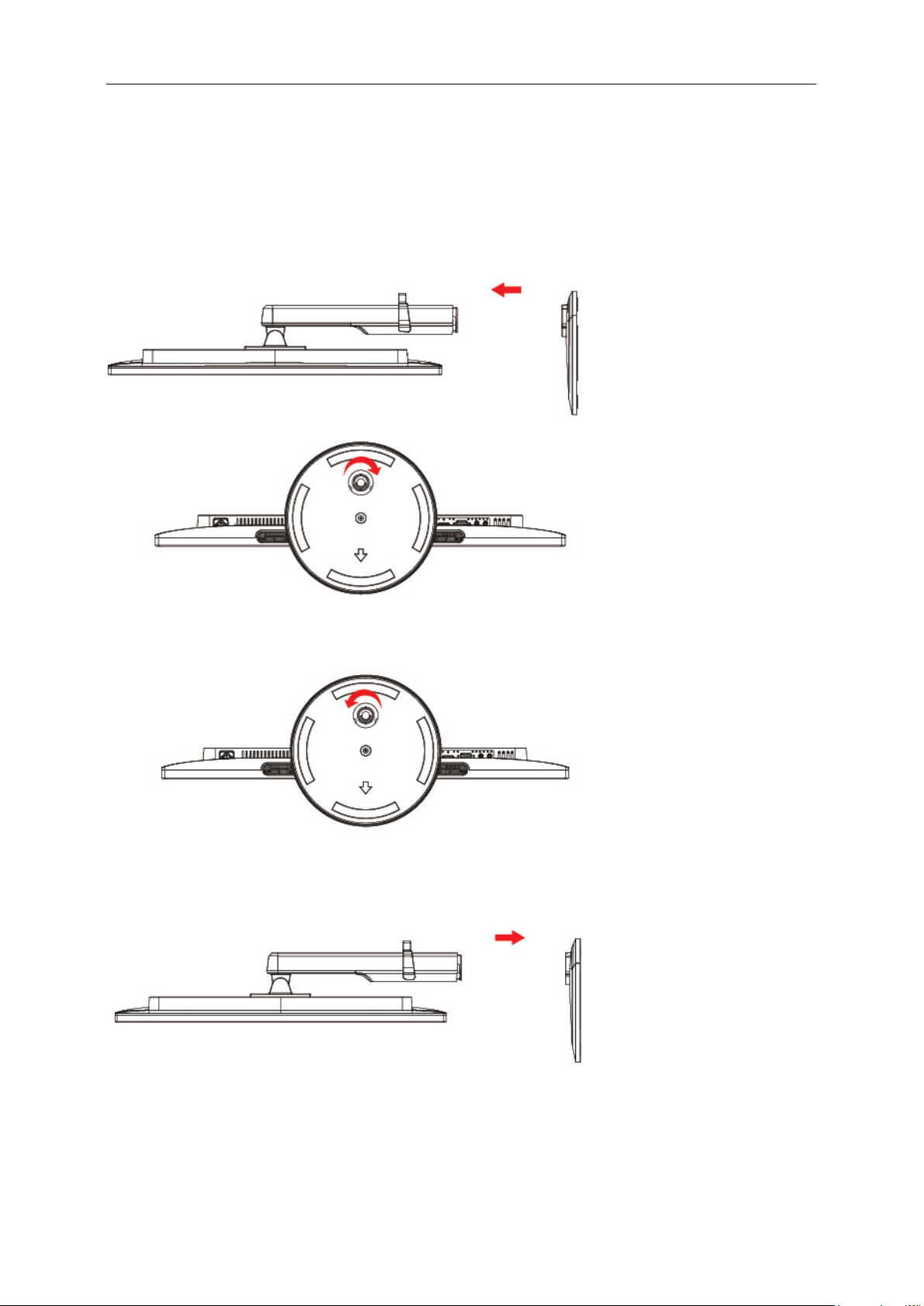
10
Setup Base
Please setup or remove the base following the steps as below.
Please place the monitor on a soft and flat surface to prevent the scratch.
Setup:
Remove:
Page 11
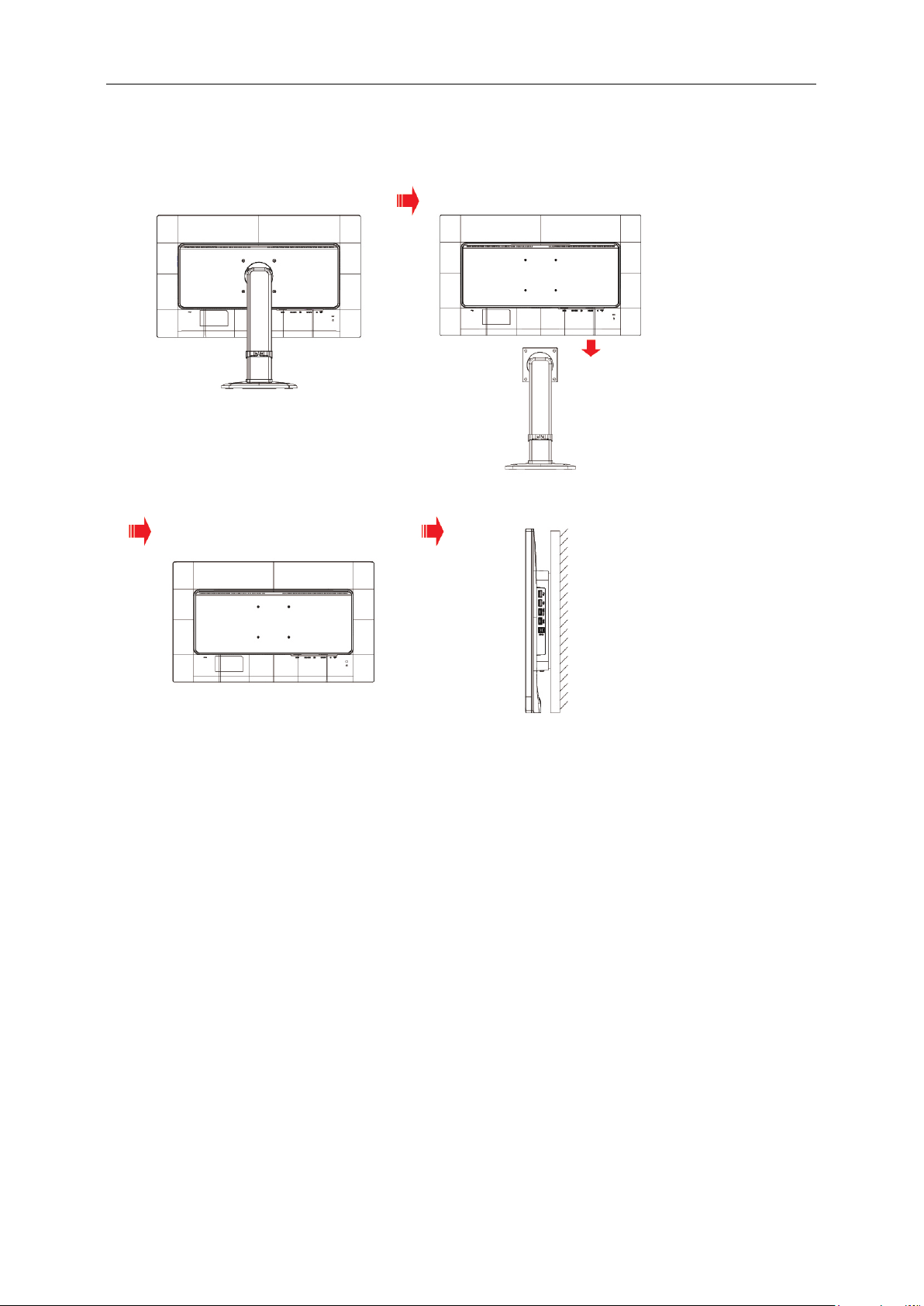
11
Wall Mounting
Preparing to install an optional wall mount arm.
This monitor can be attached to a wall mounting arm you purchase separately. Disconnect power before this
procedure. Follow these steps:
1. Remove the base.
2. Follow the manufacturer's instructions to assemble the wall mounting arm.
3. Place the wall mounting arm onto the back of the monitor. Line up the holes of the arm with the holes in the
back of the monitor.
4. Insert the 4 screws into the holes and tighten.
5. Reconnect the cables. Refer to the user's manual that came with the optional wall mounting arm for
instructions on attaching it to the wall.
Noted: VESA mounting screw holes are not available for all models, please check with the dealer or official
department of AOC.
Page 12
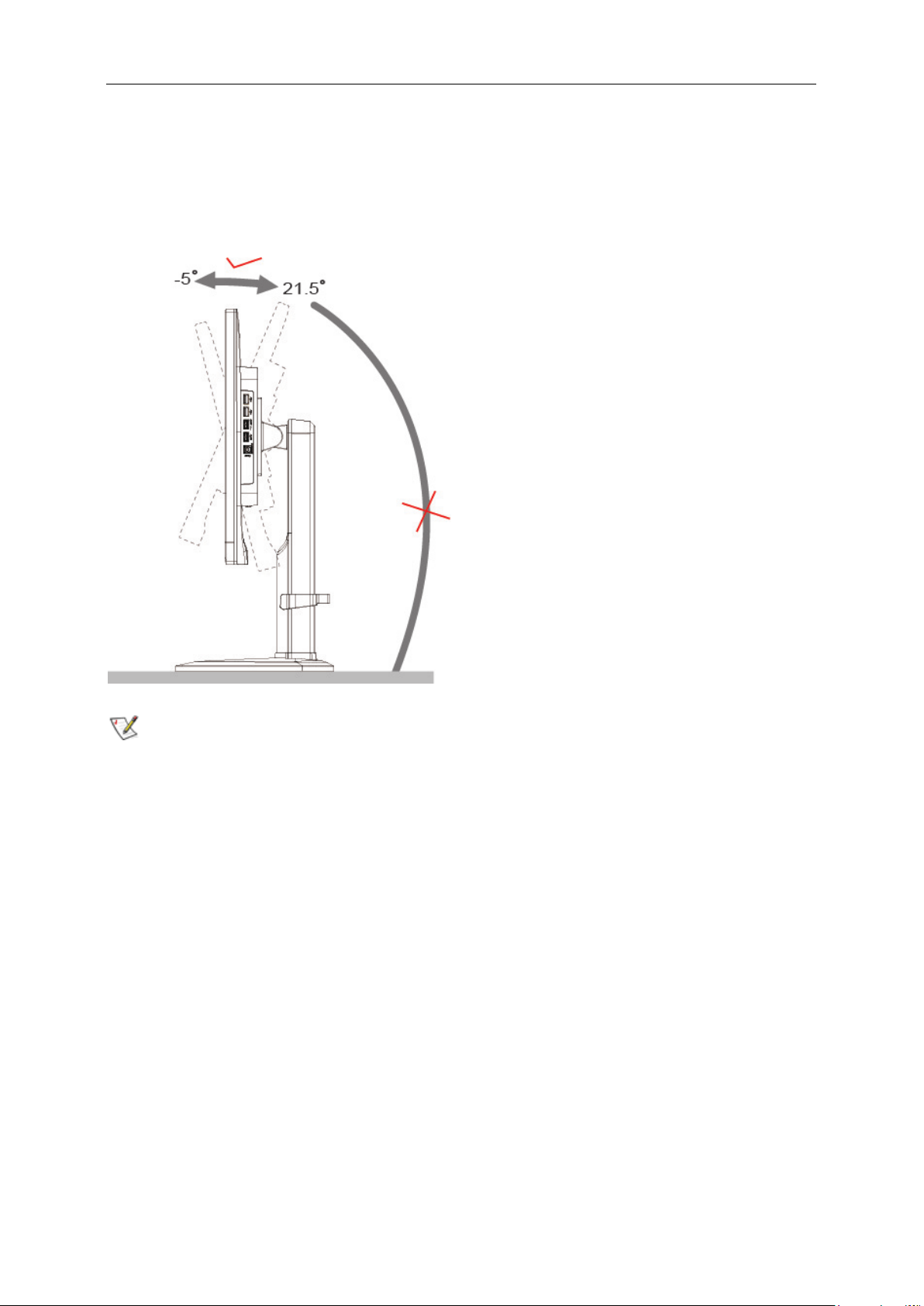
12
Adjusting Viewing Angle
For optimal viewing, it is recommended to look at the full face of the monitor, and then adjust the monitor's angle to
your own preference.
Hold the stand so you will not topple the monitor when you change the monitor's angle.
You are able to adjust the monitor's angle from -5° to 21.5 °.
NOTE:
Do not adjust the viewing angle over 21.5 degrees in order to avoid damage.
Page 13
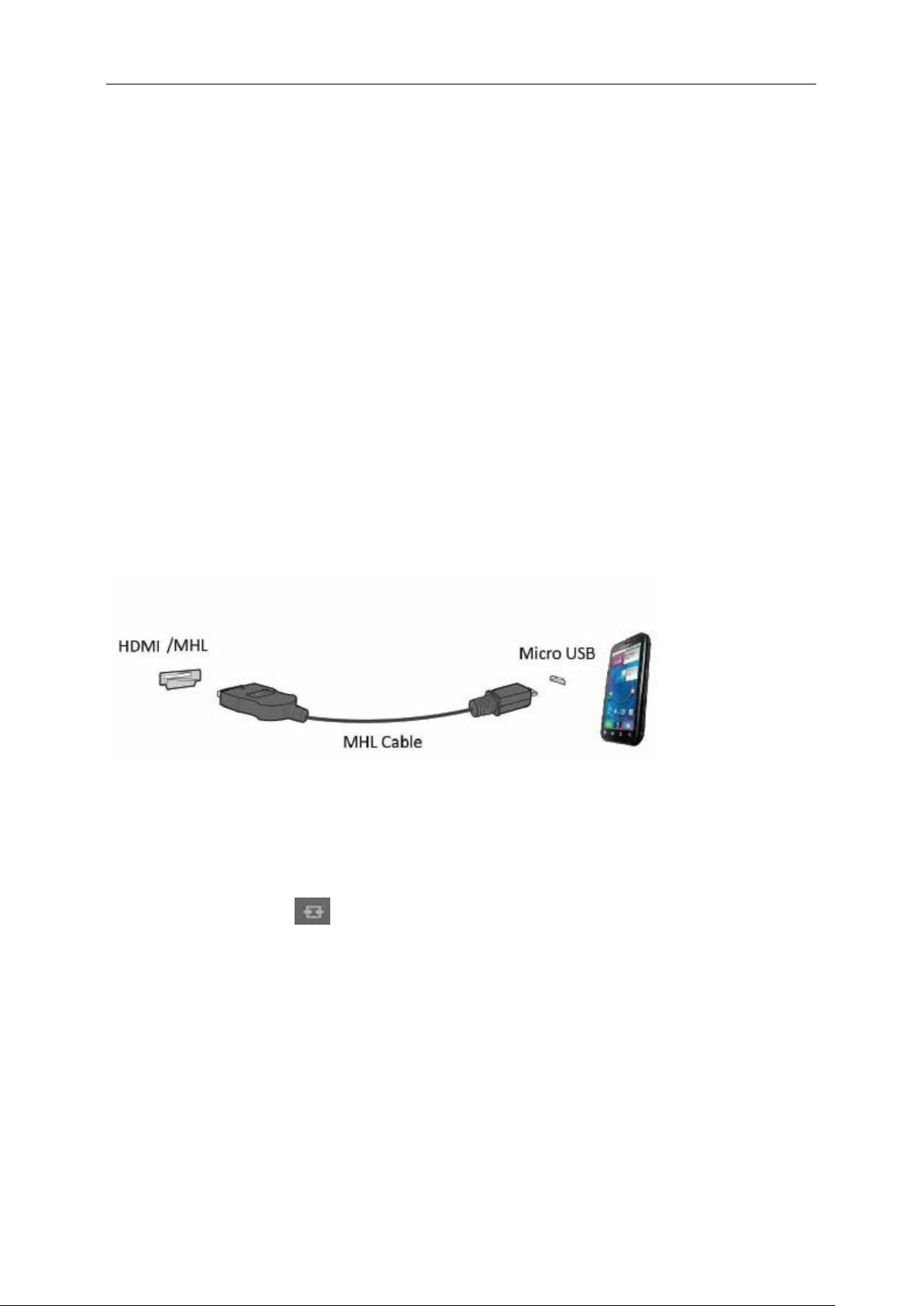
13
Using "MHL(Mobile High-Definition Link)"
1."MHL" (Mobile High-Definition Link)
This feature allows you to enjoy videos and photos (imported from a connected mobile device that supports MHL)
on the screenof the product.
To use the MHL function, you need an MHL-certified mobile device. You can check if your mobile device is
MHL certified on the device manufacturer's website. To find a list of MHL-certified devices, visit the official
MHL website (http://www.mhlconsortium.org).
To use the MHL function, the latest version of software must be installed on the mobile device.
On some mobile devices, the MHL function may not be available depending on the device's performance or
functionality.
Since the display size of the product is larger than those of mobile devices, the picture quality may degrade.
This product is officially MHL-certified. If you encounter any problem when using the MHL function, please
contact the manufacturer of the mobile device.
The picture quality may degrade when content (imported from the mobile device) with a low Resolution is
played on the product.
Using "MHL"
1. Connect the micro USB port on the mobile device to the [HDMI / MHL] port on the product using the MHL cable.
When the MHL cable is used, [HDMI / MHL] is the only port on this monitor that supports the MHL function.
Mobile device must be purchased separately.
2. Connect the AC power cord to the product and a power outlet.
3. Press the source button
4. After about 3 seconds, the MHL screen will be displayed if MHL mode is active.
Remark: The indicated time "3 sec later" may vary depending on the mobile device.
When the mobile device is not connected or does not support MHL
If MHL mode is not activated even though the mobile device supports MHL, check if mobile device MHL port is
MHL standard port otherwise an additional MHL-enabled adapter is required.
and switch to HDMI /MHL to activate MHL mode.
Page 14
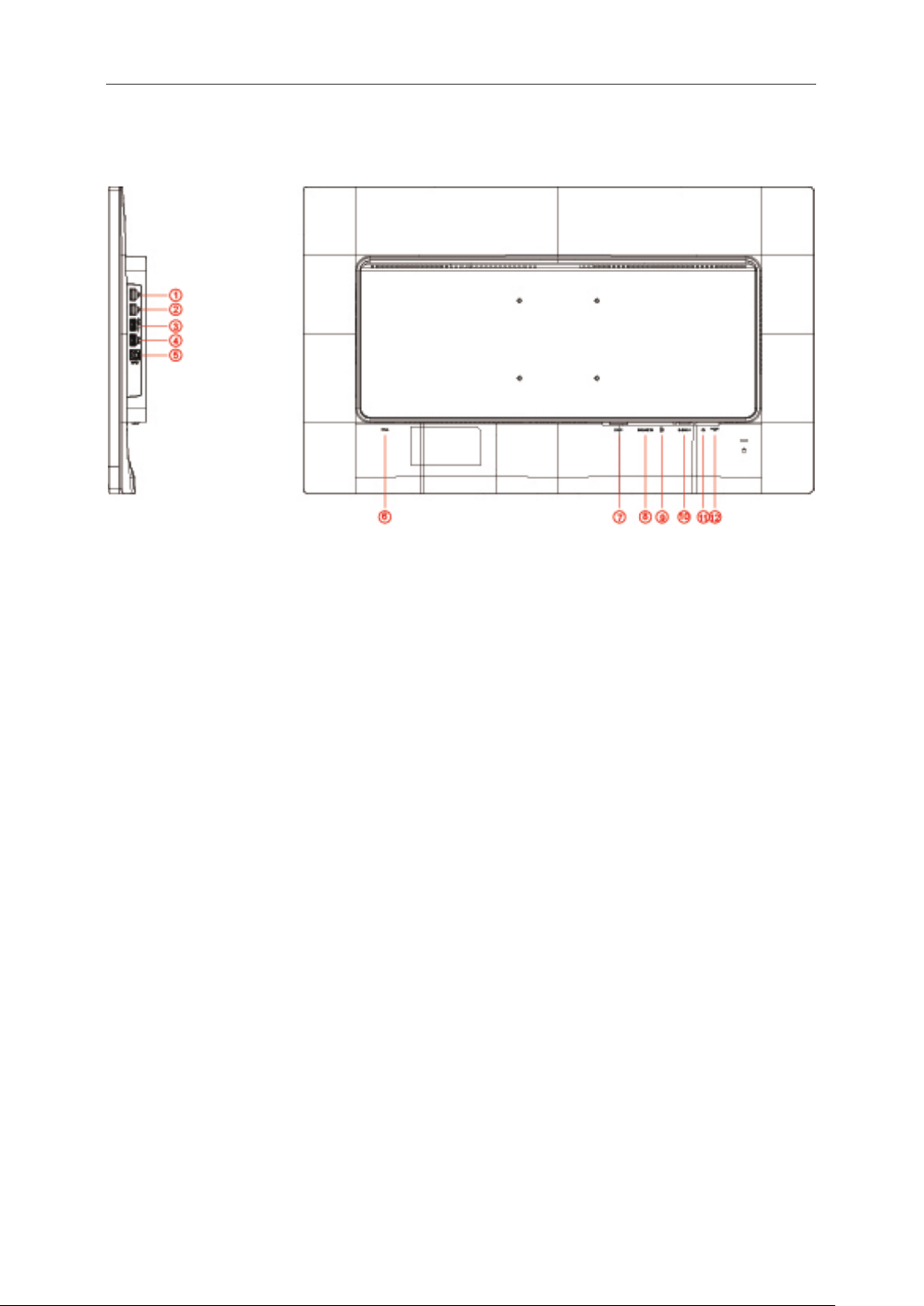
14
Connecting the Monitor
Cable Connections In Back of Monitor and Computer:
1 USB 2.0
2 USB 2.0
3 USB 3.0+ fast charging
4 USB 3.0
5 USB input
6 Power
7 DVI
8 MHL-HDMI
9 Display port
10 Analog (D-Sub 15-Pin VGA cable)
11 Earphone out
12 AUDIO IN
To protect equipment, always turn off the PC and LCD monitor before connecting.
1 Connect the power cable to the AC port on the back of the monitor.
2 Connect one end of the 15-pin D-Sub cable to the back of the monitor and connect the other end to the
computer's D-Sub port.
3 Optional – (Requires a video card with DVI port) – Connect one end of the DVI cable to the back of the monitor
and connect the other end to the computer’s DVI port.
4 Optional – (Requires a video card with HDMI port) – Connect one end of the HDMI cable to the back of the
monitor and connect the other end to the computer’s HDMI port.
5 Optional – (Requires a video card with DP port) – Connect one end of the DP cable to the back of the monitor
and connect the other end to the computer’s DP port.
6 Turn on your monitor and computer.
7 Video content supporting resolution:
(1) VGA: 1920 x 1080/60Hz (Maximum)
(2) DVI: 1920 x 1080/60Hz (Maximum)
(3) DVI Dual-Link: 3840 x 2160/30Hz (Maximum)
Page 15

15
(4) HDMI: 3840 x 2160/30Hz (Maximum)
(5) DP: 3840 x 2160/60Hz (Maximum)
If your monitor displays an image, installation is complete. If it does not display an image, please refer
Troubleshooting.
Page 16

16
Adjusting
Setting Optimal Resolution
Windows Vista
For Windows Vista:
1. Click S TART.
2. Click CONTROL PANEL.
3. Click Appearance and Personalization.
4. Click Personalization
Page 17

17
5. Click Display Settings.
6. Set the resolution SLIDE-BAR to
Optimal preset resolution.
Windows ME/2000
For Windows ME/2000:
1. Click STA R T.
2. Click SETTINGS.
3. Click CONTROL PANEL.
4. Double click DISPLAY.
5. Click SETTINGS.
6. Set the resolution SLIDE-BAR to
Optimal preset resolution.
Page 18

18
Windows 8
For Windows 8:
1. Right click and click All apps at the bottom-right of the screen.
2. Set the “View by” to “Category”.
3. Click Appearance and Personalization.
Page 19

19
4. Click DISPLAY.
5. Set the resolution SLIDE-BAR to Optimal preset resolution.
Page 20

20
Hotkeys
1
Source/Auto/Exit
2
Clear Vision/<
3
4
Menu/Enter
5
Power
Volume / >
Menu/Enter
Press to display the OSD or confirm the selection.
Power
Press the Power button to turn on/off the monitor.
Volume / >
When there is no OSD, press Volume adjust volume.
Auto / Exit / Source hot key
When there is no OSD, press Auto/Source button continuously about 2 second to do auto configure. When the
OSD is closed, press Source button will be Source hot key function. Press Source button continuously to select the
input source showed in the message bar, press Menu/Enter button to change to the source selected.
Page 21

21
Clear Vision
1. When there is no OSD, Press the “<” button to activate Clear Vision.
2. Use the “<” or “>” buttons to select between weak, medium, strong, or off settings. Default setting is always
“off”.
3. Press and hold “<” button for 5 seconds to activate the Clear Vision Demo, and a message of “Clear Vision
Demo: on” will be display on the screen for a duration of 5 seconds. Press Menu or Exit button, the message
will disappear. Press and hold “<” button for 5 seconds again, Clear Vision Demo will be off.
Clear Vision function provides the best image viewing experience by converting low resolution and blurry images
into clear and vivid images.
Page 22

22
OSD Setting
Basic and simple instruction on the control keys.
1. Press the
2. Press
press the MENU-button to activate it. If there is a sub-menu, press
sub-menu functions.
3. Press or to change the settings of the selected function. Press AUTO to exit. If you want to
adjust any other function, repeat steps 2-3.
4. OSD Lock Function: To lock the OSD, press and hold the
press
while the monitor is off and then press
Notes:
1. If the product has only one signal input, the item of "Input Select" is disabled.
2. If the product screen size is 4:3 or input signal resolution is native resolution, the item of "Image Ratio" is
disabled.
3. One of Clear vision, DCR, Color Boost, and Picture Boost functions is activated; the other three functions are
turned off accordingly.
MENU-button to activate the OSD window.
or to navigate through the functions. Once the desired function is highlighted,
or to navigate through the
MENU-button while the monitor is off and then
power button to turn the monitor on. To un-lock the OSD - press and hold the MENU-button
power button to turn the monitor on.
Page 23

23
Luminance
1 Press MENU (Menu) to display menu.
2 Press
3 Press
4 Press
5 Press
or to select (Luminance), and press MENU to enter.
or to select submenu.
or to adjust.
AUTO to exit.
Contrast 0-100 Contrast from Digital-register.
Brightness 0-100 Backlight Adjustment
Eco mode
Gamma
DCR
Standard
Text
Internet
Game
Movie
Sports
Gamma1 Adjust to Gamma 1
Gamma2 Adjust to Gamma 2
Gamma3 Adjust to Gamma 3
Off Disable dynamic contrast ratio
On
Standard Mode
Text Mode
Internet Mode
Game Mode
Movie Mode
Sports Mode
Enable dynamic contrast ratio
Weak Adjust the response time.
It could be blur image, if user turns on the
OverDrive in Strong Level.
User can adjust OverDrive level base on user's
preference or turn it off.
OverDrive
Medium
Strong
Off
Page 24

24
Image Setup
1 Press MENU (Menu) to display menu.
2 Press
3 Press
4 Press
5 Press
or to select (Image Setup), and press MENU to enter.
or to select submenu.
or to adjust.
AUTO to exit.
Clock 0-100 Adjust picture Clock to reduce Vertical-Line noise.
Phase 0-100 Adjust Picture Phase to reduce Horizontal-Line noise.
Sharpness 0-100 Adjust picture sharpness.
H.Position 0-100 Adjust the horizontal position of the picture.
V.Position 0-100 Adjust the vertical position of the picture.
Page 25

25
Color Setup
1 Press MENU (Menu) to display menu.
2 Press or to select (Color Setup), and press MENU to enter.
3 Press
4 Press
5 Press
or to select submenu.
or to adjust.
AUTO to exit.
Warm Recall Warm Color Temperature from EEPROM.
Normal Recall Normal Color Temperature from EEPROM.
Color Temp.
DCB Mode
DCB Demo ON/OFF Enhance Area in half Picture
Red 0-100 Red gain from Digital-register.
Cool Recall Cool Color Temperature from EEPROM.
sRGB Recall SRGB Color Temperature from EEPROM.
User Recall User Color Temperature from EEPROM
Full Enhance ON/OFF Red/Green/Blue Gain
Nature Skin ON/OFF Red Gain from Digital-register.
Green Field ON/OFF Green Gain from Digital-register.
Sky-blue ON/OFF Blue Gain from Digital-register.
AutoDetect ON/OFF Auto gain for input signal
Green 0-100 Green gain from Digital-register.
Blue 0-100 Blue gain from Digital-register.
Page 26

26
Picture Boost
1 Press MENU (Menu) to display menu.
2 Press
3 Press
4 Press
5 Press AUTO to exit.
or to select (Picture Boost), and press MENU to enter.
or to select submenu.
or to adjust.
Bright Frame ON/OFF Enable/Disable Bright Frame
Frame Size 14-100 Adjust the Size of the Frame
Brightness 0-100 Brightness Adjustment for Enhance Area
Contrast 0-100 Contrast Adjustment for Enhance Area
H. position 0-100 Adjust the horizontal position of the Frame
V. position 0-100 Adjust the vertical position of the Frame
Note:
Adjust the brightness, contrast, and position of the Bright Frame for better viewing experience.
Page 27

27
OSD Setup
1 Press MENU (Menu) to display menu.
2 Press
3 Press
4 Press
5 Press
or to select (OSD Setup), and press MENU to enter.
or to select submenu.
or to adjust.
AUTO to exit.
English, France , Spanish,
Portugues,German,
Language
Timeout 5-120 Adjust the OSD timeout.
V. Position 0-100 Adjust the vertical position of the OSD.
Transparence 0-100 Adjust the OSD
Break
Reminder
DP Capability 1.1/1.2
Italian,Dutch,Swedish, Finnish,
Polish ,Czech, Russia,Korea,
TChina, SChina,Japanese.
ON/OFF
Select the OSD language
Break Reminder if the user continuely
work for mare than 1 hurs
1. In DP 1.1 mode, DP-out outputs full
image which is from DP-in if DP-in
received image data.
2. In DP 1.2 mode,
(A) DP-out outputs full image which is
from DP-in if DP graphic card outputs
single monitor data.
(B) DP-out outputs next 1 or 2 monitor
image(s) if DP graphic card outputs 2 or
3 monitor images by daisy chain.
Page 28

28
PIP Setting
1 Press
MENU (Menu) to display menu.
2 Press
3 Press
4 Press
5 Press
Please refer below table for compatibility of main/sub input source.
or to select PIP, and press MENU to enter.
or to select submenu.
or to adjust.
AUTO to exit.
PIP OFF / PIP / PBP Disable or Enable PIP or PBP.
Main Source
Sub Source
Size Small / Middle / Large Select screen size.
Position
Audio
Swap
D-SUB/DVI/HDMI/MHL/
DP
D-SUB/DVI/HDMI/MHL/
DP
Right-up
Right-down
On: PIP Audio
Off: Main Audio
On: Swap
Off: non action
Select main screen source.
Select sub screen source.
Set the screen location.
Disable or Enable Audio Setup.
Swap the screen source.
SUB Source
SUB Source
PIP
D-sub ∨ ∨ ∨
DVI ∨ ∨ ∨
HDMI/MHL ∨ ∨ ∨
DP ∨ ∨ ∨
PBP
D-sub
DVI ∨ ∨ ∨
HDMI/MHL ∨ ∨ ∨
DP
Main Source
D-sub DVI HDMI/MHL DP
Main Source
D-sub DVI HDMI/MHL DP
∨ ∨ ∨
Page 29

29
Extra
1 Press
MENU (Menu) to display menu.
2 Press
3 Press
4 Press
5 Press AUTO to exit.
Notes:
If the DP video content supports DP1.2, please select DP1.2 for DP Capability; otherwise, please select DP1.1.
or to select (Extra), and press MENU to enter.
or to select submenu.
or to adjust.
Auto Auto Detect input signal
D-SUB Select D-SUB signal source as input
Input Select
Auto Config.
Off Timer 0-24 hrs Select DC off time.
Image Ratio
DDC/CI Yes / No Turn on or off DDC/CI Support.
Reset Yes / No Reset the menu to default.
DVI Select DVI signal source as input
HDMI1/MHL Select HDMI signal Source as input
DP Select DP signal Source as input
Yes / No Auto adjust.the picture to default.
Full Screen or Aspect Ratio
Select
image Ratio format for display.
Page 30

30
Exit
1 Press
MENU (Menu) to display menu.
2 Press
3 Press
or to select (Exit), and press MENU to enter.
AUTO to exit.
Page 31

31
LED Indicator
Status LED Color
Full Power Mode Blue
Power Saving Amber
Page 32

32
Driver
Monitor Driver
Windows 8
1. Start Windows® 8
2. Right click and click All apps at the bottom-right of the screen.
3. Click on the “Control panel” icon
4. Set the “View by” to “Large icons” or “Small icons”.
Page 33

33
5. Click on the “Display” icon.
6. Click on the “Change display settings” button.
7. Click the
“Advanced Settings” button.
Page 34

34
8. Click the “Monitor” tab and then click the “Properties” button.
9. Click the “Driver” tab.
10. Open the “Update Driver Software-Generic PnP Monitor” window by clicking on “Update Driver... “ and
then click the "Browse my computer for driver software" button.
Page 35

35
11. Select "Let me pick from a list of device drivers on my computer".
12. Click the “Have Disk” button. Click on the “Browse” button and navigate to the following directory:
X:\Driver\module name (where X is the drive letter designator for the CD-ROM drive).
13. Select the "xxx.inf" file and click the “Open” button. Click the “OK” button.
14. Select your monitor model and click the “Next” button. The files will be copied from the CD to your hard disk
drive.
15. Close all open windows and remove the CD.
16. Restart the system. The system will automatically select the maximum refresh rate and corresponding Color
Matching Profiles.
Page 36

36
Windows 7
1. Start Windows® 7
2. Click on the 'Start' button and then click on 'Control Panel'.
3. Click on the “Display” icon.
4. Click on the “Change display settings” button.
Page 37

37
5. Click the “Advanced Settings” button.
6. Click the “Monitor” tab and then click the “Properties” button.
7. Click the “Driver” tab.
Page 38

38
8. Open the "Update Driver Software-Generic PnP Monitor" window by clicking on “Update Driver... “ and
then click the "Browse my computer for driver software" button.
9. Select "Let me pick from a list of device drivers on my computer".
10. Click the “Have Disk” button. Click on the “Browse” button and navigate to the following directory:
X:\Driver\module name (where X is the drive letter designator for the CD-ROM drive).
Page 39

39
11. Select the "xxx.inf" file and click the “Open” button. Click the “OK” button.
12. Select your monitor model and click the “Next” button. The files will be copied from the CD to your hard disk
drive.
13. Close all open windows and remove the CD.
14. Restart the system. The system will automatically select the maximum refresh rate and corresponding Color
Matching Profiles.
Page 40

40
Windows Vista
1. Click "Start" and "Control Panel". Then, double-click on "Appearance and Personalization".
2. Click "Personalization" and then "Display Settings".
3. Click "Advanced Settings...".
Page 41

41
4. Click "Properties" in the "Monitor" tab. If the "Properties" button is deactivated, it means the configuration
for your monitor is completed. The monitor can be used as is.
If the message "Windows needs..." is displayed, as shown in the figure below, click "Continue".
5. Click "Update Driver..." in the "Driver" tab.
6. Check the "Browse my computer for driver software" checkbox and click "Let me pick from a list of
device drivers on my computer".
7. Click on the “Have disk...” button, then click on the “Browse...” button and then select the appropriate drive
F:\Driver (CD-ROM Drive).
8. Select your monitor model and click on the “Next” button.
9. Click "Close" → "Close" → "OK" → "OK" on the following screens displayed in sequence.
Page 42

42
Windows 2000
1. Start Windows® 2000.
2. Click on the 'Start' button, point to 'Settings', and then click on 'Control Panel'.
3. Double click on the 'Display' Icon.
4. Select the 'Settings' tab then click on 'Advanced...'.
5. Select 'Monitor'
- If the 'Properties' button is inactive, it means your monitor is properly configured. Please stop installation.
- If the 'Properties' button is active. Click on 'Properties' button. Please follow the steps given below.
6. Click on 'Driver' and then click on 'Update Driver...' then click on the 'Next' button.
7. Select 'Display a list of the known drivers for this device so that I can choose a specific driver', then
click on 'Next' and then click on 'Have disk...'.
8. Click on the 'Browse...' button then select the appropriate drive F: (CD-ROM Drive).
9. Click on the 'Open' button, then click on the 'OK' button.
10. Select your monitor model and click on the 'Next' button.
11. Click on the 'Finish' button then the 'Close' button.
If you can see the 'Digital Signature Not Found' window, click on the 'Yes' button.
Windows ME
1. Start Windows® Me
2. Click on the 'Start' button, point to 'Settings', and then click on 'Control Panel'.
3. Double click on the 'Display' Icon.
4. Select the 'Settings' tab then click on 'Advanced...'.
5. Select the 'Monitor' button, then click on 'Change...' button.
6. Select 'Specify the location of the driver (Advanced)' and click on the 'Next' button.
7. Select 'Display a list of all the drivers in a specific location, so you can choose the driver you want',
then click on 'Next' and then click on 'Have Disk...'.
8. Click on the 'Browse...' button, select the appropriate drive F: (CD-ROM Drive) then click on the 'OK' button.
9. Click on the 'OK' button, select your monitor model and click on the 'Next' button.
10. Click on 'Finish' button then the 'Close' button.
Page 43

43
i-Menu
Welcome to “i-Menu” software by AOC. i-Menu makes it easy to adjust your monitor display setting by using on
screen menus instead of the OSD button on the monitor. To complete installation, please follow the installation
guide.
Page 44
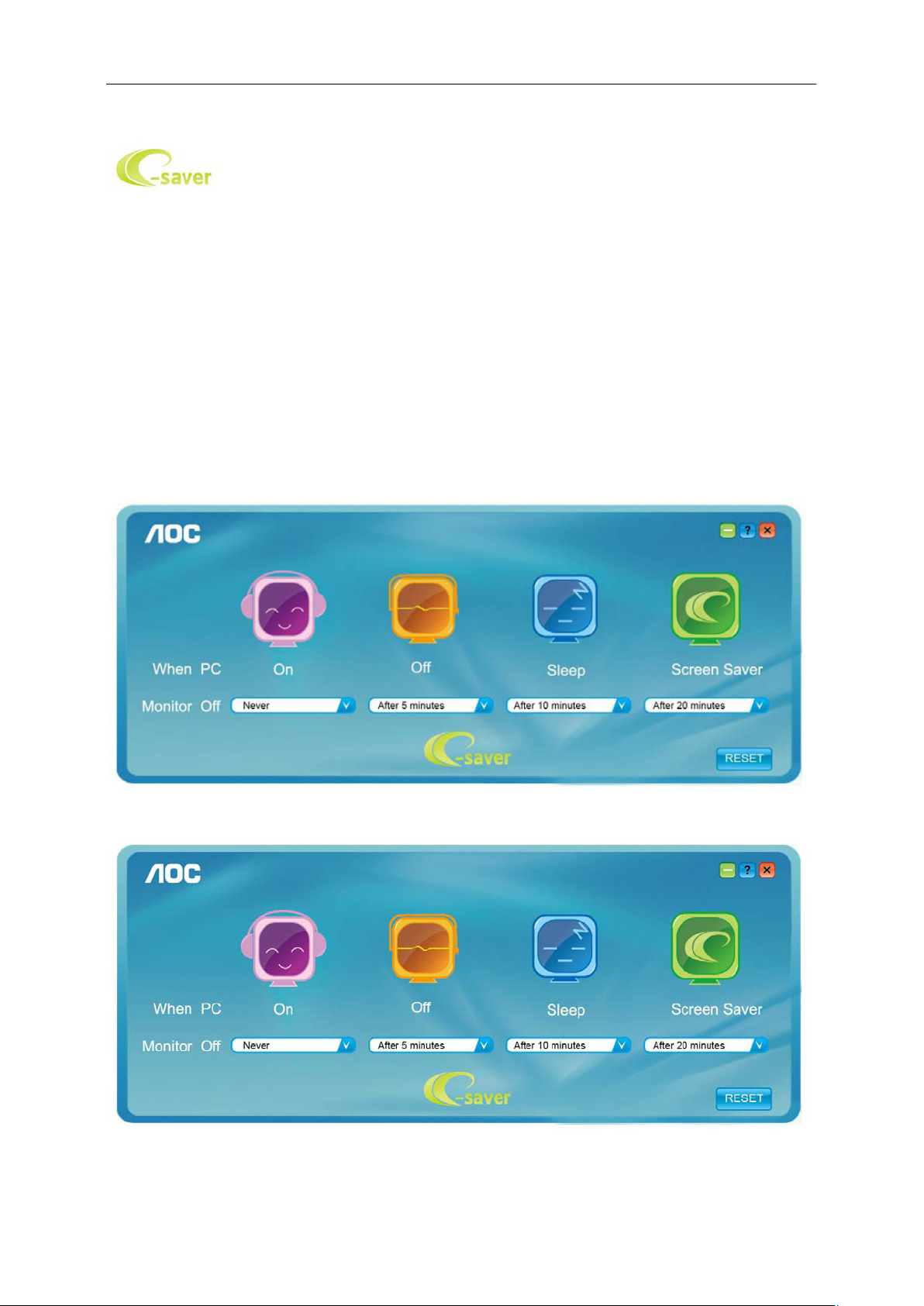
44
e-Saver
Welcome to use AOC e-Saver monitor power management software! The AOC e-Saver features Smart Shutdown
functions for your monitors, allows your monitor to timely shutdown when PC unit is at any status (On, Off, Sleep or
Screen Saver); the actual shutdown time depends on your preferences (see example below).
Please click on "driver/e-Saver/setup.exe" to start installing the e-Saver software, follow the install wizard to
complete software installation.
Under each of the four PC statuses, you may choose the desired time (in minutes) from the pull-down menu for
your monitor to automatically shutdown. The example below illustrated:
1) The monitor will never shutdown when the PC is powered on.
2) The monitor will automatically shutdown 5 minutes after the PC is powered off.
3) The monitor will automatically shutdown 10 minutes after the PC is in sleep/stand-by mode.
4) The monitor will automatically shutdown 20 minutes after the screen saver appears.
You can click “RESET” to set the e-Saver to its default settings like below.
Page 45

45
Screen+
Welcome to "Screen+" software by AOC. Screen+ software is a desktop screen splitting tool; it splits the desktop
into different panels, and each panel displays a different window. You only need to drag the window to a
corresponding panel when you want to access it. It supports multiple monitor display to make your task easier.
Please follow the installation software to install it.
Page 46

46
Troubleshoot
Problem & Question
Power LED Is Not ON
No images on the screen
Possible Solutions
Make sure the power button is ON and the Power Cord is properly connected
to a grounded power outlet and to the monitor.
Is the power cord connected properly?
Check the power cord connection and power supply.
Is the cable connected correctly?
(Connected using the D-sub cable)
Check the DB-15 cable connection.
(Connected using the DVI cable)
Check the DVI cable connection.
* DVI input is not available on every model.
If the power is on, reboot the computer to see the initial screen (the login
screen), which can be seen.
If the initial screen (the login screen) appears, boot the computer in the
applicable mode (the safe mode for Windows ME/2000) and then change
the frequency of the video card.
(Refer to the Setting the Optimal Resolution)
If the initial screen (the login screen) does not appear, contact the
Service Center or your dealer.
Can you see "Input Not Supported" on the screen?
You can see this message when the signal from the video card exceeds
the maximum resolution and frequency that the monitor can handle
properly.
Adjust the maximum resolution and frequency that the monitor can
handle properly.
Make sure the AOC Monitor Drivers are installed.
Picture Is Fuzzy & Has
Ghosting Shadowing Problem
Picture Bounces, Flickers Or
Wave Pattern Appears In The
Picture
Adjust the Contrast and Brightness Controls.
Press to auto adjust.
Make sure you are not using an extension cable or switch box. We
recommend plugging the monitor directly to the video card output connector
on the back.
Move electrical devices that may cause electrical interference as far away
from the monitor as possible.
Use the maximum refresh rate your monitor is capable of at the resolution
you are using.
Page 47

47
Monitor Is Stuck In Active
Off-Mode"
The Computer Power Switch should be in the ON position.
The Computer Video Card should be snugly fitted in its slot.
Make sure the monitor's video cable is properly connected to the computer.
Inspect the monitor's video cable and make sure no pin is bent.
Make sure your computer is operational by hitting the CAPS LOCK key on
the keyboard while observing the CAPS LOCK LED. The LED should either
turn ON or OFF after hitting the CAPS LOCK key.
Missing one of the primary
colors (RED, GREEN, or
BLUE)
Screen image is not centered
or sized properly
Picture has color defects
(white does not look white)
Horizontal or vertical
disturbances on the screen
Inspect the monitor's video cable and make sure that no pin is damaged.
Make sure the monitor's video cable is properly connected to the computer.
Adjust H-Position and V-Position or press hot-key (AUTO).
Adjust RGB color or select desired color temperature.
Use Windows 95/98/2000/ME shut-down mode to adjust CLOCK and
PHASE.
Press to auto-adjust.
Page 48

48
Specification
General Specification
Model name U2868PQU
Driving system TFT Color LCD
Viewable Image Size 708.538 mm diagonal(16:9)
Panel
Resolution
Physical
Characteristics
Environmental
Since the MHL provides mobile phone charging function and share the same connector with HDMI, Whether the
Pixel pitch 0.16*RGB(H)mm x 0.16(V)mm
Video R, G, B Analog Interface
Separate Sync. H/V TTL
Display Color 16.7M Colors
Dot Clock 185.58 MHz
Horizontal scan range 30a99.Hz9*$'9,+'0, a.+]'3
Horizontal scan
Size(Maximum)
Vertical scan range Hz - Hz
Vertical scan Size(Maximum) mm
Optimal preset resolution 3840×2160@60Hz
Plug & Play VESA DDC2B
Input Connector VGA/Dual link DVI/MHL/HDMI/DP/USB2.0/USB3.0
Input Video Signal Analog: 0.7Vp-p(standard), 75 OHM, Positive
Output Connector DP / earphone
Speaker 3 W x 2
Power Source 100-240V~ 50/60Hz 1.5A
Power Consumption
Off timer 0-24 hrs
Connector Type VGA\ DVI\HDMI\DP in\DP out\ Line in\Earphone out\DC in
Signal Cable Type Detachable
Dimensions & Weight:
Height (with base) 560.6mm
Width 658.9 mm
Depth 245 mm
Weight (monitor only)
Wall Mount 100 x 100 mm
Temperature:
Operating 0° to 40°C
Non-Operating -25° to 55°C
Humidity:
Operating 10% to 85% (non-condensing)
Non-Operating 5% to 93% (non-condensing)
Altitude:
Operating 0~ 3658m(0~ 12000 ft)
Non-Operating 0~ 12192m (0~ 40000 ft )
62 mm
0 W(Max)
Standby ≦0.5 W (except HDMI/MHL mode)
8 kg
Page 49

49
Standard
Resolution
H. Frequency (kHz)
V. Frequency (Hz)
VGA
640x480@60Hz
31.469
59.94
VGA
640x480@67Hz
35
66.667
VGA
640x480@72Hz
37.861
72.809
VGA
640x480@75Hz
37.5
75
DOS MODE
720x400@70Hz
31.469
70.087
SVGA
800x600@56Hz
35.156
56.25
SVGA
800x600@60Hz
37.879
60.317
SVGA
800x600@72Hz
48.077
72.188
SVGA
800x600@75Hz
46.875
75
MAC MODE
832x624@75Hz
49.725
74.551
XGA
1024x768@60Hz
48.363
60.004
XGA
1024x768@70Hz
56.476
70.069
XGA
1024x768@75Hz
60.023
75.029
SXGA
1280x1024@60Hz
63.981
60.02
SXGA
1280x1024@75Hz
79.976
75.025
WXGA+
1440x900@60Hz
55.935
59.887
WSXGA
1680x1050@60Hz
64.674
59.954
FHD
1920 x1080@60Hz
67.5
60
HD
1280x960@60HZ
60
60
HD
1280x720@60Hz
44.772
59.885
QWHD
2560 x1440@60Hz
88.786
59.9
HD
3840x2160@30HZ
67.5
30
HD
3840x2160@60Hz
MHL is set to On, Off or Standby mode, the MHL port provides power to charge the connected device
simultaneously. In Standby and Off energy saving of ErP not applicable for the MHL charging functionality.
Preset Display Modes
.
60
