Page 1
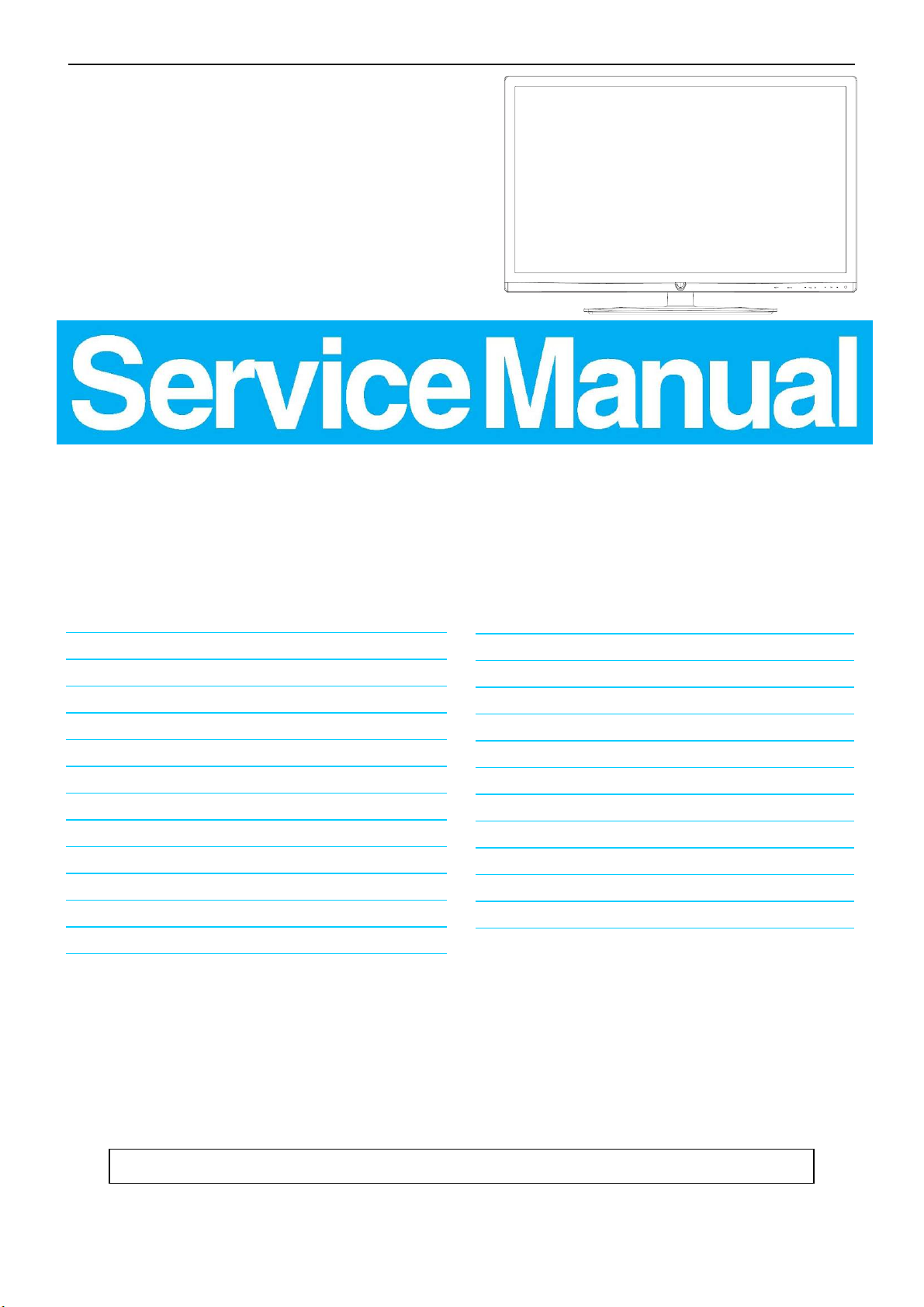
31.5″&40″ LED TV AOC LE32K1D7&LE40K1D7
Service
Service
Service
Horizontal Frequency
31~65KHz (D-SUB)
Table of Contents
Description Page Description Page
Table of Contents.......……....................................…..1
Important Safety Notice.......................................……2
Revision List……………………………………………….3
1.General Specification..............................……...…....4
2.Operating Instructions………………...…….………....5
2.1 Remote Control……….……….…………………......5
2.2 To Use The Menu…...…………….…….………......6
2.3 Controls and Connections…………………..…......15
3.Input/Output Specification…………........................17
4.Mechanical Instructions……………………...............19
5.Repair Flow Chart ……………………….…….……..29
6.PCB Layout ………………..………………....….......35
6.1 Main Board…………..……………...…….…….......35
SAFETY NOTICE
ANY PERSON ATTEMPTING TO SERVICE THIS CHASSIS MUST FAMILIARIZE HIMSELF WITH THE CHASSIS
6.2 Power Board………………..…….…….………......39
6.3 Key Board………………………..……..………......45
6.4 IR Board………………………….……..………......45
7.Adjustment……..…………………………................46
8.Block Diagram.……...............................................47
9.Schematic Diagram…..…………....………………...49
9.1 Main Board…………………………………...….....49
9.2 Power Board…………..….….……...…………......77
9.3 Key Board……………….……….……………........88
9.4 IR Board……...………….……….…………….......89
10.Exploded View………………………………….…...90
11.BOM List……………….………………….………….94
AND BE AWARE OF THE NECESSARY SAFETY PRECAUTIONS TO BE USED WHEN SERVICING
ELECTRONIC EQUIPMENT CONTAINING HIGH VOLTAGES.
CAUTION: USE A SEPARATE ISOLATION TRANSFOMER FOR THIS UNIT WHEN SERVICING
1
Page 2
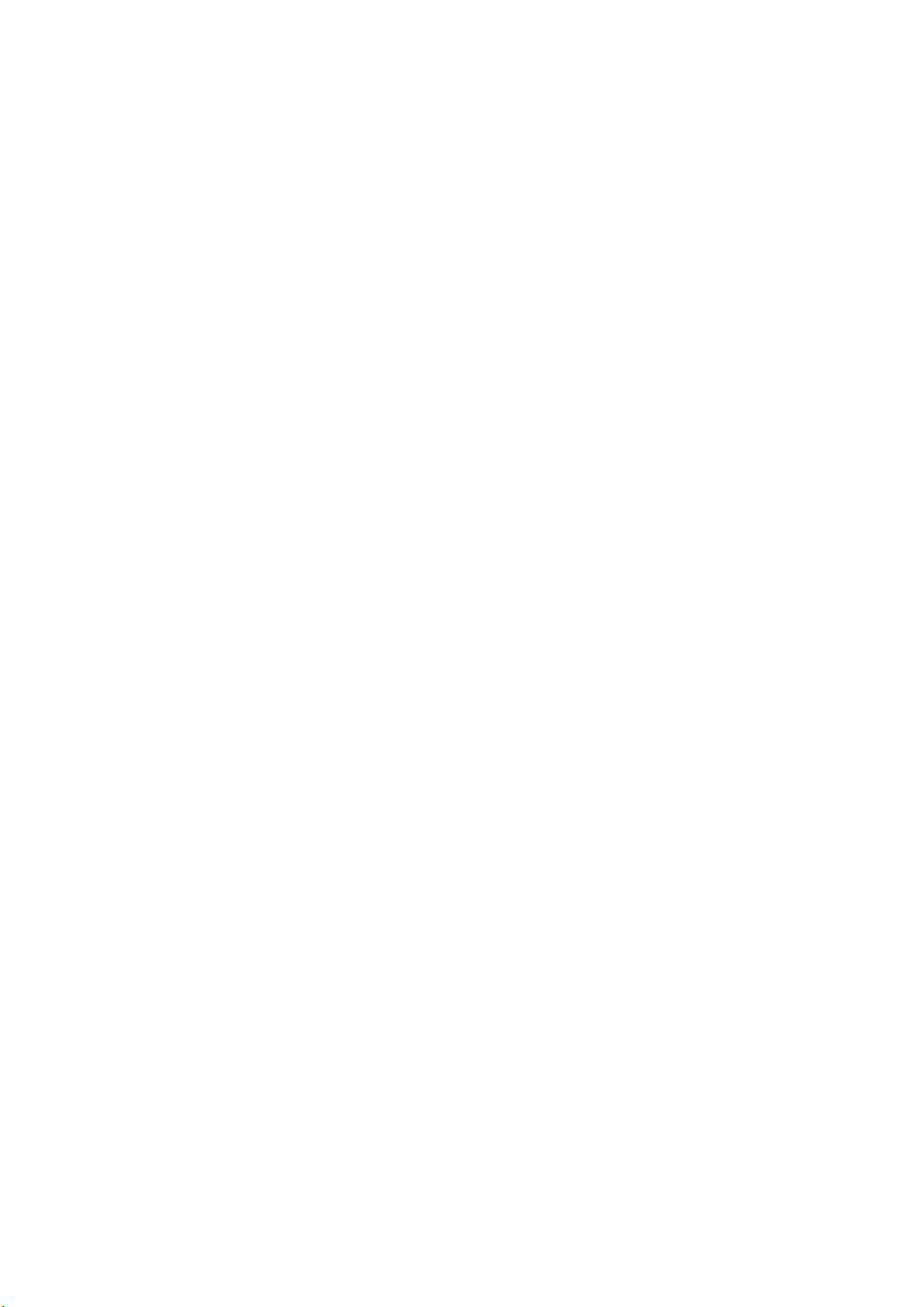
Important Safety Notice
Proper service and repair is important to the safe, reliable operation of all AOC Company Equipment. The service
procedures recommended by AOC and described in this service manual are effective methods of performing service
operations. Some of these service operations require the use of tools specially designed for the purpose. The
special tools should be used when and as recommended.
It is important to note that this manual contains various CAUTIONS and NOTICES which should be carefully read in
order to minimize the risk of personal injury to service personnel. The possibility exists that improper service
methods may damage the equipment. It is also important to understand that these CAUTIONS and NOTICES ARE
NOT EXHAUSTIVE. AOC could not possibly know, evaluate and advise the service trade of all conceivable ways in
which service might be done or of the possible hazardous consequences of each way. Consequently, AOC has not
undertaken any such broad evaluation. Accordingly, a servicer who uses a service procedure or tool which is not
recommended by AOC must first satisfy himself thoroughly that neither his safety nor the safe operation of the
equipment will be jeopardized by the service method selected.
Hereafter throughout this manual, AOC Company will be referred to as AOC.
WARNING
Use of substitute replacement parts, which do not have the same, specified safety characteristics might create
shock, fire, or other hazards.
Under no circumstances should the original design be modified or altered without written permission from AOC.
AOC assumes no liability, express or implied, arising out of any unauthorized modification of design.
Servicer assumes all liability.
FOR PRODUCTS CONTAINING LASER:
DANGER-Invisible laser radiations when open AVOID DIRECT EXPOSURE TO BEAM.
CAUTION-Use of controls or adjustments or performance of procedures other than those specified herein may
result in hazardous radiation exposure.
CAUTION -The use of optical instruments with this product will increase eye hazard.
TO ENSURE THE CONTINUED RELIABILITY OF THIS PRODUCT, USE ONLY ORIGINAL MANUFACTURER'S
REPLACEMENT PARTS, WHICH ARE LISTED WITH THEIR PART NUMBERS IN THE PARTS LIST SECTION OF
THIS SERVICE MANUAL.
Take care during handling the LCD module with backlight unit
-Must mount the module using mounting holes arranged in four corners.
-Do not press on the panel, edge of the frame strongly or electric shock as this will result in damage to the screen.
-Do not scratch or press on the panel with any sharp objects, such as pencil or pen as this may result in damage to
the panel.
-Protect the module from the ESD as it may damage the electronic circuit (C-MOS).
-Make certain that treatment person’s body is grounded through wristband.
-Do not leave the module in high temperature and in areas of high humidity for a long time.
-Avoid contact with water as it may a short circuit within the module.
-If the surface of panel becomes dirty, please wipe it off with a soft material. (Cleaning with a dirty or rough cloth may
damage the panel.)
2
Page 3
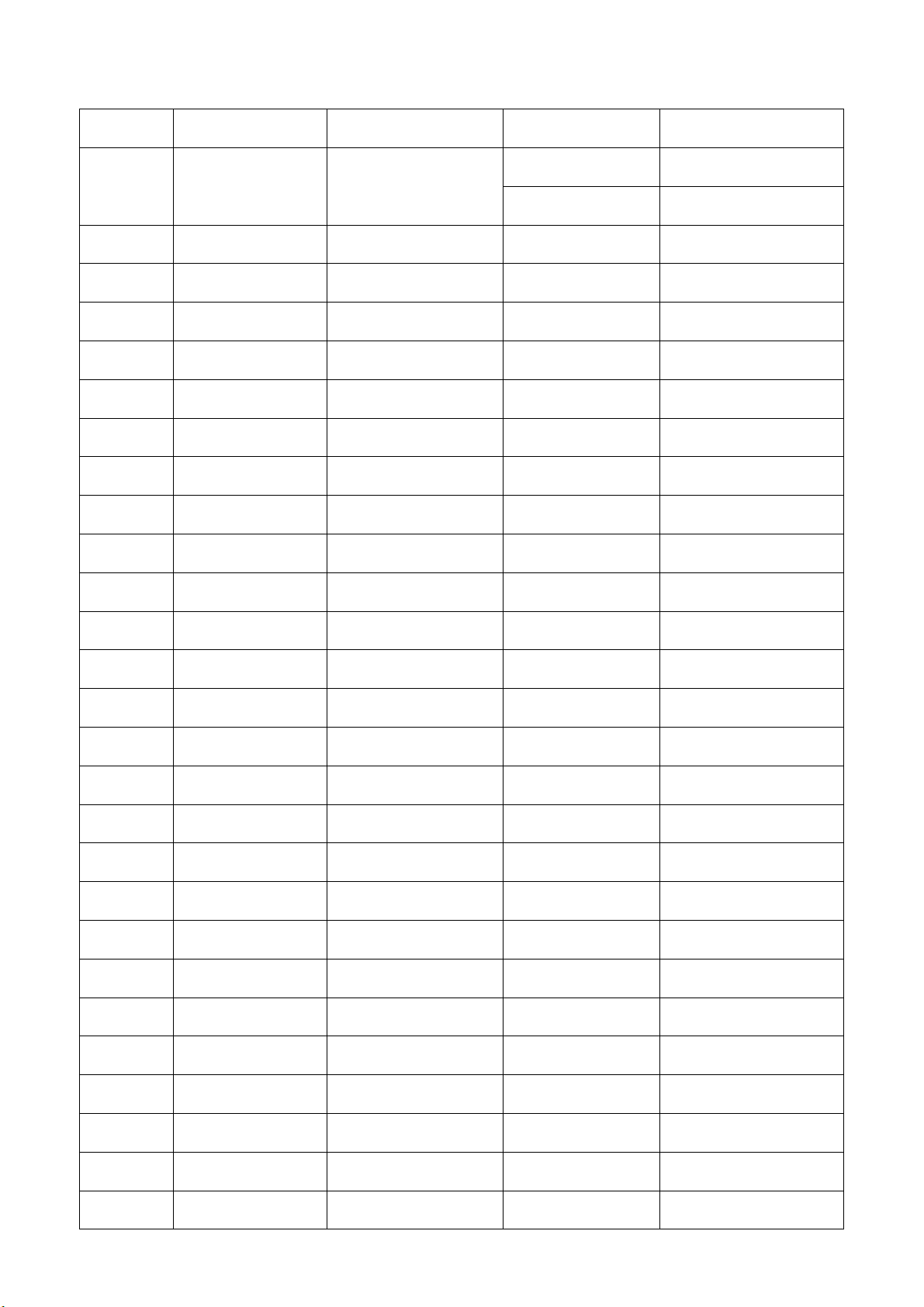
Revision List
Version Release Date Revision Instructions Customer Model TPV Model
LE32K1D7 E32BA2NBAFG12N
A00 Apr.10,2011 Initial Release
LE40K1D7 E40B82NBAFG12N
3
Page 4
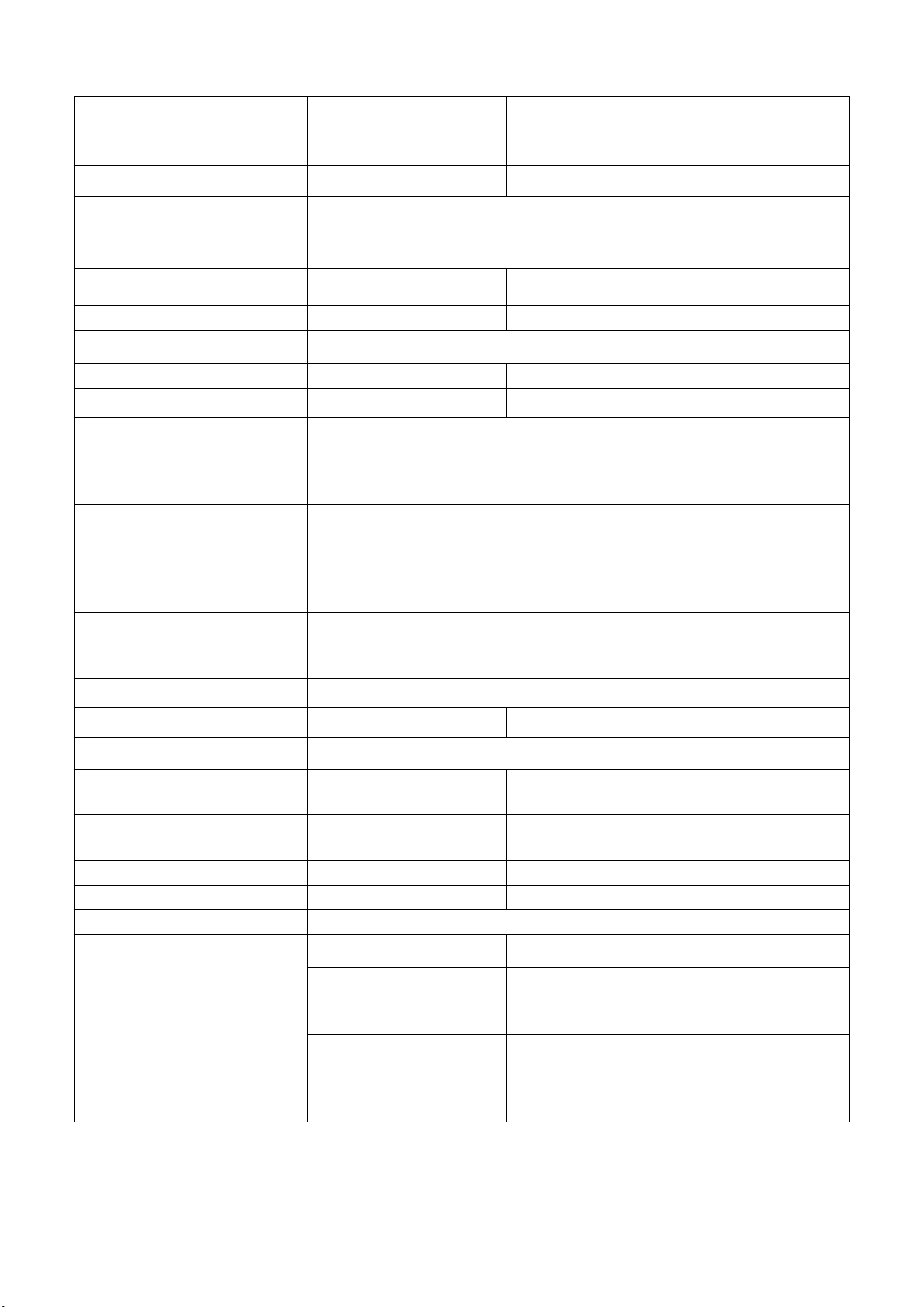
1. General Specification
Model LE32K1D7 LE40K1D7
Screen Size 32”diagonal 40” diagonal
Resolution 1366x768 1920 x 1080
Bulgarian, Croatian, Czech, Danish, Dutch, English, Finnish, French,
OSD Languages
View Angle 178°(H)/178°(V) 176°(H)/176°(V)
Brightness 350 cd/m2 400 cd/m2
Video System PAL/SECAM/DVBT/DVBC
Audio System B/G, D/K, I, LL’ B/G, D/K, I, LL’
Speaker Output Speaker:10W x 2 Speaker: 10W x 2
Rear Connectors
Gaeilge, German, Greek, Hungarian, Italian, Norwegian, Polish, Portuguese,
Rumanian, Russian, Serbian, Slovakian, Slovenian, Spanish, Swedish,
Turkish, Latvian, Estonian, Lithuanian, Ukrainian, Byelorussian
PC IN(D-SUB+PC Audio)
SCART(RGB+AV)
SPDIF out.
AV out
Tuner
Common INTERFACE
Side Connectors
Down-facing Connectors
Input Voltage 220-240V~, 50-60Hz
Power consumption < 60W < 80W
Standby Power Consumption <0.5W
Set Dimension(W x H x D) (with
base and stand)(mm)
Set Dimension(W x H x D)
(w/o base and stand)(mm)
Net Weight (Kg) 9.82 13.37
Wall Mount Size 200 x 100mm 200 x 200mm
Operation Temperature 0ºC~35ºC
USB x 2
Headphone
HDMI x 2
Component
AV
HDMI x 1
760 x 538 x 203 947 x 642 x 234
760 x478 x 40 947 x584 x 37
Picture JPEG(*.JPG), PNG, BMP
USB Photo/Music/Video
Supported Formats
Audio
Video
MPEG1(*.MP3)
32k, 64k, 96k, 128k, 196k, 256k, 320kbps
32k, 44.1k, 48kHz
MPEG1/2(*.AVI, *.MPG, *.MPEG, *.TS)
MPEG4(*.AVI, *.MP4, *.MOV, *.MKV)
H.264(*.AVI, *.MP4, *.MOV, *.MKV, *.TS)
XviD(*.AVI)
4
Page 5
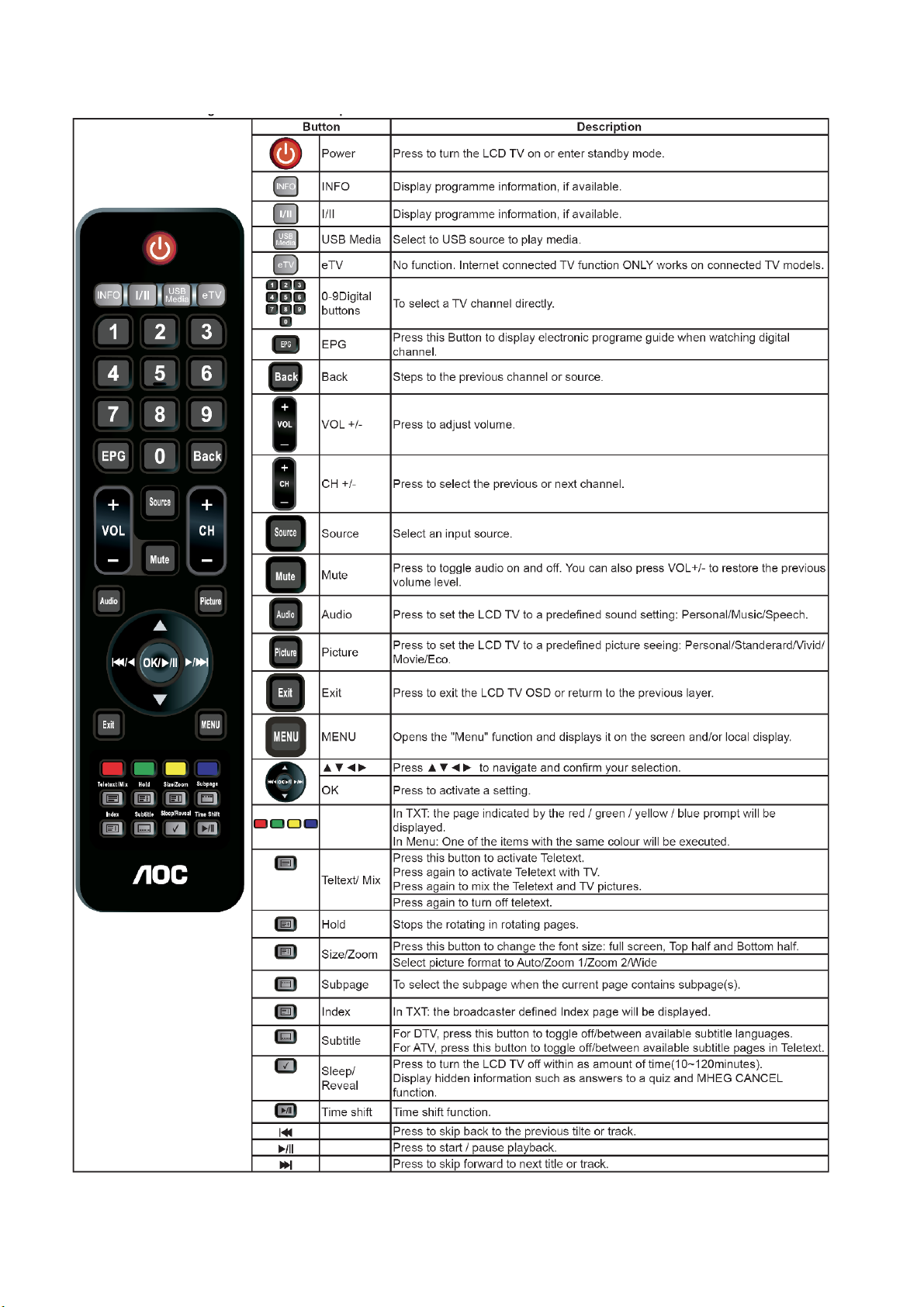
2. Operating Instructions
2.1 Remote Control
Sleep
You can set a time period for which the TV will be turned off automatically.
5
Page 6
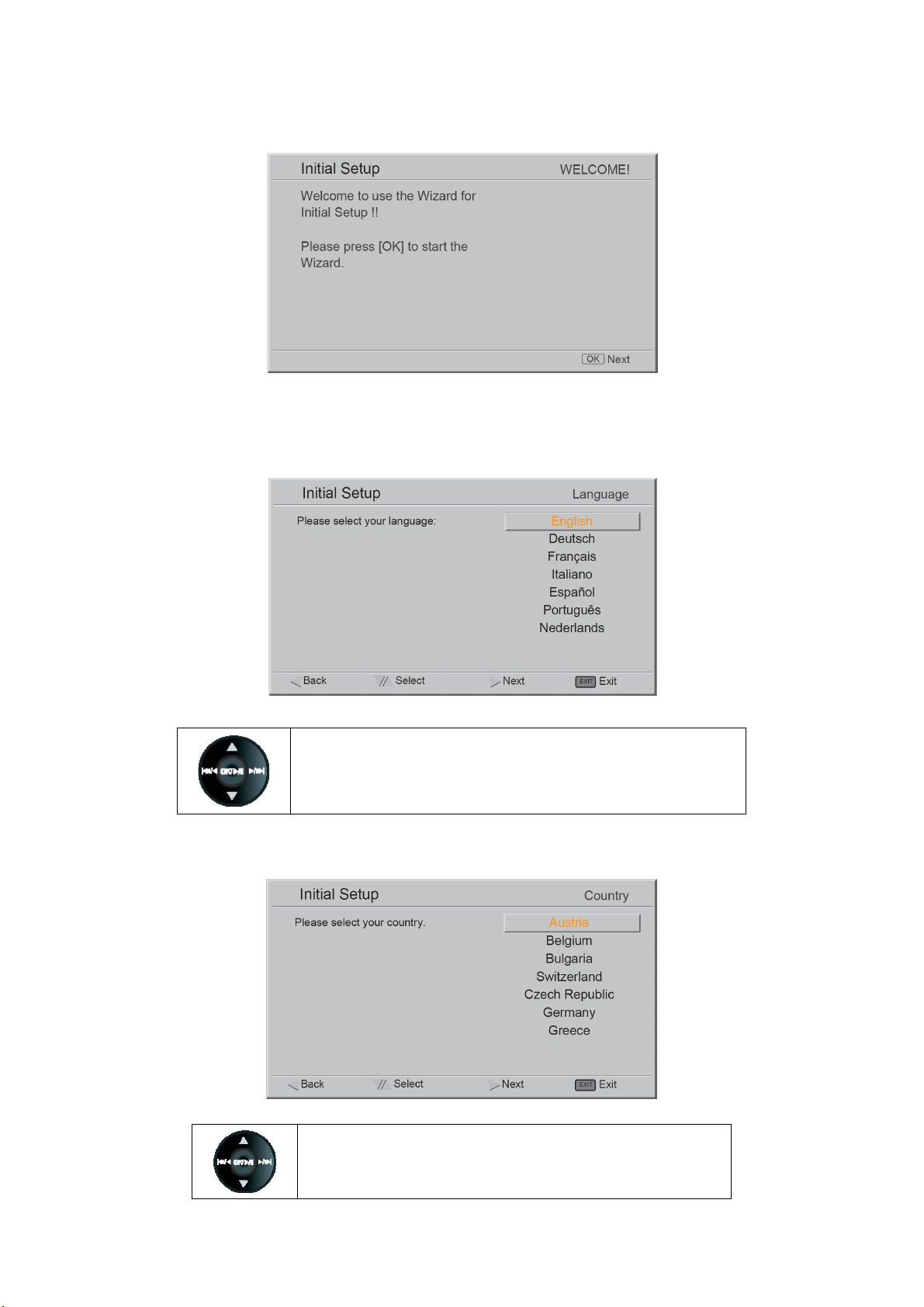
2.2 To Use the Menu
Turning the TV On and Off
You can turn on the TV by using power switch button on the TV set or on the remote controller.
Initial Setting
When you first start up this AOC LCD TV set, please follow the Initial Wizard to your AOC LCD TV.
1. Selecting Language
Select your language: English, Deutsch, Français, Italiano, Español, Português, Nederlands.
2. Selecting your country
Press ▲/▼ to select “Language”, and press OK.
Press ▲/▼ to select your country.
6
Page 7
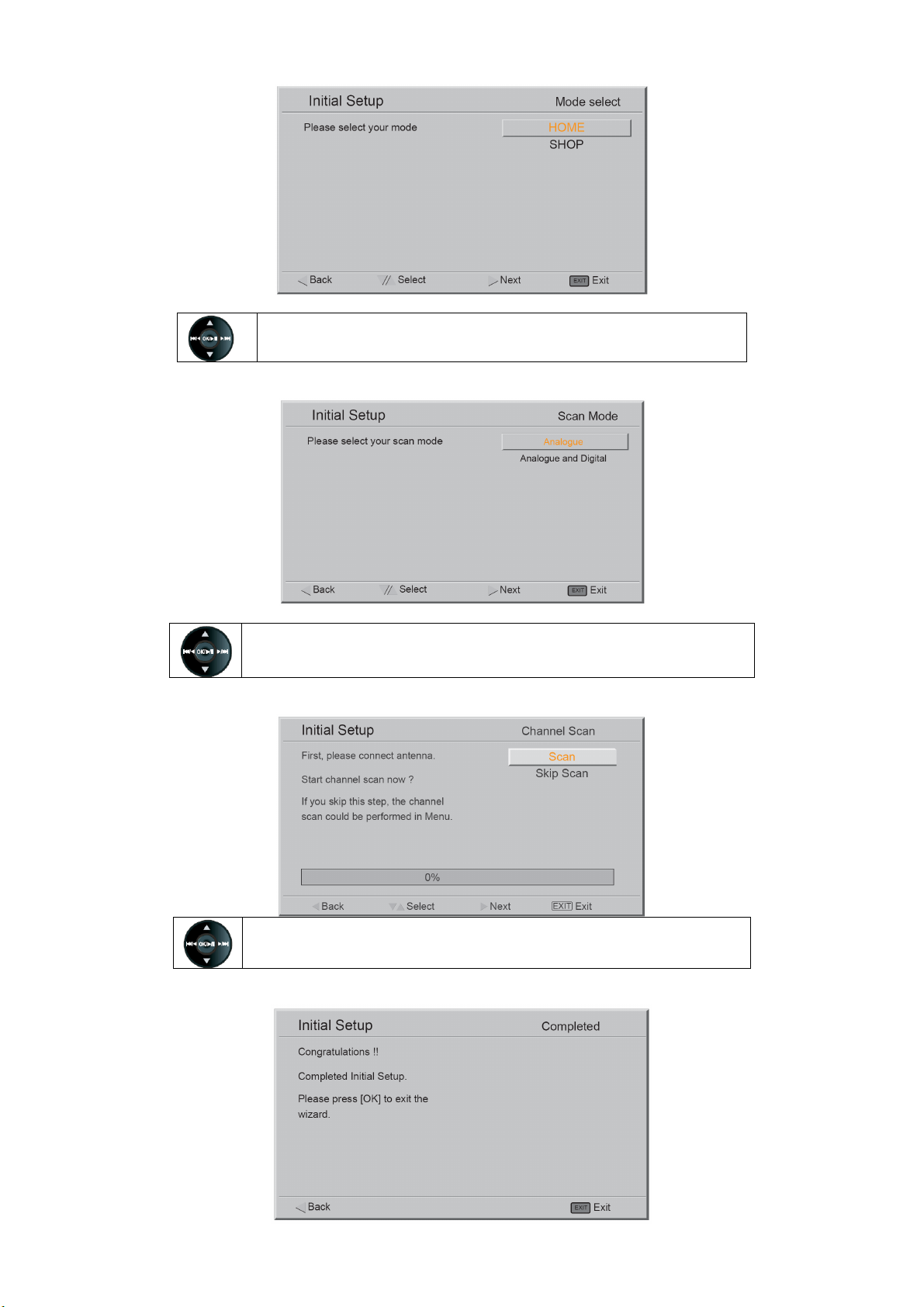
3. Selecting your mode
Press ▲/▼/◄/► to select “Home or Shop” mode then press OK.
4. Selecting your scan mode
Press ▲/▼ to select “Analogue or Analogue and Digital” then press OK.
5. Initial Setup Channel Scan
6. Initial Setup Completed
Press▲/▼ to select “Scan or Skip Scan”, and press OK.
7
Page 8
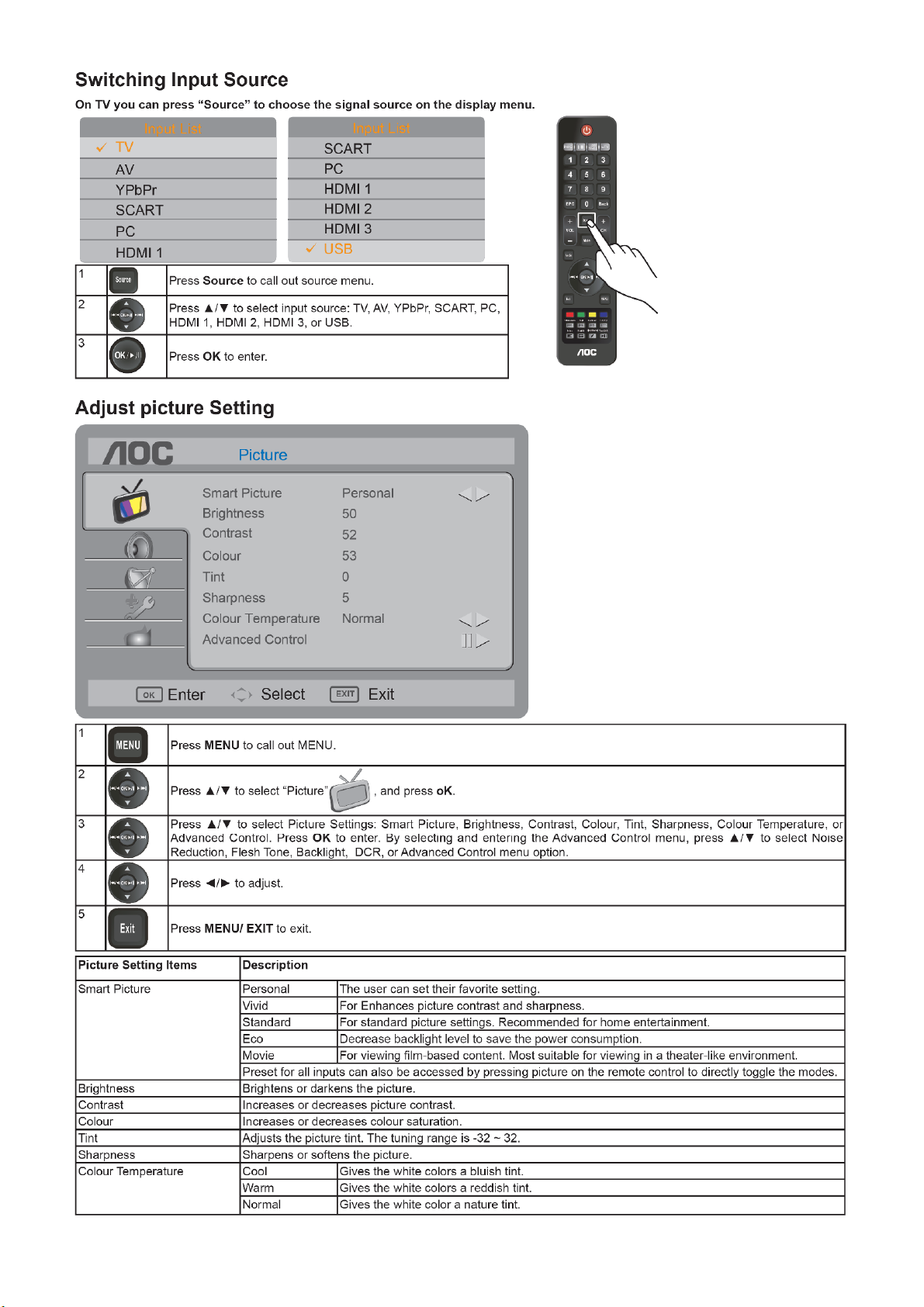
8
Page 9
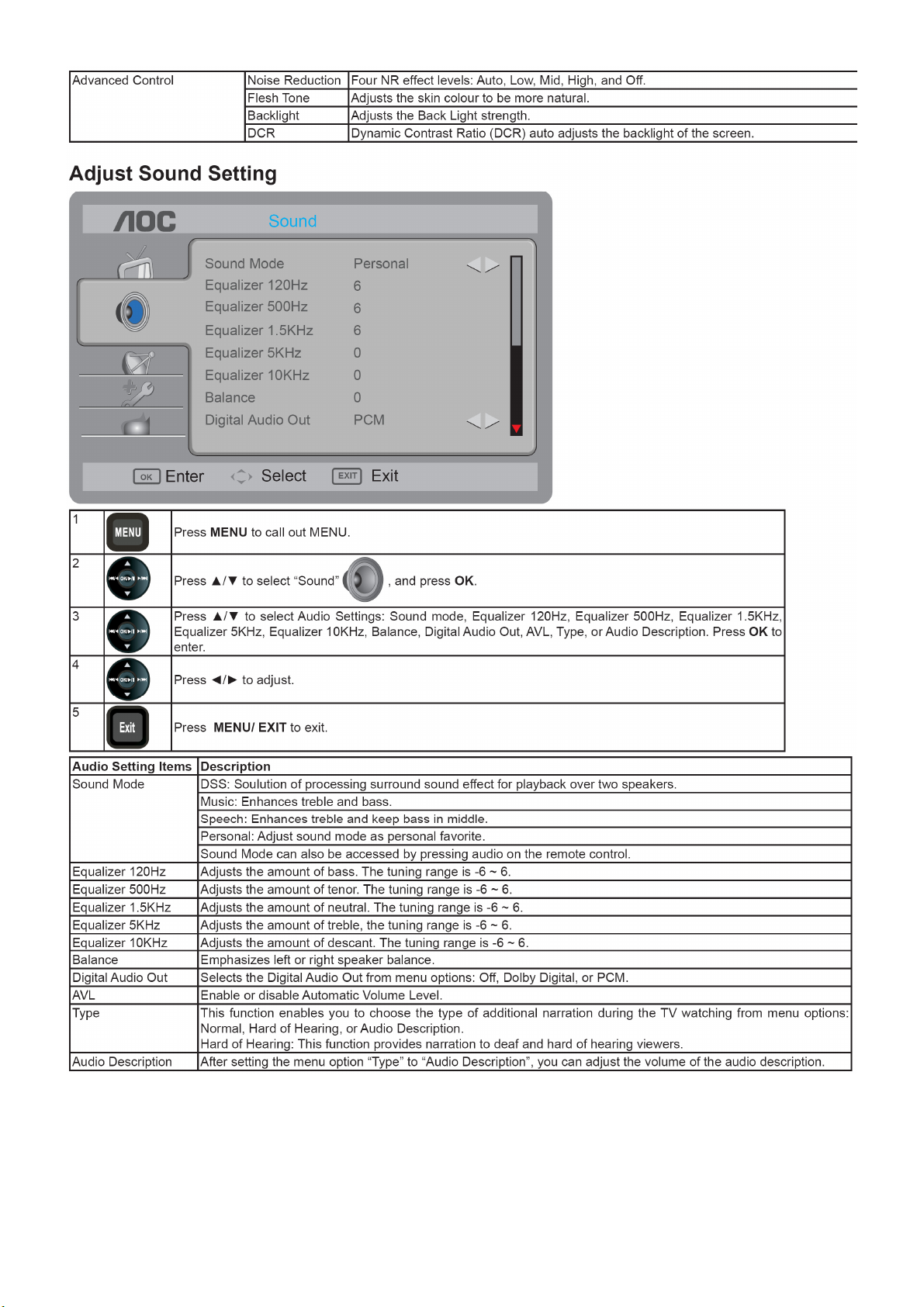
9
Page 10
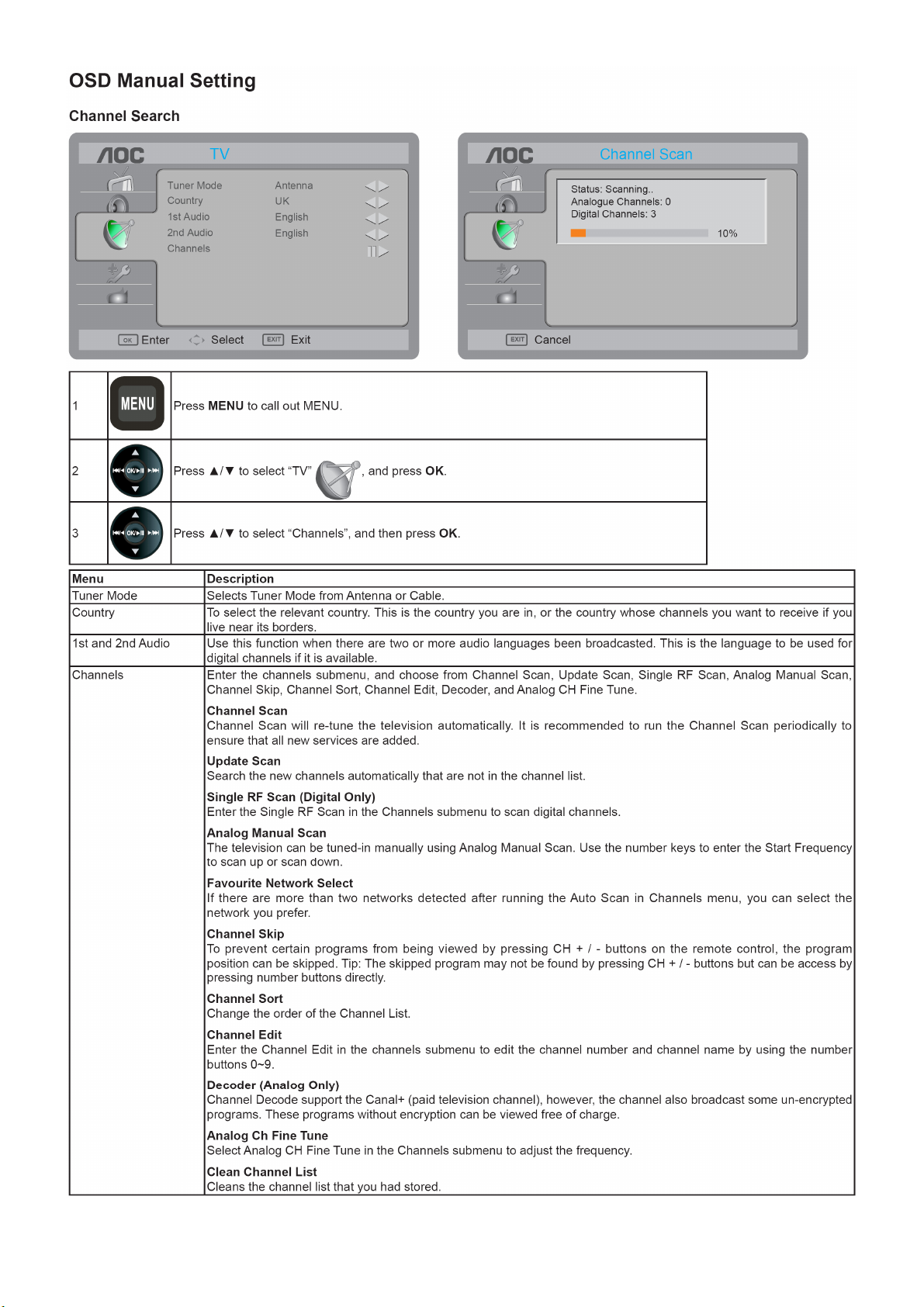
10 11
Page 11
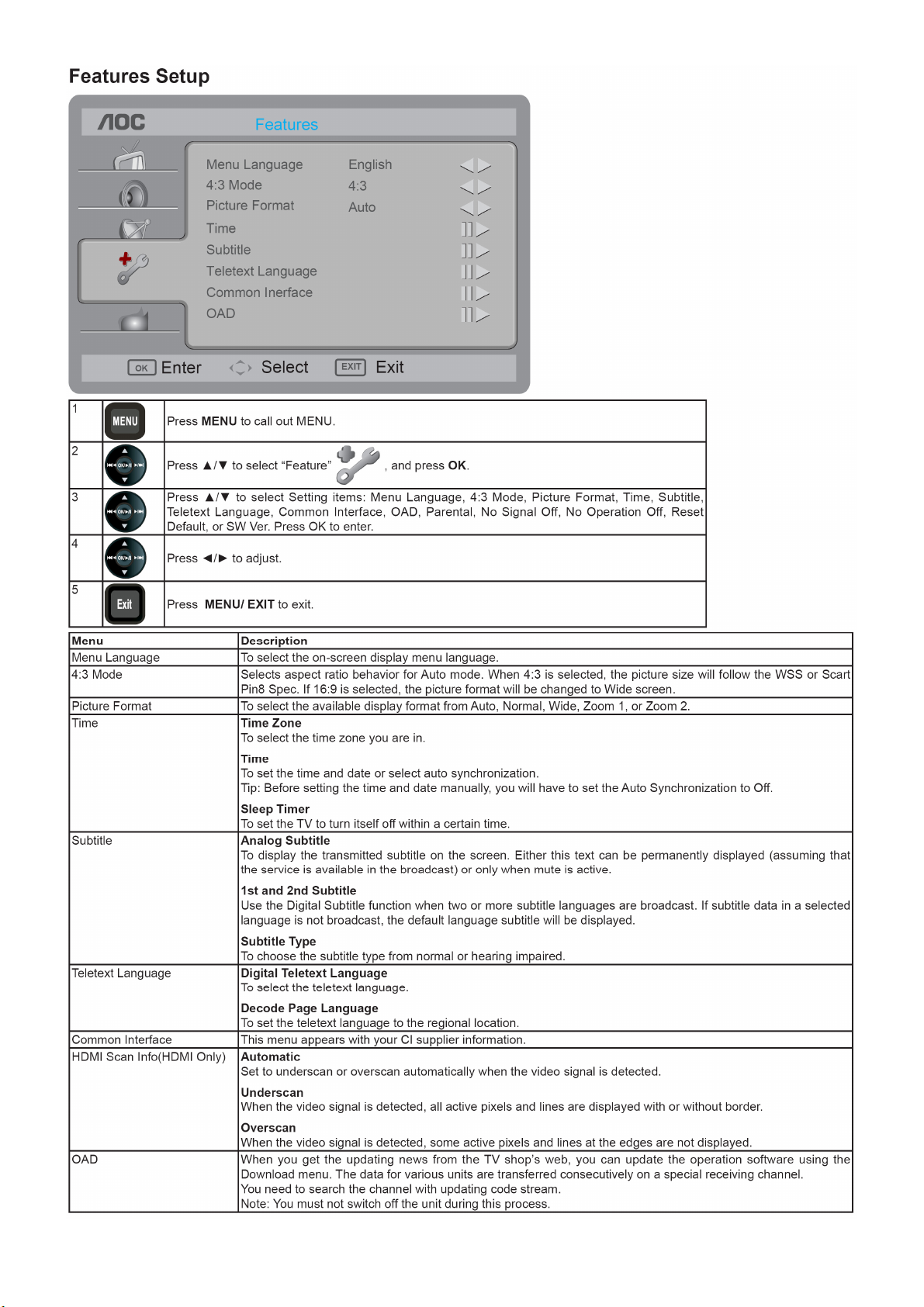
Page 12
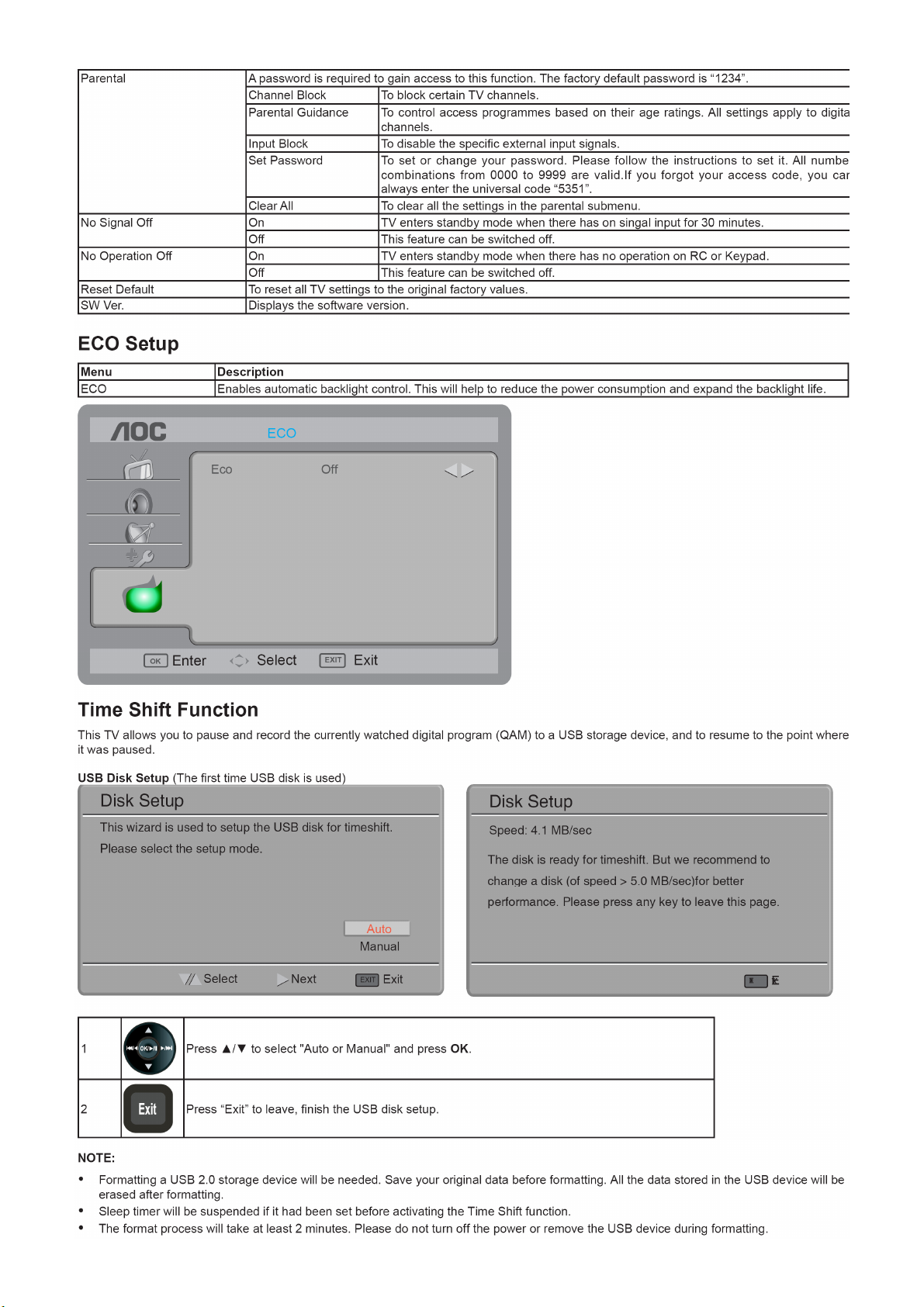
12 13
Page 13
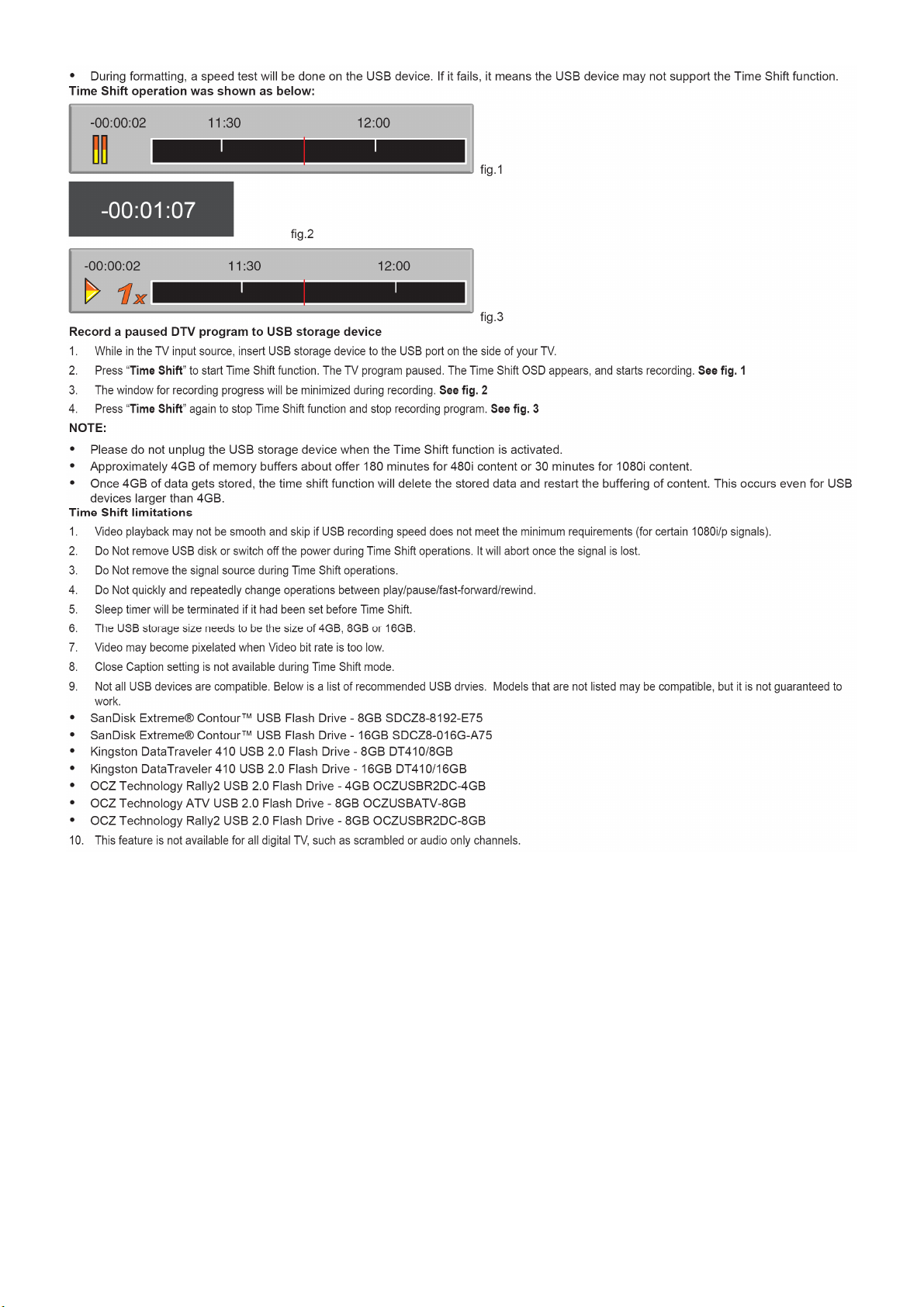
Page 14
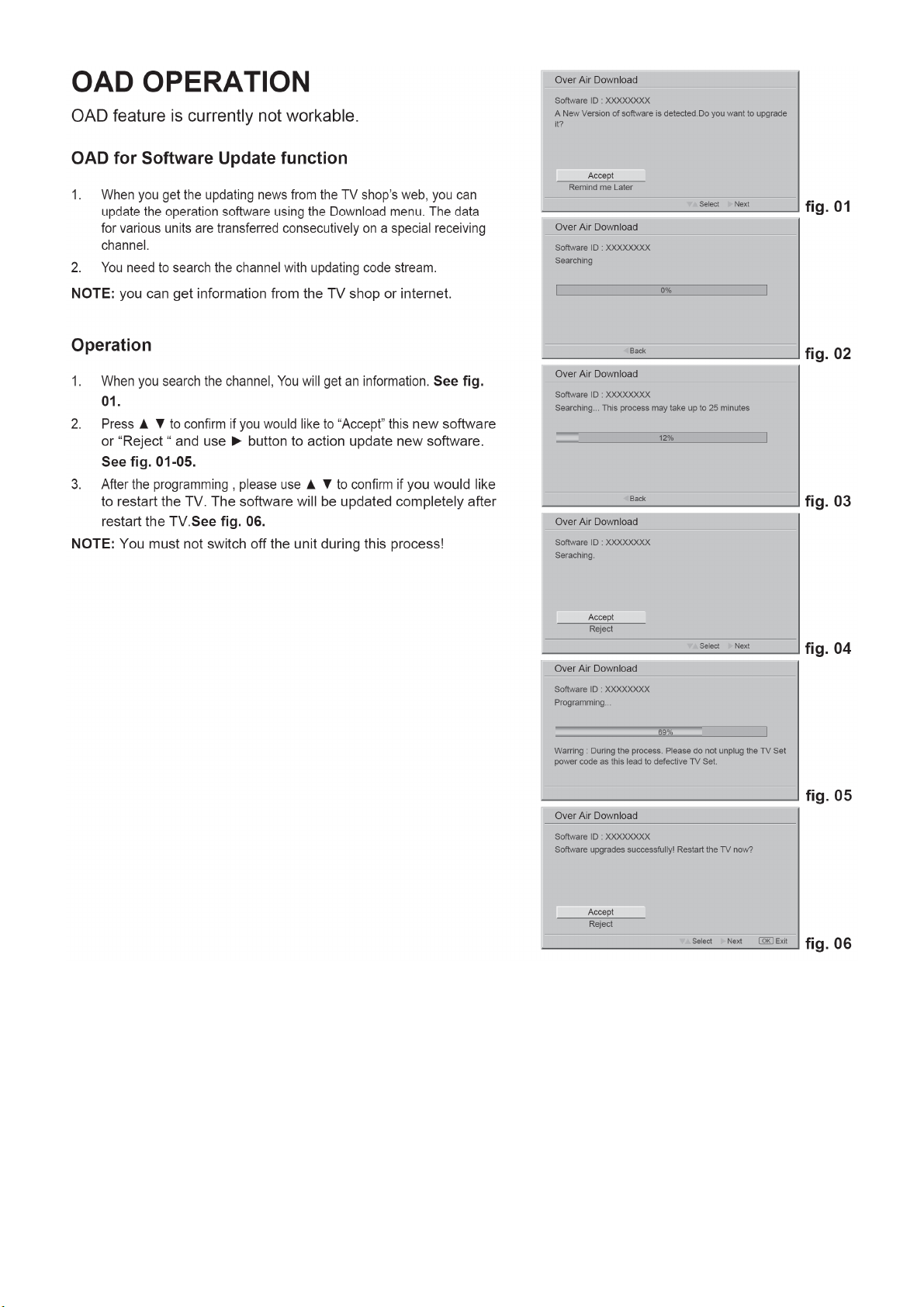
14
Page 15
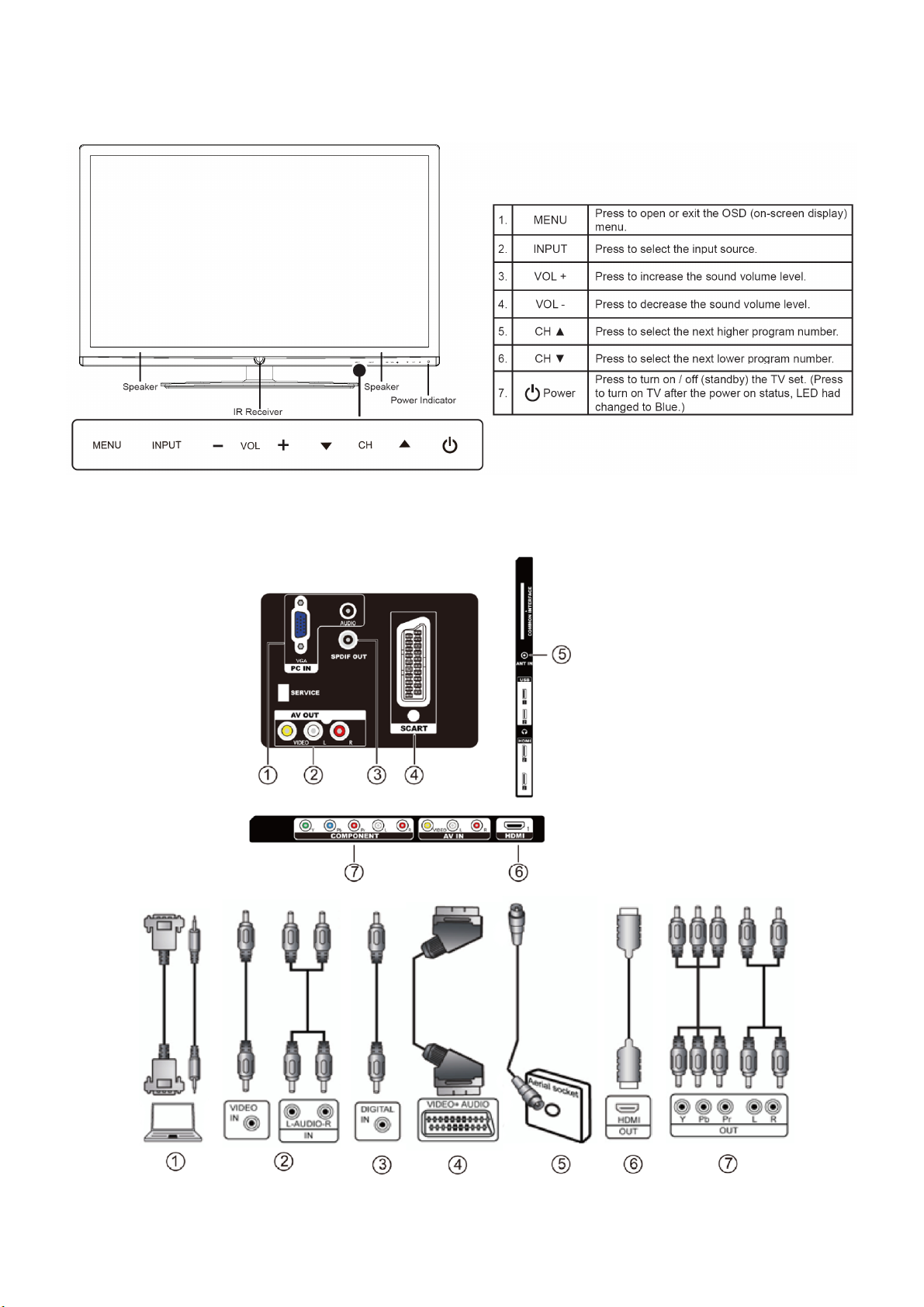
2.3 Controls and Connections
Controls
Connections
15
Page 16
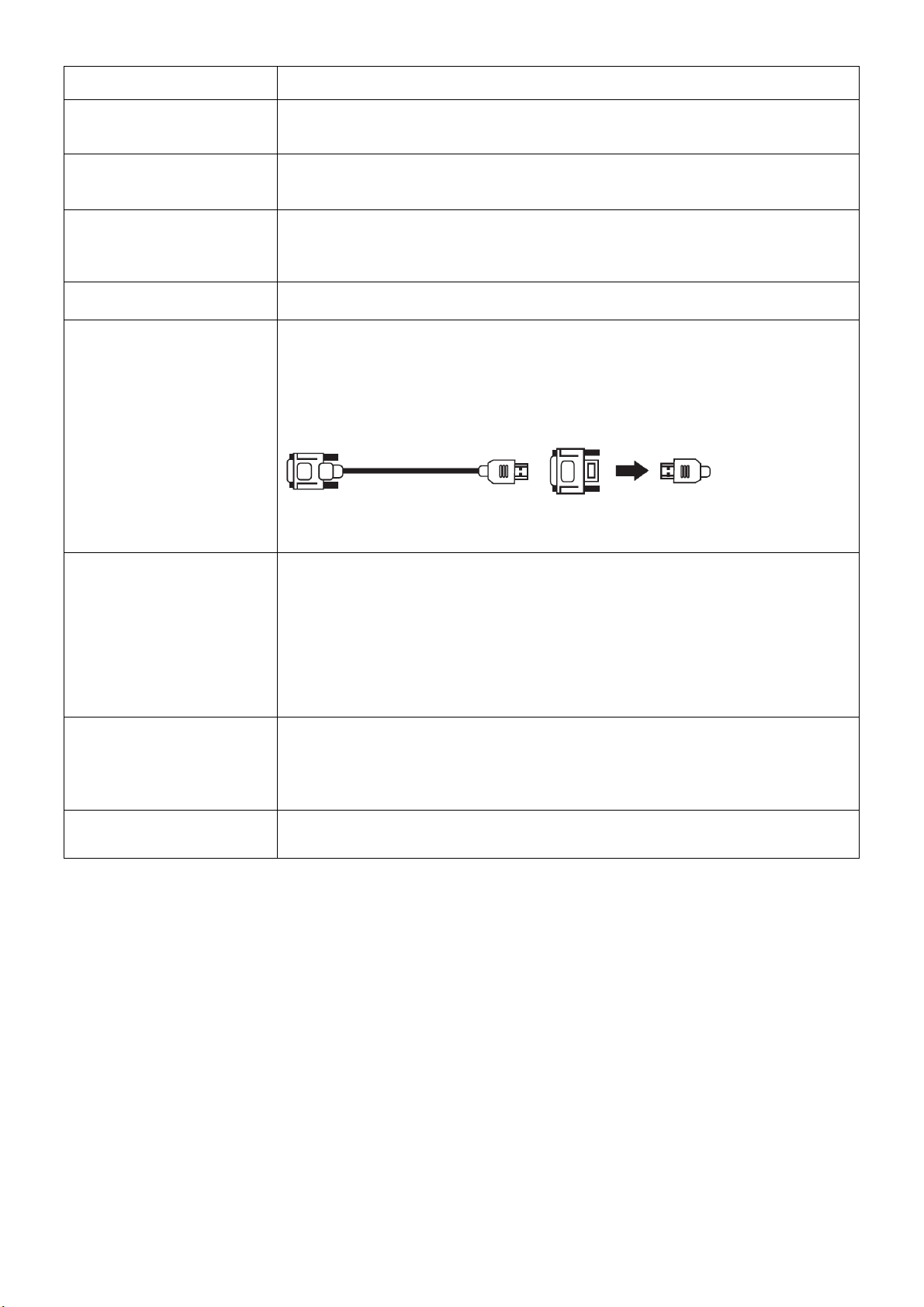
Item Description
Connects to your headphones. If your headphones do not match the jack, use a
Headphone Jack
suitable plug adapter (not supplied). While headphones are connected, the TV
speakers are muted.
SPDIF*
(Coaxial Digital Audio Out)
AV IN 1
(AV/S-VIDEO)/L-AUDIO-R
USB/Service Insert USB storage device to the USB port to view photos or listen to music.
HDMI IN 1/ 2
Connect an external sound system with optical cable to the SPDIF out jack on the
back of your TV to the SPDIF IN jack and to the amplifier or receiver.
Connects to the COMPOSITE VIDEO output or S-Video output jack from your
video equipment that has COMPOSITE or S-Video VIDEO, and audio (L/R) jacks
can connect audio source to your TV. When connected, S-Video will take priority
over Composite video (Yellow jack).
HDMI (High-Definition Multimedia Interface) provides an uncompressed, all-digital
audio/video interface between this TV and any HDMI-equipped audio/video
equipment, such as a set-top box, DVD player, Blu-ray Disc player, A/V receiver as
well as PC. HDMI supports enhanced, or high-definition video, plus digital audio.
If the equipment has a DVI jack and not an HDMI jack, connect the DVI jack to the
HDMI IN (with DVI-to-HDMI cable or adapter) jack, and connect the audio jack to
the PC AUDIO IN jacks of HDMI IN.
HDMI connection is necessary to view 480i, 480p, 720p, 1080i and 1080p formats.
Be sure to use only an HDMI cable that bears the HDMI logo. (We do not supply
DVI-HDMI cable and DVI-HDMI adapter and HD15-HD15 cable.)
Connects to a personal computer’s video output connector using HD15-HD15
cable (analog RGB). Can also be connected to other analog RGB equipment. See
“PC Input Signal Reference Chart” on page 15 for the signals that can be
displayed.
PC IN (RGB/AUDIO)
For some Apple Macintosh computers, it may be necessary to use an adapter (not
supplied). If this is the case, connect the adapter to the computer before
connecting the HD15-HD15 cable.
If the picture is noisy, flickering or not clear, adjust Phase and Pitch of Screen
settings.
Component IN
1/(1080p/1080i/
720p/480p/480i)/L-AUDIO-R
VHF/UHF/Cable Input
*SPDIF
Sony/Philips Digital Interconnect Format. S/PDIF is mostly used to transmit compressed multichannel audio from a
media player to an amplifier/receiver.
Connects to your TV’s component video (YPbPr) and audio (L/R) jacks.
Component video provides better picture quality than the S-VIDEO or the
composite video connections. Component video (YPbPr) connection is necessary
to view 480i, 480p, 720p, 1080i and 1080p formats.
RF (Radio Frequency or modulated signal design used as the carrier for television
broadcasts.) input that connects to your Cable or VHF/UHF antenna.
16
Page 17
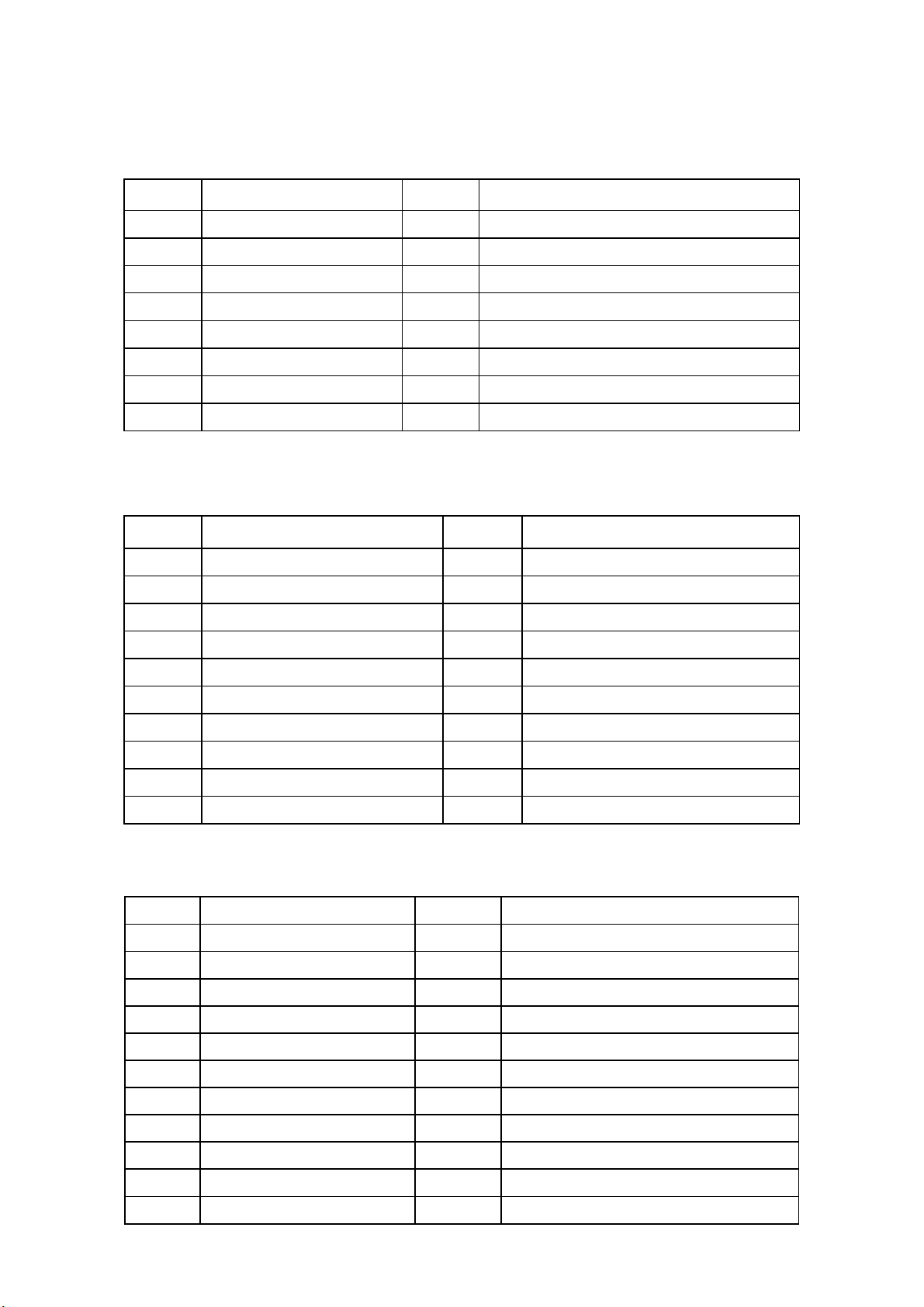
3. Input/Output Specification
3.1 Input Signal Connector
D-SUB
Pin No. Signal Pin No. Signal
1 Red 9 +5V (supply from PC)
2 Green 10 Sync GND
3 Blue 11 UART-RX
4 UART-TX 12 Bi-directional data (SDA)
5 GND 13 H-sync
6 Red GND 14 V-sync (vclk)
7 Green GND 15 Data clock (SCL)
8 Blue GND
HDMI
Pin No. Signal Pin No. Signal
Full SCART
Pin No. Signal Pin No. Signal
1 TMDS Data2+ 11 TMDS Clock Shield
2 TMDS Data2 shield 12 TMDS Clock-
3 TDMS Data2- 13 CEC
4 TMDS Data1+ 14 Reserved (N.C. on device)
5 TMDS Data1 shield 15 SCL
6 TMDS Data1- 16 SDA
7 TMDS Data0+ 17 DDC/CEC Ground
8 TMDS Data0 shield 18 +5V Power
9 TMDS Data0- 19 Hot Plug Detect
10 TMDS Clock+
1 Audio output B ( right ) 12 Comms data 1
2 Audio input B ( right ) 13 Ground (red)
3 Audio output A ( left ) 14 Ground (blanking)
4 Ground (audio ) 15 Red input or Chroma
5 Ground ( blue ) 16 RGB switching control
6 Audio input A ( left ) 17 Ground ( video input & output )
7 Blue input 18 Ground ( RGB switching control )
8 Function select 19 Video output ( composite )
9 Ground ( green ) 20 Sync or Video input (composite or Y)
10 Comms data 2 21 Shield (Ground)
11
Green input
17
Page 18
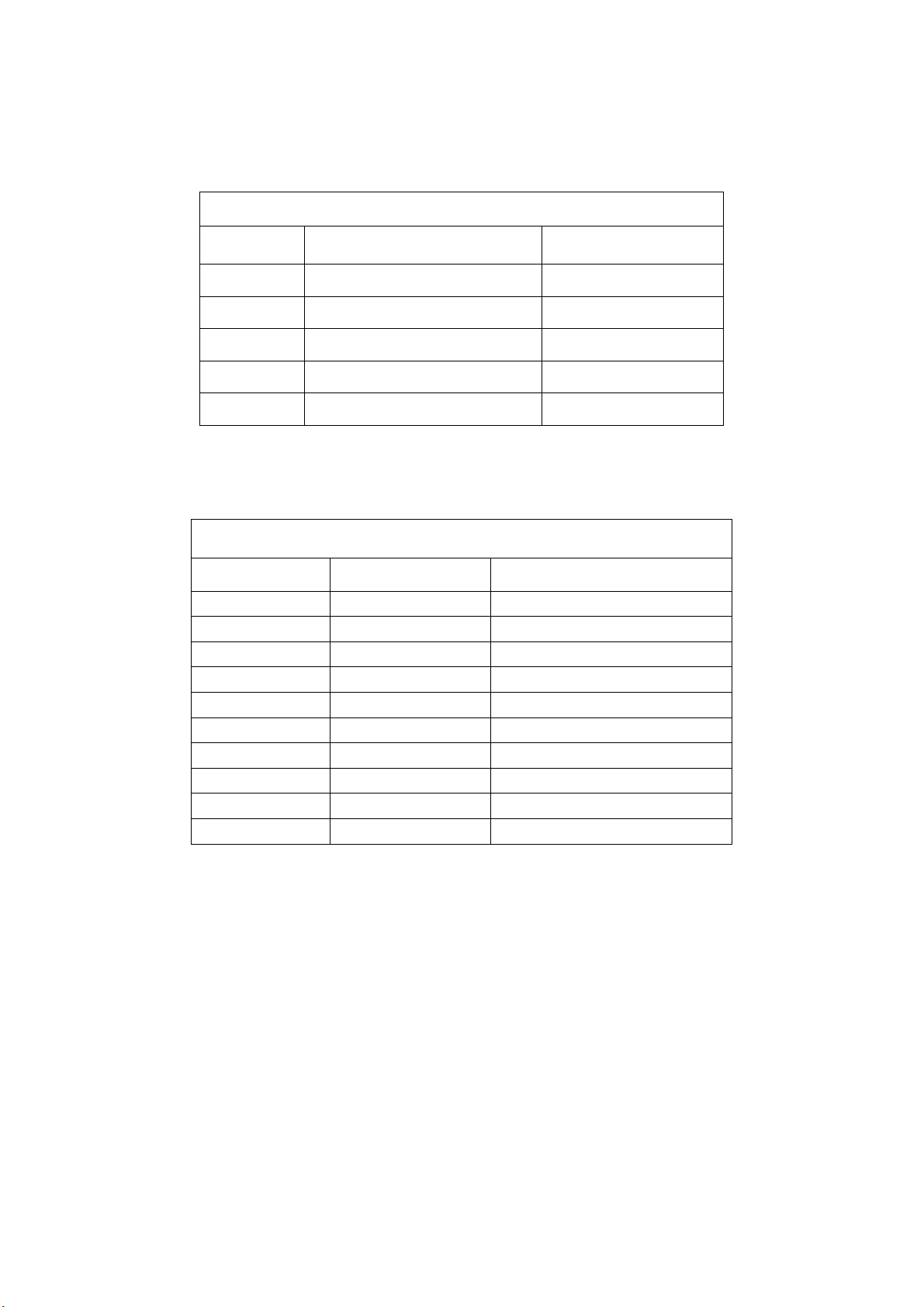
3.2 Compatible Mode Table
PC Input Signal Reference Chart
After connecting the PC to the TV, set the output signal from the PC according to the chart below.
Presetting PC Mode
Standard Resolution Refresh Rate (Hz)
VESA 640 x 480 60
VESA 800 x 600 60
VESA 1024 x 768 60
VESA 1360 x 768 60
VESA 1920 x 1080(FHD Model) 60
Video Input Signal Reference Chart
After connecting the video input to the TV, set the output signal from the video input according to the chart below.
Presetting Video Mode
Standard Resolution Refresh Rate (Hz)
SD 480i 60
SD 480P 60
SD 576i 50
SD 576P 50
HD 720P 50
HD 720P 60
HD 1080i 50
HD 1080i 60
FHD 1080p 50
FHD 1080p 60
Standard Definition Interface
You can also enjoy traditional program by using a DVD player or VCR Player. Connect this equipment to your TV via
the Composite Input or S-Video Input on the back of your TV.
Refer to the Quick Setup Guide (supplied) when connecting other equipment to your TV.
18
Page 19

4. Mechanical Instructions
LE32K1D7
1. Unscrew the 5 screws to remove the STAND ASS'Y.
2. Unscrew the 4 screws to separate the BASE ASS'Y.
19
Page 20

3. Unscrew the 13 screws to remove the REAR COVER and CABLE TIE.
4. a. Disconnect all the WIRES.
b. Unscrew the 4 screws to remove the BRACKET HINGE.
c. Unscrew the 2 screws to remove the
AC COVER and BRACKET AC-IN.
20
BRACKET HINGE
Page 21

5. Unscrew the 12 screws to remove the MAIN, POWER BOARD and BRACKET.
6. Separate the 2 SPEAKERS.
Note:
Left: Red wires
Right: White wires.
21
Page 22
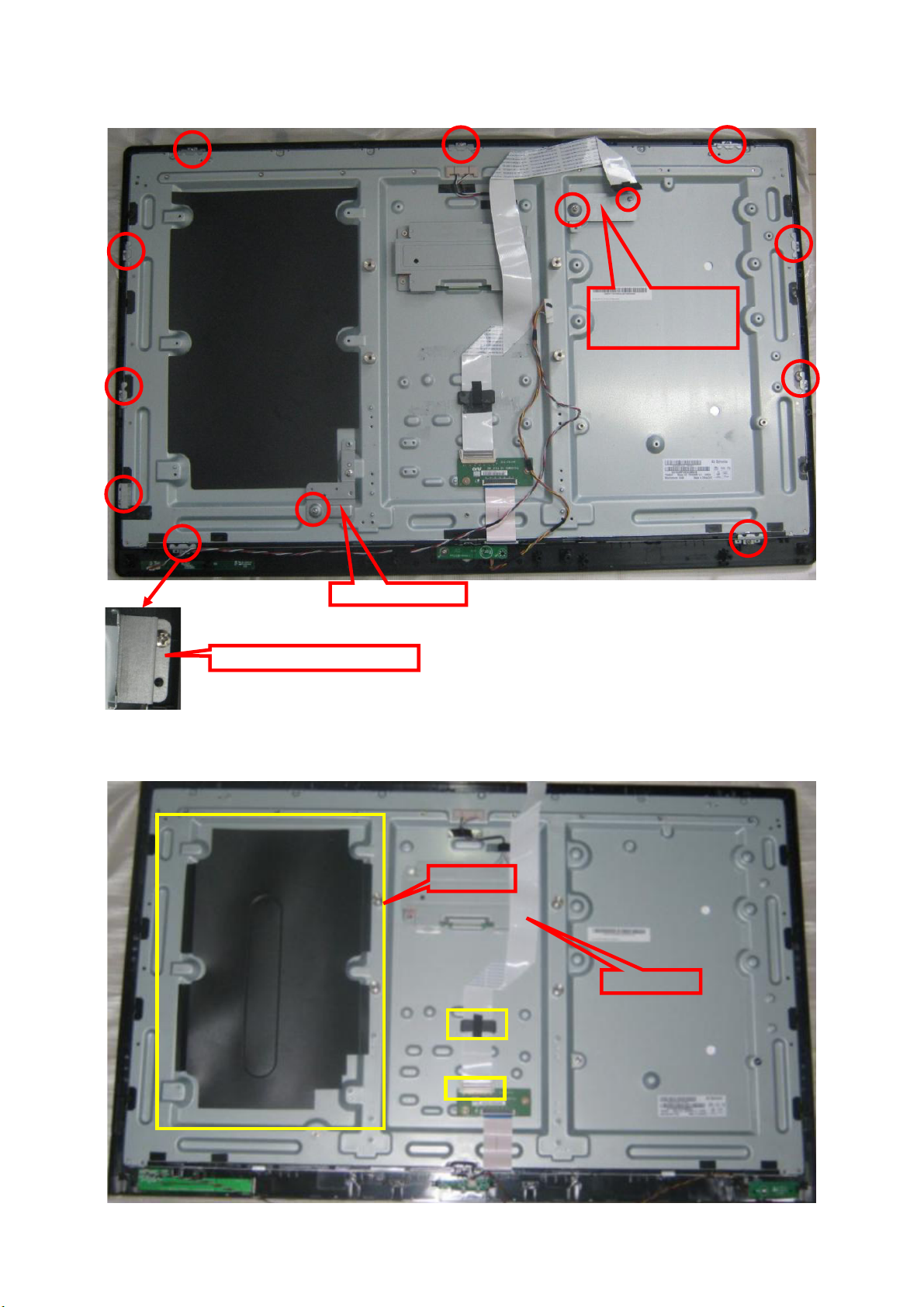
7. a. Unscrew the 3 screws to remove the BRACKET 32-GMBH-5365SCALAR-HOLDER-BKT and BRACKET
AC-IN.
b. Remove the 10 BRACKET PANEL-HOLDERs.
BRACKET
32-GMBH-5365SCA
LAR-HOLDER-BKT
BRACKET PANEL-HOLDER
8. Remove the MYLAR and FFC CABLE.
BRACKET AC-IN
MYLAR
FFC CABLE
22
Page 23

The PANEL.
The BEZEL.
23
Page 24

LE40K1D7
1. Unscrew the 5 screws to remove the STAND ASS’Y.
2. Unscrew the 4 screws to separate the BRACKET BASE and BASE.
3. Unscrew the 17 screws to remove the REAR COVER.
24
Page 25
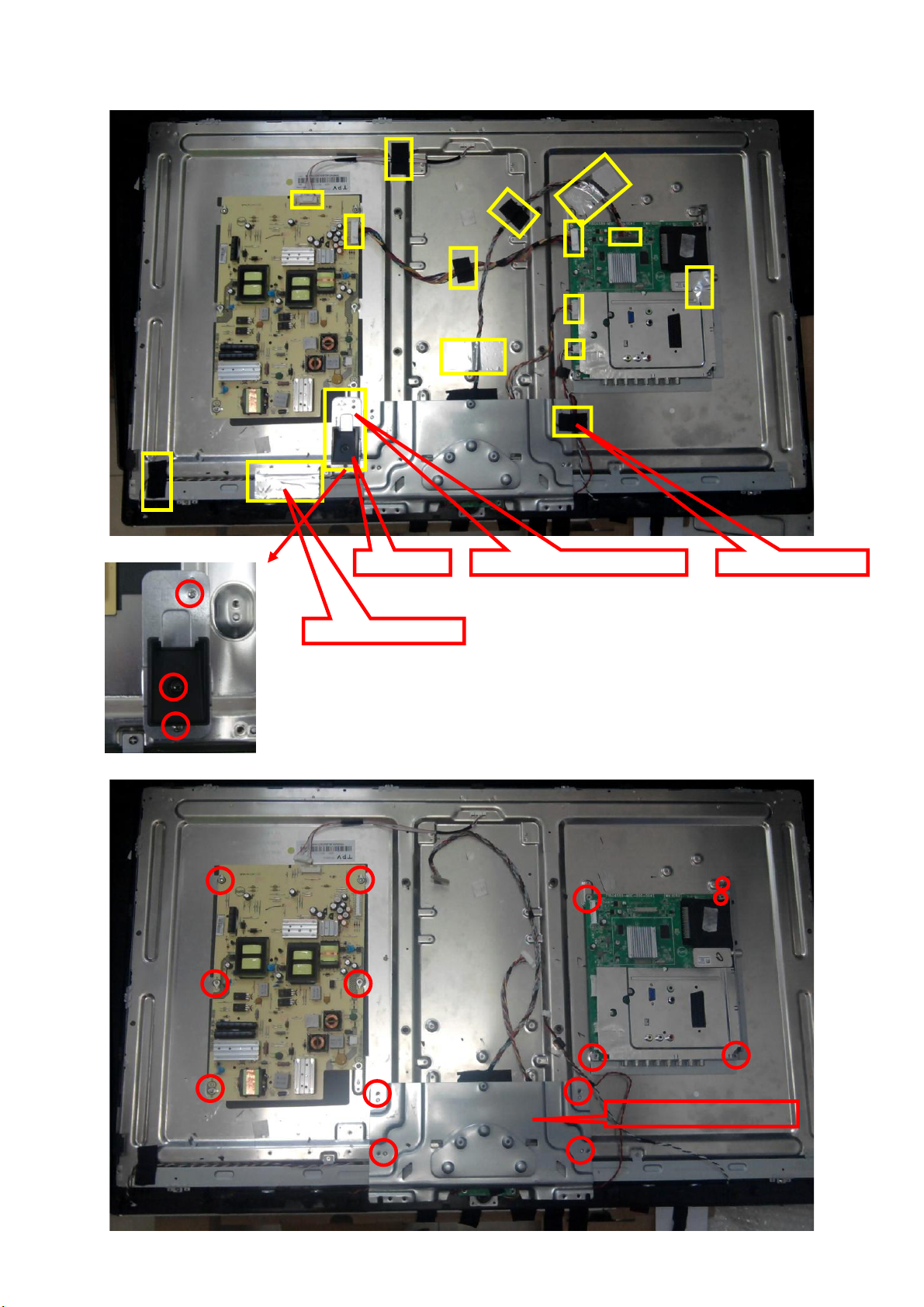
4. a. Disconnect all the WIRES, TAPE_INSULATING and CONDUCTIVE TAPE.
b. Unscrew the 3 screws to remove the
AC COVER and BRACKET MAINPCB-RIGHT.
CONDUCTIVE TAPE
5. Unscrew the 14 screws to remove MAIN, POWER BOARD and BRACKET PANEL-UDN-1.
AC COVER
BRACKET MAINPCB-RIGHT
TAPE_INSULATING
25
BRACKET PANEL-UDN-1
Page 26
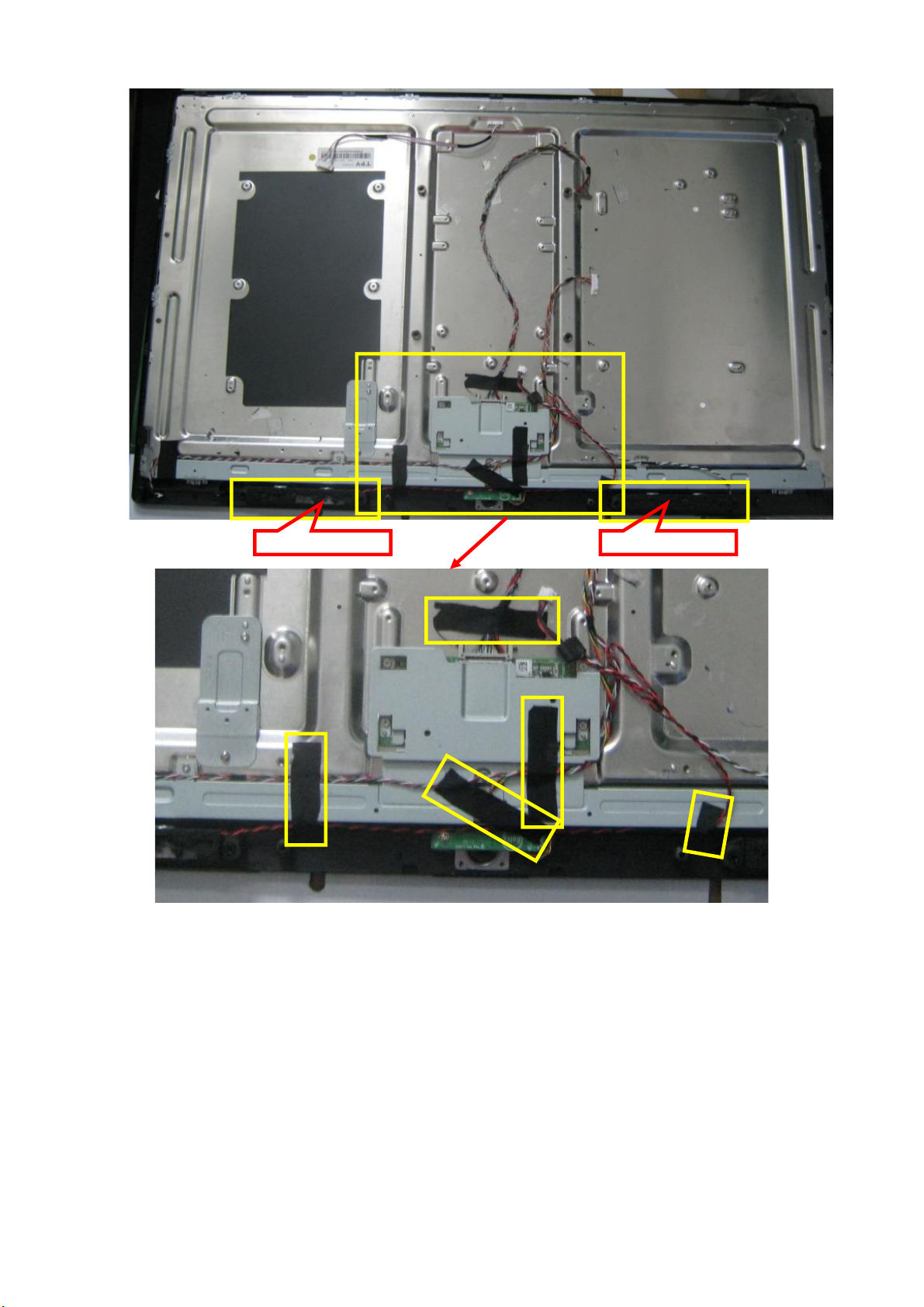
6. Tear up the 5 TAPE_INSULATINGs and 2 SPEAKERS.
Note:
Speaker
Left: Red wires
Right: White wires.
Speaker Speaker
26
Page 27
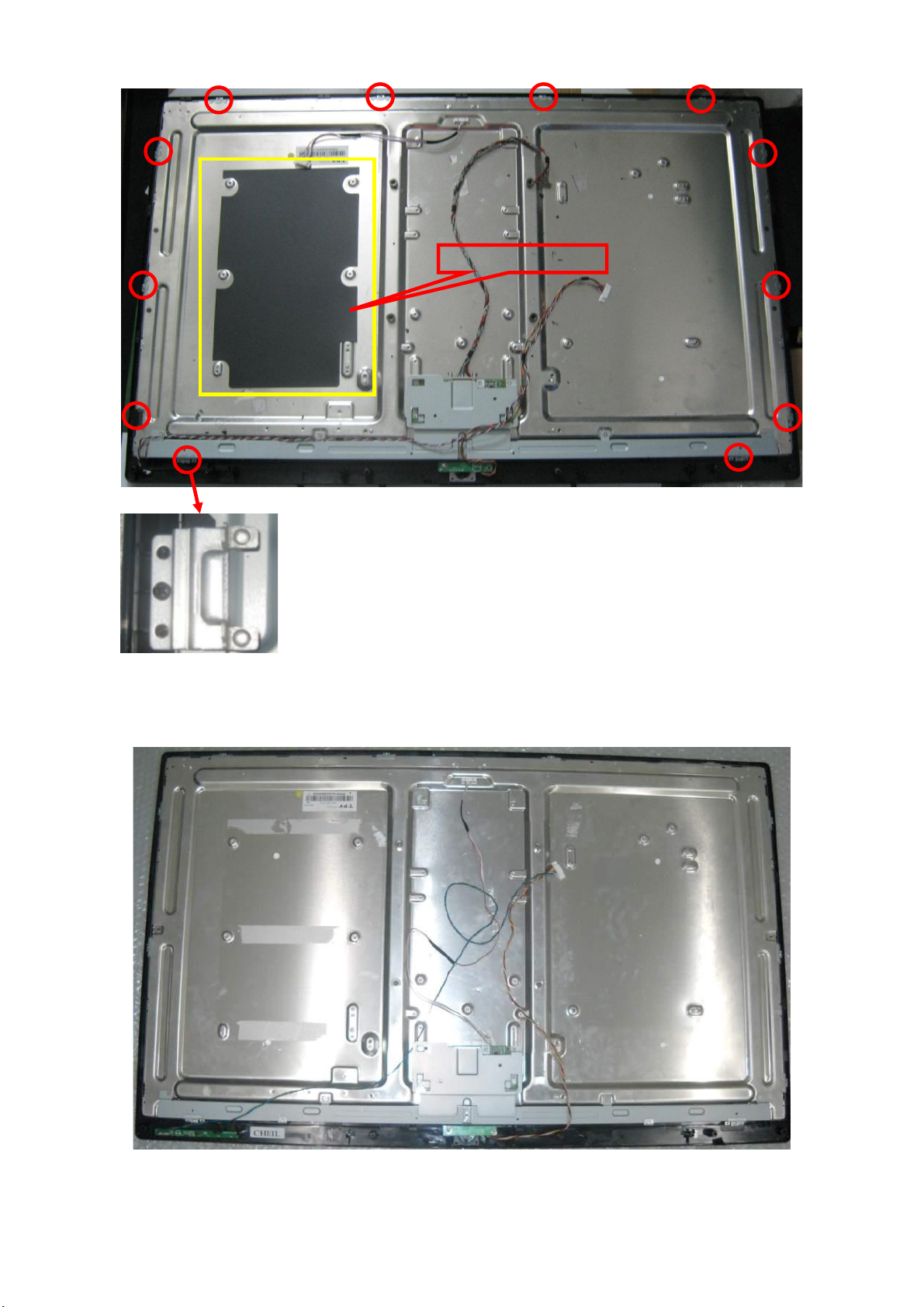
7. Remove the INSULATING SHEET and BRACKET PANEL-HOLDER.
INSULATING SHEET
The PANEL.
27
Page 28

The BEZEL.
28
Page 29
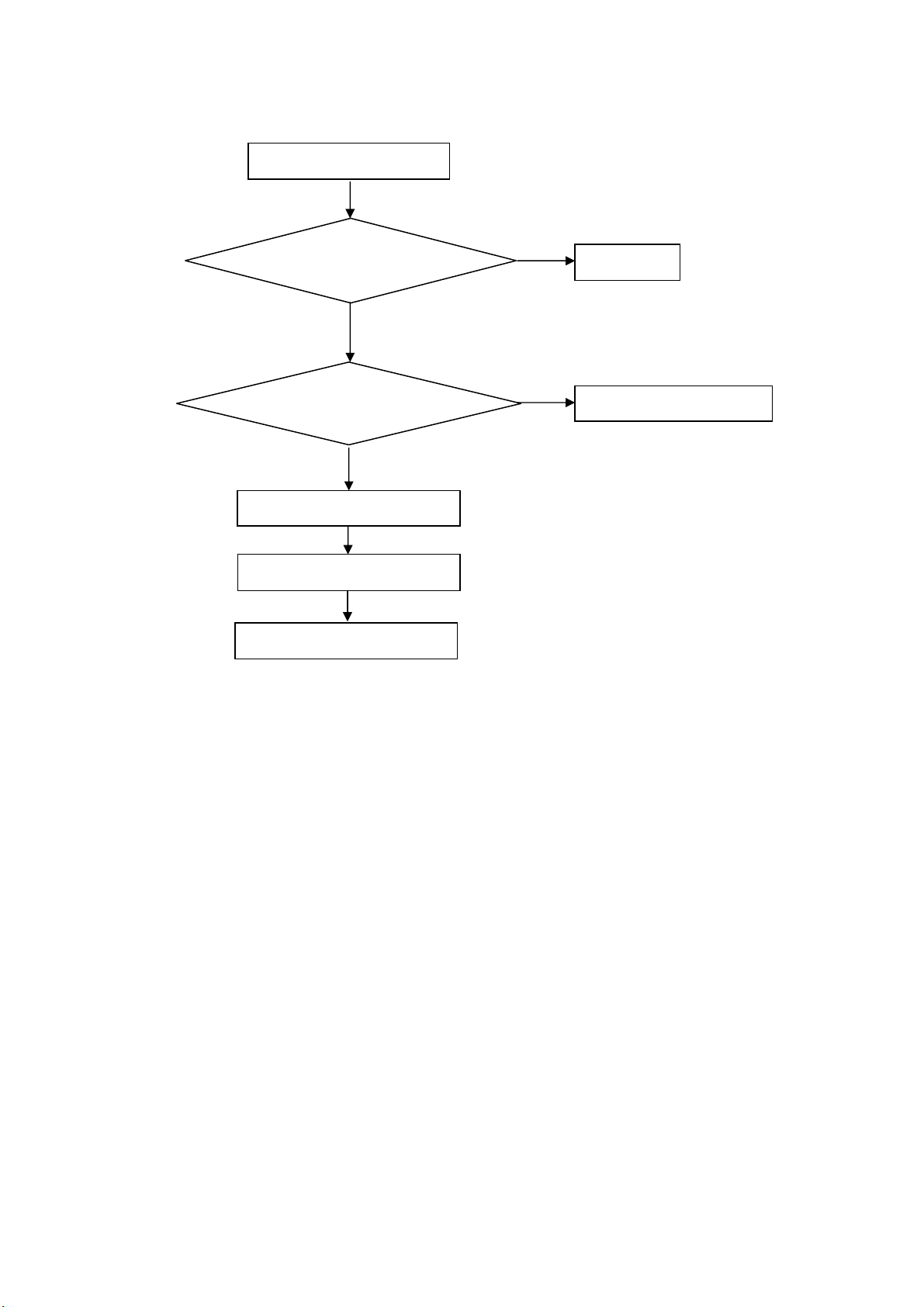
p
5. Repair Flow Chart
1. No power
No power (LED “Off”)
Check the AC input and
the
ower is “ON”?
Yes
Power board output=5V?
Yes
Check the IR board and LED
Replace the IR board
No
Replace the main board
No
Power “On”
No
Replace the power board
29
Page 30
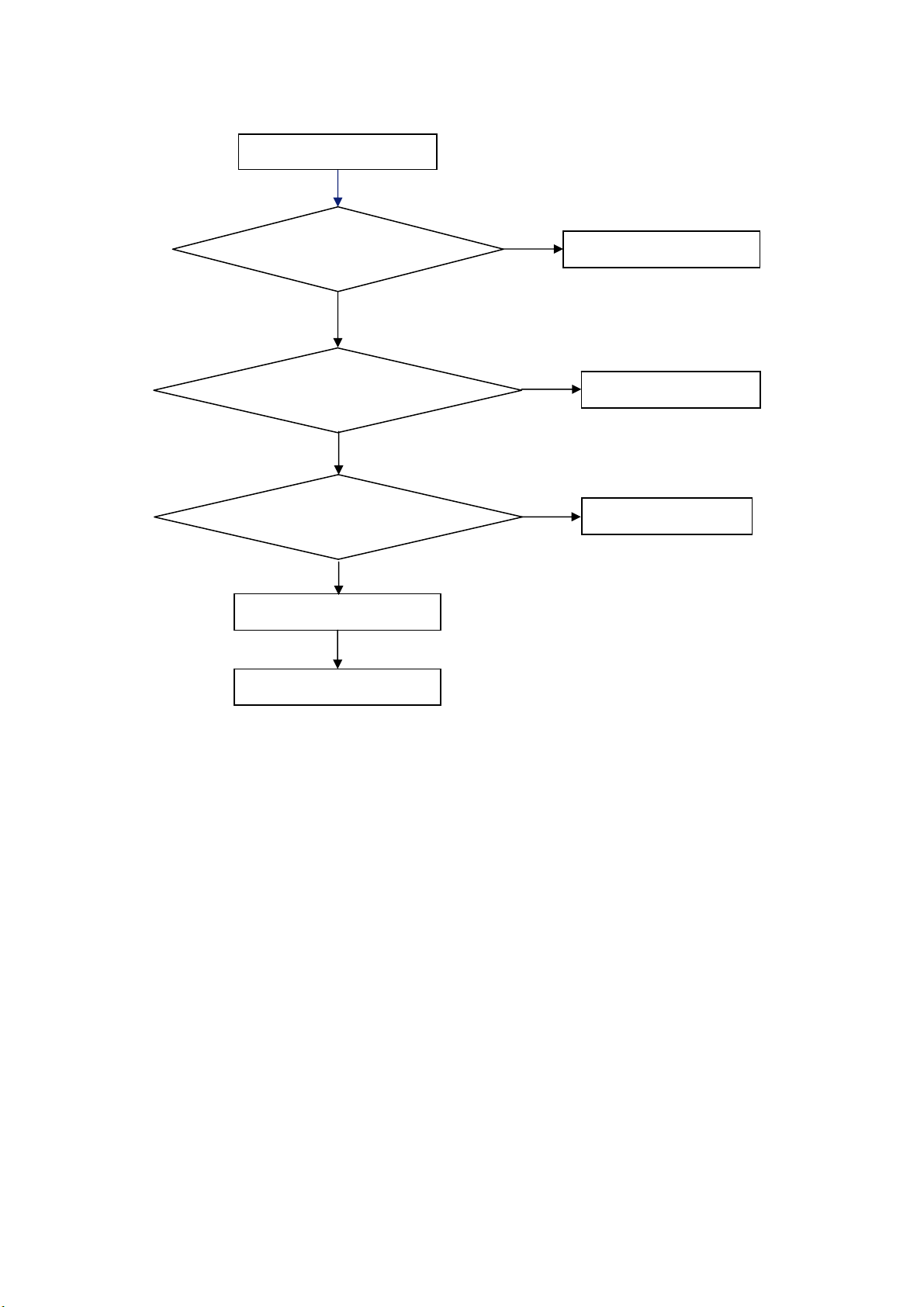
2. Can’t start
Can’t start(LED red)
Power board output=24V?
Yes
Check the power key is under control?
No
Check the IR receiver is normal?
No
Replace the power board
Yes
Replace the key board
Yes
Replace the IR board
No
Replace the main board
No
Replace the Power board
30
Page 31

3. No display
No display (LED blue)
Check TV is under control and power
on/off by remote control and power key?
Yes
Check the LVDS cable
Yes
Yes
Check the backlight is
“On”?
No
Reinsert or replace the
LVDS cable
No
No
Check the B/L
signal is available?
Yes
Replace the main board
No
Replace main board
Panel Vcc = 12V?
Yes
Replace the Panel
No
Replace the main board
Power board output=24V?
Yes
Replace the Panel
Replace the power board
No
31
Page 32

4. Sound problem
No sound or sound abnormal
Check the audio source connection
and the TV system are correct?
Yes
Check the TV is muted, adjust the
volume or enter the menu to reset?
No
Check the cable between the
speakers and main board is ok?
No
Reinsert the audio cable or
change the TV system
No
Yes
Check the speaker resistance value is in spec
(Remark: The value is marked on the speaker)?
Yes
Replace the speaker
Replace the main board
Replace the cable
No
32
Page 33

5. Remote control malfunction
Remote Control malfunction
Check the remote control battery is
not properly placed or no power?
No
Use the other remote controls
No
Whether the IR board is
abnormal?
No
Replace the main board
Yes
Replace the battery
Yes
Replace the remote control
Yes
Replace the IR board
33
Page 34

6. OSD is unstable or can’t work normally
OSD is unstable or can’t work normally
Key board connected properly?
Yes
Buttons are ok?
Yes
Key board is ok?
Yes
Replace the main board
No
Reconnect the key board
No
Replace the button function
No
Replace the key board
34
Page 35

6. PCB Layout
6.1 Main Board
715G4589M01000004K
35
Page 36

36
Page 37

37 38
Page 38

Page 39

6.2 Power Board
LE32K1D7 715G4500P01W30003S
39
Page 40

40 41
Page 41

Page 42

LE40K1D7 715G4581P01W30003H
42
Page 43

43 44
Page 44

Page 45

6.3 Key Board
715G4682K01000004S
6.4 IR Board
715G4754R01000004M
45
Page 46

7. Adjustment
It need WB adjust only (Ypbpr’s Normal/Warm/Cool) for the 2 models.
WB Adjust Method
1. Enter into the factory mode:
Turn on the TV, press RC key “MENU’+ ‘1’ + ‘9’ + ‘9’ +’9’”.
2. Take Ypbpr_Normal adjust for an example:
a. Select item “Source”: Ypbpr
b. Adjust RGB Gain to meet the below spec and TIM\PAT.
(COMPONENT mode: TIM = 314(720P); PA = 141(80IRE))
x (center) 0.314 ± 0.015 0.285 ± 0.015 0.272 ± 0.015
y (center) 0.319 ± 0.015 0.293 ± 0.015 0.278± 0.015
Lv(center) >300cd >300cd >300cd
and item “Color Temp”: Normal.
Warm/ (6500K) Normal/ (7500K) Cool/ (9300K)
46
Page 47

8. Block Diagram
Main Board Block
ENV57U03D5F
/TDTK-G931
RF Tuner for
PAL/DV B-C/T/T 2
IF(+/-) for PAL/SECAM
IF(+/-) for DVB C/T/ T2
IF(+/-) for DVB C/T
I2C
I2C
K4B1 G1646 E-HCH9 1 Gb
X1
DDR III/1 Gb/ 13 33 MHz
MX25L6445(NC)
NOR FL ASH 8 MB
HY27US08561A-TPCB 256Mb
NAND FL ASH 25 6 MB
I2C for No DVB-T2
I2C for With DVB-T2
PCMCIA
CI CARD
TS DATA IN/OUT(PALLEL)
PCMCIA INTE RFACE
D-SUB(PC IN)
RCA(YPBPR)
RCA(AV)
SCART
PHONE JACK(PC R/L)
RCA(YPBPR & AV R/L)
SCART(AUDIO R/L)
USB(Multimedia)
MT5135
DVB-C/ T DEMOD
CI/CI+ CONTROLLER
DDC
HDMI2
HDMI1
DDC
DDC
ARC(Audio Return Channel) for HDMI
MN88471
DVB-C/T /T2 DEMOD( NC)
DVB-T2 TS(PARALLEL )
TS DATA OUT(SERIAL)
I2C
SPI
SPI
24C02
HDMI switch
24C02
24C02
SPDIF SPDIF
Multimedia & debug, sw code download
TDA19998HL/C1
Switch
74LVC
1G125
AUD MUX
CD4052BPW
USB 2.0
TMDS
VGA
YPbPr
CVB S
RGB/CVBS
[RX0 : RX3]
L/R
UART
47
MT5366
KEY RC
I2C
NVM AT24C128BN-SH-B 128Kb
R/L PWM
R/L I2S
LVDS (50/60 Hz)
CVB S
monitor output
CVB S
TV output
SPDIF
LINE OUT AMP
RC4580
AUD DAC
WM8524
R/L I2S
R/L PWM
LCD PANEL T-CON
AV CVBS outpu t
SCART1 CVBS output
Digital Audio Output(COIXIAL)
AUDIO AMP +HP amp
TAS5717
SPK R/L
HP R/L
SCART1 audio output
AV audio output
SPK X 2
HEADPHONE
Page 48

Main Power Block
PWR_16V/24V
+12V
STB_PWR5V
PWR_16V/24V
STANDBY
+12/5V
+5V_STB
+5V_STB
+5V_STB
POWER SWITCH
AON4421(NC)
POWER SWITCH
AON4421 DFN
PANEL_VCC_ON/OFF
BUCK CONVERTER
TPS54319RTE
OPWRSB
LDO
TPS54319RTE
AUDIO _PVDD
1000 mA
LVDS_VDD
VCCKDV11 & VCCK
2250 mA
DV33SBDV33SB
30 mA
AUDIO AMP
STA339BWTR
LCD PANEL T-CON
LCD PANEL
MAIN CHIP
MT5366
MAIN CHIP
MT5366
SOUND WOOFER
ST A515W(NC )
+5V_STB
POWER SWITCH
AON44 21
DV11
+5V_SW
+5V_SW
+5V_SW
POWER SWITCH
STMPS2171
USB_PWR_OCP0
LDO
G965-25ADJPIUF
LDO
G5250
CI_PWR_EN
BUCK CONVERTER
TPS54319
DV33 & AV33
+5V_USB
DV33
DV33
LDO
G1117T43Uf
LDO
G1117T43Uf
DV15_DDR
DV12/AV12
USB multi-media
+5V_USB+5V_SW
USB PWR
500 mA
RF TUNER
+5V1_TUN
ENV57U03D5F
230 mA
TMDS SWITCH
+5V_SW
TDA19998HL/C1
200 mA
PCMCIA CARD
CI2_VCC
CI CARD PWR
MAIN CHIP
DV33 & AV33
740 mA
DV15_DDR
900 mA
AV12 AV1 2 DV12
400 mA
MT5366
MAIN CHIP
MT5366
MAIN CHIP
MT5366 MT5135
?? mA
DV15_DDR
65 mA
DV33
DVB-C/T/T2 DEMOD
MN88471(NC)
DDRIII
K4B1G164 6E-HCH9 1Gb
DVB-C/T DEMOD
DV33
100 mA
?? mA
DVB-C/T DEMOD
MT5135
DVB-C/T/T2 DEMOD
MN88471(NC)
+5V_SW
LDO
G1117T43Uf
48
5135_DV105135_DV10
80 mA
DVB-C/T DEMOD
MT5135
Page 49

9. Schematic Diagram
9.1 Main Board
LE32K1D7 715G4589M0D000004K
EU MT5365 - 2 LAYERS for small size 193X225
INVERTER_O N_OFF
Norma l:High
BRIGHT_ADJ
STB_PWR5V
Standby:Low
BRIGHT_ADJ
Normal :PWM or DC 3V3 M ax
Standby: 0 V
R702 100R 1/16W 5%
C701
NC/22U 10V
DC POWER INPUT
TP706
TP703
TP707
TP705
TP702
TP704
TP701
CN701
1
2
3
4
5
6
7
8
9
10
11
12
CONN
R701
NC/10KOH M +-5% 1/8W
R/A 2.5 MM
311GW250B13ABX(XINYA)
INVERTER_ON _OFF
+12V/5V
PWR_24V_16V
STANDBY
Norma l:Hig h
Standby:Low
PWR_ON
R708
NC/15K 1/ 16W 5%
PWR_ON
+5V_STB
BC847C
DV33SB
Q703
FB701 120R/3000mA
1 2
FB702 120R/3000mA
1 2
R716
2K2 1/16W 5%
R705
1K 1/16W 5%
SMD/0402
DV33SB
+
EC080-35
R735
NC/10K 1/ 16W 5%
OPWRSB
R717
22K 1/16W 5%
C702
470UF 10V
+5V_STBSTB_PWR5V
も础
OPWRSB
Normal:Low
Standby:High
C705
100N 16V
SMD/0402
DV11
R703 2K7 1/16W 5%
SMD/0402
DV11
Norma l:Hig h
Stand_By:Low
R707
NC/10K 1/ 16W 5%
+5V_STB TO +5V_SW BY DV11
R704
33K 1/10W 5%
C726
100N 16V
SMD/0402
+5V_STB
3
21Q701
C703
1UF16V
R706
22KOHM 1/10W
BC847C
DV33SB
DV33SB 6,7,9,11 ,13,14
+24V_16V
+24V_16V 8,9
+12V/5V
+5V_SW
Q702
1
8
D
D
2
7
D
D
3
6
D
D
5
G4S
AON4421
C708
10U 10V
ON OFF
+5V_STB
STB_PWR5V
VCCK
+5V_SW
DV33
AV33
DDRV
GND
GND 5,6,7,8,9,10,11,12,13,14,15,16,17
GPIO Contrl
OPWRSB
BRIGHT_ADJ
INVERTER_ON _OFF
+12V/5V 5 ,9
+5V_STB 5,7,14
STB_PWR5V 9
VCCK 6
+5V_SW 5,7,10,11,13,1 4,15
DV33 5,6,7,8, 9,13,14,15,16
AV33 6,13
DDRV 6,12
OPWRSB 6
BRIGHT_ADJ 14
INVERTER_ON _OFF 14
C723
NC/22uF 10V
PWR_ON
C732
NC/22uF 10V
C711
100N 50V
C707
100N 50V
R714
4K7 1/16W 5%
SMD/0402
C709
1UF16V
10uF 10V
1 2
10uF 10V
1 2
C724
FB706
220R/2000mA
C719
FB707
220R/2000mA
+5V_STB
R715
7K5 1/10W 5%
C720
3300pF 50V
R742
NC/10K 1/ 10W
Vout=0.827x (1+12.3K/33K) = 1.13V for DV11
+5V_SW
R731
7K5 1/10W 5%
C722
3300pF 50V
U701
TPS54319RTE
VIN
VIN
VIN
EN
VSNS
COMP
RT/CLK
SS
U702
TPS54319RTE
VIN
VIN
VIN
EN
VSNS
COMP
RT/CLK
SS
PWRGD
PwPd
17
PWRGD
PwPd
17
BOOT
AGND
BOOT
AGND
10
PH
11
PH
12
PH
13
14
3
GND
4
GND
5
10
PH
11
PH
12
PH
13
14
3
GND
4
GND
5
16
1
2
15
6
7
8
9
R736
C735
10nF 50V
180K 1/10W 1%
16
1
2
15
6
7
8
9
R737
C733
10nF 50V
180K 1/10W 1%
Vout=0.827x (1+100.3K/33K) = 3.34V for DV33 & AV33
C717
100N 50V
C718
100N 50V
L701
1.5UH
L702
1.5UH
R718
300R 1/10W 1%
R720
12K 1/10W 1%
R721
33K 1/10W 1%
R722
300R 1/10W 1%
R730
100K 1/10W 1%
R729
33K 1/10W 1%
22uF 10V
22uF 10V
PWR_24V_16V +24V_16V
R723
R719
NC/22K 1/ 16W 5%
R709
NC/10K 1/ 16W 5%
NC/10K 1/ 10W 5%
R727
NC/5K1 1/ 10W 1%
C731
NC/22uF 10V
21Q704
DV11
VCCK
C713
C721
22uF 10V
C715
100N 50V
PWR_ON
DV33
R734
R728
NC/1K 1/ 16W 5%
NC/1K 1/ 16W 5%
3
NC/BC847C
R724
0R05 1/4W
Q705
1
S
2
S
3
S
4
G
NC/AO4435
C727
NC/1uF 50V
NC/7K5 1/ 10W 5%
8
D
7
D
6
D
5
D
C728
NC/4.7uF 50V
R725
ON OFF
PWR_24_16V TO +24_16V BY STANDBY (Sound)
FB705
220R/2000mA
1 2
22uF 10V
LDO linear regulator
VIN3VOUT
C729
U703
G1117T43Uf
2
R712
GND/AD J
120R 1% 1/10W
1
R726
27R 1/10W 1%
Vout=1. 25x (1+27/120)= 1.53V
T P V ( Top Victory Electronics Co . , Ltd. )
絬 隔 瓜 絪 腹
4589-M0D-000-0040-2-110224
Key Component
04. POWER-1
Date
DDRV
+
C730
220UF 16V
SMT
OEM MODEL
TPV MOD EL
PCB NAME
Sheet
LE32K1D7
417Monday, J anuary 10, 2011
Size
Custom
Rev
1
of
称爹
AV33
DV33
R732
C714
22uF 10V
0R05 1/4W
C716
100N 50V
C734
DV33
C725
10uF 16V
The item of this page start from "701"
49
Page 50

DV33
1 2
+5V_STB DV33SB
U751
G903T63UF
VIN3VOUT
C760
1UF16 V
+5V_STB TO DV33SB
FB708
220R/2000mA
C757
1UF16V
VIN3VOUT
C756
NC/10U 10V
U704 G1117T43Uf
GND/ ADJ
120R 1/ 10W 1%
1
1R 1/10 W 5%
Vo=1.25 x (1+1R/120R) = 1.25V
DV33 TO AV12
R756
R757
GND14
2
Panel VCC=12V or 5V
2
C761
AV12
+
10U 10V
C759
33UF 10V
PANEL_VCC_ON/ OFF
PANEL_VCC_ON/OFF(GPIO_11)
Norm al:Hi gh
Standby:Low
+5V_SW
+
C752
100uF 16V
4
+12V/ 5V
R754
0R05
+5V_STB
R752
NC/ 0R05 4A 1/ 4W
5.1KOHM +-5% 1/10W
R751 15KOHM 1/10W
R764
10K 1/10W 5%
+5V_SW
R766
10K 1/10W 5%
R755
10K 1/10W 5%
R753
C754
4.7UF 10V
U755
1
VEN
GND
2
VIN
GND
3
VO
GND
ADJ4GND
G965-25ADJPIUF
Q751
8
D
7
D
6
D
5
AON4421
C753 0.22UF16V
R758 7K5 1/10W 5%
Q752
BC847C
PANEL
VCC
+5V
+12V
8
7
6
R759
5
R760
D
D
D
G4S
PANEL_VCC
1
2
3
R754
NC
YES
+
3K9 1/16W 1%
33K 1/16W 1%
C762
10uF 16V
R752
YES
NC
FB752
220R/2000mA
1 2
C769
10uF 16V
C758
33UF 10 V
33K
10K
R753R755
0
5K1
+5V_TUNER
R758
22K
7K5
+12V/ 5V
+5V_STB
+5V_SW
+5V_TUNER
DV33
AV33
DV33SB
AV12
PANEL_VCC
GND
GPIO Contrl
PANEL_VCC _ON/OFF
+12V/5V 4,9
+5V_STB 4, 7,14
+5V_SW 4,7,10, 11,13,14,15
+5V_TUNER 17
DV33 4,6,7, 8,9,13, 14,15,16
AV33 4,6,13
DV33SB 6,7,9, 11,13,14
AV12 6, 15
PANEL_VC C 14
GND 4,6,7,8,9,10,11,12,13,14,15,16,17
PANEL_VCC_ON/OFF 6
+5V_SW to +5V_TUNER
1.2(1+(37.7K/12K))=4.97V
50
R761
12K 1/16W 1%
The item of this page start from "750"
T P V ( Top Victory Electronics Co . , Ltd. )
絬 隔 瓜 絪 腹
Key Component
4589-M0D-000-0040-2-11 0224
05. POWER-2
Date
OEM MO DE L
TPV MODEL
PCB NAME
Sheet
Size
Custom
Rev
2
of
517Thursday , February 24, 2011
称爹
Page 51

HSYNC 11
VSYNC 11
RP 11
GP 11
BP 11
VGACOM 11
SOG 11
VGASDA 11
VGASCL 11
E0P
E0N
E1P
E1N
E2P
E2N
ECKP
ECKN
E3P
E3N
E4P
E4N
O0P
O0N
O1P
O1N
O2P
O2N
OCKP
OCKN
O3P
O3N
O4P
O4N
BL_DIMMING
OPCTRL4 7
OPCTRL5 7
AOSDATA1 7,8
OPWRSB
DV33
DV33SB
AV33
AV12
VCCK
DDRV
CVBS2P 10
SOY0 10
Y0P 10
COM0 10
PB0P 10
PR0P 10
SCART_FS0 10
TUNER_BYPASS_OU T 10
MONI TOR _O UT 1 0
TU_F AT_I N 2+ 17
TU_F AT_I N 2- 17
CVBS1P 11
CVBS_COM 11
SOY1 11
Y1P 11
COM1 11
PB1P 11
PR1P 11
E0P 14
E0N 14
E1P 14
E1N 14
E2P 14
E2N 14
ECKP 14
ECKN 14
E3P 14
E3N 14
E4P 14
E4N 14
O0P 14
O0N 14
O1P 14
O1N 14
O2P 14
O2N 14
OCKP 14
OCKN 14
O3P 14
O3N 14
O4P 14
O4N 14
BL_DIMMING 14
SPK_MUTE 9
HP_SC_MUTE 9
LED_R 7
OPCTRL5 7
Light_Sensor 7
ADIN3_SR V 7
ADIN2_SR V 7
POWE# 7
POCE0# 7
PAALE 7
PACLE 7
POCE1# 7
POOE# 7
PARB# 7
PDD7 7
PDD6 7
PDD5 7
PDD4 7
PDD3 7
PDD2 7
PDD1 7
PDD0 7
Size
C
Rev
1
称爹
3.3V IO Power ( Close to MT5366 )
DV33
C4154
C4200
100N 16V
4.7UF 10V
R4167
GPIO_14
DDRV
+
220UF 16V
C4191
VCCK
DDRV
C4152
10uF 16V
DV33
AVDD12_VPLL
E4P
E4N
E3P
E3N
ECKP
ECKN
E2P
E2N
E1P
E1N
E0P
E0N
AVDD33_LVD STX
O4P
O4N
O3P
O3N
OCKP
OCKN
O2P
O2N
O1P
O1N
O0P
O0N
VCCK
AVDD12_MEMPLL
DDRV
1_RST#
1_BA0
R4170
R4172
DDRV
1_CKE
1_A10
1_BA1
1_A4
1_A1
1_A6
1_A8
1_A11
1_A12
1_RAS#
1_CAS#
1_WE#
1_A0
1_A13
1_A9
1_A7
1_A2
1_A5
1_A3
1_BA2
1_CS#
1_ODT
RVREF5
10
11
12
13
14
15
16
17
18
19
20
21
22
23
24
25
26
27
28
29
30
31
32
33
34
35
36
37
38
39
40
41
42
43
44
45
46
47
48
49
50
51
52
53
54
55
56
57
58
59
60
61
62
63
64
C4159
100N 16V
C4160
100N 16V
DRAM IO Power ( Close to MT5365 )
C4155
100N 16V
Core Power ( Close to MT5365 )
C4203
10uF 16V
4K7 1/16W 5%
1Kohm 1/16W +/-1%
Close to MT5365
1Kohm 1/16W +/-1%
VCCK
C4151
100N 16V
U401
1
FSRC_WR
2
GPIO14
3
VCC3IO
4
AVDD12_VPLL
5
AE5P
6
AE5N
7
AE4P
8
AE4N
9
AE3P
AE3N
AECKP
AECKN
AE2P
AE2N
AE1P
AE1N
AE0P
AE0N
AVDD33_LVDSA
AVDD33_LVDSA
AO5P
AO5N
AO4P
AO4N
AO3P
AO3N
AOCKP
AOCKN
AO2P
AO2N
AO1P
AO1N
AO0P
AO0N
VCCK
VCCK
VCCK
AVDD12_MEMPLL
AVSS12_MEMPLL
RODT//RCKE
RA8//RA10
RA13//RBA1
RA11//RA4
RA4//RA1
RA6//RA6
RA0//RA8
RA2//RA11
RCAS_// RA12
RCS_// RRAS_
RRAS_// RCAS_
RA9//RWE_
VCC2IO
RA12//RA0
RA7//RA13
RA5//RA9
NC//RRESET_
RA3//RA7
RA1//RA2
RA10//RA5
RBA1//R A3
RBA0//R BA2
RBA2//R BA0
RWE_//RCS_
RCKE//RODT
C4150
100N 16V
C4163
10uF 16V
C4170
100N 16V
GPIO_1
GPIO_2
248
247
GPIO2
GPIO10
C4162
100N 16V
PDD2
PDD0
PDD1
PDD7
PDD6
PDD4
PDD3
PDD5
CI_INT
SPI_CLE
GPIO_13
GPIO_0
PAALE
PACLE
POCE0#
POWE#
POOE#
PARB#
POCE1#
DV33
VCCK
245
244
243
246
VCCK
GPIO1
GPIO0
VCC3IO
DV33
234
241
239
236
242
240
238
237
235
233
PDD7
PAALE
PACLE
PARB_
POOE_
GPIO13
POWE_
VCC3IO
POCE1_
POCE0_
SPI_DATA
225
224
226
232
231
230
229
228
227
PDD6
PDD5
PDD4
PDD3
PDD2
PDD1
PDD0
CI_INT
SPI_CLE
C4202
100N 16V
GPIO_4
GPIO_8
256
255
GPIO4
GPIO8
TP426
TP
GPIO_7
GPIO_6
GPIO_11
GPIO_3
GPIO_10
GPIO_12
253
251
249
254
252
250
GPIO7
GPIO6
GPIO3
GPIO12
GPIO11
MT5366CHOU
VCCK65RVREF66RDQ4//RDQ467RDQ3//RDQ668VCC2IO69RDQ1//RDQ270RDQ6//RDQ071RDQ12//RDQ1172RDQ9//RDQ973VCC2IO74RDQ14//RDQ1375RDQ11//RDQ1576RDQM1//RDQM177VCCK78RDQS0//RDQS079RDQS0_//RDQS0_80RDQM0//RDQM081VCC2IO82RDQS1//RDQS183RDQS1_//RDQS1_84RDQ15//RDQ1285RDQ8//RDQ1486VCC2IO87RDQ10//RDQ1088RDQ13//RDQ889RDQ7//RDQ190RDQ0//RDQ391VCC2IO92RDQ2//RDQ793RDQ5//RDQ594VCC2IO95RCLK0// RCLK096RCLK0_// RCLK0_97VCCK98JTDO99JTCK
DDRV
DDRV
RDQM0
RDQM1
RDQS1
RDQS0
RDQ6
RDQ2
RDQ4
RDQ0
DDRV
VCCK
C4157
100N 16V
C4185
100N 16V
RDQS0#
RDQ9
RDQ15
RDQ11
RDQ13
C4156
100N 16V
C4179
100N 16V
RDQ14
RDQ10
RDQ12
RDQS1#
C4158
100N 16V
DDRV
C4166
100N 16V
VCCK
RCLK0#
RCLK0
RDQ7
RDQ3
RDQ1
RDQ5
RDQ8
DDRV
DDRV
C4165
100N 16V
C4196
100N 16V
SPI_CLK
VCCK
223
222
SPI_CLK
SPI_DATA
JTDO
VCCK
C4210
100N 16V
GND 4,5,7,8,9,10,11,12,13,14,15,16,17
AL1O
AR0O
201
202
AR1_ADAC
AR0_ADAC
RX_1B
RX_1
119
120
M_RX1_1
M_RX1_2B
R4169
10K 1/16W 5%
AL0O
AVDD33_DA C
199
200
198
AL1_ADAC
AL0_ADAC
AVSS33_DAC
AVDD33_DAC
RX_2B
RX_2
AVDD12_HDM I
HDMI_CEC
121
122
123
M_RX1_2
HDMI_CEC
AVDD12_HDMI
C4211 NC/10 pF 50V
C4212
AIN0_L_AADC
AVDD33_AADC
197
AVDD33_AADC
HDMI_SDA
124
HDMI_SDA
HDMI_SCL
NC/10pF 50V
196
195
VMID_AADC
AIN0_L_AADC
HDMI_SCL
HDMI_HPD
125
126
HDMI_HPD1
R4180 4.7K
C4174
100N 16V
RF_AGC_H
C4173
47N16V
VMID_AADC
C4167
1UF16V
AIN0_R_AADC
5135_REFC LKP
194
193
LOUTP
AIN0_R_AADC
AVDD33_XTAL_STB
AVDD33_DEMOD
AVSS33_DEMOD
AVSS12_DEMOD
AVDD33_IF PGA
ADCINN _DEMOD
ADCIN P_DEMOD
AVDD12_DEMOD
AVDD33_CVBS
CVBS0P
CVBS_COM
CVBS1P
AVDD12_PLL
FS_VDAC
AVDD33_VDAC
VDAC_OUT1
VDAC_OUT2
AVSS12_RGB
AVDD12_RG B
HSYNC
VSYNC
AVDD33_VGA_STB
AVDD10_LDO
ADIN4_SR V
ADIN3_SR V
ADIN2_SR V
ADIN1_SR V
ADIN0_SR V
VGA_SCL
VGA_SDA
OPWRSB
OPCTRL1
OPCTRL0
AVDD33_PDM_STB
OPCTRL2
OPCTRL4
OPCTRL3
OPCTRL5
EPAD_GND
PWR5V
ORESET_
127
128
USB_DM0
USB_DP0
USB_DM1
USB_DP1
ORESET#
HDMI
M_RX1_CB
M_RX1_C
M_RX1_0B
M_RX1_0
M_RX1_1B
M_RX1_1
M_RX1_2B
M_RX1_2
HDMI_CEC
HDMI_SDA
HDMI_SCL
HDMI_HPD1
XTAL I
XTAL O
SY0
SC0
SY1
SC1
VCCK
PR0P
PB0P
COM0
Y0P
SOY0
PR1P
PB1P
COM1
Y1P
SOY1
COM
SOG
VCCK
OIRI
U0TX
U0RX
USB
C4175
100N 16V
RP
GP
BP
0R05 1/16W
192
191
190
189
188
187
186
185
184
183
182
181
180
179
178
177
176
175
174
173
172
171
170
169
168
167
166
165
164
163
162
161
160
159
158
157
156
155
154
153
152
151
150
149
148
147
146
145
144
143
142
141
140
139
138
137
136
135
134
133
132
131
130
129
257
C4168
100N 16V
R4175
AVDD33_XTAL_STB
OXTALI
OXTALO
AVDD33_DE MOD
AVDD33_IF PGA
TU_F AT_IN 2TU_F AT_IN 2+
AVDD12_DE MOD
AVDD33_CVBS
CVBS1P
CVBS_COM
CVBS2PCVBS2P
AVDD12_PLL
VCCK
VDAC_FSVDAC_FS
AVDD33_VDAC
MONI TOR_ OUTMONI TOR_ OUT
TUNER_BY PASS_OUT
AVDD12_RG B
PR0P
PB0P
COM0
Y0P
SOY0
PR1P
PB1P
COM1
Y1P
SOY1
RP
VGACOM
GP
SOG
BP
HSYNC
VSYNC
AVDD33_REG_STB
AVDD10_LD O
ADIN4_SR V
ADIN3_SR V
ADIN2_SR V
SCART_FS1
SCART_FS0
VCCK
VGASCL
VGASDA
OPWRSB
RC6
U0TX
U0RX
AVDD33_PDM_STB
OPCTRL2
OPCTRL4
OPCTRL3
OPCTRL5
QFP256
USB_DM0 14
USB_DP0 14
USB_DM1 14
USB_DP1 14
M_RX1_C B 13
M_RX1_C 13
M_RX1_0B 13
M_RX1_0 1 3
M_RX1_1B 13
M_RX1_1 1 3
M_RX1_2B 13
M_RX1_2 1 3
HDMI_CEC 13
HDMI_SDA 13
HDMI_SCL 13
HDMI_HPD1 13
C4176
100N 16V
DV33SB
SCART_FS1
AADC Mux in
AIN0_R_AADC
AIN0_L_AADC
System IO
ORESET#
OXTALI
OXTALO
RC6
U0TX
U0RX
OSDA0
OSCL0
DVB/ATSC Only
DEMOD_RST
DEMOD_TSCLK
DEMOD_TSVAL
DEMOD_TSSYNC
DEMOD_TSDATA0
DVB only
CI_INT
SPI_CLE
SPI_DATA
SPI_CLK
CI_OCP
5135_REFC LKP
MRF_ AGC
OSCL0
OSDA0
DEMOD_RST
DEMOD_TSVAL
DEMOD_TSCLK
DEMOD_T SSYNC
DEMOD_TSDATA0
DV33
214
219
221
218
215
220
217
216
VCCK
OSCL2
OSDA2
VCC3IO
DEMOD_T SVAL
DEMOD_TSCLK
DEMOD_T SSYNC
DEMOD_TSDATA0
JTMS
JTDI
JTRST_
OPWM0
VCC3IO
VCCK
100
101
102
103
104
105
106
107
OPWM0BL_DIMM ING
JTDI
JTCK
JTRST#
JTMS
USB_DM1
VCCK
DV33
R4174
10K 1/16W 5%
C4192
100N 16V
VCCK
IF_AGC
RF_AGC
213
212
RF_AGC
DEMOD_RST
USB_2P_DM1
USB_2P_DP1
108
109
USB_DM0
USB_DP1
AR1O
AOMCLK
AOBCLK
AOLRCK
AOSDATA0
AOSDATA1
M_SPDIF _OUT
211
208
205
204
209
210
207
203
206
VCCK
VCCK
AOBCK
IF_AGC
ASPDIF
AOLRCK
AOMCLK
AOSDATA0
AOSDATA1
USB_2P_DM0
USB_2P_DP0
AVDD33_USB_2P
USB_2P_VRT
AVDD33_HDM I
RX_CB
RX_C
RX_0B
RX_0
110
111
112
113
114
115
116
117
118
M_RX1_C
M_RX1_1B
M_RX1_0B
M_RX1_0
M_RX1_CB
USB_VRT
USB_DP0
AVDD33_USB_2P
AVDD33_HD MI
5.1K 1%
R4171
Close to MT5365
C4186
C4180
100N 16V
100N 16V
Analog Nor ma l Po we r
AV12
AV12
AV12
AV33
AV12
AV12
AV33
R4168
560R 1/16W 1%
R4176 4K7 1/16W 5%
R4177 4K7 1/16W 5%
R4179
4K7 1/16W 5%
TP423
R4178
1.3K 1%
TP
TP424TP
TP425TP
AV33
C4161
4.7UF 10V
DV33SB
AIN0_R_AAD C 8
AIN0_L_AADC 8
ORESET# 7
OXTALI 7
OXTALO 7
RC6 7
U0TX 7,11
U0RX 7,11
OSDA0 7,9,16
OSCL0 7,9,16
DEMOD_RST 15,16
DEMOD_TSCLK 15
DEMOD_TSVAL 15
DEMOD_TSSYNC 15
DEMOD_TSDATA0 15
CI_INT 15
SPI_CLE 15
SPI_DATA 15
SPI_CLK 15
CI_OCP 15
5135_REFCL KP 15
AVDD12_PLL
R4157
0R05 1/16W
R4152
0R05 1/16W
C4177
NC/100N 16V
R4173
0R05 1/16W
R4155
0R05 1/16W
R4153
0R05 1/16W
R4161
0R05 1/16W
R4162
0R05 1/16W
R4165
0R05 1/16W
Standby Power
DV33SB
0R05 1/16W
DV33SB
DV33SB
絬 隔 瓜 絪 腹
Key Component
C4190
100N 16V
AVDD12_VPLL
C4198
100N 16V
AVDD12_MEMPLL
C4153
100N 16V
AVDD33_HDMI
C4195
100N 16V
AVDD12_HD MI
C4194
100N 16V
AVDD12_RGB
C4188
100N 16V
AVDD33_CVBS
C4181
100N 16V
AVDD33_VDAC
C4184
100N 16V
AVDD33_XTAL_STB
R4163
C4172
10uF 16V
AVDD33_REG_STB
R4164
0R05 1/16W
AVDD33_PDM_STB
R4166
0R05 1/16W
I2S & SPDIF Out
M_SPDIF_OUT
AOMCLK
AOBCLK
AOLRCK
AOSDATA0
AOSDATA1
AOMCLK
GPIO
GPIO_0
HDMISW_INT 4
GPIO_1
LED_G 7
GPIO_2
VGA_RX/TX_EN 11
GPIO_3
AIN_CTL1 8
GPIO_4
ARC_SW 13
GPIO_7
AUD_RST 14
GPIO_8
LVDS_CTRL1 14
GPIO_10
BL_ON/OFF 14
GPIO_11
PANEL_VCC_ON/ OFF 5
GPIO_12
HP_DET# 9
GPIO_13
AIN_CTL0 8
GPIO_14
SYS_EEPROM_WP 7,11 ,13
DVB/DTMB/P ureATV Only
RF_AGC_H
IF_AGC
LNA_ON/OFF
T P V ( Top Victory Electronics Co . , Ltd. )
G4589-M0D-000-0040-2-110224
06. MT5366
Date
AV33
AV33
AV33
AV33
AV12
AV33
AV33
C4189
100N 16V
C4187
100N 16V
C4171
100N 16V
M_SPDIF_OUT 11,13
AOMCLK 8, 9
BICKI1 8,9
AOLRCK 8, 9
AOSDATA0 9
AOSDATA1 7,8
AOMCLK 8, 9
RF_AGC_H 15,17
IF_AGC 17
LNA_ON/OF F 17
R4151
47R 1/16W 5%
R4150
0R05 1/16W
R4159
0R05 1/16W
R4160
0R05 1/16W
R4158
0R05 1/16W
R4156
0R05 1/16W
R4154
0R05 1/16W
C4164
NC/100N 16V
AVDD33_DA C
C4169
+
330UF 6.3V
AVDD33_AADC
AVDD33_DE MOD
AVDD33_IF PGA
AVDD12_DE MOD
AVDD33_US B_2P
AVDD33_LVDSTX
DRAM
RDQ0
RDQ1
RDQ2
RDQ3
RDQ4
RDQ5
RDQ6
RDQ7
RDQ8
RDQ9
RDQ10
RDQ11
RDQ12
RDQ13
RDQ14
RDQ15
RDQS1
RDQS1#
RDQS0
RDQS0#
RDQM1
RDQM0
1_A0
1_A1
1_A2
1_A3
1_A4
1_A5
1_A6
1_A7
1_A8
1_A9
1_A10
1_A11
1_A12
1_A13
RCLK0
RCLK0#
1_WE#
1_ODT
1_CAS#
1_RAS#
1_CKE
1_CS#
1_BA0
1_BA1
1_BA2
1_RST#
ADAC
AR0O
AL0O
AR1O
AL1O
JTAG
JTDO
JTCK
JTMS
JTDI
JTRST#
OEM MODEL
TPV MODEL
PCB NAME
Sheet
C4201
100N 16V
C4199
100N 16V
C4182
100N 16V
C4183
100N 16V
C4178
100N 16V
C4193
100N 16V
C4197
100N 16V
RDQ0 12
RDQ1 12
RDQ2 12
RDQ3 12
RDQ4 12
RDQ5 12
RDQ6 12
RDQ7 12
RDQ8 12
RDQ9 12
RDQ10 12
RDQ11 12
RDQ12 12
RDQ13 12
RDQ14 12
RDQ15 12
RDQS1 12
RDQS1# 12
RDQS0 12
RDQS0# 12
RDQM1 12
RDQM0 12
1_A0 12
1_A1 12
1_A2 12
1_A3 12
1_A4 12
1_A5 12
1_A6 12
1_A7 12
1_A8 12
1_A9 12
1_A10 12
1_A11 12
1_A12 12
1_A13 12
RCLK0 12
RCLK0# 12
1_WE# 12
1_ODT 12
1_CAS# 12
1_RAS# 12
1_CKE 12
1_CS# 12
1_BA0 12
1_BA1 12
1_BA2 12
1_RST# 12
AR0O 8
AL0O 8
AR1O 9
AL1O 9
JTDO 7
JTCK 7
JTMS 7
JTDI 7
JTRST# 7
LE32K1D7
617Tuesday, February 15, 2011
of
OPWRSB4
DV334,5,7,8, 9,13,14, 15,16
DV33SB5,7,9,11, 13,14
AV334,13
AV125,15
VCCK4
DDRV4,12
VGA in
HSYNC
VSYNC
RP
GP
BP
VGACOM
SOG
VGASDA
VGASCL
Full SCART 1
CVBS2P
SOY0
Y0P
COM0
PB0P
PR0P
SCART_FS0
TUNER_BYPASS_ OUT
Half SCART 2
MONI TOR_ OUT
Demod IF
TU_F AT_IN 2+
TU_F AT_IN 2-
SVideo/CVBS
CVBS1P
CVBS_COM
YPbPr
SOY1
Y1P
COM1
PB1P
PR1P
LVDS out
Stand b y GPIO
OPCTRL2
OPCTRL3
OPCTRL4
OPCTRL5
ADIN4_SRV
ADIN3_SRV
ADIN2_SRV
NAND/S erial Fla sh
POWE#
POCE0#
PAALE
PACLE
POCE1#
POOE#
PARB#
PDD7
PDD6
PDD5
PDD4
PDD3
PDD2
PDD1
PDD0
Strapping
OPCTRL4
OPCTRL5
AOSDATA1
51
Page 52

+5V_SW
+5V_SW 4,5,10, 11,13,14,15
+5V_STB
+5V_STB 4,5,14
R4244
4K7 1/16W 5%
DV33
JTAG Port
JTRST#
JTDI
JTMS
JTCK
JTDO
33R 1/16W 5%
R4214
DV33DV33
PACLE
PAALE
POWE#
Flash_WP#
R4243
4K7 1/16W 5%
PARB#
POOE#
POCE1#
DV33
R420810K 1/16W 5%
R420310K 1/16W 5%
1
2
3
4
5
6
7
8
9
10
11
12
13
14
15
16
17
18
19
20
21
22
23
DV33
R421210K 1/16W 5%
R421510K 1/16W 5%
R4205
10K 1/16W 5%
R4207
R4206
10K 1/16W 5%
10K 1/16W 5%
TO IR/KEY B OARD
KEY_UP_DN_DCSWADIN2_SR V
KEY_MENU_L_R _SOURCEADIN3_SR V
0526 change OPCTRL0,1 to ADIN2,3_SRV
LED_G#:
Enable: Low
Disable(Stand_By): High
LED_R#:
Enable(Stand_By): Low
Disable: High
LED_G:
For flash function when
press remote control
R4229 100R 1/ 16W 5%
R4201 15K 1/16W 5%
R4232 100R 1/ 16W 5%
R4246 NC/ 100R 1/16W 5%
KEYIC _EN
C4258
DV33
LED_R
LED_G
RC6
Light_Sensor
R4252
NC/4K7 1/ 16W 5%
U4051
NC1
NC28
NC2
NC27
NC3
NC26
NC4
NC25
NC5
NC6
RY/BY1
RE
NC24
CE1
NC23
NC7
NC8
VCC1
VCC2
VSS2
VSS1
NC9
NC22
NC10
NC21
CLE
NC20
ALE
WE
WP
NC11
NC19
NC12
NC18
NC13
NC17
NC14
NC1524NC16
DV33
NC/60947 20P 1. 25MM
R4204
1K 1/16W 5%
TVTREF #1
JTAG_DBGRQ
JTAG_DBGACK
0R05 1/10W
R4202
10K 1/16W 5%
NC/2.2UF10V
I/O7
I/O6
I/O5
I/O4
PRE
I/O3
I/O2
I/O1
I/O0
48
47
46
45
44
43
42
41
40
39
38
37
36
35
34
33
32
31
30
29
28
27
26
25
11
13
15
17
19
0R05 1/10W
C4255
2.2uF 10V
1
3
5
7
9
PDD7
PDD6
PDD5
PDD4
PDD3
PDD2
PDD1
PDD0
HY27US 08561A-TPCB
CN406
2122
2
4
6
8
10
12
14
16
18
20
NC/3.9K1/16W
R4213
R4210
10N 50V
C4252
DV33
C4262
220N 10V
DV33
DV33SB
DV33SB
R4211
C4256
100N 50V
R4228
C4253
100N 16V
1K 1/16W 5%
8MB NOR Flash for boot code.NAND Fl as h 32M B
DV33
R4247
4K7 1/16W 5%
POCE0#
1
PDD7
2
Flash_WP#
3
NC/MX25L6445EM2I-10G
SYSTEM EEPROM
SYS_EEPROM_WP
LO = > WP
HI = > WRITE
R4209
NC/3. 9K1/16W
Key1
Key2
C4257
100N 50V
DV33SB
12
FB4152
600R/200mA
C4254
100N 16V
CN402
1
2
3
4
5
6
7
Key1
8
Key2
9
KEYIC_EN
10
+5V_SW
11
12
13
CONN
R/A 2.0 MM
033G380213B YH(XINYA)
NC/220N 10V
U4052
CS#
SO/SIO1
NC/SIO3
WP#/SIO2
GND4SI/SIO0
R4225
10K 1/16W 5%
R4245
4K7 1/16W 5%
DV33
HD#
POOE#
PDD6
R4223
4K7 1/16W 5%
3
BC847C
DV33DV33
4K7 1/16W 5%
DV33
R4242
4K7 1/16W 5%
DV33
R4224
C4259
VCC
SCLK
4K7 1/16W 5%
8
7
6
5
R4222
21Q503
RS232
V/T H:10.5 MM
088G 353 9MDLS (DLK)
will ch ange to 8 .5 MM.
U0TX
U0RX RX
+5V_STB
Lighting Bar Module
R4249
LED_G
NC/4K7 1/ 16W 5%
R4250
LED_R
NC/4K7 1/ 16W 5%
C4251
1UF16V
OSCL0
OSDA0
CN404
5
9
4
8
3
7
2
6
11011
D-SUB 9P
R4181
NC/330OHM 1/10W
R4183
NC/330OH M 1/10W
C4205
NC/1UF16V
C4207
NC/1UF16V
3
21Q509
NC/BC847C
3
21Q510
NC/BC847C
NC/BAV99
27MHz CRYSTAL
C4261
27P 50V
DV33
U409
1
8
A0
VCC
2
7
A1
WP
3
6
A2
SCL
5
VSS4SDA
AT24C128BN-SH- T
I2C ADDRESS "A 0"
1
2
D4155
+5V_STB
3
R4218
NC/100R 1/16W 5%
R4219 NC/ 0R01MAX 1/16W +-1%
R4226 NC/ 0R01MAX 1/16W +-1%
U4053
TX
11
T1IN
10
T2IN
12
R1OUT
9
R2OUT
C2+
4
C2+
C2-
5
C2-
V+
V+2V-
VCC16GND
NC/IC L3232ECV-16Z
C4208
NC/1UF16V
Near PIN16
R4227
NC/22R 1/16W 5%
R4248
NC/270R 1/16W 5%
DV33SB
X4150
1 2
27MHz
0R05 1/16W
T1OUT
T2OUT
R1IN
R2IN
1
2
3
C1-
R4234
NC/4. 7K1/16W
R4235
Near CN404
14
7
13
8
1
C+
3
6
15
CN403
NC/CONN
OXTALOOXTALI
C4260
27P 50V
RC6_OUT
C1+
C1V-
Reset IC
+5V_STB
DV33SB
R4231
1.2K 1/16W 1 %
R4233
6K8 1%
Change to 1.2K for 0.15W purpose
and DV33SB reserved
U-ART
DV33SB
R4221
R4220
4K7 1/16W 5%
4K7 1/16W 5%
U0TX
U0RX
UTX
URX
UTX
URX
C4204
NC/1UF16V
C4206
NC/1U F16V
R4230
100R 1/16W 5%
100R 1/16W 5%
R4216
U4150
NC/TS5A3157DC KR
1
NO
IN
2
GND
V+
RC6 RC6_OUT
NC3COM
R4200
NC/0R 05 1/16W
U410
MAX809STRG
1
3
GND
VCC
RESET
2
ORESET#
R4217
100K 1/16W 5%
DV33SB
1
2
BAV99
D4151
3
Will chan ge to sho rt one.
RC6_OUT_EN
OPCTRL5
6
5
4
FUNCTION TABLE
NC to COM
IN
COM to NC
L
H
2
DV33SB
FB4151
NC/120R /500mA
1 2
C4209
NC/100N 50V
ON
OFF
STRAPPING
For AUO Panel
+5V_SW
R4256 4K7
R4253 NC /10K
PWR_ON
RESET12V
Q4201
2N7002K
C4263
1UF16V
1
BAV99
D4152
CN410
3
1
2
3
NO to COM
COM to NO
OFF
ON
DV33SB
DV33
R4251
100R
Q4202
2N7002K
R4240
NC/10K1/16W
R4236
NC/10K1/16W
R4239
10K 1/16W 5%
C4264
NC/220N 10V
ZD4200
RLZ5.6B
R4255
+12V/5V
10K
1 2
10K
R4254
DV33
DV33SB
OPCTRL5
OPCTRL4
AOSDATA1
DV33 4,5,6,8, 9,13,14,15, 16
DV33SB 5, 6,9,11,13, 14
GND 4,5, 6,8,9,10, 11,12,13,14, 15,16,17
FLASH
POWE#
POWE# 6
POCE0#
POCE0# 6
PAALE
PAALE 6
PACLE
PACLE 6
POCE1#
POCE1# 6
POOE#
POOE# 6
PARB#
PARB# 6
PDD7
PDD7 6
PDD6
PDD6 6
PDD5
PDD5 6
PDD4
PDD4 6
PDD3
PDD3 6
PDD2
PDD2 6
PDD1
PDD1 6
PDD0
PDD0 6
JTAG
JTDO
JTCK
JTMS
JTDI
JTRST#
OXTALI
OXTALO
ORESET#
OSDA0
OSCL0
SYS_EEPR OM_WP
U0TX
U0RX
Light_Sensor
ADIN2_SR V
ADIN3_SR V
RC6
LED_G
LED_R
OPCTRL4
OPCTRL5
AOSDATA1
JTDO 6
JTCK 6
JTMS 6
JTRST# 6
X'TAL & RESET
OXTALI 6
OXTALO 6
ORESET# 6
SYS EEPROM
SYS_EEPROM_WP 6,1 1,13
U-ART & RS232
IR & K EY
RC6 6
LED_G 6
LED_R 6
STRAPPING
R4241
10K 1/16W 5%
R4237
10K 1/16W 5%
R4238
NC/10K 1/16W 5%
JTDI 6
OSDA0 6,9, 16
OSCL0 6,9,16
U0TX 6,11
U0RX 6,11
Light_Sensor 6
ADIN2_SR V 6
ADIN3_SR V 6
OPCTRL4 6
OPCTRL5 6
AOSDATA1 6,8
52
T P V ( Top Victory Electronics Co . , Ltd. )
G4589-M0D-000-0040-2-110224
絬 隔 瓜 絪 腹
Key Component
07. FLASH/UART/RS232/IR/JTAG
Date
OEM MODEL
TPV MODE L
PCB NAME
Sheet
LE32K1D7
717Saturday , March 26, 2011
Size
Custom
Rev
1
of
称爹
Page 53

Audio MUX Input
R604
15K 1%
R607
15K 1%
1
Y0
2
Y2
3
Yout
Y34Xout
5
Y1
6
INH
7
VEE
8
VSS
U605
CTL_A
CTL_B
CD4052BPW
AMUX_12V
16
VDD
SCART1_RI N
15
X2
YPBPR_RIN
14
X1
13
VGA_RIN
12
X0
AV1_RIN
11
X3
MUX_C TLA
10
MUX_C TLB
9
R636
NC/100K1/16W
R615
NC/100K1/16W
VGA_LIN
SCART1_LIN
AV1_LIN
YPBPR_LIN
To be changed to TI
CD4052B SSOP-16 P/N:??
SCT1 Audio Out
( PWMDAC to Line out )
Close to MT5365
AR0O
AL0O
C609
100N 16V
C619
10uF 16V
OPA2VREF
OPA2VREF
C616
10uF 16V
C611
10uF 16V
C605
10uF 16V
C617
1UF16V
0.05R
0.05R
R620
0R05 1/10W
RC4580IPWR
R616
0R05 1/10W
R637
R626
C620
330pF 5% 50V
U603
C612
10uF 16V
3
4
V-
B +INPUT5B -INPUT6B OUTPUT7V+
R612
45.3K 1%
2
1
A -INPUT
A +INPUT
8
R613
45.3K 1%
C621
330pF 5% 50V
AMUX_5V
C608
22UF 16V
R638
NC/10K 1/16W 5%
R639
NC/10K 1/16W 5%
R611 28KOHM +-1% 1/10W
C623
22P 50V
A OUTPUT
AMUX_5V
C626
22P 50V
R610
28KOHM + -1% 1/10W
FB600
1 2
10 OHM
C628
22UF 16V
AIN0_R_AADCAUD_ROUT
AIN0_L_AADCAUD_LOUT
Audio MUX CTRL
R632
10K 1/16W 5%
MUX_C TLB MUX_C TLA
C618
10uF 16V
R614
47K 1/16W 5%
C624
10uF 16V
R619
47K 1/16W 5%
Q602
PMBT3904
SCART1R_PA
SCART1L_PA
+5V_SW+5V_SW
AIN_CTL1
R635
10K 1/16W 5%
R630
10K 1/16W 5%
Q601
PMBT3904
AIN_CTL0
R634
10K 1/16W 5%
Audio Input select table
VGA
SCR1
YPbPr
AV1
1
1
0
+12V/5V
+24V_16V
AMUX_5V
DV33
AIN_CTL0AIN_CTL1
1
0
1
00
+5V_SW
Audio Input for MUX
+12V/5V 4, 9
+24V_16V 4,9
AMUX_5V 11
DV33 4,5,6,7,9,13, 14,15,16
+5V_SW 4,9
GND 4,5,6, 7,9,10,11,12, 13,14,15,16,17
SCART1_RIN
SCART1_LIN
AV1_RIN
AV1_LIN
YPBPR_RIN
YPBPR_LIN
VGA_RIN
VGA_LIN
SCART1_RI N 10
SCART1_LIN 10
AV1_RIN 11
AV1_LIN 11
YPBPR_RIN 11
YPBPR_LIN 11
VGA_RIN 11
VGA_LIN 11
Audio Output to MT5365
AIN0_R_AADC
AIN0_L_AADC
SCART1 audio output
AL0O
AR0O
SCART1R_PA
SCART1L_PA
Line audio output
MCLK
BICKI
LRCLK
AOSDATA1
SCART2R_PA
SCART2L_PA
Audio Control
OFF_MUTE
SC_MUTE
AIN_CTL0
AIN_CTL1
AIN0_R_AADC 6
AIN0_L_AADC 6
AL0O 6
AR0O 6
SCART1R_ PA 10
SCART1L_PA 10
MCLK 6, 9
BICKI 6,9
LRCLK 6,9
AOSDATA1 6,7
SCART2R_ PA 10
SCART2L_PA 10
OFF_MUTE 9,10
SC_MUTE 9,10
AIN_C TL0 6
AIN_C TL1 6
Line Audio Out
( I2S to Line Out )
R618
10K 1/16W 5%
R627
10K 1/16W 5%
R631
10K 1/16W 5%
LRCLK
MCLK
BICKI
NC/10K 1/16W 5%
Q651
MMBT3904
R628 10K 1/16W 5%
R625
C627
NC/1uF 25V
DACDATAOSDATA1
R621 22R 1/16W 5%
LRCLK
MCLK
BICKI
DACDAT
22pF 50V
SC_MUTE
OFF_MUTE
DV33
DV33
R624
C613
10uF 10V
C614
10uF 10V
0R05 1/16W
C607
4.7UF 10V
R617
47K 1/16W 5%
SCART2L_PA
SCART2R_PA
R622
47K 1/16W 5%
AMUX_5V
R602
47K 1/16W 5%
R601
47K 1/16W 5%
C603
4.7uF 10V
OPA2VREF
C604
1UF16V
T P V ( Top Victory Electronics Co . , Ltd. )
G4589-M0D-000-0040-2-110224
絬 隔 瓜 絪 腹
Key Component
08. AUD MUX/LINE AMP
Date
OEM MODEL
TPV MOD EL
PCB NAME
Sheet
LE32K1D7
817Wednesday , February 23, 2011
C
Size
Rev
1
of
称爹
DV33
U601
11
MUTE#
AVDD
LINEVDD
WM8524GEDT/R
C740
NC/22pF 50V
AGND
LINEGND
LINEVOUTL
LINEOUTR
VMID
NC/22pF 50V
C622
2
CPVOUTN
1UF16V
3
CPCB
C610
1UF16V
5
CPCA
8
LRCLK
10
MCLK
9
BCLK
7
DACDAT
12
AIFMODE
C739
C738
NC/22pF 50V
C615
4.7UF 10V
15
6
14
C625
2.2uF 10V
13
4
1
16
C741
C606
100N 16V
DV33
Close to Connector
53
Page 54

AUD_V33
AOMCLK
BICKI1
AOLRCK
AOSDATA0 SDI
SPK_MUTE:
NORMAL: Low
MUTE : Hi gh
NC/0R05 1/ 10W 5%
Main Speak CKT
FB631
DV33 AUD_V33
220R/2000mA
1 2
VDD_PLL
R643
2.2OHM 1/10W
C640
C639
100N 16V
100N 16V
SMD/0402
SMD/0402
R644
0R05 1/10W
MCLK
R646
22R 1/16W 5%
BICKI
R647
22R 1/16W 5%
LRCLK
R648
22R 1/16W 5%
R649
22R 1/16W 5%
Close to
MT5365
REMOVE AC
POP
SOUND CKT
R695
C710 56P 50V
C742 56P 50V
C712 56P 50V
10K 1/16W 5%
SMD/0402
SPK_MUTE
STB_PWR5V+24V_16V
R696
0R05 1/10W
R697 4K7 1/16W 5%
SMD/0402
2
A1K
D694
BAS316WS
+24V_16V
100UF 35V
SMD/0402
R645 2K2 1/16W 5%
C641
4N7 50V
SMD/0402
Close to
U602
C698 56P 50V
C700 NC /56P 50V
C704 NC /56P 50V
DV33
R688
NC/10K 1/16W 5%
D696
A1K
BAS316WS
2
C699
220UF 25V
23
BC857BW
Q692
R698
0R05 1/16W
SMD/0402
R699
NC/100K1/16W
SMD/0402
DV33
R689
NC/10K 1/16W 5%
HP_SC_MUTE
REMOVE POP SOUND CKT
W hen AC ON and DC O FF
DV33SB
R691
D691
A1K
BAS316WS
1
C631
4.7uF 10V
2
C632
C642
680pF 50V
SMD/0402
C706 NC /56P 50V
+
DV33SB
I2S input
R690
10K 1/16W 5%
FB632
1 2
FB633
1 2
+
AUD_V33
C643
100N 16V
AUD_RST
OSDA0
OSCL0
10K 1/16W 5%
R692 10K 1/16W 5%
SMD/0402
R694
4K7 1/16W 5%
SMD/0402
2
D692
K
BAS316WS
A
D693
1
A1K
BAS316WS
EC80 SMD
D695
BAS316WS
220R/2000mA
220R/2000mA
C633
220UF 35V
AUD_V33
PWRDN
VDD_PLL
PLL_FILTER
PLL_GND
MCLK
BICKI
LRCLK
SDI
SMD/0402
R651 22R 1/ 16W 5%
R652 22R 1/ 16W 5%
DV33
R693
OFF_MUTE
2
SC_MUTE
2
A1K
Close to
U602 Pin8
AUD_VCC
C634
+
100N 50V
R659 10K 1/16W 5%
PWRDN
Q691
BC847BW
C635
1uF 50V
A_ONSEL
A_GAIN
AUD_V33
EAPD
TW
C644
100N 16V
SMD/0402
NC/100uF 10V
C636
100N 50V
C668
Close to
U602
Pin11
C637
1uF 50V
+
NC/0.1uF 50V
19
EAPD/OUT4B
20
TWAR N/ OUT4 A
21
VDD_DIG
22
GND_DIG
23
PWRDN
24
VDD_PLL
25
FILTER_PLL
26
GND_PLL
27
XTI
28
BICKI
29
LRCKI
30
SDI
31
RESET
32
INT_LINE
33
SDA
34
SCL
35
GND_DIG
36
VDD_DIG
37
Thermal Pad
AUD_V33
R641
4K7 1/16W 5%
SMD/0402
C638
1UF16V
I2S AUDIO AMP
U602
18
OUT3A
17
OUT3B
16
CONFIG
15
VDD
14
GND_REG
13
OUT1A
12
GND1
11
VCC1
10
OUT1B
9
OUT2A
8
VCC2
7
GND2
6
OUT2B
5
VCC_REG
4
VSS
3
TEST_MODE
2
SA
1
GND_SUB
STA339BWTR
SMD/0402
PWRDN
R661
0R05 1/16W
EAPD
R662
NC/0R05 1/ 16W
SMD/0402
OFF_MUTE
R681 4K7 1/16W 5%
C666
NC/0.1uF 50V
NC/0.1uF 50V
SMD/0402
PWRDN_Wof
AUD_V33
C670
NC/0.1uF 50V
R660
C669
AUD_RST
R653
22 OHM 1/4W
C647
330PF 50V
OUT1A
OUT2B
OUT1B
OUT2A
SMD/0402
R656
22 OHM 1/4W
C656
330PF 50V
SMD/0402
DDX3A
DDX3B
C645
100N 50V
AUD_VCC
AUD_VCC
100N 50V
PWRDN_Wof
Q633
BC847C
C646
Sound Woofer CKT
Power AMP
U606
37
GND
36
VCCSIGN
35
C671
NC/0.1uF 50V
VCCSIGN
34
VSS
33
VSS
32
IN2B
31
IN2A
30
IN1B
29
IN1A
28
TH_W AR
27
FAULT
26
TRI-STATE
25
PWRDN
24
CONFIG
23
VL
22
VDD
21
VDD
20
GND-REG
19
GND-CLEAN
NC/330pF 50V
NC/22 OHM 1/8W
NC/STA515W
OUTB
SMD/0402
OUTA
C677
R663
C667
DDX3B
DDX3A
TW
NC/10K 1/16W 5%
SMD/0402
GND-SUB
OUT2B
OUT2B
VCC2B
GND2B
GND2A
VCC2A
OUT2A
OUT2A
OUT1B
OUT1B
VCC1B
GND1B
GND1A
VCC1A
OUT1A
OUT1A
L602
47UH
L603
47UH
L604
47UH
L605
47UH
NC
L601
NC/22uH
NC/22uH
L606
C648 0.1U F50V
C649
0.1UF50V
C654 0.1U F50V
C655
0.1UF50V
C657 0.1U F50V
C658
0.1UF50V
C697 0.1U F50V
C696
0.1UF50V
1
2
3
4
5
6
7
8
9
10
11
12
13
14
15
16
17
18
12
12
R654
12R
OUTB
OUTB
Close to U606 Pin4&Pin7
C672
NC/1UF 50V
C674
NC/1UF 50V
OUTA
OUTA
Close to U606 Pin12&Pin15
C678
NC/0.1uF 50V
C679
R664
NC/6.2 OH M 5% 1/4W
C680
R665
C681
NC/0.1uF 50V
NC/6.2 OH M 5% 1/4W
R655
12R
R657
12R
R658
12R
NC/0.1uF 50V
NC/0.1uF 50V
C650
220N 50V
C659
220N 50V
C673
NC/0.1uF 50V
C675
NC/0.1uF 50V
C682
NC/220N 50V
+24V_16V
+24V_16V 4, 8
+12V/5V
+12V/5V 4,5
STB_PWR5V
STB_PWR5V 4
+5V_SW
+5V_SW 4,5,7,10,11,13,14, 15
DV33
DV33 4,5,6,7,8,13,14,15,16
DV33SB
DV33SB 5,6,7,11, 13,14
GND 4,5,6,7, 8,10,11,12,13, 14,15,16,17
CN602
120R/3000mA
C693
2.2uF 10V
FB635
BC847C
Q632
C694
1UF16V
I2S audio input for SPK AMP
AOMCLK
AOLRCK
BICKI1
AOSDATA0
PWM audio input for HP AMP
AL1O
AR1O
Audio Control
HP_SC_MUTE
SPK_MUTE
OFF_MUTE
SC_MUTE
HP_DET#
AUD_RST
I2C for SPK AMP
OSDA0
OSCL0
BICKI
MCLK
LRCLK
+5V_SW
R671
SMD/0402
4K7 1/16W 5%
MCLK 6,8
LRCLK 6,8
R670 10R 1/ 10W 5%
R672
4K7 1/16W 5%
SMD/0402
R673
4K7 1/16W 5%
SMD/0402
R678 10R 1/10W 5%
AOMCLK 6,8
AOLRCK 6,8
BICKI1 6,8
AOSDATA0 6
AL1O 6
AR1O 6
HP_SC_MUTE 6
SPK_MUTE 6
OFF_MUTE 8, 10
SC_MUTE 8,10
HP_DET# 15
AUD_RST 15
OSDA0 6,7,16
OSCL0 6,7,16
BICKI 6,8
HPOUTL
OFF_MUTE
SC_MUTE
HPOUTR
C651
1N 50V
SMD/0402
C653
1N 50V
SMD/0402
C652
1N 50V
SMD/0402
C660
1N 50V
SMD/0402
C662
1N 50V
SMD/0402
C661
1N 50V
SMD/0402
+24V_16V
FB634
NC/120R/ 6000mA
1 2
+
C676
NC/220UF 35V
R/A
C683
C685 NC/1N 50V
WSPKWSPK+
CN605
2
1
NC/CONN
WOFFER
NC/1N 50V
C684
NC/1N 50V
CN601
LSPK+
4
LSPK-
3
RSPK+
2
RSPK-
1
CONN
L/R SPK
R685
NC/0.05R
R684
NC/0.05R
R683
0.05R
R682
0.05R
Close to MT5365
AL1O
4K7 1/16W 5%
SMD/0402
AR1O
4K7 1/16W 5%
SMD/0402
R/A
HP_DET#
R679
NC/0R05 1/ 10W 5%
HeadPhone CKT
R666
R667
C686
470P 50V
C688
470P 50V
R668
4K7 1/16W 5%
SMD/0402
R669
4K7 1/16W 5%
SMD/0402
DV33
R680
4K7 1/16W 5%
HPOUTR
SMD/0402
HPOUTL
C663
C664
100N 50V
10N 50V
SMD/0402
HEADPHONE R/L OUTPUT
U607
TPA6132A2RTER
C690 1UF 16V
1
NC/10K1/16W
0R05 1/16W
2
3
4
R674
SMD/0402
R675
SMD/0402
INL-
INL+
INR+
INR-
C687
470P 50V
C689
470P 50V
C736 1UF 16V
C691 1UF 16V
C737 1UF 16V
5
C665
100N 50V
17
OUTR
+5V_SW
PHONEJACK
5
4
3
2
6
7
1
1 2
C692
10U 10V
14
15
16
13
EN
SGND
7
+5V_SW
G1
AVDD
HPVDD
CPP
PGND
CPN
HPVSS
8G06
R676
10K 1/16W 5%
SMD/0402
R677
NC/0R05 1/ 16W
SMD/0402
12
11
10
9
C695 2. 2uF 10V
OUTL
Thermal Pad
54
T P V ( Top Victory Electronics Co . , Ltd. )
絬 隔 瓜 絪 腹
G4589-M0C-000-0040-1-101123
Key Component
9. AUDI O AMP/HP OUT
Date
OEM MOD EL
TPV MODEL
PCB NAME
Sheet
LE32K1D7
917Wednesday , February 23, 2011
Size
Custom
Rev
of
称爹
Page 55

SCART 1(Full SCART) -- CVBS+SV+RGB+TV OUT
Full SCART(RGB +
CVBS + L/R IN_OUT)
2223
CN151
SCT1_AUR_IN
SCT1_AUL_IN
SCT1_FS_IN
SCT1_FB_IN
SCT1_AV_IN
AV Monitor OUT(CVBS +L/R)
2
4
6
8
10
12
14
16
18
SCT1_AV1_GND
20
SCART CONN 21P
V/T H:10.5MM
88G 35521H C(Changling)
CN152
A
B
C
CONN
V/T H:8.5MM
088G 78F131XCL(Changling)
2
1
4
3
6
5
SCT2_AV_OUT
SCT2_AUL_OUT
SCT2_AUR_OUT
1
3
5
7
9
11
13
15
17
19
21
SCT1_AUR_OUT
SCT1_AUL_OUT
SCT1_B_IN
SCT1_G_IN
SCT1_R_IN
SCT1_AVO_GND
SCT1_AV_OUT
CVBS IN
SCT1_AV_IN
RGB IN
SCT1_B_IN Y0P
SCT1_G_IN
SCT1_R_IN
MONITOR SCART CVBS BYPASS
NEARLY IC
MONITOR_OUT
R1028
75 OHM +-5% 1/ 16W
D1054
NC/BAS316
1 2
D1055
A1K
NC/BAS316
FB1052
1 2
-------><-------
80 OHM
ZD1066
NC/VPOR T0603100KV05
1 2
D1056
A1K
NC/BAS316
FB1053
1 2
80 OHM
ZD1067
NC/VPOR T0603100KV05
-------><--------------><-------
1 2
12
ZD1068
FB1054
NC/VPOR T0603100KV05
80 OHM
1 2
D1057
A1K
NC/BAS316
Close to CONNECTOR
2
+5V_SW
A1K
R1009
0R05 1/16W
R1002
75 OHM +-5% 1/16W
ZD1065
NC/VPOR T0603100KV05
2
+5V_SW
R1008
0R05 1/16W
R1020
75 OHM +-5% 1/16W
2
+5V_SW
R1011
0R05 1/16W
R1001
75 OHM +-5% 1/16W
R1003
75 OHM +-5% 1/16W
R1012
0R05 1/16W
2
+5V_SW
NEARLY CONNECTOR
L1001
1.8uH
C1016
C1018
47pF 50V
NC/47pF 50V
R1033
0R05 1/16W
C1009
47pF 50V
C1002
15PF50V
R1013
0R05 1/16W
C1004
15PF50V
C1005
15PF50V
C1020
NC/47pF 50V
R1018
68R 1/16W 5%
R1019
100R 1/16W 5%
68R 1/16W 5%
68R 1/16W 5%
Audio Output
Close to I C Close to CONNECTOR
SCART2L_PA
SCART2R_PA
R1022
470R 1/16W 5%
470R 1/16W 5%
SC_MUTE
OFF_MUTE
NC/0R 05 1/16W
R1031
R1021
0R05 1/16W
R1025
C1024
470P 50V
MUTE
C1022
470P 50V
Q102
NC/D TC623TK
R1
2
Q101
NC/D TC623TK
R1
2
31
31
Close to I C
100R 1/16W 5%
C1010
R1010
47N16V
R1005
C1003
10N 50V
C1006
10N 50V
R1004
D1058
2
+5V_SW
A1K
NC/BAS316
SCT2_AV_OUT
ZD1069
NC/VPOR T0603100KV05
1 2
D1063
A1K
NC/BAS316
SCT2_AUL_OUT
ZD1073
NC/VPOR T0603100KV05
1 2
D1064
A1K
NC/BAS316
SCT2_AUR_OUT
ZD1074
NC/VPOR T0603100KV05
1 2
C1011
10N 50V
C1001
10N 50V
2
AMUX_5V
+5V_SW
R1023
0R05 1/16W
C1023
NC/47pF 50V
31
Q106 DTC623TK
R1
31
Q105
R1
DTC623TK
R1006
R1007
CVBS OUT
SCT1_AV_OUT
ZD1070
NC/VPOR T0603100KV05
1 2
D1061
2
A1K
NC/BAS316
SCT1_AUL_OUT
ZD1078
NC/VPOR T0603100KV05
1 2
D1062
2
A1K
NC/BAS316
SCT1_AUR_OUT
ZD1077
NC/VPOR T0603100KV05
1 2
AMUX_5V
R1026
470K
R1034
470K
+5V_SW
R1037
470K
SCART1_RIN
SCART1_LIN
R1038
470K
R1024
SCART1L_PA
MUTE
SCART1R_PA
ZD1075
ZD1076
Close to CONNECTOR
L1002
1.8uH
C1017
NC/47pF 50V
Audio Output
R1032 470R 1/16W 5%
C1019
470P 50V
R1030
470R 1/16W 5%
C1021
470P 50V
Audio Input
D1065
2
+5V_SW
A1K
NC/BAS316
C1007
10uF 16V
C1012
NC/10N 50V
1 2
D1066
2
+5V_SW
A1K
NC/BAS316
C1008
10uF 16V
C1013
NC/10N 50V
1 2
C1014
47pF 50V
2
2
10Kohm 1/16W +/-5%
10Kohm 1/16W +/-5%
Clos e to CO NNECTOR
Close to IC
TUNER_BY PASS_OUT
CVBS2P
75 OHM +-5% 1/ 16W
Close to IC
COM0
PB0P
PR0P
2
SCT1_AUR_IN
NC/VPOR T0603100KV05
SCT1_AUL_IN
NC/VPOR T0603100KV05
+5V_SW
+5V_SW
FAST BLANKING/SOY
D1060
2
A1K
NC/BAS316
SCT1_FB_IN
---><---|>
ZD1072
1 2
NC/VPOR T0603100KV05
Function Select
+5V_SW
T P V ( Top Victory Electroni cs Co . , Ltd. )
G4589-M0D-000-0040-2-110224
絬 隔 瓜 絪 腹
Key Component
10. SCART I/ O
Date
SCT1_FS_IN
ZD1071
NC/R LZ13B
---><---|>
1 2
+5V_SW
R1016
0R05 1/16W
R1014
75 OHM +-5% 1/16W
R1015
51K 1/16W 5%
SOY0
SCART_FS0
R1017
10K 1/16W 5%
OEM MOD EL
TPV MOD EL
PCB NAME
Sheet
C1015
NC/470P 50V
LE32K1D7
10 17Wednesday , February 23, 2011
of
AMUX_5V 4,5, 7,11,13,14, 15
+5V_SW 4, 5,7,11,13, 14,15
GND 4,5,6, 7,8,9,11, 12,13,14,15, 16,17
SCART1 in_out
CVBS2P
SOY0
Y0P
COM0
PB0P
PR0P
TUNER_BY PASS_OUT
SCART1_RIN
SCART1_LIN
SCART1R_PA
SCART1L_PA
SCART_FS0
AV monito r output
MONI TOR _OU T
SCART2R_PA
SCART2L_PA
SCART mute
SC_MUTE
OFF_MUTE
Custom
Size
Rev
1
称爹
CVBS2P 6
SOY0 6
Y0P 6
COM0 6
PB0P 6
PR0P 6
TUNER_BY PASS_OUT 6
SCART1_RIN 8
SCART1_LIN 8
SCART1R_PA 8
SCART1L_PA 8
SCART_FS0 6
MONITOR_OUT 6
SCART2R_PA 8
SCART2L_PA 8
SC_MUTE 8,9
OFF_MUTE 8,9
55
Page 56

VGA_5V
YPbPr in & SPDIF output
YPbP r
CN111A
A
B
C
RCA JACK
CN111B
D
E
RCA JACK
V/T H:8.5MM
088G 78 8A14C(Changling)
CN116
RCA JACK
NC/VPORT0603100KV05
SPDIF
Y_IN_1
2
1
PB_IN_1
4
3
PR_IN_1
6
5
R/A H:8.5mm
088G 78G151ACL(Changling)
YPBPR_L_I N
8
7
YPBPR_R_IN
10
9
SPDIF_OUT
2
1
1 2
C1183
33P 50V
ZD166
CN604
R1211 NC/33R 1/16W 5%
3
VIN
2
VCC
1
GND
NC/CONNNECTOR
R1184
240 OHM +-1% 1/16W
R1185
100R 1/16W 5%
C1187
100N 16V
C1182
100N 16V
M_SPDI F_ Out
1 2
FB1167
NC/120R/500mA
VGA & Audio in
1716
U0RX#
R1209 0R05 1/16W
VGASDA_IN
HSYNC#
VSYNC#
VGASCL_IN
CN101
088G353FFF1XCL
V/T H:10.5MM
88G 35315FVCL(Chang ling)
VGA_RX/TX_EN
R1207
NC/4.7K1/16W
VGA RX/TX
1
11
6
2
12
7
3
13
8
4
14
9
5
15
10
18 19
100R 1/16W 5%
R1208 NC/0R05 1/16W
Q1151
2N7002
U0RX U0RX#
CN102
CONN
PC Audio in
RED
RED_GND
GRN
GRN_GND
BLU
BLU_GND
VGA_5V
12
ZD162
NC/VPORT0603100KV05
R1210
0R05 1/16W
U0TX#
+5V_SW
R1206
10K 1/16W 5%
R1204
Q1152
2N7002
U0TX
VGA_AudioRIN
3
VGA_AudioLIN
2
1
V/T H:8.5MM
088G302F3G1VCL(Changling)
CVBS & Audio input
CN136
RCA JACK
A
B
C
(SIDE)
AV1_CVBS_IN
2
1
AV1_AudioLIN
4
3
AV1_AudioRIN
6
5
R/A H:8.5MM
088G 78G131ACL(Changling)
DV33
D1160
BAS316WS
A1K
+5V_SW
3
21Q1157
R1205
4K7 1/16W 5%
BC847C
+5V_SW
2
U0TX#
1
2
D1159
A
BAS316WS
K
VGA_PLUGPWR
AV1 (Component1)
CVBS
Y_IN_1
PB_IN_1
PR_IN_1
VGA IN
+5V_SW
D1164
2
A1K
NC/BAS316
NEAR AV CONNECTOR
R1189
0R05 1/16W
ZD1164
NC/VPOR T0603100KV05
1 2
NEAR YPBPR CONNECTOR
D1150
2
+5V_SW
A1K
NC/BAS316
1 2
FB1151
80 OHM
ZD1150
NC/VPORT0603100KV05
1 2
D1151
2
A1K
NC/BAS316
FB1152
80 OHM
1 2
ZD1151
NC/VPORT0603100KV05
1 2
12
ZD1152
NC/VPORT0603100KV05
1 2
FB1153
80 OHM
D1152
2
A1K
NC/BAS316
NEAR YPBPR CONNECTOR
D1153
2
A1K
NC/BAS316
GRN
ZD1153
NC/VPOR T0603100KV05
GRN_GND
1 2
D1154
2
A1K
NC/BAS316
BLU
ZD1154
NC/VPOR T0603100KV05
BLU_GND
1 2
D1155
2
A1K
NC/BAS316
RED
ZD1155
NC/VPOR T0603100KV05
1 2
RED_GND
C1185
47pF 50V
R1188
75 OHM +-5% 1/16W
SMD/0402
+5V_SW
18R 1/16W 5%
+5V_SW
+5V_SW
FB1154
80 OHM
1 2
75 OHM +-5% 1/16W
+5V_SW
FB1155
80 OHM
1 2
75 OHM +-5% 1/16W
+5V_SW
FB1156
80 OHM
1 2
75 OHM +-5% 1/16W
R1190
0R05 1/16W
R1163
18R 1/16W 5%
56R 1/16W 1%
R1165
56R 1/16W 1%
56R 1/16W 1%
R1167
18R 1/16W 5%
R1174
R1171
R1169
R1156
R1161
R1164
C1155
15PF50V
SMD/0402
R1168
0R05 1/16W
C1159
15PF50V
SMD/0402
C1161
15PF50V
SMD/0402
C1167
5PF 50V
SMD/0402
R1181
0R05 1/16W
C1168
5PF 50V
SMD/0402
C1169
5PF 50V
SMD/0402
NEAR MT5365
R1187
100R 1/16W 5%
C1184
47N16V
SMD/0402
C1151
1UF16V
NEAR MT5365
R1151
0R05 1/16W
R1153
68R 1/16W 5%
R1157
100R 1/16W 5%
R1159
68R 1/16W 5%
R1166
68R 1/16W 5%
R1172
0R05 1/16W
R1175
68R 1/16W 5%
R1176
100R 1/16W 5%
R1170
68R 1/16W 5%
R1173
68R 1/16W 5%
CVBS1PAV1_CVBS_IN
CVBS_COM
SMD/0402
SMD/0402
NEAR MT5365
C1170
1.5nF 50V
SMD/0402
C1175
10N 50V
SMD/0402
C1176
10N 50V
SMD/0402
AV_AUD IO
(Side)
56
C1152
1.5nF 50V
SMD/0402
C1153
10N 50V
C1156
10N 50V
SMD/0402
C1158
10N 50V
C1162
10N 50V
SMD/0402
C1173
10N 50V
SMD/0402
C1172
10N 50V
SMD/0402
NC/VPORT0603100KV05
SOY1
Y1P
COM1
PB1P
PR1P
SOG
GP
VGACOM
BP
RP
NEARLY Connecter
AV1_AudioRIN
ZD1166
NC/VPOR T0603100KV05
AV1_AudioLIN
ZD1165
NEAR YPBPR CONNECTOR
YPBPR_R_IN
ZD1156
NC/VPORT0603100KV05
YPbPr AUDIO
YPBPR_L_IN
ZD1157
NC/VPORT0603100KV05
NEARLY Connecter
VGA AUDIO
HSYNC#
VSYNC#
1 2
D1162
2
A1K
NC/BAS316
12
C1179
NC/10N 50V
D1163
A1K
NC/BAS316
12
C1181
NC/10N 50V
12
12
NC/VPOR T0603100KV05
NC/VPOR T0603100KV05
0R05 1/16W
ZD1160
NC/VPOR T0603100KV05
1 2
R1186
0R05 1/16W
ZD1161
NC/VPORT0603100KV05
+5V_SW
2
+5V_SW
NC/BAS316
D1156
VGA_AudioRI N
ZD1167
R1182
A1K
C1164
NC/10N 50V
NC/BAS316
A1K
D1157
C1166
NC/10N 50V
VGA_AudioLIN
ZD1168
2
2
1 2
R1179
NC/2K2 1/16W 5%
1 2
R1180
NC/2K2 1/ 16W 5%
R1216
10K 1/16W
R1217
10K 1/16W
+5V_SW
NC/BAS316
A1K
D1158
NC/BAS316
A1K
D1161
1 2
FB1159
80 OHM
1 2
FB1160
80 OHM
C1180
10uF 16V
+5V_SW
C1186
NC/10N 50V
C1174
NC/10N 50V
C1178
10uF 16V
2
2
470K
470K
R1194
470K
C1163
R1212
10uF 16V
10K 1/16W
R1213
10K 1/16W
+5V_SW
+5V_SW
YPBPR_RIN
R1192
470K
C1165
10uF 16V
YPBPR_LIN
R1214
10K 1/16W
R1215
10K 1/16W
HSYNC
C1154
5PF 50V
SMD/0402
VSYNC
C1157
5PF 50V
SMD/0402
AMUX_5V
R1199
R1202
470K
AV1_RIN
R1201
AV1_LIN
絬 隔 瓜 絪 腹
Key Component
R1200
470K
T P V ( Top Victory Electronics Co . , Ltd. )
G4589-M0D-000-0040-2-110224
11. YPBPR/ VGA/ SIDE AV I NPUT
Date
AMUX_5V
R1198
470K 1/16W 5%
VGA_RIN
C1177
10UF 6.3V X5R +-20%
VGA_LIN
C1171
10UF 6.3V X5R +-20%
VGASCL_IN
VGASDA_IN
R1197
470K
R1196
470K
AMUX_5V
R1193
470K 1/16W 5%
100R 1/16W 5%
ZD1162
NC/VPOR T0603100KV05
1 2
100R 1/16W 5%
ZD1163
NC/VPOR T0603100KV05
1 2
OEM MODE L
TPV MODEL
PCB NAME
R1191
470K 1/16W 5%
R1195
470K 1/16W 5%
VGA_PLUGPWR
R1155
VGA_PLUGPWR
R1178
Sheet
R1158
10K 1/16W 5%
R1177
10K 1/16W 5%
LE32K1D7
of
11 17Tuesday , February 22, 2011
VGA_5V 4,5,7, 10,11,14, 15
+5V_SW
+5V_SW 4,5,7,10,13,14,15
AMUX_12V
AMUX_5V 8
DV33SB
DV33SB 5,6,7,9, 13,14
DV33
DV33 5,6, 7,9,13, 14
GND
GND 4,5,6,7,8,9,10,12,13,14,15,16,17
Audio Out
M_SPDI F_ Out
M_SPDIF_Out 6,13
VGA Input
VGASCL
VGASDA
VSYNC
HSYNC
BP
SOG
GP
VGACOM
RP
Audio Input
AV1_LIN
AV1_RIN
YPBPR_LIN
YPBPR_RIN
VGA_LIN
VGA_RIN
Video Input
CVBS1P
CVBS_COM
SOY1
Y1P
PB1P
COM1
PR1P
Other s Contr ol Interfac e
U0TX
U0RX
VGA_RX/TX_EN
RC6
SYS_EEPR OM_WP
VGASCL_DDC
VGASDA_DDC
R1160
0R05 1/16W
R1162
NC/0R0 5 1/16W
R1183
0R05 1/16W
R1203
NC/0R0 5 1/16W
The item of this page start from "1150"
VGASCL_DDC
VGASCL
VGASDA_DDC
VGASDA
VGASCL 6
VGASDA 6
VSYNC 6
HSYNC 6
BP 6
SOG 6
GP 6
VGACOM 6
RP 6
AV1_LIN 8
AV1_RIN 8
YPBPR_LIN 8
YPBPR_RIN 8
VGA_LIN 8
VGA_RIN 8
CVBS1P 6
CVBS_COM 6
SOY1 6
Y1P 6
PB1P 6
COM1 6
PR1P 6
U0TX 6,7
U0RX 6,7
VGA_RX/TX_EN 6
RC6 6,7
SYS_EEPROM_WP 6,7,13
VGASCL_DDC5,6,7, 9,11,14
VGASDA_DDC4,5,7,10, 11,14,15
Size
Rev
称爹
Custom
1
Page 57

DDR3#1
RDQ0
RDQ1
RDQ2
RDQ3
RDQ4
RDQ5
RDQ6
RDQ7
RDQ8
RDQ9
RDQ10
RDQ11
RDQ12
RDQ13
RDQ14
RDQ15
RDQS1
RDQS1#
RDQS0
RDQS0#
RDQM1
RDQM0
B_RST#
R4108
240 OHM +-1% 1/16W
DDRV
1Kohm 1/16W +/-1%
R4101
RVREF1
1Kohm 1/16W +/-1%
R4102
ZQ1
DDRV
C4111
100N 16V
C4107
100N 16V
U402
E3
DQL0
F7
DQL1
F2
DQL2
F8
DQL3
H3
DQL4
H8
DQL5
G2
DQL6
H7
DQL7
D7
DQU0
C3
DQU1
C8
DQU2
C2
DQU3
A7
DQU4
A2
DQU5
B8
DQU6
A3
DQU7
C7
UDQS
B7
UDQS#
F3
LDQS
G3
LDQS#
D3
UDM
E7
LDM
T2
RESET#
L8
ZQ
A1
VDDQ_0
A8
VDDQ_1
C1
VDDQ_2
C9
VDDQ_3
D2
VDDQ_4
E9
VDDQ_5
F1
VDDQ_6
H2
VDDQ_7
H9
VDDQ_8
B2
VDD_0
D9
VDD_1
G7
VDD_2
VDD_3K2VSS_3
K8
VDD_4
N1
VDD_5
N9
VDD_6
R9
VDD_8
R1
VDD_7
H1
VREFD Q
K4B1G1646E-HCH9
A10/AP
A12/BC#
NC_0
NC_1
NC_2
NC_3
NC_4
NC_6
CK#
CS#
CAS#
ODT
RAS#
WE#
CKE
VSSQ_0
VSSQ_1
VSSQ_2
VSSQ_3
VSSQ_4
VSSQ_5
VSSQ_6
VSSQ_7
VSSQ_8
VSS_0
VSS_1
VSS_2
VSS_4
VSS_5
VSS_6
VSS_7
VSS_8
VSS_9
VSS_10
VSS_11
VREFCA
DDRV
B_A0
N3
A0
B_A1
P7
A1
B_A2
P3
A2
B_A3
N2
A3
B_A4
P8
A4
B_A5
P2
A5
B_A6
R8
A6
B_A7
R2
A7
B_A8
T8
A8
B_A9
R3
A9
B_A10
L7
B_A11
R7
A11
NC
BA0
BA1
BA2
CK
B_A12
N7
B_A13
T3
J1
J9
L1
L9
M7
T7
B_BA0
M2
B_BA1
N8
B_BA2
M3
CLK0
J7
CLK0#
K7
B_CS#
L2
B_CAS#
K3
B_ODT
K1
B_RAS#
J3
B_WE#
L3
B_CKE
K9
B1
B9
D1
D8
E2
E8
F9
G1
G9
A9
B3
E1
G8
J2
J8
M1
M9
P1
P9
T1
T9
M8
RVREF2
C4108
100N 16V
DDRV
R4107
1Kohm 1/16W +/-1%
R4106
1Kohm 1/16W +/-1%
Damping and Termination for CLK
Close to MT5365 Close to DRAM
RCLK0 CLK0
RCLK0#
R4105
0R05 1/16W
R4103
0R05 1/16W
R4104
100R 1/16W 5%
CLK0#
Damping for DDR#1 ADDR/CMD
1_WE#
1_CAS#
1_RAS#
1_A12
1_RST#
1_A9
1_A13
1_A0
1_A3
1_A5
1_A2
1_A7
1_A4
1_BA1
1_A10
1_CKE
1_A11
1_A8
1_A6
1_A1
1_ODT
1_CS#
1_BA0
1_BA2
RP4103
RP4104
RP4105
RP4106
1
2
3
4
RP4102
1
2
3
4
1
2
3
4
1
2
3
4
1
2
3
4
8
7
6
5
100 OHM 1/16W
B_ODT
R4110
100R 1/16W 5%
B_CS#
R4111
100R 1/16W 5%
B_BA0
R4112
100R 1/16W 5%
B_BA2
R4113
100R 1/16W 5%
8
7
6
5
100 OHM 1/16W
8
7
6
5
100 OHM 1/16W
8
7
6
5
100 OHM 1/16W
8
7
6
5
100 OHM 1/16W
B_WE#
B_CAS#
B_RAS#
B_A12
B_RST#
B_A9
B_A13
B_A0
B_A3
B_A5
B_A2
B_A7
B_A4
B_BA1
B_A10
B_CKE
B_A11
B_A8
B_A6
B_A1
DDRV 4,6
GND
GND 4,5,6,7,8,9,10,11,13,14,15,16,17
DDR interface from MT5365
RDQ0
RDQ1
RDQ2
RDQ3
RDQ4
RDQ5
RDQ6
RDQ7
RDQ8
RDQ9
RDQ10
RDQ11
RDQ12
RDQ13
RDQ14
RDQ15
RDQS1
RDQS1#
RDQS0
RDQS0#
RDQM1
RDQM0
1_A0
1_A1
1_A2
1_A3
1_A4
1_A5
1_A6
1_A7
1_A8
1_A9
1_A10
1_A11
1_A12
1_A13
RCLK0
RCLK0#
1_WE#
1_ODT
1_CAS#
1_RAS#
1_CKE
1_CS#
1_BA0
1_BA1
1_BA2
1_RST#
RDQ0 6
RDQ1 6
RDQ2 6
RDQ3 6
RDQ4 6
RDQ5 6
RDQ6 6
RDQ7 6
RDQ8 6
RDQ9 6
RDQ10 6
RDQ11 6
RDQ12 6
RDQ13 6
RDQ14 6
RDQ15 6
RDQS1 6
RDQS1# 6
RDQS0 6
RDQS0# 6
RDQM1 6
RDQM0 6
1_A0 6
1_A1 6
1_A2 6
1_A3 6
1_A4 6
1_A5 6
1_A6 6
1_A7 6
1_A8 6
1_A9 6
1_A10 6
1_A11 6
1_A12 6
1_A13 6
RCLK0 6
RCLK0# 6
1_WE# 6
1_ODT 6
1_CAS# 6
1_RAS# 6
1_CKE 6
1_CS# 6
1_BA0 6
1_BA1 6
1_BA2 6
1_RST# 6
CAPs for DRAM IO Power ( Close to DDR#1 )
DDRV
C4103
10uF 16V
This is very important !!!
C4106
100N 16V
C4104
10uF 16V
C4105
100N 16V
C4102
100N 16V
C4109
100N 16V
C4101
100N 16V
C4110
100N 16V
57
T P V ( Top Victory Electronics Co . , Ltd. )
G4589-M0D-000-0040-2-110224
絬 隔 瓜 絪 腹
Key Component
12. DDR3 DRAM
Date
OEM MODEL
TPV MODEL
PCB NAME
Sheet
LE32K1D7
of
12 17Monday, J anuary 10, 2011
Size
Rev
称爹
C
1
Page 58

DV33
1 2
FB504
120R/3000mA
C501
10U 10V
C502
1UF16V
DV33
U503
NEAR IC
C509
100N 16V
SMD/0402
G1117-18T63Uf
VI3VO
GND14
4
DV33_HDMI
SMD/0402
2
C507
100N 16V
FB506
1 2
120R/3000mA
10U 10V
C508
100N 16V
SMD/0402
C505
C512
560PF
SMD/0402
C524
100N 16V
C513
100N 16V
SMD/0402
DV18_HDMI
C519
100N 16V
C521
100N 16V
C529
100N 16V
C522
100N 16V
CEC_1
CEC_2
CEC_3
R501 0R05 1/16W
R504 0R05 1/16W
C518
C514
100N 16V
220pF 50V
SMD/0402
C520
C523
560PF
100N 16V
C525
100N 16V
R503 0R05 1/16W
D502
2
R502
27K 1/16W 5%
ZD501
NC/BZX384-C5V6
A1K
DV33SB
BAS316WS
HDMI_CEC
12
HDMI Sw itch
DV33_HDMI
DV18_HDMI
RX3_C+
RX3_C-
RX3_0+
RX3_0-
RX3_1+
RX3_1-
RX3_2+
RX3_2-
PWR5V_3
HPD3
HDMI3_SDA
HDMI3_SCL
RX2_C+
RX2_C-
RX2_0+
RX2_0-
RX2_1+
RX2_1-
RX2_2+
RX2_2-
PWR5V_2
HPD2
HDMI2_SDA
HDMI2_SCL
RX1_C+
RX1_C-
RX1_0+
RX1_0-
RX1_1+
RX1_1-
RX1_2+
RX1_2-
PWR5V_1
HPD1
HDMI1_SDA
HDMI1_SCL
14
13
17
16
20
19
23
22
10
9
11
12
33
32
36
35
39
38
42
41
29
28
30
31
63
62
66
65
69
68
72
71
59
58
60
61
81
80
84
83
87
86
90
89
77
76
78
79
U501
TDA19998HL
RXA_C+
RXA_C-
RXA_D0+
RXA_D0-
RXA_D1+
RXA_D1-
RXA_D2+
RXA_D2-
RXA_5V
RXA_HPD
RXA_DDC_DAT
RXA_DDC_CLK
RXB_C+
RXB_C-
RXB_D0+
RXB_D0-
RXB_D1+
RXB_D1-
RXB_D2+
RXB_D2-
RXB_5V
RXB_HPD
RXB_DDC_DAT
RXB_DDC_CLK
RXC_C+
RXC_C-
RXC_D0+
RXC_D0-
RXC_D1+
RXC_D1-
RXC_D2+
RXC_D2-
RXC_5V
RXC_HPD
RXC_DDC_DAT
RXC_DDC_CLK
RXD_C+
RXD_C-
RXD_D0+
RXD_D0-
RXD_D1+
RXD_D1-
RXD_D2+
RXD_D2-
RXD_5V
RXD_HPD
RXD_DDC_DAT
RXD_DDC_CLK
8
91
VDDC1V8_1
VDDC1V8_245VDDH1V8_124VDDC3V3_1
VDDC1V8_3
75
95
VDDO1V8
VDDH1V8_2
VSS_11VSS_27VSS_318VSS_426VSS_537VSS_643VSS_756VSS_867VSS_973VSS_1085VSS_1192VSS_12
46
HDMI
SWITCH
55
15
21
40
82
88
4
M_RX1_C
2
OUT_C+
M_RX1_CB
VDDO3V3
3
VDDH3V3_1
VDDH3V3_2
VDDH3V3_334VDDH3V3_4
OUT_C-
VDDH3V3_564VDDH3V3_670VDDH3V3_7
VDDH3V3_8
VDDSTB3V3_1
I2C_SDA|SEL1
I2C_SCL| SEL0
RXE_DDC_CLK
RXE_DDC_DAT
OUT_DDC_DAT
OUT_DDC_CLK
98
OUT_D0+
OUT_D0-
OUT_D1+
OUT_D1-
OUT_D2+
OUT_D2-
INT_MU TE
CDEC_STBY
CDEC_DDC
AUX_5V
M_RX1_0
99
M_RX1_0B
100
M_RX1_1
96
M_RX1_1B
97
M_RX1_2
93
M_RX1_2B
94
49
50
47
R547 0R05 1/16W
MODE
PD
48
R548 0R05 1/16W
PD
HDMISW_INT
53
R549 4K7 1/16W 5%
R550
0R05 1/16W
VGASCL_DDC_HDMI
VGASDA_DDC_HDMI
HDMI_SDA
R563 4K7 1/16W 5%
HDMI_SCL
R564 4K7 1/16W 5%
R569
4K7 1/16W 5%
C526
100N 16V
HDMI_CEC
R572
R573
C527
100N 16V
57
CEC
51
52
6
5
27
TEST
74
R12K
54
44
25
R545 0R05 1/16W
R546 0R05 1/16W
DV33_HDMI
VGASCL_DDC
100R 1/16W 1%
VGASDA_DDC
100R 1/16W 1%
DV33_HDMI
DV33_HDMI
FB505
1 2
120R/3000mA
C528
100N 16V
OSDA0
OSCL0
PD
3
R560
NC/0R05 1/16W
1
BAT54C
D503
2
R574 0R05 1/ 10W
HDMI_HPD1
R570
NC/0R05 1/ 10W
R571 0.05R
ARC (Audio Retur n Channe l)
ARC_SW
R554
0R05 1/16W
SMD/0402
R555
NC/10K 1/16W 5%
SMD/0402
C506
100N 16V
1
2
M_SPD IF _Out
Side HDMI 3 Input
CN502
20
SHLD0
TMDSD2+
22
DSHLD0
SHLD2
TMDSD2TMDSD1+
DSHLD1
TMDSD1TMDSD0+
DSHLD2
TMDSD0-
TMDSC+
CSHLD0
TMDSC-
DDC_GND
23
VCC5
SHLD3
21
SHLD1
HDMI
+5V_STB
+5V_SW
HDMI HEADER 19P H: 2.8mm with spring
88G 34019KA1V(VAST)
VGA_5V
Down HDMI 1 Input
CN506
20
SHLD0
TMDSD2+
22
DSHLD0
SHLD2
TMDSD 2-
TMDSD1+
DSHLD1
TMDSD 1-
TMDSD0+
DSHLD2
TMDSD 0-
TMDSC+
CSHLD0
TMDSC-
CEC
SCL
SDA
DDC_GND
23
VCC5
SHLD3
HPD
21
SHLD1
HDMI
HDMI HEADER 19P H: 2.8mm with spring
88G 34019KA1V(VAST)
R552
NC/4K7 1/16W 5%
U502
OE
VCC
A
GND3Y
74LVC1G125GV
1
2
3
4
5
6
7
8
9
10
11
12
13
CEC
14
NC
15
SCL
16
SDA
17
18
19
HPD
1
2
3
4
5
6
7
8
9
10
11
12
13
14
NC
15
16
17
18
19
5
4
SCL_2
SDA_2
1 2
SCL_3
SDA_3
1 2
FB507 600R/500mA
AV33
R541
180ohm 1/16W +/-5%
FB508
600R/500mA
C515
100N 16V
1UF16V
R551
82R 1%
RX2_2+
RX2_2RX2_1+
RX2_1RX2_0+
RX2_0-
RX2_C+
RX2_CCEC_2
R529 100R 1/16W 5%
R530 100R 1/16W 5%
C511 470pF 50V
C510 100N 16V
ARC_HDMI
R521 100R 1/16W 5%
R522 100R 1/16W 5%
C503100N 16V
C530470pF 50V
RX3_2+
RX3_2-
RX3_1+
RX3_1-
RX3_0+
RX3_0-
RX3_C+
RX3_C-
CEC_3
C504
R525
PWR5V_2
R535 47K
R536 47K
PWR5V_2
R531
NC/470K 1/16W 5%
OE
L
L
H
HDMI2_SCL
HDMI2_SDA
NC/470K 1/16W 5%
PWR5V_3
1 2
FUNCTION TABLE
INPUT
A
H
L
X
ARC_HDMI
R553
100K 1/16W 5%
ZD504
NC/VPORT0603100KV05
R532NC /1K 1/16W 5%
1 2
PWR5V_2
PWR5V_3
R538 47K
R537 47K
HDMI3_SCL
HDMI3_SDA
ZD503
NC/VPORT0603100KV05
R526NC/1K 1/16W 5%
NC/BC847C
PWR5V_3
OUTPUT
Y
H
L
Z
12
ZD506
NC/VPORT0603100KV05
NC/BC847C
3
33R 1/16W 5%
3
21Q506
NC/1K 1/16W 5%
R567
33R 1/16W 5%
R527
21Q504
NC/1K 1/16W 5%
R566
R533
R544
NC/4.7K1/16W
HPD3
R543
NC/4.7K1/16W
HPD2
Side HDMI 2 Input
CN503
20
SHLD0
1
TMDSD2+
SHLD2
SHLD3
SHLD1
2
DSHLD0
3
TMDSD2-
4
TMDSD1+
5
DSHLD1
6
TMDSD1-
7
TMDSD0+
8
DSHLD2
9
TMDSD0-
10
TMDSC +
11
CSHLD0
12
TMDSC-
13
CEC
14
NC
SCL_1
15
SCL
SDA_1
16
SDA
17
DDC_GND
18
1 2
VCC5
19
600R/500mA
HPD
HDMI
22
23
21
HDMI HEADER 19P H: 2.8mm with spring
88G 34019KA1V(VAST)
ESD PROTECTER
HDMI1 ESD PROTECTER
RX3_2+
RX3_2-
RX3_1+
RX3_1-
RX3_0+
RX3_0-
RX3_C+
RX3_C-
CEC_3
SCL_3
SDA_3
PWR5V_3
U511 NC /RClamp0524P.TCT
1
IN1
OUT1
2
IN2
OUT2
4
IN3
OUT3
IN45OUT4
GND
GND
3
8
U512 NC /RClamp0524P.TCT
1
IN1
OUT1
2
IN2
OUT2
4
IN3
OUT3
IN45OUT4
GND
GND
3
8
U513 NC /RClamp0524P.TCT
1
IN1
OUT1
2
IN2
OUT2
4
IN3
OUT3
IN45OUT4
GND
GND
3
8
10
9
7
6
10
9
7
6
10
9
7
6
RX3_2+
RX3_2-
RX3_1+
RX3_1-
RX3_0+
RX3_0-
RX3_C+
RX3_C-
CEC_3
SCL_3
SDA_3
PWR5V_3
FB509
C516 100N 16V
AV12
AV33
+5V_STB
DV33
DV33SB
+5V_SW
VGA_5V
GND
HDMI output to MT536 5
M_RX1_CB
M_RX1_C
M_RX1_0B
M_RX1_0
M_RX1_1B
M_RX1_1
M_RX1_2B
M_RX1_2
HDMISW_INT
HDMI_SDA
HDMI_SCL
HDMI_HPD1
HDMI_CEC
ARC for HDMI2
M_SPD IF _Out
ARC_SW
OSDA0
OSCL0
VGASCL_DDC
VGASDA_DDC
RX1_2+
RX1_2-
PWR5V_1
RX1_1+
RX1_1-
R539 47K
R559 47K
RX1_0+
RX1_0RX1_C+
RX1_CCEC_1
R534 100R 1/16W 5%
R558 100R 1/16W 5%
HDMI1_SCL
HDMI1_SDA
PWR5V_1
R557
NC/470K 1/16W 5%
C517 470pF 50V
3
ZD505
NC/VPORT0603100KV05
R542NC/1K 1/16W 5%
NC/BC847C
1 2
PWR5V_1
HDMI2 ESD PROTECTER
U508 NC/RClam p0524P.TCT
RX2_2+
1
IN1
RX2_2-
RX2_1+
RX2_1-
RX2_0+
RX2_0-
RX2_C+
RX2_C-
CEC_2
SCL_2
SDA_2
PWR5V_2
OUT1
2
IN2
OUT2
4
IN3
OUT3
IN45OUT4
GND
GND
3
8
U509 NC/RClam p0524P.TCT
1
IN1
OUT1
2
IN2
OUT2
4
IN3
OUT3
IN45OUT4
GND
GND
3
8
U510 NC/RClam p0524P.TCT
1
IN1
OUT1
2
IN2
OUT2
4
IN3
OUT3
IN45OUT4
GND
GND
3
8
AV12 5,6,15
AV33 4,6
+5V_STB 4, 6
DV33 4,5,6,7,8,9, 14,15,16
DV33SB 5,6,7,9, 11,14
+5V_SW 4,5,7,10,11,14,15
VGA_5V 4,5,7,10,11, 14,15
GND 4,5,6,7,8,9,10, 11,12,14,15,16, 17
M_RX1_CB 6
M_RX1_C 6
M_RX1_0B 6
M_RX1_0 6
M_RX1_1B 6
M_RX1_1 6
M_RX1_2B 6
M_RX1_2 6
HDMISW_INT5,6,15
HDMI_SDA 6
HDMI_SCL 6
HDMI_HPD1 6
HDMI_CEC 6
M_SPD IF _Out 6, 11
ARC_SW 6
OSDA0 5,6,7,9,11,14
OSCL0 4,5,7,10, 11,14,15
VGASCL_DDC 5,6, 7,9,11,14
VGASDA_DDC 4,5,7,10, 11,14,15
R568
33R 1/16W 5%
R540
21Q507
NC/1K 1/16W 5%
SMD/0402
HDMI3 ESD PROTECTER
RX1_2+
RX2_2+
10
RX1_2-
RX2_2-
9
RX2_1+
7
RX2_1-
6
RX1_1+
RX1_1-
RX1_0+
RX2_0+
10
RX1_0-
RX2_0-
9
RX2_C+
7
RX2_C-
6
RX1_C+
RX1_C-
SCL_1
CEC_2
10
SDA_1
SCL_2
9
SDA_2
7
PWR5V_2
6
HPD1
R556
NC/4K7 1/16W 5%
3
NC/90R/400mA
3
NC/90R/400mA
3
NC/90R/400mA
3
NC/90R/400mA
3
NC/90R/ 400mA
L501
RX1_2+
RX1_2-
124
L502
RX1_1+
RX1_1-
124
L503
RX1_0+
RX1_0-
124
L504
RX1_C+
RX1_C-
124
L505
SCL_1
SDA_1
124
58
T P V ( Top Victory Electronics Co . , Ltd. )
G4589-M0D-000-0040-2-110224
絬 隔 瓜 絪 腹
Key Component
13. HDMI1/HDMI2 INPUT
Date
LE32K1D7 Custom
OEM MODEL
TPV MOD EL
PCB NAME
13 17Monday, January 10, 2011
Sheet
of
Size
Rev
1
称爹
Page 59

O0N
O0P
O1N
O1P
O2N
O2P
O3N
O3P
O4N
O4P
TP402
TP
TP403
TP404
TP
TP
TP405
TP406
TP
TP
TP407
TP408
TP
TP
TP409
TP410
TP
TP
TP411
TP
E0N
E0P
E1N
E1P
E2N
E2P
E3N
E3P
E4N
E4P
TP412
TP
TP413
TP414
TP
TP
TP415
TP416
TP
TP
TP417
TP418
TP
TP
TP419
TP420
TP
TP
TP421
TP
Backlight Brightness Control
NC/4K7 1/ 16W 5%
R406
+5V_SW
R402
3
12Q402
BL_DIM(PWM for Bright_Adj):
Max: 0 V
Min : +3 V3
NC/4K7 1/ 16W 5%
BL_DIMMIN G
DV33
R401
4K7 1/16W 5%
Backlight ON/OFF Control
DV33SB
DV33
BackLight_SW:
BackLight on: Low
BackLight off: High
R410
4K7 1/16W 5%
BL_ON/OFF
R409
NC/10K1/ 16W
R404
4K7 1/16W 5%
NC/2K 1/ 16W 5%
DV33
PMBT3904
R403
1K 1/16W 5%
R405
100R 1/16W 5%
+5V_SW
R407
3
12Q401
LVDS OUTPUT
BRIGH T_ADJ
C403
NC/10U 16V
DV33
R408
1K 1/16W 5%
INVERTER_ON_OF F
PMBT3904
C401
NC/47uF 6.3V
LVDS_VDD
DV33
R411
R412
R419
LVDS_CTRL1
NC/100R 1/16W 5%
O0N O0P
O1N
O2N
OCKN
O3N
O4N
E0N
E1N
E2N
ECKN
E3N
E4N
4K7 1/16W 5%
NC/4.7K1/16W
LVDS_CTRL
NC/S1312-40SVA-1R
BL C ONTROL
PWM C ONTROL
DC C ONTROL
INVERTER
ON/OFF
3V3
5V
4142
CN408
2
4
6
8
10
12
14
16
18
20
22
24
26
28
30
32
34
36
38
40
R408
100R
5K6
R410
N/C
2K N/C
1
3
5
7
9
11
13
15
17
19
21
23
25
27
29
31
33
35
37
39
1K
1K
R411
C405R406
1K
V/T 1.25 MM
033G8033 40 X(XINYA)
N/C
10U
R418
10KOHM +-5% 1/8W
O1P
O2P
OCKP
O3P
O4P
E0P
E1P
E2P
ECKP
E3P
E4P
USB 2. 0
NC/10U 16V
USB_PWR_EN0
NC/10U 16V
USB_PWR_EN1
LVDS_VDD
C406
C411
NEAR CN408
FB405 120R/3000m A
1 2
FB406 120R/3000m A
1 2
C409
10uF 16V
+5V_SW
U105
NC/STMPS2171STR
5
IN
4
FAULT3EN
R416
NC/4.7K1/16W
+5V_SW
U106
NC/STMPS2171STR
5
IN
4
FAULT3EN
R424
NC/4.7K1/16W
PANEL_VCC
1
BAV99
D4051
USB_DP0
USB_DM0
TH4050
PTCR
1 2
OUT
GND
USB_DP1
USB_DM1
TH4051
PTCR
1 2
OUT
GND
3
R413 0R05 1/ 16W
R414 0R05 1/ 16W
t
NC/10U 16V
1
2
USB_PWR_OCP0
R415
NC/4.7K1/16W
DV33
1
BAV99
D4053
3
R423 0R05 1/ 16W
R422 0R05 1/ 16W
t
NC/10U 16V
1
2
USB_PWR_OCP1
R421
NC/4.7K1/16W
DV33
T P V ( Top Victory Electronics Co . , Ltd. )
G4589-M0D-000-0040-2-110224
絬 隔 瓜 絪 腹
Key Component
14. LVDS OUTPUT/ USB
Date
2
+5V_STB
FB404
220R/2000mA
1 2
C407
2
+5V_STB
FB407
220R/2000mA
1 2
C413
CONN
LVDS_VDD
LVDS_VDD
LVDS_VDD
LVDS_VDD
LVDS_CTRL
O0N
O0P
O1N
O1P
O2N
O2P
OCKN
OCKP
O3N
O3P
30
29
28
27
26
25
24
23
22
21
20
19
18
17
16
15
14
13
12
11
10
9
8
7
6
5
4
3
2
1
CN409
1
2
BAV99
D4050
USB CONN
3
C408
NC/100N 16V
SMD/0402
2
3
C412
NC/100N 16V
SMD/0402
CN103
4
3
2
1
+
C405
100uF 16V
R/T H:10.5MM DIP
88G 352A03 CL(Changling)
R417
NC/10K 1/ 10W
1
BAV99
D4052
USB CONN
CN104
4
3
2
1
+
C410
100uF 16V
R420
NC/10K 1/ 10W
R/T H:10.5MM DIP
88G 352A03 CL(Changling)
OEM MODEL
TPV MOD EL
PCB NAME
PANEL_VCC
+5V_SW
DV33SB
DV33
+5V_STB
65
1234
65
1234
LE32K1D7
of
Sheet
14 17Wednesday , February 23, 2011
PANEL_VCC 5
+5V_SW 4,5,7, 10,11,13,15
DV33SB 5, 6,7,9,11, 13
DV33 4,5, 6,7,8,9,13, 15,16
+5V_STB 4,5,7
GND
GND 4,5, 6,7,8,9,10, 11,12,13,15,16, 17
LVDS Interface
E0P
E0P 6
E0N
E0N 6
E1P
E1P 6
E1N
E1N 6
E2P
E2P 6
E2N
E2N 6
ECKP
ECKP 6
ECKN
ECKN 6
E3P
E3P 6
E3N
E3N 6
E4N
E4N 6
E4P
E4P 6
O0P
O0P 6
O0N
O0N 6
O1P
O1P 6
O1N
O1N 6
O2P
O2P 6
O2N
O2N 6
OCKP
OCKP 6
OCKN
OCKN 6
O3P
O3P 6
O3N
O3N 6
O4P
O4P 6
O4N
LVDS_CTRL1
Bac kligh Co ntrol Inte rface
BL_ON/OF F
BL_DIMMIN G
BRIGH T_ADJ
INVERTER_ON_OFF
O4N 6
LVDS_CTRL1 6
BL_ON/OFF 6
BL_DIMMING 6
BRIGHT_ADJ 4
INVERTER_ON_OFF 4
USB interface
USB_DM0
USB_DP0
USB_DM1
USB_DP1
USB_PWR_OCP0
USB_PWR_EN0
USB_PWR_OCP1
USB_PWR_EN1
USB_DM0 6
USB_DP0 6
USB_DM1 6
USB_DP1 6
USB_PWR_OCP0 15
USB_PWR_EN0 6
USB_PWR_OCP1 15
USB_PWR_EN1 6
Size
C
Rev
1
称爹
59
Page 60

DVB-C/T DEMOD MT5135
U1011
M_CI_INCLK
CI_A12
M_CI_INDATA7
CI_A7
M_CI_OUTCLK
CI_A6
CI_RESET
CI_A5
CI_WAIT#
CI_A4
CI_A3
5135_DV33
CI_REG#
5135_DV10
CI_A2
M_CI_OUTVALID
CI_A1
M_CI_OUTSYNC
CI_A0
M_CI_OUTDATA0
CI_D0
M_CI_OUTDATA1
CI_D1
M_CI_OUTDATA2
CI_D2
CI_CD2#
CI_INT
5135_DV33
SPI_CLE
SPI_DATA
SPI_CLK
LNA_ON/O FF
USB_PWR_O CP0
CI_OCP
USB_PWR_E N0
USB_PWR_O CP1
USB_PWR_E N1
5135_DV33
CI_WE#
M_CI_INDAT A4
M_CI_INDAT A2
CI_IREQ#
CI_A14
M_CI_INDAT A1
M_CI_INDAT A5
M_CI_INDAT A3
M_CI_INVALID
93
89
91
90
88
92
96
DVDD33
DGND33
PAD_A21
PAD_A2294PAD_A1695PAD_A23
PAD_WE_
97
98
99
100
101
102
103
104
105
106
107
108
109
110
111
112
113
114
115
116
117
118
119
120
121
122
123
124
125
126
127
128
PAD_READY
PAD_A15
PAD_A24
PAD_A12
PAD_A25
PAD_A7
PAD_VS2_
PAD_A6
PAD_PCMCI A_RESET
PAD_A5
PAD_WAIT_
PAD_A4
PAD_A3
DGND33
DVDD33
PAD_REG_
DGND10
DVDD10
PAD_A2
PAD_BVD2
PAD_A1
PAD_BVD1
PAD_A0
PAD_D8
PAD_D0
PAD_D9
PAD_D1
PAD_D10
PAD_D2
PAD_CD2_
PAD_CI_INT
DGND33
DVDD33
PAD_SPI_C LE1PAD_SPI_D ATA2PAD_SPI_C LK3PAD_PVR_T S_DATA14PAD_PVR_T S_DATA0(T S_ERR)5PAD_PVR_T S_SYNC(T S_DATA7)6PAD_PVR_T S_VAL(TS_DA TA6)7PAD_PVR_T S_CLK(TS_D ATA5)8PAD_CI_T S_DATA0( TS_DATA4 )9PAD_CI_T S_SYNC(T S_DATA3)10PAD_CI_T S_VAL(TS_D ATA2)11PAD_CI_T S_CLK(TS_ DATA1)12DGND3313DVDD3314PAD_DEMOD_TS_DATA0(TS_DATA0)15PAD_DEMOD_TS_SYNC(TS_SYNC)16PAD_DEMOD_TS_VAL(TS_VAL)17PAD_DEMOD_TS_CLK(TS_CLK)18PAD_MT5135_RST19DVDD1020AVDD12_PLL21AVDD33_RSSI22PAD_ADIN 023AVSS33_RSSI24PAD_TN25PAD_TP26AVDD33_DEMOD_327AVSS33_DEMOD _328PAD_XTALI29AVSS33_XTAL30PAD_XTALO31AVDD33_XTAL
DEMOD_TSDATA0
DEMOD_TSSYNC
DEMOD_TSVAL
DEMOD_TSCLK
RF_AGC_T
R1285 10M 1/10W +/- 5%
X'TAL for MT5135
XTAL I
C1238
33pF 50V
C1239
33pF 50V
XTAL O
CI interface
5135_DV33
5135_DV33
R1251
R1250
10K 1/16W 5%
10K 1/16W 5%
CI_CD1#
CI_CD2#
C1221
C1222
100N 16V
100N 16V
Function 1 (Internal CI) CI Interface
M_CI_IN VALID
R126522R 1/16W 5%
M_CI _I NS YN C
R127422R 1/16W 5%
M_CI_IN DATA0
R127922R 1/16W 5%
M_CI_IN DATA1
R128022R 1/16W 5%
M_CI_IN DATA2
R128722R 1/16W 5%
M_CI_IN DATA3
R128822R 1/16W 5%
M_CI_IN DATA4
R128922R 1/16W 5%
M_CI_IN DATA5
R129022R 1/16W 5%
M_CI_IN DATA6
R127722R 1/16W 5%
M_CI_IN DATA7
R127822R 1/16W 5%
M_CI_IN CLK
R129247R 1/16W 5%
M_CI_OUTVALID
R126422R 1/16W 5%
M_CI_OUTSYNC
R126722R 1/16W 5%
M_CI_OUTDATA0
R126822R 1/16W 5%
M_CI_OUTDATA1
R126922R 1/16W 5%
M_CI_OUTDATA2
R127022R 1/16W 5%
M_CI_OUTDATA3
R127122R 1/16W 5%
M_CI_OUTDATA4
R127222R 1/16W 5%
M_CI_OUTDATA5
R127322R 1/16W 5%
M_CI_OUTDATA6
R127522R 1/16W 5%
M_CI_OUTDATA7
R127622R 1/16W 5%
M_CI_OUTCLK
R129147R 1/16W 5%
10P 50V
C1230
5135_DV33
R125210K 1/ 16W 5%
R125510K 1/ 16W 5%
CI2_VCC
R125310K 1/16W 5%
R1254NC/ 10K 1/16W 5%
R125610K 1/16W 5%
CI_INVALID
CI_INSYNC
CI_INDATA0
CI_INDATA1
CI_INDATA2
CI_INDATA3
CI_INDATA4
CI_INDATA5
CI_INDATA6
CI_INDATA7
C1224
10P 50V
CI_OUTVALID
CI_OUTSYNC
CI_OUTDATA0
CI_OUTDATA1
CI_OUTDATA2
CI_OUTDATA3
CI_OUTDATA4
CI_OUTDATA5
CI_OUTDATA6
CI_OUTDATA7
CI_OUTCLK
Closed to
PCMCIA
CI_INCLK
Closed to
Main Chip
CI_VS1#
CI_CE2#
CI_WAIT#
CI_OUTCLK
CI_IREQ#
CI_IOWR#
M_CI_INSYNC
CI_A9
79
80
78
PAD_A9
PAD_A8
PAD_A17
PAD_IOWR _
DEMOD_RSTTNTP
5
47R
4
10pF 50V
CI_A11
77
5135_DV10
C1229
5135_DV33
CI_IORD#
CI_VS1#
M_CI_OUTDATA6
CI_A10
CI_OE#
CI_D6
CI_CE1#
M_CI_OUTDATA5
M_CI_OUTDATA7
CI_D7
76
71
70
75
72
73
66
68
74
65
67
69
PAD_D6
PAD_D7
DVDD33
DGND33
PAD_A10
PAD_A11
PAD_OE_
PAD_IORD_
5135_AV12
RSSI
RSSI
AVDD33_1
PAD_VS1_
TP1001
0R05 1/16W
R1286
7.5M
PAD_D14
PAD_D15
PAD_CE1_
PAD_CHIP_CTRL
PAD_S2_TS_DATA7
PAD_S2_TS_DATA6
PAD_S2_TS_DATA5
PAD_S2_TS_DATA4
PAD_S2_TS_DATA3
PAD_S2_TS_DATA2
PAD_S2_TS_DATA1
PAD_S2_TS_DATA0
PPAD_S2_TS_SY NC
PAD_S2_TS_CLK
PAD_TUNER_CLK
PAD_TUNER_DATA
AVDD33_I FPGA
AVDD12_DEMOD
PAD_IFPGA_INP
PAD_IFPGA_INN
AVSS12_DEMOD_3
PAD_EXT_CLKSEL
XTALO
XTALI
AVDD33_2
R1284
PAD_D13
PAD_D5
PAD_D12
PAD_D4
PAD_D11
PAD_D3
PAD_CD1_
DVDD33
DGND33
AD_S2_TS_VAL
PAD_RF_AGC
PAD_IF_AGC
DVDD10
AVSS10_5
32
AVDD33_3
CI_PWR_EN
CI_D5
64
M_CI_OUTDATA4M_CI_INDATA6
63
CI_D4
62
M_CI_OUTDATA3
61
CI_D3
60
CI_CD1#
59
PAD_CHIP_CTRL
58
57
56
55
54
53
52
51
50
5135_DV33
49
48
47
46
45
RF_AGC_5 135
44
43
MT5135_CLK
42
MT5135_DATA
41
40
39
38
37
MT5135AD+
36
MT5135AD-
35
34
33
1:Differential
0:Single end
R1262
NC/4K7 1/16W 5%
R1266
4K7 1/16W 5%
5135_DV33
5135_DV10
AVDD33_4
5135_AV12
AVDD33_3
R1293
10K 1/16W 5%
DEMOD_RST
C1240
NC/47N 16V
4K7 1/16W 5%
R1258
R1260
0R05 1/16W
Pana sonic
RF_AGC_Control
To P4 OCPTRL0
R1285
10M
LG
NC/10K 1%
R1286
7.5M
330K470K
R1259
3
4
1
2
RF_AGC_H
27MHz
X100 1
C1223
NC/47N 16V
5135_DV10
M_CI_INDAT A0
CI_A8
CI_A13
83
81
82
DVDD10
DGND10
PAD_A1884PAD_A1385PAD_A1986PAD_A1487PAD_A20
MT5135AE
5135_DV33
876
RP1005
123
+5V_SW
DV33
AV12
+5V_SW 4,5,7, 10,11,13,14
DV33 4,5,6,7,8,9,13,14,16
AV12 5, 6
GND 4,5,6,7,8,9,10,11,12,13,14,16,17
TS output to Mt53 65 (Ser ial)
DEMOD_TSCLK
DEMOD_TSVAL
DEMOD_TSSYNC
DEMOD_TSDATA0
Demod/Tuner Control
CI_OCP
SPI_CLK
SPI_DATA
SPI_CLE
CI_INT
RF_AGC_C ontrol
RF_AGC_T
RF_AGC_H
DEMOD_RST
5135_REFCLKP
LNA_ON/OFF
IF input from Tuner
MT5135ADMT5135AD+
DEMOD_TSCLK 6
DEMOD_TSVAL 6
DEMOD_TSSYNC 6
DEMOD_TSDATA0 6
CI_OCP 6
SPI_CLK 6
SPI_DATA 6
SPI_CLE 6
CI_INT 6
RF_AGC_Control 17
RF_AGC_T 17
RF_AGC_H 6,17
DEMOD_RST 6,16
5135_REFCLKP 6
LNA_ON/OFF 6
MT5135AD- 17
MT5135AD+ 17
GPIO Control
USB_PWR_ OCP0
USB_PWR_OCP0 14
USB_PWR_EN0
USB_PWR_EN0 13
USB_PWR_EN1
USB_PWR_EN1 13
USB_PWR_ OCP1
USB_PWR_OCP1 14
MT5135_CLK
MT5135_CLK 17
MT5135_DATA
MK5135_DATA 17
DV33 & AV12 for MT5135
DV33
FB1016
AVDD33_1
1 2
120R/600mA
FB1013
1 2
120R/600mA
FB1017
1 2
120R/600mA
FB1014
1 2
120R/600mA
FB1012
1 2
120R/600mA
C1233
NC/10uF 6.3V
C1232
NC/10uF 6.3V
C1236
10UF 6.3V X5R +-20%
C1217
100N 16V
AVDD33_2
C1235
NC/10uF 6.3V
C1209
100N 16V
C1218
100N 16V
DV10 for MT5135
+5V_SW
C1200
1UF16V
C1202
100N 16V
1
2
AV12
U1015
IN
GND
SHDN3SET
G9141T11U
FB1015
1 2
120R/600mA
AVDD33_3
C1219
100N 16V
AVDD33_4
C1234
10UF 6.3V X5R +-20%
C1210
100N 16V
5
OUT
4
Vout=0.8*(1+180/470)=1.106V
5135_AV12
C1220
100N 16V
C1211
100N 16V
C1237
NC/10U 10V
R1294
1.2K 1/16W 1%
R1295
12K 1% 1/16W
C1216
100N 16V
C1212
100N 16V
FB1011
1 2
120R/600m A
C1231
10UF 6.3V X5R +-20%
C1215
100N 16V
C1213
100N 16V
5135_DV33
C1214
100N 16V
5135_DV10
C1208
10UF 6.3V X5R +-20%
C1204
100N 16V
C1205
100N 16V
C1206
100N 16V
C1207
100N 16V
PCMCIA 5V Slot
CN159
1
GND
CI_D3
2
D3
CI_D4
3
D4
CI_D5
4
D5
CI_D6
5
D6
CI_D7
6
D7
CI_CE1#
7
CE1#
CI_A10
8
A10
CI_OE#
9
OE#
CI_A11
10
A11
CI_A9
11
A9
CI_A8
12
A8
CI_A13
13
A13
CI_A14
14
A14
CI_WE#
15
WE#
CI_IREQ#
16
RDY/BSY
17
VCC
CI_INVALID
CI_INCLK
CI_A12
CI_A7
CI_A6
CI_A5
CI_A4
CI_A3
CI_A2
CI_A1
CI_A0
CI_D0
CI_D1
CI_D2
18
VPP1
19
A16
20
A15
21
A12
22
A7
23
A6
24
A5
25
A4
26
A3
27
A2
28
A1
29
A0
30
D0
31
D1
32
D2
33
WP
34
GND
JACK
CI2_VCC
CI Bus Power Control
CLOSE TO C I CONNECTOR
+5V_SW
R1281
10U 10V
5
IN
4
G5250M1T1U
U1006
OUT
GND
OC3EN
C1225
CI_PWR_EN
4K7 1/16W 5%
60
PCMCIA
69697070717172
1
2
CI_OCP
R1282
4K7 1/16W 5%
DV33
/IORD
/IOWR
RESET
WAIT#
INPACK
72
CD1#
CE2#
VPP2
REG#
BVD2
BVD1
CD2#
35
GND
CI_CD1#
36
CI_OUTDATA3
37
D11
CI_OUTDATA4
38
D12
CI_OUTDATA5
39
D13
CI_OUTDATA6
40
D14
CI_OUTDATA7
41
D15
CI_CE2#
42
CI_VS1#
43
/VS1
CI_IORD#
44
CI_IOWR#
45
CI_INSYNC
46
A17
CI_INDATA0
47
A18
CI_INDATA1
48
A19
CI_INDATA2
49
A20
CI_INDATA3
50
A21
51
VCC
52
CI_INDATA4
53
A22
CI_INDATA5
54
A23
CI_INDATA6
55
A24
CI_INDATA7
56
A25
CI_OUTCLK
57
/VS2
CI_RESET
58
CI_WAIT#
59
60
CI_REG#
61
CI_OUTVALID
62
CI_OUTSYNC
63
CI_OUTDATA0
64
D8
CI_OUTDATA1
65
D9
CI_OUTDATA2
66
D10
CI_CD2#
67
68
GND
R/T H:10.5MM DIP
088G 50019A P(Plastron)
220R/2000mA
FB1006
1 2
C122610 0N 16V
C122710U 10V
R1283
10K 1/10W 5%
SMD/0402
+
C1228
NC/100UF 16V
CI2_VCCCI2_VCC
CI2_VCC
CI2_VCC
T P V ( Top Victory Electronics Co . , Ltd. )
G4589-M0D-000-0040-2- 110224
絬 隔 瓜 絪 腹
Key Component
15. DVB-C+T_DEMOD MT5135 / CI
Date
OEM MODEL
TPV MOD EL
PCB NAME
Sheet
LE32K1D7
15 17Wednesday , Februar y 23, 2011
Custom
Size
Rev
1
of
称爹
Page 61

I2C for Tuner
Q1501
TUNER_CLK
TUNER_DATA
2N7002
R1501N C/0R05 1/16W
Q1500
2N7002
R1502 N C/0R05 1/ 16W
DV33
DV33
R1373
4K7 1/16W 5%
T2_CLK
R1372
4K7 1/16W 5%
T2_DATA
I2C for MT5135 & Tuner
T2_CLK
T2_DATA
R1370 0R05 1/16W
R1371 0R05 1/16W
MT5135_CLK
MT5135_DATA
+5V_SW
DV33
+5V_SW 4, 5,7,10,11, 13,14,15
DV33 4,5,6, 7,8,9,13,14, 15
GND 4,5,6,7,8,9,10,11,12,13,14,15,17
I2C
OSCL0
OSDA0
TUN ER _CL K
TUN ER _DA TA
MT5135_CLK
MT5135_DATA
OSCL0 6,7,9
OSDA0 6,7,9
TUNER_CLK 17
TUNER_DATA 17
MT5135_CLK 17
MK5135_DATA 17
61
T P V ( Top Victory Electronic s Co . , Lt d. )
絬 隔 瓜 絪 腹
Key Component
G4589-M0D-000-0040-2-110224
16. DVB-C +T+T2_DEMOD MN88471
Date
OEM MODEL
TPV MODEL
PCB NAME
Sheet
LE32K1D7
of
16
Size
B
Rev
17Monday, January 10, 2011
称爹
Page 62

TUNER
PANASONIC ENV57U05D8F
Panasonic Tuner with DVB-C/T/T2
LG TDTK-G931
LNA_CONTROL
TU10 1
ENV57U03D5F
+B active ANT
+B
RF-AGC Monitor
NC
BT Monitor
SCL
SDA
IF Monitor
IF AGC
IFD- out1
IFD_out 2
TH115TH216TH317TH4
18
TU102
NC/TDTK-G931D
N/C(P3)
RF AGC
15
TH4
14
TH3
13
TH2
12
TH1
LG Tuner with DVB-C/T
FB1037
120R/3000m A
C1319
1N 50V
1 2
C1320
100N 16V
1
2
3
5
6
9
10
11
12
13
14
+B(5V)
DIF(+)
DIF(-)
N/C
N/C
SDA
SCL
N/C
N/C
+5V_AN T
+5V_VC C
RF_AGC_T
TT_SC L
TT_SD A
IF_AGC_T
DIF1_OUT2
DIF1_OUT1
1
2
3
4
5
6
7
8
9
10
11
+5V_ANT
LNA_CONTROL
RF_AGC_T
+5V_VC C
TT_SD A
TT_SC L
IF_AGC_T
DIF1_OUT2
DIF1_OUT1
LNA_ON/OF F
+5V_ANT
I2C Rising time
TT_SC L
TT_SD A
39pF 50V
From DEMOD MN88471
R1337
10K 1/16W 5%
RF_AGC_T
C1306
0.47uF 16V
C1300
1N 50V
C1321
39pF 50V
10uF 16V
4K7 1/16W 5%
100R 1/16W 5%
100R 1/16W 5%
C1301
RF_AGC_S
FB1038
1 2
NC/120R /600mA
C1322
+5V_TUNER
R1330
R1332
R1333
RF_AGC_C ontrol
Close to MT5135
R1336
100K 1/16W 5%
Q1008
NC/BC857C
R1338
0R05 1/16W
+5V_TUNER
R1331
4K7 1/16W 5%
TUNER_CLK
TUNER_DATA
RF_AGC_H
From MT5365
+5V_VC C
C1302
100N 16V
IF_AGC_T
FB1034
1 2
120R/600mA
C1303
10uF 16V
Panasonic
LG
10K 1/16W 5%
C1304
47N16V
+5V_TUNER
C1306
470N
47N Yes
R1334
R1336
R1338
NC
0R
NC
From DEMOD MN88471
IF_AGC
R1335
10K 1/16W 5%
From MT5365
C1305
47N16V
SMD/0402SMD/0402
Close to MT5365
Q1008
NC
Ye s
+5V_TUNER
GND 4,5,6,7,8,9,10,11,12,13,14,15,16
Tuner IF output
MT5135ADMT5135AD+
TU_F AT_I N 2+
TU_F AT_I N 2-
Tuner Contr ol
TUNER_CLK
TUNER_DATA
IF_AGC
LNA_ON/OF F
RF_AGC_H
RF_AGC_T
RF_AGC_Control
+5V_TUNER 5
MT5135 AD- 1 5
MT5135 AD+ 15
TU_F AT_I N 2+ 6
TU_F AT_I N 2- 6
TUNER_CLK 16
TUNER_DATA 16
IF_AGC 6
LNA_ON/OF F 6
RF_AGC_H 6,15
RF_AGC_T 15
RF_AGC_C ontrol 15
C1323 56pF 50V
C1324 56pF 50V
DIF1_OUT1
DIF1_OUT2
C1309
C1313
10N 50V
10N 50V
R1341
0R05 1/16W
R1317
0R05 1/16W
220pF 50V
C1311
L1050
0.22uH 10%
5P6 50V
C1307
L1051
0.12UH
L1053
0.12UH
C1316 5P6 50V
NC/0. 22uH 10%
L1052
220pF 50V
C1308
NC/220pF 50V
C1312
C1315
220pF 50V
R1342
49.9 OHM 1/16W 1%
R1318
49.9 OHM 1/16W 1%
R1319
49.9 OHM 1/16W 1%
R1322
49.9 OHM 1/16W 1%
Near to Chip
C1310
10N 50V
SMD/0402
R1314
NC/0R 05 1/16W
C1314
10N 50V
10N 50V
C1317
R1320
0R05 1/16W
R1321
150OHM 1/16W +/-5%
R1323
0R05 1/16W
C1318
10N 50V
TU_F AT_I N 2-
To MT5365
TU_F AT_I N 2+
MT5135AD-
To DVB-C/T DEMOD MT5135
MT5135AD+
62
R1342/R1318
Pa naso nic
LG
絬 隔 瓜 絪 腹
Key Component
49.9R
180R
T P V ( Top Victory Electronics Co . , Ltd. )
G4589-M0D-000-0040-2-110224
17. DVB-T+C+T2 TUNER
Date
R1321
150R
75R
OEM MOD EL
TPV MOD EL
PCB NAME
Sheet
LE32K1D7
of
17 17Thursday , February 17, 2011
Size
Custom
Rev
1
称爹
Page 63

LE40K1D7 715G4589M01000004K
EU MT5365 - 2 LAYERS for small size 193X225
DC POWER INPUT
TP706
TP703
TP707
TP705
TP702
TP704
TP701
CN701
1
2
3
4
5
6
7
8
9
10
11
12
CONN
R701
NC/10KOH M +-5% 1/8W
R/A 2.5 MM
311GW250B13ABX(XINYA)
FB706
220R/2000mA
1 2
C707
C723
NC/22uF 10V
PWR_ON
100N 50V
R714
4K7 1/16W 5%
SMD/0402
C709
1UF16V
C719
10uF 10V
INVERTER_ON_OF F
Norma l:High
Standby:Low
BRIGHT_ADJ
Norma l:PWM or DC 3V3 Ma x
Standby: 0 V
INVERTER_ON_OFF
BRIGHT_ADJ
STB_PWR5V
3300pF 50V
R742
NC/10K 1/ 10W
Vout=0.827x (1+12.3K/33K) = 1.13V for DV11
R715
C720
+5V_STB
7K5 1/10W 5%
+12V/5V
PWR_24V_16V
R702 100R 1/16W 5%
C701
NC/22U 10V
16
1
2
15
6
7
8
9
R736
C735
10nF 50V
180K 1/10W 1%
PWR_ON
STANDBY
Norm al:Hi gh
Standby:Low
U701
TPS54319RTE
VIN
VIN
VIN
BOOT
EN
VSNS
PWRGD
GND
COMP
GND
RT/CLK
AGND
SS
PwPd
17
10
PH
11
PH
12
PH
13
14
3
4
5
R708
NC/15K 1/ 16W 5%
PWR_ON
C717
100N 50V
+5V_STB
L701
1.5UH
BC847C
DV33SB
Q703
FB701 120R/3000mA
1 2
FB702 120R/3000mA
1 2
R716
2K2 1/16W 5%
R705
1K 1/16W 5%
SMD/0402
R718
300R 1/10W 1%
R720
12K 1/10W 1%
R721
33K 1/10W 1%
DV33SB
22uF 10V
+
EC080-35
R735
NC/10K 1/ 16W 5%
OPWRSB
R717
22K 1/16W 5%
C721
C702
470UF 10V
+5V_STBSTB_PWR5V
も础
OPWRSB
Norma l:Low
Standby:High
C713
22uF 10V
C705
100N 16V
SMD/0402
DV33SB
DV33SB 6, 7,9,11,13, 14
+24V_16V
+24V_16V 8,9
+12V/5V
+5V_STB
STB_PWR5V
VCCK
+5V_SW
DV33
AV33
DDRV
GND
GND 5,6,7,8, 9,10,11,12, 13,14,15,16, 17
GPIO Co ntrl
OPWRSB
BRIGHT_ADJ
INVER TER_ON_OFF
+12V/5V 5, 9
+5V_STB 5,7,14
STB_PWR5V 9
VCCK 6
+5V_SW 5,7,10, 11,13,14,15
DV33 5,6,7,8, 9,13,14,15,1 6
AV33 6,13
DDRV 6,12
OPWRSB 6
BRIGHT_ADJ 14
INVERTER_ON_OFF 14
DV11
DV11
Norma l:High
Stand_By:Low
R703 2K7 1/16W 5%
SMD/0402
NC/10K 1/ 16W 5%
+5V_STB
R704
33K 1/10W 5%
R707
C726
100N 16V
SMD/0402
3
21Q701
C703
1UF16V
22KOHM 1/10W
BC847C
+5V_SW
Q702
1
8
D
D
2
7
D
D
3
6
D
D
5
G4S
AON4421
C708
10U 10V
R706
ON OFF
+5V_STB TO +5V_SW BY DV11
PWR_24V_16V +24V_16V
R723
R719
NC/22K 1/ 16W 5%
R709
NC/10K 1/ 16W 5%
NC/10K 1/ 10W 5%
R727
NC/5K1 1/ 10W 1%
C731
NC/22uF 10V
21Q704
DV11
VCCK
C715
100N 50V
PWR_ON
DV33
R734
R728
NC/1K 1/ 16W 5%
NC/1K 1/ 16W 5%
3
NC/BC847C
R724
0R05 1/4W
Q705
1
S
2
S
3
S
4
G
NC/AO4435
C727
NC/1uF 50V
NC/7K5 1/ 10W 5%
8
D
7
D
6
D
5
D
C728
NC/4. 7uF 50V
R725
ON OFF
PWR_24_16V TO +24_16V BY STANDBY (Sound)
C732
NC/22uF 10V
C711
100N 50V
C724
10uF 10V
FB707
220R/2000mA
1 2
R731
C722
3300pF 50V
+5V_SW
7K5 1/10W 5%
U702
TPS54319RTE
VIN
VIN
VIN
EN
VSNS
COMP
RT/CLK
SS
BOOT
PWRGD
AGND
PwPd
17
10
PH
11
PH
12
PH
13
14
3
GND
4
GND
5
16
1
2
15
6
7
8
9
R737
C733
10nF 50V
180K 1/10W 1%
C718
100N 50V
L702
1.5UH
Vout=0.827x (1+100.3K/33K) = 3.34V for DV33 & AV33
R722
300R 1/10W 1%
R730
100K 1/10W 1%
R729
33K 1/10W 1%
22uF 10V
FB705
220R/2000mA
1 2
22uF 10V
LDO linear re gulator
VIN3VOUT
C729
U703
G1117T43Uf
DDRV
2
R712
GND/ADJ
120R 1% 1/10W
1
R726
27R 1/10W 1%
+
C730
220UF 16V
SMT
AV33
DV33
R732
C734
C714
22uF 10V
0R05 1/4W
C716
100N 50V
DV33
C725
10uF 16V
Vout=1. 25x (1+27/120)= 1.53V
The item of this page start from "701"
T P V ( Top Victory Electronics Co . , Ltd. )
絬 隔 瓜 絪 腹
Key Component
04. POWER-1
Date
OEM MOD EL
TPV MOD EL
PCB NAME
Sheet
LE40K1D7
715G4589M01000004K
of
417Monday, J anuary 10, 2011
Custom
Size
Rev
1
称爹
63
Page 64

DV33
1 2
+5V_STB DV33SB
U751
G903T63UF
VIN3VOUT
C760
1UF16V
+5V_STB TO DV33SB
FB708
220R/20 00mA
C757
1UF16V
U704 G1117T43Uf
VIN3VOUT
GND/ ADJ
120R 1/ 10W 1%
1
C756
NC/ 10U 10V
1R 1/10W 5%
Vo= 1.25 x (1+1R/120R) = 1.25V
DV33 TO AV12
R756
R757
GND14
2
1
2
3
R754
NC
YES
+
3K9 1/16W 1%
33K 1/16W 1%
PANEL_VCC
C762
10uF 16V
R752
YES
NC
FB752
220R/2 000mA
1 2
C758
10uF 16V
33UF 1 0V
C769
33K
10K
R753R755
0
5K1
+5V_TUNER
R758
22K
7K5
Panel VCC=12V or 5V
2
C761
AV12
+
10U 10V
C759
33UF 1 0V
PANEL_VCC _ON/OFF
PANEL_VCC_ON/OFF(GPIO_11)
Norm al:Hi gh
Standby:Low
+5V_SW
+
C752
100uF 16V
4
+12V/5 V
R754
0R05
+5V_STB
R752
NC/ 0R05 4A 1/ 4W
5.1KOHM +-5% 1/10W
R751 15KOHM 1/10W
R764
10K 1/10W 5%
+5V_SW
R766
10K 1/10W 5%
R755
10K 1/10W 5%
R753
C754
4.7UF 10V
U755
1
VEN
GND
2
VIN
GND
3
VO
GND
ADJ4GND
G965-25ADJ PIUF
Q751
8
D
7
D
6
D
5
AON4421
C753 0.22UF16V
R758 7K5 1/10W 5%
Q752
BC847C
PANEL
VCC
+5V
+12V
8
7
6
R759
5
R760
D
D
D
G4S
+12V/5 V
+5V_STB
+5V_SW
+5V_TUN ER
DV33
AV33
DV33SB
AV12
PANEL_VCC
GND
GPIO Contrl
PANEL_VCC _ON/OFF
+12V/5V 4,9
+5V_STB 4,7,14
+5V_SW 4,7, 10,11,13, 14,15
+5V_TUN ER 17
DV33 4,6,7, 8,9,13,14, 15,16
AV33 4,6,13
DV33SB 6, 7,9,11,13,14
AV12 6,15
PANEL_VCC 14
GND 4,6,7,8,9,10,11,12,13,14,15,16,17
PANEL_VCC _ON/OFF 6
+5V_SW to +5V_TUNER
1.2(1+(37.7K/12K))=4.97V
64
R761
12K 1/16W 1%
The item of this page start from "750"
T P V ( Top Victory Electronics Co . , Ltd. )
絬 隔 瓜 絪 腹
Key Component
05. POWER-2
Date
OEM MOD EL
TPV MO D EL
PCB NAME
Sheet
LE40K1D7
715G4589M01000004K
of
517Wednes day , F ebruary 23, 2011
Size
Rev
称爹
Custom
2
Page 65

HSYNC 11
VSYNC 11
RP 11
GP 11
BP 11
VGACOM 11
SOG 11
VGASDA 11
VGASCL 11
E0P
E0N
E1P
E1N
E2P
E2N
ECKP
ECKN
E3P
E3N
E4P
E4N
O0P
O0N
O1P
O1N
O2P
O2N
OCKP
OCKN
O3P
O3N
O4P
O4N
BL_DIMMING
OPCTRL4 7
OPCTRL5 7
AOSDATA1 7, 8
OPWRSB
DV33
DV33SB
AV33
AV12
VCCK
DDRV
CVBS2P 10
SOY0 10
Y0P 10
COM0 10
PB0P 1 0
PR0P 10
SCART_FS0 10
TUNER_BYPASS_OU T 10
MONI TOR _O UT 1 0
TU_F AT_I N 2+ 1 7
TU_F AT_I N 2- 1 7
CVBS1P 11
CVBS_COM 11
SOY1 11
Y1P 11
COM1 11
PB1P 11
PR1P 11
E0P 14
E0N 14
E1P 14
E1N 14
E2P 14
E2N 14
ECKP 14
ECKN 14
E3P 14
E3N 14
E4P 14
E4N 14
O0P 14
O0N 14
O1P 14
O1N 14
O2P 14
O2N 14
OCKP 14
OCKN 14
O3P 14
O3N 14
O4P 14
O4N 14
BL_DIMMING 14
SPK_MUTE 9
HP_SC_MUTE 9
LED_R 7
OPCTRL5 7
Light_Sensor 7
ADIN3_SR V 7
ADIN2_SR V 7
POWE# 7
POCE0# 7
PAALE 7
PACLE 7
POCE1# 7
POOE# 7
PARB# 7
PDD7 7
PDD6 7
PDD5 7
PDD4 7
PDD3 7
PDD2 7
PDD1 7
PDD0 7
Size
C
Rev
1
称爹
3.3V IO Power ( Close to MT5366 )
DV33
C4154
C4200
100N 16V
4.7UF 10V
R4167
GPIO_14
DDRV
C4191
+
220UF 16V
VCCK
DDRV
C4152
10uF 16V
DV33
AVDD12_VPLL
E4P
E4N
E3P
E3N
ECKP
ECKN
E2P
E2N
E1P
E1N
E0P
E0N
AVDD33_LVDSTX
O4P
O4N
O3P
O3N
OCKP
OCKN
O2P
O2N
O1P
O1N
O0P
O0N
VCCK
AVDD12_MEMPLL
DDRV
1_RST#
1_BA0
R4170
R4172
DDRV
1_CKE
1_A10
1_BA1
1_A4
1_A1
1_A6
1_A8
1_A11
1_A12
1_RAS#
1_CAS#
1_WE#
1_A0
1_A13
1_A9
1_A7
1_A2
1_A5
1_A3
1_BA2
1_CS#
1_ODT
RVREF5
10
11
12
13
14
15
16
17
18
19
20
21
22
23
24
25
26
27
28
29
30
31
32
33
34
35
36
37
38
39
40
41
42
43
44
45
46
47
48
49
50
51
52
53
54
55
56
57
58
59
60
61
62
63
64
C4159
100N 16V
C4160
100N 16V
DRAM IO Power ( Close to MT5365 )
C4155
100N 16V
Core Power ( Close to MT5365 )
C4203
10uF 16V
4K7 1/16W 5%
1Kohm 1/16W +/ -1%
Close to MT5365
1Kohm 1/16W +/ -1%
VCCK
C4151
100N 16V
U401
1
FSRC_WR
2
GPIO14
3
VCC3IO
4
AVDD12_VPLL
5
AE5P
6
AE5N
7
AE4P
8
AE4N
9
AE3P
AE3N
AECKP
AECKN
AE2P
AE2N
AE1P
AE1N
AE0P
AE0N
AVDD33_LVDSA
AVDD33_LVDSA
AO5P
AO5N
AO4P
AO4N
AO3P
AO3N
AOCKP
AOCKN
AO2P
AO2N
AO1P
AO1N
AO0P
AO0N
VCCK
VCCK
VCCK
AVDD12_MEMPLL
AVSS12_MEMPLL
RODT//RCKE
RA8//RA10
RA13//RBA1
RA11//RA4
RA4//RA1
RA6//RA6
RA0//RA8
RA2//RA11
RCAS_// RA12
RCS_// RRAS_
RRAS_// RCAS_
RA9//RWE_
VCC2IO
RA12//RA0
RA7//RA13
RA5//RA9
NC//RRESET_
RA3//RA7
RA1//RA2
RA10//RA5
RBA1//R A3
RBA0//R BA2
RBA2//R BA0
RWE_//RCS_
RCKE//RODT
C4150
100N 16V
C4163
10uF 16V
C4170
100N 16V
GPIO_1
GPIO_2
248
247
GPIO2
GPIO10
C4162
100N 16V
PDD2
PDD0
PDD1
PDD7
PDD6
PDD4
PDD3
PDD5
CI_INT
SPI_CLE
GPIO_13
GPIO_0
PAALE
PACLE
POCE0#
POWE#
POOE#
PARB#
POCE1#
DV33
VCCK
245
244
243
246
VCCK
GPIO1
GPIO0
VCC3IO
DV33
234
241
239
236
242
240
238
237
235
233
PDD7
PAALE
PACLE
PARB_
POOE_
GPIO13
POWE_
VCC3IO
POCE1_
POCE0_
SPI_DATA
225
224
226
232
231
230
229
228
227
PDD6
PDD5
PDD4
PDD3
PDD2
PDD1
PDD0
CI_INT
SPI_CLE
C4202
100N 16V
GPIO_4
GPIO_8
256
255
GPIO4
TP426
TP
GPIO_7
GPIO_6
GPIO_11
GPIO_3
GPIO_10
GPIO_12
253
251
249
254
252
250
GPIO8
GPIO7
GPIO6
GPIO3
GPIO12
GPIO11
MT5366CHOU
VCCK65RVREF66RDQ4//RDQ467RDQ3//RDQ668VCC2IO69RDQ1//RDQ270RDQ6//RDQ071RDQ12//RDQ1172RDQ9//RDQ973VCC2IO74RDQ14//RDQ1375RDQ11//RDQ1576RDQM1//RDQM177VCCK78RDQS0//RDQS079RDQS0_//RDQS0_80RDQM0//RDQM081VCC2IO82RDQS1//RDQS183RDQS1_//RDQS1_84RDQ15//RDQ1285RDQ8//RDQ1486VCC2IO87RDQ10//RDQ1088RDQ13//RDQ889RDQ7//RDQ190RDQ0//RDQ391VCC2IO92RDQ2//RDQ793RDQ5//RDQ594VCC2IO95RCLK0// RCLK096RCLK0_// RCLK0_97VCCK98JTDO99JTCK
DDRV
DDRV
RDQM0
RDQM1
RDQS1
RDQS0
RDQ6
RDQ2
RDQ4
RDQ0
DDRV
VCCK
C4157
100N 16V
C4185
100N 16V
RDQS0#
RDQ9
RDQ15
RDQ11
RDQ13
C4156
100N 16V
C4179
100N 16V
RDQ14
RDQ10
RDQ12
RDQS1#
C4158
100N 16V
C4166
100N 16V
DDRV
VCCK
RCLK0#
RCLK0
RDQ7
RDQ3
RDQ1
RDQ5
RDQ8
DDRV
DDRV
C4165
100N 16V
C4196
100N 16V
SPI_CLK
VCCK
223
222
SPI_CLK
SPI_DATA
JTDO
VCCK
C4210
100N 16V
GND 4,5,7,8,9,10,11,12,13,14,15,16,17
AL1O
AR0O
201
202
AR1_ADAC
AR0_ADAC
RX_1B
RX_1
119
120
M_RX1_1
M_RX1_2B
R4169
10K 1/16W 5%
AL0O
AVDD33_DA C
AVDD33_AADC
199
200
197
198
AL1_ADAC
AL0_ADAC
AVSS33_DAC
AVDD33_DAC
RX_2B
RX_2
AVDD12_HDM I
HDMI_CEC
121
122
123
124
M_RX1_2
HDMI_SDA
HDMI_CEC
AVDD12_HDMI
C4211 NC/10 pF 50V
C4212
RF_AGC_H
C4173
47N16V
VMID_AADC
C4168
C4167
100N 16V
1UF16V
AIN0_L_AADC
AIN0_R_AADC
196
194
195
VMID_AADC
AIN0_L_AADC
AIN0_R_AADC
AVDD33_AADC
AVDD33_XTAL_STB
AVDD33_VGA_STB
AVDD33_PDM_STB
HDMI_SDA
HDMI_SCL
HDMI_HPD
PWR5V
125
126
127
HDMI_SCL
HDMI_HPD1
R4180 4.7K
NC/10pF 50V
C4174
100N 16V
193
AVDD33_DEMOD
AVSS33_DEMOD
AVSS12_DEMOD
ADCINN _DEMOD
ADCIN P_DEMOD
AVDD12_DEMOD
128
ORESET#
R4175
5135_REFCLKP
0R05 1/16W
0526 reserved pull low
LOUTP
192
191
XTAL I
190
XTAL O
189
188
187
186
AVDD33_IF PGA
185
184
183
182
AVDD33_CVBS
181
CVBS0P
180
CVBS_COM
179
CVBS1P
178
SY0
177
SC0
176
SY1
175
SC1
174
AVDD12_PLL
173
VCCK
172
FS_VDAC
171
AVDD33_VDAC
170
VDAC_OUT1
169
VDAC_OUT2
168
AVSS12_RGB
167
AVDD12_RGB
166
PR0P
165
PB0P
164
COM0
163
Y0P
162
SOY0
161
PR1P
160
PB1P
159
COM1
158
Y1P
157
SOY1
156
RP
155
COM
154
GP
153
SOG
152
BP
151
HSYNC
150
VSYNC
149
148
AVDD10_LDO
147
ADIN4_SR V
146
ADIN3_SR V
145
ADIN2_SR V
144
ADIN1_SR V
143
ADIN0_SR V
142
VCCK
141
VGA_SCL
140
VGA_SDA
139
OPWRSB
138
OPCTRL1
137
OPCTRL0
136
OIRI
135
U0TX
134
U0RX
133
132
OPCTRL2
131
OPCTRL4
130
OPCTRL3
129
OPCTRL5
257
EPAD_GND
ORESET_
QFP256
USB
USB_DM0
USB_DM0 14
USB_DP0
USB_DP0 14
USB_DM1
USB_DM1 14
USB_DP1
USB_DP1 14
HDMI
M_RX1_CB
M_RX1_C B 13
M_RX1_C
M_RX1_C 13
M_RX1_0B
M_RX1_0B 13
M_RX1_0
M_RX1_0 13
M_RX1_1B
M_RX1_1B 13
M_RX1_1
M_RX1_1 13
M_RX1_2B
M_RX1_2B 13
M_RX1_2
M_RX1_2 13
HDMI_CEC
HDMI_CEC 13
HDMI_SDA
HDMI_SDA 13
HDMI_SCL
HDMI_SCL 13
HDMI_HPD1
HDMI_HPD1 13
C4175
100N 16V
AVDD33_XTAL_STB
OXTALI
OXTALO
AVDD33_DEMOD
AVDD33_IF PGA
TU_F AT_IN 2TU_F AT_IN 2+
AVDD12_DEMOD
AVDD33_CVBS
CVBS1P
CVBS_COM
CVBS2PC VBS2P
AVDD12_PLL
VCCK
VDAC_FSVDAC _FS
AVDD33_VDAC
MONI TOR_ OUTMO NI TOR_O UT
TUNER_BY PASS_OUT
AVDD12_RGB
PR0P
PB0P
COM0
Y0P
SOY0
PR1P
PB1P
COM1
Y1P
SOY1
RP
VGACOM
GP
SOG
BP
HSYNC
VSYNC
AVDD33_REG_STB
AVDD10_LDO
ADIN4_SR V
ADIN3_SR V
ADIN2_SR V
SCART_FS1
SCART_FS0
VCCK
VGASCL
VGASDA
OPWRSB
RC6
U0TX
U0RX
AVDD33_PDM_STB
OPCTRL2
OPCTRL4
OPCTRL3
OPCTRL5
C4176
100N 16V
DV33SB
SCART_FS1
AADC Mux in
AIN0_R_AADC
AIN0_L_AADC
System IO
ORESET#
OXTALI
OXTALO
RC6
U0TX
U0RX
OSDA0
OSCL0
DVB/ATSC Only
DEMOD_RST
DEMOD_TSCLK
DEMOD_TSVAL
DEMOD_TSSYNC
DEMOD_TSDATA0
DVB only
CI_INT
SPI_CLE
SPI_DATA
SPI_CLK
CI_OCP
5135_REFCLKP
MRF_ AGC
OSCL0
OSDA0
DEMOD_RST
DEMOD_TSVAL
DEMOD_TSCLK
DEMOD_T SSYNC
DEMOD_TSDATA0
DV33
214
219
221
218
215
220
217
216
VCCK
OSCL2
OSDA2
VCC3IO
DEMOD_T SVAL
DEMOD_TSCLK
DEMOD_T SSYNC
DEMOD_TSDATA0
JTMS
JTDI
JTRST_
OPWM0
VCC3IO
VCCK
100
101
102
103
104
105
106
107
OPWM0BL_DIMM ING
JTDI
JTCK
JTRST#
JTMS
USB_DM1
VCCK
DV33
R4174
10K 1/16W 5%
C4192
100N 16V
VCCK
IF_AGC
RF_AGC
213
212
RF_AGC
DEMOD_RST
USB_2P_DM1
USB_2P_DP1
108
109
USB_DM0
USB_DP1
AR1O
AOMCLK
AOBCLK
AOLRCK
AOSDATA0
AOSDATA1
M_SPDIF _OUT
211
208
205
204
209
210
207
203
206
VCCK
VCCK
AOBCK
IF_AGC
ASPDIF
AOLRCK
AOMCLK
AOSDATA0
AOSDATA1
USB_2P_DM0
USB_2P_DP0
AVDD33_USB_2P
USB_2P_VRT
AVDD33_HDM I
RX_CB
RX_C
RX_0B
RX_0
110
111
112
113
114
115
116
117
118
M_RX1_C
M_RX1_1B
M_RX1_0B
M_RX1_0
M_RX1_CB
USB_VRT
USB_DP0
AVDD33_USB_2P
AVDD33_HD MI
5.1K 1%
R4171
Close to MT5365
C4186
C4180
100N 16V
100N 16V
Analog Nor ma l Po we r
AV12
AV12
AV12
AV33
AV12
AV12
AV33
R4168
560R 1/16W 1%
R4176 4K7 1/16W 5%
R4177 4K7 1/16W 5%
R4179
4K7 1/16W 5%
TP423
R4178
1.3K 1%
TP
TP424TP
TP425TP
AV33
C4161
4.7UF 10V
DV33SB
AIN0_R_AAD C 8
AIN0_L_AADC 8
ORESET# 7
OXTALI 7
OXTALO 7
RC6 7
U0TX 7,11
U0RX 7,11
OSDA0 7,9,16
OSCL0 7,9,16
DEMOD_RST 15,16
DEMOD_TSCLK 15
DEMOD_TSVAL 15
DEMOD_TSSYNC 15
DEMOD_TSDATA0 15
CI_INT 15
SPI_CLE 1 5
SPI_DATA 15
SPI_CLK 1 5
CI_OCP 15
5135_REFCLKP 15
AVDD12_PLL
R4157
0R05 1/16W
R4152
0R05 1/16W
C4177
NC/100N 16V
R4173
0R05 1/16W
R4155
0R05 1/16W
R4153
0R05 1/16W
R4161
0R05 1/16W
R4162
0R05 1/16W
R4165
0R05 1/16W
Standby Power
DV33SB
0R05 1/16W
DV33SB
0R05 1/16W
DV33SB
DVB/DTMB/P ureATV Only
絬 隔 瓜 絪 腹
Key Component
C4190
100N 16V
AVDD12_VPLL
C4198
100N 16V
AVDD12_MEMPLL
C4153
100N 16V
AVDD33_HDMI
C4195
100N 16V
AVDD12_HD MI
C4194
100N 16V
AVDD12_RGB
C4188
100N 16V
AVDD33_CVBS
C4181
100N 16V
AVDD33_VDAC
C4184
100N 16V
AVDD33_XTAL_STB
R4163
C4172
10uF 16V
AVDD33_REG_STB
R4164
AVDD33_PDM_STB
R4166
0R05 1/16W
I2S & SPDIF Out
M_SPDIF_OUT
AOMCLK
AOBCLK
AOLRCK
AOSDATA0
AOSDATA1
AOMCLK
GPIO
GPIO_0
HDMISW_INT 4
GPIO_1
LED_G 7
GPIO_2
VGA_RX/TX_EN 11
GPIO_3
AIN_CTL1 8
GPIO_4
ARC_SW 13
GPIO_7
AUD_RST 14
GPIO_8
LVDS_CTRL1 14
GPIO_10
BL_ON/OFF 14
GPIO_11
PANEL_VCC_ON /OFF 5
GPIO_12
HP_DET# 9
GPIO_13
AIN_CTL0 8
GPIO_14
SYS_EEPROM_WP 7,11, 13
RF_AGC_H
IF_AGC
LNA_ON/OFF
T P V ( Top Victory Electronics Co . , Ltd. )
06. MT5366
Date
AV33
AV33
AV33
AV33
AV12
AV33
AV33
C4189
100N 16V
C4187
100N 16V
C4171
100N 16V
M_SPDIF_OUT 11,13
AOMCLK 8,9
BICKI1 8, 9
AOLRCK 8,9
AOSDATA0 9
AOSDATA1 7, 8
AOMCLK 8,9
RF_AGC_H 15,17
IF_AGC 17
LNA_ON/OF F 17
R4151
47R 1/16W 5%
R4150
0R05 1/16W
R4159
0R05 1/16W
R4160
0R05 1/16W
R4158
0R05 1/16W
R4156
0R05 1/16W
R4154
0R05 1/16W
C4164
NC/100N 16V
AVDD33_DAC
C4169
+
330UF 6.3V
AVDD33_AADC
AVDD33_DEMOD
AVDD33_IF PGA
AVDD12_DEMOD
AVDD33_USB_2P
AVDD33_LVDSTX
DRAM
RDQ0
RDQ1
RDQ2
RDQ3
RDQ4
RDQ5
RDQ6
RDQ7
RDQ8
RDQ9
RDQ10
RDQ11
RDQ12
RDQ13
RDQ14
RDQ15
RDQS1
RDQS1#
RDQS0
RDQS0#
RDQM1
RDQM0
1_A0
1_A1
1_A2
1_A3
1_A4
1_A5
1_A6
1_A7
1_A8
1_A9
1_A10
1_A11
1_A12
1_A13
RCLK0
RCLK0#
1_WE#
1_ODT
1_CAS#
1_RAS#
1_CKE
1_CS#
1_BA0
1_BA1
1_BA2
1_RST#
ADAC
AR0O
AL0O
AR1O
AL1O
JTAG
JTDO
JTCK
JTMS
JTDI
JTRST#
OEM MODEL
TPV MOD EL
PCB NAME
Sheet
C4201
100N 16V
C4199
100N 16V
C4182
100N 16V
C4183
100N 16V
C4178
100N 16V
C4193
100N 16V
C4197
100N 16V
RDQ0 12
RDQ1 12
RDQ2 12
RDQ3 12
RDQ4 12
RDQ5 12
RDQ6 12
RDQ7 12
RDQ8 12
RDQ9 12
RDQ10 12
RDQ11 12
RDQ12 12
RDQ13 12
RDQ14 12
RDQ15 12
RDQS1 12
RDQS1# 12
RDQS0 12
RDQS0# 12
RDQM1 12
RDQM0 12
1_A0 12
1_A1 12
1_A2 12
1_A3 12
1_A4 12
1_A5 12
1_A6 12
1_A7 12
1_A8 12
1_A9 12
1_A10 12
1_A11 12
1_A12 12
1_A13 12
RCLK0 12
RCLK0# 12
1_WE# 12
1_ODT 12
1_CAS# 12
1_RAS# 12
1_CKE 12
1_CS# 12
1_BA0 12
1_BA1 12
1_BA2 12
1_RST# 12
AR0O 8
AL0O 8
AR1O 9
AL1O 9
JTDO 7
JTCK 7
JTMS 7
JTDI 7
JTRST# 7
LE42K1D7
715G4589M01000004K
617Tuesday, February 15, 2011
of
OPWRSB4
DV334,5,7,8, 9,13,14, 15,16
DV33SB5,7,9,11, 13,14
AV334,13
AV125,15
VCCK4
DDRV4,12
VGA in
HSYNC
VSYNC
RP
GP
BP
VGACOM
SOG
VGASDA
VGASCL
Full SCART 1
CVBS2P
SOY0
Y0P
COM0
PB0P
PR0P
SCART_FS0
TUNER_BYPASS_ OUT
Half SCART 2
MONI TOR_ OUT
Demod IF
TU_F AT_IN 2+
TU_F AT_IN 2-
SVideo/CVBS
CVBS1P
CVBS_COM
YPbPr
SOY1
Y1P
COM1
PB1P
PR1P
LVDS out
Stand b y GPIO
OPCTRL2
OPCTRL3
OPCTRL4
OPCTRL5
ADIN4_SR V
ADIN3_SR V
ADIN2_SR V
NAND/S erial Fla sh
POWE#
POCE0#
PAALE
PACLE
POCE1#
POOE#
PARB#
PDD7
PDD6
PDD5
PDD4
PDD3
PDD2
PDD1
PDD0
Strapping
OPCTRL4
OPCTRL5
AOSDATA1
65
Page 66

+5V_SW
+5V_SW 4,5,10, 11,13,14,15
+5V_STB
+5V_STB 4,5,14
R4244
4K7 1/16W 5%
DV33
JTAG Port
JTRST#
JTDI
JTMS
JTCK
JTDO
33R 1/16W 5%
R4214
DV33DV33
PACLE
PAALE
POWE#
Flash_WP#
R4243
4K7 1/16W 5%
PARB#
POOE#
POCE1#
DV33
R420810K 1/16W 5%
R420310K 1/16W 5%
1
2
3
4
5
6
7
8
9
10
11
12
13
14
15
16
17
18
19
20
21
22
23
DV33
R421210K 1/16W 5%
R421510K 1/16W 5%
R4205
10K 1/16W 5%
R4207
R4206
10K 1/16W 5%
10K 1/16W 5%
TO IR/KEY B OARD
KEY_UP_DN_DCSWADIN2_SR V
KEY_MENU_L_R_SOURCEADIN3_SR V
0526 change OPCTRL0,1 to ADIN2,3_SRV
LED_G#:
Enable: Low
Disable(Stand_By): High
LED_R#:
Enable(Stand_By): Low
Disable: High
LED_G:
For flash function when
press remote control
R4229 100R 1/ 16W 5%
R4201 15K 1/16W 5%
R4232 100R 1/ 16W 5%
R4246 NC/ 100R 1/16W 5%
KEYIC _EN
C4258
DV33
LED_R
LED_G
RC6
Light_Sensor
R4252
NC/4K7 1/ 16W 5%
U4051
NC1
NC28
NC2
NC27
NC3
NC26
NC4
NC25
NC5
NC6
RY/BY1
RE
NC24
CE1
NC23
NC7
NC8
VCC1
VCC2
VSS2
VSS1
NC9
NC22
NC10
NC21
CLE
NC20
ALE
WE
WP
NC11
NC19
NC12
NC18
NC13
NC17
NC14
NC1524NC16
DV33
NC/60947 20P 1.25MM
R4204
1K 1/16W 5%
TVTREF #1
JTAG_DBGRQ
JTAG_DBGACK
0R05 1/10W
R4202
10K 1/16W 5%
NC/2. 2UF10V
I/O7
I/O6
I/O5
I/O4
PRE
I/O3
I/O2
I/O1
I/O0
0R05 1/10W
48
47
46
45
44
43
42
41
40
39
38
37
36
35
34
33
32
31
30
29
28
27
26
25
HY27US 08561A-TPCB
CN406
1
3
5
7
9
11
13
15
17
19
R4213
R4210
C4255
2.2uF 10V
C4252
PDD7
PDD6
PDD5
PDD4
PDD3
PDD2
PDD1
PDD0
2122
10N 50V
DV33
2
4
6
8
10
12
14
16
18
20
DV33SB
R4211
NC/3. 9K1/16W
C4256
C4253
100N 16V
C4262
220N 10V
DV33
DV33SB
R4209
NC/3. 9K1/16W
C4257
100N 50V
100N 50V
DV33SB
KEYIC_EN
R4228
+5V_SW
1K 1/16W 5%
R/A 2.0 MM
033G380213B YH(XINYA)
8MB NOR Flash for boot code.NAND Flas h 3 2M B
DV33
R4247
4K7 1/16W 5%
POCE0#
PDD7
Flash_WP#
U4052
1
CS#
2
SO/SIO1
3
WP#/SIO2
GND4SI/SIO0
NC/MX25L6445EM2I-10G
SYSTEM EEPROM
10K 1/16W 5%
SYS_EEPROM_WP
C4254
100N 16V
R4245
4K7 1/16W 5%
CN402
1
2
3
4
5
6
7
8
9
10
11
12
13
CONN
LO = > WP
HI = > WRITE
Key1
Key2
12
Key1
Key2
FB4152
600R/200mA
DV33
C4259
NC/220N 10V
8
VCC
HD#
7
NC/SIO3
R4225
SCLK
4K7 1/16W 5%
6
5
R4222
4K7 1/16W 5%
3
21Q503
R4223
BC847C
POOE#
PDD6
DV33DV33
4K7 1/16W 5%
RS232
V/T H:10.5 MM
088G 353 9MDLS (DLK)
will change to 8.5 MM.
+5V_STB
Lighting Bar Module
R4249
LED_G
NC/4K7 1/ 16W 5%
R4250
LED_R
NC/4K7 1/ 16W 5%
DV33
R4242
4K7 1/16W 5%
DV33
C4251
R4224
1UF16V
OSCL0
OSDA0
NC/BAV99
D4155
CN404
5
9
4
8
3
7
2
6
11011
D-SUB 9P
R4181
U0TX
NC/330OH M 1/10W
R4183
U0RX RX
NC/330OH M 1/10W
C4205
NC/1UF16V
C4207
NC/1UF16V
3
21Q509
NC/BC847C
3
21Q510
NC/BC847C
27MHz CRYSTAL
1 2
C4261
27P 50V
DV33
U409
1
8
A0
VCC
2
7
A1
WP
3
6
A2
SCL
5
VSS4SDA
AT24C128BN-SH -T
I2C ADDRESS "A0"
1
2
+5V_STB
3
R4218
NC/100R 1/16W 5%
R4219 NC/ 0R01MAX 1/16W +-1%
R4226 NC/ 0R01MAX 1/16W +-1%
U4053
TX
11
T1IN
10
T2IN
12
R1OUT
9
R2OUT
C2+
4
C2+
C2-
5
C2-
V+
V+2V-
VCC16GND
NC/IC L3232ECV-16Z
C4208
NC/1UF16V
Near PIN16
DV33SB
R4227
NC/22R 1/16W 5%
R4248
NC/270R 1/16W 5%
X4150
27MHz
R4234
NC/4. 7K1/16W
0R05 1/16W
Near CN404
T1OUT
T2OUT
R1IN
R2IN
C+
C1-
CN403
NC/CONN
1
2
3
R4235
Rese t IC
+5V_STB
OXTALOOXTALI
C4260
27P 50V
DV33SB
R4231
R4200
1.2K 1/16W 1%
NC/0R 05 1/16W
U410
MAX809STRG
1
3
GND
R4233
6K8 1%
Change to 1.2K for 0.15W purpose
and DV33SB reserved
VCC
RESET
2
ORESET#
R4217
100K 1/16W 5%
For AUO Panel
+5V_SW
R4256 100K
R4253 NC/10K
PWR_ON
RESET12V
Q4201
2N7002K
C4263
1UF16V
R4251
100R
2N7002K
Q4202
C4264
NC/220N 10V
U-ART
DV33SB
R4221
R4220
4K7 1/16W 5%
4K7 1/16W 5%
R4230
100R 1/16W 5%
100R 1/16W 5%
R4216
U4150
NC/TS5A3157DC KR
1
NO
IN
2
GND
V+
RC6 RC6_OUT
NC3COM
RC6_OUT
U0TX
U0RX
UTX
URX
IN
UTX
14
7
URX
13
8
C1+
1
3
6
15
C4204
C1-
NC/1U F16V
V-
C4206
NC/1UF16V
L
H
DV33SB
1
2
BAV99
D4151
3
Will chan ge to sho rt one.
DV33SB
RC6_OUT_EN
OPCTRL5
6
5
4
FUNCTION TABLE
NC to COM
COM to NC
ON
OFF
1
2
BAV99
D4152
3
FB4151
NC/120R /500mA
1 2
C4209
NC/100N 50V
ST RAPPING
CN410
1
2
3
NO to COM
COM to NO
OFF
ON
DV33SB
DV33
R4240
NC/10K1/16W
R4236
NC/10K1/16W
R4239
10K 1/16W 5%
ZD4200
RLZ5.6B
R4255
+12V/5V
10K
1 2
DV33
DV33SB
R4254
10K
OPCTRL5
OPCTRL4
AOSDATA1
DV33 4,5,6,8, 9,13,14,15, 16
DV33SB 5, 6,9,11,13, 14
GND 4,5, 6,8,9,10, 11,12,13,14, 15,16,17
FLASH
POWE#
POWE# 6
POCE0#
POCE0# 6
PAALE
PAALE 6
PACLE
PACLE 6
POCE1#
POCE1# 6
POOE#
POOE# 6
PARB#
PARB# 6
PDD7
PDD7 6
PDD6
PDD6 6
PDD5
PDD5 6
PDD4
PDD4 6
PDD3
PDD3 6
PDD2
PDD2 6
PDD1
PDD1 6
PDD0
PDD0 6
JTAG
JTDO
JTCK
JTMS
JTDI
JTRST#
OXTALI
OXTALO
ORESET#
OSDA0
OSCL0
SYS_EEPRO M_WP
U0TX
U0RX
Light_Sensor
ADIN2_SR V
ADIN3_SR V
RC6
LED_G
LED_R
OPCTRL4
OPCTRL5
AOSDATA1
JTDO 6
JTCK 6
JTMS 6
JTRST# 6
X'TAL & RESET
OXTALI 6
OXTALO 6
ORESET# 6
SYS EEPROM
SYS_EEPROM_WP 6,11,13
U-ART & RS232
IR & KEY
RC6 6
LED_G 6
LED_R 6
STRAPPING
R4241
10K 1/16W 5%
R4237
10K 1/16W 5%
R4238
NC/10K 1/16W 5%
JTDI 6
OSDA0 6,9,16
OSCL0 6,9,16
U0TX 6,11
U0RX 6,11
Light_Sensor 6
ADIN2_SR V 6
ADIN3_SR V 6
OPCTRL4 6
OPCTRL5 6
AOSDATA1 6,8
66
T P V ( Top Victory Electronics Co . , Ltd. )
絬 隔 瓜 絪 腹
Key Component
07. FLASH/UART/RS232/IR/JTAG
Date
OEM MODEL
TPV MODEL
PCB NAME
Sheet
LE40K1D7
715G4589M01000004K
717Tuesday, February 15, 2011
of
Size
Custom
Rev
1
称爹
Page 67

Audio MUX Input
R604
15K 1%
R607
15K 1%
1
Y0
2
Y2
3
Yout
Y34Xout
5
Y1
6
INH
7
VEE
8
VSS
U605
CTL_A
CTL_B
CD4052BPW
AMUX_12V
16
VDD
SCART1_RI N
15
X2
YPBPR_RIN
14
X1
13
VGA_RIN
12
X0
AV1_RIN
11
X3
MUX_C TLA
10
MUX_C TLB
9
R636
NC/100K1/16W
R615
NC/100K1/16W
VGA_LIN
SCART1_LIN
AV1_LIN
YPBPR_LIN
To be changed to TI
CD4052B SSOP-16 P/N:??
SCT1 Audio Out
( PWMDAC to Line out )
Close to MT5365
AR0O
AL0O
C609
100N 16V
C619
10uF 16V
OPA2VREF
OPA2VREF
C616
10uF 16V
C611
10uF 16V
C605
10uF 16V
C617
1UF16V
0.05R
0.05R
R620
0R05 1/10W
RC4580IPWR
R616
0R05 1/10W
R637
R626
C620
330pF 5% 50V
U603
C612
10uF 16V
3
4
V-
B +INPUT5B -INPUT6B OUTPUT7V+
R612
45.3K 1%
1
2
A -INPUT
A +INPUT
A OUTPUT
8
R613
45.3K 1%
C621
330pF 5% 50V
AMUX_5V
FB600
1 2
C608
C628
22UF 16V
22UF 16V
AIN0_R_AADCAUD_ROUT
R638
NC/10K 1/16W 5%
AIN0_L_AADCAUD_LOUT
R639
NC/10K 1/16W 5%
R611 28KOHM +-1% 1/10W
C623
22P 50V
AMUX_5V
C626
22P 50V
R610
28KOHM + -1% 1/10W
10 OHM
Audio MUX CTRL
R632
10K 1/16W 5%
MUX_C TLB MUX_C TLA
C618
10uF 16V
R614
47K 1/16W 5%
C624
10uF 16V
R619
47K 1/16W 5%
Q602
PMBT3904
SCART1R_PA
SCART1L_PA
+5V_SW+5V_SW
AIN_CTL1
R635
10K 1/16W 5%
R630
10K 1/16W 5%
Q601
PMBT3904
AIN_CTL0
R634
10K 1/16W 5%
Audio Input select table
VGA
SCR1
YPbPr
AV1
1
1
0
+12V/5V
+24V_16V
AMUX_5V
DV33
AIN_CTL0AIN_CTL1
1
0
1
00
+5V_SW
Audio Input for MUX
+12V/5V 4, 9
+24V_16V 4,9
AMUX_5V 11
DV33 4,5,6,7,9,13, 14,15,16
+5V_SW 4,9
GND 4,5,6, 7,9,10,11,12, 13,14,15,16,17
SCART1_RIN
SCART1_LIN
AV1_RIN
AV1_LIN
YPBPR_RIN
YPBPR_LIN
VGA_RIN
VGA_LIN
SCART1_RI N 10
SCART1_LIN 10
AV1_RIN 11
AV1_LIN 11
YPBPR_RIN 11
YPBPR_LIN 11
VGA_RIN 11
VGA_LIN 11
Audio Output to MT5365
AIN0_R_AADC
AIN0_L_AADC
SCART1 audio output
AL0O
AR0O
SCART1R_PA
SCART1L_PA
Line audio output
MCLK
BICKI
LRCLK
AOSDATA1
SCART2R_PA
SCART2L_PA
Audio Control
OFF_MUTE
SC_MUTE
AIN_CTL0
AIN_CTL1
AIN0_R_AADC 6
AIN0_L_AADC 6
AL0O 6
AR0O 6
SCART1R_ PA 10
SCART1L_PA 10
MCLK 6, 9
BICKI 6,9
LRCLK 6,9
AOSDATA1 6,7
SCART2R_ PA 10
SCART2L_PA 10
OFF_MUTE 9,10
SC_MUTE 9,10
AIN_C TL0 6
AIN_C TL1 6
Line Audio Out
( I2S to Line Out )
R618
10K 1/16W 5%
R627
10K 1/16W 5%
R631
10K 1/16W 5%
LRCLK
MCLK
BICKI
NC/10K 1/16W 5%
Q651
MMBT3904
R628 10K 1/16W 5%
R625
C627
NC/1uF 25V
DACDATAOSDATA1
R621 22R 1/16W 5%
LRCLK
MCLK
BICKI
DACDAT
22pF 50V
SC_MUTE
OFF_MUTE
DV33
DV33
R624
C613
10uF 10V
C614
10uF 10V
0R05 1/16W
C607
4.7UF 10V
R617
47K 1/16W 5%
SCART2L_PA
SCART2R_PA
R622
47K 1/16W 5%
AMUX_5V
R602
47K 1/16W 5%
R601
47K 1/16W 5%
C603
4.7uF 10V
OPA2VREF
C604
1UF16V
T P V ( Top Victory Electronics Co . , Ltd. )
絬 隔 瓜 絪 腹
Key Component
08. AUD MUX/LINE AMP
Date
OEM MODEL
TPV MOD EL
PCB NAME
Sheet
LE40K1D7
715G4589M01000004K
of
817Wednesday , February 23, 2011
Size
C
Rev
1
称爹
DV33
U601
11
MUTE#
AVDD
LINEVDD
CPVOUTN
CPCB
CPCA
LRCLK
MCLK
BCLK
DACDAT
AIFMODE
WM8524GEDT/R
C740
NC/22pF 50V
VMID
AGND
LINEGND
LINEVOUTL
LINEOUTR
NC/22pF 50V
C622
2
1UF16V
3
C610
1UF16V
5
8
10
9
7
12
C739
C738
NC/22pF 50V
C615
4.7UF 10V
15
6
14
C625
2.2uF 10V
13
4
1
16
C741
C606
100N 16V
DV33
Close to Connector
67
Page 68

Main Speak CKT
DV33 AU D_V33
1 2
AUD_V33
R643
2.2OHM 1/10W
C639
100N 16V
SMD/0402
R644
0R05 1/10W
R646
22R 1/16W 5%
R647
22R 1/16W 5%
R648
22R 1/16W 5%
R649
22R 1/16W 5%
Close to
MT5365
SPK_MUTE:
NORMAL: Low
MUT E: H ig h
NC/0R05 1/10W 5%
REMOVE AC
POP
SOUND CK T
MCLK
BICKI
LRCLK
R695
AOMCLK
BICKI1
AOLRCK
AOSDATA0 SDI
FB631
220R/2000m A
VDD_PLL
C712 56P 50V
R697 4K7 1/16W 5%
C640
100N 16V
SMD/0402
C710 56P 50V
SPK_MUTE
STB_PWR5V+24V_16V
2
D694
BAS316WS
C742 56P 50V
R691
10K 1/16W 5%
SMD/0402
R696
0R05 1/10W
SMD/0402
A1K
+24V_16V
100UF 35V
SMD/0402
R645 2K2 1/16W 5%
C641
4N7 50V
SMD/0402
Close to
U602
C698 56P 50V
C700 NC/ 56P 50V
C704 NC/ 56P 50V
DV33
R688
NC/10K 1/ 16W 5%
D696
2
A1K
BAS316WS
2
C699
220UF 25V
23
BC857BW
Q692
R698
0R05 1/16W
SMD/0402
R699
NC/100K1/16W
SMD/0402
DV33
R689
NC/10K 1/ 16W 5%
HP_SC_MUTE
REMOVE POP SOUND CKT
W hen AC ON and DC OF F
DV33SB
D691
A1K
BAS316WS
1
C631
4.7uF 10V
C632
C642
680pF 50V
SMD/0402
C706 NC/ 56P 50V
+
DV33SB
I2S inpu t
R690
10K 1/16W 5%
FB632
1 2
FB633
1 2
+
AUD_V33
C643
100N 16V
AUD_RST
OSDA0
OSCL0
10K 1/16W 5%
R692 10K 1/16W 5%
SMD/0402
R694
4K7 1/16W 5%
SMD/0402
2
D692
K
BAS316WS
A
D693
1
A1K
BAS316WS
EC80 SM D
D695
BAS316WS
220R/2000mA
220R/2000mA
C633
220UF 35V
AUD_V33
PWRDN
VDD_PLL
PLL_FILTER
PLL_GND
MCLK
BICKI
LRCLK
SDI
SMD/0402
R651 22 R 1/16W 5%
R652 22 R 1/16W 5%
DV33
R693
OFF_MUTE
2
SC_MUTE
2
A1K
AUD_VCC
C634
+
100N 50V
R659 10K 1/16W 5%
PWRDN
Q691
BC847BW
Close to
U602 Pin8
C635
1uF 50V
EAPD
A_ONSEL
A_GAIN
AUD_V33
C644
100N 16V
SMD/0402
TW
NC/100uF 10V
C636
100N 50V
C668
Close to
U602
Pin11
1uF 50V
+
C637
19
EAPD/OUT4B
20
TWAR N/ OU T4A
21
VDD_DIG
22
GND_DIG
23
PWRDN
24
VDD_PLL
25
FILTER_PLL
26
GND_PLL
27
XTI
28
BICKI
29
LRCKI
30
SDI
31
RESET
32
INT_LINE
33
SDA
34
SCL
35
GND_DIG
36
VDD_DIG
37
Therm al Pad
NC/0. 1uF 50V
AUD_V33
R641
4K7 1/16W 5%
SMD/0402
C638
1UF16V
I2S AUDIO AMP
U602
18
OUT3A
17
OUT3B
16
CONFIG
15
VDD
14
GND_REG
13
OUT1A
12
GND1
11
VCC1
10
OUT1B
9
OUT2A
8
VCC2
7
GND2
6
OUT2B
5
VCC_REG
4
VSS
3
TEST_MODE
2
SA
1
GND_SUB
STA339BWTR
SMD/0402
PWRDN
R661
0R05 1/16W
EAPD
R662
NC/0R0 5 1/16W
SMD/0402
OFF_MUTE
R681 4K 7 1/16W 5%
C666
NC/0. 1uF 50V
C669
PWRDN_Wof
AUD_V33
C670
NC/0. 1uF 50V
AUD_RST
DDX3A
DDX3B
C645
100N 50V
OUT1A
AUD_VCC
OUT1B
AUD_VCC
OUT2A
OUT2B
C646
100N 50V
PWRDN_Wof
Q633
BC847C
Sound Woofer CKT
Power AMP
37
GND
36
VCCSIGN
35
C671
NC/0. 1uF 50V
VCCSIGN
34
VSS
33
VSS
32
IN2B
31
IN2A
30
IN1B
29
IN1A
28
TH_W AR
27
FAULT
26
TRI -STATE
25
PWRDN
24
CONFIG
23
VL
22
VDD
21
VDD
20
GND-REG
19
GND-CLEAN
OUTB
NC/330pF 50V
SMD/0402
NC/22 OHM 1/8W
OUTA
C667
NC/0. 1uF 50V
SMD/0402
R660
NC/10K 1/ 16W 5%
SMD/0402
DDX3B
DDX3A
TW
R653
22 OHM 1/4W
C647
330PF 50V
SMD/0402
R656
22 OHM 1/4W
C656
330PF 50V
SMD/0402
U606
GND-SUB
NC/STA515W
C677
R663
OUT2B
OUT2B
VCC2B
GND2B
GND2A
VCC2A
OUT2A
OUT2A
OUT1B
OUT1B
VCC1B
GND1B
GND1A
VCC1A
OUT1A
OUT1A
L602
47UH
L603
47UH
L604
47UH
L605
47UH
NC
L601
NC/22uH
NC/22uH
L606
C648 0. 1UF50V
C649
0.1UF50V
C654 0. 1UF50V
C655
0.1UF50V
C657 0. 1UF50V
C658
0.1UF50V
C697 0. 1UF50V
C696
0.1UF50V
1
2
3
4
5
6
7
8
9
10
11
12
13
14
15
16
17
18
12
12
NC/6. 2 OHM 5% 1/4W
R654
12R
OUTB
OUTB
Close to U606 Pin4&Pin7
C672
NC/1U F 50V
C674
NC/1U F 50V
OUTA
OUTA
Close to U606 Pin12&Pin15
C678
NC/0. 1uF 50V
C679
R664
NC/6.2 OHM 5% 1/4W
C680
R665
C681
NC/0. 1uF 50V
R655
12R
R657
12R
R658
12R
NC/0.1uF 50V
NC/0.1uF 50V
C650
220N 50V
C659
220N 50V
C673
NC/0. 1uF 50V
C675
NC/0. 1uF 50V
C682
NC/220N 50V
+24V_16V
+24V_16V 4,8
+12V/5V
+12V/5V 4,5
STB_PWR5V
STB_PWR5V 4
+5V_SW
+5V_SW 4,5,7,10, 11,13,14,15
DV33
DV33 4,5,6,7,8,13,14,15, 16
DV33SB
DV33SB 5,6,7,11,13,14
GND 4,5,6, 7,8,10, 11,12,13,14, 15,16,17
CN602
120R/3000mA
C693
2.2uF 10V
FB635
BC847C
Q632
C694
1UF16V
I2S audio input for SPK AMP
AOMCLK
AOLRCK
BICKI1
AOSDATA0
PWM audio input for HP AMP
AL1O
AR1O
Audio Control
HP_SC_MUTE
SPK_MUTE
OFF_MUTE
SC_MUTE
HP_DET#
AUD_RST
I2C for SPK AMP
OSDA0
OSCL0
BICKI
MCLK
LRCLK
+5V_SW
R671
SMD/0402
4K7 1/16W 5%
MCLK 6,8
LRCLK 6, 8
R670 10R 1/10W 5%
R672
4K7 1/16W 5%
SMD/0402
R673
4K7 1/16W 5%
SMD/0402
R678 10R 1/10W 5%
AOMCLK 6,8
AOLRCK 6,8
BICKI1 6, 8
AOSDATA0 6
AL1O 6
AR1O 6
HP_SC_MUTE 6
SPK_MUTE 6
OFF_MUTE 8,10
SC_MUTE 8,10
HP_DET# 15
AUD_RST 15
OSDA0 6,7,16
OSCL0 6,7,16
BICKI 6,8
HPOUTL
OFF_MUTE
SC_MUTE
HPOUTR
C651
1N 50V
SMD/0402
C653
1N 50V
SMD/0402
C652
1N 50V
SMD/0402
C660
1N 50V
SMD/0402
C662
1N 50V
SMD/0402
C661
1N 50V
SMD/0402
+24V_16V
FB634
NC/120R/6000mA
1 2
+
C676
NC/220U F 35V
R/A
C683
C685 N C/1N 50V
WSPKWSPK+
CN605
2
1
NC/CONN
WOFFER
NC/1N 50V
C684
NC/1N 50V
CN601
LSPK+
4
LSPK-
3
RSPK+
2
RSPK-
1
CONN
L/R SPK
R685
NC/0.05R
R684
NC/0.05R
R683
0.05R
R682
0.05R
Close to MT5365
AL1O
4K7 1/16W 5%
SMD/0402
AR1O
4K7 1/16W 5%
SMD/0402
R/A
HP_DET#
R679
NC/0R 05 1/10W 5%
HeadPhone CKT
R666
R667
C686
470P 50V
C688
470P 50V
R668
4K7 1/16W 5%
SMD/0402
R669
4K7 1/16W 5%
SMD/0402
DV33
R680
4K7 1/16W 5%
HPOUTR
SMD/0402
HPOUTL
C663
C664
100N 50V
10N 50V
SMD/0402
HEADPHONE R/L OUTPUT
U607
TPA6132A2RTER
C690 1U F16V
1
NC/10K1/ 16W
0R05 1/16W
2
3
4
SMD/0402
SMD/0402
INL-
INL+
INR+
INR-
R674
R675
C687
470P 50V
C689
470P 50V
C736 1U F16V
C691 1U F16V
C737 1U F16V
OUTR
5
+5V_SW
C665
100N 50V
17
Thermal Pad
PHONEJAC K
5
4
3
2
6
7
1
1 2
C692
10U 10V
15
14
13
16
EN
OUTL
12
AVDD
SGND
HPVDD
11
CPP
10
PGND
9
CPN
HPVSS8G0
G1
6
7
+5V_SW
C695 2 .2uF 10V
R676
10K 1/16W 5%
SMD/0402
R677
NC/0R0 5 1/16W
SMD/0402
68
T P V ( Top Victory Electronics Co . , Ltd. )
絬 隔 瓜 絪 腹
Key Component
9. AUDI O AMP/HP OUT
Date
OEM MODEL
TPV MODEL
PCB NAME
Sheet
LE40K1D7
715G4589M01000004K
917Wednesday, February 23, 2011
of
Size
Custom
Rev
称爹
Page 69

AMUX_5V
AMUX_5V 4,5, 7,11,13,14,15
+5V_SW
+5V_SW 4,5,7, 11,13,14,15
SCART 1(Full SCART) -- CVBS+SV+RGB+TV OUT
Full SCART(RGB +
CVBS + L/R IN_OUT)
2223
CN151
SCT1_AUR _IN
SCT1_AUL_IN
SCT1_FS_IN
SCT1_FB_IN
SCT1_AV_IN
SCT1_AV1_GND
1
2
3
4
5
6
7
8
9
10
11
12
13
14
15
16
17
18
19
20
21
SCART CONN 21P
V/T H:10.5MM
88G 35521H C(Changling)
AV Monitor OUT(CVBS +L/R)
CN152
A
B
C
CONN
V/T H:8.5MM
088G 78F131XCL(Changling)
2
1
4
3
6
5
SCT2_AV_OUT
SCT2_AUL_OUT
SCT2_AUR_OUT
SCT1_AUR _OUT
SCT1_AUL_OUT
SCT1_B_IN
SCT1_G_IN
SCT1_R_IN
SCT1_AVO_GND
SCT1_AV_OUT
CVBS IN
SCT1_AV_IN
RGB IN
SCT1_B_IN Y0P
-------><-------
ZD1066
NC/VPORT0603100KV05
1 2
SCT1_G_IN
1 2
ZD1067
NC/VPORT0603100KV05
-------><--------------><-------
1 2
12
ZD1068
NC/VPORT0603100KV05
SCT1_R_IN
1 2
MONITOR SCART CVBS BYPASS
NEARLY IC
MONITOR_OUT
R1028
75 OHM +-5% 1/16W
Audio Output
Close to IC Close to CONNECTOR
SCART2L_PA
SCART2R_PA
D1054
2
A1K
R1009
NC/BAS316
0R05 1/16W
ZD1065
NC/VPORT0603100KV05
1 2
D1055
2
+5V_SW
A1K
NC/BAS316
FB1052
1 2
80 OHM
D1056
2
+5V_SW
A1K
NC/BAS316
FB1053
0R05 1/16W
80 OHM
75 OHM +-5% 1/16W
75 OHM +-5% 1/16W
FB1054
80 OHM
0R05 1/16W
D1057
2
+5V_SW
A1K
NC/BAS316
NEARLY CONNECTOR
L1001
1.8uH
C1018
NC/47pF 50V
R1022
470R 1/16 W 5%
R1031
470R 1/16 W 5%
SC_MUTE
0R05 1/16W
OFF_MUTE
NC/0R05 1/ 16W
Close to CONNECTOR
+5V_SW
R1002
75 OHM +-5% 1/16W
R1008
0R05 1/16W
R1020
75 OHM +-5% 1/16W
R1011
R1001
R1003
R1012
R1033
0R05 1/16W
C1016
47pF 50V
C1022
470P 50V
C1024
470P 50V
MUTE
R1021
R1025
0R05 1/16W
C1004
15PF50V
Q102
NC/DTC623TK
R1
2
Q101
NC/DTC623TK
R1
2
C1009
47pF 50V
C1002
15PF50V
R1013
C1005
15PF50V
C1020
NC/4 7pF 50V
31
31
Close to IC
100R 1/16W 5%
R1018
68R 1/16W 5%
R1019
100R 1/16W 5%
R1005
68R 1/16W 5%
R1004
68R 1/16W 5%
D1058
A1K
NC/BAS316
SCT2_AV_OUT
1 2
C1010
R1010
47N16V
C1011
10N 50V
C1001
10N 50V
C1003
10N 50V
C1006
10N 50V
2
+5V_SW
ZD1069
NC/VPORT0603100KV05
D1063
2
A1K
NC/BAS316
SCT2_AUL_OUT
ZD1073
NC/VPORT0603100KV05
1 2
D1064
A1K
NC/BAS316
SCT2_AUR_OUT
ZD1074
NC/VPORT0603100KV05
1 2
R1024
Close to IC
SCART1L_PA
MUTE
SCART1R_PA
SCT1_AUR_IN
ZD1075
SCT1_AUL_IN
ZD1076
Close to CONNECTOR
L1002
1.8uH
C1017
NC/47pF 50V
Audio Output
R1032 470R 1/16W 5%
C1019
470P 50V
R1030
470R 1/16W 5%
C1021
470P 50V
D1065
2
+5V_SW
A1K
NC/BAS316
C1007
10uF 16V
C1012
NC/10N 50V
1 2
D1066
2
+5V_SW
A1K
NC/BAS316
C1008
10uF 16V
C1013
NC/10N 50V
1 2
C1014
47pF 50V
Audio Input
Close to CONNECTOR
Close to IC
TUNER_BY PASS_OUT
CVBS2P
2
75 OHM +-5% 1/16W
COM0
PB0P
PR0P
NC/VPORT0603100KV05
NC/VPORT0603100KV05
+5V_SW
+5V_SW
R1023
0R05 1/16W
31
Q106 DTC623TK
R1
2
31
Q105
R1
2
R1006
10Kohm 1/16W +/-5%
R1007
10Kohm 1/16W +/-5%
CVBS OUT
C1023
NC/47pF 50V
DTC623TK
R1026
470K
R1034
470K
D1061
A1K
NC/BAS316
D1062
A1K
NC/BAS316
1 2
1 2
1 2
AMUX_5V
SCT1_AV_OUT
ZD1070
NC/VPORT0603100KV05
2
SCT1_AUL_OUT
ZD1078
NC/VPORT0603100KV05
2
SCT1_AUR_OUT
ZD1077
NC/VPORT0603100KV05
R1037
470K
R1038
470K
+5V_SW
Function Select
+5V_SW
SCART1_RIN
SCART1_LIN
FAST BLANKING/SOY
D1060
2
+5V_SW
A1K
NC/BAS316
R1016
SCT1_FB_IN
0R05 1/16W
---><---|>
ZD1072
R1014
75 OHM +-5% 1/16W
1 2
NC/VPORT0603100KV05
---><---|>
1 2
R1015
51K 1/16W 5%
SCT1_FS_IN
ZD1071
NC/RLZ 13B
SOY0
SCART_FS0
R1017
10K 1/16W 5%
C1015
NC/470P 50V
GND 4,5,6,7,8,9,11,12,13,14,15,16,17
SCART1 in_out
CVBS2P
SOY0
Y0P
COM0
PB0P
PR0P
TUNER_BY PASS_OUT
SCART1_RIN
SCART1_LIN
SCART1R_PA
SCART1L_PA
SCART_FS0
AV monitor output
MONI TOR_ OUT
SCART2R_PA
SCART2L_PA
SCART mute
SC_MUTE
OFF_MUTE
CVBS2P 6
SOY0 6
Y0P 6
COM0 6
PB0P 6
PR0P 6
TUNER_BY PASS_OUT 6
SCART1_RIN 8
SCART1_LIN 8
SCART1R_PA 8
SCART1L_PA 8
SCART_FS0 6
MONI TOR _O UT 6
SCART2R_PA 8
SCART2L_PA 8
SC_MUTE 8,9
OFF_MUTE 8,9
69
T P V ( Top Victory Electronics Co . , Ltd. )
絬 隔 瓜 絪 腹
Key Component
10. SCART I/ O
Date
OEM MODEL
TPV MODEL
PCB NAME
Sheet
LE40K1D7
715G4589M01000004K
of
10 17Wednes day, February 23, 2011
Custom
Size
1
Rev
称爹
Page 70

VGA_5V
YPbPr in & SPDIF output
YPbP r
CN111A
A
B
C
RCA JACK
CN111B
D
E
RCA JACK
V/T H:8.5MM
088G 78 8A14C(Changling)
CN116
RCA JACK
VPORT0603100KV05
SPDIF
Y_IN_1
2
1
PB_IN_1
4
3
PR_IN_1
6
5
R/A H:8.5mm
088G 78G151ACL(Changling)
YPBPR_L_I N
8
7
YPBPR_R_IN
10
9
SPDIF_OUT
2
1
1 2
C1183
33P 50V
ZD166
CN604
R1211 NC/33R 1/16W 5%
3
VIN
2
VCC
1
GND
NC/CONNNECTOR
R1184
240 OHM +-1% 1/16W
R1185
100R 1/16W 5%
C1187
100N 16V
C1182
100N 16V
M_SPDI F_ Out
1 2
FB1167
NC/120R/500mA
VGA & Audio in
1716
U0RX#
R1209 0R05 1/16W
VGASDA_IN
HSYNC#
VSYNC#
VGASCL_IN
CN101
088G353FFF1XCL
V/T H:10.5MM
88G 35315FVCL(Chang ling)
VGA_RX/TX_EN
R1207
NC/4.7K 1/16W
VGA RX/TX
1
11
6
2
12
7
3
13
8
4
14
9
5
15
10
18 19
100R 1/16W 5%
R1208 NC/0R05 1/ 16W
Q1151
2N7002
U0RX U0RX#
CN102
CONN
PC Audio in
RED
RED_GND
GRN
GRN_GND
BLU
BLU_GND
VGA_5V
12
ZD162
VPORT0603100KV05
R1210
0R05 1/16W
U0TX#
+5V_SW
R1206
10K 1/16W 5%
R1204
Q1152
2N7002
U0TX
VGA_AudioRIN
3
VGA_AudioLIN
2
1
V/T H:8.5MM
088G302F3G1VCL(Changling)
CVBS & Audio input
CN136
RCA JACK
A
B
C
(SIDE)
AV1_CVBS_IN
2
1
AV1_AudioLIN
4
3
AV1_AudioRIN
6
5
R/A H:8.5MM
088G 78G131ACL(Changling)
DV33
D1160
BAS316WS
A1K
+5V_SW
3
21Q1157
R1205
4K7 1/16W 5%
BC847C
+5V_SW
2
U0TX#
1
2
D1159
A
BAS316WS
K
VGA_PLUGPWR
CVBS
AV1 (Component1)
D1164
1 2
Y_IN_1
PB_IN_1
PR_IN_1
VGA IN
+5V_SW
2
A1K
NC/BAS316
NEAR AV CONN ECTOR
R1189
0R05 1/16W
75 OHM +-5% 1/16W
ZD1164
VPORT0603100KV05
NEAR YPBPR CONNECTOR
D1150
2
+5V_SW
A1K
NC/BAS316
1 2
FB1151
80 OHM
ZD1150
NC/VPOR T0603100KV05
1 2
D1151
2
+5V_SW
A1K
NC/BAS316
FB1152
80 OHM
1 2
ZD1151
NC/VPOR T0603100KV05
1 2
12
ZD1152
NC/VPOR T0603100KV05
1 2
FB1153
80 OHM
D1152
2
+5V_SW
A1K
NC/BAS316
NEAR YPBPR CONNECTOR
D1153
2
A1K
NC/BAS316
FB1154
ZD1153
VPORT0603100KV05
1 2
D1154
A1K
NC/BAS316
ZD1154
VPORT0603100KV05
1 2
D1155
A1K
NC/BAS316
ZD1155
VPORT0603100KV05
1 2
2
2
C1185
47pF 50V
SMD/0402
0R05 1/16W
80 OHM
1 2
75 OHM +-5% 1/16W
FB1155
80 OHM
1 2
75 OHM +-5% 1/16W
80 OHM
1 2
75 OHM +-5% 1/16W
R1190
GRN
GRN_GND
BLU
BLU_GND
RED
RED_GND
R1188
R1163
18R 1/16W 5%
56R 1/16W 1%
R1165
18R 1/16W 5%
56R 1/16W 1%
56R 1/16W 1%
R1167
18R 1/16W 5%
+5V_SW
R1174
+5V_SW
R1171
+5V_SW
FB1156
R1169
R1156
R1161
R1164
NEAR MT5365
100R 1/16W 5%
C1167
5PF 50V
SMD/0402
0R05 1/16W
C1168
5PF 50V
SMD/0402
C1169
5PF 50V
SMD/0402
R1187
C1155
15PF50V
SMD/0402
R1168
0R05 1/16W
C1159
15PF50V
SMD/0402
C1161
15PF50V
SMD/0402
R1181
C1184
47N16V
SMD/0402
C1151
1UF16V
NEAR MT5365
R1151
0R05 1/16W
R1153
68R 1/16W 5%
R1157
100R 1/16W 5%
R1159
68R 1/16W 5%
R1166
68R 1/16W 5%
R1172
0R05 1/16W
R1175
68R 1/16W 5%
R1176
100R 1/16W 5%
R1170
68R 1/16W 5%
R1173
68R 1/16W 5%
CVBS1PAV1_CVBS_IN
CVBS_COM
C1153
10N 50V
SMD/0402
C1158
10N 50V
SMD/0402
C1162
10N 50V
SMD/0402
NEAR MT5365
C1170
1.5nF 50V
SMD/0402
C1175
10N 50V
SMD/0402
C1176
10N 50V
SMD/0402
AV_AUD IO
(Side)
70
C1152
1.5nF 50V
SMD/0402
C1156
10N 50V
SMD/0402
C1173
10N 50V
SMD/0402
C1172
10N 50V
SMD/0402
VPORT0603100KV05
VPORT0603100KV05
SOY1
Y1P
COM1
YPbPr AUDIO
PB1P
PR1P
SOG
GP
VGACOM
BP
RP
NEARLY Connecter
AV1_AudioRIN
12
ZD1166
AV1_AudioLIN
12
ZD1165
NEAR YPBPR CONNECTOR
YPBPR_R _IN
12
ZD1156
NC/VPOR T0603100KV05
YPBPR_L_IN
12
ZD1157
NC/VPOR T0603100KV05
NEARLY Connecter
VPORT0603100KV05
VGA AUDIO
HSYNC#
VSYNC#
D1162
A1K
NC/BAS316
C1179
NC/10N 50V
D1163
A1K
NC/BAS316
C1181
NC/10N 50V
ZD1160
VPORT0603100KV05
1 2
ZD1161
VPORT0603100KV05
1 2
2
2
0R05 1/16W
0R05 1/16W
+5V_SW
+5V_SW
NC/BAS316
A1K
D1156
C1164
NC/10N 50V
NC/BAS316
A1K
D1157
C1166
NC/10N 50V
VGA_AudioRIN
ZD1167
VGA_AudioLIN
ZD1168
VPORT0603100KV05
R1182
R1186
2
+5V_SW
2
1 2
1 2
R1179
NC/2K2 1/ 16W 5%
1 2
R1180
NC/2K2 1/ 16W 5%
R1216
10K 1/16W
R1217
10K 1/16W
+5V_SW
NC/BAS316
A1K
D1158
C1186
NC/10N 50V
NC/BAS316
A1K
D1161
FB1159
80 OHM
1 2
FB1160
80 OHM
C1180
10uF 16V
2
2
C1174
NC/10N 50V
C1178
10uF 16V
470K
470K
R1212
10K 1/16W
R1213
10K 1/16W
+5V_SW
+5V_SW
C1157
5PF 50V
SMD/0402
AV1_LIN
C1154
5PF 50V
SMD/0402
VSYNC
R1202
AV1_RIN
R1201
絬 隔 瓜 絪 腹
Key Component
AMUX_5V
R1194
470K
C1163
10uF 16V
YPBPR_RIN
R1192
470K
C1165
10uF 16V
YPBPR_LIN
R1198
470K 1/16W 5%
VGA_RIN
R1214
10K 1/16W
C1177
10UF 6.3V X5R +-20%
R1215
10K 1/16W
HSYNC
AMUX_5V
T P V ( Top Victory Electronics Co . , Ltd. )
Date
VGA_LIN
C1171
10UF 6.3V X5R +-20%
VGASCL_IN
VGASDA_IN
R1199
470K
R1200
470K
11. YPBPR/ VGA/ SID E AV INPUT
R1197
470K
R1196
470K
AMUX_5V
1 2
100R 1/16W 5%
1 2
R1193
470K 1/16W 5%
R1191
470K 1/16W 5%
R1195
470K 1/16W 5%
VGA_PLUGPW R
R1155
100R 1/16W 5%
ZD1162
VPORT0603100KV05
VGA_PLUGPW R
R1178
ZD1163
VPORT0603100KV05
OEM MODE L
TPV MOD EL
PCB NAME
Sheet
R1158
10K 1/16W 5%
R1177
10K 1/16W 5%
VGA_5V 4,5,7, 10,11,14, 15
+5V_SW
+5V_SW 4,5, 7,10,13,14,15
AMUX_12V
AMUX_5V 8
DV33SB
DV33SB 5,6,7,9, 13,14
DV33
DV33 5,6, 7,9,13, 14
GND
GND 4,5,6,7,8,9,10,12,13,14,15,16,17
Audi o Out
M_SPDI F_ Out
M_SPDI F_ Out 6,13
VGA Input
VGASCL
VGASDA
VSYNC
HSYNC
BP
SOG
GP
VGACOM
RP
Audio Input
AV1_LIN
AV1_RIN
YPBPR_LIN
YPBPR_RIN
VGA_LIN
VGA_RIN
Video Input
CVBS1P
CVBS_COM
SOY1
Y1P
PB1P
COM1
PR1P
Others Control Interface
U0TX
U0RX
VGA_RX/TX_EN
RC6
SYS_EEPROM_WP
VGASCL_DDC
VGASDA_DDC
R1160
0R05 1/16W
R1162
NC/0R05 1/16W
R1183
0R05 1/16W
R1203
NC/0R05 1/16W
The item of this page start from "1150"
LE40K1D7
715G4589-M0C-000-0040
of
11 17Saturday , March 26, 2011
VGASCL_DDC
VGASCL
VGASDA_DDC
VGASDA
VGASCL 6
VGASDA 6
VSYNC 6
HSYNC 6
BP 6
SOG 6
GP 6
VGACOM 6
RP 6
AV1_LIN 8
AV1_RIN 8
YPBPR_LIN 8
YPBPR_RIN 8
VGA_LIN 8
VGA_RIN 8
CVBS1P 6
CVBS_COM 6
SOY1 6
Y1P 6
PB1P 6
COM1 6
PR1P 6
U0TX 6,7
U0RX 6,7
VGA_RX/TX_EN 6
RC6 6,7
SYS_EEPROM_WP 6,7,13
VGASCL_DDC5,6,7,9,11,14
VGASDA_DDC4,5,7, 10,11,14,15
Custom
Size
1
Rev
称爹
Page 71

DDR3#1
B_RST#
DDRV
1Kohm 1/16W +/ -1%
R4101
RVREF1
1Kohm 1/16W +/ -1%
R4102
RDQ0
E3
RDQ1
F7
RDQ2
F2
RDQ3
F8
RDQ4
H3
RDQ5
H8
RDQ6
G2
RDQ7
H7
RDQ8
D7
RDQ9
C3
RDQ10
C8
RDQ11
C2
RDQ12
A7
RDQ13
A2
RDQ14
B8
RDQ15
A3
RDQS1
C7
RDQS1#
B7
RDQS0
F3
RDQS0#
G3
RDQM1
D3
RDQM0
E7
T2
ZQ1
L8
R4108
240 OHM +-1% 1/16W
DDRV
A1
A8
C1
C9
D2
E9
F1
H2
H9
B2
D9
G7
K8
N1
N9
R9
R1
C4111
100N 16V
H1
C4107
100N 16V
U402
DQL0
DQL1
DQL2
DQL3
DQL4
DQL5
DQL6
DQL7
DQU0
DQU1
DQU2
A10/AP
DQU3
DQU4
A12/BC#
DQU5
DQU6
NC_0
DQU7
NC_1
NC_2
UDQS
NC_3
UDQS#
NC_4
LDQS
NC_6
LDQS#
UDM
BA0
LDM
BA1
BA2
CK#
RESET#
CS#
CAS#
ZQ
ODT
RAS#
WE#
CKE
VSSQ_0
VDDQ_0
VSSQ_1
VDDQ_1
VSSQ_2
VDDQ_2
VDDQ_3
VSSQ_3
VDDQ_4
VSSQ_4
VSSQ_5
VDDQ_5
VSSQ_6
VDDQ_6
VSSQ_7
VDDQ_7
VDDQ_8
VSSQ_8
VDD_0
VSS_0
VDD_1
VSS_1
VSS_2
VDD_2
VDD_3K2VSS_3
VSS_4
VDD_4
VDD_5
VSS_5
VSS_6
VDD_6
VSS_7
VDD_8
VSS_8
VDD_7
VSS_9
VSS_10
VSS_11
VREFDQ
VREFC A
K4B1G1646E-HCH9
A0
A1
A2
A3
A4
A5
A6
A7
A8
A9
A11
NC
CK
B_A1
P7
B_A2
P3
B_A3
N2
B_A4
P8
B_A5
P2
B_A6
R8
B_A7
R2
B_A8
T8
B_A9
R3
B_A10
L7
B_A11
R7
B_A12
N7
B_A13
T3
J1
J9
L1
L9
M7
T7
B_BA0
M2
B_BA1
N8
B_BA2
M3
CLK0
J7
CLK0#
K7
B_CS#
L2
B_CAS#
K3
B_ODT
K1
B_RAS#
J3
B_WE#
L3
B_CKE
K9
B1
B9
D1
D8
E2
E8
F9
G1
G9
A9
B3
E1
G8
J2
J8
M1
M9
P1
P9
T1
T9
M8
RVREF2
C4108
100N 16V
DDRV
R4107
1Kohm 1/16W +/ -1%
R4106
1Kohm 1/16W +/ -1%
B_A0
N3
Damping and Termination for CLK
Close to MT5365 Close to DRAM
RCLK0 CLK0
RCLK0#
R4105
0R05 1/16W
R4103
0R05 1/16W
R4104
100R 1/16W 5%
CLK0#
Damping for DDR#1 ADDR/CMD
1_WE#
1_CAS#
1_RAS#
1_A12
1_RST#
1_A9
1_A13
1_A0
1_A3
1_A5
1_A2
1_A7
1_A4
1_BA1
1_A10
1_CKE
1_A11
1_A8
1_A6
1_A1
1_ODT
1_CS#
1_BA0
1_BA2
RP4103
RP4104
RP4105
RP4106
1
2
3
4
RP4102
1
2
3
4
1
2
3
4
1
2
3
4
1
2
3
4
8
7
6
5
100 OHM 1/16W
B_ODT
R4110
100R 1/16W 5%
B_CS#
R4111
100R 1/16W 5%
B_BA0
R4112
100R 1/16W 5%
B_BA2
R4113
100R 1/16W 5%
8
7
6
5
100 OHM 1/16W
8
7
6
5
100 OHM 1/16W
8
7
6
5
100 OHM 1/16W
8
7
6
5
100 OHM 1/16W
B_WE#
B_CAS#
B_RAS#
B_A12
B_RST#
B_A9
B_A13
B_A0
B_A3
B_A5
B_A2
B_A7
B_A4
B_BA1
B_A10
B_CKE
B_A11
B_A8
B_A6
B_A1
DDRV
GND
DDRV 4,6
GND 4, 5,6,7,8,9, 10,11,13,14,15, 16,17
DDR interface from MT5365
RDQ0
RDQ1
RDQ2
RDQ3
RDQ4
RDQ5
RDQ6
RDQ7
RDQ8
RDQ9
RDQ10
RDQ11
RDQ12
RDQ13
RDQ14
RDQ15
RDQS1
RDQS1#
RDQS0
RDQS0#
RDQM1
RDQM0
1_A0
1_A1
1_A2
1_A3
1_A4
1_A5
1_A6
1_A7
1_A8
1_A9
1_A10
1_A11
1_A12
1_A13
RCLK0
RCLK0#
1_WE#
1_ODT
1_CAS#
1_RAS#
1_CKE
1_CS#
1_BA0
1_BA1
1_BA2
1_RST#
RDQ0 6
RDQ1 6
RDQ2 6
RDQ3 6
RDQ4 6
RDQ5 6
RDQ6 6
RDQ7 6
RDQ8 6
RDQ9 6
RDQ10 6
RDQ11 6
RDQ12 6
RDQ13 6
RDQ14 6
RDQ15 6
RDQS1 6
RDQS1# 6
RDQS0 6
RDQS0# 6
RDQM1 6
RDQM0 6
1_A0 6
1_A1 6
1_A2 6
1_A3 6
1_A4 6
1_A5 6
1_A6 6
1_A7 6
1_A8 6
1_A9 6
1_A10 6
1_A11 6
1_A12 6
1_A13 6
RCLK0 6
RCLK0# 6
1_WE# 6
1_ODT 6
1_CAS# 6
1_RAS# 6
1_CKE 6
1_CS# 6
1_BA0 6
1_BA1 6
1_BA2 6
1_RST# 6
CAPs for DRAM IO Power ( Close to DDR#1 )
DDRV
C4103
10uF 16V
This is very important !!!
C4106
100N 16V
C4104
10uF 16V
C4105
100N 16V
C4102
100N 16V
C4109
100N 16V
C4101
100N 16V
C4110
100N 16V
71
T P V ( Top Victory Electronics Co . , Ltd. )
絬 隔 瓜 絪 腹
Key Component
12. DDR3 DRAM
Date
OEM MODEL
TPV MOD EL
PCB NA ME
Sheet
LE40K1D7
715G4589-M0C-000-0040
of
12 17Monday, January 10, 2011
Size
Rev
称爹
C
1
Page 72

DV33
1 2
FB504
120R/3000mA
C501
10U 10V
C502
1UF16V
DV33
U503
G1117-18T63Uf
NEAR IC
C509
100N 16V
SMD/0402
VI3VO
GND14
DV33_HDMI
C508
C507
100N 16V
100N 16V
SMD/0402
SMD/0402
FB506
2
1 2
120R/3000mA
C505
10U 10V
4
C512
560PF
SMD/0402
C524
100N 16V
C513
100N 16V
SMD/0402
DV18_HDMI
C523
560PF
C514
220pF 50V
SMD/0402
C520
100N 16V
C518
100N 16V
C525
100N 16V
C519
100N 16V
C521
100N 16V
C529
100N 16V
C522
100N 16V
CEC_1
CEC_2
CEC_3
R503 0R05 1/16W
R501 0R05 1/16W
R504 0R05 1/16W
D502
2
R502
27K 1/16W 5%
ZD501
NC/BZX384-C5V6
A1K
DV33SB
BAS316WS
HDMI_CEC
12
HDMI Sw itch
DV33_HDMI
DV18_HDMI
RX3_C+
RX3_C-
RX3_0+
RX3_0-
RX3_1+
RX3_1-
RX3_2+
RX3_2-
PWR5V_3
HPD3
HDMI3_SDA
HDMI3_SCL
RX2_C+
RX2_C-
RX2_0+
RX2_0-
RX2_1+
RX2_1-
RX2_2+
RX2_2-
PWR5V_2
HPD2
HDMI2_SDA
HDMI2_SCL
RX1_C+
RX1_C-
RX1_0+
RX1_0-
RX1_1+
RX1_1-
RX1_2+
RX1_2-
PWR5V_1
HPD1
HDMI1_SDA
HDMI1_SCL
14
13
17
16
20
19
23
22
10
9
11
12
33
32
36
35
39
38
42
41
29
28
30
31
63
62
66
65
69
68
72
71
59
58
60
61
81
80
84
83
87
86
90
89
77
76
78
79
U501
TDA19998HL
RXA_C+
RXA_C-
RXA_D0+
RXA_D0-
RXA_D1+
RXA_D1-
RXA_D2+
RXA_D2-
RXA_5V
RXA_HPD
RXA_DDC_DAT
RXA_DDC_CLK
RXB_C+
RXB_C-
RXB_D0+
RXB_D0-
RXB_D1+
RXB_D1-
RXB_D2+
RXB_D2-
RXB_5V
RXB_HPD
RXB_DDC_DAT
RXB_DDC_CLK
RXC_C+
RXC_C-
RXC_D0+
RXC_D0-
RXC_D1+
RXC_D1-
RXC_D2+
RXC_D2-
RXC_5V
RXC_HPD
RXC_DDC_DAT
RXC_DDC_CLK
RXD_C+
RXD_C-
RXD_D0+
RXD_D0-
RXD_D1+
RXD_D1-
RXD_D2+
RXD_D2-
RXD_5V
RXD_HPD
RXD_DDC_DAT
RXD_DDC_CLK
8
91
VDDC1V8_1
VDDC1V8_245VDDH1V8_124VDDC3V3_1
VDDC1V8_3
75
95
VDDO1V8
VDDH1V8_2
VSS_11VSS_27VSS_318VSS_426VSS_537VSS_643VSS_756VSS_867VSS_973VSS_1085VSS_1192VSS_12
46
HDMI
SWITCH
55
15
21
40
82
88
4
M_RX1_C
2
OUT_C+
M_RX1_CB
VDDO3V3
3
VDDH3V3_1
VDDH3V3_2
VDDH3V3_334VDDH3V3_4
OUT_C-
VDDH3V3_564VDDH3V3_670VDDH3V3_7
VDDH3V3_8
VDDSTB3V3_1
I2C_SDA|SEL1
I2C_SCL| SEL0
RXE_DDC_CLK
RXE_DDC_DAT
OUT_DDC_DAT
OUT_DDC_CLK
98
OUT_D0+
OUT_D0-
OUT_D1+
OUT_D1-
OUT_D2+
OUT_D2-
INT_MU TE
CDEC_STBY
CDEC_DDC
AUX_5V
M_RX1_0
99
M_RX1_0B
100
M_RX1_1
96
M_RX1_1B
97
M_RX1_2
93
M_RX1_2B
94
49
50
47
R547 0R05 1/16W
MODE
PD
48
R548 0R05 1/16W
PD
HDMISW_INT
53
R549 4K7 1/16W 5%
R550
0R05 1/16W
VGASCL_DDC_HDMI
VGASDA_DDC_HDMI
HDMI_SDA
R563 4K7 1/16W 5%
HDMI_SCL
R564 4K7 1/16W 5%
R569
4K7 1/16W 5%
C526
100N 16V
HDMI_CEC
R572
R573
C527
100N 16V
57
CEC
51
52
6
5
27
TEST
74
R12K
54
44
25
R545 0R05 1/16W
R546 0R05 1/16W
DV33_HDMI
VGASCL_DDC
100R 1/16W 1%
VGASDA_DDC
100R 1/16W 1%
DV33_HDMI
DV33_HDMI
FB505
1 2
120R/3000mA
C528
100N 16V
OSDA0
OSCL0
PD
3
R560
NC/0R05 1/16W
1
BAT54C
D503
2
R574 0R05 1/ 10W
HDMI_HPD1
R570
NC/0R05 1/ 10W
R571 0.05R
ARC (Audio Retur n Channe l)
ARC_SW
R554
0R05 1/16W
SMD/0402
R555
NC/10K 1/16W 5%
SMD/0402
C506
100N 16V
1
2
M_SPD IF _Out
Side HDMI 3 Input
CN502
20
SHLD0
TMDSD2+
22
DSHLD0
SHLD2
TMDSD2TMDSD1+
DSHLD1
TMDSD1TMDSD0+
DSHLD2
TMDSD0-
TMDSC+
CSHLD0
TMDSC-
DDC_GND
23
VCC5
SHLD3
21
SHLD1
HDMI
+5V_STB
+5V_SW
HDMI HEADER 19P H: 2.8mm with spring
88G 34019KA1V(VAST)
VGA_5V
Down HDMI 1 Input
CN506
20
SHLD0
TMDSD2+
22
DSHLD0
SHLD2
TMDSD 2-
TMDSD1+
DSHLD1
TMDSD 1-
TMDSD0+
DSHLD2
TMDSD 0-
TMDSC+
CSHLD0
TMDSC-
CEC
SCL
SDA
DDC_GND
23
VCC5
SHLD3
HPD
21
SHLD1
HDMI
HDMI HEADER 19P H: 2.8mm with spring
88G 34019KA1V(VAST)
R552
NC/4K7 1/16W 5%
U502
OE
VCC
A
GND3Y
74LVC1G125GV
1
2
3
4
5
6
7
8
9
10
11
12
13
CEC
14
NC
15
SCL
16
SDA
17
18
19
HPD
1
2
3
4
5
6
7
8
9
10
11
12
13
14
NC
15
16
17
18
19
5
4
SCL_2
SDA_2
1 2
SCL_3
SDA_3
1 2
FB507 600R/500mA
AV33
R541
180ohm 1/16W +/-5%
FB508
600R/500mA
C515
100N 16V
1UF16V
R551
82R 1%
RX2_2+
RX2_2RX2_1+
RX2_1RX2_0+
RX2_0-
RX2_C+
RX2_CCEC_2
R529 100R 1/16W 5%
R530 100R 1/16W 5%
C511 470pF 50V
C510 100N 16V
ARC_HDMI
R521 100R 1/16W 5%
R522 100R 1/16W 5%
C503100N 16V
C530470pF 50V
RX3_2+
RX3_2-
RX3_1+
RX3_1-
RX3_0+
RX3_0-
RX3_C+
RX3_C-
CEC_3
C504
R525
PWR5V_2
R535 47K
R536 47K
PWR5V_2
R531
NC/470K 1/16W 5%
OE
L
L
H
HDMI2_SCL
HDMI2_SDA
NC/470K 1/16W 5%
PWR5V_3
1 2
FUNCTION TABLE
INPUT
A
H
L
X
ARC_HDMI
R553
100K 1/16W 5%
ZD504
NC/VPORT0603100KV05
R532NC /1K 1/16W 5%
1 2
PWR5V_2
PWR5V_3
R538 47K
R537 47K
HDMI3_SCL
HDMI3_SDA
ZD503
NC/VPORT0603100KV05
R526NC/1K 1/16W 5%
NC/BC847C
PWR5V_3
OUTPUT
Y
H
L
Z
12
ZD506
NC/VPORT0603100KV05
NC/BC847C
3
33R 1/16W 5%
3
21Q506
NC/1K 1/16W 5%
R567
33R 1/16W 5%
R527
21Q504
NC/1K 1/16W 5%
R566
R533
R544
NC/4.7K1/16W
HPD3
R543
NC/4.7K1/16W
HPD2
Side HDMI 2 Input
CN503
20
SHLD0
1
TMDSD2+
SHLD2
SHLD3
SHLD1
2
DSHLD0
3
TMDSD2-
4
TMDSD1+
5
DSHLD1
6
TMDSD1-
7
TMDSD0+
8
DSHLD2
9
TMDSD0-
10
TMDSC +
11
CSHLD0
12
TMDSC-
13
CEC
14
NC
SCL_1
15
SCL
SDA_1
16
SDA
17
DDC_GND
18
1 2
VCC5
19
600R/500mA
HPD
HDMI
22
23
21
HDMI HEADER 19P H: 2.8mm with spring
88G 34019KA1V(VAST)
ESD PROTECTER
HDMI1 ESD PROTECTER
RX3_2+
RX3_2-
RX3_1+
RX3_1-
RX3_0+
RX3_0-
RX3_C+
RX3_C-
CEC_3
SCL_3
SDA_3
PWR5V_3
U511 NC /RClamp0524P.TCT
1
IN1
OUT1
2
IN2
OUT2
4
IN3
OUT3
IN45OUT4
GND
GND
3
8
U512 NC /RClamp0524P.TCT
1
IN1
OUT1
2
IN2
OUT2
4
IN3
OUT3
IN45OUT4
GND
GND
3
8
U513 NC /RClamp0524P.TCT
1
IN1
OUT1
2
IN2
OUT2
4
IN3
OUT3
IN45OUT4
GND
GND
3
8
10
9
7
6
10
9
7
6
10
9
7
6
RX3_2+
RX3_2-
RX3_1+
RX3_1-
RX3_0+
RX3_0-
RX3_C+
RX3_C-
CEC_3
SCL_3
SDA_3
PWR5V_3
FB509
C516 100N 16V
AV12
AV33
+5V_STB
DV33
DV33SB
+5V_SW
VGA_5V
GND
HDMI output to MT536 5
M_RX1_CB
M_RX1_C
M_RX1_0B
M_RX1_0
M_RX1_1B
M_RX1_1
M_RX1_2B
M_RX1_2
HDMISW_INT
HDMI_SDA
HDMI_SCL
HDMI_HPD1
HDMI_CEC
ARC for HDMI2
M_SPD IF _Out
ARC_SW
OSDA0
OSCL0
VGASCL_DDC
VGASDA_DDC
RX1_2+
RX1_2-
PWR5V_1
RX1_1+
RX1_1-
R539 47K
R559 47K
RX1_0+
RX1_0RX1_C+
RX1_CCEC_1
R534 100R 1/16W 5%
R558 100R 1/16W 5%
HDMI1_SCL
HDMI1_SDA
PWR5V_1
R557
NC/470K 1/16W 5%
C517 470pF 50V
3
ZD505
NC/VPORT0603100KV05
R542NC/1K 1/16W 5%
NC/BC847C
1 2
PWR5V_1
HDMI2 ESD PROTECTER
U508 NC/RClam p0524P.TCT
RX2_2+
1
IN1
RX2_2-
RX2_1+
RX2_1-
RX2_0+
RX2_0-
RX2_C+
RX2_C-
CEC_2
SCL_2
SDA_2
PWR5V_2
OUT1
2
IN2
OUT2
4
IN3
OUT3
IN45OUT4
GND
GND
3
8
U509 NC/RClam p0524P.TCT
1
IN1
OUT1
2
IN2
OUT2
4
IN3
OUT3
IN45OUT4
GND
GND
3
8
U510 NC/RClam p0524P.TCT
1
IN1
OUT1
2
IN2
OUT2
4
IN3
OUT3
IN45OUT4
GND
GND
3
8
AV12 5,6,15
AV33 4,6
+5V_STB 4, 6
DV33 4,5,6,7,8,9, 14,15,16
DV33SB 5,6,7,9, 11,14
+5V_SW 4,5,7,10,11,14,15
VGA_5V 4,5,7,10,11, 14,15
GND 4,5,6,7,8,9,10, 11,12,14,15,16, 17
M_RX1_CB 6
M_RX1_C 6
M_RX1_0B 6
M_RX1_0 6
M_RX1_1B 6
M_RX1_1 6
M_RX1_2B 6
M_RX1_2 6
HDMISW_INT5,6,15
HDMI_SDA 6
HDMI_SCL 6
HDMI_HPD1 6
HDMI_CEC 6
M_SPD IF _Out 6, 11
ARC_SW 6
OSDA0 5,6,7,9,11,14
OSCL0 4,5,7,10, 11,14,15
VGASCL_DDC 5,6, 7,9,11,14
VGASDA_DDC 4,5,7,10, 11,14,15
R568
33R 1/16W 5%
R540
21Q507
NC/1K 1/16W 5%
SMD/0402
HDMI3 ESD PROTECTER
RX1_2+
RX2_2+
10
RX1_2-
RX2_2-
9
RX2_1+
7
RX2_1-
6
RX1_1+
RX1_1-
RX1_0+
RX2_0+
10
RX1_0-
RX2_0-
9
RX2_C+
7
RX2_C-
6
RX1_C+
RX1_C-
SCL_1
CEC_2
10
SDA_1
SCL_2
9
SDA_2
7
PWR5V_2
6
HPD1
R556
NC/4K7 1/16W 5%
3
NC/90R/400mA
3
NC/90R/400mA
3
NC/90R/400mA
3
NC/90R/400mA
3
NC/90R/ 400mA
L501
RX1_2+
RX1_2-
124
L502
RX1_1+
RX1_1-
124
L503
RX1_0+
RX1_0-
124
L504
RX1_C+
RX1_C-
124
L505
SCL_1
SDA_1
124
72
T P V ( Top Victory Electronics Co . , Ltd. )
絬 隔 瓜 絪 腹
Key Component
13. HDMI1/HDMI2 INPUT
Date
LE40K1D7 Custom
OEM MODEL
TPV MOD EL
PCB NAME
715G4589M01000004K
13 17Monday, January 10, 2011
Sheet
of
Size
Rev
1
称爹
xx
Page 73

O0N
O0P
O1N
O1P
O2N
O2P
O3N
O3P
O4N
O4P
TP402
TP
TP403
TP404
TP
TP
TP405
TP406
TP
TP
TP407
TP408
TP
TP
TP409
TP410
TP
TP
TP411
TP
E0N
E0P
E1N
E1P
E2N
E2P
E3N
E3P
E4N
E4P
TP412
TP
TP413
TP414
TP
TP
TP415
TP416
TP
TP
TP417
TP418
TP
TP
TP419
TP420
TP
TP
TP421
TP
Backlight Brightness Control
NC/4K7 1/16W 5%
R406
+5V_SW
R402
3
12Q402
BL_DIM(PWM for Bright_Adj):
Max: 0V
Min : +3 V3
NC/4K 7 1/16W 5%
BL_DIMMING
DV33
R401
4K7 1/16W 5%
Backlight ON/OFF Control
DV33SB
DV33
BackLight_SW:
BackLight on: Low
BackLight off: High
R410
4K7 1/16W 5%
BL_ON/OFF
R409
NC/10K1/16W
R404
4K7 1/16W 5%
NC/2K 1/ 16W 5%
DV33
PMBT3904
R403
1K 1/16W 5%
R405
100R 1/16W 5%
+5V_SW
R407
3
12Q401
PMBT3904
LVDS OUTPUT
LVDS_CTRL1
BRIGHT_ADJ
C403
NC/10U 16V
DV33
R408
1K 1/16W 5%
INVERTER_ON _OFF
C401
NC/47uF 6.3V
LVDS_VDD
DV33
R411
R412
R419
NC/10 0R 1/16W 5%
O0N O0P
O1N
O2N
OCKN
O3N
O4N
E0N
E1N
E2N
ECKN
E3N
E4N
NC/4.7K1/16W
LVDS_CTRL
S1312-40SVA-1R
4K7 1/16W 5%
BL C ONTROL
PWM C ONTROL
DC CONTROL
INV ER TE R
ON/OFF
3V3
5V
4142
CN408
2
4
6
8
10
12
14
16
18
20
22
24
26
28
30
32
34
36
38
40
R408
100R
5K6
R410
N/C
2K N/C
1
3
5
7
9
11
13
15
17
19
21
23
25
27
29
31
33
35
37
39
1K
1K
R411
V/T 1.25 MM
033G8033 40 X(XINYA)
C405R406
N/C
10U
1K
73
R418
10KOHM +-5% 1/ 8W
O1P
O2P
OCKP
O3P
O4P
E0P
E1P
E2P
ECKP
E3P
E4P
USB 2.0
NC/10U 16V
USB_PWR_EN 0
NC/10U 16V
USB_PWR_EN 1
LVDS_VDD
C406
C411
NEAR CN408
FB405 120R/ 3000mA
1 2
FB406 120R/ 3000mA
1 2
C409
10uF 16V
+5V_SW
U105
NC/STMPS2171STR
5
IN
4
FAULT3EN
R416
NC/4.7K1/16W
+5V_SW
U106
NC/STMPS2171STR
5
IN
4
FAULT3EN
R424
NC/4.7K1/16W
PANEL_VCC
1
BAV99
D4051
USB_DP0
USB_DM0
TH4050
PTCR
1 2
OUT
GND
USB_DP1
USB_DM1
TH4051
PTCR
1 2
OUT
GND
3
R413 0R05 1/16W
R414 0R05 1/16W
t
NC/10U 16V
1
2
USB_PWR_OC P0
R415
NC/4.7K1/16W
DV33
1
BAV99
D4053
3
R423 0R05 1/16W
R422 0R05 1/16W
t
NC/10U 16V
1
2
USB_PWR_OC P1
R421
NC/4.7K1/16W
DV33
T P V ( Top Victory Electronics Co . , Ltd. )
絬 隔 瓜 絪 腹
Key Component
14. LVDS OUTPUT/USB
Date
2
+5V_STB
FB404
220R/2000m A
1 2
C407
2
+5V_STB
FB407
220R/2000m A
1 2
C413
LVDS_VDD
LVDS_VDD
LVDS_VDD
LVDS_VDD
LVDS_CTRL
O0N
O0P
O1N
O1P
O2N
O2P
OCKN
OCKP
O3N
O3P
30
29
28
27
26
25
24
23
22
21
20
19
18
17
16
15
14
13
12
11
10
9
8
7
6
5
4
3
2
1
CN409/NC
1
2
BAV99
D4050
USB CONN
3
C408
NC/100 N 16V
SMD/0402
2
3
C412
NC/100 N 16V
SMD/0402
CN103
4
3
2
1
+
C405
100uF 16V
R/T H:10.5MM DIP
88G 352A03 CL(Changling)
R417
NC/10K 1/10W
1
BAV99
D4052
USB CONN
CN104
4
3
2
1
+
C410
100uF 16V
R420
NC/10K 1/10W
R/T H:10.5MM DIP
88G 352A03 CL(Changling)
OEM MOD EL
TPV MODEL
PCB NAME
65
1234
65
1234
Sheet
PANEL_VCC
+5V_SW
DV33SB
DV33
+5V_STB
LE40K1D7
715G4589M01000004K
14 1 7Wednesday, F ebruary 23, 2011
of
PANEL_VCC 5
+5V_SW 4,5,7,10,11,13,15
DV33SB 5,6, 7,9,11,13
DV33 4, 5,6,7, 8,9,13,15, 16
+5V_STB 4,5,7
GND
GND 4,5,6,7,8,9,10,11,12,13,15,16,17
LVD S Interface
E0P
E0P 6
E0N
E0N 6
E1P
E1P 6
E1N
E1N 6
E2P
E2P 6
E2N
E2N 6
ECKP
ECKP 6
ECKN
ECKN 6
E3P
E3P 6
E3N
E3N 6
E4N
E4N 6
E4P
E4P 6
O0P
O0P 6
O0N
O0N 6
O1P
O1P 6
O1N
O1N 6
O2P
O2P 6
O2N
O2N 6
OCKP
OCKP 6
OCKN
OCKN 6
O3P
O3P 6
O3N
O3N 6
O4P
O4P 6
O4N
LVDS_CTRL1
Backligh Control Interface
BL_ON/OFF
BL_D IMMI NG
BRIGHT_ADJ
INVERTER_ON _OFF
O4N 6
LVDS_CTRL1 6
BL_ON/OFF 6
BL_DIMMING 6
BRIGHT_ADJ 4
INVERTER_ON _OFF 4
USB in ter face
USB_DM0
USB_DP0
USB_DM1
USB_DP1
USB_PWR_OC P0
USB_PWR_EN 0
USB_PWR_OC P1
USB_PWR_EN 1
USB_DM0 6
USB_DP0 6
USB_DM1 6
USB_DP1 6
USB_PWR_OC P0 15
USB_PWR_EN 0 6
USB_PWR_OC P1 15
USB_PWR_EN 1 6
C
Size
1
Rev
称爹
Page 74

DVB-C/T DEMOD MT5135
U1011
M_CI_INCLK
CI_A12
M_CI_INDATA7
CI_A7
M_CI_OUTCLK
CI_A6
CI_RESET
CI_A5
CI_WAIT#
CI_A4
CI_A3
5135_DV33
CI_REG#
5135_DV10
CI_A2
M_CI_OUTVALID
CI_A1
M_CI_OUTSYNC
CI_A0
M_CI_OUTDATA0
CI_D0
M_CI_OUTDATA1
CI_D1
M_CI_OUTDATA2
CI_D2
CI_CD2#
CI_INT
5135_DV33
SPI_CLE
SPI_DATA
SPI_CLK
LNA_ON/OF F
USB_PWR_OCP0
CI_OCP
USB_PWR_EN0
USB_PWR_OCP1
USB_PWR_EN1
5135_DV33
CI_WE#
M_CI_INDATA4
M_CI_INDATA2
CI_IREQ#
CI_A14
M_CI_INDATA1
M_CI_INDATA5
M_CI_INDATA3
M_CI_INVALID
89
88
92
96
91
90
93
DVDD33
DGND33
PAD_A21
PAD_A2294PAD_A1695PAD_A23
PAD_WE_
97
98
99
100
101
102
103
104
105
106
107
108
109
110
111
112
113
114
115
116
117
118
119
120
121
122
123
124
125
126
127
128
PAD_READY
PAD_A15
PAD_A24
PAD_A12
PAD_A25
PAD_A7
PAD_VS2_
PAD_A6
PAD_PCMCIA_R ESET
PAD_A5
PAD_WAIT_
PAD_A4
PAD_A3
DGND33
DVDD33
PAD_REG_
DGND10
DVDD10
PAD_A2
PAD_BVD2
PAD_A1
PAD_BVD1
PAD_A0
PAD_D8
PAD_D0
PAD_D9
PAD_D1
PAD_D10
PAD_D2
PAD_CD2_
PAD_CI_INT
DGND33
DVDD33
PAD_SPI_CLE1PAD_SPI_DAT A2PAD_SPI_CLK3PAD_PVR_TS_D ATA14PAD_PVR_TS_D ATA0(TS_ERR )5PAD_PVR_TS_SYN C(TS_DAT A7)6PAD_PVR_TS_VAL(T S_DATA6)7PAD_PVR_TS_C LK(TS_DATA5)8PAD_CI_T S_DATA0(TS_D ATA4)9PAD_CI_T S_SYNC(TS_DAT A3)10PAD_CI_T S_VAL(TS_DATA2)11PAD_CI_T S_CLK(TS_DAT A1)12DGND3313DVDD3314PAD_DEMOD _TS_DATA0(T S_DATA0)15PAD_DEMOD _TS_SYNC(TS_SYN C)16PAD_DEMOD _TS_VAL(TS_VAL)17PAD_DEMOD _TS_CLK(TS_C LK)18PAD_MT5135_R ST19DVDD1020AVDD12_PLL21AVDD33_RSSI22PAD_ADIN023AVSS33_RSSI24PAD_TN25PAD_TP26AVDD33_DEM OD_327AVSS33_DEMOD_328PAD_XTALI29AVSS33_XTAL30PAD_XTALO31AVDD33_XTAL
DEMOD_TSDATA0
DEMOD_TSSYNC
DEMOD_TSVAL
DEMOD_TSCLK
RF_AGC_T
R1285 10M 1/10W +/-5%
X'TAL for MT5135
XTAL I
C1238
33pF 50V
C1239
33pF 50V
XTAL O
CI interface
5135_DV33
5135_DV33
R1251
R1250
10K 1/16W 5%
10K 1/16W 5%
CI_CD1#
CI_CD2#
C1221
C1222
100N 16V
100N 16V
Function 1 (Internal CI) CI Interface
M_CI_INVALID
R1265 22R 1/16W 5%
M_CI_INSYNC
R1274 22R 1/16W 5%
M_CI_INDATA0
R1279 22R 1/16W 5%
M_CI_INDATA1
R1280 22R 1/16W 5%
M_CI_INDATA2
R1287 22R 1/16W 5%
M_CI_INDATA3
R1288 22R 1/16W 5%
M_CI_INDATA4
R1289 22R 1/16W 5%
M_CI_INDATA5
R1290 22R 1/16W 5%
M_CI_INDATA6
R1277 22R 1/16W 5%
M_CI_INDATA7
R1278 22R 1/16W 5%
M_CI_INCLK
R1292 47R 1/16W 5%
M_CI_OUTVALID
R1264 22R 1/16W 5%
M_CI_OUTSYNC
R1267 22R 1/16W 5%
M_CI_OUTDATA0
R1268 22R 1/16W 5%
M_CI_OUTDATA1
R1269 22R 1/16W 5%
M_CI_OUTDATA2
R1270 22R 1/16W 5%
M_CI_OUTDATA3
R1271 22R 1/16W 5%
M_CI_OUTDATA4
R1272 22R 1/16W 5%
M_CI_OUTDATA5
R1273 22R 1/16W 5%
M_CI_OUTDATA6
R1275 22R 1/16W 5%
M_CI_OUTDATA7
R1276 22R 1/16W 5%
M_CI_OUTCLK
R1291 47R 1/16W 5%
10P 50V
C1230
5135_DV33
R1252 10K 1/16W 5%
R1255 10K 1/16W 5%
CI2_VCC
R125310K 1/16W 5%
R1254NC/10K 1/16W 5%
R125610K 1/16W 5%
C1224
10P 50V
Closed to
PCMCIA
CI_INVALID
CI_INSYNC
CI_INDATA0
CI_INDATA1
CI_INDATA2
CI_INDATA3
CI_INDATA4
CI_INDATA5
CI_INDATA6
CI_INDATA7
CI_INCLK
Closed to
Main Chip
CI_OUTVALID
CI_OUTSYNC
CI_OUTDATA0
CI_OUTDATA1
CI_OUTDATA2
CI_OUTDATA3
CI_OUTDATA4
CI_OUTDATA5
CI_OUTDATA6
CI_OUTDATA7
CI_OUTCLK
CI_VS1#
CI_CE2#
CI_WAIT#
CI_OUTCLK
CI_IREQ#
CI_A8
M_CI_INSYNC
80
81
PAD_A8
PAD_A17
MT5135AE
CI_A9
79
5
4
CI_IOWR#
CI_IORD#
CI_VS1#
CI_A11
CI_OE#
75
74
78
77
76
PAD_A9
PAD_A11
PAD_OE_
PAD_VS1_
PAD_IORD_
PAD_IOWR_
RSSI
DEMOD_RSTTNTP
5135_DV10
47R
5135_AV12
AVDD33_1
C1229
10pF 50V
RSSI
CI_A10
73
72
PAD_A10
0R05 1/16W
5135_DV33
CI_CE1#
71
70
DVDD33
DGND33
PAD_CE1_
AVDD33_2
TP1001
R1286
7.5M
M_CI_OUTDATA6
CI_D6
M_CI_OUTDATA5
M_CI_OUTDATA7
CI_D7
66
68
65
67
69
PAD_D6
PAD_D7
PAD_D14
PAD_D15
PAD_CHIP_CTRL
PAD_S2_TS_DATA7
PAD_S2_TS_DATA6
PAD_S2_TS_DATA5
PAD_S2_TS_DATA4
PAD_S2_TS_DATA3
PAD_S2_TS_DATA2
PAD_S2_TS_DATA1
PAD_S2_TS_DATA0
AD_S2_TS_VAL
PPAD_S2_TS_SYNC
PAD_S2_TS_CLK
PAD_TUNER_CLK
PAD_TUNER_DATA
AVDD33_IFPGA
AVDD12_DEMOD
PAD_IFPGA_I NP
PAD_IFPGA_I NN
AVSS12_DEMOD_3
PAD_EXT_CLKSEL
32
XTALO
XTALI
R1284
PAD_D13
PAD_D5
PAD_D12
PAD_D4
PAD_D11
PAD_D3
PAD_CD1_
DVDD33
DGND33
PAD_RF_AGC
PAD_IF_AGC
DVDD10
AVSS10_5
AVDD33_3
CI_PWR _EN
CI_D5
64
M_CI_OUTDATA4M_CI_INDATA6
63
CI_D4
62
M_CI_OUTDATA3
61
CI_D3
60
CI_CD1#
59
PAD_CHIP_CTRL
58
57
56
55
54
53
52
51
50
5135_DV33
49
48
47
46
45
RF_AGC_5135
44
43
MT5135_CLK
42
MT5135_DATA
41
40
39
38
37
MT5135AD+
36
MT5135AD-
35
34
33
1:Differential
0:Single end
R1262
NC/4K7 1/ 16W 5%
R1266
4K7 1/16W 5%
5135_DV33
5135_DV10
AVDD33_4
5135_AV12
AVDD33_3
R1293
10K 1/16W 5%
DEMOD_RST
C1240
NC/47N 16V
4K7 1/16W 5%
R1258
R1260
0R05 1/16W
Pa naso nic
LG
RF_AGC_C ontrol
To P4 OCPTRL0
R1285
10M
R1259
NC/10K 1%
R1286
7.5M
330K470K
3
4
1
2
RF_AGC_H
C1223
NC/47N 16V
27MHz
X1001
5135_DV10
M_CI_INDATA0
CI_A13
83
82
DVDD10
DGND10
PAD_A1884PAD_A1385PAD_A1986PAD_A1487PAD_A20
5135_DV33
876
RP1005
123
+5V_SW
DV33
AV12
+5V_SW 4 ,5,7,10, 11,13,14
DV33 4,5,6,7, 8,9,13,14, 16
AV12 5,6
GND 4,5,6,7,8,9, 10,11,12,1 3,14,16,17
TS output to Mt5365 (Serial)
DEMOD_TSCLK
DEMOD_TSVAL
DEMOD_TSSYNC
DEMOD_TSDATA0
Demod/Tuner Cont rol
CI_OCP
SPI_CLK
SPI_DATA
SPI_CLE
CI_INT
RF_AGC_C ontrol
RF_AGC_T
RF_AGC_H
DEMOD_RST
5135_REFCLKP
LNA_ON/OF F
IF input from Tuner
MT5135ADMT5135AD+
DEMOD_TSCLK 6
DEMOD_TSVAL 6
DEMOD_TSSYNC 6
DEMOD_TSDATA0 6
CI_OCP 6
SPI_CLK 6
SPI_DATA 6
SPI_CLE 6
CI_INT 6
RF_AGC_C ontrol 17
RF_AGC_T 17
RF_AGC_H 6,17
DEMOD_RST 6,16
5135_REFCLKP 6
LNA_ON/OF F 6
MT5135AD- 17
MT5135AD+ 17
GPIO Control
USB_PWR_OC P0
USB_PWR_OCP0 14
USB_PWR_EN0
USB_PWR_EN 0 13
USB_PWR_EN1
USB_PWR_EN 1 13
USB_PWR_OC P1
USB_PWR_OCP1 14
MT5135_CLK
MT5135_CLK 17
MT5135_DATA
MK5135_DATA 17
DV33 & AV12 for MT5135
DV33
FB1016
AVDD33_1
1 2
120R/600mA
FB1013
1 2
120R/600mA
FB1017
1 2
120R/600mA
FB1014
1 2
120R/600mA
FB1012
1 2
120R/600mA
C1233
NC/10uF 6.3V
C1232
NC/10uF 6.3V
C1236
10UF 6.3V X5R +-20%
C1217
100N 16V
AVDD33_2
C1235
NC/10uF 6.3V
C1209
100N 16V
C1218
100N 16V
DV10 for MT5135
+5V_SW
C1200
1UF16V
C1202
100N 16V
1
2
U1015
IN
GND
SHDN3SET
G9141T11U
AV12
AVDD33_3
C1210
100N 16V
OUT
FB1015
1 2
120R/600mA
C1219
100N 16V
C1234
10UF 6.3V X5R +-20%
5
4
5135_AV12
C1237
C1216
NC/10U 10V
100N 16V
AVDD33_4
C1220
100N 16V
C1212
C1211
100N 16V
100N 16V
1 2
R1294
C1231
10UF 6.3V X5R +-20%
1.2K 1/16W 1%
R1295
12K 1% 1/16W
Vout=0.8*(1+180/470)=1.106V
FB1011
120R/600mA
C1215
100N 16V
C1213
100N 16V
5135_DV33
C1214
100N 16V
5135_DV10
C1208
10UF 6.3V X5R +-20%
C1204
100N 16V
C1205
100N 16V
C1206
100N 16V
C1207
100N 16V
PCMCIA 5V Slot
CN159
1
GND
CI_D3
2
D3
CI_D4
3
D4
CI_D5
4
D5
CI_D6
5
D6
CI_D7
6
D7
CI_CE1#
7
CE1#
CI_A10
8
A10
CI_OE#
9
OE#
CI_A11
10
A11
CI_A9
11
A9
CI_A8
12
A8
CI_A13
13
A13
CI_A14
14
A14
CI_WE#
15
WE#
CI_IREQ#
16
RDY/BSY
17
VCC
CI_INVALID
CI_INCLK
CI_A12
CI_A7
CI_A6
CI_A5
CI_A4
CI_A3
CI_A2
CI_A1
CI_A0
CI_D0
CI_D1
CI_D2
18
VPP1
19
A16
20
A15
21
A12
22
A7
23
A6
24
A5
25
A4
26
A3
27
A2
28
A1
29
A0
30
D0
31
D1
32
D2
33
WP
34
GND
JACK
CI2_VCC
CI Bus Power Control
CLOSE TO CI CONNECTOR
+5V_SW
R1281
10U 10V
5
IN
4
G5250M1T1U
U1006
OUT
GND
OC3EN
C1225
CI_PWR_EN
4K7 1/16W 5%
74
PCMCIA
69697070717172
1
2
CI_OCP
R1282
4K7 1/16W 5%
DV33
/IOWR
RESET
INPACK
72
/IORD
WAIT#
REG#
35
GND
CI_CD1#
36
CD1#
CI_OUTDATA3
37
D11
CI_OUTDATA4
38
D12
CI_OUTDATA5
39
D13
CI_OUTDATA6
40
D14
CI_OUTDATA7
41
D15
CI_CE2#
42
CE2#
CI_VS1#
43
/VS1
CI_IORD#
44
CI_IOWR#
45
CI_INSYNC
46
A17
CI_INDATA0
47
A18
CI_INDATA1
48
A19
CI_INDATA2
49
A20
CI_INDATA3
50
A21
51
VCC
52
VPP2
CI_INDATA4
53
A22
CI_INDATA5
54
A23
CI_INDATA6
55
A24
CI_INDATA7
56
A25
CI_OUTCLK
57
/VS2
CI_RESET
58
CI_WAIT#
59
60
CI_REG#
61
CI_OUTVALID
62
BVD2
CI_OUTSYNC
63
BVD1
CI_OUTDATA0
64
D8
CI_OUTDATA1
65
D9
CI_OUTDATA2
66
D10
CI_CD2#
67
CD2#
68
GND
R/T H:10.5MM DIP
088G 50019A P(Plastron)
220R/2000mA
FB1006
1 2
C1226100N 16V
C122710U 10V
R1283
10K 1/10W 5%
SMD/0402
+
C1228
NC/100U F 16V
CI2_VCCCI2_VCC
CI2_VCC
CI2_VCC
T P V ( Top Victory Electronics Co . , Ltd. )
絬 隔 瓜 絪 腹
Key Component
15. DVB-C+T_DEMOD MT5135 / CI
Date
OEM MOD EL
TPV MODEL
PCB NAME
Sheet
LE40K1D7
715G4589M01000004K
of
15 17Wednesday , February 23, 2011
Custom
Size
Rev
1
称爹
Page 75

I2C for Tuner
Q1501
TUNER_CLK
TUNER_DATA
2N7002
R1501N C/0R05 1/16W
Q1500
2N7002
R1502 N C/0R05 1/16W
DV33
DV33
R1373
4K7 1/16W 5%
T2_CLK
R1372
4K7 1/16W 5%
T2_DATA
I2C for MT5135 & Tuner
T2_CLK
T2_DATA
R1370 0R05 1/16W
R1371 0R05 1/16W
MT5135_CLK
MT5135_DATA
T P V ( Top Victory Electronic s Co . , Lt d. )
絬 隔 瓜 絪 腹
Key Component
16. DVB-C +T+T2_DEMOD MN88471
Date
OEM MODEL
TPV MODEL
PCB NAME
Sheet
LE40K1D7
715G4589M01000004K
17Monday, January 10, 2011
of
16
+5V_SW
DV33
+5V_SW 4, 5,7,10,11, 13,14,15
DV33 4,5,6, 7,8,9,13,14, 15
GND 4,5,6,7,8,9,10,11,12,13,14,15,17
I2C
OSCL0
OSDA0
TUNER_CLK
TUNER_DATA
MT5135_CLK
MT5135_DATA
Size
Rev
称爹
OSCL0 6,7,9
OSDA0 6,7,9
TUNER_CLK 17
TUNER_DATA 17
MT5135_CLK 17
MK5135_DATA 17
B
75
Page 76

TUNER
PANASONIC ENV57U05D8F
Panasonic Tuner with DVB-C/T/T2
LG TDTK-G931
LNA_CONTROL
TU10 1
ENV57U03D5 F
+B active ANT
+B
RF-AGC Monitor
NC
BT Monitor
SCL
SDA
IF Monitor
IF AGC
IFD-out1
IFD_out2
TH115TH216TH317TH4
18
TU102
NC/TDTK-G931D
N/C(P3)
RF AGC
15
TH4
14
TH3
13
TH2
12
TH1
LG Tuner with DVB-C/T
FB1037
120R/3000m A
C1319
1N 50V
1 2
C1320
100N 16V
1
2
3
5
6
9
10
11
12
13
14
+B(5V)
DIF(+)
DIF(-)
N/C
N/C
SDA
SCL
N/C
N/C
+5V_ANT
+5V_VCC
RF_AGC_T
TT_SC L
TT_SD A
IF_AGC_T
DIF1_OUT2
DIF1_OUT1
1
2
3
4
5
6
7
8
9
10
11
+5V_AN T
LNA_CONTROL
RF_AGC_T
+5V_VCC
TT_SDA
TT_SCL
IF_AGC_T
DIF 1_OUT2
DIF 1_OUT1
LNA_ON/OF F
+5V_ANT
I2C Rising time
TT_SC L
TT_SD A
39pF 50V
From DEMOD MN88471
R1337
10K 1/16W 5%
RF_AGC_T
C1306
0.47uF 16V
C1300
C1321
1N 50V
10uF 16V
4K7 1/16W 5%
100R 1/16W 5%
100R 1/16W 5%
C1301
39pF 50V
RF_AGC_S
FB1038
1 2
NC/120 R/600mA
C1322
+5V_TUN ER
R1330
R1332
R1333
RF_AGC_C ontrol
Close to MT5135
R1336
100K 1/16W 5%
Q1008
NC/BC 857C
R1338
0R05 1/16W
+5V_TUN ER
R1331
4K7 1/16W 5%
RF_AGC_H
From MT5365
TUNER_CLK
TUNER_DATA
+5V_VCC
C1302
100N 16V
IF_AGC_T
1 2
C1303
10uF 16V
LG
+5V_TUNER
FB1034
120R/600m A
C1306
470N
47N Yes
R1334
10K 1/16W 5%
C1304
47N16V
R1336
R1338
0R
NCP anaso nic
NC
From DEMOD MN88471
IF_AGC
R1335
10K 1/16W 5%
From MT5365
C1305
47N16V
SMD/0402SMD/0402
Close to MT5365
Q1008
NC
Ye s
+5V_TUNER
GND 4,5,6,7,8,9,10,11,12,13,14,15,16
Tuner IF output
MT5135 AD MT5135 AD +
TU_FAT_IN2+
TU_FAT_IN2-
Tuner Contr ol
TUNER_CLK
TUNER_DATA
IF_AGC
LNA_ON/OF F
RF_AGC_H
RF_AGC_T
RF_AGC_Control
+5V_TUNER 5
MT5135AD- 15
MT5135AD+ 15
TU_FAT_IN2+ 6
TU_FAT_IN2- 6
TUNER_CLK 16
TUNER_DATA 16
IF_AGC 6
LNA_ON/OFF 6
RF_AGC_H 6, 15
RF_AGC_T 15
RF_AGC_C ontrol 15
C1323 56pF 50V
C1324 56pF 50V
DIF1_OUT1
DIF1_OUT2
C1309
C1313
10N 50V
10N 50V
R1341
0R05 1/16W
R1317
0R05 1/16W
220pF 50V
C1311
C1307
L1050
0.22uH 10%
C1316 5P6 50V
0.12UH
0.12UH
L1051
L1053
5P6 50V
R1321
150R
75R
Pa naso nic
LG
R1342/R1318
49.9R
180R
Near to Chip
C1310
R1342
220pF 50V
49.9 OHM 1/16W 1%
C1308
NC/220pF 50V
C1312
L1052
NC/0. 22uH 10%
C1315
220pF 50V
R1318
49.9 OHM 1/16W 1%
R1319
49.9 OHM 1/16W 1%
R1322
49.9 OHM 1/16W 1%
SMD/0402
R1314
NC/0R 05 1/16W
C1317
R1320
0R05 1/16W
R1321
150OHM 1/16W +/ -5%
R1323
0R05 1/16W
10N 50V
TU_FAT_IN2-
C1314
10N 50V
TU_FAT_IN2+
10N 50V
MT5135AD-
To DVB-C/T DEMOD MT5135
MT5135AD+
C1318
10N 50V
To MT5365
T P V ( Top Victory Electronics Co . , Ltd. )
絬 隔 瓜 絪 腹
Key Component
17. DVB-T+C+T2 TUNER
Date
OEM MOD EL
TPV MOD EL
PCB NAME
Sheet
LE40K1D7
715G4589M01000004K
of
17 17Thursday, F ebruary 17, 2011
Size
Custom
Rev
1
称爹
76
Page 77

9.2 Power Board
LE32K1D7 715G4500P01W30003S
F9901
FUSE
C9912
NC
1
2
CN 9901
L
N
RV9901
Varistor
FB9902 BEAD
470NF 305V
NC
C9913
HEAT SINK (BD 9901)
12
C9901
1
2
HS9901
2
1
L9902
12MH
3
4
t
2.5R 2. 4W
NR 9802
12
R9901
430K 1/4W
470NF 305V
R9902
430K 1/4W
R9903
430K 1/4W
1 2
C9902
FB9805
C9911
470PF 250V
C9914
470PF 250V
HEAT SIN K (Q9801 D 9802)
HS9801
1
2
2
1
L9901
12MH
BO
2
3
-
4
4
BD9901
TS10B06G-06-X0
+
1
3
HEAT SINK (D 9302)
HS9301
1
2
R+
FB9103
BEAD
FB9803
1 2
HEAT SIN K (Q9101, Q9102)
HS9101
12
1
2
T P V ( Top Victory Electronics Co . , Ltd. )
絬 隔 瓜 絪 腹
Key Component
Date
G4500-P0A-W30-0030-3-110221
02.AC side 715G4500-P0C-W 30-0030
Monday, February 21, 2011
1NF 250V
C9915
HEAT SINK (D 9104,D 9106)
FB9804
1 2
HS9102
1
2
OEM MODEL
TPV MODEL
PCB NAME
Sheet
of
26
Size
Rev
称爹
A
A
77
Page 78

BO
1.5M 1/4W
1.5M 1/4W
B+
C9313
10NF
R9309
1.5M 1/4W
R9313
R9316
BEAD
FB9302
1 2
0.1 ohm
R9301
2200pF630V
2200pF630V
D9301
1N4007
C9311
220N 50V
C9301
C9302
2.4 OHM 1/4W
R9311
R9312
2.4 OHM 1/4W
R9320
560KOHM +-1% 1/8W
B+_LLC
1
2
3
C9309
1NF
R9303
100K 1/4W
R9306
100K 1/4W
PR1007
IC9301
S/OCP
BR
GND
FB/OLP4VCC
A6069H
R9318
4.7M 5% 1/8W
D9304
D/ST
D/ST
R9304
100K 1/4W
R9307
100K 1/4W
8
7
5
D9303
PR1007
+
C9307
100UF 35V
D9305
12
RB160M-60T E25
C9312
100N 50V
R9308
3.3 OHM 1/4W
VCC
+
C9310
10UF 50V
T9301
1
POWER X'FMR
2
3
4
5
12
43
6
7
9
10
IC9302
PC123X8YF ZOF
IC9303
AS431AN-E1
NC
R9322
47 OHM 1/4W
R9302
47 OHM 1/4W
R9305
47 OHM 1/4W
D9302
3
SBT15006JST
2
1
1K 1/8W
R9315
C9308
220N 50V
2N2 500V
C9303
R9310
220 OHM 1/4W
Protect
R9317
2K 1/8W 5%
2N2 500V
C9317
+
C9304
1000uF 25V
R9314
2K4 1/8W 1%
R9319
3K6 1/8W 1%
+
C9305
1000uF 25V
L9301
3.5uH
+
C9315
270UF 25V
R9321
5K6 +-1% 1/8W
RK7002F D5T116
Q9301
5.2V
C9306
0.47UF 50V
R9324
10K 1/8W
PS_ON
24V
D9306
SJPW-T4VL
L9302
3.5uH
NC
12
+
NC
NC
C9316
100UF 35V
ON/OF F
DIM
12V
PS_ON
5.2V
13
12
11
10
13
12
11
10
9
8
7
6
5
4
3
2
1
9
8
7
6
5
4
3
2
1
CN930 3
CONN
CN930 4
CONN
FB9310
1 2
BEAD
C9314
470PF 250V
FB9301
1 2
BEAD
78
T P V ( Top Victory Electronics Co . , Ltd. )
絬 隔 瓜 絪 腹
Key Component
G4500-P0A-W30-0030 -3-110221
03.Sta nd by 715G4500-P0C-W 30-0030
Monday , Febr uary 21, 2011
Date
OEM MODEL
TPV MODEL
PCB NAME
Sheet
of
36
Size
Rev
称爹
B
A
Page 79
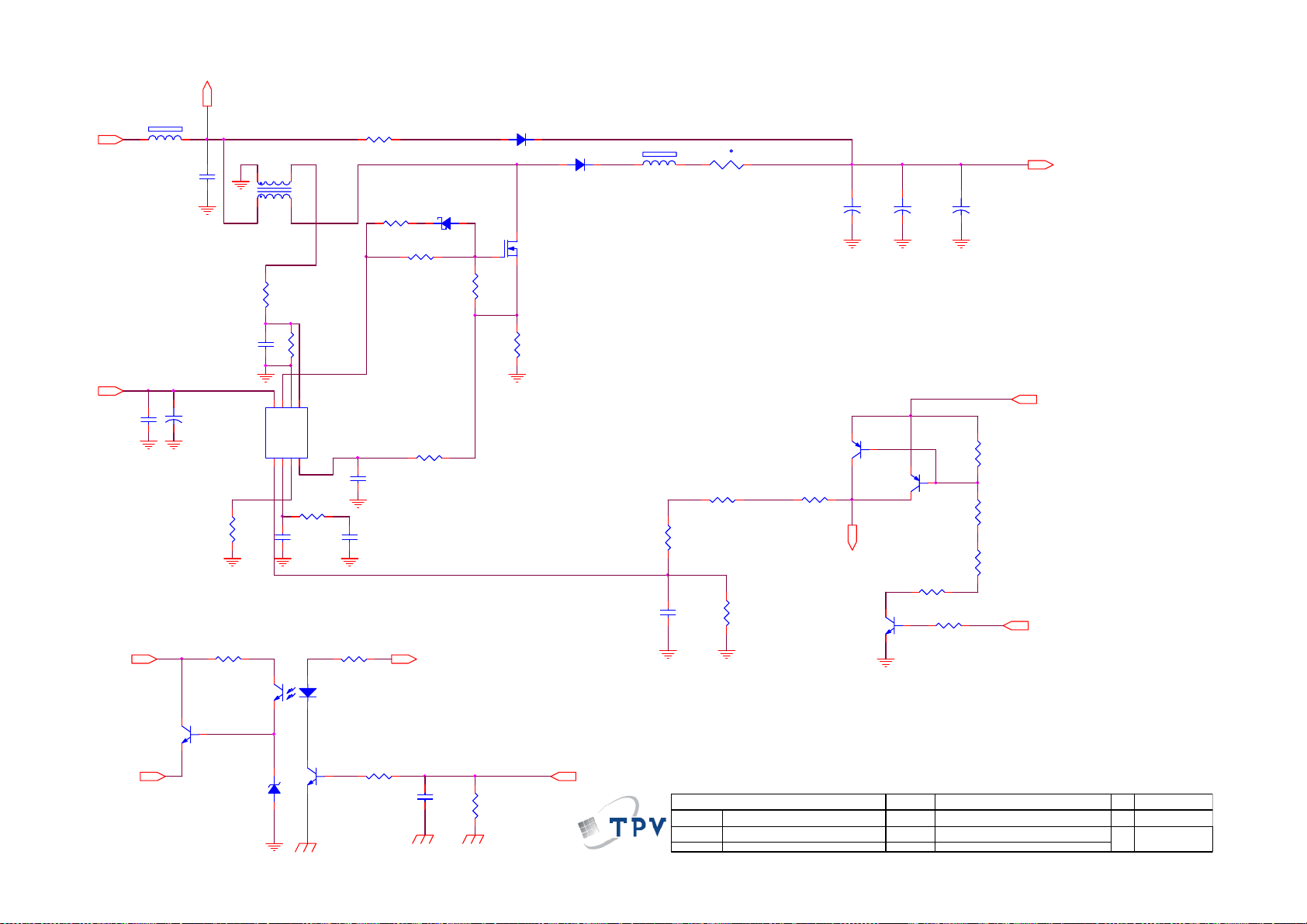
LV
R+
VCC1
C9807
100N 50V
VCC
1 2
VCC1
FB9801
BEAD
C9801
680NF 520V
+
C9806
10UF 50V
20KOHM +-1% 1/8W
R9812
R9814
10K OHM +-5% 1/8W
Q9802
2SD1624T-TD-E
MTZJ T-72 16B
R9805
20K 1/4W
C9805
47P 50V
ZD9801
4
1
5
3
6
8
OUT7VCC
INV1COMP2RAMP3CS
43
1 2
L9801
270UH
R9818
2K 1/8W
5
ZCD
GND
4
10K 1/8W
R9813
C9810
47N 50V
12
R9801
10 OHM +-5% 3WS
22OHM +-5% 1/8W
IC9801
LD7591GS
C9811
470N 25V
1K 1/8W
R9815
IC9802
PC123X8YFZ OF
Q9803
2N3904S-RTK/PS
R9802
R9803
47OHM +-5% 1/8W
R9810
C9808
470 OHM 1/8W
220pF 50V
5.2V
R9816
2.7K 1/8W
C9809
1U 25V
D9803
12
RB160M-60T E25
R9806
10K 1/8W
R9817
22K 1/8W 5%
D98011N5408-11
Q9801
2SK4087LS
R9808
0.1R
D9802
FMN-1106S
680K OHM +-1% 1/4W
PS_ON
1 2
FB9802
BEAD
R9809
NC
79
t
1 2
2.5R 2. 4W
NR9801
Q9804
PBHV9050T
R9807
680K OHM +-1% 1/4W
C9804
47P 50V
絬 隔 瓜 絪 腹
Key Component
R9811
13K 1/8W 1%
T P V ( Top Victory Electronics Co . , Ltd. )
G4500-P0A-W30-0030-3-110221
04.DC M PFC 715G4500-P0C-W30-0030
Monday, February 21, 2011
Date
R9804
680K OHM +-1% 1/4W
+
C9802
47UF 450V
BO_DC
Q9806
PMBTA45
Q9805
KTA733P
OEM MODEL
TPV MODEL
+
C9803
47UF 450V
NC
3.3M 1/4W
PCB NAME
Sheet
R9819
R9823
33K 1/4W
46
NC
+
C9812
47UF 450V
of
R9822
100K 1/8W
R9821
3.3M 1/4W
R9820
3.3M 1/4W
B+
B+
VCC1
Size
Rev
称爹
B
A
Page 80

B+_LLC BO_DC
R9113
2Mohm 1/4W +/-1%
C9103
1N 50V
R9117
24K 1/8W
C9105
0.47UF 50V
VCC1
R9112
2Mohm 1/4W +/-1%
R9114
2Mohm 1/4W +/-1%
C9104
100N 50V
C9112
1N 50V
FB9101
1 2
BEAD
1
2
3
4
5
6
7
8
R9115
2K 1/4W
Vsen
NC
Vcc
NC
FB
VGH
GND
Css
OC
NC
RC
NC
Reg
VGL
RV9COM
IC9101
SSC9512S-TL
C9118
1nF 50V
C9102
680PF 250V
VS
VB
R9116
10 OHM 1/8W
47OHM +-5% 1/8W
18
17
16
15
14
13
12
11
10
D9105
EG01A
C9113
1uF 50V
FB9102
1 2
BEAD
D9101
RB160M-60TE 25
12
R9118
D9103
RB160M-60TE 25
12
R9120
10 OHM 1/8W
R9122
47OHM +-5% 1/8W
7.5 OHM 1/4W
R9103
1K 1/8W
R9102
R9119
10K 1/8W
R9121
10K 1/8W
10pF3KV
R9105
240R 1/8W 5%
Q9101
2SK4097LS 9.5A/ 500V
Q9102
2SK4097LS 9.5A/ 500V
C9114
1U 50V
1 2
C9115
C9117
22NF
C9110
ZD9101
MTZJ T-72 15B
100PF 2KV
R9108
24KOHM +-1% 1/8W
C9120
4.7UF 50V
D9110
1
FMWN-2308
FMWN-2308
1000uF 35V
NC
D9106
R9106
3K 1/8W +/-1%
100N 50V
C9116
2
3
C9106
+
3
1
R9109
5.1KOHM +-1% 1/8W
24V
3.5uH
L9101
C9111
NC
0.47UF 50V
C9135
+
270UF 25V
R9125
5.1K 1/4 W
L9102
3.5uH
C9136
+
270UF 25V
12V24V
R9101
56KOHM +-1% 1/8W
R9124
5.1K 1/ 4W
C9121
270UF 25V
+
0.47UF 50V
C9122
R9123
5.1K 1/ 4W
12V
R9144
3.3K 1/ 4W
C9107
1000uF 35V
+
2
+
C9109
150UF 35V
C9108
+
270UF 25V
R9107
20.5KOHM +-1% 1/8W
R9110
2KOHM +-1% 1/8W
NC
T9101
8
10
11
6
7
1
2
POWER X'FMR
C9119
100N 50V
+
R9140
0R05OHM1/ 8W
14
15
13
12
9
PC123X8YF ZOF
IC9102
43
D9104
1
2
3
SBT15006JST
R9104
4.7KOHM +-1% 1/8W
12
IC9103
KIA431A-AT/P
80
T P V ( Top Victory Electronics Co . , Ltd. )
絬 隔 瓜 絪 腹
Key Component
G4500-P0A-W30-0 030-3-110221
05.LLC Power 715G4500-P0C-W 30-0030
Monday, February 21, 2011
Date
OEM MOD EL
TPV MOD EL
PCB NAME
Sheet
of
56
Size
Rev
称爹
B
A
Page 81

Protect
LV
BO
C9126
1500pF / 250V
R9128
2.2K OHM 3W
R9127
10K 1/4W
1 2
TH9101
1 2
150 OHM
24V 12V
ZD9103
MTZJ T-72 33B
1 2
ZD9104
BZX55-C9V1
t
ZD9102
MTZJ T-72 18B
1 2
VCC
D9107
1N4148
Q9105
PMBTA45
5.2V
ZD9106
MTZ J T-7 2
1 2
R9126
560K 1/8W
R9129
1K 1/8W
R9134
15K 1/4W
C9124
330N 25V
R9130
2.2K 1/8W
Q9103
BC857C
R9133
NC
1 2
ALL NC
ZD9105
MTZ J T-7 2
Q9104
2N3904S-RTK/PS
100N 50V
C9125
R9131
1K 1/8W
R9132
10K 1/8W
D9109
1N4148
T P V ( Top Victory Electronics Co . , Ltd. )
絬 隔 瓜 絪 腹
Key Component
Date
G4500-P0A-W30-0030-3-110221
06.AC disc harge and OVP 715G4500-P0C-W 30-0030
Monday, February 21, 2011
D9108
1N4148
81
D9102
1N4148
OEM MO D EL
TPV MODEL
PCB NAME
Sheet
66
of
Size
Rev
称爹
A
A
Page 82

LE40K1D7 715G4581P01W30003H
F9901
FUSE
C9912
100PF 250V
C9913
100PF 250V
1
2
CN9901
L
N
RV9901
Varistor
NR9901
t
2.5R 2.4W
C9901
470NF 275V
12
R9901
430K 1/4W
4
1
3
L9902
2
12MH
430K 1/4W
R9902
R9903
430K 1/4W
C9902
470NF 275V
C9911
4
330PF 250V
1
C9914
330PF 250V
3
2
L9901
12MH
BO
3
4
-
2
BD9901
KBJ1008G-F
1
+
R+
HEAT SINK (BD9901)
FB9904 BEAD
12
HEAT SINK (D9201,D9204)
1
2
絬 隔 瓜 絪 腹
Key Component
1
2
HS9202
T P V ( Top Victory Electronics Co . , Ltd. )
Date
HEAT SINK (Q9801, D9802)
HS9901
FB9803
1 2
680PF 250V
G4581-P01-W30-0030-2-110217
02.AC side 715G4581-P01-W30-0030
Friday , February 25, 2011
3
4
C9812
HS9801
OEM MODEL
TPV MODEL
PCB N AME
Sheet
27
of
82
HEAT SINK (D 9302)
HS9301
1
2
Size
Rev
称爹
A
1
Page 83

B1+
C9301
2200pF630V
C9302
2200pF630V
2.4 OHM 1/4W
R9311
R9312
2.4 OHM 1/4W
R9320
560K 1/8W
1
2
3
C9309
1N 50V
R9303
100K 1/4W
R9306
100K 1/4W
D9304
PR1007
IC93 01
S/OC P
D/ST
BR
D/ST
GND
FB/OLP4VCC
A6069H
R9318
4.7M OHM +-5% 1/4W
R9304
100K 1/4W
R9307
100K 1/4W
8
7
5
3.3 OHM 1/4W
D9303
PR1007
C9307
+
100UF 35V
D9305
12
RB160M- 60TE25
C9312
100N 50V
R9308
+
VCC
C9310
10UF 50V
T930 1
1
2
3
5
4
POWER X'FMR
43
12
IC93 02
PC123X8YF ZOF
IC9303
AS431AN-E1
R9302
47 OHM 1/4W
R9305
6
7
9
10
47 OHM 1/4W
D9302
3
SBT15006JST
2
1
1K 1/8W
R9315
C9308
220N 50V
C9303
2N2 500V
+
R9310
220 OHM 1/4W
Protect
R9317
2K 1/8W 5%
C9315
470uF 10V
Coil
L9301
+
C9304
470uF 10V
R9314
2K4 1/8W 1%
R9319
3K6 1/8W 1%
+
C9305
470uF 10V
R9321
5K6 +-1% 1/8W
RK7002F D5T116
5.2VBO
C9306
100N 50V
Q9301
R9322
10K 1/8W
PS_ON
B+
1 2
1.5M 1/4W
R9313
1.5M 1/4W
R9316
1.5M 1/4W
0.47 OH M 1W
R9301
BEAD
FB9302
C9313
10NF
R9309
D9301
PR1007
C9311
220N 50V
470PF 250V
C9314
FB9301
1 2
BEAD
T P V ( Top Victory Electronics Co . , Ltd. )
絬 隔 瓜 絪 腹
Key Component
Date
G4581-P01-W30- 0030-2-110217
03.St and by 715G4581-P01-W 30-0030
Friday , F ebruary 25, 2011
83
OEM MO DE L
TPV MO D EL
PCB N AME
Sheet
of
37
Size
Rev
称爹
B
1
Page 84

1 2
R+
FB9801
BEAD
C9801
680NF
R9805
20K 1/4W
R9801 1 0R
4
5
L9801
270UH
1
3
R9802
51OHM +-5% 1/8W
51OHM +-5% 1/8W
RB160M-60TE 25
R9803
10K 1/8W
D9803
R9806
12
D98011N5408-11
D9802
FMN-1106S
Q9801
IPA60R190C 6
1 2
FB9802
BEAD
NR9801
t
2.5R 2. 4W
R9804
680K OHM +-1% 1/4W
12
+
C9802
47UF 450V
+
C9803
47UF 450V
B+
VCC1
VCC
C9806
100N 50V
VCC1
C9805
+
10UF 50V
R9814
10K 1/8W
Q9802
2SD1624T-TD-E
MTZJ T-72 16 B
C9804
47P 50V
ZD9801
R9812
36K 1/8W
43
1 2
R9818
2K 1/8W
6
5
8
ZCD
OUT7VCC
GND
INV1COMP2RAMP3CS
4
10K 1/8W
R9813
C9809
47N 50V
1K 1/8W
R9815
12
IC9802
PC123X8YFZ OF
2N3904S-R TK/PS
Q9803
10K 1/8W
R9816
IC9801
LD7591GS
C9811
100NF 50V
C9807
220pF 50V
C9810
470N 25V
5.2V
R9810
470 OHM 1/8W
R9817
27K 1/8W 5%
PS_ON
R9808
0.1R
R9807
680K OHM +-1% 1/4W
R9809
680K OHM +-1% 1/4W
R9127
0R05OHM1/ 8W
C9808
47P 50V
T P V ( Top Victory Electronics Co . , Ltd. )
絬 隔 瓜 絪 腹
Key Component
G4581-P01-W30-0030-2-110217
04.DC M PFC 715G45 81-P01-W30-0030
Friday , February 25, 2011
Date
IC9803
1
S1
2
D1
3
NC
S24D2
SEN012DG
R9811
13K 1/8W 1%
84
VCC
8
7
G
6
NC
5
VCC 1
OE M MOD EL
TPV MO DE L
PCB NAME
Sheet
47
of
Size
Rev
称爹
B
1
Page 85

B1+
R9215
2Mohm 1/4W +/-1%
R9218
24K 1/8W
VCC1
C9209
1N 50V
C9211
1U 50V
R9216
2Mohm 1/4W +/-1%
C9210
100N 50V
C9213
1N 50V
Protect
Q9203
2N3904S-R TK/PS
R9214
2Mohm 1/4W +/-1%
1
Vsen
2
Vcc
3
FB
4
GND
5
Css
6
OC
7
RC
8
Reg
RV9COM
SSC9512S-TL
IC9201
Vsen
NC
NC
VGH
VS
VB
NC
NC
VGL
1K 1/8W
R9224
18
17
16
15
14
13
12
11
10
C9214
1uF 25V
D9202
R9217
RB160M-60 TE25
10 OHM 1/8W
R9219
47OHM +-5% 1/8W
D9203
RB160M-60 TE25
R9221
10 OHM 1/8W
R9223
47OHM +-5% 1/8W
D9205
EG01A
7.5 OHM 1/ 4W
R9206
680OHM +-5% 1/8W
C9219
220pF 50V
ZD9203
MTZJ T-72 3 0B
1 2
12
D9206
RB160M-60 TE25
12
12
R9205
12V24V
R9220
10K 1/8W
R9222
10K 1/8W
C9215
1U 50V
C9216
10pF3KV
R9208
270R
ZD9204
MTZJ T-72 1 8B
1 2
12
D9207
RB160M-60 TE25
Q9201
2SK4101FS-V
Q9202
2SK4101FS-V
1 2
+57V~7 7V
ZD9202
MTZJ 27 B
1 2
12
RB160M-60 TE25
MTZJ T-72 1 5B
C9218
100PF 2KV
D9208
C9212
27NF
ZD9201
24KOHM +-1% 1/8W
4.7UF 50V
R9210
C9221
1
2
4
5
+
T920 1
6
9
10
8
12
7
11
POWER X'FMR
C9220
100N 50V
PC123X8YF ZOF
IC9202
43
D9201
1
SBT15006JST
2
3
R9207
4.7KOHM +-1% 1/8W
12
IC9203
KIA431A-AT/P
R9209
3K 1/8W +/-1%
D9204
1
FMWN-2308
2
3
100N 50V
C9217
+
C9202
150UF 35V
R9211
5.1KOHM +-1% 1/8W
+
C9224
NC
+
C9204
270UF 25V
R9204
20.5KOHM +-1% 1/8W
R9212
2K 1/8W
L9201 Coil
+
C9205
270UF 25V
+
C9206
100UF 35V
L9202Coil
+
C9223
NC
12V24V
R9203
56K 1/8W +/-1%
C9201
100N 50V
+
C9207
150UF 25V
R9202
5.6K 1/ 4W
24V
R9201
5.6K 1/ 4W
12V
C9203
100N 50V
C9222
100N 50V
R9225
10K 1/8W
85
T P V ( Top Victory Electronics Co . , Ltd. )
絬 隔 瓜 絪 腹
Key Component
G4581-P01-W30- 0030-2-110217
05.Sec ondary power 715G4581-P01-W 30-0030
Friday , February 25, 2011
Date
OEM MOD EL
TPV MO D EL
PCB NAME
Sheet
57
of
Size
Rev
称爹
B
1
Page 86

B+
R9120
NC
R9115
0.1 ohm
NC
R9117
C9103
1N 50V
C9105
1U 50V
VCC1
C9101
10NF
R9118
NC
C9104
100N 50V
C9108
1N 50V
R9116
NC
1
Vsen
2
Vcc
3
FB
4
GND
5
Css
6
OC
7
RC
8
Reg
RV9COM
IC9101
SSC9512S-TL
Vsen
VGH
VGL
D9103
12
RB160M-60 TE25
R9119
10 OHM 1/8W
R9121
47OHM +-5% 1/8W
18
NC
17
NC
16
15
VS
14
VB
13
NC
12
NC
11
10
C9109
1U 50V
D9104
RB160M-60TE 25
R9123
10 OHM 1/8W
R9125
47OHM +-5% 1/8W
D9105
EG01A
R9106
470 OHM 1/8W
C9114
220pF 50V
12
R9105
7.5 OHM 1/4W
10K 1/8W
10K 1/8W
R9122
R9124
C9110
1U 50V
C9111
10pF3KV
R9108
240R 1/8W 5%
Q9102
2SK4097LS 9.5A/500V
Q9103
2SK4097LS 9.5A/500V
MTZJ T-72 15B
1 2
C9113
100PF 2KV
FB9101
1 2
BEAD
C9107
22NF
ZD9104
24KOHM +-1% 1/8W
4.7UF 50V
R9111
C9116
C9102
1000PF 250V
1 2
+
FB9102
BEAD
T9101
2
1
5
4
POWER X'FMR
C9115
100N 50V
12
10
8
6
PC123X8YFZOF
IC9102
43
D9102
SF35G-06-X0
D9101
SF35G-06-X0
R9107
6.2K 1/8W
12
IC9103
KIA431A-AT/P
ZD9101
MTZJ T-72 18B
ZD9102
MTZJ T-72 18B
R9109
3K 1/8W +/-1%
100N 50V
C9112
R9126
43K 1/8W 1%
1 2
1 2
R9112
5.1KOHM +-1% 1/8W
+
C9106
220UF 100V
R9104
47K 1/4W
18K OHM 1%
R9113
2K OHM 1%
R9103
C9117
0.22uF 50V
57V~77V
57V~77V
R9110
68KOHM +-1% 1/8W
R9114
36KOHM +-1% 1/8W
ON/OF F
PS_ON
Q9101
2N7002
DIM
12V
24V
5.2V
+57V~77V
R9102
10K 1/8W
R9101
10K 1/8W
13
12
11
10
9
8
7
6
5
4
3
2
1
CN9401
CONN
COMP1
86
T P V ( Top Victory Electronics Co . , Ltd. )
絬 隔 瓜 絪 腹
Key Component
G4581-P01-W30-0030-2-110217
06.Main power 715G4581-P01-W30-0030
Friday , February 25, 2011
Date
OEM MODEL
TPV MO DE L
PCB NA ME
Sheet
67
of
Size
Rev
称爹
B
1
Page 87

LED1G1
G2 LED6
LED2
LED3
G3
G4 LED4
G5 LED5
G6
R8111
22 OHM 1/8W
S1
12V
R8133
510 oHM 1% 1/8W
1
2
3
R8101
5.1R 1%
Q8101
S2
G2
S1
G14D1
AO4828L
D2
D2
D1
10UF 50V
8
7
6
5
100KOHM +-1% 1/8W
+
C8105
R8112
22 OHM 1/8W
糤
R8118
C8102
100N 50V
Q8102
1
S2
D2
2
G2
D2
3
S1
D1
G14D1
C8106
AO4828L
R8102
5.1R 1%
COMP1
1UF
DIM
EN
G1
S1
G2
S2
S2
R8113
8
7
6
5
22 OHM 1/8W
S3
IC8102
1
COMP
VFB
2
DIM
VSET
3
EN
SLP
4
VCC
GND
5
OUT1
OUT2
6
CS1
CS2
7
OUT3
OUT4
CS38CS4
PF7004
R8121
100K 1/8W
16
15
14
13
12
11
10
9
1
2
3
R8103
5.1R 1%
12V
Q8103
S2
G2
S1
G14D1
AO4828L
VFB
VSET
SLP
G3
S3
G4
S4
R8114
8
D2
7
D2
6
D1
5
22 OHM 1/8W
S4
LED2 LED 4LED1 LED 3
2
1
D8106
BAW56
3
12V
D8107
R8123
10K 1/8W
R8126
1.2K 1/8W
2
BAW56
R8128
10K 1/8W
Q8104
1
S2
D2
2
G2
D2
3
S1
D1
G14D1
AO4828L
R8104
5.1R 1%
LED5 LED6
1
2
D8108
3
BAW56
VFB
R8132
100KOHM +-5% 1/8W
8
7
6
5
1
3
COMP1
VSET
R8115
22 OHM 1/8W
S5
12V SLP
R8139
3K 1/8W 5%
ZD8106
GDZJ4. 3B
1 2
Q8105
1
8
S2
D2
2
7
G2
D2
3
6
S1
D1
5
G14D1
AO4828L
R8130
5.1R 1%
2
1
2
D8101
BAV70
Q8109
PMBS3906
R8134
510 OHM
3
3
12V
LED3LED4LED1 LED2
1
D8102
BAV70
R8109
1M 1/8W
R8140
200K 1/8W 1%
+
R8116
22 OHM 1/8W
2
C8101
10UF 50V
S6
LED6LED5
3
Q8106
1
8
S2
D2
2
7
G2
D2
3
6
S1
D1
5
G14D1
AO4828L
R8106
5.1R 1%
CN8101
57V~77V
LED3
1
D8103
BAV70
IC8101
1
COMP
VFB
2
R8131
47K
C8103
100N 50V
DIM
EN
DIM
3
EN
4
VCC
5
OUT1
6
CS1
7
OUT3
CS38CS4
PF7004
OUT2
OUT4
VSET
GND
SLP
CS2
LED4
LED5
LED6
LED2
LED1
57V~77V
16
15
14
SLP
13
12
G6
11
S6
10
G5
9
S5
12
11
10
9
8
7
6
5
4
3
2
1
CONN
R8105
1K
R8108
1K
ON/OFF
R8141 O OHM
R8142 O OHM
EN
T P V ( Top Victory Electronics Co . , Ltd. )
G4581-P01-W30-0030-2-110217
絬 隔 瓜 絪 腹
Key Component
07.LED driv er 715G4581-P01-W 30-0030
Friday , February 25, 2011
Date
R8125
10K
OEM MOD EL
TPV MODEL
PCB NAME
Sheet
of
77
C
Size
1
Rev
称爹
87
Page 88

9.3 Key Board
715G4682K01000004S
VBIAS
C101
100nF 25V
AC_shield is a large
cooper which encircles the
Cin button and it's path.
U102
25
CIN_01
1
CIN1
CIN_02
2
CIN2
CIN_03
3
CIN3
CIN_04
4
CIN4
CIN_07
5
CIN7
CIN_09
6
CIN9
IT7235BFN
AC_SHIELD
1
Touch Pad Shieldelectrode
OTP
GPIO_13
GPIO_02
24
23
22
NC
THD1
E-PAD
CIN117VSHILD8VBIAS9AVSS10AVCC11GPIO11
VBIAS
CIN_11
AC_SHIELD
DVSS
GPIO_03
GPIO_04
20
19
DVSS
GPIO321GPIO2
12
AVSS
3.3V
GPIO_11
C103
100nF 25V
R112
100OHM1/16W
C104
100P 50V
GPIO4
GPIO7
INT#
SDA
SCLK
GPIO9
DVCC
3.3V
Key1
Key2
R110 0R01MAX 1/ 16W +-1%
SM_SCL
SM_SDA
C105
100nF 25V
GPIO_07
18
17
SM_SDA
16
SM_SCL
15
GPIO_09
14
13
3.3V
C102
100nF 25V
CH-
CH+
VOL-
VOL+
R115
10K 1/16W 1%
GPIO_13
GPIO_02
GPIO_03
GPIO_04
MENU
INP U T
POWER
3K9 +/-1% 1/16W
10K 1/16W 1%
GPIO_07
GPIO_09
GPIO_11
R122
R119
R120
1.8K 1/16W
R118
3K9 +/-1% 1/16W
3.3V
R124
2K7 1/16W 1%
R121
680R 1/16W 1%
3.3V
R116
2K7 1/16W 1%
R117
1.8K 1/16W
R111 0R01MAX 1/16W +-1%
Key1
R123
0R01MAX 1/16W +-1%(NC )
R125
0R05OH M1/16W
Key2
OTP
CN 101
89
1
2
3
4
5
6
7
CONN
Cap Pads
CIN_01
VOL+ CH- CH+
CB104
1
CIN_02
TOUCH PAD 6X12-OVAL
CB106
1
TOUCH PAD 6X12-OVAL
CIN_03 CIN _07CIN_04
CB105
1
TOUCH PAD 6X12-OVAL
POWER
CB107
1
TOUCH PAD 6X12-OVAL
88
GPIO2,3,4,7,9,11, 13 output data format
is like mechanical switch output form,
i.e., No touch: Open, Touch: GND.
CIN(+)112
CIN(-)
LED output
GPIO output
MENU INP U T V O L-
CB101
1
TOUCH PAD 6X12-OVAL
CB102
1
TOUCH PAD 6X12-OVAL
13
Voltage
2.598 2.598 1.320.6641.321.95 1.95
CIN _11CI N_09
11
2
CB103
1
TOUCH PAD 6X12-OVAL
Menu Input PowerVOL +VOL-CH +CH -
1
7
4
73
4
93
9
Page 89

9.4 IR Board
715G4754R01000004M
DV33SB
78
1
2
3
4
5
6
CN 0201
CONN
LED2_STBY
LED_ON
LED0202
LED
2K2 1/16W 5%
DV33SB
RED
R0204
R0201
1K5 1/16W 5%
BLUE_A
RED_A
4
LED0201
1
RED_K
BLUE
2 3
BLUE_K
RED
LED
Q0202
BC847C
R0205
10K 1/16W 5%(N C)
R0202
1K5 1/16W 5%
RED_ARED_K
BLUE_A
4
1
2 3
BLUE_K
10K 1/16W 5%(N C)
BLUE
BLUER
Q0203
BC847C
R0206
R0207
2K2 1/16W 5%
R0208
2K7 1/16W 5%
DV33SB
C0202
1UF 10V
220R 5% 1/16W
R0209
ZD0201
BZX84C3V6 SOT-23
1 3
KSM-603TM2M
3
VCC
2
GND
1
VOUT
U0201
C0203
100N 16V(NC )
C0204
100N 16V
T P V ( Top Victory Electronics Co . , Ltd. )
絬 隔 瓜 絪 腹
Key Component
Date
C0205
100N 16V(NC )
01.IR BOARD
C0206
100P 50V
89
OEM MOD EL
TPV MOD E L
PCB NAME
Sheet
Size
A
Rev
1
11Thursday , F ebruary 10, 2011
of
称爹
Page 90

10. Exploded View
LE32K1D7
90
Page 91

LE32K1D7
No. Description Q'ty
1 DECO_BEZEL 1
2 BEZEL_TV32WSL-AOC1 1
3 LENS_IR 1
4 KEY BOARD 1
5 SPEAKER 1
6 LENS_LED 1
7 IR BOARD 1
8 PANEL---LCD T315XW06 V301 SH AUO 1
9 BRACKET PANEL-HOLDER 9 S1 0Q1G1830 6120 SCREW 2
10 BRACKET AC-IN 1 S2 0M1G1740 6120 SCREW 1
11 ADAPTER BOARD 1 S3 0M1G1730 6120 SCREW,42-D020523 1
12 AC COVER 1 S4 0M1G1730 8120 SCREW 3x8 6
13 MAIN BOARD 1 S5 0M1G 940 8 47 CR3 SCREW 4x8 1
14 BRACKET HINGE 1 S6 0Q1G 930 8120 SCREW 10
15 BRACKET 1 S7 0M1G 930 6120 SCREW 2
16 BRACKET 1 S8 0M1G1730 8120 SCREW 3x8 4
17 REAR COVER_32" 1 S9 0M1G1730 8125 SCREW 4
18 COVER HINGE_TV32WSL-11A-AOC1-A1 1 S10 0Q1G 940 10 47 CR3 SCREW 4x10 12
19 HINGE 32 1 S11 0M1G1740 8225 CR3 SCREW 4.0x8.0 1
20 STAND_TV32WSL-11A-AOC1-A1 1 S12 0M1G 940 12225 CR3 SCREW 4.0x12.0 4
21 N/A N/A S13 0M1G1740 8225 CR3 SCREW 4.0x8.0 2
22 BASE_TV32WSL-A1 1 S14 0Q1G 940 10 47 CR3 SCREW 4x10 2
23 BRACKET BASE 1 S15 N/A N/A N/A
24 RUBBER FOOT 6 S16 0M1G 1740 12225 CR3 SCREW 4
25 BRACKET HOT-SWITCH 1 S17 0Q1G 130 6120 SCREW (T3X6) 6
No. Part No. Description Q'ty
91
Page 92

LE40K1D7
92
Page 93

LE40K1D7
No. Description Q'ty
1 DECO 1
2 KEY BOARD 1
3 BEZEL 1
4 LENS_LED 1
5 LENS_IR 1
6 SPEAKER 1
7 IR BOARD 1
8 PANEL 1
9 BRACKET PANEL-HOLDER 11
10 BRACKET AC SWITCH 1
11 BRACKET MAINPCB-RIGHT 1
12 BRACKET PANEL-UDN-1 1
13 INSULATING SHEET 1
14 POWER BOARD 1
15 MAIN BOARD 1
16 BRACKET 2K11_40_HAIER_BKT_SIDE-IO 1 27 0Q1G1030 6120 SCREW 3X6 1
17 BRACKET 2K11_40_HAIER_BKT_DOWN-IO 1 28 0Q1G 930 6120 SCREW 3X6 12
18 REAR COVER 1 29 0M1G1740 10125 SCREW 4X10 4
19 AC COVER 1 30 0M1G1730 6120 SCREW 12
20 COVER STAND 1 31 0M1G1740 6120 SCREW 1
21 BRACKET 1 32 0Q1G 940 10 47 CR3 SCREW 4X10 11
22 COVER HINGE 1 33 0Q1G 940 12 47 CR3 SCREW 4
23 HINGE 40 1 34 0M1G1740 12225 CR3 SCREW 4X12 5
24 STAND NECK 1 35 0M1G1740 14225 CR3 SCREW 4
25 BASE 1 36 0Q1G 130 8120 SCREW 3X8 6
26 BRACKET BASE 1 37 0M1G1760 12225 CR3 SCREW 4
No. Part No. Description Q'ty
93
Page 94

11. BOM List
Note: The parts information listed below are for reference only, and are subject to change without notice.
Please go to http://cs.tpv.com.cn/hello1.asp
LE32K1D7 E32BA2NBAFG12N
Location Part No. Description
052G 1185 MIDDLE TAPE (Y1200141)
052G 1185 MIDDLE TAPE (Y1200141)
052G 1185 MIDDLE TAPE (Y1200141)
705TQ949001 COMSUPTIVE ASS'Y-A4
705TQBSEJ25 SKD ASS'Y FOR 32" GMBH
SP01 078G100A 33 Y SPEAKER 16 OHM 10W 140X26 650/350
ECN402 095G801413X 46 HARNESS 13P-6P+7P 340+760MM LCDXXTF0727
0Q1G 940 8 47 CR3 SCREW
Q36T 600 30 9 HIMERON
Q40G000461521A POP LABEL FOR LE32K1D7-LE40K1D7
Q52G1201 TV 7 TAPE_DOUBLE
KEPFBQA6 KEY BOARD G4682-K0C-000-0040-1-110210
CN101 033G8032 7F S HR CONNECTOR 7P 1.25
U102 056G 669 32 TOUCH KEY IT7235BFN-3104/AX(R) QFN24
R110 061G0402000 JI RST 0402 0.05R MAX 1/16W
R111 061G0402000 JI RST 0402 0.05R MAX 1/16W
R125 061G0402000 JI RST 0402 0.05R MAX 1/16W
R119 061G04021002FY RST CHIP 10K 1/16W 1% YAGEO
R115 061G04021002FY RST CHIP 10K 1/16W 1% YAGEO
R112 061G0402101 JI BEST ONLY RST 0402 100R 5% 1/16W TA-I
R117 061G04021801FF RST 0402 1.8K 1% 1/16W FENGHUA
R120 061G04021801FF RST 0402 1.8K 1% 1/16W FENGHUA
R116 061G04022701FF RST CHIP 2.7K 1/16W 1% FENGHUA
R124 061G04022701FF RST CHIP 2.7K 1/16W 1% FENGHUA
R122 061G04023901FY RST CHIP 3.9KOHM 1% YAGEO
R118 061G04023901FY RST CHIP 3.9KOHM 1% YAGEO
R121 061G04026800FT RST 0402 680R 1% 1/16W
C104 065G040210131J Y CAP CHIP 0402 100P 50V NP0 +/-5%
C101 065G040210412K Y CAP 0402 100NF 10% 16V X7R
C102 065G040210412K Y CAP 0402 100NF 10% 16V X7R
C105 065G040210412K Y CAP 0402 100NF 10% 16V X7R
C103 065G040210412K Y CAP 0402 100NF 10% 16V X7R
715G4682K01000004S KEY PCB FR4 DS 10 X 124 X1.6MM
IRPFBQA7 IR BOARD G4754-R0B-000-0040-1-110211
U0201 056G 627911 IR 38KHZ KSM-603TM2M
CN0201 033G8032 6F HR CONNECTOR 6P 1.25
Q0203 057G 419513 BC847C
Q0202 057G 419513 BC847C
Q0202 057G 477900 T TRA SIG SM BC847C (KEC0) R
Q0203 057G 477900 T TRA SIG SM BC847C (KEC0) R
R0202 061G0402101 JI BEST ONLY RST 0402 100R 5% 1/16W TA-I
R0201 061G0402101 JI BEST ONLY RST 0402 100R 5% 1/16W TA-I
R0209 061G0402221 JI RST 0402 220R 5% 1/16W
R0204 061G0402222 JT RST CHIP 2K2 1/16W 5% TZAI YUAN
R0207 061G0402222 JT RST CHIP 2K2 1/16W 5% TZAI YUAN
R0208 061G0402272 JF RST CHIP 2K7 1/16W 5% FENGHUA
C0206 065G040210131J 3 CAP CHIP 0402 100P 50V NPO +/-5%
C0203 065G040210412K A CAP CHIP 0402 100NF K 16V X7R
for the latest information.
94
Page 95

C0205 065G040210412K A CAP CHIP 0402 100NF K 16V X7R
C0204 065G040210412K A CAP CHIP 0402 100NF K 16V X7R
C0202 065G0402105A5K T CAP 0402 1UF 10% 10V X5R
LED0202 081G 14 24 GP CHIP LED (BR) GPTD1210BRC-D
LED0201 081G 14 24 GP CHIP LED (BR) GPTD1210BRC-D
LED0202 081T 14 24 EL CHIP LED BLUE/DARK RED
LED0201 081T 14 24 EL CHIP LED BLUE/DARK RED
ZD0201 093G 39S 47 BZX84C3V6 SOT-23
715G4754R01000004M IR PCB FR4 DS 75X14X1.6MM
705TQA34JF3 BEZEL ASS'Y 32''
0Q1G1830 6120 SCREW
A33T1157 ED 1C0100 LENS_IR
A33T1158BFD 1L0100 LENS_LED
A34T2454ADTA1T0230 BEZEL_TV32WSL-AOC1
A34T2455XABA1A0100 DECO_BEZEL
Q36T 600 18113 CLOTH_GRIDDING
Q36T 600 18114 CLOTH_GRIDDING
705TQA34JG3 REAR COVER ASS'Y 32"
A34T2443 GM 2G0230 REAR COVER_32"
Q36T 600 28 4 GP NONWOVEN FABRIC
Q36T 600 29 1 CLOTH
Q36T 600 30 16 NONWOVEN FABRIC
Q40G2011 40001 SIDE IO LABEL
Q40G2011 40100 BACK IO LABEL
Q40G2011 40200 BUTTON IO LABEL
Q45T 88525T26 AIR BUBBLE BAG
Q45T 88525T28 EPE BAG
Q45T 88525T30 EPE BAG
Q50G 4 10 TIE (Y1900221)
Q52G 1150523 TAPE_INSULATING
Q52G 1150523 TAPE_INSULATING
052G 1185 MIDDLE TAPE (Y1200141)
705TQB4113A MANUAL ASS'Y
092TB1JX1A3WGM BATTERY FOR ALL EXPORT MODE
Q41G32MV61542A USER MANUAL
Q41G783061524A WARRANTY CARD
Q41G78SV61524A QUICK SETUP GUIDE
Q45G2010M0201A P.E. BAG (INSTR. BOOK)
040G 58162435A P/N LABEL FOR MANUAL PE BAG
040G 58162435A P/N LABEL FOR MANUAL PE BAG
052G 1185 MIDDLE TAPE (Y1200141)
705TQBSCJ35001 MB ASS'Y FOR 32" GMBH
0M1G1730 6120 SCREW,42-D020523
0Q1G 330 6 47 CR3 SCREW
756TQBCB 2B018 01 MAIN BOARD-CBPFB2EBQ5S
U4051 056G1133121 IC HY27US08561A-TPCB 256MB TSOP1-48
U409 056G1133138 EEPROM AT24C128BN-SH-B 128KB SOIC8
SMTF-U4051 100TIKAK006B11 MCU ASS'Y-056G1133121
SMTF-U409 100TIKAK007B11 MCU ASS'Y-056G1133138
040G 45762412B CBPC LABEL
CN402 033G380213B YH WAFER 2.0MM 13P
CN409 033G801930F CH JS FFC CONN 1.0MM 30P R/A 34MM 6.3MM
C702 067G215H471 2C EC 470UF 20% 10V SY 8*9
C632 067G315M1016CV EC 100UF 20% 35V 8*7
95
Page 96

U4051 070G KEYCI5366 CD CI PLUS KEY FOR MT5366
L602 073G 259903 H1 CHOKE COIL 47UH 10% L470S HA
L604 073G 259903 H1 CHOKE COIL 47UH 10% L470S HA
L605 073G 259903 H1 CHOKE COIL 47UH 10% L470S HA
L603 073G 259903 H1 CHOKE COIL 47UH 10% L470S HA
CN602 088G 30211K PHONE JACK 7PIN
CN602 088G 302A11 YG PHONE JACK 3.5 7PIN BLACK CKX3.507B-01
CN159 088G 50019A VA PCMICA CARD R/A 68P BLACK H=9.4
CN116 088G 78F111VCL RCA JACK V/T 2P BLACK 1*1 H=8.6
CN116 088G 78F111VYG RCA JACK V/T 2P BLACK 1*1 H=8.6
CN152 088G 78F131XCL RCA JACK V/T 6P Y/W/R 1*3 H=8.6
CN152 088G 78F131XYG RCA JACK V/T 6P Y/W/R 1*3 H=8.6
CN136 088G 78G131ACL RCA JACK 6P R/A Y/W/R H 1*3 H=10.5
CN136 088G 78G131AYG RCA JACK 6P R/A Y/W/R H 1*3 H=10.5
CN111 088G 78G151ACL RCA JACK R/A 10P G/BL/R/W/R 1*5 H=10.5
CN111 088G 78G151AYG RCA JACK R/A 10P G/BL/R/W/R 1*5 H=10.5
CN102 088G302F3G1VCL PHONE JACK V/T 3P GREEN H=8.4
CN102 088G302F3G1VYG PHONE JACK V/T 3P GREEN H=8.4
CN104 088G352F6B1ACL USB CONN A TYPE R/A 6P BLACK H=8.4
CN103 088G352F6B1ACL USB CONN A TYPE R/A 6P BLACK H=8.4
CN103 088G352F6B1AYG USB CONN A TYPE R/A 6P BLACK H=8.4
CN104 088G352F6B1AYG USB CONN A TYPE R/A 6P BLACK H=8.4
CN101 088G353FFF1VCL D-SUB CONN WITH SCREW V/T 15P BLUE H=8.6
CN151 088G355FLB1VCL SCART CONN V/T 21P BLACK H=8.6
CN151 088G355FLB1VYG SCART CONN V/T 21P BLACK H=8.6
TU101 094GPASEALL18M TUNER ENV57U03D5F EUROP
CN410 311GW200G03BAX WAFER 2.0MM 3P W2011-03SVA-S14
CN601 311GW250B04BBX WAFER 2.5MM 4P
CN701 311GW250B12BBX WAFER 2.5MM 12P
P85T0158101 SHIELD GMBH EMI SHIELDING CASE A -UP
P85T0160101 SHIELD GMBH EMI SHIELDING CASE B -DOWN
HS401 Q90T0242 1 HEAT SINK
U401 056G 562418 SCALER MT5366CHOU/B LQFP-256
U503 056G 563113 IC G1117-18T63UF 1A/1.8V SOT-223
U751 056G 563149 IC G903T63UF 0.6A/3.3V SOT-223
U703 056G 563152 LDO IC G1117T43UF 1A 1.25V TO-252
U704 056G 563152 LDO IC G1117T43UF 1A 1.25V TO-252
U1015 056G 563156 IC G9141T11U SOT23-5
U702 056G 563289 DC/DC TPS54319RTER QFN-16
U701 056G 563289 DC/DC TPS54319RTER QFN-16
U755 056G 563519 IC G965-25ADJPIUF 1.8A SOP-8
U1011 056G 575 23 DEMODULATOR MT5135AE/A LQFP-128
U602 056G 593 39 IC STA339BWTR POWERSSO36
U402 056G 615134 DRAM K4B1G1646E-HCH9 1GB FBGA-96
U402 056G 615145 DRAM H5TQ1G63DFR-H9C 1GB BGA-96
U607 056G 616 59 IC TPA6132A2RTER 25MW QFN-16
U601 056G 616520 IC DAC WM8524GEDT/R TSSOP-16 WOLFSON
U501 056G 623 44 VIDEO SWITCH IC TDA19998HL/C1 LQFP-100
U410 056G 643 35 IC MAX809STRG 2.93V SOT23-3
U605 056G 665110 MULTIPLEXER CD4052BPWR TSSOP-16
U1006 056G 665528 OTHERS IC G5250M1T1U 1A SOT23-5
U1006 056G 665918 IC STMPS2171STR SOT23-5L
U4051 056G1133121 IC HY27US08561A-TPCB 256MB TSOP1-48
U409 056G1133138 EEPROM AT24C128BN-SH-B 128KB SOIC8
96
Page 97

U502 056G74LS 20 LOGIC 74LVC1G125GV SOT753
U603 056T 616914 AUDIO RC4580IPWR TSSOP8
Q601 057G 417 18 T PMBT3904 SOT-23
Q602 057G 417 18 T PMBT3904 SOT-23
Q402 057G 417 18 T PMBT3904 SOT-23
Q401 057G 417 18 T PMBT3904 SOT-23
Q1157 057G 419513 BC847C
Q503 057G 419513 BC847C
Q632 057G 419513 BC847C
Q633 057G 419513 BC847C
Q701 057G 419513 BC847C
Q703 057G 419513 BC847C
Q752 057G 419513 BC847C
Q752 057G 477900 T TRA SIG SM BC847C (KEC0) R
Q703 057G 477900 T TRA SIG SM BC847C (KEC0) R
Q701 057G 477900 T TRA SIG SM BC847C (KEC0) R
Q633 057G 477900 T TRA SIG SM BC847C (KEC0) R
Q632 057G 477900 T TRA SIG SM BC847C (KEC0) R
Q503 057G 477900 T TRA SIG SM BC847C (KEC0) R
Q1157 057G 477900 T TRA SIG SM BC847C (KEC0) R
Q691 057G 477904 T TRA BC847BW 100MA/45V SOT-323
Q105 057G 760900 DIGITAL TR DTC623TK SMT3
Q106 057G 760900 DIGITAL TR DTC623TK SMT3
Q692 057G 761902 T TRA BC857BW 100MA/50V SOT-323
Q4202 057G 763 62 FET 2N7002K 300MA/60V SOT-23
Q4201 057G 763 62 FET 2N7002K 300MA/60V SOT-23
Q1151 057G 763532 MOSFET RK7002BM 0.25A 60V SOT-23
Q1152 057G 763532 MOSFET RK7002BM 0.25A 60V SOT-23
Q1500 057G 763532 MOSFET RK7002BM 0.25A 60V SOT-23
Q1501 057G 763532 MOSFET RK7002BM 0.25A 60V SOT-23
Q1151 057G 763904 TRA FET 2N7002 SOT-23 PHILIPS
Q1152 057G 763904 TRA FET 2N7002 SOT-23 PHILIPS
Q1500 057G 763904 TRA FET 2N7002 SOT-23 PHILIPS
Q1501 057G 763904 TRA FET 2N7002 SOT-23 PHILIPS
Q702 057G 763941 MOSFET AON4421 DFN
Q751 057G 763941 MOSFET AON4421 DFN
Q651 057T 417 18 T PMBT3904 SOT-23
RP4106 061G 1261018JF RST CHIP AR 8P4R 100 OHM +-5% 1/16W
RP4105 061G 1261018JF RST CHIP AR 8P4R 100 OHM +-5% 1/16W
RP4104 061G 1261018JF RST CHIP AR 8P4R 100 OHM +-5% 1/16W
RP4103 061G 1261018JF RST CHIP AR 8P4R 100 OHM +-5% 1/16W
RP4102 061G 1261018JF RST CHIP AR 8P4R 100 OHM +-5% 1/16W
RP1005 061G 1264708JT RST NET 47R 5% 1/16W
TH4050 061G 56A050 WT SMD PTC 0.5A KMC3S050RY 1206
TH4051 061G 56A050 WT SMD PTC 0.5A KMC3S050RY 1206
R637 061G0402000 JI RST 0402 0.05R MAX 1/16W
R626 061G0402000 JI RST 0402 0.05R MAX 1/16W
R1284 061G0402000 JT RST CHIPR MAX0R05 1/16W TZAI YUAN
R1317 061G0402000 JT RST CHIPR MAX0R05 1/16W TZAI YUAN
R1320 061G0402000 JT RST CHIPR MAX0R05 1/16W TZAI YUAN
R1323 061G0402000 JT RST CHIPR MAX0R05 1/16W TZAI YUAN
R1338 061G0402000 JT RST CHIPR MAX0R05 1/16W TZAI YUAN
R1341 061G0402000 JT RST CHIPR MAX0R05 1/16W TZAI YUAN
R1370 061G0402000 JT RST CHIPR MAX0R05 1/16W TZAI YUAN
97
Page 98

R1371 061G0402000 JT RST CHIPR MAX0R05 1/16W TZAI YUAN
R4103 061G0402000 JT RST CHIPR MAX0R05 1/16W TZAI YUAN
R4105 061G0402000 JT RST CHIPR MAX0R05 1/16W TZAI YUAN
R413 061G0402000 JT RST CHIPR MAX0R05 1/16W TZAI YUAN
R414 061G0402000 JT RST CHIPR MAX0R05 1/16W TZAI YUAN
R4150 061G0402000 JT RST CHIPR MAX0R05 1/16W TZAI YUAN
R4152 061G0402000 JT RST CHIPR MAX0R05 1/16W TZAI YUAN
R4153 061G0402000 JT RST CHIPR MAX0R05 1/16W TZAI YUAN
R4154 061G0402000 JT RST CHIPR MAX0R05 1/16W TZAI YUAN
R4155 061G0402000 JT RST CHIPR MAX0R05 1/16W TZAI YUAN
R4156 061G0402000 JT RST CHIPR MAX0R05 1/16W TZAI YUAN
R4157 061G0402000 JT RST CHIPR MAX0R05 1/16W TZAI YUAN
R4158 061G0402000 JT RST CHIPR MAX0R05 1/16W TZAI YUAN
R4159 061G0402000 JT RST CHIPR MAX0R05 1/16W TZAI YUAN
R1260 061G0402000 JT RST CHIPR MAX0R05 1/16W TZAI YUAN
R1008 061G0402000 JT RST CHIPR MAX0R05 1/16W TZAI YUAN
R1009 061G0402000 JT RST CHIPR MAX0R05 1/16W TZAI YUAN
R1011 061G0402000 JT RST CHIPR MAX0R05 1/16W TZAI YUAN
R1012 061G0402000 JT RST CHIPR MAX0R05 1/16W TZAI YUAN
R1013 061G0402000 JT RST CHIPR MAX0R05 1/16W TZAI YUAN
R1016 061G0402000 JT RST CHIPR MAX0R05 1/16W TZAI YUAN
R1021 061G0402000 JT RST CHIPR MAX0R05 1/16W TZAI YUAN
R1023 061G0402000 JT RST CHIPR MAX0R05 1/16W TZAI YUAN
R1033 061G0402000 JT RST CHIPR MAX0R05 1/16W TZAI YUAN
R1151 061G0402000 JT RST CHIPR MAX0R05 1/16W TZAI YUAN
R1160 061G0402000 JT RST CHIPR MAX0R05 1/16W TZAI YUAN
R1168 061G0402000 JT RST CHIPR MAX0R05 1/16W TZAI YUAN
R1172 061G0402000 JT RST CHIPR MAX0R05 1/16W TZAI YUAN
R1181 061G0402000 JT RST CHIPR MAX0R05 1/16W TZAI YUAN
R1182 061G0402000 JT RST CHIPR MAX0R05 1/16W TZAI YUAN
R1183 061G0402000 JT RST CHIPR MAX0R05 1/16W TZAI YUAN
R1186 061G0402000 JT RST CHIPR MAX0R05 1/16W TZAI YUAN
R1189 061G0402000 JT RST CHIPR MAX0R05 1/16W TZAI YUAN
R1190 061G0402000 JT RST CHIPR MAX0R05 1/16W TZAI YUAN
R1209 061G0402000 JT RST CHIPR MAX0R05 1/16W TZAI YUAN
R1210 061G0402000 JT RST CHIPR MAX0R05 1/16W TZAI YUAN
R503 061G0402000 JT RST CHIPR MAX0R05 1/16W TZAI YUAN
R504 061G0402000 JT RST CHIPR MAX0R05 1/16W TZAI YUAN
R545 061G0402000 JT RST CHIPR MAX0R05 1/16W TZAI YUAN
R546 061G0402000 JT RST CHIPR MAX0R05 1/16W TZAI YUAN
R547 061G0402000 JT RST CHIPR MAX0R05 1/16W TZAI YUAN
R548 061G0402000 JT RST CHIPR MAX0R05 1/16W TZAI YUAN
R550 061G0402000 JT RST CHIPR MAX0R05 1/16W TZAI YUAN
R554 061G0402000 JT RST CHIPR MAX0R05 1/16W TZAI YUAN
R624 061G0402000 JT RST CHIPR MAX0R05 1/16W TZAI YUAN
R661 061G0402000 JT RST CHIPR MAX0R05 1/16W TZAI YUAN
R675 061G0402000 JT RST CHIPR MAX0R05 1/16W TZAI YUAN
R698 061G0402000 JT RST CHIPR MAX0R05 1/16W TZAI YUAN
R501 061G0402000 JT RST CHIPR MAX0R05 1/16W TZAI YUAN
R4160 061G0402000 JT RST CHIPR MAX0R05 1/16W TZAI YUAN
R4161 061G0402000 JT RST CHIPR MAX0R05 1/16W TZAI YUAN
R4162 061G0402000 JT RST CHIPR MAX0R05 1/16W TZAI YUAN
R4163 061G0402000 JT RST CHIPR MAX0R05 1/16W TZAI YUAN
R4164 061G0402000 JT RST CHIPR MAX0R05 1/16W TZAI YUAN
98
Page 99

R4165 061G0402000 JT RST CHIPR MAX0R05 1/16W TZAI YUAN
R4166 061G0402000 JT RST CHIPR MAX0R05 1/16W TZAI YUAN
R4173 061G0402000 JT RST CHIPR MAX0R05 1/16W TZAI YUAN
R4175 061G0402000 JT RST CHIPR MAX0R05 1/16W TZAI YUAN
R422 061G0402000 JT RST CHIPR MAX0R05 1/16W TZAI YUAN
R423 061G0402000 JT RST CHIPR MAX0R05 1/16W TZAI YUAN
R4235 061G0402000 JT RST CHIPR MAX0R05 1/16W TZAI YUAN
R573 061G04021000FT RST CHIP 100R 1/16W 1%
R572 061G04021000FT RST CHIP 100R 1/16W 1%
R4101 061G04021001FT RST CHIP R 1KOHM 1/16W +/-1%
R4102 061G04021001FT RST CHIP R 1KOHM 1/16W +/-1%
R4106 061G04021001FT RST CHIP R 1KOHM 1/16W +/-1%
R4107 061G04021001FT RST CHIP R 1KOHM 1/16W +/-1%
R4170 061G04021001FT RST CHIP R 1KOHM 1/16W +/-1%
R4172 061G04021001FT RST CHIP R 1KOHM 1/16W +/-1%
R4251 061G0402101 JI BEST ONLY RST 0402 100R 5% 1/16W TA-I
R4111 061G0402101 JT RST CHIP 100R 1/16W 5% TZAI YUAN
R4112 061G0402101 JT RST CHIP 100R 1/16W 5% TZAI YUAN
R4113 061G0402101 JT RST CHIP 100R 1/16W 5% TZAI YUAN
R4216 061G0402101 JT RST CHIP 100R 1/16W 5% TZAI YUAN
R4229 061G0402101 JT RST CHIP 100R 1/16W 5% TZAI YUAN
R4230 061G0402101 JT RST CHIP 100R 1/16W 5% TZAI YUAN
R4232 061G0402101 JT RST CHIP 100R 1/16W 5% TZAI YUAN
R521 061G0402101 JT RST CHIP 100R 1/16W 5% TZAI YUAN
R522 061G0402101 JT RST CHIP 100R 1/16W 5% TZAI YUAN
R529 061G0402101 JT RST CHIP 100R 1/16W 5% TZAI YUAN
R530 061G0402101 JT RST CHIP 100R 1/16W 5% TZAI YUAN
R534 061G0402101 JT RST CHIP 100R 1/16W 5% TZAI YUAN
R558 061G0402101 JT RST CHIP 100R 1/16W 5% TZAI YUAN
R702 061G0402101 JT RST CHIP 100R 1/16W 5% TZAI YUAN
R1010 061G0402101 JT RST CHIP 100R 1/16W 5% TZAI YUAN
R1019 061G0402101 JT RST CHIP 100R 1/16W 5% TZAI YUAN
R1155 061G0402101 JT RST CHIP 100R 1/16W 5% TZAI YUAN
R1157 061G0402101 JT RST CHIP 100R 1/16W 5% TZAI YUAN
R1176 061G0402101 JT RST CHIP 100R 1/16W 5% TZAI YUAN
R1178 061G0402101 JT RST CHIP 100R 1/16W 5% TZAI YUAN
R1185 061G0402101 JT RST CHIP 100R 1/16W 5% TZAI YUAN
R4110 061G0402101 JT RST CHIP 100R 1/16W 5% TZAI YUAN
R4104 061G0402101 JT RST CHIP 100R 1/16W 5% TZAI YUAN
R405 061G0402101 JT RST CHIP 100R 1/16W 5% TZAI YUAN
R1333 061G0402101 JT RST CHIP 100R 1/16W 5% TZAI YUAN
R1332 061G0402101 JT RST CHIP 100R 1/16W 5% TZAI YUAN
R1204 061G0402101 JT RST CHIP 100R 1/16W 5% TZAI YUAN
R1187 061G0402101 JT RST CHIP 100R 1/16W 5% TZAI YUAN
R403 061G0402102 JT RST CHIP 1K 1/16W 5% TZAI YUAN
R408 061G0402102 JT RST CHIP 1K 1/16W 5% TZAI YUAN
R4204 061G0402102 JT RST CHIP 1K 1/16W 5% TZAI YUAN
R4228 061G0402102 JT RST CHIP 1K 1/16W 5% TZAI YUAN
R705 061G0402102 JT RST CHIP 1K 1/16W 5% TZAI YUAN
R4254 061G0402103 JI TEST ONLY RST 0402 10K 5% 1/16W TA-I
R4255 061G0402103 JI TEST ONLY RST 0402 10K 5% 1/16W TA-I
R1006 061G0402103 JI TEST ONLY RST 0402 10K 5% 1/16W TA-I
R1007 061G0402103 JI TEST ONLY RST 0402 10K 5% 1/16W TA-I
R659 061G0402103 JT RST CHIP 10K 1/16W 5% TZAI YUAN
99
Page 100

R635 061G0402103 JT RST CHIP 10K 1/16W 5% TZAI YUAN
R634 061G0402103 JT RST CHIP 10K 1/16W 5% TZAI YUAN
R632 061G0402103 JT RST CHIP 10K 1/16W 5% TZAI YUAN
R631 061G0402103 JT RST CHIP 10K 1/16W 5% TZAI YUAN
R630 061G0402103 JT RST CHIP 10K 1/16W 5% TZAI YUAN
R628 061G0402103 JT RST CHIP 10K 1/16W 5% TZAI YUAN
R627 061G0402103 JT RST CHIP 10K 1/16W 5% TZAI YUAN
R618 061G0402103 JT RST CHIP 10K 1/16W 5% TZAI YUAN
R4241 061G0402103 JT RST CHIP 10K 1/16W 5% TZAI YUAN
R4239 061G0402103 JT RST CHIP 10K 1/16W 5% TZAI YUAN
R4237 061G0402103 JT RST CHIP 10K 1/16W 5% TZAI YUAN
R1217 061G0402103 JT RST CHIP 10K 1/16W 5% TZAI YUAN
R1216 061G0402103 JT RST CHIP 10K 1/16W 5% TZAI YUAN
R1215 061G0402103 JT RST CHIP 10K 1/16W 5% TZAI YUAN
R1214 061G0402103 JT RST CHIP 10K 1/16W 5% TZAI YUAN
R1213 061G0402103 JT RST CHIP 10K 1/16W 5% TZAI YUAN
R1212 061G0402103 JT RST CHIP 10K 1/16W 5% TZAI YUAN
R693 061G0402103 JT RST CHIP 10K 1/16W 5% TZAI YUAN
R692 061G0402103 JT RST CHIP 10K 1/16W 5% TZAI YUAN
R691 061G0402103 JT RST CHIP 10K 1/16W 5% TZAI YUAN
R690 061G0402103 JT RST CHIP 10K 1/16W 5% TZAI YUAN
R676 061G0402103 JT RST CHIP 10K 1/16W 5% TZAI YUAN
R660 061G0402103 JT RST CHIP 10K 1/16W 5% TZAI YUAN
R4225 061G0402103 JT RST CHIP 10K 1/16W 5% TZAI YUAN
R1334 061G0402103 JT RST CHIP 10K 1/16W 5% TZAI YUAN
R1293 061G0402103 JT RST CHIP 10K 1/16W 5% TZAI YUAN
R1256 061G0402103 JT RST CHIP 10K 1/16W 5% TZAI YUAN
R1255 061G0402103 JT RST CHIP 10K 1/16W 5% TZAI YUAN
R1253 061G0402103 JT RST CHIP 10K 1/16W 5% TZAI YUAN
R1252 061G0402103 JT RST CHIP 10K 1/16W 5% TZAI YUAN
R1251 061G0402103 JT RST CHIP 10K 1/16W 5% TZAI YUAN
R1250 061G0402103 JT RST CHIP 10K 1/16W 5% TZAI YUAN
R1206 061G0402103 JT RST CHIP 10K 1/16W 5% TZAI YUAN
R1177 061G0402103 JT RST CHIP 10K 1/16W 5% TZAI YUAN
R1158 061G0402103 JT RST CHIP 10K 1/16W 5% TZAI YUAN
R1017 061G0402103 JT RST CHIP 10K 1/16W 5% TZAI YUAN
R4215 061G0402103 JT RST CHIP 10K 1/16W 5% TZAI YUAN
R4212 061G0402103 JT RST CHIP 10K 1/16W 5% TZAI YUAN
R4208 061G0402103 JT RST CHIP 10K 1/16W 5% TZAI YUAN
R4207 061G0402103 JT RST CHIP 10K 1/16W 5% TZAI YUAN
R4206 061G0402103 JT RST CHIP 10K 1/16W 5% TZAI YUAN
R4205 061G0402103 JT RST CHIP 10K 1/16W 5% TZAI YUAN
R4203 061G0402103 JT RST CHIP 10K 1/16W 5% TZAI YUAN
R4202 061G0402103 JT RST CHIP 10K 1/16W 5% TZAI YUAN
R4174 061G0402103 JT RST CHIP 10K 1/16W 5% TZAI YUAN
R4169 061G0402103 JT RST CHIP 10K 1/16W 5% TZAI YUAN
R1337 061G0402103 JT RST CHIP 10K 1/16W 5% TZAI YUAN
R1335 061G0402103 JT RST CHIP 10K 1/16W 5% TZAI YUAN
R4256 061G0402104 JI TEST ONLY RST 0402 100K 5% 1/16W TA-I
R553 061G0402104 JT RST CHIP 100K 1/16W 5% TZAI YUAN
R4217 061G0402104 JT RST CHIP 100K 1/16W 5% TZAI YUAN
R1336 061G0402104 JT RST CHIP 100K 1/16W 5% TZAI YUAN
R1294 061G04021201FF RST CHIP 1.2K 1/16W 1% FENGHUA
R4231 061G04021201FF RST CHIP 1.2K 1/16W 1% FENGHUA
100
