Page 1
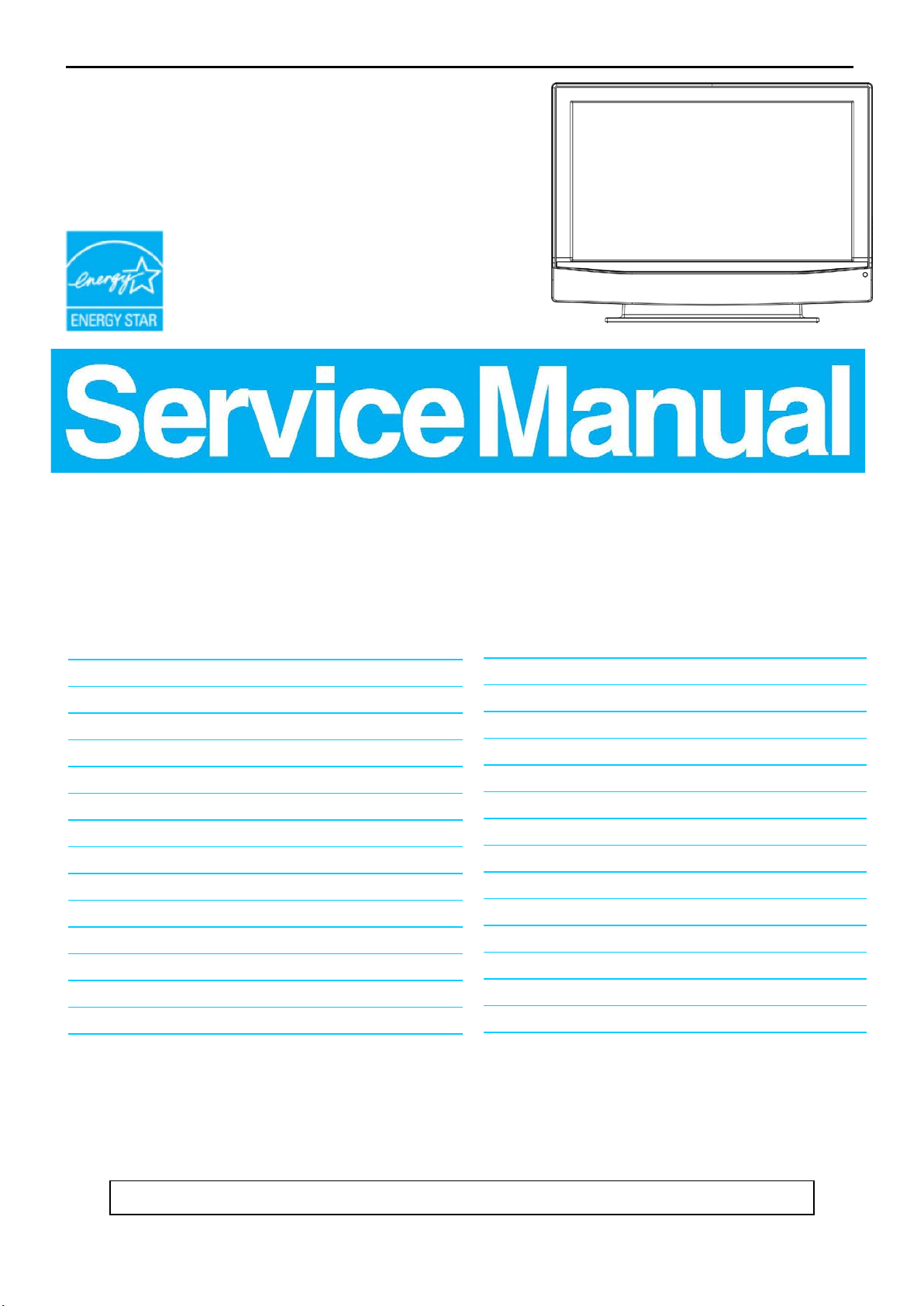
37’’ LCD TV AOC L37W781B
1
CAUTION: USE A SEPARATE ISOLATION TRANSFOMER FOR THIS UNIT WHEN SERVICING
6.3.IR Board………………………………………….......34
Table Of Contents.......……..............................…........1
Service
Service
Service
31.5KHz to 48KHz
TABLE OF CON TENTS
Description Page Description Page
Revision List.…........................................……......2
Important Safety Notice.......................................……......3
1. General Specification..............................………........4
2. Operating Instructions…………………….……….......5
2.1. The Use Of Remote Control…….………….…….......5
2.2. To Use The Menu…...…………………….……….....7
2.3. How To Connect…….…………………….……….....16
2.4. Front Panel Control Knobs……………….……….....19
3. Input/Output Specification…………....................…....20
4. Mechanical Instruc tions…………………….................22
5. Repair Flow Chart ……………………….…….…….....27
6. PCB Layout ………………..………………....…….......31
6.1.Main Board…………..………….………...............31
6.2.Power Board……………..………….……….......33
ANY PERSON ATTEMPTING TO SERVICE THIS CHASSIS MUST FAMILIARIZE HIMSELF WITH THE
6.4.Side Board…………………….………..……….......35
6.5.Key Board……………………………….……….......35
6.6.Tuner Board…………………………….……….......36
7. White-Balance, Luminance Adjustment...................37
8 Block Diagram.……...........................................39
9. Schematic……………...…….……..………………..40
9.1 Main Board…….………..….…………….….......40
9.2. Power Board…………….……….………….......47
9.3.Key Board……….……….……….………….......48
9.4. Tuner Board…………….…….…….………….......49
9.5. Side Board…………….………..….………….......53
10. Exploded View..……………..........................…..54
SAFETY NOTICE
11. BOM List……………….………………….………….56
12.Different Parts List……………………………………93
Horizontal Freq uency
CHASSIS AND BE AWARE OF THE NECESSARY SAFETY PRECAUTIONS TO BE USED WHEN SERVICING
ELECTRONIC EQUIPMENT CONTAINING HIGH VOLTAGES.
Page 2
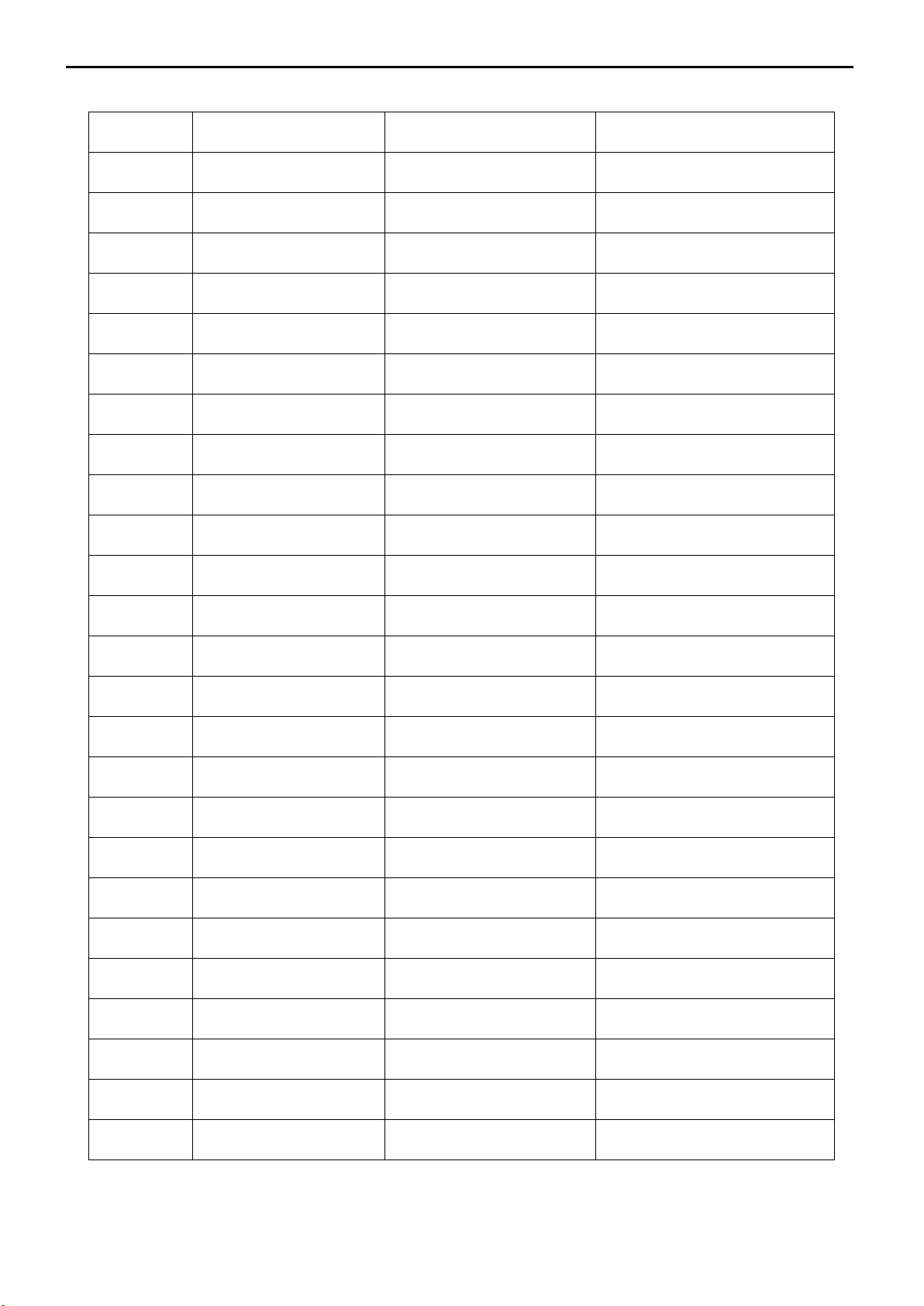
37’’ LCD TV AOC L37W781B
2
Revision List
Version Release Date Revision Instructions TPV Model
A00 Oct.-05-2007 Initial Release E377ATNB2WACNN
A01 Sep.-28-2008 Add ne w BOM E377ATNB2WAC2N
Page 3
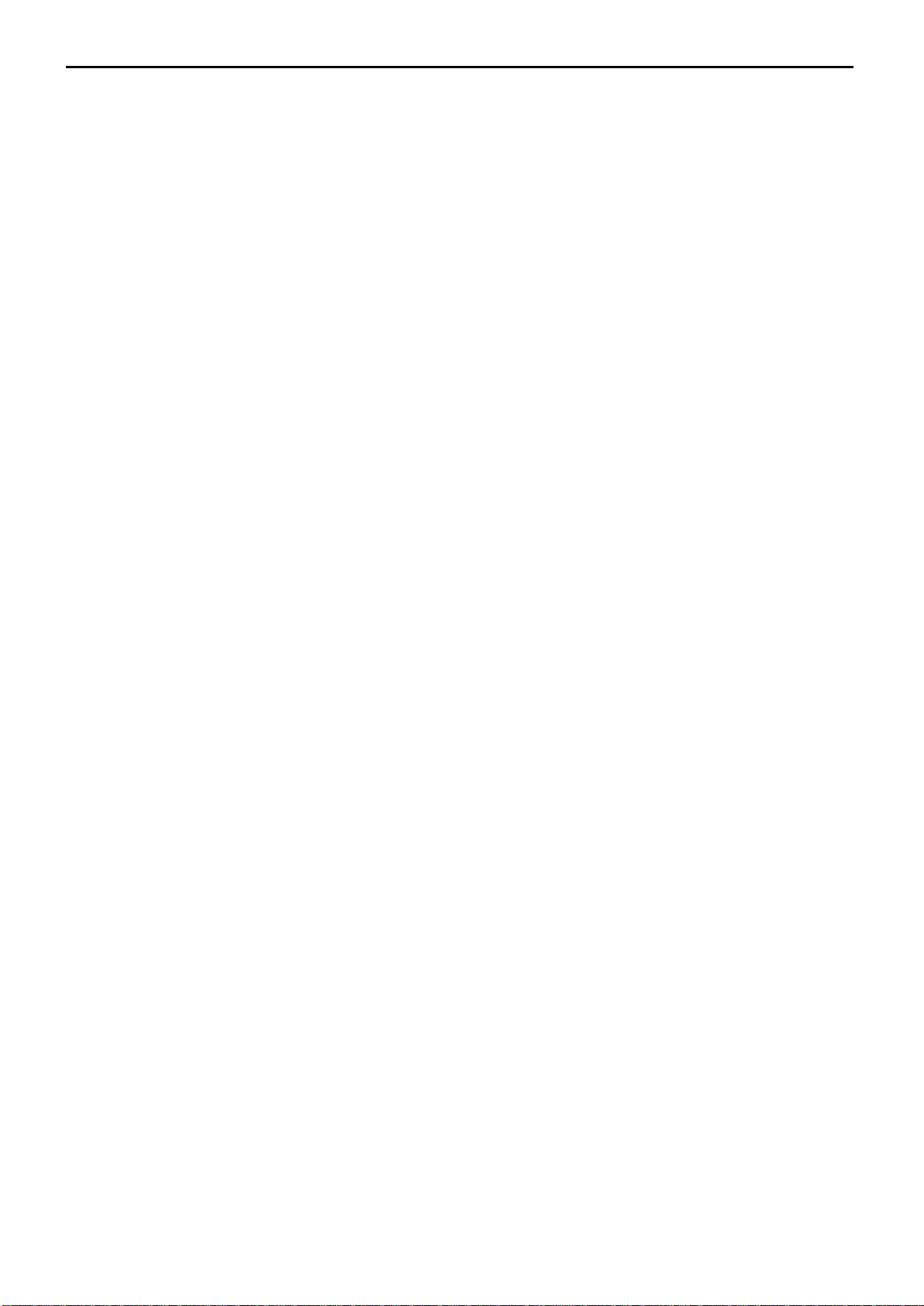
37’’ LCD TV AOC L37W781B
3
Important Safety Notice
Proper service and repair is important to the safe, reliable operation of all AOC Company Equipment. The service
procedures recommended by AOC and described in this service manual are effective methods of performing service
operations. Some of these service operations require the use of tools specially designed for the purpose. The
special tools should be used when and as recommended.
It is important to note that this manual contains various CAUTIONS and NOTICES which should be carefully read in
order to minimize the risk of personal injury to service personnel. The possibility exists that improper service
methods may damage the equ ipment. It is als o impor tant to under stand that thes e CAUTI ONS and N OT ICES A RE
NOT EXHAUSTIVE. AOC could not possibly know, evaluate and advise the ser v ice tr ade of al l conc ei vable ways in
which service might be don e or of t he poss ible hazar dous conseq uences of each w ay. Consequently, AOC has not
undertaken any such broad ev aluation. According ly, a servicer who uses a ser vice procedure or tool which is not
recommended by AOC m ust first satisfy himself thoroughly that neither his safety nor the safe operation of the
equipment will be jeopardized by the service method selected.
Hereafter throughout this manual, AOC Company will be referred to as AOC.
WARNING
Use of substitute replacement parts, which do not have the same, specified safety characteristics might create
shock, fire, or other hazards.
Under no circumstances shou ld the original design be m odified or altered without written permiss ion from AOC.
AOC assumes no liability, express or implied, arising out of any unauthorized modification of design.
Servicer assumes all liability.
FOR PRODUCTS CONTAINING LASER:
DANGER-Invisible laser radiations when open AVOID DIRECT EXPOSURE TO BEAM.
CAUTION-Use of controls or adjustments or performance of procedures other than those specified herein may
result in hazardous radiation exposure.
CAUTION -The use of optical instruments with this product will increase eye hazard.
TO ENSURE THE CONTINUED RELIABILITY OF THIS PRODUCT, USE ONLY ORIGINAL MANUFACTURER'S
REPLACEMENT PARTS, WHICH ARE LISTED WITH THEIR PART NUMBERS IN THE PARTS LIST SECTION OF
THIS SERVICE MANUAL.
Take care during handling the LCD module with backlight unit
-Must mount the module using mounting holes arranged in four corners.
-Do not press on the panel, edge of the frame strongly or electric shock as this will result in damage to the screen.
-Do not scratch or pres s o n the panel wit h a ny sharp objects, suc h as pe ncil or p e n as t h is may result in dam age t o
the panel.
-Protect the module from the ESD as it may damage the electronic circuit (C-MOS).
-Make certain that treatment person’s body is grounded through wristband.
-Do not leave the module in high temperature and in areas of high humidity for a long time.
-Avoid contact with water as it may a short circuit within the module.
-If the surface of panel becomes dirty , please wipe it off with a soft material. (Cleaning with a dirty or rough cloth may
damage the panel.)
Page 4
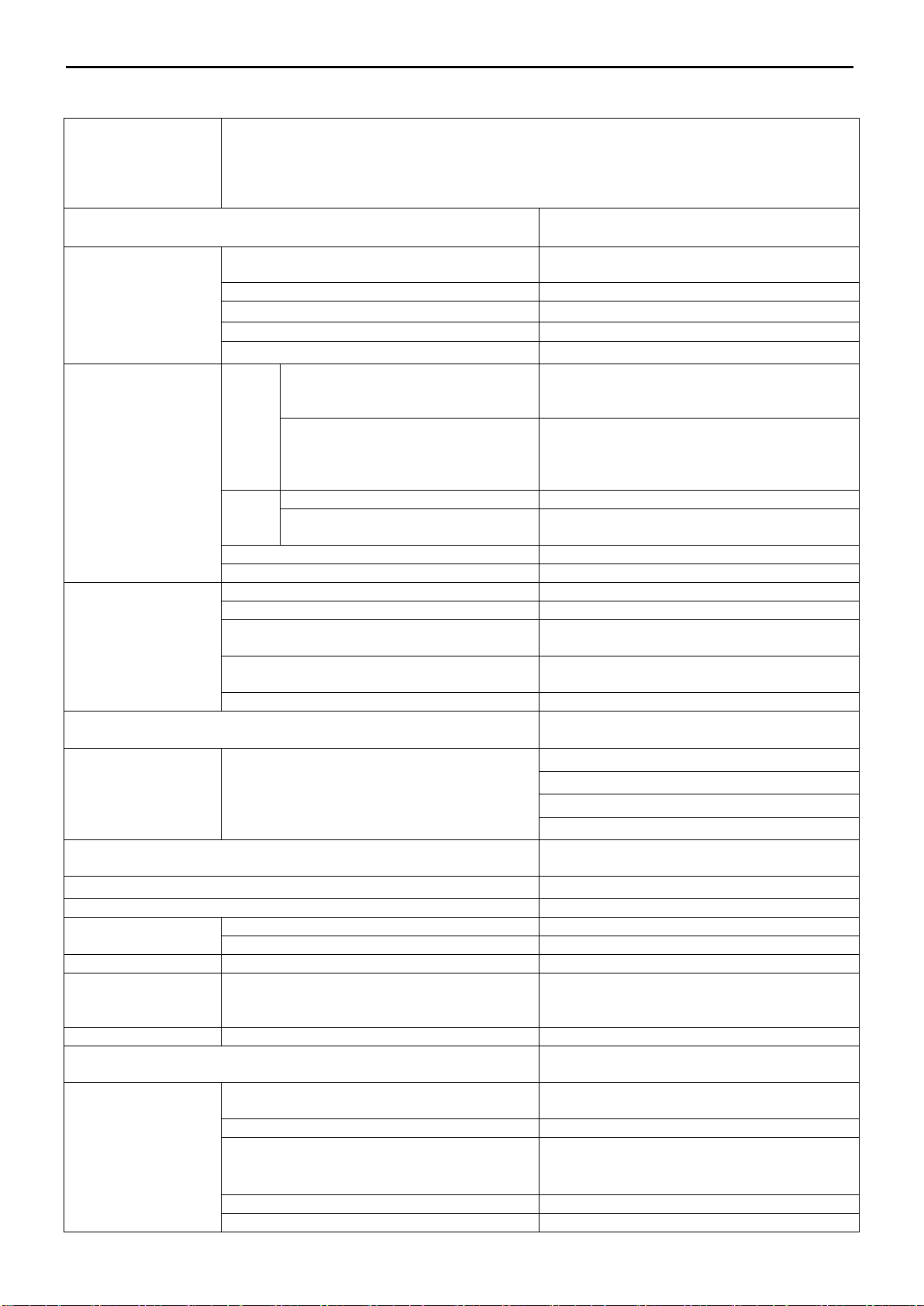
37’’ LCD TV AOC L37W781B
4
37”Wide screen
HDMI
Screen Size
37”
TFT-LCD Panel
Contrast Ratio
1200:1
Brightness
500cd / ㎡
Response Time
8ms (Grey to Grey)
Lamp Type/Life
60000 hr
Tuning
PAL B/G, D/K, I and SECAM D/K, L/L’
Full Channel with Electroni c PLL Tuner
COFDM Band Width: 7/8 MHz Form at: MP @
4:3, 16:9 Picture Resolution:
720×576i
Analog
Nicam / A2
MPEG(I & II) Sample rate:32/44.1/48KHz
Mode: Mono, Stereo, Dual
Teletext
Yes (252 Pages)
Color systems
PAL / SECAM
Signal Input
D-SUB
PnP compatibility
DDC2B
FH: 31.5KHz to 48KHz
FV: 56Hz to 75Hz
1024 x 768 @ 60Hz, (up to 1280 x 768 @
60Hz)
Input Audio
Headphone Mini-jack for stereo (3.5ø)
Items
Speaker (built-in): 15W+15W
Headphone Mini-jack for stereo (3.5ø)
Line Output (RCA L/R)
DTV S/PDIF(RCA COAXIAL)
English, Germany, Italian, French, Spain,
Portuguese
Table Stand
Included
Wall Mount
Yes
Power Supply
AC100V~240V, 50/60Hz
Power Consumption
< 230W
Panel Tilt
Forwards/Backwards/ Rotation
None
928.90mm
254.84mm
Weight (net)
Kg (w/o Accessories)
17.45KG
Remote controller, Batteries (x2), AC Power
cord, Operation manual
Video Inputs
SCART1
SCART2
21 Pin SCART (RGB & CVBS) ×1, (S-Video or
CVBS) ×1
HDTV
Y Pb Pr×1 Audio L/R ×1
CVBS (Composite) ×1
HDMI1
HDMI x 1 (Audio/Video with HDCP)
HDMI2
HDMI x 1 (Audio/Video with HDCP)
1. General Specification
Feature
Items Specification
LCD Panel
TV Function
Built-in Full channel Tuner(DTV, Analog)
with DVB-T , Nicam, T eletext.
Graphic (D-SUB)
Analog
TV
System
Sound
System
Digital
Digital
(Multi-Europe)
ML
Aspect ratio:
PC Input
Audio Output Audio Output: L / R
OSD language
Power
Dimension W x H x D (with stand)
Accessories
Input frequency
Recommended
Specification
681.45mm
AV/SV(Side)
S-Video ×1
Audio L/R ×1
Page 5

37’’ LCD TV AOC L37W781B
5
POWER:
DISPL AY
< > button
2. Operating Instructions
2.1. The Use of Remote Control
Use of the remote control
Press to turn on/off the TV. The
TV is never completely
powered off unless it is
physically unplugged.
VIDEO
Press this key you could select
AV1, S-VIDEO, HDTV and
HDMI.
SCART
Press this key you could select
SCART 1,SCART2,and
SCART2-S.
0~9 DIGIT BUTTONS
To select a TV channel.
SUBPAGE
Teletext Sub-page function.
Source
Select your input source from
list, according to where you
connected your external
source.
SOUND
To select Mono/ Stereo/Dual
from TV RF input.
DTV MENU
Press this key to display DTV
menu.
Zoom +,-.
Press these key to select
desired picture format.
(4:3, CINERAMA,16:9……)
VOL
Press + or – to increase or
decrease the volume.
MENU
Press this key to display main
menu.
Press this key to display:
(1) the channel number when
watching a TV program.
(2) the input source when
watching an AV program.
MUTE
Temporarily interrupt the sound
or restore it.
PC
Display PC mode
TV
Display TV or DTV mode
PRE-CH
To display the previously
selected TV channel.
EPG
Press this key to display
electronic program guide
screen in DTV mode.
SLEEP
With this key you can set a
time period after which the TV
should switch itself to standby.
Press the key repeat ed l y to
select the number of minutes.
The counter runs from 15, 30,
45, 60, 90, 120 minutes. The
timer begins to count down
from the number of minutes
selected after the display has
disappeared.
CH
/
Use this button to
confirm selection or
adjust the desired
parameter.
button
When in menu mode,
use this button to select
to the up/down.
OK
Press this KEY to
validate your selected.
Press + or - (or MENU
button) buttons to scroll
through the channels.
EXIT
Press this key to exit main
menu.
Page 6
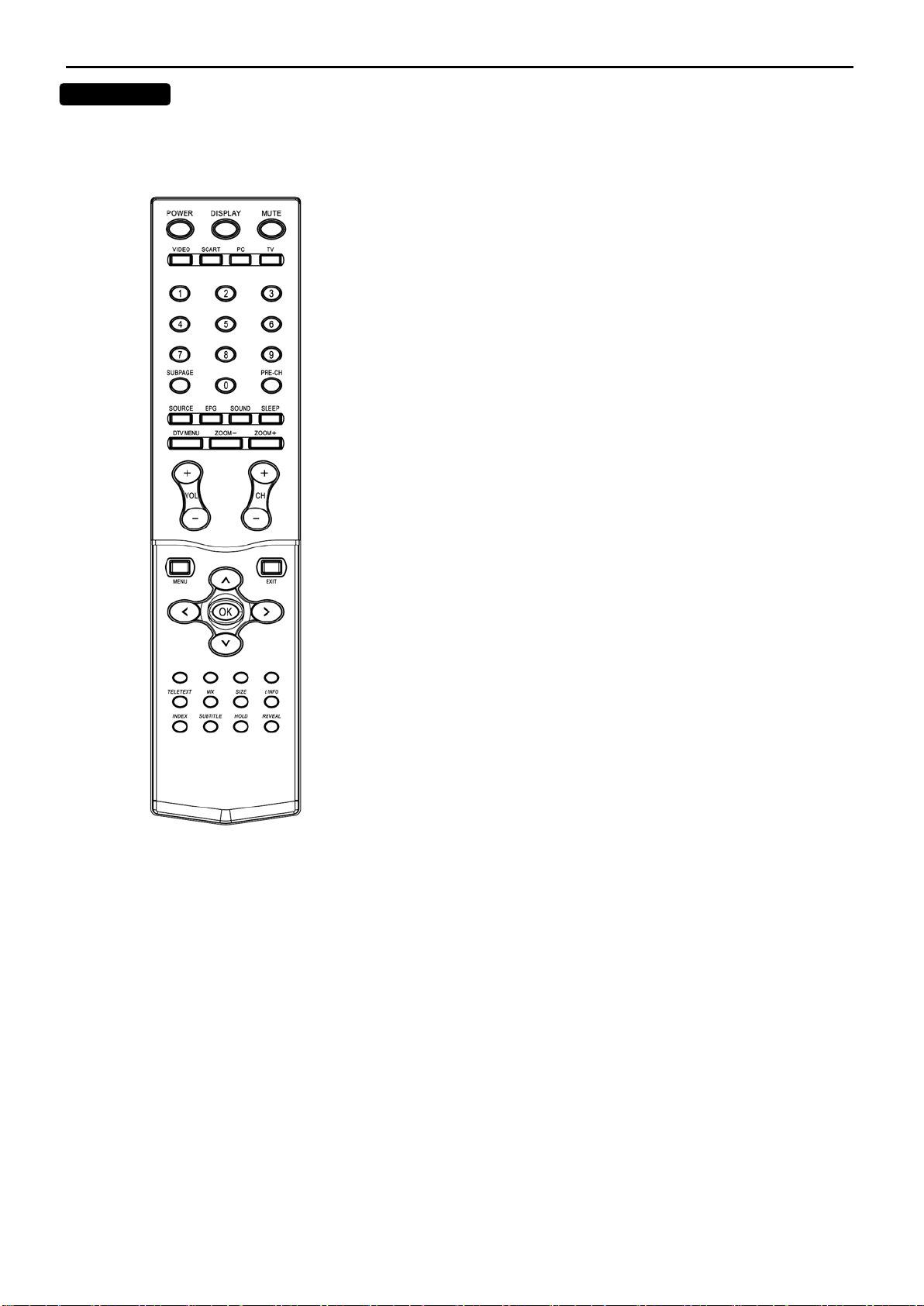
37’’ LCD TV AOC L37W781B
6
TELETEXT
MIX
SIZE
RED / GREEN / YELLOW / BLUE
Teletext screen.
INDEX
INDEX
SUBTITLE
HOLD
REVEAL
PAGE SELECTION
i INFO
SUBPAGE ACCESS
Teletext
Teletext is an informat ion service organized lik e a magazine, which is provided by some T V stations in addition to
regular television broadcasting.
Press TELETEXT. The Teletext screen appears.
Press MIX to superimpose the teletext over a normal
broadcast picture. Press again to return to Teletext
mode.
Press SIZE repeatedly to display the upper teletext part, the
lower teletext part and then to return to the normal.
Use the COLOURED BUTTONS to operate the
Press i-INFO to show DTV information.
Press
Press to select the nex t page m arked as a subt itle
page and request it as the display page.
Press HOLD to hold the T eletext page when viewing
information. Press again to return to automatic page
update.
Press REVEAL to disp lay reveal hidden words e.g. quiz
page answers. Press again to hide.
to return to the main index page.
Page can be selected in two ways.
a. Press ▼or ▲ to increase or decrease the page number by one.
b. By entering the page number, using digit buttons 0~9.
When Teletext information exceeds more than one page, press
SUBPAGE first then select the required page number using digit
buttons 0~9.
Page 7
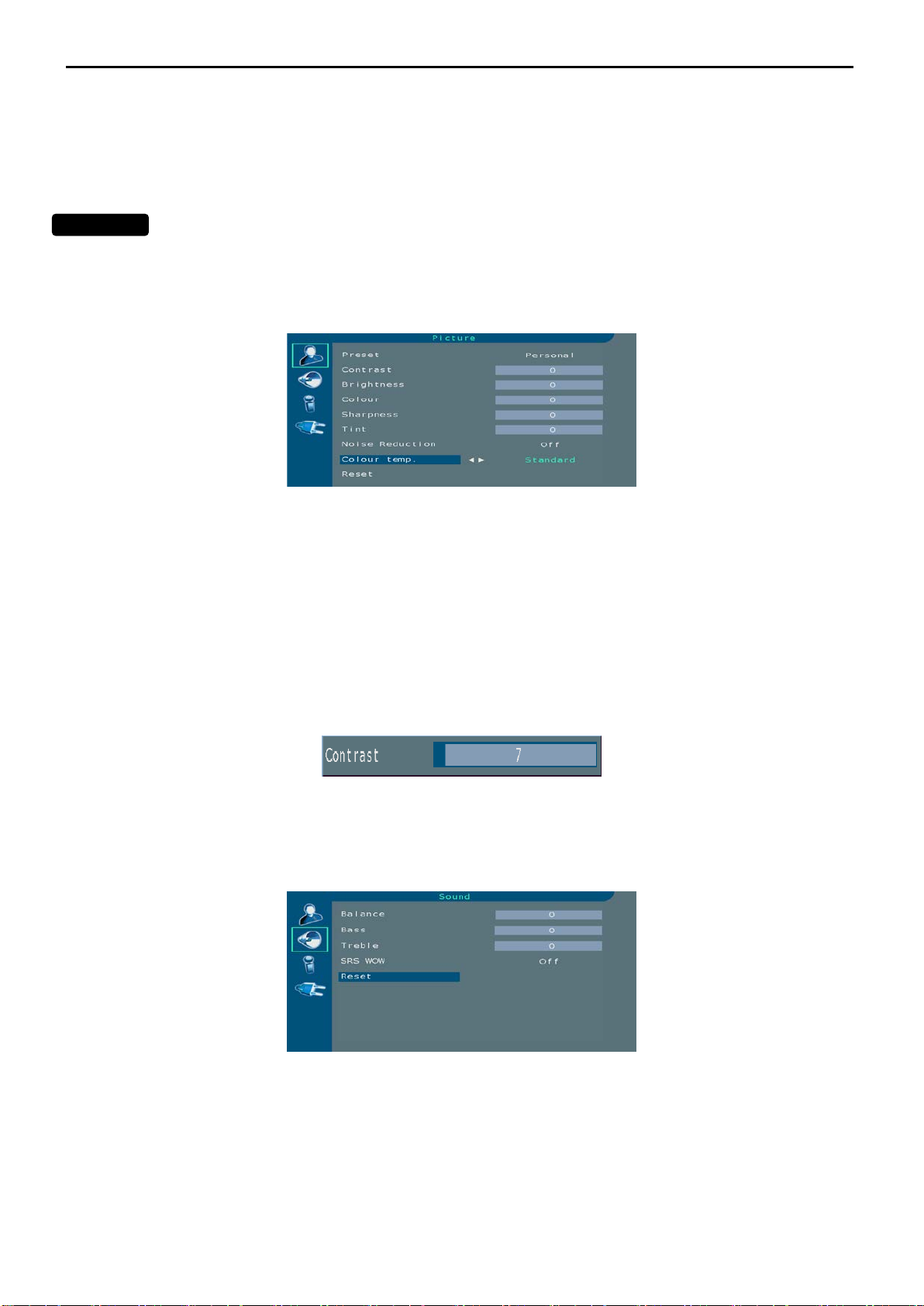
37’’ LCD TV AOC L37W781B
7
2.2 To Use the Menus
1. Press the MENU button to display or close main menu.
2. Use the cursor up/down to select a menu item.
3. Use the cursor left/right to enter a submenu or enable/disable the
function.
4. Press the MENU button to exit the menu
Main Menu
Press the MENU button to enter the main OSD (On Screen Display). Adjust the items including Picture Setup,
Sound setup, Options Setup, Installat ion Setup( TV setup) and PC Setup(only in pc mode).
Picture Setup:
.
Preset: choose between Standard, Mild, Personal, Vivid.
Personal gives access to following adjustments.
Contrast, Brightness, Color, and Sharpness: adjust these settings as required using the < / > buttons.
Tint: This option is only available for NTSC audio-visual sources.
Reset : Return to default settings. Press OK or < / > buttons to return to default settings.
Press the MENU button to exit the Picture menu.
Note: this menu is removed automatically after a few seconds without using the remote control.
When you adjust a menu option (Contrast for example), the menu is replaced by a sub-menu as illustrated.Press the
OK button to return to the Picture menu.
Sound Setup :
Balance: adjust the balance between left / right channels as required using the < / > button.
Bass: adjust the bass level as required using the < / >button.
Treble: adjust the treble level as required using the < / > button.
SRS WOW : Using < / >, activate(On) or deactivate(Off) SRS function.
SRS is an audio technology which improves the sound quality.
Reset: Return to default settings. Press OK or < / > buttons to return to default settings.
Press the MENU button to exit the Sound menu.
Page 8
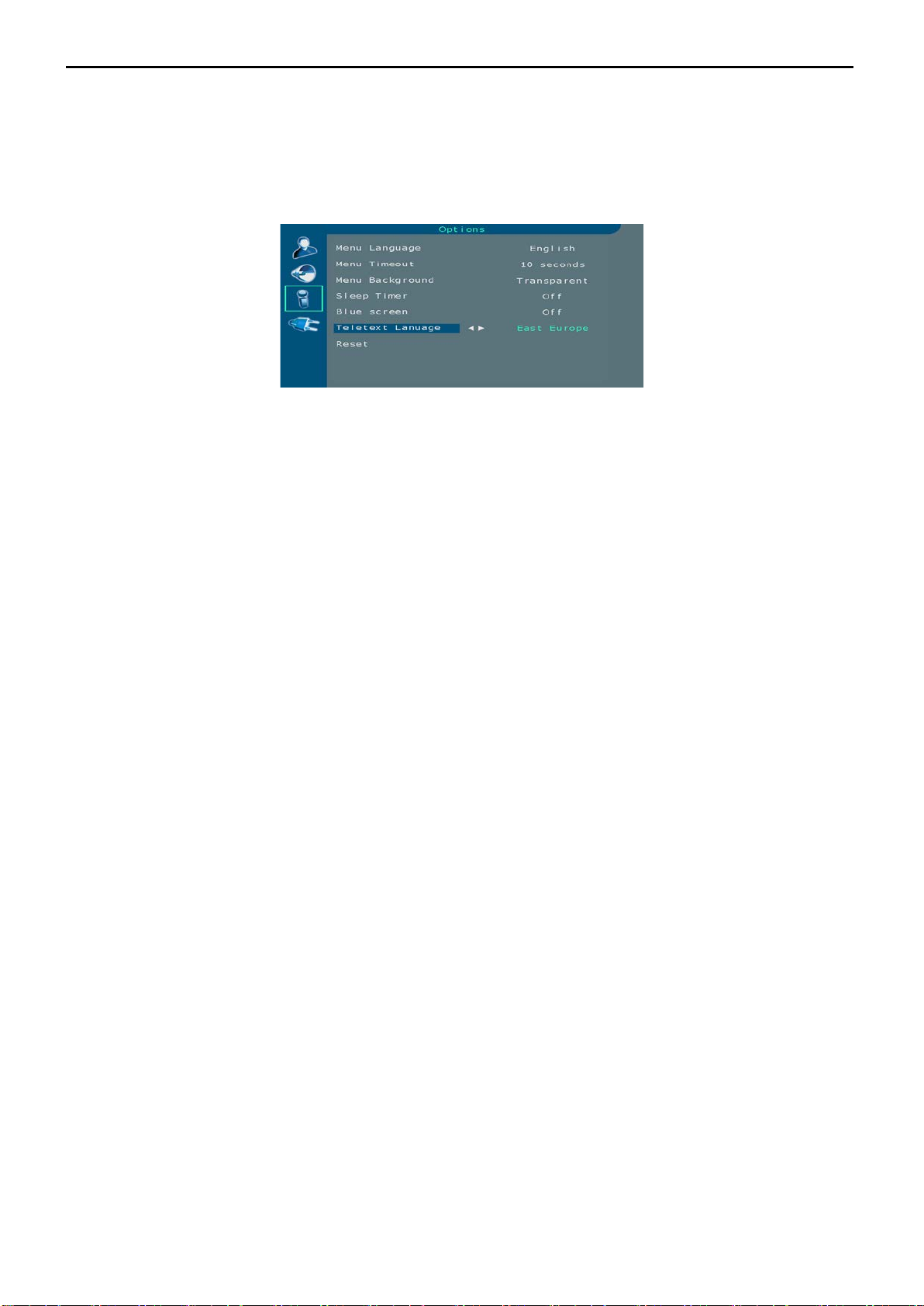
37’’ LCD TV AOC L37W781B
8
Note: this menu is removed automatically after a few seconds without using the remote control.
SRS WOW, SRS and (0) are registered trademarks of SRS Labs, Inc.
This product is designed using SRS technology with permission from SRS Labs, Inc.
Options Setup:
This menu allows to select the language for the menus as well as the colour of the screen when there is no video
input. It allows also to set an automatic shut-off time.
Menu Language : To select the language for the menus.
Menu Timeout : To set an automatic shut-off time for Menu. Using < / >buttons select 5>10>20>30>40>50 seconds.
Menu Background : Select Opaque or Transparent type.
Sleep Timer : To set an automatic shut-off time. Using < / > buttons select Off >15>30>45>60>90>120 minutes.
Once the time is ended, TV set automatic switch on standby mode.
If you turn the TV on standby mode after setting the sleep timer, setting will be erased. Set it again.
Bule screen : To have a blue screen when there is no video input or when the RF signal is very bad.
Using < / > buttons select On.
Select Off if you do not want the blue screen.
Teletext Language : Using < / > buttons, select the character set that will be used for Teletext on this channel.
The character set determines how characters are displayed on Teletext screen.
Reset : Return to default settings. Press the OK or < / > buttons to return to default settings.
Press the MENU button to exit the Options menu.
Note: this menu is removed automatically after a few seconds without using the remote control.
Page 9
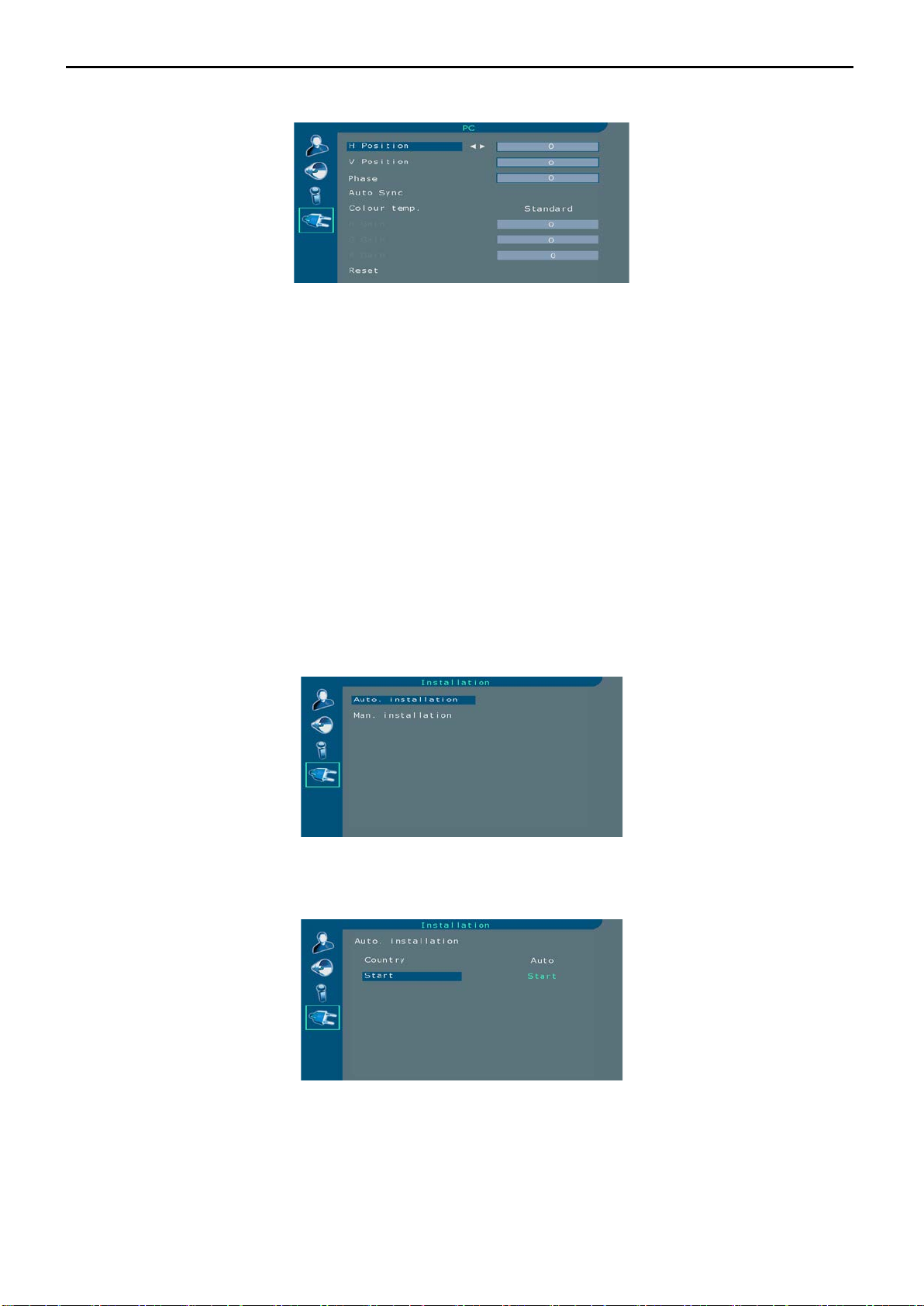
37’’ LCD TV AOC L37W781B
9
PC Setup :
In PC Setup, main menu is different from the one in TV Installation Setup(TV setup). Please select PC as main input.
H Position: use the < / > buttons to move the picture horizontally on the screen.
V Position: use the < / > buttons to move the picture vertically on the screen.
Phase: use the < / > buttons to move the picture phase on the screen.
Auto Sync: this function is used to automatically adjust the VGA input. Press the < / > buttons to start the adjustment
process.
Color temp. : to select the color temperature at your convenience.
Reset: Return to default settings. Press the OK or < / > buttons to return to def ault s ettin gs .
Installation Setup :
I
nstallation Setup involves s electing all th e settings r equired to be abl e to search for and stor e all the channels you
can receive.
Make sure that the television is switched on and follow all the steps in turn specified on this page.
Auto. Installation : Select Auto. Installation. Press OK button to display the
Auto. Installation.
Country : Select the relevant country using the < / > buttons.
This is the country you are in, or the country whose channels you want to
receive if you live near its borders. If you do not find your country , select Auto.
Page 10
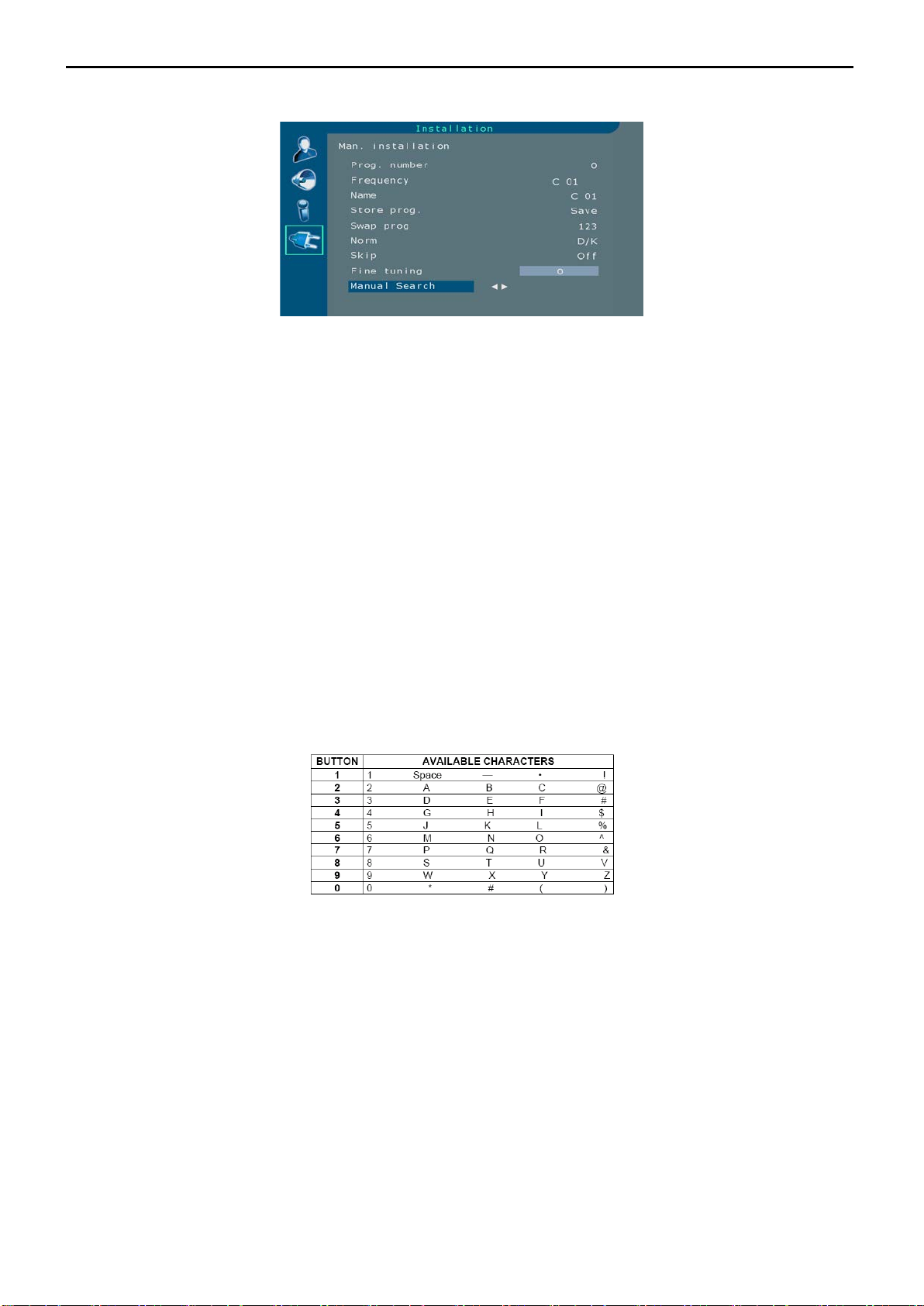
37’’ LCD TV AOC L37W781B
10
Start : Press the OK button to start channels searching.
Select Man. Installation using the \/ button.
Press the OK button to display the Manual. Installation menu.
Use the ^ / \/ buttons to select each option.
Prog. Number : Allow to select the program on which you want save a new
channel or a program you want to modify.
Using the < / > buttons, select the program.
Frequency : Allows to enter a specific frequency for tuning.
Using the \/ botton, select the Frequency option and press the OK button. Using the 0-9 digit and the < / > buttons,
enter desire frequency and press the OK button.
Name : Allows to edit the channel name.
Using the \/ button, select the Name option.
Using the > botton select the first letter field.
By pressing the 0-9 digit repeatedly and using the following table select the first character.
Repeat the procedure for each letter field.
Press the OK button to confirm.
Store prog. : Allows to Save a channel on a new Program No., to Insert a
channel on an already existing Program No.(the channel previously saved
on this program no. will be shifted to the upper program no.) or to Delete the
Program No.
Once a channel has been found and named, use the \/ botton to select the Store prog. option.
Using the < / > buttons, select Save, Insert or Delete and press the OK button
to confirm.
Swap prog : Allows to swap 2 programme numbers.
Using the ^ / \/ buttons select the Prog. number option.
Using the < / > buttons, select the program to be moved.
Page 11
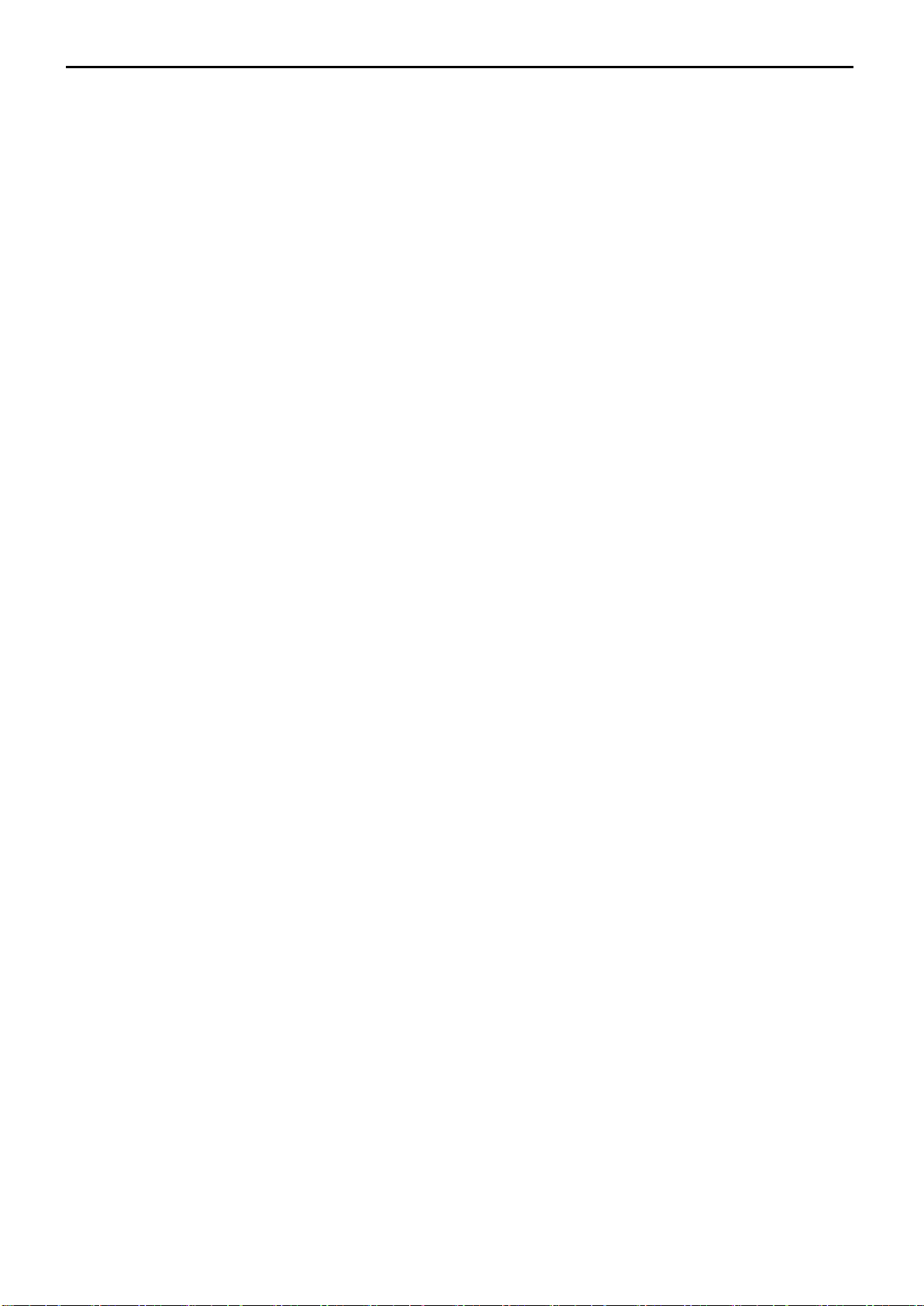
37’’ LCD TV AOC L37W781B
11
Using the \/ button, select the Swap prog option.
Using the OK button, enter the swap function.
Using the 0-9 digit, enter the new programme number(3 digits).
Press the OK button to confirm, the programme numbers are swapped.
Norm : Allows to change the audio norm.
Using the \/ button, select the Norm option.
Using the < / > buttons, select the norm.
Note : the following norms are available to choose from : I for the UK and Ireland, L/LP for France and Luxembourg,
D/K for Eastern Europe, the Middle
East and Asia, B/G for Western Europe, Australia and New Zealand.
Skip : Allows to skip a channel.
Using the \/ button, select the Skip option.
Using the < / > buttons, select On, the channel will be skip.
Skip : Allows to skip next channel when it is on, and Using the < / > buttons,
select store prog: ok.
Repeat this procedure to skip other channels.
Fine tuning : If the picture is not clear, you can adjust the setting.
Using the \/ button, select the Fine tuning option.
Using the < / > buttons to find the good tuning point.
Manual Search : Allows to launch a manual search.
Using the \/ button, select the Manual Search option.
Using the < / > buttons, start the search in decreasing or increasing order.
The search will stop at the first channel found.
If you wish to memorise the channel, select Store Program option using the
^ button and proceed as indicated in previous page. Otherwise, continue the
search using < / > buttons.
Page 12
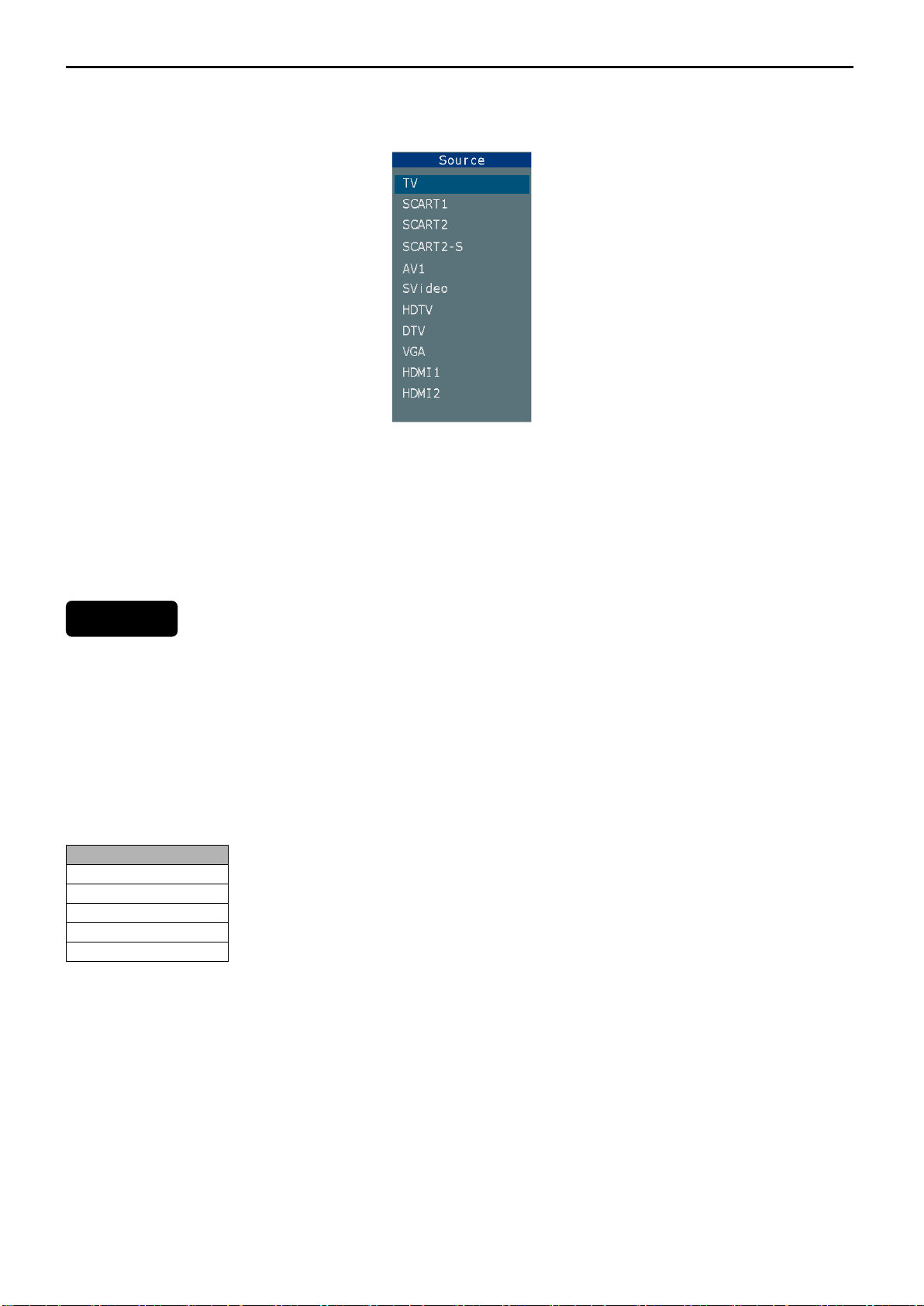
37’’ LCD TV AOC L37W781B
12
Main Menu
Channel list
Favourites
Guides
Settings
Common Interface
INPUT SELECTION
To select TV/VIDEO source:
To select desire input source, press the SOURCE button to display the
selection menu.
Using the ^ / \/ buttons to select each input sources.
Press the OK button to display the desire input source.
DTV MENU
First-Time Installation
When the system is first switched on, t he R ef erenc e A ppl icati on attempts to configure itself f or t h e f irs t t ime. This is
called ”First Time Installation”.
The user is then asked if they wish to perform an automatic tune for services. Automatic tuning function ality is
described later in this document. When the automatic tune finishes and services have been found, the lowest
number service is selecte d and a banner describ ing that ser vice is sho wn. A user may have chosen not to p erform
an automatic tune or no services may have been found by an automatic scan. In this instance the user may use the
“Main Menu” to au tomatically scan agai n or perform a manual scan. The R eference Applicatio n also provides the
facility for the user to f orce to trigger a “F irst Time Installation” . This f acilit y can be f ound in t he “Ma in Menu” under
the “Installation” option.
A “Main Menu” is provided to enable the user to configure elements of the Reference Application. In “normal
viewing” operation a user can access the “Main Menu” by pressing the “DTVMENU” key. The “Main Menu” is
hierarchically organized into categories in order to fit on the screen.
Channel List
A user may configure the Reference Applica tion to use ex clusivel y TV, Radio or Data services, th is feature is know
as channel List Model.
A user can select a channel List Mode us ing the configuratio n dialog; it is perm itted to select a ch annel List Mode
that contains no services.
When the channel list mode is enabled the program up and down buttons on the remote control will only select those
services in the current c hannel List Mode. And all EPGs will only show those se rvices in the current Ch annel List
Mode. It is st ill possible to select a service using th e services even if it is not a member of the currentl y selected
channel List Mode. Note th at if the us er has s elec ted a favourites list then the Channe l List Mod e acts as a f ilter on
top of the selected favourites list.
Page 13
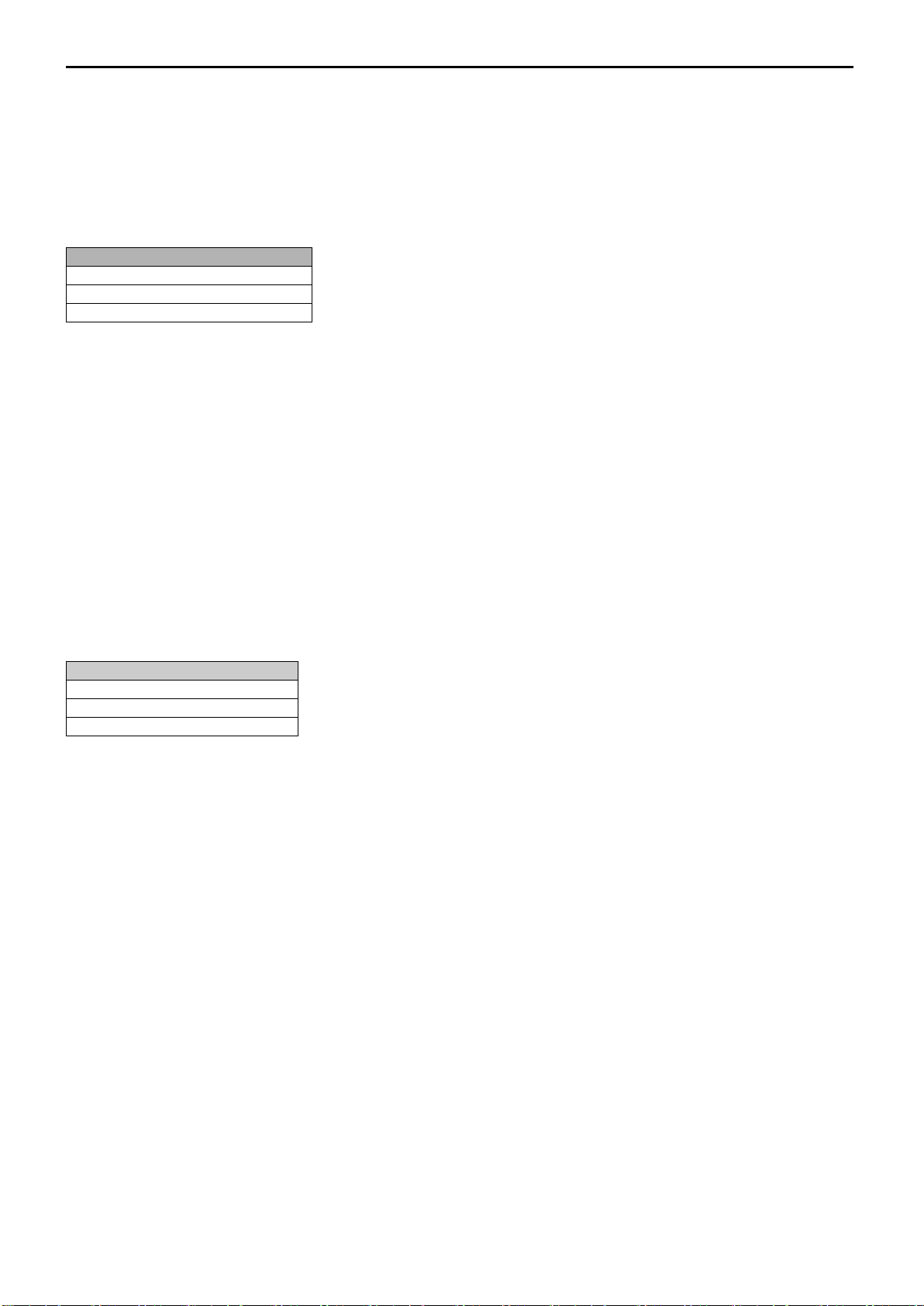
37’’ LCD TV AOC L37W781B
13
Guides
Now/Next EPG
List Schedule EPG
Time line schedule EPG
Settings
Configuration
Language
Installation
Please press the OK button on your remote control to tune to the highlighted channel. Press DTV MENU to exit this
screen.
Edit Favourites Lists
A favourites list enables th e user to selec t a subset of s ervices the y consider favourite. T he Reference Application
allows the user to have up to five different favourites lists. Favourites lists are defined in t he favourites dialog that
can be accessed by selecting the favourites button on the channel list dialog and via the Main Menu.
Press the OK button on your remote c ontrol to add the chann el to the highlighte d favourites list. An ic on indicate s
which favourites list a channel is in.
Now/Next EPG
An EPG dialog is provided that allows the user to view the current and next programme playing on each service.
In this dialog a list of channels and the correspondin g current and next programmes is displa yed. The user can
navigate up and down the list of channels and highlight either the now or next programme. Information for the
highlighted programmes can be displa yed by pressing “Info”. T his information includes the start/end time of the
programme, the programme genre in brackets, and a synopsis of the programme content.
A user may select a service by highlighting a program in the ‘now” list and pressing the “OK” key.
Pressing the “SUBTITLE” key the user may select a genre to highlight events with the selected genre in the EPG.
The Now/Next Electronic Program Guide cannot be accessed if there are no services available.
List schedule EPG
User can set up Program schedule list
Time Line Schedule EPG
Extended Schedule EPG information is presented using a list format, either on a banner for the current service, or as
a full screen dialog showing multiple services.
Configuration
Time Zone: Press RIGHT/LEFT to select the tim e zone you are in. Press DTV MENU to ex it this screen. (Inc.
GMT/CET)
DST: Press RIGHT/LEFT to select or deselect DST mode, Press DTV MENU to exit this screen.
Subtitle: Press RIGHT/LEFT to select subtitle on or Off, Press DTV MENU to exit this screen.
Banner: 2/4 seconds.
Favorite Mode: Press RIGHT/LEFT then select to choose favourite mode. Press DTV MENU to ex it this screen.
Please remember that at least one favourite channel be selected before turning favourites on.
Channel List: Press RIGHT/LEFT then se lect to choose channel lis t mode, you can select show all channel, TV
only , Radio only and Text only, Press DTV MENU to exit this screen.
Parental Settings: Press SELECT to enter the parental lock menu. Press DTV MENU to exit this screen.
If you don’t know how to use above function, you can select i info button in remote control for get information, press
i info button again will exit.
Language Settings
System: To change the system languages, this changes the language used in all menus and dialogs.
Noted: Pan Europe system language include: English, German, French, Italian, Spanish, Danish, Norwegian,
Swedish, Finish , Por tuguese, Polish and Dutch.
UK system language includes: English, Welsh and Gaelic.
Page 14
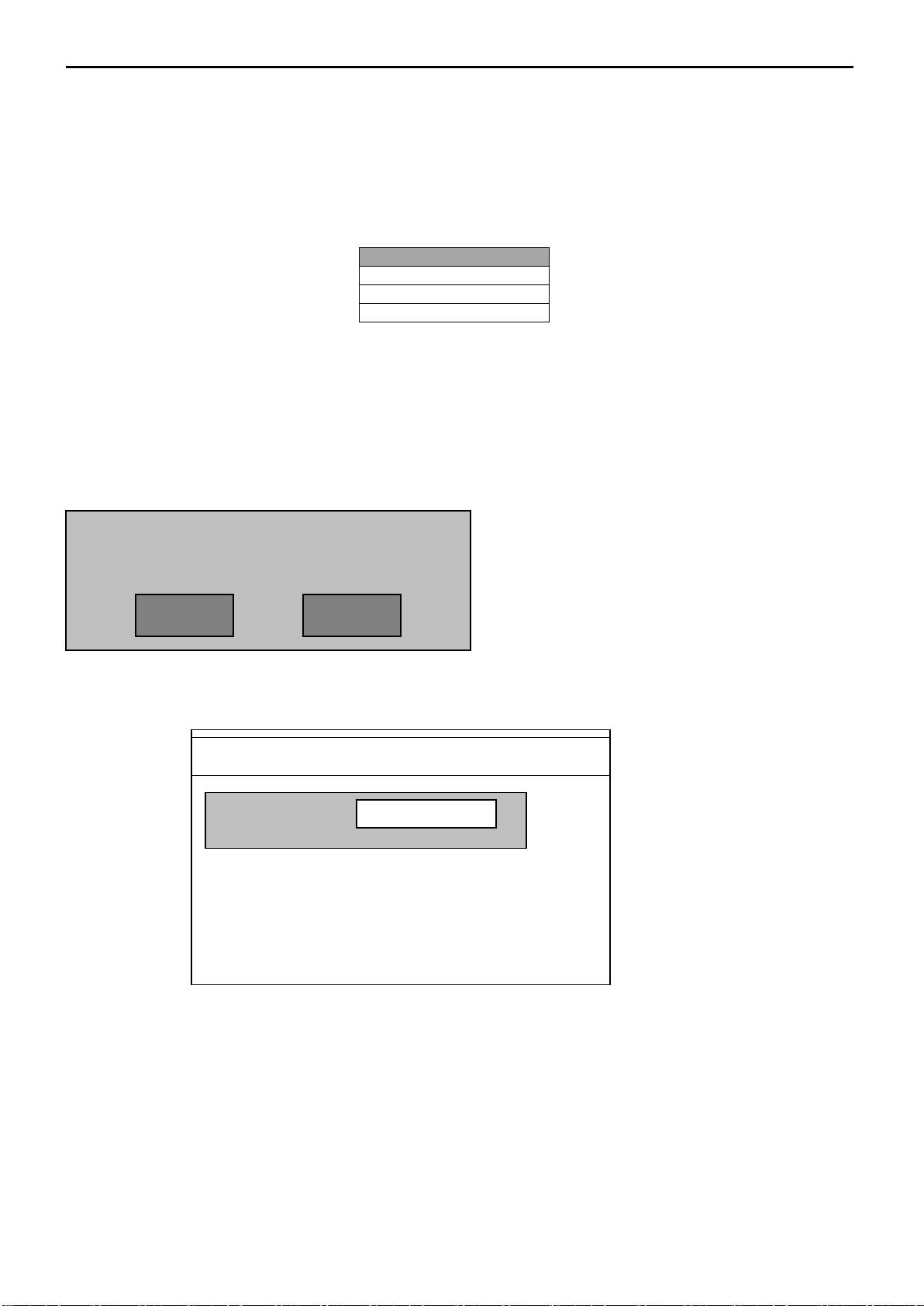
37’’ LCD TV AOC L37W781B
14
Installation
Automatic Search
Manual Search
First Time Installation
Manual tuning:
Do you want to start automatic search? Your
YES
No
Audio: Displays a dialog enabling the preferred language to be set, this is the language to be used for all channels if
it is available.
Subtitle: Displays a dialog enabling the preferred language to be set, this is the language to be used for all channels
if it is available.
Current: Displays a dialog enab ling the curr ent langua ge to be set, this is the languag e to be used f or the current
selected channel, please note that only languages available with the currently selected channel will be displayed.
Automatic Search
Automatic search is the ability for the reference application to scan each other (Frequency) for services.
Whilst performing an auto matic tune no service will b e selected. A dialog is displayed during automatic tuning that
shows the progress of the scan through the channels.
The user ma y cancel auto m atic tunin g. If th e pre vious list alre ad y stored, t he lo west num ber f rom the serv ice lis t, it
will return to “normal viewing” operation.
The Reference Application can support up to 70 services at any one time.
When you select Automatic search, press OK button in remote control, and will start to automatic search.
Previous channel list will be replaced.
Manual search
Manual Search
Manual search allows the user to scan an individual channel (frequency) for services .The user can perform a
manual tune by selecting an option on the “Main Menu”. Whilst performing a manual tune no service will be selected.
The user enters the channel number to be scanned; only those channels supported by the tuner may be entered.
The Manual tuning dialog displays a bar indicating the q uality and strength of the signal of the currently selected
channel. The user can then choose to scan the selected channel for services; a separate dialog is displayed
showing the service f ound whilst scanni ng is taking place. N ewly discovered s ervices are merged with the current
list of services. The user may cancel manual tuning; in such cases any newly discovered services are disregarded.
When a manual tune is c om plete the applicat ion will att empt to selec t the pre viousl y selected ser vice and retur n to
“normal viewing” operation. In cases were there was not a previously selected service the application will attempt to
select the service with the lowest number.
The Reference Application can support up to 70 services at any one time.
Press 0 to 9 to select a channel number; select to start searching
First time installation
Channel Number:
Signal Quality:
Signal Level
for channels, DTV MENU to exit this screen.
Page 15
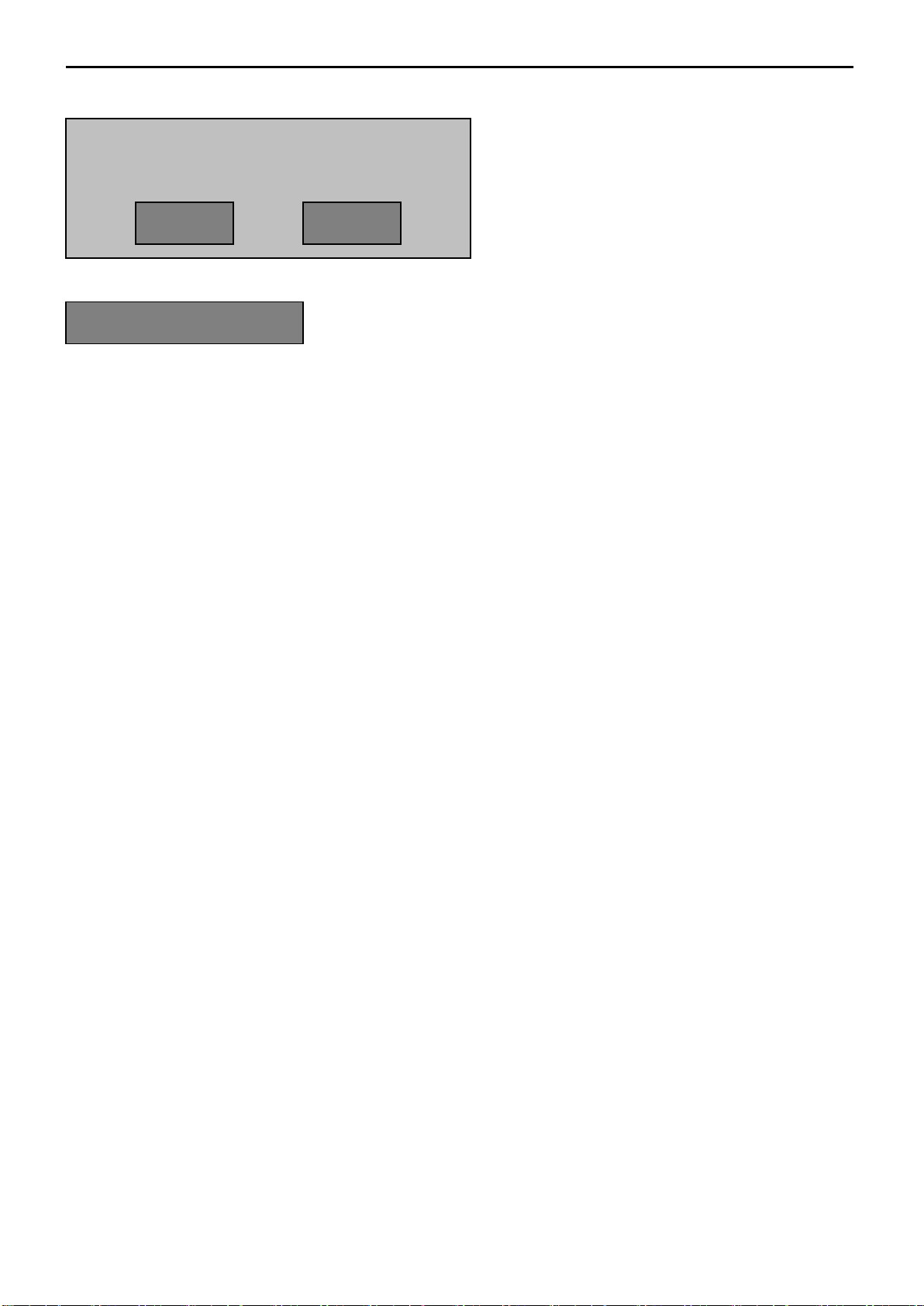
37’’ LCD TV AOC L37W781B
15
Are you sure your want to delete all channels and
YES
No
Choose this will re turn to the original condition, you can choose country as f irst time in installation. And s earch
channel again. When you select it, you will see as following:
settings for first time installation?
Common Interface
Common Interface
If no CA module is inserted, then the system display “No common interface mode detected”.
If a CA module without a smartcard is inserted. Then the system displays “Please insert your smartcard.
If a CA module with a smartcard is inserted. Then the CI menu is displayed. Using this menu. The user can read the
smartcard contents. The data shown depends on CA vendor and CA smartcard version.
Page 16
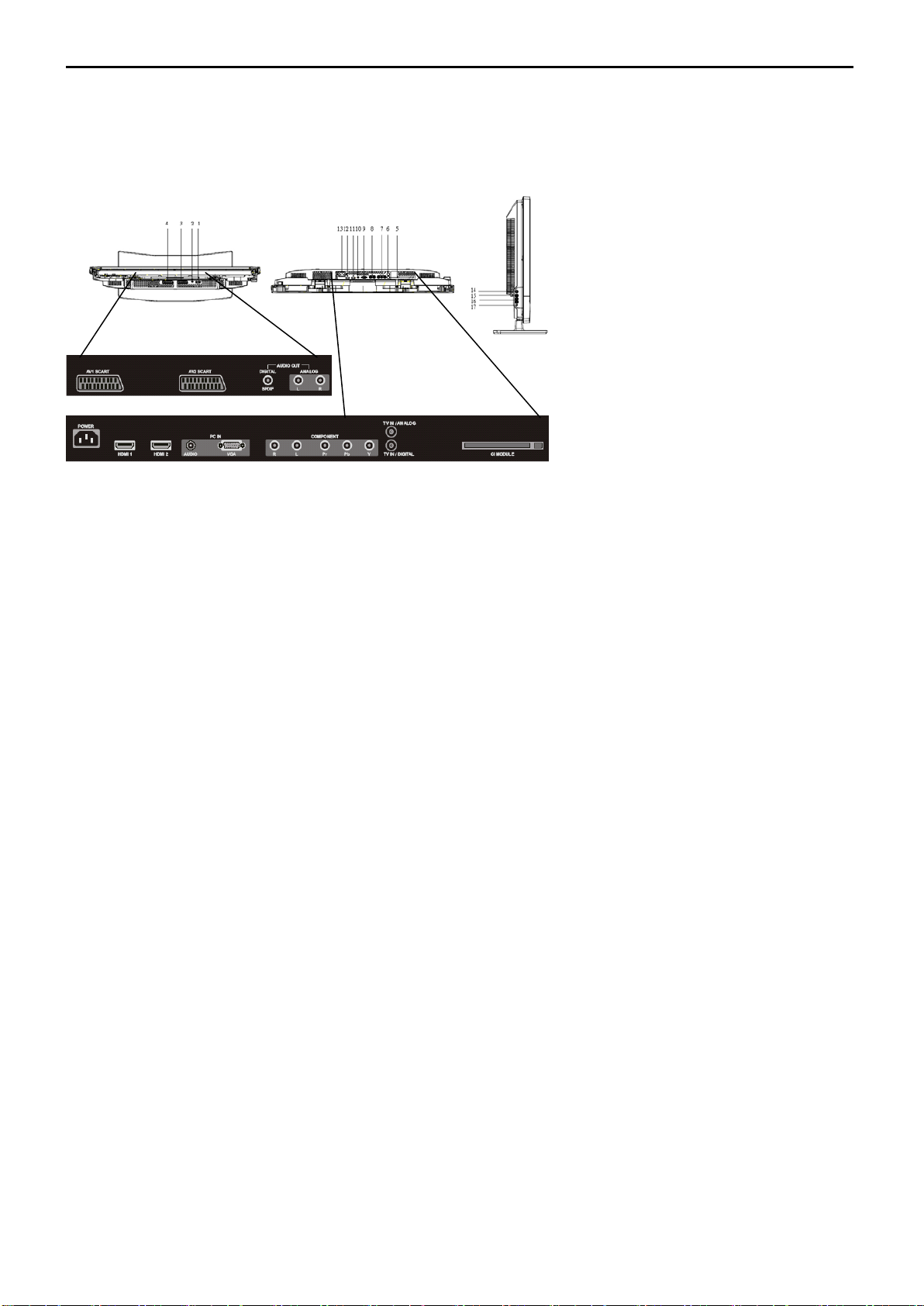
37’’ LCD TV AOC L37W781B
16
2.3 How to Connect
Lay the LCD TV with the screen down o n a table, as it wil l be easier to connect your peri pheral equ ipment. Please
take your precautions not to damage the screen.
1: Audio output
2: SPDIF output
3: SCART2(CVBS)/SCART2-S
4: SCART1(RGB/CVBS)
5: DTV
6: ATV
7: Component video(HDTV)
8: Component Audio
9: VGA
10: VGA Audio input
11: HDMI2
12: HDMI1
13: AC power
14: S-Video
15:AV1 (CVBS)
16:AV1/S-video Audio intput
17: HEADPHONE
Page 17
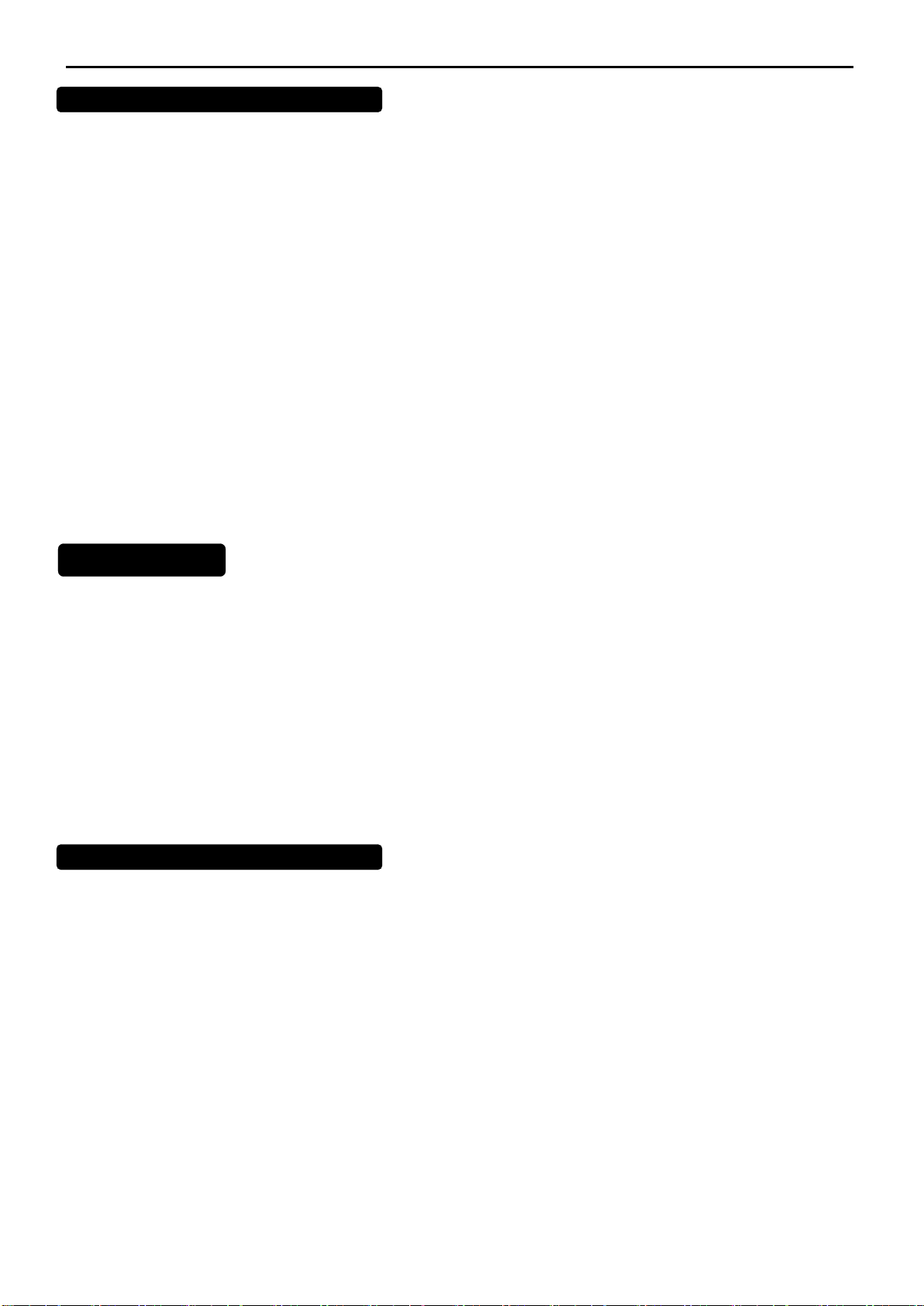
37’’ LCD TV AOC L37W781B
17
CAMERA CAMCORDER VIDEO GAME SET
How to connect
1. Connect the antenna cable to the RF IN port of your VCR.
2. Connect another RF cable from the port of your VCR to the antenna port of you ATV set. If you have connected
the video/audio cable to the video AV port, you may have better sound and picture when playing the VCR .
If your VCR has an S-VHS video jack:
For improved picture quality, connect a S-Video c ab le with the S-Video input on the ATV.
S-Video does not provide audio, audio cables must still be connected to provide sound(AV and S terminal share one
audio input).
Watching VCR
1. If you use connection ATV, select the TV channel auto search.
2. If you use connection AV, select video AV1 input.
3. Insert videotape in the VCR and press the PLAY button.
SCART CONNECTION
How to connect
1. The SCART socket can be conn ected a VCR, a camcorder, a DVD player, a satellite rece iver, a decoder or a
game console form SCART cable.
2. The 21pin SCART socket can also be used as an output to Audio/Video equipment.
How to use
Scart source has the f irst priorit y. For example: when playing un der other sources such as TV/AV/S-Video/VGA, if
we input the scart signal, the TV will switch to Scart menu automatically.
CAMERA CAMCORDER VIDEO GAME SET
How to connect
1. Connect the camera, camcorder and game set to the ports of the audio/video set.
2. The camcorder may get better picture by connecting a S-VHS cable between the S terminal and the Audio set.
How to use it
1. Select the video AV or S terminal input.
2. Enable the exterior AV equipment.
Warning: In case you notice scrolling images, wrong colors or no color, no picture or even combinations of these, on
your screen, check if the connections are done in the right way. Check if the cable colors match with the Input
connector colors.
Page 18
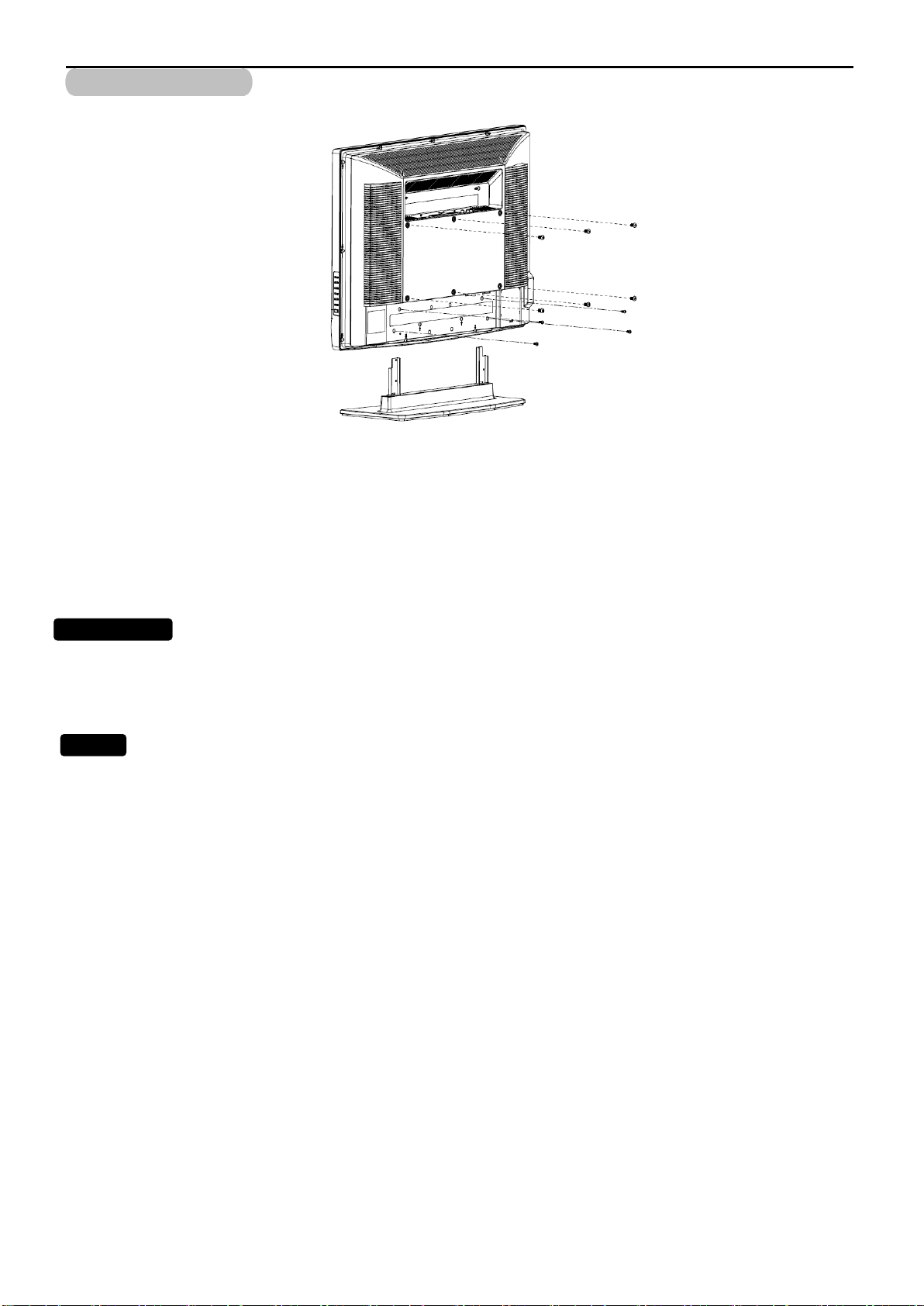
37’’ LCD TV AOC L37W781B
18
WALL MOUNT
Use of Wall Mount Bracket:
1. Remove the hinge cover.
2. Remove the four units M4.0 screws.
3. Remove the base ass’y.
4. Fasten four units M6.0 X 10mm screws to secure the wall mount bracket.
HEADPHONE
1. The headphone jack is located at the side of the TV.
2. The MUTE key on the remote control works on both internal speaker and the headphone.
3. Use volume key to adjust the volume.
TIPS
T
Care of the screen
Do not rub or strike the screen with anything hard as this may scratch, mar, or damage the screen permanently.
Unplug the power soc k et bef ore clea ning the s cr een. Dust th e T V by wi ping the sc reen and t he c abinet wit h a s oft,
clean cloth. If the screen requires additional cleaning, use a clean, damp cloth. Do not use liquid cleaners or aerosol
cleaners.
Mobile telephone warning
To avoid disturbances in picture and so und, malfuncti oning of your T V or even dam age to the TV, keep away your
mobile telephone from the TV.
End of life directives
We are paying a lot of attention to produce environmentally friendly in green focal areas. Your new receiver contains
materials which can be recycled and reused.
At the end of its life specialized companies can dismantle the discarded receiver to concentrate the reusable
materials and to minimize the amount of materials to be disposed of.
Please ensure you dispose of your old receiver according to local regulations.
Page 19
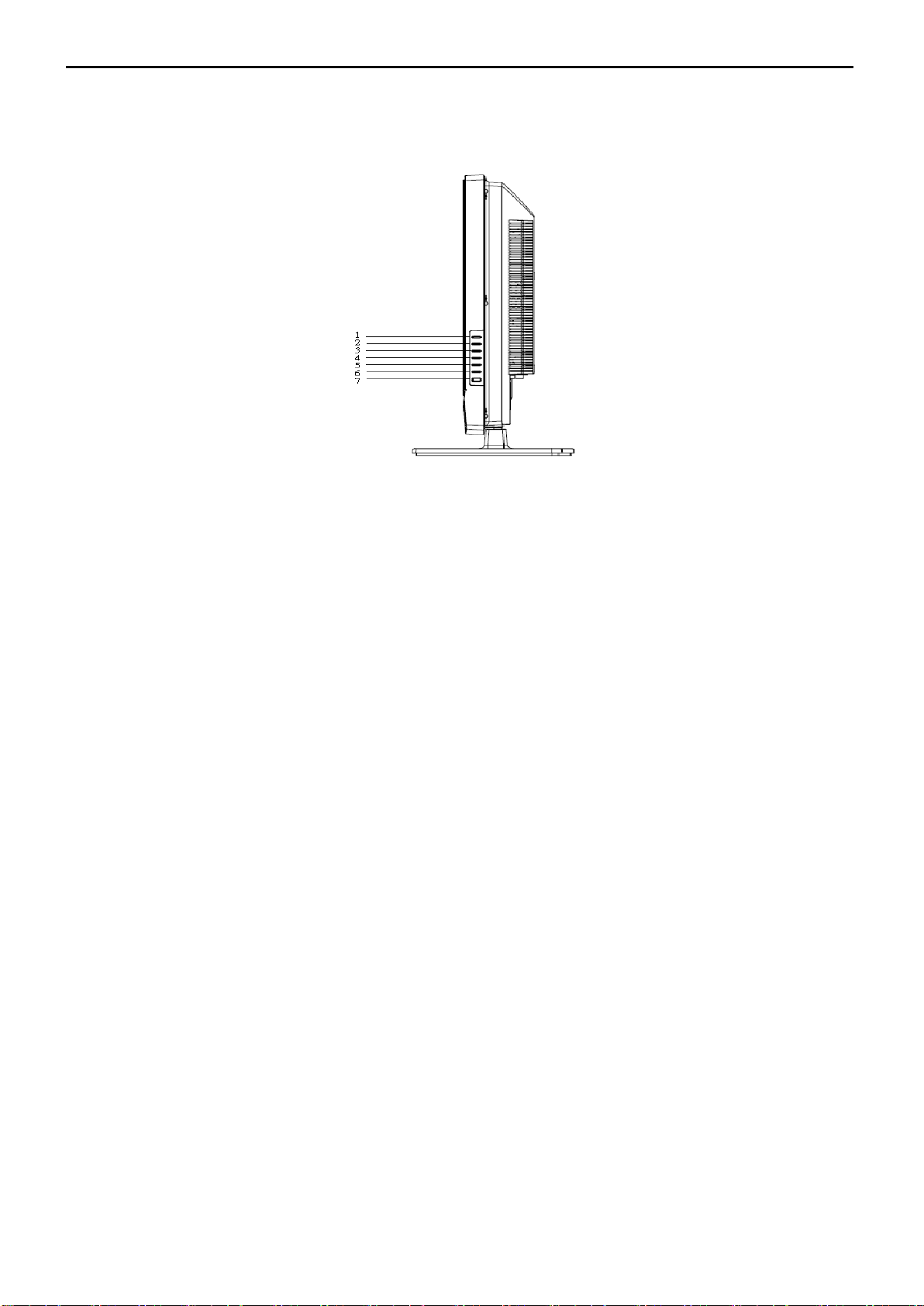
37’’ LCD TV AOC L37W781B
19
2.4 Front Panel Control Knobs
1, 2: + / - Key : Press to confirm your function selection and adjustment.
3, 4: Up / Down Key : Press to perform select function and channel.
5: MENU Key : Press to show the OSD menu and exit OSD menu.
6: Source Key : Press to select your input source.
7: Power Key : Press to turn on or off the TV.
Page 20

37’’ LCD TV AOC L37W781B
20
Not Used
Serial Data for DDC
Composite Video
Video system
NTSC/PAL/SECAM
Amplitude
1.0Vpp (including sync )
S-Video
Video system
NTSC/PAL/SECAM
Y signal amplitude
1.0Vpp (including sync )
Impedance
75 ohm terminated
SCART (RGB)
Video system
PAL/SECAM
R/G/B signal amplitude
0.7Vpp
CVBS signal amplitude
1.0Vpp (including sync )
Impedance
SCART (Composite)
Video system
PAL/SECAM
Amplitude
1.0Vpp (including sync )
Impedance
75 ohm terminated
HDMI
( EIA/CEA-861B )
Component
1.
480 I SDTV)
15.734K / 60 HZ
480 P (SDTV)
3.
576 I (SDTV)
15.625K / 50
1080I /60 (HDTV)
6.
1080I /50 (HDTV)
28.125K / 50
1
6
11
15
5
10
3. Input/output Specification
3.1 RGB Signal input
15 - Pin Color Display Signal Cable
Pin No. Description Pin No. Description
1 Red Video 9 No Pin!
2 Green Video 10 Sync Ground
3 Blue Video 11 Not Used
4
12
5 Ground 13 H-Sync.
6 Red Video Ground 14 V-Sync.
7 Green Video Ground 15 Serial Clock for DDC
8 Blue Video Ground
3.2 CVBS/S-VIDEO/ SCART /COMPONENT/HDMI INPUTS
Impedance 75 ohm terminated
C signal amplitude 0.286Vpp
75 ohm terminated
2.
4. 576 P (SDTV) 31.250K / 50
5.
Output Formats H/V Frequency
31.469K / 60
33.750K / 60
Page 21
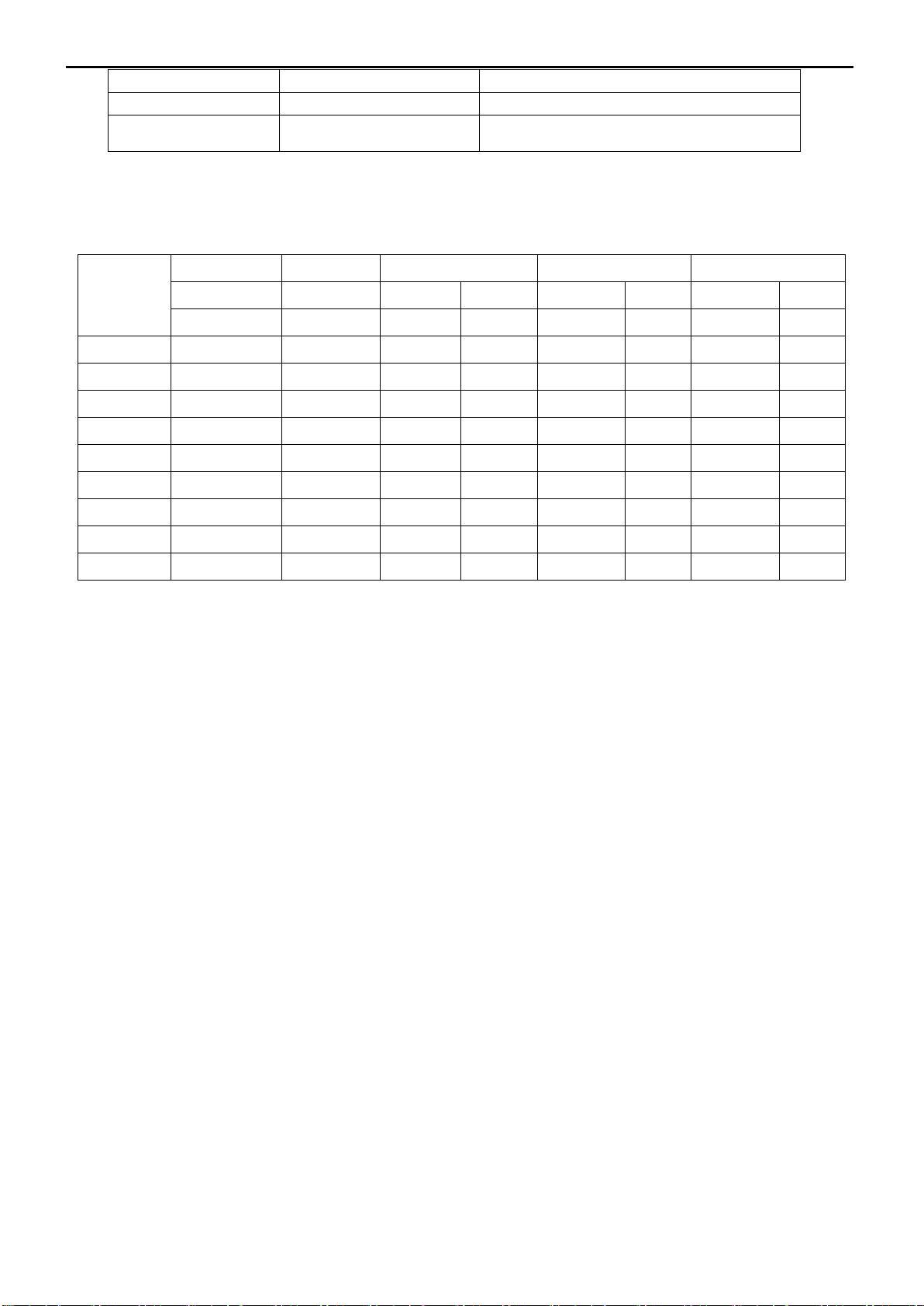
37’’ LCD TV AOC L37W781B
21
HDMI
( EIA/CEA-861B )
Dots × Lines
Horizonta
Horizontal
Vertical
7. 720P /60 (HDTV) 45.00 K / 60
8. 720P /50 (HDTV) 37.50 K / 50
640*480/60Hz
3.3 Compatible Mode Table
Horizontal Vertical Sync Polarity Presence Screen Mode
Frequency Frequency
(kHz) (Hz) (4:3) (16:9)
720×400 31.47 70.08
640×480 31.50 60.00
640×480 37.50 75.00
640×480 37.86 72.81
800×600 37.90 60.32
800×600 46.90 75.00
800×600 48.08 72.19
1024×768 48.40 60.00
1280×768 47.7 60
Vertical
NEG POS YES YES YES YES
NEG NEG YES YES YES YES
NEG NEG YES YES YES YES
NEG NEG YES YES YES YES
NEG NEG YES YES YES YES
NEG NEG YES YES YES YES
NEG NEG YES YES YES YES
YES YES YES YES YES YES
YES YES YES YES YES YES
Normal FULL
Page 22

37’’ LCD TV AOC L37W781B
4. Mechanical Instructions
1. Preparation
2. Remove the screws remarked in red to remove the base and rear cover
22
Page 23

37’’ LCD TV AOC L37W781B
3. Remove the screws remarked in red to remove shield
23
Page 24

37’’ LCD TV AOC L37W781B
4. Remove the screws remarked in red to remove the panel.
5. Remove the screws remarked in red to remove the boards.
24
Page 25

37’’ LCD TV AOC L37W781B
6. Remove the screws remarked in red to remove PCB BKT
7. Remove the screws remarked in red to remove panel BKT and bezel
25
Page 26
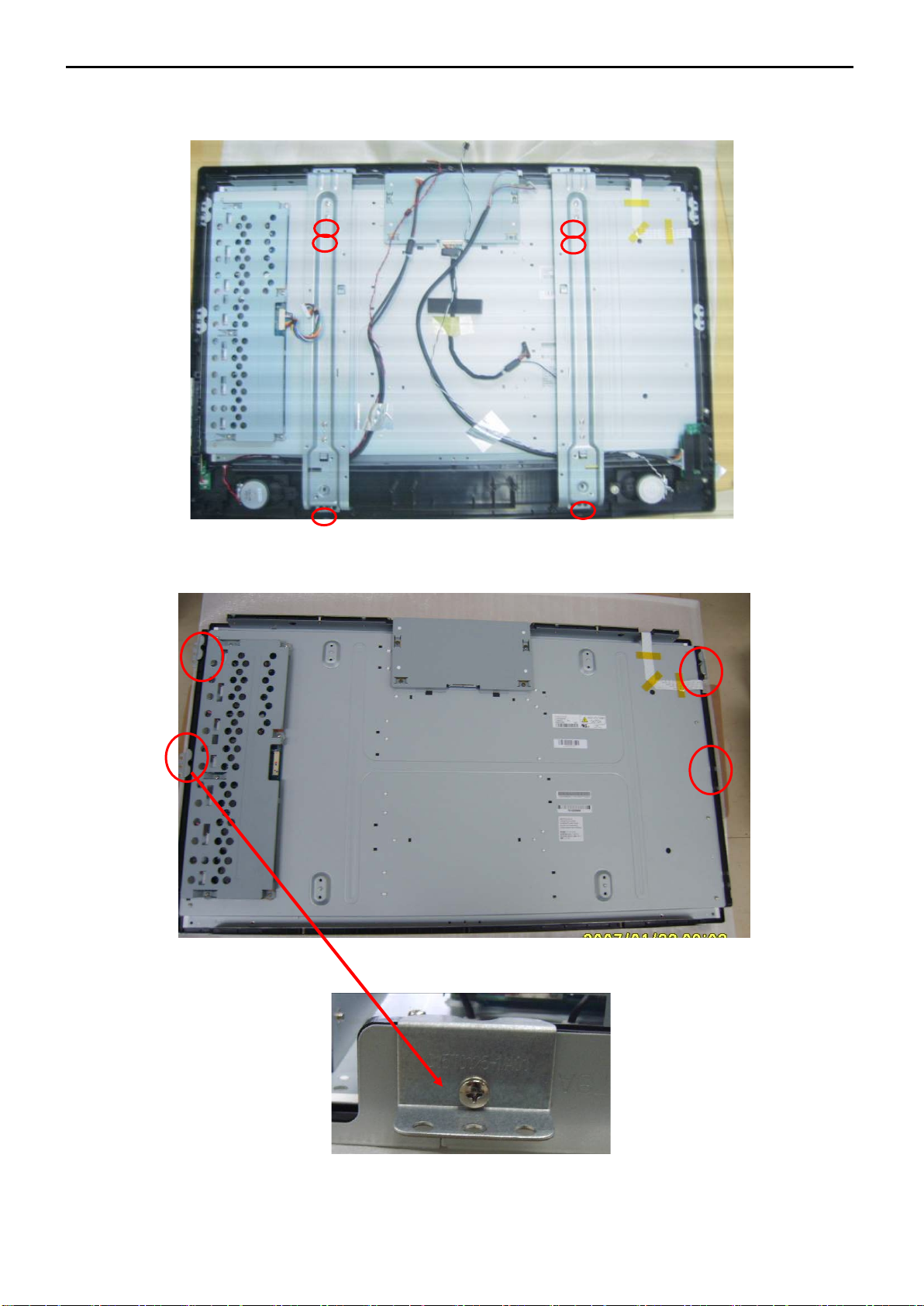
37’’ LCD TV AOC L37W781B
8. The End
26
Page 27
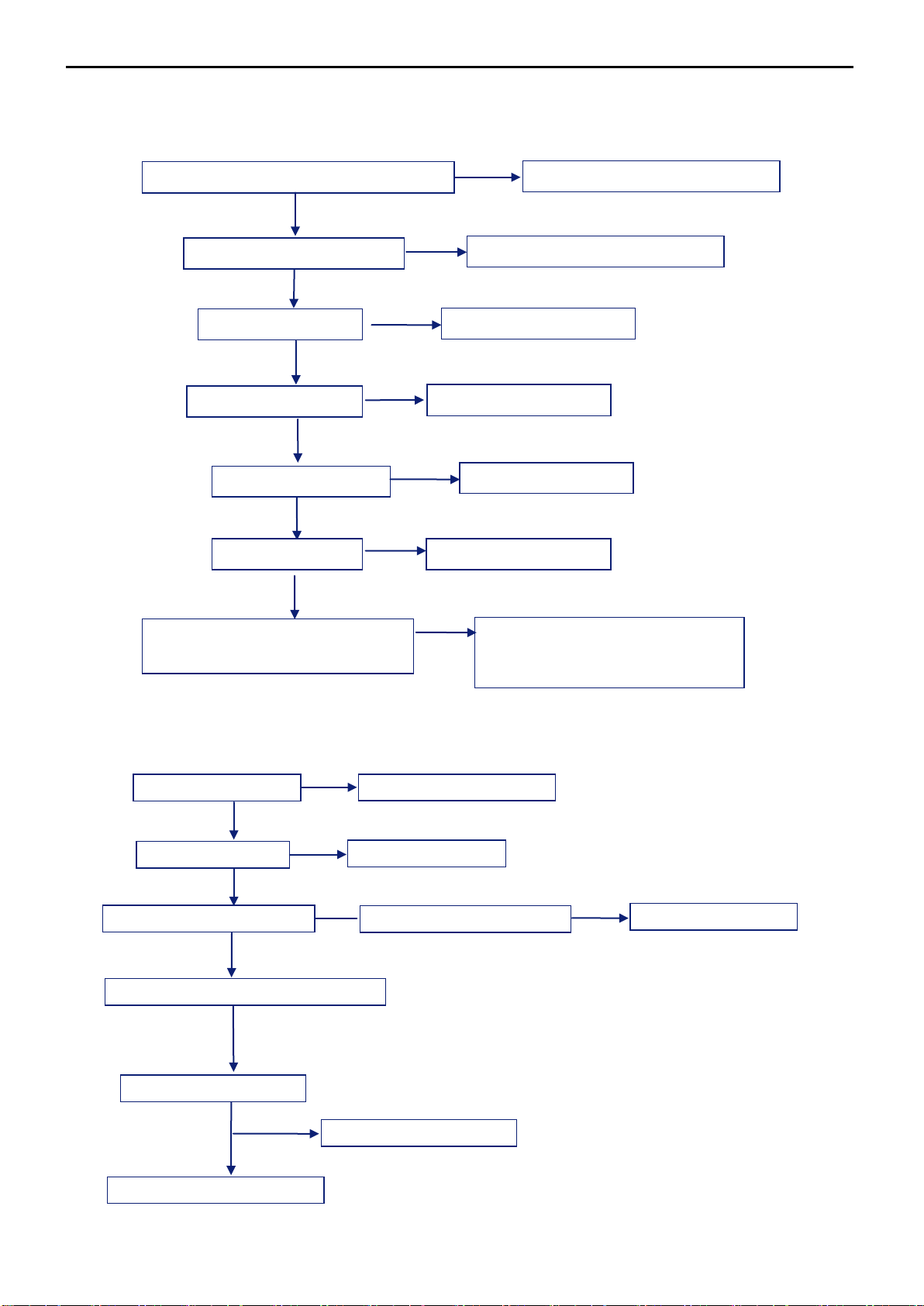
37’’ LCD TV AOC L37W781B
NG
Check power cord and board interface
Plug in power cord and interface
OK
Check F901, BD901, D902
NG
Replace F901 or BD901 or D902
OK
Check IC903, IC902
Check Q902 ,Q903
NG
Replace IC903 IC902
OK
Check IC901,Q901,
OK
Replace IC 901,Q901
Replace Q902,Q903
OK
NG
NG
Check T901,T902
NG
Replace T901,T902
Check D905,D906, D914, D918
Replace D905,D906,D914,D918 ,
IC908
OK
NG
NG
Repair the key board
OK
Check 5V SB
NG
Return to “1”
OK
Check PWR ON signal
NG
Check Q706, Q703
NG
Replace Q706, Q703
OK
Check U203, U401
NG
Replace U401 or U203
OK
OK
Check main board power supply part
Check key board
Check I2C communication
5. Repair Flow Chart
1. No Power (No LED indicator)
IC904.IC907,IC908
2. Can not start (LED indicator yellow)
IC904,IC907,IC908 IC904. IC907,
27
Page 28
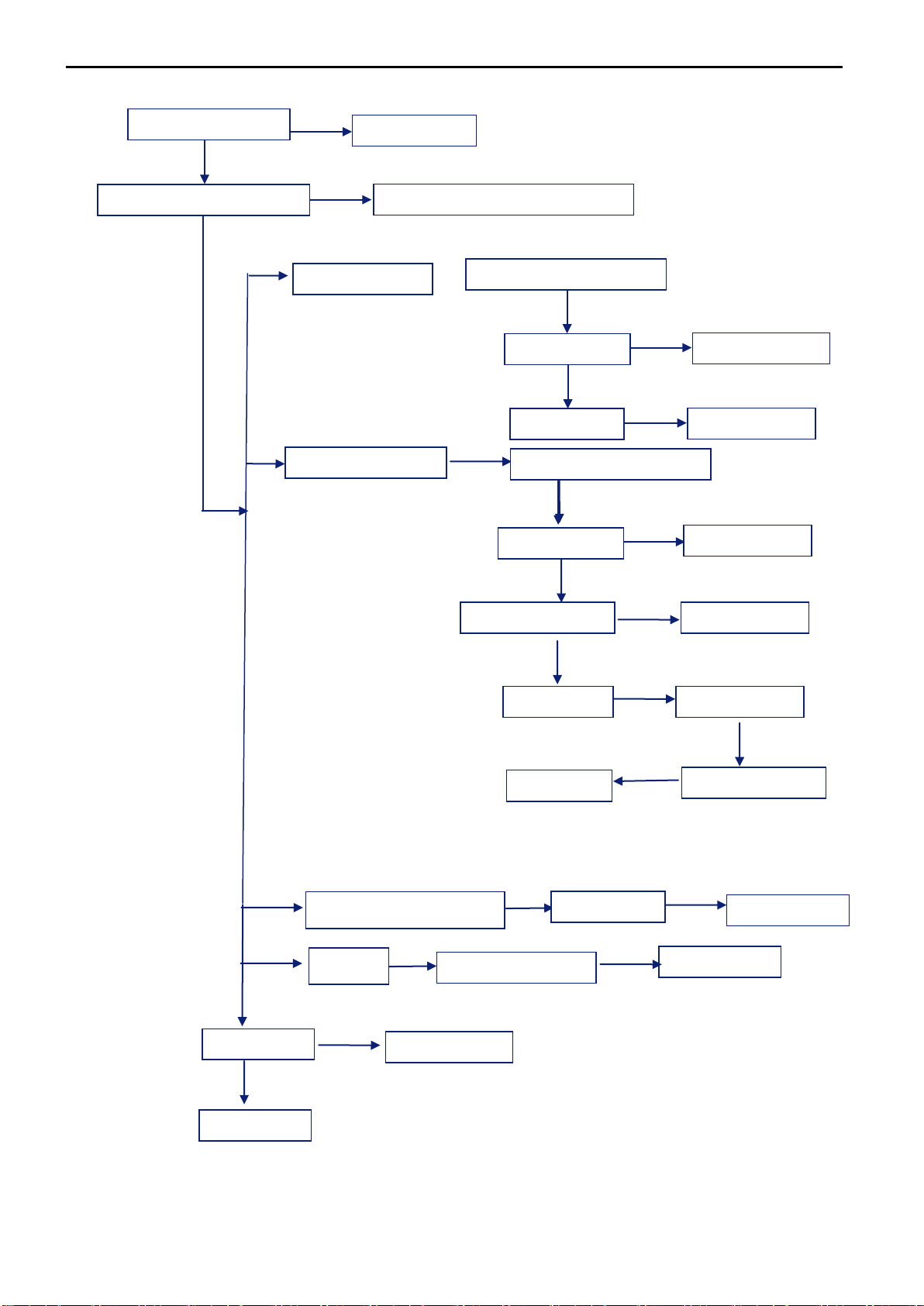
37’’ LCD TV AOC L37W781B
Check the source
OK
Reset source
NG
Check signal filter circuit
NG
Replace the filter or inductance
OK
NG
Analog TV signal
Check TV system setup
OK
Check TU1
Replace T1
Component, PC signal
Check U202
NG
Replace U202
OK
Check U401
NG
Replace U401
OK
NG
Replace U1
Check U1
Digital TV signal
Check TV system setup
NG
Check TU1
OK
NG
Replace U4
OK
Power supply U4
Check U21
Check U6,U7
Check U12,U17
OK
OK
OK
Check U9,
HDMI
Check u504
Replace U504
OK
OK
Check panel
Replace TU1
OK
3. Abnormal display
28
Page 29

37’’ LCD TV AOC L37W781B
Check the source
OK
Reset source
NG
Check signal filter circuit
NG
Replace the filter or inductance
OK
Scart,AV,Component,PC
Check Earphone jack
NG
Replace the Earphone jack
OK
Check speaker
NG
Replace U101
HDMI
NG
Analog TV signal
Check TV system setup
OK
Check TU1
Replace TU1
OK
NG
Replace U1
Check U1
Digital TV signal
Check TV system setup
NG
Check TU1
OK
NG
OK
Power supply U4
Check U101
Replace TU1
Replace TU4
Check U21
Check U6,U7
Check U12,U17
OK
OK
OK
Check U9,
OK
Check U501
Replace U501
U601
U603
Replace U601
Replace U603
Replace Speaker
NG
NG
OK
NG
OK
NG
4.No sound
signal
29
Page 30

37’’ LCD TV AOC L37W781B
OSD is unstable or not working
Is Key Pad Board connecting normally?
Connect Key Pad Board
Is Button Switch normally?
Replace Button Switch
Y
Is Key Pad Board Normally?
Replace Key Pad Board
Check Main Board
N
N Y Y
N
5. Key Board
30
Page 31

37’’ LCD TV AOC L37W781B
6. PCB Layout
6.1 Main Board
31
Page 32

37’’ LCD TV AOC L37W781B
32
Page 33

37’’ LCD TV AOC L37W781B
6.2 Power Board
33
Page 34

37’’ LCD TV AOC L37W781B
6.3 IR Board
34
Page 35

37’’ LCD TV AOC L37W781B
6.4 Side Board
6.5 Key Board
35
Page 36

37’’ LCD TV AOC L37W781B
6.6 Tuner Board
36
Page 37

37’’ LCD TV AOC L37W781B
Color Temp.
Cool
Normal
Warm
x
269
280
293 y 280
290
309 Y 350
350
350
x
269
280
293
Y
400
400
400
x
269
280
293
Y
400
400
400
(
x
269
280
293 y 280
390
309
Y
400
400
400
Ⅰ
Ⅱ
Ⅲ
7. White Balance, Luminance Adjustment
Approximately 30 minutes should be allowed for warm up before proceeding white balance adjustment.
First adjust PC mode and then adjust AV mode, HDMI mode, component 480i mode, component 480p mode. Before
started adjust white balance, please set the Color Analyzer Ca210 to Channel 03 and set Ca210 to xyLv Mode.
PC MODE
AV MODE
HDMI
COMPONENT
480i/480p)
Note: The tolerance of the color coordinates should be less than ± 20.
Note: Step of AV, HDMI, COMPONENT480i, COMPONENT480p mode adjustment is the same as PC mode,
y 280 390 309
y 280 390 309
PC mode:
. In the TV mode adjust volume to zero and press number key 100 9 9 9. It will achieve the
factory mode. Select the item of White Balance and press right key to enter it.
In the White Balance you can adjust 8 items.
1-3 items is RO, GO, BO R, G, B Bias adjust.
4-6 items is RG, GG, BG R, G, B Gain adjust.
7 item needn’t adjust
8 items is color temperature select: Cool, Normal, and Warm.
. Bias (Low luminance) adjustment:
1. Set the raster pattern (Black pattern with 1024×768) Input.
2. Adjust the brightness on OSD until Ca210 measurement reach the lowest value.
. Gain adjustment:
A. Adjust Cool color-temperature:
1. Adjust Brightness to Ca210 Y>350 cd/m2
2. Switch the Ca210 to xyLv Mode (with press “MODE” button)
3. Switch the MEM. CH. to Channel 03 (with up or down arrow on Ca210)
4. Adjust the 4 item: GG, until Ca210 indicator reac hed the va lue Lv >350cd/m2
5. Adjust the 5 item: BG, until Ca210 indicator reached the value y = 0.280
6. Adjust the 6 item: RG, until Ca210 indicator reached the value x = 0.269
7. Repeat above procedure until Ca210 xy value meet the tolerance =±0.020
8. Enter the 8 item to select another color temperature to adjust.
B. Adjust Normal color-temperature:
1. Adjust Brightness to Ca210 Y>180 cd/m2
2. Switch the Ca210 to xyLv Mode (with press “MODE” button)
3. Switch the MEM. CH. to Channel 03 (with up or down arrow on Ca210)
4. Adjust the 4 item: GG, until Ca210 indicator reached the value Lv>350 cd/m2
5. Adjust the 5 item: BG, until Ca210 indicator reached the value y = 0.290
6. Adjust the 6 item: RG, until Ca210 indicator reached the value x = 0.280
7. Repeat above procedure until Ca210 xy value meet the tolera nc e =±0.0 20
37
Page 38

37’’ LCD TV AOC L37W781B
Ⅳ
8. Enter the 8 item to select another color temperature to adjust.
C. Adjust W ar m color-temperature:
1. Adjust Brightness to Ca210 Y>350 cd/m2
2. Switch the Ca210 to xyLv Mode (with press “MODE” button)
3. Switch the MEM. CH. to Channel 03 (with up or down arrow on Ca210)
4. Adjust the 4 item: GG, until Ca210 indicator reac hed the va lue Lv >350 cd/m2
5. Adjust the 5 item: BG, until Ca210 indicator reached the value y = 0.309
6. Adjust the 6 item: RG, until Ca210 indicator reached the value x = 0.293
7. Repeat above procedure until Ca210 xy value meet the tolerance =±0.020
8. Enter the 8 item to select another color temperature to adjust.
.Switch different source:
Press the source ke y on the remote control to s witch different source to adjus t the AV, HDMI, CONPON ENT 480i
and COMPONENT 480p mode.
Press “Exit” button on remote control to quit from factory mode
38
Page 39

32’’ LCD TV AOC L32W781B
DTV
FS1
C+
Audio
Switch
HDMI2 PC/RGB
DTV MODULE
PB_B1
74HC573
POWER
PB_B2
S_C
IR_IN
SVP_CX32
DAC
MENU
SCART1
Line out
SCART2_Y/CVBS
AV/SV
SCART1_R
FS2
SCART1_CVBS
R
FB1
V-
Source
SCART1_FS
LVDS
PR_R2
in
SCART1
Lip
Sync
SCART2_FS
PR_R1
C-
AV
1Mx8
ROM
CVBS1
I2S
PC_GIN
Pb
SCART2
MSP3410
Audio
Processor
(SRS WOW)
PR_R3
PB_B3
SCART2
Y_G1
S_Y
SCART2_C
AV3
SCART1_FB
I2S
C
Y
SCART1_G
Y_G2
COMPOMENT
SWITCH
BA7657F
PC_RIN
ANX9021
MCU
TMP91CU27UG
SV
HDMI
Y_G3
FB2
24bit
AMP
Tuner
MODULE
L
CX32+DTV Block Diagram
TUNER
Pr
PC_BIN
2Mx32
SDR
PC_AUDIO
speaker
HDMI1
KEY_IN
V+
NJM2244
COMP
SCART1_B
8. Block Diagram
39
Page 40

SCT1_LI
SCT1_RI
DTV
E427ATMBAWZE2 1.4
AT-4235
Custom
2 8Wednesday, J une 06, 2007
715T2289-1
<
称爹>
02 SCART & AV_IN
T2289-1-X-X-1-070606
OEM MODEL Size
Rev
Date
Sheet
of
TPV MODEL
PCB NAME
称爹
T P V ( Top Victory Electronics Co . , Ltd. )
Key Component
絬 隔 瓜 絪 腹
CV_L
R121 47K
1/10W
FB115 600 OHM
5V
CV_R
CN101
CONN
2
4
6
8
10
12
14
16
1
3
5
7
9
11
13
15
D150
NC
1
3
2
C148
0.001uF
FB107 150 OHM
C138
0.1uF
1/31'07
Switch_L 7
DTV_R 7
R104
47K
1/10W
R168 NC
Comp
R159
NC
+
C132 10uF/16V
SCT1_LO 7
SPDIF7
TVOUT1
R142
NC
R189
100K 1/10W
D143
NC
1
3
2
C116
47pF
R136
6.8
1/8W
C133
0.0022uF
5V
R326
100
1/10W
SCART1_CVBS5
R170
10K
1/10W
+
C144
10uF/16V
R144
47K
1/10W
D111
VPORT0603100KV05
1
2
R171
10K
1/10W
C127
68pF
D113
LL4148
R155
0
1/10W
CN
SCART
1
2
3
4
5
6
7
8
9
10
11
12
13
14
15
16
17
18
19
20
21
1/31'07
AV-AUDIO_SW3
FB120 150 OHM
C119
100pF
R162
0
1/10W
Comp_SEL
2/16'07
johnny
C1290.001uF
C1300.001uF
D104
VPORT0603100KV05
1
2
D153
NC
1
3
2
R108 10
1/10W
D116
VPORT0603100KV05
1
2
C141
47pF
D146
NC
1
3
2
+
C102
22uF/16V
D148
NC
1
3
2
R327
100
1/10W
V8AUD
5V
SCART1_B 5
SCART1_FB 5
COMP_PR
R186
100K 1/10W
R154
75
1% 1/10W
R122
75
1% 1/10W
R165
75
1% 1/10W
D126
NC
1
3
2
R138
470
1/10W
R161
NC
R179
220
1/10W
R196
100K 1/10W
5V
5V
SCART2_CVBS5
R124
10K
1/10W
2/16'07
johnny
4/16'07
johnny
TVOUT2
R198 0
1/10W
D131
BAV99
1
3
2
FB116
600 OHM
+
C146
10uF/16V
D138
VPORT0603100KV05
1 2
+
C111 47uF/16V
D137
VPORT0603100KV05
1
2
0
SCART1FB
+
C145
10uF/16V
FB124 150 OHM
R173
4.7K
1/10W
D161
BAV99
1
3
2
CVBS_SEL
R131
75 1% 1/10W
R178
75
1% 1/10W
2/16'07
johnny
5V
5V
AVSV_L
R126 47K
1/10W
CN108
CONN
1
2
3
4
5
6
7
8
9
R103
47K
1/10W
S-Video/ Composite Input
1/31'07
SCART1_FS3,5
DTV_L 7
R197
100K 1/10W
SCT2_RO 7
DTV_Y
SVIDEO_Y
D156
NC
1
3
2
D127
BAV99
1
3
2
+
C136 10uF/ 16V
V5B
R127 10K
1/10W
C1310.001uF
Low
4/3'07
johnny
SCT1_LI
COMP_Y
PC-Audio Input
4/3'07
johnny
4/4'07
johnny
R184
100K 1/10W
D135
NC
1
3
2
Q104 PMBS3904
5V
Comp_SEL3
VIDEO_OUT
DTV_Pr
R157
0
1/10W
D105
VPORT0603100KV05
1
2
Q101
PMBS3904
FB101
150 OHM
1 2
U103
NJM-2244M-PF
1
3
5
6
7
8
2
4
VIN1
VIN2
VIN3
V+
VOUT
GND
SW1
SW2
5V
DTV_SCL3
AV1
D140
NC
1
3
2
D117
VPORT0603100KV05
12
C121
47pF
C107
0.0022uF
Composite Switch
5V
1
SCART1_R 5
C163
560pF
SCT2_RI7
D162
NC
1
3
2
+
C160
10uF/16V
R150
75
1% 1/10W
SW2
0507
大卡钩
V5B
5V
SCART1FB
D136
NC
1
3
2
SIF7
+
C110
47uF/16V
D139
NC
1
3
2
R342 NC
R111 0
1/10W
C118
100pF
+
C147
10uF/16V
+
C140
10uF/16V
D109
NC
1
2
D130
BAV99
1
3
2
Low
1/31'07
GND
V8AUD
D123 NC
1
2
D132
NC
1 2
D112
VPORT0603100KV05
12
D119
NC
1
2
D142
BAV99
1
3
2
R194
100K 1/10W
V8AUD
3V_SCL3,4,5
DTV_Pb
R152
18K
1/10W
R110 10
1/10W
D129
BAV99
1
3
2
D134
NC
1 2
D145
NC
1
3
2
CVBS_SEL 5
C122
100pF
C162
560pF
R113 0
1/10W
C125
0.1uF
1/31'07
2/16'07
johnny
SCART2_FS3,5
C153
10uF
R134 10K
1/10W
R160
NC
FB123 600 OHM
R101 0
1/10W
R341
NC
D106
VPORT0603100KV05
12
5V
PC_R
+
C113 47uF/16V
FB117
150 OHM
R176 NC
AV/SV
COMP_PR
C161
0.1uF
C157
0.1uF
4/3'07
johnny
5V
AVSV_R
R164
0
1/10W
+
C109 47uF/16V
CN104
CONN
1
2
3
4
5
6
7
8
9
10
R149
10K
1/10W
SCART2_C 5
R102
47K
1/10W
V8AUD
AVSW
C108
0.0022uF
R146 75
1% 1/10W
2/16'07
johnny
2/16'07
johnny
2/16'07
johnny
D149
NC
1
3
2
High
VSEL__PB 5
PC_L
D160
BAV99
1
3
2
R191
100K 1/10W
GND
+
C139
10uF/16V
R158
NC
R125 10K
1/10W
5V
5V
4/16'johnny
5V
COMP_PB
C104
0.001uF
FB113
600 OHM
R166
75
1% 1/10W
5V
R147
4.7K
1/10W
R195
100K 1/10W
Low
5V
5V
5V
AV1
0
5V
C126
47pF
D151
BAV99
1
3
2
Q103
PMBS3904
SVIDEO_Y
5V
Switch_R 7
D102
VPORT0603100KV05
12
R174 NC
FB130
600 OHM
V5B
SCT1_RO 7
5V_SDA3,4,5,7
Audio Switch
CN105
2
1
4
3
C123
100pF
R129
75 1% 1/10W
R106 0
1/10W
V5B
SCART1_G 5
DTV_SDA3
COMP_PB
R114
12K
1/10W
AV1
COMP_Y
D122
NC
1
2
3V_SDA3,4,5
D154
NC
1
3
2
C151
47pF
Low
Comp
12V
5V
DTV_Pr
C101
100pF
Q102
PMBS3904
+
C114 47uF/16V
FB110 150 OHM
FB121 600 OH M
R181
75
1% 1/10W
C152
47pF
U101
74HC4052D
12
14
15
11
1
5
2
4
6
10
9
13
3
16
8
7
X0
X1
X2
X3
Y0
Y1
Y2
Y3
EN
A
B
X
Y
VDD
GND
VEE
0
U103
5V
FB126 150 OHM
D115
VPORT0603100KV05
1
2
CV_L
D124
BAV99
1
3
2
R139
18K
1/10W
D103
VPORT0603100KV05
12
R140
68
1/10W
R183
100K 1/10W
D157
NC
1
3
2
R109 0
1/10W
D121
VPORT0603100KV05
12
5V
C103
0.1uF
D108 VPORT0603100KV05
1 2
FB131
150 OHM
1 2
Component Input
5V_SCL3,4,5,7
D163
NC
1
3
2
5V
5V
AVSV_R
R133 47K
1/10W
R156
0
1/10W
5V
R132 10K
1/10W
5V
R187
100K 1/10W
R325
100
1/10W
R175 NC
R135 47K
1/10W
D114
VPORT0603100KV05
12
SCT2_LI7
R148
NC
D110
VPORT0603100KV05
12
R190
100K 1/10W
FB118 150 OHM
FB111 150 OHM
VSEL
4/3'07
johnny
R118 10K
1/10W
R141
NC
1/31'07
R145
12K
1/10W
FB109 150 OHM
R169 NC
R112 10
1/10W
O / P
SCART Input
1
5V
R167
75
1% 1/10W
Analog Tuner Connector
5V
C156
0.1uF
R185
100K 1/10W
C154
10uF
VSEL_Y 5
SCT1_RI
D120
NC
1
2
SW2
3/16'07
johnny
SCART2_CVBS 5
D158
BAV99
1
3
2
R143
47K
1/10W
FB106 150 OHM
R116
4.7K
1/10W
C149
0.001uF
+
C137
10uF/16V
D125
NC
1
3
2
FB105
600 OHM
5V
5V
R163
0
1/10W
C105
0.001uF
D159
BAV99
1
3
2
R192
100K 1/10W
5V
TV_MAIN 5
C143
68pF
5V
SVIDEO_C 5
FB104 600 OHM
R180 75
1% 1/10W
R177
220
1/10W
C150
47pF
R137
75
1% 1/10W
CN106 JACK
2
1
4
3
6
5
C134
0.0022uF
U102
4/4'07
johnny
AUDIO_SW13
AVSV_L
R151
470
1/10W
R153
0
1/10W
SCART1
DTV Component Connector
AVSW
FB125 150 OHM
U102
PI5V330SQE
9
13
2
1
5
3
6
11
10
12
14
15
4
16
8
7
DC
S2D
S1A
IN
S1B
S2A
S2B
S1C
S2C
DD
S1D
/EN
DA
VCCGND
DB
High
R107 0
1/10W
R182
100K 1/10W
C115
47pF
PC_L
FB114
600 OHM
R199 0
1/10W
Component Switch
5V
R105
47K
1/10W
DTV_Y
5V
TV_IRQ3
C117
100pF
D144
NC
1
3
2
CN
SCART
1
2
3
4
5
6
7
8
9
10
11
12
13
14
15
16
17
18
19
20
21
SW1
5V
C120
100pF
+
C128
10uF/16V
R117
NC
R120 10K
1/10W
FB102 600 OHM
FB127
600 OHM
PC
2/16'07
johnny
AUDIO_SW23
D133
NC
1 2
D147
NC
1
3
2
R119 47K
1/10W
PC_R
FB108 150 OHM
4/3'07
johnny
D118
VPORT0603100KV05
1
2
C124
100pF
4/3'07
johnny
VSEL__PR 5
R123
NC
R115 0
1/10W
R188
100K 1/10W
FB119 150 OHM
FB112 150 OHM
R128 47K
1/10W
5V
C142
100pF
D141
BAV99
1
3
2
FB103
600 OHM
FB122
600 OHM
+
C112 47uF/16V
R193
100K 1/10W
D107 VPORT0603100KV05
1
2
12V
VIDEO_OUT
C106
0.001uF
R324 0
1/10W
R13075
1% 1/10W
CN107
PHONEJACK
1
2
3
4
5
D101
LL4148
SW1
FB135
300 OHM
High
0
2/16'07
johnny
SVIDEO_Y
DTV_Pb
D128
BAV99
1
3
2
+
C135
10uF/16V
+
C155
10uF/16V
5V
SCT2_LO 7
CV_R
High
37’’ LCD TV AOC L 37W781B
9. Schematic Diagram
9.1 Main Board
40
Page 41

37’’ LCD TV AOC L 37W781B
2/16'07
johnny
1/31'07
R237
VGA Input
3
D209
3/21'07
johnny
1 2
VPORT0603100KV05
1 2
150 OHM
FB206
150 OHM
33 1/10W
1 2
R254 10K
R259 10K
C215
NC
TxD
RxD
ISP Switch
5V
D219
2
NC
1
5V_SB
VGA_HS
ZD201
ZMM5V6
VGA_VS
VGA_HS
R743
R744
D210
1
NC
2
5V
FB203
R206
NC
5V
D220
2
NC
1
3
R228
0
0
3/29'07
johnny
R207
NC
12
3
12
R229
22 1/10W
FB208
600 OHM
C216
NC
1/10W
5V_SB
D222VPORT0603100KV05
1/10W
1/10W
0.047uF
0.047uF
1/10W
D212
1
BAV99
3
D211
NC
2
1 2
5V
11
RxD
12
VGA_HS
13
VGA_VS
14
15
C205
DB15
C206
100pF
100pF
D221
5V
D223
2
NC
VPORT0603100KV05
12
3
VPORT0603100KV05
3/21'07
D224
johnny
1
22 1/10W
1 2
3 4
5 6
9 8
11 10
13 12
C211
0.1uF
FB211
600 OHM
VGA_SDA
VGA_SCL
C217
0.1uF
I2C Address: 1010 000x
8-pin, 300mil DIP with socket
VGA_VS
ZD202
ZMM5V6
D206
3
C223
BAT54S
D207
3
C227
BAT54S
U207
74HC4052D
13
X0
X
X1
3
X2
Y
X3
Y0
Y1
Y2
Y3
A
B
EN
VEE
GND
VDD
C237
8
10uF/16V
CN202
1617
GG
6
11
1
7
12
2
8
13
3
9
14
4
10
15
5
5V
D225
2
BAV99
1
U202
1A 1Y
2A 2Y
3A 3Y
4A 4Y
5A 5Y
74LVC14
6A 6Y
GNDVCC
74LVC14ADT
U201
VssSD A
6
NC
SCL
7
NC
VCLK
8
NC
Vcc
24LC21AT-I/SNG
33K
1
2
R277
1M 1/10W
1
2
R286
47K OHM 1% 1/10W
3/21'07
johnny
12
14
15
R335
11
1
5
2
R336
4
10
9
6
7
16
+
C238
0.1uF
6
1
7
2
8
3
9
4
10
5
3
45
3
2
1
0
0
FB215
600 OHM
D213
1 2
NC
714
TxD
12
1/10W
+
5V_SB
PMBS3904
D214
1 2
NC
D226 NC
C224
0.47uF
TX
5V_SCL
RX
5V_SDA
1/10W
R275
C228
47uF/16V
1/10W
Q209
R21875
D216
1
BAV99
D215NC
3
2
1 2
5V
R21975
D202LL4148
R238 NC
R241 22
R242 NC
R243 22
D201
3
BAT54C
C214
0.1uF
3.3V_SB
Q206PM BS3906
R306 NC
5V
R311
4.7K
LL4148
R280 0
3
D205
3.3V_SB
1% 1/10W
D203LL4148
D217
1
BAV99
2
5V
1/10W
ISP_SW
D218
1
BAV99
3
2
5V
FB202 30 OHM
1 2
FB204 30 OHM
1 2
FB205 30 OHM
1 2
R22075
D204LL4148
1% 1/10W
1/10W
1/10W
FB209 150 OHM
1
2
C212
C213
0.1uF
0.1uF
1
R201
1/10W
0
1
G
S
R278
1/10W
NC
1
Q208
PMBS3906
C202
NC
1% 1/10W
VGA_HSIN 5
VGA_VSIN 5
FB210
150 OHM
SYNC_DETECT
3
BSN20
2
Detect_VGAVS
3
D
NC
2
Detect_VGAHS
3
D
NC
G
S
2
C203 NC
Q201
To mcu
Q205
To mcu
Q207
4.7K
C207
0.1uF
A[8..19]
uP_A0
19
uP_A1
18
uP_A2
17
uP_A3
16
15
uP_A4
14
uP_A5
13
uP_A6
12
uP_A7
SN74LVC573ADBR
T2289-1-X-X-1-070606
03 VGA_IN & MCU
4.7K
R204 NC
R226 NC
5V
R202
1/10W
AUDIO_SW1 2
Q202
1/10W
PMBS3904
5V
R222
1/10W
HDMI_HOTPLUG1 4
Q204
1/10W
PMBS3904
3.3V_SB
R245
C208
+
10uF/16V
0
R252 4.7K
3.3V_SB
1/10W
R253 10K
PS
RD#
WE#
R256
Flash_RST
0
uP_A[0..7] 5
BYTE
uP_A0
uP_A1
uP_A2
uP_A3
uP_A4
uP_A5
uP_A6
uP_A7
A8
A9
A10
A11
A12
A13
A14
A15
R264 0
A16
R267 0
A17
R268
A18
0
0
R270
A19
3.3V_SB
R279
2.2K
D208 LL4148
REMOTE_3V
3.3V_SB
R285
1/10W
0
KEY_AD
3.3V_SB
5V_SB
Keypad / IR Connector
Connect to Keypad
Board
C234 0.22uF
U208
1
A0
VCC
2
A1
WP
3
A2
SCL
4 5
VSS SDA
24LC64ISNG
5V_SB
R300
1/10W
10K
CN204
3
2
1
NC
OEM MODEL Size
TPV MODEL
PCB NAME
Sheet
AUDIOSW2
R211 22
HDMIHOTPLUG2
R322 NC
R246 NC
1/10W
1/10W
26
VPP
CE
28
OE
11
VCC
WE
12
RP
1/10W
14
WP
47
BYTE
D1
D2
25
D3
A0
24
D4
A1
23
D5
A2
22
D6
A3
21
D7
A4
20
D8
A5
19
D9
A6
18
D10
A7
8
D11
A8
7
D12
A9
6
D13
A10
5
D14
A11
4
D15
A12
3
D16
A13
2
A14
1/10W
1
A15
RY/BY
1/10W
48
GND1
A16
1/10W
17
GND2
A17
1/10W
16
A18
U204 EN29LV800BT-70TCP
1/10W
5V
8
7
5V_SB
120 OHM
R290
NC
R293 NC
R296 NC
3.3V_SB
R302
8
4.7K 1/10W
7
6
E_PAGE
R301
1/10W
10K
5V_SCL 2,4 ,5,7
5V_SDA 2,4,5,7
AT-4235
E427ATMBAWZE2 1. 4
715T2289-1
3 8Wednesday , J une 06, 2007
of
R340 100
3/2'07
johnny
U212
A0
VCC
A1
WP
A2
SCL
VSS SDA
NC
C210
0.1uF
1/10W
1/10W
C221
1/10W
1/10W
1/10W
1/10W
1/10W
1/10W
1/10W
3V_SDA 2,4,5
3V_SCL 2,4, 5
5V_SB
8
7
6
R223 100
R225 100
R230 100
R232 100
R233 100
R331
R236 100
R239 100
U203
1
2
3
4
5
6
7
1/10W
8
9
10
11
12
13
14
15
16
3.3V_SB
FB213
300 OHM
1 2
10uF/16V
3.3V_SB
3
NC
AVSS
P70/TA0IN
P71/TA1OUT
P72/TA3OUT
P73/TA4IN
P74/TA5OUT
P80/TB0IN0/INT5
P81/TB0IN1/INT6
P82/TB0OUT0
P83/TB0OUT1
P90/TXD0
P91/RXD0
P92/SCLK0/cts0
P93/TXD1
P94/RXD1
1/10W
P95/SCLK1/cts1
+
U206
VDD
RESET(RESET)
EM6353BX2SP3B-2.9+
R214
4.7K
1/10W
1/10W
1/10W
1/10W
1/10W
1/10W
1/10W
64
AVCC
P51/AN1
P52/AN2
P53/AN3/ADTRG
TMP91CU27UG-9999
AM0
DVCCX2DVSSX1AM1
171819202122232425262728293031
AM0
Y201
C222
0.1uF
27.000MHz
C226
C225
18pF
18pF
R288
100
1
GND
Flash_RST
2
R295
100K
3
4
2
5
1
6
RX
3V_TX
TX
P50/AN0
1/10W
R312
4.7K
3.3V_SB
R208
R209
NC
3.3V_SB
R215
4.7K
P63/INT0
P62/SI/SCL
P61/SO/SDA
RESET
P96/XT1
AM1
1/10W
1/10W
1/10W
5
S1
6
D1
NDC7002N
NC
R212 100
1/10W
PS
R234
1/10W
22
p42/CS2
P41/CS1
P60/SCK
P97/XT2
NMI
ALE
NMI
R281 0
R282 0
C229
18pF
3.3V_SB
U209
34
G2D2
2
S2
1
G1
R216 22
R217 22
R221 22
R224 22
R227 22
RD#
100K
WR#
22
495051525354555657585960616263
P30/RD
P31/WR
P40/CS0
P32/HWR
P25/A5/A21
P24/A4/A20
P23/A3/A19
P22/A2/A18
P21/A1/A17
P20/A0/A16
P17/AD15/A15
P16/AD14/A14
P15/AD13/A13
P14/AD12/A12
P13/AD11/A11
P12/AD10/A10
P11/AD9/A9
P10/AD8/A8
P07/AD7
P06/AD6
P05/AD5
P00/AD0
P01/AD1
P02/AD2
P03/AD3
P04/AD4
32
uP_AD4
uP_AD3
uP_AD2
uP_AD1
uP_AD0
1/10W
1/10W
uP_A0
uP_A1
uP_A2
uP_A3
uP_A4
uP_A5
uP_A6
uP_A7
A8
A9
A10
A11
A12
A13
A14
CS1
R332 NC
R333 NC
RD#
WR#
R334 NC
R313
1/10W
4.7K
3V_RX
R213 100
R235
R240
48
47
46
45
44
43
42
41
40
39
38
37
36
35
34
33
3/22'07
johnny
4
5
6
5V_SDA
3V_SCL
5V_SCL
1/10W
3.3V_SB
1/10W
R247
10
9
8
7
6
5
4
3
25
24
21
23
2
26
1
20
22
27
1/10W
1/10W
CS1
1/10W
1/10W
1/10W
WE#
1/10W
1/10W
R249
R248
100K 1/10W
100K 1/10W
100K 1/10W
A19
A18
A17
A16
uP_AD7
uP_AD6
uP_AD5
U211
A0
A1
A2
A3
A4
A5
A6
A7
A8
A9
A10
A11
A12
A13
A14
/CE
/OE
/WE
NC
3
2
1
PWR_ON 8
8051_CS2CX 5
AV-AUDIO_SW 2
8051_WR# 5
8051_RD# 5
R250
R251
100K 1/10W
A15
A14
A13
A12
A11
A10
A9
A8
D0
D1
D2
D3
D4
D5
D6
D7
VCC
GND
R314
4.7K
MUTE 7
100K 1/10W
11
12
13
15
16
17
18
19
28
14
1
2
3 4
3.3V_SB
1/10W
U210
G1
D1
S2
S1
G2 D2
FDC6301N
4/16'07
johnny
AUDIOSW1
R210 22
HDMIHOTPLUG1
R231 22
R244
Comp_SEL 2
1/10W
100
U205
20
2
uP_AD0
D1
Q1
3
uP_AD1
D2
Q2
VCC
uP_AD2
4
D3
Q3
5
D4
Q4
6
D5
Q5
7
D6
Q6
8
D7
Q7
9
D8
Q8
11
LE
1
OE
GND
10
3.3V_SB
R276
1/10W
10K
8051_ALE 5
RESET_H 5
RESET_L 4
R287
NC
C239
0.1uF
3.3V_SB
R315
1/10W
4.7K
3V_SDA
T P V ( Top Victory Electronics Co . , Ltd. )
絬 隔 瓜 絪 腹
Key Component
Date
6
5
uP_AD3
uP_AD4
uP_AD5
uP_AD6
uP_AD7
uP_AD0
uP_AD1
uP_AD2
uP_AD3
uP_AD4
uP_AD5
uP_AD6
uP_AD7
3.3V_SB
R339 100
DTV_SDA2
DTV_SCL2
NC
R337
5V_SDA2,4, 5,7
NC
R338
5V_SCL2,4,5,7
5V_SCL2,4,5,7
3.3V_SB
PANPWR_ON5,8
INVPRO8
REMOTE_3V
SYNC_DETECT
TX
RX
ISP_SW
AUDIOSW2
Detect_VGAHS
Detect_VGAVS
AUDIOSW1
SYNC_DETECT
3.3V_SB
R308
NC
R316
1K
2/16'07
johnny
1 2
FB207 300 OH M
3.3V_SB
R260 2K
C218
100pF
3V_TX
3V_RX
R283 4.7K
R284 4.7K
R289 NC
R291 NC
R294 4. 7K
R297 4. 7K
R298 4. 7K
R299 4. 7K
3.3V_SB
AM1
1/10W
5V_SDA2,4, 5,7
3V_SDA2,4,5
3V_SCL2,4,5
CX_INT#5
SCART1_FS2, 5
SCDT4
SCART2_FS2, 5
C209
10uF/16V
4.7K 1/10W
R257
1/10W
R323100
RX_INT#4
ISP_SW
AUDIOSW2
AUDIOSW1
HDMIHOTPLUG1
Detect_VGAHS
Detect_VGAVS
R271 0
0
0
HDMIHOTPLUG2
R309
NC
AM0
R317
1K
KEY_AD
TV_IRQ2
+
4.7K 1/10W
E_PAGE
R258
1/10W
R261
1K
NC
R263
22
R266 NC
R269 NC
R272
1/10W
R273
1/10W
R274 0
5V_SB
1/10W
1/10W
3.3V_SB
3.3V_SB
R310
NC
R318
1/10W
1K
1
2
3
4 5
SDAE
SCLE
R262
1/10W
R328 0
VGA_RIN 5
1/10W
R329 0
VGA_GIN 5
1/10W
R330 0
VGA_BIN 5
C204
NC
LVDS_PW8
5V_SB
NMI
R319
1/10W
22
VPP_3
BYTE
13
VPP_3
37
29
31
33
35
38
40
42
44
30
VPP_3
32
34
36
39
41
43
uP_A0
45
15
46
27
FB214 300 OHM
FB201
1
2
3456
C230
100pF
R304
R303
4.7K 1/10W
4.7K 1/10W
R305
100
R307
100
4.7K
R205 NC
R320
NC
uP_AD0
uP_AD1
uP_AD2
uP_AD3
uP_AD4
uP_AD5
uP_AD6
uP_AD7
C219
0.1uF
R265
NC
R203
1/10W
C231
0.1uF
5V
SCLE
1/10W
SDAE
1/10W
1/10W
5V
Q203
PMBS3904
R321
4.7K
Q210
PMBS3904
uP_AD[0..7] 5
FB212
1 2
300 OHM
C220
+
10uF/16V
C232
0.1uF
Rev
称爹
C233
0.1uF
C235
100pF
AUDIO_SW2 2
1/10W
HDMI_HOTPLUG2 4
3.3V_SB
C201
0.001uF
CN203
1
2
3
4
5
6
7
8
CONN
CN201
1
2
3
NC
C236
100pF
Custom
<
称爹>
41
Page 42

37’’ LCD TV AOC L 37W781B
3V3S
HDMI_RXC-_1
HDMI_RX0+_2
R512 47
1/10W
R532
4.7K 1/10W
VR1_8
3V3SAUDIO_L
DP11
HDMI_DSCL
C546
0.01uF
R551 100
1/10W
CN502
HDMI
20
21
1
2
3
4
5
6
7
8
9
10
11
12
13
14
15
16
17
18
19
23
22
SHELL1
SHELL2
D2+
D2 Shield
D2-
D1+
D1 Shield
D1-
D0+
D0 Shield
D0-
CK+
CK Shield
CK-
CE Remote
NC
DDC CLK
DDC DATA
GND
+5V
HP DET
SHELL4
SHELL3
R513
4.7K
1/10W
R540
470
1/10W
U510
RCLAMP0514M.TBT
1
2
3
4
5
6
7
8
9
10
LINE1
NC
VCC
LINE3
NC LINE4
NC
GND
LINE2
NC
5V_SB
HDMI_RX0-_1
HDMI_RXC-_2
U509
RCLAMP0514M.TBT
1
2
3
4
5
6
7
8
9
10
LINE1
NC
VCC
LINE3
NC LINE4
NC
GND
LINE2
NC
R554
NC
C550
0.01uF
FB502 300 OHM
C519
0.1uF
3V3S
BOUT2
DP5
+
C566
10uF/16V
HDMI_R 7
DP_CLK 5
C501
0.0027uF
C552
0.1uF
E427ATMBAWZE2 1.4
AT-4235
Custom
4 8Wednesday , June 06, 2007
715T2289-1
<
称爹>
04 HDMI_SIL9021
T2289-1-X-X-1-070606
OEM MODEL Size
Rev
Date
Sheet
of
TPV MODEL
PCB NAME
称爹
T P V ( Top Victory Electronics Co . , Ltd. )
Key Component
絬 隔 瓜 絪 腹
3V3S
IIS_WS
R510
15K
1/10W
C590
NC
FB513
300 OHM
L504
90 ohm
1
2
4
3
AUDIO_L
HDMI_RX2+_1
HDMI_RX2-_2
C553
0.1uF
VR1_8
R522
NC
5V_SB
HDMI_DSDA
HDMI_RXC-_2
CLOSED TO AVCC
HDMI_SDA_1
D502
BAT54C
3
1
2
R552
0
1/10W
1
3
3V3S
HDMI_HOTPLUG23
DP12
HDMI_RX0+_1
R520
4.7K
1/10W
C525
0.1uF
+
C547
10uF/16V
HDMI_RX1-_1
HDMI_RX1-_2
HDMI_RXC+_2
HDMI_RXC+_1
C574
0.01uF
L501
90 ohm
1
2
4
3
R544
47K
1/10W
DP8
D501
BAT54C
3
1
2
2/27'07 johnny
BOUT3
R537
10K
1/10W
AVCC
R527
15K
1/10W
+5V_DAC
HDMI_RX2-_1
P1_+5V
HDMI_DSCL_1
R546
10K 1/10W
C526
0.01uF
R547
47K
1/10W
+
C580
3.3uF/16V
C539
0.01uF
2/16'07 johnny
2/16'07 johnny
HDMI_RX0+_1
ROUT5
HDMI_RXC+_2
High:0x62
HDMI_RX0+_2
U507
RCLAMP0514M.TBT
1
2
3
4
5
6
7
8
9
10
LINE1
NC
VCC
LINE3
NC LINE4
NC
GND
LINE2
NC
DP_DE_FLD 5
DP_VS 5
P0_+5V
R524
4.3K 1/10W
C544
0.1uF
HDMI_RX1+_1
R555
NC
C517
0.1uF
U506
FDC6301N
1
2
3
4
5
6
G1
S2
G2D2
S1
D1
P0_+5V
C540
0.01uF
+
C504
10uF/16V
ROUT3
HDMI_RX1-_2
R533
1M
1/10W
MCLK
RCLK48B
DP20
DP21
5V_SB
HDMI_RX1+_1
C522
0.1uF
DP7
C569
0.1uF
L508
90 ohm
1
2
4
3
C511
0.01uF
AUDIO_R
GOUT1
HDMI_RX2+_2
GOUT3
R545
NC
RP505 100 OHM +-5% 1/16W
1
2
3
4
8
7
6
5
R539
470
1/10W
R5054.3K
1/10W
5V_SDA 2,3,5,7
BOUT4
HDMI_RX0-_1
+
C534
10uF/16V
2
RCLK48B
C510
0.01uF
+
C585
3.3uF/16V
3V3S
P1_+5V
HDMI_RX2+_2
C514
0.01uF
Q501
NC
3
1
2
C538
0.01uF
+
C503
10uF/16V
HDMI_SCL
C506
0.1uF
R504
4.3K 1/10W
C558
0.1uF
R511
100
1/10W
R534
100
1/10W
U501
CS4344-CZZ
1
2
3
4
5
6
7
8
9
10
SDIN
DEM/SCLK
LRCK
MCLK
VQ FILT+
AOUTL
GND
VA
AOUTR
5V_SCL 2,3, 5,7
DP17
C562
0.1uF
C535
0.1uF
RP502 100 OHM +-5% 1/16W
1
2
3
4
8
7
6
5
C556
0.01uF
Q502
NC
3
1
2
DP[0..23] 5
HDMI_RX1-_1
PVCC
DP18
GOUT5HDMI_RXC-_2
C512
0.01uF
ROUT0
C573
0.01uF
FB507
600 OHM
FB519
600 OHM
HDMI_DSDA
R515
100
1/10W
LOW:0x60/0x68
5V_SB
DP_HS 5
R535 100
1/10W
R501
0
1/10W
RP504 100 OHM +-5% 1/16W
1
2
3
4
8
7
6
5
5
ROUT1
DP23
FB518
600 OHM
DP4
R529 4.7K
1/10W
R526
NC
HDMI_RX0-_1
C572
0.01uF
C591
NC
C537
0.1uF
L507
90 ohm
1
2
4
3
4
RESET_L3
SiI9025CTU
U504
125
126
129
130
131
132
133
136
137
140
141
142
143
144
110
111
112
113
116
117
118
119
123
124
56
96
77
107
11
88
87
78
9
10
101
97
39
40
43
44
47
48
51
52
58
59
62
63
66
67
70
71
38
42
46
50
57
61
65
69
41
45
49
53
60
64
68
72
37
55
54
74
35
73
36
98
99
94
95
32
31
104
34
33
23
79
92
105
114
128
139
24
80
91
106
115
127
138
100
93
28
27
1
3
2
121
5
26
76
89
109
122
134
4
25
75
90
108
120
135
103
102
30
29
86
85
84
83
82
81
17
20
14
13
16
19
8
12
15
18
7
6
22
21
Q13
Q12
Q11
Q10
Q9
Q8
Q7
Q6
Q5
Q4
Q3
Q2
Q1
Q0
Q23
Q22
Q21
Q20
Q19
Q18
Q17
Q16
Q15
Q14
ANTSTO
XTALOUT
MUTEOU T
CLK48B
COMP
MCLKOUT
MCLKIN
SPDIF
VREF
RSET
TEST
XTALIN
R0XCR0XC+
R0X0R0X0+
R0X1R0X1+
R0X2R0X2+
R1XCR1XC+
R1X0R1X0+
R1X1R1X1+
R1X2R1X2+
AVCC
AVCC
AVCC
AVCC
AVCC
AVCC
AVCC
AVCC
AGND
AGND
AGND
AGND
AGND
AGND
AGND
AGND
PVCC0
PVCC1
PGND
DVCC
DVCC
DGND
DGND
XTALVCC
REGVCC
DVCC2
DGND2
DSCL0
DSDA0
INT
R0PWR5V
R1PWR5V
VCC
VCC
VCC
VCC
VCC
VCC
VCC
GND
GND
GND
GND
GND
GND
GNDNCNC
CSCL
CSDA
DE
VSYNC
HSYNC
ODCK
OVCC
OVCC
OVCC
OVCC
OVCC
OVCC
OVCC
OGND
OGND
OGND
OGND
OGND
OGND
OGND
SCDT
RESET#
DSCL1
DSDA1
SCK
WS
SD0
NC/SD1
NC/SD2
NC/SD3
AnGY
AnBPb
AnRPr
DACVCCR
DACVCCG
DACVCCB
DACAGND
DACGNDR
DACGNDG
DACGNDB
DACAVCC
DACOVCC
DACDVCC
DACDGND
DP0
C559
0.01uF
C543
0.1uF
3V3S
HDMI_DSDA_1
3V_SCL
U508
M24C02-WMN6TP
1
2
3
4
5
6
7
8
A0
A1
A2
GNDSDA
SCL
WP
VCC
HDMI_RX1-_1
DP19
C582
0.1uF
C588
0.1uF
U503
FDC6301N
1
2
3
4
5
6
G1
S2
G2D2
S1
D1
3/16'07
johnny
DP14
R516 47
1/10W
C576
0.01uF
FB516 300 OHM
CN501
HDMI
20
21
1
2
3
4
5
6
7
8
9
10
11
12
13
14
15
16
17
18
19
23
22
SHELL1
SHELL2
D2+
D2 Shield
D2-
D1+
D1 Shield
D1-
D0+
D0 Shield
D0-
CK+
CK Shield
CK-
CE Remote
NC
DDC CLK
DDC DATA
GND
+5V
HP DET
SHELL4
SHELL3
HDMI_L 7
HDMI_RX2+_1
IIS_DATA
+
C583
10uF/16V
C568
0.1uF
C586
0.0027uF
CLOSED TO PVCC
GOUT7
HDMI_SDA
R5254.3K
1/10W
+
C581
3.3uF/16V
I2C Device Address Select
4/16'07
johnny
R523 33
1/10W
R543
10K 1/10W
HDMI_SDA
R538
4.7K
1/10W
C507
0.1uF
IIS_SCK
ROUT6
HDMI_RXC+_2
R517 47
1/10W
R531
180
1/10W
FB503
600 OHM
C545
0.01uF
C589
NC
HDMI_RX0+_2
R502
0
1/10W
C536
0.1uF
+
C557
10uF/16V
R506 100
1/10W
R509 47
1/10W
C555
0.1uF
U502
M24C02-WMN6TP
1
2
3
4
5
6
7
8
A0
A1
A2
GNDSDA
SCL
WP
VCC
CLOSED TO REGVCC
4/16'07
johnny
R503
NC
CLOSED TO XTALVCC
HDMI_RXC+_1
HDMI_RX2-_1
5V_SB
R530
33
1/10W
R518 100
1/10W
+
C584
3.3uF/16V
3V3S
VR1_8
3V_SCL 2,3, 5
HDMI_SCL_1
C515
0.01uF
C567
0.1uF
R549
100
1/10W
V5A
AUDIO_R
BOUT1
HDMI_RX1+_2
HDMI_RX1-_2
C575
0.01uF
FB509 300 OHM
GOUT6
3V_SDA
L502
90 ohm
1
2
4
3
L506
90 ohm
1
2
4
3
CLOSED TO DVCC
RX_INT#3
HDMI_RX0-_2
C527
0.01uF
3
C587
0.1uF
R508
NC
GOUT4
+
C521
10uF/16V
C579
0.1uF
ROUT7
HDMI_RX0-_2
HDMI_DSCL
+
C541
10uF/16V
R528
NC
C505
0.1uF
3V3S
3V3S
HDMI_RX1+_2
C516
0.01uF
C592
NC
6
HDMI_RXC-_1
ROUT2
C518
0.1uF
R514
4.7K
1/10W
6
2
1/31'07
DP9
BOUT5
BOUT7
RP501 100 OHM +-5% 1/16W
1
2
3
4
8
7
6
5
R519 100
1/10W
C533
0.01uF
C532
0.01uF
DP2
R541
10K
1/10W
R521
4.7K
1/10W
C529
0.01uF
3V_SDA 2,3,5
HDMI_RX0+_1
DP3
C513
0.01uF
R553
0
1/10W
ROUT4
DP13
HDMI_RX2-_1
DP16
R550 100
1/10W
RP503 100 OHM +-5% 1/16W
1
2
3
4
8
7
6
5
R536
4.7K
1/10W
4
DP22
HDMI_DSCL_1
FB510
300 OHM
HDMI_RXC-_1
HDMI_DSDA_1
L505
90 ohm
1
2
4
3
HDMI_RXC+_1
R507 100
1/10W
C551
0.01uF
C502
0.1uF
BOUT6
C528
0.01uF
C571
0.1uF
HDMI_HOTPLUG13
SCDT3
HDMI_RX1+_1
XTALVCC
C523
0.1uF
L503
90 ohm
1
2
4
3
U505
RCLAMP0514M.TBT
1
2
3
4
5
6
7
8
9
10
LINE1
NC
VCC
LINE3
NC LINE4
NC
GND
LINE2
NC
HDMI_SCL
C520
0.1uF
RP506 100 OHM +-5% 1/16W
1
2
3
4
8
7
6
5
C531
0.01uF
C524
0.1uF
C577
0.01uF
VR1_8
HDMI_RX2-_2
C548
0.01uF
LAYOUT: Place XTAL
circuit as compact
and close to chip
as possible
1
IIS_DATA
HDMI_RX1+_2
C570
0.1uF
C530
0.01uF
R542
NC
5V_SB
FB517 300 OHM
+
C554
10uF/16V
DP1
BOUT0
RP507
47 OHM +-5% 1/16W
1
2
3
4
8
7
6
5
DP15
C508
0.1uF
MCLK
GOUT0
HDMI_SCL_1
HDMI_SDA_1
FB501
300 OHM
1
2
C560
0.1uF
HDMI_RX2+_2
HDMI_RX2-_2
IIS_SCK
GOUT2
R548 100
1/10W
C565 15pF
DP6
HDMI_RX2+_1
Y501
28.322MHz
CLOSED TO OVCC
4/16'07 johnny
3V3S
IIS_WS
DP10
C549
0.01uF
C578
0.01uF
C563
0.1uF
C542
0.01uF
C509
0.01uF
C564 15pF
5
HDMI_RX0-_2
C561
0.01uF
42
Page 43

37’’ LCD TV AOC L 37W781B
CX_LVDS_VSS
R426
0
1/10W
R425
0
1/10W
PVDD8
TXCL K+
uP_A2
C459
0.1uF
C488
0.01uF
TXOUT2-
R429
4.7K
1/10W
5V
DP21
R437 NC
C471
0.1uF
R420
4.7K
1/10W
R436
10
1/10W
CX_VREFP_1
8051_AD0
TXOUT3+
TXCL K-
uP_AD4
C492
NC
8051_ALE3
FB2
DP14
Use Rising Edge of WR# to latch data
C489
NC
3V_SCL2, 3,4
CX_SCL
SCART2_FS2,3
TV_MAI N2
CX_GPIO1
uP_A1
TXOUT0+
TXCL K+
RP405
100 OHM +-5% 1/16W
1
2
3
4
8
7
6
5
MPU in A/D Separ ate Mode
BL_ADJ 8
R423
0
1/10W
RP402 33 OHM +-5% 1/16W
1
2
3
4
8
7
6
5
8051_AD2
DP16
DP3
FS1
RP404
100 OHM +-5% 1/16W
1
2
3
4
8
7
6
5
FS2
5V_SB
CX_VD33
8051_AD5
C486
0.1uF
8051_AD4
uP_A4
+
C477
10uF/16V
DP[0..23] 4
R414
33
1/10W
C478
0.1uF
DP_CLK4
C484
0.1uF
R434
NC
VGA_VSIN 3
SCART1_FS2,3
SVIDEO_C2
8051_WR#3
CX_VREFN_2
DP1
CX_GPIO0
DP20
+
C485
22uF/16V
DP18
LAYOUT: Place xtal
circuit as compact
and close to chip
as possible
CX_VREFN_2
8051_A2
C460
0.1uF
R428
NC
3/12'07 johnny
AUO 42" Panel
DP_VS4
CX_GPIO1
C490
0.1uF
SCART 2 Chr o ma INP UT
DP9
8051_AD6
C463
0.1uF
5V
VSEL__PB2
8051_AD3
C482 22pF
CX_LVDS_VDD
R427
0
1/10W
5V
8051_A0
CX_VD33
uP_A6
C469
0.1uF
C473
0.1uF
R432
NC
SCART1_FB2
TXOUT0+
8051_A7
CX_PWM0
DP13
R441 NC
Pin No.
5V
VGA_BIN3
R408 NC
RP401 100 OHM +-5% 1/16W
1
2
3
4
8
7
6
5
PR_R3
TXOUT2+
DP22
+
C487
100uF/16V
Use Falling Edge of WR# t o latch data
CX_PWM0
8051_A3
C461
0.1uF
uP_A0
C483 22pF
R440
0
1/10W
SCART1_G2
SCART2_C2
CX_VREFN_1
CX_GPIO0
8051_AD7
(2/4)
CPU INTERFACE
SVP-CX32_208
DIGITAL OUT
U401B SVP-C X32
55
61
60
56
57
58
62
63
83
82
81
80
79
78
77
76
84
86
85
59
64
65
66
67
68
69
70
71
37
36
35
34
33
32
31
30
29
26
25
24
22
21
18
17
16
15
14
11
10
9
8
7
4
5
23
6
PWM0
CS
GPIO0
INTN
SCL
SDA
WR#
RD#
A_D0
A_D1
A_D2
A_D3
A_D4
A_D5
A_D6
A_D7
ALE
RESET
V5SF
GPIO1
ADDR0
ADDR1
ADDR2
ADDR3
ADDR4
ADDR5
ADDR6
ADDR7
DP0
DP1
DP2
DP3
DP4
DP5
DP6
DP7
DP8
DP9
DP10
DP11
DP12
DP13
DP14
DP15
DP16
DP17
DP18
DP19
DP20
DP21
DP22
DP23
DP_HS
DP_VS
DP_CLK
DP_DE_FLD
C472
0.1uF
8051_CS2CX3
MAIN TUNE R INPUT
MPU in A/D Multiplix Mode
DP23
uP_AD6
SCART1_R2
5V_SCL2, 3,4,7
DP7
3V_SDA2,3, 4
PANPWR_ON 3,8
TXOUT1-
TXOUT2-
8051_AD1
SVP-CX32_208
(1/4)
ANALOG I/O
LVDS & MISC
U401A SVP-C X32
40
41
42
43
44
45
47
46
48
49
50
51
52
205
204
39
38
157
158
159
163
162
174
175
171
170
173
172
169
184
185
180
181
182
183
188
189
190
191
192
196
197
198
199
TD1P
TD1M
TCLK1P
TCLK1M
TC1P
TC1M
LVDSGND
LVDSVCC
TB1P
TB1M
TA1P
TA1M
LVDS_VDDP
XTAL I
XTAL O
PLL_VCC
PLL_GND
TESTMOD E
AIN_HS
AIN_VS
CVBS_OUT1
CVBS_OUT2
VREFP_1
VREFN_1
FS1
FS2
FB1
FB2
CVBS1
VREFP_2
VREFN_2
Y_G1
Y_G2
Y_G3
PC_G
PR_R1
PR_R2
PR_R3
PC_R
C
PB_B1
PB_B2
PB_B3
PC_B
Q401
PMBS3906
8051_A4
uP_AD3
CN401 CONN
2
4
6
8
10
12
14
16
18
20
22
24
1
3
5
7
9
11
13
15
17
19
21
23
C465
0.1uF
C491
NC
R439
NC
1 (HIGH)
CX_VREFP_2
TXCL K-
CX_VREFP_2
R416 100
1/10W
RP403 33 OHM +-5% 1/16W
1
2
3
4
8
7
6
5
I2C Slav e Address is
fixed to 0x7e/0x7f
DP_HS4
RESET_H3
R435
10
1/10W
MAIN CHANNEL CV B S RCA CONNECTOR INPUT
uP_A3
R415
33
1/10W
R433
4.7K
1/10W
DP6
DP10
uP_AD7
PB_B3
DP15
uP_AD[0.. 7] 3
R401 0
1/10W
3/12'07
johnny
SCART 1 CVBS INPUT
CX_VD33
8051_RD#3
5V_SDA2,3, 4,7
CX_LVDS_PW 8
C462
0.1uF
CX_VD33
CX_INT#3
R412 NC
TXOUT3-
R409 NC
GPIO1
uP_AD5
Pin Name
DP_HS
TXOUT1-
DP12
VGA_RIN3
TXOUT1+
DP17
R413 0
1/10W
C479
0.1uF
DEFINI TION IN LCD203
CX_SDA
uP_A5
Y401
14.3 Mhz
C481
0.1uF
VSEL__PR2
Pin Name
DP_CLK
FB401
300 OHM
1
2
E427ATMBAWZE2 1.4
AT-4235
Custom
5 8Wednesday , June 06, 2007
715T2289-1
<
称爹>
05 SVP-CX32_1
T2289-1-X-X-1-070606
OEM MODEL Size
Rev
Date
Sheet
of
TPV MODEL
PCB NAME
称爹
T P V ( Top Victory Electronics Co . , Ltd. )
Key Component
絬 隔 瓜 絪 腹
R438 NC
3.3V POWER
FOR LVDS
SCART1_B2
DP4
DP19
CX_SDA
C480
0.1uF
uP_A[0..7] 3
TXOUT3-
C466
0.1uF
0 (LOW)
uP_A7
R410 NC
VGA_HSIN 3
uP_AD1
DP11
SCART2_CVBS2
CX_VREFN_1
R419
1.2K
1/10W
SCART 1 FS INPUT
TXOUT0-
TXOUT2+
8051_A6
DP0
C467
0.1uF
C475
0.1uF
C476
0.1uF
8051_A5
TXOUT3+
SCART 1 FB INPUT
uP_AD0
R430
0
1/10W
TXOUT0-
FB416
300 OHM
SCART 2 CVBS INPUT
R411 NC
C474
0.1uF
C470
0.1uF
DP_DE_FLD
R418 75
1/10W
CVBS_SEL2
SCART1_CVBS2
C458
0.1uF
RP406
100 OHM +-5% 1/16W
1
2
3
4
8
7
6
5
C468
0.1uF
R417 75
1/10W
GPIO0
VSEL_Y2
DP_VS
8051_A1
SCART 2 FS INPUT
TXOUT1+
CX_VREFP_1
Y_G3
R422
0
1/10W
CX_SCL
DP2
R424
0
1/10W
DP5
DP_DE_FLD4
DP8
FB1
VGA_GIN3
uP_AD2
R421
1K
1/10W
R431
NC
C464
0.1uF
CVBS1
43
Page 44

37’’ LCD TV AOC L 37W781B
CX_CAS#
CX_CS0#
DQ17
CX_VDDM
CX_VD33
CX_MD21
CX_MD18
C424
0.01uF
CX_MLF1
CX_PAVDD1
CX_PAVDD2
CX_MD26
CX_VA18
CX_MA11
CX_MA10
DQ26
CX_AVDD3_ADC2
DQM3
CX_VD33
CX_PAVDD
CX_ MA5
DQ16
+
C436
10uF/16V
C403
0.1uF
CX_MD13
CX_AVSS_ADC2
DQ10
FB408
300 OHM
1
2
C493
NC
+
C443
10uF/16V
CX_MLF1
DQ0
DQ5
CX_MD6
+
C447
10uF/16V
R404 15
1/10W
C433
0.1uF
CX_MD8
DQ31
DQ12
C422
0.01uF
CX_ MA3
CX_VD33
CX_AVDD3_OUTBUF
DQ29
DQ6
DQ8
+
C455
10uF/16V
CX_MD6
FB407
300 OHM
1 2
C412
0.1uF
CX_MD25
CX_ MA8
DQ30
3.3V POWER
FOR ADC
CX_AVDD_ADC2
DQ26
DQ27
DQ4
CX_MD24
DQ13
CX_VL18
FB409
300 OHM
1 2
DQ14
+
C427
10uF/16V
C410
0.1uF
FB410
300 OHM
1
2
CX_MD22
+
C451
10uF/16V
U402
EM638325TS-6G
2
4
5
7
8
10
11
13
74
76
77
79
80
82
83
85
25
26
27
60
61
62
63
64
65
66
24
16
71
19
18
17
22
68
1
15
29
43
3
35
41
20
67
86
72
58
6
12
46
52
31
33
34
36
37
39
40
42
45
47
51
53
54
56
28
59
23
49
55
75
81
78
84
32
38
9
44
48
50
14
21
30
69
70
73
57
DQ0
DQ1
DQ2
DQ3
DQ4
DQ5
DQ6
DQ7
DQ8
DQ9
DQ10
DQ11
DQ12
DQ13
DQ14
DQ15
A0
A1
A2
A3
A4
A5
A6
A7
A8
A9
A10/AP
DQM0
DQM1
RAS
CAS
WE
BA0
CLK
VDD
VDD
VDD
VDD
VDDQ
VDDQ
VDDQ
CS
CKE
VSS
VSS
VSS
VSSQ
VSSQ
VSSQ
VSSQ
DQ16
DQ17
DQ18
DQ19
DQ20
DQ21
DQ22
DQ23
DQ24
DQ25
DQ28
DQ29
DQ30
DQ31
DQM2
DQM3
BA1
VDDQ
VDDQ
VDDQ
VDDQ
VSSQ
VSSQ
VSSQ
VSSQ
VDDQ
VSS
DQ26
DQ27
NC_14
NC_21
NC_30
NC_69
NC_70
NC_73
NC_57
CX_ MA2
CX_RAS#
CX_ MA1
CX_MD19
CX_DQM2
CX_MD15
CX_MD3
C434
0.1uF
CX_MD27
CX_MD7
CX_AVSS_ADC3
DQ9
CX_AVSS_ADC4
C452
0.1uF
FB405
300 OHM
1
2
DQ24
CX_VDDM
CX_MD27
DQ14
CX_ MA1
C494
NC
CX_PAVSS2
CX_MD21
CX_MD25
CX_PDVSS
C421
0.01uF
CX_MD23
CX_AVDD3_BG_ASS
DQ15
CX_PAVSS2
CX_VDDM
CX_MD12
CX_ MA6
DQM2
DQM2
CX_PDVSS
C401
0.0027uF
CX_VD33
CX_CLKE
CX_AVDD_ADC3
CX_MD30
DQ8
+
C453
10uF/16V
FB412
300 OHM
1
2
CX_ MA9
DQ2
CX_AVSS_OUTBUF
DQ5
CX_DQM0
CX_AVSS_OUTBUF
CX_MD20
CX_MD14
CX_DQM0
CX_AVDD_ADC1
DQ23
CX_MD19
FB402
300 OHM
1 2
CX_MD2
CX_AVDD_ADC1
CX_ MA0
DQ2
CX_MD17
CX_MCLK
C428
0.1uF
CX_BA0
DQ11
DQ23
CX_MD7
CX_ MA4
DQ10
CX_CLKE
DQ3
DQM3
DQ21
C425
0.1uF
+
C444
10uF/16V
CX_VDDM
DQM1
CX_VD18_LOCAL
DQ3
CX_MD0
CX_MD4
CX_WE#
DQ15
C456
0.1uF
DQM0
CX_ MA4
DQ13
CX_MD1
CX_MCLK
CX_DQM1
CX_MD9
C417
0.1uF
CX_DQM3
CX_AVSS_ADC1
CX_MD10
+
C431
10uF/16V
SVP-CX32_208
SDR
(3/4)
SVP-CX32U401C
111
129
132
131
130
128
156
155
154
153
152
151
150
149
148
145
144
143
142
141
140
139
138
107
106
105
104
103
102
101
100
95
94
93
92
91
90
89
88
113
114
115
116
117
118
121
122
123
124
125
126
133
109
87
127
112
MCK
CS0#
WE#
CAS#
RAS#
BA0
DQM0
MD0
MD1
MD2
MD3
MD4
MD5
MD6
MD7
MD8
MD9
MD10
MD11
MD12
MD13
MD14
MD15
MD16
MD17
MD18
MD19
MD20
MD21
MD22
MD23
MD24
MD25
MD26
MD27
MD28
MD29
MD30
MD31
MA9
MA8
MA7
MA6
MA5
MA4
MA3
MA2
MA1
MA0
MA10
MA11
DQM1
DQM2
DQM3
BA1
CLKE
+
C409
22uF/16V
CX_VD33
DQ17
CX_MD5
DQ25
R443 0
1/10W
R405 15
1/10W
CX_MD11
CX_AVSS_ADC4
CX_DQM1
CX_MD20
CX_RAS#
R407 0
1/10W
CX_VL18
DQ4
DQ11
C441
0.0027uF
CX_WE#
DQ19
CX_MD4
CX_MD28
CX_AVDD3_BG_ASS
CX_AVDD3_ADC2
CX_AVDD_ADC4
DQ22
C415
0.1uF
CX_MD22
CX_AVDD3_OUTBUF
DQ29
C418
0.1uF
C407
0.1uF
CX_PDVDD
DQ22
3.3V POWER FOR CVBS
OUTPUT BUFFER
DQM1
DQ19
CX_ MA7
CX_VD18_LOCAL
DQ6
CX_MD0
CX_PAVSS
C445
0.1uF
C414
0.1uF
C430
0.1uF
C429
0.1uF
CX_MD14
CX_ MA6
CX_VD18
CX_MD10
CX_PLF2
CX_MD17
CX_AVDD_ADC2
CX_MD13
C438
0.1uF
CX_VDDM
CX_PAVSS1
CX_DQM3
C437
0.1uF
CX_MD15
+
C449
10uF/16V
SDRAM DECOUPLING CAPACITORS
CX_AVDD_ADC3
DQ18
+
C432
10uF/16V
CX_BA0
CX_PDVDD
CX_MD1
DQ7
C405
0.1uF
+
C416
10uF/16V
CX_MD11
FB413
300 OHM
1
2
C442
0.1uF
C404
0.1uF
E427ATMBAWZE2 1.4
AT-4235
Custom
6 8Wednesday , June 06, 2007
715T2289-1
<
称爹>
06 SVP-CX32_2
T2289-1-X-X-1-070606
OEM MODEL Size
Rev
Date
Sheet
of
TPV MODEL
PCB NAME
称爹
T P V ( Top Victory Electronics Co . , Ltd. )
Key Component
絬 隔 瓜 絪 腹
CX_AVSS_ADC3
CX_MD28
CX_MD2
CX_MD5
CX_AVSS_BG_ASS
CX_MD29
CX_AVDD3_ADC1
+
C402
22uF/16V
C454
0.1uF
1.8V POWER
FOR ADC
CX_PAVDD1
DQ28
FB415
300 OHM
1
2
CX_MD31
C406
0.1uF
C450
0.1uF
DQ31
CX_AVSS_ADC1
DQ27
CX_PAVDD
CX_MD16
CX_AVSS_ADC2
FB404
300 OHM
1
2
CX_VD33
CX_MD16
C448
0.1uF
R403 15
1/10W
CX_MD29
CX_ MA5
DQ7
DQM0
+
C457
10uF/16V
CX_CS0#
CX_MD8
C408
0.1uF
CX_PAVDD2
R442 0
1/10W
CX_MD18
DQ28
DQ20
C419
0.1uF
CX_ MA2
CX_MA10
CX_PAVSS1
CX_AVDD_ADC4
CX_ MA3
CX_MD23
CX_PAVSS
DQ0
(4/4)
Power / Ground
SVP-CX32_208
U401D SVP-CX32
96
119
136
98
108
134
146
97
120
137
99
110
135
147
53
54
74
75
72
2019
73
12 13
27
28
160
161
165
164
167
166
168
195
177
176
186
187
194
193
179
178
200
201
202
203
208
206
207
3
1
2
VDDC
VDDC
VDDC
VDDM
VDDM
VDDM
VDDM
VSSC
VSSC
VSSC
VSSM
VSSM
VSSM
VSSM
VDDC VSSC
VDDC VSSC
VDDH
VSSHVDDH
VSSH
VDDC VSSC
VDDC VSSC
VDDC VSSC
AVDD3_OUTBUF
AVSS_OUTBUF
AVSS_BG_ASS
AVDD3_BG_ASSAVDD3_ADC1
AVDD3_ADC2
AVDD_ADC1
AVSS_ADC1
AVDD_ADC2
AVSS_ADC2
AVSS_ADC3
AVDD_ADC3
AVSS_ADC4
AVDD_ADC4
PDVDD
PDVSS
PAVDD
PAVSS
PAVDD1
PAVSS1
MLF1
PAVDD2
PAVSS2
PLF2
CX_MD24
CX_MD3
CX_MD9
C420
0.1uF
CX_AVDD3_ADC1
DQ25
DQ18
CX_MD12
CX_MA11
CX_ MA8
DQ20
DQ16
DQ21
CX_VDDM_LOCAL
CX_PLF2
CX_ MA7
CX_AVSS_BG_ASS
DQ1
CX_CAS#
C413
0.1uF
C439
0.01uF
C446
0.1uF
+
C435
10uF/16V
C423
0.01uF
CX_MD30
DQ30
C411
0.1uF
FB414
300 OHM
1
2
R402 0
1/10W
FB411
300 OHM
1
2
CX_VA18
3.3V POWER FOR ADC
3/16'07 johnny
CX_VL18
CX_MD26
CX_ MA9
FB403
300 OHM
1
2
+
C426
10uF/16V
DQ9
FB406
300 OHM
1
2
CX_ MA0
CX_MD31
DQ1
CX_VA18
CX_VA18
DQ24
CX_DQM2
R406 15
1/10W
DQ12
C440
0.01uF
44
Page 45

SCT2_LO 2
L603
22uH
R629
47K
1/10W
R6123
10K
1/10W
DO
R662
47K
1/10W
R642
0
1/10W
update 3/30'07
GAIN0
AXTALI
R6103
NC
C631
0.001uF
Q613
PMBS3904
R695
4.7K
1/10W
R606
1K
1/10W
+
C650
470uF/25V
R675
4.7K
1/10W
C644
0.022uF
Mute Circuit
R-
C604
0.001uF
Q614
NC
R670
47K
1/10W
R690 NC
C635
470pF
Audio_R-
FB602 300 OH M
C681
47pF
3/19'07
jack
update 3/30'07
WS
Earphone_Det
+
C602
10uF/16V
-
+
U604D
LM324D
12
13
14
411
R619 100
1/10W
R669
24K
1/10W
Add 1/30'07
update 3/30'07
C686
0.0022uF
R692 NC
Q610
2SD1757K
R668
47K
1/10W
FAULT
C639
0.1uF
C618
2.2uF/16V
FB604
300 OHM
update 3/30'07
V5A
D601
BAV70
3
1
2
C649 1uF
C685
47pF
C6110
4.7uF/16V
AXTALO
Q603
NC
U603
TPA3100D2RGZR
1
2
3
4
5
6
7
8
9
10
11
12
1314151617181920212223
24
25
26
27
28
29
30
31
32
33
34
35
36
37
38
39
40
41
42
43
44
45
46
47
48
PAD
RINN
RINP
AGND
LINP
LINN
GAIN0
GAIN0
GAIN1
MSTR/S LV
SYNC
PAD
PAD
ROSC
VREG
VBYP
AGND
BSLP
LOUTP
LOUTP
LOUTN
LOUTN
BSLN
PAD
PAD
PVCCL
PVCCL
PGNDL
PGNDL
VCLAMPL
VCLAMPR
PGNDR
PGNDR
PVCCR
PVCCR
PAD
PAD
BSRN
ROUTN
ROUTN
ROUTP
ROUTP
BSRP
SHUTDOWN
MUTE
FAULT
PAD
AVCC
R693
47K
1/10W
C665
4.7uF/16V
R699
180
1/10W
SCT1_LO 2
+
C689
10uF/16V
R609
5.6K 1/10W
V5A
VCCAU
Q612
2SD1757K
I2C Address
:0xC8
VCCAU
C680
4.7uF/16V
R602
10K
1/10W
R665
10K
1/10W
C651
1uF
U606
PT2308-S(L)
1
2
3
4 5
6
7
8
OUT1
IN1IN1+
VSS IN2+
IN2-
OUT2
VDD
Add 1/30'07
update 3/30'07
GAIN1
LINE_RO
R634
1.5K
1/10W
R6108
47K
1/10W
C6102
4.7uF/16V
R6125
47K
1/10W
Q616
PMBS3904
C653
100pF
R649
0
1/10W
C641
33pF
D602
BAV70
3
1
2
LineOutMute
L601
22uH
C648
4.7uF/16V
Q604
PMBS3904
AUD_P
+
C667
470uF/25V
R6121
1K
1/10W
Add 1/30'07
R663
100 1/10W
C699
4.7uF/16V
V8AUD
HDMI_R4
-
+
U604C
LM324D
10
9
8
4
11
FB603 300 OH M
R620 100
1/10W
Q606
2SD1757K
FB607 300 OH M
Audio_R+
R681
470
1/10W
VCCAD
C616
2.2uF/16V
R6124
1K
1/10W
R6111
300
1/10W
LINE_RO
MSP34x5
P30 =NC
+
C654
47uF/16V
FB606
600 OHM
5V_SDA
C687
2.2uF/16V
R645
0
1/10W
C695
330pF
R677
0
1/10W
C630
0.001uF
R689
NC
C621 2. 2uF/16V
+
C690
47uF/16V
C682
0.0022uF
R622
22
1/10W
3/19'07
jack
V8AUD
L+
R654
24K
1/10W
R644
100K 1/10W
R673
1K
1/10W
C691
0.1uF
R671
4.7K 1/10W
L60422uH
R666
47K
1/10W
R6106
NC
R6109
4.7K 1/10W
AMP & Speaker Output
R636
2.2K
1/10W
C662
1uF
C659
470pF
LineOutMute
R628
47K
1/10W
+
C679 100uF/16V
U607
AZ431AN-AE1
AUD_P
R678
8.2K 1/10W
12V
V8AUD
C694
330pF
R658
47K
1/10W
C6721uF
R607
10K
1/10W
R6127 NC
U602
AZ431AN-AE1
R615
68K
1/10W
C6107 47pF
R687
4.7K 1/10W
5V_SCL2,3,4,5
CN602
CONN
1
2
3
2/16'07
johnny
DTV_R2
C696
330pF
R6110 NC
C636
470pF
R603
10K
1/10W
R604 100
1/10W
SCT2_LI2
C652
0.1uF
R608
4.7K
1/10W
5V
C642
33pF
+
C609
10uF/16V
R618
1K
1/10W
R623 NC
4/16
V5A
R625
100
1/10W
R632
47K
1/10W
update 3/30'07
HDMI_L4
R688
NC
R6126
8.2K 1/10W
U601
MSP3410G-QI-C12-100
64
1
2
3
4
5
7
6
8
9
10
11
12
13
14
15
16
22
17
18
19
20
21
23
25
26
27
28
29
30
31
32
33
34
35
36
37
38
39
40
41
42
43
44
45
46
47
48
49
50
51
52
53
54
55
56
57
58
59
60
61
62
63
24
NC1
SCL
SDA
I2S_CL
I2S_WS
I2S_DO
ADR_DA
I2S_DI1
ADR_WS
ADR_CL
DVSUP
DVSS
I2S_DI2
NC2
NC3
NC4
RESETn
NC5
DACA_R
DACA_L
VREF2
DACM_R
DACM_L
DACM_SUB
SC2_OR
SC2_OL
VREF1
SC1_OR
SC1_OL
CAPL_A
AHVSUP
CAPL_M
AHVSS
AGNDC
SC4_IL
SC4_IR
ASG3
SC3_IL
SC3_IR
ASG2
SC2_IL
SC2_IR
ASG1
SC1_IL
SC1_IR
VREFTOP
MONO_IN
AVSS1
AVSUP
ANA_IN1p
ANA_INm
ANA_IN2p
TESTEN
XTALI
XTALO
TP
AUD_CLO
NC7
NC8
D_CTR_I/O_1
D_CTR_I/O_0
ADR_SEL
STDBYn
NC6
C666
0.1uF
R672
47K 1/10W
R651 NC
C658 1uF
1/31'07
D614
BAV99
3
1
2
D609
SMB340
1 2
C673
0.1uF
R664
100 1/10W
Lip Sync Circuit
DI1
Audio_L+
Earphone_Det
D608
SMB340
1
2
R6112
0
1/10W
R647
47K
1/10W
LineOutMute
CN605
BLACK 2PJ-241V-005
1
2
3
+
C605 10uF/16V
C676
470pF
U605
NC
1
2
3
4
5
6
7
8
9
10
11
12
13
14
15
16
LRCLK1
DATA1
SCL
SDA
GND
GND
GND
GND
GND
ADD0
ADD1
ADD2
VDD
GND
DATA_OUT1
BCLK1
C693
0.1uF
D607NC3
1
2
AUD_P
CN604
2
1
4
3
C646
0.1uF
C664
100pF
4/23'07
EMI
E427ATMBAWZE2 1.4
AT-4235
Custom
7
8Wednesday, June 06, 2007
715T2289-1
<
称爹>
07 AUDIO&
T2289-1-X-X-1-070606
OEM MODEL Size
Rev
Date
Sheet
of
TPV MODEL
PCB NAME
称爹
T P V ( Top Victory Electronics Co . , Ltd. )
Key Component
絬 隔 瓜 絪 腹
GAIN0
VCCAD
C674
0.1uF
C678
NC
C603
0.1uF
FB601
120 OHM
1
2
3
4
5
6
7
8
C633
0.1uF
TP601
U608
NDC7002N
1
2
34
5
6
G1
S2
G2D2
S1
D1
R637
NC
R617
10K
1/10W
R648
NC
D610
BAV99
3
1
2
C670
0.022uF
+
C6109
10uF/16V
C627 56pF
C668
0.1uF
R639
47K
1/10W
C6111
4.7uF/16V
Switch_L2
R633
2.2K
1/10W
R683
470
1/10W
C697
330pF
V8AUD
DACM_R
R631
1.5K
1/10W
GND
DO
+
C606 10uF/16V
update 3/30'07
L-
12V
DACM_R
D613
LL4148
C617 2. 2uF/16V
10 uF
SCT2_RO 2
R646
NC
C663
1uF
+
C640 10uF/ 16V
R638
27K
1/10W
R624 100
1/10W
+
C6113
100uF/16V
R612
4.7K
1/10W
R685
4.7K 1/10W
C6114 47pF
C688
4.7uF/16V
C632
0.47uF/25V
update 3/30'07
CL
LINE_LO
R643 47K
1/10W
VCCAD
R6107
NC
R698
470
1/10W
EAR_L
R613 100
1/10W
X601
18.432MHz
1 2
Q605
2SD1757K
C643
0.022uF
SPDIF2
EarphoneMuteB
R610
3K
1/10W
C6116
220pF
C683
2.2uF/16V
R697
47K 1/10W
C6100
4.7uF/16V
update 3/30'07
DACM_L
FB605
600 OHM
GAIN1
CL
R6129
10K
1/10W
R679
47K 1/10W
C660
0.1uF
R659
NC
Q615
NC
5V_SCL
C647
0.1uF
C620
0.001uF
R691
NC
+
C608 10uF/16V
L602 22uH
C628 56pF
R667
680
1/10W
R686
47K 1/10W
+
C6112
100uF/16V
AUD_P
SIF2
LineOutMute
Q607
2SD1757K
CN603
CONN
1
2
3
4
5
R657 NC
V5A
Q602
PMBS3904
Line Out Circuit
C6104
4.7uF/16V
C614 2.2uF/16V
R660 NC
R6116
100K
1/10W
update 3/30'07
DVCC33
DTV_L2
R656 NC
R6118
100K
1/10W
D603
LL4148
R694
10K 1/10W
4/16
AUD_P
V8AUD
D605
SMB340
1
2
C6105
4.7uF/16V
MUTE3
SCT1_RO 2
LINE_LO
C612
0.001uF
FB609
600 OHM
C669 0.022uF
V5A
R6128 NC
R621
4.7KΩ 1/10W
C601
0.001uF
R614
1K
1/10W
AUD_P
R650
47K
1/10W
R6113
100K
1/10W
R684
3.3K
1/10W
C6108 47pF
Switch_R2
C619
0.001uF
R6122
47K
1/10W
C692
0.1uF
C656
470pF
R6104
10K 1/10W
CN601
CONN
1
2
CP1
470pF
1
2
3
4
5
6
7
8
D606NC3
1
2
D604
SMB340
1
2
+
C655
47uF/16V
+
C6106
10uF/16V
2/16'07
johnny
DACM_R
DACM_L
R676
NC
C6101
4.7uF/16V
C6710.01uF
R630
NC
VREG
5V_SDA2,3,4,5
SCT2_RI2
AMP_MUTE B
EAR_R
+
C637 10uF /16V
R6105 47K
1/10W
R652 NC
C623 2. 2uF/16V
R627
4.7K
1/10W
C610
0.1uF
FB608 300 OH M
Add 1/30'07
4/2
R655
47K
1/10W
R611 100
1/10W
Q609
2SD1757K
FB610
150 OHM
12
Head Phone Output
R640
0
1/10W
D612
LL4148
R6120
4.7K
1/10W
C675
0.47uF/25V
Q601
PMBS3904
R653
680
1/10W
2/16'07
johnny
C661 1uF
C622
2.2uF/16V
R6101
10K 1/10W
+
C607 10uF/16V
3/2'07
johnny
R641
0
1/10W
C677
470pF
Q611
PMBS3904
Q608
2SD1757K
R6117
100K
1/10W
R626
10K
1/10W
4/23'07
EMI
DACM_L
FAULT
R616
10K
1/10W
FB611
600 OHM
+
C638
47uF/16V
4/16
R605 100
1/10W
C6115 47pF
DI1
EarphoneMuteB
R6119
10K
1/10W
C629 56pF
R601
0
1/10W
AUDIO_GND
WS
R6115
100K
1/10W
C657
0.1uF
-
+
U604A
LM324D
3
2
1
411
Audio_L-
C698
4.7uF/16V
C624
2.2uF/16V
C645
0.1uF
VREG
AMP_MUTE B
R696
47K 1/10W
R6114
100K
1/10W
R635 47K
1/10W
+
C684 100uF/16V
-
+
U604B
LM324D
5
6
7
4
11
Add 1/30'07
Add 1/30'07
R680
NC
C634
0.1uF
VCCAD
R6100
1K
1/10W
C611
0.001uF
R674
10
1/10W
R682
470
1/10W
C6103
4.7uF/16V
R661 47K
1/10W
37’’ LCD TV AOC L 37W781B
45
Page 46

37’’ LCD TV AOC L 37W781B
FB717 0
1/8W
R741
2K
1/10W
CX_VD18
R734
4.7K
1/10W
MSP3410G Power
Place near U601
C746
1uF
CX_VA18
R725
100K
1/10W
12V_SB
Q710
PMBS3904
3/12'07 johnny
AUO 42" Panel
C745
0.1uF
R726
2K
1/10W
C741
NC
C714
0.1uF
FB712
300 OHM
+12VP
V5A
C736
0.1uF
FB713
300 OHM
R731
0
1/10W
C734
0.1uF
FB708
300 OHM
1 2
C728
0.1uF
R710 NC
Panel Power
Place near CN401
R732
20K
1/10W
R736
0
1/10W
GND
R719
22K
1/10W
R727
NC
+
C738
10uF/16V
+
C733
10uF/16V
Q709
NC
MSP3410G Power
Place near U601
C726
0.1uF
C710
0.1uF
Q705
AO4411
1
2
3
4
8
7
6
5
S
S
S
G
D
D
D
D
INVPRO3
C751
NC
FB722
300 OHM
1 2
R716
200
1/10W
+
C732
47uF/16V
5V
PWR_ON3
SVP-CX32 Power
Place near
U401
5V_SB
C717
0.1uF
STAND_BY:0
POWER_ON:1
+
C742
10uF/16V
FB707
300 OHM
1 2
+
C752
NC
C744
0.1uF
R718
NC
R714 NC
FB705
300 OHM
1 2
R723
10K
1/10W
BL_ADJ5
C737
0.1uF
12V
CX_VD33
FB706 150 OHM
FB703
300 OHM
1 2
Sil9011 3.3V Power
FB702
L
1
6
3
4
L702 10uH
FB710
300 OHM
R737
NC
FB721
NC
C711
0.1uF
Sil9011 1.8V Power
+20VP
E427ATMBAWZE2 1.4
AT-4235
Custom
8 8Wednesday , J un e 06, 2007
715T2289-1
<
称爹>
08 POWER
T2289-1-X-X-1-070606
OEM MODEL Size
Rev
Date
Sheet
of
TPV MODEL
PCB NAME
称爹
T P V ( Top Victory Electronics Co . , Ltd. )
Key Component
絬 隔 瓜 絪 腹
+
C725
22uF/16V
+
C731
10uF/16V
R706
6.2K 1/10W
R738
4.7K
1/10W
C758
0.068uF
DVCC33
+
C727
10uF/16V
C707
0.1uF
AUD_P
C720
0.001uF
R742
0
1/10W
R708 NC
+
C739
22uF/16V
3V3S
C716
0.1uF
U710
AP1513SA
1
2
3
4
5
6
7
8
FB
EN
OCSET
VCC OUTPUT
OUTPUT
VSS
VSS
TPA5050(Lips sync) Power
Place near U605
C721
1uF/16V
FB701 150 OHM
Q712
PMBS3904
PVDD 5
Q701
NC
1
2
3
4
8
7
6
5
S
S
S
G
D
D
D
D
R701
0
1/10W
5V
D701
SR34
R72127 2W
C740
0.1uF
+20VP
R722 33
2W
Q702
AO4411
1
2
3
4
8
7
6
5
S
S
S
G
D
D
D
D
C747
0.33uF/16V
PWR_ON3
C719
0.001uF
Control port
C708
0.1uF
Q711
AO4411
1
2
3
4
8
7
6
5
S
S
S
G
D
D
D
D
R717
1.1K
1/10W
U706
AP1117E33LA
1
23
VSS
VOUTVIN
+5VP
V5A
R735
1.5K
1/10W
R740
22K
1/10W
+
C715
100uF/16V
+
C705
10uF/16V
V8AUD
Q703
PMBS3904
+
C712
22uF/16V
3.3V_SB
CX_LVDS_PW 5
+
C722
47uF/16V
+
C755
470uF 25V
R729
4.7K
1/10W
SVP-CX32 1.8V Analog Power
5V_SB
C730
470pF
U704
3 2
1
VI VO
GND
C724
0.1uF
U709
NC
3 2
1
VI VO
GND
SVP-CX32
3.3V
Power
+
C735
10uF/16V
C748
NC
+
C749
NC
C709
0.1uF
U703
AIC1084-33PM
3
1
2
VI
GND
VO
3.3V_SB
+
C743
47uF/16V
FB720 300 OHM
+12VP
R739
47K
1/10W
CX_VD33
FB715
300 OHM
FB709
L
1
6
3
4
CN701
WIRE HARNESS
1
2
3
4
5
6
7
8
9
10
11
12
SVP-CX32 1.8V Core Power
INV_PRO
FB718 NC
FB704
300 OHM
1 2
Power Connector
Connect to Power Board
C750
NC
Q708
AO4411
1
2
3
4
8
7
6
5
S
S
S
G
D
D
D
D
FB716
300 OHM
FB719NC
R713
4.7K
1/10W
Sil9021 (HDMI)Power
Place near (U504)
5V
5V_SB
R705
47K
1/10W
C757
1uF
5V
VR1_8
Audio Power
Q706
PMBS3904
FB711
600 OHM
PANPWR_ON3,5
R707 NC
U701
3 2
1
VI VO
GND
Standby Power
12V_SB
FB714
300 OHM
CX_VL18
R724
NC
R728
NC
R720
0
1/10W
+
C754
100uF/25V
R712
22K
1/10W
+5VP
+
C713
22uF/16V
R711
3K 1/8W
U708
AZ1117D-5.0-E1
1
23
ADJ/GND
OUTPUTINPUT
C729
0.1uF
Q707
NC
+
C723
22uF/16V
R709
0
1/10W
20" R135 NC
27" R135
10K
INV_PRO
C756
0.1uF
U705
AZ1117H-ADJ-E1
3
1
2
VIN
ADJ
VOUT
LVDS_PW3
Q704
PMBS3904
C718
0.1uF
R715
47K
1/10W
U707
3
2
1
VI VO
GND
R733
2K
1/10W
46
Page 47

37’’ LCD TV AOC L 37W781B
9.2 Power Board
47
Page 48

37’’ LCD TV AOC L 37W781B
0V
SW1
2
1
3 4
5
SW3
21
3 4
5
SW4
21
3 4
5
SW2
21
3 4
5
1.56V
R7
6.8K
1/10W
4.55V
R5
0
1/10W
C2
0.1uF
R2
1.8K
1/10W
VOL_UPCH_DOWN
R8
22K
1% 1/10W
R6
3.3K
1/10W
CH_UP
SW7
21
3 4
5
D1
BAV99
3
1
2
SW5
21
3 4
5
2.25V 0.75V
R1
2.2K
1/10W
5VS
5VS
Key_AD
MODE_SEL
R4
1K
1/10W
3V
R3
390
1/10W
POWER
SW6
21
3 4
5
3.78V
C1
0.1uF
TV3267W-AC(MT8201A)
A
KEYPAD
AOC ( Top Vi ct or y) El ect r oni cs Co. , Lt d.
A4
1
1
Thursday, D ec em ber 07, 2006
Title
Size D oc um ent N um ber Rev
Date: Sheet
of
L2 600 OH M
MENU
S1~S7 = 77T 600 1 GCJ
CN1
CONN
1
2
3
4
VOL_DOWN
L1 600 OH M
9.3 Key Board
48
Page 49

37’’ LCD TV AOC L 37W781B
C5
0.1uF
RESET_FE_N5
RT9166A-12PG
+1.8V_D
C1
0.1uF
C15
0.1uF
C37
0.1uF
TDA5
R13
100K
1/10W
C11
0.1uF
I2C_LOCAL_SCL3,4,5
C17
10pF
+3.3V_T
U2
74HC1GU04GW
2
4
53
+1.8V_TA
TDA_DATA4
R152 33
1/10W
L2 300 OHM
VIP TUNER
R182 NC
R23
100
1/10W
TDA1
TDA7
R14
330
1/10W
TS_DATA2
+
C43
10uF/16V
+
C27
47uF/16V
R19
10K
1/10W
I2C_LOCAL_SDA3,4,5
TS_VALID 3
TDA0
R211
680K
1/10W
L3
300 OHM
+5V_D
R151 33
1/10W
+3.3V_A
TDA3
C22 0.1uF
TS_DATA1
R18
220K
1/10W
XTAL
+3.3V_DA
C12
0.1uF
C21 0.1uF
C25
0.1uF
+
C33
47uF/16V
L6
300 OHM
U6
AIC1117-33PY
3 2
1
VI VO
GND
+3.3V_A
FE_LOCK5
TDA_SYNC 3
C50
1uF/16V
+
C52
10uF/16V
R21
330
1/10W
+1.8V_D
DTV_5V
R181 NC
TS_SYNC 3
+
C34
100uF/16V
R190 NC
R150 33
1/10W
R213
0
1/10W
C16
0.1uF
4MHZ
+3.3V_T
+C46
100uF/16V
U7
AIC1117-33PY
3 2
1
VI VO
GND
C26
0.1uF
VALID
CLK
TDA1
C51
0.1uF
R1
4.7K
1/10W
12V
R7
100K
1/10W
TS_DATA7
TU1
TUNER
1
3
2
4
5
6
7
8
9
10
11
DC POWER
ADDRESS SEL
RF AGC
SCL
SDA
4MHZ FREQUENCY OUT
+5V
BROAD IF OUT
IF GAIN
NARROW IF1 OUT
NARROW IF2 OUT
TH4
TH3
TH2
TH1
C36
0.1uF
TS_CLK 3
TDA5
CLK
C20 0.1uF
+5V_T
+C32
100uF/16V
R25 27
2W
TDA6
R26
33
2W
C19 10pF
+1.2V_D
+1.8V_TA
+3.3V_DA
R187 NC
C14
0.1uF
+C45
100uF/16V
VIM TUNER
T2271-G-X-X-1-070516
R4
10K
1/10W
1.5V
1
TUNER & TDA10046 & POWER
AOC ( Top Vi c t or y ) El e ct r oni cs Co. , Lt d.
Custom
2
5
Wednesday , May 16, 2007
Title
Size Document N um ber Rev
Date: Sheet
of
TDA4
R12
220K
1/10W
C39
0.1uF
+3.3V_DA
C38
0.1uF
TDA_DATA7
U3
74HC1GU04GW
2
4
53
R17
33
1/10W
C13
0.1uF
R183 NC
V5E
TDA_DATA[0..7] 3
TDA_DATA0
TDA4
RP2 33
1/16W
1
2
3
4
8
7
6
5
TS_DATA4
R20
330
1/10W
R3
4.7K
1/10W
C7
0.1uF
L1
300 OHM
TDA_DATA5
+
C35
10uF/16V
SYNC
+
C24
47uF/16V
V5D
DTV_5V
TDA0
TDA6
R189 NC
R11
4.7K
1/10W
U8
13
2
VOUTVIN
GND
V5D
+3.3V_D
C9
0.1uF
+
C23
10uF/16V
+
C4
47uF/16V
+C31
47uF/16V
+3.3V_A
TDA2
TS_DATA3
TS_DATA5
R30 100
1/10W
V5D
C49
0.1uF
+
C2
47uF/16V
C44
0.1uF
U4 AZ1117D-5.0-E1
1
23
ADJ/GND
OUTPUTINPUT
TDA_DATA2
C28
0.1uF
R10
1K
1/10W
R16
680K
1/10W
R24 100
1/10W
1.5V
24C256_SDA
TDA_DATA1
+5V_T
R15
390
1/10W
R184 NC
R186 NC
TS_DATA0
+5V_T
R191 NC
C48
0.1uF
4MHZ_MOJO 4
L5
300 OHM
V5E
TDA_CLK 3
+1.8
L8 300 OHM
C6
0.1uF
DTV_5V
C18
0.1uF
C10
0.1uF
R5 NC
R6
4.7K
1/10W
+
C3
47uF/16V
+3.3V_T
24C256_SCL
C30
0.1uF
TS_DATA6
R29 100
1/10W
C42
0.1uF
SOT-223
10046_TDO 4
R188 NC
L4
300 OHM
R212
0
1/10W
TDA_DATA3
TDA2
L7 300 OHM
IF AGC
SYNC
R8
33
1/10W
C53
0.1uF
L9
300 OHM
TDA3
R185 NC
VALID
R2
4.7K
1/10W
U5
3 2
1
VI VO
GND
U21
TDA10046HT
9
1
2
62
61
54
55
21
23
25
26
11
10
8
6
3
4
12
63
58
56
52
45
40
29
24
15
7
51
33
35
36
37
38
39
41
43
44
46
48
49
27
28
30
31
32
13
14
18
16
17
20
193447
52242
50
6460595753
CLR#
AGC_TUN
AGC_IF
VIP
VIM
XIN
XOU T
GPIO0
GPIO1
GPIO2
GPIO3
SADDR0
SADDR1
SDA
SCL
SCL_TUN
SDA_TUN
TEST
VSSA_ADC
VSSA_PLL_ADC
VSSA_OSC
VSS
VSS
VSS
VSS
VSS
VSS
VSS
SACLK
UNCOR
PSYNC 35
DEN
OCLK
DO0
DO1
DO2
DO3
DO4
DO5
DO6
DO7
S_UNCOR
S_PSYNC
S_DEN
S_OCLK
S_DO
ENSERI
TRST
TCK
TMS
TDI
TDO
VDD3.3V
VDD3.3V
VDD3.3V
VDD1.8V
VDD1.8V
VDD1.8V
VDD1.8V
VDD3.3_ADC
VDD3.3_ADC
VDD1.8_PLL_ADC
VDD1.8_PLL
VDD1.8_OSC
AZ1117H-1.8-E1
TS_DATA[0..7] 3
24C256_SCL
RP1 33
1/16W
1
2
3
4
8
7
6
5
1.3V
C8
0.1uF
+3.3V_T
TDA_VALID 3
R9
100K
1/10W
+
C41
10uF/16V
C40
0.1uF
24C256_SDA
+
C29
10uF/16V
+C47
47uF/16V
+3.3V_DDTV_5V TDA7
TDA_DATA6
9.4 Tuner Board
49
Page 50

37’’ LCD TV AOC L 37W781B
A_CE2
R55 10K
1/10W
JTAG _TCK4
A_MICLK
PCMCIA_D2
A_MDI0
C131
0.1uF
A_MDO5
MIU_ADDR22
PCMCIA_A5
T2271-G-X-X-1-070516
A_MDI7
A_MDO6
R217 33
1/10W
R33 0
1/10W
+3.3V_P
A_MDI0
MIU_DATA1
A_RESET
PCMCIA_WE
R164 33
1/10W
VCCEN
PCMCIA_D1
PCMCIA_A5
PCMCIA_VPP
MIU_ADDR10
R38 NC
JTAG_TRST4
A_MDO6
TDA_DATA1
A_MIVAL
PCMCIA_A13
R45
10K
1/10W
ADLE
TS_DATA7
L10
300 OHM
PCMCIA_D7
R169 33
1/10W
R165 33
1/10W
MIU_DATA3
MIU_ADDR17
R50
10K 1/10W
L11 300 OHM
A_RESET
A_MDO2
TS_SYNC2
MIU_WEN
TDA_DATA3
A_MDI1
A_MDI6
A_VS1
PCMCIA_A0
FB1 120 OHM
1 2
U9
CIMAX-SP2LF
1
2
3
4
5
6
7
8
9
10
11
12
13
14
15
16
17
18
19
20
21
22
23
24
25
26
27
28
29
30
31
32
33
34
35
36
37
38
39
4849505152
626364
65
66
67
68
69
70
71
72
73
74
75
76
77
78
79
80
81
82
83
84
85
86
87
88
89
90
91
92
93
94
95
96
97
98
99
100
101
102
103
104
105
106
107
108
109
110
111
112
113
114
115
116
117
118
119
120
121
122
123
124
125
126
127
128
40414243444546
47
535455565758596061
MDOA0
MDOB1
MDOA1
MDOB2
MDOA2
CD2B#
CD2A#
GND_DVB1
GND_PROC
MOCLK_IN
NC
EXTINT
EXTC S
INT
WAIT/ACK
WR/STR
RD/DIR
CS
A15
A16
A17
A18
A19
A20
A21
A22
A23
A24
A25
SDA
SCL
SA0
SA1
RESET
CLK
VCC_CORE
GND_CORE
VCC_PROC
GND_TSI
MIVAL
MISTRT
MICLK
VCC_TSI
GND_TSO
MOSTRT
MOCLK
VCC_TSO
VCC_DVB2
ADLE
ADOE#
DATDIR
DATOE#
VCCEN
CD1B#
CD1A#
MDOB3
MDOA3
MDOB4
MDOA4
MDOB5
MDOA5
MDOB6
MDOA6
CE1B#
CE1A#
MDOB7
MDOA7
CE2B#
GND_DVB2
CE2A#
OE#
IORD#
IOWR#
MISTR TB
MISTR TA
MDIB0
MDIA0
MDIB1
MDIA1
WE#
MDIB2
MDIA2
RDY/IRQB#
RDY/IRQA#
MDIB3
MDIA3
MIVALB
MIVALA
MDIB4
MDIA4
MICLKB
VCC_DVB
MICLKA
MDIB5
MDIA5
MDIB6
MDIA6
MDIB7
MDIA7
MOCLKB
MOCLKA
RSTB
RSTA
WAITB#
WAITA#
REG#
MOVALB
MOVALA
MOSTRTB
MOSTRTA
MDOB0
MDI0
MDI1
MDI2
MDI3
MDI4
MDI5
MDI6
MDI7
MDO0
MDO1
MDO2
MDO3
MDO4
MDO5
MDO6
MDO7
MOVAL
TS_CLK 2
A_CD2
JTAG _TMS 4
TDA_SYNC2
PCMCIA_IOWR
PCMCIA_D3
C63
0.1uF
TDA_DATA4
R161 33
1/10W
MOJO_656_CLK5
MIU_ADDR14
C55 0.1uF
TDA_CLK2
STV_CS
PCMCIA_VPP
MIU_ADDR24
MIU_ADDR2
TS_DATA3
A_MDI6
A_MDO3
R37 NC
R40 100
1/10W
1
Stv0700 & PCMCIA
AOC ( Top Vi c t or y ) El e ct r oni c s Co. , Lt d.
Custom
3
5
Wednesday , May 16, 2007
Title
Size D oc um ent N um ber Rev
Date: Sheet
of
MIU_ADDR[0..24]5
R63 33
1/10W
+3.3V_P
+3.3V_P
PCMCIA_A3
R174 33
1/10W
MIU_DATA6
TS_DATA7
STV_CS5
R56 10K
1/10W
R154 33
1/10W
R216 33
1/10W
PCMCIA_A11
TS_DATA3
PCMCIA_A14
MIU_ADDR23
TDA_DATA[0..7]2
MIU_ADDR5
PCMCIA_A9
PCMCIA_A7
PCMCIA_A3
TS_DATA[0..7]2
MIU_ADDR19
U12-2
PNX8314HS/C102
20
21
22
23
24
25
26
27
30
29
28
TS_DATA0
TS_DATA1
TS_DATA2
TS_DATA3
TS_DATA4
TS_DATA5
TS_DATA6
TS_DATA7
TS_SYNC
TS_STROBE(CLK)
TS_VAL
R157 33
1/10W
PCMCIA_A9
A_CD2
R153 33
1/10W
R43
NC
R48 10K
1/10W
MIU_RDY5
A_MDO0
C71
0.1uF
A_MDO7
A_MDI1
R166 33
1/10W
A_MOCLK
TS_DATA6
A_MDI4
A_MOVAL
PCMCIA_A4
MIU_OEN5
A_MDI7
A_CE1
R54 10K
1/10W
CPC-BTNEFB1
+3.3V_P
ADOE
R46 10K
1/10W
PCMCIA_A8
A_MDI2
R176 33
1/10W
R59
10K
1/10W
A_MDO5
A_MDO4
A_MDI4
R168 33
1/10W
+3.3V_B
TS_SYNC 2
A_MDO4
+3.3V_D
STV_TD I4
TS_DATA4
MDOA3
R180 33
1/10W
PCMCIA_A12
PCMCIA_D7
R62 33
1/10W
R170 33
1/10W
PCMCIA_D6
PCMCIA_A2
U10
74LVC573DB
1
10
11
20
19
18
17
16
15
14
13
12
2
3
4
5
6
7
8
9
OE
GND
LE
VCC
Q1
Q2
Q3
Q4
Q5
Q6
Q7
Q8
D1
D2
D3
D4
D5
D6
D7
D8
R42
0
1/10W
+3.3V_D
A_CD1
MIU_DATA4
A_MDO2
+
C60
10uF/16V
+3.3V_B
XD1 27MHz
1
2 3
4
OE
GND OUT
VCC
R57 10K
1/10W
PCMCIA_A1
C62
0.1uF
A_WAIT
PCMCIA_A12
MIU_ADDR18
+3.3V_P
MIU_RDY
R31
0
1/10W
C58 0.1uF
TDA_DATA6
PCMCIA SOCKET
MIU_ADDR8
R221 33
1/10W
A_MOVAL
A_MDO1
R162 33
1/10W
C59
0.001uF
A_CE2
DATDIR
PCMCIA_A6
TS_DATA2
+3.3V_P
+3.3V_D
A_WAIT
+
C54 10uF/16V
R171 33
1/10W
PCMCIA_A14
C64
0.1uF
+
C66
10uF/16V
R163 33
1/10W
MIU_ADDR9
MIU_ADDR1
TS_DATA6
R173
33
1/10W
PCMCIA_A0
C57 22pF
R215 33
1/10W
PCMCIA_WE
MIU_ADDR21
FL2 600OHM
R214 33
1/10W
STV_A255
PCMCIA_D3
PCMCIA_D6
R172 33
1/10W
C65
0.1uF
R51
10K 1/10W
+5V_CARD
C68 0.1uF
ADOE
MIU_ADDR15
R41
4.7K
1/10W
R219 33
1/10W
U14
74LVC245DB
2
3
4
5
6
7
8
9
19
1
18
17
16
15
14
13
12
11
2010
A0
A1
A2
A3
A4
A5
A6
A7
OE
DIR
B0
B1
B2
B3
B4
B5
B6
B7
VCCGND
PCMCIA_REG
PCMCIA_A11
U13
ST890BDR
1
2
3
4
8
7
6
5
IN
IN
ON
GND
FAULT
OUT
OUT
SET
MIU_DATA[0..15] 5
MIU_WEN4,5
MIU_ADDR0
R53 10K
1/10W
R60
2K
1/10W
R47 10K
1/10W
MIU_ADDR11
U11
74LVC573DB
1
10
11
20
19
18
17
16
15
14
13
12
2
3
4
5
6
7
8
9
OE
GND
LE
VCC
Q1
Q2
Q3
Q4
Q5
Q6
Q7
Q8
D1
D2
D3
D4
D5
D6
D7
D8
A_CE1
PCMCIA_A8
R175 33
1/10W
TS_DATA1
PCMCIA_A10
MIU_ADDR13
SSOP 20(W)
DATOE
PCMCIA_D0
A_INPACK
PCMCIA_D2
TS_DATA2
PCMCIA_A1
TDA_DATA7
TS_DATA5
A_MI STRT
MIU_ADDR4
C67 0.1uF
MIU_DATA5
A_CD1
+3.3V_P
A_MIVAL
TS_DATA4
PCMCIA_AVCC
C56 0.1uF
TS_DATA0
TDA_DATA0
PCMCIA_D5
PCMCIA_A2
PCMCIA_A4
R218 33
1/10W
I2C_LOCAL_SD A2,4,5
PCMCIA_D5
A_MOCLK
TDA_VALID2
A_MDO3
PCMCIA_IOWR
A_RDY/IRQ
R34 NC
MIU_ADDR[0..24]5
MIU_DATA2
ADOE
PCMCIA_A6
C130
0.1uF
+5V_CARD
MIU_ADDR16
TS_DATA1
+3.3V_P
A_MDO0
MIU_DATA0
PCMCIA_A10
TDA_DATA2
PCMCIA_VPP
MIU_ADDR3
PCMCIA_AVCC
+3.3V_B
TS_VALID 2
R44
10K
1/10W
FL1 600OHM
STV_INT5
MIU_OEN
A_MDI3
R52 NC
L12 300 OHM
PCMCIA_IORD
MIU_ADDR7
MIU_ADDR6
PCMCIA_A13
A_MDI2
A_MDI5
PCMCIA_D0
+5V_D
MIU_ADDR20
C69
0.1uF
R158 33
1/10W
R160 33
1/10W
RESET_STV5
MIU_DATA7
R167 33
1/10W
R177 33
1/10W
+5V_CARD
A_MDI5
A_MOSTRT
PCMCIA_OE
C61 0.1uF
MIU_ADDR12
R35 NC
+5V_D
R159 33
1/10W
PCMCIA_D4
R49 0
1/10W
A_RDY/IRQ
A_MDO7
PCMCIA_REGVCC EN
TS_DATA0
R39 100
1/10W
DATDIR
TDA_DATA5
PCMCIA_IORD
A_MI STRT
TS_DATA5
R32 0
1/10W
+5V_CARD
DATOE
J1 JACK
1
3
5
7
9
11
13
15
17
19
21
23
25
27
29
31
33
35
37
39
41
43
45
47
49
51
53
55
57
59
61
63
65
67
2
4
6
8
10
12
14
16
18
20
22
24
26
28
30
32
34
36
38
40
42
44
46
48
50
52
54
56
58
60
62
64
66
68
71
72
+
C70
10uF/16V
R58
10K 1/10W
+3.3V_P
TS_CLK2
PCMCIA_D4
ADLE
R36
10K
1/10W
R208 10K
1/10W
I2C_LOCAL_SC L2,4, 5
R220 33
1/10W
R156 33
1/10W
A_MOSTRT
PCMCIA_AVCC
SSOP 20(N)
MDOA3
A_MDI3
A_MICLK
ADLE
PCMCIA_D1
+3.3V_P
TS_VALID2
PCMCIA_OE
PCMCIA_A7
A_MDO1
50
Page 51

37’’ LCD TV AOC L 37W781B
R95 NC
U15
UDA1334BTS
1
2
3
4
5
6
7
8
9
10
11
12
13
14
15
16
BCK
WS
DATAI
VDDD
VSSD
SYSCLK
SFOR1
MUTE DEEM
PCS
SFOR0
Vref(D AC)
VDDA
VOUTL
VSSA
VOUTR
12V
R117 100
1/10W
R101
NC
5/15 NC
C99
390pF
R90 NC
C95 0. 1uF
DE200 SYSTEM
JTAG _TMS3
RESET_N5
3V_SCL
TEST_PIN17
U12-1
PNX8314HS/C102
41
78
119
134
191
10
43
60
76
94
111
130
161
190
42
79
120
135
192
11
44
61
77
95
112
131
162
193
175
169
164
171
166
174
173
VDDC_1V2
VDDC_1V2
VDDC_1V2
VDDC_1V2
VDDC_1V2
VDDP_3.3V
VDDP_3.3V
VDDP_3.3V
VDDP_3.3V
VDDP_3.3V
VDDP_3.3V
VDDP_3.3V
VDDP_3.3V
VDDP_3.3V
VSSC
VSSC
VSSC
VSSC
VSSC
VSSC
VSSC
VSSC
VSSC
VSSC
VSSC
VSSC
VSSC
VSSC
AVDD_3.3V
AVDD_3.3V
AVDD_3.3V
IDUMP1
IDUMP2
RESET
VREF
+3.3V_D
JTAG _TCK3
SPDIF
C89 0. 1uF
MOJO_TRST
3V_SCL
R120
NC
+
C109
10uF/16V
R103
NC
U12-8
PNX8314HS/C102
208
207
1
2
3
4
158
159
157
160
186
187
194
189
188
197
196
195
5
TDI
TDO
TMS
TRST
TCK
RESETN
XTAL I
XTAL O
AVDD_PLL1.2V
AVSS
DSU_CLK
DSU_TPC1
PCST0_0
PCST0_1
PCST0_2
PCST1_0
PCST1_1
PCST1_2
SYS_RESETN
DTV_ R
C86 0. 1uF
R83 NC
C116
0.1uF
R109
NC
R93
NC
+3.3V_MOJO
R97 NC
TEST_PIN5
R119
220K
1/10W
WS_OUT
JTAG _TCK
+
C113
2.2uF/16V
L15
300 OHM
R111
220K
1/10W
U12-3
PNX8314HS/C102
202
203
204
206
205
168
172
170
163
165
167
SD_OUT
SCK_OUT
WS_OUT
SPDIF
FSCLK
CVBS/Y
CVBS/C
CVBS/Y
B
G/Y
R/C
C112
0.01uF
MOJO _TCK
2/6'07
+
C115
100uF/16V
MOJO _TMS
C81
390pF
+3.3V_A
C82
390pF
DTV_Pr
C79 0. 1uF
R80 NC
MOJO _TDI
3V_SDA
MIU_WEN 3,5
C104
390pF
DTV_ R
C80
22pF
C100
0.1uF
R92 22
1/10W
C103 22pF
R75
75
1/10W
DTV_Pr
FB2
150 OHM
1
2
Q102
RK7002
5/15 NC
R70
NC
CN1
CONN
1
2
3
4
5
6
7
8
9
10
11
12
13
14
15
16
R225 NC
10046_TDO2
JTAG_TRST
R76 10K
1/10W
+3.3V_D
R73
NC
+
C84
10uF/16V
R91 22
1/10W
R72
NC
R82 NC
C72 22pF
+3.3V_D
R85
NC
FB4
150 OHM
1
2
C91 0. 1uF
R110 0
1/10W
R65
75
1/10W
C96 0. 1uF
L14 2.2uH
+
C73
10uF/16V
C78 0. 1uF
SW1
NC
2
1
3
4
5
L19 300 OHM
R81 NC
+3.3V_D
L20
300 OHM
FSCLK
+1.2V_D
DTV_ L
C105
390pF
FB3
150 OHM
1
2
NOR_RYBY 5
MOJO_TRST
R99 NC
R66
75
1/10W
C90 0. 1uF
R209
NC
C101
0.1uF
QFP208
R121 100
1/10W
R112
NC
+
C107
10uF/16V
+
C111 2.2uF/16V
1
PNX8314_JTAG & UDA1334
AOC ( Top Vi c t or y ) El e ct r oni cs Co. , Lt d.
Custom
4
5
Wednesday , May 16, 2007
Title
Size Document N um ber Rev
Date: Sheet
of
+3.3V_MOJO
R79 NC
R69
NC
RESET_N
DTV_Pb
R68 1.2K
1/10W
U12-6
PNX8314HS/C102
6
7
9
8
36
198
39
38
40
200
201
199
37
SCL0
SDA0
SDA1
SCL1
SC0_DA
USB_OVRCU R
SC0_OFF SC0_RST
SC0_CCK
USB_DM
USB_DP
USB_PWR
SC0_CMDVCC
TEST_PIN13
U16
NCP303LSN30T1G
1
2
3 4
5
Reset Ou t put
Input
Ground N.C.
CD
C93 0. 1uF
TO MAIN BOARD
CN2
NC
1 2
3 4
5 6
7 8
9 10
11 12
13 14
15 16
17 18
19 20
T2271-G-X-X-1-070516
R71
NC
R104 NC
4MHZ_MOJO2
L17
300 OHM
MOJO _TCK
+
C114
47uF/16V
JTAG_TRST3
C76 0. 1uF
C110
0.1uF
MOJO _TDO
DEBUG
USE
5/15 NC
R77 NC
DTV_Pb
SPDIF
C75 0. 1uF
R122 100
1/10W
DTV_ Y
R226 NC
+3.3V_D
R67
75
1/10W
Q101
RK7002
C92 0. 1uF
R123 100
1/10W
R98 NC
+1.2V_D
STV_TD I3
R107
10K
1/10W
SCK_OUT
TV_IRQ5
3V_SDA
R115
10K
1/10W
R88 NC
+
C74
10uF/16V
R118
0
1/10W
L16 2.2uH
TEST_PIN5
C83 22pF
C77 0. 1uF
R86 22
1/10W
R100 NC
R89 22
1/10W
TEST_PIN3
C94 0. 1uF
R64
75
1/10W
R227 NC
I2C_LOCAL_SDA2,3,5
R87 0
1/10W
C87 0. 1uF
R84
NC
C98
390pF
R116
100
1/10W
DTV_ L
C88 0. 1uF
R78 NC
C117
0.01uF
R22310K
1/10W
R102
NC
I2C_LOCAL_SCL2,3,5
R11410K
1/10W
+
C85
10uF/16V
C106
22pF
C97
22pF
SD_OUT
+3.3V_D
DTV_5V
R106
NC
JTAG _TMS
R74
75
1/10W
MOJO _TDI
+3.3V_A
MOJO _TMS
R224
NC
R105
22
1/10W
R96 2.2
1/10W
R108
100
1/10W
C102
0.1uF
L18 2.2uH
C118
0.033uF
R210
NC
R22210K
1/10W
+3.3V_A
C108
0.1uF
R94 22
1/10W
DTV_ Y
L13
300 OHM
R1131K
1/10W
51
Page 52

37’’ LCD TV AOC L 37W781B
MIU_ADDR[0..24] 3
MIU_ADDR5
FE_LOCK
RX/TX
SDRAM_RAS
C121 0.1uF
MIU_RDY3
SDRAM_D5
MIU_DATA10
STV_A253
MIU_DATA9
SDRAM_ADDR13
MIU_ADDR20
R135 10K
1/10W
SDRAM_D8
SDRAM_ADDR2
MIU_DATA0
MIU_DATA3
R200 33
1/10W
+5V_D
NOR_RYBY4
SDRAM_ADDR1
SDRAM_DQM0
SDRAM_ADDR13
R196 33
1/10W
C126 0.1uF
USER_EEPROM_WP
R204 33
1/10W
MOJO_656_CLK 3
MIU_DATA10
R131 NC
SDRAM_ADDR6
MIU_ADDR11
+3.3V_D
MIU_DATA3
MIU_ADDR22
C125 0.1uF
SDRAM_ADDR8
MIU_ADDR6
SDRAM_D15
+3.3V_F
MIU_ADDR9
SDRAM_D14
+3.3V_D
SDRAM_D2
SDRAM_ADDR3
MIU_ADDR14
RESET_FE_N
MIU_DATA15
+
C128
10uF/16V
R205 33
1/10W
QFP208
SDRAM_D15
MIU_DATA7
MIU_OEN
SDRAM_D4
RESET_STV
TX1
MIU_ADDR19
MIU_ADDR18
MIU_ADDR3
R128 10K
1/10W
SDRAM_D2
MIU_ADDR8
MIU_ADDR7
I2C_LOCAL_SC L 2,3,4
SDRAM_D1
SDRAM_D0
MIU_DATA6
STV_CS3
MIU_DATA15
USER_EEPROM_WP
R129 10K
1/10W
I2C_LOCAL_SC L 3,4,5
MIU_DATA13
+
C119
10uF/16V
5/15 NC
SDRAM_RAS
SDRAM_D5
NOR_CS
R132 10K
1/10W
TTL232
MIU_ADDR18
C124 0.1uF
RESET_STV3
+3.3V_MOJO
MIU_DATA1
MIU_DATA12
R207 33
1/10W
SDRAM_D10
MIU_WEN
MIU_DATA11
C129
0.1uF
5/15 NC
MIU_DATA4
R142
0
1/10W
SDRAM_ADDR1
SDRAM_ADDR4
RXD0
QFP208
SDRAM_D11
MIU_DATA8
U12-4
PNX8314HS/C102
113
114
115
116
117
118
121
122
132
129
128
127
126
125
124
123
136
137
139
141
140
133
138
153
154
155
156
149
148
147
146
145
144
152
143
142
150
151
SDRAM_DATA0
SDRAM_DATA1
SDRAM_DATA2
SDRAM_DATA3
SDRAM_DATA4
SDRAM_DATA5
SDRAM_DATA6
SDRAM_DATA7
SDRAM_DATA8
SDRAM_DATA9
SDRAM_DATA10
SDRAM_DATA11
SDRAM_DATA12
SDRAM_DATA13
SDRAM_DATA14
SDRAM_DATA15
HSCKB
CKE
WE
RAS
CAS
DQM1
DQM0
SDRAM_ADDR0
SDRAM_ADDR1
SDRAM_ADDR2
SDRAM_ADDR3
SDRAM_ADDR4
SDRAM_ADDR5
SDRAM_ADDR6
SDRAM_ADDR7
SDRAM_ADDR8
SDRAM_ADDR9
SDRAM_ADDR10
SDRAM_ADDR11
SDRAM_ADDR12
SDRAM_ADDR13
SDRAM_ADDR14
SDRAM_DQM0
MIU_ADDR16
MIU_ADDR8
R134 NC
SDRAM_ADDR11
RESET_N
STV_A25
MIU_ADDR1
MIU_ADDR23
R195 33
1/10W
SDRAM_D12
SDRAM_CAS
SDRAM_ADDR0
CN5
NC
1
2
3
4
5
+3.3V_D
U12-5
PNX8314HS/C102
69
67
65
63
59
57
55
53
68
66
64
62
58
56
54
52
109
74
73
72
71
70
108
106
51
50
110
107
75
80
81
82
83
84
85
86
87
88
89
90
91
92
93
96
97
98
99
100
101
102
103
104
105
MIU_DATA0
MIU_DATA1
MIU_DATA2
MIU_DATA3
MIU_DATA4
MIU_DATA5
MIU_DATA6
MIU_DATA7
MIU_DATA8
MIU_DATA9
MIU_DATA10
MIU_DATA11
MIU_DATA12
MIU_DATA13
MIU_DATA14
MIU_DATA15
MIU_RDY
MIU_CS_N0
MIU_CS_N1
MIU_CS_N2
MIU_CS_N3
MIU_CS_OE_N
MIU_CS_WEN
MIU_CS_MASK0
MIU_CLK
MIU_BAA
MIU_LBA
MIU_MASK1
MIU_ADDR0
MIU_ADDR1
MIU_ADDR2
MIU_ADDR3
MIU_ADDR4
MIU_ADDR5
MIU_ADDR6
MIU_ADDR7
MIU_ADDR8
MIU_ADDR9
MIU_ADDR10
MIU_ADDR11
MIU_ADDR12
MIU_ADDR13
MIU_ADDR14
MIU_ADDR15
MIU_ADDR16
MIU_ADDR17
MIU_ADDR18
MIU_ADDR19
MIU_ADDR20
MIU_ADDR21
MIU_ADDR22
MIU_ADDR23
MIU_ADDR24
R143 0
1/10W
R136
NC
SDRAM_ADDR5
L22
600OHM
DTV_5V
SDRAM_ADDR3
SDRAM_ADDR4
R145 0
1/10W
C122 0.1uF
SDRAM_D3
MIU_ADDR10
TXD 0
RESET_N4
MIU_ADDR1
L23 NC
MIU_RDY
R130 10K
1/10W
MIU_ADDR11
MIU_ADDR17
R197 33
1/10W
R124
100
1/10W
1
PNX8314_TS_FLASH&SDRAM
AOC ( Top Vi c t or y ) El e ct r oni cs Co. , Lt d.
Custom
5
5
Wednesday , May 16, 2007
Title
Size Document Num ber Rev
Date: Sheet
of
MIU_DATA13
+3.3V_D
MIU_ADDR6
I2C_LOCAL_SD A 2,3,4
SDRAM_ADDR10
SDRAM_DQM1
MIU_ADDR5
NOR_RYBY
C123 0.1uF
+3.3V_MOJO
MIU_ADDR19
SDRAM_D8
SDRAM_ADDR14
MIU_ADDR17
MIU_DATA2
MIU_DATA5
SDRAM_D14
MIU_ADDR0
TSOP 48
5/15 NC
MIU_ADDR16
MIU_ADDR21
L24
300 OHM
U12-7
PNX8314HS/C102
31
32
185
33
34
35
45
46
47
48
49
12
13
14
15
16
17
18
19
176
177
178
179
180
181
182
183
184
GPIO0/IR_IN
GPIO1/IR_OUT
GPIO2/PWM/VS
GPIO3/VPP
GPIO4/C4
GPIO5/C8
GPIO6/SC1_D A
GPIO7/SC1_CMDVCC
GPIO8/SC1_R STC
GPIO9/SC1_OF F
GPIO10/SC1_CCK
GPIO11/CTS0
GPIO12/RTS0
GPIO13/RX0
GPIO14/TX0
GPIO15/DCD0/PLL_OUT
GPIO16/DTR0/VCXO_CLK
GPIO17/RX1
GPIO18/TX1
GPIO/ITU_OU T0/BOOT0
GPIO20/ITU_OU T1/BOOT1
GPIO21/ITU_OU T2/BOOT2
GPIO22/ITU_OU T3/BOOT3
GPIO23/ITU_OUT4
GPIO24/ITU_OUT5
GPIO25/ITU_OUT6
GPIO26/ITU_OUT7
GPIO27/ITU_CLK
SDRAM_ADDR7
SDRAM_ADDR9
SDRAM_ADDR11
SDRAM_ADDR2
SDRAM_ADDR14
MIU_ADDR24
MIU_DATA0
R193 33
1/10W
+3.3V_F
MIU_WEN
SDRAM_D7
SDRAM_D13
MIU_ADDR20
R127
NC
QFP208
FE_LOCK2
SDRAM_D13
SDRAM_WE
SDRAM_D3
C127
0.1uF
SDRAM_D9
SDRAM_D6
MIU_ADDR15
SDRAM_D0
MIU_DATA4
CN3
NC
1
2
3
4
R141
NC
R202 33
1/10W
R194 33
1/10W
DTV_5V
R203 33
1/10W
R198 33
1/10W
+3.3V_F
SDRAM_ADDR6
T2271-G-X-X-1-070516
SDRAM_ADDR0
NOR_RYBY4
MIU_DATA6
SDRAM_DQM1
U19
M29W320ET70N6E
1
2
3
4
5
6
7
8
9
10
11
12
13
14
15
16
17
18
19
20
21
22
23
24 25
26
27
28
29
30
31
32
33
34
35
36
37
38
39
40
41
42
43
44
45
46
47
48
A15
A14
A13
A12
A11
A10
A9
A8
A19
A20
W
RP
NC
VPP/WP
RB
A18
A17
A7
A6
A5
A4
A3
A2
A1 A0
E
VSS
G
DQ0
DQ8
DQ1
DQ9
DQ2
DQ10
DQ3
DQ11
VCC
DQ4
DQ12
DQ5
DQ13
DQ6
DQ14
DQ7
DQ15A-1
VSS
BY TE
A16
MIU_ADDR2
R125
100
1/10W
MIU_ADDR15
MIU_DATA5
MIU_ADDR13
R139
NC
STV_INT3
MIU_DATA2
R146 10K
1/10W
MIU_DATA7
MIU_OEN 3
MIU_ADDR9
SDRAM_D9
MIU_OEN
RX1
MIU_DATA11
MIU_DATA14
R138
NC
SDRAM_CLK
SDRAM_ADDR9
NOR_CS
SDRAM_D7
SDRAM_ADDR10
SDRAM_ADDR12
MIU_DATA9
U17
NT5SV8M16FS-6K
23
24
25
26
29
30
31
32
33
34
22
35
20
21
38
37
19
18
17
16
2
4
5
7
8
10
11
13
42
44
45
47
48
50
51
53
15
39
36
40
2841546124652
1
14
27
3
9
43
49
ADDR0
ADDR1
ADDR2
ADDR3
ADDR4
ADDR5
ADDR6
ADDR7
ADDR8
ADDR9
ADDR10
ADDR11
BA0
BA1
CLK
CKE
CS
RAS
CAS
WE
DQ0
DQ1
DQ2
DQ3
DQ4
DQ5
DQ6
DQ7
DQ8
DQ9
DQ10
DQ11
DQ12
DQ13
DQ14
DQ15
DQML
DQMU
NC
NC
VSS
VSS
VSS
VSSQ
VSSQ
VSSQ
VSSQ
VDD
VDD
VDD
VDDQ
VDDQ
VDDQ
VDDQ
SDRAM_D12
SDRAM_WE
R192 33
1/10W
+
C120
10uF/16V
R144 10K
1/10W
MIU_WEN3,4
SDRAM_ADDR8
MIU_ADDR4
MIU_DATA8
R126
10K
1/10W
+3.3V_F
RESET_FE_N2
SDRAM_ADDR5
MIU_ADDR12
MIU_DATA[0..15] 3
I2C_LOCAL_SD A 3,4,5
SDRAM_D11
MIU_ADDR7
+3.3V_D
+3.3V_F
SDRAM_CAS
R206 33
1/10W
CN4
NC
1
2
3
4
SDRAM_ADDR7
SDRAM_D1
STV_INT
SDRAM_ADDR12
SDRAM_CKE
54 PIN TSOP(II)
MIU_ADDR12
SDRAM_CKE
SDRAM_D4
MIU_DATA14
MIU_ADDR10
SDRAM_D6
MIU_DATA12
MIU_ADDR3
SDRAM_D10
U18
24LC64ISNG
1
2
3
4
5
6
7
8
A0
A1
A2
VSS SDA
SCL
WP
VCC
MIU_ADDR21
R199 33
1/10W
MIU_ADDR2
R133 NC
MIU_DATA1
L21 600OHM
MIU_ADDR13
MIU_ADDR4
R137 10K
1/10W
TV_IRQ4
MIU_ADDR14
R140
NC
R201 33
1/10W
STV_CS
SDRAM_CLK
52
Page 53

37’’ LCD TV AOC L 37W781B
FB001 300 OH M
Earphone Connector
R114
NC
R113
0Ω 1/ 10W
SCR2
SCREW
CN003
DIN JACK
4
2
3
5
1
6
SCVBS
SCHRO
R002 47KΩ 1/ 10W
FRONT-AV-SEL
SML
/Red
CN010
PHONEJACK
1
5
4
3
2
7
8
ZD001
MLL5232B 5.6V
1 2
SCHRO
R111 0Ω 1/ 10W
/White
SCR1
SCREW
Z006VPORT0603100KV05
SLU MA
Z002VPORT0603100KV05
R00347KΩ 1/ 10W
C103
100pF
SCR3
SCREW
R00775Ω 1/ 10W
Z004VPORT0603100KV05
TP101
EAR-R
TP102
EAR-L
R00447KΩ 1/ 10W
1,3 G ND S hield 2, 4
EAR-R
SCHRO
EAR-L
R00675Ω 1/10W
SML
Z005VPORT0603100KV05
C109
0.001uF
CN004
CONN
1
2
3
4
5
6
7
8
9
10
11
12
13
14
SCVBS
R112
0Ω 1/ 10W
SMR
EAR_DET
CN011
JACK
79461
3
2
SMR
C101
100pF
C106
100pF
EAR_DET
C104
100pF
SML
/Yellow
1
PAGE 01 FRONT_AV_Board
B
1 1Thursday , F ebruary 08, 2007
Title
Size Docum ent N umber Rev
Date: Sheet
of
FRONT-AV-SEL
SLU MA
R00575Ω 1/ 10W
R001 47KΩ 1/ 10W
SCHRO
TO MAIN BOARD
C105
100pF
C108
0.001uF
FB002 300 OH M
Z007VPORT0603100KV05
Z003VPORT0603100KV05
SML
C102
100pF
Z001VPORT0603100KV05
C107
100pF
T1967-1-X-X-3-070208
9.5 Side Board
53
Page 54

37’’ LCD TV AOC L 37W781B
10. Exploded View
54
Page 55

37’’ LCD TV AOC L37W781B
55
Item
Description
Item
Description
1
panel
26
SCREW
2
BKT HOLD PANEL
27
POWER BOARD
3
SCREW
28
SCREW
4
PANEL-BKT-R
29
MAIN BOARD
5
PANEL-BKT-L
30
SCREW
6
SCREW
31
SCREW
7
SCREW
32
IO BKT BOTTOM
8
SCREW
33
SCREW
9
KEY COVER
34
IO BKT TOP
10
KEY PAD
35
SCREW
11
KEY BOARD
36
SHIELD
12
SCREW
37
SCREW
13
SCREW
38
STAND
16
PANEL LENS
39
STAND BKT
17
IR lens
40
SCREW
18
IR BOARD
41
SCREW
19
SCREW
42
BASE
20
SPEAKER
43
BASE BKT
21
SCREW
44
SCREW
22
SIDE BOARD
45
REAR COVER
23
SIDE COVER
46
SCREW
24
SCREW
47
SCREW
25
PCB BKT
48
SPECIAL SCREW
Page 56

37’’ LCD TV AOC L37W781B
56
Location
Part No.
Description
001T6021 1
SCREW
002T6019 1
STAND OFF
033T 465 1
CLIP JOINTER
044T6002786 7A
PAPER BOARD
044T9003169
CORNER PAPER
045T 77 3
PE PACKING
049T 51 1A
ERADICATOR
050T 500 1
CABLE TIE
052T 1186
SMALL TAPE
052T 2191 A
TAPE
052T6019 1
YELLOW TAPE
078T 451 1
SPEAKER 8 OHM 15W 150X57.5MM
089T 17356G 53
ATV CABLE 105MM
089T 17356G565
RF CABLE 2 20MM
089T404A18N IS
POWER CORD
092TB1JX1A21GM
BATTERY LR06 XINLI
095T8013 2D 64
HARNESS 2P 800MM
095T8013 3D 61
HARNESS 3P 850MM
095T8014 8D 65
HARNESS 8P-4P+ 4P 1200MM
095T801414D 93
HARNESS 14P-8P+5P 900MM
095T801414DH03
WIRE HARNESS 14P-14P 420MM
095T801414DH23
WIRE HARNESS 14P-10P 400MM
095T801830D157
HARNESS 30P-24P 370MM
095T8021 3D 45
HARNESS 3P 350MM
098TRABD5NT F
REMOTE CONTROL
0D1T 930 6120
SCREW
0D1T 930 6120
SCREW
0D1T 940 10 47 CR3
SCREW
0M1T 960 8 47 CR3
SCREW
0M1T1730 6120
SCREW 3*6MM
0M1T1740 8120
SCREW
0M1T1740 10120
SCREW
0Q1T 930 6120
SCREW
0Q1T 930 6120
SCREW
0Q1T 930 8120
SCREW
0Q1T 940 10 47 CR3
SCREW
0Q1T 940 12 47 CR3
T4X12 SCREW
0Q1T1030 8120
SCREW
705TQ715019
BRACKET ASS'Y
087T 501 7
AC SOCKET 3PIN
088T 303 6A SS
RCA JACK TO FEMALE SOCKET
095T 900 42
WIRE HARNESS
096T 29 6
SHRINK TUBE UL/CSA
0M1T 130 6 47 CR3
SCREW
A15T0176A03
BKT-IO-BOTTOM
705TQ734108
BEZEL ASS'Y
052T6022 27 GP
BLUE TAPE
A33T0138 GMB2L 30
COVER_FUNC
A33T0139 AI 2L
BUTTON_FUNC
A33T0141 1 1C
POWER LENS
11. BOM List
E377ATNB2WACNN
Page 57

37’’ LCD TV AOC L37W781B
57
A33T0142 ED 1C
IR LENS
A34T0228 KGA1L 30
BEZEL TV37W-7A1
KEPF7QA7
KEY BOARD
SW5
077T 600 1GCJ
TACT SWITCH TSPB-2 -NP
SW6
077T 600 1GCJ
TACT SWITCH TSPB-2 -NP
SW7
077T 600 1GCJ
TACT SWITCH TSPB-2 -NP
SW2
077T 600 1GCJ
TACT SWITCH TSPB-2 -NP
SW3
077T 600 1GCJ
TACT SWITCH TSPB-2 -NP
SW1
077T 600 1GCJ
TACT SWITCH TSPB-2 -NP
SW4
077T 600 1GCJ
TACT SWITCH TSPB-2 -NP
CN1
033T8032 4C
WAFER 1.25MM SMT 4P
R5
061T0603000 0F
RST CHIPR 0OHM +-1% 1/10W
R4
061T0603100 1F
RST CHIPR 1 KOHM +-1% 1/10W
R2
061T0603180 1F
RST CHIPR 1.8 KOHM +-1% 1/10W
R1
061T0603220 1F
RST CHIPR 2.2 KOHM +-1% 1/10W
R8
061T0603220 2F
RST CHIPR 22 KOHM +-1% 1/10W
R6
061T0603330 1F
RST CHIPR 3.3 KOHM +-1% 1/10W
R3
061T0603390 0F
RST CHIPR 390 OHM +-1% 1/10W
R7
061T0603680 1F
RST CHIPR 6.8 KOHM +-1% 1/10W
C2
065T0603104 32
CHIP 0.1UF 50V X7R
C1
065T0603104 32
CHIP 0.1UF 50V X7R
L1
071T 56U601 MA
CHIP BEAD 0805 600 OHM 1000MA
L2
071T 56U601 MA
CHIP BEAD 0805 600 OHM 1000MA
D1
093T 6433P
BAV99
715T2691 1
KEY BOARD PCB
Q44T3121510565
PU FOAM
705TQ734109
REAR COVER ASS'Y
095T 900686 X
WIRE HARNESS
0Q1T 930 6120
SCREW
A33T0140 GMA1L
SIDE COVER
A34T0229 GM 2L 30
REAR COVER 37
EFPF7QA2
SIDE BOARD
CN004
033T380214H
WAFER
CN011
088T 78 1319C
RCA JACK 1*3 R/W/Y
CN003
088T 100 11 ST
MINI DIN JACK 4P+ SWITCH 2MJ-0602-005
CN010
088T 30211K
PHONE JACK
R111
061T0603000
CHIP 0OHM 1/16W
R001
061T0603473
CHIP 47KOHM 1/16W
R002
061T0603473
CHIP 47KOHM 1/16W
R003
061T0603473
CHIP 47KOHM 1/16W
R004
061T0603473
CHIP 47KOHM 1/16W
R005
061T0603750
75OHM
R006
061T0603750
75OHM
R007
061T0603750
75OHM
C101
065T0603101 31
CHIP 100PF 50V NPO
C102
065T0603101 31
CHIP 100PF 50V NPO
C103
065T0603101 31
CHIP 100PF 50V NPO
C104
065T0603101 31
CHIP 100PF 50V NPO
C105
065T0603101 31
CHIP 100PF 50V NPO
C108
065T0603222 32
CHIP 2200PF 50V X7R
C109
065T0603222 32
CHIP 2200PF 50V X7R
C107
065T0603472 32
CHIP 4700PF 50V X7R
C106
065T0603472 32
CHIP 4700PF 50V X7R
Page 58

37’’ LCD TV AOC L37W781B
58
FB002
071T 56G301 EA
CHIP BEAD 300 OHM 0805
FB001
071T 56G301 EA
CHIP BEAD 300 OHM 0805
R113
071T 56G301 EA
CHIP BEAD 300 OHM 0805
R112
071T 56G301 EA
CHIP BEAD 300 OHM 0805
Z007
093T 64 37 N
V-PORT-0603-100K V05
Z006
093T 64 37 N
V-PORT-0603-100K V05
Z005
093T 64 37 N
V-PORT-0603-100K V05
Z004
093T 64 37 N
V-PORT-0603-100K V05
Z003
093T 64 37 N
V-PORT-0603-100K V05
Z002
093T 64 37 N
V-PORT-0603-100K V05
Z001
093T 64 37 N
V-PORT-0603-100K V05
715T1967 1
SIDE BOARD PCB
705TQ734110
STAND ASS'Y
012T 394 3
RUBBER FOOT
0Q1T 130 8120
SCREW
0Q1T 930 10120
SCREW
A15T0180 1
BKT-BASE-PLATE-A1
A15T0182 1
BKT-STAND-A1
A34T0230 KG 1L
STAND
A34T0231 KG 1L 20
BASE_SI
750TVUQ0W2581N
LCD PANEL T370XW02 V508 37" BY AUO TW
A15T0171 1
BKT-STAND-HOLDER-SIDE
A15T0172 1
BKT-SUPPORT-R
A15T0173 1
BKT-SUPPORT-L
A15T0174A03
BKT-PCB-HOLDER
A15T0175A03
BKT-IO-TOP
A15T0178 1
BKT-HOLD-PANEL-37AUO
A15T0190 1
BKT-HOLD-PANEL-BTM-37AUO
A85T0051 1
COVER-SHIELD
ADPC24250E2P
ADAPTER BOARD
CN904
033T3802 14
CONN
CN903
033T3802 14
CONN
CN901
033T8029 3A
WAFER 2P 3.96MM
040T 45762420A GP
S/N LABEL
IC932
056T 139 3B
IC PC123Y82FZ0F
IC934
056T 139 3B
IC PC123Y82FZ0F
IC972
056T 139 3B
IC PC123Y82FZ0F
Q932
057T 761 7
KTD1691P
R945
061T 2J47864D
RST WWR 0.47 OHM +-5% 2W
RV901
061T 46 17
VARISTOR 560V TNR14V561K
R918
061T 20K158GB1
RST CEMENTR 0.15 OHM +-10% 2W
R919
061T 20K158GB1
RST CEMENTR 0.15 OHM +-10% 2W
R971
061T 303108 59
RST FUSER 0.1 OHM +-5% 1W
R931
061T 303108 64
RST FUSER 0.1 OHM +-5% 1W
R941
061T152M104 64
100K0HM2W
R986
061T153M688 59
RST MOFR 0.68 OHM +-5% 3WS
C904
063T107K474 US
X2 CAP 0.47UF K 275VAC
C901
063T107K474 US
X2 CAP 0.47UF K 275VAC
C980
063T210J2735C2
MPP 27NF J 1000V
C907
063T213J105GFA
MPF CAP
C939
065T 2K222 1A6921
CAP CER 2200PF K 2KV
C909
065T306K4712BP
470PF +-10% 250VAC
C908
065T306K4712BP
470PF +-10% 250VAC
Page 59

37’’ LCD TV AOC L37W781B
59
C905
065T306M2222BP
Y1.CAP.0022UF 250V AC
C910
065T517K103 2B GP
CK45B2H103KYJ 0.01UF 500V
C920
067T 40C10115K
EC CAP 100UF 450V 18*35MM
C919
067T 40C10115K
EC CAP 100UF 450V 18*35MM
C918
067T 40C10115K
EC CAP 100UF 450V 18*35MM
C981
067T215D2226KV
EC CAP 2200UF 35V 18*25MM
C982
067T215D2226KV
EC CAP 2200UF 35V 18*25MM
C947
067T215D4714KV
EC 105℃ CAP 470UF M 25V
C954
067T215D4714KV
EC 105℃ CAP 470UF M 25V
C950
067T215S1023KV
EC 105℃ CAP 1000UF M 16V
C951
067T215S1023KV
EC 105℃ CAP 1000UF M 16V
C946
067T215S1024KV
EC 105℃ CAP 1000UF M 25V
C983
067T215S1026KV
EC CAP 1000UF 35V 12.5*25MM
C952
067T215S4713KV
EC 105℃ CAP 470UF M 16V
C922
067T215S4716KV
CAP 105℃ 470UF M 35V
L901
073L 174 52 LG
CHOKE COIL
L906
073T 174103 YS
PFC CHOKE 168UH YS04160066
L902
073T 174105 YS
LINE FILTER 10MH YS04120043
L903
073T 174105 YS
LINE FILTER 10MH YS04120043
L931
073T 253 91 H
CHOKE COIL
L932
073T 253 91 H
CHOKE COIL
L971
073T 253150 L
CHOCK
L960
073T 253194 L
CHOKE COIL 20UH CC-008064
T971
080TL42T 12 YS
X'FMR 500UH YS04160065
T931
080TL42T 13 YS
X'FMR 820UH YS04160067
CN902
095T 82512X506
WIRE HARNESS 12P-12P(SCN) 120MM
705TQ757004
Q931 ASS'Y
Q931
057T 667 21
STP10NK70ZFP
HS8
090T 425502
HEAT SINK
0M1T1730 8120
SCREW
705TQ761010
NR901 ASS'Y
NR901
061T 58030 WL
RST NTCR 3 OHM +-20% 5A THINKING
Q09T 203 8
PIN
705TQE57001
Q901/Q902/D902 ASS'Y
012T 372 2
SILICON
Q901
057T 667 25
STW20NM60
Q902
057T 667 25
STW20NM60
D902
093T 220 23
DIODE FMX-G26S TO-220 SANKEN
0M1T1730 10120
SCREW
0M1T1730 12120
SCREW
HS2
Q90T0097B01
HEAT SINK
705TQE57003
Q971/Q972 ASS'Y
Q972
057T 667 29
STP20NM50/FP
Q971
057T 667 29
STP20NM50/FP
0M1T1730 10120
SCREW
705TQE93001
D950/D951 ASS'Y
D950
093T 60239
FME-210B T0-220
D951
093T 60247
DIODE FME-220A TO-220 SANKEN
0M1T1730 8120
SCREW
HS1
Q90T0095A01
HEAT SINK
705TQE93002
D975/D976 ASS'Y
D976
093T 60247
DIODE FME-220A TO-220 SANKEN
D975
093T 60247
DIODE FME-220A TO-220 SANKEN
Page 60

37’’ LCD TV AOC L37W781B
60
0M1T1730 10120
SCREW
HS4
Q90T0096A01
HEAT SINK
705TQE93003
BD901 ASS'Y
BD901
093T 50460 18
D10XB60
0M1T1730 10120
SCREW
HS6
Q90T0132 1
HEAT SINK
IC901
056T 368 12
IC FAN7529MX SOP-8
IC931
056T 379 79
IC LD7522PS SOP-8
IC960
056T 379 84
IC TPS40200DR SOIC-8
IC971
056T 665 10 1
IC RESONANT L6599D SO-16N ST
Q933
057T 417 12 T
TRA 2N3904S-RTK/ PS SOT-23 KEC
Q973
057T 417 12 T
TRA 2N3904S-RTK/ PS SOT-23 KEC
Q903
057T 761 11
TRA KTD1624C SOT-89 KEC
Q904
057T 761 12
TRA KTB1124B SOT-89 KEC
Q960
057T 763 3
AO4411L SO-8 BY AOS SMT
R912
061T0805100
RST CHIPR 10 OHM +-5% 1/8W
R914
061T0805100
RST CHIPR 10 OHM +-5% 1/8W
R956
061T0805102
RST CHIPR 1KOHM +-5% 1/4W
R962
061T0805102
RST CHIPR 1KOHM +-5% 1/4W
R998
061T0805102
RST CHIPR 1KOHM +-5% 1/4W
R934
061T0805102
RST CHIPR 1KOHM +-5% 1/4W
R991
061T0805102
RST CHIPR 1KOHM +-5% 1/4W
R993
061T0805102
RST CHIPR 1KOHM +-5% 1/4W
R957
061T0805103
RST CHIPR 10 KOHM +-5% 1/8W
R999
061T0805103
RST CHIPR 10 KOHM +-5% 1/8W
R963
061T0805103
RST CHIPR 10 KOHM +-5% 1/8W
R940
061T0805103
RST CHIPR 10 KOHM +-5% 1/8W
R921
061T0805103
RST CHIPR 10 KOHM +-5% 1/8W
R917
061T0805103
RST CHIPR 10 KOHM +-5% 1/8W
R916
061T0805103
RST CHIPR 10 KOHM +-5% 1/8W
R982
061T0805104
RST CHIPR 100 KOHM +-5% 1/8W
R984
061T0805104
RST CHIPR 100 KOHM +-5% 1/8W
R965
061T0805104
RST CHIPR 100 KOHM +-5% 1/8W
R964
061T0805105
RST CHIPR 1 MOHM +-5% 1/8W
R9014
061T0805150 3F
RST CHIPR 150 KOHM +-1% 1/8W
R909
061T0805153
RST CHIPR 15 KOHM +-5% 1/8W
R975
061T0805180 2F
RST CHIPR 18 KOHM +-1% 1/8W
R968
061T0805203
RST CHIPR 20 KOHM +-5% 1/8W
R913
061T0805220
RST CHIPR 22 OHM +-5% 1/8W
R915
061T0805220
RST CHIPR 22 OHM +-5% 1/8W
R939
061T0805220
RST CHIPR 22 OHM +-5% 1/8W
R908
061T0805224
RST CHIPR 220 KOHM +-5% 1/8W
R961
061T0805240 1F
RST CHIPR 2.4 KOHM +-1% 1/8W
R9013
061T0805240 3F
RST CHIPR 240 KOHM +-1% 1/8W
R992
061T0805243
RST CHIPR 24 KOHM +-5% 1/8W
R994
061T0805272
RST CHIPR 2.7 KOHM +-5% 1/8W
R977
061T0805273
RST CHIPR 27 KOHM +-5% 1/8W
R970
061T0805302
RST CHIPR 3 KOHM +-5% 1/8W
R9016
061T0805302
RST CHIPR 3 KOHM +-5% 1/8W
R9017
061T0805302
RST CHIPR 3 KOHM +-5% 1/8W
R983
061T0805330
RST CHIPR 33 OHM +-5% 1/8W
R981
061T0805330
RST CHIPR 33 OHM +-5% 1/8W
R958
061T0805330 2F
RST CHIPR 33 KOHM +-1% 1/8W
Page 61

37’’ LCD TV AOC L37W781B
61
R990
061T0805332
RST CHIPR 3.3 KOHM +-5% 1/8W
R959
061T0805360 1F
RST CHIPR 3.6 KOHM +-1% 1/8W
R922
061T0805393
RST CHIPR 39 KOHM +-5% 1/8W
R946
061T0805471
RST CHIPR 470 OHM +-5% 1/8W
R9019
061T0805513
RST CHIPR 51 KOHM +-5% 1/8W
R923
061T0805513
RST CHIPR 51 KOHM +-5% 1/8W
R978
061T0805514
RST CHIPR 510KOHM +-5% 1/8W
R907
061T0805563
RST CHIPR 56 KOHM +-5% 1/8W
R969
061T0805620 2F
RST CHIPR 62 KOHM +-1% 1/8W
R9015
061T0805620 2F
RST CHIPR 62 KOHM +-1% 1/8W
R989
061T0805622
RST CHIPR 6.2 KOHM +-5% 1/8W
R927
061T1206000
RST CHIPR 0 OHM +-5% 1/4W
F902
061T1206000
RST CHIPR 0 OHM +-5% 1/4W
R9018
061T1206000
RST CHIPR 0 OHM +-5% 1/4W
R9010
061T1206100 4F
RST CHIPR 1 MOHM +-1% 1/4W
R9011
061T1206100 4F
RST CHIPR 1 MOHM +-1% 1/4W
R9012
061T1206100 4F
RST CHIPR 1 MOHM +-1% 1/4W
R925
061T1206100 4F
RST CHIPR 1 MOHM +-1% 1/4W
R996
061T1206150 3F
RST CHIPR 150KOHM +-1% 1/4W
R997
061T1206150 3F
RST CHIPR 150KOHM +-1% 1/4W
R924
061T1206155
RST CHIPR 1.5 MOHM +-5% 1/4W
R973
061T1206205
RST CHIPR 2 MOHM +-5% 1/4W
R972
061T1206205
RST CHIPR 2 MOHM +-5% 1/4W
R967
061T1206220
RST CHIPR 22 OHM +-5% 1/4W
R901
061T1206334
RST CHIPR 330 KOHM +-5% 1/4W
R902
061T1206334
RST CHIPR 330 KOHM +-5% 1/4W
R903
061T1206334
RST CHIPR 330 KOHM +-5% 1/4W
R947
061T1206470
RST CHIPR 47 OHM +-5% 1/4W
R948
061T1206470
RST CHIPR 47 OHM +-5% 1/4W
R949
061T1206470
RST CHIPR 47 OHM +-5% 1/4W
R9008
061T1206470
RST CHIPR 47 OHM +-5% 1/4W
R9007
061T1206470
RST CHIPR 47 OHM +-5% 1/4W
R9006
061T1206470
RST CHIPR 47 OHM +-5% 1/4W
R9005
061T1206470
RST CHIPR 47 OHM +-5% 1/4W
R9004
061T1206470
RST CHIPR 47 OHM +-5% 1/4W
R9003
061T1206470
RST CHIPR 47 OHM +-5% 1/4W
R9002
061T1206470
RST CHIPR 47 OHM +-5% 1/4W
R9001
061T1206470
RST CHIPR 47 OHM +-5% 1/4W
R954
061T1206470
RST CHIPR 47 OHM +-5% 1/4W
R953
061T1206470
RST CHIPR 47 OHM +-5% 1/4W
R952
061T1206470
RST CHIPR 47 OHM +-5% 1/4W
R951
061T1206470
RST CHIPR 47 OHM +-5% 1/4W
R950
061T1206470
RST CHIPR 47 OHM +-5% 1/4W
R942
061T1206479
RST CHIPR 4.7 OHM +-5% 1/4W
R987
061T1206512
RST CHIPR 5.1KOHM +-5% 1/4W
R988
061T1206512
RST CHIPR 5.1KOHM +-5% 1/4W
C917
065T0805102 31
1000PF 50V NPO
C934
065T0805102 31
1000PF 50V NPO
C948
065T0805102 32
CHIP 1000PF 50V X7R 0805
C949
065T0805102 32
CHIP 1000PF 50V X7R 0805
C992
065T0805102 32
CHIP 1000PF 50V X7R 0805
C993
065T0805102 32
CHIP 1000PF 50V X7R 0805
C994
065T0805102 32
CHIP 1000PF 50V X7R 0805
Page 62

37’’ LCD TV AOC L37W781B
62
C995
065T0805102 32
CHIP 1000PF 50V X7R 0805
C929
065T0805102 32
CHIP 1000PF 50V X7R 0805
C933
065T0805103 32
10NF/50V/0805/X7R
C999
065T0805103 32
10NF/50V/0805/X7R
C911
065T0805104 32
CHIP 0.1UF 50V X7R
C931
065T0805104 32
CHIP 0.1UF 50V X7R
C935
065T0805104 32
CHIP 0.1UF 50V X7R
C921
065T0805104 32
CHIP 0.1UF 50V X7R
C941
065T0805104 32
CHIP 0.1UF 50V X7R
C973
065T0805104 32
CHIP 0.1UF 50V X7R
C977
065T0805104 32
CHIP 0.1UF 50V X7R
C978
065T0805104 32
CHIP 0.1UF 50V X7R
C979
065T0805104 32
CHIP 0.1UF 50V X7R
C986
065T0805104 32
CHIP 0.1UF 50V X7R
C987
065T0805104 32
CHIP 0.1UF 50V X7R
C997
065T0805104 32
CHIP 0.1UF 50V X7R
C928
065T0805105 37
CHIP 1UF 50V Y5V
C953
065T0805105 37
CHIP 1UF 50V Y5V
C996
065T0805105 37
CHIP 1UF 50V Y5V
C984
065T0805105 37
CHIP 1UF 50V Y5V
C942
065T0805105 37
CHIP 1UF 50V Y5V
C930
065T0805152 32
CHIP 1500PF 50V X7R 0805
C971
065T0805221 31
220PF 50V NPO
C972
065T0805224 22
CAIP CAP 0.22 UF 25V X7R
C943
065T0805332 32
CAP 0805 3300PF K 50V X7R
C944
065T0805332 32
CAP 0805 3300PF K 50V X7R
C945
065T0805332 32
CAP 0805 3300PF K 50V X7R
C916
065T0805334 32
CHIP 0.33UF 50V X7R 0805
C923
065T0805471 31
CHIP 470PF 50V NPO
C974
065T0805472 32
MLCC 0805 CAP 4700PF K 50V X7R
C927
065T0805472 32
MLCC 0805 CAP 4700PF K 50V X7R
C915
065T0805473 32
CHIP 0.047UF 50V X7R
C924
065T0805474 22
CHIP 0.47UF 25V X7R
C913
065T0805560 31
MLCC 0805 CAP 56PF J 50V NPO
C976
065T0805562 32
CAP 0805 5600PF K 50V X7R
D978
093T 6432V
LL4148-GSO8 SMD B Y VISHA
D977
093T 6432V
LL4148-GSO8 SMD B Y VISHA
D974
093T 6432V
LL4148-GSO8 SMD B Y VISHA
D973
093T 6432V
LL4148-GSO8 SMD B Y VISHA
D904
093T 6432V
LL4148-GSO8 SMD B Y VISHA
D903
093T 6432V
LL4148-GSO8 SMD B Y VISHA
D931
093T 6432V
LL4148-GSO8 SMD B Y VISHA
D972
093T 6432V
LL4148-GSO8 SMD B Y VISHA
D971
093T 6432V
LL4148-GSO8 SMD B Y VISHA
ZD932
093T 39S 15 T
RLZ15B
ZD931
093T 39S 38 T
PTZ 9.1B
ZD933
093T 39S 42 T
RLZ27B LLDS
ZD934
093T 39S 44 T
RLZ18B
D960
093T5004 2
5A 40V
IC933
056T 158 10 T
IC AZ431AZ-AE1 TO-92 AAC
IC973
056T 158 10 T
IC AZ431AZ-AE1 TO-92 AAC
R995
061T 17215452T
RST CFR 150KOHM +-5% 1/4W
R920
061T 17247152T
470OHM 5% 1/4W
Page 63

37’’ LCD TV AOC L37W781B
63
R955
061T 17247152T
470OHM 5% 1/4W
R9009
061T 17251052T
RST CFR 51 OHM +-5% 1/4W
R966
061T 20010452T
100K OHM 1/4W 1%
R979
061T 21010152T
RST MFR 100 OHM +-1% 1/6W
R976
061T 21010352T
RST MFR 10KOHM +-1% 1/6W
R980
061T 21039252T
RST MFR 3.9KOHM +-1% 1/6W
R985
061T 60220252T
CFR 2K C 5% 1/6W
R974
061T 60220552T
RST CFR 2MOHM +-5% 1/6W
R911
061T 60222952T
2.2 OHM +-5% 1/6W
R910
061T 60247052T
CFR 47OHM +-5% 1/6W
R926
061T214Y10552T
RST MGFR 1 MOHM +-5% 1/4W
C998
067T215Y1007KT
EC105 10U 50V KEM50V
C975
067T215Y1007KT
EC105 10U 50V KEM50V
C937
067T215Y1007KT
EC105 10U 50V KEM50V
C938
067T215Y1017NT
EC 100UF 50V 8*11.5MM
C932
067T215Y4707KT
47UF 50V
C912
067T215Y4707KT
47UF 50V
F901
084T 55 4
FUSE 382-5A 250V WICKMANN
D936
093T 6038T52T
FR103
D932
093T 6038T52T
FR103
D937
093T1100 1052T
BA159GPT
J921
095T 90 23
JUMP WIRE
J920
095T 90 23
JUMP WIRE
J919
095T 90 23
JUMP WIRE
J918
095T 90 23
JUMP WIRE
J917
095T 90 23
JUMP WIRE
J916
095T 90 23
JUMP WIRE
J915
095T 90 23
JUMP WIRE
J914
095T 90 23
JUMP WIRE
J913
095T 90 23
JUMP WIRE
J912
095T 90 23
JUMP WIRE
J910
095T 90 23
JUMP WIRE
J909
095T 90 23
JUMP WIRE
J908
095T 90 23
JUMP WIRE
J907
095T 90 23
JUMP WIRE
J906
095T 90 23
JUMP WIRE
J905
095T 90 23
JUMP WIRE
J902
095T 90 23
JUMP WIRE
J911
095T 90 23
JUMP WIRE
J904
095T 90 23
JUMP WIRE
J903
095T 90 23
JUMP WIRE
J935
095T 90 23
JUMP WIRE
J934
095T 90 23
JUMP WIRE
J933
095T 90 23
JUMP WIRE
J932
095T 90 23
JUMP WIRE
J931
095T 90 23
JUMP WIRE
J930
095T 90 23
JUMP WIRE
J929
095T 90 23
JUMP WIRE
J928
095T 90 23
JUMP WIRE
J927
095T 90 23
JUMP WIRE
J925
095T 90 23
JUMP WIRE
J924
095T 90 23
JUMP WIRE
J923
095T 90 23
JUMP WIRE
Page 64

37’’ LCD TV AOC L37W781B
64
J922
095T 90 23
JUMP WIRE
J901
095T 90 23
JUMP WIRE
715T2512 2
POWER BOARD PCB
CBPF7T3BA3
MAIN BOARD
CN601
033T3278 2
WAFER
CN602
033T3278 3
WAFER
CN701
033T3278 12
12P PLUG B12B-X HA/JS B12B-XHA/
CN603
033T3802 5B Y
CONNECTOR
CN203
033T3802 8B Y
CONNECTOR
CN108
033T3802 9B Y
CONNECTOR
CN101
033T801716A BH
CONNECTOR
CN401
033T8027 24
CONN W TO B 12P*2 P*2.0 4504-2
040T 45762412B
CBPC LABEL
R721
061T152M270 64
27 OHM 5% 2W
R722
061T152M330 64
33 OHM 5% 2W
C667
067T 215471 4
470UF +-20% 25V
C650
067T 215471 4
470UF +-20% 25V
FB709
073T 253137 LS
CHOKE COIL
FB702
073T 253137 LS
CHOKE COIL
L601
073T 253158 H
CHOKE COIL 22UH+/-25%
L602
073T 253158 H
CHOKE COIL 22UH+/-25%
L603
073T 253158 H
CHOKE COIL 22UH+/-25%
L604
073T 253158 H
CHOKE COIL 22UH+/-25%
CN605
088T 78 8903 S
RCA JACK 1P BLACK 2PJ-241V-005
CN106
088T 78 1331N GP
RCA JACK 1*3P R/B/G
CN105
088T 78 1333N GP
RCA JACK1*2 R/W 5105-845-082-6
CN604
088T 78 1333N GP
RCA JACK1*2 R/W 5105-845-082-6
CN107
088T 30214K
PHONE JACK
CN202
088T 35315F HA
D-SU13 15PIN
CN103
088T 35521L SC
SCART CONN 21PIN SCREW
CN102
088T 35521L SC
SCART CONN 21PIN SCREW
090T 372 2
HEAT SINK
090T6068 2
HEAT SINK
Y401
093T 2253B J
14.31818MHZ/85C
Y201
093T 2264B
27MHZ/30PF/49US
X601
093T 2268B A
CRYSTAL 18.432MHZ/16PF/49U/S ARGO
Y501
093T 2279B
CRYSTAL 28.322MHZ 49U/S
CN104
095T801410X567
WIRE HARNESS
U705
056T 133 30AAC
IC AZ1117H-ADJ-E1
U704
056T 133 33AAC
IC AZ1117-1.8-E1
U607
056T 158501
IC AZ431AN-AE1 SOT23-3 AAC
U602
056T 158501
IC AZ431AN-AE1 SOT23-3 AAC
U604
056T 212 5
LM324DT
U710
056T 379 86
IC AP1513SA SOP-8L
U703
056T 563 7
AIC1084-33PM TO-263 AIC
U701
056T 563 34
A1C1084-18PM
U707
056T 56327A
IC AP1117E18LA ANACHIP
U402
056T 568 4A
EM638325TS-6G
U708
056T 585 11
AZ1117D-5.0-E1
U706
056T 585 4A
AP1117E33LA
U504
056T 586 11
IC SII9025CTU TQFP-144
U601
056T 593 8
IC MSP3410G-QI-C12-100 MICRONAS
U207
056T 614 1
IC 74HC4052D PHILIPS
Page 65

37’’ LCD TV AOC L37W781B
65
U101
056T 614 1
IC 74HC4052D PHILIPS
U606
056T 616 3
PT2308S SO-8 PTC
U603
056T 616 25
TPA3100D2RGZR QFN-48
U103
056T 625 1
NJM-2244M-TE1/JRC
U102
056T 634 2 1
PI5V330SSQE P ERIC O M Q SO P-16
U501
056T 638601
CS4344-CZZ
U206
056T 643500
EM6353BX2SP3B-2.9
U505
056T 662 4
RCLAMP0514M.TBT
U507
056T 662 4
RCLAMP0514M.TBT
U509
056T 662 4
RCLAMP0514M.TBT
U510
056T 662 4
RCLAMP0514M.TBT
U203
056T1125181
IC TMP91CU27UG-9999 L Q FP-64 TOSHIBA
U401
056T1126 16
IC SVP-CX32 PQFP-208 TRIDENT
U201
056T1133 16
24LC21A/SG
U502
056T1133 34
M24C02-WMN6TP
U508
056T1133 34
M24C02-WMN6TP
U208
056T1133 78
24LC64 ISNG SOIC(150MIL)
U204
056T113362A
EN29LV800BT-70TCP TSOP-48
U202
056T4LVC 14 P
74LVC14ADT
U205
056T4LVC573 T
IC SN74LVC573ADBR SSOP-20 TI
U209
056T566N600
NDC7002N SOT-6 FAIRCHILD
U608
056T566N600
NDC7002N SOT-6 FAIRCHILD
Q101
057T 417 4
CHIP PMBS3904 B Y PHI LI PS
Q102
057T 417 4
CHIP PMBS3904 B Y PHI LI PS
Q103
057T 417 4
CHIP PMBS3904 B Y PHI LI PS
Q104
057T 417 4
CHIP PMBS3904 B Y PHI LI PS
Q202
057T 417 4
CHIP PMBS3904 B Y PHI LI PS
Q203
057T 417 4
CHIP PMBS3904 B Y PHI LI PS
Q616
057T 417 4
CHIP PMBS3904 B Y PHI LI PS
Q613
057T 417 4
CHIP PMBS3904 B Y PHI LI PS
Q712
057T 417 4
CHIP PMBS3904 B Y PHI LI PS
Q710
057T 417 4
CHIP PMBS3904 B Y PHI LI PS
Q706
057T 417 4
CHIP PMBS3904 B Y PHI LI PS
Q704
057T 417 4
CHIP PMBS3904 B Y PHI LI PS
Q703
057T 417 4
CHIP PMBS3904 B Y PHI LI PS
Q611
057T 417 4
CHIP PMBS3904 B Y PHI LI PS
Q604
057T 417 4
CHIP PMBS3904 B Y PHI LI PS
Q602
057T 417 4
CHIP PMBS3904 B Y PHI LI PS
Q601
057T 417 4
CHIP PMBS3904 B Y PHI LI PS
Q210
057T 417 4
CHIP PMBS3904 B Y PHI LI PS
Q209
057T 417 4
CHIP PMBS3904 B Y PHI LI PS
Q204
057T 417 4
CHIP PMBS3904 B Y PHI LI PS
Q401
057T 417 6
PMBS3906/PHILIPS-SMT
Q208
057T 417 6
PMBS3906/PHILIPS-SMT
Q206
057T 417 6
PMBS3906/PHILIPS-SMT
Q612
057T 419 8 T
TRA 2SD1757K 0.5A/15V SC-59
Q610
057T 419 8 T
TRA 2SD1757K 0.5A/15V SC-59
Q609
057T 419 8 T
TRA 2SD1757K 0.5A/15V SC-59
Q608
057T 419 8 T
TRA 2SD1757K 0.5A/15V SC-59
Q607
057T 419 8 T
TRA 2SD1757K 0.5A/15V SC-59
Q606
057T 419 8 T
TRA 2SD1757K 0.5A/15V SC-59
Q605
057T 419 8 T
TRA 2SD1757K 0.5A/15V SC-59
Q201
057T 600 54
FET BSN20 SOT-23 PHILIPS
Page 66

37’’ LCD TV AOC L37W781B
66
Q702
057T 763 3
AO4411L SO-8 BY AOS SMT
Q705
057T 763 3
AO4411L SO-8 BY AOS SMT
Q708
057T 763 3
AO4411L SO-8 BY AOS SMT
Q711
057T 763 3
AO4411L SO-8 BY AOS SMT
U503
057T 763 15
FDC6301N SSOT-6
U506
057T 763 15
FDC6301N SSOT-6
U210
057T 763 15
FDC6301N SSOT-6
RP506
061T 125101 8
RST CHIP AR 8P4R 100 OHM +-5% 1/16W
RP505
061T 125101 8
RST CHIP AR 8P4R 100 OHM +-5% 1/16W
RP504
061T 125101 8
RST CHIP AR 8P4R 100 OHM +-5% 1/16W
RP503
061T 125101 8
RST CHIP AR 8P4R 100 OHM +-5% 1/16W
RP502
061T 125101 8
RST CHIP AR 8P4R 100 OHM +-5% 1/16W
RP501
061T 125101 8
RST CHIP AR 8P4R 100 OHM +-5% 1/16W
RP406
061T 125101 8
RST CHIP AR 8P4R 100 OHM +-5% 1/16W
RP405
061T 125101 8
RST CHIP AR 8P4R 100 OHM +-5% 1/16W
RP404
061T 125101 8
RST CHIP AR 8P4R 100 OHM +-5% 1/16W
RP401
061T 125101 8
RST CHIP AR 8P4R 100 OHM +-5% 1/16W
RP403
061T 125470 8
RST CHIP AR 8P4R 47 OHM +-5% 1/16W
RP402
061T 125470 8
RST CHIP AR 8P4R 47 OHM +-5% 1/16W
RP507
061T 125470 8
RST CHIP AR 8P4R 47 OHM +-5% 1/16W
R425
061T0603000
CHIP 0OHM 1/16W
R426
061T0603000
CHIP 0OHM 1/16W
R427
061T0603000
CHIP 0OHM 1/16W
R430
061T0603000
CHIP 0OHM 1/16W
R424
061T0603000
CHIP 0OHM 1/16W
R423
061T0603000
CHIP 0OHM 1/16W
R422
061T0603000
CHIP 0OHM 1/16W
R413
061T0603000
CHIP 0OHM 1/16W
R407
061T0603000
CHIP 0OHM 1/16W
R402
061T0603000
CHIP 0OHM 1/16W
R401
061T0603000
CHIP 0OHM 1/16W
R268
061T0603000
CHIP 0OHM 1/16W
R270
061T0603000
CHIP 0OHM 1/16W
R271
061T0603000
CHIP 0OHM 1/16W
R272
061T0603000
CHIP 0OHM 1/16W
R273
061T0603000
CHIP 0OHM 1/16W
R274
061T0603000
CHIP 0OHM 1/16W
R280
061T0603000
CHIP 0OHM 1/16W
R281
061T0603000
CHIP 0OHM 1/16W
R282
061T0603000
CHIP 0OHM 1/16W
R285
061T0603000
CHIP 0OHM 1/16W
R324
061T0603000
CHIP 0OHM 1/16W
R328
061T0603000
CHIP 0OHM 1/16W
R329
061T0603000
CHIP 0OHM 1/16W
R330
061T0603000
CHIP 0OHM 1/16W
R553
061T0603000
CHIP 0OHM 1/16W
R552
061T0603000
CHIP 0OHM 1/16W
R744
061T0603000
CHIP 0OHM 1/16W
R743
061T0603000
CHIP 0OHM 1/16W
R742
061T0603000
CHIP 0OHM 1/16W
R736
061T0603000
CHIP 0OHM 1/16W
R731
061T0603000
CHIP 0OHM 1/16W
R720
061T0603000
CHIP 0OHM 1/16W
Page 67

37’’ LCD TV AOC L37W781B
67
R709
061T0603000
CHIP 0OHM 1/16W
R701
061T0603000
CHIP 0OHM 1/16W
R677
061T0603000
CHIP 0OHM 1/16W
R649
061T0603000
CHIP 0OHM 1/16W
R645
061T0603000
CHIP 0OHM 1/16W
R642
061T0603000
CHIP 0OHM 1/16W
R440
061T0603000
CHIP 0OHM 1/16W
R501
061T0603000
CHIP 0OHM 1/16W
R502
061T0603000
CHIP 0OHM 1/16W
R601
061T0603000
CHIP 0OHM 1/16W
R640
061T0603000
CHIP 0OHM 1/16W
R641
061T0603000
CHIP 0OHM 1/16W
R6130
061T0603000
CHIP 0OHM 1/16W
R634
061T0603000
CHIP 0OHM 1/16W
R631
061T0603000
CHIP 0OHM 1/16W
R443
061T0603000
CHIP 0OHM 1/16W
R442
061T0603000
CHIP 0OHM 1/16W
R336
061T0603000
CHIP 0OHM 1/16W
R335
061T0603000
CHIP 0OHM 1/16W
R6112
061T0603000
CHIP 0OHM 1/16W
R101
061T0603000
CHIP 0OHM 1/16W
R106
061T0603000
CHIP 0OHM 1/16W
R107
061T0603000
CHIP 0OHM 1/16W
R109
061T0603000
CHIP 0OHM 1/16W
R111
061T0603000
CHIP 0OHM 1/16W
R113
061T0603000
CHIP 0OHM 1/16W
R115
061T0603000
CHIP 0OHM 1/16W
R153
061T0603000
CHIP 0OHM 1/16W
R155
061T0603000
CHIP 0OHM 1/16W
R156
061T0603000
CHIP 0OHM 1/16W
R157
061T0603000
CHIP 0OHM 1/16W
R267
061T0603000
CHIP 0OHM 1/16W
R264
061T0603000
CHIP 0OHM 1/16W
R256
061T0603000
CHIP 0OHM 1/16W
R245
061T0603000
CHIP 0OHM 1/16W
R201
061T0603000
CHIP 0OHM 1/16W
R199
061T0603000
CHIP 0OHM 1/16W
R198
061T0603000
CHIP 0OHM 1/16W
R164
061T0603000
CHIP 0OHM 1/16W
R163
061T0603000
CHIP 0OHM 1/16W
R162
061T0603000
CHIP 0OHM 1/16W
R674
061T0603100
CHIP 10OHM 1/16W
R436
061T0603100
CHIP 10OHM 1/16W
R435
061T0603100
CHIP 10OHM 1/16W
R112
061T0603100
CHIP 10OHM 1/16W
R110
061T0603100
CHIP 10OHM 1/16W
R108
061T0603100
CHIP 10OHM 1/16W
R212
061T0603101
CHIP 100OHM 1/16W
R213
061T0603101
CHIP 100OHM 1/16W
R223
061T0603101
CHIP 100OHM 1/16W
R225
061T0603101
CHIP 100OHM 1/16W
R230
061T0603101
CHIP 100OHM 1/16W
R232
061T0603101
CHIP 100OHM 1/16W
Page 68

37’’ LCD TV AOC L37W781B
68
R233
061T0603101
CHIP 100OHM 1/16W
R236
061T0603101
CHIP 100OHM 1/16W
R515
061T0603101
CHIP 100OHM 1/16W
R511
061T0603101
CHIP 100OHM 1/16W
R507
061T0603101
CHIP 100OHM 1/16W
R506
061T0603101
CHIP 100OHM 1/16W
R416
061T0603101
CHIP 100OHM 1/16W
R327
061T0603101
CHIP 100OHM 1/16W
R326
061T0603101
CHIP 100OHM 1/16W
R325
061T0603101
CHIP 100OHM 1/16W
R323
061T0603101
CHIP 100OHM 1/16W
R307
061T0603101
CHIP 100OHM 1/16W
R305
061T0603101
CHIP 100OHM 1/16W
R288
061T0603101
CHIP 100OHM 1/16W
R244
061T0603101
CHIP 100OHM 1/16W
R239
061T0603101
CHIP 100OHM 1/16W
R625
061T0603101
CHIP 100OHM 1/16W
R624
061T0603101
CHIP 100OHM 1/16W
R620
061T0603101
CHIP 100OHM 1/16W
R619
061T0603101
CHIP 100OHM 1/16W
R613
061T0603101
CHIP 100OHM 1/16W
R611
061T0603101
CHIP 100OHM 1/16W
R605
061T0603101
CHIP 100OHM 1/16W
R604
061T0603101
CHIP 100OHM 1/16W
R551
061T0603101
CHIP 100OHM 1/16W
R550
061T0603101
CHIP 100OHM 1/16W
R549
061T0603101
CHIP 100OHM 1/16W
R548
061T0603101
CHIP 100OHM 1/16W
R535
061T0603101
CHIP 100OHM 1/16W
R534
061T0603101
CHIP 100OHM 1/16W
R519
061T0603101
CHIP 100OHM 1/16W
R518
061T0603101
CHIP 100OHM 1/16W
R339
061T0603101
CHIP 100OHM 1/16W
R340
061T0603101
CHIP 100OHM 1/16W
R663
061T0603101
CHIP 100OHM 1/16W
R664
061T0603101
CHIP 100OHM 1/16W
R618
061T0603102
CHIP 1K OHM 1/16W
R673
061T0603102
CHIP 1K OHM 1/16W
R6121
061T0603102
CHIP 1K OHM 1/16W
R6124
061T0603102
CHIP 1K OHM 1/16W
R614
061T0603102
CHIP 1K OHM 1/16W
R6100
061T0603102
CHIP 1K OHM 1/16W
R606
061T0603102
CHIP 1K OHM 1/16W
R421
061T0603102
CHIP 1K OHM 1/16W
R318
061T0603102
CHIP 1K OHM 1/16W
R317
061T0603102
CHIP 1K OHM 1/16W
R316
061T0603102
CHIP 1K OHM 1/16W
R261
061T0603102
CHIP 1K OHM 1/16W
R603
061T0603103
CHIP 10KOHM 1/16W
R602
061T0603103
CHIP 10KOHM 1/16W
R546
061T0603103
CHIP 10KOHM 1/16W
R543
061T0603103
CHIP 10KOHM 1/16W
R541
061T0603103
CHIP 10KOHM 1/16W
Page 69

37’’ LCD TV AOC L37W781B
69
R537
061T0603103
CHIP 10KOHM 1/16W
R301
061T0603103
CHIP 10KOHM 1/16W
R300
061T0603103
CHIP 10KOHM 1/16W
R276
061T0603103
CHIP 10KOHM 1/16W
R259
061T0603103
CHIP 10KOHM 1/16W
R254
061T0603103
CHIP 10KOHM 1/16W
R253
061T0603103
CHIP 10KOHM 1/16W
R134
061T0603103
CHIP 10KOHM 1/16W
R132
061T0603103
CHIP 10KOHM 1/16W
R127
061T0603103
CHIP 10KOHM 1/16W
R125
061T0603103
CHIP 10KOHM 1/16W
R607
061T0603103
CHIP 10KOHM 1/16W
R292
061T0603103
CHIP 10KOHM 1/16W
R6123
061T0603103
CHIP 10KOHM 1/16W
R6104
061T0603103
CHIP 10KOHM 1/16W
R170
061T0603103
CHIP 10KOHM 1/16W
R171
061T0603103
CHIP 10KOHM 1/16W
R6119
061T0603103
CHIP 10KOHM 1/16W
R6129
061T0603103
CHIP 10KOHM 1/16W
R149
061T0603103
CHIP 10KOHM 1/16W
R124
061T0603103
CHIP 10KOHM 1/16W
R723
061T0603103
CHIP 10KOHM 1/16W
R694
061T0603103
CHIP 10KOHM 1/16W
R665
061T0603103
CHIP 10KOHM 1/16W
R626
061T0603103
CHIP 10KOHM 1/16W
R617
061T0603103
CHIP 10KOHM 1/16W
R616
061T0603103
CHIP 10KOHM 1/16W
R6101
061T0603103
CHIP 10KOHM 1/16W
R120
061T0603103
CHIP 10KOHM 1/16W
R118
061T0603103
CHIP 10KOHM 1/16W
R196
061T0603104
CHIP 100K OHM 1/16W
R195
061T0603104
CHIP 100K OHM 1/16W
R194
061T0603104
CHIP 100K OHM 1/16W
R193
061T0603104
CHIP 100K OHM 1/16W
R192
061T0603104
CHIP 100K OHM 1/16W
R191
061T0603104
CHIP 100K OHM 1/16W
R190
061T0603104
CHIP 100K OHM 1/16W
R189
061T0603104
CHIP 100K OHM 1/16W
R188
061T0603104
CHIP 100K OHM 1/16W
R187
061T0603104
CHIP 100K OHM 1/16W
R186
061T0603104
CHIP 100K OHM 1/16W
R185
061T0603104
CHIP 100K OHM 1/16W
R184
061T0603104
CHIP 100K OHM 1/16W
R183
061T0603104
CHIP 100K OHM 1/16W
R182
061T0603104
CHIP 100K OHM 1/16W
R197
061T0603104
CHIP 100K OHM 1/16W
R6113
061T0603104
CHIP 100K OHM 1/16W
R6114
061T0603104
CHIP 100K OHM 1/16W
R6115
061T0603104
CHIP 100K OHM 1/16W
R6116
061T0603104
CHIP 100K OHM 1/16W
R6118
061T0603104
CHIP 100K OHM 1/16W
R6117
061T0603104
CHIP 100K OHM 1/16W
R725
061T0603104
CHIP 100K OHM 1/16W
Page 70

37’’ LCD TV AOC L37W781B
70
R644
061T0603104
CHIP 100K OHM 1/16W
R295
061T0603104
CHIP 100K OHM 1/16W
R251
061T0603104
CHIP 100K OHM 1/16W
R250
061T0603104
CHIP 100K OHM 1/16W
R249
061T0603104
CHIP 100K OHM 1/16W
R248
061T0603104
CHIP 100K OHM 1/16W
R247
061T0603104
CHIP 100K OHM 1/16W
R235
061T0603104
CHIP 100K OHM 1/16W
R533
061T0603105
CHIP 1MOHM 1/16W
R277
061T0603105
CHIP 1MOHM 1/16W
R717
061T0603112
RST CHIPR 1.1 KOHM +-5% 1/10W
R419
061T0603122
RST CHIPR 1.2 KOHM +-5% 1/10W
R114
061T0603123
RST CHIPR 12 KOHM +-5% 1/10W
R145
061T0603123
RST CHIPR 12 KOHM +-5% 1/10W
R403
061T0603150
RST CHIPR 15 OHM +-5% 1/10W
R404
061T0603150
RST CHIPR 15 OHM +-5% 1/10W
R406
061T0603150
RST CHIPR 15 OHM +-5% 1/10W
R405
061T0603150
RST CHIPR 15 OHM +-5% 1/10W
R735
061T0603152
CHIP 1.5KOHM 1/16W
R527
061T0603153
RST CHIPR 15 KOHM +-5% 1/10W
R510
061T0603153
RST CHIPR 15 KOHM +-5% 1/10W
R699
061T0603181
RST CHIPR 180 OHM +-5% 1/10W
R531
061T0603181
RST CHIPR 180 OHM +-5% 1/10W
R139
061T0603183
RST CHIPR 18 KOHM +-5% 1/10W
R152
061T0603183
RST CHIPR 18 KOHM +-5% 1/10W
R716
061T0603201
RST CHIPR 200 OHM +-5% 1/10W
R741
061T0603202
RST CHIPR 2 KOHM +-5% 1/10W
R733
061T0603202
RST CHIPR 2 KOHM +-5% 1/10W
R726
061T0603202
RST CHIPR 2 KOHM +-5% 1/10W
R260
061T0603202
RST CHIPR 2 KOHM +-5% 1/10W
R732
061T0603203
CHIPR 20K OHM+-5% 1/10W
R622
061T0603220
CHIP 22OHM 1/16W
R319
061T0603220
CHIP 22OHM 1/16W
R263
061T0603220
CHIP 22OHM 1/16W
R243
061T0603220
CHIP 22OHM 1/16W
R241
061T0603220
CHIP 22OHM 1/16W
R210
061T0603220
CHIP 22OHM 1/16W
R211
061T0603220
CHIP 22OHM 1/16W
R216
061T0603220
CHIP 22OHM 1/16W
R217
061T0603220
CHIP 22OHM 1/16W
R221
061T0603220
CHIP 22OHM 1/16W
R224
061T0603220
CHIP 22OHM 1/16W
R227
061T0603220
CHIP 22OHM 1/16W
R228
061T0603220
CHIP 22OHM 1/16W
R229
061T0603220
CHIP 22OHM 1/16W
R231
061T0603220
CHIP 22OHM 1/16W
R234
061T0603220
CHIP 22OHM 1/16W
R240
061T0603220
CHIP 22OHM 1/16W
R179
061T0603221
CHIP 220OHM 1/16W
R177
061T0603221
CHIP 220OHM 1/16W
R279
061T0603222
CHIP 2.2K OHM 1/16W
R719
061T0603223
CHIP 22KOHM 1/16W
R712
061T0603223
CHIP 22KOHM 1/16W
Page 71

37’’ LCD TV AOC L37W781B
71
R740
061T0603223
CHIP 22KOHM 1/16W
R654
061T0603243
RST CHIPR 24 KOHM +-5% 1/10W
R669
061T0603243
RST CHIPR 24 KOHM +-5% 1/10W
R643
061T0603273
RST CHIPR 27 KOHM +-5% 1/10W
R635
061T0603273
RST CHIPR 27 KOHM +-5% 1/10W
R638
061T0603273
RST CHIPR 27 KOHM +-5% 1/10W
R6111
061T0603301
RST CHIPR 300OHM +-5% 1/10W
R610
061T0603302
CHIP 3K OHM 5% 1/16
R237
061T0603330
CHIP 33OHM 1/16W
R523
061T0603330
CHIP 33OHM 1/16W
R530
061T0603330
CHIP 33OHM 1/16W
R684
061T0603332
RST CHIPR 3.3 KOHM +-5% 1/10W
R275
061T0603333
RST CHIPR 33 KOHM +-5% 1/10W
R504
061T0603432
RST CHIPR 4.3 KOHM +-5% 1/10W
R524
061T0603432
RST CHIPR 4.3 KOHM +-5% 1/10W
R505
061T0603432
RST CHIPR 4.3 KOHM +-5% 1/10W
R525
061T0603432
RST CHIPR 4.3 KOHM +-5% 1/10W
R415
061T0603470
RST CHIPR 47 OHM +-5% 1/10W
R414
061T0603470
RST CHIPR 47 OHM +-5% 1/10W
R517
061T0603470
RST CHIPR 47 OHM +-5% 1/10W
R516
061T0603470
RST CHIPR 47 OHM +-5% 1/10W
R512
061T0603470
RST CHIPR 47 OHM +-5% 1/10W
R509
061T0603470
RST CHIPR 47 OHM +-5% 1/10W
R286
061T0603470 2F
RST CHIPR 47 KOHM +-1% 1/10W
R698
061T0603471
RST CHIPR 470OHM +-5% 1/10W
R683
061T0603471
RST CHIPR 470OHM +-5% 1/10W
R682
061T0603471
RST CHIPR 470OHM +-5% 1/10W
R681
061T0603471
RST CHIPR 470OHM +-5% 1/10W
R540
061T0603471
RST CHIPR 470OHM +-5% 1/10W
R539
061T0603471
RST CHIPR 470OHM +-5% 1/10W
R151
061T0603471
RST CHIPR 470OHM +-5% 1/10W
R138
061T0603471
RST CHIPR 470OHM +-5% 1/10W
R521
061T0603472
CHIP 4.7KOHM 1/16W
R520
061T0603472
CHIP 4.7KOHM 1/16W
R514
061T0603472
CHIP 4.7KOHM 1/16W
R513
061T0603472
CHIP 4.7KOHM 1/16W
R433
061T0603472
CHIP 4.7KOHM 1/16W
R429
061T0603472
CHIP 4.7KOHM 1/16W
R420
061T0603472
CHIP 4.7KOHM 1/16W
R321
061T0603472
CHIP 4.7KOHM 1/16W
R315
061T0603472
CHIP 4.7KOHM 1/16W
R314
061T0603472
CHIP 4.7KOHM 1/16W
R313
061T0603472
CHIP 4.7KOHM 1/16W
R312
061T0603472
CHIP 4.7KOHM 1/16W
R311
061T0603472
CHIP 4.7KOHM 1/16W
R304
061T0603472
CHIP 4.7KOHM 1/16W
R303
061T0603472
CHIP 4.7KOHM 1/16W
R302
061T0603472
CHIP 4.7KOHM 1/16W
R299
061T0603472
CHIP 4.7KOHM 1/16W
R298
061T0603472
CHIP 4.7KOHM 1/16W
R297
061T0603472
CHIP 4.7KOHM 1/16W
R294
061T0603472
CHIP 4.7KOHM 1/16W
R529
061T0603472
CHIP 4.7KOHM 1/16W
Page 72

37’’ LCD TV AOC L37W781B
72
R621
061T0603472
CHIP 4.7KOHM 1/16W
R6120
061T0603472
CHIP 4.7KOHM 1/16W
R538
061T0603472
CHIP 4.7KOHM 1/16W
R536
061T0603472
CHIP 4.7KOHM 1/16W
R147
061T0603472
CHIP 4.7KOHM 1/16W
R116
061T0603472
CHIP 4.7KOHM 1/16W
R738
061T0603472
CHIP 4.7KOHM 1/16W
R734
061T0603472
CHIP 4.7KOHM 1/16W
R729
061T0603472
CHIP 4.7KOHM 1/16W
R713
061T0603472
CHIP 4.7KOHM 1/16W
R695
061T0603472
CHIP 4.7KOHM 1/16W
R687
061T0603472
CHIP 4.7KOHM 1/16W
R685
061T0603472
CHIP 4.7KOHM 1/16W
R675
061T0603472
CHIP 4.7KOHM 1/16W
R671
061T0603472
CHIP 4.7KOHM 1/16W
R627
061T0603472
CHIP 4.7KOHM 1/16W
R612
061T0603472
CHIP 4.7KOHM 1/16W
R6109
061T0603472
CHIP 4.7KOHM 1/16W
R608
061T0603472
CHIP 4.7KOHM 1/16W
R532
061T0603472
CHIP 4.7KOHM 1/16W
R173
061T0603472
CHIP 4.7KOHM 1/16W
R214
061T0603472
CHIP 4.7KOHM 1/16W
R215
061T0603472
CHIP 4.7KOHM 1/16W
R222
061T0603472
CHIP 4.7KOHM 1/16W
R252
061T0603472
CHIP 4.7KOHM 1/16W
R257
061T0603472
CHIP 4.7KOHM 1/16W
R258
061T0603472
CHIP 4.7KOHM 1/16W
R283
061T0603472
CHIP 4.7KOHM 1/16W
R284
061T0603472
CHIP 4.7KOHM 1/16W
R105
061T0603473
CHIP 47KOHM 1/16W
R104
061T0603473
CHIP 47KOHM 1/16W
R103
061T0603473
CHIP 47KOHM 1/16W
R102
061T0603473
CHIP 47KOHM 1/16W
R6125
061T0603473
CHIP 47KOHM 1/16W
R6122
061T0603473
CHIP 47KOHM 1/16W
R739
061T0603473
CHIP 47KOHM 1/16W
R715
061T0603473
CHIP 47KOHM 1/16W
R705
061T0603473
CHIP 47KOHM 1/16W
R697
061T0603473
CHIP 47KOHM 1/16W
R119
061T0603473
CHIP 47KOHM 1/16W
R121
061T0603473
CHIP 47KOHM 1/16W
R126
061T0603473
CHIP 47KOHM 1/16W
R128
061T0603473
CHIP 47KOHM 1/16W
R133
061T0603473
CHIP 47KOHM 1/16W
R135
061T0603473
CHIP 47KOHM 1/16W
R143
061T0603473
CHIP 47KOHM 1/16W
R144
061T0603473
CHIP 47KOHM 1/16W
R544
061T0603473
CHIP 47KOHM 1/16W
R547
061T0603473
CHIP 47KOHM 1/16W
R666
061T0603473
CHIP 47KOHM 1/16W
R662
061T0603473
CHIP 47KOHM 1/16W
R661
061T0603473
CHIP 47KOHM 1/16W
R658
061T0603473
CHIP 47KOHM 1/16W
Page 73

37’’ LCD TV AOC L37W781B
73
R655
061T0603473
CHIP 47KOHM 1/16W
R650
061T0603473
CHIP 47KOHM 1/16W
R647
061T0603473
CHIP 47KOHM 1/16W
R639
061T0603473
CHIP 47KOHM 1/16W
R632
061T0603473
CHIP 47KOHM 1/16W
R629
061T0603473
CHIP 47KOHM 1/16W
R628
061T0603473
CHIP 47KOHM 1/16W
R6108
061T0603473
CHIP 47KOHM 1/16W
R6105
061T0603473
CHIP 47KOHM 1/16W
R668
061T0603473
CHIP 47KOHM 1/16W
R696
061T0603473
CHIP 47KOHM 1/16W
R693
061T0603473
CHIP 47KOHM 1/16W
R686
061T0603473
CHIP 47KOHM 1/16W
R679
061T0603473
CHIP 47KOHM 1/16W
R672
061T0603473
CHIP 47KOHM 1/16W
R670
061T0603473
CHIP 47KOHM 1/16W
R609
061T0603562
RST CHIPR 5.6 KOHM +-5% 1/10W
R706
061T0603622
RST CHIPR 6.2 KOHM +-5% 1/10W
R140
061T0603680
RST CHIPR 68 OHM +-5% 1/10W
R653
061T0603681
RST CHIPR 680 OHM +-5% 1/10W
R667
061T0603681
RST CHIPR 680 OHM +-5% 1/10W
R615
061T0603683
RST CHIPR 68 KOHM +-5% 1/10W
R417
061T0603750
75OHM
R418
061T0603750
75OHM
R122
061T0603750 9F
CHIP 75OHM 1/16W 1%
R129
061T0603750 9F
CHIP 75OHM 1/16W 1%
R130
061T0603750 9F
CHIP 75OHM 1/16W 1%
R131
061T0603750 9F
CHIP 75OHM 1/16W 1%
R137
061T0603750 9F
CHIP 75OHM 1/16W 1%
R146
061T0603750 9F
CHIP 75OHM 1/16W 1%
R150
061T0603750 9F
CHIP 75OHM 1/16W 1%
R154
061T0603750 9F
CHIP 75OHM 1/16W 1%
R165
061T0603750 9F
CHIP 75OHM 1/16W 1%
R166
061T0603750 9F
CHIP 75OHM 1/16W 1%
R167
061T0603750 9F
CHIP 75OHM 1/16W 1%
R178
061T0603750 9F
CHIP 75OHM 1/16W 1%
R180
061T0603750 9F
CHIP 75OHM 1/16W 1%
R181
061T0603750 9F
CHIP 75OHM 1/16W 1%
R218
061T0603750 9F
CHIP 75OHM 1/16W 1%
R219
061T0603750 9F
CHIP 75OHM 1/16W 1%
R220
061T0603750 9F
CHIP 75OHM 1/16W 1%
R678
061T0603822
RST CHIPR 8.2 KOHM +-5% 1/10W
R6126
061T0603822
RST CHIPR 8.2 KOHM +-5% 1/10W
FB717
061T0805000
RST CHIPR 0 OHM +-5% 1/8W
R711
061T0805302
RST CHIPR 3 KOHM +-5% 1/8W
R136
061T0805689
RST CHIPR 6.8 OHM +-5% 1/8W
C642
065T0603100 31
CHIP 10PF 50V NPO
C641
065T0603100 31
CHIP 10PF 50V NPO
C117
065T0603101 31
CHIP 100PF 50V NPO
C118
065T0603101 31
CHIP 100PF 50V NPO
C119
065T0603101 31
CHIP 100PF 50V NPO
C120
065T0603101 31
CHIP 100PF 50V NPO
C122
065T0603101 31
CHIP 100PF 50V NPO
Page 74

37’’ LCD TV AOC L37W781B
74
C101
065T0603101 31
CHIP 100PF 50V NPO
C664
065T0603101 31
CHIP 100PF 50V NPO
C653
065T0603101 31
CHIP 100PF 50V NPO
C236
065T0603101 31
CHIP 100PF 50V NPO
C235
065T0603101 31
CHIP 100PF 50V NPO
C230
065T0603101 31
CHIP 100PF 50V NPO
C218
065T0603101 31
CHIP 100PF 50V NPO
C206
065T0603101 31
CHIP 100PF 50V NPO
C205
065T0603101 31
CHIP 100PF 50V NPO
C142
065T0603101 31
CHIP 100PF 50V NPO
C124
065T0603101 31
CHIP 100PF 50V NPO
C123
065T0603101 31
CHIP 100PF 50V NPO
C611
065T0603102 32
CHIP 1000PF 50V X7R
C604
065T0603102 32
CHIP 1000PF 50V X7R
C601
065T0603102 32
CHIP 1000PF 50V X7R
C201
065T0603102 32
CHIP 1000PF 50V X7R
C149
065T0603102 32
CHIP 1000PF 50V X7R
C148
065T0603102 32
CHIP 1000PF 50V X7R
C131
065T0603102 32
CHIP 1000PF 50V X7R
C130
065T0603102 32
CHIP 1000PF 50V X7R
C129
065T0603102 32
CHIP 1000PF 50V X7R
C106
065T0603102 32
CHIP 1000PF 50V X7R
C105
065T0603102 32
CHIP 1000PF 50V X7R
C104
065T0603102 32
CHIP 1000PF 50V X7R
C612
065T0603102 32
CHIP 1000PF 50V X7R
C619
065T0603102 32
CHIP 1000PF 50V X7R
C620
065T0603102 32
CHIP 1000PF 50V X7R
C630
065T0603102 32
CHIP 1000PF 50V X7R
C631
065T0603102 32
CHIP 1000PF 50V X7R
C719
065T0603102 32
CHIP 1000PF 50V X7R
C720
065T0603102 32
CHIP 1000PF 50V X7R
C533
065T0603103 32
CHIP 0.01UF 50V X7R
C538
065T0603103 32
CHIP 0.01UF 50V X7R
C539
065T0603103 32
CHIP 0.01UF 50V X7R
C488
065T0603103 32
CHIP 0.01UF 50V X7R
C509
065T0603103 32
CHIP 0.01UF 50V X7R
C510
065T0603103 32
CHIP 0.01UF 50V X7R
C511
065T0603103 32
CHIP 0.01UF 50V X7R
C512
065T0603103 32
CHIP 0.01UF 50V X7R
C513
065T0603103 32
CHIP 0.01UF 50V X7R
C532
065T0603103 32
CHIP 0.01UF 50V X7R
C549
065T0603103 32
CHIP 0.01UF 50V X7R
C550
065T0603103 32
CHIP 0.01UF 50V X7R
C551
065T0603103 32
CHIP 0.01UF 50V X7R
C556
065T0603103 32
CHIP 0.01UF 50V X7R
C559
065T0603103 32
CHIP 0.01UF 50V X7R
C561
065T0603103 32
CHIP 0.01UF 50V X7R
C671
065T0603103 32
CHIP 0.01UF 50V X7R
C578
065T0603103 32
CHIP 0.01UF 50V X7R
C577
065T0603103 32
CHIP 0.01UF 50V X7R
C576
065T0603103 32
CHIP 0.01UF 50V X7R
C575
065T0603103 32
CHIP 0.01UF 50V X7R
C574
065T0603103 32
CHIP 0.01UF 50V X7R
Page 75

37’’ LCD TV AOC L37W781B
75
C573
065T0603103 32
CHIP 0.01UF 50V X7R
C572
065T0603103 32
CHIP 0.01UF 50V X7R
C531
065T0603103 32
CHIP 0.01UF 50V X7R
C530
065T0603103 32
CHIP 0.01UF 50V X7R
C529
065T0603103 32
CHIP 0.01UF 50V X7R
C528
065T0603103 32
CHIP 0.01UF 50V X7R
C527
065T0603103 32
CHIP 0.01UF 50V X7R
C526
065T0603103 32
CHIP 0.01UF 50V X7R
C516
065T0603103 32
CHIP 0.01UF 50V X7R
C515
065T0603103 32
CHIP 0.01UF 50V X7R
C514
065T0603103 32
CHIP 0.01UF 50V X7R
C540
065T0603103 32
CHIP 0.01UF 50V X7R
C542
065T0603103 32
CHIP 0.01UF 50V X7R
C545
065T0603103 32
CHIP 0.01UF 50V X7R
C546
065T0603103 32
CHIP 0.01UF 50V X7R
C548
065T0603103 32
CHIP 0.01UF 50V X7R
C440
065T0603103 32
CHIP 0.01UF 50V X7R
C439
065T0603103 32
CHIP 0.01UF 50V X7R
C424
065T0603103 32
CHIP 0.01UF 50V X7R
C423
065T0603103 32
CHIP 0.01UF 50V X7R
C422
065T0603103 32
CHIP 0.01UF 50V X7R
C421
065T0603103 32
CHIP 0.01UF 50V X7R
C536
065T0603104 32
CHIP 0.1UF 50V X7R
C535
065T0603104 32
CHIP 0.1UF 50V X7R
C525
065T0603104 32
CHIP 0.1UF 50V X7R
C524
065T0603104 32
CHIP 0.1UF 50V X7R
C523
065T0603104 32
CHIP 0.1UF 50V X7R
C522
065T0603104 32
CHIP 0.1UF 50V X7R
C520
065T0603104 32
CHIP 0.1UF 50V X7R
C519
065T0603104 32
CHIP 0.1UF 50V X7R
C518
065T0603104 32
CHIP 0.1UF 50V X7R
C517
065T0603104 32
CHIP 0.1UF 50V X7R
C508
065T0603104 32
CHIP 0.1UF 50V X7R
C537
065T0603104 32
CHIP 0.1UF 50V X7R
C543
065T0603104 32
CHIP 0.1UF 50V X7R
C544
065T0603104 32
CHIP 0.1UF 50V X7R
C552
065T0603104 32
CHIP 0.1UF 50V X7R
C553
065T0603104 32
CHIP 0.1UF 50V X7R
C555
065T0603104 32
CHIP 0.1UF 50V X7R
C558
065T0603104 32
CHIP 0.1UF 50V X7R
C560
065T0603104 32
CHIP 0.1UF 50V X7R
C562
065T0603104 32
CHIP 0.1UF 50V X7R
C563
065T0603104 32
CHIP 0.1UF 50V X7R
C567
065T0603104 32
CHIP 0.1UF 50V X7R
C507
065T0603104 32
CHIP 0.1UF 50V X7R
C465
065T0603104 32
CHIP 0.1UF 50V X7R
C466
065T0603104 32
CHIP 0.1UF 50V X7R
C467
065T0603104 32
CHIP 0.1UF 50V X7R
C468
065T0603104 32
CHIP 0.1UF 50V X7R
C469
065T0603104 32
CHIP 0.1UF 50V X7R
C470
065T0603104 32
CHIP 0.1UF 50V X7R
C471
065T0603104 32
CHIP 0.1UF 50V X7R
C472
065T0603104 32
CHIP 0.1UF 50V X7R
Page 76

37’’ LCD TV AOC L37W781B
76
C473
065T0603104 32
CHIP 0.1UF 50V X7R
C474
065T0603104 32
CHIP 0.1UF 50V X7R
C475
065T0603104 32
CHIP 0.1UF 50V X7R
C476
065T0603104 32
CHIP 0.1UF 50V X7R
C478
065T0603104 32
CHIP 0.1UF 50V X7R
C479
065T0603104 32
CHIP 0.1UF 50V X7R
C480
065T0603104 32
CHIP 0.1UF 50V X7R
C481
065T0603104 32
CHIP 0.1UF 50V X7R
C484
065T0603104 32
CHIP 0.1UF 50V X7R
C486
065T0603104 32
CHIP 0.1UF 50V X7R
C490
065T0603104 32
CHIP 0.1UF 50V X7R
C502
065T0603104 32
CHIP 0.1UF 50V X7R
C505
065T0603104 32
CHIP 0.1UF 50V X7R
C506
065T0603104 32
CHIP 0.1UF 50V X7R
C691
065T0603104 32
CHIP 0.1UF 50V X7R
C692
065T0603104 32
CHIP 0.1UF 50V X7R
C693
065T0603104 32
CHIP 0.1UF 50V X7R
C707
065T0603104 32
CHIP 0.1UF 50V X7R
C708
065T0603104 32
CHIP 0.1UF 50V X7R
C709
065T0603104 32
CHIP 0.1UF 50V X7R
C710
065T0603104 32
CHIP 0.1UF 50V X7R
C711
065T0603104 32
CHIP 0.1UF 50V X7R
C714
065T0603104 32
CHIP 0.1UF 50V X7R
C716
065T0603104 32
CHIP 0.1UF 50V X7R
C717
065T0603104 32
CHIP 0.1UF 50V X7R
C724
065T0603104 32
CHIP 0.1UF 50V X7R
C726
065T0603104 32
CHIP 0.1UF 50V X7R
C728
065T0603104 32
CHIP 0.1UF 50V X7R
C729
065T0603104 32
CHIP 0.1UF 50V X7R
C734
065T0603104 32
CHIP 0.1UF 50V X7R
C736
065T0603104 32
CHIP 0.1UF 50V X7R
C737
065T0603104 32
CHIP 0.1UF 50V X7R
C740
065T0603104 32
CHIP 0.1UF 50V X7R
C744
065T0603104 32
CHIP 0.1UF 50V X7R
C745
065T0603104 32
CHIP 0.1UF 50V X7R
C756
065T0603104 32
CHIP 0.1UF 50V X7R
C674
065T0603104 32
CHIP 0.1UF 50V X7R
C568
065T0603104 32
CHIP 0.1UF 50V X7R
C569
065T0603104 32
CHIP 0.1UF 50V X7R
C570
065T0603104 32
CHIP 0.1UF 50V X7R
C571
065T0603104 32
CHIP 0.1UF 50V X7R
C579
065T0603104 32
CHIP 0.1UF 50V X7R
C582
065T0603104 32
CHIP 0.1UF 50V X7R
C587
065T0603104 32
CHIP 0.1UF 50V X7R
C588
065T0603104 32
CHIP 0.1UF 50V X7R
C603
065T0603104 32
CHIP 0.1UF 50V X7R
C610
065T0603104 32
CHIP 0.1UF 50V X7R
C633
065T0603104 32
CHIP 0.1UF 50V X7R
C634
065T0603104 32
CHIP 0.1UF 50V X7R
C639
065T0603104 32
CHIP 0.1UF 50V X7R
C645
065T0603104 32
CHIP 0.1UF 50V X7R
C646
065T0603104 32
CHIP 0.1UF 50V X7R
C647
065T0603104 32
CHIP 0.1UF 50V X7R
Page 77

37’’ LCD TV AOC L37W781B
77
C652
065T0603104 32
CHIP 0.1UF 50V X7R
C657
065T0603104 32
CHIP 0.1UF 50V X7R
C660
065T0603104 32
CHIP 0.1UF 50V X7R
C666
065T0603104 32
CHIP 0.1UF 50V X7R
C668
065T0603104 32
CHIP 0.1UF 50V X7R
C673
065T0603104 32
CHIP 0.1UF 50V X7R
C464
065T0603104 32
CHIP 0.1UF 50V X7R
C231
065T0603104 32
CHIP 0.1UF 50V X7R
C232
065T0603104 32
CHIP 0.1UF 50V X7R
C233
065T0603104 32
CHIP 0.1UF 50V X7R
C238
065T0603104 32
CHIP 0.1UF 50V X7R
C239
065T0603104 32
CHIP 0.1UF 50V X7R
C403
065T0603104 32
CHIP 0.1UF 50V X7R
C404
065T0603104 32
CHIP 0.1UF 50V X7R
C405
065T0603104 32
CHIP 0.1UF 50V X7R
C406
065T0603104 32
CHIP 0.1UF 50V X7R
C407
065T0603104 32
CHIP 0.1UF 50V X7R
C408
065T0603104 32
CHIP 0.1UF 50V X7R
C410
065T0603104 32
CHIP 0.1UF 50V X7R
C411
065T0603104 32
CHIP 0.1UF 50V X7R
C412
065T0603104 32
CHIP 0.1UF 50V X7R
C222
065T0603104 32
CHIP 0.1UF 50V X7R
C103
065T0603104 32
CHIP 0.1UF 50V X7R
C125
065T0603104 32
CHIP 0.1UF 50V X7R
C138
065T0603104 32
CHIP 0.1UF 50V X7R
C156
065T0603104 32
CHIP 0.1UF 50V X7R
C157
065T0603104 32
CHIP 0.1UF 50V X7R
C161
065T0603104 32
CHIP 0.1UF 50V X7R
C207
065T0603104 32
CHIP 0.1UF 50V X7R
C210
065T0603104 32
CHIP 0.1UF 50V X7R
C211
065T0603104 32
CHIP 0.1UF 50V X7R
C212
065T0603104 32
CHIP 0.1UF 50V X7R
C213
065T0603104 32
CHIP 0.1UF 50V X7R
C214
065T0603104 32
CHIP 0.1UF 50V X7R
C217
065T0603104 32
CHIP 0.1UF 50V X7R
C219
065T0603104 32
CHIP 0.1UF 50V X7R
C442
065T0603104 32
CHIP 0.1UF 50V X7R
C445
065T0603104 32
CHIP 0.1UF 50V X7R
C446
065T0603104 32
CHIP 0.1UF 50V X7R
C448
065T0603104 32
CHIP 0.1UF 50V X7R
C450
065T0603104 32
CHIP 0.1UF 50V X7R
C452
065T0603104 32
CHIP 0.1UF 50V X7R
C454
065T0603104 32
CHIP 0.1UF 50V X7R
C456
065T0603104 32
CHIP 0.1UF 50V X7R
C458
065T0603104 32
CHIP 0.1UF 50V X7R
C459
065T0603104 32
CHIP 0.1UF 50V X7R
C460
065T0603104 32
CHIP 0.1UF 50V X7R
C461
065T0603104 32
CHIP 0.1UF 50V X7R
C462
065T0603104 32
CHIP 0.1UF 50V X7R
C463
065T0603104 32
CHIP 0.1UF 50V X7R
C438
065T0603104 32
CHIP 0.1UF 50V X7R
C413
065T0603104 32
CHIP 0.1UF 50V X7R
C414
065T0603104 32
CHIP 0.1UF 50V X7R
Page 78

37’’ LCD TV AOC L37W781B
78
C415
065T0603104 32
CHIP 0.1UF 50V X7R
C417
065T0603104 32
CHIP 0.1UF 50V X7R
C418
065T0603104 32
CHIP 0.1UF 50V X7R
C419
065T0603104 32
CHIP 0.1UF 50V X7R
C420
065T0603104 32
CHIP 0.1UF 50V X7R
C437
065T0603104 32
CHIP 0.1UF 50V X7R
C434
065T0603104 32
CHIP 0.1UF 50V X7R
C433
065T0603104 32
CHIP 0.1UF 50V X7R
C430
065T0603104 32
CHIP 0.1UF 50V X7R
C429
065T0603104 32
CHIP 0.1UF 50V X7R
C428
065T0603104 32
CHIP 0.1UF 50V X7R
C425
065T0603104 32
CHIP 0.1UF 50V X7R
C721
065T0603105 17
CHIP 1UF 16V Y5V
C565
065T0603150 31
CHIP 15PF 50V NPO
C564
065T0603150 31
CHIP 15PF 50V NPO
C225
065T0603180 31
CHIP 18PF 50V NPO
C226
065T0603180 31
CHIP 18PF 50V NPO
C483
065T0603220 31 GP
CHIP 22PF 50V NPO
C482
065T0603220 31 GP
CHIP 22PF 50V NPO
C6116
065T0603221 32
CHIP 220PF 50V X7R
C107
065T0603222 22
MLCC 0603 2200PF K 25V X7R
C108
065T0603222 22
MLCC 0603 2200PF K 25V X7R
C133
065T0603222 22
MLCC 0603 2200PF K 25V X7R
C134
065T0603222 22
MLCC 0603 2200PF K 25V X7R
C686
065T0603222 32
CHIP 2200PF 50V X7R
C682
065T0603222 32
CHIP 2200PF 50V X7R
C643
065T0603223 32
CHIP 0.022UF 50V X7R 0603
C644
065T0603223 32
CHIP 0.022UF 50V X7R 0603
C669
065T0603223 32
CHIP 0.022UF 50V X7R 0603
C670
065T0603223 32
CHIP 0.022UF 50V X7R 0603
C234
065T0603224 32
MLCC 0603 0.22UF K 50V X7R
C586
065T0603272 32
CHIP 2700PF 50V X7R
C501
065T0603272 32
CHIP 2700PF 50V X7R
C441
065T0603272 32
CHIP 2700PF 50V X7R
C401
065T0603272 32
CHIP 2700PF 50V X7R
C229
065T0603330 31
CHIP 33PF 50V NPO
C697
065T0603331 31
CHIP 330PF 50V NPO
C696
065T0603331 31
CHIP 330PF 50V NPO
C695
065T0603331 31
CHIP 330PF 50V NPO
C694
065T0603331 31
CHIP 330PF 50V NPO
C747
065T0603334 17
CHIP 0.33UF 16V Y5V
C152
065T0603470 31
CHIP 47PF 50V NPO
C151
065T0603470 31
CHIP 47PF 50V NPO
C150
065T0603470 31
CHIP 47PF 50V NPO
C141
065T0603470 31
CHIP 47PF 50V NPO
C126
065T0603470 31
CHIP 47PF 50V NPO
C6107
065T0603470 31
CHIP 47PF 50V NPO
C6108
065T0603470 31
CHIP 47PF 50V NPO
C6115
065T0603470 31
CHIP 47PF 50V NPO
C6114
065T0603470 31
CHIP 47PF 50V NPO
C121
065T0603470 31
CHIP 47PF 50V NPO
C116
065T0603470 31
CHIP 47PF 50V NPO
C115
065T0603470 31
CHIP 47PF 50V NPO
Page 79

37’’ LCD TV AOC L37W781B
79
C685
065T0603470 32
CHIP 47PF 50V X7R
C681
065T0603470 32
CHIP 47PF 50V X7R
C635
065T0603471 31
CHIP 470PF 50V NPO
C636
065T0603471 31
CHIP 470PF 50V NPO
C676
065T0603471 31
CHIP 470PF 50V NPO
C677
065T0603471 31
CHIP 470PF 50V NPO
C656
065T0603471 32
CHIP 470PF 50V NPO
C659
065T0603471 32
CHIP 470PF 50V NPO
C730
065T0603471 32
CHIP 470PF 50V NPO
C227
065T0603473 32
CHIP 0.047UF 50V X7R
C223
065T0603473 32
CHIP 0.047UF 50V X7R
C224
065T0603474 27
CHIP 0.47UF 25V Y5V
C627
065T0603560 31
CHIP 56PF 50V NPO
C628
065T0603560 31
CHIP 56PF 50V NPO
C629
065T0603560 31
CHIP 56PF 50V NPO
C162
065T0603561 31
CHIP 560PF 50V NPO
C163
065T0603561 31
CHIP 560PF 50V NPO
C143
065T0603680 31
CHIP 68PF 50V NPO
C127
065T0603680 31
CHIP 68PF 50V NPO
C758
065T0603683 32
CHIP 0.068UF 50V X7R
C662
065T0805105 37
CHIP 1UF 50V Y5V
C663
065T0805105 37
CHIP 1UF 50V Y5V
C672
065T0805105 37
CHIP 1UF 50V Y5V
C746
065T0805105 37
CHIP 1UF 50V Y5V
C757
065T0805105 37
CHIP 1UF 50V Y5V
C661
065T0805105 37
CHIP 1UF 50V Y5V
C658
065T0805105 37
CHIP 1UF 50V Y5V
C651
065T0805105 37
CHIP 1UF 50V Y5V
C649
065T0805105 37
CHIP 1UF 50V Y5V
C718
065T0805225 12
CHIP 2.2UF 16V X7R 0805
C614
065T0805225 17
CHIP 2.2UF 16V Y5V
C616
065T0805225 17
CHIP 2.2UF 16V Y5V
C617
065T0805225 17
CHIP 2.2UF 16V Y5V
C618
065T0805225 17
CHIP 2.2UF 16V Y5V
C621
065T0805225 17
CHIP 2.2UF 16V Y5V
C622
065T0805225 17
CHIP 2.2UF 16V Y5V
C623
065T0805225 17
CHIP 2.2UF 16V Y5V
C624
065T0805225 17
CHIP 2.2UF 16V Y5V
C683
065T0805225 17
CHIP 2.2UF 16V Y5V
C687
065T0805225 17
CHIP 2.2UF 16V Y5V
C632
065T0805474 27
CHIP 0.47UF 25V Y5V
C675
065T0805474 27
CHIP 0.47UF 25V Y5V
C6100
065T0805475 17
0805 4.7UF +80%~-20% 16V
C6101
065T0805475 17
0805 4.7UF +80%~-20% 16V
C6102
065T0805475 17
0805 4.7UF +80%~-20% 16V
C6103
065T0805475 17
0805 4.7UF +80%~-20% 16V
C6104
065T0805475 17
0805 4.7UF +80%~-20% 16V
C6105
065T0805475 17
0805 4.7UF +80%~-20% 16V
C6110
065T0805475 17
0805 4.7UF +80%~-20% 16V
C6111
065T0805475 17
0805 4.7UF +80%~-20% 16V
C648
065T0805475 17
0805 4.7UF +80%~-20% 16V
C665
065T0805475 17
0805 4.7UF +80%~-20% 16V
C680
065T0805475 17
0805 4.7UF +80%~-20% 16V
Page 80

37’’ LCD TV AOC L37W781B
80
C688
065T0805475 17
0805 4.7UF +80%~-20% 16V
C698
065T0805475 17
0805 4.7UF +80%~-20% 16V
C699
065T0805475 17
0805 4.7UF +80%~-20% 16V
C154
065T1206106 05
CHIP 10UF 6.3V X5R
C153
065T1206106 05
CHIP 10UF 6.3V X5R
CP1
065T602K471 8T
ARRAY CAP 470PF K 16V
C754
067T 312101 4
EC SMD 85℃ 100UF M 25V
C443
067T 4121003XT
EC 85℃ CHIP 10UF M 16V
C444
067T 4121003XT
EC 85℃ CHIP 10UF M 16V
C447
067T 4121003XT
EC 85℃ CHIP 10UF M 16V
C449
067T 4121003XT
EC 85℃ CHIP 10UF M 16V
C451
067T 4121003XT
EC 85℃ CHIP 10UF M 16V
C453
067T 4121003XT
EC 85℃ CHIP 10UF M 16V
C455
067T 4121003XT
EC 85℃ CHIP 10UF M 16V
C457
067T 4121003XT
EC 85℃ CHIP 10UF M 16V
C208
067T 4121003XT
EC 85℃ CHIP 10UF M 16V
C209
067T 4121003XT
EC 85℃ CHIP 10UF M 16V
C220
067T 4121003XT
EC 85℃ CHIP 10UF M 16V
C221
067T 4121003XT
EC 85℃ CHIP 10UF M 16V
C237
067T 4121003XT
EC 85℃ CHIP 10UF M 16V
C416
067T 4121003XT
EC 85℃ CHIP 10UF M 16V
C426
067T 4121003XT
EC 85℃ CHIP 10UF M 16V
C427
067T 4121003XT
EC 85℃ CHIP 10UF M 16V
C431
067T 4121003XT
EC 85℃ CHIP 10UF M 16V
C432
067T 4121003XT
EC 85℃ CHIP 10UF M 16V
C435
067T 4121003XT
EC 85℃ CHIP 10UF M 16V
C436
067T 4121003XT
EC 85℃ CHIP 10UF M 16V
C605
067T 4121003XT
EC 85℃ CHIP 10UF M 16V
C606
067T 4121003XT
EC 85℃ CHIP 10UF M 16V
C607
067T 4121003XT
EC 85℃ CHIP 10UF M 16V
C608
067T 4121003XT
EC 85℃ CHIP 10UF M 16V
C609
067T 4121003XT
EC 85℃ CHIP 10UF M 16V
C6106
067T 4121003XT
EC 85℃ CHIP 10UF M 16V
C6109
067T 4121003XT
EC 85℃ CHIP 10UF M 16V
C637
067T 4121003XT
EC 85℃ CHIP 10UF M 16V
C640
067T 4121003XT
EC 85℃ CHIP 10UF M 16V
C689
067T 4121003XT
EC 85℃ CHIP 10UF M 16V
C705
067T 4121003XT
EC 85℃ CHIP 10UF M 16V
C727
067T 4121003XT
EC 85℃ CHIP 10UF M 16V
C477
067T 4121003XT
EC 85℃ CHIP 10UF M 16V
C503
067T 4121003XT
EC 85℃ CHIP 10UF M 16V
C504
067T 4121003XT
EC 85℃ CHIP 10UF M 16V
C521
067T 4121003XT
EC 85℃ CHIP 10UF M 16V
C534
067T 4121003XT
EC 85℃ CHIP 10UF M 16V
C541
067T 4121003XT
EC 85℃ CHIP 10UF M 16V
C547
067T 4121003XT
EC 85℃ CHIP 10UF M 16V
C554
067T 4121003XT
EC 85℃ CHIP 10UF M 16V
C557
067T 4121003XT
EC 85℃ CHIP 10UF M 16V
C566
067T 4121003XT
EC 85℃ CHIP 10UF M 16V
C583
067T 4121003XT
EC 85℃ CHIP 10UF M 16V
C602
067T 4121003XT
EC 85℃ CHIP 10UF M 16V
C160
067T 4121003XT
EC 85℃ CHIP 10UF M 16V
C742
067T 4121003XT
EC 85℃ CHIP 10UF M 16V
Page 81

37’’ LCD TV AOC L37W781B
81
C738
067T 4121003XT
EC 85℃ CHIP 10UF M 16V
C735
067T 4121003XT
EC 85℃ CHIP 10UF M 16V
C733
067T 4121003XT
EC 85℃ CHIP 10UF M 16V
C731
067T 4121003XT
EC 85℃ CHIP 10UF M 16V
C128
067T 4121003XT
EC 85℃ CHIP 10UF M 16V
C132
067T 4121003XT
EC 85℃ CHIP 10UF M 16V
C135
067T 4121003XT
EC 85℃ CHIP 10UF M 16V
C136
067T 4121003XT
EC 85℃ CHIP 10UF M 16V
C137
067T 4121003XT
EC 85℃ CHIP 10UF M 16V
C139
067T 4121003XT
EC 85℃ CHIP 10UF M 16V
C140
067T 4121003XT
EC 85℃ CHIP 10UF M 16V
C144
067T 4121003XT
EC 85℃ CHIP 10UF M 16V
C145
067T 4121003XT
EC 85℃ CHIP 10UF M 16V
C146
067T 4121003XT
EC 85℃ CHIP 10UF M 16V
C147
067T 4121003XT
EC 85℃ CHIP 10UF M 16V
C155
067T 4121003XT
EC 85℃ CHIP 10UF M 16V
C684
067T 4121013XT
EC 85℃ SMD CAP 100UF M 16V
C679
067T 4121013XT
EC 85℃ SMD CAP 100UF M 16V
C715
067T 4121013XT
EC 85℃ SMD CAP 100UF M 16V
C6112
067T 4121013XT
EC 85℃ SMD CAP 100UF M 16V
C487
067T 4121013XT
EC 85℃ SMD CAP 100UF M 16V
C6113
067T 4122203XT
CAP 85℃ 22UF M 16V XINDECO
C102
067T 4122203XT
CAP 85℃ 22UF M 16V XINDECO
C739
067T 4122203XT
CAP 85℃ 22UF M 16V XINDECO
C725
067T 4122203XT
CAP 85℃ 22UF M 16V XINDECO
C723
067T 4122203XT
CAP 85℃ 22UF M 16V XINDECO
C713
067T 4122203XT
CAP 85℃ 22UF M 16V XINDECO
C712
067T 4122203XT
CAP 85℃ 22UF M 16V XINDECO
C485
067T 4122203XT
CAP 85℃ 22UF M 16V XINDECO
C409
067T 4122203XT
CAP 85℃ 22UF M 16V XINDECO
C402
067T 4122203XT
CAP 85℃ 22UF M 16V XINDECO
C585
067T 4123393XT
CAP S85℃ 3.3UF M 16V
C584
067T 4123393XT
CAP S85℃ 3.3UF M 16V
C581
067T 4123393XT
CAP S85℃ 3.3UF M 16V
C580
067T 4123393XT
CAP S85℃ 3.3UF M 16V
C109
067T 4124703XT
EC 85℃ SMD CAP 47UF M 16V
C110
067T 4124703XT
EC 85℃ SMD CAP 47UF M 16V
C111
067T 4124703XT
EC 85℃ SMD CAP 47UF M 16V
C112
067T 4124703XT
EC 85℃ SMD CAP 47UF M 16V
C113
067T 4124703XT
EC 85℃ SMD CAP 47UF M 16V
C114
067T 4124703XT
EC 85℃ SMD CAP 47UF M 16V
C228
067T 4124703XT
EC 85℃ SMD CAP 47UF M 16V
C638
067T 4124703XT
EC 85℃ SMD CAP 47UF M 16V
C654
067T 4124703XT
EC 85℃ SMD CAP 47UF M 16V
C655
067T 4124703XT
EC 85℃ SMD CAP 47UF M 16V
C690
067T 4124703XT
EC 85℃ SMD CAP 47UF M 16V
C722
067T 4124703XT
EC 85℃ SMD CAP 47UF M 16V
C732
067T 4124703XT
EC 85℃ SMD CAP 47UF M 16V
C743
067T 4124703XT
EC 85℃ SMD CAP 47UF M 16V
C755
067T 4124714XT
CAP S85℃ 470UF M 25V
FB201
071T 56A121 8T
CHIP BEAD ARRAY 120 OHM
FB601
071T 56A121 8T
CHIP BEAD ARRAY 120 OHM
FB610
071T 56G151 A
CHIOP BEAD 150 OHM
Page 82

37’’ LCD TV AOC L37W781B
82
FB206
071T 56G151 A
CHIOP BEAD 150 OHM
FB203
071T 56G151 A
CHIOP BEAD 150 OHM
FB131
071T 56G151 A
CHIOP BEAD 150 OHM
FB101
071T 56G151 A
CHIOP BEAD 150 OHM
FB706
071T 56G151 B
BEAD 0805 150 OHM
FB701
071T 56G151 B
BEAD 0805 150 OHM
FB210
071T 56G151 B
BEAD 0805 150 OHM
FB209
071T 56G151 B
BEAD 0805 150 OHM
FB126
071T 56G151 B
BEAD 0805 150 OHM
FB125
071T 56G151 B
BEAD 0805 150 OHM
FB124
071T 56G151 B
BEAD 0805 150 OHM
FB120
071T 56G151 B
BEAD 0805 150 OHM
FB119
071T 56G151 B
BEAD 0805 150 OHM
FB118
071T 56G151 B
BEAD 0805 150 OHM
FB117
071T 56G151 B
BEAD 0805 150 OHM
FB112
071T 56G151 B
BEAD 0805 150 OHM
FB111
071T 56G151 B
BEAD 0805 150 OHM
FB110
071T 56G151 B
BEAD 0805 150 OHM
FB109
071T 56G151 B
BEAD 0805 150 OHM
FB108
071T 56G151 B
BEAD 0805 150 OHM
FB107
071T 56G151 B
BEAD 0805 150 OHM
FB106
071T 56G151 B
BEAD 0805 150 OHM
FB513
071T 56G301 EA
CHIP BEAD 300 OHM 0805
FB510
071T 56G301 EA
CHIP BEAD 300 OHM 0805
FB509
071T 56G301 EA
CHIP BEAD 300 OHM 0805
FB502
071T 56G301 EA
CHIP BEAD 300 OHM 0805
FB501
071T 56G301 EA
CHIP BEAD 300 OHM 0805
FB416
071T 56G301 EA
CHIP BEAD 300 OHM 0805
FB415
071T 56G301 EA
CHIP BEAD 300 OHM 0805
FB414
071T 56G301 EA
CHIP BEAD 300 OHM 0805
FB413
071T 56G301 EA
CHIP BEAD 300 OHM 0805
FB412
071T 56G301 EA
CHIP BEAD 300 OHM 0805
FB411
071T 56G301 EA
CHIP BEAD 300 OHM 0805
FB410
071T 56G301 EA
CHIP BEAD 300 OHM 0805
FB409
071T 56G301 EA
CHIP BEAD 300 OHM 0805
FB408
071T 56G301 EA
CHIP BEAD 300 OHM 0805
FB407
071T 56G301 EA
CHIP BEAD 300 OHM 0805
FB406
071T 56G301 EA
CHIP BEAD 300 OHM 0805
FB405
071T 56G301 EA
CHIP BEAD 300 OHM 0805
FB404
071T 56G301 EA
CHIP BEAD 300 OHM 0805
FB403
071T 56G301 EA
CHIP BEAD 300 OHM 0805
FB516
071T 56G301 EA
CHIP BEAD 300 OHM 0805
FB608
071T 56G301 EA
CHIP BEAD 300 OHM 0805
FB607
071T 56G301 EA
CHIP BEAD 300 OHM 0805
FB603
071T 56G301 EA
CHIP BEAD 300 OHM 0805
FB602
071T 56G301 EA
CHIP BEAD 300 OHM 0805
FB722
071T 56G301 EA
CHIP BEAD 300 OHM 0805
FB720
071T 56G301 EA
CHIP BEAD 300 OHM 0805
FB716
071T 56G301 EA
CHIP BEAD 300 OHM 0805
FB715
071T 56G301 EA
CHIP BEAD 300 OHM 0805
FB714
071T 56G301 EA
CHIP BEAD 300 OHM 0805
FB713
071T 56G301 EA
CHIP BEAD 300 OHM 0805
FB712
071T 56G301 EA
CHIP BEAD 300 OHM 0805
Page 83

37’’ LCD TV AOC L37W781B
83
FB710
071T 56G301 EA
CHIP BEAD 300 OHM 0805
FB708
071T 56G301 EA
CHIP BEAD 300 OHM 0805
FB707
071T 56G301 EA
CHIP BEAD 300 OHM 0805
FB705
071T 56G301 EA
CHIP BEAD 300 OHM 0805
FB704
071T 56G301 EA
CHIP BEAD 300 OHM 0805
FB703
071T 56G301 EA
CHIP BEAD 300 OHM 0805
FB604
071T 56G301 EA
CHIP BEAD 300 OHM 0805
FB517
071T 56G301 EA
CHIP BEAD 300 OHM 0805
FB402
071T 56G301 EA
CHIP BEAD 300 OHM 0805
FB401
071T 56G301 EA
CHIP BEAD 300 OHM 0805
FB214
071T 56G301 EA
CHIP BEAD 300 OHM 0805
FB213
071T 56G301 EA
CHIP BEAD 300 OHM 0805
FB212
071T 56G301 EA
CHIP BEAD 300 OHM 0805
FB207
071T 56G301 EA
CHIP BEAD 300 OHM 0805
FB135
071T 56G301 EA
CHIP BEAD 300 OHM 0805
FB122
071T 56U601
BEAD 600 OHM
FB123
071T 56U601
BEAD 600 OHM
FB127
071T 56U601
BEAD 600 OHM
FB130
071T 56U601
BEAD 600 OHM
FB208
071T 56U601
BEAD 600 OHM
FB211
071T 56U601
BEAD 600 OHM
FB215
071T 56U601
BEAD 600 OHM
FB503
071T 56U601
BEAD 600 OHM
FB507
071T 56U601
BEAD 600 OHM
FB121
071T 56U601
BEAD 600 OHM
FB116
071T 56U601
BEAD 600 OHM
FB115
071T 56U601
BEAD 600 OHM
FB114
071T 56U601
BEAD 600 OHM
FB113
071T 56U601
BEAD 600 OHM
FB102
071T 56U601
BEAD 600 OHM
FB103
071T 56U601
BEAD 600 OHM
FB104
071T 56U601
BEAD 600 OHM
FB105
071T 56U601
BEAD 600 OHM
FB518
071T 56U601
BEAD 600 OHM
FB519
071T 56U601
BEAD 600 OHM
FB605
071T 56U601
BEAD 600 OHM
FB606
071T 56U601
BEAD 600 OHM
FB609
071T 56U601
BEAD 600 OHM
FB611
071T 56U601
BEAD 600 OHM
FB711
071T 56U601
BEAD 600 OHM
FB205
071T 59C300
CHIP BEAD 30 OHM 0603
FB204
071T 59C300
CHIP BEAD 30 OHM 0603
FB202
071T 59C300
CHIP BEAD 30 OHM 0603
L501
073T253S 6 T GP
SMD CHOKE 90 OHM ACM2012D-900
L502
073T253S 6 T GP
SMD CHOKE 90 OHM ACM2012D-900
L503
073T253S 6 T GP
SMD CHOKE 90 OHM ACM2012D-900
L504
073T253S 6 T GP
SMD CHOKE 90 OHM ACM2012D-900
L505
073T253S 6 T GP
SMD CHOKE 90 OHM ACM2012D-900
L506
073T253S 6 T GP
SMD CHOKE 90 OHM ACM2012D-900
L507
073T253S 6 T GP
SMD CHOKE 90 OHM ACM2012D-900
L508
073T253S 6 T GP
SMD CHOKE 90 OHM ACM2012D-900
L702
073T253S 17 K GP
SMD CHOKE 10UH+-20% KINGCORE
CN502
088T 340 19CHA
HDMI HEADER 19P 0471518121
Page 84

37’’ LCD TV AOC L37W781B
84
CN501
088T 340 19CHA
HDMI HEADER 19P 0471518121
D609
093T 60211
SMB340 BY FULL POWER
D608
093T 60211
SMB340 BY FULL POWER
D605
093T 60211
SMB340 BY FULL POWER
D604
093T 60211
SMB340 BY FULL POWER
D201
093T 60230
BAT54C BY MCC
D501
093T 60230
BAT54C BY MCC
D502
093T 60230
BAT54C BY MCC
D206
093T 60231
NO APP BAT54S SOT-23
D207
093T 60231
NO APP BAT54S SOT-23
D102
093T 64 37 N
V-PORT-0603-100K V05
D103
093T 64 37 N
V-PORT-0603-100K V05
D104
093T 64 37 N
V-PORT-0603-100K V05
D224
093T 64 37 N
V-PORT-0603-100K V05
D209
093T 64 37 N
V-PORT-0603-100K V05
D121
093T 64 37 N
V-PORT-0603-100K V05
D112
093T 64 37 N
V-PORT-0603-100K V05
D111
093T 64 37 N
V-PORT-0603-100K V05
D110
093T 64 37 N
V-PORT-0603-100K V05
D108
093T 64 37 N
V-PORT-0603-100K V05
D107
093T 64 37 N
V-PORT-0603-100K V05
D222
093T 64 37 N
V-PORT-0603-100K V05
D221
093T 64 37 N
V-PORT-0603-100K V05
D138
093T 64 37 N
V-PORT-0603-100K V05
D137
093T 64 37 N
V-PORT-0603-100K V05
D118
093T 64 37 N
V-PORT-0603-100K V05
D117
093T 64 37 N
V-PORT-0603-100K V05
D116
093T 64 37 N
V-PORT-0603-100K V05
D115
093T 64 37 N
V-PORT-0603-100K V05
D114
093T 64 37 N
V-PORT-0603-100K V05
D106
093T 64 37 N
V-PORT-0603-100K V05
D105
093T 64 37 N
V-PORT-0603-100K V05
D602
093T 64 42 P
BAV70 SOT23
D601
093T 64 42 P
BAV70 SOT23
D612
093T 6432V
LL4148-GSO8 SMD B Y VISHA
D603
093T 6432V
LL4148-GSO8 SMD B Y VISHA
D208
093T 6432V
LL4148-GSO8 SMD B Y VISHA
D205
093T 6432V
LL4148-GSO8 SMD B Y VISHA
D204
093T 6432V
LL4148-GSO8 SMD B Y VISHA
D203
093T 6432V
LL4148-GSO8 SMD B Y VISHA
D202
093T 6432V
LL4148-GSO8 SMD B Y VISHA
D113
093T 6432V
LL4148-GSO8 SMD B Y VISHA
D101
093T 6432V
LL4148-GSO8 SMD B Y VISHA
D218
093T 6433P
BAV99
D217
093T 6433P
BAV99
D216
093T 6433P
BAV99
D614
093T 6433P
BAV99
D610
093T 6433P
BAV99
D225
093T 6433P
BAV99
D124
093T 6433P
BAV99
D127
093T 6433P
BAV99
D128
093T 6433P
BAV99
D129
093T 6433P
BAV99
Page 85

37’’ LCD TV AOC L37W781B
85
D212
093T 6433P
BAV99
D161
093T 6433P
BAV99
D160
093T 6433P
BAV99
D159
093T 6433P
BAV99
D158
093T 6433P
BAV99
D151
093T 6433P
BAV99
D142
093T 6433P
BAV99
D141
093T 6433P
BAV99
D131
093T 6433P
BAV99
D130
093T 6433P
BAV99
D613
093T 60S 19 T
DIODE SSM0160 SPT 1A/ 6 0V SO D -123
D701
093T3004 2
SR34 PAN JIT
715T2289 2
MAIN BOARD PCB
040T 457624 1B
CPU LABEL
IRPF7QB3
IR BOARD
CN1
033T3802 4
WAFER PH-4
U1
056T 627 7
FM-6038TM2-5AN
Q1
057T 417 6
PMBS3906/PHILIPS-SMT
R1
061T0603101
CHIP 100OHM 1/16W
R3
061T0603103
CHIP 10KOHM 1/16W
R2
061T0805362
RST CHIPR 3.6 KOHM +-5% 1/8W
R4
061T0805362
RST CHIPR 3.6 KOHM +-5% 1/8W
C3
065T0603101 31
CHIP 100PF 50V NPO
C5
065T0603104 32
CHIP 0.1UF 50V X7R
C2
065T0603104 32
CHIP 0.1UF 50V X7R
C4
065T0603104 32
CHIP 0.1UF 50V X7R
C1
065T0805475 A5
CHIP 4.7UF 10V X5R
FB1
071T 59B601 EA
CHIP BEAD 600OHM 0603 TB1608
FB2
071T 59B601 EA
CHIP BEAD 600OHM 0603 TB1608
FB3
071T 59B601 EA
CHIP BEAD 600OHM 0603 TB1608
LED1
081T 14501 KT
LED
715T2478 1
IR BOARD PCB
Q07T 7 T 37
COMPOUND PALLET
Q26T 800504 2
BARCODE
Q36T 600 49 1
HIMERON
Q40T 37V61510A
RATING LABEL
Q40T0002615A18
IO LABEL
Q40T0002615A19
IO LABEL
Q40T0002709 3A
POP LABEL-3246W
Q44T3121510552
PU FOAM
Q44T3231 21 21
CR WASHER
Q44T3231 21 22
CR WASHER
Q44TL004 1
EPS
Q44TL004 2
EPS
Q44TL004 3
EPS
Q44TL004 4
EPS
Q44TL004615 2A
CARTON
Q44TL004BRO 1
PAPER-BLOCKED
Q45T 99609 3 R
EPE COVER
Q45T 99609 44
EPE COVER FOR BASE
Q52T 1185 66
AOC TAPE
Q52T6025 15230
INSULATING SHEET
Q52T6025 15239
MYLAR
Page 86

37’’ LCD TV AOC L37W781B
86
TUPF7AA1
TUNER BOARD
CN1
033T802416C FH
CONNECTOR
040T 45762412B
CBPC LABEL
R25
061T152M270 64
27 OHM 5% 2W
R26
061T152M330 64
33 OHM 5% 2W
J1
088T 500 6 P
PCMCIA CONN
TU1
094T DVB T 1P
TUNER DVB-T TD1316AF/IHP-3 PHILIPS
040T 457624 1B
CPU LABEL
U5
056T 133 33AAC
IC AZ1117-1.8-E1
U13
056T 367 1
ST890BDR
U8
056T 563 81
IC RT9166A-12PG SOT-223 RICHTEK
U6
056T 585 4
AIC1117-33PY ANALOG
U7
056T 585 4
AIC1117-33PY ANALOG
U4
056T 585 11
AZ1117D-5.0-E1
U17
056T 615 54
IC NT5SV8M16FS-6K 128M TSOP2-54 N AN YA
U16
056T 643 17
NCP303LSN30T1G TSOP-5
U15
056T 647 13
IC UDA1334BTS SSOP-16 PHILIPS
U21
056T 661 1
TDA10046HT
U9
056T 665 6
IC DIGITAL SWITCH-CIMAX SP2LF PQFP-128
U12
056T1126 14
IC PNX8314HS/C102 SQFP208 PHILIPS
U18
056T1133 78
24LC64 ISNG SOIC(150MIL)
U19
056T1133 88 1
FLASH M29W320ET70N6E TSOP48 ST
U14
056T4LVC245 P
IC 74LVC245ADB PHILIPS
U10
056T4LVC573 P
IC 74LVC573ADB PHILIPS
U11
056T4LVC573 P
IC 74LVC573ADB PHILIPS
U3
056T74HC 04 P
74HC1GU04GW SC 88A
U2
056T74HC 04 P
74HC1GU04GW SC 88A
Q102
057T 759 2
RK7002
Q101
057T 759 2
RK7002
RP2
061T 125330 8
RST CHIP AR 8P4R 33 OHM +-5% 1/16W
RP1
061T 125330 8
RST CHIP AR 8P4R 33 OHM +-5% 1/16W
R143
061T0603000
CHIP 0OHM 1/16W
R145
061T0603000
CHIP 0OHM 1/16W
R43
061T0603000
CHIP 0OHM 1/16W
R87
061T0603000
CHIP 0OHM 1/16W
R49
061T0603000
CHIP 0OHM 1/16W
R33
061T0603000
CHIP 0OHM 1/16W
R32
061T0603000
CHIP 0OHM 1/16W
R31
061T0603000
CHIP 0OHM 1/16W
R213
061T0603000
CHIP 0OHM 1/16W
R212
061T0603000
CHIP 0OHM 1/16W
R142
061T0603000
CHIP 0OHM 1/16W
R118
061T0603000
CHIP 0OHM 1/16W
R110
061T0603000
CHIP 0OHM 1/16W
R7
061T0603100 3F
RST CHIPR 100KOHM +-1% 1/10W
R121
061T0603101
CHIP 100OHM 1/16W
R122
061T0603101
CHIP 100OHM 1/16W
R123
061T0603101
CHIP 100OHM 1/16W
R40
061T0603101
CHIP 100OHM 1/16W
R39
061T0603101
CHIP 100OHM 1/16W
R30
061T0603101
CHIP 100OHM 1/16W
R29
061T0603101
CHIP 100OHM 1/16W
R24
061T0603101
CHIP 100OHM 1/16W
Page 87

37’’ LCD TV AOC L37W781B
87
R23
061T0603101
CHIP 100OHM 1/16W
R125
061T0603101
CHIP 100OHM 1/16W
R124
061T0603101
CHIP 100OHM 1/16W
R117
061T0603101
CHIP 100OHM 1/16W
R116
061T0603101
CHIP 100OHM 1/16W
R108
061T0603101
CHIP 100OHM 1/16W
R113
061T0603102
CHIP 1K OHM 1/16W
R10
061T0603102
CHIP 1K OHM 1/16W
R146
061T0603103
CHIP 10KOHM 1/16W
R19
061T0603103
CHIP 10KOHM 1/16W
R208
061T0603103
CHIP 10KOHM 1/16W
R222
061T0603103
CHIP 10KOHM 1/16W
R223
061T0603103
CHIP 10KOHM 1/16W
R36
061T0603103
CHIP 10KOHM 1/16W
R4
061T0603103
CHIP 10KOHM 1/16W
R44
061T0603103
CHIP 10KOHM 1/16W
R45
061T0603103
CHIP 10KOHM 1/16W
R46
061T0603103
CHIP 10KOHM 1/16W
R47
061T0603103
CHIP 10KOHM 1/16W
R48
061T0603103
CHIP 10KOHM 1/16W
R56
061T0603103
CHIP 10KOHM 1/16W
R55
061T0603103
CHIP 10KOHM 1/16W
R54
061T0603103
CHIP 10KOHM 1/16W
R53
061T0603103
CHIP 10KOHM 1/16W
R51
061T0603103
CHIP 10KOHM 1/16W
R50
061T0603103
CHIP 10KOHM 1/16W
R144
061T0603103
CHIP 10KOHM 1/16W
R76
061T0603103
CHIP 10KOHM 1/16W
R59
061T0603103
CHIP 10KOHM 1/16W
R58
061T0603103
CHIP 10KOHM 1/16W
R57
061T0603103
CHIP 10KOHM 1/16W
R107
061T0603103
CHIP 10KOHM 1/16W
R114
061T0603103
CHIP 10KOHM 1/16W
R115
061T0603103
CHIP 10KOHM 1/16W
R126
061T0603103
CHIP 10KOHM 1/16W
R128
061T0603103
CHIP 10KOHM 1/16W
R129
061T0603103
CHIP 10KOHM 1/16W
R130
061T0603103
CHIP 10KOHM 1/16W
R132
061T0603103
CHIP 10KOHM 1/16W
R135
061T0603103
CHIP 10KOHM 1/16W
R137
061T0603103
CHIP 10KOHM 1/16W
R13
061T0603104
CHIP 100K OHM 1/16W
R9
061T0603104
CHIP 100K OHM 1/16W
R68
061T0603120 1F
RST CHIPR 1.2 KOHM +-1% 1/10W
R60
061T0603202
RST CHIPR 2 KOHM +-5% 1/10W
R94
061T0603220
CHIP 22OHM 1/16W
R92
061T0603220
CHIP 22OHM 1/16W
R91
061T0603220
CHIP 22OHM 1/16W
R89
061T0603220
CHIP 22OHM 1/16W
R86
061T0603220
CHIP 22OHM 1/16W
R105
061T0603220
CHIP 22OHM 1/16W
R18
061T0603224
RST CHIPR 220 KOHM +-5% 1/10W
R12
061T0603224
RST CHIPR 220 KOHM +-5% 1/10W
Page 88

37’’ LCD TV AOC L37W781B
88
R119
061T0603224
RST CHIPR 220 KOHM +-5% 1/10W
R111
061T0603224
RST CHIPR 220 KOHM +-5% 1/10W
R96
061T0603229
RST CHIPR 2.2 OHM +-5% 1/10W
R198
061T0603330
CHIP 33OHM 1/16W
R197
061T0603330
CHIP 33OHM 1/16W
R196
061T0603330
CHIP 33OHM 1/16W
R195
061T0603330
CHIP 33OHM 1/16W
R194
061T0603330
CHIP 33OHM 1/16W
R193
061T0603330
CHIP 33OHM 1/16W
R180
061T0603330
CHIP 33OHM 1/16W
R192
061T0603330
CHIP 33OHM 1/16W
R177
061T0603330
CHIP 33OHM 1/16W
R176
061T0603330
CHIP 33OHM 1/16W
R172
061T0603330
CHIP 33OHM 1/16W
R173
061T0603330
CHIP 33OHM 1/16W
R174
061T0603330
CHIP 33OHM 1/16W
R175
061T0603330
CHIP 33OHM 1/16W
R199
061T0603330
CHIP 33OHM 1/16W
R206
061T0603330
CHIP 33OHM 1/16W
R207
061T0603330
CHIP 33OHM 1/16W
R214
061T0603330
CHIP 33OHM 1/16W
R215
061T0603330
CHIP 33OHM 1/16W
R216
061T0603330
CHIP 33OHM 1/16W
R217
061T0603330
CHIP 33OHM 1/16W
R218
061T0603330
CHIP 33OHM 1/16W
R219
061T0603330
CHIP 33OHM 1/16W
R205
061T0603330
CHIP 33OHM 1/16W
R204
061T0603330
CHIP 33OHM 1/16W
R203
061T0603330
CHIP 33OHM 1/16W
R202
061T0603330
CHIP 33OHM 1/16W
R201
061T0603330
CHIP 33OHM 1/16W
R200
061T0603330
CHIP 33OHM 1/16W
R171
061T0603330
CHIP 33OHM 1/16W
R158
061T0603330
CHIP 33OHM 1/16W
R157
061T0603330
CHIP 33OHM 1/16W
R156
061T0603330
CHIP 33OHM 1/16W
R154
061T0603330
CHIP 33OHM 1/16W
R153
061T0603330
CHIP 33OHM 1/16W
R152
061T0603330
CHIP 33OHM 1/16W
R151
061T0603330
CHIP 33OHM 1/16W
R150
061T0603330
CHIP 33OHM 1/16W
R220
061T0603330
CHIP 33OHM 1/16W
R221
061T0603330
CHIP 33OHM 1/16W
R62
061T0603330
CHIP 33OHM 1/16W
R63
061T0603330
CHIP 33OHM 1/16W
R8
061T0603330
CHIP 33OHM 1/16W
R170
061T0603330
CHIP 33OHM 1/16W
R17
061T0603330
CHIP 33OHM 1/16W
R169
061T0603330
CHIP 33OHM 1/16W
R168
061T0603330
CHIP 33OHM 1/16W
R167
061T0603330
CHIP 33OHM 1/16W
R166
061T0603330
CHIP 33OHM 1/16W
R165
061T0603330
CHIP 33OHM 1/16W
Page 89

37’’ LCD TV AOC L37W781B
89
R164
061T0603330
CHIP 33OHM 1/16W
R163
061T0603330
CHIP 33OHM 1/16W
R162
061T0603330
CHIP 33OHM 1/16W
R161
061T0603330
CHIP 33OHM 1/16W
R160
061T0603330
CHIP 33OHM 1/16W
R159
061T0603330
CHIP 33OHM 1/16W
R14
061T0603331
RST CHIPR 330 OHM +-5% 1/10W
R20
061T0603331
RST CHIPR 330 OHM +-5% 1/10W
R21
061T0603331
RST CHIPR 330 OHM +-5% 1/10W
R15
061T0603391
RST CHIPR 390 OHM +-5% 1/10W
R6
061T0603472
CHIP 4.7KOHM 1/16W
R41
061T0603472
CHIP 4.7KOHM 1/16W
R3
061T0603472
CHIP 4.7KOHM 1/16W
R2
061T0603472
CHIP 4.7KOHM 1/16W
R11
061T0603472
CHIP 4.7KOHM 1/16W
R1
061T0603472
CHIP 4.7KOHM 1/16W
R16
061T0603684
RST CHIPR 680 KOHM +-5% 1/10W
R211
061T0603684
RST CHIPR 680 KOHM +-5% 1/10W
R64
061T0603750 9F
CHIP 75OHM 1/16W 1%
R65
061T0603750 9F
CHIP 75OHM 1/16W 1%
R66
061T0603750 9F
CHIP 75OHM 1/16W 1%
R67
061T0603750 9F
CHIP 75OHM 1/16W 1%
R74
061T0603750 9F
CHIP 75OHM 1/16W 1%
R75
061T0603750 9F
CHIP 75OHM 1/16W 1%
C19
065T0603100 31
CHIP 10PF 50V NPO
C17
065T0603100 31
CHIP 10PF 50V NPO
C59
065T0603102 32
CHIP 1000PF 50V X7R
C117
065T0603103 32
CHIP 0.01UF 50V X7R
C56
065T0603104 32
CHIP 0.1UF 50V X7R
C58
065T0603104 32
CHIP 0.1UF 50V X7R
C6
065T0603104 32
CHIP 0.1UF 50V X7R
C61
065T0603104 32
CHIP 0.1UF 50V X7R
C62
065T0603104 32
CHIP 0.1UF 50V X7R
C63
065T0603104 32
CHIP 0.1UF 50V X7R
C64
065T0603104 32
CHIP 0.1UF 50V X7R
C65
065T0603104 32
CHIP 0.1UF 50V X7R
C67
065T0603104 32
CHIP 0.1UF 50V X7R
C68
065T0603104 32
CHIP 0.1UF 50V X7R
C55
065T0603104 32
CHIP 0.1UF 50V X7R
C53
065T0603104 32
CHIP 0.1UF 50V X7R
C51
065T0603104 32
CHIP 0.1UF 50V X7R
C38
065T0603104 32
CHIP 0.1UF 50V X7R
C39
065T0603104 32
CHIP 0.1UF 50V X7R
C40
065T0603104 32
CHIP 0.1UF 50V X7R
C42
065T0603104 32
CHIP 0.1UF 50V X7R
C44
065T0603104 32
CHIP 0.1UF 50V X7R
C48
065T0603104 32
CHIP 0.1UF 50V X7R
C49
065T0603104 32
CHIP 0.1UF 50V X7R
C5
065T0603104 32
CHIP 0.1UF 50V X7R
C9
065T0603104 32
CHIP 0.1UF 50V X7R
C90
065T0603104 32
CHIP 0.1UF 50V X7R
C91
065T0603104 32
CHIP 0.1UF 50V X7R
C92
065T0603104 32
CHIP 0.1UF 50V X7R
Page 90

37’’ LCD TV AOC L37W781B
90
C93
065T0603104 32
CHIP 0.1UF 50V X7R
C94
065T0603104 32
CHIP 0.1UF 50V X7R
C95
065T0603104 32
CHIP 0.1UF 50V X7R
C96
065T0603104 32
CHIP 0.1UF 50V X7R
C89
065T0603104 32
CHIP 0.1UF 50V X7R
C88
065T0603104 32
CHIP 0.1UF 50V X7R
C87
065T0603104 32
CHIP 0.1UF 50V X7R
C86
065T0603104 32
CHIP 0.1UF 50V X7R
C8
065T0603104 32
CHIP 0.1UF 50V X7R
C79
065T0603104 32
CHIP 0.1UF 50V X7R
C78
065T0603104 32
CHIP 0.1UF 50V X7R
C77
065T0603104 32
CHIP 0.1UF 50V X7R
C76
065T0603104 32
CHIP 0.1UF 50V X7R
C75
065T0603104 32
CHIP 0.1UF 50V X7R
C71
065T0603104 32
CHIP 0.1UF 50V X7R
C7
065T0603104 32
CHIP 0.1UF 50V X7R
C69
065T0603104 32
CHIP 0.1UF 50V X7R
C127
065T0603104 32
CHIP 0.1UF 50V X7R
C126
065T0603104 32
CHIP 0.1UF 50V X7R
C125
065T0603104 32
CHIP 0.1UF 50V X7R
C124
065T0603104 32
CHIP 0.1UF 50V X7R
C123
065T0603104 32
CHIP 0.1UF 50V X7R
C122
065T0603104 32
CHIP 0.1UF 50V X7R
C121
065T0603104 32
CHIP 0.1UF 50V X7R
C12
065T0603104 32
CHIP 0.1UF 50V X7R
C116
065T0603104 32
CHIP 0.1UF 50V X7R
C110
065T0603104 32
CHIP 0.1UF 50V X7R
C11
065T0603104 32
CHIP 0.1UF 50V X7R
C108
065T0603104 32
CHIP 0.1UF 50V X7R
C102
065T0603104 32
CHIP 0.1UF 50V X7R
C101
065T0603104 32
CHIP 0.1UF 50V X7R
C100
065T0603104 32
CHIP 0.1UF 50V X7R
C10
065T0603104 32
CHIP 0.1UF 50V X7R
C1
065T0603104 32
CHIP 0.1UF 50V X7R
C37
065T0603104 32
CHIP 0.1UF 50V X7R
C36
065T0603104 32
CHIP 0.1UF 50V X7R
C30
065T0603104 32
CHIP 0.1UF 50V X7R
C28
065T0603104 32
CHIP 0.1UF 50V X7R
C26
065T0603104 32
CHIP 0.1UF 50V X7R
C25
065T0603104 32
CHIP 0.1UF 50V X7R
C22
065T0603104 32
CHIP 0.1UF 50V X7R
C21
065T0603104 32
CHIP 0.1UF 50V X7R
C20
065T0603104 32
CHIP 0.1UF 50V X7R
C129
065T0603104 32
CHIP 0.1UF 50V X7R
C13
065T0603104 32
CHIP 0.1UF 50V X7R
C130
065T0603104 32
CHIP 0.1UF 50V X7R
C131
065T0603104 32
CHIP 0.1UF 50V X7R
C14
065T0603104 32
CHIP 0.1UF 50V X7R
C15
065T0603104 32
CHIP 0.1UF 50V X7R
C16
065T0603104 32
CHIP 0.1UF 50V X7R
C18
065T0603104 32
CHIP 0.1UF 50V X7R
C57
065T0603220 31
CHIP 22PF 50V NPO
C103
065T0603220 32
CHIP 22PF 50V X7R
Page 91

37’’ LCD TV AOC L37W781B
91
C97
065T0603220 32
CHIP 22PF 50V X7R
C83
065T0603220 32
CHIP 22PF 50V X7R
C80
065T0603220 32
CHIP 22PF 50V X7R
C72
065T0603220 32
CHIP 22PF 50V X7R
C106
065T0603220 32
CHIP 22PF 50V X7R
C118
065T0603333 32
CHIP 0.033UF 50V X7R
C104
065T0603391 32
MLCC 0603 390PF K 50V X7R
C105
065T0603391 32
MLCC 0603 390PF K 50V X7R
C81
065T0603391 32
MLCC 0603 390PF K 50V X7R
C82
065T0603391 32
MLCC 0603 390PF K 50V X7R
C98
065T0603391 32
MLCC 0603 390PF K 50V X7R
C99
065T0603391 32
MLCC 0603 390PF K 50V X7R
C50
065T0805105 12
1UF +-10% 16V X7R
C112
065T1206103 32
MLCC 1206 CAP 10NF K 50V X7R
C23
067T 4121003XT
EC 85℃ CHIP 10UF M 16V
C115
067T 4121013XT
EC 85℃ SMD CAP 100UF M 16V
C32
067T 4121013XT
EC 85℃ SMD CAP 100UF M 16V
C34
067T 4121013XT
EC 85℃ SMD CAP 100UF M 16V
C45
067T 4121013XT
EC 85℃ SMD CAP 100UF M 16V
C46
067T 4121013XT
EC 85℃ SMD CAP 100UF M 16V
C47
067T 4124703XT
EC 85℃ SMD CAP 47UF M 16V
C4
067T 4124703XT
EC 85℃ SMD CAP 47UF M 16V
C33
067T 4124703XT
EC 85℃ SMD CAP 47UF M 16V
C31
067T 4124703XT
EC 85℃ SMD CAP 47UF M 16V
C3
067T 4124703XT
EC 85℃ SMD CAP 47UF M 16V
C27
067T 4124703XT
EC 85℃ SMD CAP 47UF M 16V
C24
067T 4124703XT
EC 85℃ SMD CAP 47UF M 16V
C2
067T 4124703XT
EC 85℃ SMD CAP 47UF M 16V
C114
067T 4124703XT
EC 85℃ SMD CAP 47UF M 16V
C29
067T411F1003XT
EC 105℃ CHIP 10UF M 16V
C35
067T411F1003XT
EC 105℃ CHIP 10UF M 16V
C41
067T411F1003XT
EC 105℃ CHIP 10UF M 16V
C43
067T411F1003XT
EC 105℃ CHIP 10UF M 16V
C52
067T411F1003XT
EC 105℃ CHIP 10UF M 16V
C85
067T411F1003XT
EC 105℃ CHIP 10UF M 16V
C84
067T411F1003XT
EC 105℃ CHIP 10UF M 16V
C74
067T411F1003XT
EC 105℃ CHIP 10UF M 16V
C73
067T411F1003XT
EC 105℃ CHIP 10UF M 16V
C70
067T411F1003XT
EC 105℃ CHIP 10UF M 16V
C66
067T411F1003XT
EC 105℃ CHIP 10UF M 16V
C60
067T411F1003XT
EC 105℃ CHIP 10UF M 16V
C54
067T411F1003XT
EC 105℃ CHIP 10UF M 16V
C128
067T411F1003XT
EC 105℃ CHIP 10UF M 16V
C120
067T411F1003XT
EC 105℃ CHIP 10UF M 16V
C119
067T411F1003XT
EC 105℃ CHIP 10UF M 16V
C109
067T411F1003XT
EC 105℃ CHIP 10UF M 16V
C107
067T411F1003XT
EC 105℃ CHIP 10UF M 16V
C113
067T411F2293XT
CAP 105℃ 2.2UF M 16V XINDECO
C111
067T411F2293XT
CAP 105℃ 2.2UF M 16V XINDECO
FB2
071T 56G151 A
CHIOP BEAD 150 OHM
FB3
071T 56G151 A
CHIOP BEAD 150 OHM
FB4
071T 56G151 A
CHIOP BEAD 150 OHM
L20
071T 56G301 EA
CHIP BEAD 300 OHM 0805
Page 92

37’’ LCD TV AOC L37W781B
92
L2
071T 56G301 EA
CHIP BEAD 300 OHM 0805
L19
071T 56G301 EA
CHIP BEAD 300 OHM 0805
L17
071T 56G301 EA
CHIP BEAD 300 OHM 0805
L15
071T 56G301 EA
CHIP BEAD 300 OHM 0805
L24
071T 56G301 EA
CHIP BEAD 300 OHM 0805
L3
071T 56G301 EA
CHIP BEAD 300 OHM 0805
L4
071T 56G301 EA
CHIP BEAD 300 OHM 0805
L5
071T 56G301 EA
CHIP BEAD 300 OHM 0805
L6
071T 56G301 EA
CHIP BEAD 300 OHM 0805
L7
071T 56G301 EA
CHIP BEAD 300 OHM 0805
L8
071T 56G301 EA
CHIP BEAD 300 OHM 0805
L9
071T 56G301 EA
CHIP BEAD 300 OHM 0805
L13
071T 56G301 EA
CHIP BEAD 300 OHM 0805
L12
071T 56G301 EA
CHIP BEAD 300 OHM 0805
L11
071T 56G301 EA
CHIP BEAD 300 OHM 0805
L10
071T 56G301 EA
CHIP BEAD 300 OHM 0805
L1
071T 56G301 EA
CHIP BEAD 300 OHM 0805
L22
071T 57G601
BEAD 1206 600 OHM
L21
071T 57G601
BEAD 1206 600 OHM
FL2
071T 57G601
BEAD 1206 600 OHM
FL1
071T 57G601
BEAD 1206 600 OHM
FB1
071T 59B121 K
CHIP BEAD
L14
073T 12622910K
CHIP INDUCTOR 2.2UH 10% 1206
L18
073T 12622910K
CHIP INDUCTOR 2.2UH 10% 1206
L16
073T 12622910K
CHIP INDUCTOR 2.2UH 10% 1206
XD1
093T 22S84B H
CRYSTAL SSP027000I5CH 27.000MHZ H.ELE
715T2271 1
TUNER BOARD PCB
TUPF7AA2
TUNER BOARD
CN3
033T380210B YH
CONNECTOR 10PIN
R1
061T152M270 64
27 OHM 5% 2W
R2
061T152M330 64
33 OHM 5% 2W
TU1
094TPASEALL 3P
FQ1216ME/IH-5(SV22)
U1
056T 585 11
AZ1117D-5.0-E1
R9
061T0603000
CHIP 0OHM 1/16W
R8
061T0603101
CHIP 100OHM 1/16W
R6
061T0603101
CHIP 100OHM 1/16W
R10
061T0603102
CHIP 1K OHM 1/16W
R5
061T0603103
CHIP 10KOHM 1/16W
R4
061T0603103
CHIP 10KOHM 1/16W
C10
065T0603101 31
CHIP 100PF 50V NPO
C8
065T0603104 32
CHIP 0.1UF 50V X7R
C7
065T0603104 32
CHIP 0.1UF 50V X7R
C4
065T0603104 32
CHIP 0.1UF 50V X7R
C3
065T0603104 32
CHIP 0.1UF 50V X7R
C1
067T 4121003XT
EC 85℃ CHIP 10UF M 16V
C6
067T 4124703XT
EC 85℃ SMD CAP 47UF M 16V
C5
067T 4124703XT
EC 85℃ SMD CAP 47UF M 16V
C2
067T 4124703XT
EC 85℃ SMD CAP 47UF M 16V
L3
071T 56G301 EA
CHIP BEAD 300 OHM 0805
L2
071T 56G301 EA
CHIP BEAD 300 OHM 0805
L1
071T 56G301 EA
CHIP BEAD 300 OHM 0805
715T2296 1
TUNER BOARD PCB
001T6020 5
SCREW
Page 93

37’’ LCD TV AOC L37W781B
93
040T 58162435A
LABEL
041T780061563A
WARRANTY CARD
045T 76 28 RN
PE BAG FOR MANUAL
Q41T320161522B
MANUAL
Q41T7800615A91
QSG
Q41T7800615B10
TELEPHONE NUMBER
Diversity of E377ATNB2WAC2N compared with E377ATNB2WACNN
Location
Part No.
Description
019T6014 1
STRAPE CLIP
050G 600 1 W
WHITE STRAP
Q44G600019S 2A
CARTON
Q44G9003 96
CORNER PAPER
Q44TL004615 3A
CARTON
Q50G 500520
CABLE TIE
Q44G600027V 9A
CARTON
040T 581 26646
S/N LABEL
Q40G 582813 3A
S/N LABEL
019T6014 1
STRAPE CLIP
050G 600 1 W
WHITE STRAP
705TQ7SK017
SKD ASS'Y
0D1T 930 6120
SCREW
0D1T 940 10 47 CR3
SCREW
0Q1T 940 10 47 CR3
SCREW
0Q1T 940 12 47 CR3
T4X12 SCREW
705TQ734422
BEZEL ASS'Y
12. Different Parts List
Q44T600042V 2A CARTON FOR TUNER BOARD
040T 581654 3A CARTON LABEL
0Q1G1030 8120 SCREW
Q40T 37V61515A RATING LABEL
Q44G600027V 9A CARTON
