Page 1

26’’ LCD TV Envision L26W761
Service
Service
Service
31-60 kHz
TABLE OF CONTENTS
Description Page Description Page
Table Of Contents.......……..............................…........1
Important Safety Notice.......................................……......2
Revision List.…........................................……......3
1. General Specification..............................………........4
2. Operating Instructions…………………….……….......5
2.1. The Use Of Remote Control…….………….…….......5
2.2. To Use The Menu…...…………………….……….......6
2.3. How To Connect…….…………………….……….....12
2.4. Front Panel Control Knobs……………….……….....13
3. Input/Output Specification…………....................…....14
4. Mechanical Instructions…………………….................16
5. Repair Flow Chart ……………………….…….…….....20
6. PCB Layout ………………..………………....….......25
SAFETY NOTICE
ANY PERSON ATTEMPTING TO SERVICE THIS CHASSIS MUST FAMILIARIZE HIMSELF WITH THE CHASSIS
6.1.Main Board…………..………….……….......25
6.2.Power Board……………..………….……….......28
6.3. Key Board……………………………..……….......31
6.4. IR Board….. ………………..……………....….....31
7. White-Balance, Luminance Adjustment...................32
8. Block Diagram.……...........................................34
9. Schematic……………...…………..………………...35
9.1 Main Board…….…………..……………….….......35
9.2.Power Board…………….……….………….......48
9.3.Key Board……………….……….………….......49
10. Exploded View..……………............................…..50
11. BOM List……………….………………………….….51
12.Different Parts List…………………………………78
Horizontal Frequency
AND BE AWARE OF THE NECESSARY SAFETY PRECAUTIONS TO BE USED WHEN SERVICING
ELECTRONIC EQUIPMENT CONTAINING HIGH VOLTAGES.
CAUTION: USE A SEPARATE ISOLATION TRANSFOMER FOR THIS UNIT WHEN SERVICING
1
Page 2
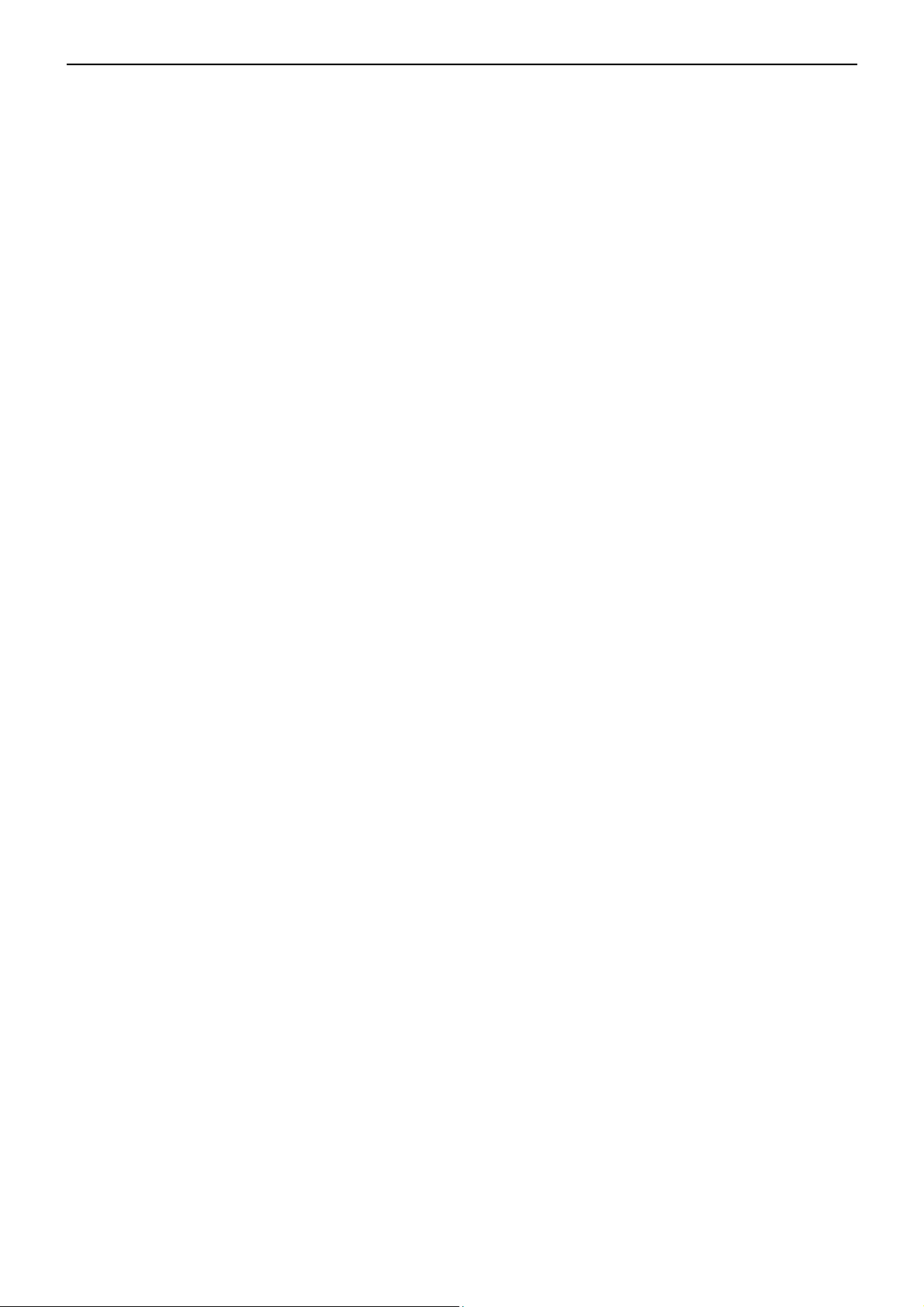
26’’ LCD TV Envision L26W761
Important Safety Notice
Proper service and repair is important to the safe, reliable operation of all AOC Company Equipment. The service
procedures recommended by AOC and described in this service manual are effective methods of performing service
operations. Some of these service operations require the use of tools specially designed for the purpose. The
special tools should be used when and as recommended.
It is important to note that this manual contains various CAUTIONS and NOTICES which should be carefully read in
order to minimize the risk of personal injury to service personnel. The possibility exists that improper service
methods may damage the equipment. It is also important to understand that these CAUTIONS and NOTICES ARE
NOT EXHAUSTIVE. AOC could not possibly know, evaluate and advise the service trade of all conceivable ways in
which service might be done or of the possible hazardous consequences of each way. Consequently, AOC has not
undertaken any such broad evaluation. Accordingly, a servicer who uses a service procedure or tool which is not
recommended by AOC must first satisfy himself thoroughly that neither his safety nor the safe operation of the
equipment will be jeopardized by the service method selected.
Hereafter throughout this manual, AOC Company will be referred to as AOC.
WARNING
Use of substitute replacement parts, which do not have the same, specified safety characteristics might create
shock, fire, or other hazards.
Under no circumstances should the original design be modified or altered without written permission from AOC.
AOC assumes no liability, express or implied, arising out of any unauthorized modification of design.
Servicer assumes all liability.
FOR PRODUCTS CONTAINING LASER:
DANGER-Invisible laser radiations when open AVOID DIRECT EXPOSURE TO BEAM.
CAUTION-Use of controls or adjustments or performance of procedures other than those specified herein may
result in hazardous radiation exposure.
CAUTION -The use of optical instruments with this product will increase eye hazard.
TO ENSURE THE CONTINUED RELIABILITY OF THIS PRODUCT, USE ONLY ORIGINAL MANUFACTURER'S
REPLACEMENT PARTS, WHICH ARE LISTED WITH THEIR PART NUMBERS IN THE PARTS LIST SECTION OF
THIS SERVICE MANUAL.
Take care during handling the LCD module with backlight unit
-Must mount the module using mounting holes arranged in four corners.
-Do not press on the panel, edge of the frame strongly or electric shock as this will result in damage to the screen.
-Do not scratch or press on the panel with any sharp objects, such as pencil or pen as this may result in damage to
the panel.
-Protect the module from the ESD as it may damage the electronic circuit (C-MOS).
-Make certain that treatment person’s body is grounded through wristband.
-Do not leave the module in high temperature and in areas of high humidity for a long time.
-Avoid contact with water as it may a short circuit within the module.
-If the surface of panel becomes dirty, please wipe it off with a soft material. (Cleaning with a dirty or rough cloth may
damage the panel.)
2
Page 3
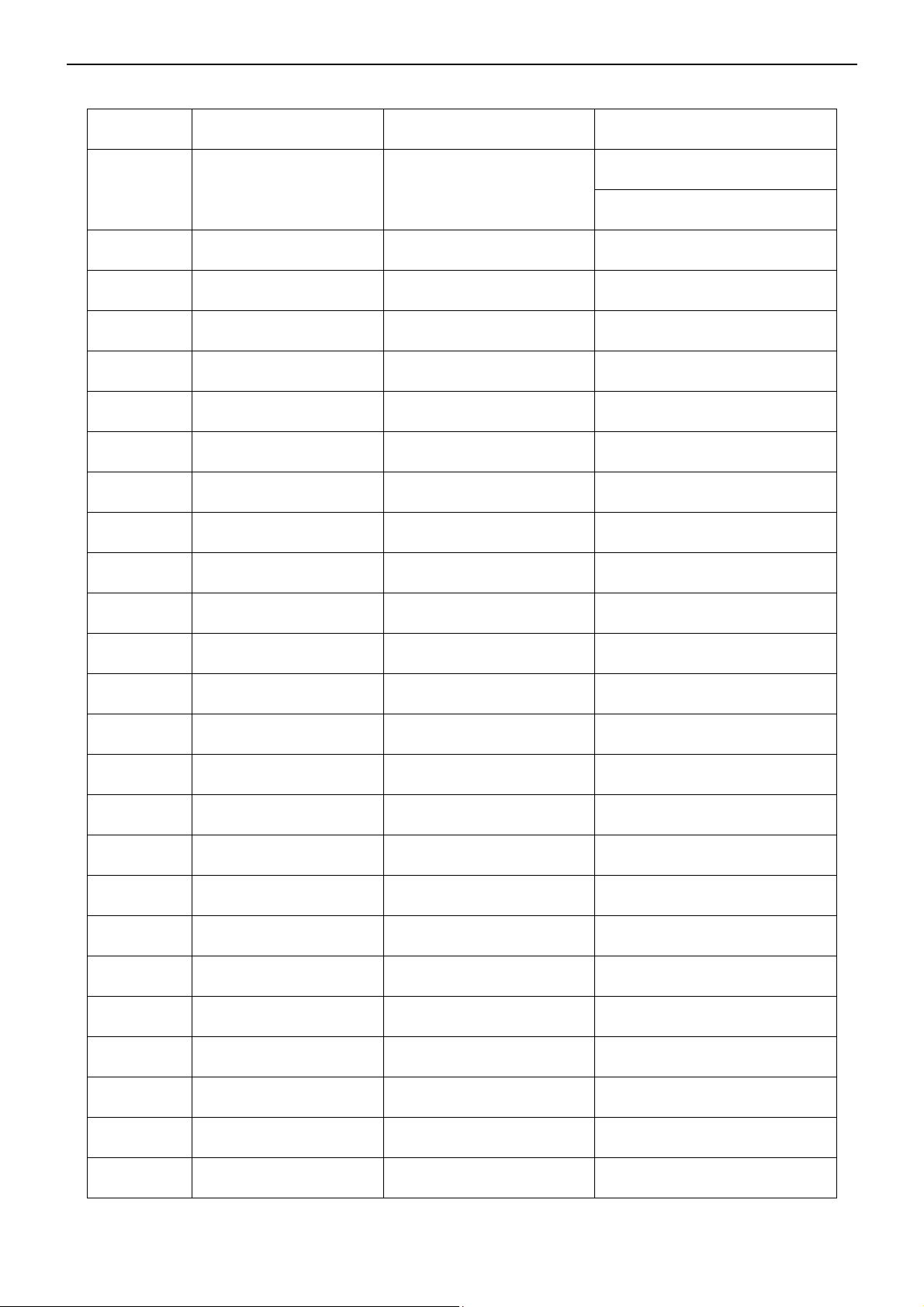
26’’ LCD TV Envision L26W761
Revision List
Version Release Date Revision Instructions TPV Model
E267AZNK2WE1NN
A00 Oct.-18-2007 Initial Release
E267AZNK2WE1NG
3
Page 4

26’’ LCD TV Envision L26W761
1. General Specification
Items Specification
Panel Type 26” T260XW03 V0 TW panel
Driving system TFT-LCD AUO Panel
Aspect Ratio 16:9
Resolutions 1366 x768
LCD Panel
TV Function
Video Inputs
Audio Output Audio Output: L / R
OSD language English, etc
Wall Mount VESA 200 mm x 200 mm
Brightness
Contrast 800:1
Pixel Pitch 0.4215mm x0.4215mm
Display colors 16.7 million
Color Temperature Cool / Warm/normal
TV Standard ATSC, NTSC,8-VSB,Clear-QAM
Color systems ATSC, NTSC
Closed Caption / V-chip For USA
AV RCA x 1 Audio L/R x 1
S-Video S-Video x 1 Audio L/R x 1
COMPONENT Y,Cb,Cr x 1 Audio channel L / Rx 1
HDMI 720p,1080i,480p,480i
cd/㎡
500
Speaker (built-in): Two 10W speakers
Headphone Mini-jack for stereo (3.5ø)
Power
Environment
Power Supply AC100V~240V, 50/60Hz
Power Consumption ≤180W
Standby <1W
Operating + 0 °C ~ + 40 °C
Storage - 25 °C ~ + 60 °C
Operating 10% ~ 85%
4
Page 5
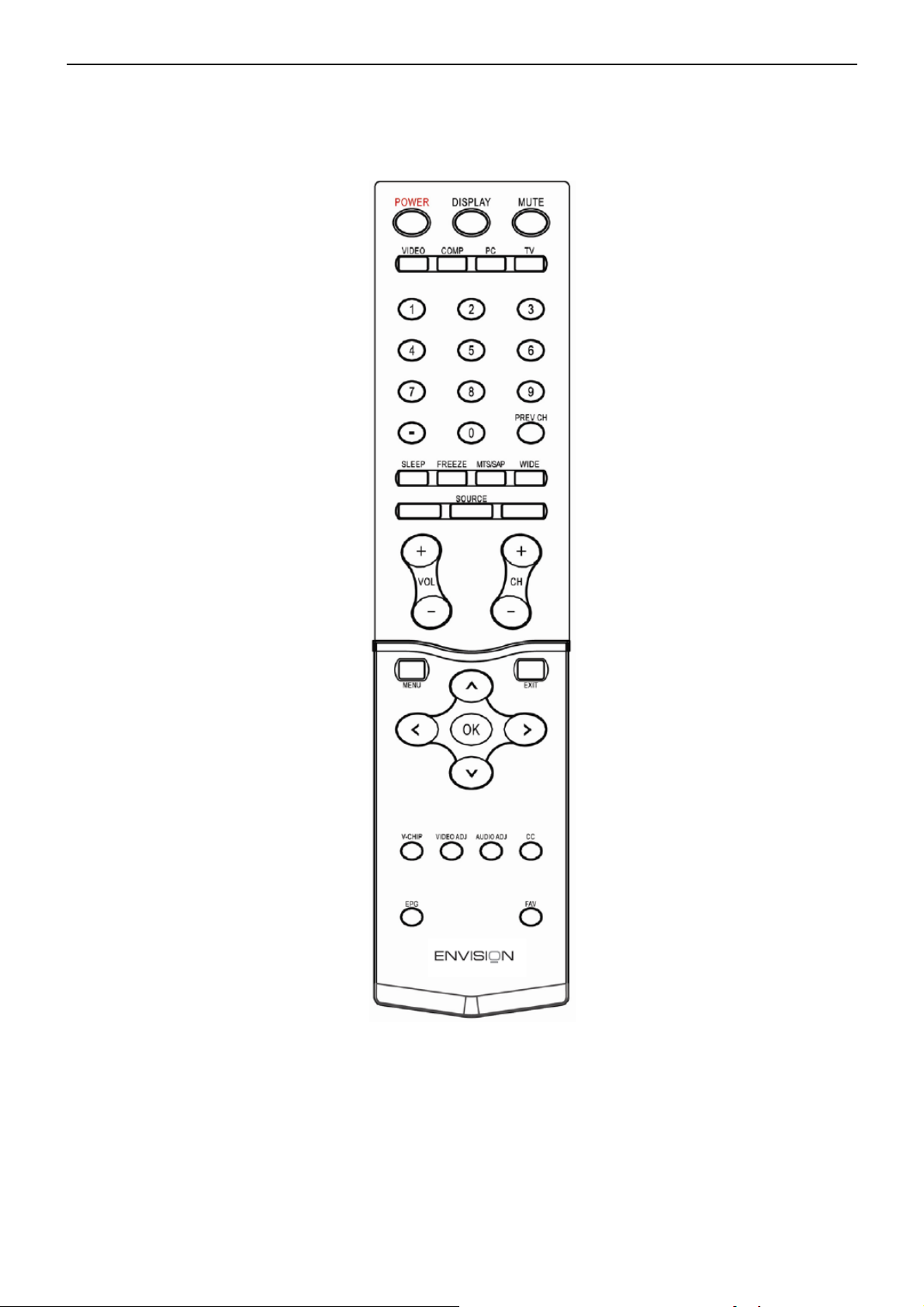
26’’ LCD TV Envision L26W761
)
p
2. Operating Instructions
2.1 The Use of Remote Control
POWER
Press to power ON/OFF (standby)
TV.(Note:1.TV is never completely
power off unless physically unplugged.
2.Press to turn on TV after the power
on status LED had changed to the
amber color and stopped flashing. )
VIDEO
Press repeatedly to choose S-Video/
Composite source mode (Video 1 ~
2).
COMP
Press repeatedly to choose
Component
source mode (Video3).
PC
Press repeatedly to choose VGA
or HDMI source mode (Video 4 ~
TV
Press to choose ATSC/NTSC TV
source mode.
0 ~ 9 /- number
Press to enter TV channel
number to select channel
(Press ‘-’ to indicate choosing
the sub-channel
SLEEP
Press to set a time period
(off/30min/60min/90min)after
which the TV should switch itself
to standby mode.
FREEZE
Press to freeze the displayed
icture
VOL- / VOL+
Press + or - to adjust the volume.
MENU
Press to open or exit menu.
“”,“”,“∧∨<”,“>”,“OK
Press to adjust the various
function items on the menu.
.
5
DISPLAY
Press to show the information about
the input source、TV channel、
display resolution and current time.
MUTE
Press to set TVsound mute
ON/OFF
PREV CH
Press to display the previous TV.
MTS/SAP
Press to activate the NTSC TV
sounds, such as: Stereo, SAP or
Mono tone.
WIDE
Press to choose the display aspect
as: Normal, Wide, Zoom or
Cinema mode.
SOURCE
Press repeatedly to choose the
various input sources (Video 1 ~ 5).
CH-/ CH +
Press + or - to browse through the
TV channels.
Exit
Press to exit menu or OSD.
VIDEO ADJ
Press to choose the Brightness or
Contrast adjustment.
AUDIO ADJ
Press to switch the ATSC
multi-channel TV sounds.
CC
Press repeatedly to change cc
on/cc off/cc on when mute
EPG
Press to show the information the
same as “DISPLAY” key.
FAV
Press to turn on/off favorite mode
(use CH up and down to change
after setting thefavorite TV channel
on main menu).
V-CHIP
Press to lock / unlock Parental
Control temporarily. (After setting
the restricted table of MPAA or TV
Rating.)
Page 6
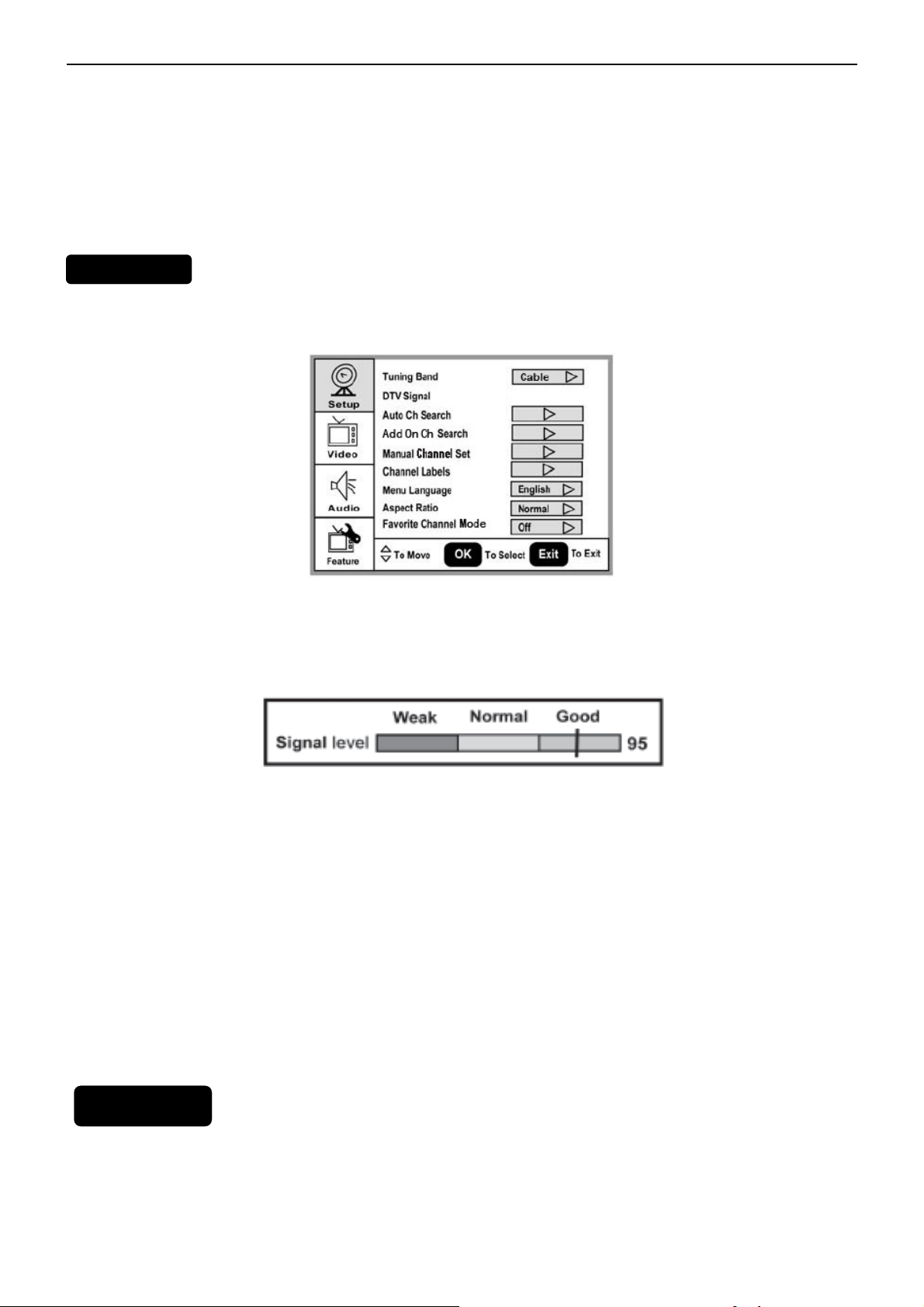
26’’ LCD TV Envision L26W761
2.2 To Use the Menu
1. Press the MENU button to display the main menu
2. Use the cursor up/down to select a menu item.
3. Use the cursor left/right to enter a submenu.
4. Press the OK button to enable/disable the function.
5. Press the MENU or EXIT button to exit the menu.
MAIN MENU
The Setup menu in TV mode shows as below. In others source modes, the Setup menu only shows Menu
Language and Aspect Ratio items.
1. Tuning Band: Select TV source signal from the Air (antenna) or Cable (CATV).
2. DTV Signal: Show the intensity of the received DTV signal.
3. Auto Ch Search: Automatically scan all NTSC / ATSC TV channels and then store in the channel table. In
channel scan process, the OSD can display the number of channels which had been found.
4. Add on Ch search: Add channels which are new found.
5. Manual Channel Set: Show the channel setup table. User can choose to display the ATSC or NTSC TV channels
and then edit (add/delete) the channel numbers.
6. Channel Labels: Show the NTSC / ATSC TV channel label menu for user modifying channel labels specifically.
7. Menu Language: Select the menu display language. (English / Espanol / Francais)
8. Aspect Ratio: Select the display aspect ratio. (Normal/Zoom/Wide/Cinema)
9. Favorite Channel Mode: When favorite channel mode on user can edit favorite channel table in favorite channel
set option.
VIDEO MENU
The Video menu in most source modes shows as below. It provides several video adjustment items for user fine
tuning the video display. Only in VGA source modes, the Video menu simply provides Contrast, Brightness, Back
light and Settings (Preset) items.
6
Page 7

26’’ LCD TV Envision L26W761
1. Contrast: Video contrast adjustment, the tuning range is 0 ~ 100.
2. Brightness: Video brightness adjustment, the tuning range is 0 ~ 100.
3. Sharpness: Video sharpness adjustment, the tuning range is -50 ~ 50.
4. Color: Video color chroma adjustment, the tuning range is 0 ~ 100.
5. Tint: Video tint adjustment, the tuning range is R50 ~ G50.
6. BackLight: Backlight strength adjustment, the tuning range is 0 ~ 10.
7. Settings: Restore the default video settings.
AUDIO MENU
The Audio menu in TV mode shows as below. It provides audio adjustment for user to modify the audio setting.
Audio language setting is only available with ATSC TV source, the option is disable under other source modes.
1. Audio Language: Change the audio language setting on ATSC TV programs the number of the supported
audio languages depends on the ATSC TV programs.
2. Bass: Bass tone adjustment, the tuning range is 0 ~ 63. (The default state is enabled)
3. Treble: Treble tone adjustment, the tuning range is 0 ~ 63. (The default state is enabled)
4. Balance: Audio balance adjustment, the tuning range is L31 ~ R31.)
5. Digital Audio Output: Digital audio output format selection, user can choose RAW (default) or PCM format or
off.
6. TV Speaker: Choose to turn on / off the TV internal speaker. The digital audio output signals、earphone output
signals will not be turn-off even though the TV speaker is off. The default setting is on.
7
Page 8

26’’ LCD TV Envision L26W761
7. Settings: Restore the default audio settings.
FEATURE MENU
The Feature menu in TV mode shows as below. It provides certain optional control functions such as time set, sleep
timer, advanced video menu, Password Set, parental control (V-chip) and Digtal closed caption setting. This menu
gives users the most flexibilities to satisfy their generally demands. According to the various requirements in different
source modes, certain features should be hidden (disable) on the menu. The details footnotes will be described
clearly below.
1. Time Set: Set current time. This sub-menu includes Time Set Mode ,Time Zone and Time items. 【Time Set
Mode】user can choose Auto or Manual,【Time Zone】item provides user to set current time zone, such as:
Pacific、Alaska、Hawaii、Eastern、Central and Mountain.
2. Sleep Timer: Enable or disable the TV standby timer. User can set the TV standby timer
15 min/ 30 min / 45 min / 60 min/ 90 min / 120 min / 180min/ 240min. Timer starts to count down after cursor
leaving the sub-menu. (At the moment, the item shows 『** min Left』and the cursor highlights on the Feature
icon.)
【
Time】item provides user to set the time clock.
as off / 5 min / 10 min /
3. Advanced Video Menu: Provide the Noise Reduction、Color Temperature and 3D Y/C. Dynamic Contrast options
for enhancing video quality.
【Noise Reduction】gi
【Colour Temp】gives three color temperature modes as: Normal、Warm and Cool. The default mode is Warm.
【3D Y/C】provides On / Off switches. The default setting is On.
【 Dynamic Contrast】user can choose 0n or Off.
ves four NR effect degrees, such as: Low、Mid、High and Off. The default setting is Mid.
8
Page 9

26’’ LCD TV Envision L26W761
【Setting】restores the default advanced video option settings.
4. Password Set: Change the 4-numeral parental control password. Three steps are required for changing the
password: Enter Old Password -> Enter New Password -> Confirm New Password. Note: This item is only
available in TV, Composite and S-Video source modes. The default password is 『0 0 0 0』.
5. Parental Control: provide the parental Control (V-chip) function setting.
sub-menu, user has to key in the password first. Then enter the Parental Lock item, User can modify the
restricted table about MPAA or TV Rating respectively. While exiting the sub-menu, the parental control function
is working. The inhibitive channels or source signals can be un-lock through pressing the V-CHIP key on the
Before
entering the Parental Control
remote control and then key in the correct password. Note: This feature is only available in TV, Composite and
S-Video source modes. (The default password is: 0 0 0 0.)
9
Page 10
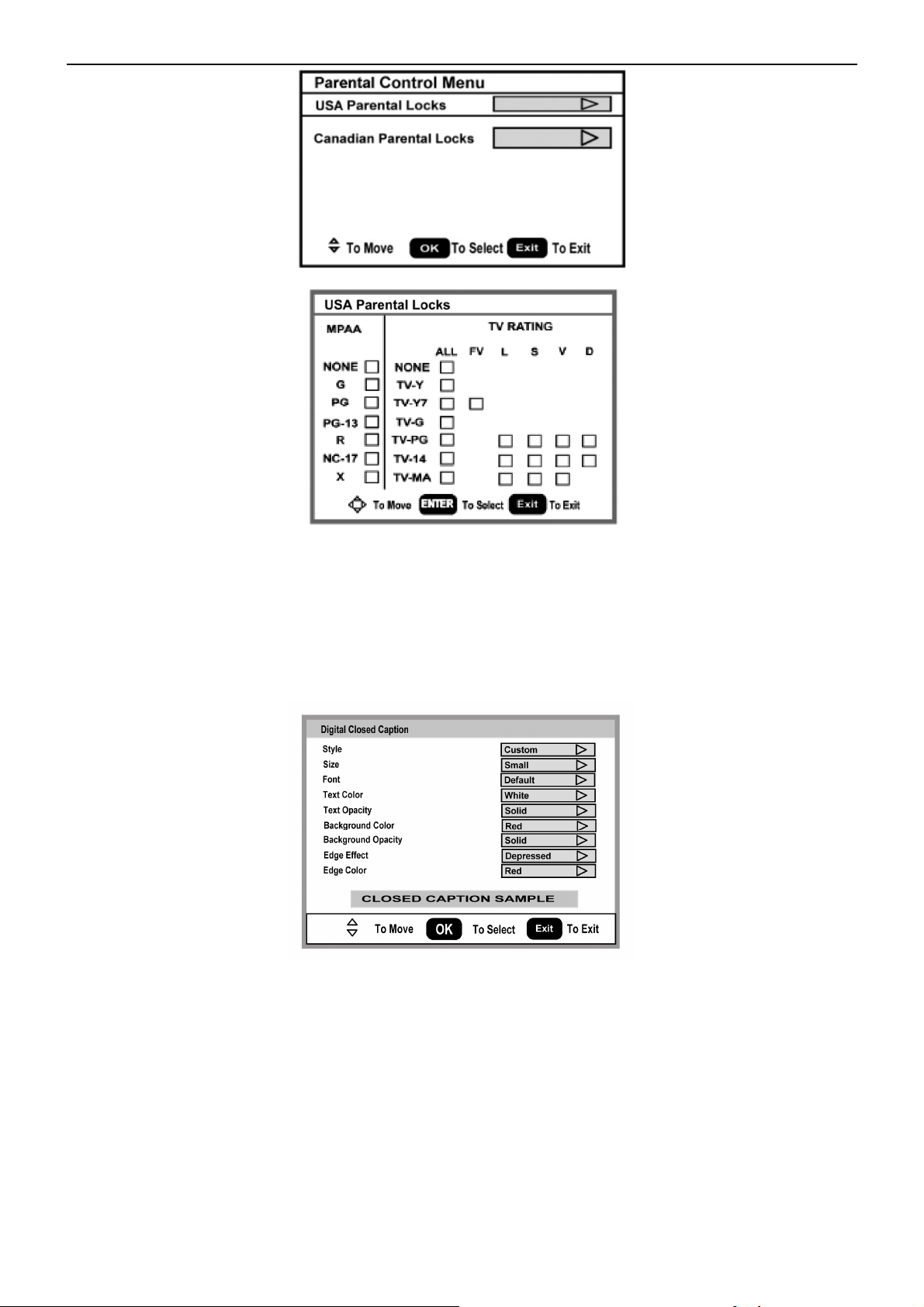
26’’ LCD TV Envision L26W761
6. Digital Captions: Select the close caption options ( Service 1-6, Text 1-4 and CC 1-4) in digital TV mode. When
select service 1 to service 6 you can modulate parameters in the Digital Close Caption.
7. Digital Close Caption: Provide numerous options for setting the digital close caption style. In the sub-menu.
【Style】item can be set as Automatic or Custom mode. If Custom mode is selected, user can modify the detail
styles described below. The setting result will be shown immediately on the bottom side of the sub-menu OSD.
Note: This feature is only available in Digital TV (ATSC) mode.
【Size】: Digital close caption font size, which can be set as Small、Normal or Large.
【Font】: Digital close caption font style, which can be chosen as Default or Font 1 ~ 7.
【Tex t C o lo r】: Giving Red / Green / Blue/ Yellow / Magenta / Cyan / Black / White Colors.
【Tex t O p ac i ty 】: Giving Transparent / Translucent / Solid / Flashing modes.
【Background Color】: Giving Red / Green / Blue / Yellow / Magenta / Cyan / Black / White Colors.
【Background Opacity】: Giving Transparent / Translucent / Solid / Flashing modes.
【Edge Effect】: The text edge effects, which gives None / Raised / Depressed / Uniform / Left Shadow / Right
Shadow modes.
10
Page 11
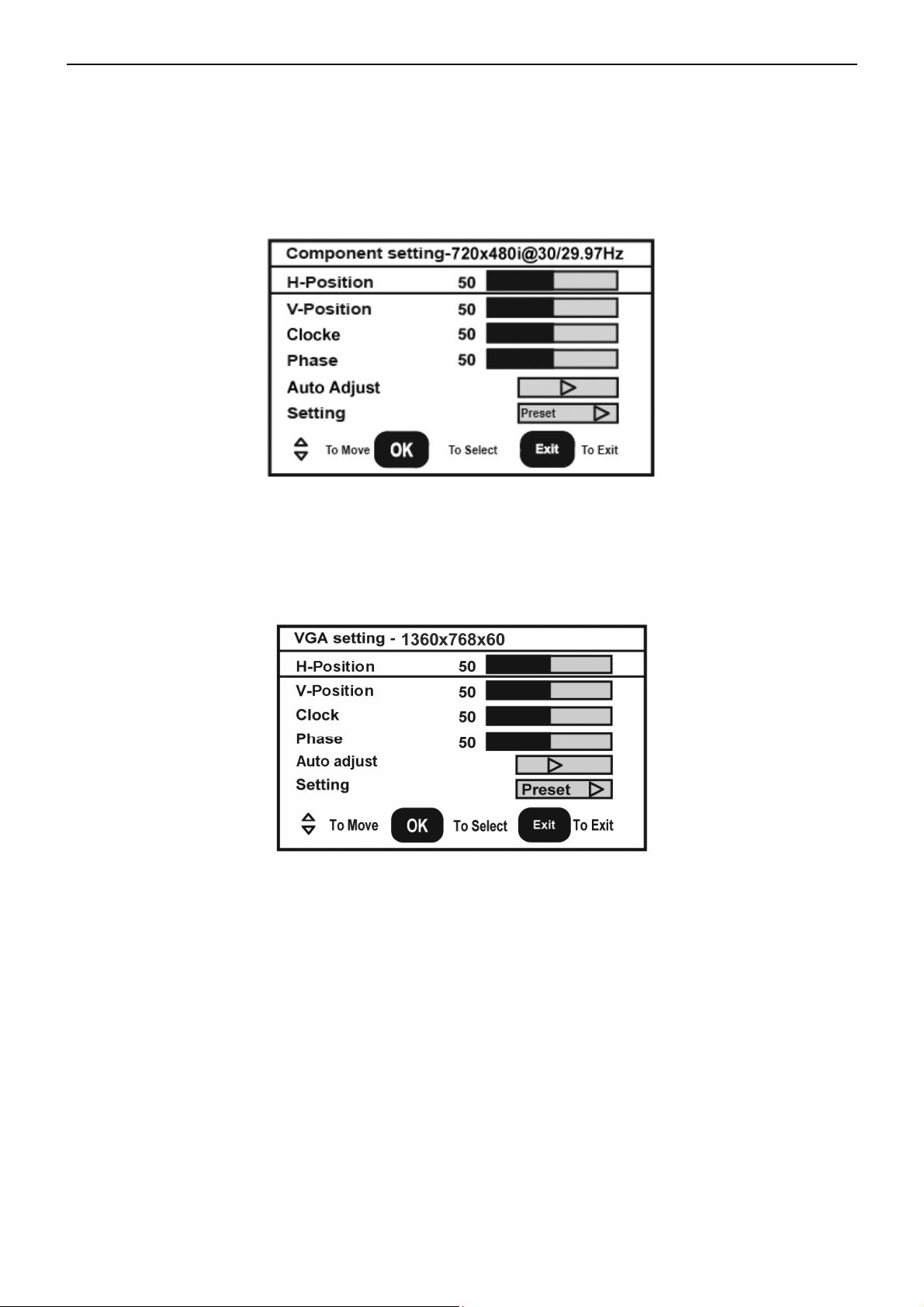
26’’ LCD TV Envision L26W761
【Edge Color】: The colors of text edge effects, which provides Red / Green / Blue / Yellow / Magenta / Cyan /
Black / White Colors.
8. Component Set: This option only shows and is available in component mode, which provides fine tuning
component display, such as: 【H-Position】、【V-Pos itio n】, 【Clock】,【Phase】 and【Auto Adjust】.All these
items are giving the tuning range from 0 to 100.【Setting】item providesthe default componentsetting values
restoring.
9. VGA Set: This option only shows and is available in VGA mode, which provides several items for the VGA display
fine tuning, such as : 【H-Position】、【V-P osition 】、【Clock】and 【Phase】. All these items giving the tuning range
from 0 to 100.【Setting】item provides the default VGA setting values restoring.
11
Page 12
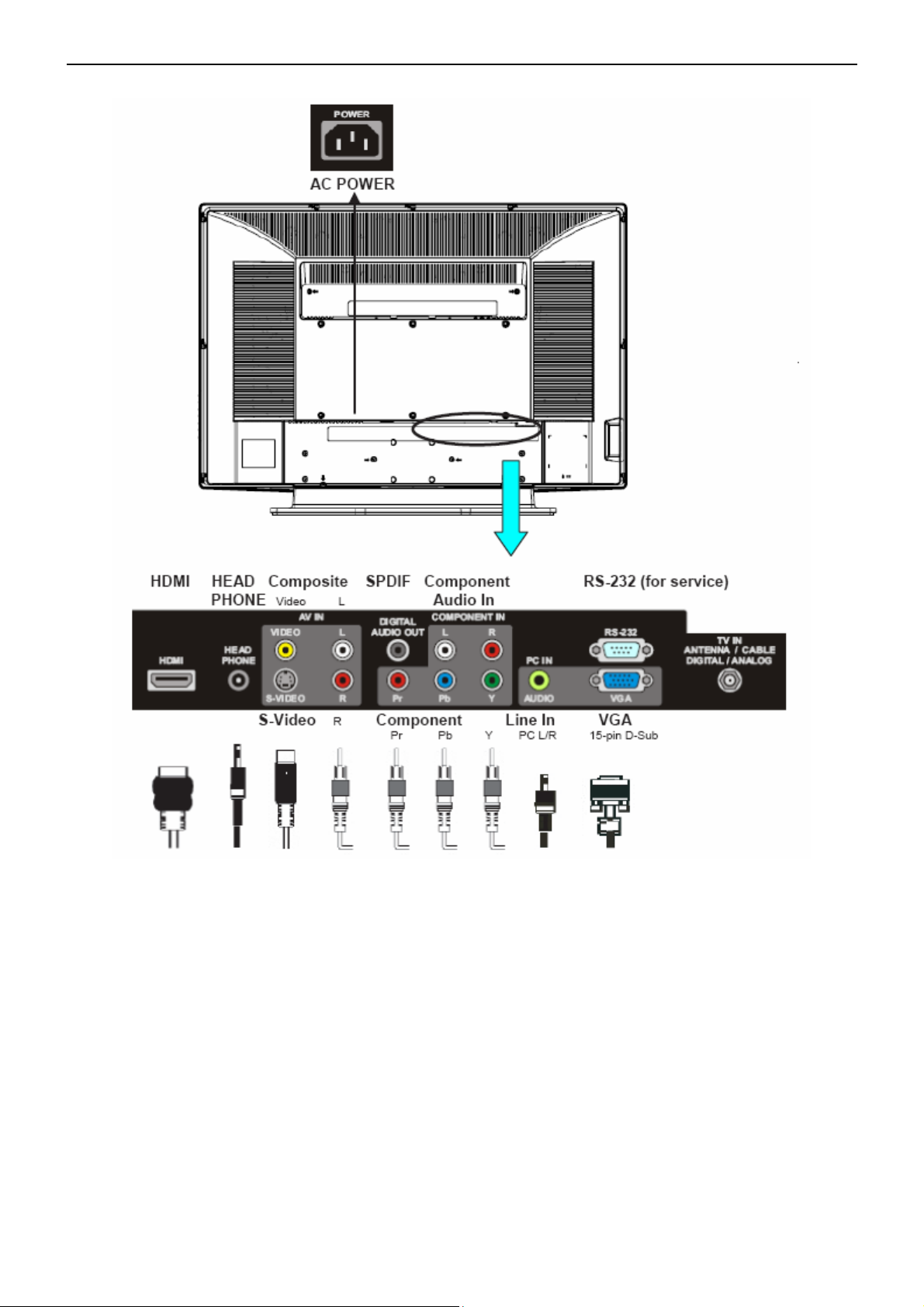
26’’ LCD TV Envision L26W761
2.3 How to Connect
2.4 Front Panel Control Knobs
12
Page 13

26’’ LCD TV Envision L26W761
1 VOL▲
2 VOL▼
3 CH ▲
4 CH ▼
5 MENU
6 INPUT
7 POWER
VOL +: Press to increase the sound volume level.
VOL - : Press to decrease the sound volume level.
CH +: Press to select the next higher Program number.
CH - : Press to select the next lower Program number.
Menu key: Press
Source key: Press to select the input source.
Power key: Press to turn on / off (standby) the TV set.
(Please re-turn on TV after the Power-ON status LED had
changed to the orange color and finished flashing.)
to open or exit the OSD menu.
3. Input/Output Specification
13
Page 14
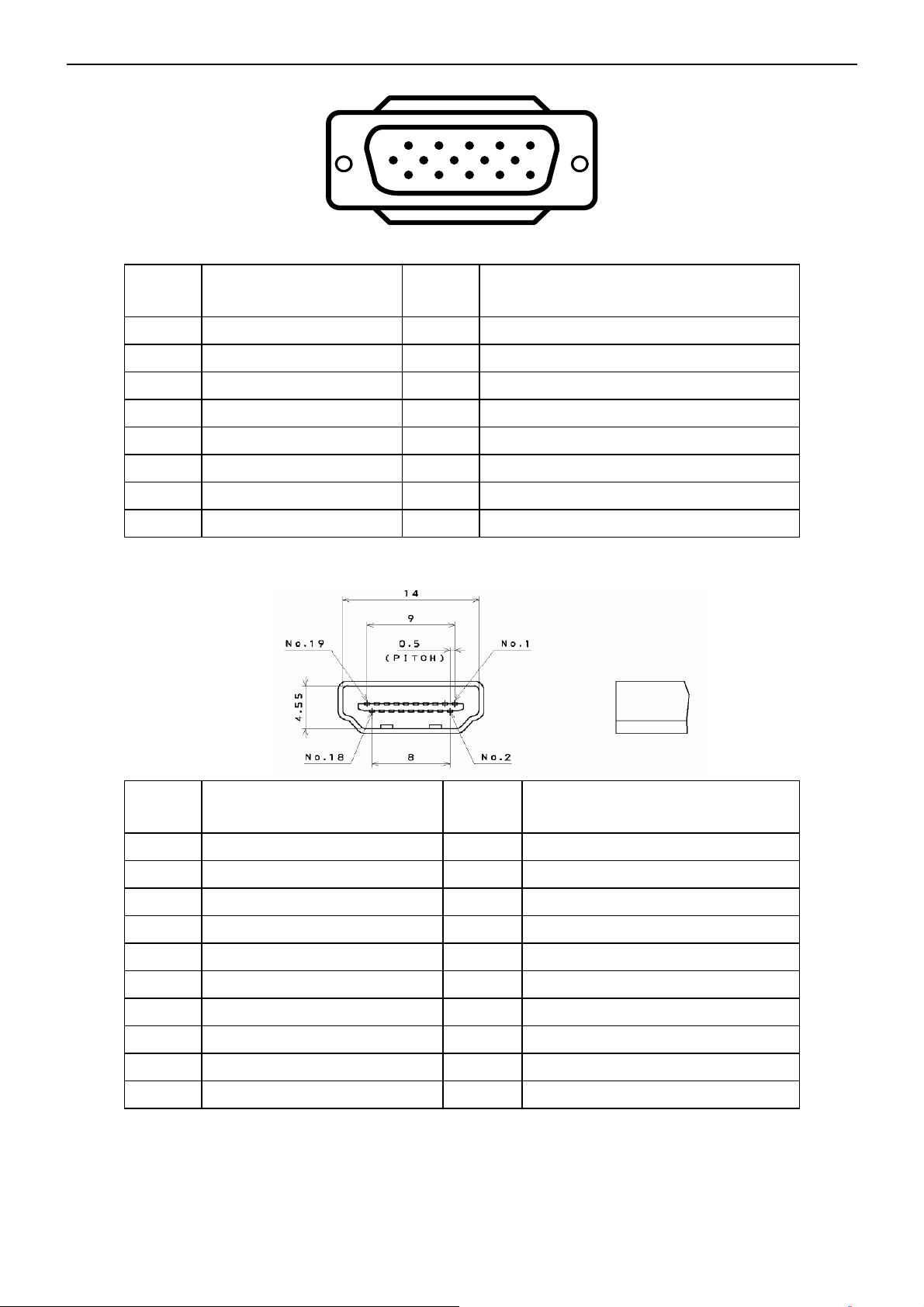
26’’ LCD TV Envision L26W761
3.1 RGB Signal input
1
6
11 15
15 - Pin Color Display Signal Cable
Pin No. Description Pin No. Description
1 Red Video 9 Mandatory +5V Supply for PC Bypass
2 Green Video 10 Sync Ground
3 Blue Video 11 SDA(Remote Control)
4 SCL(Remote Control) 12 Bi-directional Data (SDA) for PC Bypass
5 Ground 13 H-Sync.
6 Red Video Ground 14 V-Sync.
7 Green Video Ground 15 Data Clock (SCL) for PC Bypass
8 Blue Video Ground
3.2 HDMI Digital connector pin assignments
5
10
Pin No. Description Pin No. Description
1 TMDS Data2+ 2 TMDS Data2 Shield
3 TMDS Data2- 4 TMDS Data1+
5 TMDS Data1 Shield 6 TMDS Data1-
7 TMDS Data0+ 8 TMDS Data0 Shield
9 TMDS Data0- 10 TMDS Clock+
11 TMDS Clock Shield 12 TMDS Clock-
13 CEC 14 NC
15 SCL 16 SDA
17 DDC/CEC Ground 18 +5V Power
19 Hot Plug Detect
14
Page 15
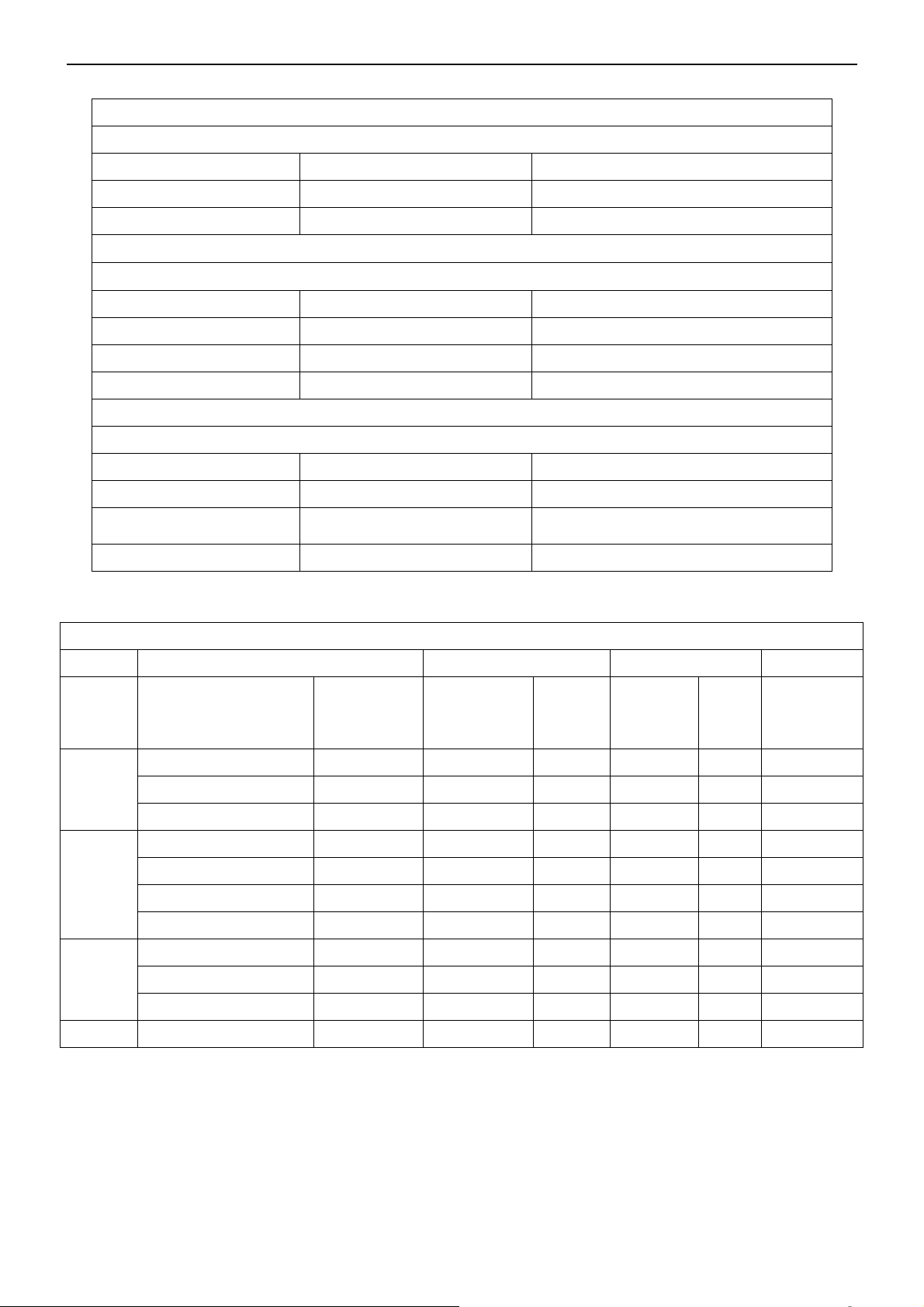
26’’ LCD TV Envision L26W761
3.3 AV/S-Video/Component Video Inputs
AV (Composite Video input)
Video1
Amplitude 1.0 V (p-p), negative sync.
Impedance 75 ohm terminated
S-Video (Y / C input)
S-Video2
System NTSC
Y signal amplitude 1.0Vpp (including sync)
C signal amplitude 0.286Vpp
Impedance 75 ohm terminated
Component (Y, Pb/Cb, Pr/Cr input)
Video3
Y signal amplitude 1.0Vpp (including sync)
Impedance 75 ohm terminated
3.4 Compatible Mode Table
System NTSC
System 1080i, 480p, 720p, 480i
Cr, (R-Y) / Cb, (B-Y)
Signal amplitude
±0.35Vpp, 75 ohm
VESA MODES
Horizontal Vertical
Nominal
Mode Resolution Total
640x480@60Hz 800 x 525 31.469 N 59.940 N 25.175
VGA
SVGA
XGA
WXGA 1360x768@60Hz 1792x795 47.712 P 60.015 P 85.5
640x480@72Hz 832 x 520 37.861 N 72.809 N 31.500
640x480@75Hz 840 x 500 37.5 N 75 N 31.500
800x600@56Hz 1024 x 625 35.156 P 56.25 P 36.000
800x600@60Hz 1056 x 628 37.879 P 60.317 P 40.000
800x600@72Hz 1040 x 666 48.097 P 72.188 P 40.000
800x600@75Hz 1056 x 625 460875 P 75 P 49.5
1024x768@60Hz 1344x806 48.363 N 60.004 N 65.000
1024x768@70Hz 1328x806 56.476 N 70.069 N 75.000
1024x768@75Hz 1312x800 60.023 P 75.029 P 78.75
Frequency
(KHz)
Sync
Polarity
Nominal
Freq.
(Hz)
Sync
Polarit
y
Nominal
Pixel
Clock
(MHz)
15
Page 16

26’’ LCD TV Envision L26W761
5. Mechanical Instructions
1. Put the TV on a soft flat; remove the 4 screws to remove the base.
2. Remove the 11 screws to remove the rear cover.
3. Remove the shield and BKT.
16
Page 17

26’’ LCD TV Envision L26W761
4. Remove the main board, power board.
5. Remove the screws on the main frame.
17
Page 18

26’’ LCD TV Envision L26W761
6. Remove the speaker and key board to remove the bezel.
18
Page 19

26’’ LCD TV Envision L26W761
19
Page 20
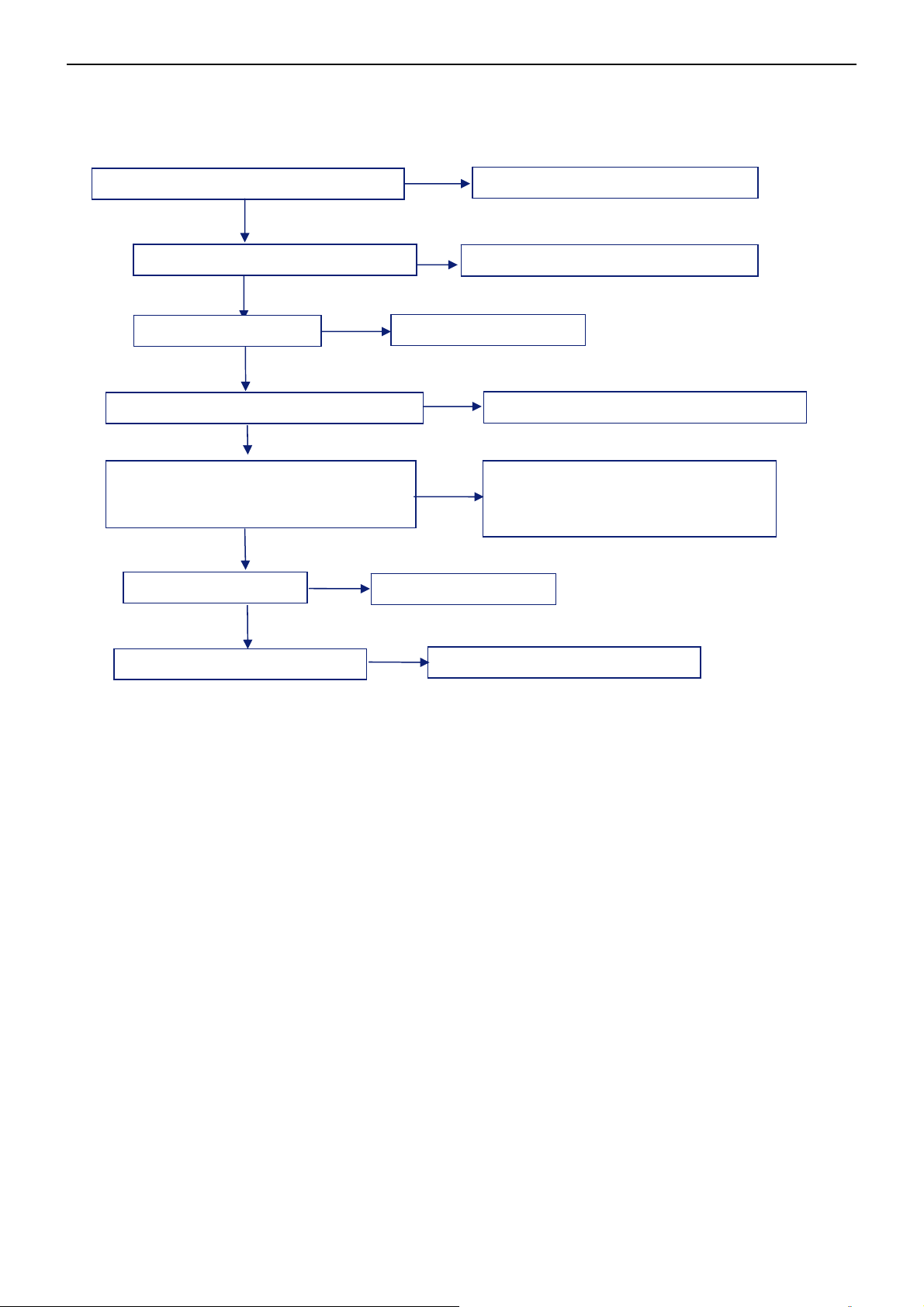
26’’ LCD TV Envision L26W761
5. Repair Flow Chart
1. No Power (No LED indicator)
Check power cord and board interface
OK
NG
Plug in power cord and interface
Check F901, BD901, C907 NR901
OK
NG
Check, Q904 IC904
OK
Check D903, D917, IC902, Q902 ZD902
OK
Check Q901 IC901 D919 D901 D902
L906 R921
OK
NG
Check IC903,Q903
OK
Check D916,D913,D915,IC907
NG
Replace F901 BD901 C907 NR901
Replace Q904 IC904
NG
Replace D903, D917, IC902, Q902 ZD902
NG
Replace IC902,Q902
NG
Replace D916,D913,D915,IC907
Replace Q901 IC901 D919 D901 D902
L906 R921
20
Page 21

26’’ LCD TV Envision L26W761
2. Can not start (LED indicator yellow)
Check key board
OK
Check 5V SB
OK
Check PWR ON signal
OK
Check RELAY-SW signal
OK
Check main board power supply part
OK
Check U401
OK
Check I2C communication
NG
NG
NG
NG
NG
Repair the key board
Return to “1”
Check U905, Q906, 0907
Check I2C communication
Replace Q910, Q912
Replace U401
NG
Replace U905 or Q906 or Q907
21
Page 22

26’’ LCD TV Envision L26W761
3. Abnormal display
Check the source
OK
NG
Reset source
Check signal filter circuit
OK
OK
NG
TV signal Check TV system setup
NTSC, AV,
Component, PC signal
HDMI signal
Replace the filter or inductance
OK
Check TU1
Check U108
Check U107
Check U414, U415
NG
NG
Replace TU1
Replace U108
NG
NG
Replace U107
Replace U414, U415
Check U401
NG
Replace U401
22
Page 23
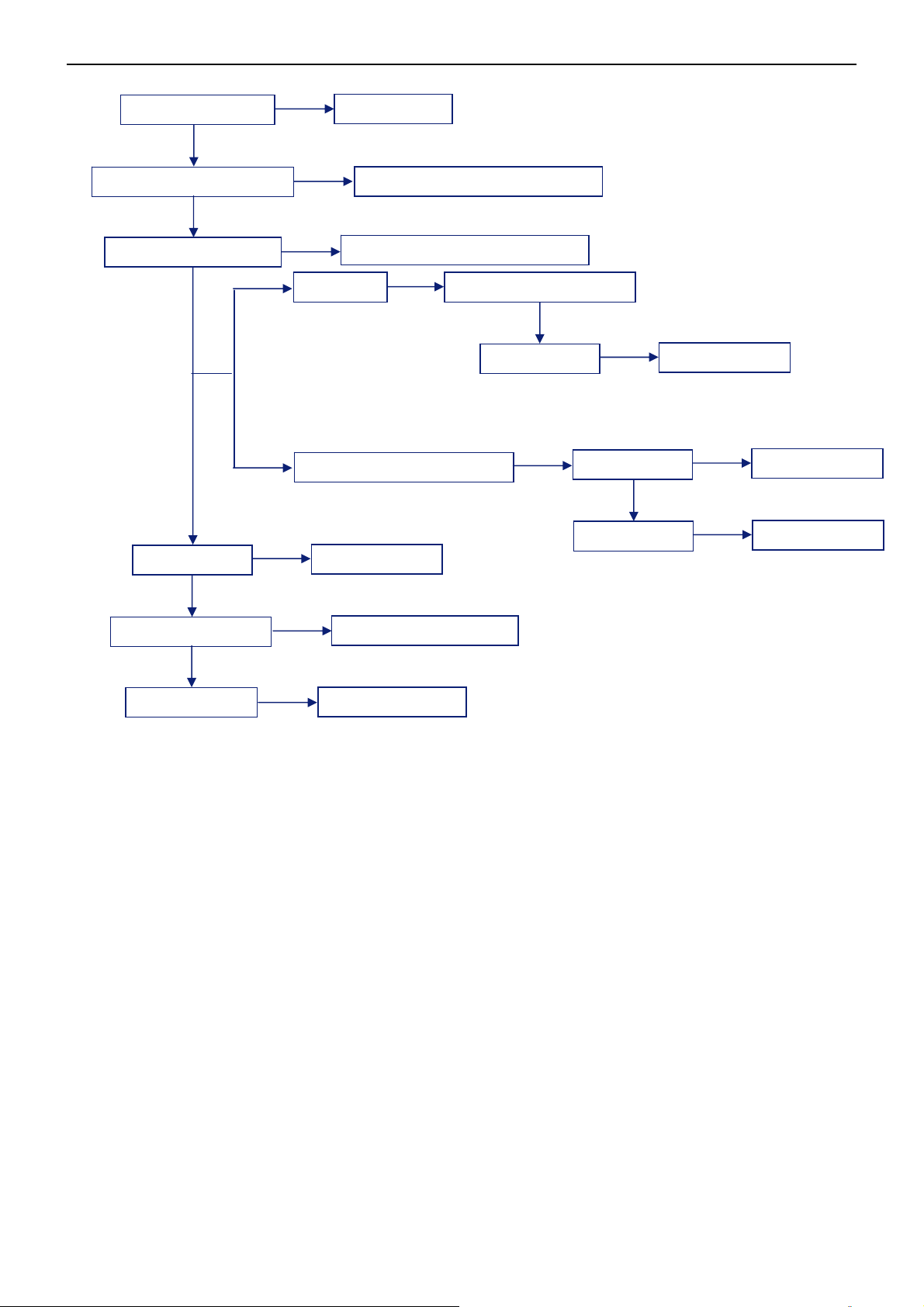
26’’ LCD TV Envision L26W761
p
A
4. No sound
Check the source
OK
NG
Reset source
Check signal filter circuit
Check Earphone jack
OK
Check U401
Check U601, U6A1
NG
NG
SIF signal Check TV system setu
V, Co mponent, PC signal
NG
Replace the filter or inductance
Replace the Earphone jack
OK
Check TU1
Replace U401
Replace U601 or U6A1
NG
Check U103
OK
Check U101
Replace TU1
Replace U103
Replace U101
OK
Check speaker
NG
Replace speaker
23
Page 24

26’’ LCD TV Envision L26W761
5. Key Board
OSD is unstable or not working
Is Key Pad Board connecting normally?
Y
Is Button Switch normally?
Y
Is Key Pad Board Normally?
Y
Check Main Board
N
Connect Key Pad Board
N
N
Replace Button Switch
Replace Key Pad Board
24
Page 25

26’’ LCD TV Envision L26W761
6. PCB Layout
6.1 Main Board
25
Page 26
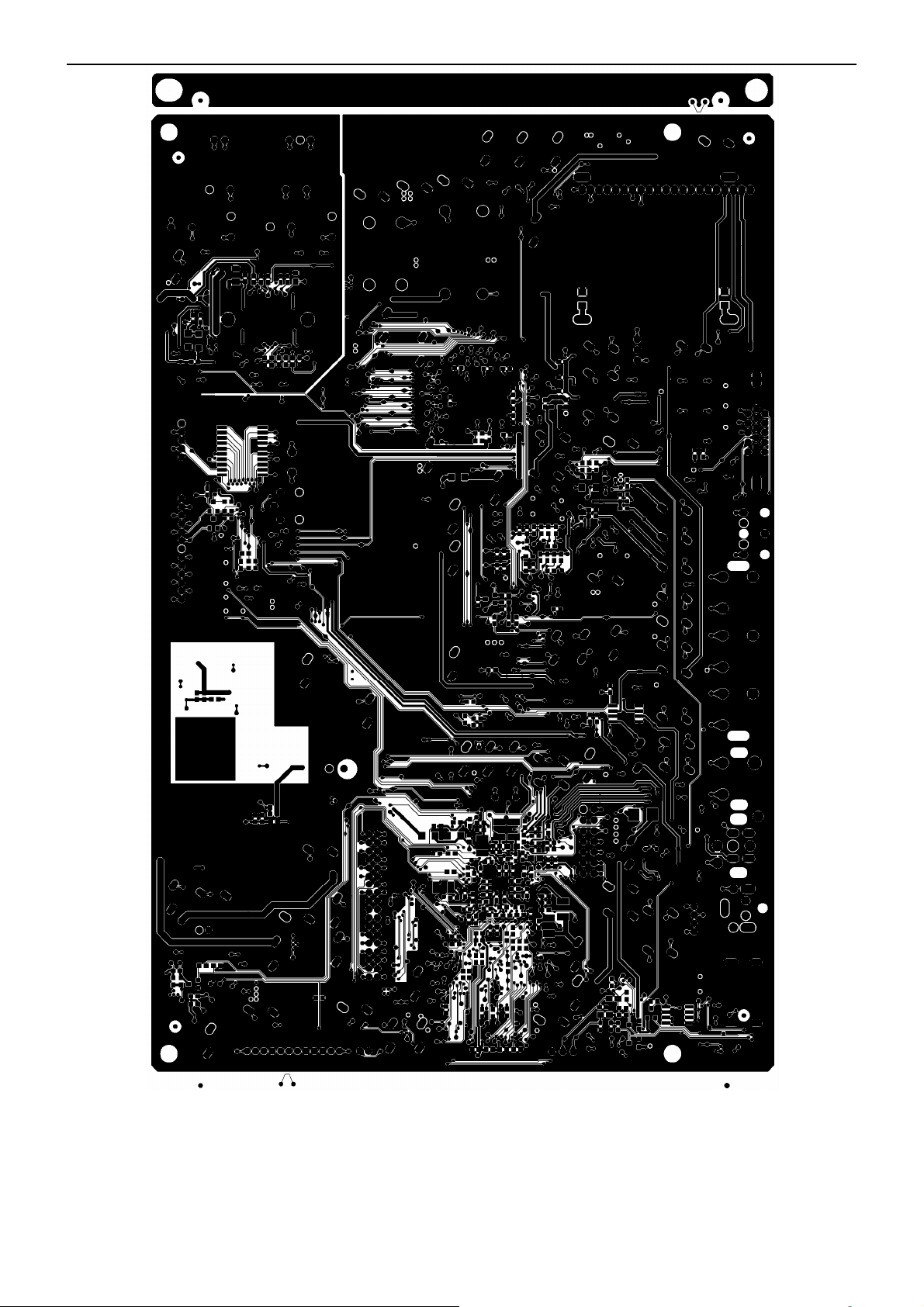
26’’ LCD TV Envision L26W761
26
Page 27

26’’ LCD TV Envision L26W761
27
Page 28

26’’ LCD TV Envision L26W761
6.2 Power Board
28
Page 29
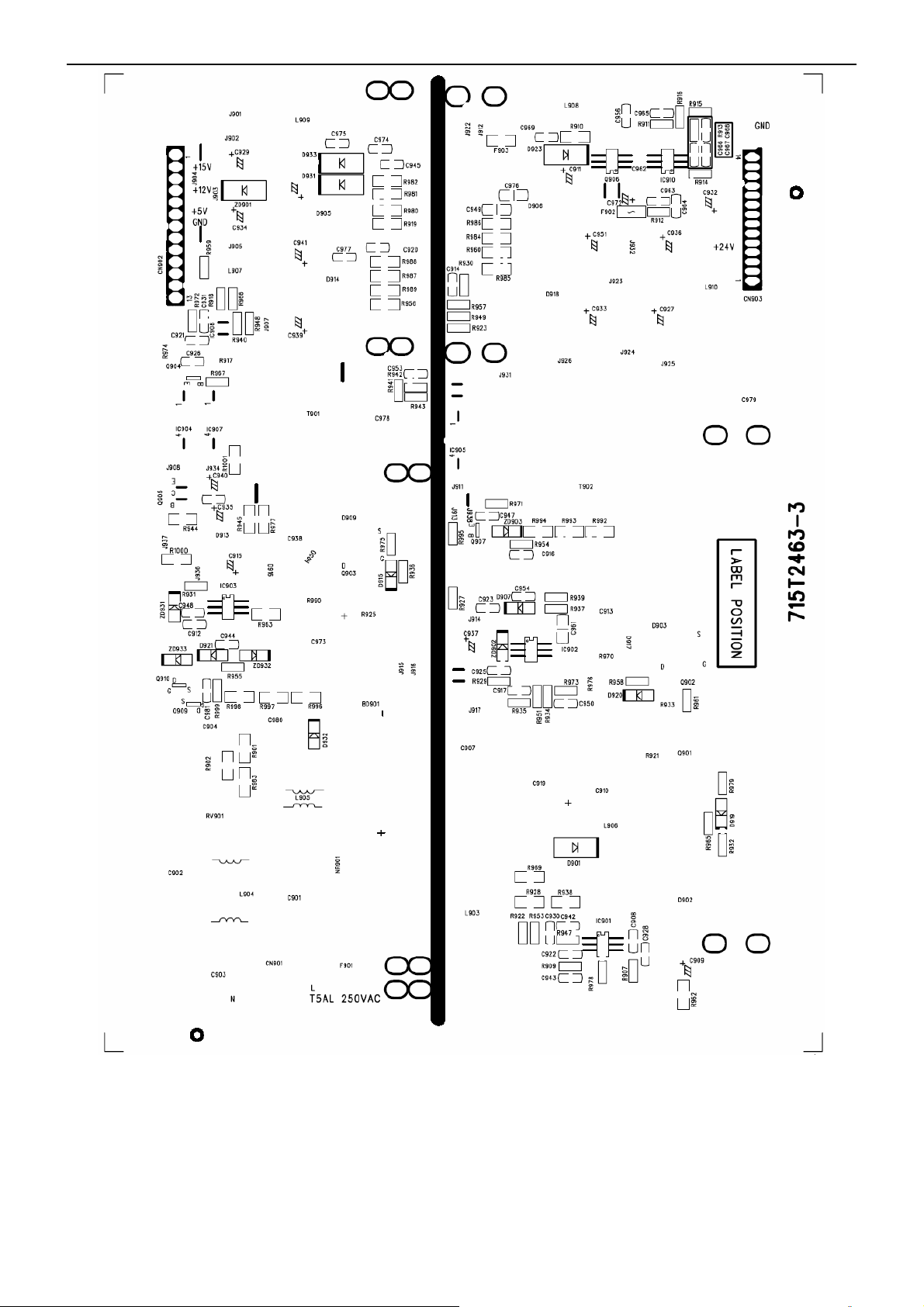
26’’ LCD TV Envision L26W761
29
Page 30
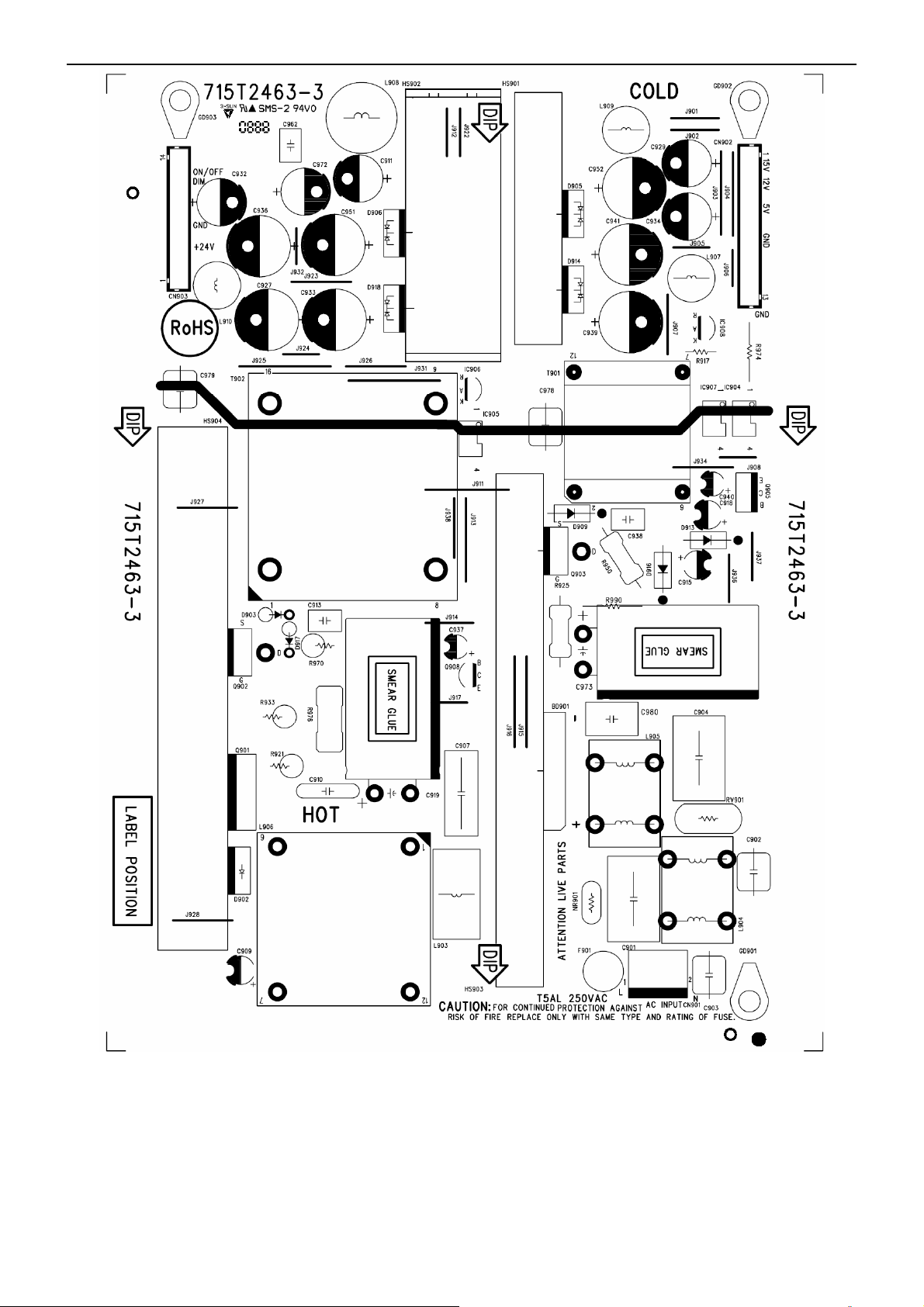
26’’ LCD TV Envision L26W761
30
Page 31

26’’ LCD TV Envision L26W761
6.3 Key Board
6.4 IR Board
31
Page 32

26’’ LCD TV Envision L26W761
7. White Balance, Luminance Adjustment
Approximately 30 minutes should be allowed for warm up before proceeding white balance adjustment.
Before started adjust white balance, please set the Ca210 Channel to 03 Channel and set it’s mode to xyLv mode.
Color Temp. Cold Normal Warm
x 289 299 313
HDMI MODE
Note: The tolerance of the color coordinates should be less than ± 5.
How to setting the Ca210 channel,you can reference to Ca210 user guide or simple use the “Memory CH” up or
down to set the channel to 03 channel,and use the “Mode” key to set the mode to xyLv.
Following is the procedure to do white-balance adjust
Note: We can only the HDMI white balance to cover the white balance of all source mode,This method is
meet to the Zoran 760 software.
HDMI mode:
. In the TV mode adjust volume to zero andⅠ press number key 9 Æ 8 Æ 7 Æ 6. It will achieve the factory
mode. Select the item of White Balance and press right key to enter it.
.beforeⅡ to adjust the white balance, please press the factory mode osd of “Reset” to reset all white
balance factory setting.
y 304 315 329
Y Panel max luminance
In the White Balance you can adjust 8 items.
1-3 items is RO, GO, BO Æ R, G, B Bias adjust.
4-6 items is RG, GG, BG Æ R, G, B Gain adjust.
7 item is Def_contrast_all_mode adjust
8 item is Def_brightness_all_mode adjust
9 item is Colortemp_all_Mode adjust
10 item is color temperature select: Cool, Normal, and Warm.
. Gain adjustment:Ⅲ
A. Adjust Cool color-temperature:
1. Set the pattern generator to pattern 104 or 0 IRE pattern.and adjust the Item 8 to min luminance.
2. Switch the Ca210 to xyLv-mode (with press “MODE” button)
3. Switch the Ca210 channel to Channel 03 (with up or down “MEMORY CH” button)
4. The LCD-indicator on Ca210 will show x =289, y =304, Lv can adjust to max luminance.
5. Use the item 1 and item 3 to Adjust black balance :use 30 IRE(Pattern 115) signal,and adjust the black
balance,until the Ca210 show x =289, y =304.
6. Use the item 4 and item 6 to adjust white balance:use 100 IRE(Pattern 105) signal,and adjust the white
32
Page 33

26’’ LCD TV Envision L26W761
balance,until the Ca210 show x =289, y =304.
7.Adjust item 7 to check color temperature is saturation or not:Add by 7 steps and then to adjust the item 4 and item
6 to check the color temperature is saturation or not,until is saturation.
8. Enter the item 10 to select another color temperature to adjust.
B. Adjust Normal color-temperature:
1. Set the pattern generator to pattern 104 or 0 IRE pattern.and adjust the Item 8 Cool color-temperature’s item 8
value.
2. Switch the Ca210 to T△uvLv-mode (with press “MODE” button)
3. Switch the Ca210 channel to Channel 03 (with up or down “MEMORY CH” button)
4. The LCD-indicator on Ca210 will show T=7500.
5. Adjust the 9 item: Colortemp_All_Mode_Normal, until Ca210 indicator reached the value T=7500
6.Adjust item 7 to check color temperature is saturation or not:Add by 7 steps and then to adjust the item 4 and item
6 to check the color temperature is saturation or not,until is saturation.
7.Loop the Item 5 and Item 6,until the T=7500 and RG/BG is saturation
8. Enter the 8 item to select another color temperature to adjust.
C. Adjust Warm color-temperature:
1. Set the pattern generator to pattern 104 or 0 IRE pattern.and adjust the Item 8 Cool color-temperature’s item 8
value.
2. Switch the Ca210 to T△uvLv-mode (with press “MODE” button)
3. Switch the Ca210 channel to Channel 03 (with up or down “MEMORY CH” button)
4. The LCD-indicator on Ca210 will show T=6500.
5. Adjust the 9 item: Colortemp_All_Mode_warm, until Ca210 indicator reached the value T=6500
6.Adjust item 7 to check color temperature is saturation or not:Add by 7 steps and then to adjust the item 4 and item
6 to check the color temperature is saturation or not,until is saturation.
7.Loop the Item 5 and Item 6,until the T=6500 and RG/BG is saturation
8. Enter the 8 item to select another color temperature to adjust.
Press “Exit” button on remote control to quit from factory mode.
33
Page 34

26’’ LCD TV Envision L26W761
8. Block Diagram
LVDS
LCD PANEL
DDR
NT5DS16M16CS-5T
FLASH ROM
M25P32-VMF6P
Tuner
NTSC
AV
S-VIDEO
HDMI RCLAMP0514M.TBT
VIDEO SW
NJM-2244M
VIF
SIF
S-VIDEO-Y
S-VIDEO-C
ZR39760HGCF
VGA
YPBPR
AV AUDIO-R
AV AUDIO-L
YPBPR AUDIO-R
YPBPR AUDIO-L
VGA AUDIO-L
VGA AUDIO-R
VIDEO SW
PI5V330S
QE
MCU
P89LPC93
0FDH
RGB/YPBP
MUX
74HC406
6DQ
POWER
BOARD
ADC
MST9883C140
ADUIO-L
ADUIO-R
12V, 5V
ADC
CS534
0-CZZ
DC
CONVERT
ERS
12v, 5v, 3.3v, 1.8v
34
GPIO
DAC
CS433
5-KSZ
NTM276
1RB2
TPA6110A2
DGN
EAR PHONE
TPA3005
D2PHP
Speak
Page 35

26’’ LCD TV Envision L26W761
9. Schematic Diagram
9.1 Main Board
TU1
TUNER
VCC5_TU
VCC5_0
+
C733
+
C724
470uF/16V
10uF/16V
VCC5_TU
*Place very close to TU1 pins.
R715
4.7K 1/10W
Q703
NC
TV1_CVBS
R730
10K 1/10W
VCC5_0_T1
TU_5V_SW9
TV1_CVBS
TV1_CVBS3
C725
0.0015uF
R732
NC
R733
NC
R729
4.7K 1/10W
R2050
470 1/10W
Q701
2SC2412KR
L702
3
FB706 600OH M
FB701 600OH M
C726
560pF
2
R728 0 1/10W
R2051
NC
Q702
2SA1037AK(R)
R731
0 1/10W
1
NC
VCC5_0_T1
C734
0.1uF
R734
NC
VCC5_0_T1
C736
0.001uF
VCC5_0_T2
C737
0.1uF
+
VCC5_0_T2
C740
+
NC
C731
470uF/16V
C735
0.001uF
TV_O UTL712 NC
TV_O UT
CVBS
SIF
VCC1
OOB_OUT
1
NC2
NC1
VCC2
AF_OUT
DC_F EED
RF_AGC
1098765432
+
C732
470uF/16V
C706 0.1uF
DTT76832
SCL
NC3
GND1
VT
1417181620
1312111915
C713
22pF
SIF
TH1
TH2
TH3
TH4
D-IFOUT2
IF_OUT
IF_AGCASD-IFOUT1
GND2
SDA
21
C708
0.001uF
*Place C708 very
close to TU1.
VCC3_3
R708
R709
3.3K 1/10W
3.3K 1/10W
C712
Place parts very close to TU1.
22pF
22
23
24
25
FB703 600OHM12
FB704 600OHM12
R701 100 1/10W
R702 100 1/10W
IF_AGC
TU_S DA
TU_S CK
L701
NC/0.22uH
C702
NC/ 56pF
VCC1V8_G9
FB712 600OHM12
C709
NC
C710
NC
LED701
1
4
NC
R703 47 1/10W
SIF
R713 2K 1/10W
C715
0.1uF
GREEN
2
R727 NC
3
YELLOW
R726 NC
VCC3V3_G9
R725 4.7K 1/10W
C739
0.01uF
C738
4.7uF/ 25V
C703
47pF
TU_S CK
TU_S DA
U401A
Demodu lato r
R1
IFE_AI N_N
R2
IFE_AI N_P
P2
SIF_I N
N2
SIF_TRM
C705
0.1uF
P5
LOCK
FAIL
D13
R5
T15
N1
W1
R4
T6
T5
R3
N4
P3
IF_AGC
RF_AGC
DEMOD_LOCK
DEMOD_FAIL
PARAM[2]
PARAM[1]
PARAM[0]
I2C_TNR_CLK
I2C_TNR_DAT
IFE_VD D1V8
IFE_GND1
IFE_GND2
ZR39760BGCG-A1
Tune r / D emodulator
35
T P V ( Top Victory Electronics Co . , Ltd. )
絬 隔 瓜 絪 腹
Key Component
T2486-1-X-X-5-070904
02- Tuner a nd Demodulator
Date
OEM MODEL Size
L32W761
TPV MODEL
TV3267W-8AD 1
715T2486
PCB NAME
215Tuesday , September 04, 2007
Sheet
of
Rev
称爹
<
称爹
Custom
>
Page 36

26’’ LCD TV Envision L26W761
AV Input
C4B8
22uF/16V
C4B7
22uF/16V
C466
22uF/16V
U401E
Analog Video Inputs
E1
VFE_YI N
F2
VFE_IBEXT
G1
VFE_CI N
G2
VFE_VBG
E2
VFE_CVBS
G4
VFE_VCM
F1
VFE_VREFP
G3
VFE_VREFN
H4
VFE_VDD
E3
VFE_GND1
F3
VFE_GND2
ZR39760BGCG-A1
CN104
7 8
2 3
1 4
5 6
switch
JACK
3
+5VSB
1
2
CN101
3
2
1
JACK
ZD102
VPORT0603100KV05
1 2
1 2
VGA Audio Input
CN10 3
PHONEJ ACK
PCR
5
4
3
PCL
2
1
ZD114
VPORT0603100KV05
12
ZD148
9
12
ZD146
ZD157
ZD108
VPORT0603100KV05
NC/BAV99
Rev. E
1 2
FB117 120 OH M1 2
FB108 120 OH M1 2
ZD111
VPORT0603100KV05
FB110 600 OHM
FB106 600 OHM
ZD105
VPORT0603100KV05
1 2
1 2
ZMM5V6
1 2
ZMM5V6
1 2
FB102 120 OH M1 2
ZMM5V6
ZD149
FB114 120 OH M1 2
ZMM5V6
ZD147
FB112 120 OH M1 2
C1B2
100pF/50V
C1B3
100pF/50V
C1B8
100pF/50V
C1B4
100pF/50V
AV1
C1D4
47pF
S1_Y
C1B7
47pF
S1_C
C1D6
47pF
C180 10uF/16V
C181 10uF/16V
R167
R168
100K 1/10W
100K 1/10W
R166
100K 1/10W
TV1_CVBS2
VIDEO_SW19
VIDEO_SW29
+
+
C186 10uF /16V
+
C185 10uF /16V
+
R165
100K 1/10W
AV1
TV1_CVBS
R1D9
75 1% 1/10W
R150 0 1/10W
R152 0 1/10W
R156 0 1/10W
R158 0 1/10W
D5V
FB128
600OHM
C195 22uF /16V
+
C199 22uF /16V
+
R1D5
R2080
0 1/10W
75 1% 1/10W
AV1_Audio_L 12
AV1_Audio_R 12
PC_Audio_R 12
PC_Audio_L 12
C175
0.1uF
C4F6
S1_Y
R1D7
75 1% 1/10W
S1_C
R1D4
75 1% 1/10W
12
+
C1A2
470uF/16V
U108
NJM-2244M-PF
1
VIN1
3
VIN2
5
VIN3
2
SW1
4
SW2
6
V+
GND
8
VOUT
AV1
TV_CVBS
AV2
7
CVBS_B
SW1
SW2
0
0
1
0
1
1
1uF/25V
C460
1uF/25V
C4L7
1uF/25V
R1N0
120 OHM 1/10W
R465 49.9 1% 1/10W
R469 49.9 1% 1/10W
R4N4 49.9 1% 1/10W
VCC3V3_G9
C462
47pF
C4K7
47pF
R4T1
0 1/10W
C468
0.1uF
FB404
1 2
150OHM
C458
47pF
R4T0 NC
C470
0.1uF
C471
0.1uF
C4A2
1uF
VFE_Y IN
VFE_IBEXT
C459
0.1uF
VFE_C IN
VFE_VBG
C4B9
0.1uF
VFE_C VBS
VFE_VCM
C467
0.1uF
VFE_VREFP
+
C469
10uF/16V
VFE_VREFN
VFE_VDD
C4A3
0.1uF
+
+
+
AV Input
36
<
称爹
Custom
>
T P V ( Top Victory Electronics Co . , Ltd. )
絬 隔 瓜 絪 腹
Key Component
T2486-1-X-X-5-070904
03-AV Input
Date
OEM MODEL Size
TPV MODEL
PCB NAME
L32W761
TV3267W-8AD 1
715T2486
315Tuesday, September 04, 2007
Sheet
of
Rev
称爹
Page 37

26’’ LCD TV Envision L26W761
A13
B13
A12
B12
A11
B11
A14
B14
B17
A17
B16
B15
A15
A16
1
D12
D14
E11
E14
DDC_SDA
U401C
HDM I In
HDMI_D0_P
HDMI_D0_N
HDMI_D1_P
HDMI_D1_N
HDMI_D2_P
HDMI_D2_N
HDMI_CLK_P
HDMI_CLK_N
HDMI_SCL
HDMI_SDA
HDMI_CEC
HDMI_HPD
HDMI_REXT
HDMI_ATEST
HDMI_VDD1
HDMI_VDD2
HDMI_VSS1
HDMI_VSS2
ZR39760BGCG-A1
CN41 3
20
SHELL1
22
SHELL3
23
SHELL4
21
SHELL2
CBL_HPD
D2 Shield
D1 Shield
D0 Shield
CK Shield
CE Remote
DDC CLK
DDC DATA
HP DET
CBL_5V
1
D2+
2
3
D2-
4
D1+
5
6
D1-
7
D0+
8
9
D0-
10
CK+
11
12
CK-
13
14
NC
15
16
17
GND
18
+5V
19
HDMI
R462
1K 1/ 10W
R464
10K 1/ 10W
D5V
U414
HDMI_D2P1
HDMI_D2N1
HDMI_D1P1
HDMI_D1N1
HDMI_D0P1
HDMI_D0N1 HDMI_D1N
HDMI_CLKP1
HDMI_CLKN1
HDMI_CEC1
ZD402
VPORT0603100KV05
1 2
1 2
R458
4.7K 1/10W
Q401
Q402
2N7002E
2N7002E
2
L432 90 ohm
1
2
L431 90 ohm
1
2
L430 90 ohm
1
2
L433 90 ohm
1
R4J6 NC
DDC_SCL
DDC_SDA
R455 10 1/10W
CBL_HPD
ZD403
VPORT0603100KV05
HDMI_HPD
R468
4.7K 1/10W
CBL_5V
3
4
3
4
3
4
3
4
CBL_5V
ZD401
VPORT0603100KV05
1 2
HDMI_D2P
HDMI_D2N
HDMI_D1P
HDMI_D0P
HDMI_D0N
HDMI_CLKP
HDMI_CLKN
HDMI_CEC
R4J4
3.9K 1/10W
DDC_SCL
DDC_SDA
HDMI_5V_DET
R4J5
6.8K 1/10W
U42 0
1
N.C.
VCC
2
SCL0
SCL1
3
SDA0
SDA1
4 5
GND EN
HDMI_CLKN
HDMI_CLKP
HDMI_D0N
HDMI_D0P
HDMI_D1N
HDMI_D1P
HDMI_D2N
HDMI_D2P
8
7
6
RCLAMP 05 14 M.TBT
1
2
3
4
5 6
1
2
3
4
5 6
U415
RCLAMP 05 14 M.TBT
HDMI_5V_DET 10
VCC3V3_G9
R4J3
R4G4
4.7K 1/10W
10K 1/ 10W
LINE1
NC
NC
LINE2
VCC
GND
LINE3
NC
NC LINE4
LINE1
NC
NC
LINE2
VCC
GND
LINE3
NC
NC LINE4
R4G3
4.7K 1/10W
HDMI_SCL
HDMI_SDA
10
9
8
7
10
9
8
7
PCA9 51 5ADP
HDMI_CLKN
HDMI_D0N
HDMI_D0P
HDMI_D1P
HDMI_D2N
HDMI_D2P
DDC_SCL
HDMI_VDD
VCC3V3_G9
CBL_5V
R4G6
4.7K 1/10W
HDMI_VDD
FB406
1 2
150OHM
+5VSB
1
2
3
HDMI_D0PHDMI_CLKP
HDMI_D0N
HDMI_D1PHDMI_D1N
HDMI_D1N
HDMI_D2P
HDMI_D2N
HDMI_CLKP
HDMI_CLKN
HDMI_SCL
HDMI_SDA
HDMI_CEC
HDMI_HPD
R454 390 1% 1/ 10W
HDMI_VDD
C4A7
C4A6
0.01uF
0.1uF
ZD400
BAT54C
C4H2
0.1uF
U416
VCLK
VCC
SDASCLK
GND
4
NC
7
8
TP40 5
HDMI_VDD
C4A8
0.01uF
R4G5
4.7K 1/10W
56
HDMI I/F
T P V ( Top Victory Electronics Co . , Ltd. )
絬 隔 瓜 絪 腹
Key Component
T2486-1-X-X-5-070904
04-HDMI I/F
Date
OEM MO D EL S ize
TPV MODEL
PCB NAME
L32W761
TV3267W-8AD 1
715T2486
of
Sheet
415Tuesday, September 04, 2007
Rev
称爹
<
称爹
Custom
>
37
Page 38

26’’ LCD TV Envision L26W761
+5VSB
CBL_5V
1
U106
1
8
A0
VCC
2
7
A1
WP
3
6
A2
SCL
4 5
VSS SDA
M24C02-W MN6TP
+5VSB
FB130 120 OHM1 2
FB131 120 OHM1 2
C1D0
47pF
RXD_IN9
TXD_OU T9
2
ZD100
BAT54C
3
C170
0.22uF
R198
1.5K 1/10W
R197
1.5K 1/10W
VGA_SCL
VGA_SDA
RGB_HSYNC6,8
RGB_VSY NC6, 8
VGA_SDA
RGB_HSYNC
RGB_VSYNC
VGA_SCL
R290
47K 1/10W
C1B9
330pF
R291
47K 1/10W
R1H7 NC
12
12
ZMM5V6
ZD120
ZD125
ZMM5V6
1 2
1 2
R1H8 NC
ZD121
ZD126
ZMM5V6
ZMM5V6
3
CN10 2
11
12
13
14
15
1716
DB15
2
ZD290
BAV99
1
1
2
VGA5V
1
6
2
7
3
8
4
9
5
10
3
3
ZD122
BAV99
R126
75 1% 1/10W
2
1
ZD291
BAV99
2
1
ZD123
BAV99
3
2
3
R125
75 1% 1/10W
+5VSB
C1E3
1
0.1uF
ZD124
BAV99
R1H9 80 OHM1 2
R1J0 80 OHM1 2
R1J1 80 OHM1 2
R124
75 1% 1/10W
VGA_R
VGA_G
VGA_B
RED
GRN
BLU
Rev. E
VPORT0603100KV05
1 2
CN10 8
ZD159
VPORT0603100KV05
VPORT0603100KV05
1 2
1 2
Rev. E
U107_R
ZD158
JACK
ZD160
100uF/16V
C179
3
RED
2
+5VSB
+
Coaxial
ZD601
NC/ MLL5232B 5.6V
1 2
98
65
GREEN
BLUE
3
ZD131
2
NC/BAV99
VCC5V_A1
R1J4
30K 1/10W
R1J5
33K 1/10W
C697
330pF
1
4
7
YPbPr2
Pb2_IN
Pr2_IN
1
1
C2090
0.1uF
Q107
2SC2412KR
RED_Pr
R1H1
2.7K 1/10W
FB607 600 OHM
R674
NC/100K 1/10W
FB118 120 OHM1 2
FB105 120 OHM1 2
ZD110
ZD117
VPORT0603100KV05
VPORT0603100KV05
1 2
1 2
3
+5VSB
ZD128
2
NC/ BAV99
RED_Pr 6
FB121 120 OHM1 2
FB120 120 OHM1 2
FB123 120 OHM1 2
12
ZMM5V6
ZD138
1 2
C177
+
U107_G
100uF/16V
ZMM5V6
ZD139
VCC5V_A1
R1J6
30K 1/ 10W
R1J7
33K 1/ 10W
SPDIF_OUT 13
C1D1
100pF/50V
C2091
0.1uF
Q108
2SC2412KR
GREEN_Y
R1H2
2.7K 1/10W
C1D3
100pF/50V
C1E0
47pF
R170
100K 1/10W
C1D9
47pF
U107_B
GREEN_Y 6
C184 10uF /16V
+
C189 10uF /16V
+
R169
100K 1/10W
C165
R1E4
47pF
75 1% 1/10W
C178
+
100uF/16V
R157 0 1/10W
R151 0 1/10W
R1E0
R1E1
75 1% 1/10W
75 1% 1/10W
VCC5V_A1
R1J8
30K 1/10W
R1J9
33K 1/10W
YPbPr Audio
YPbPr2_Y
YPbPr2_Pb
YPbPr2_Pr
C2092
0.1uF
Q109
2SC2412KR
BLUE_Pb
R1H3
2.7K 1/10W
YPbPr2_Audio_L 12
YPbPr2_Audio_R 12
YPbPr (STB)
BLUE_Pb 6
R190 22K 1/10W
R185 22K 1/10W
R194 22K 1/10W
R192 22K 1/10W
R1F3 22K 1/ 10W
R1F5 22K 1/ 10W
C1A8 47uF/16V
+
C1A7 47uF/16V
+
C1A5 47uF/16V
+
C1A9 47uF/16V
+
C129 47uF/16V
+
C125 47uF/16V
+
R188 22K 1/10W
R191 22K 1/10W
R189 22K 1/10W
R193 22K 1/10W
R1F2 22K 1/ 10W
R1F4 22K 1/ 10W
T P V ( Top Victory Electronics Co . , Ltd. )
T2486-1-X-X-5-070904
絬 隔 瓜 絪 腹
Key Component
05-YPbPr/RGB Input
Date
RGB_YPBPR_SEL9
YPbPr2_Y
VGA_G
YPbPr2_Pb
VGA_B
YPbPr2_Pr
VGA_R
VCC5V_A1
U107_A2
U107_A3
U107_B2
U107_B3
U107_C2
U107_C3
AV SW For HD Signal
OEM MOD EL S ize
TPV MOD EL
PCB NAME
VCC5V_A1
U10 7
PI5V330SQE
168
2
S1A
3
S2A
VCCGND
DA
5
S1B
6
S2B
DB
11
S1C
10
S2C
DD
14
S1D
13
S2D
DC
1
IN
15
/EN
L32W761
TV3267W-8AD 1
715T2486
of
515Tuesday , September 04, 2007
Sheet
FB129 600OHM
C176
+
C1A4
0.1uF
47uF/16V
4
R1H4 0 1/10W
7
R1H5 100 1/ 10W
12
9
R1H6 100 1/ 10W
YPbPr_SEL
YPbPr1
YPbPr2
VGA
0
1
1
12
RGB_YPBPR_SEL
1
0
1
Rev
称爹
D5V
U107_G
U107_B
U107_R
称爹
<
Custom
>
38
Page 39

26’’ LCD TV Envision L26W761
U50 4A
DATACLK
HSYNC_IN
VSYNC _IN
C533
4.7pF
EMI solution
FB502
600OHM
PIXOUT16
PIXOUT17
PIXOUT18
PIXOUT19
PIXOUT20
PIXOUT21
PIXOUT22
PIXOUT23
PIXOUT8
PIXOUT9
PIXOUT10
PIXOUT11
PIXOUT12
PIXOUT13
PIXOUT14
PIXOUT15
PIXOUT0
PIXOUT1
PIXOUT2
PIXOUT3
PIXOUT4
PIXOUT5
PIXOUT6
PIXOUT7
77
RP502 100 OHM +-5% 1/16W
RED_Pr
RED_Pr5
GREEN_Y
GREEN_Y5
BLUE_Pb
BLUE_Pb5
R509
R508
75 1% 1/10W
75 1% 1/10W
RGB_HSYNC_F
RGB_VSYN C_F
CLAMP
CLAMP LVDS_CK_P 7
COAST
COAST
R500
PLL_PVD
I2C0CLK
I2C0CLK9
I2C0DATA
I2C0DATA9
RGB_HSYNC5, 8
RGB_VSYNC5,8
RGB_HSYNC
+3V3SB
FB503 600OHM
RGB_VSYN C
D5V
1K 1/ 10W
C501 0.0039uF
C502
0.039uF/25V
3.3K 1/10W
Placement near to pin33
C509
C535
+
0.1uF
22uF/16V
R510
75 1% 1/10W
R501
1K 1/ 10W
R502
U503C
74LVT14D,118
+3V3SB_A D
147
U50 1
AIC1117-33PY
C504 0.047uF
C503 0.047uF
C505 0.047uF
C500 0.001uF
65
R511 NC
C536
0.1uF
21
U503A
74LVT14D,118
R512 NC
VOUTVIN
VSS
1
I2C0DATA
I2C0CLK
I2C_ADDR_SEL
R513
1K 1/ 10W
U503D
74LVT14D,118
23
54
RIN
48
GIN
43
BIN
30
HSYNC
31
VSYNC
49
SOGIN
38
CLAMP
29
COAST
57
SDA
56
SCL
55
A0
33
FILT
37
MID SCV
C507
0.1uF
R506 33 1/ 10W RGB_HSYNC_F
89
R507 33 1/ 10W
43
U503B
74LVT14D,118
FB501 0 1/4W
C531
0.1uF
RED0
RED1
RED2
RED3
RED4
RED5
RED6
RED7
GREEN0
GREEN1
GREEN2
GREEN3
GREEN4
GREEN5
GREEN6
GREEN7
BLUE0
BLUE1
BLUE2
BLUE3
BLUE4
BLUE5
BLUE6
BLUE7
DATACLK
HSOUT
VSOUT
SOGOUT
REF_BY PASS
MST9883C-LF-140
RGB_VSYN C_F
FIL_VD
C529
+
22uF/16V
76
75
74
73
RP505 100 OHM +-5% 1/16W
72
71
70
9
RP504 100 OHM +-5% 1/16W
8
7
6
5
RP500 100 OHM +-5% 1/16W
4
3
2
19
RP501 100 OHM +-5% 1/16W
18
17
16
15
RP503 100 OHM +-5% 1/16W
14
13
12
67
R505 100 1/10W
66
64
65
58
C506
0.1uF
4
5
3
6
2
7
1
8
4
5
3
6
2
7
1
8
4
5
3
6
2
7
1
8
4
5
3
6
2
7
1
8
4
5
3
6
2
7
1
8
4
5
3
6
2
7
1
8
12
R504
R503 100 1/10W
120 OHM
R533
0 OHM 1/10W
R532
0 OHM 1/10W
VCC3_3
PIXOUT[0:23]
HSYNC
R954 2K 1/10W
C514
0.1uF
C532
+
22uF/16V
R4A0 18 1/10W
R4A1 NC
C515
C517
0.1uF
0.1uF
C508
C512
0.1uF
0.1uF
FIL_VD
C518
0.1uF
C513
0.1uF
PIXOUT0
PIXOUT1
PIXOUT2
PIXOUT3
PIXOUT4
PIXOUT5
PIXOUT6
PIXOUT7
PIXOUT8
PIXOUT9
PIXOUT10
PIXOUT11
PIXOUT12
PIXOUT13
PIXOUT14
PIXOUT15
PIXOUT16
PIXOUT17
PIXOUT18
PIXOUT19
PIXOUT20
PIXOUT21
PIXOUT22
PIXOUT23
DATACLK
HSYNC_IN
VSYNC _IN
Supply Bypass, A/D Converter
D5V
U50 0
AIC1117-33PY
23
VOUTVIN
VSS
1
FB500 0 1/4W
C510
0.1uF
PLL_PVD
C530
+
22uF/16V
MST9883
T P V ( Top Victory Electronics Co . , Ltd. )
絬 隔 瓜 絪 腹
Key Component
Date
U40 1F
Pix/LVDS Bus
V11
PIX[0]
W12
PIX[1]
U11
PIX[2]
Y13
PIX[3]
U10
PIX[4]
W11
PIX[5]
Y12
PIX[6]
W10
PIX[7]
V10
PIX[8]
U9
PIX[9]
Y10
PIX[10]
Y8
PIX[11]
Y7
PIX[12]
V9
PIX[13]
W9
PIX[14]
W8
PIX[15]
W7
PIX[16]
W6
PIX[17]
V8
PIX[18]
Y9
PIX[19]
U7
PIX[20]
V7
PIX[21]
V6
PIX[22]
U8
PIX[23]
W13
PIX_PCLK
W5
PIX_HSYNC_IN
Y6
PIX_VSYNC_I N
Y5
PIX_DEN
V12
PIX_HSYNC_OUT
W14
PIX_VSYNC_OU T
C962
C958
+
NC
0.1uF
C527
C526
C520
0.1uF
FIL_VDD
C519
0.1uF
C511
0.1uF
T2486-1-X-X-5-070904
06-MST9883
0.1uF
C521
0.1uF
C516
0.1uF
0.1uF
C522
0.1uF
PLL_PVD
C523
0.1uF
LVDS_D0_P
LVDS_D0_N
LVDS_D1_P
LVDS_D1_N
LVDS_D2_P
LVDS_D2_N
LVDS_D3_P
LVDS_D3_N
LVDS_D4_P
LVDS_D4_N
LVDS_D5_P
LVDS_D5_N
LVDS_D6_P
LVDS_D6_N
LVDS_D7_P
LVDS_D7_N
LVDS_CLK_P
LVDS_CLK_N
LVDS_ATEST
LVDS_REXT
V19
Y20
W20
V16
V17
Y19
W19
V14
V15
Y18
W18
Y17
W17
Y16
W16
U15
U16
U18
U17
LVDS_D0_N
LVDS_D1_P
LVDS_D1_N
LVDS_D2_P
LVDS_D2_N
LVDS_D3_P
LVDS_D3_N
LVDS_D4_P
LVDS_D4_N
LVDS_D5_P
LVDS_D5_N
LVDS_D6_P
LVDS_D6_N
LVDS_D7_P
LVDS_D7_N
LVDS_CK_P
LVDS_CK_N
1
TP406
R4A2
820 1/ 10W
LVDS_D0_P
V20
ZR39760BGCG-A1
EEPROM_WP 9
BACKLIGHT-CNTRL-OUT 14
U504B
FIL_VD
C528
0.1uF
FIL_VDD
C525
0.1uF
PLL_PVD
C524
0.1uF
39
VD
42
VD
45
VD
46
VD
51
VD
52
VD
59
VD
62
VD
11
VDD
22
VDD
23
VDD
69
VDD
78
VDD
79
VDD
26
PVDD
27
PVDD
34
PVDD
35
PVDD
GND
GND
GND
GND
GND
GND
GND
GND
GND
GND
GND
GND
GND
GND
GND
GND
GND
GND
GND
GND
MST9883C-LF-140
OEM MOD EL Size
L32W761
TPV MODEL
TV3267W-8AD 1
715T2486
PCB NAME
Sheet
of
615Tuesday, September 04, 2007
LVDS_D0_P 7
LVDS_D0_N 7
LVDS_D1_P 7
LVDS_D1_N 7
LVDS_D2_P 7
LVDS_D2_N 7
LVDS_D3_P 7
LVDS_D3_N 7
LVDS_D4_P 7
LVDS_D4_N 7
LVDS_D5_P 7
LVDS_D5_N 7
LVDS_D6_P 7
LVDS_D6_N 7
LVDS_D7_P 7
LVDS_D7_N 7
LVDS_CK_N 7
1
10
20
21
24
25
28
32
36
40
41
44
47
50
53
60
61
63
68
80
Custom
Rev
称爹
>
<
称爹
39
Page 40

26’’ LCD TV Envision L26W761
D3V3_P
PANEL-ON210
PANEL-ON110
PANEL-ON2
PANEL-ON1
LVDS_D0_P6
LVDS_D1_N6
LVDS_D2_P6
LVDS_CK_N6
LVDS_D3_P6
LVDS_D4_N6
LVDS_D5_N6
LVDS_D6_N6
LVDS_D7_P6
R953 N C/10K 1/ 10W
R955
47K 1/10W
LVDS_D0_P
LVDS_D1_N
LVDS_D2_P
LVDS_CK_N
LVDS_D3_P
LVDS_D4_N
LVDS_D5_N
LVDS_D6_N
LVDS_D7_P
R516 15 1/10W
R519 15 1/10W
R520 15 1/10W
R515 15 1/10W
R522 15 1/10W
R525 15 1/10W
R527 15 1/10W
R529 15 1/10W
R530 15 1/10W
12
FB919
NC
PANEL_POW ER
D5V1
FB914
0 1/4W
R950
47K 1/10W
R900
22K 1/10W
Q901
2SC2412KR
FB412
300 OHM
D12V
12
FB910
NC
Q908
1
S
D
2
S
D
3
S
C900
1uF/25V
D
4
G
D
AO4411
CN407
2
1
4
3
6
5
8
7
10
CK_N
CK_P
9
12
11
14
13
16
15
18
17
20
19
22
21
24
23
26
25
28
27
30
29
32
31
34
33
36
35
8
7
6
5
FB911 0 1/8W
FB912 NC12
FB913 NC12
R4M7
47K 1/10W
CK_P
CK_N
PANEL_POW ER
SEL_FRA ME-RATE
R517 15 1/10W
R518 15 1/10W
R521 15 1/10W
R514 15 1/10W
R523 15 1/10W
R524 15 1/10W
R526 15 1/10W
R528 15 1/10W
R531 15 1/10W
C957
0.1uF
LVDS_D0_N
LVDS_D1_P
LVDS_D2_N
LVDS_CK_P
LVDS_D3_N
LVDS_D4_P
LVDS_D5_P
LVDS_D6_P
LVDS_D7_N
LVDS_D0_N 6
LVDS_D1_P 6
LVDS_D2_N 6
LVDS_CK_P 6
LVDS_D3_N 6
LVDS_D4_P 6
LVDS_D5_P 6
LVDS_D6_P 6
LVDS_D7_N 6
CONN
12
C4K3
0.1uF
+
C4K6
1K OHM 1/10W
C4K2
47uF/25V
<
称爹
Custom
>
T P V ( Top Victory Electronics Co . , Ltd. )
Date
T2486-1-X-X-5-070904
07-LVDS I/F
絬 隔 瓜 絪 腹
Key Component
OEM MODEL Size
L32W761
TPV MO DEL
TV3267W-8AD 1
715T2486
PCB NAME
Sheet
715Tuesday, September 04, 2007
of
Rev
称爹
40
Page 41

26’’ LCD TV Envision L26W761
Front Panel Control Connector
CN41 9
13
12
11
10
9
8
7
6
5
4
3
2
1
1 2
1 2
1 2
1 2
CONN
C2093 0.001uF
C2096 0.001uF
C2094 0.001uF
C2095 0.001uF
ZD150 VPORT0603100KV05
ZD151 VPORT0603100KV05
ZD152 VPORT0603100KV05
ZD153 VPORT0603100KV05
ZD154 VPORT0603100KV05
ZD155 VPORT0603100KV05
ZD156 VPORT0603100KV05
1 2
1 2
1 2
C2098 0.001uF
C2097 0.001uF
C2099 0.001uF
C2100
100pF
R4F3 10K 1/10W
R4E9 10K 1/10W
R4F6 10K 1/10W
R4F2 10K 1/10W
R4F5 NC
TV_VI D
FB917 300 OHM
R4K0
C4H4
0 1/10W
0.1uF
R4J7 NC
F900 FUSE
+3.3V
+5VSB
R4F0 10K 1/10W
R4F1 10K 1/10W
R4F4 10K 1/10W
R2D0 22 1/10W
R2D1 200 1/10W
R2D2 470 1/10W
R2D3 22 1/10W
R2612 NC/ 10K 1/10W
R2613 NC/ 10K 1/10W
R2614 NC/ 10K 1/10W
10K to NC Rev. E
KEY2
KEY3
KEY6
LED-A
LED-B
KEY-I R
R2D2 200R to 470R
Rev. E
TV_VI DE O
MENU
VOLVOL+
CHCH+
+5VSB
TV_VIDEO 10
MENU 10
VOL- 10
VOL+ 10
+3.3V
CH-10
CH+10
TV_VI D
PWR_KEY
FB401
600OHM
KEY2
CH-
CH+
KEY3
12
U41 7
1
1Y
2
1Z
3
2Z
4
2Y
5
2E
6
3E
7 8
GND 3Y
74HC4066DQ
R20D2 NC
R20D1 NC
R20D0 0 1/10W
5V
+5VSB
14
13
12
11
10
9
KEY6
PWR_KEY
IRR
KEY-I R
TV_VI DE O
PWR_SW
C918
0.1uF
IRR 9
PWR_SW 10
Vcc
1E
4E
4Y
4Z
3Z
+3V3SB
RGB_VSYN C5,6
R2D8
LIGHT-ON-OUT10,13, 14
I2C1DATA9
I2C1CLK9
R2D7 22K 1/10W
C912
22pF
C913
R982 200 1/10W
1 2
22pF
R917 100 1/10W
R916 100 1/10W
X901
4.000MHz
NC
KEY3
PWR-ON
PANEL-ON
ISP
X1_P
X2_P
NEC-IR
PDC_SD A
PDC_SC L
U905
1
P2.0
2
P2.1
3
KBIO/C MP2/P0.0
4
P1.7
5
P1.6
6
RST/P1.5
7
VSS
8
XTAL1/P3.1
9
CLKOUT/XTAL2/P3.0
10
INT1/P1.4
11
SDA/I NT0/P1.3
12
SCL/T0/P1. 2
13
MOSI /P2. 2
14 15
MISO/P2.3 P2.4/SS
P2.7
P2.6
P0.1/CIN2B/KBI1
P0.2/CIN2A/KBI2
P0.3/CIN1B/KBI3
P0.4/CIN1A/KBI4
P0.5/CMPREF/KBI5
VDD
P0.6/CMP1/KB I6
P0.7/T1/KBI 7
P1.0/TXD
P1.1/RXD
P2.5/SPI CLK
P89LPC930FDH
PDC_SC L
PDC_SD A
X1_P
X2_P
PWR-ON
PANEL-ON
RXD_B
10
11
9
6
7
2
3
5
U905-1
SCL/P1. 2
SDA/P1. 3
X1/ P 2. 1
X2/ P 2. 0
P1.7
P1.6
P1.1
VSS
P0.0
P0.1
P0.2
P0.3
P0.4
P0.5
P0.6
P0.7
P1.0/TXD
INT1/P1.4
RST/P1.5
VDD
1
20
19
18
17
16
14
13
12
8
4
15
NC/P87LPC764BD
+5VSB
+
C941
10uF/16V
U91 0
AIC1117 -33PY
1
+3V3SB
23
VOUTVIN
VSS
+
C961
10uF/16V
RGB_HSYNC5,6
+3V3SB
28
27
DPMS_HS
26
25
RC5-IR
24
DPMS_VS
KEY6
23
22
LED-1 Q905
21
LED-2
20
19
RESET
TXD_B
18
RXD_B
17
16
C942
0.1uF
+5VSB
KEY3
DPMS_HS
RC5-IR
DPMS_VS
KEY6
LED-1
LED-2
RESET
TXD_B
NEC-IR
R974 NC
C917
NC/0. 1uF
RGB_VSYN C
RGB_HSYNC
R952 0 1/10W
R920 0 1/10W
R921 3.3K 1/10W
R922 3.3K 1/10W
R957 0 1/10W
R958 NC
R919 0 1/10W
R956 0 1/10W
R959 NC
KEY2
KEY-I R
RESETN
KEY-I R
KEY2
+5VSB
R960
1K 1/10W
Q903
2SC2412KR
R918
1K 1/ 10W
2SC2412KR
LED-A
LED-B
ISP
TXD_B
RXD_B
+3V3SB
R939
10K 1/10W
C975
0.1uF
CN902
1
2
3
4
5
NC
R924 22K 1/10W
PWR-ON
JTAG_RSTN9
JTAG_RSTN
+5VSB
R908
10K 1/10W
R925 10K 1/10W
Q906
2SC2412KR
Reset Circuit
U407
VCC3_3
RESET(RESET)
3
VDD
NC/EM6353BX2SP3B-2.9+
R4A5 0 1/10W
GND
+5VSB
R909
3.3K 1/10W
VCC3_3
2
SW401
1 3
NC/SW
Reset
Switch
RELAY-SW
Q907
2SC2412KR
R4A3
NC/1K 1/10W
C494
NC/0.01uF
2
1
RELAY- SW 14
RESETN 9,12
4
5
MISC & Connec tors
41
T P V ( Top Victory Electronics Co . , Lt d. )
絬 隔 瓜 絪 腹
T2486-1-X-X-5-070904
Key Component
08-Standby MCU and Reset
Date
OEM MODEL Size
L32W761
TPV MODEL
TV3267W-8AD 1
PCB NAME
715T2486
Sheet
of
815Tuesday, September 04, 2007
Rev
称爹
称爹
<
Custom
>
Page 42
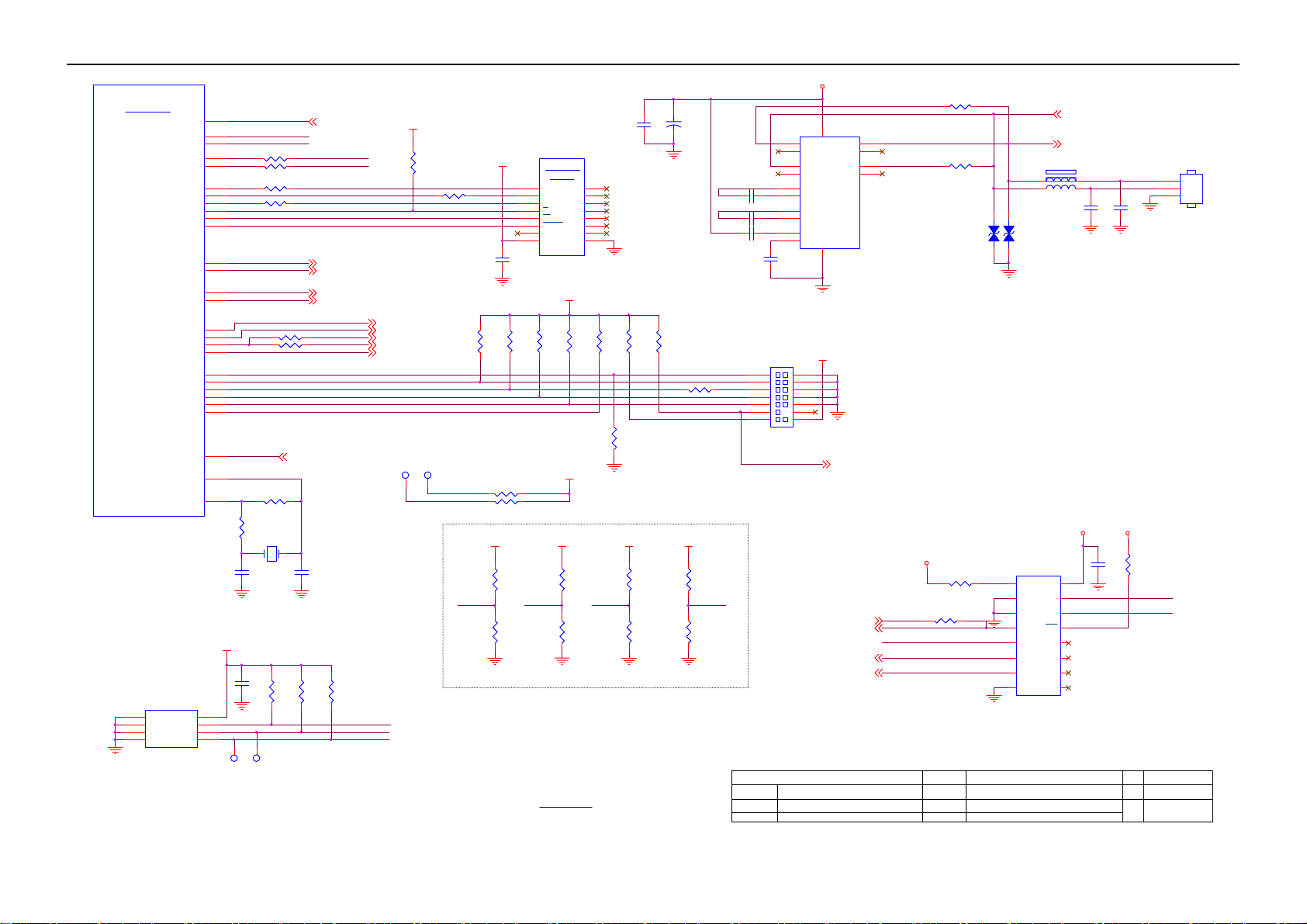
26’’ LCD TV Envision L26W761
U401D
Sys tem I/O
UART0TX
UART0RX
UART1TX
UART1RX
SPI_SO
SPI_SI
SPI_CLK
GCS_N[ 0]
SPI_WEN
SPI_HOLD
I2C0C
I2C0D
I2C1C
I2C1D
GPIO[55]
GPIO[47]
GPIO[48]
GPIO[42]
TRS T_N
TDO
TCL K
TAPSEL
RESET_N
CLKIN
CLKOUT
ZR39760BGCG-A1
U412
1
VCC
A0
2
A1A2WP
3
SCL
4
GND
SDA
M24C32-WMN6TP
IRR
TDI
TMS
B9
B8
D8
A9
C9
J2
J1
H1
Y2
K1
J3
A7
C8
A8
D9
N3
A1
B1
D3
B10
D11
C10
D10
A10
E10
B6
H3
H2
C4F3
27pF
VCC3V3_G9
8
7
6
5
TP402
UART0TX
UART0RX
R2032 0 1/10W
R2033 0 1/10W
R4S3 47 1/10W
R4S4 47 1/10W
1
R2034 NC
R2035 0 1/10W
TRS TN
TDI
TDO
TMS
TCK
TAPSEL
R4S1
1M 1/10W
R4S2
100 1/10W
X401
25MHz
C456
R4P8
0.22uF
10K 1/10W
1
TP401
IRR 8
GPIO23
GPIO22
GPIO2
GPIO1
GPIO0
GPIO32
GPIO39
GPIO3
I2C0CLK 6
I2C0DATA 6
I2C1CLK 8
I2C1DATA 8
GPIO48
RESETN 8,12
C4F4
27pF
R429
R428
4.7K 1/10W
4.7K 1/10W
SPI_WR
SPI_RD
SPI_CLK
SPI_CS_n
SPI_WEN
EEPROM_WP
I2C0CLK
I2C0DATA
VCC3V3_G9
R4S6
4.7K 1/10W
R4S5 47 1/10W
VIDEO_SW 1 3
AUD_DOWN 13
VIDEO_SW 2 3
RGB_Y PbPr_SEL 5
TU_5V_SW 2
TP420
TP419
1
1
I2C1CLK
I2C1DATA
GPIO3
C4L8
0.1uF
R434
4.7K 1/10W
R445
NC
R436
4.7K 1/10W
U403
SPI FLASH
15
D
8
Q
16
C
9
W
1
HOLD
2
Vcc
M25P32-VMF6TP
GPIO2
VCC3V3_G9
R435
1K 1/10W
R438 4.7K 1/10W
R440 4.7K 1/10W
VCC3V3_G9
SIO I/F
32M bit
NC1
NC2
NC3
NC4S
NC5
NC6
NC7NC8
GND
VCC3V3_G9
R437
1K 1/10W
VCC3V3_G9
VCC3V3_G9
R433
4.7K 1/10W
R466
NC
3
4
5
67
11
12
1314
10
R439
1K 1/10W
GPIO1
R427
R430
1K 1/10W
4.7K 1/10W
R441
1K 1/10W
VCC3V3_G9
R432
NC
R443
4.7K 1/10W
+
C4J3
C4J4
10uF/16V
0.1uF
R426
1K 1/10W
R416 33 1/10W
PU1
PU2
VCC3V3_G9
C496 1uF
C495 1uF
C497 1uF
R431
NC
GPIO0
R467
4.7K 1/10W
CN411
1 2
3 4
5 6
7 8
9 10
11 12
13 14
NC/E-J TAG2X7
T P V ( Top Victory Electronics Co . , Ltd. )
絬 隔 瓜 絪 腹
Key Component
Date
D5V
U408
11
13
C498
1uF
T1OU T
T1I N
T2OU TT2IN
R1OUT
R1IN
8 9
R2IN R2OUT
1
C1+
3
C1-
4
C2+
5
C2-
2
V+
6
V-
GND VCC
15 16
HIN2 32CBZ -T
VCC3V3_G9
JTAG_RSTN 8
GPIO3610
EEPROM_WP6
AUD_SEL_A12
AUD_SEL_B12
T2486-1-X-X-5-070904
09-SIO I/F
14
710
12
R2031 NC
UART0TX
UART0RX
R2030 NC
ZD162
VPORT0603100KV05
VCC3_3
FB410 300 OH M
FB411 300 OH M
ZD161
VPORT0603100KV05
1 2
1 2
U419
R2036 0 1/10W
EEPROM_WP
GPIO48
GPIO23
GPIO22
R4H3 NC
1
A0
2
A1
3
A2
4
I/O0
5
I/O1
6
I/O2
7
I/O3
8 9
VSS I/O4
CHIP ID:42H
OEM MO DE L S ize
TPV MODEL
PCB NAME
L32W761
TV3267W-8AD 1
715T2486
915Tuesday , September 04, 2007
Sheet
of
VDD
SDA
SCL
INT
I/O7
I/O6
I/O5
NC
RXD_IN 5
TXD_O UT 5
C4K4
10pF
VCC3_3
16
15
14
13
12
11
10
C4J5
NC
VCC3_3
Rev
称爹
C4K5
10pF
R4H4
NC
I2C1DATA
I2C1CLK
1
2
3
称爹
<
CN107
CONN
Custom
>
42
Page 43

26’’ LCD TV Envision L26W761
U401K
Gu es t Bu s
ZR39760BGCG-A1
C425
0.1uF
C406
0.1uF
GADR[5]
GADR[4]
GADR[3]
GADR[2]
GADR[1]
GADR[0]
GDAT[7]
GDAT[6]
GDAT[5]
GDAT[4]
GDAT[3]
GDAT[2]
GDAT[1]
GDAT[0]
GIRQ[ 3]
GIRQ[ 2]
GIRQ[ 1]
GIRQ[ 0]
GWS_ACK
GWE_N
GOE_N
GIORD _N
GIOWR _N
GCS_N[ 4]
GCS_N[ 2]
GCS_N[ 1]
C426
0.1uF
C407
0.1uF
L5
T3
T2
T1
U2
U1
U3
Y3
V3
V1
U5
V5
V2
U4
Y4
W3
W4
M2
P1
M1
K3
J4
L1
F4
V4
T4
C427
0.1uF
C408
0.1uF
GPIO7
GPIO6
GPIO5
GPIO4
GPIO26
GPIO27
GPIO28
GPIO31
GPIO30
GPIO36
GPIO34
GPIO33
C428
0.1uF
C409
0.1uF
VCC3V3_G9
R20C0
47K 1/10W
VCC1V8_G9
C429
0.1uF
C410
0.1uF
VCC3V3_G9
CH- 8
CH+ 8
LIGHT-ON-OU T 8, 13,14
PWR_SW 8
MEN U 8
TV_V ID EO 8
PANEL-ON1 7
VOL- 8
VOL+ 8
GPIO36 9
EAR_DET 13
HDMI_5V_DET 4
C430
0.1uF
VCC2_5
C411
0.1uF
C433
0.1uF
C412
0.1uF
C434
0.1uF
C413
0.1uF
U401J
Test Pins
GPIO29
C17
D17
R17
R18
C13
C14
C15
D16
D15
R20
R19
U12
Y14
Y11
T10
E15
E16
E17
T20
L3
L4
M3
M4
A20
A18
A19
B19
T17
P4
T18
T16
W2
D6
D7
T11
B2
A2
G5
F5
Y1
T9
U6
RSVD[ 0]
RSVD[ 1]
RSVD[ 2]
RSVD[ 3]
RSVD[ 4]
RSVD[ 5]
RSVD[ 6]
RSVD[ 7]
RSVD[ 8]
RSVD[ 9]
RSVD[ 10]
RSVD[ 11]
RSVD[ 12]
RSVD[ 13]
RSVD[ 14]
RSVD[ 15]
RSVD[ 16]
RSVD[ 17]
RSVD[ 18]
RSVD[ 19]
RSVD[ 20]
RSVD[ 21]
RSVD[ 22]
RSVD[ 23]
RSVD[ 24]
RSVD[ 25]
RSVD[ 26]
RSVD[ 27]
RSVD[ 28]
RSVD[ 29]
RSVD[ 30]
RSVD[ 31]
RSVD[ 32]
RSVD[ 33]
RSVD[ 34]
RSVD[ 35]
RSVD[ 36]
RSVD[ 37]
RSVD[ 38]
TEST_ MODE
SCAN_MODE
SCAN_EN
NC_B7
NC_C11
NC_C12
NC_C16
NC_B18
NC_C18
NC_B20
NC_C20
NC_T19
NC_U19
NC_W15
NC_Y15
B7
C11
C12
C16
B18
C18
B20
C20
T19
U19
W15
Y15
VCC1V8_G9
PANEL-ON27
R4S9 10K 1/10W
VCC3V3_G9
TP42 9
DSTROB
1
R4S7 10K 1/10W
R4S8 10K 1/10W
ZR39760BGCG-A1
C435
0.1uF
C404
+
10uF/16V
C436
0.1uF
C405
+
10uF/16V
C437
0.1uF
C438
0.1uF
C423
+
10uF/16V
C424
+
10uF/16V
+
C431
10uF/16V
C432
+
10uF/16V
VCC3V3_G9
U401I
E4
TSI _FR AME
E5
TSI _CL K
D1
TSI_VALID
C2
TSI _DA TA
FB417
1 2
150OHM
FB403
1 2
150OHM
FB408
1 2
150OHM
FB405
1 2
150OHM
FB407
1 2
150OHM
Transport I/O
TSO_ FR AME
TSO_ CLK
TSO_VALID
TSO_ DATA
ZR39760BGCG-A1
C4L9
C4M0
0.1uF
0.01uF
C4A0
C499
0.01uF
0.1uF
C4B2
C4B3
0.01uF
0.001uF
C4A4
C4A5
1uF
0.1uF
C4B0
C4A9
0.01uF
0.1uF
VCC1V8_G9
F7
D4
D5
D2
C1
VCC2_5
VCC3V3_G9
PLL_AVDD1
PLL_AVDD2
PLL_DVDD
ADAC_VD D
LVDS_VDD
C4B1
0.01uF
F8
F9
F10
F11
F12
F13
F14
G6
H6
J6
K6
L6
M6
N6
P6
R7
R8
R9
R10
R11
R12
R13
R14
G15
H15
J15
K15
L15
M15
N15
P15
F16
G16
H16
K16
L16
M16
P16
R16
R15
E8
E9
E12
E13
F15
J16
N16
T13
T12
T8
T7
R6
N5
M5
J5
H5
F6
C7
L2
K4
E7 E6
U20
U13
V13
Power & GND
VDD_1V8[ 1]
VDD_1V8[ 2]
VDD_1V8[ 3]
VDD_1V8[ 4]
VDD_1V8[ 5]
VDD_1V8[ 6]
VDD_1V8[ 7]
VDD_1V8[ 8]
VDD_1V8[ 9]
VDD_1V8[ 10]
VDD_1V8[ 11]
VDD_1V8[ 12]
VDD_1V8[ 13]
VDD_1V8[ 14]
VDD_1V8[ 15]
VDD_1V8[ 16]
VDD_1V8[ 17]
VDD_1V8[ 18]
VDD_1V8[ 19]
VDD_1V8[ 20]
VDD_1V8[ 21]
VDD_1V8[ 22]
VDD_1V8[ 23]
VDD_1V8[ 24]
VDD_1V8[ 25]
VDD_1V8[ 26]
VDD_1V8[ 27]
VDD_1V8[ 28]
VDD_1V8[ 29]
VDD_1V8[ 30]
VDD_1V8[ 31]
VDD_1V8[ 32]
VDD_2V5[ 1]
VDD_2V5[ 2]
VDD_2V5[ 3]
VDD_2V5[ 4]
VDD_2V5[ 5]
VDD_2V5[ 6]
VDD_2V5[ 7]
VDD_2V5[ 8]
VDD_2V5[ 9]
VDD_3V3[ 1]
VDD_3V3[ 2]
VDD_3V3[ 3]
VDD_3V3[ 4]
VDD_3V3[ 5]
VDD_3V3[ 6]
VDD_3V3[ 7]
VDD_3V3[ 8]
VDD_3V3[ 9]
VDD_3V3[ 10]
VDD_3V3[ 11]
VDD_3V3[ 12]
VDD_3V3[ 13]
VDD_3V3[ 14]
VDD_3V3[ 15]
VDD_3V3[ 16]
VDD_3V3[ 17]
PLL_AVDD1
PLL_AVDD2
PLL_DVDD
ADAC_VD D AD AC_VSS
LVDS_VDD[0]
LVDS_VDD[1]
LVDS_VDD[2]
GND[1]
GND[2]
GND[3]
GND[4]
GND[5]
GND[6]
GND[7]
GND[8]
GND[9]
GND[10]
GND[11]
GND[12]
GND[13]
GND[14]
GND[15]
GND[16]
GND[17]
GND[18]
GND[19]
GND[20]
GND[21]
GND[22]
GND[23]
GND[24]
GND[25]
GND[26]
GND[27]
GND[28]
GND[29]
GND[30]
GND[31]
GND[32]
GND[33]
GND[34]
GND[35]
GND[36]
GND[37]
GND[38]
GND[39]
GND[40]
GND[41]
GND[42]
GND[43]
GND[44]
GND[45]
GND[46]
GND[47]
GND[48]
GND[49]
GND[50]
GND[51]
GND[52]
GND[53]
GND[54]
GND[55]
GND[56]
GND[57]
GND[58]
GND[59]
GND[60]
GND[61]
GND[62]
GND[63]
GND[64]
PLL_AGND1
PLL_AGND2
PLL_DGND
LVDS_VSS[0]
LVDS_VSS[1]
LVDS_VSS[2]
ZR39760BGCG-A1
G7
G8
G9
G10
G11
G12
G13
G14
H7
H8
H9
H10
H11
H12
H13
H14
J7
J8
J9
J10
J11
J12
J13
J14
K7
K8
K9
K10
K11
K12
K13
K14
L7
L8
L9
L10
L11
L12
L13
L14
M7
M8
M9
M10
M11
M12
M13
M14
N7
N8
N9
N10
N11
N12
N13
N14
P7
P8
P9
P10
P11
P12
P13
P14
A6
K2
K5
V18
U14
T14
U401H
C417
0.1uF
C418
0.1uF
C419
0.1uF
C420
0.1uF
C421
0.1uF
C422
0.1uF
C4M1
0.1uF
C4M2
0.1uF
C414
+
10uF/16V
C415
+
10uF/16V
C416
+
10uF/16V
GPIO / Test Block
43
T P V ( Top Victory Electronics Co . , Ltd. )
絬 隔 瓜 絪 腹
Key Component
T2486-1-X-X-5-070904
10-GPIO Test Block
Date
OEM MO DE L Size
L32W761
TPV MODEL
TV3267W-8AD 1
PCB NAME
715T2486
Sheet
of
10 15Tuesday , September 04, 2007
Rev
称爹
<
Custom
称爹
>
Page 44

26’’ LCD TV Envision L26W761
DDRA[0:12]
U40 1B
DDR SDRA M
DDRA0
RP401B 15 OHM +-5% 1/16W2 7
RP403B 15 OHM +-5% 1/16W2 7
DDRA1
RP401D 15 OHM +-5% 1/16W4 5
DDRA2
RP403A 15 OHM +-5% 1/16W1 8
DDRA3
RP403D 15 OHM +-5% 1/16W4 5
DDRA4
DDRA5
RP404A 15 OHM +-5% 1/16W1 8
DDRA6
RP402B 15 OHM +-5% 1/16W2 7
RP404B 15 OHM +-5% 1/16W2 7
DDRA7
RP402A 15 OHM +-5% 1/16W1 8
DDRA8
RP404C 15 OHM +-5% 1/16W3 6
DDRA9
DDRA10
RP403C 15 OHM +-5% 1/16W3 6
DDRA11
RP402C 15 OHM +-5% 1/16W3 6
DDRA12
RP402D 15 OHM +-5% 1/16W4 5
RP401C 15 OHM +-5% 1/16W3 6 RP409D 15 OHM +-5% 1/16W4 5
DDRBS0
RP404D 15 OHM +-5% 1/16W4 5
RP401A 15 OHM +-5% 1/16W1 8
DDRBS1
DDRDQS1
RP408D 15 OHM +-5% 1/16W45
DDRDQS0
RP410D 15 OHM +-5% 1/16W45
DDRDM1
DDRDM0
DDRRASN
DDRCASN
DDRWEN
R4Q0 15 1/10W
R4Q1 15 1/10W
R4Q2 15 1/10W
R4Q3 15 1/10W
R4Q4 15 1/10W
DQS0
DQS1
DQM0
DQM1
D19
M19
E18
M20
L20
P17
L17
N17
L19
P18
M18
L18
K17
D18
N19
C19
G20
J17
G17
H17
F17
N18
F18
SADR[ 0]
SADR[ 1]
SADR[ 2]
SADR[ 3]
SADR[ 4]
SADR[ 5]
SADR[ 6]
SADR[ 7]
SADR[ 8]
SADR[ 9]
SADR[ 10]
SADR[ 11]
SADR[ 12]
SADR[ 13]
SBS[0]
SBS[1]
SDQS[0]
SDQS[1]
SDQM[0]
SDQM[1]
SRAS_N
SCAS_N
SWE_N
SDATA[10]
SDATA[11]
SDATA[12]
SDATA[13]
SDATA[14]
SDATA[15]
SDATA[0]
SDATA[1]
SDATA[2]
SDATA[3]
SDATA[4]
SDATA[5]
SDATA[6]
SDATA[7]
SDATA[8]
SDATA[9]
SCLK
SCLK_N
SCKE
SVREF
E20
F19
G18
F20
G19
D20
H18
E19
K20
H19
K19
J18
K18
J19
J20
H20
N20
P20
P19
M17
SD0
SD1
SD2
SD3
SD4
SD5
SD6
SD8
SD9
SD10
SD11
SD12
SD13
SD14
SD15
ZR39760BGCG-A1
DDR Bypass Caps
C4E4
0.1uF
C446
0.1uF
C4E6
0.1uF
RP407C 15 OHM +-5% 1/16W3 6
R4Q8 15 1/10W
RP407D 15 OHM +-5% 1/16W4 5
RP408A 15 OHM +-5% 1/16W1 8
RP408B 15 OHM +-5% 1/16W2 7
RP407A 15 OHM +-5% 1/16W1 8
RP408C 15 OHM +-5% 1/16W3 6
RP407B 15 OHM +-5% 1/16W2 7SD7
RP410C 15 OHM +-5% 1/16W3 6
RP409A 15 OHM +-5% 1/16W1 8
RP410B 15 OHM +-5% 1/16W2 7
RP409C 15 OHM +-5% 1/16W3 6
RP410A 15 OHM +-5% 1/16W1 8
R4Q9 15 1/10W
RP409B 15 OHM +-5% 1/16W2 7
R4Q5 15 1/10W
R4Q6 15 1/10W
R4Q7 15 1/10W
VCC2_5
C443
0.1uF
VREF
C4E2
0.1uF
VCC2_5
C4E7
C4E8
0.1uF
0.1uF
VCC2_5
R406
4.7K 1/ 10W
R4B4
4.7K 1/ 10W
VREF Generation
C4F5
0.1uF
C439
0.1uF
C454
0.1uF
U402A
DDR SDRAM
DDRA12
DDRA11
DDRA10
DDRDQ13
DDRDQ11
DDRDQ12 DDRDQ4
DDRDQ10
DDRDQ9
DDRDQ15
DDRDQ8
DDRDQ14
DDRDQ7
DDRDQ0
DDRDQ6
DDRDQ2
DDRDQ5
DDRDQ3
DDRDQ4
DDRDQ1
DDRCK
DDRCKN
DDRCKE
DDRA9
DDRA8
DDRA7
DDRA6
DDRA5
DDRA4
DDRA3
DDRA2
DDRA1
DDRA0
DDR BS1
DDR BS0
DDRRASN
DDRCASN
DDRWEN
DDRDM1
DDRDM0
DDRCKN
DDRCK
DDRCKE
42
RES(A12)
41 2
A11 DQ0
28
A10
40
A9
39
A8
38
A7
37
A6
36
A5
35
A4
32
A3
31
A2
30
A1
29
A0
27
BA1
26
BA0
23
RAS
22
CAS
21
WE
47
UDM
20 51
LDM UDQS
46
CK
45
CK
DQ1
DQ2
DQ3
DQ4
DQ5
DQ6
DQ7
DQ8
DQ9
DQ10
DQ11
DQ12
DQ13
DQ14
DQ15
LDQS
CSCKE
DDRDQ0
4
DDRDQ1
5
DDRDQ2
7
DDRDQ3
8
DDRDQ5
10
DDRDQ6
11
DDRDQ7
13
54
DDRDQ8
56
DDRDQ9
DDRDQ10
57
DDRDQ11
59
DDRDQ12
60
DDRDQ13
62
DDRDQ14
63
DDRDQ15
65
DDRDQS1
DDRDQS0
16
2444
NT5DS16M16CS-5T
DDR DQ[0:15]
U402B
VCC2_5
1
18
33
3
9
15
55
61
34
48
66
6
12
52
58
64
C4D8
0.1uF
VREF
C4D9
0.1uF
VCC2_5
C4H1
0.1uF
C402
0.1uF
DDR SDRAM
(PWR)
14
NC1
17
NC2
19
NC3
25
NC4
43
NC5
50
NC6
53
NC7
49
VREF
VDD1
VDD2
VDD3
VDDQ1
VDDQ2
VDDQ3
VDDQ4
VDDQ5
VSS1
VSS2
VSS3
VSSQ1
VSSQ2
VSSQ3
VSSQ4
VSSQ5
NT5DS16M16CS-5T
<
称爹
Custom
>
DDR SDRAM Interface
T P V ( Top Victory Electronics Co . , Ltd. )
絬 隔 瓜 絪 腹
Key Component
T2486-1-X-X-5-070904
11 -DDR SDRAM I /F
Date
OEM MO DE L S ize
TPV MODEL
PCB NAME
L32W761
TV3267W-8AD 1
715T2486
11 15Tuesday , Septem ber 04, 2007
Sheet
of
Rev
称爹
44
Page 45

26’’ LCD TV Envision L26W761
VCC9A_F
GND
VCC
VEE
VCC9A_F
C1A0
+
47uF/16V
R281
NC
R282
NC
Rev. E
Rev. E
R280
NC
8
7
6
U26 0
C160
16
0.1uF
7
8
C265 4.7uF/25V
13
1Z
2Z
S0
S1
/E
3
10
9
6
C266 4.7uF/25V
AUD_SEL_A1
AUD_SEL_B1
VAVcc
Rev. E
C261
NC
R1B0 47K 1/10W
R1A2 47 K 1/10W
R1B3 47 K 1/10W
R1B1 47 K 1/10W
R1B4 47 K 1/10W
AV1_Audio_R3
AV1_Audio_L3
YPbPr2_A udio_R5
YPbPr2_A udio_L5
PC_Audio_R3
PC_Audio_L3
AUD_SEL_A9
AV1_Audio_R
AV1_Audio_L
YPbPr2_Audio_R
YPbPr2_Audio_L
PC_Audio_R
PC_Audio_L
R1A7 47 K 1/10W
R1B5 47 K 1/10W
R1A4 47 K 1/10W
R1A9 47 K 1/10W
AUD_SEL_A
Placement near
U103
R139 4 7K 1/10W
R1A3 47K 1/10W
R1A6 47K 1/10W
R199 47K 1/10W
R1A8 47K 1/10W
R1A0 47K 1/10W
R1B2 47K 1/10W
R1B8 47K 1/10W
VCC9A_F
R140
47K 1/10W
Q103
2SC2412KR
12
1
14
5
15
2
11
4
VCC9A_F
U10 3
1Y0
2Y0
1Y1
2Y1
1Y2
2Y2
1Y3
2Y3
R119
4.7K 1/10W
Q101
2SC2412KR
74HC4052D
AUD_SEL_A1
Q260
2SC2412KR
C173
0.1uF
R283 NC
Rev. E
A OUTPUT
V+
A -INPU T
B OUTPUT
A +INPUT
B -INPUT
NJM4580V
R267 NC
R260 100 1/10W
C260
+
47uF/16V
V-B +INPUT
VCC9A
R261
3.9K 1/10W
R262
3.9K 1/10W
VAVcc
VAVcc
R268
20K 1/10W
R269
20K 1/10W
R2610
20K 1/10W
R2611
20K 1/10W
R104 10K 1/10W
R284 NC
1
2
3
45
R263 NC D5V
C263
NC
R264 NC
R108 10K 1/10W
R265 NC
C264
NC
R266 NC
39K to 3.9K
Rev. E
NC to 20K Rev. E
C105
C103
NC
NC
NC to 20K Rev. E
D5V
C106
0.1uF
FB127 NC/600OHM12
FB125 600OHM12
C192
+
10uF/16V
VAVcc
VDVcc
12
10
13
6 7
3
11
5
C107
1uF
U10 1
AINRVAM0
AINL
SDOUT
VD SCLK
VL
VQ
GND
RGND
CS5340-CZZ
MCL K
LRCK
RST
FILT
VAVcc
VDVcc
VAVcc
VDVcc
C113
C112
0.1uF
0.1uF
D5V
R106
10K 1/10W
1
R107 10K 1/ 10W
16
M1
4
2
8
9
15
14
C114
0.1uF
AUX_DATA
MCLK
SCLK
LRCLK
RESETN
C108
0.1uF
C109
1uF
C115
0.1uF
VCC3_3
AUX_DATA 13
ACLK 13
BCLK 13
LRCLK 13
RESETN 8, 9
VCC9A_F
VCC9A_F
R142
47K 1/10W
AUD_SEL_B9
AUD_SEL_B
R138 4 7K 1/10W
AV1_Audio_R/L
YPbPr2_AUDIO_R/L
PC_AUDIO_R/L
Q105
2SC2412KR
AUD_SEL_A
R141
4.7K 1/10W
Q100
2SC2412KR
AUD_SEL_B
0
0
1
1
AUD_SEL_B1
0
1
0
1
Audio I/F
VCC9A
C267
10UF 16V
U26 1
AZ1117D-5.0-E1
OUTPUTINPUT
1
ADJ/ GND
T P V ( Top Victory Electronics Co . , Ltd. )
絬 隔 瓜 絪 腹
Key Component
Date
VAVcc
23
T2486-1-X-X-5-070904
12- Audio SW
C268
10UF 16V
C269
10UF 16V
OEM MODEL Size
L32W761
TPV MO DEL
TV3267W-8AD 1
PCB NAME
715T2486
Sheet
of
12 15Tuesday , September 04, 2007
Rev
称爹
称爹
<
Custom
>
45
Page 46

26’’ LCD TV Envision L26W761
U401G
Audio I/O
C4
ADATAI0
ADATAI[0]
ADATAI[1]
ADATAI[2]
ADATAO[0]
ADATAO[1]
ADATAO[2]
ZR39760BGCG-A1
ACLK
BCLK
LRCLK
D5V
AUD_DOWN9
+
D5V
R6F0
820 1/10W
C6F8
R6F1
0.1uF
1K 1/ 10W
C3
C6
A5
ACLK
C5
BCLK
B5
LRCLK
B4
A4
A3
B3
IEC958O
ACLK 1 2
BCLK 1 2
LRCLK 12
FB601 600OHM
D12V
D6A5
LL4148
R6F2
C6F9
1K 1/ 10W
47uF/16V
U602
AZ431AN-AE1
AUX_DATA 12
R481 22 1/10W
R482 22 1/10W
R485 22 1/10W
IEC958O
R4G1 100 1/1 0W
(IEC 958 Audio Out)
C614
0.1uF
AMP_LIN
AP_LOUT
C611 4.7uF/ 25V
C610 0.022uF
C613 0.22uF
SIGNAL & CONTROL INPUT
+3V3SB
R489
10K 1/10W
R6F5 NC
D6A6 MLL4148
R6E1
NC
R6F3
22K 1/10W
R20A1
NC
R20A2
NC
C615
4.7uF/25 V
D6A2
LL4148
R6F4
10K 1/10W
D20A1
LL4148
ACLK
BCLK
LRCLK
ADATAO0
VCC3V3_G9
R473 10K 1/10W
R474 10K 1/10W
R4D9 10K 1/10W
D5V
Q403
2SC2412KR
R4G0 47 1/10W
U601
1
V+
2
OUTa
OUTb
3
INa
4
INT
5 6
VREF SENSE
NJM2 76 1RB2
+5VSB
R6A2
10K 1/10W
Q6A2
2SC2412KR
R6A8
NC
D5V
C20A0
4.7uF/25V
R20A4
NC
D20A2
R20A3
LL4148
NC
U405
1
SDATA
AOUTL
2
DEM/SCLK
3
LRCK
AGND
4 5
MCLK A OUT R
CS4335-KSZ
C20A2
0.1uF
AUD_L
AUD_R
AP_LOUT
AP_ROUT
10
GND
9
8
INb
LIMIT_SW
7
SW
R605 22K 1/10W
R6E2
100 1/10W
MUTE_ IN V
MUTE_ H
R2A1
1K 1/ 10W
Supply Bypass, Audio DAC
D5V
C6A6
C6F6
0.1uF
0.1uF
R2A5 0 1/10W
C620
NC
R2A6 0 1/10W
C621
NC
R6E5
47K 1/10W
R6E7
NC
1
2
3
4 5
FB402
C478
600OHM
0.1uF
C6E4
C6E6
0.1uF
0.1uF
R620
NC
R622
NC
AVDD
R6E6
47K 1/ 10W
GAIN0
GAIN1
R6E8
NC
U600
BYP
GND
SD
VDD
IN2 VO2
TPA6110A2DGNRG4
R603 20K 1/10W
+5V_AUDIO
R476
270K 1/ 10W
8
7
VA
6
R4P9 56 1/10W
R4F7
240 1% 1/ 10W
R614 0 1/10W
R615 0 1/10W
R6B0 NC/0
R6B1 NC/0
R606 10K 1/10W
D5V
R6A1
NC
LIGHT-ON-OUT8,1 0,14
U503F
74LVT14D,118
C4J8 10uF/16V
C4J9 10uF/16V
R483
270K 1/ 10W
C20A1
0.1uF
AP_LOUT
AP_ROUT
AMP_LIN
AMP_RIN
C612 4.7uF/ 25V R6B4
R608 0 1/10W
+5VSB
D6A4
LL4148
R2A4
10K 1/10W
R20A5
10K 1/ 10W
R6A3
10K 1/10W
Q6A3
2SC2412KR
SHUTDOW N
1213
+
+
AMP_RIN
AP_ROUT
D20A3
NC/MLL4148
U503E
SPDIF_OUT 5
SPDIF
C616
4.7uF/ 25V
R6A7
NC
1011
74LVT14D,118
R4K3
10K 1/10W
R4K5 5. 1K 1/10W
R4K6 5. 1K 1/10W
R4K4
10K 1/10W
3.3K to 5.1K Rev. E
MUTE
R2A3
100 1/ 10W
EAR_MUTE
AP_ROUT
AP_LOUT
C4K0
0.0015uF
C4K1
0.0015uF
R4K7
100K 1/10W
AUD_R
AUD_L
R4K8
100K 1/10W
R600 20K 1/10W
C604 1uF
C603 1uF
R602 20K 1/10W
C602 1uF
EMI issue need to add BEAD
AMP_RIN
AMP_LIN
R601
EAR_MUTE
NC
IN1
VO1
+5V_AUDIO
C6D3
0.1uF
R621
NC
R623
NC
+5V_AUDIO
C480
C479
0.1uF
0.1uF
D12V
C6F3
4.7uF/25V
C6B1 0. 22uF/50V
C6F7 0. 22uF/50V
8
7
6
+
C477
C481
47uF/16V
0.1uF
C6A7
C6F2
4.7uF/ 25V
4.7uF/25V
C6B4 0.22uF/50V
C6B9 4.7uF/25V
C6D2 0.22uF/50V
NC
R6B5
NC
FB600 NC
R604
20K 1/ 10W
+
C600
C601
0.1uF
47uF/16V
C6A9
C6B5
4.7uF/25V
4.7uF/25 V
SHUTDOWN
GAIN0
GAIN1
D20A0 SM4001A
+
C606 470uF /6.3V
+
C605 470uF /6.3V
1
2
3
4
5
6
7
8
9
10
11
12
SHUTDOWN
RINN
RINP
V2P5
LINP
LINN
AVDDREF
NC
GAIN0
GAIN1
NC
NC
D5V
ROUT-
ROUT+
ROUT-
ROUT+
C6F5
0.01uF
42
BSRN
ROUTP
PVCCR
PVCCR
PGNDR
PGNDR
ROUTN
ROUTN
U6A1
TPA3005D2PHP
BSLN
PVCCL
LOUTN
LOUTN
PGNDL
PGNDL
LOUTP
PVCCL
1314161718192021222324
15
C6E5
0.01uF
LOUT+
LOUT-
LOUT-
LOUT+
R610 0 1/10W
R611 0 1/10W
C6A3
0.47uF
D12V
C6B2 1uF
C6E9
0.47uF
AVDD
R6D1 NC
FB6A1 300 OHM1 2
C6A1
0.1uF
PGND
FB6A2 300 OHM1 2
R6D2 NC
C6A5
0.1uF
PGND
R6B9 NC/0 1/10W
R6D0 0 1/10W
C6D5 0.1uF
C6D6 220pF
R6B6 120K 1/10W
C6D8 1uF
R6D3 NC
FB6A3 300 OHM1 2
C6E7
0.1uF
PGND
FB6A4 300 OHM1 2
R6D4 NC
C6F1
0.1uF
SPK_RSPK_R+
SPK_L-
SPK_L+
1
2
1
2
3
CN6A3
CONN
CN6A1
CONN
C6A2
0.001uF
C6A4
PGND
0.001uF
MUTE
D5V
C6E8
0.001uF
C6F0
PGND
0.001uF
L6A2
22uH
L6A4
22uH
C6A8
0.01uF
3738394041434445464748
BSRP
PVCCR
PVCCR
ROUTP
36
VCLAMPR
35
NC
34
NC
33
AVCC
32
NC
31
NC
30
AGND
29
AVDD
28
COSC
27
ROSC
26
AGND
25
VCLAMPL
LOUTP
PVCCL
PVCCL
BSLP
D12V
C6E3
0.01uF
L6A9
22uH
L6B1
22uH
PGND
CN600
ZD603
ZMM5V6
5
EAR-D
4
3
2
6
7
1
PHONEJACK
CN60 1
1
2
3
4
ZD606
NC
NC
1 2
EAR_DET
EAR_R
EAR_L
EAR_DET10
FB604 300 OHM
R612
R613
47K 1/ 10W
47K 1/10W
1 2
EAR_DET
EAR_L
EAR_R
ZD602
ZD600
VPORT0603100KV05
VPORT0603100KV05
1 2
FB605 NC
ZD605
NC
1 2
ZD604
NC
Audio AMP
46
T P V ( Top Victory Electronics Co . , Ltd. )
絬 隔 瓜 絪 腹
T2486-1-X-X-5-070904
Key Component
13-Audio I/F
Date
OEM MODEL Size
L32W761
TPV MODEL
TV3267W-8AD 1
715T2486
PCB NAME
of
Sheet
13 15Tuesday, September 04, 2007
Custom
Rev
<
称爹
>
称爹
Page 47

26’’ LCD TV Envision L26W761
FROM POWER BOARD
R200 0 1/4W
C963
C901
0.001uF
CN90 1
CONN
CN90 3
CONN
1
2
3
4
5
6
7
8
9
10
11
12
1
2
RELAY-SW8
0.1uF
R201 0 1/4W
C965
C949
0.001uF
0.1uF
R940 100 1/10W
FB915 300 OHM
C945
C947
1K OHM 1/10W
100pF/50V
R203 10K 1/10W
R964 10K 1/10W
P12V
12V
+
C943
100uF/25V
+5VSB
5V
+
C940
220uF/10V
LIGHT-ON-OUT 8,10, 13
BAC KLI GHT- CN TRL- OUT 6
8
RELAY-SW
P12V
R967
47K 1/10W
R969 22K 1/10W
Q912
2SC2412KR
C974
0.22uF
D5V1
C968
+
22uF/50V
Q911
1
2
3
4
S
S
S
G
AO4411
8
D
7
D
6
D
5
D
D12V
C969
0.1uF
C967
0.22uF
U91 2
AIC1084-PM
VOUTVI N
GND
1
+
C970
10uF/50V
23
R965
200 1/10W
R966
330 1/10W
C972
0.1uF
D3V3_P
+
C971
47uF/25V
D5V1
FL903
EMI FILTER
1
234
D5V
C931
+
22uF/50V
C919
0.1uF
C923
2.2uF/16V
U90 3
AIC1084-PM
VOUTVI N
1
+
Rev. E
+
C927
220uF/10V
GND
C924
10uF/50V
23
U90 7
AP1501-K5LA
1
R937
NC/0R
R938
0 1/10W
R926
150 1/10W
R928
150 1/10W
VCC
150KHz
5V@3A
SD
5
C939
NC/ 0.1uF
VCC2_5
C904
C909
+
0.1uF
47uF/16V
ZD900
SR34
C938 NC/0.0012uF
R932 1K 1/10W
L901 33UH
R933
2K 1/10W
VCC1V8_G9
C915
0.1uF
+
C929
220uF/16V
4
FB
2
OUT
GND
3
D5V
+
C928
220uF/10V
Rev. E
FB900 600OHM12
FB902 600OHM12
+
C954
220uF/10V
Powe r and Regula tor
VCC3V3_G9
+
C914
47uF/16V
12V
D12V VCC9A
R936 12 2W
R935 12 2W
VCC3_3
+
C905
47uF/16V
C922
0.1uF
絬 隔 瓜 絪 腹
Key Component
U90 9
BA17809FP-E2
1 3
IN OUT
GND
C932
+
2
47uF/25V
GND_PWR
GND_PWR
T P V ( Top Victory Electronics Co . , Ltd. )
T2486-1-X-X-5-070904
14- Power a nd Regulat or
Date
+
C933
47uF/25V
GND_PWR
9V
VCC9A
R930 18 3W
R931 18 3W
TP901
1
C916
C934
+
0.1uF
47uF/16V
GND_PWR
TP902
1
OEM MO DEL S ize
L32W761
TPV MODEL
TV3267W-8AD 1
PCB NAME
715T2486
Sheet
14 15Tuesday, September 04, 2007
TP904
TP903
1
1
of
U908
BA05FP-E2
1 3
IN OUT
GND
2
TP905
1
VCC5_0
C935
+
47uF/16V
GND_PWR
TP907
TP906
1
Rev
称爹
TP908
1
1
Custom
称爹
>
<
RELAY-SW8
D5V1
FL902
EMI FILTER
1
234
R962 10K 1/10W
R963
47K 1/10W
C950
0.1uF
+
C951
220uF/10V
R943
NC
R944
0 1/10W
U911
1
+5VSB
AP1501-K5LA
VCC
SD
5
R961
47K 1/10W
R968 22K 1/10W
Q910
2SC2412KR
4
150KHz
5V@3A
C952
NC
FB
2
OUT
ZD901
GND
SR34
3
Q909
1
S
2
S
3
S
4
C973
G
0.22uF
AO4411
C955 NC/0.0012uF
R945 5.11K OHM 1% 1/10W
L902 33UH
1 2
12
R946
3K 1/10W
D5V1
8
7
6
5
R202 0 1/4W
C966
0.22uF
+3.3V
C953
0.1uF
D
D
D
D
47
Page 48

26’’ LCD TV Envision L26W761
9.2 Power Board
1
+
!
3
-
4
RV901 Varistor 560V
2
!
1
C904
0.047UF
!
C903
!
0.001uF/25 0V
R902
330KΩ 1/4W
!
R983
!
330KΩ 1/4W
2
!
1
C901
!
0.047UF
CN901
CONN
+
C937
22uF/50V
BD901
D10XB60
3
L905
13.0mH
4
!
!
C902
0.001uF/25 0V
330KΩ 1/4W
3
L904
13.0mH
4
FUSE 5A/250V
123
!
MAIN _VC C
C917
0.01uF
C925
1uF/25V
2
NR901
NTCR
!
R901
F901
1 2
SM4007SPT
!
1 2
IC902
1
VCC
2
GND
3
PROTECT
4
CTRL
R935
1KΩ 1/8W
R929
47KΩ 1% 1/8W
L903
200uH
D932
C980
0.1uF/450V
ZD902
RLZ15B
1 2
!
C908
0.1uF
R909
56KΩ 1/8W
B+_390V
TEA1532AT
DRAIN
DRIVER
SENSE
DEM
100KΩ 1/8W
330N 25V
1uF/450V
220K 1/8W
PFC_VCC
1MΩ 1% 1/4W
62KΩ 1/8W 1%
8
7
6
5
R937
C923
C907
R978
+
C909
47uF/50V
R998
R999
1N4148
D907
L906
220uH
!
R996
1MΩ 1% 1/4W
1MΩ 1% 1/4W
10Ω 1/8W
1KΩ 1/8W
R951
NC
C922
NC
R997
D920
1N4148
R958
R934
12
125
15KΩ 1% 1/8W
R907
100KΩ 1/4W
2N7012ESPT
C981
1uF
C913
2200pF/2KV
C954
560P 50V
6 7
VCC
INV
123
Q909
R939
100Ω 1/8W
4.7KΩ 1/8W
D901
ML35PT
678
OUT
GND
COMP
MOT
C942
0.1uF 50V
R1000
R961
10KΩ 1/8W
12KΩ 1/8W
220N 25V
R971
D902
FMX-G26S
CS ZCD
4 5
R947
10KΩ 1/8W
D917
BA159GPT
R973
C950
R932
10Ω 1/8W
R965
22Ω 1/8W
C928
56pF
IC901
FAN7529MX
BA159GPT
STP10NK70ZFP
C910
0.01uF/500V
2N7012ESPT
ZD933
RLZ5.6B
1 2
D903
Q902
R933
0.1Ω 2W
D919
1N4148
10KΩ 1/8W
C930
0.22uF/50V
Q910
R962
470Ω 1/4W
C943
NC
!
R979
R970
47KΩ 3W
C947
NC
1
0.0022UF
0.001uF/250V
3
2
1
5
6 7 8
PC123X8YFZOF
2
3
R921
0.1Ω 3W
R922
NC
C979
C978
!
IC905
43
!
Q901
STW20NM60
T902
POWER X'FMR
R941
1KΩ 1/8W
12
!
IC906
AZ431AZ-AE1
9 10 11 12
13 14 15 16
R942
1KΩ 1/8W
R969
680K 1/4W
R928
680K 1/4W
R938
680K 1/4W
100KΩ 1% 1/8W
R953
13K 1% 1/ 8W
R943
1KΩ 1/8W
C953
0.33uF
1MΩ 1/4W
1MΩ 1/4W
1MΩ 1/4W
3
D906
FME-220B
1
3
1
R994
R992
R993
R954
2
D918
2
FME-220B
!
+
C919
100uF 450V
B+_390V
R960
100Ω 1/4W
R985
100Ω 1/4W
R930
NC
C914
NC
C936
+
1000uF/35V
MAIN _VC C
ZD903
RLZ5.6B
C916
1uF
R984
100Ω 1/4W
R986
100Ω 1/4W
!
+
C973
100uF 450V
R976
0.1 ohm
PFC_VCC
KTA1273-Y- AT/ P
12
+
C927
1000uF/35V
10uF/50V
Q908
C949
0.0022uF
C940
1KΩ 1/8W
R995
10KΩ 1/8W
Q907
DTC144WKA
+
B+_390V
+
R927
C976
0.0022uF
C933
1000uF/35V
R926
NC
KTD1691/P
C935
1uF
+
1000uF/35V
B+_390V
Q905
C951
R981
R919
0.0033uF/1 6V
47Ω 1/4W
47Ω 1/4W
R982
R980
47Ω 1/4W
47Ω 1/4W
!
1
12
D916
D913
R945
4.7 1/4W
+
C972
470uF/35V
IC910
1
RC
2
SS
3
COMP
GDRV
4 5
FB GND
TPS40200DR
R977
0Ω 1/4W
VDD
ISNS
T901
ER28
R956
47Ω 1/4W
10 11
2
7 8 9
R989
47Ω 1/4W
3
5
6
R917
47Ω
!
12
43
IC907
PC123X8YFZ OF
C921
0.22uF/50V
IC908
AZ431AZ-AE1
AO4411
Q906
1
8
D
S
2
7
D
S
3
6
D
S
4
G
8
7
6
R910
5
D
22Ω 1/4W
D923
C969
SR54
1000pF
C963
1uF
R915
20KΩ 1/8W
C968
1500PF/50V
C920
R987
0.001uF
47Ω 1/4W
R988
47Ω 1/4W
D914
FMW-2156
3
2
1
R967
1KΩ 1/8W
C931
NC
R972
1KΩ 1/8W
20uH
L908
C956
1uF
R913
62KΩ 1/8W
R916
3KΩ 1% 1/8W
絬 隔 瓜 絪 腹
Key Component
R950
C938
100K OHM 2W
2200pF/2KV
D909
BA159GPT
D915
1N4148
R936
10Ω 1/8W
10KΩ 1/8W
1 2
C912
1000pF 50V
C964
470pF/50V
0.47uF/25V
!
R975
C944
ZD932
1uF
NC
D921
NC
R955
1KΩ 1/8W
+24V
F902
0 1/4W
R911
1MΩ 1/8W
C965
R963
10K
R944
1K 1/4W
ZD931
RLZ15B
1 2
678
IC903
HV
NC
VCC
LD7575PS
RT
COMPCSGNDOUT
123
4 5
R931
100KΩ 1% 1/8W
C948
0.01UF 50V
L910
3.0uH +-10%
+
C932
470uF/35V
R957
13KΩ 1% 1/8W
R949
R923
1.5KΩ 1/8W
NC
Q903
STP10NK70ZFP
R925
0.47Ω 2W
C966
NC
+
C915
47uF/50V
R914
100KΩ 1/8W
C967
0.0047uF
FR103
+
47uF/50V
C962
0.1uF
R912
100KΩ 1/8W
FR103
C918
C975
C974
C945
0.0033uF/16 V
0.0033uF/16 V
3
D905
FME-210B
2
+
C952
1000uF25V
1
C977
C952 change to 1000uF/25V
0.001uF
эΘ SOURCE 13 *20
C939
+
+
C941
1000uF25V
1000uF/25V
R918
R966
33KΩ 1/8W
3.9KΩ 1/8W
R940
R948
2.4KΩ 1/8W
NC
F903
0Ω 1/4W
+15V
+
C911
470uF/35V
C911 change to 470uF/25V
эΘ SOURCE
T P V ( Top Victory Electronics Co . , Ltd. )
T2463-3-X-X-5-070814
01.COVER
Date
L909
3.5uH
+
C929
470uF25V
L907
3.5uH
+
C934
470uF16V
!
12
43
PMBS3904
Panel ON/OFF
OEM MODEL Size
TPV MOD EL
PCB NAME
Sheet
ZD901
SMAJ14A
1 2
R974
1KΩ 1/4W
IC904
PC123X8YFZOF
R959
Q904
10KΩ 1/8W
C926
0.1uF
+15V
+12V
+5V
10
PS ON
Panel DIM
+24V
11
12
13
10
11
12
32"TV FOR AOC
ADPC24200E2P 3
715T2463-3
22Tuesday, September 04, 2007
of
+12V
+5V
PS ON
CN902
1
2
3
4
5
6
7
8
9
CONN
CN903
1
2
3
4
5
6
7
8
9
CONN
Custom
Rev
<
称爹
>
称爹
48
Page 49

26’’ LCD TV Envision L26W761
9.3 Key Board
49
Page 50

26’’ LCD TV Envision L26W761
10. Exploded View
50
Page 51

26’’ LCD TV Envision L26W761
11. BOM List
E267AZNK2WE1NN
Location Part No. Description
001T6021 1 SCREW
007T 6 L 12 COMPOUND PALLET
007T 6 L 13 COMPOUND PALLET
044T3231 21 2 EVA WASHER
044T3231 21 3 EVA WASHER
044T6000 1 1A EMPTY CARTON FOR LOADING
044T6000 4 6B SPACE PAPER
044T9003 1 CORNER PAPER
045T 77 3 PE PACKING
049T 51 1A ERADICATOR
052T 1185 MIDDLE TAPE FOR CARTON
052T 1186 SMALL TAPE
052T 1211 A ADHESIVE TYPE
052T 1211 B ADHESIVE TYPE
052T 2191 A TAPE
052T6019 1 YELLOW TAPE
052T6022 27 GP BLUE TAPE
078T 478 2 YL SPEAKER 8 OHM 10 W 90 X51 MM SUNLINK
078T 478 2 YR SPEAKER 8 OHM 10 W 90 X51 MM SUNLINK
E08904 089T 17356C554 AUDIO CABLE
089T 725HAA DB D-SUB
089T402A15N IS POWER CORD
092TB1JX1A21GM BATTERY LR06 XINLI
095T8013 2W561 WIRE HARNESS 2P 500
095T8013 3W570 WIRE HARNESS 3P 500
095T801413W651 WIRE HARNESS 13P-5P+8P
095T801414WH27 WIRE HARNESS 14P-12P 180MM
095T801836D504 LVDS CABLE 36P-30P 260MM
098TR7BDINEENF REMOTE FUHUA FOR ENVISION
0D1T 930 6120 SCREW
0M1T 930 4120 SCREW
0M1T 930 4120 SCREW
0M1T 940 6120 SCREW
0M1T 940 6120 SCREW
0M1T 940 6120 SCREW
0M1T 940 8 47 CR3 SCREW
0M1T 940 8120 SCREW
0M1T1140 6120 SCREW 4*6MM
0M1T1730 6120 SCREW 3*6MM
0M1T1730 6120 SCREW 3*6MM
0M1T1740 6120 SCREW
0M1T1740 6120 SCREW
0Q1T 340 12 47 CR3 SCREW
0Q1T 930 6120 SCREW
0Q1T 930 6120 SCREW
51
Page 52

26’’ LCD TV Envision L26W761
0Q1T 940 8120 SCREW
0Q1T 940 8120 SCREW
0Q1T 940 16 47 CR3 SCREW
0Q1T1030 8120 SCREW
0Q1T1030 8120 SCREW
705TQ715055 BRACKET ASS'Y
705TQ733031 PLASTIC ASS'Y
705TQ734363 BEZEL ASS'Y
705TQ734364 STAND ASS'Y
705TQ734365 REAR COVER ASS'Y
750TVUG0W3011N PANEL T260XW03 V0 TW AUO
ADPC24200E4P ADAPTER BOARD
CBPF7Z4KQG MAIN BOARD
IRPF7QA6 IR BOARD
Q15T0120A03 IO-BKT-TOP
Q15T0123A08 PCB BKT(CX32+DE200)
Q15T0139 1 PANEL-HOLDER-L
Q15T0140 1 PANEL-HOLDER-R
Q15T0143 1 PANEL-SIDE-HOLD
Q26T 800504 2 BARCODE
Q33T0128 GM 1A SIDE COVER
Q36T 600 30 7 HEMIRON
Q40T 260673 1A RATING LABEL
Q40T000267329A IO LABEL
Q40T000267334A POP LABEL
Q44T6002102 79 PAPER BOARD
Q44T6002126 79 PAPER BOARD
Q44TE007102 EPS
Q44TE007202 EPS
Q44TE007302 EPS
Q44TE007402 EPS
Q44TE007673 1A CARTON
Q44TE009 1 EPE FOR E007
Q44TE010 1 EPE FOR E007
Q45T 99609 60 EPE COVER FOR BASE
Q45T 99609 63 EPE COVER FOR MONITOR
Q50T 500 1 GP CABLE TIE
Q52T6025 15238 MYLAR
Q85T0041A02 SHIELDING
001T6020 5 SCREW
040T 58162435A LABEL
045T 76 28 C PE BAG FOR MANUAL
Q41T2601673 1A USER MANUAL
Q41T780067335A WARRANTY CARD FOR TV
Q41T780067357A ENVISION WALL MOUNT INSERTION GUIDE
002T6008 1 SCREW
087T 501 7 RF GP AC SOCKET
E08901 089T 183502 W RS 232 CABLE 170MM
52
Page 53

26’’ LCD TV Envision L26W761
095T 900 42 WIRE HARNESS
095T8021 3D552 WIRE HARNESS
096T 29 6 SHRINK TUBE UL/CSA
0M1T 130 6 47 CR3 SCREW
Q15T0121 14 IO-BKT-BTM-FOR EPI 760
0Q1T 930 6120 SCREW
A33T0138 GMB2L 30 COVER_FUNC
A33T0139 AI 2L BUTTON_FUNC
KEPF7QAB KEY BOARD
Q44T3121510528 PU FOAM
A33T0141 1 C POWER LENS
A33T0142 ED C IR LENS
A34T0262 KGC1LA030 BEZEL TV26W-7A1
0M1T 930 6120 SCREW M3-0.5X6
0Q1T 130 8120 SCREW
A34T0264 GM 1L STAND
A34T0265 GM 1L 20 BASE_S1
Q12T7027 1 RUBBER FOOT
Q15T0141 1 BASE-BKT-A1
Q15T0142 1 STAND-BKT-A1
A34T0263 GM 2AA030 REAR COVER 26
Q36T 600 36 13 GP HEMIRON
Q36T 600 37 2 GP HEMIRON
Q44T3121510539 GP PU FOAM
Q44T3121510540 GP PU FOAM
Q44T3121510557 PU FOAM
Q44T3121510558 PU FOAM
CN903 033T380212B Y CONNECTOR
CN901 033T8029 3A WAFER 2P 3.96MM
040T 45762412B CBPC LABEL
051T 6 4503 RTV
IC904 056T 139 3B IC PC123Y82FZ0F
IC905 056T 139 3B IC PC123Y82FZ0F
IC907 056T 139 3B IC PC123Y82FZ0F
R950 061T152M104 64 100K0HM2W
C901 063T107K474 US X2 CAP 0.47UF K 275VAC
C904 063T107K474 US X2 CAP 0.47UF K 275VAC
C913 065T 2K222 1A6921 CAP CER 2200PF K 2KV
C938 065T 2K222 1A6921 CAP CER 2200PF K 2KV
C978 065T306M1022BM Y1.CAP.001UF 250VAC MURATA
C903 065T306M1022BP Y1.CAP.001UF 250VAC
C902 065T306M1022BP Y1.CAP.001UF 250VAC
C979 065T306M2222BP Y1.CAP.0022UF 250V AC
C910 065T517K103 2B6921 10000PF K Z5P 500V
C919 067T 40Y10115K
C973 067T 40Y10115K
C929 067T215D4714KV
C952 067T215S1024KV
CAP 105℃ 100UF M 450V
CAP 105℃ 100UF M 450V
EC 105℃ CAP 470UF M 25V
EC 105℃ CAP 1000UF M 25V
53
Page 54

26’’ LCD TV Envision L26W761
C941 067T215S1024KV
C934 067T215S4713KV
C932 067T215S4716KV
C939 067T215V102 4R
C936 067T215V102 6N
C927 067T215V102 6N
C951 067T215V102 6N
C933 067T215V102 6N
C972 067T215V471 6N
C911 067T215V471 6N
L903 073L 253156 LH CHOKE COIL
L906 073T 174 98 DN PFC CHOKE 200UH LK.PD017.AG0
L904 073T 174106 DN LINE FILTER 13MH LK.TF032.A20
L905 073T 174106 DN LINE FILTER 13MH LK.TF032.A20
L909 073T 253 91 LS CHOKE BY LI SHIN
L907 073T 253 91 LS CHOKE BY LI SHIN
L910 073T 253150 L CHOCK
L908 073T 253194 L CHOKE COIL 20UH CC-008064
T902 080TL24T 7 DN X'FMR 500UH LK.PF004.H00
T901 080TL24T 8 L X'FMR 500UH PT-007539
CN902 095T 82512D507 WIRE HARNESS 12P-12P(SCN) 120MM
705TQ767008 C911/C907 ASS'Y
705TQ793009 D906/D918 ASS'Y
705TQEK0 57001 Q901/Q902/D902 ASS'Y
705TQEK0 61001 R921 ASS'Y
705TQEK0 61002 R933 ASS'Y
705TQEK0 61003 R970 ASS'Y
705TQEK0 61010 R925 ASS'Y
705TQEK0 61012 NR901 ASS'Y
705TQEK0 93001 BD901/Q903 ASS'Y
705TQEK0 93004 D914/D905 ASS'Y
CN6A3 033T3278 2 WAFER
CN6A1 033T3278 3 WAFER
CN107 033T3278 3 WAFER
CN903 033T3802 2B Y CONNECTOR
CN901 033T380212B Y CONNECTOR
CN419 033T380213B Y CONNECTOR
CN407 033T8027 36 WAFER
040T 457624 1B CPU LABEL
040T 45762412B CBPC LABEL
R935 061T152M120 64 RST MOFR 12 OHM +-5% 2WS
R936 061T152M120 64 RST MOFR 12 OHM +-5% 2WS
R931 061T153M180 59 18 OHM 5% 3W
R930 061T153M180 59 18 OHM 5% 3W
C929 067T 215221 3H
C971 067T215V470 4N
L6A2 073T 253158 H CHOKE COIL 22UH+/-25%
L6A4 073T 253158 H CHOKE COIL 22UH+/-25%
EC 105℃ CAP 1000UF M 25V
EC 105℃ CAP 470UF M 16V
CAP 105℃ 470UF M 35V
CAP 105℃ 1000UF M 25V
CAP 105℃ 1000UF M 35V
CAP 105℃ 1000UF M 35V
CAP 105℃ 1000UF M 35V
CAP 105℃ 1000UF M 35V
EC L105℃ 470UF M 35V NCC
EC L105℃ 470UF M 35V NCC
CAP 105℃ 220UF M 16V
EC 105℃ CAP 47UF M 25V
54
Page 55

26’’ LCD TV Envision L26W761
L6A9 073T 253158 H CHOKE COIL 22UH+/-25%
L6B1 073T 253158 H CHOKE COIL 22UH+/-25%
085T 583510 GASKET
CN104 088T 78 13 7C RCA JACK
CN108 088T 78 13 BC RCA JACK 2*3 B/W/R+R/B/G
CN101 088T 78 1321C RCA JACK 1*1 W/R
CN600 088T 30211K PHONE JACK
CN103 088T 30214K PHONE JACK
CN102 088T 35315F H DB15 RIGHT ANGLE FEMALE
090T6068 2 HEAT SINK
X401 093T 2262B J CRYSTAL NXS25.000 AC 20PF HC-49/US NSK
X901 093T 2286B J XTL NXS4.000AC18F-KAB5 HC49/U-S
TU1 094TNTATALL 2T TUNER NTSC+ATSC DTT76832
Q90T0054 1 HEAT SINK
Q90T0054 1 HEAT SINK
Q90T0116101 A HEAT SINK
CN1 033T3802 5 AUDIO IN
U1 056T 627 14 1 IC KSM-2003TN2E 37.9KHZ
CN21 033T8027 8 H WAFER
SW25 077T 600 1GCJ TACT SWITCH TSPB-2 -NP
SW26 077T 600 1GCJ TACT SWITCH TSPB-2 -NP
SW27 077T 600 1GCJ TACT SWITCH TSPB-2 -NP
SW23 077T 600 1GCJ TACT SWITCH TSPB-2 -NP
SW24 077T 600 1GCJ TACT SWITCH TSPB-2 -NP
SW22 077T 600 1GCJ TACT SWITCH TSPB-2 -NP
SW21 077T 600 1GCJ TACT SWITCH TSPB-2 -NP
Q905 057T 761 7 KTD1691P
RV901 061T 46 17 VARISTOR 560V TNR14V561K
R976 061T 30310852T GP 0.1 OHM 1W FUSE RESISTOR
C907 063T213J105GFC CAP MPE 1UF J 450V
D903 093T1100 1052T BA159GPT
D917 093T1100 1052T BA159GPT
051T 200 1 OIL FOR DISAPPEAR
D906 093T 60258 FME-220B TO-220 SANKEN
D918 093T 60258 FME-220B TO-220 SANKEN
0M1T1730 10120 SCREW
Q90T0137101 HEAT SINK
051T 200 1 OIL FOR DISAPPEAR
Q902 057T 667 21 STP10NK70ZFP
Q901 057T 667 25 STW20NM60
D902 093T 220 23 DIODE FMX-G26S TO-220 SANKEN
0M1T1730 10120 SCREW
Q12T 372 8 SILICON
Q90T0086 1
R921 061T153M10858F RST MOFR 0.1 OHM +-5% 3WS
096T 29 8 TUBE
R933 061T152M10858F RST MOFR 0.1 OHM +-5% 2WS
096T 29 6 SHRINK TUBE UL/CSA
散热片
55
Page 56

26’’ LCD TV Envision L26W761
R970 061T153M47358F 47K OHM 5% 3W
096T 29 8 TUBE
R925 061T152M478 64 0.47 OHM 2W
096T 29 6 SHRINK TUBE UL/CSA
NR901 061T 58050 WL GP RST NTCR 5 OHM +-15% 5A 13MM THINKING
Q09T 203 8 PIN
051T 200 1 OIL FOR DISAPPEAR
Q903 057T 667 21 STP10NK70ZFP
BD901 093T 50460 18 D10XB60
0M1T1730 8120 SCREW
0M1T1730 10128 GP SCREW
Q90T0106 1 HEAT SINK
051T 200 1 OIL FOR DISAPPEAR
D905 093T 60239 FME-210B T0-220
D914 093T1506 2 FMW-2156
0M1T1730 8120 SCREW
Q90T0125 1 A HEAT SINK
IC901 056T 368 12 IC FAN7529MX SOP-8
IC903 056T 379 61 IC LD7575PS SOP-8 LEADTREND
IC910 056T 379 84 IC TPS40200DR SOIC-8
IC902 056T 564911 1 IC TEA1532CT SO-8
Q904 057T 417 4 CHIP PMBS3904 BY PHILIPS
Q907 057T 760 5 DTC144WKA BY FOHM SMT
Q906 057T 763 3 AO4411L SO-8 BY AOS SMT
R932 061T0805100 RST CHIPR 10 OHM +-5% 1/8W
R936 061T0805100 RST CHIPR 10 OHM +-5% 1/8W
R958 061T0805100 RST CHIPR 10 OHM +-5% 1/8W
R954 061T0805100 3F RST CHIPR 100 KOHM +-1% 1/8W
R931 061T0805100 3F RST CHIPR 100 KOHM +-1% 1/8W
R939 061T0805101 RST CHIPR 100 OHM +-5% 1/8W
R927 061T0805102 RST CHIPR 1KOHM +-5% 1/4W
R934 061T0805102 RST CHIPR 1KOHM +-5% 1/4W
R935 061T0805102 RST CHIPR 1KOHM +-5% 1/4W
R941 061T0805102 RST CHIPR 1KOHM +-5% 1/4W
R942 061T0805102 RST CHIPR 1KOHM +-5% 1/4W
R943 061T0805102 RST CHIPR 1KOHM +-5% 1/4W
R955 061T0805102 RST CHIPR 1KOHM +-5% 1/4W
R967 061T0805102 RST CHIPR 1KOHM +-5% 1/4W
R972 061T0805102 RST CHIPR 1KOHM +-5% 1/4W
R947 061T0805103 RST CHIPR 10 KOHM +-5% 1/8W
R959 061T0805103 RST CHIPR 10 KOHM +-5% 1/8W
R961 061T0805103 RST CHIPR 10 KOHM +-5% 1/8W
R975 061T0805103 RST CHIPR 10 KOHM +-5% 1/8W
R979 061T0805103 RST CHIPR 10 KOHM +-5% 1/8W
R995 061T0805103 RST CHIPR 10 KOHM +-5% 1/8W
R912 061T0805104 RST CHIPR 100 KOHM +-5% 1/8W
R914 061T0805104 RST CHIPR 100 KOHM +-5% 1/8W
R937 061T0805104 RST CHIPR 100 KOHM +-5% 1/8W
56
Page 57

26’’ LCD TV Envision L26W761
R911 061T0805105 RST CHIPR 1 MOHM +-5% 1/8W
R973 061T0805123 RST CHIPR 12 KOHM +-5% 1/8W
R953 061T0805130 2F RST CHIPR 13KOHM +-1% 1/8W
R957 061T0805130 2F RST CHIPR 13KOHM +-1% 1/8W
R949 061T0805150 1F RST CHIPR 1.5 KOHM +-1% 1/8W
R907 061T0805150 2F RST CHIPR 15 KOHM +-1% 1/8W
R915 061T0805203 RST CHIPR 20 KOHM +-5% 1/8W
R965 061T0805220 RST CHIPR 22 OHM +-5% 1/8W
R978 061T0805224 RST CHIPR 220 KOHM +-5% 1/8W
R940 061T0805240 1F RST CHIPR 2.4 KOHM +-1% 1/8W
R916 061T0805300 1F RST CHIPR 3 KOHM +-1% 1/8W
R966 061T0805330 2F RST CHIPR 33 KOHM +-1% 1/8W
R918 061T0805390 1F RST CHIPR 3.9KOHM +-1% 1/8W
R929 061T0805470 2F RST CHIPR 47 KOHM +-1% 1/8W
R971 061T0805472 RST CHIPR 4.7 KOHM +-5% 1/8W
R909 061T0805563 RST CHIPR 56 KOHM +-5% 1/8W
R913 061T0805620 2F RST CHIPR 62 KOHM +-1% 1/8W
F902 061T1206000 4 RST CHIPR 0 OHM +-5% 1/4W
F903 061T1206000 4 RST CHIPR 0 OHM +-5% 1/4W
R977 061T1206000 4 RST CHIPR 0 OHM +-5% 1/4W
R960 061T1206101 RST CHIPR 100 OHM +-5% 1/4W
R984 061T1206101 RST CHIPR 100 OHM +-5% 1/4W
R985 061T1206101 RST CHIPR 100 OHM +-5% 1/4W
R986 061T1206101 RST CHIPR 100 OHM +-5% 1/4W
R944 061T1206102 RST CHIPR 1 KOHM +-5% 1/4W
R963 061T1206103 RST CHIPR 10 KOHM +-5% 1/4W
R992 061T1206105 RST CHIPR 1 MOHM +-5% 1/4W
R993 061T1206105 RST CHIPR 1 MOHM +-5% 1/4W
R994 061T1206105 RST CHIPR 1 MOHM +-5% 1/4W
R910 061T1206220 RST CHIPR 22 OHM +-5% 1/4W
R901 061T1206334 RST CHIPR 330 KOHM +-5% 1/4W
R902 061T1206334 RST CHIPR 330 KOHM +-5% 1/4W
R983 061T1206334 RST CHIPR 330 KOHM +-5% 1/4W
R989 061T1206470 RST CHIPR 47 OHM +-5% 1/4W
R988 061T1206470 RST CHIPR 47 OHM +-5% 1/4W
R987 061T1206470 RST CHIPR 47 OHM +-5% 1/4W
R982 061T1206470 RST CHIPR 47 OHM +-5% 1/4W
R981 061T1206470 RST CHIPR 47 OHM +-5% 1/4W
R980 061T1206470 RST CHIPR 47 OHM +-5% 1/4W
R956 061T1206470 RST CHIPR 47 OHM +-5% 1/4W
R919 061T1206470 RST CHIPR 47 OHM +-5% 1/4W
R962 061T1206471 RST CHIPR 470 OHM +-5% 1/4W
R945 061T1206479 RST CHIPR 4.7 OHM +-5% 1/4W
R969 061T1206684 RST CHIPR 680KOHM +-5% 1/4W
R938 061T1206684 RST CHIPR 680KOHM +-5% 1/4W
R928 061T1206684 RST CHIPR 680KOHM +-5% 1/4W
C969 065T0805102 31 1000PF 50V NPO
C977 065T0805102 32 CHIP 1000PF 50V X7R 0805
57
Page 58

26’’ LCD TV Envision L26W761
C920 065T0805102 32 CHIP 1000PF 50V X7R 0805
C912 065T0805102 32 CHIP 1000PF 50V X7R 0805
C948 065T0805103 32 10NF/50V/0805/X7R
C917 065T0805103 32 10NF/50V/0805/X7R
C926 065T0805104 32 CHIP 0.1UF 50V X7R
C908 065T0805104 32 CHIP 0.1UF 50V X7R
C925 065T0805105 22 CHIP 1UF 25V X7R 0805
C963 065T0805105 37 CHIP 1UF 50V Y5V
C956 065T0805105 37 CHIP 1UF 50V Y5V
C944 065T0805105 37 CHIP 1UF 50V Y5V
C935 065T0805105 37 CHIP 1UF 50V Y5V
C916 065T0805105 37 CHIP 1UF 50V Y5V
C968 065T0805152 32 CHIP 1500PF 50V X7R 0805
C950 065T0805224 22 CAIP CAP 0.22 UF 25V X7R
C930 065T0805224 32 0805.0.22UF.K.50V.X7R
C921 065T0805224 32 0805.0.22UF.K.50V.X7R
C974 065T0805332 32 CAP 0805 3300PF K 50V X7R
C975 065T0805332 32 CAP 0805 3300PF K 50V X7R
C945 065T0805332 32 CAP 0805 3300PF K 50V X7R
C923 065T0805334 22 CHIP 0.33UF +-10% 25V X7R 0805
C953 065T0805334 32 GP MLCC 0805 0.33UF K 50V X7R
C964 065T0805471 31 CHIP 470PF 50V NPO
C967 065T0805472 32 MLCC 0805 CAP 4700PF K 50V X7R
C942 065T0805473 32 CHIP 0.047UF 50V X7R
C965 065T0805474 22 CHIP 0.47UF 25V X7R
C928 065T0805560 31 MLCC 0805 CAP 56PF J 50V NPO
C954 065T0805561 31 0805.560PF.J.50V.NPO
C976 065T1206222 72 MLCC 1206 2200PF K 500V X7R
C949 065T1206222 72 MLCC 1206 2200PF K 500V X7R
D919 093T 6432S IN4148W
D920 093T 6432S IN4148W
D907 093T 6432S IN4148W
D915 093T 6432S IN4148W
ZD931 093T 39S 15 T RLZ15B
ZD902 093T 39S 15 T RLZ15B
ZD903 093T 39S 24 T RLZ 5.6B LLDS
ZD901 093T 39S 97 T DIODE SMAJ14A LITEON
D901 093T3060 10 ML35PT
D923 093T5004 1 SR54 T0-214AA
C6A3 064T176J474 0T 0.47UF +-5% 50/63V
C6E9 064T176J474 0T 0.47UF +-5% 50/63V
C970 067T 2151007NT 10UF 50V NCC 5*11MM
C968 067T 2152207NT KY50VB22M-TP5 5*11
C404 067T 305100 3T 10UF 16V
C192 067T 305100 3T 10UF 16V
C189 067T 305100 3T 10UF 16V
C186 067T 305100 3T 10UF 16V
C185 067T 305100 3T 10UF 16V
58
Page 59

26’’ LCD TV Envision L26W761
C184 067T 305100 3T 10UF 16V
C181 067T 305100 3T 10UF 16V
C180 067T 305100 3T 10UF 16V
C405 067T 305100 3T 10UF 16V
C724 067T 305100 3T 10UF 16V
C4J9 067T 305100 3T 10UF 16V
C4J8 067T 305100 3T 10UF 16V
C4J3 067T 305100 3T 10UF 16V
C469 067T 305100 3T 10UF 16V
C432 067T 305100 3T 10UF 16V
C431 067T 305100 3T 10UF 16V
C424 067T 305100 3T 10UF 16V
C423 067T 305100 3T 10UF 16V
C416 067T 305100 3T 10UF 16V
C415 067T 305100 3T 10UF 16V
C414 067T 305100 3T 10UF 16V
C179 067T 305101 3T 100UF 16V 105C
C178 067T 305101 3T 100UF 16V 105C
C177 067T 305101 3T 100UF 16V 105C
C943 067T 305101 4T
C535 067T 305220 3T
C532 067T 305220 3T
C530 067T 305220 3T
C529 067T 305220 3T
C4B8 067T 305220 3T
C4B7 067T 305220 3T
C466 067T 305220 3T
C199 067T 305220 3T
C195 067T 305220 3T
C940 067T 305221 2T
C954 067T 305221 2T
C905 067T 305470 3T
C6F9 067T 305470 3T
C601 067T 305470 3T
C477 067T 305470 3T
C260 067T 305470 3T
C1A8 067T 305470 3T
C1A5 067T 305470 3T
C1A4 067T 305470 3T
C1A0 067T 305470 3T
C129 067T 305470 3T
C909 067T 305470 3T
C914 067T 305470 3T
C934 067T 305470 3T
C935 067T 305470 3T
C605 067T 305471 1T
C606 067T 305471 1T
C1A2 067T 305471 3T 470UF +-20% 16V
CAP 105℃ 100UF M 25V
EC 105℃ 22UF M 16V
EC 105℃ 22UF M 16V
EC 105℃ 22UF M 16V
EC 105℃ 22UF M 16V
EC 105℃ 22UF M 16V
EC 105℃ 22UF M 16V
EC 105℃ 22UF M 16V
EC 105℃ 22UF M 16V
EC 105℃ 22UF M 16V
CAP 105℃ 220UF M 10V
CAP 105℃ 220UF M 10V
EC 105℃ 47UF M 16V
EC 105℃ 47UF M 16V
EC 105℃ 47UF M 16V
EC 105℃ 47UF M 16V
EC 105℃ 47UF M 16V
EC 105℃ 47UF M 16V
EC 105℃ 47UF M 16V
EC 105℃ 47UF M 16V
EC 105℃ 47UF M 16V
EC 105℃ 47UF M 16V
EC 105℃ 47UF M 16V
EC 105℃ 47UF M 16V
EC 105℃ 47UF M 16V
EC 105℃ 47UF M 16V
EC 105℃ 470UF M 6.3V
EC 105℃ 470UF M 6.3V
59
Page 60

26’’ LCD TV Envision L26W761
C733 067T 305471 3T 470UF +-20% 16V
C732 067T 305471 3T 470UF +-20% 16V
C731 067T 305471 3T 470UF +-20% 16V
C924 067T215Y1007KT EC105 10U 50V KEM50V
C931 067T215Y2207KT EC CAP 22UF 50V
C927 067T215Y2212KT LOW ESR EC 220UF 10V 6.3*11MM
C928 067T215Y2212KT LOW ESR EC 220UF 10V 6.3*11MM
C4K2 067T215Y4704KT EC CAP.105
C932 067T215Y4704KT EC CAP.105
C933 067T215Y4704KT EC CAP.105
R2 061T0603101 CHIP 100OHM 1/16W
R4 061T0603102 CHIP 1K OHM 1/16W
R1 061T0603102 CHIP 1K OHM 1/16W
R3 061T0603153 RST CHIPR 15 KOHM +-5% 1/10W
C3 065T0603104 32 CHIP 0.1UF 50V X7R
C5 065T0603104 32 CHIP 0.1UF 50V X7R
C4 065T0603104 32 CHIP 0.1UF 50V X7R
C1 065T0805475 15 CHIP 4.7UF 16V X5R
LED1 081T 14501 KT LED
ZD1 093T 39S 24 T RLZ 5.6B LLDS
715T2471 1 2 IR BOARD PCB
C24 065T0603104 32 CHIP 0.1UF 50V X7R
C25 065T0603104 32 CHIP 0.1UF 50V X7R
C26 065T0603104 32 CHIP 0.1UF 50V X7R
C22 065T0603104 32 CHIP 0.1UF 50V X7R
C23 065T0603104 32 CHIP 0.1UF 50V X7R
C21 065T0603104 32 CHIP 0.1UF 50V X7R
C20 065T0603104 32 CHIP 0.1UF 50V X7R
715T2470 1 KEY BOARD PCB
T902 006T 31502 1.5MM RIVET
T901 006T 31502 1.5MM RIVET
Q903 006T 31502 1.5MM RIVET
Q902 006T 31502 1.5MM RIVET
L906 006T 31502 1.5MM RIVET
L905 006T 31502 1.5MM RIVET
L904 006T 31502 1.5MM RIVET
C973 006T 31502 1.5MM RIVET
C919 006T 31502 1.5MM RIVET
IC908 056T 158 10 T IC AZ431AZ-AE1 TO-92 AAC
IC906 056T 158 10 T IC AZ431AZ-AE1 TO-92 AAC
Q908 057T 420 3 T KTA1273
R974 061T 17210252T RST CFR 1KOHM +-5% 1/4W
R917 061T 60247052T CFR 47OHM +-5% 1/6W
C962 064T701J1040AT 0.1UF J 50V
C940 067T215Y1007KT EC105 10U 50V KEM50V
C937 067T215Y2207KT EC CAP 22UF 50V
C918 067T215Y4707KT 47UF 50V
C915 067T215Y4707KT 47UF 50V
60
Page 61

26’’ LCD TV Envision L26W761
C909 067T215Y4707KT 47UF 50V
F901 084T 55 4 FUSE 382-5A 250V WICKMANN
D916 093T 6038T52T FR103
D913 093T 6038T52T FR103
D909 093T1100 1052T BA159GPT
J906 095T 90 23 JUMP WIRE
J905 095T 90 23 JUMP WIRE
J904 095T 90 23 JUMP WIRE
J903 095T 90 23 JUMP WIRE
J902 095T 90 23 JUMP WIRE
J901 095T 90 23 JUMP WIRE
J914 095T 90 23 JUMP WIRE
J915 095T 90 23 JUMP WIRE
J916 095T 90 23 JUMP WIRE
J911 095T 90 23 JUMP WIRE
J908 095T 90 23 JUMP WIRE
J913 095T 90 23 JUMP WIRE
J912 095T 90 23 JUMP WIRE
R990 095T 90 23 JUMP WIRE
J938 095T 90 23 JUMP WIRE
J937 095T 90 23 JUMP WIRE
J936 095T 90 23 JUMP WIRE
J934 095T 90 23 JUMP WIRE
J932 095T 90 23 JUMP WIRE
J931 095T 90 23 JUMP WIRE
J928 095T 90 23 JUMP WIRE
J927 095T 90 23 JUMP WIRE
J926 095T 90 23 JUMP WIRE
J925 095T 90 23 JUMP WIRE
J924 095T 90 23 JUMP WIRE
J923 095T 90 23 JUMP WIRE
J922 095T 90 23 JUMP WIRE
J917 095T 90 23 JUMP WIRE
J907 095T 90 23 JUMP WIRE
715T2463 3 POWER BOARD PCB
FL902 053T 43 1 FILTER BULLWILL
FL903 053T 43 1 FILTER BULLWILL
U909 056T 133 23 R BA17809FP-E2
U908 056T 133 27 R IC BA05FP-E2 BY ROHM
U602 056T 158501 IC AZ431AN-AE1 SOT23-3 AAC
U903 056T 563 9 AIC1084PM
U912 056T 563 9 AIC1084PM
U911 056T 56314A IC AP1501-K5LA TO-263-5L ANACHIP
U907 056T 56314A IC AP1501-K5LA TO-263-5L ANACHIP
U504 056T 567 7 MST9883C-140 LQFP-80 BY MST
U910 056T 585 4 AIC1117-33PY ANALOG
U501 056T 585 4 AIC1117-33PY ANALOG
U500 056T 585 4 AIC1117-33PY ANALOG
61
Page 62

26’’ LCD TV Envision L26W761
U261 056T 585 11 AZ1117D-5.0-E1
U601 056T 593 17 NTM2761RB2
U103 056T 614 1 IC 74HC4052D PHILIPS
U402 056T 61550C NT5DS16M16CS-5T
U600 056T 616 8 TPA6110A2DGNR
U260 056T 616 35 IC NJM4580V-TE2-#ZZZB SSOP8
U6A1 056T 616901 IC TPA3005D2PHP PQFP48
U108 056T 625 1 NJM-2244M-TE1/JRC
U417 056T 632 1 IC 74HC4066DQ BY PHILIPS
U107 056T 634 2 1 PI5V330SSQE PERICOMQSOP-16
U101 056T 638603 IC CS5340-CZZ CIRRUS
U401 056T 644 7 IC ZR39760HGCF-A1 PBGA-400 ZORAN
U408 056T 645 1 HIN232CB-T S016 INTERSIL
U420 056T 652 4 PCA9515ADP TSSOP
U414 056T 662 4 RCLAMP0514M.TBT
U415 056T 662 4 RCLAMP0514M.TBT
U905 056T1125172 XEZ9 P89LPC930FDH
U405 056T1130 3 CS4335-KSZ SOIC-8
U106 056T1133 34 M24C02-WMN6TP
U403
U412 056T113353A M24C32-WMN6TP
U503 056T4LVT 14 P IC 74LVT14D,118 BY SO-14 PHILIPS
Q401 057T 758 1 FET 2N7002E VISHAY
Q402 057T 758 1 FET 2N7002E VISHAY
Q911 057T 763 3 AO4411L SO-8 BY AOS SMT
Q909 057T 763 3 AO4411L SO-8 BY AOS SMT
Q908 057T 763 3 AO4411L SO-8 BY AOS SMT
Q6A3 057T 765 1 2SC2412KR
Q701 057T 765 1 2SC2412KR
Q901 057T 765 1 2SC2412KR
Q903 057T 765 1 2SC2412KR
Q905 057T 765 1 2SC2412KR
Q906 057T 765 1 2SC2412KR
Q907 057T 765 1 2SC2412KR
Q910 057T 765 1 2SC2412KR
Q912 057T 765 1 2SC2412KR
Q6A2 057T 765 1 2SC2412KR
Q100 057T 765 1 2SC2412KR
Q101 057T 765 1 2SC2412KR
Q103 057T 765 1 2SC2412KR
Q105 057T 765 1 2SC2412KR
Q107 057T 765 1 2SC2412KR
Q108 057T 765 1 2SC2412KR
Q109 057T 765 1 2SC2412KR
Q260 057T 765 1 2SC2412KR
Q403 057T 765 1 2SC2412KR
Q702 057T 766 1 2SA1037AK BY ROHM
RP500 061T 125101 8 RST CHIP AR 8P4R 100 OHM +-5% 1/16W
056T1133103EZE(Check
sum:A355;V1088)
IC M25P32-VMF6P 32M S0-16
62
Page 63

26’’ LCD TV Envision L26W761
RP501 061T 125101 8 RST CHIP AR 8P4R 100 OHM +-5% 1/16W
RP502 061T 125101 8 RST CHIP AR 8P4R 100 OHM +-5% 1/16W
RP503 061T 125101 8 RST CHIP AR 8P4R 100 OHM +-5% 1/16W
RP504 061T 125101 8 RST CHIP AR 8P4R 100 OHM +-5% 1/16W
RP505 061T 125101 8 RST CHIP AR 8P4R 100 OHM +-5% 1/16W
RP410 061T 125150 8 RST CHIP AR 8P4R 15 OHM +-5% 1/16W
RP409 061T 125150 8 RST CHIP AR 8P4R 15 OHM +-5% 1/16W
RP408 061T 125150 8 RST CHIP AR 8P4R 15 OHM +-5% 1/16W
RP407 061T 125150 8 RST CHIP AR 8P4R 15 OHM +-5% 1/16W
RP404 061T 125150 8 RST CHIP AR 8P4R 15 OHM +-5% 1/16W
RP403 061T 125150 8 RST CHIP AR 8P4R 15 OHM +-5% 1/16W
RP402 061T 125150 8 RST CHIP AR 8P4R 15 OHM +-5% 1/16W
RP401 061T 125150 8 RST CHIP AR 8P4R 15 OHM +-5% 1/16W
R2A6 061T0603000 CHIP 0OHM 1/16W
R4A5 061T0603000 CHIP 0OHM 1/16W
R4K0 061T0603000 CHIP 0OHM 1/16W
R4T1 061T0603000 CHIP 0OHM 1/16W
R608 061T0603000 CHIP 0OHM 1/16W
R610 061T0603000 CHIP 0OHM 1/16W
R611 061T0603000 CHIP 0OHM 1/16W
R614 061T0603000 CHIP 0OHM 1/16W
R615 061T0603000 CHIP 0OHM 1/16W
R6D0 061T0603000 CHIP 0OHM 1/16W
R728 061T0603000 CHIP 0OHM 1/16W
R731 061T0603000 CHIP 0OHM 1/16W
R919 061T0603000 CHIP 0OHM 1/16W
R920 061T0603000 CHIP 0OHM 1/16W
R150 061T0603000 CHIP 0OHM 1/16W
R151 061T0603000 CHIP 0OHM 1/16W
R152 061T0603000 CHIP 0OHM 1/16W
R156 061T0603000 CHIP 0OHM 1/16W
R157 061T0603000 CHIP 0OHM 1/16W
R158 061T0603000 CHIP 0OHM 1/16W
R1H4 061T0603000 CHIP 0OHM 1/16W
R2032 061T0603000 CHIP 0OHM 1/16W
R2033 061T0603000 CHIP 0OHM 1/16W
R2035 061T0603000 CHIP 0OHM 1/16W
R2036 061T0603000 CHIP 0OHM 1/16W
R2080 061T0603000 CHIP 0OHM 1/16W
R20D0 061T0603000 CHIP 0OHM 1/16W
R2A5 061T0603000 CHIP 0OHM 1/16W
R1H6 061T0603000 CHIP 0OHM 1/16W
R1H5 061T0603000 CHIP 0OHM 1/16W
R533 061T0603000 CHIP 0OHM 1/16W
R532 061T0603000 CHIP 0OHM 1/16W
R957 061T0603000 CHIP 0OHM 1/16W
R956 061T0603000 CHIP 0OHM 1/16W
R952 061T0603000 CHIP 0OHM 1/16W
63
Page 64

26’’ LCD TV Envision L26W761
R944 061T0603000 CHIP 0OHM 1/16W
R938 061T0603000 CHIP 0OHM 1/16W
R455 061T0603100 CHIP 10OHM 1/16W
R940 061T0603101 CHIP 100OHM 1/16W
R917 061T0603101 CHIP 100OHM 1/16W
R916 061T0603101 CHIP 100OHM 1/16W
R702 061T0603101 CHIP 100OHM 1/16W
R701 061T0603101 CHIP 100OHM 1/16W
R6E2 061T0603101 CHIP 100OHM 1/16W
R4S2 061T0603101 CHIP 100OHM 1/16W
R4G1 061T0603101 CHIP 100OHM 1/16W
R2A3 061T0603101 CHIP 100OHM 1/16W
R260 061T0603101 CHIP 100OHM 1/16W
R501 061T0603102 CHIP 1K OHM 1/16W
R513 061T0603102 CHIP 1K OHM 1/16W
R6F1 061T0603102 CHIP 1K OHM 1/16W
R6F2 061T0603102 CHIP 1K OHM 1/16W
R918 061T0603102 CHIP 1K OHM 1/16W
R932 061T0603102 CHIP 1K OHM 1/16W
R960 061T0603102 CHIP 1K OHM 1/16W
C947 061T0603102 CHIP 1K OHM 1/16W
C4K6 061T0603102 CHIP 1K OHM 1/16W
R500 061T0603102 CHIP 1K OHM 1/16W
R462 061T0603102 CHIP 1K OHM 1/16W
R441 061T0603102 CHIP 1K OHM 1/16W
R439 061T0603102 CHIP 1K OHM 1/16W
R437 061T0603102 CHIP 1K OHM 1/16W
R435 061T0603102 CHIP 1K OHM 1/16W
R427 061T0603102 CHIP 1K OHM 1/16W
R426 061T0603102 CHIP 1K OHM 1/16W
R2A1 061T0603102 CHIP 1K OHM 1/16W
R4F4 061T0603103 CHIP 10KOHM 1/16W
R4F3 061T0603103 CHIP 10KOHM 1/16W
R4F2 061T0603103 CHIP 10KOHM 1/16W
R4F1 061T0603103 CHIP 10KOHM 1/16W
R4F0 061T0603103 CHIP 10KOHM 1/16W
R4E9 061T0603103 CHIP 10KOHM 1/16W
R4D9 061T0603103 CHIP 10KOHM 1/16W
R489 061T0603103 CHIP 10KOHM 1/16W
R474 061T0603103 CHIP 10KOHM 1/16W
R473 061T0603103 CHIP 10KOHM 1/16W
R464 061T0603103 CHIP 10KOHM 1/16W
R2A4 061T0603103 CHIP 10KOHM 1/16W
R20A5 061T0603103 CHIP 10KOHM 1/16W
R203 061T0603103 CHIP 10KOHM 1/16W
R108 061T0603103 CHIP 10KOHM 1/16W
R107 061T0603103 CHIP 10KOHM 1/16W
R106 061T0603103 CHIP 10KOHM 1/16W
64
Page 65

26’’ LCD TV Envision L26W761
R104 061T0603103 CHIP 10KOHM 1/16W
R4P8 061T0603103 CHIP 10KOHM 1/16W
R964 061T0603103 CHIP 10KOHM 1/16W
R962 061T0603103 CHIP 10KOHM 1/16W
R939 061T0603103 CHIP 10KOHM 1/16W
R925 061T0603103 CHIP 10KOHM 1/16W
R908 061T0603103 CHIP 10KOHM 1/16W
R730 061T0603103 CHIP 10KOHM 1/16W
R6F4 061T0603103 CHIP 10KOHM 1/16W
R6A3 061T0603103 CHIP 10KOHM 1/16W
R6A2 061T0603103 CHIP 10KOHM 1/16W
R606 061T0603103 CHIP 10KOHM 1/16W
R4S9 061T0603103 CHIP 10KOHM 1/16W
R4S8 061T0603103 CHIP 10KOHM 1/16W
R4S7 061T0603103 CHIP 10KOHM 1/16W
R4K4 061T0603103 CHIP 10KOHM 1/16W
R4K3 061T0603103 CHIP 10KOHM 1/16W
R4J3 061T0603103 CHIP 10KOHM 1/16W
R4F6 061T0603103 CHIP 10KOHM 1/16W
R165 061T0603104 CHIP 100K OHM 1/16W
R166 061T0603104 CHIP 100K OHM 1/16W
R167 061T0603104 CHIP 100K OHM 1/16W
R168 061T0603104 CHIP 100K OHM 1/16W
R169 061T0603104 CHIP 100K OHM 1/16W
R170 061T0603104 CHIP 100K OHM 1/16W
R4K7 061T0603104 CHIP 100K OHM 1/16W
R4K8 061T0603104 CHIP 100K OHM 1/16W
R4S1 061T0603105 CHIP 1MOHM 1/16W
R1N0 061T0603121 RST CHIPR 120 OHM +-5% 1/10W
R6B6 061T0603124 RST CHIPR 120 KOHM +-5% 1/10W
R4Q7 061T0603150 RST CHIPR 15 OHM +-5% 1/10W
R4Q8 061T0603150 RST CHIPR 15 OHM +-5% 1/10W
R4Q9 061T0603150 RST CHIPR 15 OHM +-5% 1/10W
R514 061T0603150 RST CHIPR 15 OHM +-5% 1/10W
R515 061T0603150 RST CHIPR 15 OHM +-5% 1/10W
R516 061T0603150 RST CHIPR 15 OHM +-5% 1/10W
R517 061T0603150 RST CHIPR 15 OHM +-5% 1/10W
R4Q6 061T0603150 RST CHIPR 15 OHM +-5% 1/10W
R4Q5 061T0603150 RST CHIPR 15 OHM +-5% 1/10W
R4Q4 061T0603150 RST CHIPR 15 OHM +-5% 1/10W
R4Q3 061T0603150 RST CHIPR 15 OHM +-5% 1/10W
R4Q2 061T0603150 RST CHIPR 15 OHM +-5% 1/10W
R4Q1 061T0603150 RST CHIPR 15 OHM +-5% 1/10W
R4Q0 061T0603150 RST CHIPR 15 OHM +-5% 1/10W
R531 061T0603150 RST CHIPR 15 OHM +-5% 1/10W
R530 061T0603150 RST CHIPR 15 OHM +-5% 1/10W
R529 061T0603150 RST CHIPR 15 OHM +-5% 1/10W
R528 061T0603150 RST CHIPR 15 OHM +-5% 1/10W
65
Page 66

26’’ LCD TV Envision L26W761
R527 061T0603150 RST CHIPR 15 OHM +-5% 1/10W
R526 061T0603150 RST CHIPR 15 OHM +-5% 1/10W
R525 061T0603150 RST CHIPR 15 OHM +-5% 1/10W
R524 061T0603150 RST CHIPR 15 OHM +-5% 1/10W
R523 061T0603150 RST CHIPR 15 OHM +-5% 1/10W
R522 061T0603150 RST CHIPR 15 OHM +-5% 1/10W
R521 061T0603150 RST CHIPR 15 OHM +-5% 1/10W
R520 061T0603150 RST CHIPR 15 OHM +-5% 1/10W
R519 061T0603150 RST CHIPR 15 OHM +-5% 1/10W
R518 061T0603150 RST CHIPR 15 OHM +-5% 1/10W
R928 061T0603151 RST CHIPR 150 OHM +-5% 1/10W
R926 061T0603151 RST CHIPR 150 OHM +-5% 1/10W
R197 061T0603152 CHIP 1.5KOHM 1/16W
R198 061T0603152 CHIP 1.5KOHM 1/16W
R4A0 061T0603180 RST CHIPR 18 OHM +-5% 1/10W
R2D1 061T0603201 RST CHIPR 200 OHM +-5% 1/10W
R965 061T0603201 RST CHIPR 200 OHM +-5% 1/10W
R982 061T0603201 RST CHIPR 200 OHM +-5% 1/10W
R713 061T0603202 RST CHIPR 2 KOHM +-5% 1/10W
R954 061T0603202 RST CHIPR 2 KOHM +-5% 1/10W
R933 061T0603202 RST CHIPR 2 KOHM +-5% 1/10W
R604 061T0603203 CHIPR 20K OHM+-5% 1/10W
R603 061T0603203 CHIPR 20K OHM+-5% 1/10W
R602 061T0603203 CHIPR 20K OHM+-5% 1/10W
R600 061T0603203 CHIPR 20K OHM+-5% 1/10W
R269 061T0603203 CHIPR 20K OHM+-5% 1/10W
R268 061T0603203 CHIPR 20K OHM+-5% 1/10W
R2611 061T0603203 CHIPR 20K OHM+-5% 1/10W
R2610 061T0603203 CHIPR 20K OHM+-5% 1/10W
R485 061T0603220 CHIP 22OHM 1/16W
R482 061T0603220 CHIP 22OHM 1/16W
R481 061T0603220 CHIP 22OHM 1/16W
R2D3 061T0603220 CHIP 22OHM 1/16W
R2D0 061T0603220 CHIP 22OHM 1/16W
R185 061T0603223 CHIP 22KOHM 1/16W
R188 061T0603223 CHIP 22KOHM 1/16W
R189 061T0603223 CHIP 22KOHM 1/16W
R969 061T0603223 CHIP 22KOHM 1/16W
R968 061T0603223 CHIP 22KOHM 1/16W
R924 061T0603223 CHIP 22KOHM 1/16W
R900 061T0603223 CHIP 22KOHM 1/16W
R6F3 061T0603223 CHIP 22KOHM 1/16W
R605 061T0603223 CHIP 22KOHM 1/16W
R2D7 061T0603223 CHIP 22KOHM 1/16W
R1F5 061T0603223 CHIP 22KOHM 1/16W
R1F4 061T0603223 CHIP 22KOHM 1/16W
R1F3 061T0603223 CHIP 22KOHM 1/16W
R1F2 061T0603223 CHIP 22KOHM 1/16W
66
Page 67
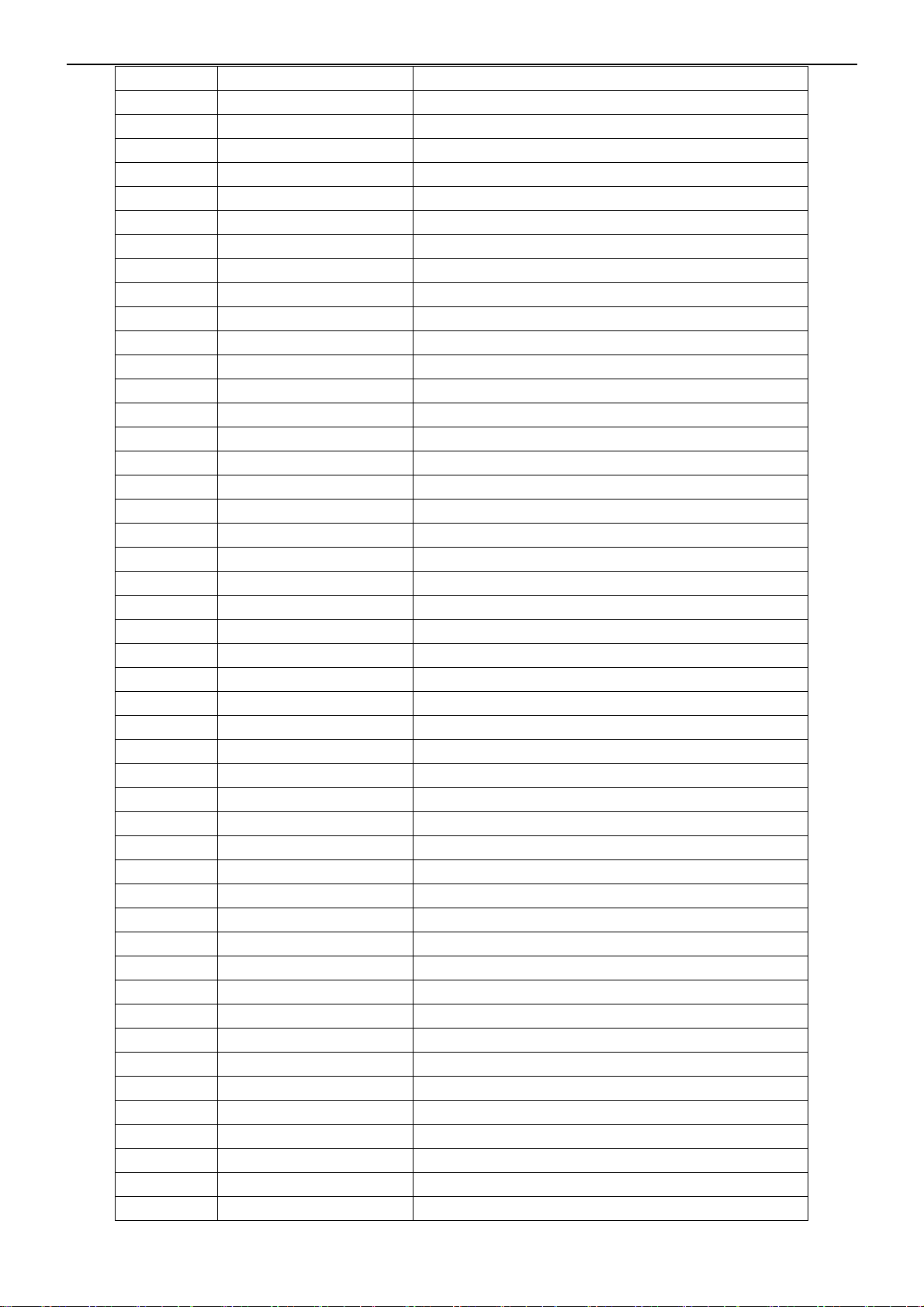
26’’ LCD TV Envision L26W761
R194 061T0603223 CHIP 22KOHM 1/16W
R193 061T0603223 CHIP 22KOHM 1/16W
R192 061T0603223 CHIP 22KOHM 1/16W
R191 061T0603223 CHIP 22KOHM 1/16W
R190 061T0603223 CHIP 22KOHM 1/16W
R4F7 061T0603240 0F RST CHIPR 240 OHM +-1% 1/10W
R1H3 061T0603272 CHIP 2.7KOHM 1/16W
R1H2 061T0603272 CHIP 2.7KOHM 1/16W
R1H1 061T0603272 CHIP 2.7KOHM 1/16W
R483 061T0603274 RST CHIPR 270 KOHM +-5% 1/10W
R476 061T0603274 RST CHIPR 270 KOHM +-5% 1/10W
R946 061T0603302 CHIP 3K OHM 5% 1/16
R1J8 061T0603303 RST CHIPR 30 KOHM +-5% 1/10W
R1J6 061T0603303 RST CHIPR 30 KOHM +-5% 1/10W
R1J4 061T0603303 RST CHIPR 30 KOHM +-5% 1/10W
FB131 061T0603330 CHIP 33OHM 1/16W
FB130 061T0603330 CHIP 33OHM 1/16W
R507 061T0603330 CHIP 33OHM 1/16W
R506 061T0603330 CHIP 33OHM 1/16W
R416 061T0603330 CHIP 33OHM 1/16W
R966 061T0603331 RST CHIPR 330 OHM +-5% 1/10W
R922 061T0603332 RST CHIPR 3.3 KOHM +-5% 1/10W
R921 061T0603332 RST CHIPR 3.3 KOHM +-5% 1/10W
R909 061T0603332 RST CHIPR 3.3 KOHM +-5% 1/10W
R709 061T0603332 RST CHIPR 3.3 KOHM +-5% 1/10W
R708 061T0603332 RST CHIPR 3.3 KOHM +-5% 1/10W
R502 061T0603332 RST CHIPR 3.3 KOHM +-5% 1/10W
R1J5 061T0603333 RST CHIPR 33 KOHM +-5% 1/10W
R1J7 061T0603333 RST CHIPR 33 KOHM +-5% 1/10W
R1J9 061T0603333 RST CHIPR 33 KOHM +-5% 1/10W
R454 061T0603390 0F RST CHIPR 390 OHM +-1% 1/10W
R261 061T0603392 CHIP 3.9KOHM 1/16W
R262 061T0603392 CHIP 3.9KOHM 1/16W
R4J4 061T0603392 CHIP 3.9KOHM 1/16W
R703 061T0603470 RST CHIPR 47 OHM +-5% 1/10W
R4S5 061T0603470 RST CHIPR 47 OHM +-5% 1/10W
R4S4 061T0603470 RST CHIPR 47 OHM +-5% 1/10W
R4S3 061T0603470 RST CHIPR 47 OHM +-5% 1/10W
R4G0 061T0603470 RST CHIPR 47 OHM +-5% 1/10W
R2050 061T0603471 RST CHIPR 470OHM +-5% 1/10W
R2D2 061T0603471 RST CHIPR 470OHM +-5% 1/10W
R119 061T0603472 CHIP 4.7KOHM 1/16W
R141 061T0603472 CHIP 4.7KOHM 1/16W
R406 061T0603472 CHIP 4.7KOHM 1/16W
R428 061T0603472 CHIP 4.7KOHM 1/16W
R429 061T0603472 CHIP 4.7KOHM 1/16W
R4G5 061T0603472 CHIP 4.7KOHM 1/16W
R4G4 061T0603472 CHIP 4.7KOHM 1/16W
67
Page 68

26’’ LCD TV Envision L26W761
R4G3 061T0603472 CHIP 4.7KOHM 1/16W
R4B4 061T0603472 CHIP 4.7KOHM 1/16W
R468 061T0603472 CHIP 4.7KOHM 1/16W
R467 061T0603472 CHIP 4.7KOHM 1/16W
R458 061T0603472 CHIP 4.7KOHM 1/16W
R443 061T0603472 CHIP 4.7KOHM 1/16W
R440 061T0603472 CHIP 4.7KOHM 1/16W
R438 061T0603472 CHIP 4.7KOHM 1/16W
R436 061T0603472 CHIP 4.7KOHM 1/16W
R729 061T0603472 CHIP 4.7KOHM 1/16W
R725 061T0603472 CHIP 4.7KOHM 1/16W
R715 061T0603472 CHIP 4.7KOHM 1/16W
R4S6 061T0603472 CHIP 4.7KOHM 1/16W
R4G6 061T0603472 CHIP 4.7KOHM 1/16W
R434 061T0603472 CHIP 4.7KOHM 1/16W
R433 061T0603472 CHIP 4.7KOHM 1/16W
R430 061T0603472 CHIP 4.7KOHM 1/16W
R967 061T0603473 CHIP 47KOHM 1/16W
R6E5 061T0603473 CHIP 47KOHM 1/16W
R613 061T0603473 CHIP 47KOHM 1/16W
R612 061T0603473 CHIP 47KOHM 1/16W
R4M7 061T0603473 CHIP 47KOHM 1/16W
R138 061T0603473 CHIP 47KOHM 1/16W
R139 061T0603473 CHIP 47KOHM 1/16W
R140 061T0603473 CHIP 47KOHM 1/16W
R142 061T0603473 CHIP 47KOHM 1/16W
R199 061T0603473 CHIP 47KOHM 1/16W
R1A0 061T0603473 CHIP 47KOHM 1/16W
R1A2 061T0603473 CHIP 47KOHM 1/16W
R1A3 061T0603473 CHIP 47KOHM 1/16W
R1A4 061T0603473 CHIP 47KOHM 1/16W
R1A6 061T0603473 CHIP 47KOHM 1/16W
R1A7 061T0603473 CHIP 47KOHM 1/16W
R963 061T0603473 CHIP 47KOHM 1/16W
R1B3 061T0603473 CHIP 47KOHM 1/16W
R1B2 061T0603473 CHIP 47KOHM 1/16W
R1B1 061T0603473 CHIP 47KOHM 1/16W
R1B0 061T0603473 CHIP 47KOHM 1/16W
R1A9 061T0603473 CHIP 47KOHM 1/16W
R1A8 061T0603473 CHIP 47KOHM 1/16W
R1B4 061T0603473 CHIP 47KOHM 1/16W
R291 061T0603473 CHIP 47KOHM 1/16W
R290 061T0603473 CHIP 47KOHM 1/16W
R20C0 061T0603473 CHIP 47KOHM 1/16W
R1B8 061T0603473 CHIP 47KOHM 1/16W
R1B5 061T0603473 CHIP 47KOHM 1/16W
R6E6 061T0603473 CHIP 47KOHM 1/16W
R950 061T0603473 CHIP 47KOHM 1/16W
68
Page 69

26’’ LCD TV Envision L26W761
R955 061T0603473 CHIP 47KOHM 1/16W
R961 061T0603473 CHIP 47KOHM 1/16W
R4N4 061T0603499 9F RST CHIPR 49.9 OHM +-1% 1/10W
R469 061T0603499 9F RST CHIPR 49.9 OHM +-1% 1/10W
R465 061T0603499 9F RST CHIPR 49.9 OHM +-1% 1/10W
R945 061T0603511 1F RST CHIPR 5.11 KOHM +-1% 1/10W
R4K5 061T0603512 RST CHIPR 5.1 KOHM +-5% 1/10W
R4K6 061T0603512 RST CHIPR 5.1 KOHM +-5% 1/10W
R4P9 061T0603560 RST CHIPR 56 OHM +-5% 1/10W
R503 061T0603680 RST CHIPR 68 OHM +-5% 1/10W
R504 061T0603680 RST CHIPR 68 OHM +-5% 1/10W
R505 061T0603680 RST CHIPR 68 OHM +-5% 1/10W
R4J5 061T0603682 RST CHIPR 6.8KOHM +-5% 1/10W
R124 061T0603750 9F CHIP 75OHM 1/16W 1%
R125 061T0603750 9F CHIP 75OHM 1/16W 1%
R126 061T0603750 9F CHIP 75OHM 1/16W 1%
R1D4 061T0603750 9F CHIP 75OHM 1/16W 1%
R1D5 061T0603750 9F CHIP 75OHM 1/16W 1%
R1D7 061T0603750 9F CHIP 75OHM 1/16W 1%
R1D9 061T0603750 9F CHIP 75OHM 1/16W 1%
R1E0 061T0603750 9F CHIP 75OHM 1/16W 1%
R1E1 061T0603750 9F CHIP 75OHM 1/16W 1%
R1E4 061T0603750 9F CHIP 75OHM 1/16W 1%
R508 061T0603750 9F CHIP 75OHM 1/16W 1%
R509 061T0603750 9F CHIP 75OHM 1/16W 1%
R510 061T0603750 9F CHIP 75OHM 1/16W 1%
R4A2 061T0603821 RST CHIPR 820 OHM +-5% 1/10W
R6F0 061T0603821 RST CHIPR 820 OHM +-5% 1/10W
FB911 061T0805000 RST CHIPR 0 OHM +-5% 1/8W
R202 061T1206000 RST CHIPR 0 OHM +-5% 1/4W
R201 061T1206000 RST CHIPR 0 OHM +-5% 1/4W
R200 061T1206000 RST CHIPR 0 OHM +-5% 1/4W
FB914 061T1206000 RST CHIPR 0 OHM +-5% 1/4W
FB501 061T1206000 RST CHIPR 0 OHM +-5% 1/4W
FB500 061T1206000 RST CHIPR 0 OHM +-5% 1/4W
C4K4 065T0603100 31 CHIP 10PF 50V NPO
C4K5 065T0603100 31 CHIP 10PF 50V NPO
C2100 065T0603101 31 CHIP 100PF 50V NPO
C945 065T0603101 32 CHIP 100PF 50V X7R
C1D3 065T0603101 32 CHIP 100PF 50V X7R
C1D1 065T0603101 32 CHIP 100PF 50V X7R
C1B8 065T0603101 32 CHIP 100PF 50V X7R
C1B4 065T0603101 32 CHIP 100PF 50V X7R
C1B3 065T0603101 32 CHIP 100PF 50V X7R
C1B2 065T0603101 32 CHIP 100PF 50V X7R
C735 065T0603102 32 CHIP 1000PF 50V X7R
C708 065T0603102 32 CHIP 1000PF 50V X7R
C6F0 065T0603102 32 CHIP 1000PF 50V X7R
69
Page 70

26’’ LCD TV Envision L26W761
C6E8 065T0603102 32 CHIP 1000PF 50V X7R
C6A4 065T0603102 32 CHIP 1000PF 50V X7R
C6A2 065T0603102 32 CHIP 1000PF 50V X7R
C500 065T0603102 32 CHIP 1000PF 50V X7R
C4B3 065T0603102 32 CHIP 1000PF 50V X7R
C2099 065T0603102 32 CHIP 1000PF 50V X7R
C2098 065T0603102 32 CHIP 1000PF 50V X7R
C2097 065T0603102 32 CHIP 1000PF 50V X7R
C2096 065T0603102 32 CHIP 1000PF 50V X7R
C2095 065T0603102 32 CHIP 1000PF 50V X7R
C2094 065T0603102 32 CHIP 1000PF 50V X7R
C2093 065T0603102 32 CHIP 1000PF 50V X7R
C736 065T0603102 32 CHIP 1000PF 50V X7R
C963 065T0603102 32 CHIP 1000PF 50V X7R
C965 065T0603102 32 CHIP 1000PF 50V X7R
C739 065T0603103 32 CHIP 0.01UF 50V X7R
C6F5 065T0603103 32 CHIP 0.01UF 50V X7R
C6E5 065T0603103 32 CHIP 0.01UF 50V X7R
C6E3 065T0603103 32 CHIP 0.01UF 50V X7R
C6A8 065T0603103 32 CHIP 0.01UF 50V X7R
C4M0 065T0603103 32 CHIP 0.01UF 50V X7R
C4B2 065T0603103 32 CHIP 0.01UF 50V X7R
C4B1 065T0603103 32 CHIP 0.01UF 50V X7R
C4B0 065T0603103 32 CHIP 0.01UF 50V X7R
C4A8 065T0603103 32 CHIP 0.01UF 50V X7R
C4A7 065T0603103 32 CHIP 0.01UF 50V X7R
C4A0 065T0603103 32 CHIP 0.01UF 50V X7R
C4H4 065T0603104 32 CHIP 0.1UF 50V X7R
C4J4 065T0603104 32 CHIP 0.1UF 50V X7R
C4K3 065T0603104 32 CHIP 0.1UF 50V X7R
C4L8 065T0603104 32 CHIP 0.1UF 50V X7R
C4L9 065T0603104 32 CHIP 0.1UF 50V X7R
C4M1 065T0603104 32 CHIP 0.1UF 50V X7R
C4M2 065T0603104 32 CHIP 0.1UF 50V X7R
C506 065T0603104 32 CHIP 0.1UF 50V X7R
C507 065T0603104 32 CHIP 0.1UF 50V X7R
C508 065T0603104 32 CHIP 0.1UF 50V X7R
C509 065T0603104 32 CHIP 0.1UF 50V X7R
C510 065T0603104 32 CHIP 0.1UF 50V X7R
C511 065T0603104 32 CHIP 0.1UF 50V X7R
C512 065T0603104 32 CHIP 0.1UF 50V X7R
C513 065T0603104 32 CHIP 0.1UF 50V X7R
C514 065T0603104 32 CHIP 0.1UF 50V X7R
C515 065T0603104 32 CHIP 0.1UF 50V X7R
C516 065T0603104 32 CHIP 0.1UF 50V X7R
C517 065T0603104 32 CHIP 0.1UF 50V X7R
C518 065T0603104 32 CHIP 0.1UF 50V X7R
C519 065T0603104 32 CHIP 0.1UF 50V X7R
70
Page 71

26’’ LCD TV Envision L26W761
C520 065T0603104 32 CHIP 0.1UF 50V X7R
C470 065T0603104 32 CHIP 0.1UF 50V X7R
C471 065T0603104 32 CHIP 0.1UF 50V X7R
C478 065T0603104 32 CHIP 0.1UF 50V X7R
C479 065T0603104 32 CHIP 0.1UF 50V X7R
C480 065T0603104 32 CHIP 0.1UF 50V X7R
C481 065T0603104 32 CHIP 0.1UF 50V X7R
C499 065T0603104 32 CHIP 0.1UF 50V X7R
C4A3 065T0603104 32 CHIP 0.1UF 50V X7R
C4A5 065T0603104 32 CHIP 0.1UF 50V X7R
C4A6 065T0603104 32 CHIP 0.1UF 50V X7R
C4A9 065T0603104 32 CHIP 0.1UF 50V X7R
C4B9 065T0603104 32 CHIP 0.1UF 50V X7R
C4D8 065T0603104 32 CHIP 0.1UF 50V X7R
C4D9 065T0603104 32 CHIP 0.1UF 50V X7R
C4E2 065T0603104 32 CHIP 0.1UF 50V X7R
C4E4 065T0603104 32 CHIP 0.1UF 50V X7R
C4E6 065T0603104 32 CHIP 0.1UF 50V X7R
C4E7 065T0603104 32 CHIP 0.1UF 50V X7R
C4E8 065T0603104 32 CHIP 0.1UF 50V X7R
C4F5 065T0603104 32 CHIP 0.1UF 50V X7R
C4H1 065T0603104 32 CHIP 0.1UF 50V X7R
C4H2 065T0603104 32 CHIP 0.1UF 50V X7R
C737 065T0603104 32 CHIP 0.1UF 50V X7R
C734 065T0603104 32 CHIP 0.1UF 50V X7R
C715 065T0603104 32 CHIP 0.1UF 50V X7R
C706 065T0603104 32 CHIP 0.1UF 50V X7R
C705 065T0603104 32 CHIP 0.1UF 50V X7R
C6F8 065T0603104 32 CHIP 0.1UF 50V X7R
C6F6 065T0603104 32 CHIP 0.1UF 50V X7R
C6F1 065T0603104 32 CHIP 0.1UF 50V X7R
C6E7 065T0603104 32 CHIP 0.1UF 50V X7R
C6E6 065T0603104 32 CHIP 0.1UF 50V X7R
C6E4 065T0603104 32 CHIP 0.1UF 50V X7R
C6D5 065T0603104 32 CHIP 0.1UF 50V X7R
C6D3 065T0603104 32 CHIP 0.1UF 50V X7R
C6A6 065T0603104 32 CHIP 0.1UF 50V X7R
C527 065T0603104 32 CHIP 0.1UF 50V X7R
C528 065T0603104 32 CHIP 0.1UF 50V X7R
C531 065T0603104 32 CHIP 0.1UF 50V X7R
C536 065T0603104 32 CHIP 0.1UF 50V X7R
C600 065T0603104 32 CHIP 0.1UF 50V X7R
C614 065T0603104 32 CHIP 0.1UF 50V X7R
C6A1 065T0603104 32 CHIP 0.1UF 50V X7R
C6A5 065T0603104 32 CHIP 0.1UF 50V X7R
C521 065T0603104 32 CHIP 0.1UF 50V X7R
C522 065T0603104 32 CHIP 0.1UF 50V X7R
C523 065T0603104 32 CHIP 0.1UF 50V X7R
71
Page 72

26’’ LCD TV Envision L26W761
C524 065T0603104 32 CHIP 0.1UF 50V X7R
C525 065T0603104 32 CHIP 0.1UF 50V X7R
C526 065T0603104 32 CHIP 0.1UF 50V X7R
C975 065T0603104 32 CHIP 0.1UF 50V X7R
C972 065T0603104 32 CHIP 0.1UF 50V X7R
C969 065T0603104 32 CHIP 0.1UF 50V X7R
C958 065T0603104 32 CHIP 0.1UF 50V X7R
C957 065T0603104 32 CHIP 0.1UF 50V X7R
C953 065T0603104 32 CHIP 0.1UF 50V X7R
C950 065T0603104 32 CHIP 0.1UF 50V X7R
C949 065T0603104 32 CHIP 0.1UF 50V X7R
C942 065T0603104 32 CHIP 0.1UF 50V X7R
C922 065T0603104 32 CHIP 0.1UF 50V X7R
C919 065T0603104 32 CHIP 0.1UF 50V X7R
C918 065T0603104 32 CHIP 0.1UF 50V X7R
C916 065T0603104 32 CHIP 0.1UF 50V X7R
C915 065T0603104 32 CHIP 0.1UF 50V X7R
C904 065T0603104 32 CHIP 0.1UF 50V X7R
C901 065T0603104 32 CHIP 0.1UF 50V X7R
C2092 065T0603104 32 CHIP 0.1UF 50V X7R
C20A1 065T0603104 32 CHIP 0.1UF 50V X7R
C20A2 065T0603104 32 CHIP 0.1UF 50V X7R
C402 065T0603104 32 CHIP 0.1UF 50V X7R
C406 065T0603104 32 CHIP 0.1UF 50V X7R
C407 065T0603104 32 CHIP 0.1UF 50V X7R
C408 065T0603104 32 CHIP 0.1UF 50V X7R
C409 065T0603104 32 CHIP 0.1UF 50V X7R
C410 065T0603104 32 CHIP 0.1UF 50V X7R
C411 065T0603104 32 CHIP 0.1UF 50V X7R
C412 065T0603104 32 CHIP 0.1UF 50V X7R
C413 065T0603104 32 CHIP 0.1UF 50V X7R
C2091 065T0603104 32 CHIP 0.1UF 50V X7R
C106 065T0603104 32 CHIP 0.1UF 50V X7R
C108 065T0603104 32 CHIP 0.1UF 50V X7R
C112 065T0603104 32 CHIP 0.1UF 50V X7R
C113 065T0603104 32 CHIP 0.1UF 50V X7R
C114 065T0603104 32 CHIP 0.1UF 50V X7R
C115 065T0603104 32 CHIP 0.1UF 50V X7R
C160 065T0603104 32 CHIP 0.1UF 50V X7R
C173 065T0603104 32 CHIP 0.1UF 50V X7R
C175 065T0603104 32 CHIP 0.1UF 50V X7R
C176 065T0603104 32 CHIP 0.1UF 50V X7R
C1E3 065T0603104 32 CHIP 0.1UF 50V X7R
C2090 065T0603104 32 CHIP 0.1UF 50V X7R
C434 065T0603104 32 CHIP 0.1UF 50V X7R
C435 065T0603104 32 CHIP 0.1UF 50V X7R
C436 065T0603104 32 CHIP 0.1UF 50V X7R
C437 065T0603104 32 CHIP 0.1UF 50V X7R
72
Page 73
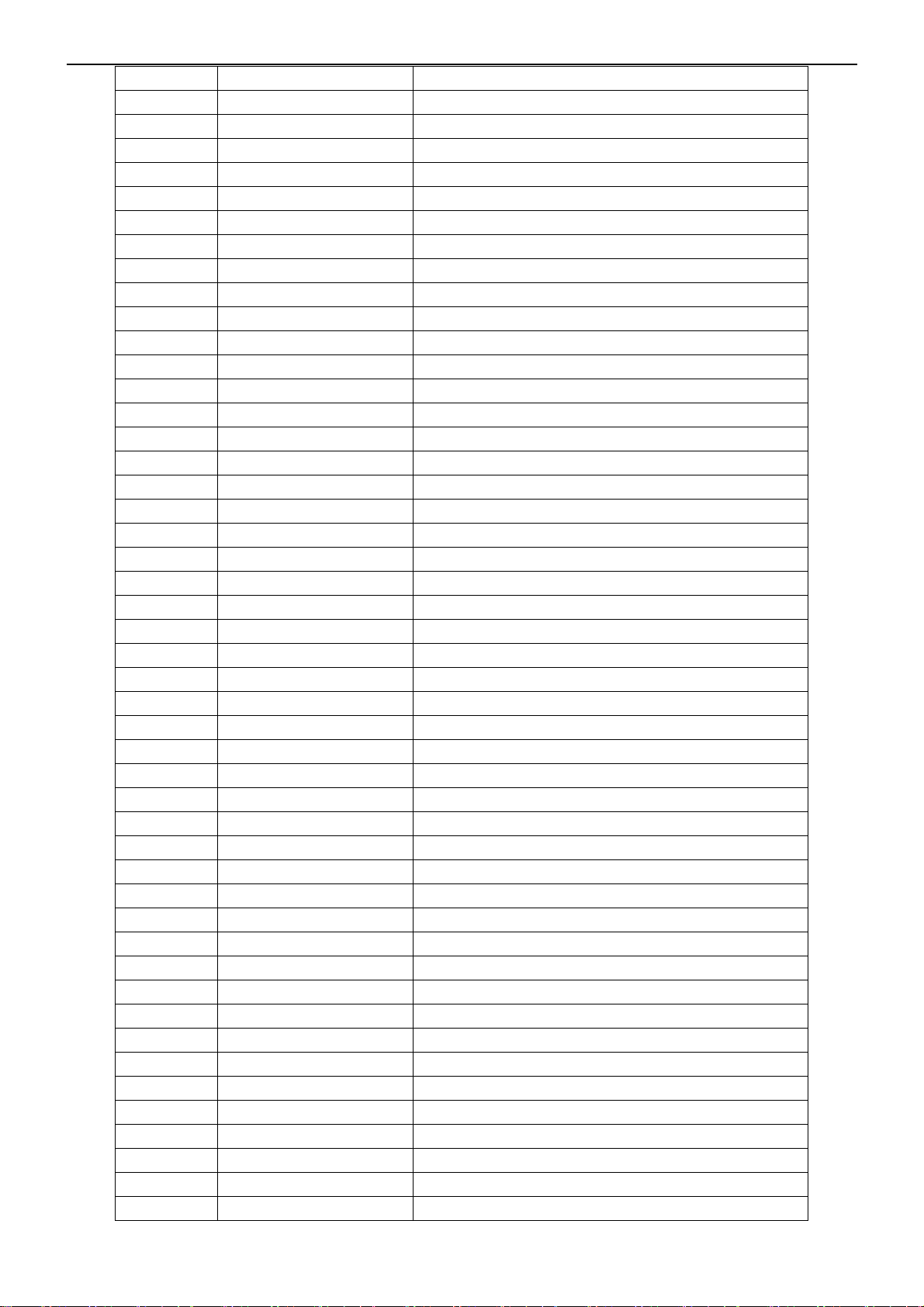
26’’ LCD TV Envision L26W761
C438 065T0603104 32 CHIP 0.1UF 50V X7R
C439 065T0603104 32 CHIP 0.1UF 50V X7R
C443 065T0603104 32 CHIP 0.1UF 50V X7R
C446 065T0603104 32 CHIP 0.1UF 50V X7R
C454 065T0603104 32 CHIP 0.1UF 50V X7R
C459 065T0603104 32 CHIP 0.1UF 50V X7R
C467 065T0603104 32 CHIP 0.1UF 50V X7R
C468 065T0603104 32 CHIP 0.1UF 50V X7R
C433 065T0603104 32 CHIP 0.1UF 50V X7R
C417 065T0603104 32 CHIP 0.1UF 50V X7R
C418 065T0603104 32 CHIP 0.1UF 50V X7R
C419 065T0603104 32 CHIP 0.1UF 50V X7R
C420 065T0603104 32 CHIP 0.1UF 50V X7R
C421 065T0603104 32 CHIP 0.1UF 50V X7R
C422 065T0603104 32 CHIP 0.1UF 50V X7R
C425 065T0603104 32 CHIP 0.1UF 50V X7R
C426 065T0603104 32 CHIP 0.1UF 50V X7R
C427 065T0603104 32 CHIP 0.1UF 50V X7R
C428 065T0603104 32 CHIP 0.1UF 50V X7R
C429 065T0603104 32 CHIP 0.1UF 50V X7R
C430 065T0603104 32 CHIP 0.1UF 50V X7R
C900 065T0603105 25 CHIP 1UF 25V X5R
C4L7 065T0603105 25 CHIP 1UF 25V X5R
C4F6 065T0603105 25 CHIP 1UF 25V X5R
C460 065T0603105 25 CHIP 1UF 25V X5R
C4K0 065T0603152 32 CHIP 1500PF 50V X7R
C4K1 065T0603152 32 CHIP 1500PF 50V X7R
C725 065T0603152 32 CHIP 1500PF 50V X7R
C712 065T0603220 31 CHIP 22PF 50V NPO
C713 065T0603220 31 CHIP 22PF 50V NPO
C912 065T0603220 31 CHIP 22PF 50V NPO
C913 065T0603220 31 CHIP 22PF 50V NPO
C6D6 065T0603221 31 CHIP 220PF 50V NPO
C610 065T0603223 32 CHIP 0.022UF 50V X7R 0603
C456 065T0603224 22 CHIP CAP 0.22UF 25V X7
C170 065T0603224 22 CHIP CAP 0.22UF 25V X7
C973 065T0603224 32 MLCC 0603 0.22UF K 50V X7R
C974 065T0603224 32 MLCC 0603 0.22UF K 50V X7R
C967 065T0603224 32 MLCC 0603 0.22UF K 50V X7R
C966 065T0603224 32 MLCC 0603 0.22UF K 50V X7R
C613 065T0603224 32 MLCC 0603 0.22UF K 50V X7R
C4F3 065T0603270 31 CHIP 27PF 50V NPO
C4F4 065T0603270 31 CHIP 27PF 50V NPO
C1B9 065T0603331 31 CHIP 330PF 50V NPO
C697 065T0603331 31 CHIP 330PF 50V NPO
C501 065T0603392 32 CHIP 3900PF 50V X7R
C502 065T0603393 32 CHIP 0.039UF 50V X7R
C165 065T0603470 32 CHIP 47PF 50V X7R
73
Page 74

26’’ LCD TV Envision L26W761
C1B7 065T0603470 32 CHIP 47PF 50V X7R
C1D0 065T0603470 32 CHIP 47PF 50V X7R
C1D4 065T0603470 32 CHIP 47PF 50V X7R
C1D6 065T0603470 32 CHIP 47PF 50V X7R
C1D9 065T0603470 32 CHIP 47PF 50V X7R
C1E0 065T0603470 32 CHIP 47PF 50V X7R
C458 065T0603470 32 CHIP 47PF 50V X7R
C462 065T0603470 32 CHIP 47PF 50V X7R
C4K7 065T0603470 32 CHIP 47PF 50V X7R
C703 065T0603470 32 CHIP 47PF 50V X7R
C505 065T0603473 32 CHIP 0.047UF 50V X7R
C504 065T0603473 32 CHIP 0.047UF 50V X7R
C503 065T0603473 32 CHIP 0.047UF 50V X7R
C533 065T060347931Y MLCC 0603 4.7PF B/C 50V NPO
C726 065T0603561 31 CHIP 560PF 50V NPO
C603 065T0805105 37 CHIP 1UF 50V Y5V
C602 065T0805105 37 CHIP 1UF 50V Y5V
C4A4 065T0805105 37 CHIP 1UF 50V Y5V
C4A2 065T0805105 37 CHIP 1UF 50V Y5V
C498 065T0805105 37 CHIP 1UF 50V Y5V
C497 065T0805105 37 CHIP 1UF 50V Y5V
C496 065T0805105 37 CHIP 1UF 50V Y5V
C495 065T0805105 37 CHIP 1UF 50V Y5V
C109 065T0805105 37 CHIP 1UF 50V Y5V
C107 065T0805105 37 CHIP 1UF 50V Y5V
C604 065T0805105 37 CHIP 1UF 50V Y5V
C6B2 065T0805105 37 CHIP 1UF 50V Y5V
C6D8 065T0805105 37 CHIP 1UF 50V Y5V
C6B1 065T0805224 32 0805.0.22UF.K.50V.X7R
C6B4 065T0805224 32 0805.0.22UF.K.50V.X7R
C6D2 065T0805224 32 0805.0.22UF.K.50V.X7R
C6F7 065T0805224 32 0805.0.22UF.K.50V.X7R
C923 065T0805225 17 CHIP 2.2UF 16V Y5V
C269 065T120610615K W CAP CHIP 1206 10UF K 16V X5R
C268 065T120610615K W CAP CHIP 1206 10UF K 16V X5R
C267 065T120610615K W CAP CHIP 1206 10UF K 16V X5R
C738 065T1206475 27 MLCC 1206 CAP 4.7UF Z 25V Y5V
C6F3 065T1206475 27 MLCC 1206 CAP 4.7UF Z 25V Y5V
C6F2 065T1206475 27 MLCC 1206 CAP 4.7UF Z 25V Y5V
C6B9 065T1206475 27 MLCC 1206 CAP 4.7UF Z 25V Y5V
C6B5 065T1206475 27 MLCC 1206 CAP 4.7UF Z 25V Y5V
C6A9 065T1206475 27 MLCC 1206 CAP 4.7UF Z 25V Y5V
C6A7 065T1206475 27 MLCC 1206 CAP 4.7UF Z 25V Y5V
C616 065T1206475 27 MLCC 1206 CAP 4.7UF Z 25V Y5V
C615 065T1206475 27 MLCC 1206 CAP 4.7UF Z 25V Y5V
C612 065T1206475 27 MLCC 1206 CAP 4.7UF Z 25V Y5V
C611 065T1206475 27 MLCC 1206 CAP 4.7UF Z 25V Y5V
C266 065T1206475 27 MLCC 1206 CAP 4.7UF Z 25V Y5V
74
Page 75

26’’ LCD TV Envision L26W761
C265 065T1206475 27 MLCC 1206 CAP 4.7UF Z 25V Y5V
C20A0 065T1206475 27 MLCC 1206 CAP 4.7UF Z 25V Y5V
C951 067T311F221 2 220UF M 10V SMD
C1A9 067T311F470 3T GP 47UF 16V 105 V TYPE WT SERIES
C1A7 067T311F470 3T GP 47UF 16V 105 V TYPE WT SERIES
C125 067T311F470 3T GP 47UF 16V 105 V TYPE WT SERIES
C941 067T411F1003XT
C961 067T411F1003XT
FB410 071T 56G301 EA CHIP BEAD 300 OHM 0805
FB411 071T 56G301 EA CHIP BEAD 300 OHM 0805
FB604 071T 56G301 EA CHIP BEAD 300 OHM 0805
FB6A1 071T 56G301 EA CHIP BEAD 300 OHM 0805
FB6A2 071T 56G301 EA CHIP BEAD 300 OHM 0805
FB6A3 071T 56G301 EA CHIP BEAD 300 OHM 0805
FB6A4 071T 56G301 EA CHIP BEAD 300 OHM 0805
FB917 071T 56G301 EA CHIP BEAD 300 OHM 0805
FB915 071T 56G301 EA CHIP BEAD 300 OHM 0805
FB607 071T 56U601 BEAD 600 OHM
FB110 071T 56U601 BEAD 600 OHM
FB106 071T 56U601 BEAD 600 OHM
FB412 071T 57G301 EA CHIP BEAD
FB706 071T 57G601 BEAD 1206 600 OHM
FB712 071T 57G601 BEAD 1206 600 OHM
FB900 071T 57G601 BEAD 1206 600 OHM
FB902 071T 57G601 BEAD 1206 600 OHM
FB704 071T 57G601 BEAD 1206 600 OHM
FB703 071T 57G601 BEAD 1206 600 OHM
FB701 071T 57G601 BEAD 1206 600 OHM
FB601 071T 57G601 BEAD 1206 600 OHM
FB503 071T 57G601 BEAD 1206 600 OHM
FB502 071T 57G601 BEAD 1206 600 OHM
FB402 071T 57G601 BEAD 1206 600 OHM
FB401 071T 57G601 BEAD 1206 600 OHM
FB129 071T 57G601 BEAD 1206 600 OHM
FB128 071T 57G601 BEAD 1206 600 OHM
FB125 071T 57G601 BEAD 1206 600 OHM
FB417 071T 58B151 K CHIP BEAD 150 OHMFBMA-11-32251
FB408 071T 58B151 K CHIP BEAD 150 OHMFBMA-11-32251
FB407 071T 58B151 K CHIP BEAD 150 OHMFBMA-11-32251
FB406 071T 58B151 K CHIP BEAD 150 OHMFBMA-11-32251
FB405 071T 58B151 K CHIP BEAD 150 OHMFBMA-11-32251
FB404 071T 58B151 K CHIP BEAD 150 OHMFBMA-11-32251
FB403 071T 58B151 K CHIP BEAD 150 OHMFBMA-11-32251
FB123 071T 59B121 BEAD 0603 120 OHM
FB121 071T 59B121 BEAD 0603 120 OHM
FB120 071T 59B121 BEAD 0603 120 OHM
FB118 071T 59B121 BEAD 0603 120 OHM
FB102 071T 59B121 BEAD 0603 120 OHM
EC 105℃ CHIP 10UF M 16V
EC 105℃ CHIP 10UF M 16V
75
Page 76

26’’ LCD TV Envision L26W761
FB105 071T 59B121 BEAD 0603 120 OHM
FB108 071T 59B121 BEAD 0603 120 OHM
FB112 071T 59B121 BEAD 0603 120 OHM
FB114 071T 59B121 BEAD 0603 120 OHM
FB117 071T 59B121 BEAD 0603 120 OHM
R1H9 071T 59K800 CHIP BEAD
R1J0 071T 59K800 CHIP BEAD
R1J1 071T 59K800 CHIP BEAD
L902 073T253S 3 H SMD CHOKE 33UH 2.3A
L433 073T253S 6 T GP SMD CHOKE 90 OHM ACM2012D-900
L432 073T253S 6 T GP SMD CHOKE 90 OHM ACM2012D-900
L431 073T253S 6 T GP SMD CHOKE 90 OHM ACM2012D-900
L430 073T253S 6 T GP SMD CHOKE 90 OHM ACM2012D-900
L901 073T253S 19 H SMD CHOKE 33UH 3A
F900 084T 52 15 B GP CHIP FUSE 1.0A 63V
CN413 088T 340 19CHA HDMI HEADER 19P 0471518121
D20A0 093G 52S 7 T DIODE SM4001A 1A/50V SMA
ZD603 093T 39147SEM ZMM5V6
ZD149 093T 39147SEM ZMM5V6
ZD148 093T 39147SEM ZMM5V6
ZD147 093T 39147SEM ZMM5V6
ZD146 093T 39147SEM ZMM5V6
ZD139 093T 39147SEM ZMM5V6
ZD138 093T 39147SEM ZMM5V6
ZD126 093T 39147SEM ZMM5V6
ZD125 093T 39147SEM ZMM5V6
ZD121 093T 39147SEM ZMM5V6
ZD120 093T 39147SEM ZMM5V6
ZD400 093T 60230 BAT54C BY MCC
ZD100 093T 60230 BAT54C BY MCC
ZD291 093T 64 33 BAV99 SOT-23
ZD290 093T 64 33 BAV99 SOT-23
ZD124 093T 64 33 BAV99 SOT-23
ZD123 093T 64 33 BAV99 SOT-23
ZD122 093T 64 33 BAV99 SOT-23
ZD158 093T 64 37 N V-PORT-0603-100K V05
ZD157 093T 64 37 N V-PORT-0603-100K V05
ZD156 093T 64 37 N V-PORT-0603-100K V05
ZD155 093T 64 37 N V-PORT-0603-100K V05
ZD154 093T 64 37 N V-PORT-0603-100K V05
ZD153 093T 64 37 N V-PORT-0603-100K V05
ZD152 093T 64 37 N V-PORT-0603-100K V05
ZD151 093T 64 37 N V-PORT-0603-100K V05
ZD150 093T 64 37 N V-PORT-0603-100K V05
ZD117 093T 64 37 N V-PORT-0603-100K V05
ZD114 093T 64 37 N V-PORT-0603-100K V05
ZD111 093T 64 37 N V-PORT-0603-100K V05
ZD110 093T 64 37 N V-PORT-0603-100K V05
76
Page 77

26’’ LCD TV Envision L26W761
ZD105 093T 64 37 N V-PORT-0603-100K V05
ZD102 093T 64 37 N V-PORT-0603-100K V05
ZD159 093T 64 37 N V-PORT-0603-100K V05
ZD160 093T 64 37 N V-PORT-0603-100K V05
ZD161 093T 64 37 N V-PORT-0603-100K V05
ZD162 093T 64 37 N V-PORT-0603-100K V05
ZD401 093T 64 37 N V-PORT-0603-100K V05
ZD402 093T 64 37 N V-PORT-0603-100K V05
ZD403 093T 64 37 N V-PORT-0603-100K V05
ZD600 093T 64 37 N V-PORT-0603-100K V05
ZD602 093T 64 37 N V-PORT-0603-100K V05
D20A2 093T 6432P LL4148 BY PANJIT
D20A1 093T 6432P LL4148 BY PANJIT
D6A6 093T 6432P LL4148 BY PANJIT
D6A5 093T 6432P LL4148 BY PANJIT
D6A4 093T 6432P LL4148 BY PANJIT
D6A2 093T 6432P LL4148 BY PANJIT
ZD900 093T3004 2 SR34 PAN JIT
ZD901 093T3004 2 SR34 PAN JIT
715T2486 2 MAIN BOARD PCB
77
Page 78

26’’ LCD TV Envision L26W761
12. Different Parts List
Diversity of E267AZNK2WE1NG compared with E267AZNK2WE1NN
Location Part No. Description
E08901 089T402A15N CX POWER CORD
750TVUG0W3011V PANEL T260XW03 V0 TW AUO
78
