Page 1

LED Monitor User Manual
2352Phz
www.aoc.com
©2011 AOC.All Rights Reserved.
Page 2
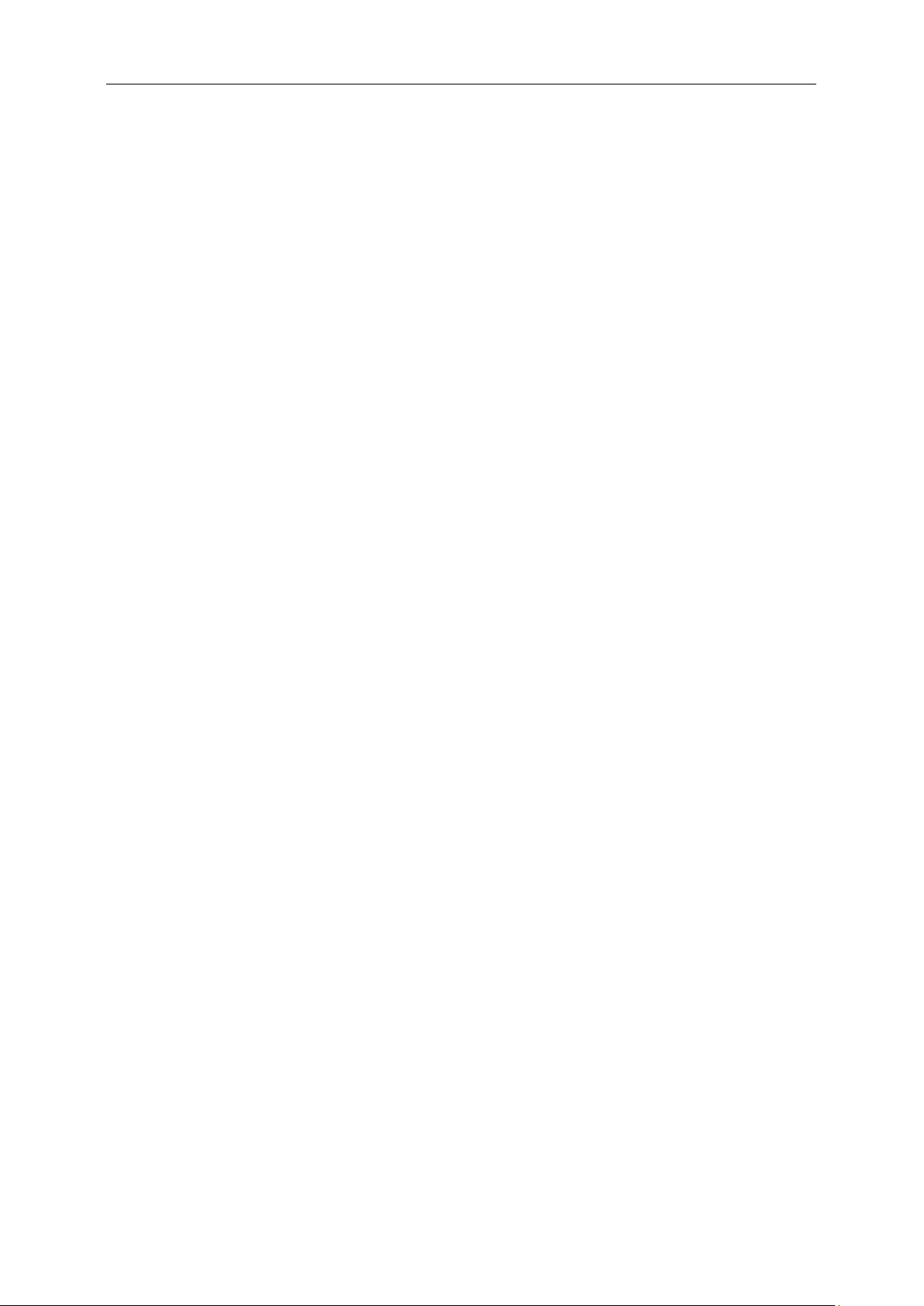
2
Safety ........................................................................................................................................................................ 3
National Conventions ......................................................................................................................................... 3
Power
Installation .......................................................................................................................................................... 5
Cleaning ............................................................................................................................................................. 6
Other
Setup ........................................................................................................................................................................ 8
Contents in Box ................................................................................................................................................. 8
Setup Stand & Base
Adjusting Viewing Angle ................................................................................................................................... 10
Connecting the Monitor .................................................................................................................................... 11
Wall Mounting
Adjusting ................................................................................................................................................................. 13
Setting Optimal Resolution .............................................................................................................................. 13
Windows Vista
Windows XP ............................................................................................................................................. 15
Windows ME/2000 .................................................................................................................................... 16
Hotkeys
OSD Setting ..................................................................................................................................................... 18
Luminance ................................................................................................................................................ 19
Image Setup
Color Setup ............................................................................................................................................... 23
Picture Boost ............................................................................................................................................ 25
OSD Setup
Extra ......................................................................................................................................................... 29
Exit ............................................................................................................................................................ 32
LED Indicator
Driver ...................................................................................................................................................................... 34
Monitor Driver .................................................................................................................................................. 34
Windows 7
Windows Vista .......................................................................................................................................... 38
Windows XP ............................................................................................................................................. 40
Windows 2000
Windows ME ............................................................................................................................................. 42
i-Menu .............................................................................................................................................................. 43
e-Saver
Screen+ ........................................................................................................................................................... 45
SRS
TriDef 3D ....................................................................................................................................................... 45
Troubleshoot
Specification
General Specification ....................................................................................................................................... 49
Preset Display Modes ...................................................................................................................................... 50
Pin Assignments
Plug and Play ................................................................................................................................................... 52
Regulation ............................................................................................................................................................... 53
FCC Notice
WEEE Declaration ........................................................................................................................................... 54
EPEAT Declaration .......................................................................................................................................... 55
Service
Warranty Statement for Europe ....................................................................................................................... 56
Warranty Statement for North & South America (excluding Brazil) ........................................................... 58
................................................................................................................................................................... 45
................................................................................................................................................................ 4
.................................................................................................................................................................. 7
.......................................................................................................................................... 9
.................................................................................................................................................. 12
.......................................................................................................................................... 13
............................................................................................................................................................ 17
............................................................................................................................................. 21
............................................................................................................................................... 27
................................................................................................................................................... 33
................................................................................................................................................ 34
.......................................................................................................................................... 42
............................................................................................................................................................ 44
........................................................................................................................................................... 46
............................................................................................................................................................ 49
.............................................................................................................................................. 51
...................................................................................................................................................... 53
.................................................................................................................................................................... 56
Page 3
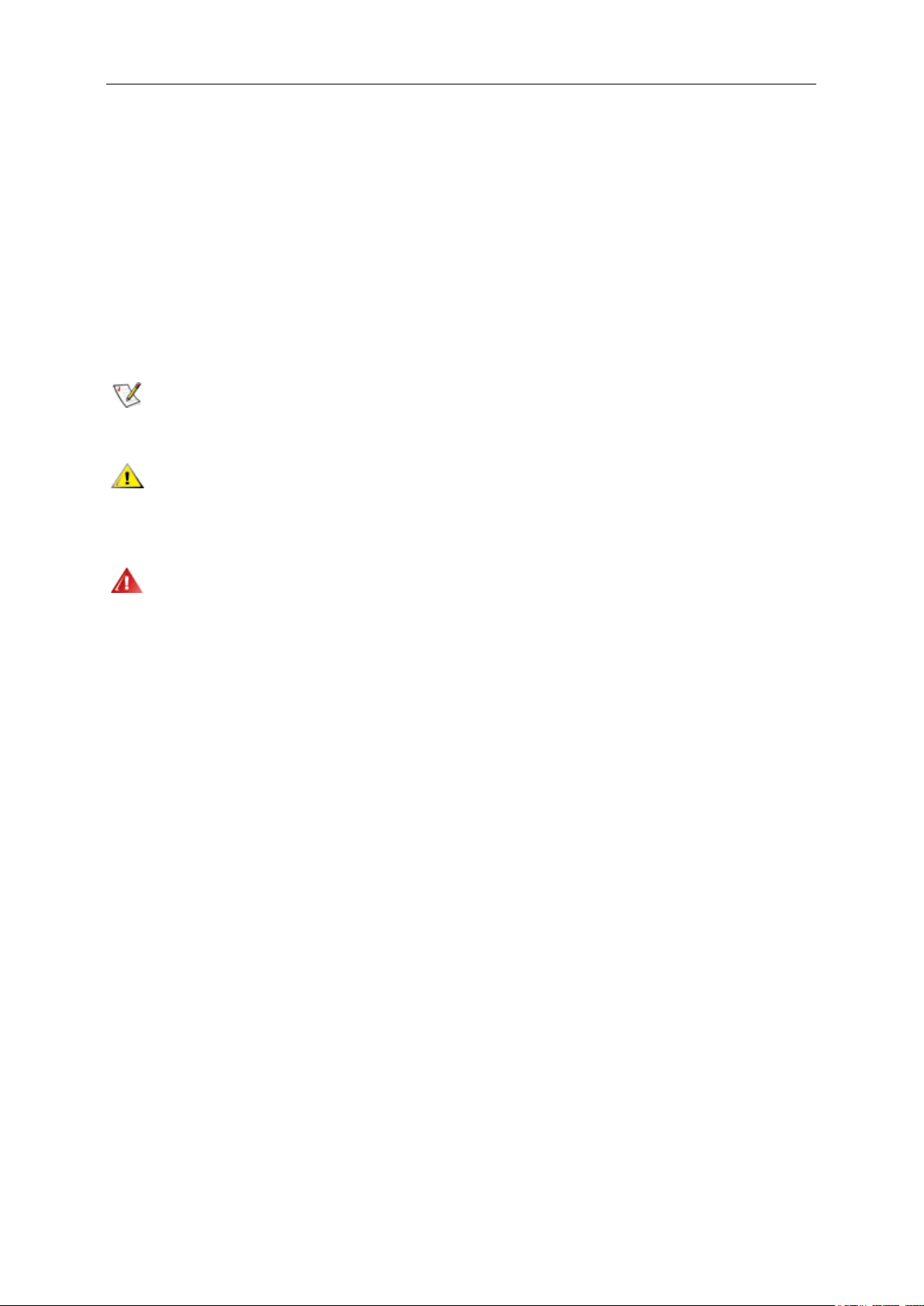
3
Safety
National Conventions
The following subsections describe notational conventions used in this document.
Notes, Cautions, and Warnings
Throughout this guide, blocks of text may be accompanied by an icon and printed in bold type or in italic type.
These blocks are notes, cautions, and warnings, and they are used as follows:
NOTE: A NOTE indicates important information that helps you make better use of your computer system.
CAUTION: A CAUTION indicates either potential damage to hardware or loss of data and tells you how to avoid the
problem.
WARNING: A WARNING indicates the potential for bodily harm and tells you how to avoid the problem. Some
warnings may appear in alternate formats and may be unaccompanied by an icon. In such cases, the specific
presentation of the warning is mandated by regulatory authority.
Page 4
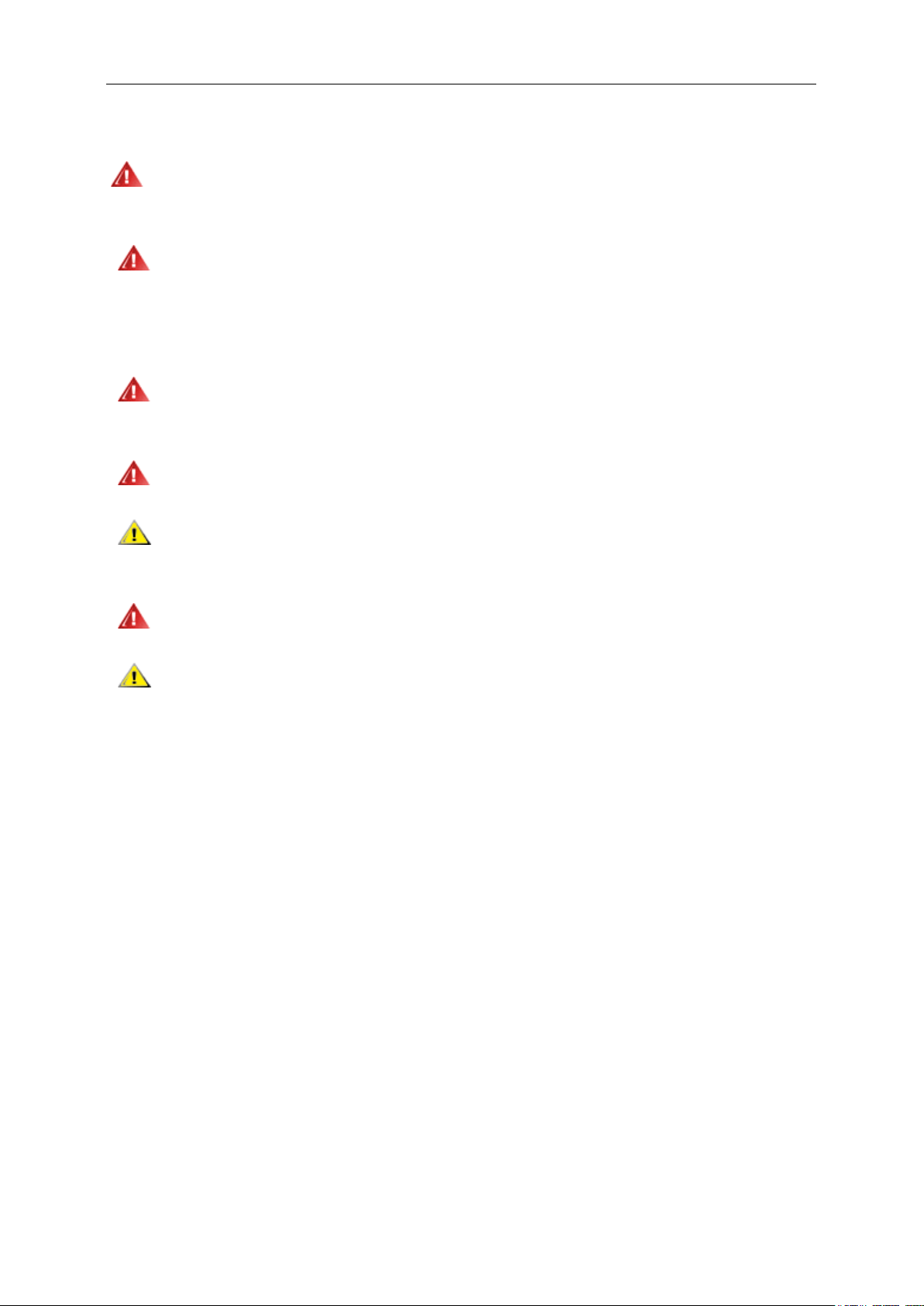
4
Power
The monitor should be operated only from the type of power source indicated on the label. If you are not sure
of the type of power supplied to your home, consult your dealer or local power company.
The monitor is equipped with a three-pronged grounded plug, a plug with a third (grounding) pin. This plug
will fit only into a grounded power outlet as a safety feature. If your outlet does not accommodate the three-wire
plug, have an electrician install the correct outlet, or use an adapter to ground the appliance safely. Do not defeat
the safety purpose of the grounded plug.
Unplug the unit during a lightning storm or when it will not be used for long periods of time. This will protect
the monitor from damage due to power surges.
Do not overload power strips and extension cords. Overloading can result in fire or electric shock.
To ensure satisfactory operation, use the monitor only with UL listed computers which have appropriate
configured receptacles marked between 100 - 240V ~, Min. 5A
The wall socket shall be installed near the equipment and shall be easily accessible.
For use only with the attached power adapter (Output 12Vdc) which have UL,CSA listed license (Only for
monitors with power adapter).
Page 5
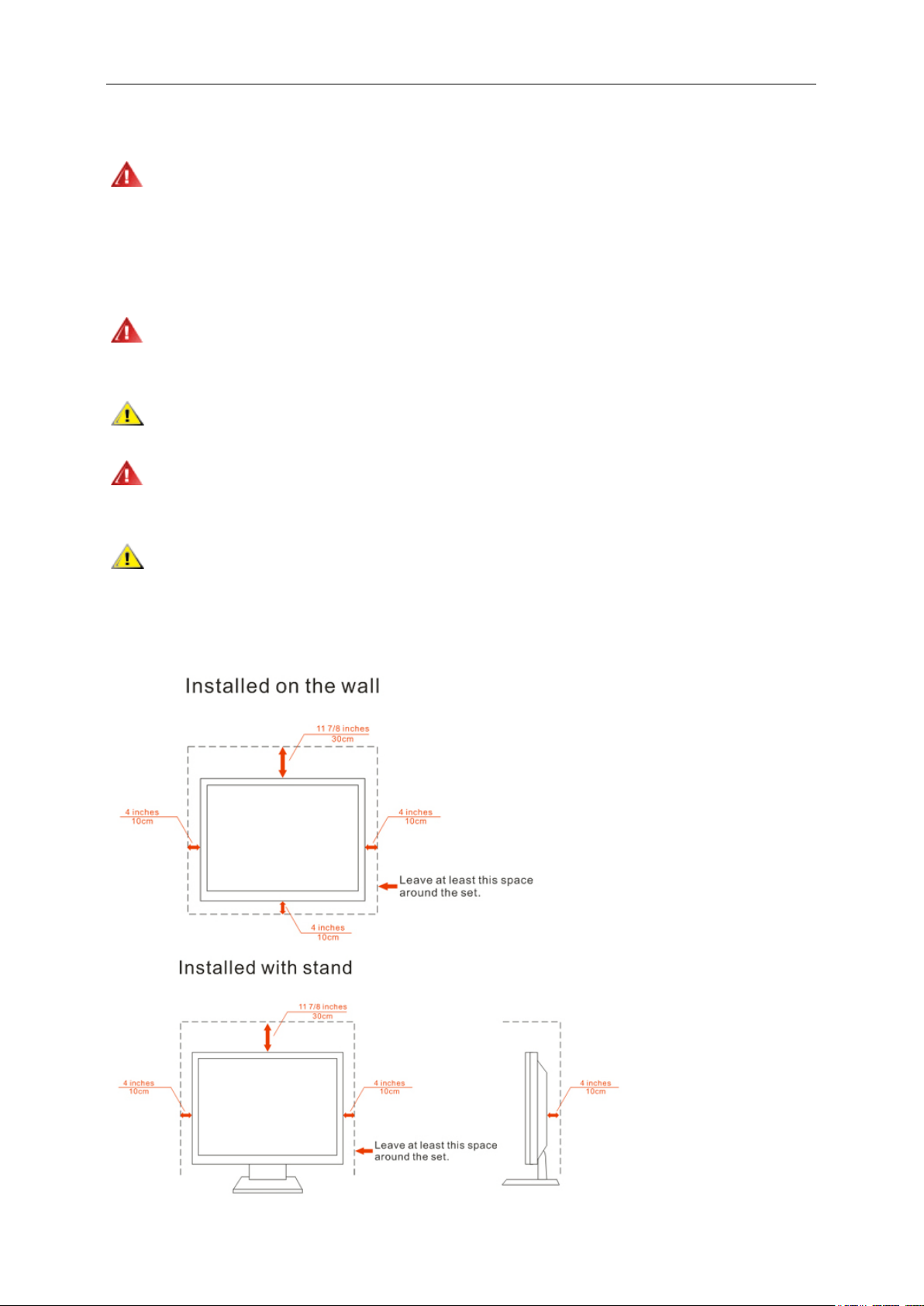
5
Installation
Do not place the monitor on an unstable cart, stand, tripod, bracket, or table. If the monitor falls, it can injure a
person and cause serious damage to this product. Use only a cart, stand, tripod, bracket, or table recommended by
the manufacturer or sold with this product. Follow the manufacturer’s instructions when installing the product and
use mounting accessories recommended by the manufacturer. A product and cart combination should be moved
with care.
Never push any object into the slot on the monitor cabinet. It could damage circuit parts causing a fire or
electric shock. Never spill liquids on the monitor.
Do not place the front of the product on the floor.
If you mount the monitor on a wall or shelf, use a mounting kit approved by the manufacturer and follow the kit
instructions.
Leave some space around the monitor as shown below. Otherwise, air-circulation may be inadequate hence
overheating may cause a fire or damage to the monitor.
See below the recommended ventilation areas around the monitor when the monitor is installed on the wall or on
the stand:
Page 6
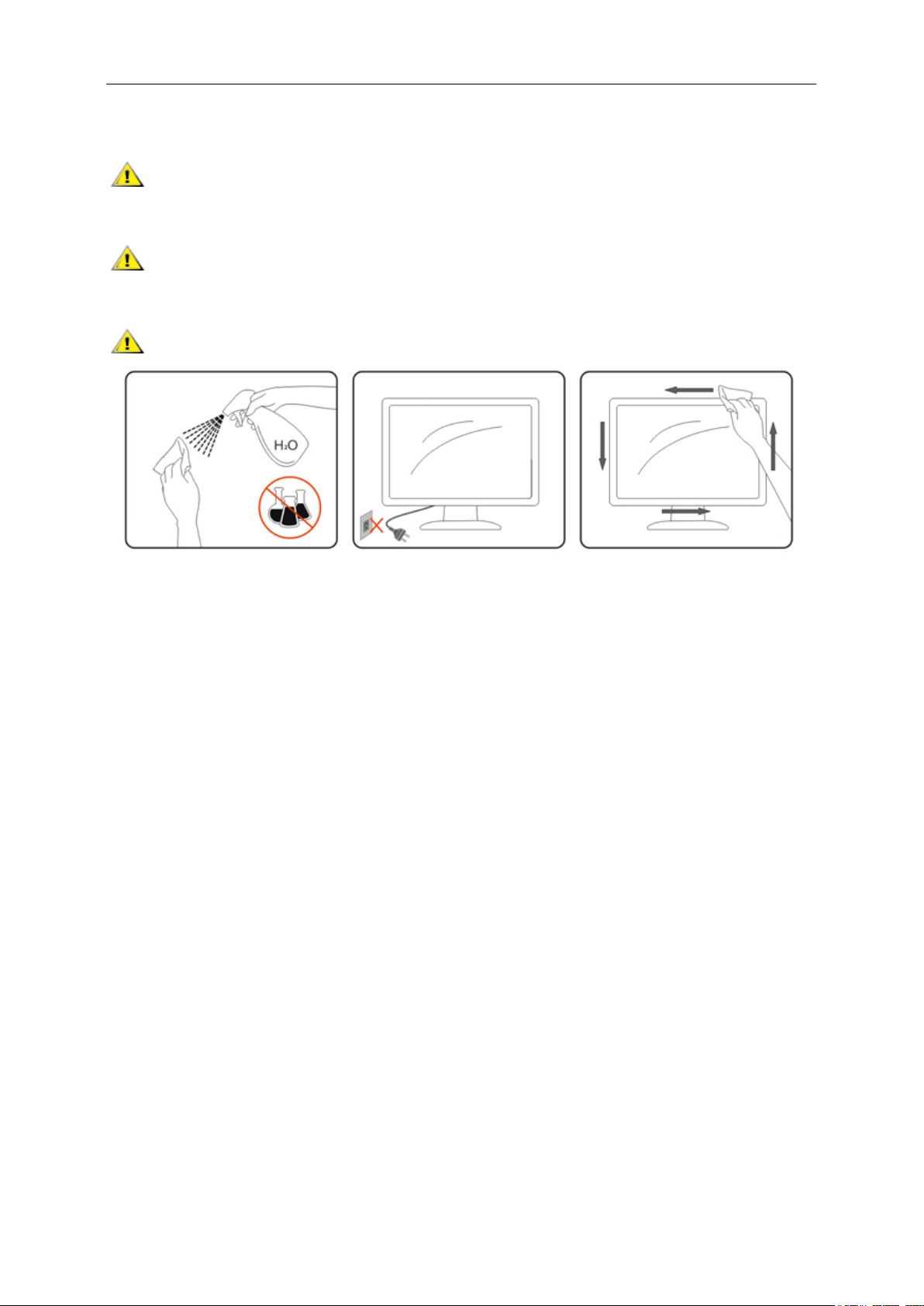
6
Cleaning
Clean the cabinet regularly with cloth. You can use soft-detergent to wipe out the stain, instead of
strong-detergent which will cauterize the product cabinet.
When cleaning, make sure no detergent is leaked into the product. The cleaning cloth should not be too rough
as it will scratch the screen surface.
Please disconnect the power cord before cleaning the product.
Page 7
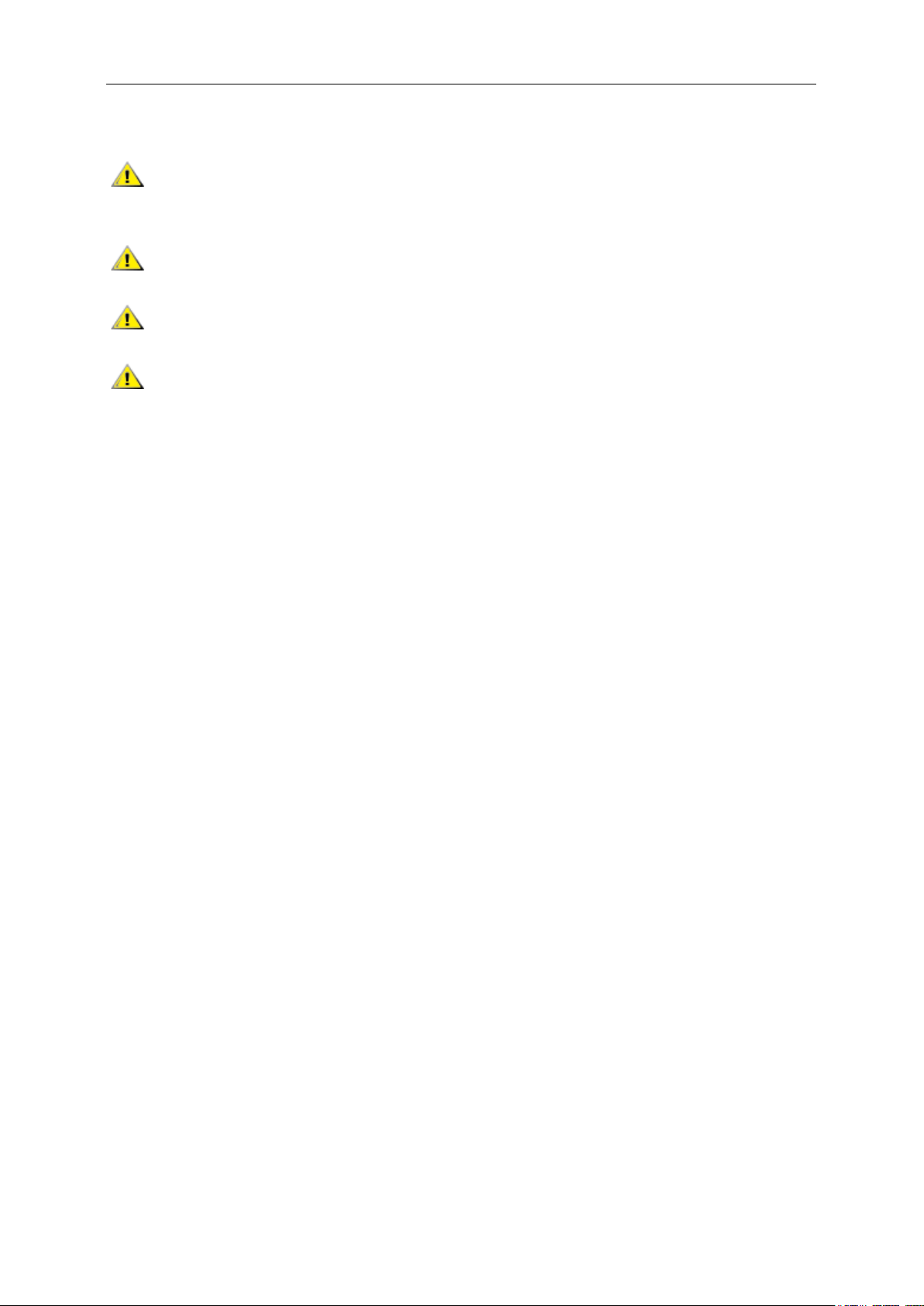
7
Other
If the product is emitting a strange smell, sound or smoke, disconnect the power plug IMMEDIATELY and
contact a Service Center.
Make sure that the ventilating openings are not blocked by a table or curtain.
Do not engage the LCD monitor in severe vibration or high impact conditions during operation.
Do not knock or drop the monitor during operation or transportation.
Page 8
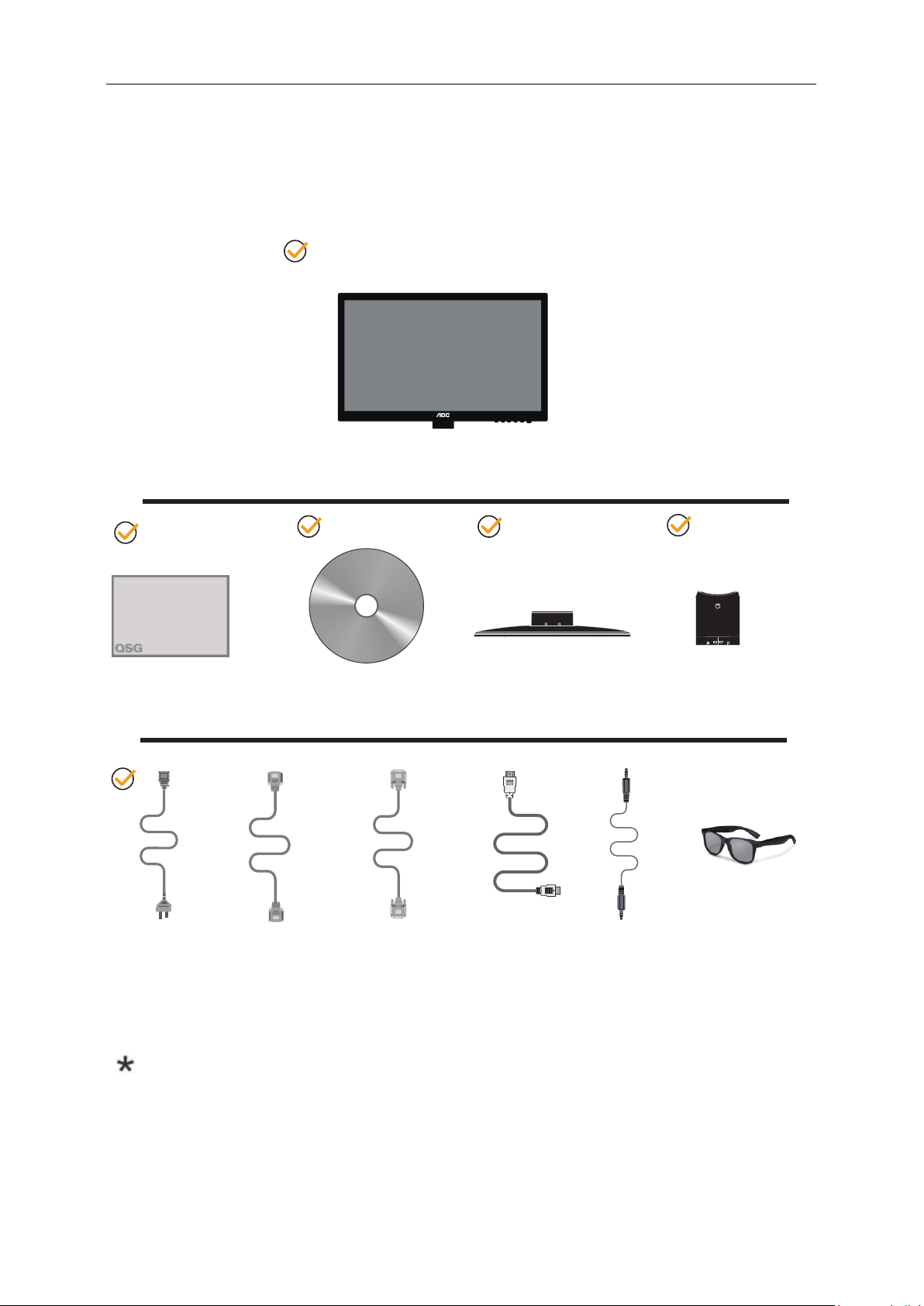
8
Setup
Contents in Box
Monitor
QSG
*
Power Cable
Not all signal cables (Analog, DVI, and HDMI cables) will be provided for all countries and regions. Please
check with the local dealer or AOC branch office for confirmation.
Analog Cable DVI Cable HDMI Cable Audio Cable 3D Glasses
CD Manual
*
Base
* *
Stand
*
Page 9
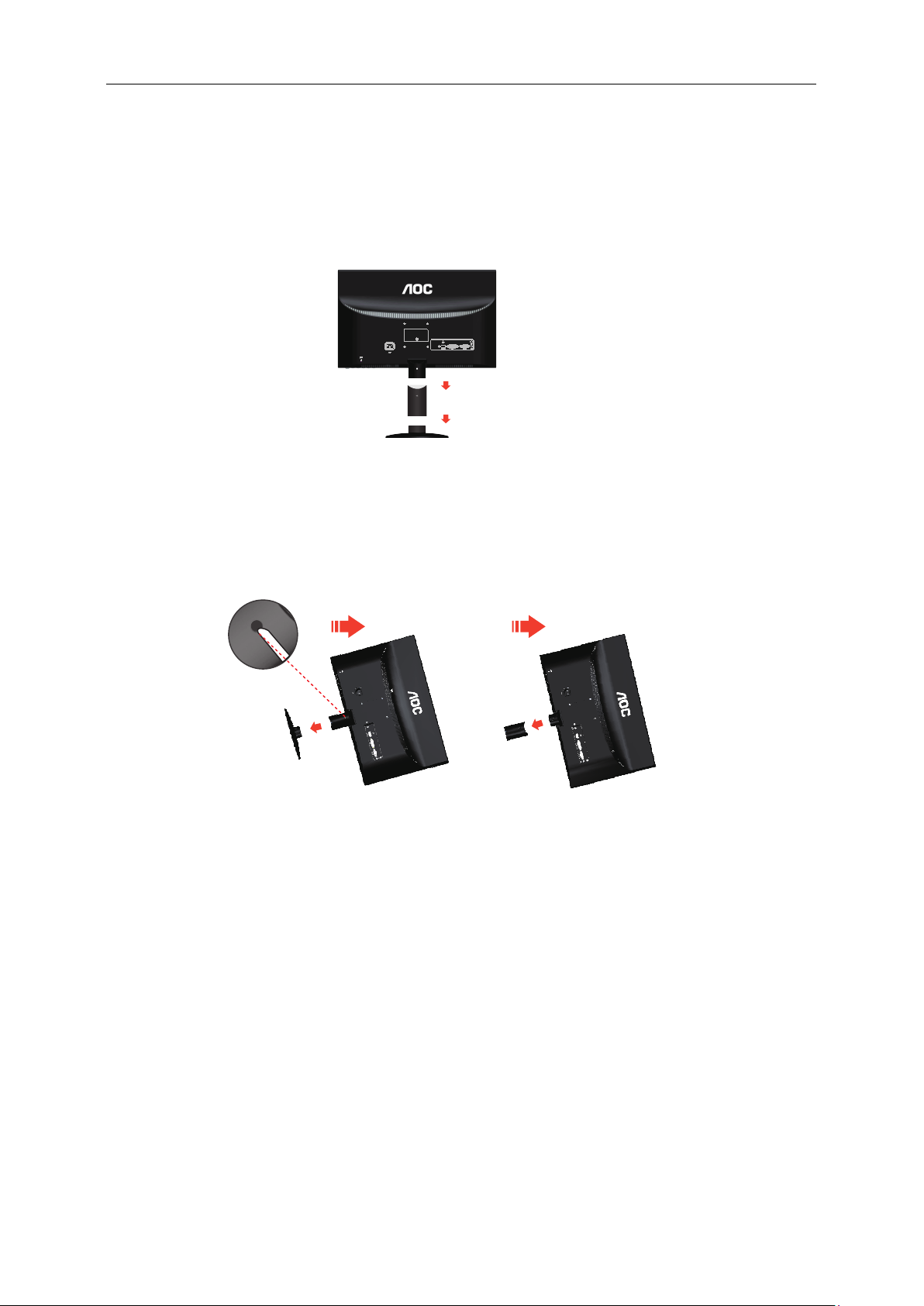
9
Setup Stand & Base
Please setup or remove the base following the steps as below.
Setup:
Remove:
Page 10
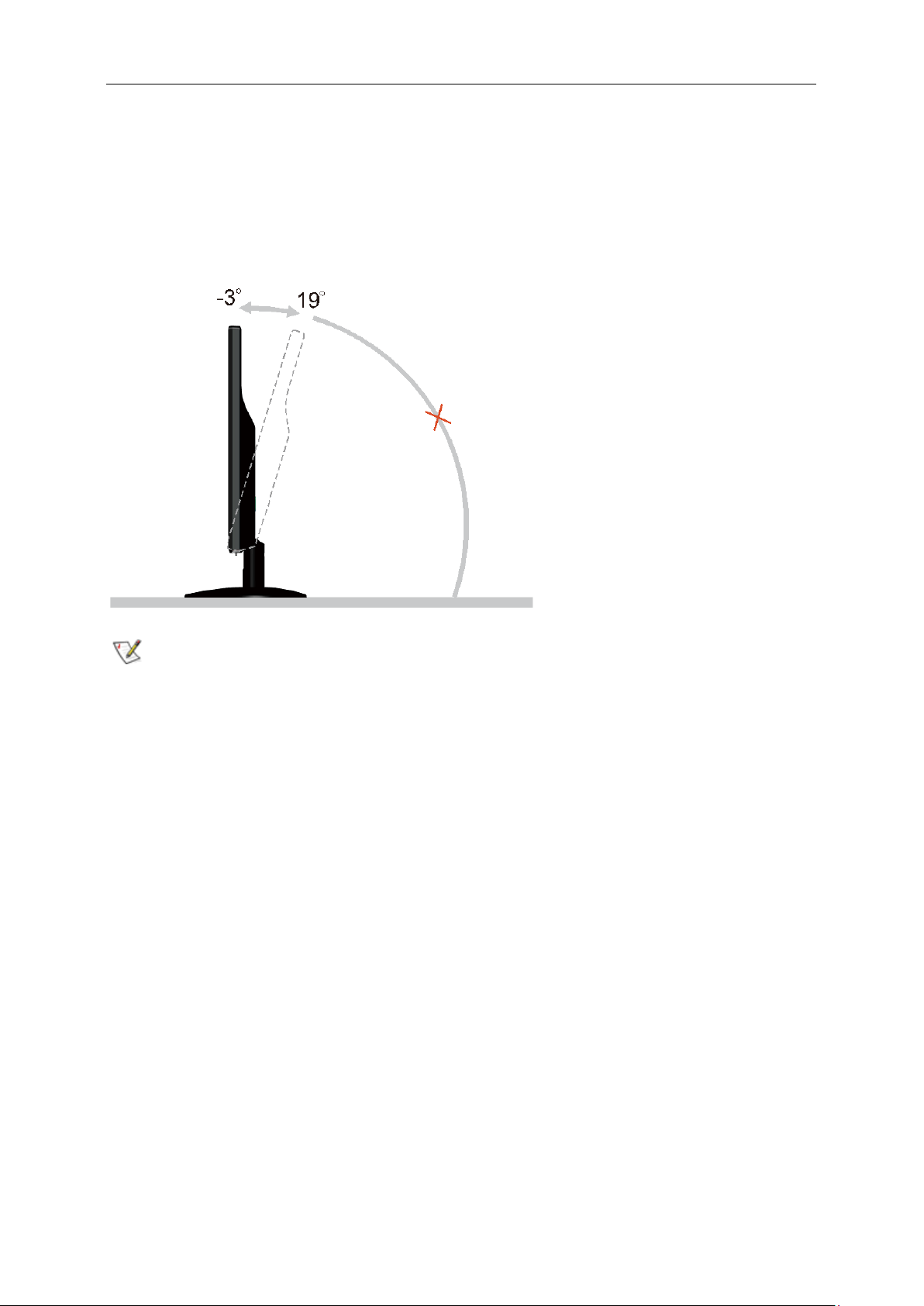
10
Adjusting Viewing Angle
For optimal viewing it is recommended to look at the full face of the monitor, then adjust the monitor's angle to your
own preference.
Hold the stand so you will not topple the monitor when you change the monitor's angle.
You are able to adjust the monitor's angle from -3° to 19 °.
NOTE:
Do not touch the LCD screen when you change the angle. It may cause damage or break the LCD screen.
Page 11
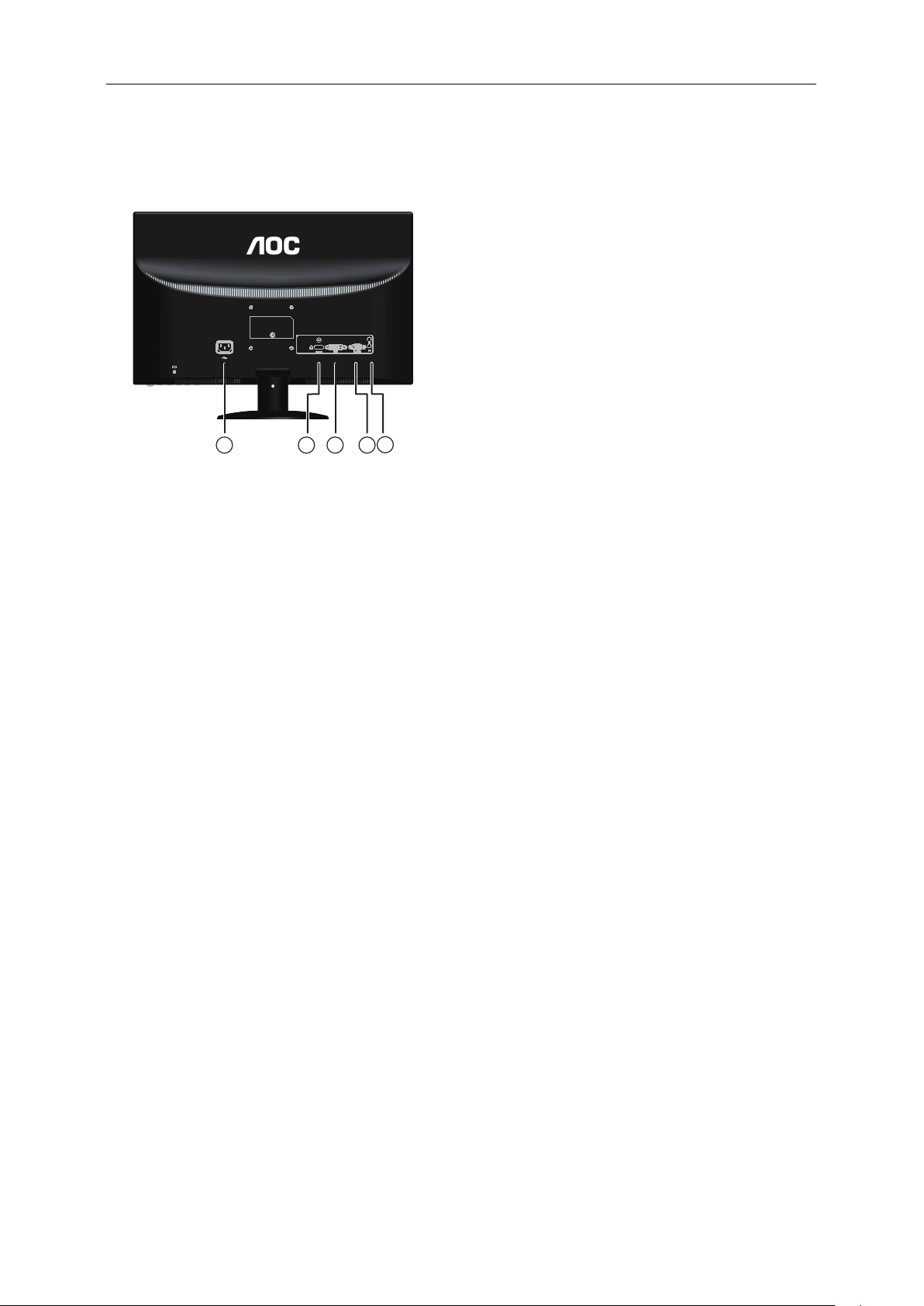
11
Connecting the Monitor
Cable Connections In Back of Monitor and Computer:
1 2 3 4
Power
1.
2. HDMI cable
3.
DVI ca ble
4.
D-Sub cable
5. Audio ca ble /Earphone
5
To protect equipment, always turn off the PC and LCD monitor before connecting.
1 Connect the power cable to the AC port on the back of the monitor.
2 Connect one end of the 15-pin DVI /D-Sub/HDMI cable to the back of the monitor and connect the other end to the
computer's DVI /D-Sub/HDMI port.
3 Turn on your monitor and computer.
If your monitor displays an image, installation is complete. If it does not display an image, please refer
Troubleshooting.
Page 12
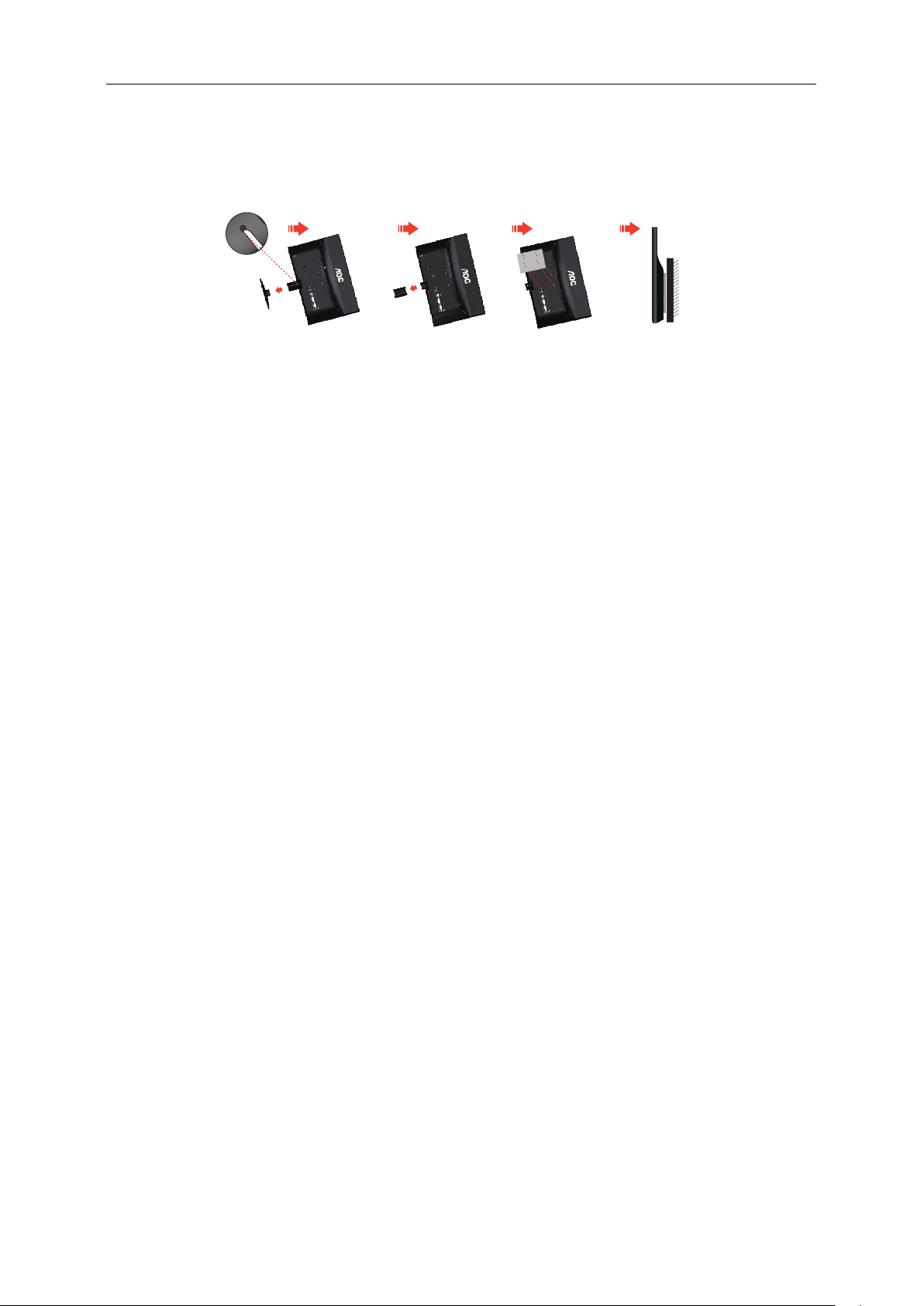
12
Wall Mounting
Preparing to Install An Optional Wall Mounting Arm.
This monitor can be attached to a wall mounting arm you purchase separately. Disconnect power before this
procedure. Follow these steps:
1 Remove the base.
2 Follow the manufacturer's instructions to assemble the wall mounting arm.
3 Place the wall mounting arm onto the back of the monitor. Line up the holes of the arm with the holes in the
back of the monitor.
4 Insert the 4 screws into the holes and tighten.
5 Reconnect the cables. Refer to the user's manual that came with the optional wall mounting arm for
instructions on attaching it to the wall.
Noted : VESA mounting screw holes are not available for all models, please check with the dealer or official
department of AOC.
Page 13
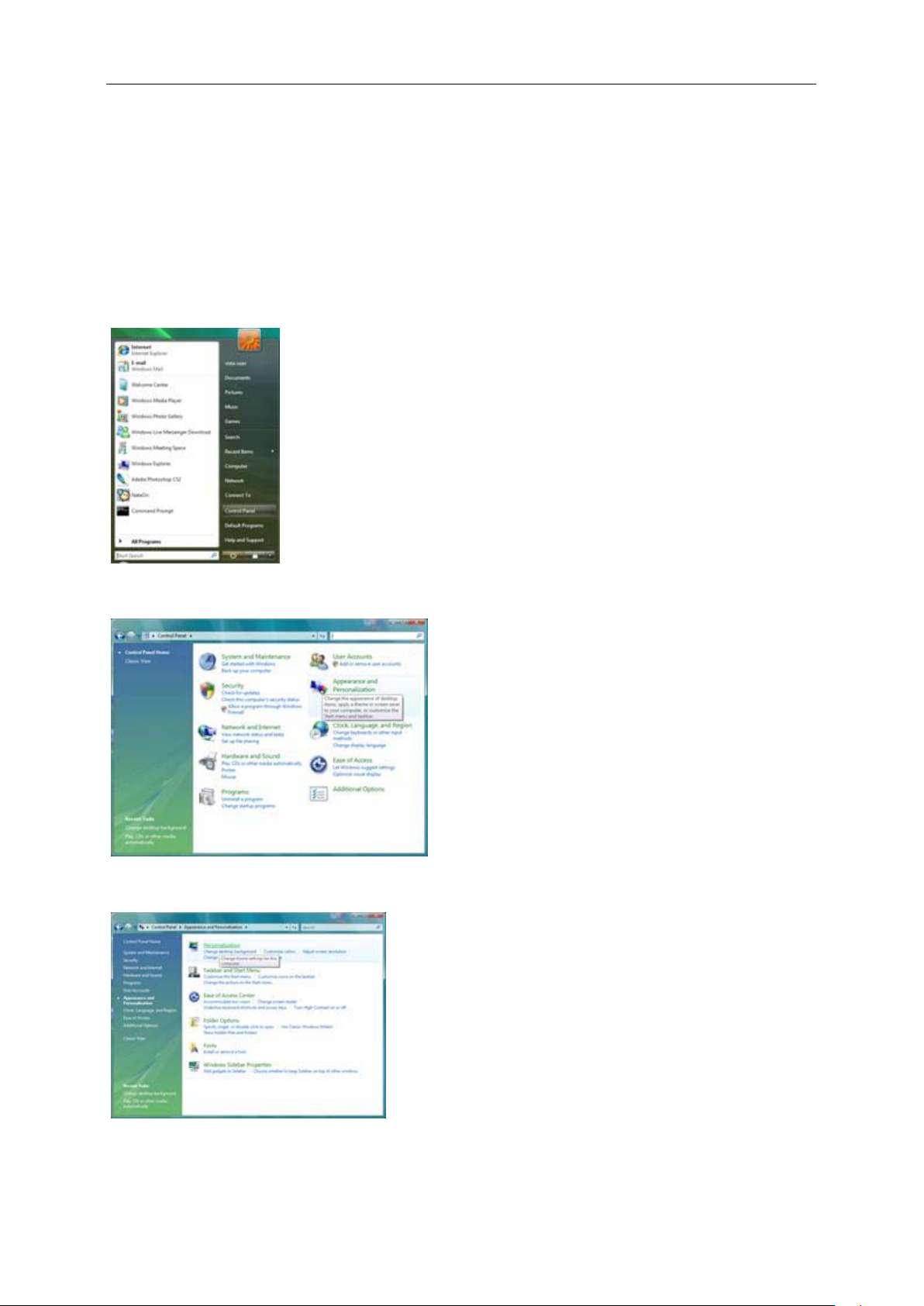
13
Adjusting
Setting Optimal Resolution
Windows Vista
For Windows Vista:
1 Click STAR T.
2 Click CONTROL PANEL.
3 Click Appearance and Personalization.
4 Click Personalization
Page 14
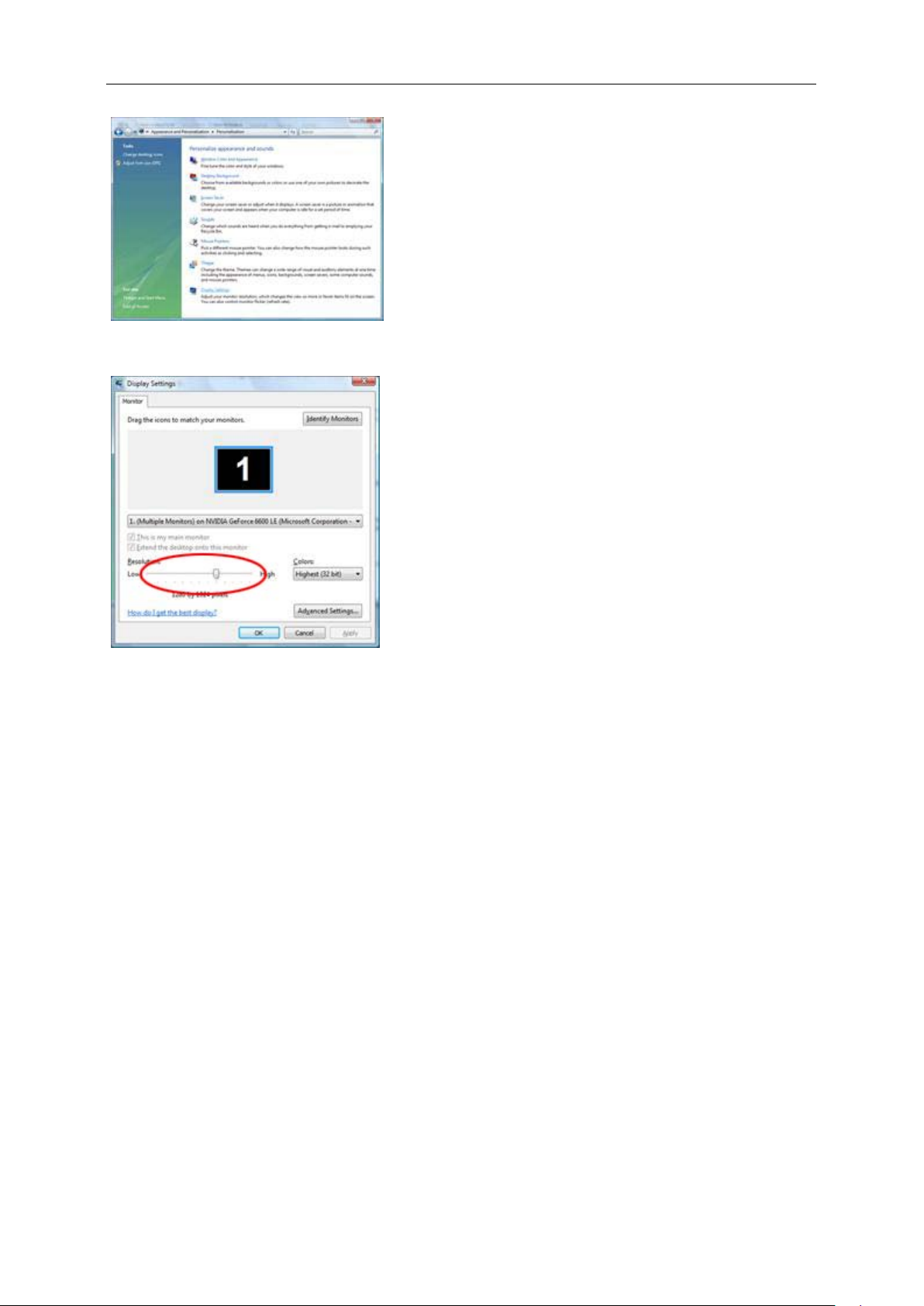
14
5 Click Display Settings.
6 Set the resolution SLIDE-BAR to 1920 by 1080.
Page 15
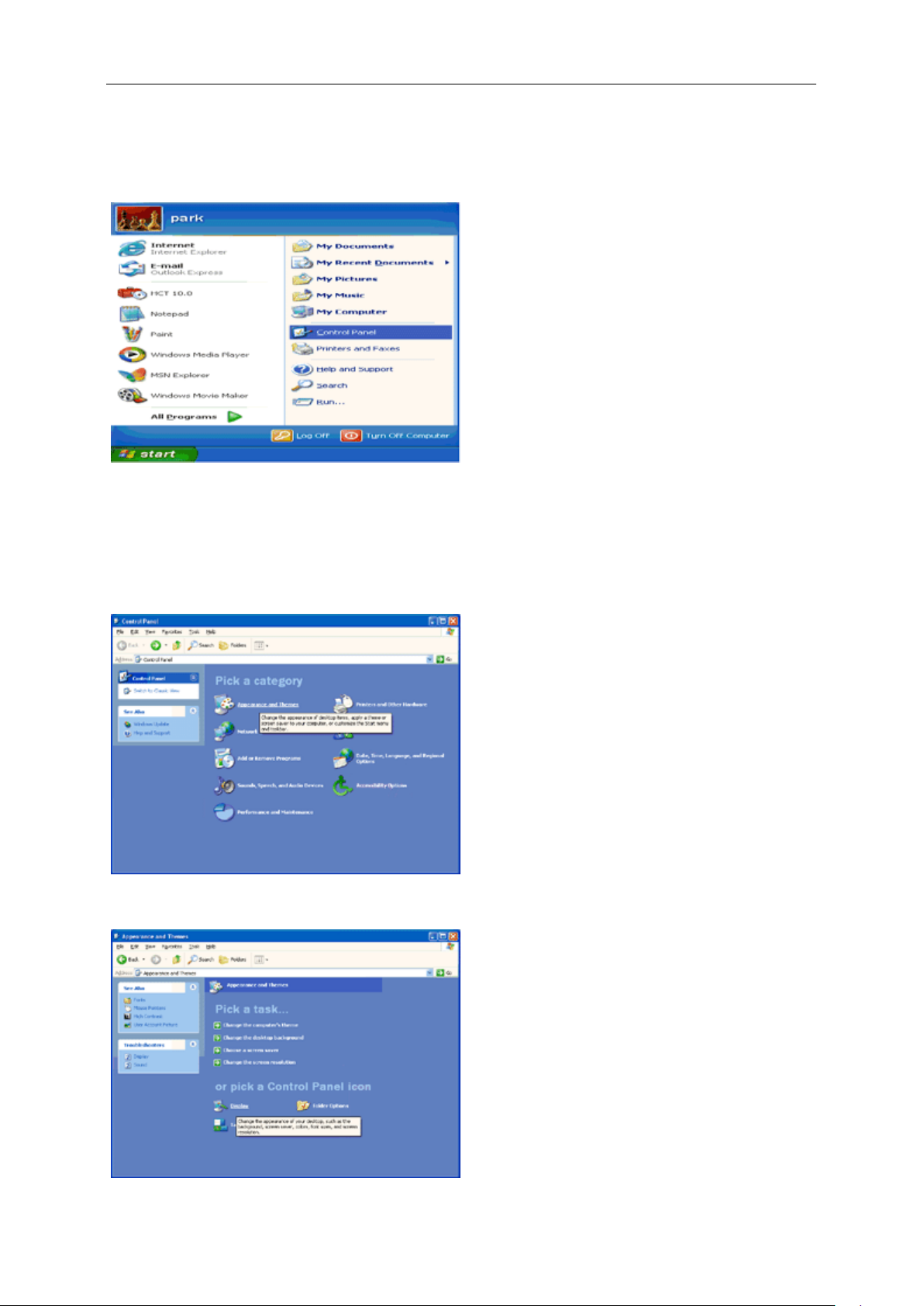
15
Windows XP
For Windows XP:
1 Click STAR T.
2 Click SETTINGS.
3 Click CONTROL PANEL.
4 Click Appearance and Themes.
5 Double click DISPLAY.
Page 16
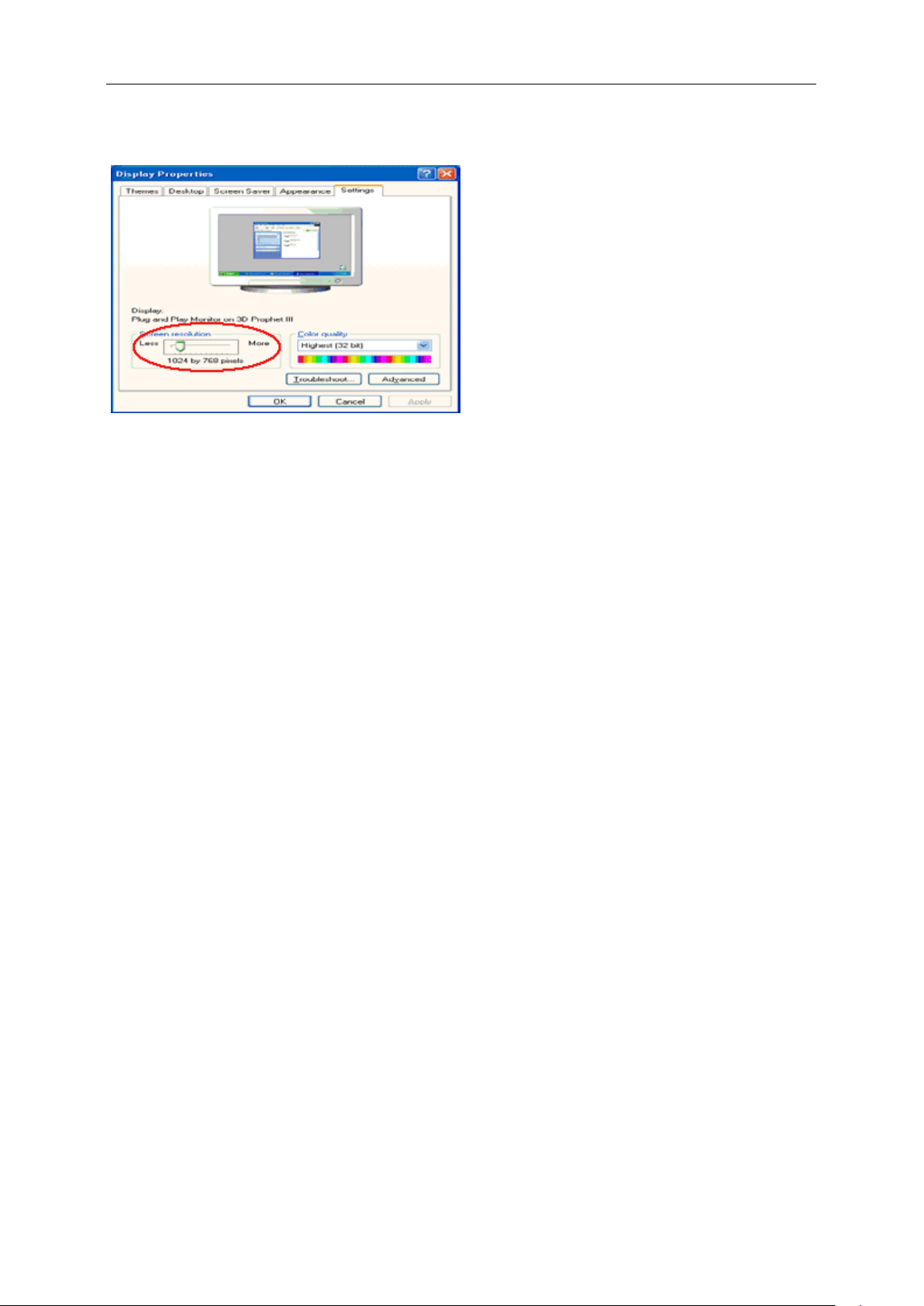
16
6 Click SETTINGS.
7 Set the resolution SLIDE-BAR to 1920 by 1080.
Windows ME/2000
For Windows ME/2000:
1 Click STAR T.
2 Click SETTINGS.
3 Click CONTROL PANEL.
4 Double click DISPLAY.
5 Click SETTINGS.
6 Set the resolution SLIDE-BAR to 1920 by 1080.
Page 17
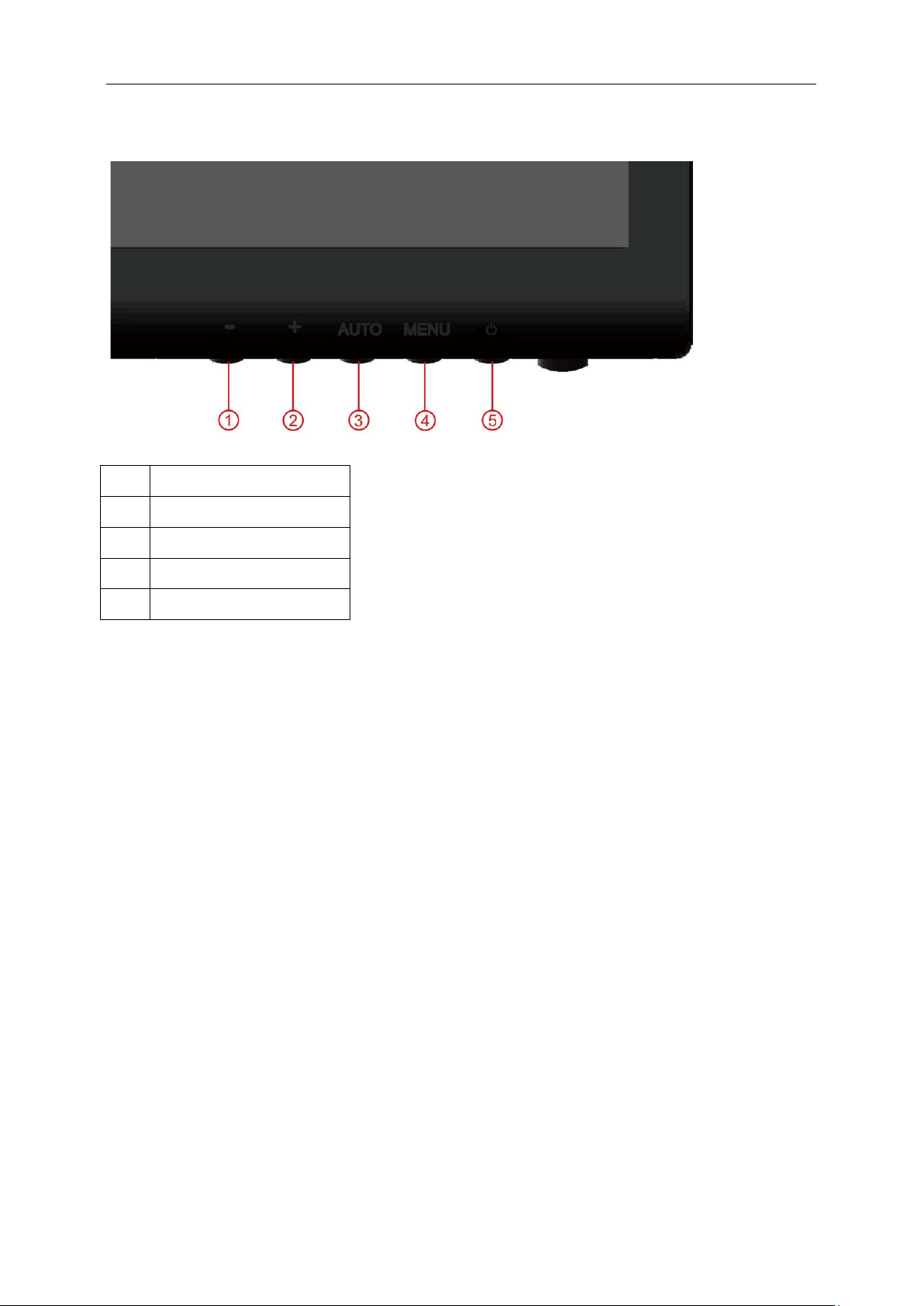
17
Hotkeys
1 3D/-
2 Volume/+
3 Source/Auto/Exit
4 Menu/Enter
5 Power
Power
Press the Power button to turn on/off the monitor.
'/ -
Press this hotkey continuously to sele ct 2D/3D functions when the on-screen
9ROXPH/+
When there is no OSD, press Volume adjust volume.
display (OSD) is unavailable.
Auto / Exit / Source hot key
When there is no OSD, press Auto/Source button continuously about 2 second to do auto configure.
When the OSD is closed, press Source button will be Source hot key function. Press Source button continuously to
select the input source showed in the message bar, press Menu/Enter button to change to the source selected.
Page 18

18
OSD Setting
Basic and simple instruction on the control keys.
1) Press the MENU-button to activate the OSD window.
2) Press - or + to navigate through the functions. Once the desired function is highlighted, press the
MENU-button to activate it . press - or + to navigate through the sub-menu functions. Once the desired
function is highlighted, press MENU-button to activate it.
3) Press - or + to change the settings of the selected function. Press AUTO to exit. If you want to adjust any
other function, repeat steps 2-3.
4) OSD Lock Function: To lock the OSD, press and hold the MENU button while the monitor is off and then press
power button to turn the monitor on. To un-lock the OSD - press and hold the MENU button while the monitor
is off and then press power button to turn the monitor on.
Notes:
1) If the product has only one signal input, the item of "Input Select" is disable to adjust.
2) If the product screen size is 4:3 or input signal resolution is wide format, the item of "Image Ratio" is disable to
adjust.
3) One of DCR, Color Boost, and Picture Boost functions is active, the other two function is turned off
accordingly.
Page 19

19
Luminance
1. Press MENU (Menu) to display menu.
2. Press
3. Press
- or + to select (Luminance), and press MENU to enter.
- or + to select submenu, and press MENU to enter.
Page 20

20
4. Press - or + to adjust.
5. Press AUTO to exit.
Brightness 0-100 Backlight Adjustment
Contrast 0-100 Contrast from Digital-register.
Eco mode
Gamma
DCR
Standard
Text
Internet
Game
Movie
Sports
Gamma1 Adjust to Gamma1
Gamma2 Adjust to Gamma 2
Gamma3 Adjust to Gamma 3
Off Disable dynamic contrast ratio
On
Standard Mode
Text Mode
Internet Mode
Game Mode
Movie Mode
Sports Mode
Enable dynamic contrast ratio
Page 21

21
Image Setup
1. Press MENU (Menu) to display menu.
2. Press
3. Press
- or + to select (Image Setup), and press MENU to enter.
- or + to select submenu, and press MENU to enter.
Page 22

22
4. Press
5. Press
- or + to adjust.
AUTO to exit.
Clock 0-100 Adjust picture Clock to reduce Vertical-Line noise.
Phase 0-100 Adjust Picture Phase to reduce Horizontal-Line noise
Sharpness 0-100 Adjust picture sharpness
H.Position 0-100 Adjust the horizontal position of the picture.
V.Position 0-100 Adjust the vertical position of the picture.
Page 23

23
Color Setup
1. Press MENU (Menu) to display menu.
2. Press
3. Press
- or + to select (Color Setup), and press MENU to enter.
- or + to select submenu, and press MENU to enter.
Page 24

24
4. Press
5. Press AUTO to exit.
- or + to adjust.
Color setup.
DCB Mode
DCB Demo On or off Disable or Enable Demo
Warm Recall Warm Color Temperature from EEPROM.
Normal Recall Normal Color Temperature from EEPROM.
Cool Recall Cool Color Temperature from EEPROM.
sRGB Recall SRGB Color Temperature from EEPROM.
Red Red Gain from Digital-register
User
Full Enhance on or off Disable or Enable Full Enhance Mode
Nature Skin on or off Disable or Enable Nature Skin Mode
Green Field on or off Disable or Enable Green Field Mode
Sky-blue on or off Disable or Enable Sky-blue Mode
AutoDetect on or off Disable or Enable AutoDetect Mode
Green Green Gain Digital-register.
Blue Blue Gain from Digital-register
Page 25

25
Picture Boost
1. Press MENU (Menu) to display menu.
2. Press
3. Press
- or + to select (Picture Boost), and press MENU to enter.
- or + to select submenu, and press MENU to enter.
Page 26

26
4. Press
5. Press
- or + to adjust.
AUTO to exit.
Frame Size 14-100 Adjust Frame Size
Brightness 0-100 Adjust Frame Brightness
Contrast 0-100 Adjust Frame Contrast
H. position 0-100 Adjust Frame horizontal Position
V.position 0-100 Adjust Frame vertical Position
Bright Frame on or off Disable or Enable Bright Frame
Page 27

27
OSD Setup
1. Press MENU (Menu) to display menu.
2. Press - or + to select (OSD Setup), and press MENU to enter.
3. Press - or + to select submenu, and press MENU to enter.
Page 28

28
4. Press
5. Press AUTO to exit.
- or + to adjust.
H.Position 0-100 Adjust the horizontal position of OSD
V.Position 0-100 Adjust the vertical position of OSD
Timeout 5-120 Adjust the OSD Timeout
Transparence 0-100 Adjust the transparence of OSD
Language Select the OSD language
Page 29
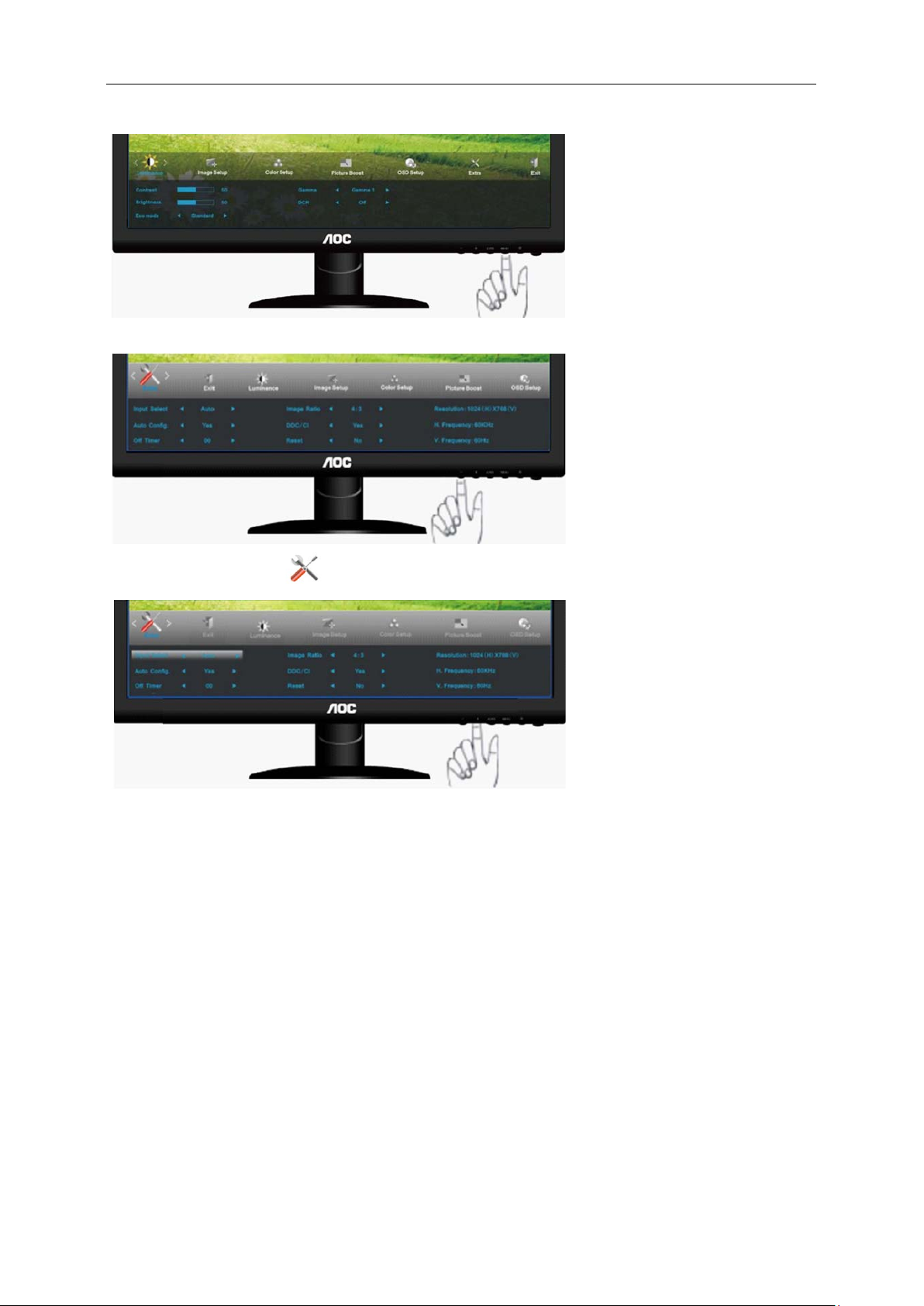
29
Extra
1. Press
MENU (Menu) to display menu.
2. Press
3. Press - or + to select submenu, and press MENU to enter.
- or + to select (Extra), and press MENU to enter.
Page 30

30
4. Press
5. Press AUTO to exit.
- or + to adjust.
Input Select
Auto Config yes or no Auto adjust the picture to default
Image Ratio wide or 4:3 Select wide or 4:3 format for display
DDC-CI yes or no Turn ON/OFF DDC-CI Support
Auto Select to Auto Detect input signal
Analog Select Analog Signal Source as Input
DVI
HDMI
Select DVI
Select HDMI
urce as Input
So
urce as Input
So
Off Timer 0~24hours Select timing to turn off the monitor.
Information
Show t he infor mation of the main ima ge a nd
sub-image source
Page 31

1. VGA/DVI mode: Press the Menu key to enter the OSD menu and select the 2D/3D
menu. 2D, 3D (SBS), 3D(T/B) modes are available for switchover.
2. HDMI input mode un der 2D: Press th e Menu key to enter the OSD menu and select
the 2D/3D/ menu. Auto (2D), 3D (SBS) and 3 D (T/B) mo des are available for
switchover.
3. HDMI input mode un der 3D: Press th e Menu key to enter the OSD menu and select
the 2D/3D/ menu. Auto (3D), 3D (SBS) and 3 D (T/B) mo des are available for
switchover.
31
Page 32

32
Exit
1. Press MENU (Menu) to display menu.
2. Press
3. Press AUTO to exit.
- or + to select (Exit), and press MENU to enter.
Exit Exit the main OSD
Page 33

33
LED Indicator
Status LED Color
Full Power Mode Blue
Active-off Mode red
Page 34

34
Driver
Monitor Driver
Windows 7
1.Start Windows® 7
2.Click on the 'Start' button and then click on 'Control Panel'.
3. Click on the 'Display' icon.
Page 35

35
4.Ckick on the “Change display settings” button.
5.Click the “Advanced Settings” button.
6.
Click the “Monitor” tab and then click the “Properties” button.
Page 36

36
7.Click the “Driver” tab.
8. Open the "Update Driver Software-Generic PnP Monitor" window by clicking on “Update Driver... “and then
click the "Browse my computer for driver software" button.
9. Select "Let me pick from a list of device drivers on my computer".
Page 37

37
10. Click the “Have Disk” button. Click on the “Browse” button and navigate to the following directory:
X:\Driver\module name (where X is the drive letter designator for the CD-ROM drive).
11. Select the "xxx.inf" file and click the “Open” button. Click the “OK” button.
12. Select your monitor model and click the “Next” button. The files will be copied from the CD to your hard disk
drive.
13. Close all open windows and remove the CD.
14. Restart the system. The system will automatically select the maximum refresh rate and corresponding Color
Matching Profiles.
Page 38

38
Windows Vista
1. Click "Start " and "Control Panel". Then, double-click on "Appearance and Personalization".
2. Click "Personalization" and then "Display Settings".
3. Click "Advanced Settings...".
Page 39

39
4. Click "Properties" in the "Monitor" tab. If the "Properties" button is deactivated, it means the configuration for your
monitor is completed. The monitor can be used as is.
If the message "Windows needs..." is displayed, as shown in the figure below, click "Continue".
5. Click "Update Driver..." in the "Driver" tab.
6. Check the "Browse my computer for driver software" checkbox and click "Let me pick from a list of device drivers
on my computer".
7. Click on the 'Have disk...' button, then click on the 'Browse...' button and then select the appropriate drive
F:\Driver (CD-ROM Drive).
8. Select your monitor model and click on the 'Next' button.
9. Click "Close" → "Close" → "OK" → "OK" on the following screens displayed in sequence.
Page 40

40
Windows XP
1. Start Windows® XP
2. Click on the 'Start' button and then click on 'Control Panel'.
3. Select and click on the category ‘Appearance and Themes’
4. Click on the 'Display' Item.
Page 41

41
5. Select the 'Settings' tab then click on the 'Advanced' button.
6. Select 'Monitor' tab
- If the 'Properties' button is inactive, it means your monitor is properly configured. Please stop installation.
- If the 'Properties' button is active, click on 'Properties' button.
Please follow the steps below.
7. Click on the 'Driver' tab and then click on 'Update Driver...' button.
Page 42
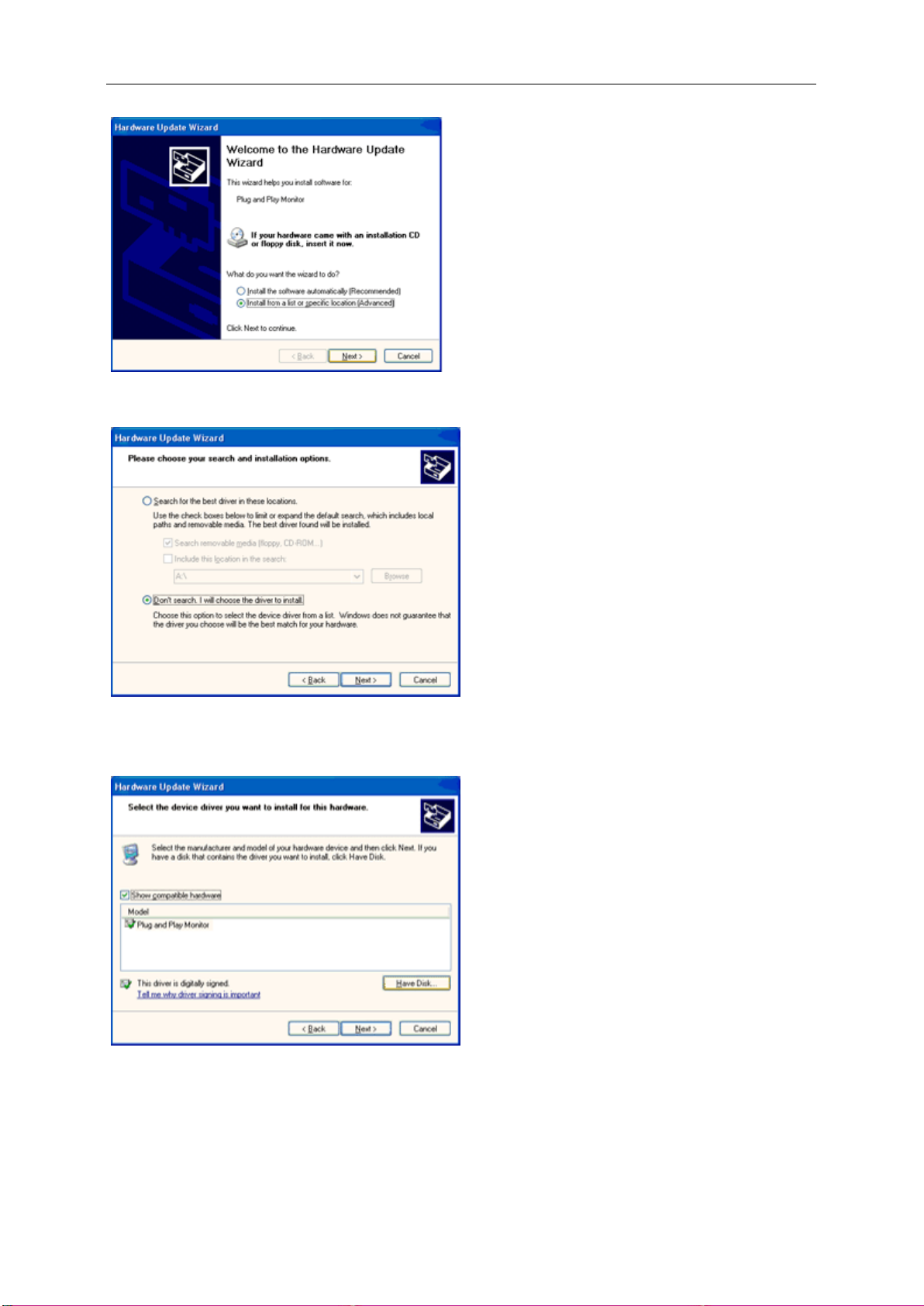
42
8. Select the 'Install from a list or specific location [advanced]' radio button and then click on the 'Next' button.
9. Select the 'Don't Search. I will choose the driver to install' radio button. Then click on the 'Next' button.
10. Click on the 'Have disk...' button, then click on the 'Browse...' button and then select the appropriate drive F:
(CD-ROM Drive).
11. Click on the 'Open' button, then click the 'OK' button.
12. Select your monitor model and click on the 'Next' button.
- If you can see the 'has not passed Windows® Logo testing to verify its compatibility with Windows® XP' message,
please click on the 'Continue Anyway' button.
13. Click on the 'Finish' button then the 'Close' button.
14. Click on the 'OK' button and then the 'OK' button again to close the Display Properties dialog box.
Page 43

42
Windows 2000
1. Start Windows® 2000
2. Click on the 'Start' button, point to 'Settings', and then click on 'Control Panel'.
3. Double click on the 'Display' Icon.
4. Select the 'Settings' tab then click on 'Advanced...'.
5. Select 'Monitor'
- If the 'Properties' button is inactive, it means your monitor is properly configured. Please stop installation.
- If the 'Properties' button is active. Click on 'Properties' button. Please follow the steps given below.
6. Click on 'Driver' and then click on 'Update Driver...' then click on the 'Next' button.
7. Select 'Display a list of the known drivers for this device so that I can choose a specific driver', then click on
'Next' and then click on 'Have disk...'.
8. Click on the 'Browse...' button then select the appropriate drive F: ( CD-ROM Drive).
9. Click on the 'Open' button, then click on the 'OK' button.
10. Select your monitor model and click on the 'Next' button.
11. Click on the 'Finish' button then the 'Close' button.
If you can see the 'Digital Signature Not Found' window, click on the 'Yes' button.
Windows ME
1. Start Windows® Me
2. Click on the 'Start' button, point to 'Settings', and then click on 'Control Panel'.
3. Double click on the 'Display' Icon.
4. Select the 'Settings' tab then click on 'Advanced...'.
5. Select the 'Monitor' button, then click on 'Change...' button.
6. Select 'Specify the location of the driver(Advanced)' and click on the 'Next' button.
7. Select 'Display a list of all the drivers in a specific location, so you can choose the driver you want', then click
on 'Next' and then click on 'Have Disk...'.
8. Click on the 'Browse...' button, select the appropriate drive F: ( CD-ROM Drive) then click on the 'OK' button.
9. Click on the 'OK' button, select your monitor model and click on the 'Next' button.
10. Click on 'Finish' button then the 'Close' button.
Page 44

43
i-Menu
Welcome to “i-Menu” software by AOC. i-Menu makes it easy to adjust your monitor display setting by using on
screen menus instead of the OSD button on the monitor. To complete installation, please follow the installation
guide.
Page 45

44
e-Saver
Welcome to use AOC e-Saver monitor power management software! The AOC e-Saver features Smart Shutdown
functions for your monitors, allows your monitor to timely shutdown when PC unit is at any status (On, Off, Sleep or
Screen Saver); the actual shutdown time depends on your preferences (see example below).
Please click on "driver/e-Saver/setup.exe" to start installing the e-Saver software, follow the install wizard to
complete software installation.
Under each of the four PC status, you may choose from the pull-down menu the desired time (in minutes) for your
monitor to automatically shutdown. The example above illustrated:
1) The monitor will never shutdown when the PC is powered on.
2) The monitor will automatically shutdown 5 minutes after the PC is powered off.
3) The monitor will automatically shutdown 10 minutes after the PC is in sleep/stand-by mode.
4) The monitor will automatically shutdown 20 minutes after the screen saver appears.
You can click “RESET” to set the e-Saver to its default settings like below.
Page 46
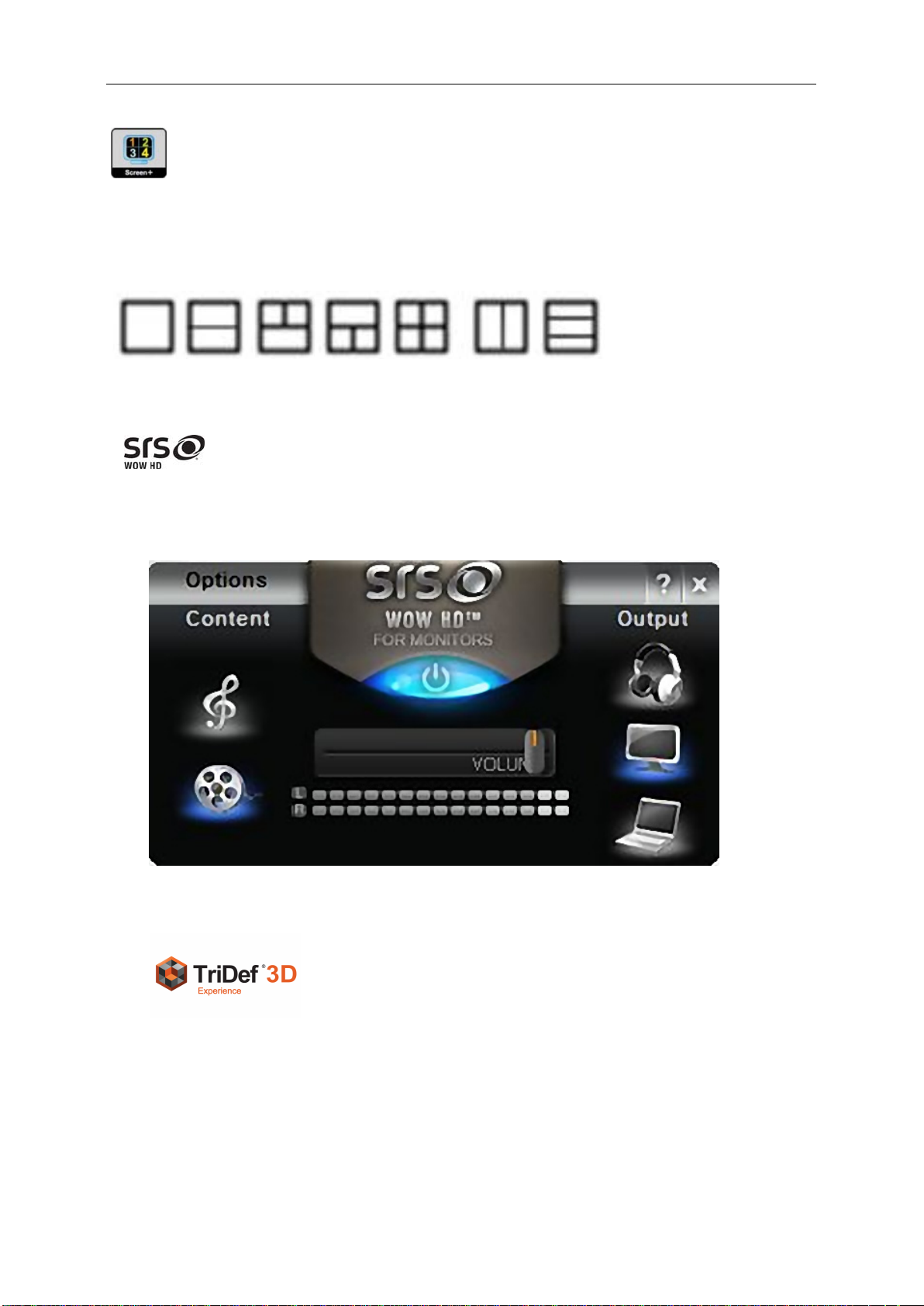
45
Screen+
Welcome to "Screen+" software by AOC, Screen+ software is a desktop screen splitting tool, it splits the desktop
into different panes, each pane displays a different window. You only need to drag the window to a corresponding
pane, when you want to access it. It supports multiple monitor display to make your task easier. Please follow the
installation software to install it.
SRS
WOW HD™ significantly improves the playback quality of audio, delivering a dynamic 3D entertainment
experience with deep, rich bass and high frequency clarity for crisp detail. To complete installation, please follow
the installation guide.
7UL'HI'
Welcome to TriDef 3D software, which can be used in various 3D display units
to watch 3D movies, photos and games. TriDef 3D software can also convert
2D sources into 3D sources, enabl ing photos, movies and DVD videos
originally in 2D format to present 3D effects; however, it does not support
Blu-ray or HD DVD format. For more information concerning the application of
the software, refer to the user guide in the main broadcast interface after
installing the TriDef 3D software.
Page 47

46
Troubleshoot
your are using.
Problem & Question
Power LED Is Not ON
No images on the screen
Picture Is Fuzzy & Has
Ghosting Shadowing Problem
Picture Bounces, Flickers Or
Wave Pattern Appears In The
Picture
Possible Solutions
Make sure the power button is ON and the Power Cord is properly connected
to a grounded power outlet and to the monitor.
Is the power cord connected properly?
Check the power cord connection and power supply.
Is the cable connected correctly?
(Connected using the D-sub cable)
Check the DB-15 cable connection.
(Connected using the DVI cable)
Check the DVI cable connection.
* DVI input is not available on every model.
If the power is on, reboot the computer to see the initial screen (the login
screen), which can be seen.
If the initial screen (the login screen) appears, boot the computer in the
applicable mode (the safe mode for Windows ME/XP/2000) and then change
the frequency of the video card.
(Refer to the Setting the Optimal Resolution)
If the initial screen (the login screen) does not appear, contact the Service
Center or your dealer.
Can you see "Input Not Supported" on the screen?
You can see this message when the signal from the video card exceeds the
maximum resolution and frequency that the monitor can handle properly.
Adjust the maximum resolution and frequency that the monitor can handle
properly.
Make sure the AOC Monitor Drivers are installed.
Adjust the Contrast and Brightness Controls.
Press to auto adjust.
Make sure you are not using an extension cable or switch box. We
recommend plugging the monitor directly to the video card output connector
on the back .
Move electrical devices that may cause electrical interference as far away
from the monitor as possible.
Use the maximum refresh rate your monitor is capable of at the resolution
Monitor Is Stuck In Active
Off-Mode"
Missing one of the primary
colors (RED, GREEN, or
BLUE)
Screen image is not centered
or sized properly
Picture has color defects
(white does not look white)
Horizontal or vertical
disturbances on the screen
The Computer Power Switch should be in the ON position.
The Computer Video Card should be snugly fitted in its slot.
Make sure the monitor's video cable is properly connected to the computer.
Inspect the monitor's video cable and make sure no pin is bent.
Make sure your computer is operational by hitting the CAPS LOCK key on
the keyboard while observing the CAPS LOCK LED. The LED should either
turn ON or OFF after hitting the CAPS LOCK key.
Inspect the monitor's video cable and make sure that no pin is damaged.
Make sure the monitor's video cable is properly connected to the computer.
Adjust H-Position and V-Position or press hot-key (AUTO).
Adjust RGB color or select desired color temperature.
Use Windows 95/98/2000/ME/XP shut-down mode Adjust CLOCK and
FOCUS.
Press to auto-adjust.
Page 48

3D Troubleshooting
Ghost images that appear when viewing 3D effects may be a result of the following:
1. the displ ay unit has not bee n adj usted to its optimum resolutio n o f 1920* 1080 a t 60HZ ; if a
customer complains that they are unable to locate the resolution-1920*1080, a non-standard VGA cable
is possibly being used (clock and data cables have been cancelled and as a result, EDID/DDC displayed
can not be read), or the graphics adapter driver is abnormal. 2. Sit at a position at least 70 mm away from
the display unit. Keep the line of sight horizontal to the display unit as far as possible (with the upper and
lower angle of view within 10 degrees).
If the 3D effect fails, please check: 1. whether you are wearing the original 3D glasses supplied by the
manufacturer and whether you are sitting within the effective viewing distance; 2. whether the source is a
3D source. If not, please inst all and use T riDef soft ware; 3. whether the 3D func tion of the displa y unit
has been turned on; if not, please select the corresponding 3D mode.
Precautions when viewing 3D videos
1. View 3D videos within an effective viewing distance and viewing angle.
3D effects may not be available beyond the effective viewing distance and viewing angle.
2. For the sake of your h ealth, do not watch 3D videos or video g ame screens for a l ong time ,
otherwise you may develop eye strain.
-Stop watching and rest immediately if you develop symptoms such as headaches, lethargy, fatigue, etc.
3. Pregnant women, seni or citizen, and patients with impaired hearing or l ethargy sh ould not watch
3D videos and instead should rest.
-Vivid 3D effects may make it diffi cult for vie wers to distinguish th e vid eos from the r eal world, thus
leaving them frightened or excited.
4. Some vivid 3D videos may possibly make you feel like moving. Do not place fragile or dangerous
articles around viewers when watching 3D videos.
5. Never allow children to watch 3D videos. These videos have a negative impact on the development
of their eyesight.
6. Special pr ecautions for people with light se nsitivity: some individuals may find it difficult to watch
lakes in special video games or special video modes.
7. Consult a d octor befor e watching a 3 D vid eo if some me mbers in your family have a history o f
epilepsy or light sensitivity.
8. The following symptoms may appear even when there is no family history of related disease:
- Stop watching 3D vi deos and g ames and consult a doctor if you feel dizzy, your sight drifts or your
visual sense becomes unstable, you become unconscious, you develop cramps, you become confused,
you lose your sense of direction or feel sick during or after watching 3D videos or games.
9. Symptoms for patients with light sensitivity will be relieved after following the procedures below:
- Take a 5~15 minute break every hour when watching 3D videos.
- If the eyesight prescription level between the two eyes differs, only watch 3D videos after taking proper
eyesight corrective measures.
- Place the screen to watch 3D videos at eye level.
- Stop watching 3D videos and rest immediately if you feel tired, dizzy or have a headache.
- Do not watch 3D vide os or games if you feel sleepy, tire d or sick, or have not watched 3D vi deos or
games for a long time.
47
Page 49

Precautions when wearing 3D glasses:
- Do not use 3D glasses as c ommon gl asses, sunglasses or protective g oggles as the y may dama ge
your eyesight;
- Do n ot keep 3D glasses in places that ar e too hot or cold. 3D glasses will be dama ged. Do not use
damaged glasses;
- Do not throw objects at 3D glasses. Do not press on or throw 3D glasses;
- Use a clean, soft cloth to clean the lens (polarized film) of 3D glasses as any impurity on the cloth may
scratch the glasses.
48
Page 50

49
Specification
General Specification
Model name e2352Phz
Driving system TFT Color LED
Viewable Image Size 58.4cm diagonal
Panel
Resolution
Pixel pitch 0.265 mm(H) x 0. 265 mm(V)
Video R, G, B Analog lnterface,DVI,HDMI
Separate Sync. H/V TTL
Display Color 16.7M Colors
Dot Clock 148.5 MHz
Horizontal scan range 30 kHz - 83 kHz
Horizontal scan Size(Maximum) 509.76 mm
Vertical scan range 50 Hz - 76 Hz
Vertical scan Size(Maximum) 286.74 mm
Optimal preset resolution 1920 x 1080 (60 Hz)
Plug & Play VESA DDC2B/C1
Input Connector D-Sub 15 pin, DVI-D,HDMI
Input Video Signal
Power Source 100-240V~, 50/60Hz
Power Consumption
Analog: 0.7Vp-p(standard), 75 OHM, Positive & DVI-D
Digital Interface,HDMI
Active < 40 W (Typical)
Standby < 0.6 W
Physical
Characteristics
Environmental
Off timer 0~24 hrs
Connector Type Conector mini D-Sub de 15 pinos e DVI-D ,HDMI
Signal Cable Type Detachable
Height (with base) 398.7 mm
Width 547.8 mm
Dimensions & Weight
Depth 190.0 mm
Weight (monitor only) 3.25 kg
Operating 0° to 40°
Temperature
Non-Operating -25°to 55°
Operating 10% to 85% (non-condensing)
Humidity
Non-Operating 5% to 93% (non-condensing)
Operating 0~ 3658m (0~ 12000 ft )
Altitude
Non-Operating 0~ 12192m (0~ 40000 ft )
Page 51

50
Preset Display Modes
STAND$5'
RESOLUTION
HORIZONTAL
FREQUENCY(NHz)
VERTICAL
FREQUENCY(Hz)
VGA 640x480@60Hz 31.469 59.94
VGA 640x480@72Hz 37.861 72.809
VGA 640x480@75Hz 37.5 75
SVGA 800x600@56Hz 35.156 56.25
SVGA 800x600@60Hz 37.879 60.317
SVGA 800x600@72Hz 48.077 72.188
SVGA 800x600@75Hz 46.875 75
XGA 1024x768@60Hz 48.363 60.004
XGA 1024x768@70Hz 56.476 70.069
XGA 1024x768@75Hz 60.023 75.029
SXGA 1280x1024@60Hz 63.981 60.02
SXGA 1280x1024@75Hz 79.976 75.025
WXGA+ 1440x900@60Hz 55.935 59.887
WXGA+ 1440x900@60Hz 55.469 59.901
WSXGA 1680x1050@60Hz 65.29 59.954
HD 1920 x1080@60Hz 67.5 60
*** 1280x720@60Hz 45 60
*** 1280x960@60HZ 60 60
IBM-MODE
DOS
720x400@70Hz 31.469 70.087
MAC
MODE
640x480@67Hz 35 66.667
VGA
MAC
MODE
832x624@75Hz 49.725 74.551
VGA
Preset table for the HDMI 3D mode
3D Format Resolution
Frame Packing 1080p 24Hz
Frame Packing 720p 50/60Hz
Side-by-Side(Half) 1080p 50/60Hz
Side-by-Side(Half) 1080i 50/60Hz
Side-by-Side(Half) 720p 50/60Hz
Top-and-Bottom 1080p 50/60Hz
Top-and-Bottom 1080p 24Hz
Top-and-Bottom 720 p 50/60Hz
For HDMI INPUT, switch over to 1920*1080/24/25/30HZ if the font on the display unit screen is not clear.
Refresh
Rate
Page 52

51
Pin Assignments
Pin Number
15-Pin Side of the Signal Cable
2
Video-Green
4
Ground
5
Detect Cable
7
GND-G
9
+5V
10
Ground
12
DDC-Serial data
14
V-sync
15
DDC-Serial clock
1 Video-Red
3 Video-Blue
6 GND-R
8 GND-B
11 Ground
13 H-sync
Pin No. Signal Name
1. TMDS Data 2- 9. TMDS Data 1- 17. TMDS Data 0-
2. TMDS Data 2+ 10. TMDS Data 1+ 18. TMDS Data 0+
3. TMDS Data 2/4 Shield 11. TMDS Data 1/3 Shield 19. TMDS Data 0/5 Shield
4. TMDS Data 4- / N.C. 12. TMDS Data 3- / N.C. 20. TMDS Data 5- / N.C.
5. TMDS Data 4+ / N.C. 13. TMDS Data 3+ / N.C. 21. TMDS Data 5+ / N.C.
Pin No. Signal Name
Pin No. Signal Name
6. DDC Clock 14. +5V Power 22. TMDS Clock Shield
7. DDC Data 15. DVI Cable Detect 23. TMDS Clock +
8. N.C. 16. Hot Plug Detect 24. TMDS Clock -
Page 53

52
Pin No. Signal Name Pin No. Signal Name Pin No. Signal Name
1 TMDS Data 2+ 9 TMDS Data 0 17
2 TMDS Data 2 Shield 10 TMDS Clock + 18 +5V Power
TMDS Data 2
3
11 TMDS Clock Shield 19 Hot Plug Detect
DDC/CEC Ground
4 TMDS Data 1+ 12
5 TMDS Data 1Shield 13 CEC
TMDS Data 1
6
7 TMDS Data 0+ 15 SCL
8 TMDS Data 0 Shield 16 SDA
TMDS Clock
Reserved (N.C. on
14
device
Plug and Play
Plug & Play DDC2B Feature
This monitor is equipped with VESA DDC2B capabilities according to the VESA DDC STANDARD. It allows the
monitor to inform the host system of its identity and, depending on the level of DDC used, communicate additional
information about its display capabilities.
The DDC2B is a bi-directional data channel based on the I2C protocol. The host can request EDID information over
the DDC2B channel.
Page 54

53
Regulation
FCC Notice
FCC Class B Radio Frequency Interference Statement WARNING: (FOR FCC CERTIFIED MODELS)
NOTE: This equipment has been tested and found to comply with the limits for a Class B digital device, pursuant to
Part 15 of the FCC Rules. These limits are designed to provide reasonable protection against harmful interference
in a residential installation. This equipment generates, uses and can radiate radio frequency energy, and if not
installed and used in accordance with the instructions, may cause harmful interference to radio communications.
However, there is no guarantee that interference will not occur in a particular installation. If this equipment does
cause harmful interference to radio or television reception, which can be determined by turning the equipment off
and on, the user is encouraged to try to correct the interference by one or more of the following measures:
Reorient or relocate the receiving antenna.
Increase the separation between the equipment and receiver.
Connect the equipment into an outlet on a circuit different from that to which the receiver is connected.
Consult the dealer or an experienced radio/TV technician for help.
NOTICE :
The changes or modifications not expressly approved by the party responsible for compliance could void the user's
authority to operate the equipment.
Shielded interface cables and AC power cord, if any, must be used in order to comply with the emission limits.
The manufacturer is not responsible for any radio or TV interference caused by unauthorized modification to this
equipment. It is the responsibilities of the user to correct such interference. It is the responsibility of the user to
correct such interference.
Page 55

54
WEEE Declaration
Disposal of Waste Equipment by Users in Private Household in the European Union.
This symbol on the product or on its packaging indicates that this product must not be disposed of with your other
household waste.Instead, it is your responsibility to dispose of your waste equipment by handing it over to a
designated collection point for the recycling of waste electrical and electronic equipment.The separate collection
and recycling of your waste equipment at the time of disposal will help to conserve natural resources and ensure
that it is recycled in a manner that protects human health and the environment. For more information about where
you can drop off your waste equipment for recycling, please contact your local city office, your household waste
disposal service or the shop where you purchased the product .
Page 56

55
EPEAT Declaration
EPEAT is a system to help purchasers in the public and private sectors evaluate, compare and select desktop
computers, notebooks and monitors based on their environmental attributes. EPEAT also provides a clear and
consistent set of performance criteria for the design of products, and provides an opportunity for manufacturers to
secure market recognition for efforts to reduce the environmental impact of its products.
AOC believes in protecting the environment.
With a key concern for the conservation of natural resources, as well as land fill protection, AOC announces the
launch of AOC monitor’s packaging recycling program. This program is designed to help you discard of your
monitor carton and filler materials properly. If a local recycling center is not available, AOC will recycle the
packaging material for you, including foam filler and carton. AOC Display solution will only recycle AOC monitor
packaging. Please refer to the following website address:
Only for North and South American, excluding Brazil:
http://us.aoc.com/about/environmental_impact
For Germany:
http://www.aoc-europe.com/en/service/tco.php
For Brazil:
http://www.aoc.com.br/2007/php/index.php?req=pagina&pgn_id=134
