Page 1
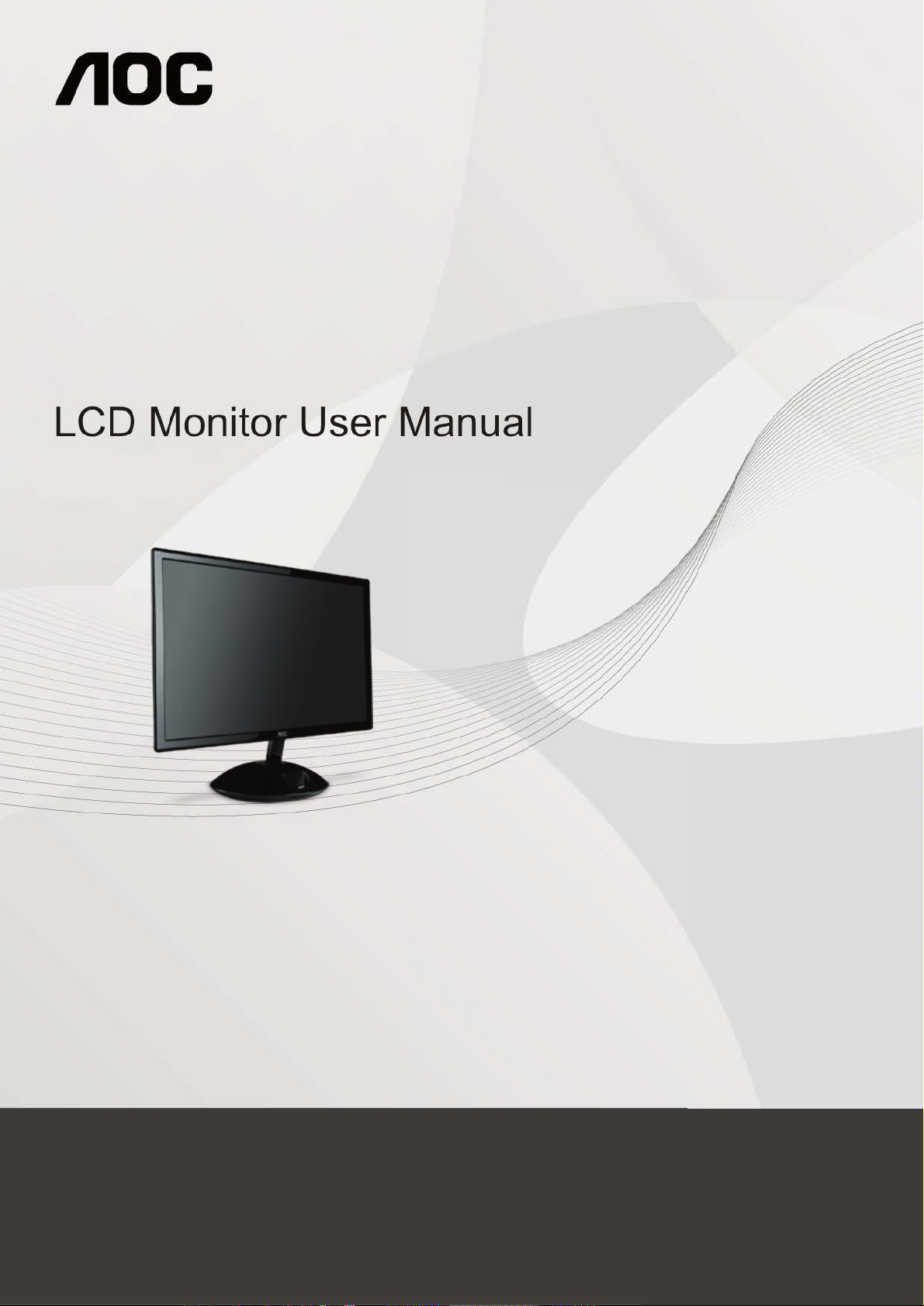
E2343F
I
www.aoc.com
©2011 AOC.All Rights Reserved.
Page 2
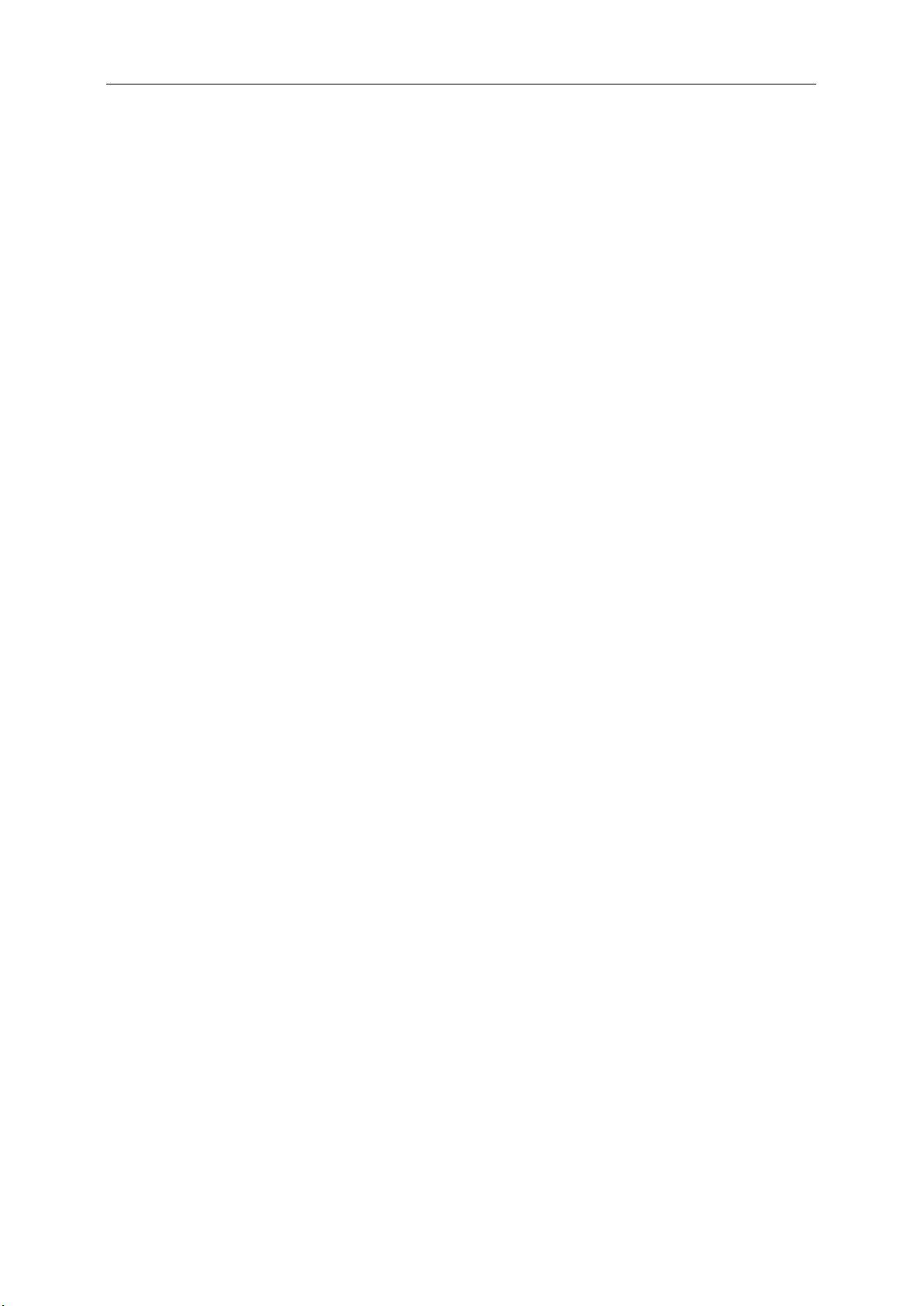
2
Safety ........................................................................................................................................................................ 4
National Conventions ......................................................................................................................................... 4
Power ................................................................................................................................................................ 5
Installation .......................................................................................................................................................... 6
Cleaning............................................................................................................................................................. 7
Other .................................................................................................................................................................. 8
Setup ........................................................................................................................................................................ 9
Contents in Box ................................................................................................................................................. 9
Adjusting Viewing Angle ...................................................................................................................................
Connecting the Monitor ....................................................................................................................................
Adjusting .................................................................................................................................................................
Setting Optimal Resolution ..............................................................................................................................
Windows Vista ..........................................................................................................................................
Windows XP .............................................................................................................................................
Windows ME/2000 ....................................................................................................................................
Hotkeys ............................................................................................................................................................
Play from iPod/iPhone .....................................................................................................................................
OSD Setting .....................................................................................................................................................
Luminance ................................................................................................................................................
Image Setup .............................................................................................................................................
Color Setup ...............................................................................................................................................
Picture Boost ............................................................................................................................................
OSD Setup ...............................................................................................................................................
Extra .........................................................................................................................................................
Exit............................................................................................................................................................
LED Indicator ...................................................................................................................................................
Driver ......................................................................................................................................................................
Monitor Driver ..................................................................................................................................................
Windows 7 ................................................................................................................................................
Windows Vista ..........................................................................................................................................
Windows XP .............................................................................................................................................
Windows 2000 ..........................................................................................................................................
Windows ME .............................................................................................................................................
i-Menu ..............................................................................................................................................................
e-Saver ............................................................................................................................................................
Screen+ ...........................................................................................................................................................
Troubleshoot ...........................................................................................................................................................
Specification ............................................................................................................................................................
General Specification .......................................................................................................................................
Preset Display Modes ......................................................................................................................................
Pin Assignments ..............................................................................................................................................
Plug and Play ...................................................................................................................................................
Regulation ............................................................................................................................................................... 56
FCC Notice ...................................................................................................................................................... 56
WEEE Declaration ...........................................................................................................................................
10
11
12
12
12
14
15
16
17
20
23
25
27
29
31
34
35
36
36
36
40
42
45
45
46
47
48
49
51
51
52
53
55
57
21
Page 3
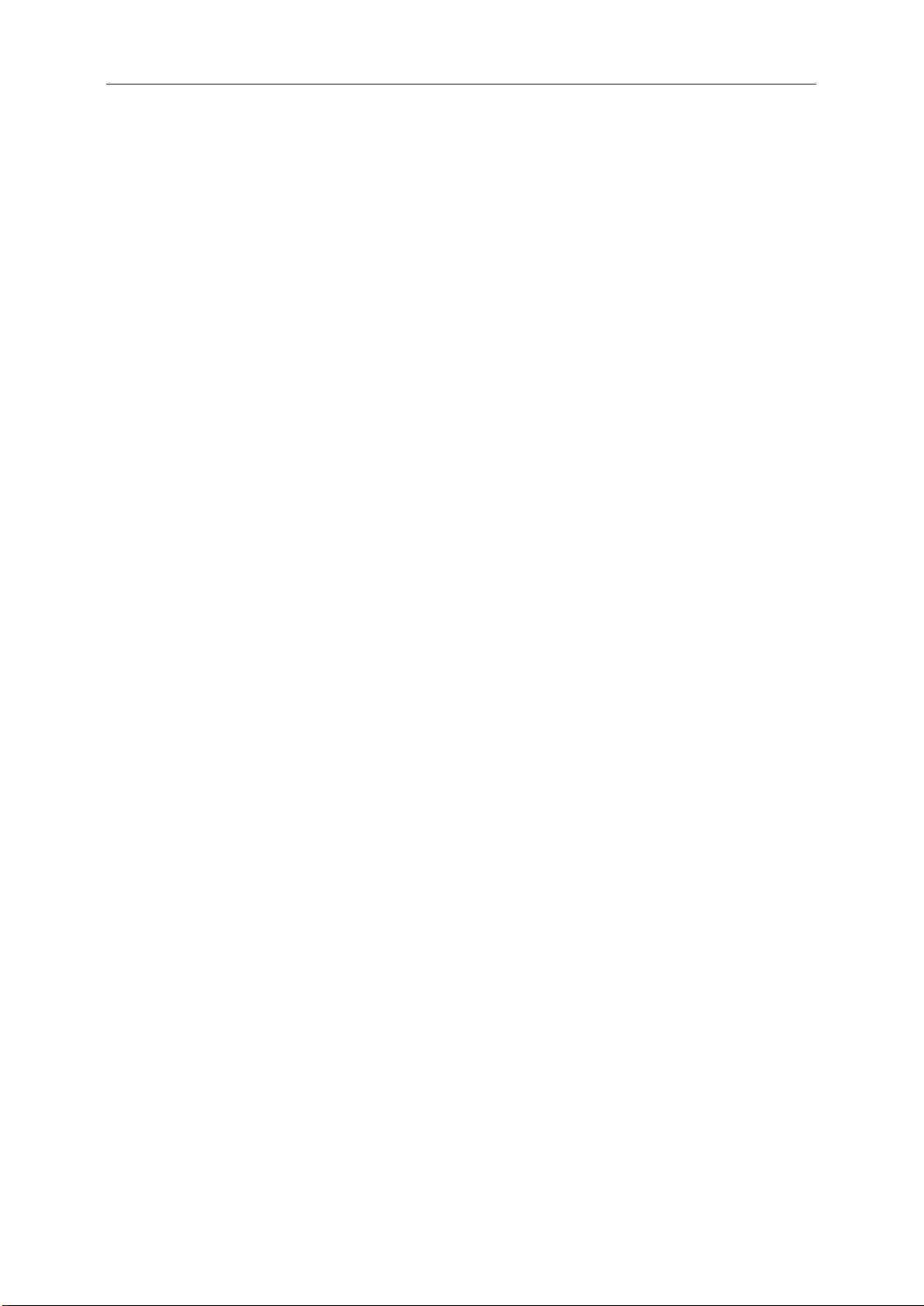
3
Service ............................................................................................................................................................. 58
Warranty Statement for Europe........................................................................................................................
Warranty Statement for North & South America (excluding Brazil) ...........................................................
EASE ............................................................................................................................................................. 62
58
60
Page 4
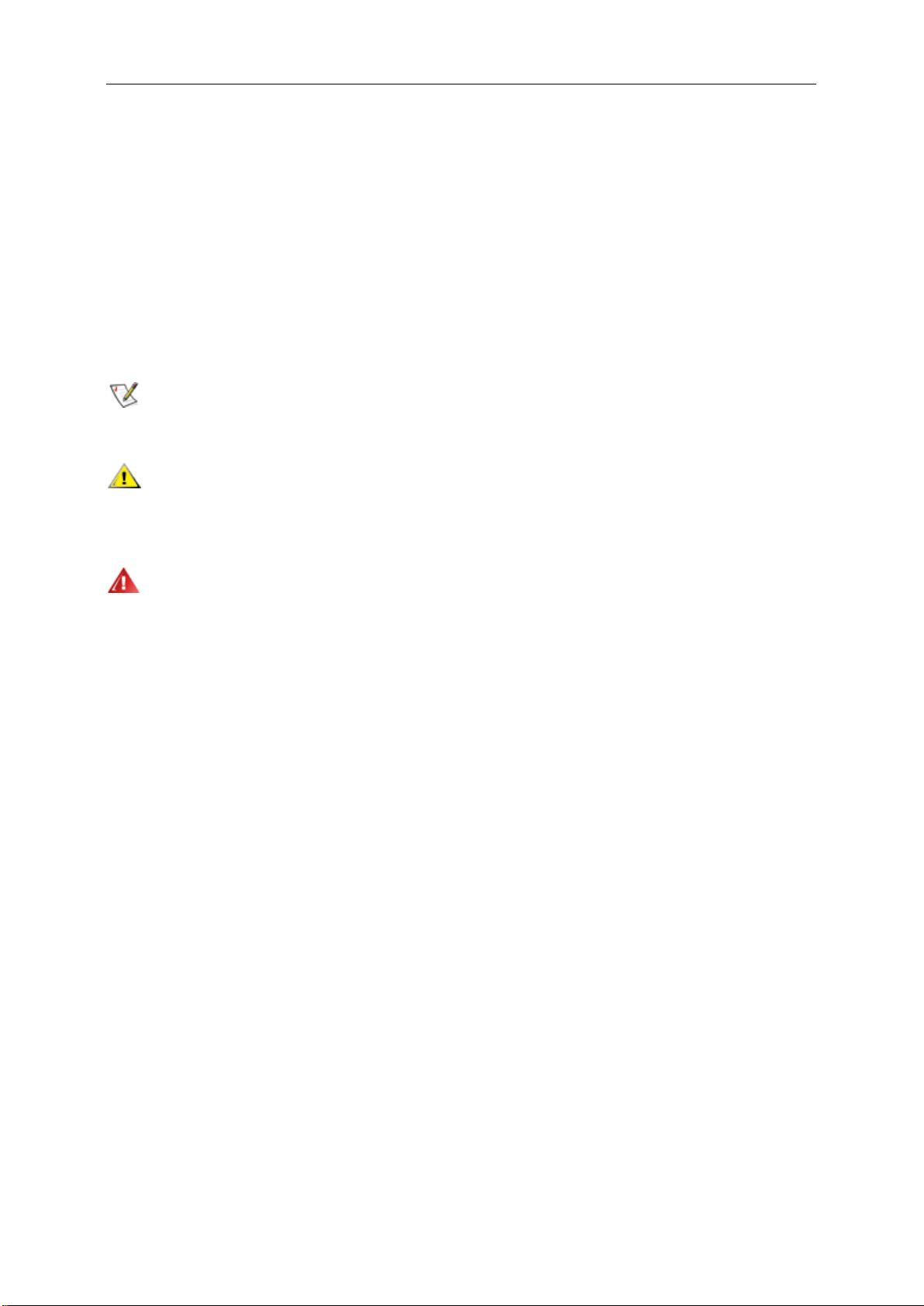
4
Safety
National Conventions
The following subsections describe notational conventions u sed in this do cument .
Notes, Cautions, and Warnings
Throughout this guide, blocks of text may be accompanied by an icon and printed in bold type or in italic type.
These blocks are notes, cautions, and warnings, and they are used as follows:
NOTE: A NOTE indicates important information that helps you make better use of your computer system.
CAUTION: A CAUTIO N indicates e ither potenti al da mage to hardw are or lo ss of da ta a nd tells you how to avoid the
problem.
WARNING: A WARNING indicates the potential for bodily harm and tells you how to avoid the problem. Some
warnings may appear in alternate formats and may be unaccompanied by an icon. In such cases, the specific
presentation of the warning is mandated by regulatory authority.
Page 5
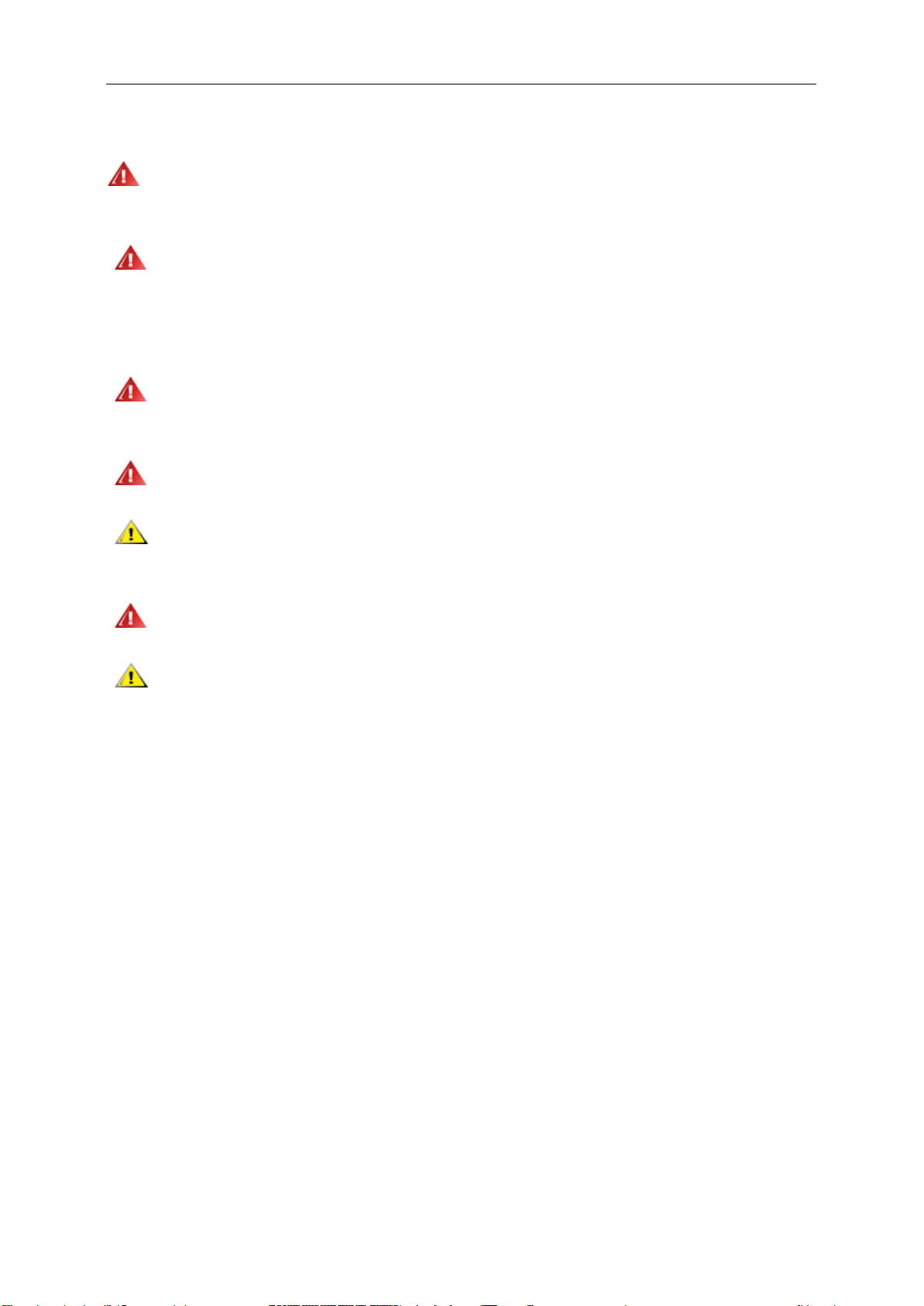
5
Power
The monitor should be operated only from the type of power source indicated on the label. If you are not sure
of the type of power supplied to your home, consult your dealer or local power company.
The monitor is equipped with a three-pronged grounded plug, a plug with a third (grounding) pin. This plug
will fit only into a grounded power outlet as a safety feature. If your outlet does not accommodate the three-wire
plug, have an electrician install the correct outlet, or use an adapter to ground the appliance safely. Do not defeat
the safety purpose of the grounded plug.
Unplug the unit during a lightning storm or when it will not be used for long periods of time. This will protect
the monitor from damage due to power surges.
Do not overload power strips and extension cords. Overloading can result in fire or electric shock.
To ensure satisfactory operation, use the monitor only with UL listed computers which have appropriate
configured receptacles marked between 100 - 240V ~, Min. 5A
The wall socket shall be installed near the equ ipm ent and s hall be eas ily acce ssi ble.
For use only with the attached power adapter (Output 19Vdc) which have UL,CSA listed license (Only for
monitors with power adapter).
Manufacturers:
1) HONOR ELECTRONIC CO., LTD model : ADS-65LSI-19-1 19065G
Page 6
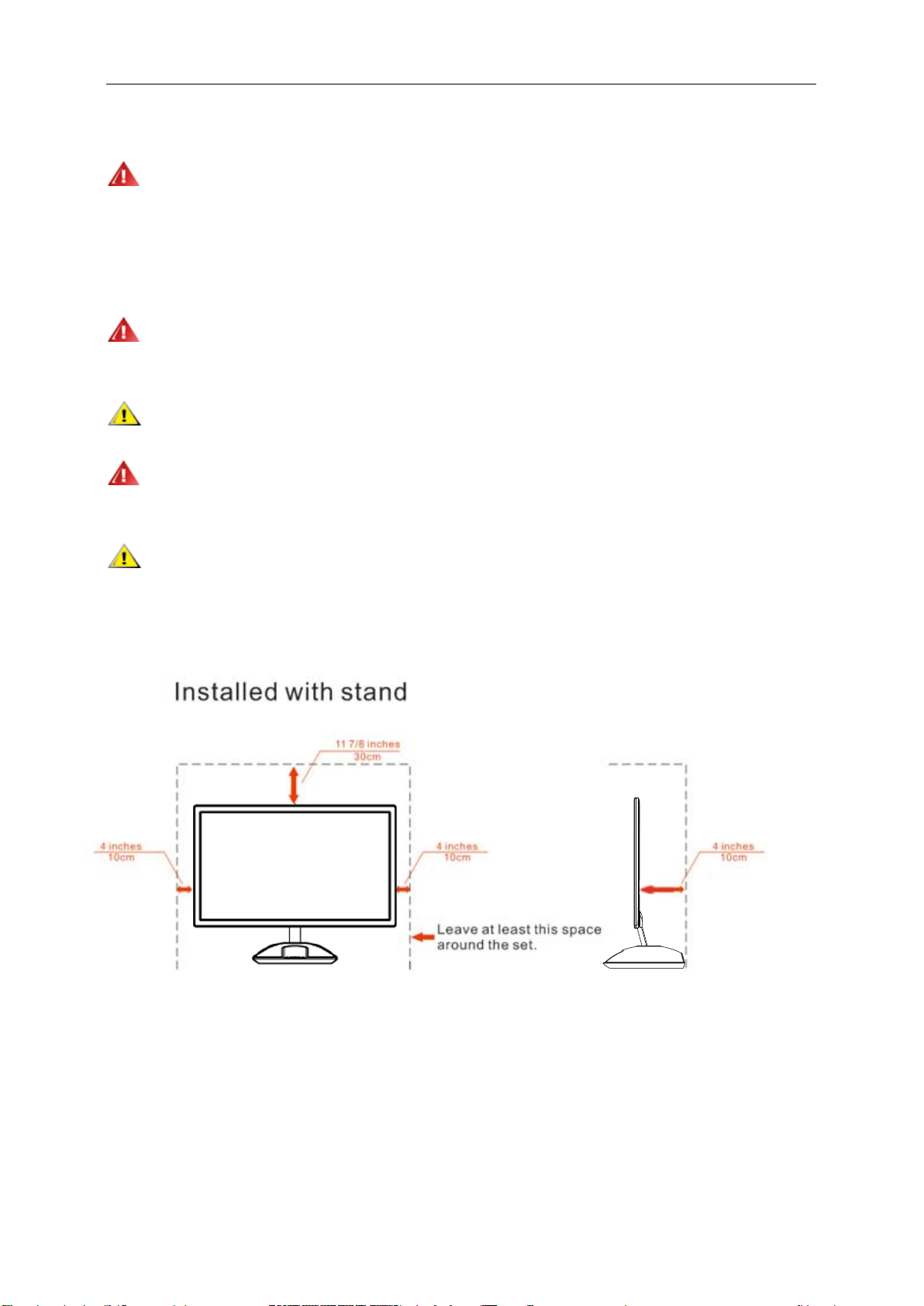
6
Installation
Do not place the monitor on an unstable cart, stand, tripod, bracket, or table. If the monitor falls, it can injure a
person and cause ser iou s d amage to this product. Use only a cart , s t an d, t r ipod , bracket, or table recommended b y
the manufacturer or sold with this product. Follow the manufacturer’s instructions when installing the product and
use mounting accessories recommended by the manufacturer. A product and cart combination should be moved
with care.
Never push any object into the slot on the monitor cabinet. It could damage circuit parts causing a fire or
electric shock. Never spill liquids on the monitor.
Do not place the front of the product on the floor.
If you mount the moni tor on a wall or shelf, use a mount ing ki t approved by the manufacturer and fol low the kit
instructions.
Leave some space around the monitor as shown below. Otherwise, air-circulation may be inadequate hence
overheating may cause a fire or damage to the monitor.
See below the recommended ventilation areas around the monitor when the monitor is installed on
the stand:
Page 7

7
Cleaning
Clean the cabinet regularly with cloth. You can use soft-detergent to wipe out the stain, instead of
strong-detergent which will cauterize the product cabinet.
When cleaning, make sur e no deter g ent is l eak ed into the product. The cleaning clo th shoul d not be too roug h
as it will scratch the screen surface.
Please disconnect the power cord before cleaning the product.
Page 8
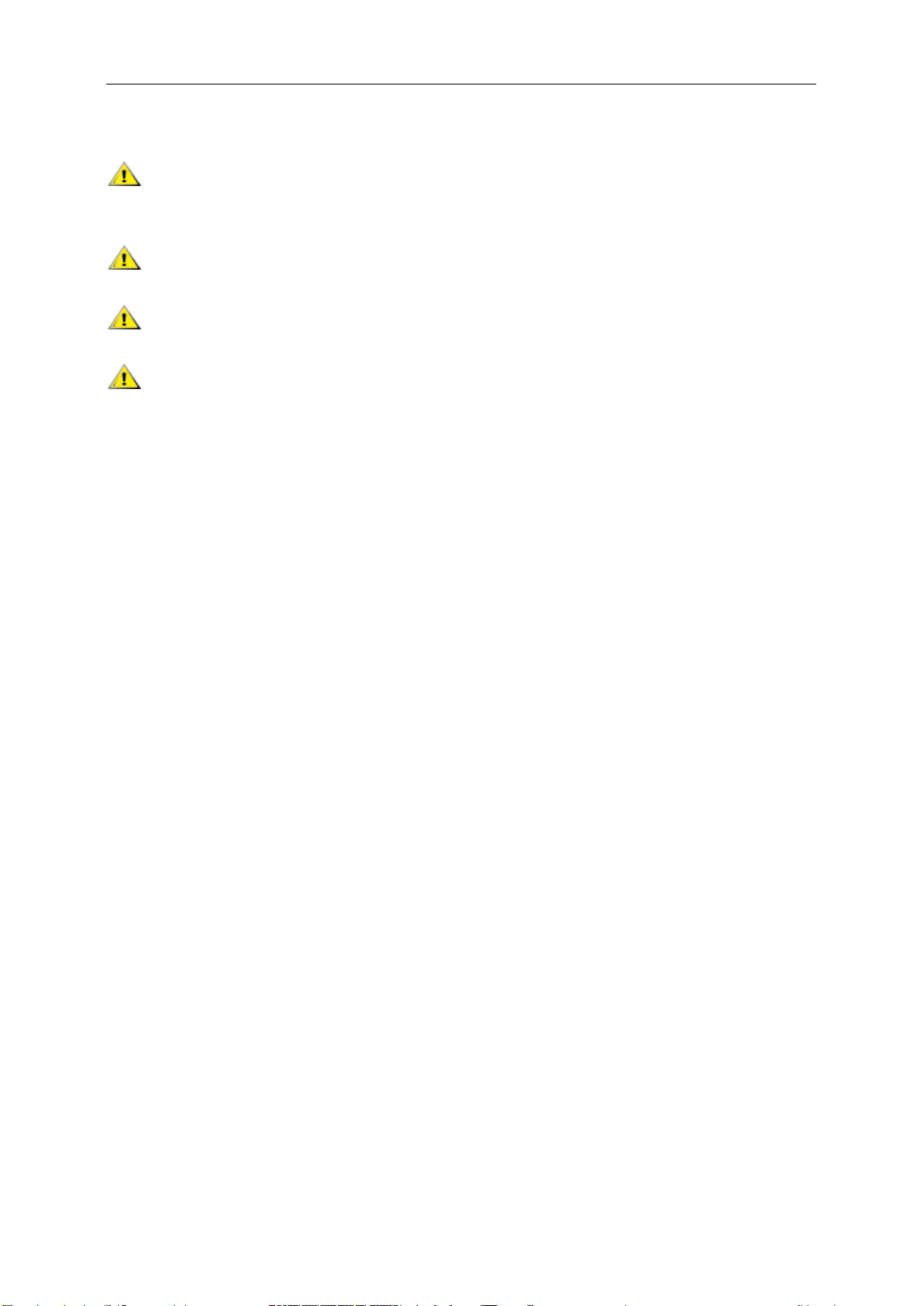
8
Other
If the product is emitting a strange smell, sound or smoke, disconnect the power plug IMMEDIATELY and
contact a Service Center.
Make sure that the ventilat ing openi ng s are not block ed by a table or curt a in.
Do not engage the LCD monitor in severe vibration or high impact conditions during operation.
Do not knock or drop the monitor during operation or transportation.
Page 9
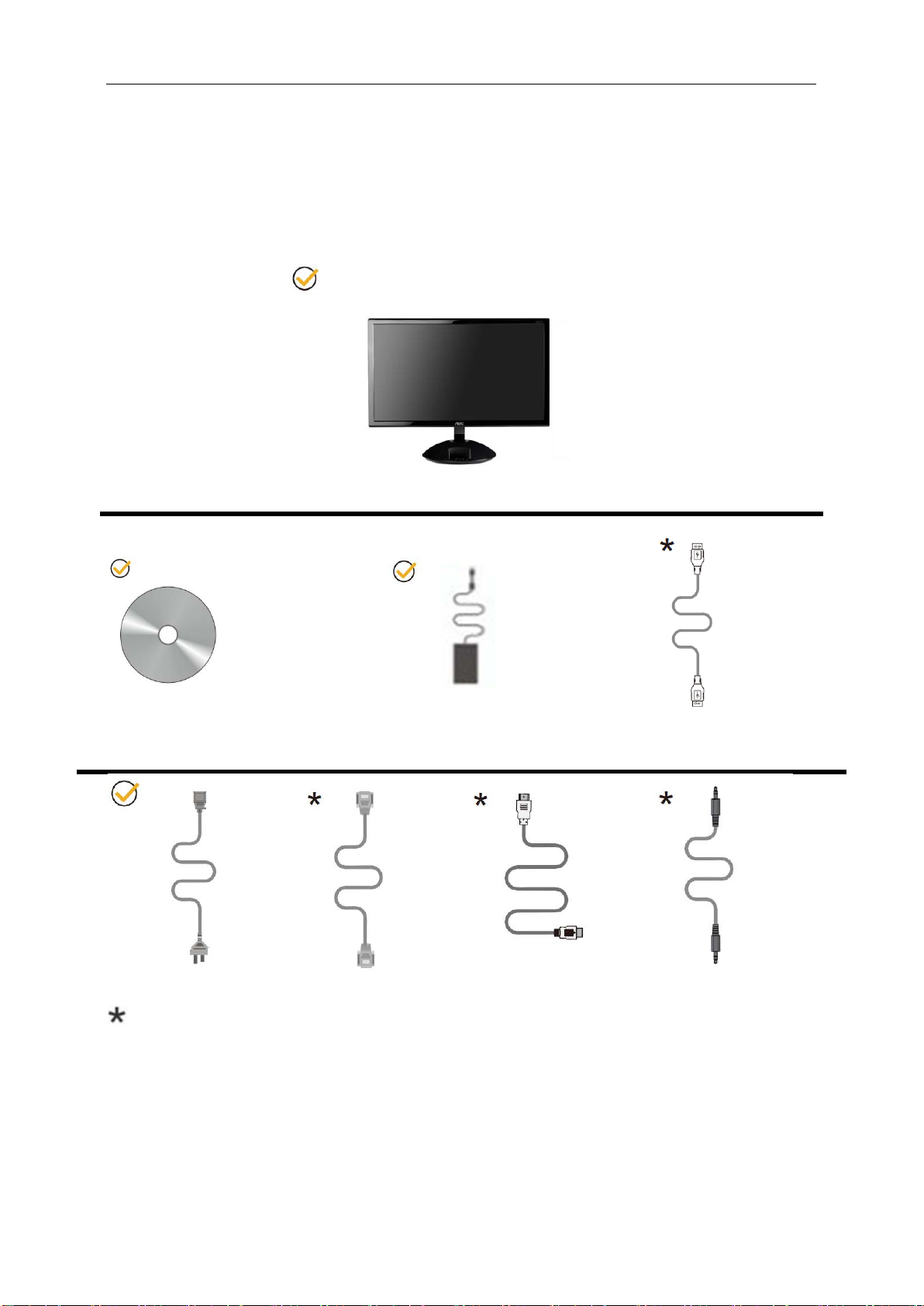
Setup
Monitor
9
Contents in Box
CD Manual USB Cable
Adapter
Power Cable Analog Cable HDMI Cable Audio Cable
Not all signal cables (Audio,Analog, and HDMI cables) will be provided for all countries and regions.
with the local dealer or AOC branch office for confirmation.
Please check
Page 10

10
Adjusting Viewing Angle
For optimal viewing it is recommended to look at the full face of the monitor , then adju st the moni t or' s angl e to your
own preference.
Hold the stand so you will not topple the monitor when you change the monitor's angle.
You are able to adjust the monitor's angle from -5° to 18 °.
NOTE:
Do not touch the LCD screen when you change the angle. It may cause damage or break the LCD screen.
Page 11
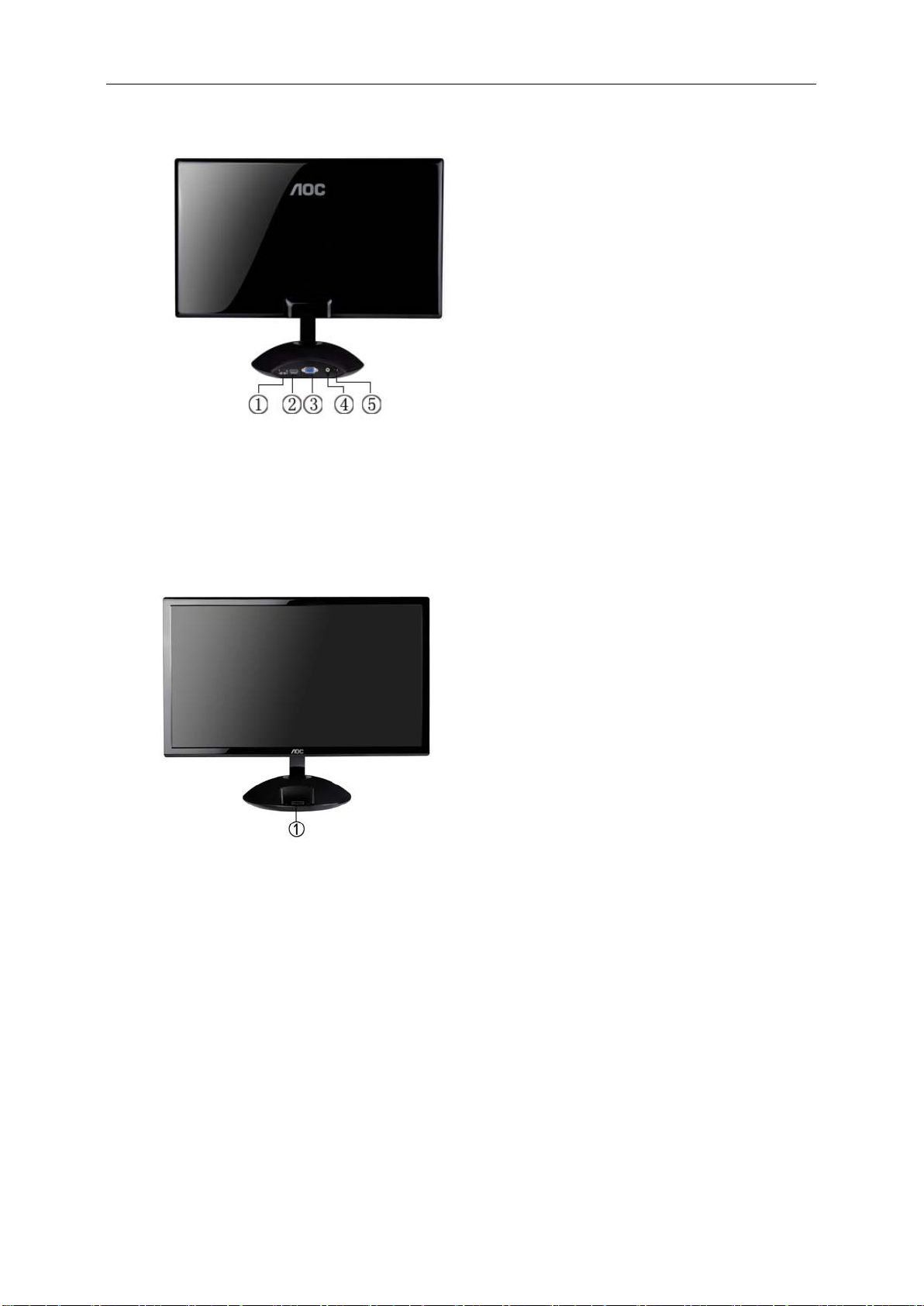
Connecting the Monitor
11
Cable Connections In Back of Monitor and Computer:
USB
1.
HDMI
2.
D-SUB
3.
Audio
4.
Power
5.
Apple device Connection in Front of Monitor
Apple device, ex: iPhone 3GS/iPhone4/iPod, etc.
1.
To protect equipment, always turn off the PC and LCD monitor before connecting.
1. Connect the power cable to the AC port on the back of the monitor.
2. Connect one end of the 15-pin D-Sub cable to the back of the monitor and connect the other end to the
D-Sub port.
Connect one end of the HDMI cable to
.
3.
(Option – Requires a video card with HDMI
4
.
Connect one end of the USB cable to the back of the monitor and connect the other end to the computer's USB port
so that iPod/iPhone would sync with iTunes
5
.
Connect Apple device, ex: iPhone 3GS/iPhone4/iPod, etc. ( ption)
:
E2343FI
the back of
)
.
.( ption)
O
the monitor and
.
O
computer's
connect the other end to the computer’s
.
.
HDMI
.
.
6
Turn on your monitor and computer.
If your monitor displays an image, installation is complete. If it does not display an image, please refer
Troubleshooting.
Page 12
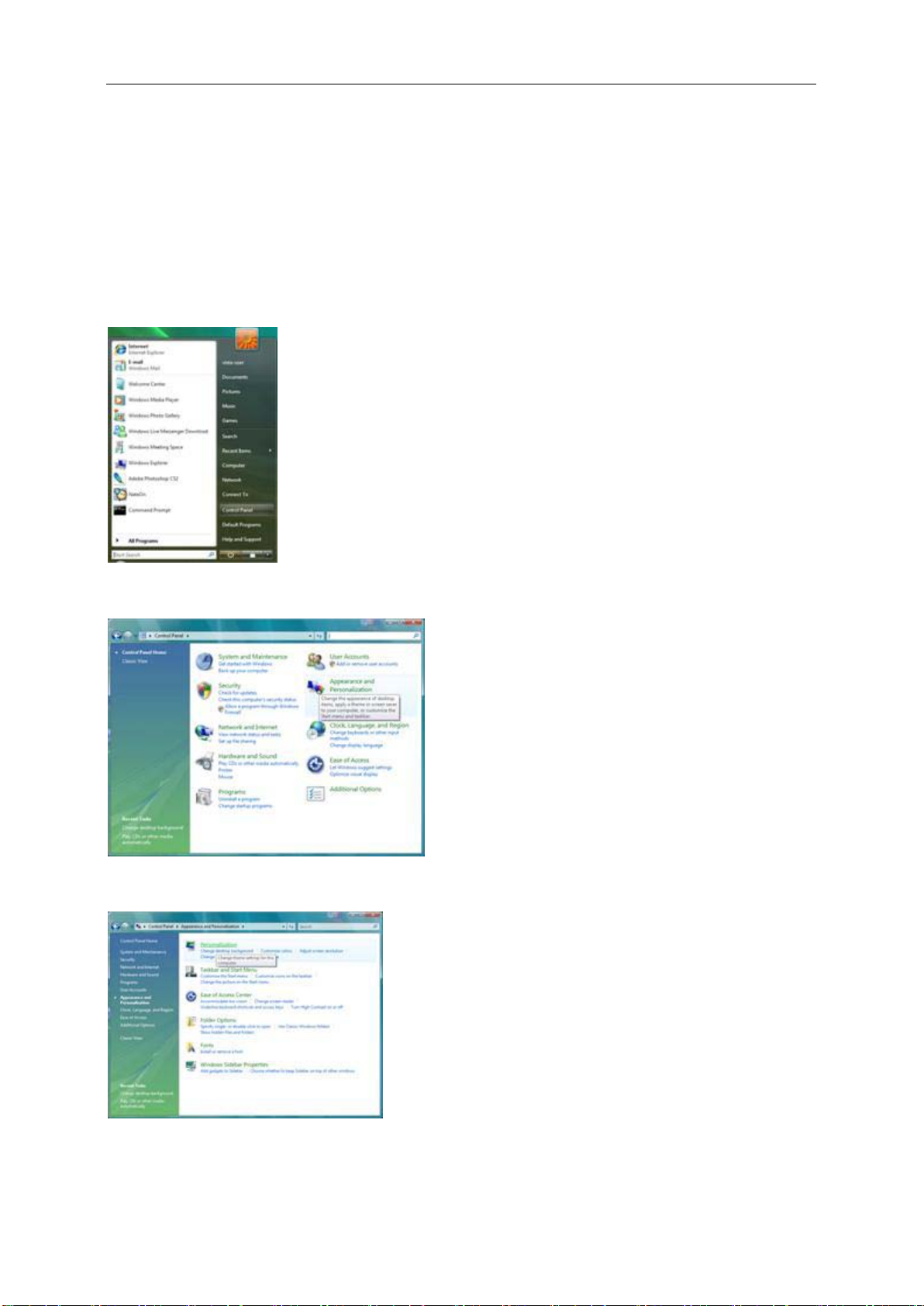
Adjusting
12
Setting Optimal Resolution
Windows Vista
For Windows Vista:
1 Click START.
2 Click CONTROL PANEL.
3 Click Appearance and Personalization.
4 Click Personalization
Page 13
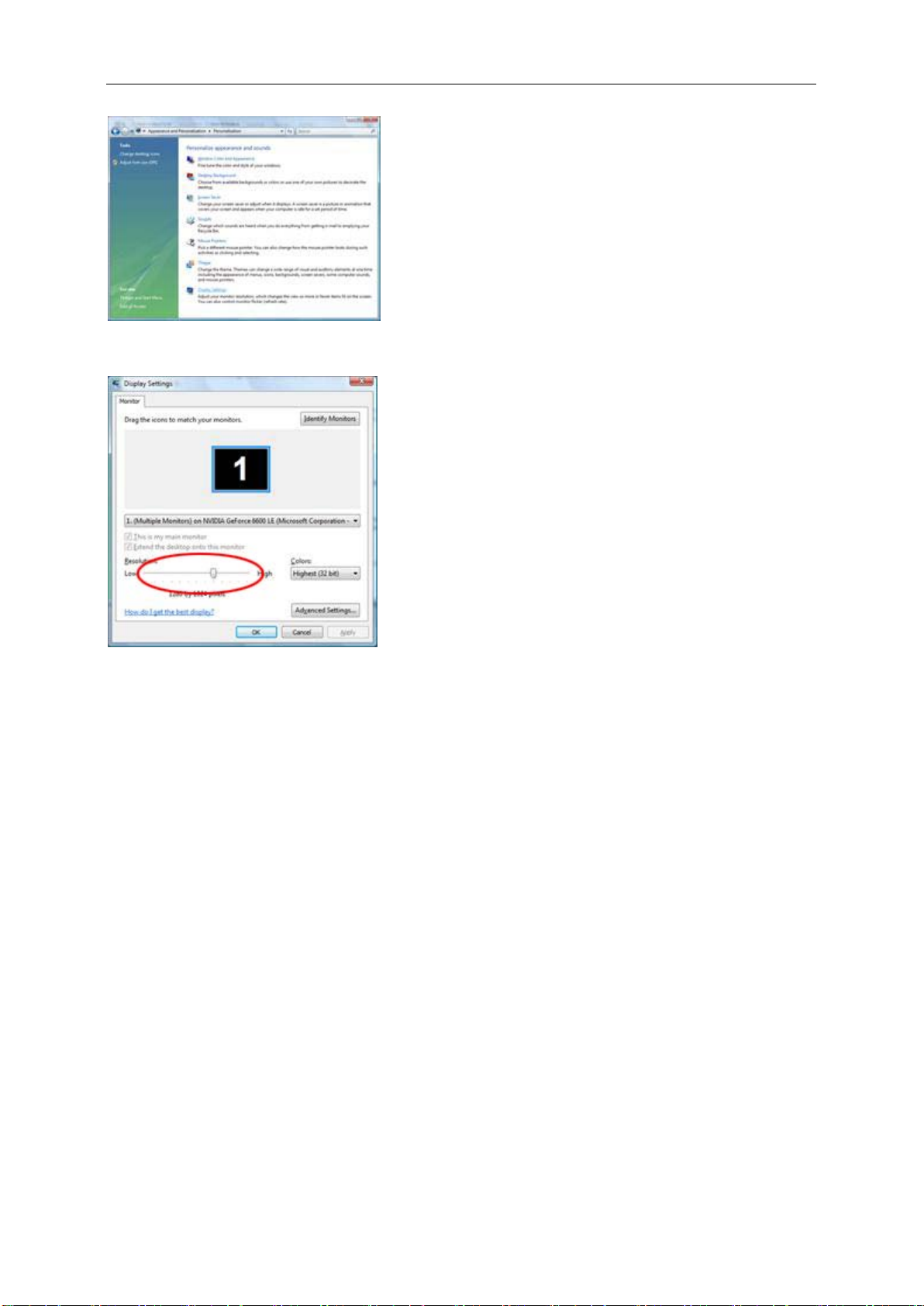
5 Click Display Settings.
13
6 Set the resolution SLIDE-BAR to 1920 by 1080.
Page 14
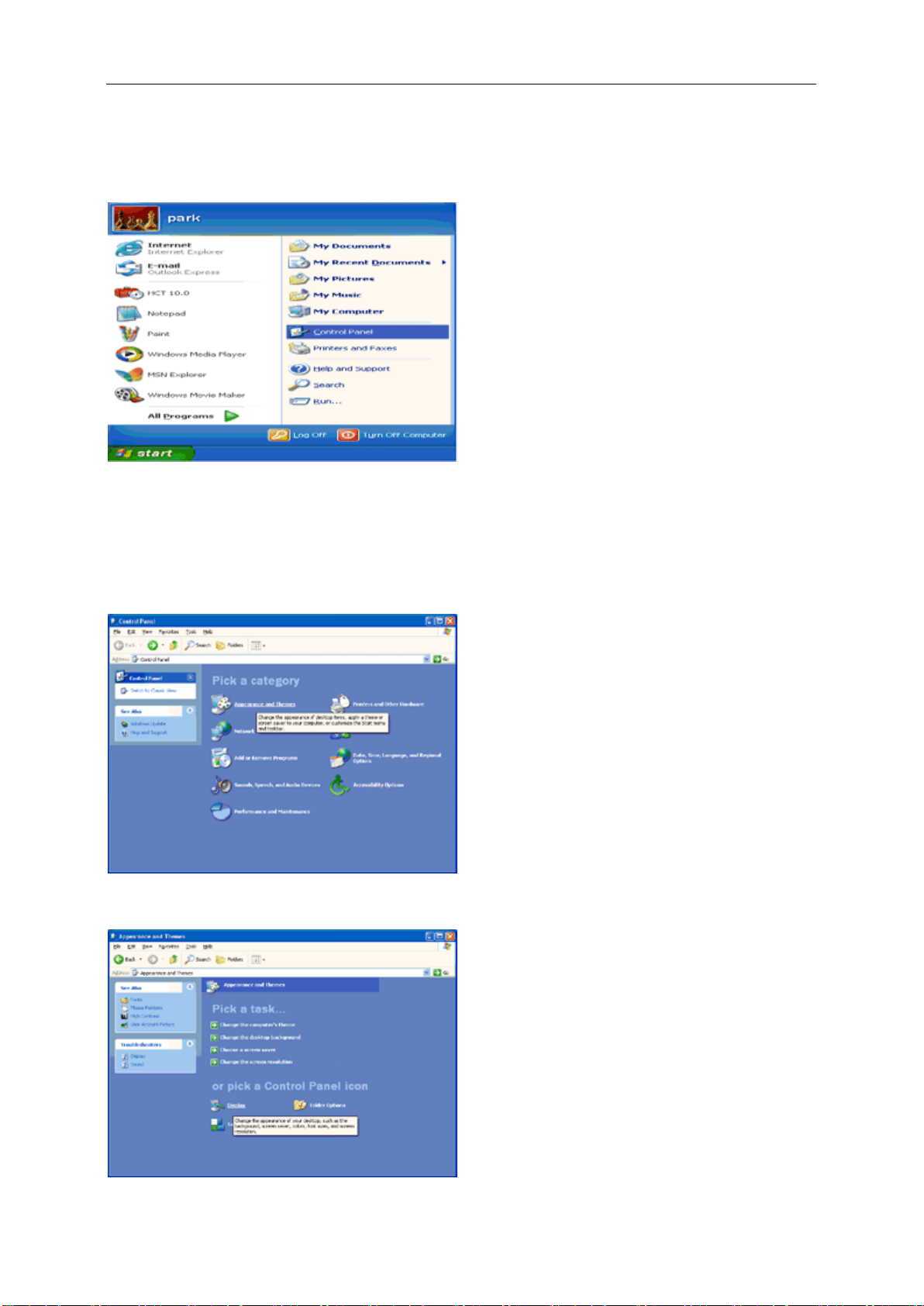
Windows XP
14
For Windows XP:
1 Click START.
2 Click SETTINGS.
3 Click CONTROL PANEL.
4 Click Appearance and Themes.
5 Double click DISPLAY.
Page 15
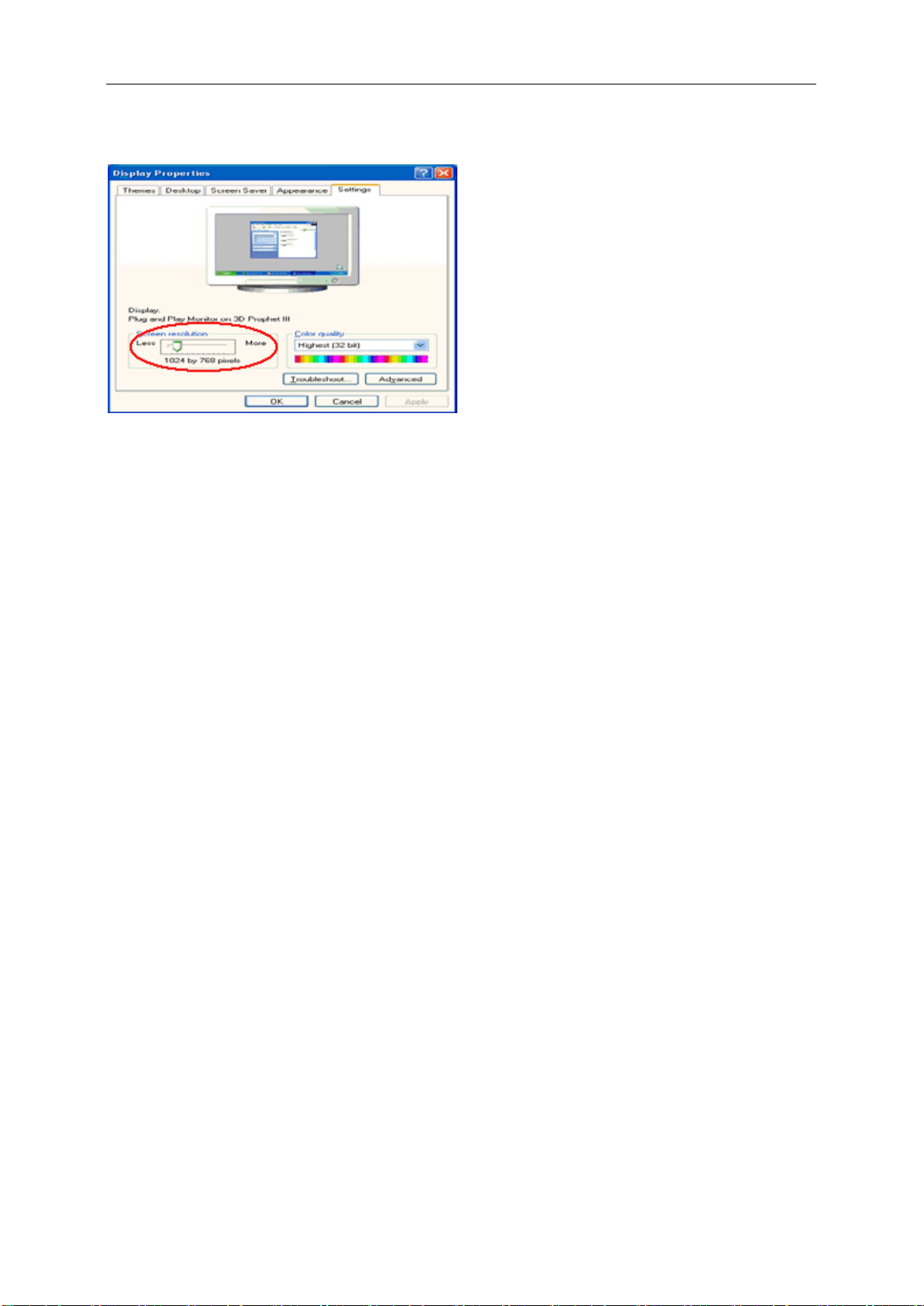
6 Click SETTINGS.
15
7 Set the resolution SLIDE-BAR to 1920 by 1080.
Windows ME/2000
For Windows ME/2000:
1 Click START.
2 Click SETTINGS.
3 Click CONTROL PANEL.
4 Double click DISPLAY.
5 Click SETTINGS.
6 Set the resolution SLIDE-BAR to 1920 by 1080
.
Page 16
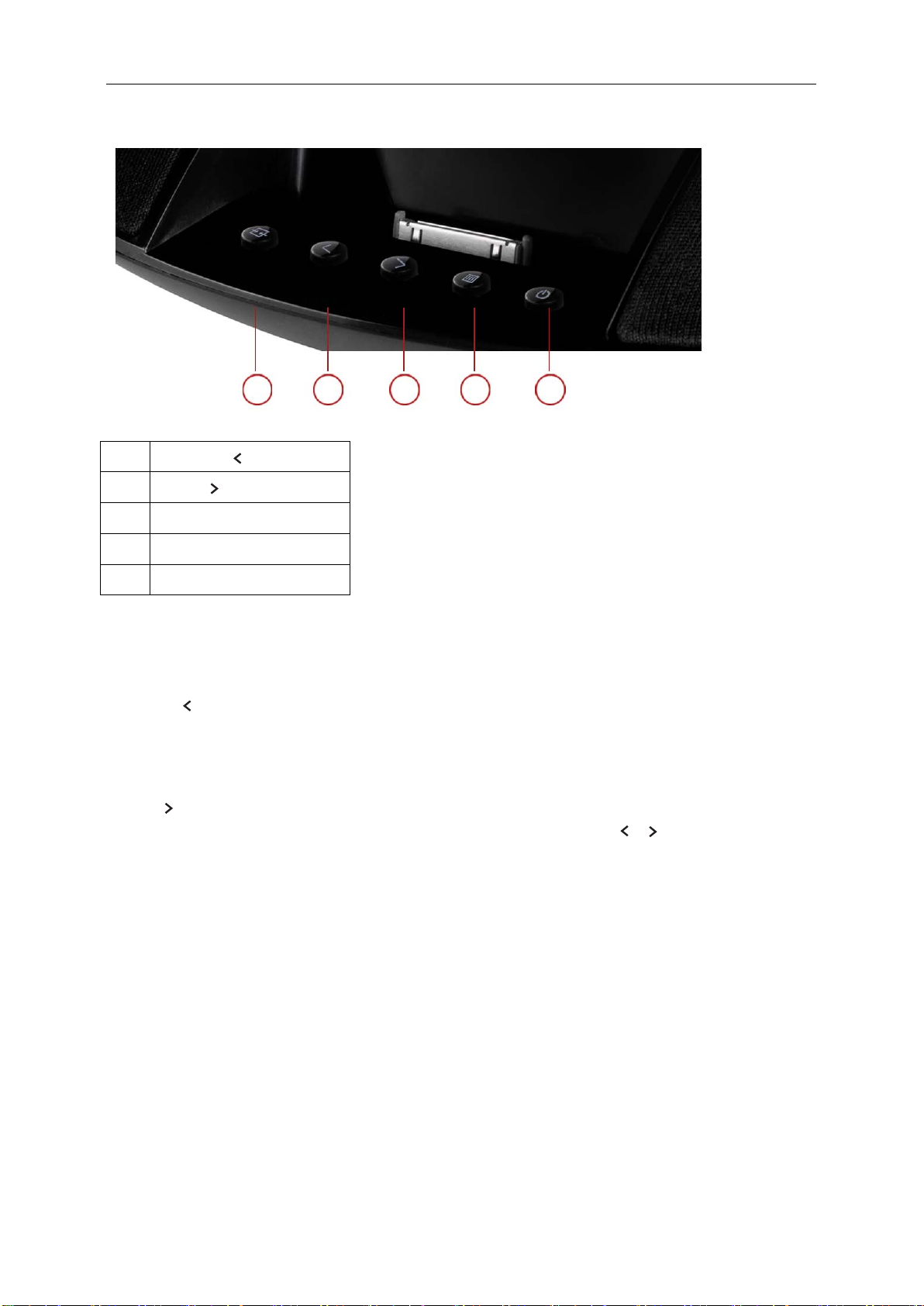
Hotkeys
16
3
1 ECO(DCR)/
2 Volume/
3 Source/Auto/Exit
4 Menu/Enter
5 Power
Power
Press the Power button to turn on/off the monitor.
Eco (DCR)/
Press the Eco key continuously to select the Eco mode of brightness and DCR on when there is no OSD. ( Eco
mode hot key may not be available in all models).
Volume/
When there is no OSD,Press Volume button to active volume adjustment bar,Press or to adjust volume.(Only for
the models with speakers)
1
2
4
5
Auto/Exit
When there is no OSD, press Auto/Source button cont inuo u sly about 3 second to do auto configure.
Source hot key
When the OSD is closed, press Source button will be Source hot key function. Press Source button continuously
to select the input source showed in the message bar , press Menu/Enter button to change to the source selected.
Page 17
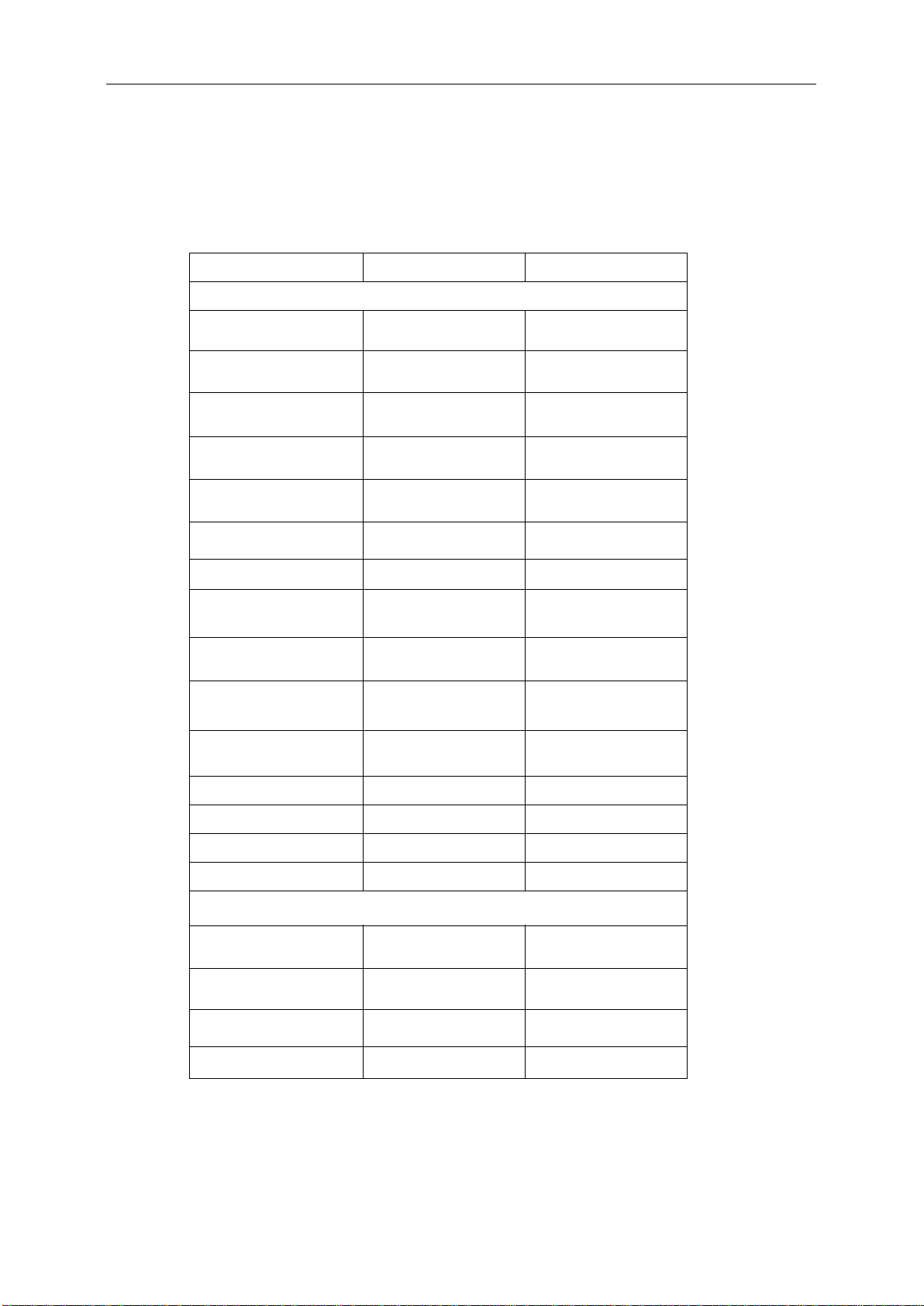
Play from iPod/iPhone
17
You can enjoy audio/video from iPod/iPhone through this unit.
Compatible iPod/iPhone
Apple iPod and iPhone models with a 30©\pin dock connector:
Model Name Video Audio
With Video and Audio model
iPod€touch4
generation
iPod €touch €3
generation
iPod €touch€2
generation
iPod €touch€1
generation
iPod €classic €
120GB/160GB(2009)
iPod€classic €
160GB(2007)
iPod€classic€80GB €
iPod€nano€6
generation
iPod€nano€5
generation
iPod€nano€4
generation
iPod €nano€3
generation
iPhone €4 €
iPhone€3GS€
iPhone€3G €
iPhone €
Audio only model
th
V V
rd
nd
V V
V V
st
Not support
€
€
th
V V
V V
V V
V V
th
V V
th
V V
rd
V V
V V
V V
Not support
Not support
V
V
V
iPod €nano €2nd €€
generation
iPod €nano€1
generation
4G€iPod €
(color €display) €
iPod €mini €
st
N/A V
N/A V
N/A V
N/A V
Page 18
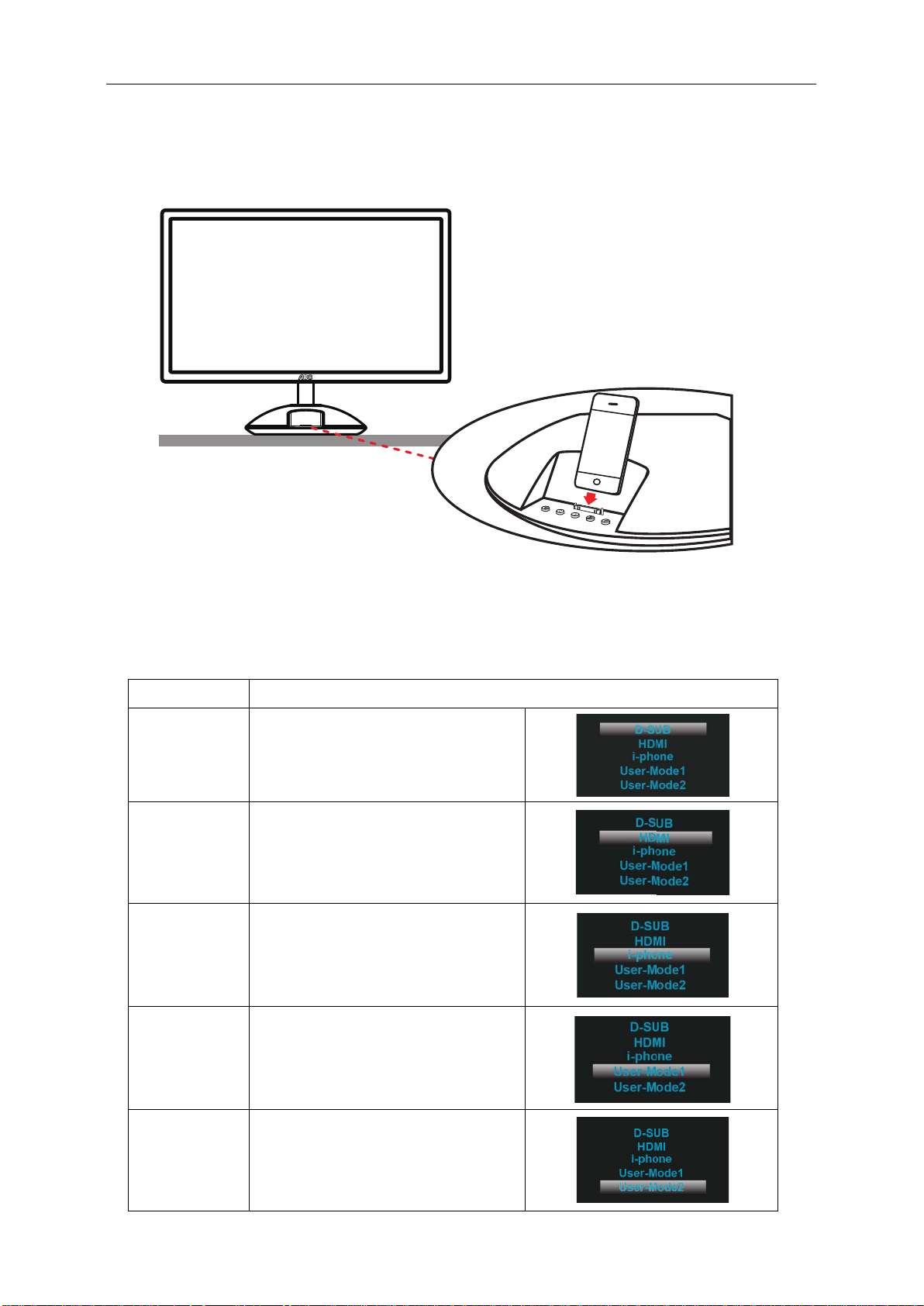
18
Plays
1. Place the iPod/iPhone into the dock (make sure iPod/iPhone is functionally connected with dock)
2. Start to play the iPod/iPhone (for detail,refer the iPod/iPhone user manual)
e2343Fi
Charge the iPod/iPhone
When the unit is connected to power, the docked iPod/iPhone begins to charge.
Source hotkey selection:
Mode
D-SUB
HDMI
i-Phone
Select D-SUB signal as input and audio
input will come from Line-in
Select HDMI signal as input and audio
€
input will come from HDMI
Select i-phone/i-pod signal as input and
audio input will come from i-phone/i-pod
Description
Select D-SUB signal as input and audio
User mode 1
User mode 2
€
input will come from i-phone/i-pod
Select HDMI signal as input and audio
input will come from i-phone/i-pod
Page 19
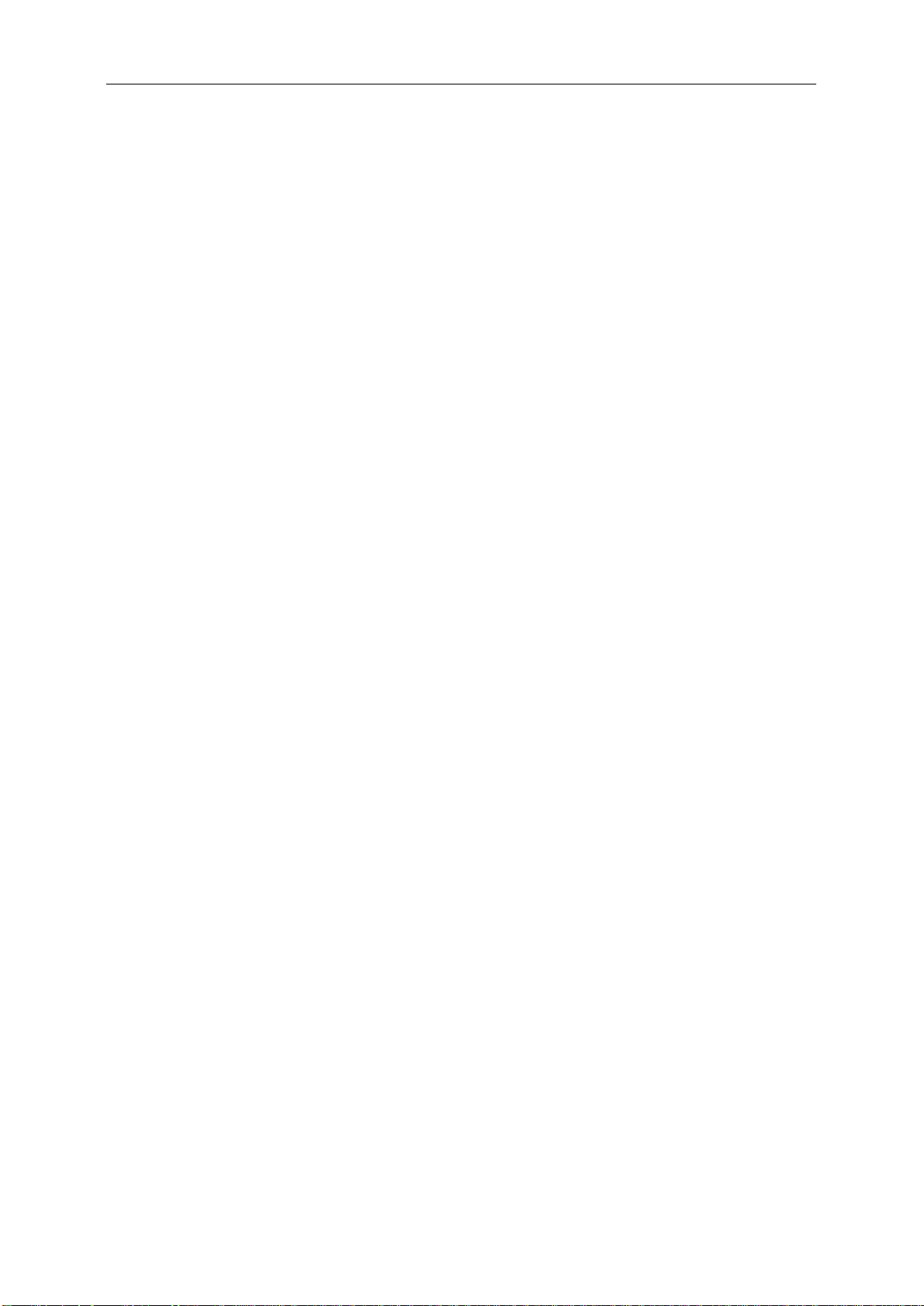
19
Sync with iTunes (PC)
1. Connect unit and PC via USB cable (included in package).
2. Place the iPod/iPhone into the dock. (make sure iPod/iPhone is functionally connected with dock)
3. iPod/iPhone would sync with iTunes(PC)
Note:
1. Remove the cases before connecting iPod/iPhone to the dock.
2. Be careful not to damage the connector on the dock when connecting/disconnecting iPod/iPhone.
3. If iPod/iPhone does not play correctly, please update iPod/iPhone.software to the latest version.
Page 20

20
OSD Setting
Basic and simple instruction on the control keys.
1) Press the MENU-button to activate the OSD window.
2) Press or to navigate through the functions. Once the desired function is highlighted, press the MENU-button
to activate it . press or to navigate through the sub-menu functions. Once the desir ed f unct ion is high lig hted ,
press MENU-button to activate it.
3) Press or to change the settings of the selected function. Press AUTO to exit. If you want to adjust any other
function, repeat steps 2-3.
4) OSD Lock Function: To lock the OSD, press and hold the MENU button while the monitor is off and then press
power button to turn the monitor on. To un-lock the OSD - press and hold the MENU button while the monitor is
off and then press po wer but t on to turn the monitor on.
Notes:
1) If the product has only one signal input, the item of "Input Select" is disable to adjust.
2) If the product screen size is 4:3 or input signal resolution is wide format, the item of "Image Ratio" is d isable to
adjust.
3) One of DCR, Color Boost, and Picture Boost functions is active, the other two function is turned off accordingly.
Page 21

Luminance
21
1
Press
2
Press
3
(Menu) to display menu.
or to select (Luminance), and press to enter.
Press
or to select submenu, and press to enter.
Page 22

4
22
Press or to ad just.
5
Press to exit.
Brightness 0-100 Backlight Adjustment
Contrast 0-100 Contrast from Digital-register.
Eco mode
Gamma
Standard
Text
Internet
Game
Movie
Sports
Gamma1 Adjust to Gamma1
Gamma2 Adjust to Gamma 2
Standard Mode
Text Mode
Internet Mode
Game Mode
Movie Mode
Sports Mode
Gamma3 Adjust to Gamma 3
Off
Disable dynamic contrast ratio
DCR
Enable dynamic contrast ratio
djust the response time
A
overdrive
On
Weak
Medium
Strong
Off
Page 23

Image Setup
23
1
Press
2
Press
3
(Menu) to display menu.
or to select (Image Setup), and press to enter.
Press
or to select submenu, and press to enter.
Page 24

4
24
Press or to ad just.
5
Press to exit.
Clock 0-100 Adjust picture Clock to reduce Vertical-Line noise.
Phase 0-100 Adjust Picture Phase to reduce Horizontal-Line noise
Sharpness 0-100 Adjust picture sharpness
H.Position 0-100 Adjust the horizontal position of the picture.
V.Position 0-100 Adjust the vertical position of the picture.
Page 25

Color Setup
25
1
Press
2
Press
3
(Menu) to display menu.
or to select (Color Setup), and press to enter.
Press
or to select submenu, and press to enter.
Page 26

4
DCB Mode
DCB Demo
26
Press
5
Press to exit.
or to adjust.
Color setup. Warm
Normal
Cool
Recall Warm Color Temperature from EEPROM.
Recall Normal Color Temperature from EEPROM.
Recall Cool Color Temperature from EEPROM.
sRGB
User
Full Enhance on or off Disable or Enable Full Enhance Mode
Nature Skin on or off Disable or Enable Nature Skin Mode
Green Field on or off Disable or Enable Green Field Mode
Sky-blue on or off Disable or Enable Sky-blue Mode
AutoDetect on or off Disable or Enable AutoDetect Mode
Red Red Gain from Digital-register
Green Green Gain Digital-register.
Blue Blue Gain from Digital-register
On or off Disable or Enable Demo
Recall SRGB Color Temperature from EEPROM.
Page 27

Picture Boost
27
1
Press
2
Press or to select (Picture Boost), and press to enter.
3
(Menu) to display menu.
Press
or to select submenu, and press to enter.
Page 28

4
V.position
0-100
Adjust Frame vertical Position
28
Press
5
Press to exit.
or to adjust .
Frame Size 14-100 Adjust Frame Size
Brightness 0-100 Adjust Frame Brightness
Contrast 0-100 Adjust Frame Contrast
H. position 0-100 Adjust Frame horizontal Position
Bright Frame on or off Disable or Enable Bright Frame
Page 29

OSD Setup
29
1
Press
2
Press
3
(Menu) to display menu.
or to select (OSD Setup), and press to enter.
Press or to select submenu, and press to enter.
Page 30

4
Adjust the horizontal position of
Transparence
0-100
Adjust the transparence of OSD
30
Press or to ad just.
5
Press to exit.
H.Position 0-100
V.Position 0-100 Adjust the vertical position of OSD
Timeout 5-120 Adjust the OSD Timeout
Language
OSD
Select the OSD language
Page 31

Extra
31
1
Press
2
Press
3
(Menu) to display menu.
or to select (Extra), and press to enter.
Press
or to select submenu, and press to enter.
Page 32

4
32
Press or to ad just.
5
Press to exit.
Page 33

Image Ratio
wide or 4:3
Select wide or 4:3 format for display
Turn ON/OFF
33
Input Select
Auto Config yes or no Auto adjust the picture to default
Off timer 0-24hrs Select DC off time
SRS
Reset
Information
Auto/D-SUB/HDMI/i-phone
/User Mode1/User Mode2
ON/OFF
Yes or no Reset the menu to default
Select Input Signal Source
SRS
Mode
Show the information of the main image and
sub-image source
Page 34

Exit
34
1
Press (Menu) to display menu.
2
Press
3
Press
or to select (Exit), and press to enter.
to exit
Exit Exit the main OSD
Page 35

LED Indicator
Active-off Mode
35
Status
Full Power Mode
LED Color
Blue
Orange
Page 36

36
Driver
Monitor Driver
Windows 7
1.St art Windows® 7
2.Click on the 'Start' button and then click on 'Control Panel'.
3. Click on the 'Display' icon.
Page 37

4.Ckick on the “Change display settings” button.
37
5.Click the “Advanced Settings” button.
6.
Click the “Monitor” tab and then click the “Properties” button.
Page 38

38
7.Click the “Driver” tab.
8. Open the "Update Driver Software-Generic PnP Monitor" window by clicking on “Update Driver... “and then
click the "Browse my computer for driver software" button.
9. Select "Let me pick from a list of device driv er s on my computer".
Page 39

39
10. Click the “Have Disk” button. Click on the “Browse” button and navigate to the following directory:
X:\Driver\module name (where X is the drive letter designator for the CD-ROM drive).
11. Select the "xxx.inf" file and click the “Open” button. Click the “OK” button.
12. Select your monitor model and click the “Next” button. The files will be copied from the CD to your hard disk
drive.
13. Close all open windows and remove the CD.
14. Restart the system. The system will automatically select the maximum refresh rate and corresponding Color
Matching Profiles.
Page 40

40
Windows Vista
1. Click "Start " and "Control Panel". Then, double-click on "Appearance and Personalization".
2. Click "Personalization" and then "D isplay Sett ing s".
3. Click "Advanced Settings...".
Page 41

41
4. Click "Properties" in the "M onitor" tab. If the "Properties" button is dea ctivate d, it m eans th e configura tion for your
monitor is completed. The monitor can be used as is.
If the message "Windows needs..." is displayed, as shown in the figure below, click "Continue".
5. Click "Update Driver..." in the "Driver" tab.
6. Check the "Browse my com put er f or driv er software" checkbox and click " Let me p ic k fro m a l ist of d ev ice driv er s
on my computer".
7. Click on the 'Have disk...' button, then click on the 'Browse...' button and then select the appropriate drive
F:\Driver (CD-ROM Drive).
8. Select your monitor model and click on the 'Next' button.
9. Click "Close" → "Close" → "OK" → "OK" on the following screens displayed in sequence.
Page 42

42
Windows XP
1. Start Windows® XP
2. Click on the 'Start' button and then click on 'Control Panel'.
3. Select and click on the category ‘Appearance and T heme s’
4. Click on the 'Display' Item.
Page 43

43
5. Select the 'Settings' tab then click on the 'Advanced' butto n.
6. Select 'Monitor' tab
- If the 'Properties' button is inactiv e, it mean s your mon itor i s pro perly confi gured. Please stop installation.
- If the 'Properties' button is active, click on 'Properties' button.
Please follow the steps below.
7. Click on the 'Driver' tab and then click on 'Update Driver...' button.
Page 44

44
8. Select the 'Install from a list or specific location [advanced]' radio button and then click on the 'Next' button.
9. Select the 'Don't Search. I will choose the driver to install' radio button. Then click on the 'Next' button.
10. Click on the 'Have disk...' button, then click on the 'Browse...' button and then select the appropriate drive F:
(CD-ROM Drive).
11. Click on the 'Open' button, then click the 'OK' button.
12. Select your monitor model and click on the 'Next' button.
- If you can see t he 'has not passed Windows® Logo t est ing to verify its compatibility with Windows® XP' message,
please click on the 'Continue Anyway' button.
13. Click on the 'Finish' button then the 'Close' button.
14. Click on the 'OK' button and then the 'OK' button again to close the Display Properties dialog box.
Page 45

45
Windows 2000
1. Start Windows® 2000
2. Click on the 'Start' button, point to 'Settings', and then click on 'Control Panel'.
3. Double click on the 'Display' Icon.
4. Select the 'Settings' tab then click on 'Advanced...'.
5. Select 'Monitor'
- If the 'Properties' button is inactive, it means your monitor is properly confi gur e d. Pleas e stop in stallation.
- If the 'Properties' button is active. Click on 'Properties' button. Please follow the steps given below.
6. Click on 'Driver' and then click on 'Update Driver...' then click on the 'Next' button.
7. Select 'Display a list of t he know n driv ers for th is dev ice so that I can c hoose a specifi c driv er', t hen click on ' Nex t'
and then click on 'Have disk...'.
8. Click on the 'Browse...' button then select the appropriate drive F: ( CD-ROM Drive).
9. Click on the 'Open' button, then click on the 'OK' button.
10. Select your monitor model and click on the 'Next' button.
11. Click on the 'Finish' button then the 'Close' button.
If you can see the 'Digital Signature Not Found' window, click on the 'Yes' button.
Windows ME
1. Start Windows® Me
2. Click on the 'Start' button, point to 'Settings', and then click on 'Control Panel'.
3. Double click on the 'Display' Icon.
4. Select the 'Settings' tab then click on 'Advanced...'.
5. Select the 'Monitor' button, then cli ck on 'Chan ge...' butt on.
6. Select 'Specify the location of the driver(Advanced)' and click on the 'Next' button.
7. Select 'Display a list of all the drivers in a specific location, so you can choose the driver you want', then click on
'Next' and then click on 'Have Disk...'.
8. Click on the 'Browse...' button, select the appropriate drive F: ( CD-ROM Drive) then click on the 'OK' button.
9. Click on the 'OK' button, select your monitor model and click on the 'Next' button.
10. Click on 'Finish' button then the 'Close' button.
Page 46

46
i-Menu
Welcome to “ i-Menu” software by AOC. i-Menu makes it easy to adjust your monitor display setting by using on
screen menus instead of the OSD button on the monitor. To complete installation, please follow the installation
guide.
Page 47

47
e-Saver
Welcome to use AOC e-Saver monitor power management software! The AOC e-Saver features Smart Shutdown
functions for your monitors, allows your monitor to timely shu tdow n when PC unit is at any status (On, Off, Sleep or
Screen Saver); the actual shutdown time depends on your preferences (see example below).
Please click on "driver/e-Saver/setup.exe" to start installing the e-Saver software, follow the install wizard to
complete software installation.
Under each of the four PC status, you may choose from the pull-down menu the desired time (in minutes) for your
monitor to automatically shutdown. The example above illustrated:
1) The monitor will never shutdown when the PC is powered on.
2) The monitor will automatically shutdown 5 minutes after the PC is powered off.
3) The monitor will automatically shutdown 10 minutes after the PC is in sleep/stand-by mode.
4) The monitor will automatically shutdown 20 minutes after the screen saver appears.
You can click “RESET” to set the e-Saver to its default settings like below.
Page 48

48
Screen+
Welcome to "Screen+" software by AOC, Screen+ software is a desktop screen splitting tool, it splits the desktop
into different panes, each pane displays a different window. You only need to drag the window to a corresponding
pane, when you want to access it. It supports multiple monitor display to make your task easier. Please follow the
installation software to install it.
Page 49

Troubleshoot
Power LED Is Not ON
Make sure the power butt on is ON and the Pow er C ord is pro perly conne cted
49
Problem & Question
No images on the screen
Possible Solutions
to a grounded power outlet and to the monitor.
Is the power cord connected properly?
Check the power cord connection and power supply.
Is the cable connected correctly?
(Connected using the D-s ub c able)
Check the DB-15 cable connection.
(Connected using the HDMI cable)
Check the HDMI cable connection.
(Connected using the DP cable)
Check the DP cable connection.
If the power is on, reboot the computer to see the initial screen (the login
screen), which can be seen.
If the initial screen (the login screen) appears, boot the computer in the
applicable mode (the safe mode for Windows ME/XP/2000/Win7) and then
change the frequency of the video card.
(Refer to the Setting the Optimal Resolution)
If the initial screen (the login screen) does not appear, contact the Service
Center or your dealer.
Can you see "Input Not Supported" on the screen?
You can see this message when the signal from the video card exceeds the
maximum resolution and frequency that the monitor can handle properly.
Adjust the maximum resolution and frequency that the monitor can handle
properly.
Make sure the AOC Monitor Drivers are installed.
Picture Is Fuzzy & Has
Ghosting Shadowing Problem
Picture Bounces, Flickers Or
Wave Pattern Appears In The
Picture
Adjust the Contrast and Brightness Controls.
Press to auto adjust.
Make sure you are not using an extension cable or switch box. We
recommend plugging the monitor directly to the video card output connector
on the back .
Move electrical devices that may cause electrical interference as far away
from the monitor as possible.
Use the maximum refresh rate your monitor is capable of at the resolution
your are using.
Page 50

The Computer Power Switch should be in the ON position.
Missing one of the primary
Inspect the monitor's video cable and make sure that no pin is damaged.
Screen image is not centered
Adjust H-Position and V-Position or press hot-key (AUTO).
Picture has color defects
Adjust RGB color or select desired color temperature.
Horizontal or vertical
50
Monitor Is Stuck In Active
Off-Mode"
colors (RED, GREEN, or
BLUE)
or sized properly
(white does not look white)
disturbances on the screen
The Computer Video Card should be snugly fitted in its slot.
Make sure the monitor's video cable is properly connected to the computer.
Inspect the monitor's video cable and make sure no pin is bent.
Make sure your computer is operational by hitting the CAPS LOCK key on
the keyboard while observing the CAPS LOCK LED. The LED should either
turn ON or OFF after hitting the CAPS LOCK key.
Make sure the monitor's video cable is properly connected to the computer.
Use Windows 95/98/2000/ME/XP/Win7 shut-down mode Adjust CLOCK and
FOCUS.
Press to auto-adjust.
Page 51

Specification
51
General Specification
Panel
Resolution
Model name
Driving system TFT Color LCD
Viewable Image Size
Pixel pitch 0.265 mm (H) x 0. 265 mm (V)
Video
Separate Sync. H/V TTL
Display Color 16.7M Colors
Dot Clock 170 MHz
Horizontal scan range 30 kHz - 83 kHz
Horizontal scan Size(Maximum) 509.2 mm
Vertical scan range 5 Hz - 7 Hz
Vertical sca n Size(Maximum) 286.4 mm
Optimal preset resolution 1920 x 1080 (60 Hz)
Plug & Play VESA DDC2B
Input Connector
Input Video Signal
E2343F
58.42
R, G, B Analog lnterface
VGA / HDMI/APPLE i- connector
Analog: 0.7Vp-p(standard), 75 OHM, Positive;HDMI; TMDS
cm diagonal
5
I
& Digi al Interfacet
5
Physical
Characteristics
Environmental
Power Source 100-240V~, 50/60Hz
Power Consumption
Off timer 0~24 hrs
Connector Type
Signal Cable Type Detachable
Dimensions & Weight
Temperature
Humidity
Altitude
Typical: 33W (Max:55W)
Standby < 0.5 W
VGA / HDMI/USB2.0/APPLE i- connector/Audio in
Height (with base) 427.669 mm
Width 546.852 mm
Depth 204.29 mm
Weight (monitor only) 2.800 kg
Operating 0° to 40°
Non-Operating -25°to 55°
Operating 10% to 85% (non-condensing)
Non-Operating 5% to 93% (non-condensing)
Operating 0~ 3658m (0~ 12000 ft )
Non-Operating 0~ 12192m (0~ 40000 ft )
Page 52

Preset Display Modes
HORIZONTAL
VERTICAL
52
STANDARD RESOLUTION
640x480@60Hz 31.469 59.940
VGA
640x480@72Hz 37.861 72.809
640x480@75Hz 37.500 75.00
800x600@56Hz 35.156 56.250
800x600@60Hz 37.879 60.317
SVGA
800x600@72Hz 48.077 72.188
800x600@75Hz 46.875 75.000
1024x768@60Hz 48.363 60.004
XGA
1024x768@70Hz 56.476 70.069
1024x768@75Hz 60.023 75.029
1280x1024@60Hz 63.981 60.020
SXGA
1280x1024@75Hz 79.976 75.025
1440x900@60Hz 55.935 59.887
WXGA+
1440x900@60Hz 55.469 59.901
1680x1050@60Hz 65.290 59.954
WSXGA
1680x1050@60Hz 64.674 59.883
FREQUENCY(kHz)
FREQUENCY(Hz)
HD 1920x1080@60Hz 67.500 60.000
*** 1152x864@75HZ 67.500 75.000
1280x960@60HZ 60.000 60.000
DOS 640x350@70Hz 31.469 70.087
DOS 720x400@70Hz 31.469 70.087
IBM MODES
MAC MODES
VGA 640x480@67Hz 35.000 66.667
SVGA 832x624@75Hz 49.725 74.551
XGA 1024x768@75Hz 60.241 74.927
Page 53

Pin Assignments
1
Video-Red
2
Video-Green
3
Video-Blue
5
Detect Cable
6
GND-R
7
GND-G
9
+5V
10
Ground
12
DDC-Serial data
13
H-sync
14
V-sync
2
TMDS Data 2 Shield
10
TMDS Clock +
18
+5V Power
3
TMDS Data 2
11
TMDS Clock Shield
19
Hot Plug Detect
5
TMDS Data 1Shield
13
CEC
6
TMDS Data 1
14
Reserved (N.C. on device
7
TMDS Data 0+
15
SCL
53
Pin Number 15-Pin Side of the Signal Cable
4 N.C.
8 GND-B
11 N.C.
15 DDC-Serial clock
Pin No. Signal Name Pin No. Signal Name Pin No. Signal Name
1 TMDS Data 2+ 9 TMDS Data 0 17 DDC/CEC Ground
4 TMDS Data 1+ 12 TMDS Clock
8 TMDS Data 0 Shield 16 SDA
Page 54

54
30 pin i-Connector:
Follow apple standard.
Pin – Assignment of USB:
Pin Definition Pin Definition
1 VCC 3 Data+
2 Data- 4 GND
Page 55

55
Plug and Play
Plug & Play DDC2B Feature
This monitor is equipped with VESA DDC2B capabilities according to the VESA DDC STANDARD. It allows the
monitor to inform the host system of its identity and, depending on the level of DDC used, communicate additional
information about its display capabilities.
The DDC2B is a bi-directional data c hannel ba sed on the I 2C pr otocol. T he host can req ue st ED ID informat ion over
the DDC2B channel.
Page 56

56
Regulation
FCC Notice
FCC Class B Radio Frequency Interference Statement WARNING: (FOR FCC CERTIFIED MODELS)
NOTE: This equipment has been tested and found to comply with the limits for a Class B digital device, pursuant to
Part 15 of the FCC Rules. These limits are designed to provide reasonable protection against harmful interference
in a residential installation. This equipment generates, uses and can radiate radio frequency energy, and if not
installed and used in accordance with the instructions, may cause harmful interference to radio communications.
However, there is no guarantee that interference will not occ ur in a part ic ular in st al lat ion. If this equ ipm ent doe s
cause harmful interference to radio or television reception, which can be determined by turning the equipment off
and on, the user is encouraged to try to correct the interference by one or more of the following measures:
Reorient or relocate the receiving antenna.
Increase the separation between the equipment and receiver.
Connect the equipment into an outlet on a circuit different from that to which the receiver is connect ed.
Consult the dealer or an experienced radio/TV technician for help.
NOTICE :
The changes or modifications not expressly approved by the party responsible f or co mpl ian ce could v oid the user's
authority to operate the equipment.
Shielded interface cables and AC power cord, if any, must be used in order to comply with the emission limits.
The manufacturer is not responsible for any radio or TV interference caused by unauthorized modification to this
equipment. It is the responsibilities of the user to correct such interference. It is the responsibility of the user to
correct such interference.
Page 57

57
WEEE Declaration
Disposal of Waste Equipment by Users in Private Household in the European Union.
This symbol on the product or on its packaging indicates that this product must not be disposed of with your other
household waste.Instead, it is your responsibility to dispose of your waste equipment by handing it over to a
designated collection point for the recycling of waste electrical and electronic equipment.The separate collection
and recycling of your waste equipment at the time of disposal will help to conserve natural resources and ensure
that it is recycled in a manner that protects human health and the environment. For more information about where
you can drop off your waste equipment for recycling, please contact your local city office, your household waste
disposal service or the shop where you purchased the product .
Page 58

58
Service
Warranty Statement for Europe
LIMITED THREE-YEAR WARRANTY*
AOC Color Monitors sold within Europe
AOC International (Europe) BV warrants this product to be free from defects in material and workmanship for a
period of Three (3) years after the origin al date of con sum er pur ch ase . Duri ng this peri od, AOC International
(Europe) BV will, at i t s option, either repair th e defective product with new or rebuilt parts, or rep lac e it with a new or
rebuilt product at no char ge ex cept as * st at ed below. The defectiv e pr odu cts that are replaced become the p r oper ty
of AOC International (Europe) BV.
If the product appears to be defective, please contact your local dealer or refer to the warranty card when attached
to the product.
Deliver the dated proof of purchase to the AOC Authorized Service Center
If you cannot deliver the product in person:
Pack it in its original shipping container (or equivalent)
Put the RMA number on the address label
Put the RMA number on the shipping carton
Insure it (or assume the risk of loss/damage during shipment)
Pay all shipping charges
AOC International (Europe) BV is responsible neither for any damage or loss during inbound transport damage nor
to inbound product that was not properly packaged.
AOC International (Europe) BV will pay the return shipping charges within one of the countries specified within this
warranty statement. AOC International (Europe) BV is not responsible for any costs associated with the
transportation of product across international borders. This includes the international border within the European
Union.
* This limited warranty does not cover any losses or damages that occur as a result of
Shipping or improper installation or maintenance
Misuse
Neglect
Any cause other than ordinary commercial or industrial application
Adjustment by non-authoriz ed source
Repair, modification, or installation of options or parts by anyone other than an AOC Authorized Service Center
Improper environment
Excessive or inadequate heating or air conditio nin g or electr i cal pow er s failure s, surg es, or ot her irr egu lari ties
This limited warranty does not cover any of the product firmware or hardware that you or any third party have
.
Page 59

59
modified or altered; you bear the sole responsibility and liability for any such modification or alteration.
ALL EXPRESS AND IMPLIED WARRANTIES FOR THIS PRODUCT (INCLUDING THE WARRANTIES OF
MERCHANTABILITY AND FITNESS FOR A PARTICULAR PURPOSE) ARE LIMITED IN DURATION TO A
PERIOD OF THREE (3) YEARS FOR PARTS AND LABOR FROM THE ORIGINAL DATE OF CONSUMER
PURCHASE. NO WARRANTIES (EITHER EXPRESSED OR IMPLIED) APPLY AFTER THIS PERIOD.
AOC INTERNATIONAL (EUROPE) BV OBLIGATIONS AND YOUR REMEDIES HEREUNDER ARE SOLELY AND
EXCLUSIVELY AS STATED HERE. AOC INTERNATIONAL (EUROPE) BV LIABILITY, WHETHER BASED ON
CONTRACT, TORT, WARRANTY, STRICT LIABILITY, OR OTHER THEORY, SHALL NOT EXCEED THE PRICE
OF THE INDIVI DUAL UNIT WHOSE DEFECT OR DAMAGE IS THE BASIS OF THE CLAIM. IN NO EVENT
SHALL AOC INTERNATIONAL (EUROPE) BV BE LIABLE FOR ANY LOSS OF PROFITS, LOSS OF USE OR
FACILITIES OR EQUIPMENT, OR OTHER INDIRECT, INCIDEN TAL, OR CONSEQUENTIAL DAMAGE. SOME
STATES DO NOT ALLOW THE EXCLUSION OR LIMITATION OF INCIDENTAL OR CONSEQUENTIAL
DAMAGES, SO THE ABOVE LIMITATION MAY NOT APPLY TO YOU. ALTHOUGH THIS LIMITED WARRANTY
GIVES YOU SPECIFIC LEGAL RIGHTS, YOU MAY HAVE OTHER RIGHTS, WHICH MAY VARY FROM
COUNTRY TO COUNTRY. THIS LIMITED WARRANTY IS ONLY VALID FOR PRODUCTS PURCHASED IN THE
MEMBER COUNTRIES OF THE EUROPEAN UNION.
Information in this document is subject to change without notice.
For more details, please visit: http://www.aoc-europe.com/en/service/index.php
Page 60

60
Warranty Statement for North & South America (excluding Brazil)
WARRANTY STATEMENT
for AOC Color Monitors
Including those Sold within North America as Specified
Envision Peripherals, Inc. warrants this product to be free from defects in material and workmanship for a period of
three (3) years for parts & labor and one (1) year for CRT Tube or LCD Panel after the original date of consumer
purchase. During this period, EPI ( EPI is the abbreviation of Envision Peripherals, Inc. ) will, at its option, either
repair the defective product with new or rebuilt parts, or replace it with a new or rebuilt product at no charge except
as *stated below. The parts or product that are replaced become the property of EPI.
In the USA to obtain service under this limited warranty, call EPI for the name of the Authorized Service Center
closest to your area. Deliver the product freight pre-paid, along with the dated proof of purchase, to the EPI
Authorized Service Center. If you cannot deliver the product in person:
Pack it in its original shipping container (or equivalent)
Put the RMA number on the address label
Put the RMA number on the shipping carton
Insure it (or assume the risk of loss/damage during shipment)
Pay all shipping charges
EPI is not responsible for damage to inbound product that was not properly packaged.
EPI will pay the return shipment charges within one of the countries specified within this warranty statement. EPI is
not responsible for any costs associated with the transportation of product across international borders. This
includes the international borders of the countries within this warranty statements.
In the United States and Canada contact your Dealer or EPI Customer Service, RMA Department at the toll free
number (888) 662-9888. Or you can request an RMA Number online at www.aoc.com/na-warranty.
* This limited warranty does not cover any losses or damages that occur as a result of:
Shipping or improper installation or maintenance
Misuse
Neglect
Any cause other than ordinary commercial or industrial application
Adjustment by non-authoriz ed source
Repair, modification, or installation of options or parts by anyone other than an EPI Authorized Service Center
Improper environment
Excessive or inadequate heating or air conditioning or electrical power failures, surges, or other irregularities
This three-year limited warranty does not cover any of the product's firmware or hardware that you or any third
party have modified or altered; you bear the sole responsibility and liability for any such modification or alteration.
Page 61

61
ALL EXPRESS AND IMPLIED WARRANTIES FOR THIS PRODUCT (INCLUDING THE WARRANTIES OF
MERCHANTABI LITY AND FITNESS FOR A PARTICULAR PURP OSE) ARE LIMITED IN DURATION TO A
PERIOD OF THREE (3) YEARS FOR PARTS AND LABOR AND ONE (1) YEAR FOR CRT TUBE OR LCD PANEL
FROM THE ORIGINAL DATE OF CONSUMER PURCHASE. NO WARRANTIES (EITHER EXPRESSED OR
IMPLIED) APPLY AFTER THIS PERIOD. IN THE UNITED STATES OF AMERICA, SOME STATES DO NOT
ALLOW LIMITATIONS ON HOW LONG AN IMPLIED WARRANTY LASTS, SO THE ABOVE LIMITATIONS MAY
NOT APPLY TO YOU.
EPI OBLIGAT IONS AND Y OUR REMEDIES HEREUNDER ARE SOLELY AND EXCLUSIVELY AS STATED HERE .
EPI’ LIABILITY, WHETHER BASED ON CONTRACT, TORT. WARRANTY, STRICT LIABILITY, OR OTHER
THEORY, SHALL NOT EXCEED THE PRICE OF THE INDIVIDUAL UNIT WHOSE DEFECT OR DAMAGE IS THE
BASIS OF THE CLAIM. IN NO EVENT SHALL ENVISION PERIPHERALS, INC. BE LIABLE FOR ANY LOSS OF
PROFITS, LOSS OF USE OR FACILITIES OR EQUIPMENT OR OTHER INDIRECT, INCIDENTAL, OR
CONSEQUENTIAL DAMAGE. IN THE UNITED STATES OF AMERICA, SOME STATES DO NOT ALLOW THE
EXCLUSION OR LIMITATION OF INCIDENTAL OR CONSEQUENTIAL DAMAGES. SO THE ABOVE LIMITATION
MAY NOT APPLY TO YOU. ALTHOUGH THIS LIMITED WARRANTY GIVES YOU SPECIFIC LEGAL RIGHTS.
YOU MAY HAVE OTHER RIGHTS WHICH MAY VARY FROM STATE TO STATE.
In the United States of America, this limited warranty is only valid for Products purchased in the Continental United
States, Alaska, and Hawaii.
Outside the United States of America, this limited warranty is only valid for Products purchased in Canada.
Information in this document is subject to change without notice.
For more details, please visit:
USA: http://us.aoc.com/support/warranty
ARGENTINA: http://ar.aoc.com/support/warranty
BOLIVIA: http://bo.aoc.com/support/warranty
CHILE: http://cl.aoc.com/support/warranty
COLOMBIA: http://co.aoc.com/warranty
COSTA RICA: http://cr.aoc.com/support/warranty
DOMINICAN REPUBLIC: http://do.aoc.com/support/warranty
ECUADOR: http://ec.aoc.com/support/warranty
EL SALVADOR: http://sv.aoc.com/support/warranty
GUATEMALA: http://gt.aoc.com/support/warranty
HONDURAS: http://hn.aoc.com/support/warranty
NICARAGUA: http://ni.aoc.com/support/warranty
PANAMA: http://pa.aoc.com/support/warranty
PARAGUAY: http://py.aoc.com/support/warranty
PERU: http://pe.aoc.com/support/warranty
URUGUAY: http://pe.aoc.com/warranty
VENEZUELA: http://ve.aoc.com/support/warranty
IF COUNTRY NOT LISTED: http://latin.aoc.com/warranty
Page 62

62
All AOC branded monitors are now covered by the EASE Program. If your monitor malfunctions at any time
during the first
for our program. If your
Only for AOC branded monitors sold within the continental United States.
three months, AOC will provide a replacement monitor within 72 hours after you are approved
monitor qualifies for the EASE program, AOC will pay for freight both ways.
Step 1: Phone our TECH Department at 888.662.9888
Step 2: Fill out and return EASE registration forms by mail or fax.
Step 3: We will issue a Return Authorization Number upon verification into the program.
Step 4: A monitor will be advance shipped to your location.
Step 5: We will issue a UPS Call Tag to pick up the defective unit.
Step 6: Please review the following chart to see your EASE program qualifications.
WARRANTY
PERIOD
Within the first three months of
purchase: Covered by EASE
Between 4 months – 1 Year - All Parts & Labor Including CRT
Between 1 Year - 3 Years:
Covered by standard limited
warranty
*AOC will need to obtain a credit card number if you would like to get a new AOC monitor advanced shipped to your location, prior to the defective unit
arriving at AOC’s service center. If you do not wish to supply a credit card, AOC will only ship the new monitor, once the defective unit arrives at the AOC
service center.
COVERAGE AT
NO CHARGE
- New AOC monitor
- Call tag dispatched and return freight
charges via UPS
Tube & LCD Panel
- Parts & Labor (excluding CRT Tube
& LCD Panel)
us
.aoc.com
CUSTOMER
CHARGES
- None*
- UPS Return Freight to AOC
- UPS Return Freight to AOC
