Page 1
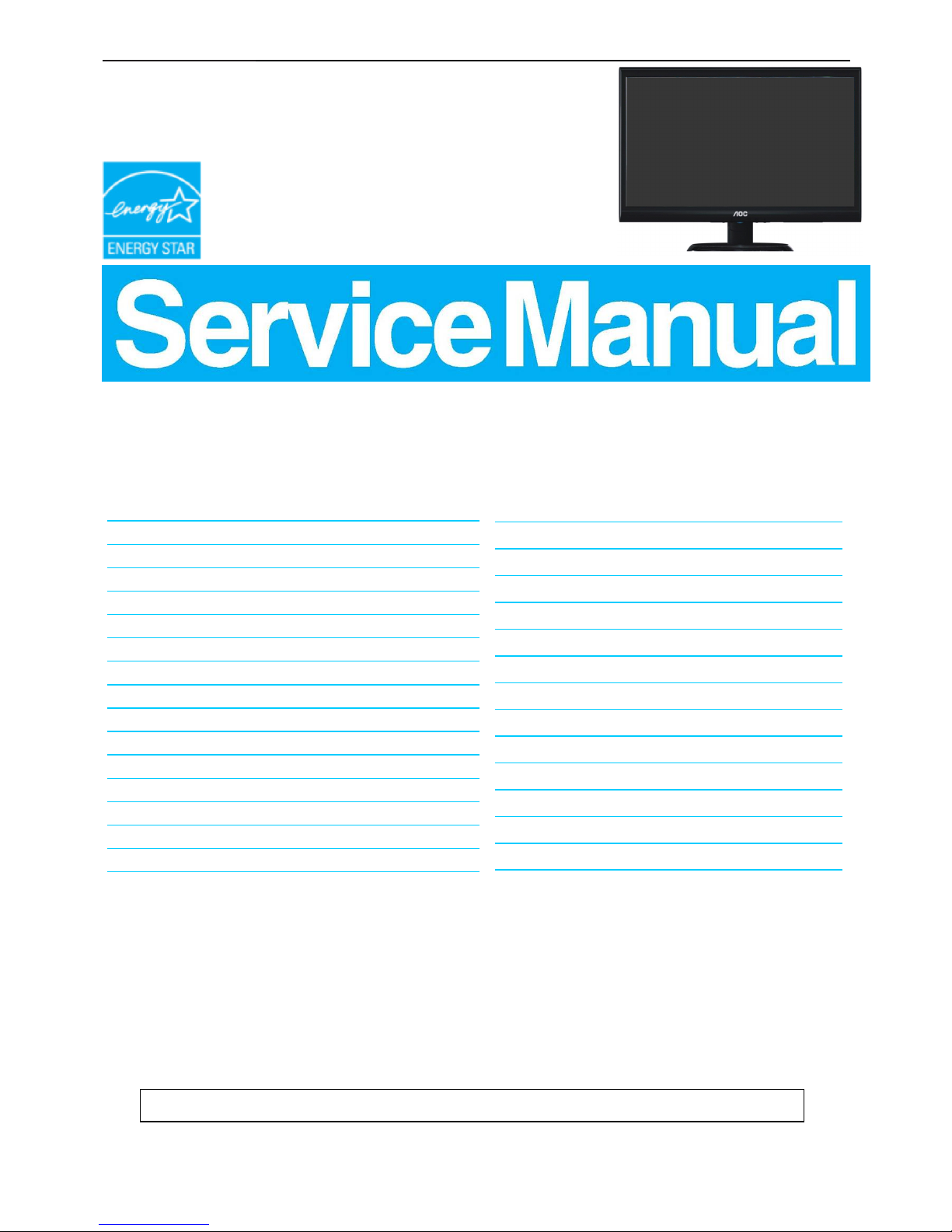
21.5" LCD Monitor AOC e2250Swa
1
Service
Service
Service
Horizontal Frequency
30 - 83kHz
Table of Contents
Description Page Description Page
SAFETY NOTICE
ANY PERSON ATTEMPTING TO SERVICE THIS CHASSIS MUST FAMILIARIZE HIMSELF WITH THE
CHASSIS AND BE AWARE OF THE NECESSARY SAFETY PRECAUTIONS TO BE USED WHEN SERVICING
ELECTRONIC EQUIPMENT CONTAINING HIGH VOLTAGES.
Table of Contents…………………..…………………..…...1
Revision List.…...................................................……......2
Important Safety Notice.….….............................……......3
1.Monitor Specification..............................………............4
2.LCD Monitor Description……….…………………….......5
3.Operation Instruction.…………...................……...........6
3.1.General Instructions....................................…...........6
3.2.Control Buttons and Connections...............................6
3.3.OSD Setting…..........................................................8
4.Input/Output Specification...............……………….......24
4.1.Input Signal Connector...............………..................24
4.2.Preset Display Modes……..........................25
4.3.Panel Specification…………..………………………..26
5.Block Diagram….........................................................29
5.1.Main Board…..….............................................29
5.2.Power Board…………..…………………………......30
6.Schematic…………..….........................................31
6.1.Main Board..…….…...........................................31
6.2.Power Board..……….........................................35
7.PCB Layout..………..............................................37
7.1.Main Board………..…........................................37
7.2.Power Board….…..............................................39
7.3.Key Board………..…..........................................40
8.Maintainability………............................................41
8.1.Equipments and Tools Requirement…...............41
8.2.Trouble Shooting…..………...............................42
9.White-Balance,Luminance Adjustment…............46
10.Mechanical Instructions …............ ..............48
11.Monitor Exploded View……................................56
12.BOM List…………..……………………….............57
CAUTION: USE A SEPARATE ISOLATION TRANSFOMER FOR THIS UNIT WHEN SERVICING
Page 2
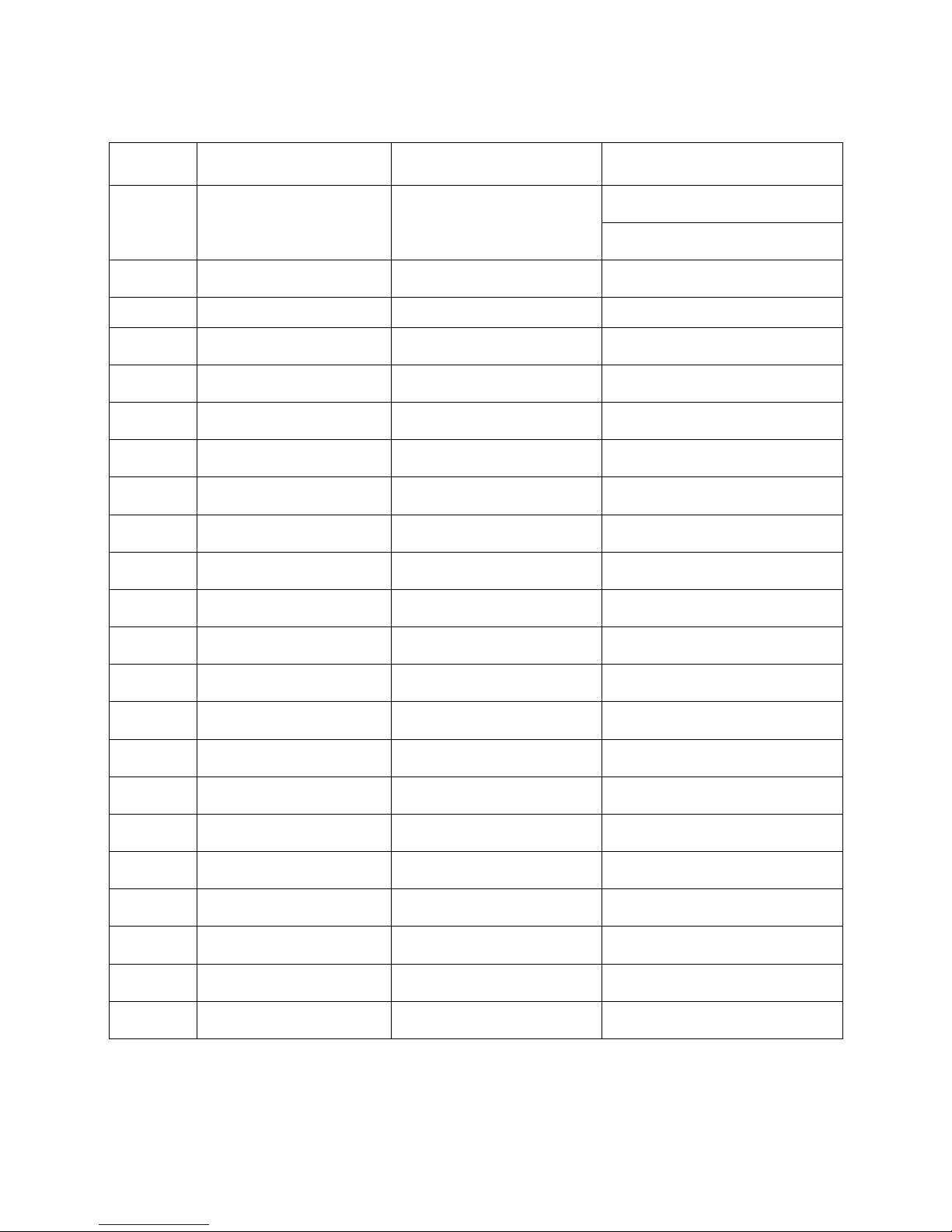
2
Revision List
Version Release Date Revision History TPV Model Name
A00 Jul.-19-2011
Initial release
TIBARV6BAGA1ANE
TIBARV6BAGA1A1E
Page 3
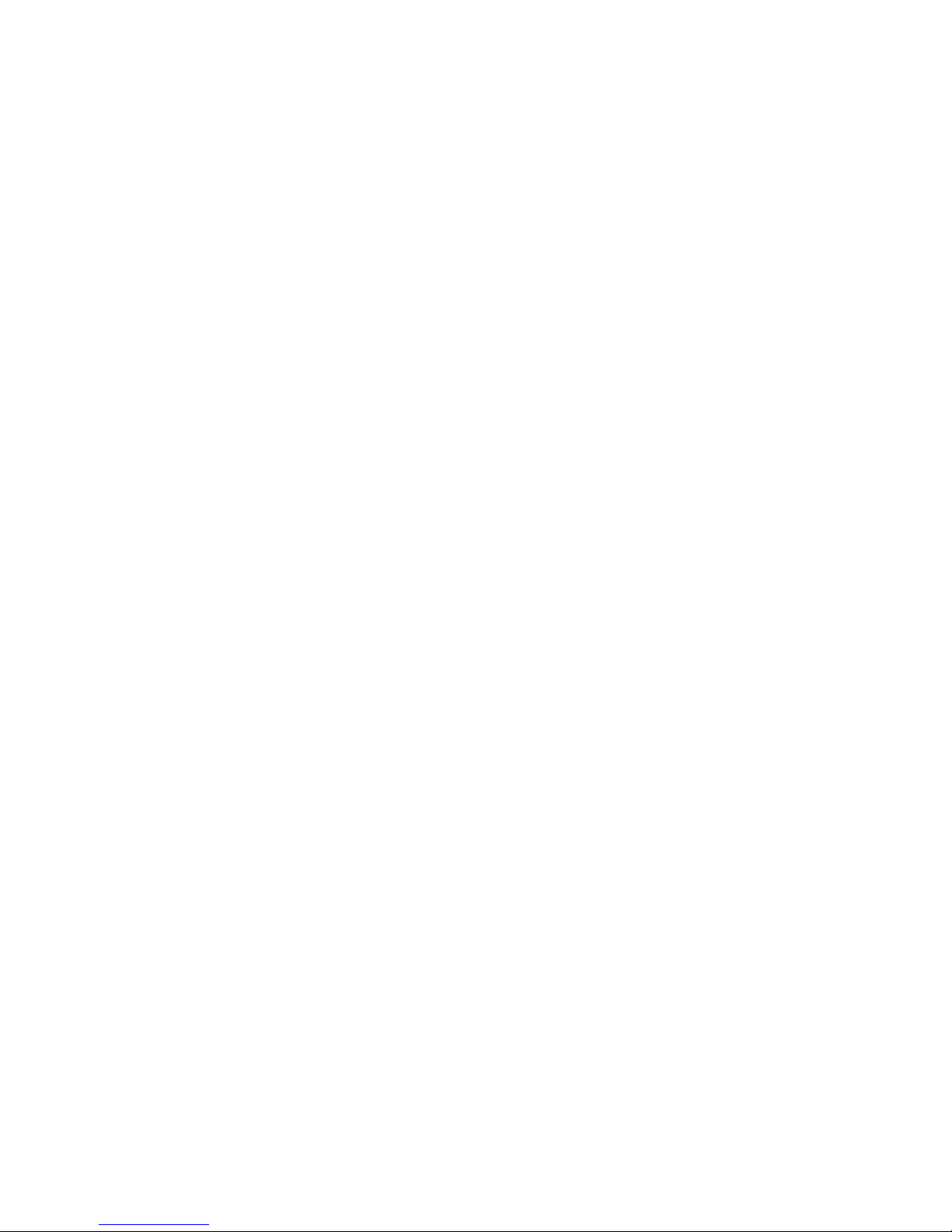
3
Important Safety Notice
Proper service and repair is important to the safe, reliable operation of all AOC Company Equipment. The service
procedures recommended by AOC and described in this service manual are effective methods of performing service
operations. Some of these service operations require the use of tools specially designed for the purpose. The
special tools should be used when and as recommended.
It is important to note that this manual contains various CAUTIONS and NOTICES which should be carefully read in
order to minimize the risk of personal injury to service personnel. The possibility exists that improper service
methods may damage the equipment. It is also important to understand that these CAUTIONS and NOTICES ARE
NOT EXHAUSTIVE. AOC could not possibly know, evaluate and advise the service trade of all conceivable ways in
which service might be done or of the possible hazardous consequences of each way. Consequently, AOC has not
undertaken any such broad evaluation. Accordingly, a servicer who uses a service procedure or tool which is not
recommended by AOC must first satisfy himself thoroughly that neither his safety nor the safe operation of the
equipment will be jeopardized by the service method selected.
Hereafter throughout this manual, AOC Company will be referred to as AOC.
WARNING
Use of substitute replacement parts, which do not have the same, specified safety characteristics may create shock,
fire, or other hazards.
Under no circumstances should the original design be modified or altered without written permission from AOC.
AOC assumes no liability, express or implied, arising out of any unauthorized modification of design.
Servicer assumes all liability.
FOR PRODUCTS CONTAINING LASER:
DANGER-Invisible laser radiation when open AVOID DIRECT EXPOSURE TO BEAM.
CAUTION-Use of controls or adjustments or performance of procedures other than those specified herein may
result in hazardous radiation exposure.
CAUTION -The use of optical instruments with this product will increase eye hazard.
TO ENSURE THE CONTINUED RELIABILITY OF THIS PRODUCT, USE ONLY ORIGINAL MANUFACTURER'S
REPLACEMENT PARTS, WHICH ARE LISTED WITH THEIR PART NUMBERS IN THE PARTS LIST SECTION OF
THIS SERVICE MANUAL.
Take care during handling the LCD module with backlight unit
-Must mount the module using mounting holes arranged in four corners.
-Do not press on the panel, edge of the frame strongly or electric shock as this will result in damage to the screen.
-Do not scratch or press on the panel with any sharp objects, such as pencil or pen as this may result in damage to
the panel.
-Protect the module from the ESD as it may damage the electronic circuit (C-MOS).
-Make certain that treatment person’s body is grounded through wristband.
-Do not leave the module in high temperature and in areas of high humidity for a long time.
-Avoid contact with water as it may a short circuit within the module.
-If the surface of panel becomes dirty, please wipe it off with a soft material. (Cleaning with a dirty or rough cloth may
damage the panel.)
Page 4
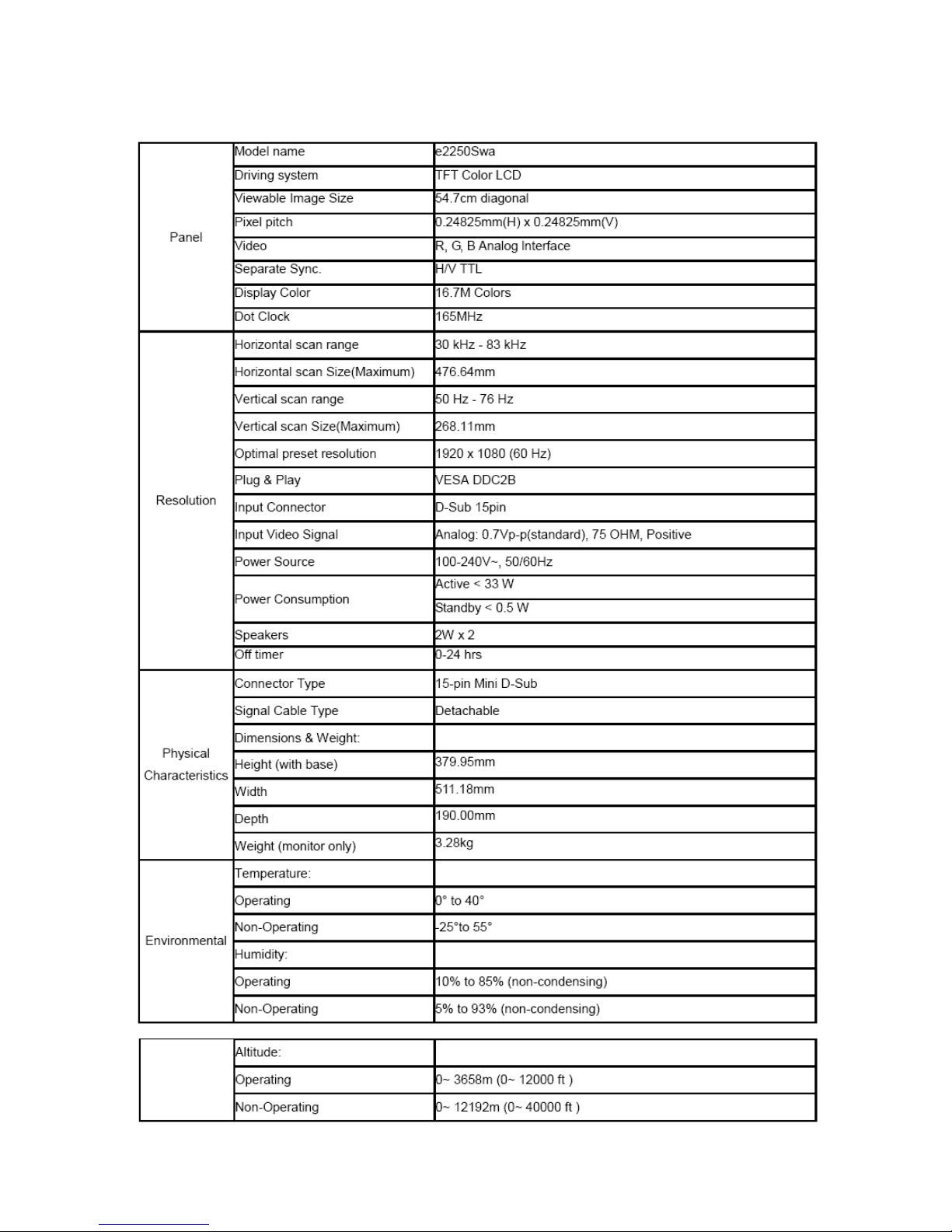
4
1.Monitor Specifications
Page 5
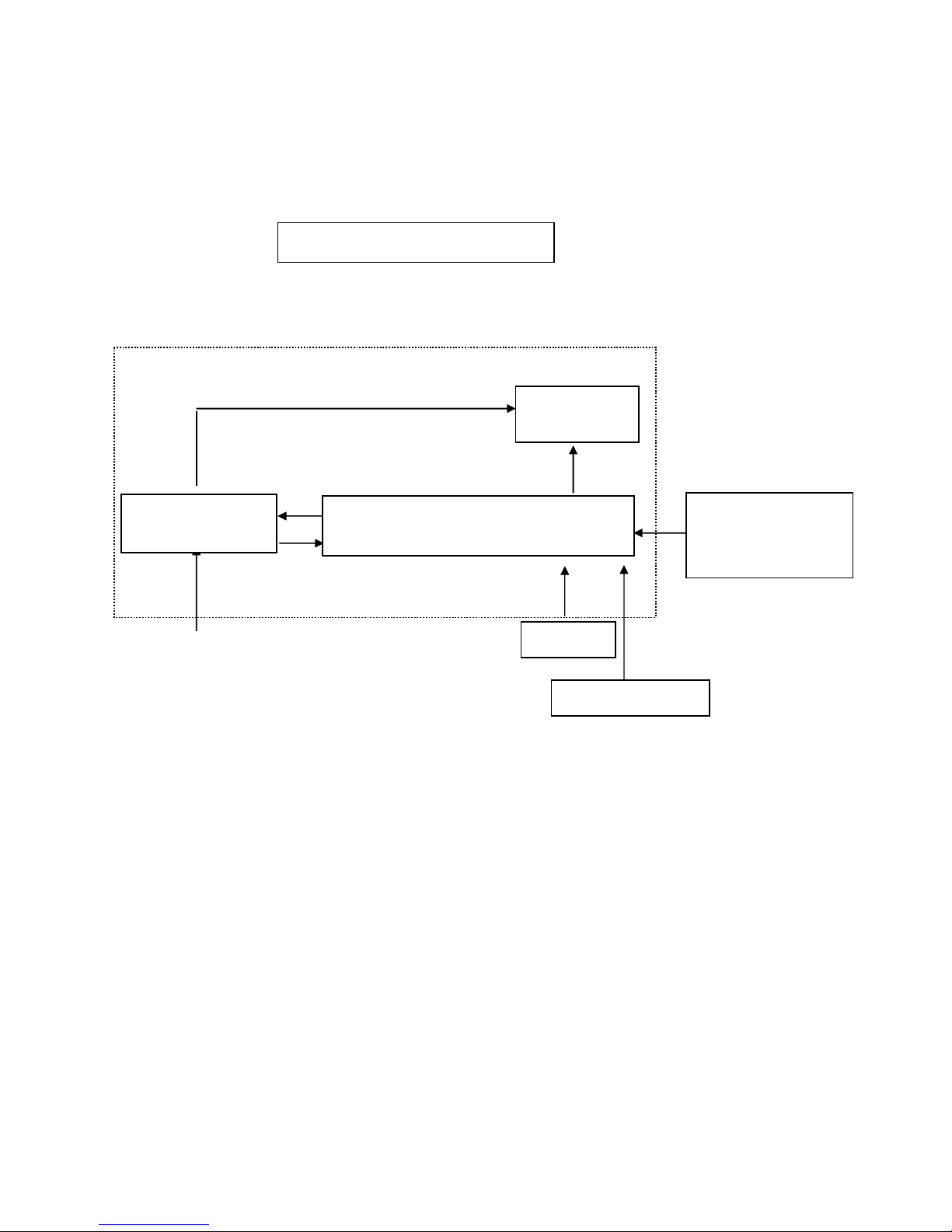
5
2.LCD Monitor Description
The LCD monitor will contain a main board, a Power board and a key board which house the flat panel control logic,
brightness control logic and DDC.
The power part will provide AC to DC Inverter voltage to drive the backlight of panel and the main board chips each
voltage.
AC-IN
100V-240V
Monitor Block Diagram
Flat Panel and
LED backlight
Main Board
RS232 Connector
For white balance
adjustment in factory
LED Drive.
Video signal, DDC
HOST Computer
Key Board
PLPC board
Page 6
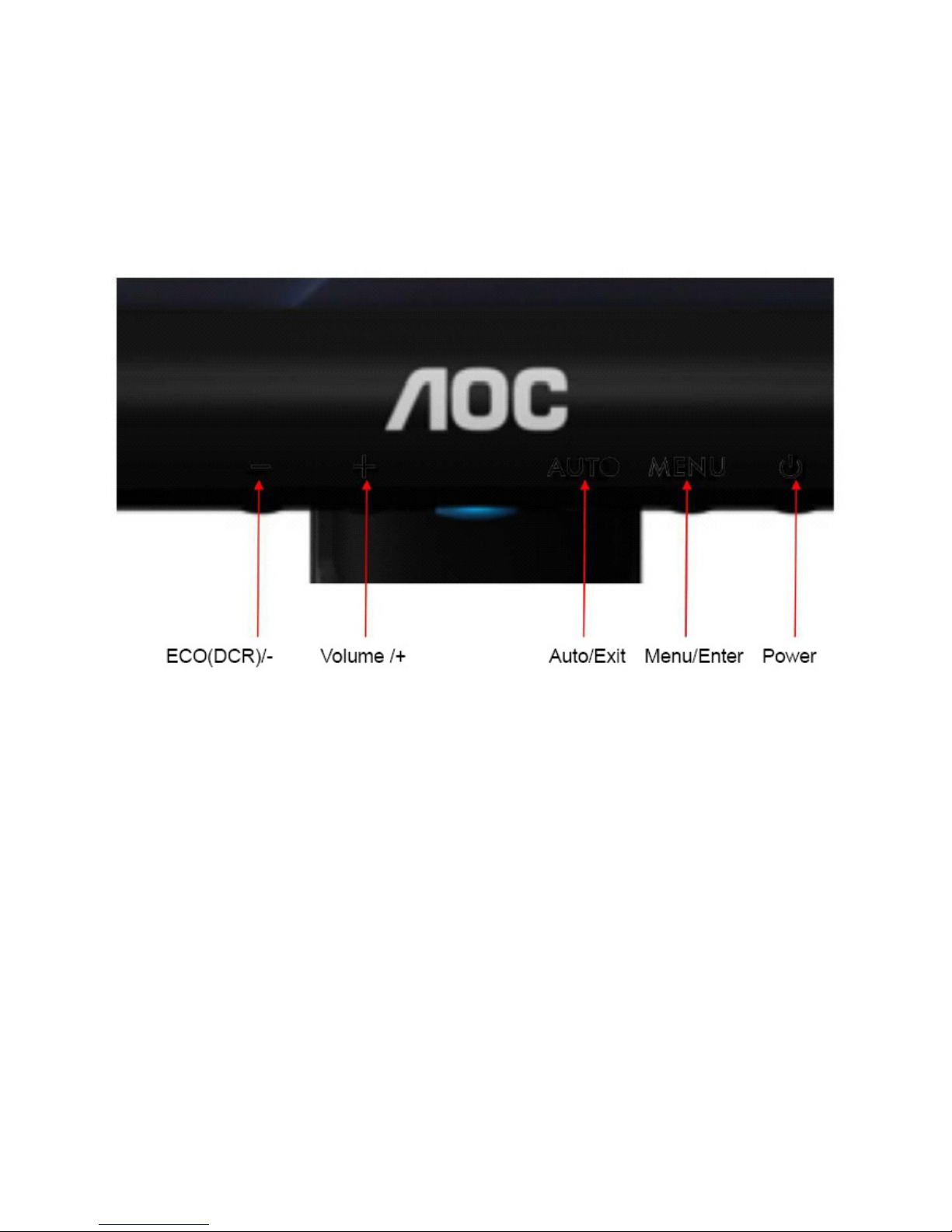
6
3. Operating Instructions
3.1 General Instructions
Press the power button to turn the monitor on or off. The other control knobs are located at front panel of the monitor
(See Figure ). By changing these settings, the picture can be adjusted to your personal preferences.
* The power cord should be connected.
* Press the power button to turn on the monitor. The power indicator will light up.
3.2 Control Buttons and Connections
Power
Press the Power button to turn on/off the monitor.
Eco (DCR)/ -
Press the Eco key continuously to select the Eco mode of brightness and DCR on when there is no OSD. ( Eco
mode hot key may not be available in all models).
4:3 or Wide/+
When there is no OSD,press Volume+ to active volume djustment bar,press - or + to adjust volume(Only for the
models with speakers)
Auto / Exit
When the OSD is closed,. Press Auto button continuously to do auto configure (Only for the models with dual or
more inputs).
Page 7
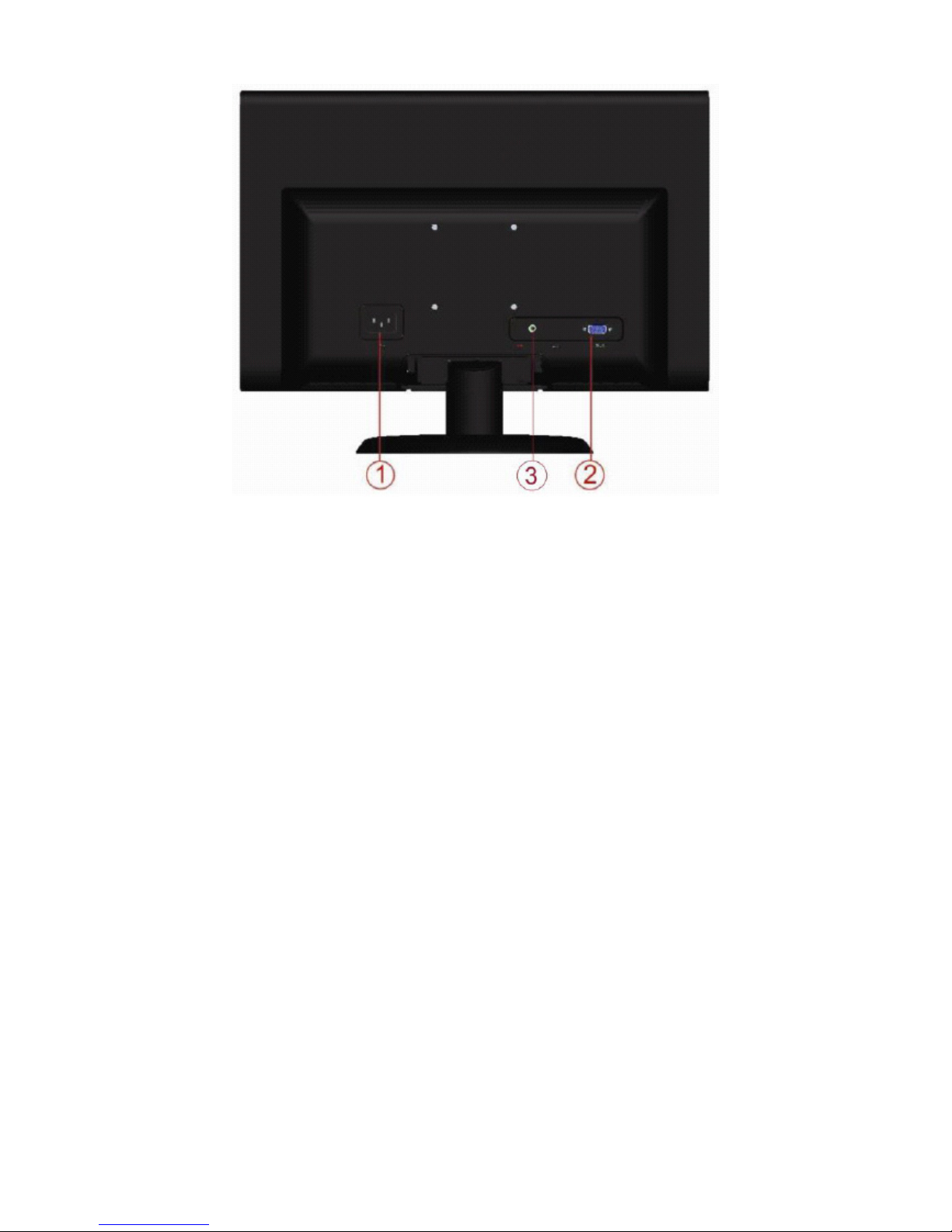
7
1. Power
2. Analog (DB-15 VGA cable)
3. Audio
To protect equipment, always turn off the PC and LCD monitor before connecting.
1 Connect the power cable to the AC port on the back of the monitor.
2 Connect one end of the 15-pin D-Sub cable to the back of the monitor and connect the other end to the computer's
D-Sub port.
3 Connect the audio cable to audio in port on the back of the monitor.
4 Turn on your monitor and computer.
If your monitor displays an image, installation is complete. If it does not display an image, please refer
Troubleshooting.
Page 8

8
3.3 OSD Setting
Basic and simple instruction on the control keys.
1) Press the MENU-button to activate the OSD window.
2) Press - or + to navigate through the functions. Once the desired function is highlighted, press the MENU-button to
activate it . press - or + to navigate through the sub-menu functions. Once the desired function is highlighted, press
MENU-button to activate it.
3) Press - or + to change the settings of the selected function. Press AUTO to exit. If you want to adjust any other
function, repeat steps 2-3.
4) OSD Lock Function: To lock the OSD, press and hold the MENU button while the monitor is off and then press
power button to turn the monitor on. To un-lock the OSD - press and hold the MENU button while the monitor is off
and then press power button to turn the monitor on.
Notes:
1) If the product has only one signal input, the item of "Input Select" is disable to adjust.
2) If the product screen size is 4:3 or input signal resolution is wide format, the item of "Image Ratio" is disable to
adjust.
3) One of DCR, Color Boost, and Picture Boost functions is active, the other two function is turned off accordingly.
Page 9
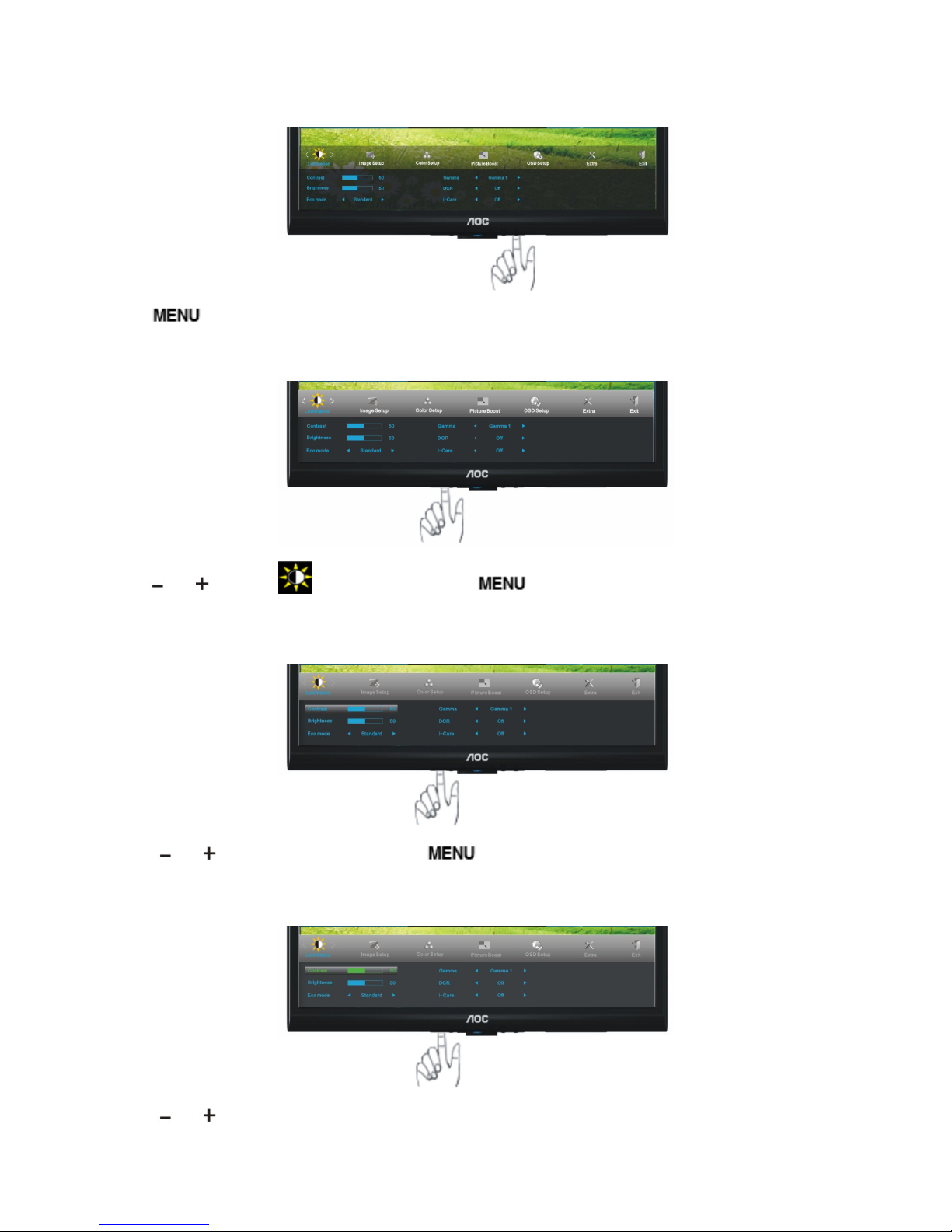
Luminance
1
Press
(Menu) to display menu.
2
Press
or to select (Luminance), and press to enter.
3
Press
or to select submenu, and press to enter.
4
Press
or to adjust.
Page 10
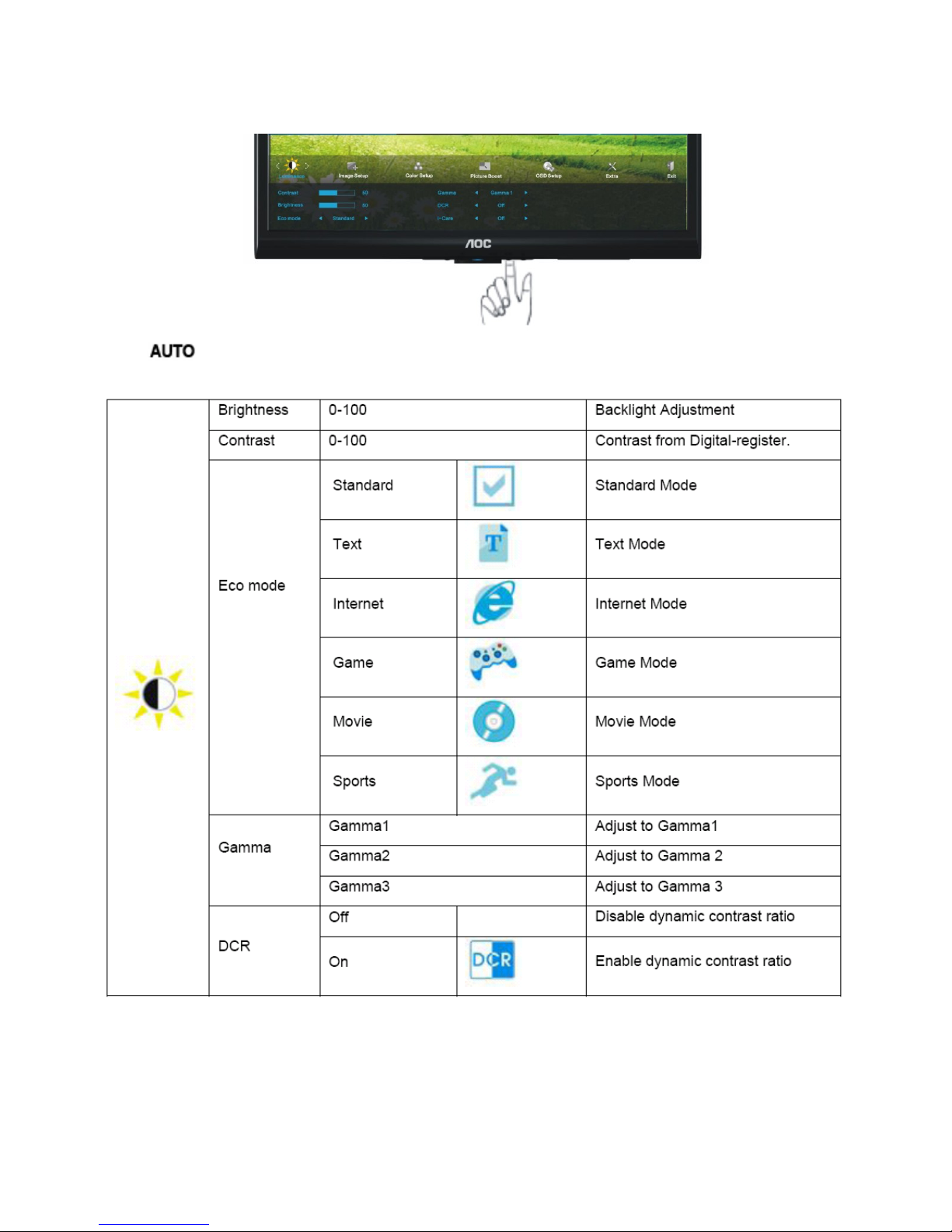
10
5
Press
two times to exit.
Page 11
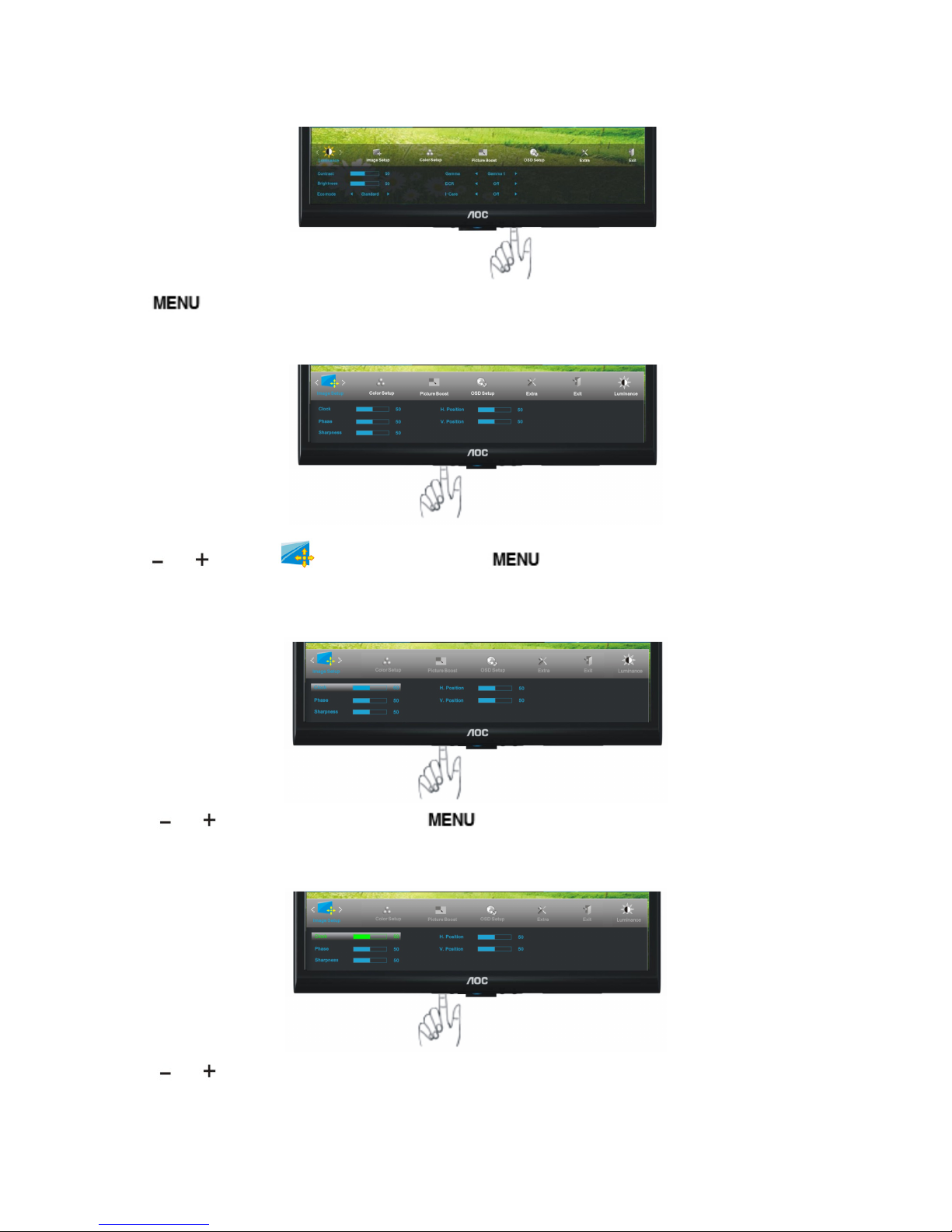
11
Image Setup
1
Press
(Menu) to display menu.
2
Press
or to select (Image Setup), and press to enter.
3
Press
or to select submenu, and press to enter.
4
Press
or to adjust.
Page 12
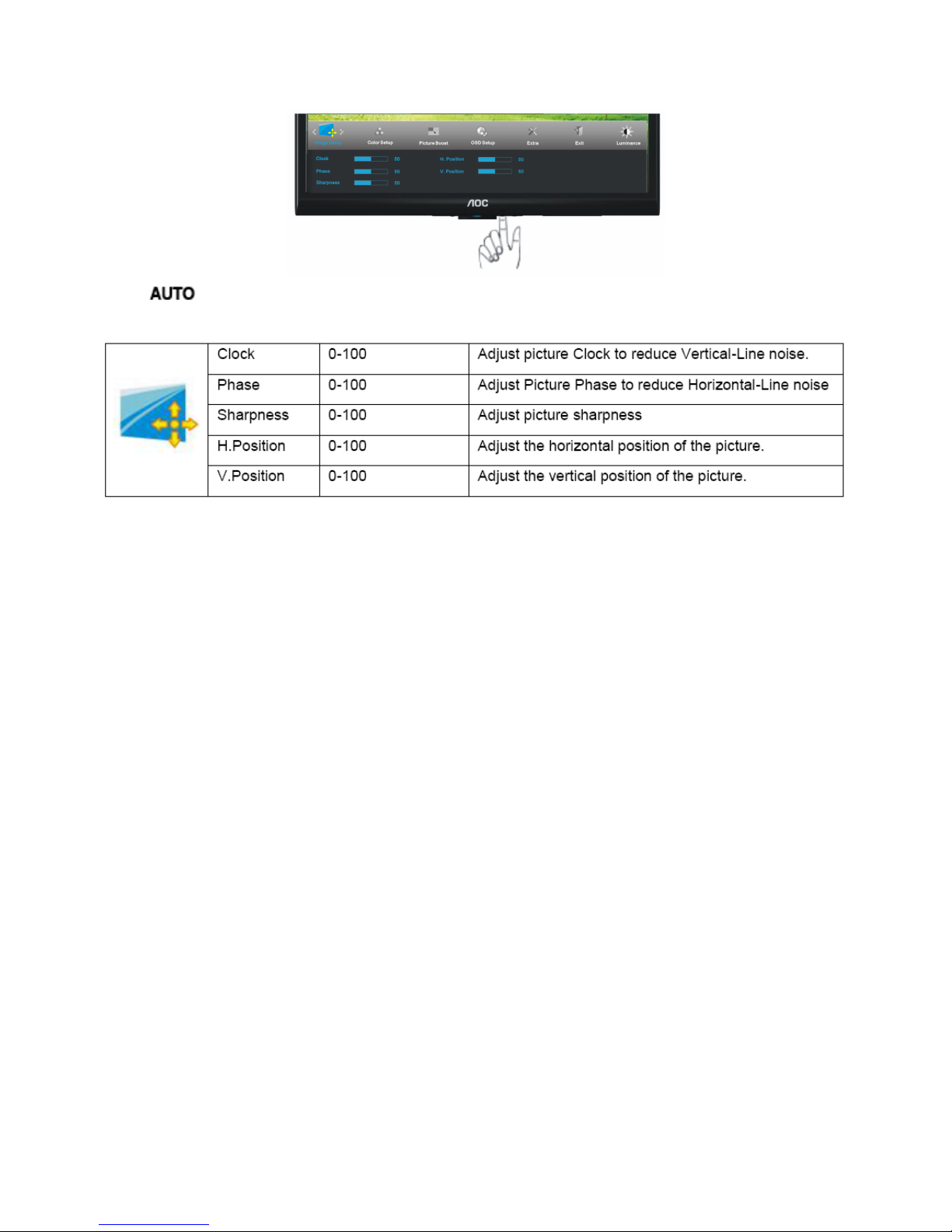
12
5
Press
two times to exit.
Page 13
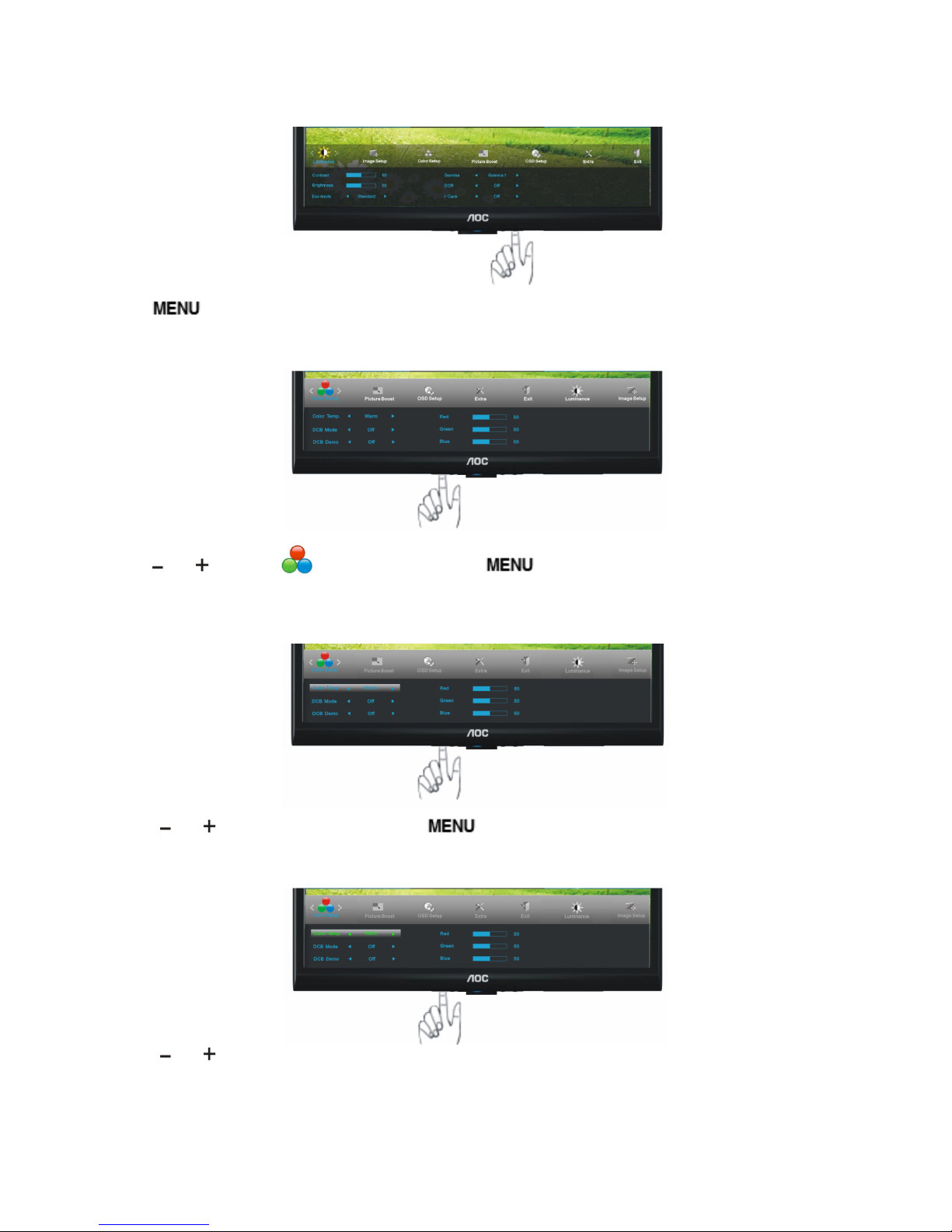
13
Color Setup
1
Press
(Menu) to display menu.
2
Press
or to select (Color Setup), and press to enter.
3
Press
or to select submenu, and press to enter.
4
Press or to adjust.
Page 14
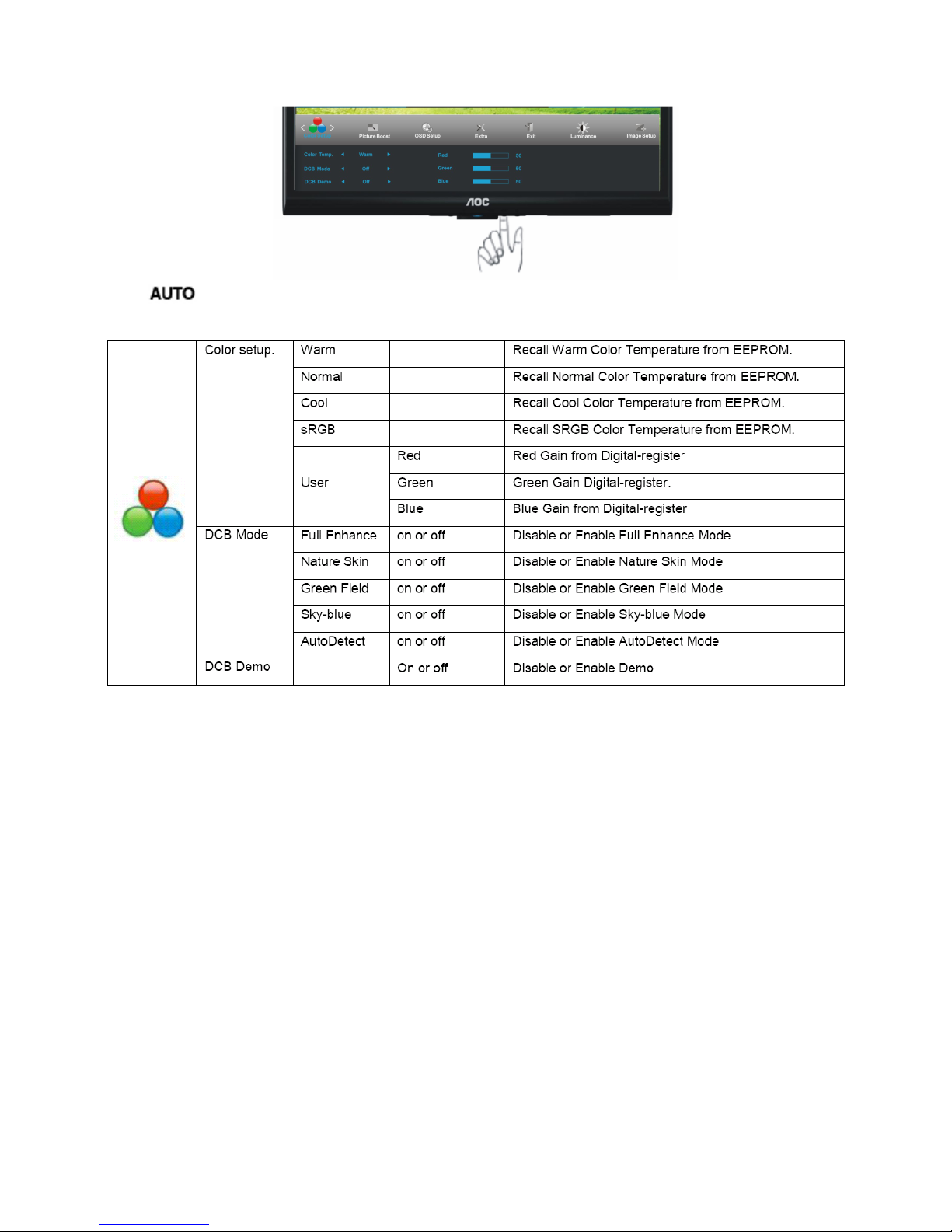
14
5
Press
two times to exit.
Page 15
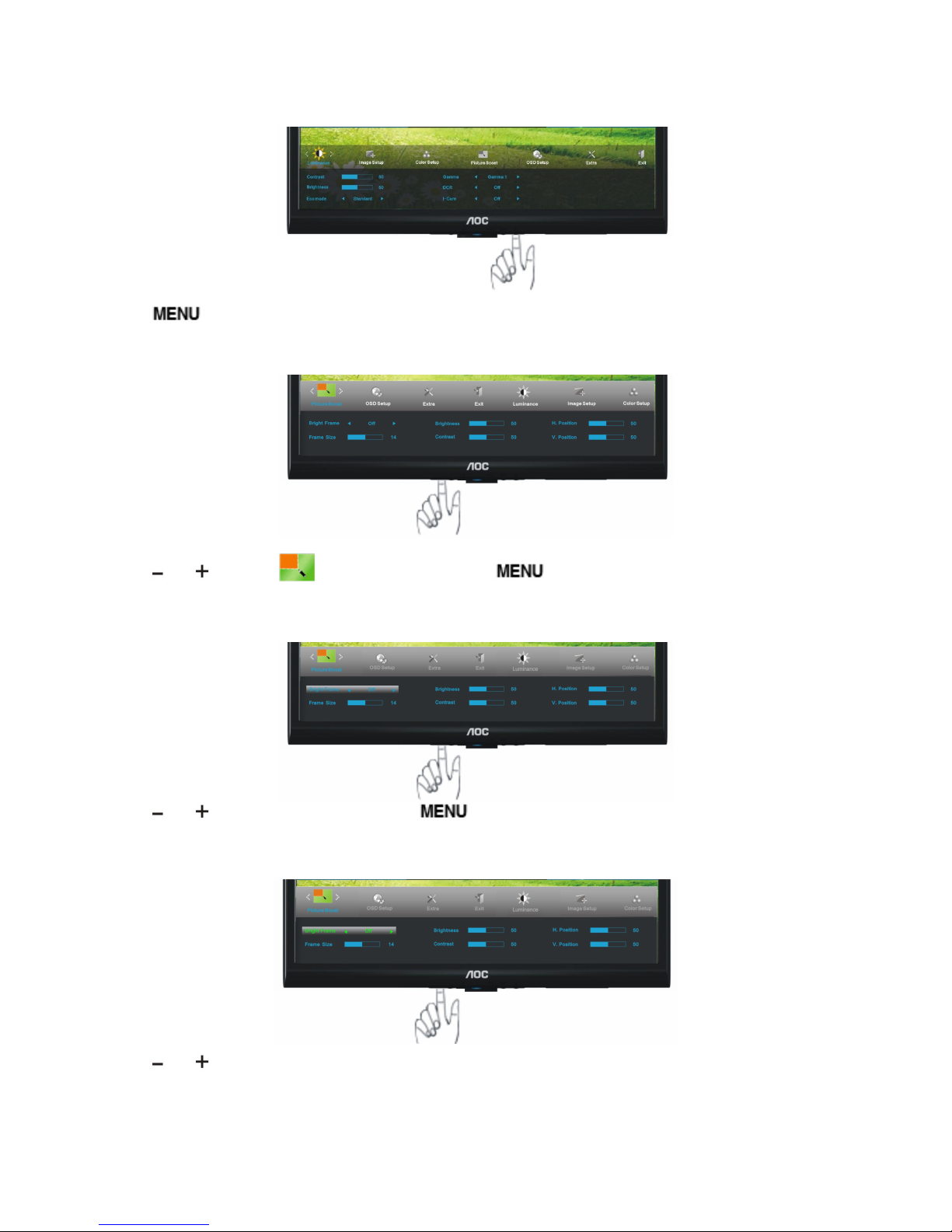
15
Picture Boost
1
Press
(Menu) to display menu.
2
Press
or to select (Picture Boost), and press to enter.
3
Press
or to select submenu, and press to enter.
4
Press
or to adjust.
Page 16
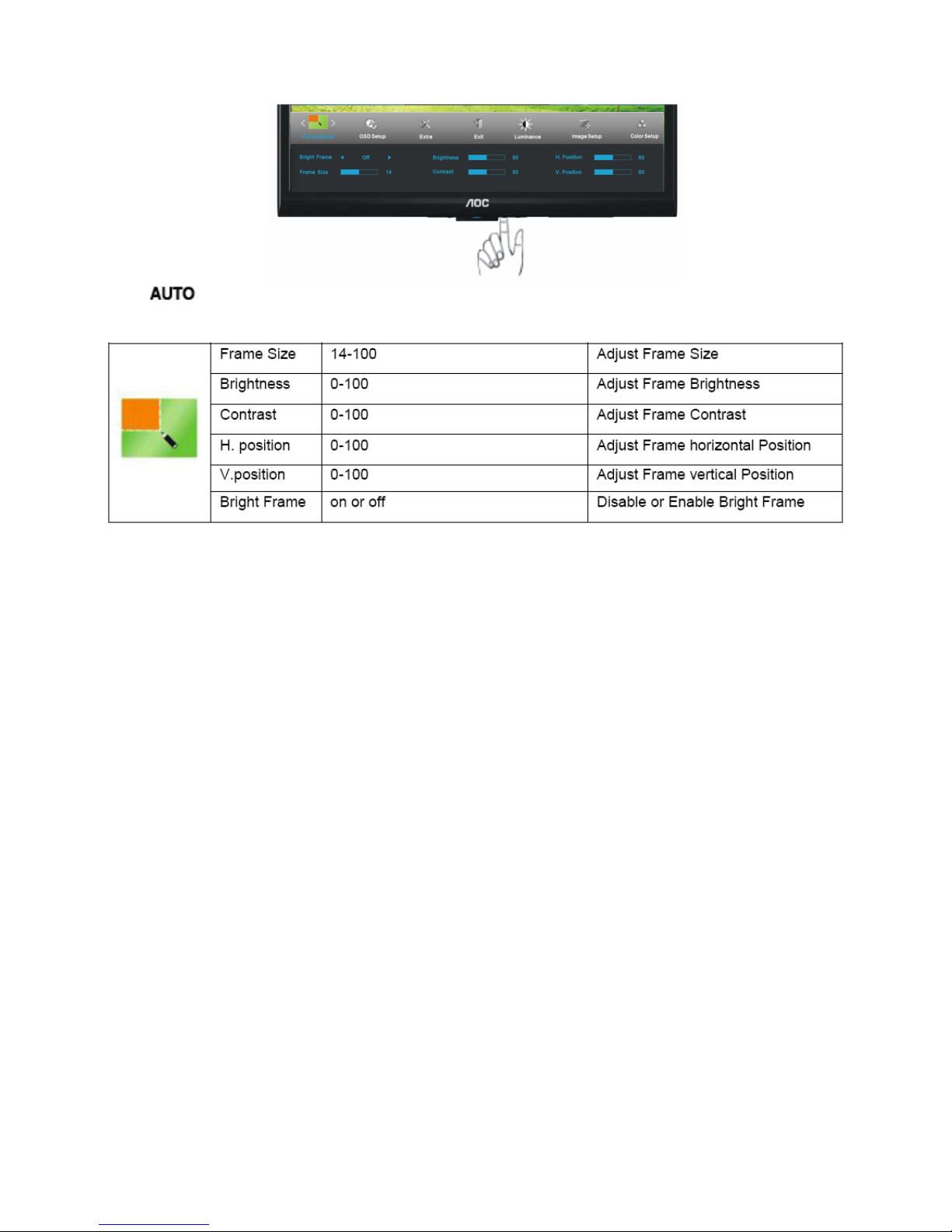
16
5
Press
two times to exit.
Page 17
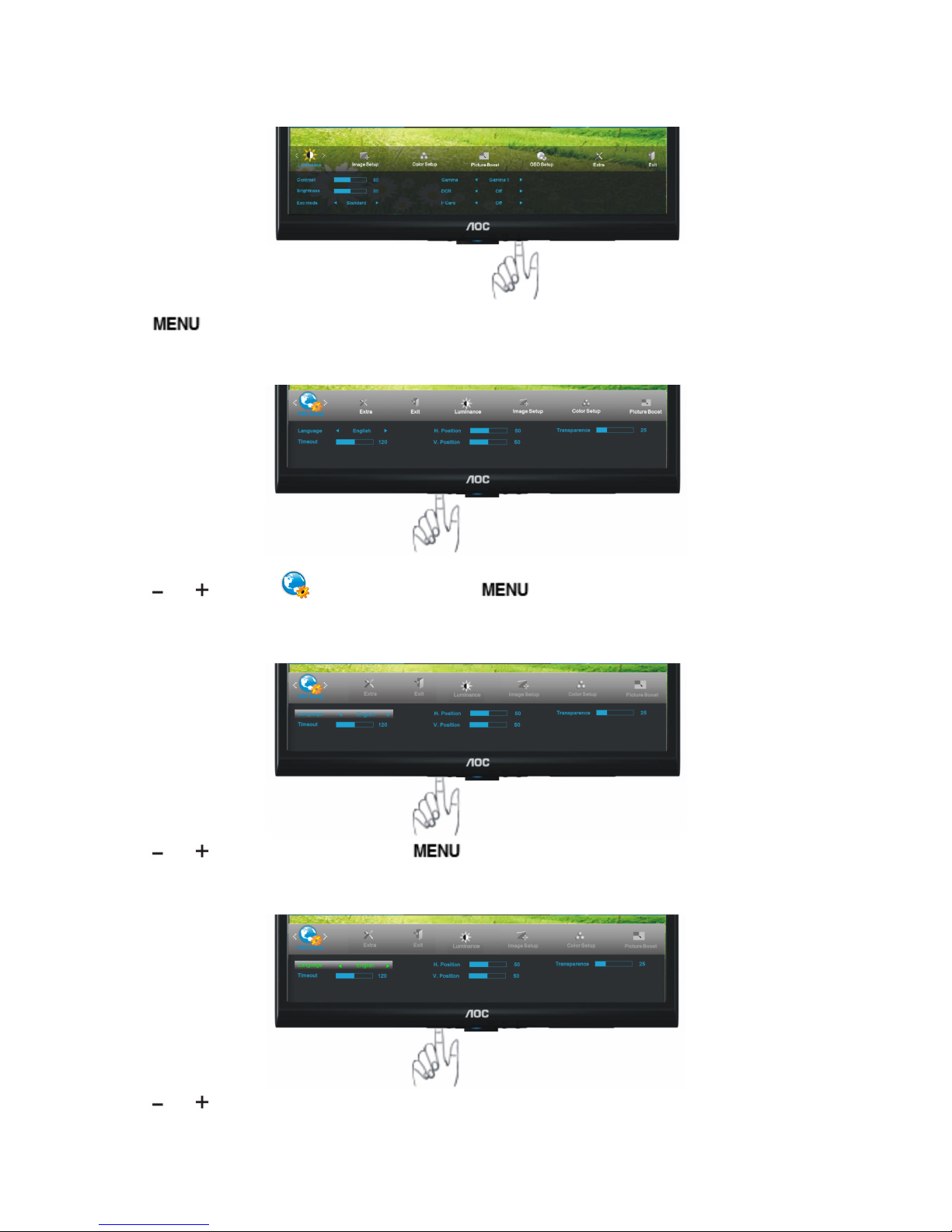
17
OSD Setup
1
Press
(Menu) to display menu.
2
Press
or to select (OSD Setup), and press to enter.
3
Press
or to select submenu, and press to enter.
4
Press
or to adjust.
Page 18
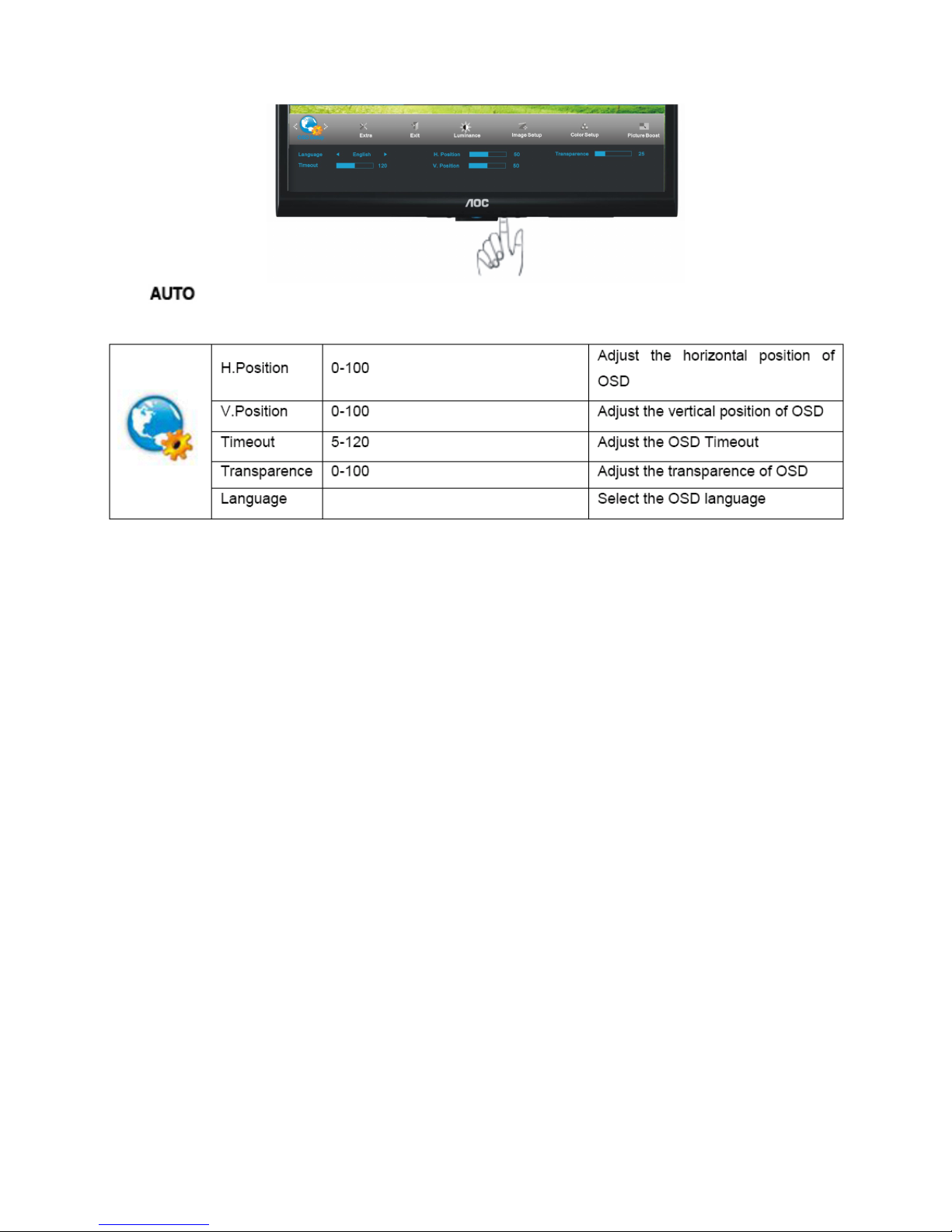
18
5
Press
two times to exit.
Page 19
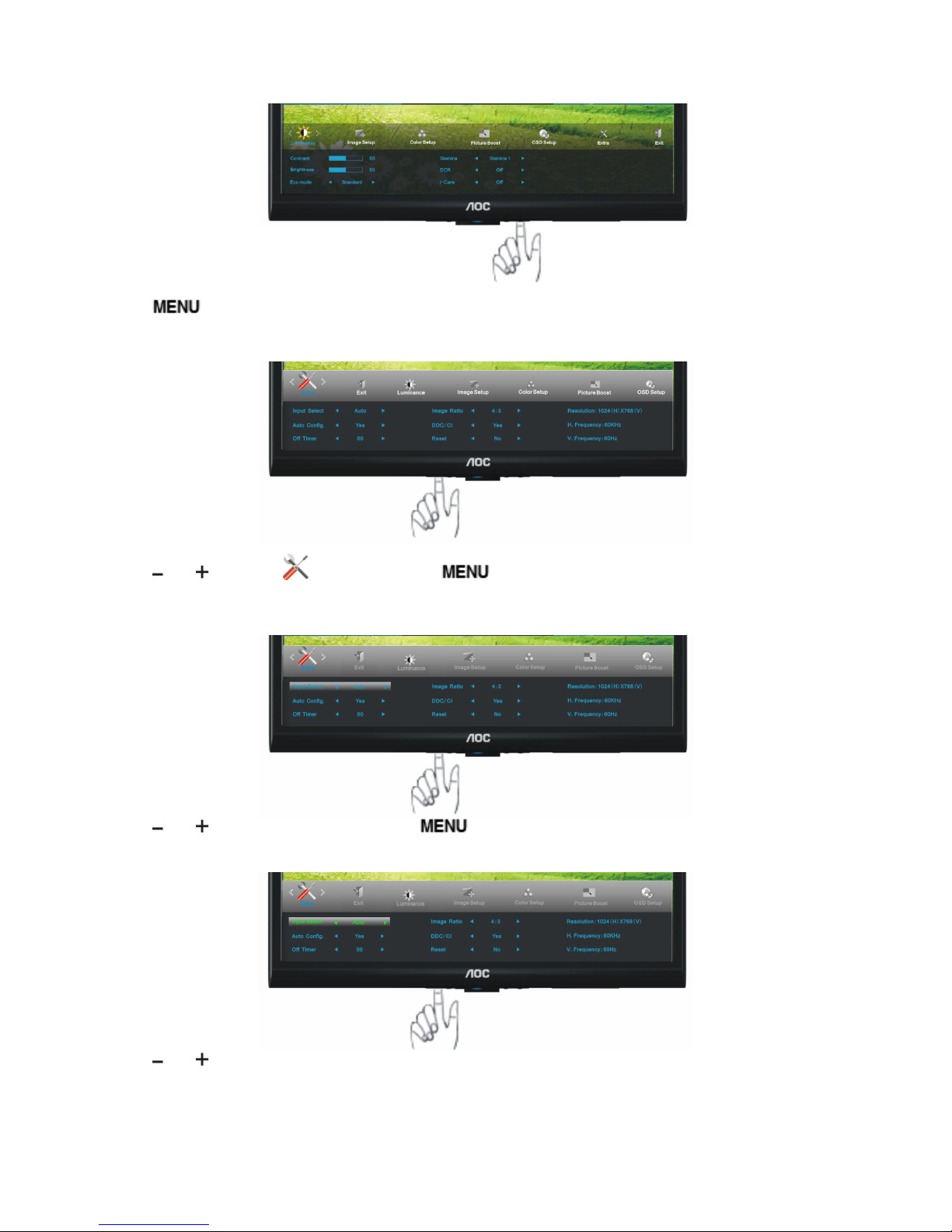
19
Extra
1
Press
(Menu) to display menu.
2
Press
or to select (Extra), and press to enter.
3
Press
or to select submenu, and press to enter.
4
Press
or to adjust.
Page 20
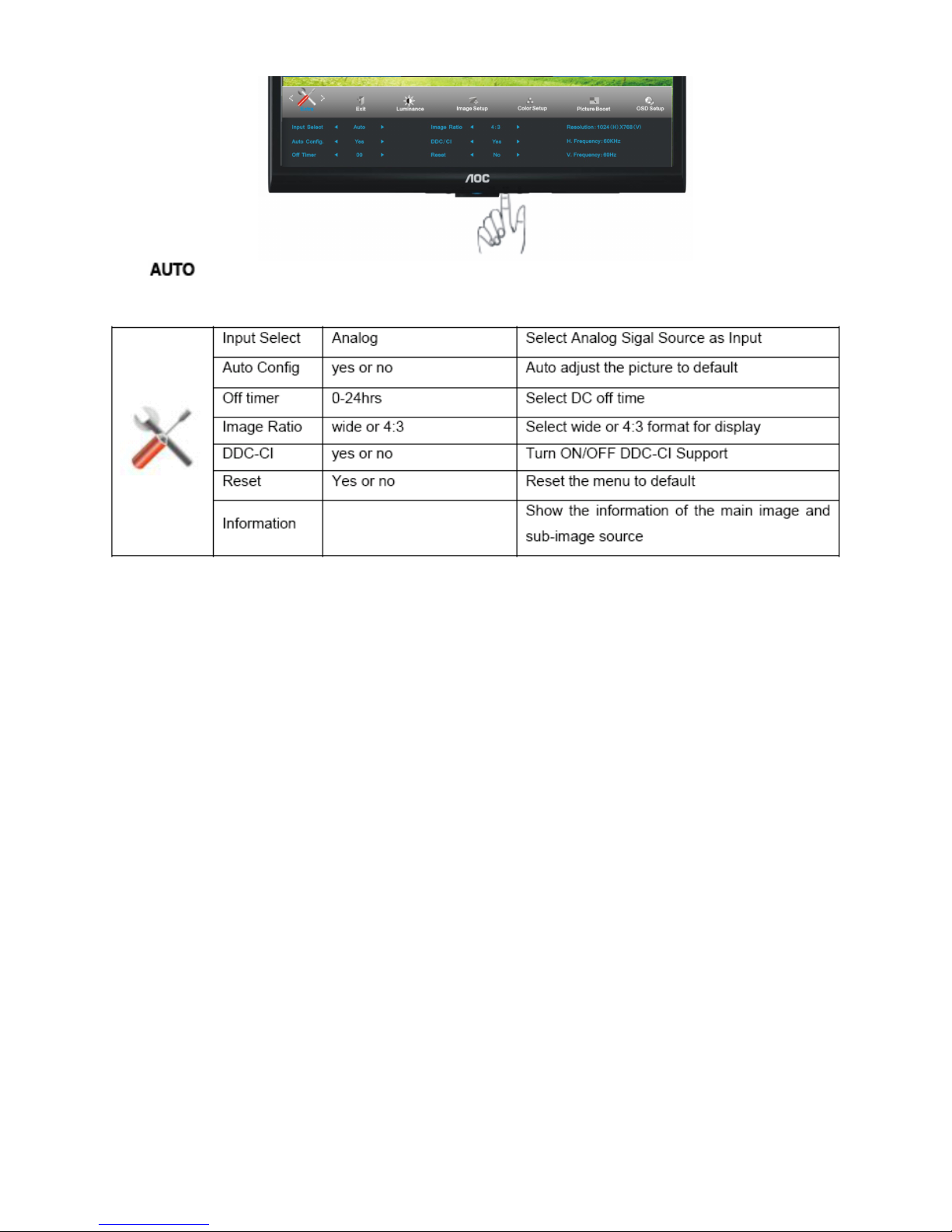
20
5
Press
two times to exit.
Page 21

21
Exit
1
Press
(Menu) to display menu.
2
Press
or to select (Exit), and press to enter.
3
Press
two times to exit
Page 22
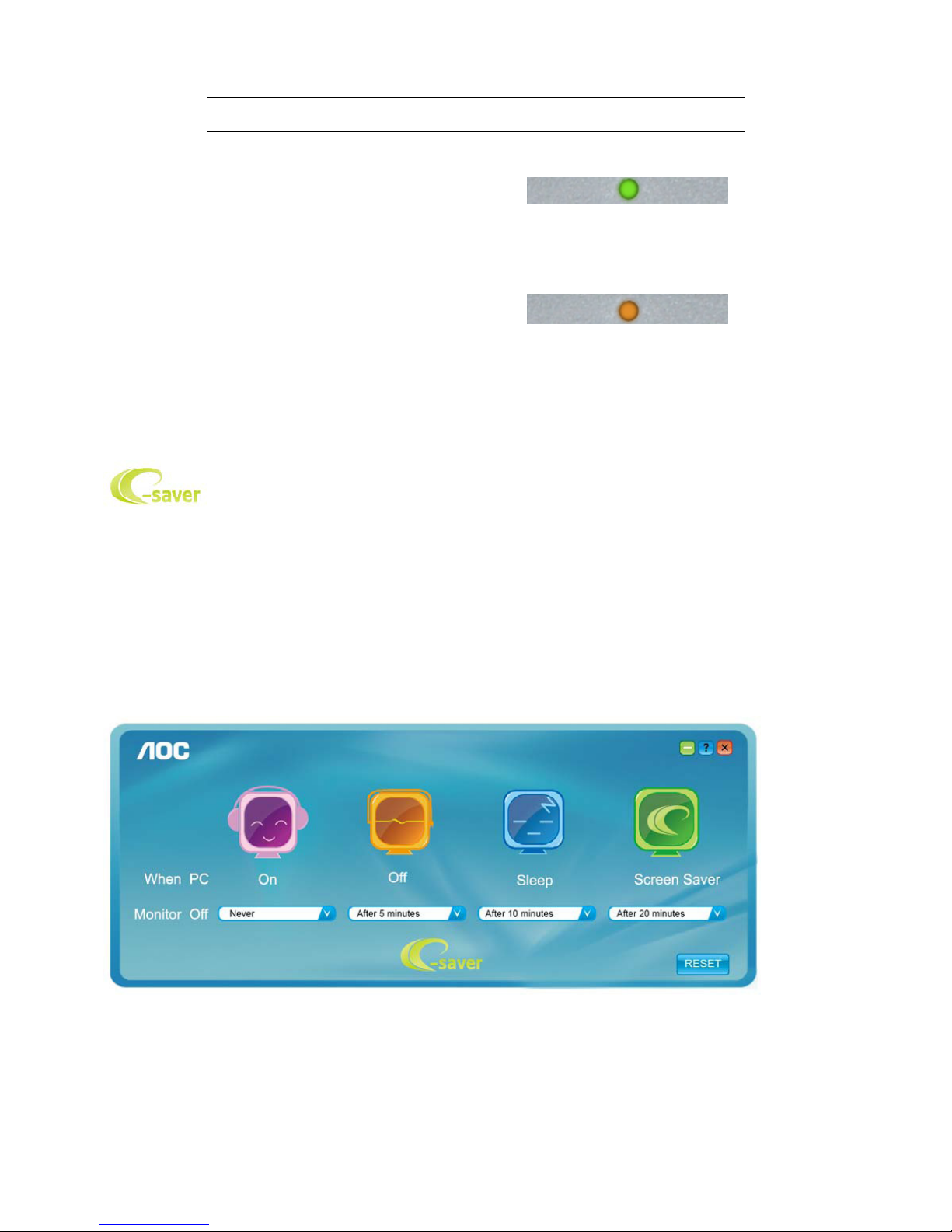
22
LED Indicators
Status LED Color
Full Power Mode Green or Blue
Active-off Mode Orange or red
e-Saver
Welcome to use AOC e-Saver monitor power management software! The AOC e-Saver features Smart Shutdown
functions for your monitors, allows your monitor to timely shutdown when PC unit is at any status (On, Off, Sleep or
Screen Saver); the actual shutdown time depends on your preferences (see example below).
Please click on "driver/e-Saver/setup.exe" to start installing the e-Saver software, follow the install wizard to
complete software installation.
Under each of the four PC status, you may choose from the pull-down menu the desired time (in minutes) for your
monitor to automatically shutdown. The example above illustrated:
1) The monitor will never shutdown when the PC is powered on.
2) The monitor will automatically shutdown 5 minutes after the PC is powered off.
3) The monitor will automatically shutdown 10 minutes after the PC is in sleep/stand-by mode.
4) The monitor will automatically shutdown 20 minutes after the screen saver appears.
You can click “RESET” to set the e-Saver to its default settings like below.
Page 23

23
Question Answer
e-sensor no power
1. Into the factory mode,set Burn in to OFF;
2. Set e-sensor to ON.
interface show e-sensor
The detecting range is too near or far and the User is far away the
monitor, reset the examination area.
it can’t your monitor to turn off
or dark while you are away
1. Please do not block the e-Sensor on the LOGO, which is located on
the left of AOC logo.
2. The detecting range is too far or the things blocks monitor , reset the
examination area.
Screen+
Welcome to "Screen+" software by AOC, Screen+ software is a desktop screen splitting tool, it splits the desktop
into different panes, each pane displays a different window. You only need to drag the window to a corresponding
pane, when you want to access it. It supports multiple monitor display to make your task easier. Please follow the
installation software to install it.
Page 24

24
4. Input/Output Specification
4.1 Input Signal Connector
Analog connector
Page 25

25
4.2 Preset Display Modes
Page 26

26
4.3 Panel Specification
4.3.1 General Features
The M215HW01 model is a 21.5 inch wide TFT-LCD module with LED Backlight Unit and a 30-pin 2ch-LVDS
interface. This module supports 1920 x 1080 Full HD (16:9 wide screen) mode and displays up to 16.7 millions
colors. All input signals are 2-channel LVDS interface .
4.3.2 GENERAL SPECIFICATIONS
4.3.3 Electrical Characteristics
Electrical characteristics
Note 1: Measurement conditions:
The duration of rising time of power input is 470us.
Page 27
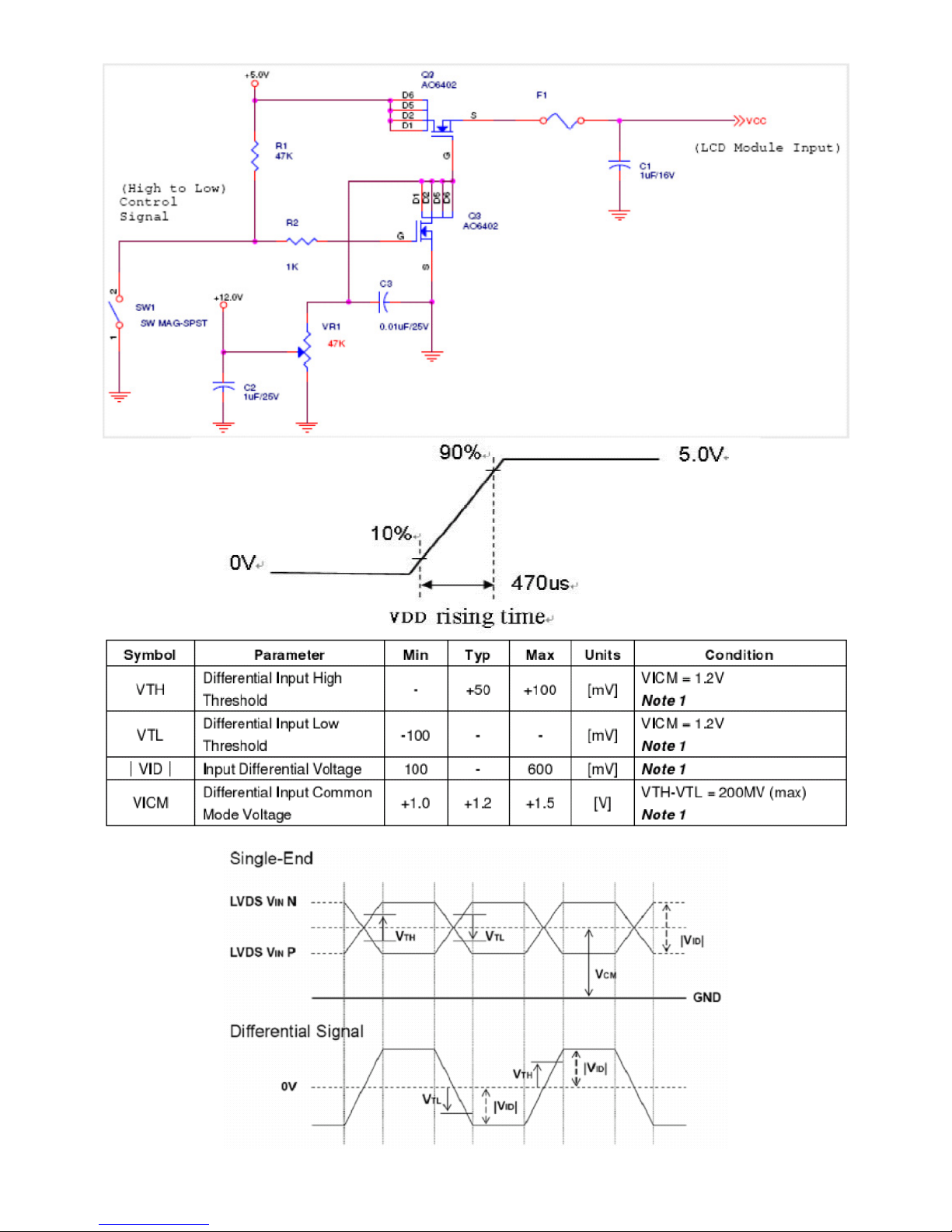
27
Note 1: LVDS Signal Waveform
Page 28

28
LED array electrical characteristics
Note (1) The LED can work normally if the PWM dimming ratio range is from 0% to 100% and the operation current
is 60mA.
Note (2) PLED = (ILED ×4) × VLED , LED matrix is 15S4P.The lightbar used by backlight unit.
Note (3) The lifetime of LED is defined as the time when it continues to operate under the conditions at Ta = 25 ±2 ℃
and I =
60 mA(Per EA) until the brightness becomes ≤50% of its original value.
Note(4): Pulse Width ≦10 msec and Duty ≦ 1/10
Note(5):Voltage &Temperature curve
4.3.4 Optical Characteristics
Page 29

29
5. Block Diagram
5.1 Main Board
04.Outpu t
04.Outpu t
PPWR _ON#
L/T_SCL
L/T_SDA
CMVCC
PA[0..1]
PA[4..9]
PB[0..9]
PA[0.. 1]
CMVCC1
XGA/SXGA LVDS OUTPUT
CMVCC1
OEM MODEL
Size
Rev
Date
Sheet
of
TPV MODEL
PCB NAME
称爹
T P V ( Top Victory Electronics Co . , Ltd. )
Key Component
絬 隔 瓜 絪 腹
AOC 50 ID(1A) A
AOC 50 ID (1A)
A
37Friday , Nov ember 12, 2010
715G4737-M0B
<
称爹
>
01.Top
715G4737-M0B-000-0040_101028
02.Input
DSUB_R+
DSUB_G+
DSUB_B+
DSUB_V
DSUB_R-
DSUB_G-
DSUB_B-
DET_CABLE
DSUB_H
DSUB_SOG
DDC1_SDA
DDC1_SCL
CMVCC1
EDID _CTRL
05.Power
on_BACKLIGH T
Adj_BACKLIGH T
VCC1. 2
CMVCC
VCC3. 3
Mut e
Volume#
PANEL_ID #
CMVCC1
VCTRL
03.Scala r
DSUB_R+
DSUB_G+
DSUB_SOG
DSUB_B+
DSUB_R-
DSUB_G-
DSUB_BDSUB_H
DSUB_V
Adj_BACKLIGH T
VCC1. 2
VCC3. 3
PA[0.. 1]
PB[0.. 9]
DDC1_SDA
DDC1_SCL
DET_CABLE
on_BACKLIGH T
PPWR_ON #
PANEL_ID #
Volume#
Mut e
PA[4.. 9]
CMVCC1
VCTRL
EDID _CTRL
L/T_SCL
L/T_SDA
VCC1. 2
VCC3.3
CMVCC
VCC1. 2
CMVCC
VCC3.3
PB[0.. 9]
PA[4.. 9]
CMVCC1
Page 30

30
5.2 Power Board
AC input
D801
C809
14.5V
MOSFET
(Q801)
ON/OFF
DIM
L801
LED
(CN804)
PWM Control
OZ9998BGN
(U801)
14.5V
EMI filter
Start Resistor
(R908,R911)
PWM Control
LD7576AGR
(U901)
Bridge
Rectifier
and Filter
Rectifier
diodes
Transformer
(T901)
Feedback
Circuit
Regulator
(IC903)
5V
Photo coupler
(U902)
Power Switch
(Q901)
Page 31

31
6. Schematic
6.1 Main Board
715G4737M01000004C
VGA_PLUG
U405
FM24C02A
A0
1
A1
2
A2
3
GND4SDA
5
SCL
6
WP
7
VCC
8
EDID_CTRL
C104
5PF 50V
C108
5PF 50V
C111
5PF 50V
CMVCC1 5
R109
1K 1/16W 5%
DDC1_SCL5
C435
1N50V
D403
LBAV70LT1G
CN101
D-SUB 15P
1
6
2
7
3
8
4
9
5
11
12
13
14
15
10
17 16
DSUB_SCL
DSUB_SDA
R472
4K7 1/16W 5%
R473
4K7 1/16W 5%
VGA_R+ VGA_B+
VGA_G+
V_Sync
FB103
BEAD
1 2
C107
47nF 16V
C103
22PF 50V
R111
100R 1/16W 5%
R104
100R 1/16W 5%
FB102
BEAD
1 2
C105
47nF 16V
FB101
BEAD
1 2
R101 0R05 1/10W R102 100R 1/16W 5%
R117
100R 1/16W 5%
C113
47nF 16V
C110
47nF 16V
C102
22PF 50V
R106
2K2 1/16W 5%
R112
75 OHM +-5% 1/16W
R107
75 OHM +-5% 1/16W
C109
47nF 16V
R105
2K2 1/16W 5%
R115
100R 1/16W 5%
R108
100R 1/16W 5%
R103 100R 1/16W 5%
C101
47nF 16V
R116
75 OHM +-5% 1/16W
R114
100R 1/16W 5%
GND POWER
R118
100K 1/16W 5%
DSUB_5V
DGND
ESD_5V
H_Sync
DSUB_SDA
DDC1_SDA5
ESD_5V
ESD_5V
DSUB_H 5
DSUB_V 5
DET_CABLE 5
DSUB_R- 5
DSUB_R+ 5
DSUB_G- 5
ミ
ΑCONN
DSUB_G+ 5
DSUB_SOG 5
DSUB_B- 5
DSUB_B+ 5
DDC1_SCL
C115
NC
U103
AOZ8902CIL
CH1
1
VN
2
CH23CH3
4
VP
5
CH4
6
U102
AOZ8902CIL
CH1
1
VN
2
CH23CH3
4
VP
5
CH4
6
候綼
U102
候綼
U103
DSUB_SCL
VGA_PLUG
DDC1_SDA
OEM MOD EL
Size
Rev
Date
Sheet
of
TPV MOD EL
PCB NAME
称爹
T P V ( Top Victory Electronics Co . , Ltd. )
Key Component
絬 隔 瓜 絪 腹
AOC 50 ID(1A) A
AOC 50 ID(1A)
B
47Friday , Novem ber 12, 2010
715G4737-M0B
<
称爹
>
02.Input
715G4737-M0B-000-0040_101028
Q407
LMBT3904LT1G
R474
22K 1/16W 5%
C114
NC
C434
220N16V
CMVCC1
R475 47R 1/ 16W 5%
V_Sync
DSUB_5V
VGA_R-
R476 47R 1/ 16W 5%
VGA_R+
VGA_G-
VGA_B+
DSUB_5V
CMVCC1
DSUB_SCL VGA_PLUG
VGA_G-
C106
22NF25V
VGA_G+DSUB_SDA
VGA_R-
ZD103
RLZ5.6B
1 2
VGA_B-
VGA_B-
VGA_G+
VGA_B+H_Sync
VGA_R+
Page 32

32
CMVCC1
ZD402
NC/MLVS0 603M04
1 2
ZD404
NC/MLVS0 603M04
1 2
ZD403
NC/MLVS0 603M04
1 2
DSUB_V3
POWER_KEY#
DSUB_H3
DSUB_B-3
DSUB_B+3
DSUB_SOG3
DSUB_G-3
DSUB_G+3
DSUB_R-3
DSUB_R+3
U402
Pm25LD020C-SCE
CE#
1
SO
2
WP#
3
GND
4
VDD
8
HOLD#
7
SCK
6
SI
5
KEY1
R489 22R 1/16W 5%
R490 22R 1/16W 5%
R492 22R 1/16W 5%
R491 22R 1/16W 5%
PA[4..9] 5
PB[0..9] 5
LED_GRN/BLUE
PANEL_ID# 7
on_BACKLIGHT 7
adj_BACKLIGHT 7
Volume# 7
R478 NC
Mute 7
PPWR_ON# 6
DET_CABLE 4
POWER_KEY#
VCC3.37
CMVCC1
R469
2K2 1/16W 5%
VCC1.27
LED_O
LED_G/B
R493 NC
LED_ORANGE/TOUCH_VCC
LED_GRN/BLUE
R494 NC
R461 NC/0R05 1/16W
CMVCC17
Near to Connect
PA[0..1] 5
R426 NC
WP
VCC3.3
MSCL
R451 NC
MSDA
R452 NC
DDC1_SDA3
KEY2
Q402
LMBT3906LT1G
Q403
LMBT3906LT1G
VCC3.3
VCC3.3
PA0
PA1
PA[0..1]
KEY1
R453 NC
PA4
PA5
PA[4..9]
MSCL
PA7
PA6
R468 330OHM 1/10W
C429
NC
PA8
PA9
EE_WP
MSDA
R481
0R05 1/16W
R455
NC
R454
NC
U403
NC/M24C04-WMN6TP
NC
1
E1
2
E2
3
VSS4SDA
5
SCL
6
WC
7
VCC
8
VCC3.3
PB1
PB[0..9]
PB4
PB0
PB5
PB3
PB2
R421
3K9 +/-5% 1/16W
R482 NC
KEY2
X401
14.31818MHZ/32PF
1 2
PB8
PB9
PB6
CN408
CONN
1
2
3
4
5
6
PB7
CN409
NC/CONN
1
2
3
4
5
6
7
LED_O
When use touch
Key,GPIO_P07 as
to control touch
key VCC
LVDS
LED_G/B
VCC3.3
FB405
NC
VCC3.3
VCTRL 7
Eon
R407
NC/10K 1/ 16W 5%
R404
NC/10K 1/ 16W 5%
SST
Eon
For All model020
U402
CN406
NC/CONN
1
2
3
4
5
6
7
8
R462 NC/0R05 1/16W
For ID2008 ID2009
U402
020A
010A
U402
For user data, WB, EDID,
HDCP are saved in
Flash.
Befor AOC ID2007 OSD
SST
OEM MODEL
Size
Rev
Date
Sheet
of
TPV MOD EL
PCB NAME
称爹
T P V ( Top Victory Electronics Co . , Ltd. )
Key Component
絬 隔 瓜 絪 腹
AOC 50 ID(1A)
A
AOC 50 ID(1A)
C
57Wednesday, N ovember 10, 2010
715G4737-M0B
<
称爹
>
03.Scalar
715G4737-M0B-000-0040_101028
R463 NC
R464 NC
EDID_CTRL
R485 4K7 1/16W 5%
(0)
LBADC1
(2K)
(2K)
1.118V
MENU
LBADC2
0.673V
UP
1.118V
(1K)
CN402
NC/CONN
1
2
3
4
5
6
0V
DOWN
AUTO
(KEY2)
(KEY1)
VCC3.3 VCC1.2
CN407
NC/CONN
1
2
3
4
5
6
7
R405 100R 1/16W 5%
R427
3K9 +/-5% 1/16W
C407
100N16V
R424 NC
C412 20pF 50V
FB404
NC
L/T_SCL4
L/T_SDA 4
C411 20pF 50V
C418
NC
R466
2K2 1/16W 5%
R428
3K9 +/-5% 1/16W
R411 100R 1/16W 5%
R419 NC/100R 1/ 16W 5%
C404
100N16V
LED_ORANGE/ TOUCH_VC C
C408
220N16V
C403
100N16V
C433
NC
C413100N16V
R410 10K 1/16W 5%
TOUCH _POW ER
R414 10K 1/16W 5%
C417
100N16V
C414100N16V
R487
10K 1/16W 5%
R420 100R 1/16W 5%
C416
100N16V
R408
10K 1/16W 5%
RTD2270LW-GR
U401
R+
13
G+
10
SOG0
11
B+
8
R-
12
G-
9
B-
7
HSYNC0
16
VSYNC0
17
REXT
4
ADC_REF
15
ADC_GND
14
SPI_SDO
21
SPI_SCL
23
SPI_CE
22
SPI_SDI
24
P5.1/PWM1
27
P5.3/PWM3
56
XIN
1
XOUT
2
TXE2+
35
TXE2-
36
TXE1+
37
TXE1-
38
TXE0+
39
TXE0-
40
TXO3+
41
TXO3-
42
TXOC+
43
TXOC-
44
TXO2+
45
TXO2-
46
TXO1+
47
TXO1-
48
TXO0+
49
TXO0-
50
TXE3-
34
TXE3+
33
GND
5
ADC_VDD33
6
DGND
32
DGND
31
LDO_CTL
52
DVDD12
30
DDCA_SDA/RS232_TX
18
DDCA_SCL/rs232_RX
19
P5.5/PWM5
62
P5.0//PWM0
20
P5.2/PWM2
28
P3.3
55
P6.1/ADC1
58
P6.2/ADC2
59
P6.3
60
P5.4
61
P3.2
63
P1.1
64
P3.6/I2C_MDA
25
P3.7/I2C_MCL
26
RST
54
PVDD33
51
DVDD12
53
P1.0/T2
29
P6.0/ADC0
57
GND
3
C415100N16V
+
C410
NC/10UF 50V
R418 NC/100R 1/ 16W 5%
C401
100N16V
C406
100N16V
R401
0R05 1/16W
R402
0R05 1/16W
R412 100R 1/16W 5%
R417
NC/10K 1/16W 5%
R425
NC
R403 390R 1/ 16W 1%
R413 100R 1/16W 5%
FB401
30OHM
CMVCC1
VCC3.3
VCC3.3
VCC1.2
AVDD
AVDD
AVDD
VCC3.3
ZD401
NC/RLZ5.6B
LED_ORANGE/TOUCH_VCC
TOUCH_POWER
R471 470OHM +-5% 1/10W
EE_WP
DDC1_SCL3
Page 33

33
PB2
PB[0.. 9]5
PPWR_ON #5
1
G
R477
300 OHM 1/4W
PB4PB5
PB0
PB6
CMVCC 7
2006-11-7 Add pull up 4K7 to MVCC
AO3401A
3
D
2
S
PPWR_ON #
L/T_SDA
L/T_SCL
Q404
LMBT3906LT1G
PA1
PA0
+
C421
100UF 16V
FB402
120OHM
R436
100K 1/16W 5%
Q405
AO3401A
C420
100N16V
C419
100N16VR433
10K 1/16W 5%
PANEL_VCC
PANEL_VCC
CMVCC
L/T_SCL 3
L/T_SDA 3
Q411
NC/ AO4411
S1S2S
3
G
4
D8D7D6D
5
R434
300 OHM 1/4W
OEM MO D EL
Size
Rev
Date
Sheet
of
TPV MODEL
PCB NAME
称爹
T P V ( Top Victory Electronics Co . , Ltd. )
Key Component
絬 隔 瓜 絪 腹
AOC 50 ID (1A) A
AOC 50 ID (1A)
A
67Friday , October 29, 2010
715G4737-M0B
<
称爹
>
04.Output
715G4737-M0B-000-0040_101028
PB9
PB8
CN405 for 18.5" panel
(single LVDS
channel)
PB7
PANEL_VCC
L/T_SDA
PA[0.. 1]
PB6
PA4
PA5
PA[4.. 9]
L/T_SCL
PA6
PA7
PA9
PA8
PB5
PB4
PA1
PB3
PB[0.. 9]
PB4
PB3
PB1
PB0
PB2
PB5
PB9
PB8
PB7
PB6 PB2
PB1
PB1
PB9
PB2
PA0
PA5
PA6
PA9
PA4
PA8
PB7
PB0
PA7
PB8
PB3
PB3
PA9
R435
10K 1/16W 5%
PA8
PA7
PA6
PA5
PA4
PB3
CN405
CONN
2
4
6
8
10
12
14
16
18
20
22
24
26
28
30
1
3
5
7
9
11
13
15
17
19
21
23
25
27
29
PB2
PA1
PA0
PA[4.. 9]5
CN403
NC/CONN
1
2
3
4
5
6
7
8
9
10
11
12
13
14
15
16
17
18
19
20
21
22
23
24
25
26
27
28
29
30
PA[0.. 1]5
Page 34

34
Q409
MMBT2907 A
VCC3.3 4, 5
R441
10K 1/16W 5%
Mute 5
adj_BACKLIGHT 5
Volume# 5
on_BACKLIGHT 5
U406 G903T63UF
VIN3VOUT
2
GND
1
PANEL_ID# 5
VCC1.2 5
CMVCC1 5
CMVCC5
R442
1K 1/16W 5%
Q408
NC/2N3904S-RTK/PS
C432
100N16V
+
C426
100UF 16V
+
C423
100UF 16V
+
C427
100UF 16V
FB403 NC
R446
NC
R439
10K 1/16W 5%
C425
NC
R448
NC/4K7 1/16W 5%
C422
100N16V
R449
NC
C428
100N16V
CMVCC
MVCC
VCC3.3VCC3.3
VCC3.3
VCC3.3 VCC3.3VCC3.3
CMVCC1
VCC1.2
CMVCC1
CMVCC1
2008/01/14
BAT99 : If 0.05A,VF=1.0V
BAV70 : If 0.05A,VF=1.0V
It's need to use Low Dropout Regulator.
VCC3.3
R465
NC
VCTRL5
CN404
CONN
1
2
3
4
5
6
7
8
9
R450 NC
NC(R0402)
R480
1.5 OHM +-5% 2WS
R479
NC/0R05 1/4W
Volume
BKLT-EN
BKLT-VBRI
Mute
C_PANEL_IN DEX
BKLT-EN
Volume
CMVCC
BKLT-VBRI
CMVCC
U404
NC/G1117-33T43UF
ADJ(GND )
1
VOUT(TAB)
2
VIN
3
OEM MOD EL
Size
Rev
Date
Sheet
of
TPV MODEL
PCB NAME
称爹
T P V ( Top Victory Electronics Co . , Ltd. )
Key Component
絬 隔 瓜 絪 腹
AOC 50 ID(1A) A
AOC 50 ID(1A)
B
77Tuesday, N ovember 09, 2010
715G4737-M0B
<
称爹
>
05.Power
715G4737-M0B-000-0040_101028
Q406
LMBT3904LT1G
Q410
MMBT2907 A
R486
NC/0R05 1/ 16W
U404 can use package 223 or 252.
R437
10K 1/16W 5%
R447
NC/10K 1/16W 5%
R440
10K 1/16W 5%
Page 35

35
6.2 Power Board
715G4744P01000001C
CN903
CONN
1
2
3
4
+5V1
80GL22T-3
ADD C906
+
C907A
47uF M 450V
эDIP 1/2W
!
!
!
OEM MODE L
Size
Rev
Date
Sheet
of
TPV MODEL
PCB NAME
称爹
T P V ( Top Victory Electronics Co . , Ltd. )
Key Component
絬 隔 瓜 絪 腹
LNPCAB351AAB2 1
Custom
13Tuesday, Marc h 29, 2011
715G4497-P0B-000-0010
ODM MOD EL
01.POWER
G4744-P0B-000-0010-1-100720
R902
620K 1/4W
HS2
NC/HEAT SIN K(D906_5V/4A)
1
2
HS3
HEAT SINK(D906_5V/2. 5A)
1
2
D903
FR107
+
C921
NC/1000uF2 5V
R931
NC
D906
SRF1060
123
R913
5.1 OHM 1/4W
+
C920
1000uF/16V
R929 100 OHM 1/4W
F801
0R05 1/4W
FB902
BEAD
1 2
C915
ZD901
MTZJ T-72 16B
1 2
D904
FR103
C916
2N2 500V
L906
D909 NC/31DQ06FC 3
R935
7K5 1/8W +/-1%
R918
10K OHM +-5% 1/8W
R932
NC
C903
1000PF/250VAC
L901
30mH
142
3
C917
2N2 500V
C900
0.0022UF
-
+
BD901
KBP208G
2
1
3
4
R907
1K OHM +-5% 1/8W
R900
620K 1/4W
D905 NC/31DQ06FC 3
R928
1K 1/8W
C926
100N 50V
R906
100K
+
C922
470UF M 16V
C924
0.1uF 50V
R914
43.2K OHM 1%
D908
NC/IN4148
R933
NC
R905
470OHM +-5% 1/8W
C927
47N 50V
R904
250OHM2W
D902
SR515
FB903
BEAD
1 2
R919
220 OHM 1/8W
D901
SR515
C923
1nF 50V
R917
10 OHM 1/4W
R910 100 OHM 1/4W
R920
1K 1/8W
R909 100 OHM 1/4W
T901
POWER X'FMR
1
3
4
5
6
7
8
9
10
11
12
C908
0.47UF
Q901
P0765ATF
C928
2N2 500V
U902
PC123X2YFZOF
12
43
U901
LD7576AGR
CT
1
COMP
2
CS
3
GND4OUT
5
VCC
6
HV
8
R901
620K 1/4W
+
C913
47uF/50V
C911
1500PF2KV
F902
FUSE
GND1
GND
1
2
R915
22 OHM 1/4W +-5%
L907
t
NR901
NTCR
12
R912 100 OHM 1/4W
R916
7K5 1/8W +/-1%
C914
1N 50V
R930 100 OHM 1/4W
+
C925
1000uF/16V
C912
100N 50V
R903 100 OHM 1/4W
D907
1N4148
C906
1N 50V
R924
0.47OHM2W
R921
NC/100K 1/10W 1%
F903
FUSE
F901
FUSE
CN901
SOCKET
1 2
3
C929
2N2 500V
C902
1000PF/250VAC
+
C918
NC/470U F/25V
+
C931
NC/470uF /16V
FB901
BEAD
12
HS1
HEAT SINK(Q901)
1
2
R925
2.43KOHM +-1% 1/8W
Q904
KTD1028
R923
220 OHM 1/4W
R911
10K 1/4W
CN902
Wire Harness
1
2
3
4
5
6
7
8
9
+
C907
47uF M 450V
R908
10K 1/4W
+5V1
+14.5V
VOL
DIM
+5V
+5V
MUTE
ON/OFF
IC903
AS431AZTR-E1
!
!
!
!
!
!
!
!
!
!
!
N.C
Page 36

36
OEM MOD EL
Size
Rev
Date
Sheet
of
TPV MODEL
PCB NAME
称爹
T P V ( Top Victory Electronics Co . , Ltd. )
Key Component
絬 隔 瓜 絪 腹
LNPCAB351AAB2
1
Custom
23Tuesday, March 29, 2011
715G4497-P0B-000-0010
ODM MOD EL
02.INVERTER
G4477-P0B-000-0010-1-100720
R808 1 OHM +-5% 1/8W
+
C801
330uF 25V
R804
10 OHM 1/8W
CN801
NC/CONN
1
2
3
4
5
C808
100PF 500V
U801
OZ9998BGN
ISEN1
13
ISEN2
14
GND
15
ISEN316ISEN4
1
ISET
2
OVP
3
RT
4
ENA
5
ISW
6
LDR
7
VREF
8
VIN
9
STATUS
10
SSTCMP
11
PWM
12
R820
NC
C813
100PF 50V
R819
NC
R812
0.1R 1%
R818 10K 1/8W
R813
0.1R 1%
D801
SK310B
1 2
R814
10 OHM 1% 1/4W
C807
220N 50V
R821
NC
R803
300K 1/8W
C811
0.47UF 50V
R822
NC
Q801
APM8005KCTRG
S11G12S23G2
4
D25D26D17D1
8
R817
100 OHM 1/4W
C803
1N 50V
C805
1UF/25V
L801
47UH
CN804
CONN
1
2
3
4
5
6
7 8
FB802
BEAD
1 2
C806
220N 50V
R810
20K 1/8W 1%
R816
5.1K OHM 1%
C814
100N 50V
C815
1N 50V
FB801
BEAD
1 2
R807 1 OHM +-5% 1/8W
R809
330K 1/8W 5%
CN802
NC/CONN
1
2
R802
300K 1/8W
CN803
NC/CONN
1
2
R815
160K 1/8W
C804
0.47UF 50V
C810
0.47UF 50V
R806
1K 1/8W
C816
1000PF500V
R805
100K 1/8W
+
C809
33UF 100V
R801
10K 1/8W
C812
100PF 50V
R811
0R05OHM1/8W
C802
10N 50V
+14.5V
ON/OFF
DIM
Page 37

37
7. PCB Layout
7.1 Main Board
715G4737M01000004C
Page 38

38
Page 39

39
7.2 Power Board
715G4744P01000001C
Page 40

40
7.3 Key Board
715G4747K01000001C
Page 41

41
8. Maintainability
8.1 Equipments and Tools Requirement
1. Voltmeter.
2. Oscilloscope.
3. Pattern Generator.
4. DDC Tool with an IBM Compatible Computer.
5. Alignment Tool.
6. LCD Color Analyzer.
7. Service Manual.
8. User Manual.
Page 42

42
8.2 Trouble Shooting
1. No Power
OK
NG
No power
Check power cable is
tightened?
Check Power “On/Off”
is “On”?
Re-plug the power cable
Replace main board and check connections
Check the LED
indicate is OK?
Check the AC power
Replace the converter board
OK
NG
OK
NG
NG
Turn on the Power “On/Off” switch
Replace key board and check connections
NG
Page 43

43
2. No Video (Power LED Blue)
No Video (Power LED Blue)
Press the power
button is OK?
Check the LVDS/FFC
cable or panel
The end
NG
OK
OK
NG
Replace the main board
Replace the converter
board
Replace the LVDS/FFC
cable or panel
NG
The end
Replace the key board
NG
OK
Replace the main
board and connection
OK
Page 44

44
3. DIM
OK
The end
OK
The end
OK
The end
DIM (image overlap, focus or flicker)
Reset in factory mode
Set to the optimal
frequency, select the
recommended frequency
Pull out signal cable and
check “Self Test Feature
Check” is ok?
Check the signal cable
and the PC
Readjust the phase and pixel
clock in the user mode
Replace the main board
Replace the panel
NG
NG
NG
OK
NG
NG
OK
The end
OK
NG
Page 45

45
4. Color is not optimal
NG
Color is not optimal
Miss color
Color shift
Replace the signal cable
Pull out the signal cable
and check the screen
color display is normal?
The end
Replace the signal cable or PC
Reset the factory mode
In the user mode, set the” color
settings” until customer satisfy
Replace the main board
NG
OK
NG
OK
NG
Page 46

46
9.White- Balance, Luminance Adjustment
Approximately 30 minutes should be allowed for warm up before proceeding white balance adjustment.
How to setting MEM channel you can reference to chroma 7120 user guide or simple use “SC” key and
“NEXT” Key to modify xyY value and use “ID” key to modify the TEXT description Following is the procedure to do
white-balance adjust .
1. Setting the color temp.
A. 6500K:
Warm color temp. parameter is x=313±30 ,y=329±30
B. 7300K
Normal color temp. parameter is x=302±30 ,y=318±30
C. 9300K
Cool color temp. parameter is x=283±30,y=297±30
D. sRGB
sRGB color temp. parameter is x=313±30 ,y=329±30
2. Enter into the factory mode:
Press the MENU button,Pull out the power cord, then plug the power cord. Then the factory OSD will be at the
left top of the panel.
3. Biase adjustment:
Set the Contrast
to 50; Adjust the Brightness to 90.
4. Gain adjustment:
A. Adjust Warm (6500K) color-temperature
1. Switch the chroma-7120 to RGB-Mode (with press “MODE” button)
2. Switch the MEM.channel to Channel 3 (with up or down arrow on chroma 7120)
3. The LCD-indicator on chroma 7120 will show x=313±30 ,y=329±30
4. Adjust the RED on factory window until chroma 7120 indicator reached the value R=100
5. Adjust the GREEN on factory window until chroma 7120 indicator reachedthe value G=100
6. Adjust the BLUE on factory window until chroma 7120 indicator reached the value B=100
7. Repeat above procedure (item4, 5, 6) until chroma 7120 RGB value meet the tolerance =100±2
B. Adjust Normal (7300K) color-temperature
1. Switch the chroma-7120 to RGB-Mode (with press “MODE” button)
2. Switch the MEM.channel to Channel 4(with up or down arrow on chroma 7120)
3. The LCD-indicator on chroma 7120 will show x=302±30 ,y=318±30
4. Adjust the RED on factory window until chroma 7120 indicator reached the value R=100
5. Adjust the GREEN on factory window until chroma 7120 indicator reachedthe value G=100
6. Adjust the BLUE on factory window until chroma 7120 indicator reached the value B=100
7. Repeat above procedure (item 4, 5, 6) until chroma 7120 RGB value meet the tolerance =100±2
Page 47

47
C. Adjust Cool (9300K) color-temperature
1. Switch the Chroma-7120 to RGB-Mode (with press “MODE” button)
2. Switch the MEM. Channel to Channel 9 (with up or down arrow on chroma 7120)
3. The LCD-indicator on chroma 7120 will show x=283±30,y=297±30
4. Adjust the RED on factory window until chroma 7120 indicator reached the value R=100
5. Adjust the GREEN on factory window until chroma 7120 indicator reached the value G=100
6. Adjust the BLUE on factory window until chroma 7120 indicator reached the value B=100
7. Repeat above procedure (item 4, 5, 6) until chroma 7120 RGB value meet the tolerance =100±2
D. Adjust sRGB color-temperature
1. Switch the chroma-7120 to RGB-Mode (with press “MODE” button)
2. Switch the MEM.channel to Channel 10 (with up or down arrow on chroma 7120)
3. The LCD-indicator on chroma 7120 will show x=313±30 ,y=329±30
4. Adjust the RED on factory window until chroma 7120 indicator reached the value R=100
5. Adjust the GREEN on factory window until chroma 7120 indicator reachedthe value G=100
6. Adjust the BLUE on factory window until chroma 7120 indicator reached the value B=100
7. Repeat above procedure (item 4, 5, 6) until chroma 7120 RGB value meet the tolerance =100±2
E. Turn the Power-button off to quit from factory mode.
Page 48

48
10.Mechanical Instructions
1. Put the monitor on the EPE pad.
2. Lay down the monitor and the bottom side faces to Yourself.
Page 49

49
3. Pinch the hook and remove the base.
4. Use fixture to leave off the stand.
Page 50

50
5. Use fixture to remove the hinge cover.
6. Remove the screws of the stand.
Page 51

51
7. Remove the screws of the back cover.
8. Overturn the monitor and the top towards to yourself, and then take apart the front frame with hands.
Page 52

52
9. Prize up the front frame use fixture.
10. Overturn the monitor and take off the back cover.
Page 53

53
11. According to the different defective area to take off the KEPC, light line, LVDS, Hexagon screws, CBPC or
PWPC to repair.
(1)Remove the KEPC.
(2)Pull the light line out.
Page 54

54
(3)Remove the Hexagon screws.
(4)Remove the LVDS.
Page 55

55
(5)Overturn the iron plate and remove the screws, PWPC and CBPC.
Page 56

56
11.Monitor Exploded Views
Page 57

57
12. BOM List
Note: The parts information listed below are for reference only, and are subject to change without notice. Please go
to http://cs.tpv.com.cn/hello1.asp
for the latest information.
TIBARV6BAGA1ANE
Location Part No. Description Remark
050G 600 1 W WHITE STRAP (1G004991)
052G 1207 A
ÂÁ²½º´ø
052G 1211 B Conductive Tape 85mm *40mm *0.09mm
052G 2191 A PAPER TAPE
052G6019 1 INSULATING TAPE
E07801 078G025AE01 V SPEAKER 4 OHM 2.5W 40*20 190+330
E07801 078G025AE01 Y SPEAKER 4 OHM 2.5W 40*20 190+330 2nd source
089G 173 56 4B AUDIO CABLE
E08902 089G 715CAAE01 SIGNAL CABLE 2nd source
E08902 089G 715GAAE01 SIGNAL CABLE 2nd source
E08902 089G 715HAAE01 SIGNAL CABLE
E08901 089G404A15N HL AC POWER CORD 1500mm
E08901 089G404A15N IS AC POWER CORD 1500 2nd source
E08907 095G179J30NE34 FFC CABLE 30pin 190mm 1.0mm
E09504 095G8014 6DE45 HARNESS 6P(CI1406)-6P(2008) 140 2nd source
E09504 095G8014 6TE45 HARNESS 6P(CI1406)--6P(2008) 140
E09504 095G8014 6WE45 HARNESS 6P(CI1406S)-6P(2008) 140 2nd source
0D1G1030 8120 screw
0M1G 930 8 47 CR3 SCREW 3x8
0M1G1140 8120 SCREW 4x8
0Q1G 140 12120 SCREW 4X12
0Q1G 930 10120 SCREW (T3X10)
E750 750GBU215H1BA3N000 LCD M215HW01 VB0A XM AUO
E750 750GBU215H1BB7N000 LCD M215HW01 VB0B WJ AUO 2nd source
A15G1587101 HINGE PLATE
A15G1597101902 MAIN FRAME FOR 50TH 21.5W
A33G1181ABJ 1L0100 FUNCTION BUTTON FOR 50TH
A33G1182 1 1L0100 POWER LENS FOR 50TH
A33G1183ABJ 1L0100 STAND TOP FOR 50TH 18.5W
A33G1184ABJ 1L0100 HINGE COVER FOR 50TH 18.5W
A34G2530ABJ 1B0100 STAND COVER
A34G2547DBGB1B0130 BEZEL FOR 50TH 21.5W
A34G2548ABJ BB0100 REAR COVER
A34G2549DBG 1B0130 BASE FOR E2250SW
A37G0241014 HINGE 21.5
AM1G1740 10125 SCREW
H40G 001624 2A CARTON LABEL BARCODE 2
H40G 18N61564A e950Swa ID LABEL EU
H40G 45762413B P/N LABEL FOR BASE
H40G0002615 1A e950Swa POP LABEL
H44GB013101 EPS
H44GB013201 EPS
H44GB013615 3A e2250swa CARTON
H45G 77 6 PE PACKING
H45G 87 1 25 EPE COVER
H45G 87 4 H A PE BAG FOR BASE
H52G1801 16006 insulating sheet
H70G21C1615 1B e2250Swa CD MANUAL
KEPCAHB5 KEY BOARD
Page 58

58
PLPCBB581AHE1 POWER BOARD
Q40G 58162435A LABEL
Q45G 76 28 H A PE BAG FOR MANUAL
Q52G 1185 99 TAPE
Q52G6019 14 TAPE
E08907 S95G179T30NE34 FFC CABLE 30P 190mm P1.0MM 2nd source
756GHACB A1149 MAIN BOARD-CBPCBRVA1H2
SMTCA-U402 100GARAI000W11 MCU ASS'Y-056G2233 11
CN408 033G3802 6B Y L WAFER
CN404 033G3802 9B Y L CONN 2.0 9P
CN403 033G801930F CH JS FFC CONN 1.0mm 30P R/A 34mm 6.3mm
CN101 088G 35315FVDL D-SUB CONN 15P FEMALE V/T WITH SCREW
X401 093G 2253B J NXS14.31818AC32F-KAB10
709G4737 HM002 COMSUPTIVE ASS'Y
H40G 45762429A LABEL
LED001 081G 12 1F GP
LED Φ3mm 黄绿双色 GP32032M/G307-ZY-50-C
CN001 095G820H 6TE10 HARNESS 6P(SANW)-6P(2008) 120
CN001 095G820H 6WE10 HARNESS 6P(SANW)-6P(2008) 120 2nd source
709G4747 HM001 COMSUPTIVE ASS'Y
GND1 009G6005 1 GROUND TERMINAL
CN602 033G3802 4B Y L CONNECTOR 4P 2.0
U902 056G 139 3A PC123Y22FZOF SHARP
U601 056G 616 85 AUDIO APA2603JI-TUG 3W DIP-16
NR901 061G 5810T RST NTCR 8 OHM +-20% 4A 13mm THINKING
C908 063G107K474 6S 0.47UF +-10%
C903 065G305M1023BW CAP Y2 1NF 20% 250V Y5U
C902 065G305M1023BW CAP Y2 1NF 20% 250V Y5U
C900 065G306M2222BP CAP Y1 2.2NF 20% 250V Y5P
C907A 067G 40Z47015K EC 47UF 20% 450V 12.5*35
C907 067G 40Z47015K EC 47UF 20% 450V 12.5*35
C809 067G 415330 9K EC 33UF 20% 100V ED 8*12
C921 067G 4156814KV EC 680UF 20% 25V EP 12.5*12
C801 067G215D3314KV EC 330UF 20% 25V 10*12 4000 hr
C918 067G215D6814KV EC 680UF 20% 25V 10*20
C922 067G215S4713KV EC 470UF 20% 16V 10X13
C931 067G215S4713LV LOW ESR EC 470uF 16V M 10*12.5mm
C613 067G305S1013HB EC 100uF 16V 6.3*7mm
C604 067G305S1013HB EC 100uF 16V 6.3*7mm
L901 073G 174 65 H2 LINE FILTER 30mH MIN
L906 073G 253191 H IND CHOKE 1.1uH DADON
L907 073G 253191 H IND CHOKE 1.1uH DADON
L801 073G 253214 DN CHOKE COIL 47UH 10% LZ.CC013.G01
T901 080GL22T 3 S3 X'FMR 490UH 7% 4UH BCK-ER28-22210
CN901 087G 501 48 S AC SOCKET 3PIN + 3 Hole
CN601 088G302J5G1VCL PHONE JACK V/T 5P GREEN H=15
D902 093G 60335 DIODE SR515 5A/150V DO-201AD
D901 093G 60335 DIODE SR515 5A/150V DO-201AD
CN902 095G 825 9T518 HARNESS 9P-9P 120MM
CN902 095G 825 9W518 HARNESS 9P-9P 120MM 2nd source
0Q1G 340 8140 SCREW 4.0x8.0
CN804 311GW200A06ABX WAFER 2.0mm 6P
705GHA57006 Q901 ASS"Y
705GHA93006 D906 ASS"Y
709G4744 HM001 CONSUMPTIVE ASS'Y
H40G 45762429A LABEL
Page 59

59
BD901 093G 50460515 BRIDGE KBP308G-C 3A 800V KBP
Q55G 100625 TIN STICK_LOW ARGENTUM
C423 067G305M1013PB EC 100uF M 16V 6.3*7mm
C421 067G305M1013PB EC 100uF M 16V 6.3*7mm
C427 067G305M1013PB EC 100uF M 16V 6.3*7mm
C426 067G305M1013PB EC 100uF M 16V 6.3*7mm
U401 056G 562432 SCALER RTD2280LW-CG LQFP-64
U406 056G 563149 IC G903T63UF 0.6A/3.3V SOT-223
U102 056G 662 48 ESD PROTECT AZC399-04S.R7G SOT23-6L
U103 056G 662 48 ESD PROTECT AZC399-04S.R7G SOT23-6L
U405 056G1133531 EEPROM FM24C02A-SO-T-G 2K SOP-8
U402 056G2233 11 IC Pm25LD020C-SCE SIOC-8(150mil) 2M
U402 056G2233501 FLASH MX25L2026DM1I-12G 2Mb SOP-8 2nd source
Q402 057G 417517 Tra LMBT3906LT1G -200mA/-40V SOT-23 LRC
Q403 057G 417517 Tra LMBT3906LT1G -200mA/-40V SOT-23 LRC
Q404 057G 417517 Tra LMBT3906LT1G -200mA/-40V SOT-23 LRC
Q406 057G 417518 TRA LMBT3904LT1G 200mA/40V SOT-23 LRC
Q407 057G 417518 TRA LMBT3904LT1G 200mA/40V SOT-23 LRC
Q409 057G 417527 SMALLTRAN MMBT2907A -0.6 -60V SOT-23
Q410 057G 417527 SMALLTRAN MMBT2907A -0.6 -60V SOT-23
Q405 057G 763940 MOSFET AO3401A SOT-23
R486 061G0402000 JT RST CHIPR MAX0R05 1/16W TZAI YUAN
R481 061G0402000 JT RST CHIPR MAX0R05 1/16W TZAI YUAN
R402 061G0402000 JT RST CHIPR MAX0R05 1/16W TZAI YUAN
R401 061G0402000 JT RST CHIPR MAX0R05 1/16W TZAI YUAN
R420 061G0402101 JT RST CHIP 100R 1/16W 5% TZAI YUAN
R419 061G0402101 JT RST CHIP 100R 1/16W 5% TZAI YUAN
R418 061G0402101 JT RST CHIP 100R 1/16W 5% TZAI YUAN
R413 061G0402101 JT RST CHIP 100R 1/16W 5% TZAI YUAN
R412 061G0402101 JT RST CHIP 100R 1/16W 5% TZAI YUAN
R411 061G0402101 JT RST CHIP 100R 1/16W 5% TZAI YUAN
R405 061G0402101 JT RST CHIP 100R 1/16W 5% TZAI YUAN
R117 061G0402101 JT RST CHIP 100R 1/16W 5% TZAI YUAN
R102 061G0402101 JT RST CHIP 100R 1/16W 5% TZAI YUAN
R103 061G0402101 JT RST CHIP 100R 1/16W 5% TZAI YUAN
R104 061G0402101 JT RST CHIP 100R 1/16W 5% TZAI YUAN
R108 061G0402101 JT RST CHIP 100R 1/16W 5% TZAI YUAN
R111 061G0402101 JT RST CHIP 100R 1/16W 5% TZAI YUAN
R114 061G0402101 JT RST CHIP 100R 1/16W 5% TZAI YUAN
R115 061G0402101 JT RST CHIP 100R 1/16W 5% TZAI YUAN
R109 061G0402102 JT RST CHIP 1K 1/16W 5% TZAI YUAN
R442 061G0402102 JT RST CHIP 1K 1/16W 5% TZAI YUAN
R487 061G0402103 JT RST CHIP 10K 1/16W 5% TZAI YUAN
R441 061G0402103 JT RST CHIP 10K 1/16W 5% TZAI YUAN
R440 061G0402103 JT RST CHIP 10K 1/16W 5% TZAI YUAN
R439 061G0402103 JT RST CHIP 10K 1/16W 5% TZAI YUAN
R437 061G0402103 JT RST CHIP 10K 1/16W 5% TZAI YUAN
R435 061G0402103 JT RST CHIP 10K 1/16W 5% TZAI YUAN
R433 061G0402103 JT RST CHIP 10K 1/16W 5% TZAI YUAN
R414 061G0402103 JT RST CHIP 10K 1/16W 5% TZAI YUAN
R410 061G0402103 JT RST CHIP 10K 1/16W 5% TZAI YUAN
R408 061G0402103 JT RST CHIP 10K 1/16W 5% TZAI YUAN
R118 061G0402104 JT RST CHIP 100K 1/16W 5% TZAI YUAN
R436 061G0402104 JT RST CHIP 100K 1/16W 5% TZAI YUAN
R492 061G0402220 JT RST CHIP 22R 1/16W 5% TZAI YUAN
Page 60

60
R491 061G0402220 JT RST CHIP 22R 1/16W 5% TZAI YUAN
R490 061G0402220 JT RST CHIP 22R 1/16W 5% TZAI YUAN
R489 061G0402220 JT RST CHIP 22R 1/16W 5% TZAI YUAN
R105 061G0402222 JT RST CHIP 2K2 1/16W 5% TZAI YUAN
R106 061G0402222 JT RST CHIP 2K2 1/16W 5% TZAI YUAN
R466 061G0402222 JT RST CHIP 2K2 1/16W 5% TZAI YUAN
R469 061G0402222 JT RST CHIP 2K2 1/16W 5% TZAI YUAN
R474 061G0402223 JT RST CHIP 22K 1/16W 5% TZAI YUAN
R403 061G04023900FT RST CHIP 390R 1/16W 1%
R428 061G0402392 JT RST CHIP R 3K9 +/-5% 1/16W TZAI YUAN
R427 061G0402392 JT RST CHIP R 3K9 +/-5% 1/16W TZAI YUAN
R421 061G0402392 JT RST CHIP R 3K9 +/-5% 1/16W TZAI YUAN
R475 061G0402470 JT RST CHIP 47R 1/16W 5% TZAI YUAN
R476 061G0402470 JT RST CHIP 47R 1/16W 5% TZAI YUAN
R472 061G0402472 JT RST CHIP 4K7 1/16W 5% TZAI YUAN
R473 061G0402472 JT RST CHIP 4K7 1/16W 5% TZAI YUAN
R485 061G0402472 JT RST CHIP 4K7 1/16W 5% TZAI YUAN
R107 061G0402750 JT RST 0402 75R 5% 1/16W
R112 061G0402750 JT RST 0402 75R 5% 1/16W
R116 061G0402750 JT RST 0402 75R 5% 1/16W
R101 061G0603000 JT RST CHIP MAX 0R05 1/10W TZAI YUAN
R468 061G0603331 JT RST 0603 330R 5% 1/10W
R471 061G0603471 JT RST CHIPR 470OHM +-5% 1/10W TZAI YUAN
R479 061G1206000 JF RST CHIPR MAX0R05 1/4W FENGHUA
R434 061G1206301 JT RST CHIPR 300 OHM +-5% 1/4W TZAI YUAN
R477 061G1206301 JT RST CHIPR 300 OHM +-5% 1/4W TZAI YUAN
C436 065G040210412K A CAP CHIP 0402 100nF K 16V X7R
C432 065G040210412K A CAP CHIP 0402 100nF K 16V X7R
C428 065G040210412K A CAP CHIP 0402 100nF K 16V X7R
C422 065G040210412K A CAP CHIP 0402 100nF K 16V X7R
C420 065G040210412K A CAP CHIP 0402 100nF K 16V X7R
C419 065G040210412K A CAP CHIP 0402 100nF K 16V X7R
C417 065G040210412K A CAP CHIP 0402 100nF K 16V X7R
C416 065G040210412K A CAP CHIP 0402 100nF K 16V X7R
C415 065G040210412K A CAP CHIP 0402 100nF K 16V X7R
C414 065G040210412K A CAP CHIP 0402 100nF K 16V X7R
C413 065G040210412K A CAP CHIP 0402 100nF K 16V X7R
C407 065G040210412K A CAP CHIP 0402 100nF K 16V X7R
C406 065G040210412K A CAP CHIP 0402 100nF K 16V X7R
C403 065G040210412K A CAP CHIP 0402 100nF K 16V X7R
C401 065G040210412K A CAP CHIP 0402 100nF K 16V X7R
C404 065G0402105A5K A CAP CHIP 0402 1UF K 10V X5R
C412 065G040220031J Y CAP 0402 20PF 5% 50V NP0
C411 065G040220031J Y CAP 0402 20PF 5% 50V NP0
C102 065G040222031J A CAP 0402 22PF J 50V NPO
C103 065G040222031J A CAP 0402 22PF J 50V NPO
C106 065G040222322K T CAP MLCC 0402 22nF K 25V X7R
C408 065G040222415K T CAP CHIP 0402 220nF K 16V X5R
C434 065G040222415K T CAP CHIP 0402 220nF K 16V X5R
C113 065G040247312K A CAP 0402 47NF 10% 16V X7R
C110 065G040247312K A CAP 0402 47NF 10% 16V X7R
C109 065G040247312K A CAP 0402 47NF 10% 16V X7R
C107 065G040247312K A CAP 0402 47NF 10% 16V X7R
C105 065G040247312K A CAP 0402 47NF 10% 16V X7R
C101 065G040247312K A CAP 0402 47NF 10% 16V X7R
Page 61

61
C111 065G040250931C Y CAP 0402 5PF 0.25pF 50V NP0
C108 065G040250931C Y CAP 0402 5PF 0.25pF 50V NP0
C104 065G040250931C Y CAP 0402 5PF 0.25pF 50V NP0
FB402 071G 56K121 M CHIP BEAD 120OHM 6A MGLB2012-120T-LF
FB401 071G 59B300 M CHIP BEAD 0603 30ohm 25% 1000mA
FB103 071G 59K190 M CHIP BEAD 0603 19R/500mA
FB102 071G 59K190 M CHIP BEAD 0603 19R/500mA
FB101 071G 59K190 M CHIP BEAD 0603 19R/500mA
D403 093G 64 42 L DIODE LBAV70LT1G SOT-23 LRC
ZD103 093G 39GA01 T RLZ5.6B
709G4737 HS002 COMSUPTIVE ASS'Y
715G4737M01000004C MAIN BOARD PCB
H52G1701 1 MESH PRINTTING_PAPER
R002 061G0603000 FF RST CHIPR MAX0R01 1/10W FENGHUA
R004 061G06031001FF RST CHIPR 1 KOHM +-1% 1/10W FENGHUA
R003 061G06032001FF RST CHIP 2KOHM 1% 1/10W FENGHUA
R001 061G06032001FF RST CHIP 2KOHM 1% 1/10W FENGHUA
Q901 057G 667941 MOSFET P0765ATF 7 650 TO-220F
HS1 090G6064 1 HEAT SINK
0M1G 930 8120 SCREW 3x8
HS3 090G6084 1 GP HEAT SINK
D906 093G 60507 SCHOTTKY SRF1060 C0 10A 60V ITO-220AB
0M1G 930 8120 SCREW 3x8
055G 23524 WELDING FLUX WITHOUT PB
Q51G 6 4509 GLUE_RTV
Q55G 100625 TIN STICK_LOW ARGENTUM
U901 056G 379529 AC/DC CONVERTER IC LD7576AGR SOP-7
U801 056G 700 11 LED DRIVER OZ9998BGN-A1-0-TR SOP-16
Q607 057G 417517 Tra LMBT3906LT1G -200mA/-40V SOT-23 LRC
Q608 057G 417518 TRA LMBT3904LT1G 200mA/40V SOT-23 LRC
Q801 057G 763 92 FET P8008HV 4A/80V SOP-8
R612 061G0603102 JT RST CHIP 1K 1/10W 5% TZAI YUAN
R609 061G0603103 JT RST CHIP 10K 1/10W 5% TZAI YUAN
R613 061G0603103 JT RST CHIP 10K 1/10W 5% TZAI YUAN
R610 061G0603103 JT RST CHIP 10K 1/10W 5% TZAI YUAN
R603 061G0603103 JT RST CHIP 10K 1/10W 5% TZAI YUAN
R602 061G0603103 JT RST CHIP 10K 1/10W 5% TZAI YUAN
R601 061G0603103 JT RST CHIP 10K 1/10W 5% TZAI YUAN
R605 061G0603223 JF RST CHIPR 22KOHM 5% 1/10W FENGHUA
R604 061G0603223 JF RST CHIPR 22KOHM 5% 1/10W FENGHUA
R607 061G0603333 JT RST CHIP 33K 1/10W 5% TZAI YUAN
R606 061G0603333 JT RST CHIP 33K 1/10W 5% TZAI YUAN
RJ801 061G0805000 JF RST CHIPR 0 OHM +-5% 1/8W FENGHUA
R811 061G0805000 JF RST CHIPR 0 OHM +-5% 1/8W FENGHUA
RJ601 061G0805000 JT RST 0805 0.05R MAX 1/8W
R804 061G0805100 JF RST CHIPR 10 OHM +-5% 1/8W FENGHUA
R806 061G0805102 JF RST CHIPR 1K OHM +-5% 1/8W FENGHUA
R907 061G0805102 JT RST CHIPR 1K OHM +- 5% 1/8W TZAI YUAN
R928 061G0805103 JF RST CHIPR 10K OHM +-5% 1/8W FENGHUA
R918 061G0805103 JF RST CHIPR 10K OHM +-5% 1/8W FENGHUA
R801 061G0805103 JF RST CHIPR 10K OHM +-5% 1/8W FENGHUA
R818 061G0805103 JF RST CHIPR 10K OHM +-5% 1/8W FENGHUA
R805 061G0805104 JT RST CHIPR 100KOHM +- 5% 1/8W TZAI YUAN
R808 061G0805109 JF RST CHIPR 1 OHM +- 5% 1/8W FENGHUA
R807 061G0805109 JF RST CHIPR 1 OHM +- 5% 1/8W FENGHUA
Page 62

62
R815 061G0805164 JF RST 0805 160K 5% 1/8W
R810 061G08052002FT RST CHIP 20K 1/8W 1%
R916 061G08052002FT RST CHIP 20K 1/8W 1%
R935 061G08052002FT RST CHIP 20K 1/8W 1%
R920 061G0805202 JF RST CHIPR 2KOHM +-5% 1/8W FENGHUA
R919 061G0805221 JF RST CHIPR 220 OHM +-5% 1/8W FENGHUA
R802 061G0805304 JF RST CHIPR 300KOHM +-5% 1/8W FENGHUA
R803 061G0805304 JF RST CHIPR 300KOHM +-5% 1/8W FENGHUA
R809 061G08053303FT RST CHIP 330K 1% 1/8W
R816 061G08054701FT RST CHIP 4K7 1/8W 1%
R905 061G0805471 JT RST CHIPR 470OHM +-5% 1/8W TZAI YUAN
R925 061G08059101FF RST CHIPR 9.1KOHM +-1% 1/8W FENGHUA
RJ608 061G1206000 JT RST CHIPR MAX0R05 1/4W TZAI YUAN
RJ607 061G1206000 JT RST CHIPR MAX0R05 1/4W TZAI YUAN
RJ606 061G1206000 JT RST CHIPR MAX0R05 1/4W TZAI YUAN
RJ605 061G1206000 JT RST CHIPR MAX0R05 1/4W TZAI YUAN
RJ604 061G1206000 JT RST CHIPR MAX0R05 1/4W TZAI YUAN
RJ603 061G1206000 JT RST CHIPR MAX0R05 1/4W TZAI YUAN
RJ602 061G1206000 JT RST CHIPR MAX0R05 1/4W TZAI YUAN
F801 061G1206000 JT RST CHIPR MAX0R05 1/4W TZAI YUAN
R917 061G1206100 JT RST CHIPR 10 OHM +-5% 1/4W TZAI YUAN
R814 061G12061009FF RST CHIP 10 OHM 1% 1/4W FENGHUA
R903 061G1206101 JT RST CHIPR 100 OHM +-5% 1/4W TZAI YUAN
R909 061G1206101 JT RST CHIPR 100 OHM +-5% 1/4W TZAI YUAN
R910 061G1206101 JT RST CHIPR 100 OHM +-5% 1/4W TZAI YUAN
R912 061G1206101 JT RST CHIPR 100 OHM +-5% 1/4W TZAI YUAN
R930 061G1206101 JT RST CHIPR 100 OHM +-5% 1/4W TZAI YUAN
R929 061G1206101 JT RST CHIPR 100 OHM +-5% 1/4W TZAI YUAN
R911 061G1206103 JF RST CHIPR 10KOHM +-5% 1/4W FENGHUA
R908 061G1206103 JT RST CHIPR 10KOHM +-5% 1/4W TZAI YUAN
R913 061G1206109 JT RST CHIPR 1 OHM +-5% 1/4W TZAI YUAN
R812 061G12062007FT RST CHIPR 0.2 OHM +-1% 1/4W
R813 061G12062007FT RST CHIPR 0.2 OHM +-1% 1/4W
R923 061G1206221 JT RST CHIPR 220 OHM +-5% 1/4W TZAI YUAN
R900 061G1206624 JF RST CHIPR 620KOHM +-5% 1/4W FENGHUA
R901 061G1206624 JF RST CHIPR 620KOHM +-5% 1/4W FENGHUA
R902 061G1206624 JF RST CHIPR 620KOHM +-5% 1/4W FENGHUA
R817 061G1206681 JT RST CHIPR 680 OHM +-5% 1/4W TZAI YUAN
C614 065G060310412K Y CAP CHIP 0603 100N 16V X7R +/-10%
C612 065G060310412K Y CAP CHIP 0603 100N 16V X7R +/-10%
C605 065G060310412K Y CAP CHIP 0603 100N 16V X7R +/-10%
C609 065G060310512K M CAP 0603 1UF 10% 16V X7R
C608 065G060310512K M CAP 0603 1UF 10% 16V X7R
C622 065G060320131J Y CAP CHIP 0603 200PF J 50V NPO
C621 065G060320131J Y CAP CHIP 0603 200PF J 50V NPO
C620 065G060320131J Y CAP CHIP 0603 200PF J 50V NPO
C619 065G060320131J Y CAP CHIP 0603 200PF J 50V NPO
C618 065G060320131J Y CAP CHIP 0603 200PF J 50V NPO
C617 065G060320131J Y CAP CHIP 0603 200PF J 50V NPO
C610 065G060347131J Y CAP CHIP 0603 470P 50V NP0 +/-5%
C611 065G060347131J Y CAP CHIP 0603 470P 50V NP0 +/-5%
C603 065G060347412K Y CAP CHIP 0.47uF 16V +/-10% X7R
C606 065G060347412K Y CAP CHIP 0.47uF 16V +/-10% X7R
C602 065G060347412K Y CAP CHIP 0.47uF 16V +/-10% X7R
C601 065G060347412K Y CAP CHIP 0.47uF 16V +/-10% X7R
Page 63

63
C813 065G080510131J F CAP CHIP 0805 100PF J 50V NPO
C812 065G080510131J F CAP CHIP 0805 100PF J 50V NPO
C923 065G080510232K F CAP 0805 1000PF 10% 50V X7R
C914 065G080510232K Y CAP CHIP 0805 1N 50V X7R +/-10%
C906 065G080510232K Y CAP CHIP 0805 1N 50V X7R +/-10%
C815 065G080510232K Y CAP CHIP 0805 1N 50V X7R +/-10%
C803 065G080510232K Y CAP CHIP 0805 1N 50V X7R +/-10%
C802 065G080510332K Y CAP CHIP 0805 10N 50V X7R +/-10%
C915 065G080510332K Y CAP CHIP 0805 10N 50V X7R +/-10%
C924 065G080510432K F CAP CHIP 0805 0.1UF K 50V X7R
C814 065G080510432K F CAP CHIP 0805 0.1UF K 50V X7R
C926 065G080510432K Y CAP CHIP 0805 100N 50V X7R +/-10%
C912 065G080510432K Y CAP CHIP 0805 100N 50V X7R +/-10%
C806 065G080522432K Y CAP CHIP 0805 220N 50V X7R +/-10%
C807 065G080522432K Y CAP CHIP 0805 220N 50V X7R +/-10%
C927 065G080547332K F CAP CHIP 0805 47NF K 50V X7R
C804 065G080547432K T CAP CHIP 0805 0.47UF K 50V X7R
C810 065G080547432K T CAP CHIP 0805 0.47UF K 50V X7R
C811 065G080547432K T CAP CHIP 0805 0.47UF K 50V X7R
C808 065G120610171J Y CAP 1206 100PF 5% 500V NP0
C929 065G120622272K Y CER 1206 2N2 500V X7R 10%
C928 065G120622272K Y CER 1206 2N2 500V X7R 10%
C917 065G120622272K Y CER 1206 2N2 500V X7R 10%
C916 065G120622272K Y CER 1206 2N2 500V X7R 10%
R608 071G 56K121 M CHIP BEAD 120OHM 6A MGLB2012-120T-LF
FB605 071G 56K121 M CHIP BEAD 120OHM 6A MGLB2012-120T-LF
FB604 071G 56K121 M CHIP BEAD 120OHM 6A MGLB2012-120T-LF
FB603 071G 56K121 M CHIP BEAD 120OHM 6A MGLB2012-120T-LF
FB602 071G 56K121 M CHIP BEAD 120OHM 6A MGLB2012-120T-LF
D801 093G 60S907 T SCHOTTKY B3100B 3A 100V SMB
709G4744 HS001 CONSUMPTIVE ASS'Y
SW005 077G603S AI CJ TACT SWITCH AI 2PIN SEALED
SW004 077G603S AI CJ TACT SWITCH AI 2PIN SEALED
SW003 077G603S AI CJ TACT SWITCH AI 2PIN SEALED
SW002 077G603S AI CJ TACT SWITCH AI 2PIN SEALED
SW001 077G603S AI CJ TACT SWITCH AI 2PIN SEALED
E715 715G4747K01000001C KEY BOARD PCB
CN901 006G 31500 EYELET
IC903 056G 158 10 T LDO IC AZ431AZ-AE1 TO-92 150MA 40V TO-92
Q904 057G 530503 T 2SD1207T
R915 061G 17222052T TZ RST CFR 22R 5% 1/4W
R906 061G152M10452T SY RST MOFR 100KOHM +-5% 2WS FUTABA
R904 061G152M25152T SY RST MOF 250R 5% 2W
R924 061G152M47852T SY RST MOFR 0.47 OHM +-5% 2WS FUTABA
C911 065G 2K152 2T6921 CAP CER 1500pF K 2KV Y5P
C805 065G250K1052HT CAP CER 1UF 10% 25V X7R
C816 065G517K102 2T6921 CAP CER 1000PF K 500V Y5P
C920 067G 2046812KT CS CAP 680uF 10V 8*11 mm
C913 067G215Y4707KT EC 47uF 20% 50V 6.3*11mm EG
J613 071G 55 9 T BEAD 3.5*0.8*6.0mm 110R HF
FB902 071G 55 29 FERRITE BEAD
FB801 071G 55 29 FERRITE BEAD
FB903 071G 55 29 FERRITE BEAD
FB802 071G 55 29 FERRITE BEAD
FB901 071G 55 29 FERRITE BEAD
Page 64

64
F903 084G 56 4 B FUSE 4A 250V
F901 084G 56 4 B FUSE 4A 250V
F902 084G 56 4 B FUSE 4A 250V
ZD901 093G 39A6852T ZENER DIODES MTZJ22B DO-34
D601 093G 6452452T SWITCHING 1N4148-B4006 0.2A 100V DO-35
D907 093G 6452452T SWITCHING 1N4148-B4006 0.2A 100V DO-35
J601 095G 90 23 JUMPER WIRE
J921 095G 90 23 JUMPER WIRE
J910 095G 90 23 JUMPER WIRE
J909 095G 90 23 JUMPER WIRE
J907 095G 90 23 JUMPER WIRE
J906 095G 90 23 JUMPER WIRE
J905 095G 90 23 JUMPER WIRE
J904 095G 90 23 JUMPER WIRE
J903 095G 90 23 JUMPER WIRE
J902 095G 90 23 JUMPER WIRE
J901 095G 90 23 JUMPER WIRE
J815 095G 90 23 JUMPER WIRE
J608 095G 90 23 JUMPER WIRE
J607 095G 90 23 JUMPER WIRE
J606 095G 90 23 JUMPER WIRE
J605 095G 90 23 JUMPER WIRE
J604 095G 90 23 JUMPER WIRE
J609 095G 90 23 JUMPER WIRE
J610 095G 90 23 JUMPER WIRE
J611 095G 90 23 JUMPER WIRE
J612 095G 90 23 JUMPER WIRE
J908 095G 90 23 JUMPER WIRE
J603 095G 90 23 JUMPER WIRE
J602 095G 90 23 JUMPER WIRE
J801 095G 90 23 JUMPER WIRE
J802 095G 90 23 JUMPER WIRE
J803 095G 90 23 JUMPER WIRE
J804 095G 90 23 JUMPER WIRE
J805 095G 90 23 JUMPER WIRE
J806 095G 90 23 JUMPER WIRE
J807 095G 90 23 JUMPER WIRE
J814 095G 90 23 JUMPER WIRE
J813 095G 90 23 JUMPER WIRE
J812 095G 90 23 JUMPER WIRE
J811 095G 90 23 JUMPER WIRE
J810 095G 90 23 JUMPER WIRE
J809 095G 90 23 JUMPER WIRE
J808 095G 90 23 JUMPER WIRE
709G4744 HA001 CONSUMPTIVE ASS'Y
715G4744P01000001C POWER BOARD PCB
D904 093G 6026T52T CTIFIER DIODE FR107
D903 093G 6026T52T CTIFIER DIODE FR107
H52G 1181 1 TAPE_ PAPER
