Page 1
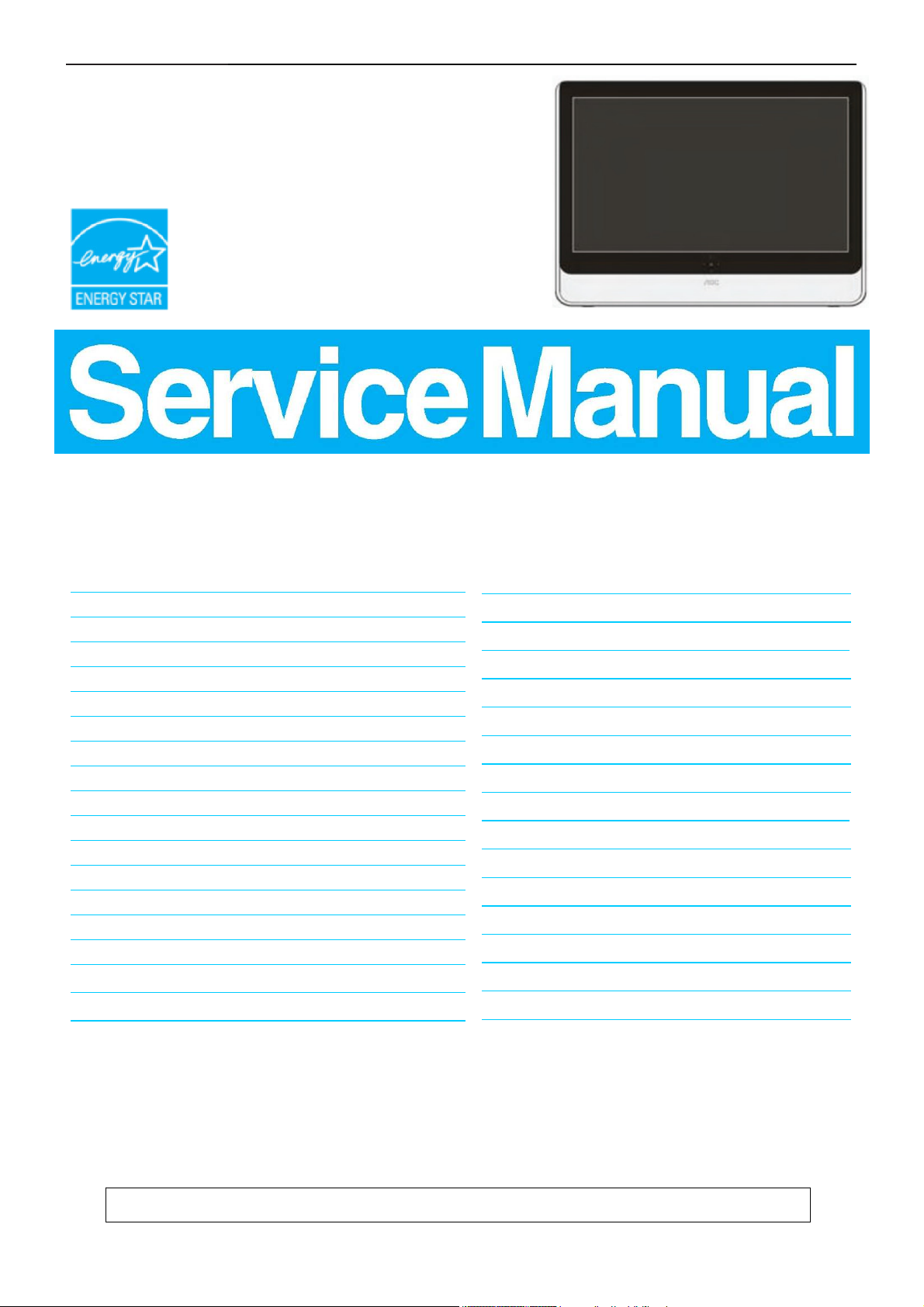
21.5" LCD Monitor AOC e2237Fw
Service
Service
Service
Horizontal Frequency
30- 80kHz
Table of Contents
Description Page Description Page
Table of Contents…………………..…………………..…...1
Revision List.…...................................................……......2
Important Safety Notice.….….............................……......3
1.Monitor Specification..............................………............4
2.LCD Monitor Description……….…………………….......5
3.Operation Instruction.…………...................……...........6
3.1.General Instructions....................................…...........6
3.2.Control Buttons and Connections...............................6
3.3.OSD Menu…..............................................................7
4.Input/Output Specification...............……………….......18
4.1.Input Signal Connector...............………..................18
4.2.Factory Preset Display Modes……..........................19
4.3.Panel Specification…………..………………………..20
5.Block Diagram….........................................................22
5.1.Main Board…..….............................................22
5.2.Power Board…………..…………………………......23
6.Schematic…………..….........................................24
6.1.Main Board..…….…...........................................24
6.2.Power Board..……….........................................28
6.3.LED Board……..………..………………………30
6.4.Light Sensor Board…..………............................31
6.5.Key Board…............……....................................32
7.PCB Layout..………..............................................33
7.1.Main Board………..…........................................33
7.2.Power Board….…..............................................34
7.3.LED Board……..………..………………………36
7.4.Light Sensor Board…..………............................36
7.5.Key Board………..…..........................................37
8.Maintainability………............................................39
8.1.Equipments and Tools Requirement…...............39
8.2.Trouble Shooting…..………...............................40
9.White-Balance,Luminance Adjustment…............44
10.Monitor Exploded View……................................46
11.BOM List…………..……………………….............48
SAFETY NOTICE
ANY PERSON ATTEMPTING TO SERVICE THIS CHASSIS MUST FAMILIARIZE HIMSELF WITH THE
CHASSIS AND BE AWARE OF THE NECESSARY SAFETY PRECAUTIONS TO BE USED WHEN SERVICING
ELECTRONIC EQUIPMENT CONTAINING HIGH VOLTAGES.
CAUTION: USE A SEPARATE ISOLATION TRANSFOMER FOR THIS UNIT WHEN SERVICING
1
Page 2
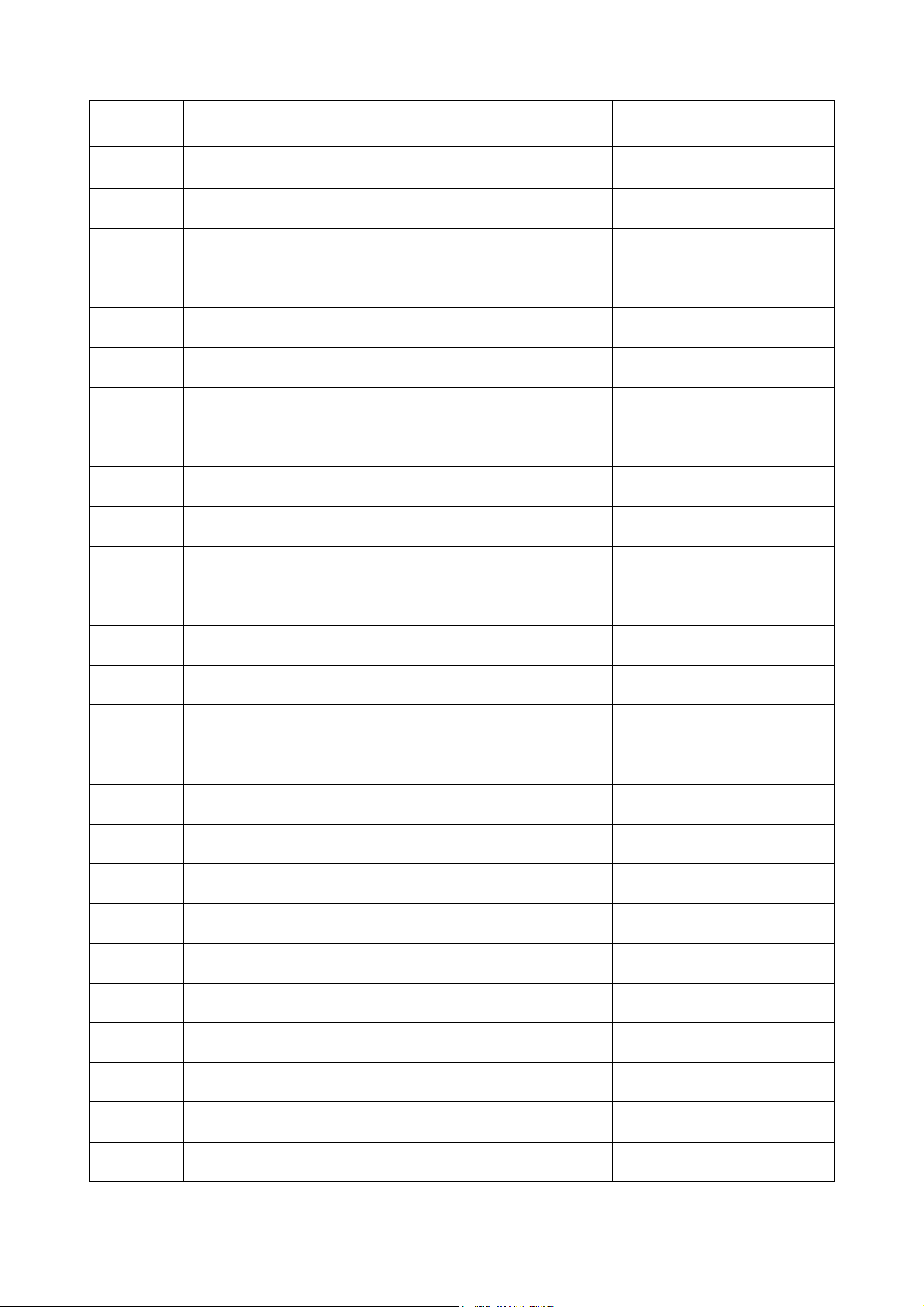
Revision List
Version Release Date Revision History TPV Model Name
A00 Aug.17,2010 Initial release TI9AA82BBXA2HN
A01 Dec.14,2010
Add New Model TI9AA82EBXRMHZ
2
Page 3
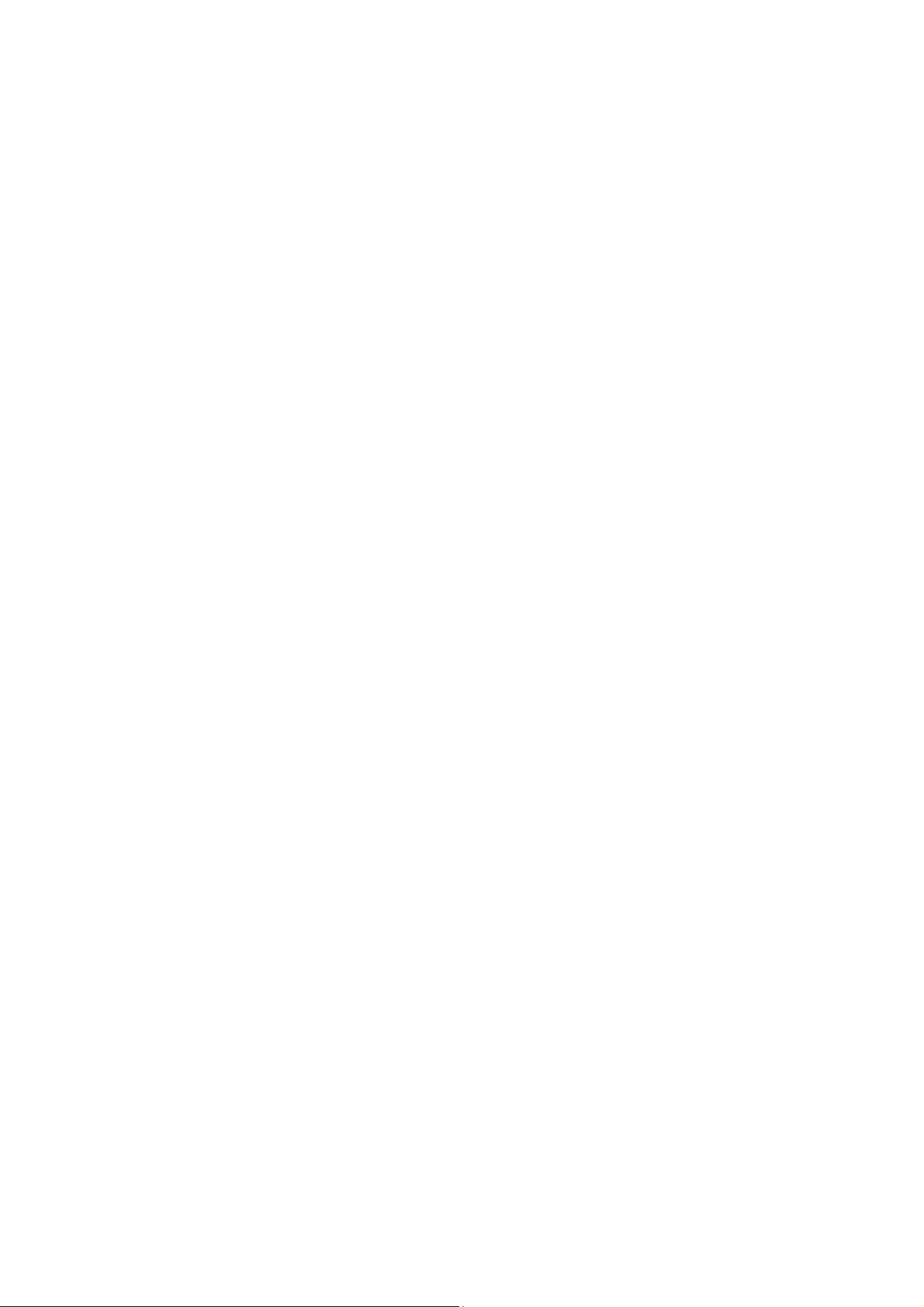
Important Safety Notice
Proper service and repair is important to the safe, reliable operation of all AOC Company Equipment. The service
procedures recommended by AOC and described in this service manual are effective methods of performing service
operations. Some of these service operations require the use of tools specially designed for the purpose. The
special tools should be used when and as recommended.
It is important to note that this manual contains various CAUTIONS and NOTICES which should be carefully read in
order to minimize the risk of personal injury to service personnel. The possibility exists that improper service
methods may damage the equipment. It is also important to understand that these CAUTIONS and NOTICES ARE
NOT EXHAUSTIVE. AOC could not possibly know, evaluate and advise the service trade of all conceivable ways in
which service might be done or of the possible hazardous consequences of each way. Consequently, AOC has not
undertaken any such broad evaluation. Accordingly, a servicer who uses a service procedure or tool which is not
recommended by AOC must first satisfy himself thoroughly that neither his safety nor the safe operation of the
equipment will be jeopardized by the service method selected.
Hereafter throughout this manual, AOC Company will be referred to as AOC.
WARNING
Use of substitute replacement parts, which do not have the same, specified safety characteristics may create shock,
fire, or other hazards.
Under no circumstances should the original design be modified or altered without written permission from AOC.
AOC assumes no liability, express or implied, arising out of any unauthorized modification of design.
Servicer assumes all liability.
FOR PRODUCTS CONTAINING LASER:
DANGER-Invisible laser radiations when open AVOID DIRECT EXPOSURE TO BEAM.
CAUTION-Use of controls or adjustments or performance of procedures other than those specified herein may
result in hazardous radiation exposure.
CAUTION -The use of optical instruments with this product will increase eye hazard.
TO ENSURE THE CONTINUED RELIABILITY OF THIS PRODUCT, USE ONLY ORIGINAL MANUFACTURER'S
REPLACEMENT PARTS, WHICH ARE LISTED WITH THEIR PART NUMBERS IN THE PARTS LIST SECTION OF
THIS SERVICE MANUAL.
Take care during handling the LCD module with backlight unit
-Must mount the module using mounting holes arranged in four corners.
-Do not press on the panel, edge of the frame strongly or electric shock as this will result in damage to the screen.
-Do not scratch or press on the panel with any sharp objects, such as pencil or pen as this may result in damage to
the panel.
-Protect the module from the ESD as it may damage the electronic circuit (C-MOS).
-Make certain that treatment person’s body is grounded through wristband.
-Do not leave the module in high temperature and in areas of high humidity for a long time.
-Avoid contact with water as it may a short circuit within the module.
-If the surface of panel becomes dirty, please wipe it off with a soft material. (Cleaning with a dirty or rough cloth may
damage the panel.)
3
Page 4
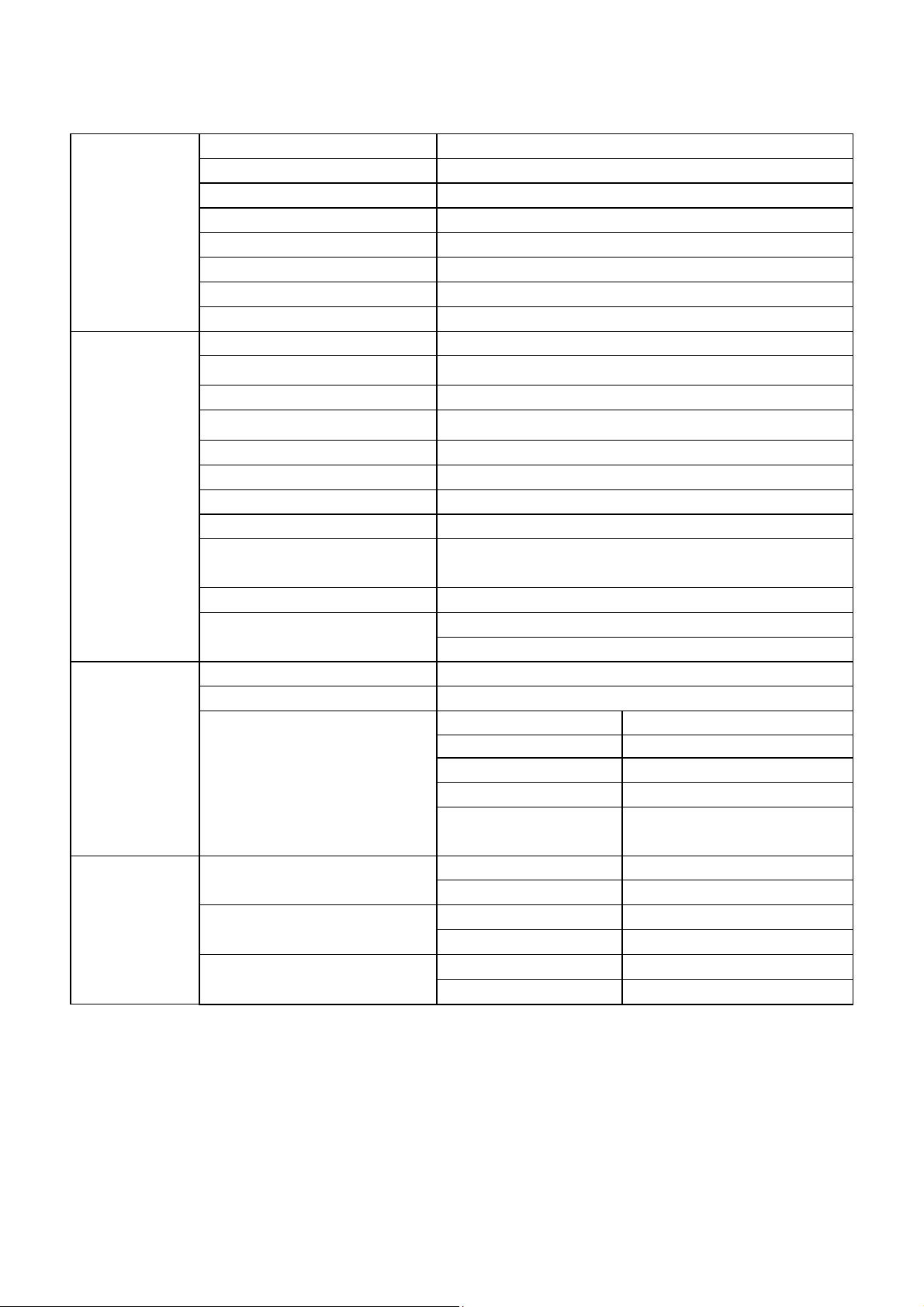
1. Monitor Specifications
Model number e2237Fw
Driving system TFT Color LED
Viewable Image Size 54.7 cm
LCD Panel
Resolution
Pixel pitch 0.248(H)x0.248(V)mm
Video R, G, B Analog lnterface & Digital Interface
Separate Sync. H/V TTL
Display Color 16.7M Colors
Dot Clock 148.5MHz
Horizontal scan range 30 kHz - 80 kHz
Horizontal scan Size(Maximum) 476.64mm
Vertical scan range 55 Hz - 75 Hz
Vertical scan Size(Maximum) 268.11mm
Optimal preset resolution 1920 x 1080 (60 Hz)
Highest preset resolution 1920 x 1080 (60 Hz)
Plug & Play VESA DDC2B/CI
Input Connector D-Sub 15pin & DVI-D
Physical
Characteristics
Environmental
Input Video Signal
Power Source 100~240VAC, 50/60Hz
Power Consumption
Connector Type 15-pin Mini D-Sub & DVI-D
Signal Cable Type Detachable
Dimensions & Weight:
Temperature:
Humidity:
Altitude:
Analog: 0.7Vp-p(standard), 75 OHM, Positive & DVI-D
Digital Interface (TMDS)
On: <25W
Standby < 0.5 W
Height (with base) 396.86 mm
Width 540.84mm
Depth 132.5mm
Weight (monitor only) 3.24 kg
Weight (with packaging) 5.74kg
Operating 0° to 40°
Non-Operating -25°C - +55°C
Operating 10% - 85% (non-condensing)
Non-Operating 5% - 93% (non-condensing)
Operating 0~ 12,000 ft
Non-Operating 0~ 40,000 ft
4
Page 5
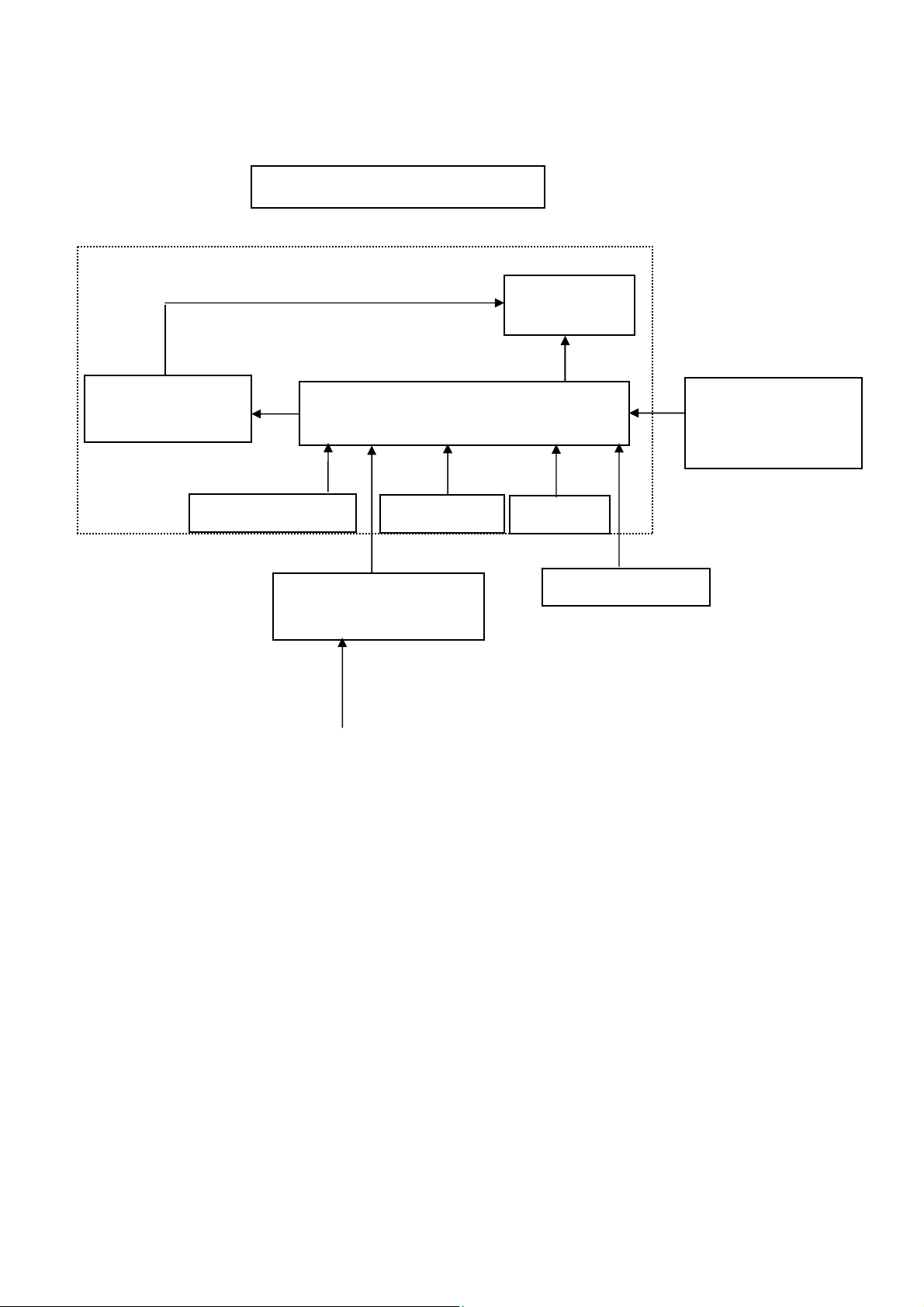
2. LCD Monitor Description
The LCD monitor will contain a main board, a converter board, a light sensor board, a LED board and a key board
which house the flat panel control logic, brightness control logic and DDC.
The converter board will provide DC to DC Inverter voltage to drive the backlight of panel.
Converter board
Light Sensor Board
Monitor Block Diagram
LED Drive.
Main Board
LED Board
Flat Panel and
LED backlight
Key Board
RS232 Connector
For white balance
adjustment in factory
mode
Adapter
AC-IN
100V-240V
HOST Computer
Video signal, DDC
5
Page 6
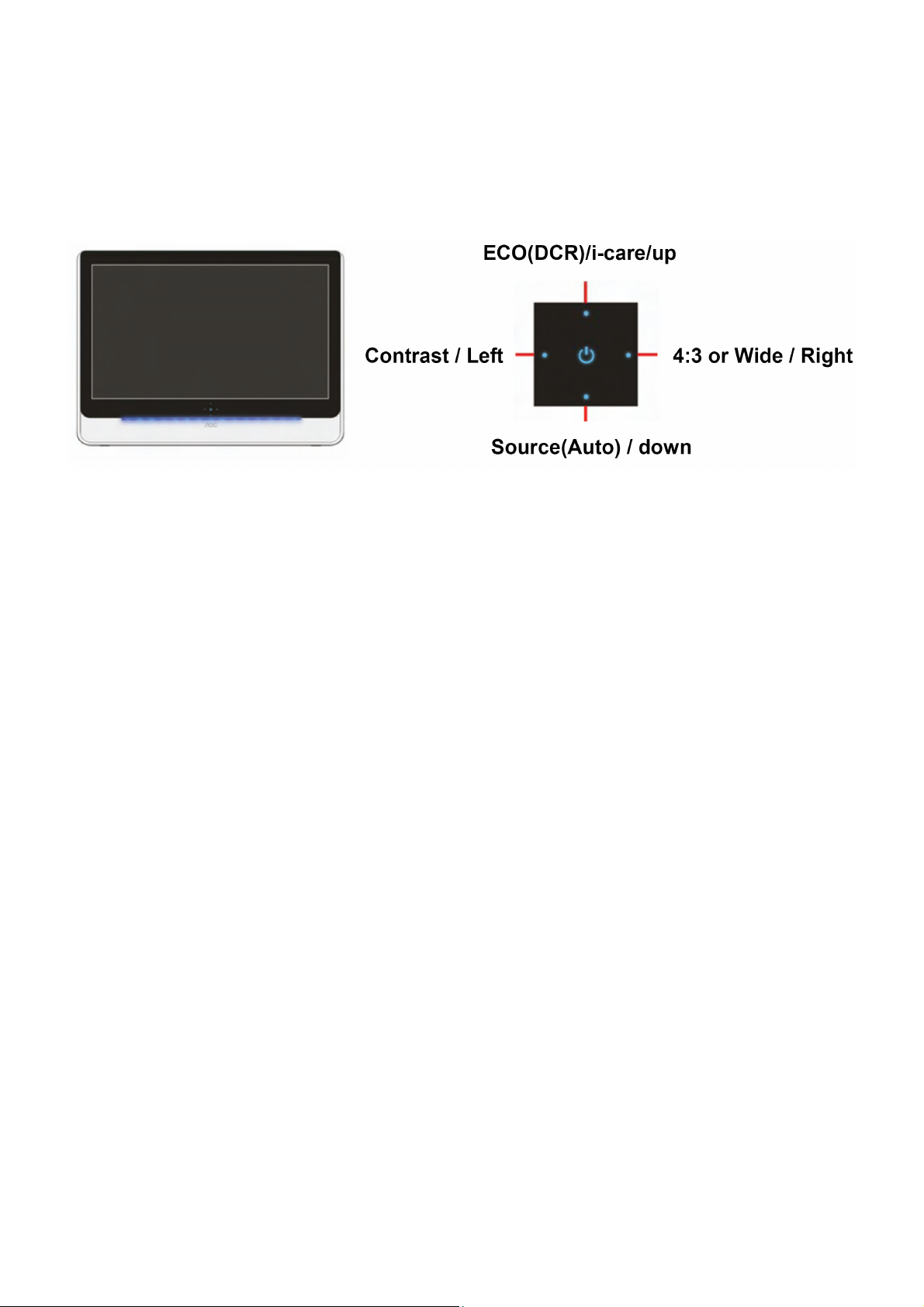
3. Operating Instructions
3.1 General Instructions
Press the power button to turn the monitor on or off. The other control knobs are located at front panel of the monitor.
By changing these settings, the picture quality can be adjusted to your personal preferences.
3.2 Control Buttons and Connections
Power Key
Press the Power button continuously about 2 second to turn off the monitor.
Eco Mode/DCR/i-care hot key
Press the Eco key continuously to select the Eco mode of brightness and DCR on when there is no OSD (Eco mode
hot key may not be available in all models).
i-care can detect the intensity of surrounding lights and automatically adjusts the monitor brightness according to
different light intensity
Contrast adjustment hot key
When there is no OSD, press left hotkey to active volume adjustment bar, press left or right to adjust contrast(Only
for the models without speakers).
4:3 or wide image ratio hot key
When there is no OSD, press left hotkey continuously to change 4:3 or wide image ratio. (If the product screen size
is 4:3 or input signal resolution is wide format, the hot key is disabling to adjust.)
Source hot key
When the OSD is closed, press Source (or Auto/Source) button will be Source hot key function (Only for the models
with dual or more inputs). Press Source button continuously to select the input source showed in the message bar,
press Menu/Enter button to change to the source selected.
Auto configure hot key
When the OSD is closed, press Auto/Source button continuously about 2 second to do auto configure (Only for the
models with dual or more inputs).
6
Page 7
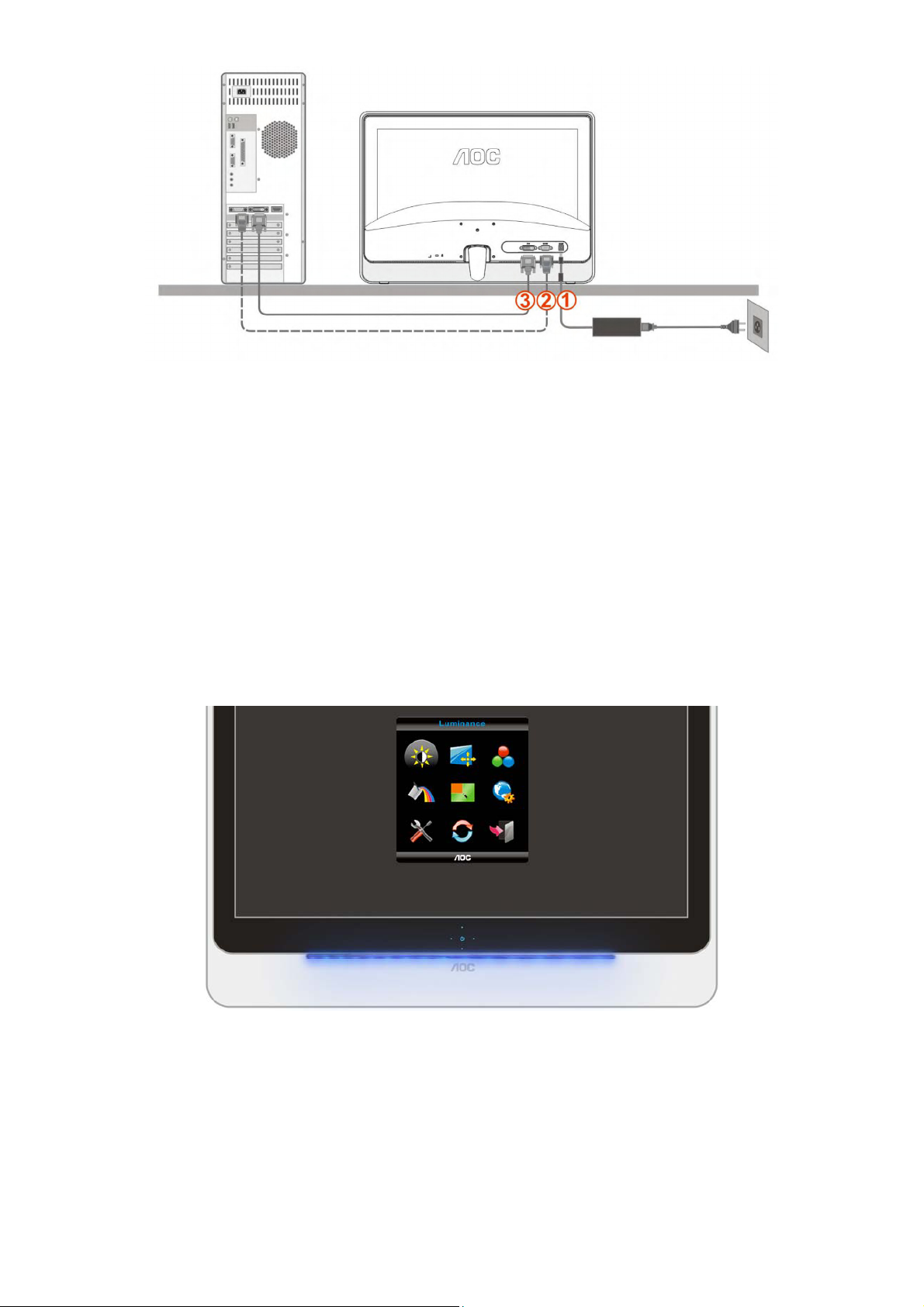
1. Power
2. Analog (DB-15 VGA cable)
3.
DVI
To protect equipment, always turn off the PC and LCD monitor before connecting.
1 Connect the power cable to the AC port on the back of the monitor.
2 Connect one end of the 15-pin D-Sub cable to the back of the monitor and connect the other end to the computer's
D-Sub port.
3 (Optional – Requires a video card with DVI port) - Connect one end of the DVI cable to the back of the monitor and
connect the other end to the computer’s DVI port.
4 Turn on your monitor and computer.
If your monitor displays an image, installation is complete. If it does not display an image, please refer
Troubleshooting.
3.3 OSD Menu
1) Press Menu (Power) button to activate the OSD window. Press left, right, up, down button to navigate through
the functions. Once the desired function is highlighted, press Menu (Power) button to activate submenu.
2) In sub-menu, Press up, down button to navigate through the functions. Once the desired function is highlighted,
press left, right button to change the setting. Press Menu (Power) button to return to superior menu.
3) If you want to adjust any other function, repeat steps 1-2.
4) To exit OSD windows, select “exit” icon on main OSD, then press Menu (Power) button.
5) OSD Lock Function: To lock the OSD, press and hold the Left button while the monitor is off and then press
power button to turn the monitor on. To un-lock the OSD, press and hold the Left button while the monitor is off and
then press power button to turn the monitor on.
7
Page 8
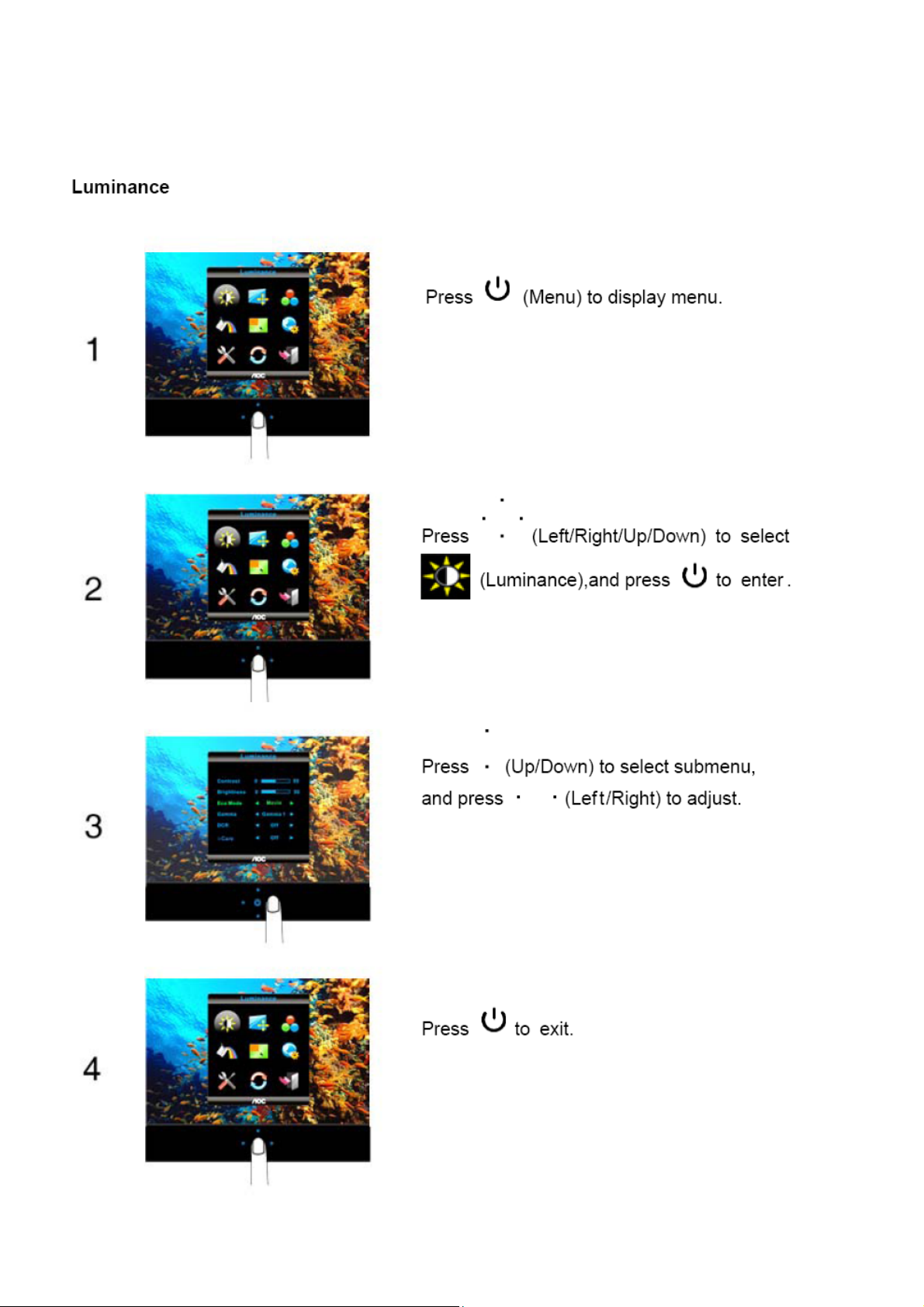
Notes:
1) If the product has only one signal input, the item of "Input Select" is disabling to adjust.
2) If the product screen size is 4:3 or input signal resolution is wide format, the item of "Image Ratio" is disabling to
adjust.
3) One of DCR, Color Boost, and Picture Boost functions is active; the other two functions are turned off accordingly.
8
Page 9
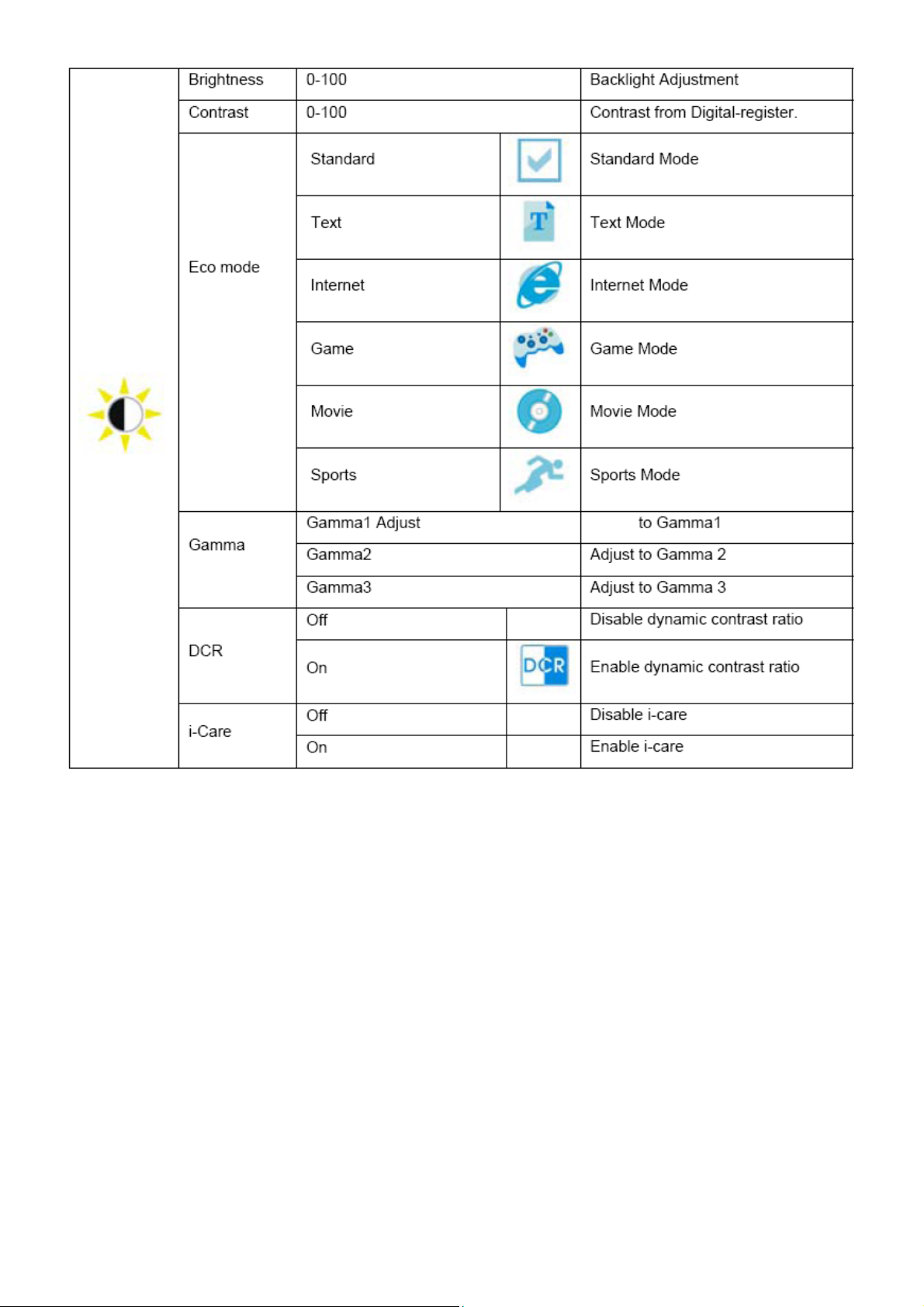
9
Page 10
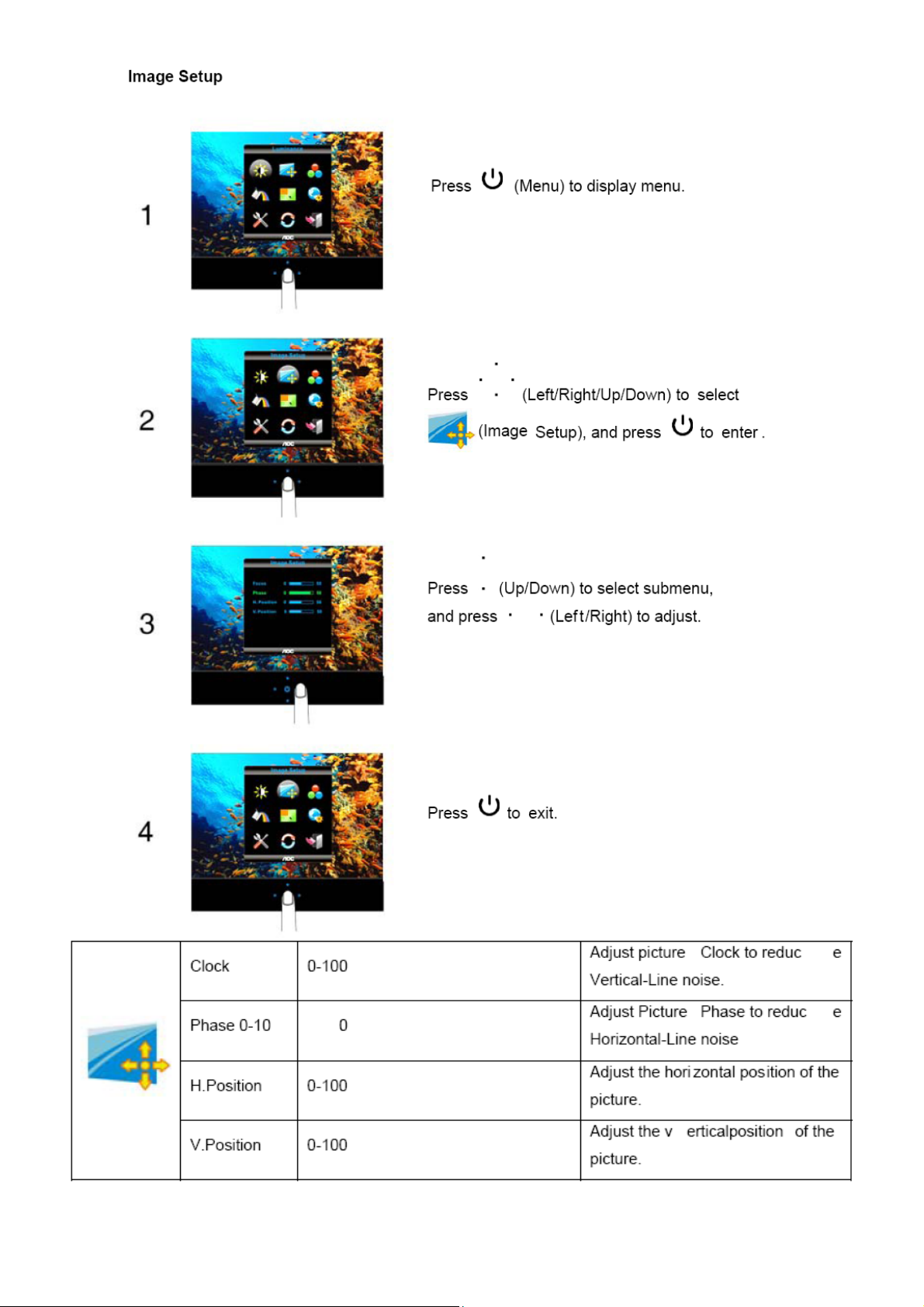
10 11 12 13 14 15 16 17
Page 11
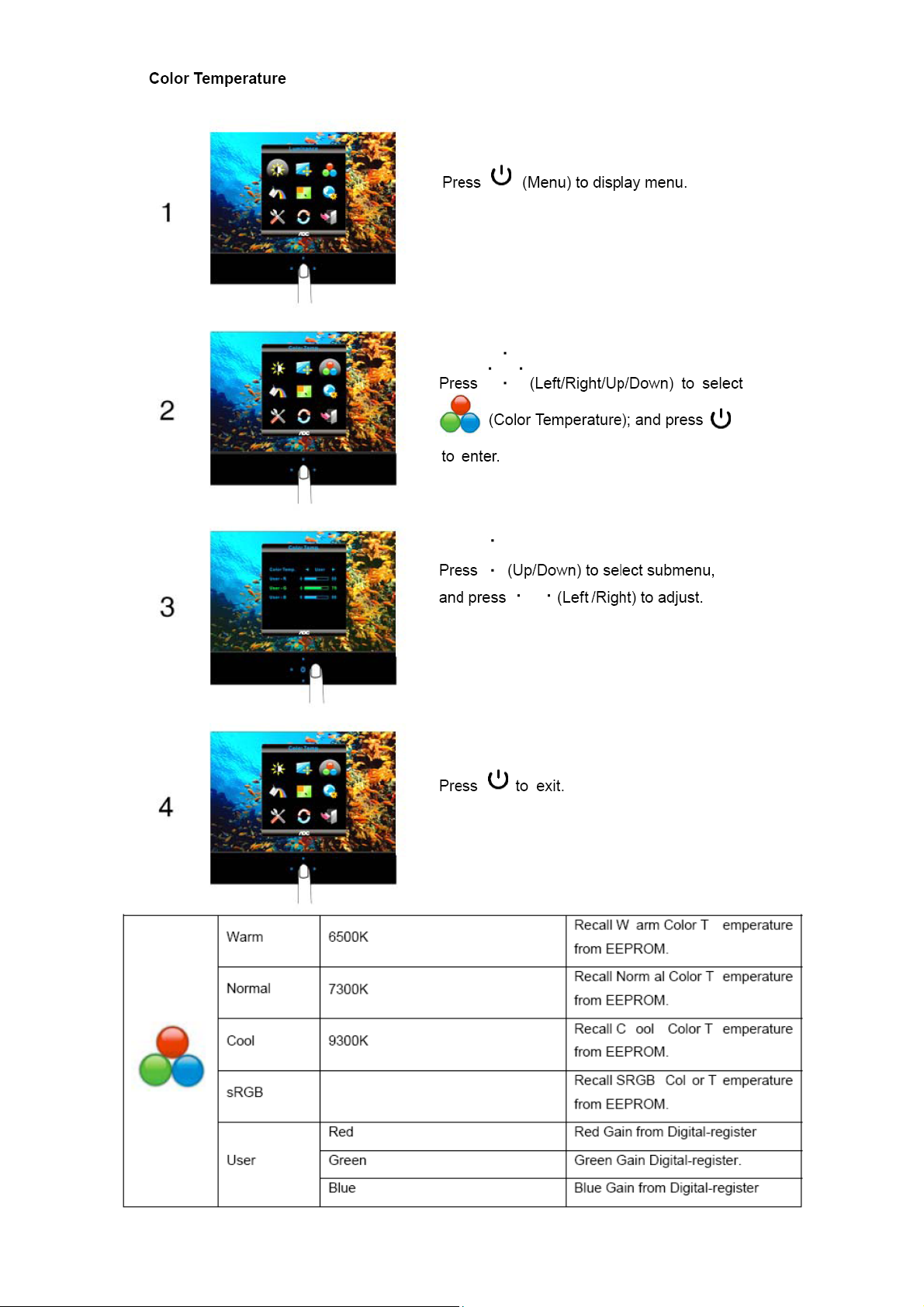
Page 12
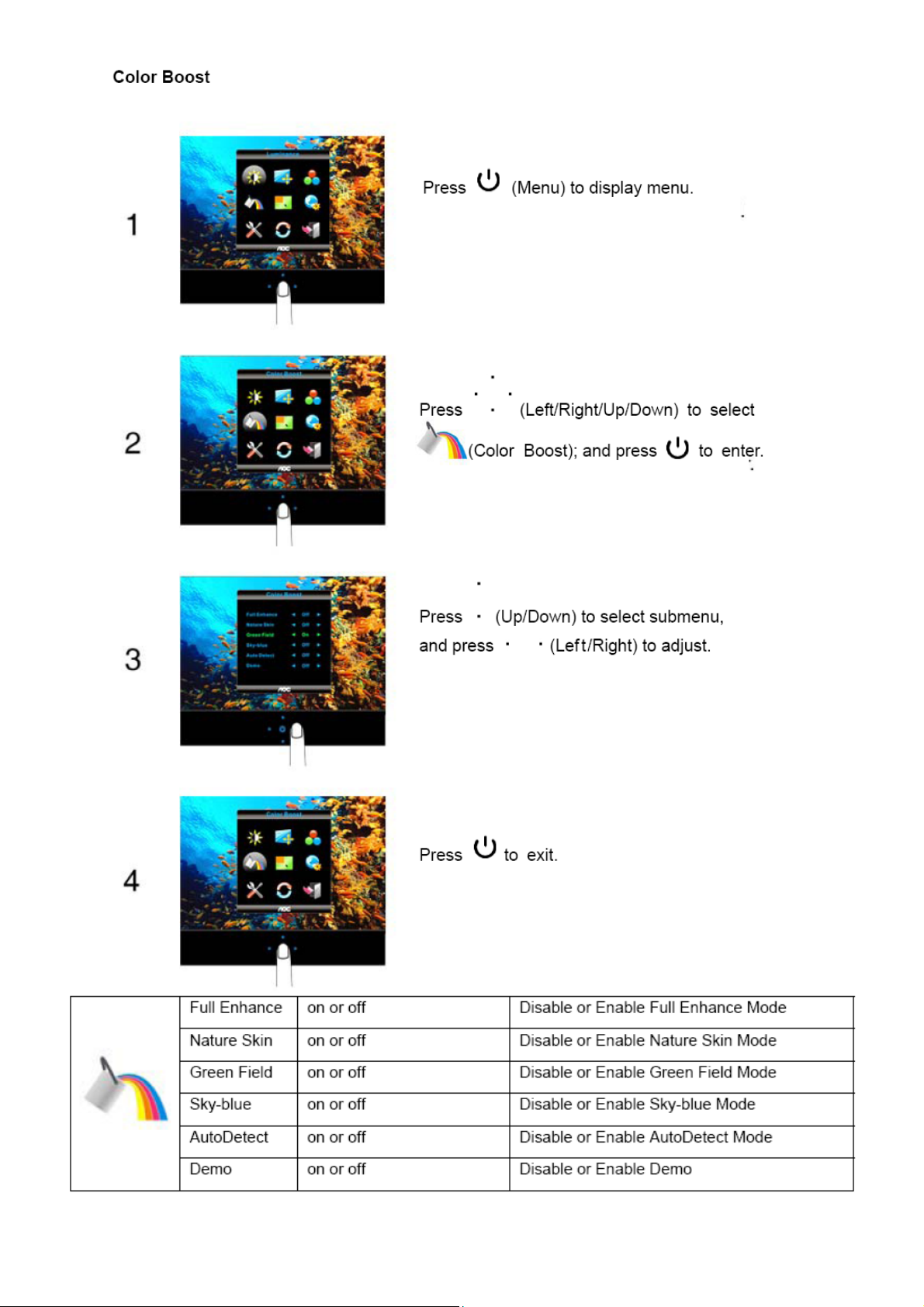
Page 13
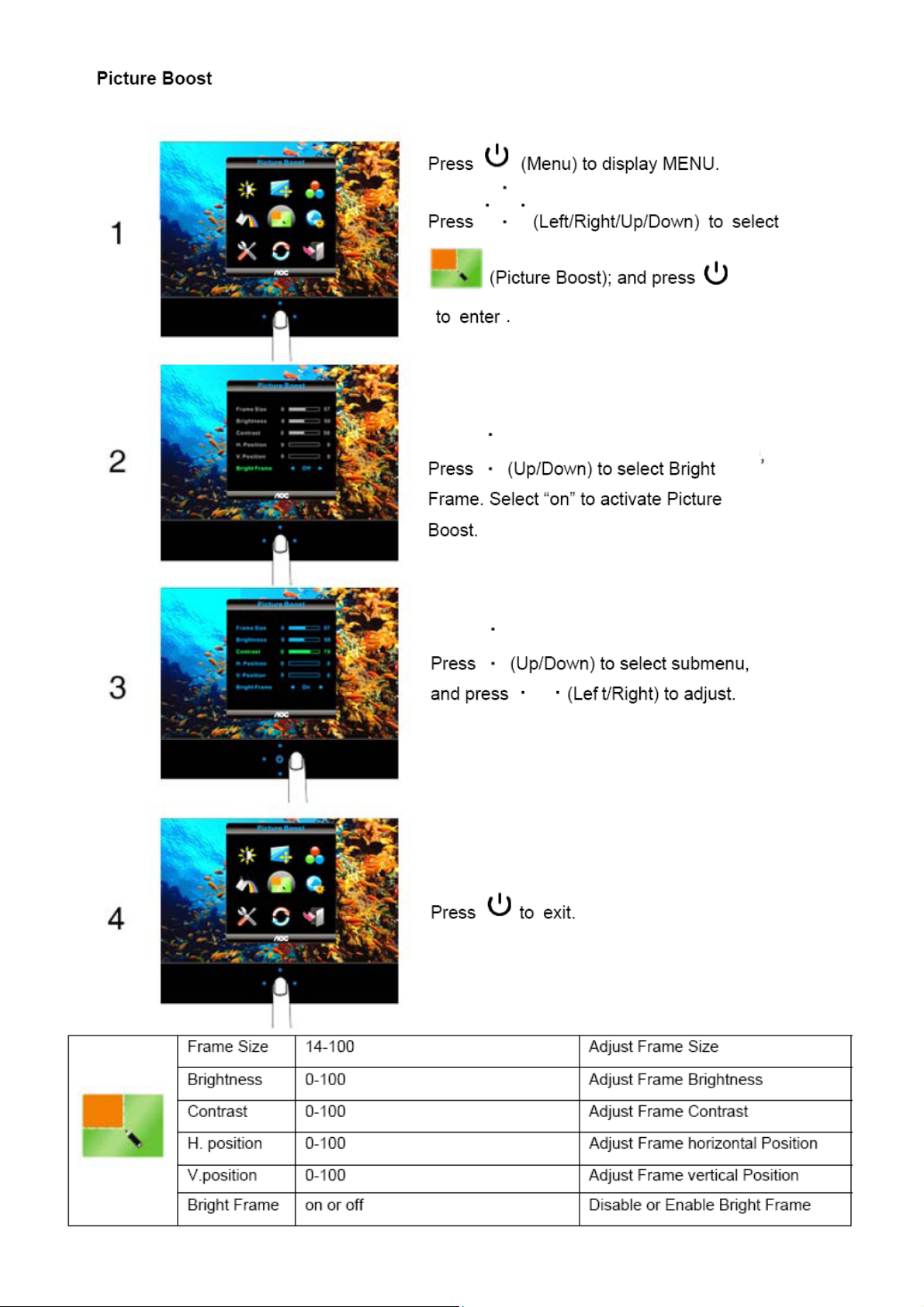
Page 14
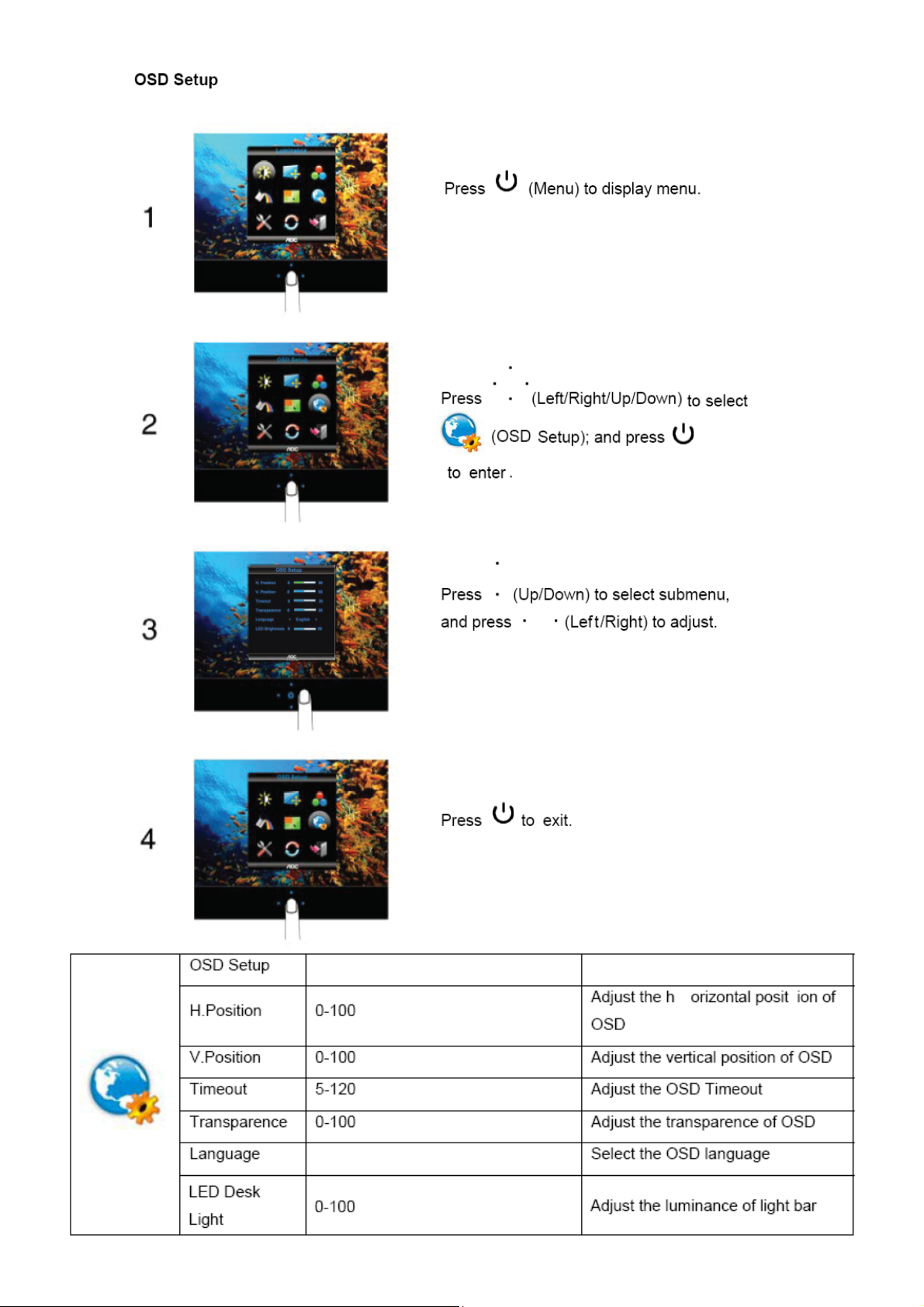
Page 15
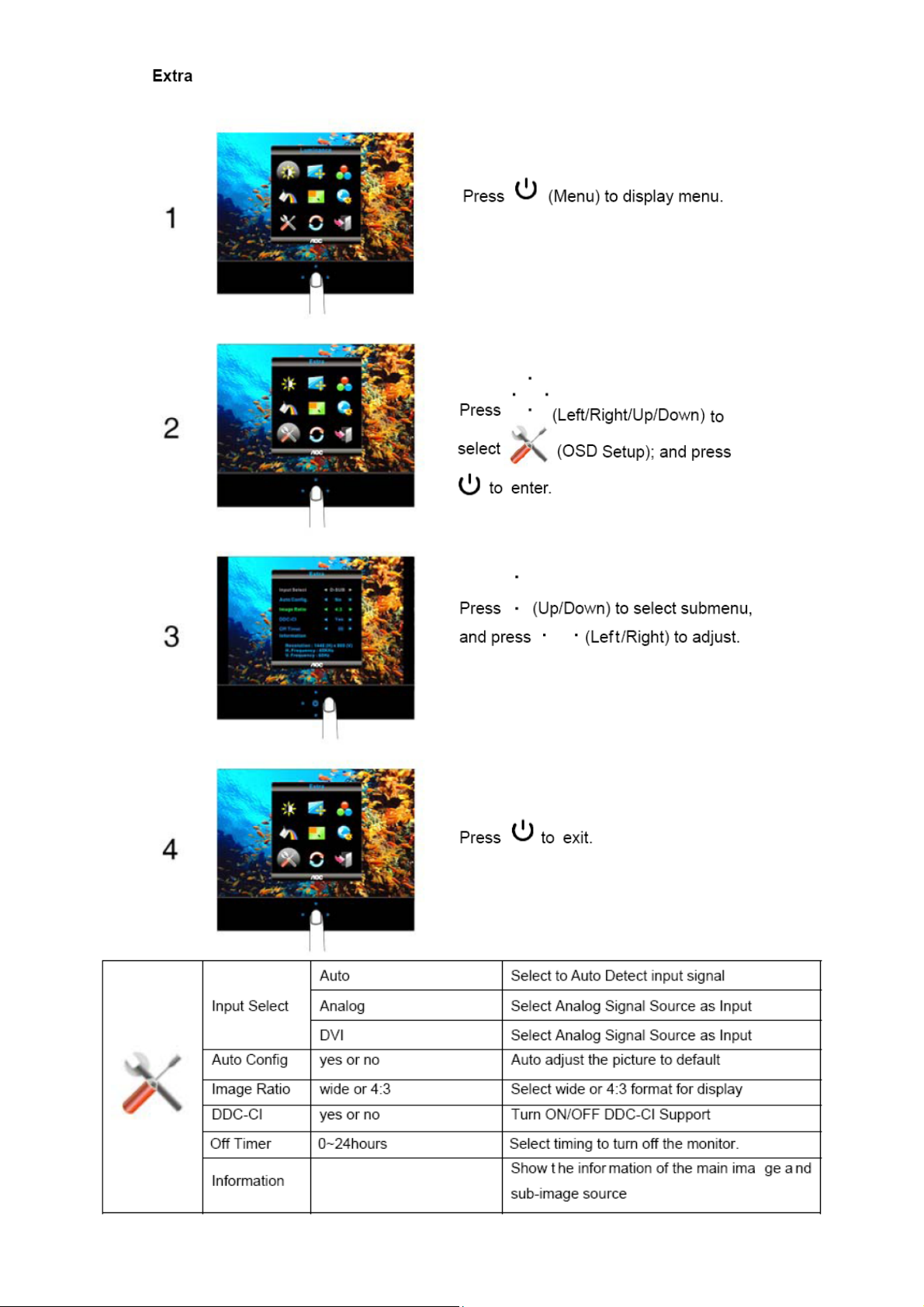
Page 16
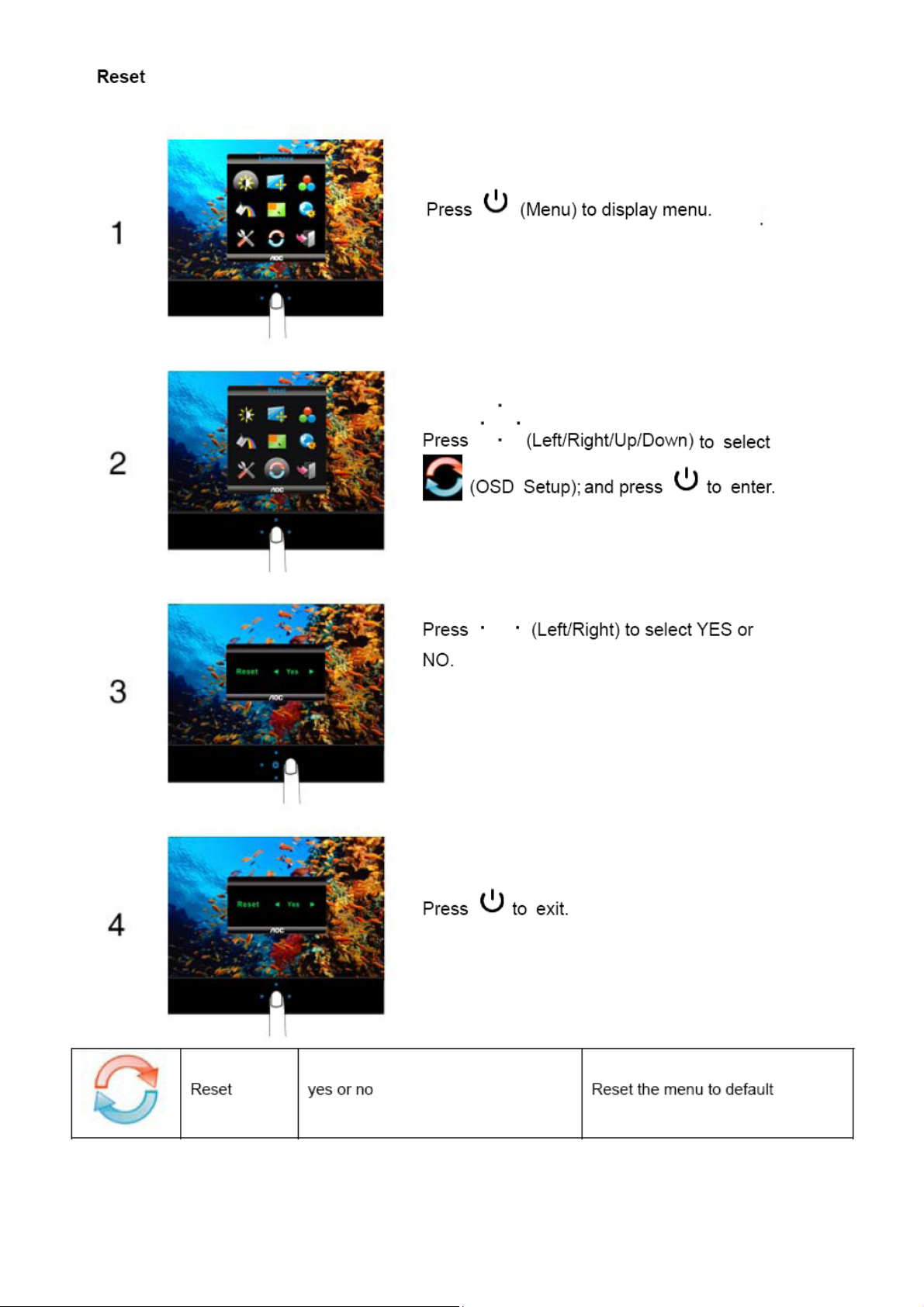
Page 17
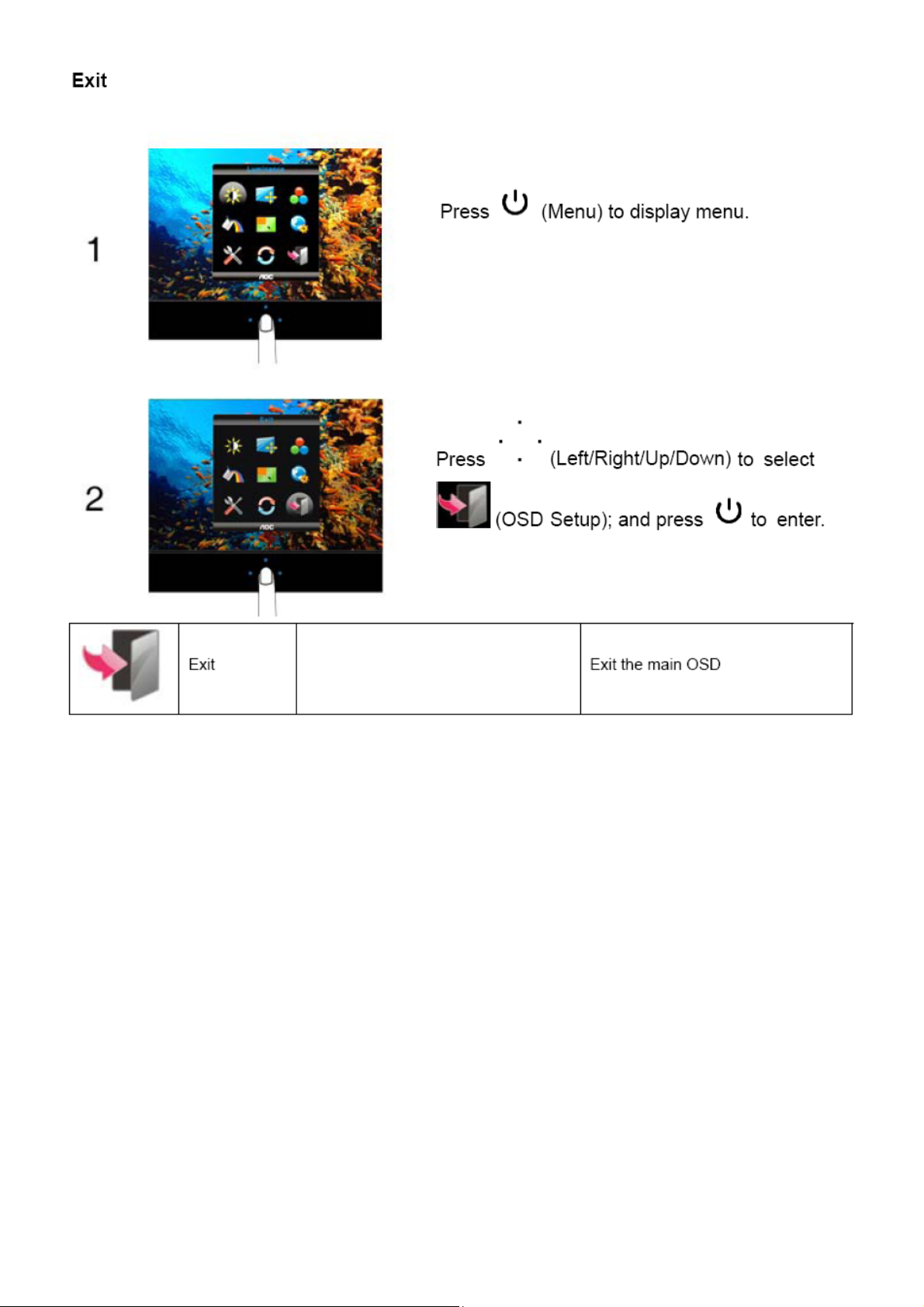
Page 18
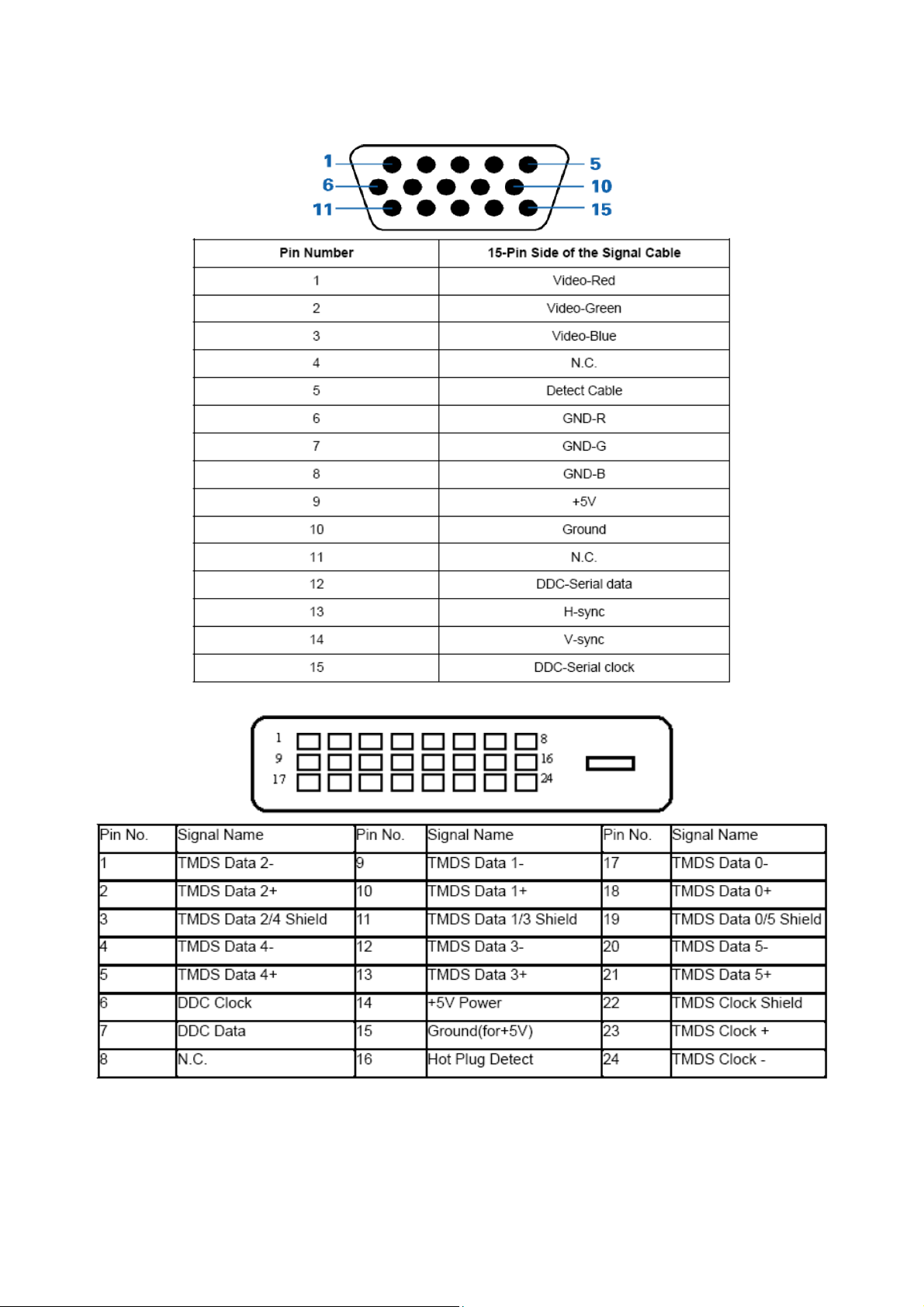
4. Input/Output Specification
4.1 Input Signal Connector
Analog connectors
DVI connectors
18
Page 19

4.2 Factory Preset Display Modes
19
Page 20

4.3 Panel Specification
4.3.1 General Features
This specification applies to the 21.5 inch-wide Color a-Si TFT-LCD Module M215HW01.The display supports the
Full HD - 1920(H) x 1080(V) screen format and 16.7M colors (RGB 6-bits + Hi-FRC data). All input signals are
2-channel LVDS interface and this module doesn’t contain a driver board for backlight.
4.3.2 Display Characteristics
4.3.3 Electrical Characteristics
20
Page 21

Backlight Unit
4.3.4 Optical Characteristics
21
Page 22

(
A
A
5. Block Diagram
5.1 Main Board
FLASH ROM
EN25F20-100GCP
U402)
Phone Jack
(CN601)
DDC2_SCL
DDC2_SD
14.31818MHZ
(X401)
Scalar IC TSUMU58NWHL-LF-1
(Include ADC, OSD, MCU)
(U401)
RGB
H sync
EEPROM
AT24C02BN
(U102)
V sync
DDC1_SCL
DDC1_SD
Panel Interface
(CN301)
EEPROM
AT24C02BN
(U101)
Key Control Interface
(CN401)
DVI Connector
(CN102)
D-Sub Connector
(CN101)
22
Page 23

5.2 Power Board
AC input
EMI filter
12V
PWM
ON/OFF
12V
Bridge
Rectifier
and Filter
Start Resistor
(R934, R906)
PWM Control
(IC901)
MOSFET
(Q801)
MOSFET
(Q802)
L801
PWM Control
OZ9955ALN
(U801)
L802
Transformer
Power Switch
(Q901)
Photo coupler
(IC902)
D801
D802
Rectifier
diodes
12V
Feedback
Circuit
LED
(CN802)
LED
(CN803)
PWM
ON/OFF
23
PWM Control
OZ9955ALN
(U802)
Page 24

6. Schematic
6.1 Main Board
715G3598M01000004L
DDC1_SCL5
DDC1_SDA5
DDC1_SDA
CN102
JACK
VSYN C
SYNC GND
DDC SCL
DDC SDA
HPD
1/3shield
2/4shield
0/5shield
clk shield
DAT0+
DAT0-
DAT1+
DAT1-
DAT2+
DAT2-
DAT3+
DAT3-
DAT4+
DAT4-
DAT5+
DAT5-
GND26GND
25
100OHM1/16W
100OHM1/16W
+5V
clk+
clk-
8
15
6
7
14
16
11
3
19
22
18
17
10
9
2
1
13
12
5
4
21
20
23
24
R101
R113
DVI_HPD
H_Sync
V_Sync
DSUB_SCLDDC1_SCL
DSUB_SDA
U107
AZC199-04S
1
I/O1
2
GND
I/O23I/O3
R102 0R05 1/10W
2.2K1/16W
15
14
13
12
11
17 16
6
I/O4
5
VDD
4
R106
CN101
10
5
9
4
8
3
7
2
6
1
D-SUB 15P
DVI_5V
C121
1000pF 50V
VGA_PLUG
VGA_BVGA_B+
VGA_GVGA_G+
VGA_RVGA_R+
C118
1000pF 50V
U105
AZC199-04S
1
I/O1
2
GND
I/O23I/O3
R107
2.2K1/16W
I/O4
VDD
ZD101
RLZ5.6B
6
5
4
C103
22P 50V
DSUB_5V
R118 100OHM1/16W
R119 100OHM1/16W
R120 10K1/16W
C119
1000pF 50V
ESD_VCC 1ESD_VCC1
R103 1K1/16W
R104 1K1/16W
C104
22P 50V
DSUB_SCL
DSUB_SDA
C124
100N 16V
VGA_G+
VGA_R+ VGA_B+
FB106 300 OHM
R126 10OHM1/16W
R127 10OHM1/16W
R128 10OHM1/16W
R129 10OHM1/16W
R130 10OHM1/16W
R131 10OHM1/16W
U106
AZC199-04S
1
6
I/O1
I/O4
2
5
GND
VDD
4
I/O23I/O3
DSUB_H 5
DSUB_V 5
U104
AZC199-04S
1
I/O1
I/O4
2
GND
VDD
I/O23I/O3
U103
AZC199-04S
1
I/O1
I/O4
2
GND
VDD
I/O23I/O3
DDC2_SCL
DDC2_SDA
RX0P
RX0N
RX1P
RX1N
RX2P
RX2N
R132 10OHM1/16W
R134 10OHM1/16W
ESD_VCC1
C120
1000pF 50V
H_Sync
6
5
V_Sync
4
VGA_PLUG
6
5
4
DDC 2_SCL 5
DDC 2_SDA 5
RX0P 5
RX0N 5
RX1P 5
RX1N 5
RX2P 5
RX2N 5
ESD_VCC
ESD_VCC
RXCP
RXCN
DVI_HPD
VGA_PLUG
RXCP 5
RXCN 5
10K1/16W
6.8K1/16W
R135
R139
VCC3.3
R133
10K1/16W
DET_CABLE 5
VGA_B+
VGA_B-
VGA_G+
VGA_G-
VGA_R+
VGA_R-
FB102
1 2
BEAD
FB103
1 2
BEAD
FB101
1 2
BEAD
DDC_WP5
CMVCC1
4.7K1/16W
DDC1_SCL
DDC1_SDA
DDC_WP5
4.7K1/16W
DDC2_SCL
DDC2_SDA
R124
R137
R108
75OHM1/16W
R112
75OHM1/16W
R116
75OHM1/16W
ESD_VCC 1
R138
4.7K1/16W
FB104
300 OHM
ESD_VCC
R125
4.7K1/16W
CMVCC13,4,5, 8
R105
10OHM1/16W
C105
5PF 50V
R109
47 OHM 1/16W
R110
470OHM1/16W
R111
10OHM1/16W
C109
5PF 50V
R114
47 OHM 1/16W
R115
10OHM1/16W
C113
5PF 50V
R117
47 OHM 1/16W
D101
BAV70
R123
10K1/16W
CMVCC1
D102
BAV70
R136
10K1/16W
2
2
3
C102
47N 16V
C106
47N 16V
C107
1000pF 50V
C108
47N 16V
C110
47N 16V
C111
47N 16V
C114
47N 16V
DSUB_5V
1
3
U101
8
VCC
7
WP
6
SCL
5
VSS4SDA
AT24C02BN-SH-T
1
U102
8
A0
VCC
7
A1
WP
6
A2
SCL
5
VSS4SDA
AT24C02BN-SH -T
A0
A1
A2
C115
100N 16V
220N16V
1
2
3
DSUB_B+ 5
DSUB_B- 5
DSUB_SOG 5
DSUB_G+ 5
DSUB_G- 5
DSUB_R+ 5
DSUB_R- 5
C116
220N16V
1
2
3
FB105
300 OHM
C117
DVI_5V
T P V ( Top Victory Electronics Co . , Ltd. )
G3598-M01-000-0040-1-100326
絬 隔 瓜 絪 腹
Key Component
2.0.I NPUT
Date
OEM MODEL
TPV MO DEL
PCB NAME
Sheet
2237Fw
15Friday , March 26, 2010
of
Size
Rev
称爹
B
I
<
称爹
>
24
Page 25

PA[0..9]5 PB[0.. 9]5
PA[0.. 9]
PA0 LVA3P
PA1 LVA3M
PA2 LVACKP
PA3 LVACKM
PA4 LVA2P
PA5 LVA2M
PA6 LVA1P
PA7 LVA1M
PA8 LVA0P
PA9 LVA0M
PB[0..9]
LVB3PPB0
LVB3MPB1
LVBCKPPB2
LVBCKMPB3
LVB2PPB4
LVB2MPB5
LVB1PPB6
LVB1MPB7
LVB0PPB8
LVB0MPB9
RXO0-LVB0M
RXO1-LVB1M
LVB2M RXO2LVBCKM RXOC-
RXO3-LVB3M
RXE0-LVA0M
RXE1-LVA1M
RXE2-LVA2M
LVACKM RXEC-
RXE3-LVA3M
CN301
3132
29
27
25
23
21
19
17
15
13
11
30
28
RXO0+ LVB0P
26
RXO1+ LVB1P
24
RXO2+ LVB2P
22
RXOC+ LVBCKP
20
RXO3+ LVB3P
18
RXE0+ LVA0P
16
RXE1+ LVA1P
14
RXE2+ LVA2P
12
RXEC+ LVACKP
10
9
7
5
3
1
8
6
4
2
CONN
RXE3+ LVA3P
PANEL_VCC
R301
220 OHM 1/4W
5
4
C305
1uF 16V
PANEL_VCC
C302
22UF 16V
U301
D8D7D6D
NC/ AO4411
S1S2S3G
R308
10K1/16W
CMVCC1
FB301
1 2
120 OHM
CMVCC1
CMVCC12,4,5, 8
R305
10K1/16W
PPWR_ON #5
22K1/16W
R303
4.7K1/16W
R304
C304
100N 16V
Q302
LMBT3904LT1G
R306
100K1/16W
3
1
G
Q301
AO3401
R307
NC
C303
220N16V
D
2
S
R302
220 OHM 1/4W
C301
100N 16V
AO3401L
T P V ( Top Victory Electronics Co . , Ltd. )
絬 隔 瓜 絪 腹
Key Component
G3598-M01-000-0040-1-100326
3.0.OU TPUT
Date
OEM MODEL
TPV MO DEL
PCB NAME
Sheet
2237Fw
25Sunday , March 28, 2010
Size
Rev
of
称爹
B
I
称爹
>
<
25
Page 26

CN702
1112
1
2
3
4
5
6
7
8
9
10
CONN
BKLT-EN
C702
100N 16V
BKLT-VBRI
CMVCC1
BKLT-VBRI
BKLT-EN
R702
10K1/16W
Q701
LMBT3904LT1G
R704 22K1/16W
+12V
CMVCC1
R705
10K1/16W
R708
NC/0R 05 1/10W 5%
CMVCC1
R703
10K1/16W
R706
100OHM1/16W
R707
0R05 1/10W
on_BACKLIGHT 5
adj_BACKLIGHT 5
CMVCC1
CMVCC1
12
12
VCC3.3
12
12
D707
SM340A
D708
SM340A
D703
SM340A
D704
SM340A
C706
100N 16V
G1117-33T43UF
C708
100N 16V
SOT 223
U704
VI3VO
1
SOT 252
U703
NC/AZ 1117D-1.8-E1
3
1
SOT 252
U702
3
SOT 223
U701
VI3VO
1
GND
OUT2IN
GND
ADJ(GND)1VOUT(T AB)2VIN
C705
100N 16V
C709
100N 16V
VCC1.8
VCC3.3
C704
22UF 16V
C707
22UF 16V
2
GND
2
C715
1N 50V
C720
10uF 25V
C712
100nF 25V
+12V
R712
100K1/16W
+
C718
180uF 16V
C713
100nF 25V
C721
R711
33K 1/16W
FB701
1 2
BEAD
R727
180K 1/16W 5%
100N 16V
+12V
C719
100nF 25V
9
8
7
6
5
U705
Therm al Pad
BST
VIN
FREQ
GND
MP1584EN
3
2
1
0R05 1/10W
SW
EN
COMP
FB
CN701
JACK
FB703
C717
100N 16V
CMVCC1
CMVCC1 2,3,5,8
ZD702
11/30/2009
NC/RLZ6.2B
1 2
T P V ( Top Victory Electronics Co . , Ltd. )
G3598-M01-000-0040-1-100326
絬 隔 瓜 絪 腹
Key Component
4.0.POWER
Date
OEM MODEL
TPV MODEL
PCB NAME
Sheet
2237Fw
35Sunday, March 28, 2010
C
Size
I
Rev
称爹
>
<
of
称爹
1
2
3
4
D701
SM340A
1 2
C722
150pF 50V
R726
100K1/16W
C710
1N 50V
L701 22UH
C711
1N 50V
R713
6K8 1/16W 1%
R714
1K3 +-1% 1/16W
C714
1N 50V
C723
10uF 25V
+
C716
470uF 10V
26
Page 27

220N16V
CMVCC1
VCC3.3
VPLL
FB402
300OHM
VMPLL
VDVI
8
14
23
DSUB_R+2
DSUB_R-2
DSUB_G+2
DSUB_G-2
DSUB_SOG2
DSUB_B+2
DSUB_B-2
DSUB_H2
DSUB_V2
DDC1_SDA2
DDC1_SCL2
RX2P2
RX2N2
RX1P2
RX1N2
RX0P2
RX0N2
RXCP2
RXCN2
DDC2_SDA2
DDC2_SCL2
AVDD
R401 390R 1/16W 1%
VCC3.3
C401
R412
10K1/16W
C419
10U 10V
WP
R421
100K1/16W
U402
1
CS#
2
DO
HOLD#
3
WP#
VSS4DI
EN25F20-100GCP
C420 47pF 50V
C421 47pF 50V
VCC
CLK
8
7
6
5
PPWR_ON#3
R4230R05 OHM1/16W
14.31818MHZ/32PF
1 2
R428 100OHM1/16W
X401
100N 16V
C417
C422
100N 16V
RIN0P
22
RIN0M
20
GIN0P
19
GIN0M
21
SOGIN0
18
BIN0P
17
BIN0M
27
HSYNC0
28
VSYNC0
30
DDCA_SDA/RS232_TX
31
DDCA_SCL/rs232_RX
3
RX2P
4
RX2N
6
RX1P
7
RX1N
9
RX0P
10
RX0N
12
RXCKP
13
RXCKN
100
DDCD_SDA
1
DDCD_SCL
15
REXT
26
REFP
25
REFM
37
SDO
38
SCZ
39
SCK
40
SDI
48
GPIO_P27/ PWM1
84
RST
96
XOU T
97
XIN
80
BYPASS
52
NC
53
MODE
AVDD_33
AVDD_33
VDDP
AVDD
VPLL
51
56
75
49
24
16
VDDP
VDDP
VDDP32VDDP
VDDC
AVDD_33
AVDD_3398AVDD_33
TSUMU58NWHL-LF-1
LVDS
GPIO_P10/I2C_MCL
GPIO_P11/I2C_MDA
GND2GND
GND11GND29GND
GND50GND57GND76GND79GND
5
33
83
VDDC
34
VCTRL
VDDC66VDDC82VDDC
LVA3P
LVA3M
LVACKP
LVACKM
LVA2P
LVA2M
LVA1P
LVA1M
LVA0P
LVA0M
LVB3P
LVB3M
LVBCKP
LVBCKM
LVB2P
LVB2M
LVB1P
LVB1M
LVB0P
LVB0M
GPIO_P40
GPIO_P41
GPIO_P42
GPIO_P23
GPIO_P22
GPIO_P15/PWM0
PWM2/GPIO_P24
GPIO_P12
PWM1/GPIO_P25
GPIO_P17/ SAR0
GPIO_P00/ SAR1
GPIO_P01/ SAR2
GPIO_P02/ SAR3
GPIO_P06
GPIO_P07
PWM0/GPIO_P26
GPIO_P13
GPIO_P14
GPIO_P16/PWM2
81
PA0
54
PA1
55
PA2
58
PA3
59
PA4
60
PA5
61
PA6
62
PA7
63
PA8
64
PA9
65
PB0
67
PB1
68
PB2
69
PB3
70
PB4
71
PB5
72
PB6
73
PB7
74
PB8
77
PB9
78
36
45
46
41
42
35
R425 NC/100OHM1/16W
R409 100OHM1/16W
47
85
86
87
R415 100OHM1/16W
88
89
R416 100OHM1/16W
R417 100OHM1/16W
90
91
92
93
94
95
99
R436 100OHM1/16W
44
43
R437 100OHM1/16W
LED_ORANGE
LED_GRN/BLUE
PA[0..9]
PB[0..9]
POWER_KEY#
WP
KEY1
KEY2
10K1/16W
MSCL
MSDA
PA[0..9] 3
PB[0..9] 3
Volume 8
AUDIO_MUTE 8
VCC3.3
R438
on_BACKLIGHT 4
adj_BACKLIGHT 4
DET_CABLE 2
R439
10K1/16W
R406
22K1/16W
VCC3.3
R407
10K1/16W
CN402
65
1
2
3
4
CONN
C408
100N 16V
C416
100N 16V
VCC3.3
FB401
300OHM
VCC3.32,4
Q401
LMBT3904LT1G
AVDD
DDC_WP 2
VCC3.3
VCC3.3
R414
0R05OHM1/16W
R404
4.7K1/16W
1
VCC3.3
C414
100N 16V
R419
4.7K1/16W
R420
4.7K1/16W
VDVI
C415
100N 16V
LED_GRN/BLUE
LED_ORANGELED_ORANGE
FB404
C410
100N 16V
CMVCC1
300OHM
C404
100N 16V
23
1
VMPLL
C418
NC 100N 16V
C405
100N 16V
C411
100N 16V
NC/0R05 1/16W
R402
4.7K1/1 6W
LMBT3906LT1G
R413
Q403
C406
100N 16V
C412
100N 16V
CMVCC1
C413
100N 16V
23
VCC3.3
C407
100N 16V
VCC3.3
VDDP
C403
C402
100N 16V
10U 10V
VDDC
VCC1.8
VCC1.84
C409
100N 16V
CMVCC12,3,4,6,8
Q402
LMBT3906LT1G
LED_G
R403
0R05 1/10W
LED_R
R405
0R05 1/10W
R433
ZD402
3.9K1/16W
C435
ZD403
NC/0.1uF 16V
NC/RLZ 5.6B
NC/RLZ 5.6B
C
Size
Rev
称爹
>
<
称爹
3.9K1/16W
C434
NC/0.1uF 16V
NC/RLZ 5.6B
KEY1
CN401
89
1
KEY2
2
POWER_KEY #
3
LED_G
4
LED_R
5
6
7
CONN
T P V ( Top Victory Electronics Co . , Ltd. )
G3598-M01-000-0040-1-100326
絬 隔 瓜 絪 腹
Key Component
5.0.SCALER
Date
FB405
0R
C431
100N 16V
FB408
1 2
120 OHM
FB409
1 2
NC/120 OHM
OEM MOD EL
TPV MO DEL
PCB NAME
R431
R432
FB4060R
Sheet
NC/3 .9K OHM +-1% 1 /16W
ZD401
C433
C432
NC/0.1uF 16V
100N 16V
CMVCC1
LED_R
2237Fw I
of
45Friday, March 26, 2010
27
Page 28

6.2 Power Board
Adapter board
715G3980P02000003S
28
Page 29

Converter board
715G3622P01000004L
+
C801
220uF/25V
2.2U16V
R809
NC
10K 1/8W
C803
1N 50V
C807
+12V
CN801
CONN
10
9
8
7
6
5
4
3
2
1
11 12
10K 1/10W
F801
FUSE
PWM
On/Of f
R802
100K 1/10W
R804
100K 1/10W 1%
R805
R806100K 1/10W 1%
NC
C806 NC
R807
R808 100K 1/10W 5%
R801
R803 12KOHM 1/10 W
C804
10N 50V
U801
1
ENA
Thermal Pad
2
FSET
3
LCT
4
VSCP
5
GNDA
6
DIM
876
5
DDD
SSS
123
4
VIN
CMP
VREF
OZ9955ALN
ISEN1
ISEN2
ISEN3
7891011
D
G
FAULT
ISEN4
AO4419
Q801
19202122232425
SW2
SW1
ISET
ISEN5
12
R810
12K 1/10W
PGND
PGND
ISEN8
ISEN7
ISEN6
876
5
ENA
FSET
LCT
VSCP
GNDA
DIM
C815
10N 50V
DDD
SSS
123
VIN
VREF
Thermal Pad
OZ9955ALN
ISEN1
ISEN2
7891011
Q802
D
AO4419
G
L802
4
19202122232425
SW2
SW1
CMP
FAULT
PGND
PGND
OVP
ISEN8
ISEN7
ISEN6
ISEN3
ISEN4
ISET
ISEN5
D802 B360B
10uH
R831
1M 1/10W 5%
R832
62K 1/10W
18
17
16
15
14
13
C819
1uF 50V
+
C821
100uF 50V
R833 1R 1/10W 5%
R834 1R 1/10W 5%
R835 1R 1/10W 5%
R836 1R 1/10W 5%
R837 1R 1/10W 5%
R838 1R 1/10W 5%
R839 1R 1/10W 5%
R840 1R 1/10W 5%
+36Vb
CN803
10
CONN
9
8
7
6
5
4
3
2
1
11 12
12
R830
12K 1/10W
R821
+
C812
220uF/25V
C816
2.2U16V
R829
NC
10K 1/8W
C814
1N 50V
C818
1
2
3
4
5
6
R82212KOHM 1/10W
U802
L801
D801 B360B
22uH
R811
1M 1/10W 5%
R812
62K 1/10W
18
17
16
OVP
15
14
13
C808
1uF 50V
+
C810
100uF 50V
R813 1R 1/10W 5%
R814 1R 1/10W 5%
R815 1R 1/10W 5%C805
R816 1R 1/10W 5%
R817 1R 1/10W 5%
R818 1R 1/10W 5%
R819 1R 1/10W 5%
R820 1R 1/10W 5%
+36Va
CN802
10
CONN
9
8
7
6
5
4
3
2
1
11 12
R828
10K 1/10W
FUSE
+12V
F802
PWM
On/Of f
R823
100K 1/10W
R824
100K 1/10W 1%
R825100K 1/10W 1%
R826
NC
C817NC
R827 100K 1/10W 5%
T P V ( Top Victory Electronics Co . , Ltd. )
715G3622-P0A-000-X-1-090720
絬 隔 瓜 絪 腹
Key Component
02.POWER
Date
OEM MOD EL Size
TPV MODEL
ADPC93602AB1
715G3622-P0C-000-004S
PCB NAME
22Thursday , Novem ber 12, 2009
Sheet
of
29
Rev
称爹
A2
A
ODM MOD EL
Page 30

6.3 LED Board
715G3757T01000004L
Lightbar_Vc c=5V
12
LED031
LED
R031
220 OHM 1/10W 5%
12
LED039
LED
12
LED032
LED
R032
220 OHM 1/10W 5%
12
LED040
LED
12
LED033
LED
R033
220 OHM 1/10W 5%
12
LED041
LED
12
LED034
LED
R034
220 OHM 1/10W 5%
12
LED042
LED
12
LED035
LED
R035
220 OHM 1/10W 5%
12
LED043
LED
12
LED036
LED
R036
220 OHM 1/10W 5%
12
LED044
LED
12
LED037
LED
R037
220 OHM 1/10W 5%
12
LED045
LED
12
LED038
LED
R038
220 OHM 1/10W 5%
CN031
CONN
R039
1
2
3
Lightbar_c rtl
R046
1K 1/10W
C031
100N 16V
Q031
SST2222A
220 OHM 1/10W 5%
R040
220 OHM 1/10W 5%
R041
220 OHM 1/10W 5%
T P V ( Top Victory Electronics Co . , Ltd. )
线路图编号
Key Component
Date
R042
220 OHM 1/10W 5%
G3757-T0B-000-0040-090721
02 light bar
220 OHM 1/10W 5%
R043
R044
220 OHM 1/10W 5%
OEM MODEL Size
TPV MOD EL
PCB NAME
Sheet
715G3757-T0B
12Friday , September 25, 2009
R045
220 OHM 1/10W 5%
of
Rev
备注
B
B
称爹
>
<
30
Page 31

6.4 Light Sensor Board
715G3637T01000004S
VCC
ZD711
NC/UDZS5.6B
GND
U711
1
VDD
2
ADR
3 4
GND CLK
ALS-PDIC17-79NB/TR8
1 2
GND
DATA
INT
ZD712
NC/UDZS5.6B
6
5
1 2
GNDGND
SMBDAT
SMBCLK
ZD713
NC/UDZS5.6B
1 2
VCC
GND
SMBCLK
SMBDAT
1
2
3
4
CN711
CONN
T P V ( Top Victory Electronics Co . , Ltd. )
絬 隔 瓜 絪 腹
Key Component
Date
G3637-T0B-000-0040-090909
ALS-PDIC17-79NB/TR8
OEM MOD EL Size
TPV MODEL
PCB NAME
Sheet
715G3637-T0B
of
22Wednesday , September 09, 2009
Rev
称爹
31
<
A
B
称爹
>
Page 32

6.5 Key Board
715G3646K01000004W
C001
1000pF 50V
U001
CY 8C20224-12LKXI
LED_Blue
LED_Amber
I2C_SCL
I2C_SDA
CN001
CONN
78
1
2
3
4
5
6
1
2
3
4
GP0[0]
GP0[1]
I2C SCL
I2C SDA
16
GP0[4]
GP1[0]
567
Button_1
Button_2
VCC
131415
VDD
CSInt
GP0[3]
GP1[1]
VSS
GP1[2]
8
Button_3
C002
10UF 6. 3V X5R +-20%
12
GP0[2]
11
XR ES
10
GP1[4]
9
GP1[3]
I2C_SCL
I2C_SDA
LED_Vcc
VCC
Lightbar_Vcc
C003
100N 16V
Lightbar_ctrl
Button_5
Button_4
Buttons
Button_1
R001 560R 1/ 10W 5%
Button_2
R002 560R 1/ 10W 5%
Button_3
R003 560R 1/ 10W 5%
R004 560R 1/ 10W 5%
Button_4
Button_5
R005 560R 1/ 10W 5%
1
LED001
BLUE
ORANGE
LED
LED002
LED
12
Lef t
Down
Power
Right
Up
LED003
LED
T01
T02
T03
T04
T05
LED004
LED
12
LED005
LED
12
12
CN002
CONN
3
2
R006
1K 1/10W
ZD001
1 2
NC/UDZSNP5.6B
1
2
3
ZD002
1 2
NC/UDZSNP5.6B
Lightbar_V cc
Lightbar_c trl
ZD003
ZD004
1 2
1 2
NC/UDZSNP5.6B
NC/UDZSNP5.6B
R011
1.5K 1/10W
Q001
LMBT3904LT1G
C004
100N 16V
1K 1/10W
R012
4.7K 1/10W
R007
LED_Blue
T P V ( Top Victory Electronics Co . , Ltd. )
絬 隔 瓜 絪 腹
Key Component
Date
R008
1K 1/10W
Q002
LMBT3904LT1G
G3646-K01-X-X-1-100427.DSN
2.0.k ey
C005
100N 16V
R009
1K 1/10W
R013
4.7K 1/10W
LED_Amber
OEM MO DEL Size
TPV MODEL
PCB NAME
Sheet
715G3646-K0E
22Tuesday, April 27, 2010
of
R010
1K 1/10W
Rev
称爹
B
E
<
称爹
>
32
Page 33

7. PCB Layout
7.1 Main Board
715G3598M01000004L
33
Page 34

7.2 Power Board
Adapter Board
715G3980P02000003S
34
Page 35

Converter Board
715G3622P01000004L
35
Page 36

7.3 LED Board
715G3757T01000004L
7.4 Light Sensor Board
715G3637T01000004S
36
Page 37

7.5 Key Board
715G3646K01000004W
37
Page 38

38
Page 39

8. Maintainability
8.1 Equipments and Tools Requirement
1. Voltmeter.
2. Oscilloscope.
3. Pattern Generator.
4. DDC Tool with an IBM Compatible Computer.
5. Alignment Tool.
6. LCD Color Analyzer.
7. Service Manual.
8. User Manual.
39
Page 40

8.2 Trouble Shooting
1. No Power
No power
Check power cable is
tightened?
OK
Check Power “On/Off”
is “On”?
OK
Check the LED
indicates is OK?
NG
Re-plug the power cable
NG
Turn on the Power “On/Off” switch
NG
Check the AC power
OK
Replace the converter board
NG
Replace main board and check connections
NG
Replace key board and check connections
40
Page 41

2. No Video (Power LED Blue)
No Video (Power LED Blue)
Press the power
button is OK?
OK
Replace the converter
board
NG
Replace the main
board and connection
NG
Replace the main board
OK
The end
OK
The end
NG
Check the LVDS/FFC
cable or panel
NG
Replace the key board
OK
Replace the LVDS/FFC
cable or panel
41
Page 42

3. DIM
DIM (image overlap, focus or flicker)
Reset in factory mode
NG
Set to the optimal
frequency, select the
recommended frequency
NG
Readjust the phase and pixel
clock in the user mode
NG
Pull out signal cable and
check “Self Test Feature
Check” is ok?
OK
The end
OK
The end
OK
The end
OK
Check the signal cable
and the PC
NG
Replace the main board
NG
Replace the panel
OK
NG
OK
The end
42
Page 43

4. Color is not optimal
Miss color
Replace the signal cable
NG
Pull out the signal cable
and check the screen
color display is normal?
NG
Replace the main board
Replace the signal cable or PC
Color is not optimal
OK
The end
OK
Color shift
Reset the factory mode
NG
In the user mode, set the” color
settings” until customer satisfy
NG
43
Page 44

9. White- Balance, Luminance Adjustment
Approximately 30 minutes should be allowed for warm up before proceeding white balance adjustment.
How to setting MEM channel you can reference to chroma 7120 user guide or simple use “SC” key and
“NEXT” Key to modify xyY value and use “ID” key to modify the TEXT description Following is the procedure to do
white-balance adjust.
1. Setting the color temp.
A. MEM.CHANNEL 3 (Warm color):
Warm color temp parameter is x = 313 ±30, y = 329 ±30.
B. MEM.CHANNEL 4 (Normal color):
Normal color temp parameter is x = 301 ±30, y = 317 ±30.
C. MEM.CHANNEL 9(Cool color):
Cool color temp parameter is x = 283 ±30, y = 297 ±30.
D. MEM.CHANNEL 10 (sRGB color):
sRGB color temp parameter is x = 313 ±30, y = 329 ±30.
2. Enter into the factory mode:
DC Power off, press the “UP” and “DOWN” button at the same time, and then DC power on.You will enter into the
factory mode.
3. Bias adjustment:
Set the Contrast
4. Gain adjustment:
Move cursor to “-F-” and press MENU key
A. Adjust Warm (6500K) color-temperature
1. Switch the chroma-7120 to RGB-Mode (with press “MODE” button)
2. Switch the MEM.channel to Channel 3 (with up or down arrow on chroma 7120)
3. The LCD-indicator on chroma 7120 will show x = 313 ±30, y = 329 ±30.
4. Adjust the RED on factory window until chroma 7120 indicator reached the value R=100
5. Adjust the GREEN on factory window until chroma 7120 indicator reached the value G=100
6. Adjust the BLUE on factory window until chroma 7120 indicator reached the value B=100
7. Repeat above procedure (item4, 5, 6) until chroma 7120 RGB value meet the tolerance =100±2
to 50; Adjust the Brightness to 75.
B. Adjust Normal (7300K) color-temperature
1. Switch the chroma-7120 to RGB-Mode (with press “MODE” button)
2. Switch the MEM.channel to Channel 4(with up or down arrow on chroma 7120)
3. The LCD-indicator on chroma 7120 will show x = 301 ± 30, y = 317± 30.
4. Adjust the RED on factory window until chroma 7120 indicator reached the value R=100
5. Adjust the GREEN on factory window until chroma 7120 indicator reached the value G=100
6. Adjust the BLUE on factory window until chroma 7120 indicator reached the value B=100
7. Repeat above procedure (item 4, 5, 6) until chroma 7120 RGB value meet the tolerance =100±2
44
Page 45

C. Adjust Cool (9300K) color-temperature
1. Switch the Chroma-7120 to RGB-Mode (with press “MODE” button)
2. Switch the MEM. Channel to Channel 9 (with up or down arrow on chroma 7120)
3. The LCD-indicator on chroma 7120 will show x = 283 ±30, y = 297 ±30.
4. Adjust the RED on factory window until chroma 7120 indicator reached the value R=100
5. Adjust the GREEN on factory window until chroma 7120 indicator reached the value G=100
6. Adjust the BLUE on factory window until chroma 7120 indicator reached the value B=100
7. Repeat above procedure (item 4, 5, 6) until chroma 7120 RGB value meet the tolerance =100±2
D. Adjust sRGB color-temperature
1. Switch the chroma-7120 to RGB-Mode (with press “MODE” button)
2. Switch the MEM.channel to Channel 10 (with up or down arrow on chroma 7120)
3. The LCD-indicator on chroma 7120 will show x = 313 ±30, y = 329 ±30.
4. Adjust the RED on factory window until chroma 7120 indicator reached the value R=100
5. Adjust the GREEN on factory window until chroma 7120 indicator reachedthe value G=100
6. Adjust the BLUE on factory window until chroma 7120 indicator reached the value B=100
7. Repeat above procedure (item 4, 5, 6) until chroma 7120 RGB value meet the tolerance =100±2
E. Turn the Power-button off to quit from factory mode.
45
Page 46

10. Monitor Exploded View
46
Page 47

No. Description
Q’ty
1 BEZEL 1
2 RUBBER 2
3 COVER_BEZEL 1
4 KEY BOARD 1
5 LIGHT_GUIDE 1
6 LIGHT BOARD 1
7 LIGHT PIPE 1
8 LED BOARD 1
9 PANEL 1
10 MAIN BOARD 1
11 SHIELDING -CASE 1
12 SCALAR-COVER(135*50) 1
13 POWER BOARD 1
14 INVERTER-CASE(125*44) 1
15 INVERTER-COVER(125*44) 1
16 COVER_REAR 1
17 VESE_NUT_PLATE 4
18 STAND_BRKT 1
No. Part No.
19 HINGE RELEASE 1 S1 0M1G1030 6120
SCREW M3X6(FOR
MB&PB/SHIELDING)
Description
20 HINGE 1 S2 0Q1G 930 6120 SCREW 3X6MM 6
21 STAND_CORE 1 S3 0Q1G1040 10120
SCREW(FOR HINGE
RELEASE/STAND_BRKT)
22 STAND 1 S4 Q01G6078 2 SCREW(FOR STAND) 2
Q’ty
4
4
47
Page 48

11. BOM List
Note: The parts information listed below are for reference only, and are subject to change without notice. Please go
to http://cs.tpv.com.cn/hello1.asp
TI9AA82BBXA2HN
for the latest information.
Location
052G 1211 A CONDUCTIVE TAPE 55MM *45MM *0.08MM
052G 1211 B CONDUCTIVE TAPE 85MM *40MM *0.09MM
052G 2191 A PAPER TAPE
052G6019 1 INSULATING TAPE
070GHDCP500HDC NO-SUGGEST HDCP CODE
089G 725GAADBD D-SUB CABLE 1500MM
089G1748GAA AC SIGNAL CABLE DVI GREATLAND
089G404A15N IS POWER CORD I-SHENG
095G176W 10528 FFC CABLE P0.5MM 10PIN 95MM
095G176W 10529 FFC CABLE P0.5MM 10PIN 370MM
095G8018 3XH98 HARNESS
095G8022 3D501 HARNESS 3P-3P 180MM
095G8022 4L502 HARNESS
095G8022 7W501 HARNESS 7P-6P 80MM
095G802210D505 HARNESS 10P-10P 350
0M1G1030 6120 SCREW M3X6
0Q1G 930 6120 SCREW 3X6MM
705GQ934362 STAND ASS'Y
A33G0782 X2 1L0100 STAND_CORE
A34G1528AGZ 1C0100 STAND
A37G0139011 HINGE
Q01G6078 2 SCREW
705GQ934363 REAR COVER ASS'Y
0Q1G1040 10120 SCREW
A15G0877101 VESE_NUT_PLATE
A15G0878101 STAND_BRKT
A33G0609ABJ 1L0100 HINGE RELEASE
A34G1470AGS 4B0130 COVER_REAR
708GC134 CP AOC COMPOUND PALLET 40(1558)
Q45G 77 5 PE PACKING (Y1900241)
Q50G 4 10 TIE (Y1900221)
Q52G 1185 99 BIG CARTON TAPE FOR AOC
708GC13401S AOC 40 PAPER SLIPSHEET(1640)
Q45G 77 5 PE PACKING (Y1900241)
Q50G 4 10 TIE (Y1900221)
Q52G 1185 99 BIG CARTON TAPE FOR AOC
E750 750GLU215H1614N000 PANEL M215HW01 V600 SH AUO
E750 750GLU215H1624N000 PANEL M215HW01 V60A SH AUO 2nd source
E750 750GMU215H1643N000 PANEL M215HW01 V60C XM AUO 2nd source
756GQ9CB A1003 00 MAIN BOARD-CBPC9A8A1Q1
U402 056G1133129 IC EN25F20-100GCP 2MB SOP-8
SMTC9-U402 100GAMAI007YT1 MCU ASS'Y-056G1133129
A15G0881101 SHIELDING -CASE (SCARLAR 135X44)
A15G0882201 SCALAR-COVER(135*50)
A33G0760AGS 1L0100 LIGHT_GUIDE
A33G1526 KG 1L0100 NO-SUGGEST LIGHT PIPE
A34G1469ABJ 2B0100 COVER_BEZEL
A34G1527 KGC1C0101 BEZEL
A85G0204201 INVERTER-CASE(125*44)
A85G0205301 INVERTER-COVER(125*44)
Part No. Description Remark
48
Page 49

ADPC91236YB1 POWER BOARD
040G 45762412B CBPC LABEL
Q40G300B615 1B LABEL
033G6007 1 LENS
IC902 056G 139 3A PC123Y22FZOF SHARP
NR901 061G 58005 W RST NTCR 5 OHM 3A THINKING
R904 061G152M47852T RST MOFR 0.47 OHM +-5% 2WS
R904 061G152M47858G 0.47 OHM +-5% 2W
C903 063G107K474 6S 0.47UF +-10%
C903 063G107K474 UM CAP X2 470NF 10% 275VAC MPX
C903 063G107M47410M CAP X2 0.47UF 20% 275VAC
C909 065G 1K103 2E6213 CAP CER 10NF K 1KV
C909 065G 1K103 2E6921 CAP CER 10NF K 1KV Y5U
C900 065G306M1022B2 1000PF 400VAC/250VAC Y1
C900 065G306M1022B3 Y1 CAP 1000PF M 250VAC TDK
C900 065G306M1022BP Y1 1000PF M 250VAC
C927 067G 3151014KV CAP 105C 100UF M 25V
C918 067G 515681 4L EC 680UF 20% 25V RZW 8*20
C919 067G 515681 4L EC 680UF 20% 25V RZW 8*20
C918 067G215C5614NV EC 560UF 20% 25V KZM 8*20
C919 067G215C5614NV EC 560UF 20% 25V KZM 8*20
C919 067G215C5614RV EC 560UF 20% 25V ZLH 8*20
C918 067G215C5614RV EC 560UF 20% 25V ZLH 8*20
C927 067G215V101 4N KY25VB100M-CC3(6.3*11) 100UF M 25V
C927 067G215V101 4R NO-SUGGEST 100UF 25V
C907 067G515Z82015L EC 82UF 20% 450V RXQ 18*31.5
C907 067G515Z82015N EC 82UF 20% 450V KXG 18*30
D903 071G 55 30 FERRITE BEAD 4.0*2*3
D902 071G 55 30 FERRITE BEAD 4.0*2*3
L902 073G 174514 H LINE FILTER 14MH MIN LCL-11402 HA
L902 073G 174514 S LINE FILTER 14MH MIN
L902 073G 174514 X LINE FILTER 14MH MIN 3LFT1495-143M
L901 073G 174515 H LINE FILTER 0.45MH MIN LCL-11006 HA
L901 073G 174515 S LINE FILTER 0.45MH MIN
L901 073G 174515 X LINE FILTER 0.45MH MIN 3LFT1064-451M
L903 073G 253902 H IND CHOKE 0.8UH MIN DADON
L903 073G 253902 S IND CHOKE 0.8UH MIN TAICHANG
T901 080GL19P512 F POWER X'FMR 700UH 5%
T901 080GL19P512 H POWER X'FMR 700UH 5% BCK-11002-HA
T901 080GL19P512 N POWER X'FMR 700UH 5%
T901 080GL19P512 S X'FMR 700UH 5% 6UH BCK-RM10-26209
LED1 081G 2 3 1P LED GPG2603T/R006-35A GUANGPU
LED1 081G 2 1B GP BLUE LED GPB2903CE/GP-1-40-HB
E08906 089G 171535 G DC CABLE 1000MM
E08906 089G 171536 C DC CABLE 1200MM 2nd source
E08906 089G 171536 G DC CABLE 1200MM 2nd source
E08906 089G 171536 H DC CABLE 1200MM 2nd source
BD901 093G 50460514 BRIDGE KBP306G-05 3A/800V TSC
D903 093G 52 1552T DIODE 1N4007-E3/73 1A/1000V DO-41
D902 093G 5212T52T DIODE 1N4007-AO DO-41
D903 093G 5212T52T DIODE 1N4007-AO DO-41
705GQ957052 D906 ASS"Y
051G 200 1 OIL FOR DISAPPEAR
D906 093G 60226 STPS20H100CT
D906 093G 60228 MBR20100CT 20A 100VGI
D906 093G 605AP DIODE MBR20100CT
0M1G 130 5120 SCREW
49
Page 50

HS1 Q90G0201 1 HEAT SINK
705GQ957053 Q901 ASS"Y
051G 200 1 OIL FOR DISAPPEAR
Q901 057G 667 21 NO-SUGGEST STP10NK70ZFP
Q901 057G 667924 MOSFET SMK0965F
0M1G 930 5120 SCREW
HS1 Q90G0200 1 HEAT SINK
705GQA57002 AC SOCKET ASS'Y
CN901 087G 50112A CJ AC SOCKET
CN901 087G 50112A DL AC SOCKET 3PIN 2nd source
095G 900H12 X YELLOW/GREEN 75MM
096G 29 6 H.S. TUBE
IC901 056G 379530 AC/DC CONVERTER LD7750GS SOP-8
R912 061G0603102 JF RST CHIPR 1K OHM +-5% 1/10W FENGHUA
R940 061G0603102 JF RST CHIPR 1K OHM +-5% 1/10W FENGHUA
R912 061G0603102 JT RST CHIP 1K 1/10W 5% TZAI YUAN
R940 061G0603102 JT RST CHIP 1K 1/10W 5% TZAI YUAN
R911 061G0603202 JF RST CHIPR 2K OHM +-5% 1/10W FENGHUA
R911 061G0603202 JT RST CHIPR 2KOHM 1/10W TZAI YUAN
R918 061G0603203 JF RST CHIPR 20K OHM +-5% 1/10W FENGHUA
R918 061G0603203 JT RST CHIP 20K 1/10W 5% TZAI YUAN
R919 061G06034532FF RST CHIPR 45.3KOHM +-1% 1/10W FENGHUA
R905 061G08051002FF RST CHIPR 10KOHM +-1% 1/8W FENGHUA
R905 061G08051002FY RST CHIP 10K 1/8W 1%
R903 061G08051004FF RST CHIPR 1 MOHM +-1% 1/8W FENGHUA
R903 061G08051004FT RST CHIP R 1 MOHM +-1% 1/8W
R942 061G0805101 JY RST CHIPR 100OHM +- 5% 1/8W YEGAO
R910 061G0805104 JF RST CHIPR 100KOHM +-5% 1/8W FENGHUA
R910 061G0805104 JT RST CHIPR 100KOHM +- 5% 1/8W TZAI YUAN
R916 061G08051152FT RST CHIPR 11.5KOHM +- 1% 1/8W TZAI YUAN
R941 061G0805159 JT RST CHIP 1R5 1/8W 5%
R922 061G0805471 JT RST CHIPR 470OHM +-5% 1/8W TZAI YUAN
JR901 061G1206000 7 RST CHIP MAX 0R05 1/4W
R914 061G1206101 JF RST CHIPR 100 OHM +-5% 1/4W FENGHUA
R908 061G1206101 JF RST CHIPR 100 OHM +-5% 1/4W FENGHUA
R914 061G1206101 JT RST CHIPR 100 OHM +-5% 1/4W TZAI YUAN
R908 061G1206101 JT RST CHIPR 100 OHM +-5% 1/4W TZAI YUAN
R906 061G1206103 JF RST CHIPR 10KOHM +-5% 1/4W FENGHUA
R934 061G1206103 JF RST CHIPR 10KOHM +-5% 1/4W FENGHUA
R906 061G1206103 JT RST CHIPR 10KOHM +-5% 1/4W TZAI YUAN
R934 061G1206103 JT RST CHIPR 10KOHM +-5% 1/4W TZAI YUAN
R901 061G1206105 JF RST CHIPR 1 MOHM +-5% 1/4W FENGHUA
R902 061G1206105 JF RST CHIPR 1 MOHM +-5% 1/4W FENGHUA
R907 061G1206564 JF RST CHIPR 560KOHM +-5% 1/4W FENGHUA
R937 061G1206564 JF RST CHIPR 560KOHM +-5% 1/4W FENGHUA
R938 061G1206564 JF RST CHIPR 560KOHM +-5% 1/4W FENGHUA
C930 065G060310332K F CAP CHIP 0603 10NF K 50V X7R
C930 065G060310332K Y CAP CHIP 0603 10N 50V X7R +/-10%
C915 065G060347332K M NDS-ASSIGN MLCC 0603 CAP 0.047UF 50V X7R
C915 065G060347332K Y CAP CHIP 0603 47N 50V X7R +/-10%
C931 065G080510131J A CAP CHIP 0805 100PF J 50V NPO
C931 065G080510131J F CAP CHIP 0805 100PF J 50V NPO
C931 065G080510131J Y CAP CHIP 0805 100P 50V NPO +/-5%
C901 065G080510332K A CAP CHIP 0805 10NF K 50V X7R
C901 065G080510332K F CAP 0805 10NF K 50V X7R
C910 065G080510432K 3 CAP CHIP 0805 100N 50V X7R +/-10%
C910 065G080510432K A CAP CHIP 0805 0.1UF K 50V X7R
50
Page 51

C910 065G080510432K Y CAP CHIP 0805 100N 50V X7R +/-10%
C920 065G080510522K 3 CAP CHIP 0805 1U 25V X7R +/-10%
C920 065G080510522K Y CAP CHIP 0805 1U 25V X7R +/-10%
C908 065G120622272K Y CER 1206 2N2 500V X7R 10%
C911 065G120622272K Y CER 1206 2N2 500V X7R 10%
C911 065G1206222B2K T CAP CHIP 1206 2200PF K 630V X7R
C908 065G1206222B2K T CAP CHIP 1206 2200PF K 630V X7R
D908 093G 64S522SEM LL4148
D908 093G 64S901 T DIODE LS4148
CN901 006G 31500 EYELET
12V 006G 31501 EYELET
GND 006G 31501 EYELET
C903 006G 31502 1.5MM RIVET
C907 006G 31502 1.5MM RIVET
L901 006G 31502 1.5MM RIVET
L902 006G 31502 1.5MM RIVET
NR901 006G 31502 1.5MM RIVET
IC903 056G 158 12 KIA431A-AT/P TO-92
R947 061G 60210052T XZ RST CF 10R 5% 1/6W
C925 065G 2K152 2T6213 CAP CER 1500PF K 2KV
C925 065G 2K152 2T6921 CAP CER 1500PF K 2KV Y5P
C929 067G 2154707NT KY50VB47M-TP5 6.3*11
C929 067G 2154707RT 47UF +-20% 50V
C929 067G215Y4707LT LOW ESR EC 47UF 50V M 6.3*11MM
FB901 071G 55908 BEAD - 60R - C8B RH3.5X4.7X1.0+TAP
F901 084G 55 7W FUSE 3.15A 250V WICKMANN
F901 084G 56 3 B FUSE 3.15A 250V
J901 095G 90 23 JUMPER WIRE
J906 095G 90 23 JUMPER WIRE
J903 095G 90 23 JUMPER WIRE
J904 095G 90 23 JUMPER WIRE
J902 095G 90 23 JUMPER WIRE
E715 715G3980P02000003M ARPHONE PCB CEM-1 96.5X44X1.6MM S/S 2nd source
E715 715G3980P02000003S ARPHONE PCB CEM-1 96.5X44X1.6MM S/S
Q33G0464 1101A 18 TOP COVER
Q33G0465 1101A 18 BOTTOM COVER
Q40G000362427A LABEL
Q45G5501 1 PE PACKING 140 80 3.0
Q51G 6 4509 GLUE_RTV
Q51G 6 4509 GLUE_RTV
T901 S80GL19P512V TRANSFORMER ASS'Y
S34FP19P512VZ GROUPWARE WIRE
ADPC93602AB1 CONVERTER BOARD G3622-P0C-000-X-X-1-090928
040G 45762412B CBPC LABEL
C821 067G 4151017KV EC 100UF 50V ED 8*12
C810 067G 4151017KV EC 100UF 50V ED 8*12
C810 067G 4151017LV EC 100UF 20% 50V RZY 8*11.5
C821 067G 4151017LV EC 100UF 20% 50V RZY 8*11.5
C801 067G 415221 4K 105 220UF M 25V KING NICHI℃
C812 067G 415221 4K 105 220UF M 25V KING NICHI℃
CN802 033G801910Y H FPC CONN. 0.5MM SMT 10P
CN803 033G801910Y H FPC CONN. 0.5MM SMT 10P
CN801 033G803210F HR CONNECTOR 10P 1.25
U802 056G 379156 NO-SUGGEST OZ9955ALN QFN-24
U801 056G 379156 NO-SUGGEST OZ9955ALN QFN-24
Q802 057G 763 34 FET AO4419 -9.7A/-30V SO-8
Q801 057G 763 34 FET AO4419 -9.7A/-30V SO-8
51
Page 52

R828 061G0603103 JF RST CHIPR 10K OHM +-5% 1/10W FENGHUA
R807 061G0603103 JF RST CHIPR 10K OHM +-5% 1/10W FENGHUA
R802 061G0603104 JF RST CHIPR 100KOHM 5% 1/10W FENGHUA
R823 061G0603104 JF RST CHIPR 100KOHM 5% 1/10W FENGHUA
R808 061G0603104 JW RST CHIP 100K 1/10W 5% WALSIN
R827 061G0603104 JW RST CHIP 100K 1/10W 5% WALSIN
R811 061G0603105 JY RST CHIP 1M 1/10W 5% YAGEO
R831 061G0603105 JY RST CHIP 1M 1/10W 5% YAGEO
R813 061G0603109 JT RST CHIP 1R 1/10W 5% TZAI YUAN
R840 061G0603109 JT RST CHIP 1R 1/10W 5% TZAI YUAN
R839 061G0603109 JT RST CHIP 1R 1/10W 5% TZAI YUAN
R838 061G0603109 JT RST CHIP 1R 1/10W 5% TZAI YUAN
R837 061G0603109 JT RST CHIP 1R 1/10W 5% TZAI YUAN
R836 061G0603109 JT RST CHIP 1R 1/10W 5% TZAI YUAN
R835 061G0603109 JT RST CHIP 1R 1/10W 5% TZAI YUAN
R834 061G0603109 JT RST CHIP 1R 1/10W 5% TZAI YUAN
R833 061G0603109 JT RST CHIP 1R 1/10W 5% TZAI YUAN
R820 061G0603109 JT RST CHIP 1R 1/10W 5% TZAI YUAN
R819 061G0603109 JT RST CHIP 1R 1/10W 5% TZAI YUAN
R818 061G0603109 JT RST CHIP 1R 1/10W 5% TZAI YUAN
R817 061G0603109 JT RST CHIP 1R 1/10W 5% TZAI YUAN
R816 061G0603109 JT RST CHIP 1R 1/10W 5% TZAI YUAN
R815 061G0603109 JT RST CHIP 1R 1/10W 5% TZAI YUAN
R814 061G0603109 JT RST CHIP 1R 1/10W 5% TZAI YUAN
R822 061G0603123 JT RST CHIPR 12KOHM 1/10W TZAI YUAN
R803 061G0603123 JT RST CHIPR 12KOHM 1/10W TZAI YUAN
R832 061G0603623 JF ST CHIPR 62KOHM 5% 1/10W FENGHUA
R812 061G0603623 JF ST CHIPR 62KOHM 5% 1/10W FENGHUA
F802 061G12060004JF RST CHIPR MAX0R05 4A 1/4W FENGHUA
F801 061G12060004JF RST CHIPR MAX0R05 4A 1/4W FENGHUA
C814 065G060310232K Y CAP CHIP 0603 1N 50V X7R +/-10%
C803 065G060310232K Y CAP CHIP 0603 1N 50V X7R +/-10%
C815 065G060310332K Y CAP CHIP 0603 10N 50V X7R +/-10%
C804 065G060310332K Y CAP CHIP 0603 10N 50V X7R +/-10%
C816 065G080522512K T CAP CHIP 0805 2.2UF K 16V X7R
C805 065G080522512K T CAP CHIP 0805 2.2UF K 16V X7R
C808 065G120610532K 3 CAP CHIP 1UF 50V X7R
C819 065G120610532K 3 CAP CHIP 1UF 50V X7R
D801 093G 60S 31 T DIODE B360B 3A/60V SMB
D802 093G 60S 31 T DIODE B360B 3A/60V SMB
R824 061G06031003FF RST CHIPR 100KOHM +-1% 1/10W FENGHUA
R804 061G06031003FF RST CHIPR 100KOHM +-1% 1/10W FENGHUA
R806 061G06031003FF RST CHIPR 100KOHM +-1% 1/10W FENGHUA
R825 061G06031003FF RST CHIPR 100KOHM +-1% 1/10W FENGHUA
R810 061G06031202FF RST 0603 12K 1% 1/10W
R830 061G06031202FF RST 0603 12K 1% 1/10W
R801 061G08051002FF RST CHIPR 10KOHM +-1% 1/8W FENGHUA
R821 061G08051002FF RST CHIPR 10KOHM +-1% 1/8W FENGHUA
R801 061G08051002FY RST CHIP 10K 1/8W 1%
R821 061G08051002FY RST CHIP 10K 1/8W 1%
L801 073G253S 80 H SMD CHOKE 22UH 2.16A SPI103LRR-220
L802 073G253S 80 H SMD CHOKE 22UH 2.16A SPI103LRR-220
L801 073G253S 80 DN SMD CHOKE 22UH 2.16A LZ.3A220.A1P HF
L802 073G253S 80 DN SMD CHOKE 22UH 2.16A LZ.3A220.A1P HF
D801 093G 60S926 T DIODE SR36 DO-214AA
D802 093G 60S926 T DIODE SR36 DO-214AA
715G3622P01000004L POWER PCB 110X40X1.6MM FR-4 D/S 1OZ
52
Page 53

040G 45762412B CBPC LABEL
C718 067G204V181 3K CS CAP 180UF 16V 8*8 MM
C716 067G204V471 2K CS CAP 470UF 10V 8*8 MM
FB701 071G 55 26 S BEAD 3.5*6MM 127 OHM 25% LB3.5¡Á0.8¡Á6-2
CN701 088G 304 11 C DC POWER JACK 3P 2.5MM
CN101 088G 35315FVXH D-SUB CONN 15P V/T 10.5MM WITH SCREW
CN102 088G 35424F VC DVI CONN 24P V/T WITH SCREW
090G6250 1 GP HEAT SINK
X401 093G 22 53 J CRYSTAL 14.31818MHZ/32PF49US
X401 093G 22 53 YC CRYSTAL 14.31818MHZ/32PF 49U/S YC
CN402 033G8032 4F HR CONNECTOR 4P 1.25
CN401 033G8032 7F HR CONNECTOR
CN702 033G803210F HR CONNECTOR 10P 1.25
U704 056G 563113 IC G1117-18T63UF 1A/1.8V SOT-223
U702 056G 563512 IC G1117-33T43UF 1A/3.3V TO-252
U107 056G 662502 IC ESD AZC199-04S.R7G SOT23-6L
U106 056G 662502 IC ESD AZC199-04S.R7G SOT23-6L
U105 056G 662502 IC ESD AZC199-04S.R7G SOT23-6L
U104 056G 662502 IC ESD AZC199-04S.R7G SOT23-6L
U103 056G 662502 IC ESD AZC199-04S.R7G SOT23-6L
U402 056G1133129 IC EN25F20-100GCP 2MB SOP-8
U101 056G1133918 FLASH AT24C02BN-SH-T 2KB SO-8
U102 056G1133918 FLASH AT24C02BN-SH-T 2KB SO-8
Q402 057G 417517 TRA LMBT3906LT1G -200MA/-40V SOT-23 LRC
Q403 057G 417517 TRA LMBT3906LT1G -200MA/-40V SOT-23 LRC
Q302 057G 417518 TRA LMBT3904LT1G 200MA/40V SOT-23 LRC
Q401 057G 417518 TRA LMBT3904LT1G 200MA/40V SOT-23 LRC
Q701 057G 417518 TRA LMBT3904LT1G 200MA/40V SOT-23 LRC
Q301 057G 763 1 AO3401 SOT23 BY AOS
R414 061G0402000 JY NO-SUGGEST RST CHIPR MAX 0R05 OHM 1/16W
R423 061G0402000 JY NO-SUGGEST RST CHIPR MAX 0R05 OHM 1/16W
R105 061G0402100 JY NO-SUGGEST RST CHIPR 10 OHM +-5% 1/16W Y
R111 061G0402100 JY NO-SUGGEST RST CHIPR 10 OHM +-5% 1/16W Y
R134 061G0402100 JY NO-SUGGEST RST CHIPR 10 OHM +-5% 1/16W Y
R132 061G0402100 JY NO-SUGGEST RST CHIPR 10 OHM +-5% 1/16W Y
R131 061G0402100 JY NO-SUGGEST RST CHIPR 10 OHM +-5% 1/16W Y
R130 061G0402100 JY NO-SUGGEST RST CHIPR 10 OHM +-5% 1/16W Y
R129 061G0402100 JY NO-SUGGEST RST CHIPR 10 OHM +-5% 1/16W Y
R128 061G0402100 JY NO-SUGGEST RST CHIPR 10 OHM +-5% 1/16W Y
R127 061G0402100 JY NO-SUGGEST RST CHIPR 10 OHM +-5% 1/16W Y
R126 061G0402100 JY NO-SUGGEST RST CHIPR 10 OHM +-5% 1/16W Y
R115 061G0402100 JY NO-SUGGEST RST CHIPR 10 OHM +-5% 1/16W Y
R706 061G0402101 JY NO-SUGGEST RST CHIPR 100 OHM +-5% 1/16W
R437 061G0402101 JY NO-SUGGEST RST CHIPR 100 OHM +-5% 1/16W
R436 061G0402101 JY NO-SUGGEST RST CHIPR 100 OHM +-5% 1/16W
R417 061G0402101 JY NO-SUGGEST RST CHIPR 100 OHM +-5% 1/16W
R416 061G0402101 JY NO-SUGGEST RST CHIPR 100 OHM +-5% 1/16W
R415 061G0402101 JY NO-SUGGEST RST CHIPR 100 OHM +-5% 1/16W
R409 061G0402101 JY NO-SUGGEST RST CHIPR 100 OHM +-5% 1/16W
R119 061G0402101 JY NO-SUGGEST RST CHIPR 100 OHM +-5% 1/16W
R118 061G0402101 JY NO-SUGGEST RST CHIPR 100 OHM +-5% 1/16W
R113 061G0402101 JY NO-SUGGEST RST CHIPR 100 OHM +-5% 1/16W
R101 061G0402101 JY NO-SUGGEST RST CHIPR 100 OHM +-5% 1/16W
R103 061G0402102 JY NO-SUGGEST RST CHIPR 1KOHM +-5% 1/16W YA
R104 061G0402102 JY NO-SUGGEST RST CHIPR 1KOHM +-5% 1/16W YA
R705 061G0402103 JY NO-SUGGEST RST CHIPR 10KOHM +-5% 1/16W Y
R703 061G0402103 JY NO-SUGGEST RST CHIPR 10KOHM +-5% 1/16W Y
53
Page 54

R702 061G0402103 JY NO-SUGGEST RST CHIPR 10KOHM +-5% 1/16W Y
R439 061G0402103 JY NO-SUGGEST RST CHIPR 10KOHM +-5% 1/16W Y
R438 061G0402103 JY NO-SUGGEST RST CHIPR 10KOHM +-5% 1/16W Y
R412 061G0402103 JY NO-SUGGEST RST CHIPR 10KOHM +-5% 1/16W Y
R407 061G0402103 JY NO-SUGGEST RST CHIPR 10KOHM +-5% 1/16W Y
R120 061G0402103 JY NO-SUGGEST RST CHIPR 10KOHM +-5% 1/16W Y
R123 061G0402103 JY NO-SUGGEST RST CHIPR 10KOHM +-5% 1/16W Y
R133 061G0402103 JY NO-SUGGEST RST CHIPR 10KOHM +-5% 1/16W Y
R135 061G0402103 JY NO-SUGGEST RST CHIPR 10KOHM +-5% 1/16W Y
R136 061G0402103 JY NO-SUGGEST RST CHIPR 10KOHM +-5% 1/16W Y
R305 061G0402103 JY NO-SUGGEST RST CHIPR 10KOHM +-5% 1/16W Y
R308 061G0402103 JY NO-SUGGEST RST CHIPR 10KOHM +-5% 1/16W Y
R421 061G0402104 JY RST CHIPR 100KOHM +-5% 1/16W YAGEO
R106 061G0402222 JY RST CHIPR 2.2KOHM +-5% 1/16W YAGEO
R107 061G0402222 JY RST CHIPR 2.2KOHM +-5% 1/16W YAGEO
R304 061G0402223 JY RST CHIPR 22KOHM +-5% 1/16W YAGEO
R406 061G0402223 JY RST CHIPR 22KOHM +-5% 1/16W YAGEO
R704 061G0402223 JY RST CHIPR 22KOHM +-5% 1/16W YAGEO
R401 061G04023900FY RST CHIP 390R 1/16W 1%
R433 061G04023901FY RST CHIP 3.9KOHM 1% YAGEO
R432 061G04023901FY RST CHIP 3.9KOHM 1% YAGEO
R117 061G0402470 JY NO-SUGGEST RST CHIPR 47 OHM 5% 1/16W YAG
R114 061G0402470 JY NO-SUGGEST RST CHIPR 47 OHM 5% 1/16W YAG
R109 061G0402470 JY NO-SUGGEST RST CHIPR 47 OHM 5% 1/16W YAG
R110 061G0402471 JY RST CHIPR 470OHM +-5% 1/16W YAGEO
R124 061G0402472 JY RST CHIPR 4.7KOHM +-5% 1/16W YAGEO
R125 061G0402472 JY RST CHIPR 4.7KOHM +-5% 1/16W YAGEO
R137 061G0402472 JY RST CHIPR 4.7KOHM +-5% 1/16W YAGEO
R138 061G0402472 JY RST CHIPR 4.7KOHM +-5% 1/16W YAGEO
R303 061G0402472 JY RST CHIPR 4.7KOHM +-5% 1/16W YAGEO
R139 061G0402682 JY RST CHIPR 6.8KOHM +-5% 1/16W YAGEO
R108 061G0402750 JY NO-SUGGEST RST CHIPR 75OHM +-5% 1/16W YA
R112 061G0402750 JY NO-SUGGEST RST CHIPR 75OHM +-5% 1/16W YA
R116 061G0402750 JY NO-SUGGEST RST CHIPR 75OHM +-5% 1/16W YA
R102 061G0603000 JY NO-SUGGEST RST CHIPR MAX0R05 1/10W YAGEO
R403 061G0603000 JY NO-SUGGEST RST CHIPR MAX0R05 1/10W YAGEO
R405 061G0603000 JY NO-SUGGEST RST CHIPR MAX0R05 1/10W YAGEO
R707 061G0603000 JY NO-SUGGEST RST CHIPR MAX0R05 1/10W YAGEO
R301 061G1206221 JF RST CHIPR 220 OHM +-5% 1/4W FENGHUA
R302 061G1206221 JF RST CHIPR 220 OHM +-5% 1/4W FENGHUA
C405 065G040210412K Y CAP CHIP 0402 100N 16V X7R +/-10%
C404 065G040210412K Y CAP CHIP 0402 100N 16V X7R +/-10%
C403 065G040210412K Y CAP CHIP 0402 100N 16V X7R +/-10%
C409 065G040210412K Y CAP CHIP 0402 100N 16V X7R +/-10%
C412 065G040210412K Y CAP CHIP 0402 100N 16V X7R +/-10%
C413 065G040210412K Y CAP CHIP 0402 100N 16V X7R +/-10%
C414 065G040210412K Y CAP CHIP 0402 100N 16V X7R +/-10%
C415 065G040210412K Y CAP CHIP 0402 100N 16V X7R +/-10%
C416 065G040210412K Y CAP CHIP 0402 100N 16V X7R +/-10%
C417 065G040210412K Y CAP CHIP 0402 100N 16V X7R +/-10%
C422 065G040210412K Y CAP CHIP 0402 100N 16V X7R +/-10%
C431 065G040210412K Y CAP CHIP 0402 100N 16V X7R +/-10%
C432 065G040210412K Y CAP CHIP 0402 100N 16V X7R +/-10%
C702 065G040210412K Y CAP CHIP 0402 100N 16V X7R +/-10%
C705 065G040210412K Y CAP CHIP 0402 100N 16V X7R +/-10%
C706 065G040210412K Y CAP CHIP 0402 100N 16V X7R +/-10%
C708 065G040210412K Y CAP CHIP 0402 100N 16V X7R +/-10%
54
Page 55

C709 065G040210412K Y CAP CHIP 0402 100N 16V X7R +/-10%
C717 065G040210412K Y CAP CHIP 0402 100N 16V X7R +/-10%
C408 065G040210412K Y CAP CHIP 0402 100N 16V X7R +/-10%
C407 065G040210412K Y CAP CHIP 0402 100N 16V X7R +/-10%
C406 065G040210412K Y CAP CHIP 0402 100N 16V X7R +/-10%
C411 065G040210412K Y CAP CHIP 0402 100N 16V X7R +/-10%
C410 065G040210412K Y CAP CHIP 0402 100N 16V X7R +/-10%
C304 065G040210412K Y CAP CHIP 0402 100N 16V X7R +/-10%
C301 065G040210412K Y CAP CHIP 0402 100N 16V X7R +/-10%
C124 065G040210412K Y CAP CHIP 0402 100N 16V X7R +/-10%
C115 065G040210412K Y CAP CHIP 0402 100N 16V X7R +/-10%
C104 065G040222031J Y CAP CHIP 0402 22P 50V NPO +/-5%
C103 065G040222031J Y CAP CHIP 0402 22P 50V NPO +/-5%
C401 065G040222417Z Y NO-SUGGEST 0402 220NF 16V Y5V
C420 065G040247031J Y CAP CHIP 0402 47PF 50V NPO +/-5%
C421 065G040247031J Y CAP CHIP 0402 47PF 50V NPO +/-5%
C113 065G040250931J Y NO-SUGGEST 0402 5PF 50V NPO
C109 065G040250931J Y NO-SUGGEST 0402 5PF 50V NPO
C105 065G040250931J Y NO-SUGGEST 0402 5PF 50V NPO
C305 065G060310512K 3 MLCC 0603 CAP 1UF K 16V X7R
FB301 071G 56K121 CHIP BEAD
FB408 071G 56K121 CHIP BEAD
FB404 071G 56V301 B CHIP BEAD 0805 300OHM BULLWILL
FB402 071G 56V301 B CHIP BEAD 0805 300OHM BULLWILL
FB401 071G 56V301 B CHIP BEAD 0805 300OHM BULLWILL
FB101 071G 59K190 B 19 OHM BEAD
FB103 071G 59K190 B 19 OHM BEAD
FB102 071G 59K190 B 19 OHM BEAD
ZD101 093G 39GA01 T RLZ5.6B
D708 093G3004 3 SM340A
D707 093G3004 3 SM340A
D704 093G3004 3 SM340A
D703 093G3004 3 SM340A
D701 093G3004 3 SM340A
U401 056G 562299 IC TSUMU58NWHL-LF-1 PQFP-100
U705 056G 563215 IC DC/DC MP1584EN SOIC8E
R105 061G0402100 JF RST CHIPR 10 OHM +-5% 1/16W FENGHUA
R111 061G0402100 JF RST CHIPR 10 OHM +-5% 1/16W FENGHUA
R115 061G0402100 JF RST CHIPR 10 OHM +-5% 1/16W FENGHUA
R126 061G0402100 JF RST CHIPR 10 OHM +-5% 1/16W FENGHUA
R127 061G0402100 JF RST CHIPR 10 OHM +-5% 1/16W FENGHUA
R128 061G0402100 JF RST CHIPR 10 OHM +-5% 1/16W FENGHUA
R129 061G0402100 JF RST CHIPR 10 OHM +-5% 1/16W FENGHUA
R130 061G0402100 JF RST CHIPR 10 OHM +-5% 1/16W FENGHUA
R131 061G0402100 JF RST CHIPR 10 OHM +-5% 1/16W FENGHUA
R132 061G0402100 JF RST CHIPR 10 OHM +-5% 1/16W FENGHUA
R134 061G0402100 JF RST CHIPR 10 OHM +-5% 1/16W FENGHUA
R706 061G0402101 JF RST CHIPR 100 OHM +-5% 1/16W FENGHUA
R437 061G0402101 JF RST CHIPR 100 OHM +-5% 1/16W FENGHUA
R436 061G0402101 JF RST CHIPR 100 OHM +-5% 1/16W FENGHUA
R417 061G0402101 JF RST CHIPR 100 OHM +-5% 1/16W FENGHUA
R416 061G0402101 JF RST CHIPR 100 OHM +-5% 1/16W FENGHUA
R415 061G0402101 JF RST CHIPR 100 OHM +-5% 1/16W FENGHUA
R409 061G0402101 JF RST CHIPR 100 OHM +-5% 1/16W FENGHUA
R119 061G0402101 JF RST CHIPR 100 OHM +-5% 1/16W FENGHUA
R118 061G0402101 JF RST CHIPR 100 OHM +-5% 1/16W FENGHUA
R113 061G0402101 JF RST CHIPR 100 OHM +-5% 1/16W FENGHUA
55
Page 56

R101 061G0402101 JF RST CHIPR 100 OHM +-5% 1/16W FENGHUA
R428 061G0402101 JF RST CHIPR 100 OHM +-5% 1/16W FENGHUA
R428 061G0402101 JY NO-SUGGEST RST CHIPR 100 OHM +-5% 1/16W
R104 061G0402102 JF RST CHIPR 1KOHM +-5% 1/16W FENGHUA
R103 061G0402102 JF RST CHIPR 1KOHM +-5% 1/16W FENGHUA
R705 061G0402103 JF RST CHIPR 10KOHM +-5% 1/16W FENGHUA
R703 061G0402103 JF RST CHIPR 10KOHM +-5% 1/16W FENGHUA
R702 061G0402103 JF RST CHIPR 10KOHM +-5% 1/16W FENGHUA
R439 061G0402103 JF RST CHIPR 10KOHM +-5% 1/16W FENGHUA
R438 061G0402103 JF RST CHIPR 10KOHM +-5% 1/16W FENGHUA
R412 061G0402103 JF RST CHIPR 10KOHM +-5% 1/16W FENGHUA
R407 061G0402103 JF RST CHIPR 10KOHM +-5% 1/16W FENGHUA
R308 061G0402103 JF RST CHIPR 10KOHM +-5% 1/16W FENGHUA
R305 061G0402103 JF RST CHIPR 10KOHM +-5% 1/16W FENGHUA
R136 061G0402103 JF RST CHIPR 10KOHM +-5% 1/16W FENGHUA
R135 061G0402103 JF RST CHIPR 10KOHM +-5% 1/16W FENGHUA
R133 061G0402103 JF RST CHIPR 10KOHM +-5% 1/16W FENGHUA
R123 061G0402103 JF RST CHIPR 10KOHM +-5% 1/16W FENGHUA
R120 061G0402103 JF RST CHIPR 10KOHM +-5% 1/16W FENGHUA
R421 061G0402104 JF RST CHIPR 100KOHM +-5% 1/16W FENGHUA
R306 061G0402104 JY RST CHIPR 100KOHM +-5% 1/16W YAGEO
R712 061G0402104 JY RST CHIPR 100KOHM +-5% 1/16W YAGEO
R726 061G0402104 JY RST CHIPR 100KOHM +-5% 1/16W YAGEO
R714 061G04021301FT RST 0402 1.3K 1% 1/16W TZAI YUAN
R714 061G04021301FY RST CHIPR 1K3 +-1% 1/16W YAGEO
R727 061G0402184 JY RST CHIP 180K 1/16W 5% YAGEO
R711 061G0402333 JF RST CHIP 33K 1/16W 5% FENGHUA
R711 061G0402333 JY RST CHIPR 33KOHM £«-5£¥ 1/16W YAGEO
R124 061G0402472 JF RST CHIPR 4.7KOHM +-5% 1/16W FENGHUA
R125 061G0402472 JF RST CHIPR 4.7KOHM +-5% 1/16W FENGHUA
R137 061G0402472 JF RST CHIPR 4.7KOHM +-5% 1/16W FENGHUA
R138 061G0402472 JF RST CHIPR 4.7KOHM +-5% 1/16W FENGHUA
R303 061G0402472 JF RST CHIPR 4.7KOHM +-5% 1/16W FENGHUA
R420 061G0402472 JF RST CHIPR 4.7KOHM +-5% 1/16W FENGHUA
R419 061G0402472 JF RST CHIPR 4.7KOHM +-5% 1/16W FENGHUA
R404 061G0402472 JF RST CHIPR 4.7KOHM +-5% 1/16W FENGHUA
R402 061G0402472 JF RST CHIPR 4.7KOHM +-5% 1/16W FENGHUA
R402 061G0402472 JY RST CHIPR 4.7KOHM +-5% 1/16W YAGEO
R404 061G0402472 JY RST CHIPR 4.7KOHM +-5% 1/16W YAGEO
R420 061G0402472 JY RST CHIPR 4.7KOHM +-5% 1/16W YAGEO
R419 061G0402472 JY RST CHIPR 4.7KOHM +-5% 1/16W YAGEO
R713 061G04026801FY RST CHIP 6K8 1/16W 1%
R102 061G0603000 JF RST CHIPR MAX 0R05 1/10W FENGHUA
R403 061G0603000 JF RST CHIPR MAX 0R05 1/10W FENGHUA
R405 061G0603000 JF RST CHIPR MAX 0R05 1/10W FENGHUA
R707 061G0603000 JF RST CHIPR MAX 0R05 1/10W FENGHUA
FB703 061G0603000 JY NO-SUGGEST RST CHIPR MAX0R05 1/10W YAGEO
FB405 061G0603000 JY NO-SUGGEST RST CHIPR MAX0R05 1/10W YAGEO
FB406 061G0603000 JY NO-SUGGEST RST CHIPR MAX0R05 1/10W YAGEO
C107 065G040210232K 3 CAP CHIP 0402 1N 50V X7R +/-10%
C118 065G040210232K 3 CAP CHIP 0402 1N 50V X7R +/-10%
C119 065G040210232K 3 CAP CHIP 0402 1N 50V X7R +/-10%
C120 065G040210232K 3 CAP CHIP 0402 1N 50V X7R +/-10%
C121 065G040210232K 3 CAP CHIP 0402 1N 50V X7R +/-10%
C710 065G040210232K A CAP 0402 1NF K 50V X7R
C107 065G040210232K A CAP 0402 1NF K 50V X7R
C118 065G040210232K A CAP 0402 1NF K 50V X7R
56
Page 57

C119 065G040210232K A CAP 0402 1NF K 50V X7R
C120 065G040210232K A CAP 0402 1NF K 50V X7R
C121 065G040210232K A CAP 0402 1NF K 50V X7R
C714 065G040210232K Y CAP CHIP 0402 1N 50V X7R +/-10%
C124 065G040210412K 3 CAP CHIP 0402 100N 16V X7R 10%
C115 065G040210412K 3 CAP CHIP 0402 100N 16V X7R 10%
C717 065G040210412K 3 CAP CHIP 0402 100N 16V X7R 10%
C709 065G040210412K 3 CAP CHIP 0402 100N 16V X7R 10%
C708 065G040210412K 3 CAP CHIP 0402 100N 16V X7R 10%
C706 065G040210412K 3 CAP CHIP 0402 100N 16V X7R 10%
C705 065G040210412K 3 CAP CHIP 0402 100N 16V X7R 10%
C702 065G040210412K 3 CAP CHIP 0402 100N 16V X7R 10%
C432 065G040210412K 3 CAP CHIP 0402 100N 16V X7R 10%
C413 065G040210412K 3 CAP CHIP 0402 100N 16V X7R 10%
C414 065G040210412K 3 CAP CHIP 0402 100N 16V X7R 10%
C415 065G040210412K 3 CAP CHIP 0402 100N 16V X7R 10%
C721 065G040210412K 3 CAP CHIP 0402 100N 16V X7R 10%
C412 065G040210412K 3 CAP CHIP 0402 100N 16V X7R 10%
C411 065G040210412K 3 CAP CHIP 0402 100N 16V X7R 10%
C410 065G040210412K 3 CAP CHIP 0402 100N 16V X7R 10%
C409 065G040210412K 3 CAP CHIP 0402 100N 16V X7R 10%
C408 065G040210412K 3 CAP CHIP 0402 100N 16V X7R 10%
C407 065G040210412K 3 CAP CHIP 0402 100N 16V X7R 10%
C406 065G040210412K 3 CAP CHIP 0402 100N 16V X7R 10%
C405 065G040210412K 3 CAP CHIP 0402 100N 16V X7R 10%
C404 065G040210412K 3 CAP CHIP 0402 100N 16V X7R 10%
C403 065G040210412K 3 CAP CHIP 0402 100N 16V X7R 10%
C304 065G040210412K 3 CAP CHIP 0402 100N 16V X7R 10%
C301 065G040210412K 3 CAP CHIP 0402 100N 16V X7R 10%
C416 065G040210412K 3 CAP CHIP 0402 100N 16V X7R 10%
C417 065G040210412K 3 CAP CHIP 0402 100N 16V X7R 10%
C422 065G040210412K 3 CAP CHIP 0402 100N 16V X7R 10%
C431 065G040210412K 3 CAP CHIP 0402 100N 16V X7R 10%
C721 065G040210412K Y CAP CHIP 0402 100N 16V X7R +/-10%
C719 065G040210427Z T NO-SUGGEST 0402 0.1UF 25V Y5V
C713 065G040210427Z T NO-SUGGEST 0402 0.1UF 25V Y5V
C712 065G040210427Z T NO-SUGGEST 0402 0.1UF 25V Y5V
C722 065G040215131J Y CHIP 150PF 50V NPO YAGEO
C116 065G040222415K A NO-SUGGEST 0402 0.22UF K 16V X5R
C117 065G040222415K A NO-SUGGEST 0402 0.22UF K 16V X5R
C303 065G040222415K A NO-SUGGEST 0402 0.22UF K 16V X5R
C116 065G040222415K T CAP CHIP 0402 220NF K 16V X5R
C117 065G040222415K T CAP CHIP 0402 220NF K 16V X5R
C303 065G040222415K T CAP CHIP 0402 220NF K 16V X5R
C114 065G040247312K A 8.31HIP 0402 47NF K 16V X7R
C111 065G040247312K A 8.31HIP 0402 47NF K 16V X7R
C110 065G040247312K A 8.31HIP 0402 47NF K 16V X7R
C108 065G040247312K A 8.31HIP 0402 47NF K 16V X7R
C106 065G040247312K A 8.31HIP 0402 47NF K 16V X7R
C102 065G040247312K A 8.31HIP 0402 47NF K 16V X7R
C114 065G040247312K T CAP 0402 47NF 10% 16V X7R
C111 065G040247312K T CAP 0402 47NF 10% 16V X7R
C110 065G040247312K T CAP 0402 47NF 10% 16V X7R
C108 065G040247312K T CAP 0402 47NF 10% 16V X7R
C106 065G040247312K T CAP 0402 47NF 10% 16V X7R
C102 065G040247312K T CAP 0402 47NF 10% 16V X7R
C715 065G060310232K Y CAP CHIP 0603 1N 50V X7R +/-10%
57
Page 58

C711 065G060310232K Y CAP CHIP 0603 1N 50V X7R +/-10%
C419 065G0805106A7Z T NO-SUGGEST 0805 10UF Z 10V Y5V
C402 065G0805106A7Z T NO-SUGGEST 0805 10UF Z 10V Y5V
C723 065G120610625K T CAP CHIP 1206 10UF K 25V X5R
C720 065G120610625K T CAP CHIP 1206 10UF K 25V X5R
C720 065G120610625K Y NO-SUGGEST CAP CHIP 1206 10UF K 25V X5R
C723 065G120610625K Y NO-SUGGEST CAP CHIP 1206 10UF K 25V X5R
C707 065G120622615K M CAP CHIP 1206 22UF K 16V X5R
C704 065G120622615K M CAP CHIP 1206 22UF K 16V X5R
C302 065G120622615K M CAP CHIP 1206 22UF K 16V X5R
C302 065G120622615K T CAP CHIP 1206 22UF K 16V X5R
C704 065G120622615K T CAP CHIP 1206 22UF K 16V X5R
C707 065G120622615K T CAP CHIP 1206 22UF K 16V X5R
FB104 071G 59G301 CHIP BEAD 300OHM
FB105 071G 59G301 CHIP BEAD 300OHM
FB106 071G 59G301 CHIP BEAD 300OHM
L701 073G253S521 H SMD CHOKE 22UH 20% 3.3A HF
D102 093G 64 42 L DIODE LBAV70LT1G SOT-23 LRC
D101 093G 64 42 L DIODE LBAV70LT1G SOT-23 LRC
D101 093G 64 42 PP BAV70 SOT-23
D102 093G 64 42 PP BAV70 SOT-23
CN301 311GW125A30ACH WAFER 1.25MM 30P
E715 715G3598M01000004L MAIN PCB FR-4 135X50X1.6MM DS
E715 715G3598M01000004W MAIN PCB FR-4 135X50X1.6MM DS 2nd source
KEPC9QKL KEY BOARD G3646-K01-X-X-1-100428
Q52G 3100 DOUBLE FACE TAPE
CN002 033G8032 3F S HR CONNECTOR
CN001 033G8032 6F S HR CONNECTOR
U001 056G 669 1 IC CG7216AM QFN-16(COL)
Q002 057G 417518 TRA LMBT3904LT1G 200MA/40V SOT-23 LRC
Q001 057G 417518 TRA LMBT3904LT1G 200MA/40V SOT-23 LRC
R006 061G0603102 JF RST CHIPR 1K OHM +-5% 1/10W FENGHUA
R007 061G0603102 JF RST CHIPR 1K OHM +-5% 1/10W FENGHUA
R008 061G0603102 JF RST CHIPR 1K OHM +-5% 1/10W FENGHUA
R009 061G0603102 JF RST CHIPR 1K OHM +-5% 1/10W FENGHUA
R010 061G0603102 JF RST CHIPR 1K OHM +-5% 1/10W FENGHUA
R010 061G0603102 JY RST CHIPR 1KOHM +-5£¥ 1/10W YAGEO
R009 061G0603102 JY RST CHIPR 1KOHM +-5£¥ 1/10W YAGEO
R008 061G0603102 JY RST CHIPR 1KOHM +-5£¥ 1/10W YAGEO
R007 061G0603102 JY RST CHIPR 1KOHM +-5£¥ 1/10W YAGEO
R006 061G0603102 JY RST CHIPR 1KOHM +-5£¥ 1/10W YAGEO
R011 061G0603152 JY NO-SUGGEST RST CHIPR 1.5KOHM £«-5£¥ 1/1
R013 061G0603472 JY NO-SUGGEST RST CHIPR 4.7KOHM £«-5£¥ 1/1
R012 061G0603472 JY NO-SUGGEST RST CHIPR 4.7KOHM £«-5£¥ 1/1
R001 061G0603561 JF RST CHIP 560R 1/10W 5% FENGHUA
R002 061G0603561 JF RST CHIP 560R 1/10W 5% FENGHUA
R003 061G0603561 JF RST CHIP 560R 1/10W 5% FENGHUA
R004 061G0603561 JF RST CHIP 560R 1/10W 5% FENGHUA
R005 061G0603561 JF RST CHIP 560R 1/10W 5% FENGHUA
R005 061G0603561 JY RST CHIP 560R 1/10W 5% YAGEO
R004 061G0603561 JY RST CHIP 560R 1/10W 5% YAGEO
R003 061G0603561 JY RST CHIP 560R 1/10W 5% YAGEO
R002 061G0603561 JY RST CHIP 560R 1/10W 5% YAGEO
R001 061G0603561 JY RST CHIP 560R 1/10W 5% YAGEO
C001 065G060310231J M NO-SUGGEST 0603 1000PF J 50V NPO
C003 065G060310412K Y CAP CHIP 0603 100N 16V X7R +/-10%
C004 065G060310412K Y CAP CHIP 0603 100N 16V X7R +/-10%
58
Page 59

C005 065G060310412K Y CAP CHIP 0603 100N 16V X7R +/-10%
C002 065G060310605M T MLCC 0603 10UF 6.3V X5R +-20%
LED002 081G 14 33 EL LED 23-21B/B3C-AL1M2B16Y/2A
LED003 081G 14 33 EL LED 23-21B/B3C-AL1M2B16Y/2A
LED004 081G 14 33 EL LED 23-21B/B3C-AL1M2B16Y/2A
LED005 081G 14 33 EL LED 23-21B/B3C-AL1M2B16Y/2A
LED001 081G15BY 2 EL LED 12-22/BHS2C-C30/2C
E715 715G3646K01000004S KEY PCB FR4 50X29X1.6MM DS 2nd source
E715 715G3646K01000004W KEY PCB FR4 50X29X1.6MM DS
LEPC9QQL LED G3757-T0D-000-0040-1-090925
CN031 033G8032 3F HR CONNECTOR 3P 1.25
Q031 057G 761 18 T TRA SST2222A SST3 ROHM
R046 061G0603102 JY RST CHIPR 1KOHM +-5£¥ 1/10W YAGEO
R031 061G0603221 JY NO-SUGGEST RST CHIP 220 OHM 1/10W 5%
R032 061G0603221 JY NO-SUGGEST RST CHIP 220 OHM 1/10W 5%
R033 061G0603221 JY NO-SUGGEST RST CHIP 220 OHM 1/10W 5%
R034 061G0603221 JY NO-SUGGEST RST CHIP 220 OHM 1/10W 5%
R035 061G0603221 JY NO-SUGGEST RST CHIP 220 OHM 1/10W 5%
R036 061G0603221 JY NO-SUGGEST RST CHIP 220 OHM 1/10W 5%
R037 061G0603221 JY NO-SUGGEST RST CHIP 220 OHM 1/10W 5%
R038 061G0603221 JY NO-SUGGEST RST CHIP 220 OHM 1/10W 5%
R039 061G0603221 JY NO-SUGGEST RST CHIP 220 OHM 1/10W 5%
R040 061G0603221 JY NO-SUGGEST RST CHIP 220 OHM 1/10W 5%
R041 061G0603221 JY NO-SUGGEST RST CHIP 220 OHM 1/10W 5%
R042 061G0603221 JY NO-SUGGEST RST CHIP 220 OHM 1/10W 5%
R043 061G0603221 JY NO-SUGGEST RST CHIP 220 OHM 1/10W 5%
R044 061G0603221 JY NO-SUGGEST RST CHIP 220 OHM 1/10W 5%
R045 061G0603221 JY NO-SUGGEST RST CHIP 220 OHM 1/10W 5%
C031 065G060310412K Y CAP CHIP 0603 100N 16V X7R +/-10%
LED031 081G 15B 1 EL LED BLUE 12-215-BHC-YLMQY-3T
LED032 081G 15B 1 EL LED BLUE 12-215-BHC-YLMQY-3T
LED033 081G 15B 1 EL LED BLUE 12-215-BHC-YLMQY-3T
LED034 081G 15B 1 EL LED BLUE 12-215-BHC-YLMQY-3T
LED035 081G 15B 1 EL LED BLUE 12-215-BHC-YLMQY-3T
LED036 081G 15B 1 EL LED BLUE 12-215-BHC-YLMQY-3T
LED037 081G 15B 1 EL LED BLUE 12-215-BHC-YLMQY-3T
LED038 081G 15B 1 EL LED BLUE 12-215-BHC-YLMQY-3T
LED039 081G 15B 1 EL LED BLUE 12-215-BHC-YLMQY-3T
LED040 081G 15B 1 EL LED BLUE 12-215-BHC-YLMQY-3T
LED041 081G 15B 1 EL LED BLUE 12-215-BHC-YLMQY-3T
LED042 081G 15B 1 EL LED BLUE 12-215-BHC-YLMQY-3T
LED043 081G 15B 1 EL LED BLUE 12-215-BHC-YLMQY-3T
LED044 081G 15B 1 EL LED BLUE 12-215-BHC-YLMQY-3T
LED045 081G 15B 1 EL LED BLUE 12-215-BHC-YLMQY-3T
715G3757T01000004L OTHER PCB FR-4 320X9.5X1.0MM
R045 061G0603221 JF ST CHIPR 220 OHM +-5% 1/10W FENGHUA
R044 061G0603221 JF ST CHIPR 220 OHM +-5% 1/10W FENGHUA
R043 061G0603221 JF ST CHIPR 220 OHM +-5% 1/10W FENGHUA
R042 061G0603221 JF ST CHIPR 220 OHM +-5% 1/10W FENGHUA
R041 061G0603221 JF ST CHIPR 220 OHM +-5% 1/10W FENGHUA
R040 061G0603221 JF ST CHIPR 220 OHM +-5% 1/10W FENGHUA
R039 061G0603221 JF ST CHIPR 220 OHM +-5% 1/10W FENGHUA
R038 061G0603221 JF ST CHIPR 220 OHM +-5% 1/10W FENGHUA
R037 061G0603221 JF ST CHIPR 220 OHM +-5% 1/10W FENGHUA
R036 061G0603221 JF ST CHIPR 220 OHM +-5% 1/10W FENGHUA
R035 061G0603221 JF ST CHIPR 220 OHM +-5% 1/10W FENGHUA
R034 061G0603221 JF ST CHIPR 220 OHM +-5% 1/10W FENGHUA
59
Page 60

R033 061G0603221 JF ST CHIPR 220 OHM +-5% 1/10W FENGHUA
R032 061G0603221 JF ST CHIPR 220 OHM +-5% 1/10W FENGHUA
R031 061G0603221 JF ST CHIPR 220 OHM +-5% 1/10W FENGHUA
LSPC9QQL LIGHT BOARD
CN711 033G8032 4F S HR CONNECTOR
U711 056G 665 62 IC ALS-PDIC17-79NB/TR8 FN-6
715G3637T01000004S OTHER PCB FR-4 18X14X1.0MM DS
Q12G6300 98 RUBBER
Q40G0003615A23 E2237FW POP LABEL
Q40G0003615B18 37 STICKER LABEL
Q40G000362420A WIN7+EPEAT SILVER+EPA 54X15
Q41G78S161517A E2237FW QSG
Q44GC134101 PULP MOLD
Q44GC134201 PULP MOLD
Q44GC134615 1B CARTON --21.5 LCD
Q45G 88609204 N EPE BAG
Q36G 600517 DUSTER CLOTH
Q45G 76 28 RN R PE BAG MANUAL
Q70G22C1615 8B E2237FW CD
040G 58162435A P/N LABEL FOR MANUAL PE BAG
040G 581689 4A BARCODE LABEL FOR 1
Q40G 22E61534A RATING LABEL
Q40G000161515A CARTON LABEL
60
