Page 1
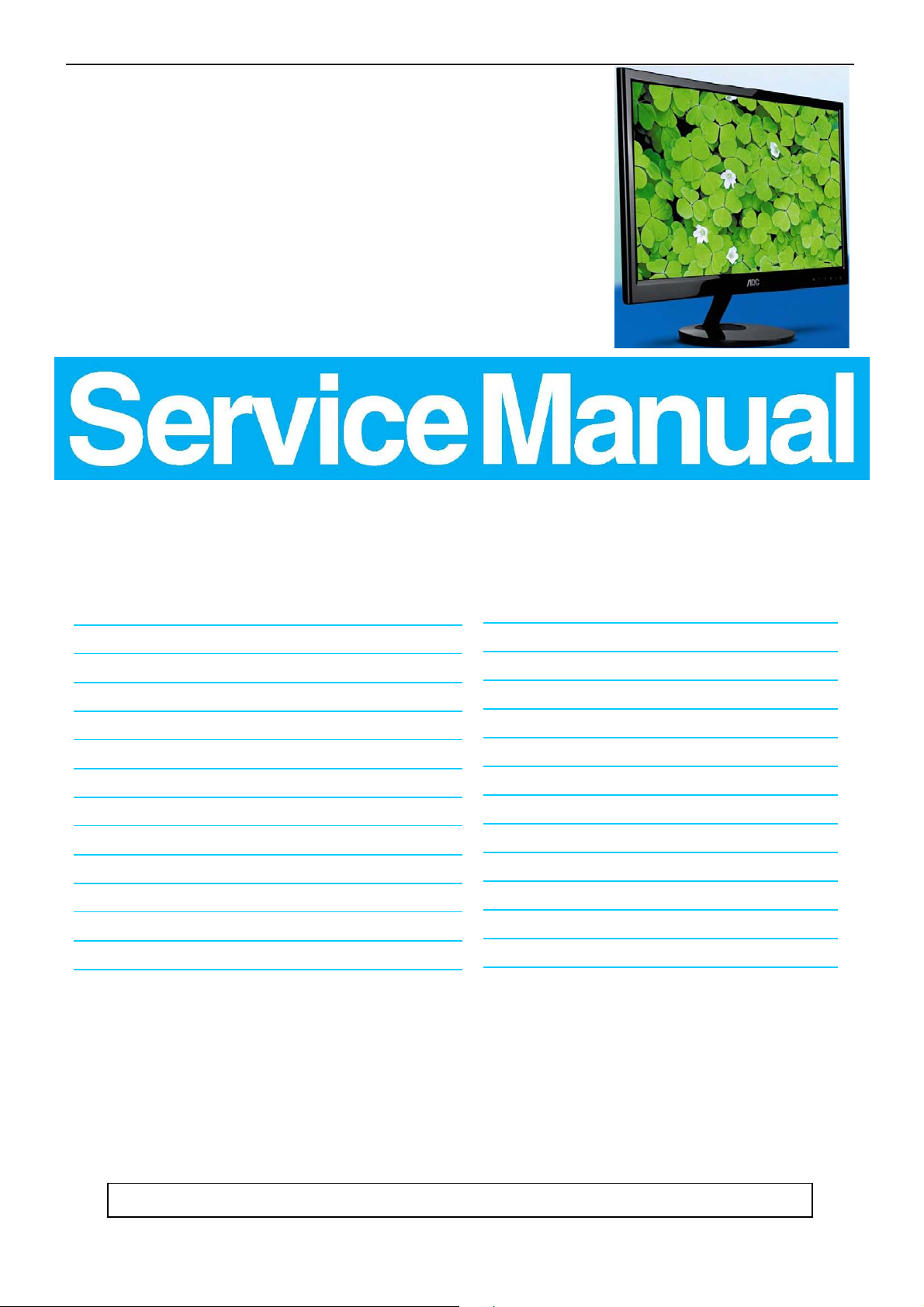
20" LCD Color Monitor AOC E2051SDN
Service
Service
Service
Horizontal Frequency
30-83 KHz
Table of Contents
Description Page Description Page
Table of Contents.......……..............................……........1
Revision List.…........................................…………........2
Important Safety Notice.……............................……......3
1.Monitor Specification..............................………..........4
5.Block Diagram…….........………….................24
6.Schematic……………........................................25
6.1.Main Board………...........................................25
6.2.Key Board...…….......................................... ...31
2.LCD Monitor Description……………………………......5
3.Operation Instruction…………...............……..............6
3.1.General Instructions...........................…........... ........6
3.2.Hot Keys…………….…..............……...............6
3.3.OSD Setting…………….…...........................…......7
4.Input/Output Specification............……………............19
4.1.Input Signal Connector............………….................19
4.2.Factory Preset Display Modes…….........................20
4.3.Panel Specification.....………...…………................21
7.PCB Layout..………….......................................32
7.1.Main Board………...........................................32
7.2.Key Board…………….....................................34
8.Maintainability……….........................................35
8.1.Equipments and Tools Requirement...............35
8.2.Trouble Shooting………….............................36
9.White-Balance, Luminance Adjustment.............40
10.Monitor Exploded View………..…….…............42
11.BOM List…………………………………...........44
SAFETY NOTICE
ANY PERSON ATTEMPTING TO SERV ICE THIS CHASSIS MUST FAMILIARIZE HIMSELF WITH THE CHASSIS
AND BE AWARE OF THE NECESSARY SAFETY PRECAUTIONS TO BE USED WHEN SERVICING
ELECTRONIC EQUIPMENT CONTAINING HIGH VOLTAGES.
CAUTION: USE A SEPARATE ISOLATION TRANSFOMER FOR THIS UNIT WHEN SERVICING
Page 2
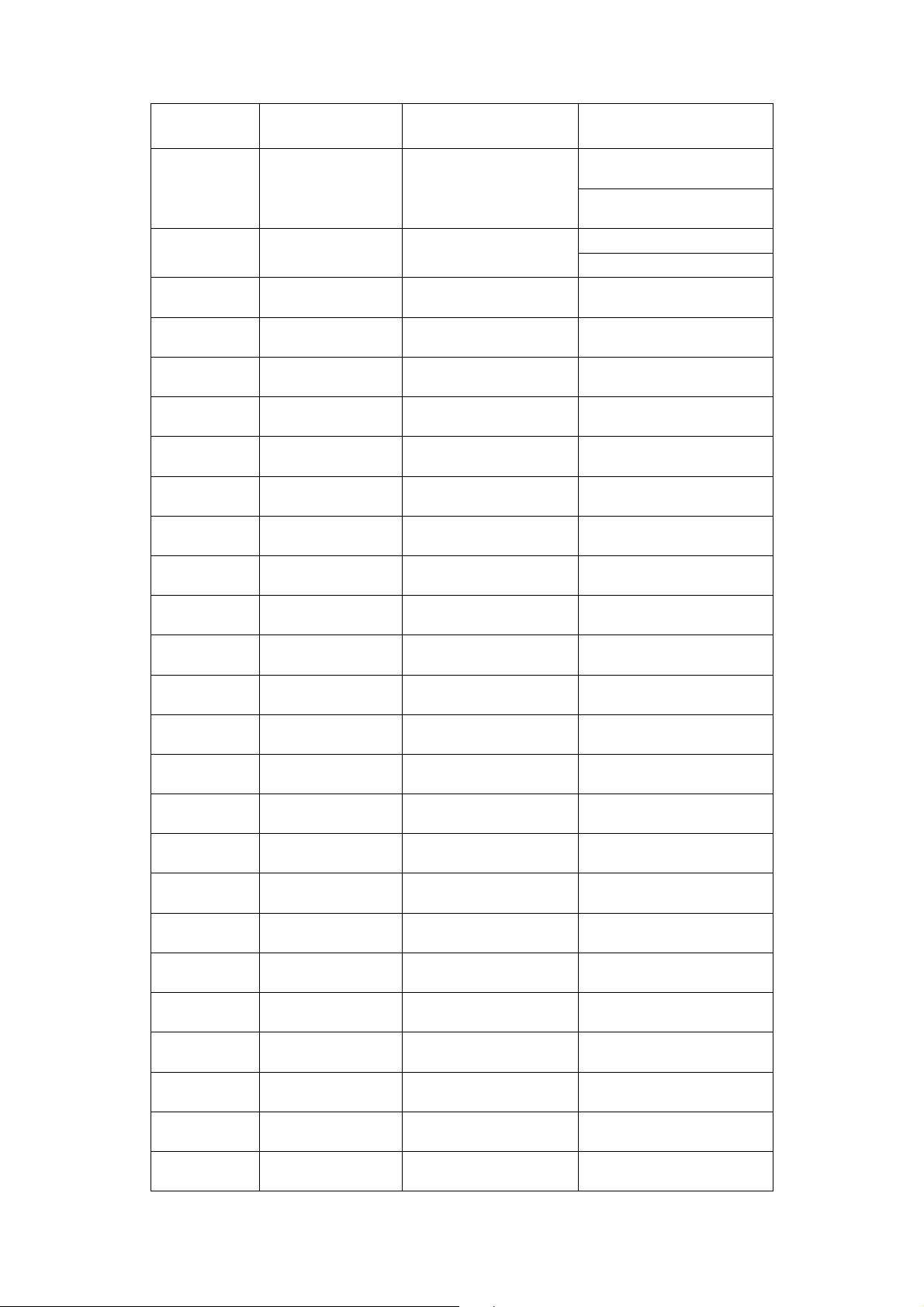
Revision List
Version Release Date Revision History L&T Model Name
TABJT42EB7RMHNF.LF
A00 Jun-5-2012 Initial Release
TABJT42AB7PMHNF.LF
A01 JUL-08-2012 Increase new models
A02 AUG-03-2012 Increase new model TACJT42LB7GHHNF.LF
TACJT42EB7RMHNF.LF
TACJT42CB7SPHNF.LF
2
Page 3
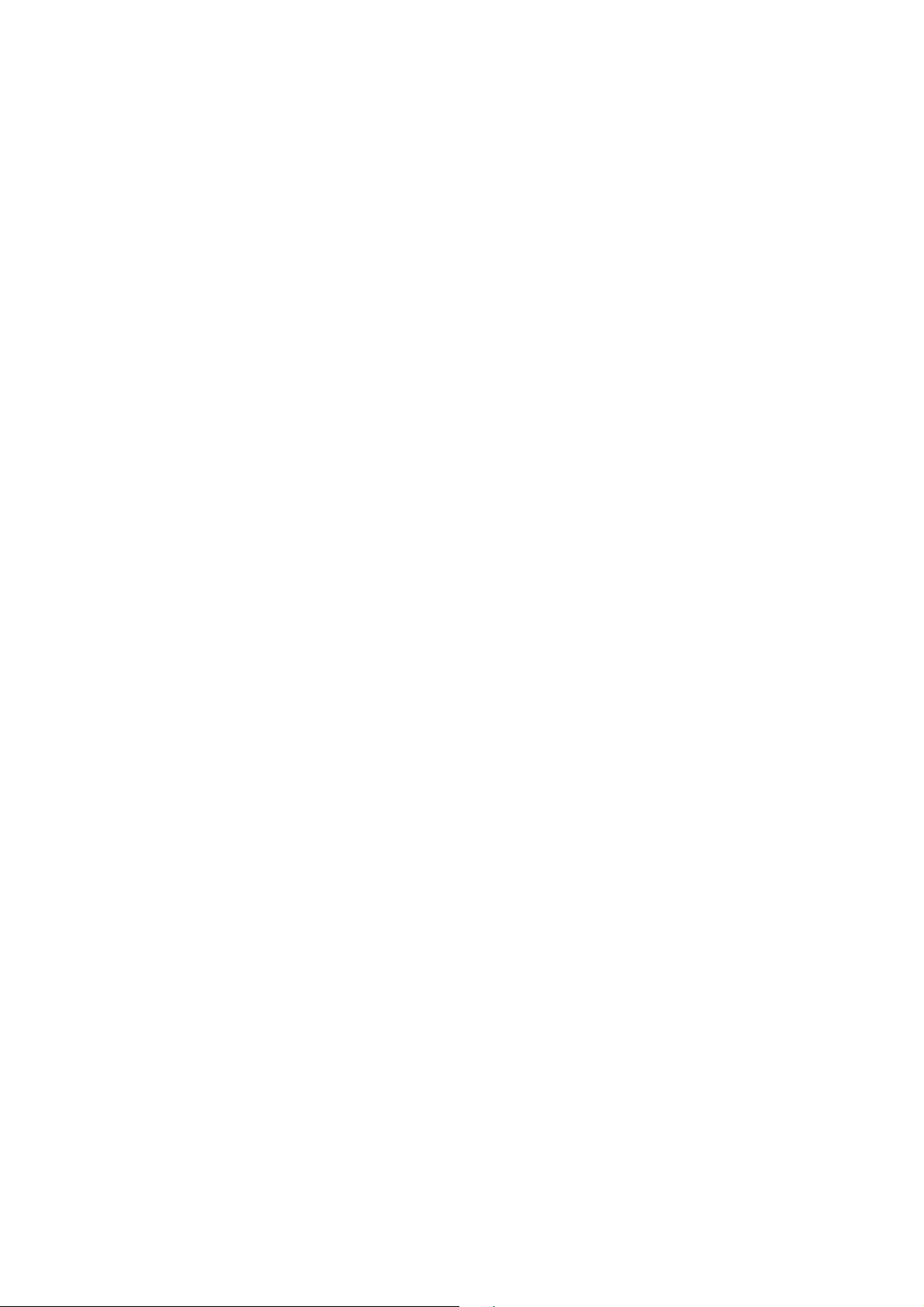
Important Safety Notice
Proper service and repair is important to the safe, reliable operation of all AOC Company Equipment. The servi ce
procedures recommended by AOC and described in this service manual are effective methods of performin g service
operations. Some of these service operations require the use of tools specially designed for the purpose. The
special tools should be used when and as recommended.
It is important to note that this manual contains various CAUTIO NS and NOTICES which should be carefully read in
order to minimize the risk of personal injury to service personnel. The possibility exists that improper service
methods may damage the equipment. It is also important to understand that these CAUTIONS and NOTICES ARE
NOT EXHAUSTIVE. AOC could not possibly know, evaluate and advise the service trade of all conceivable ways in
which service might be done or of the possible hazardous consequences of each way. Consequently, AOC has not
undertaken any such broad evaluation. Accordingly, a servicer who uses a service procedure or tool which is not
recommended by AOC mu st first satisfy himself thoroughly that neither his safety nor the safe operation of the
equipment will be jeopardized by the service method selected.
Hereafter throughout this manual, AOC Company will be referred to as AOC.
WARNING
Use of substitute replacement parts, which do not have the same, specifie d safet y charact erist ics may create sho ck,
fire, or other hazards.
Under no circumstances should the original design be modified or altered without written permission from AOC.
AOC assumes no liability, express or implied, arising out of any unauthorized modification of design.
Servicer assumes all liability.
FOR PRODUCTS CONTAINING LASER:
DANGER-Invisible laser radiation when open AVOID DIRECT EXPOSURE TO BEAM.
CAUTION-Use of controls or adjustments or performance of procedures other than those specified herein may
result in hazardous radiation exposure.
CAUTION -The use of optical instruments with this product will increase eye hazard.
TO ENSURE THE CONTINUED RELIABILITY OF THIS PRODUCT, USE ONLY ORIGINAL MANUFACTURER'S
REPLACEMENT PARTS, WHICH ARE LISTED WITH THEIR PART NUMBERS IN THE PARTS LIST SECTION OF
THIS SERVICE MANUAL.
Take care during handling the LCD module with backlight unit
-Must mount the module using mounting holes arranged in four corners.
-Do not press on the panel, edge of the frame strongly or electric shock as this will result in damage to the screen.
-Do not scratch or press on the panel with any sharp objects, such as pencil or pen as this may result in damage to
the panel.
-Protect the module from the ESD as it may damage the electronic circuit (C-MOS).
-Make certain that treatment person’s body is ground ed through wristband.
-Do not leave the module in high temperature and in areas of high humidity for a long time.
-Avoid contact with water as it may a short circuit within the module.
-If the surface of panel becomes dirty, please wipe it off with a soft material. (Cleaning with a dirty or rough cloth may
damage the panel.)
3
Page 4
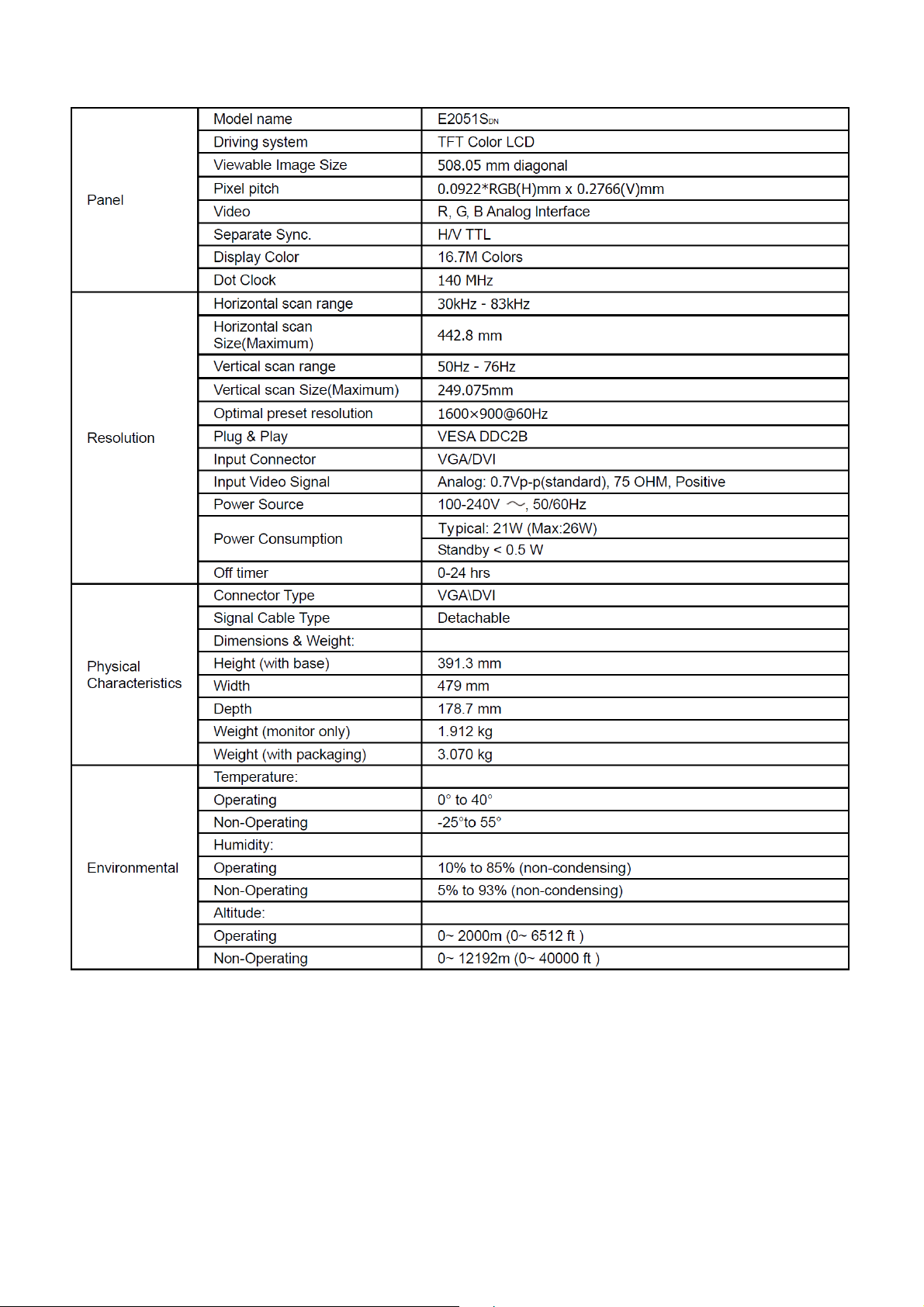
1. Monitor Specifications
4
Page 5
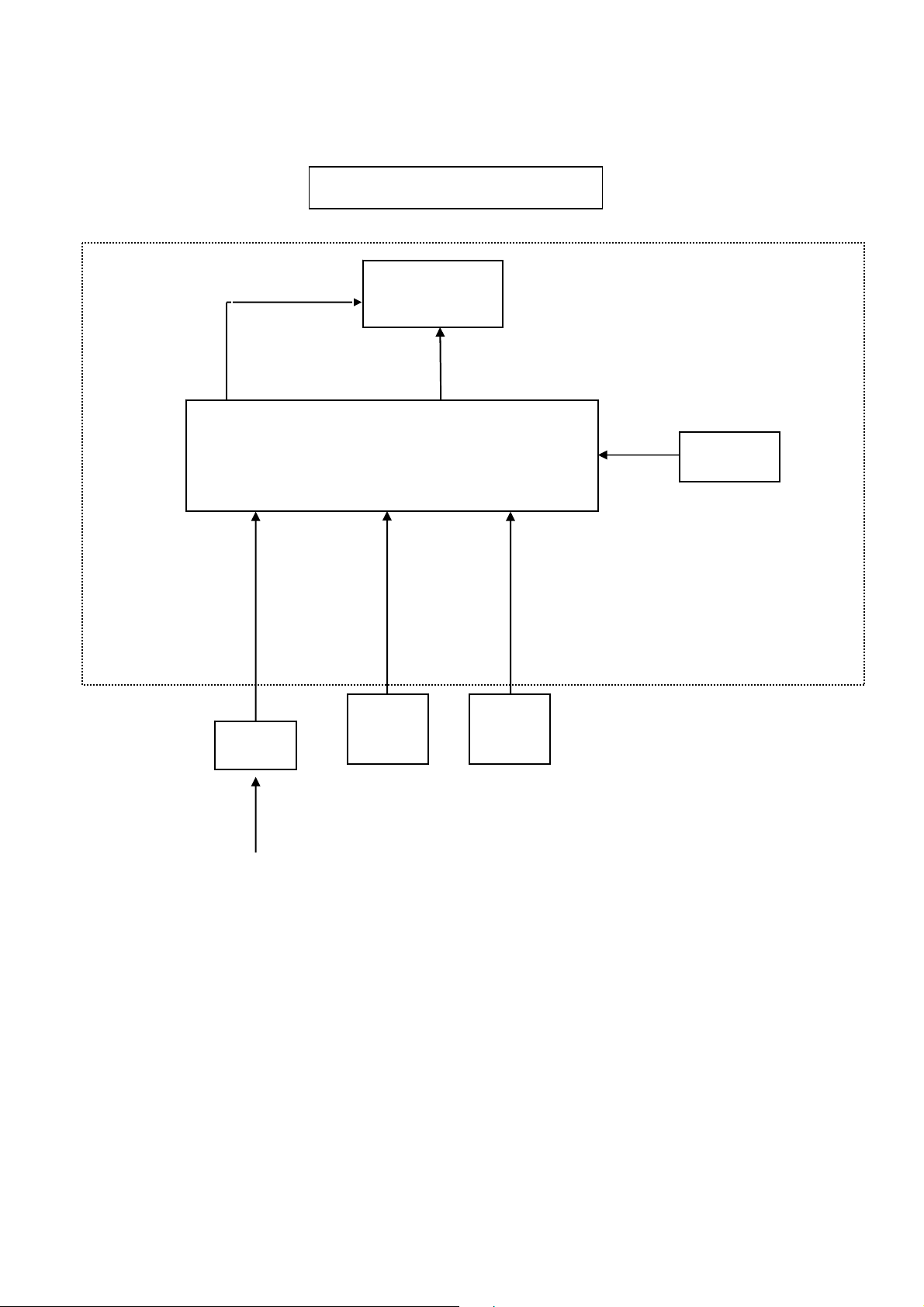
2. LCD Monitor Description
The LCD MONITOR will contain a main board and a key board which house the flat panel control logic, brightness
control logic and DDC.
Monitor Block Diagram
LED Drive.
Flat Panel and
LED backlight
Main Board
Key Board
Adapter
D-SUB
Signal
DVI
Signal
AC-IN
100V~24
5
Page 6
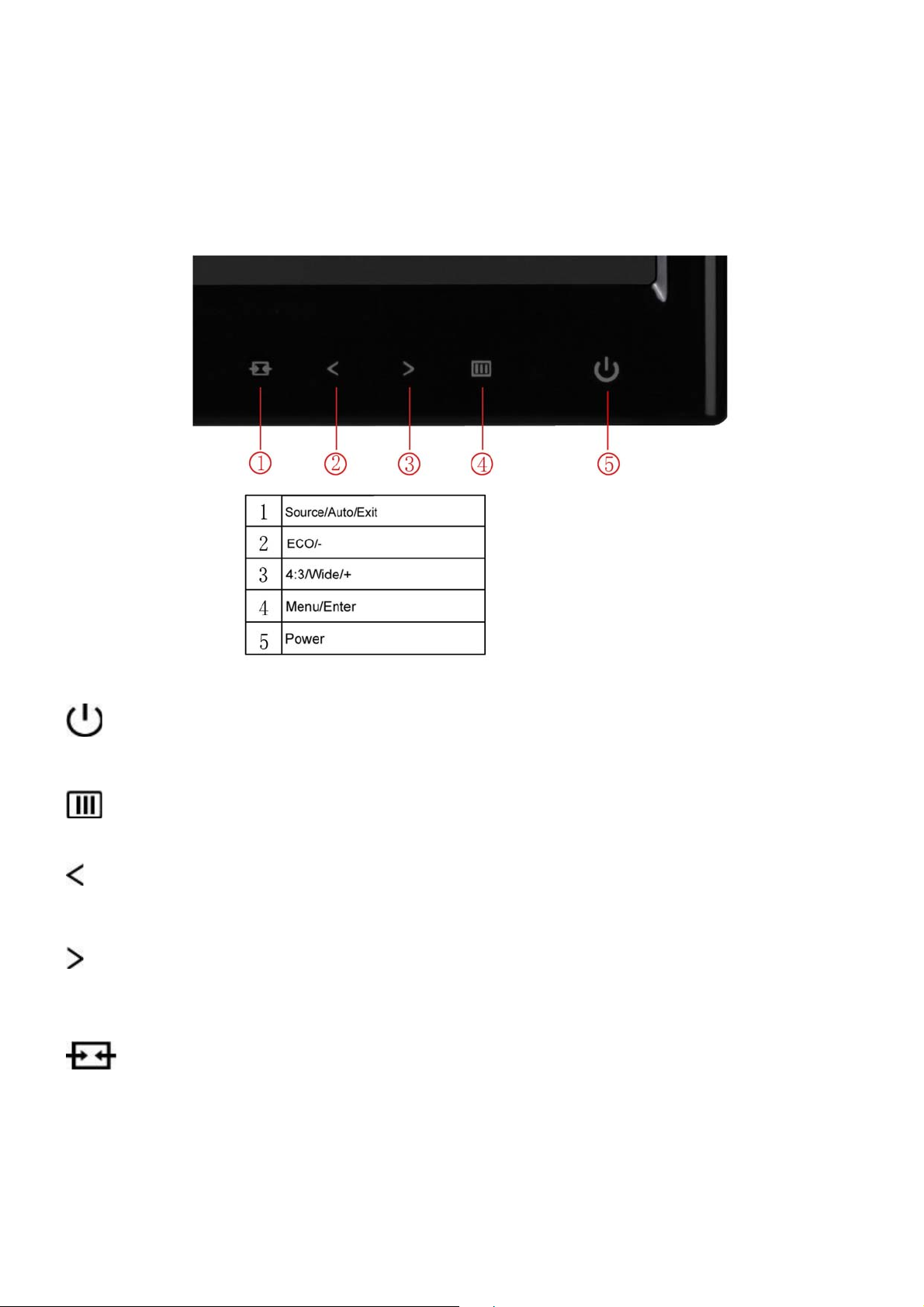
3. Operating Instructions
3.1 General Instructions
Press the power button to turn the monitor on or off. The other control knobs are located at front panel of the monitor.
By changing these settings, the picture can be adjusted to your personal preferences.
3.2 Hotkeys
Power
Press the Power button to turn on/off the monitor.
Menu/Enter
Press to display the OSD or confirm the selection
Eco (DCR)/-
Press the Eco key continuously to select the Eco mode of brightness and DCR on when there is no OSD. (Eco
mode hot key may not be available in all models).
4:3 or Wide/+
When there is no OSD, press > continuously to change 4:3 or wide image ratio. (If the product screen size is 4:3 or
input signal resolution is wide format, the hot key is disabled to adjust.)
Source/Auto / Exit
Auto / Exit
When the OSD is closed, press Auto/Source/Exit button continuously about 2 second to do auto configur e (only for
the models with dual or more inputs).
When the OSD is closed, press Auto/Source/Exit button will be Source hot key function (Only for the models with
dual or more inputs).
6
Page 7

3.3 OSD Setting
Basic and simple instruction on the control keys.
1) Press the MENU-button to activate the OSD window.
2) Press < or > to navigate through the functions. Once the desired function is highlighted, press the
MENU-button to activate sub-menu . Once the desired function is highlighted, press
it.
Press or to change the settings of the selected function. Press AUTO to exit. If you want to
3)
adjust any other function, repeat steps 2-3.
4) OSD Lock Function: To lock the OSD, press and hold the MENU button while the monitor is off and then
press
the monitor is off and then press
Notes:
1) If the product has only one signal input, the item of "Input Select" is disable to adjust.
2) If the product screen size is 4:3 or input signal resolution is wide format, the item of "Image Ratio" is disable to
adjust.
3) One of DCR, Color Boost, and Picture Boost functions is active, the other two function is turned off accordingly.
power button to turn the monitor on. To un-lock the OSD - press and hold the MENU button while
power button to turn the monitor on.
MENU-button to activate
7
Page 8
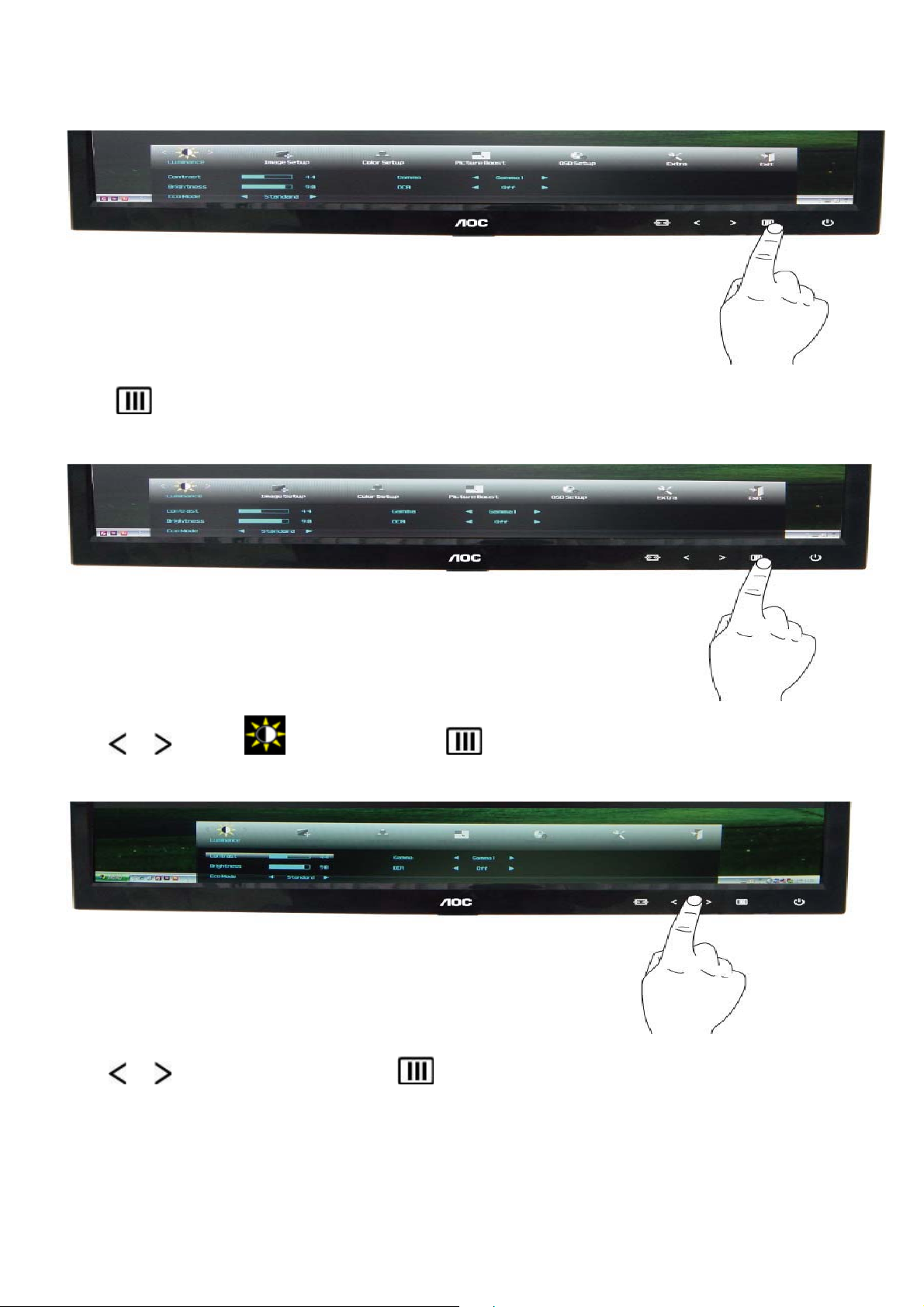
Luminance
1
Press
(Menu) to display menu
2
Press or to select (Luminance), an d press to enter
3
Press or to select submenu, and press to enter.
8
Page 9
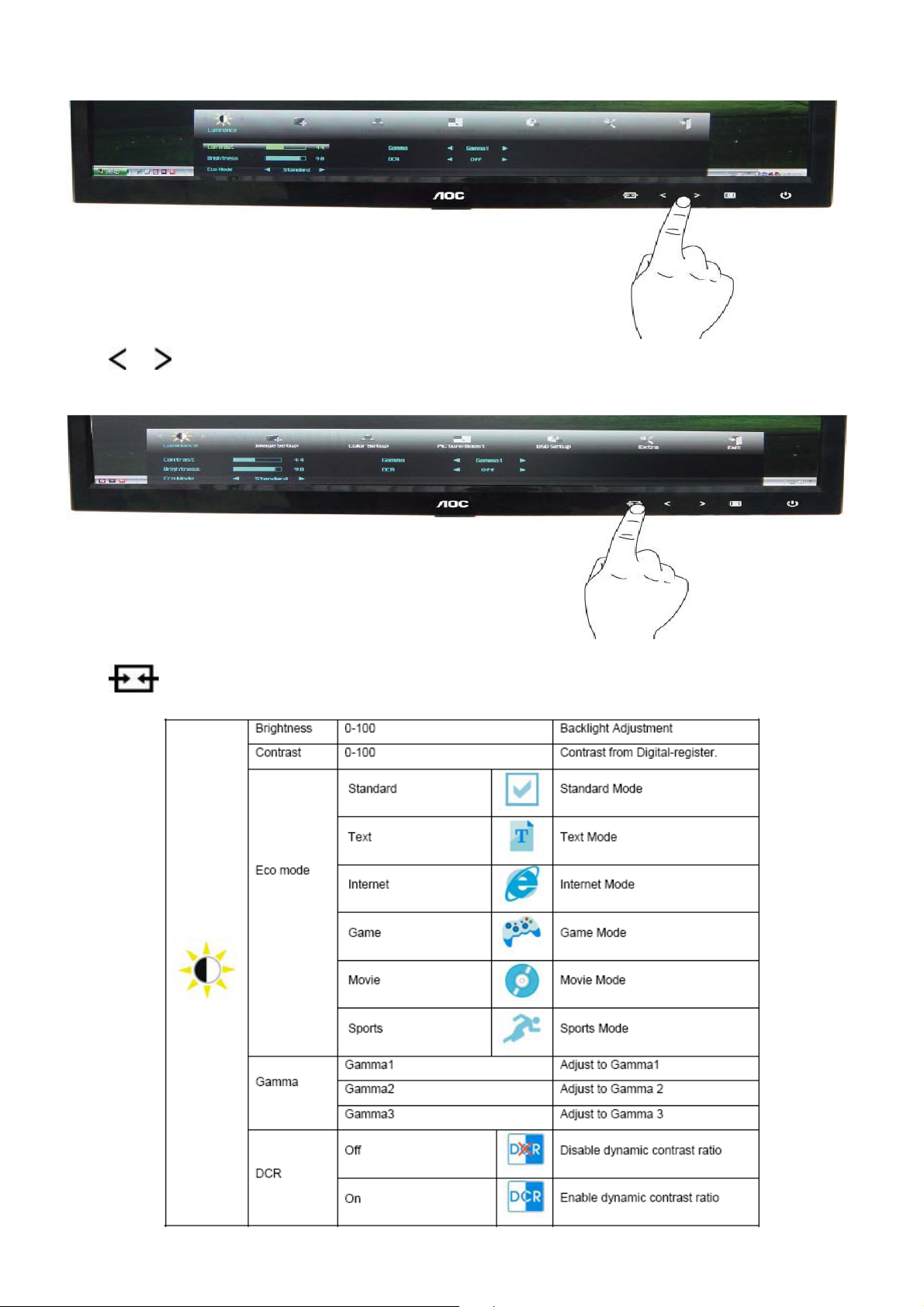
4
Press or to adjust
5
Press to exit.
9
Page 10
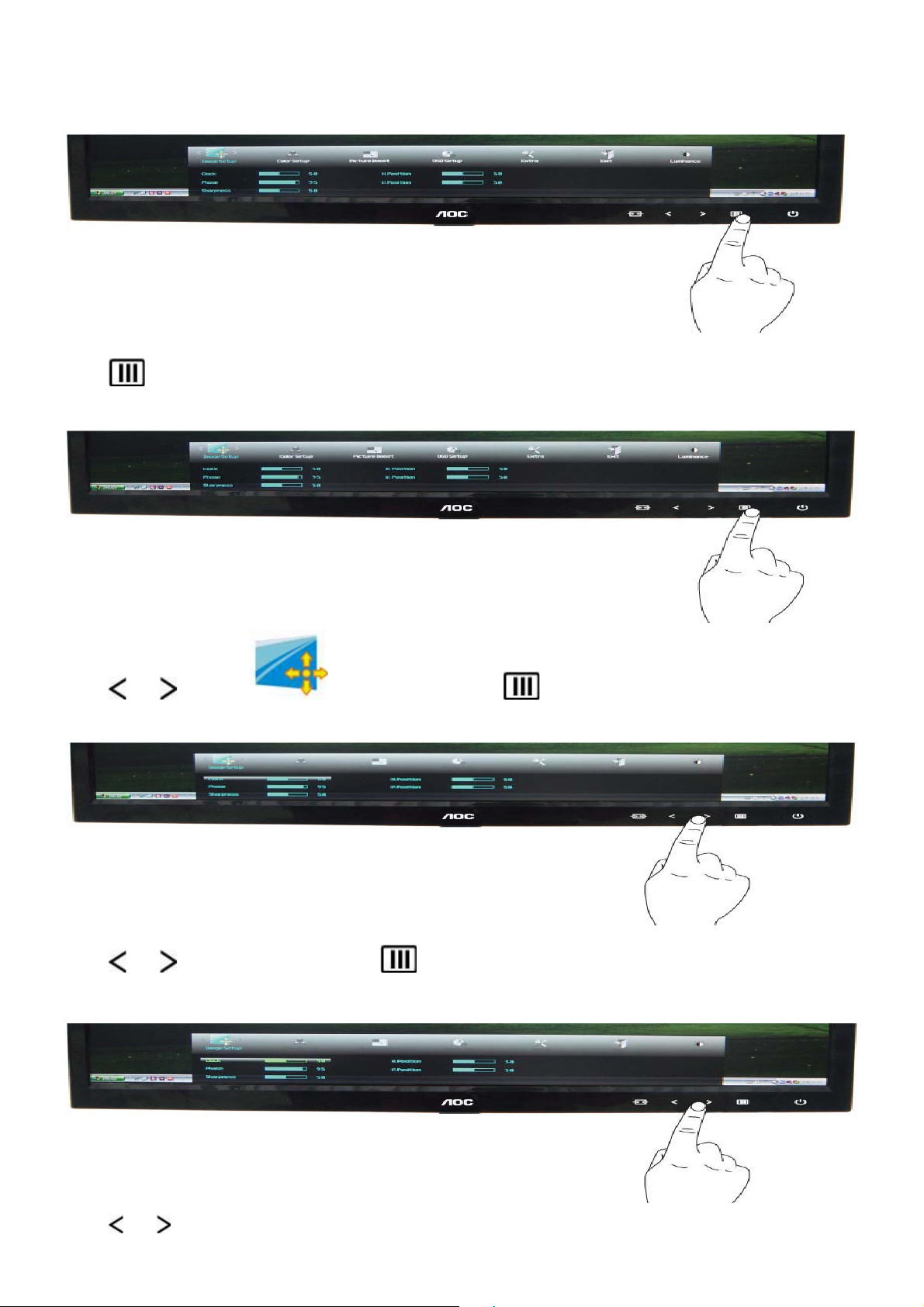
Image Setup
1
Press (Menu) to display menu
2
Press or to select (Image Setup) , and press to enter.
3
Press or to select submenu, and press to enter.
4
Press or to adjust.
10
Page 11
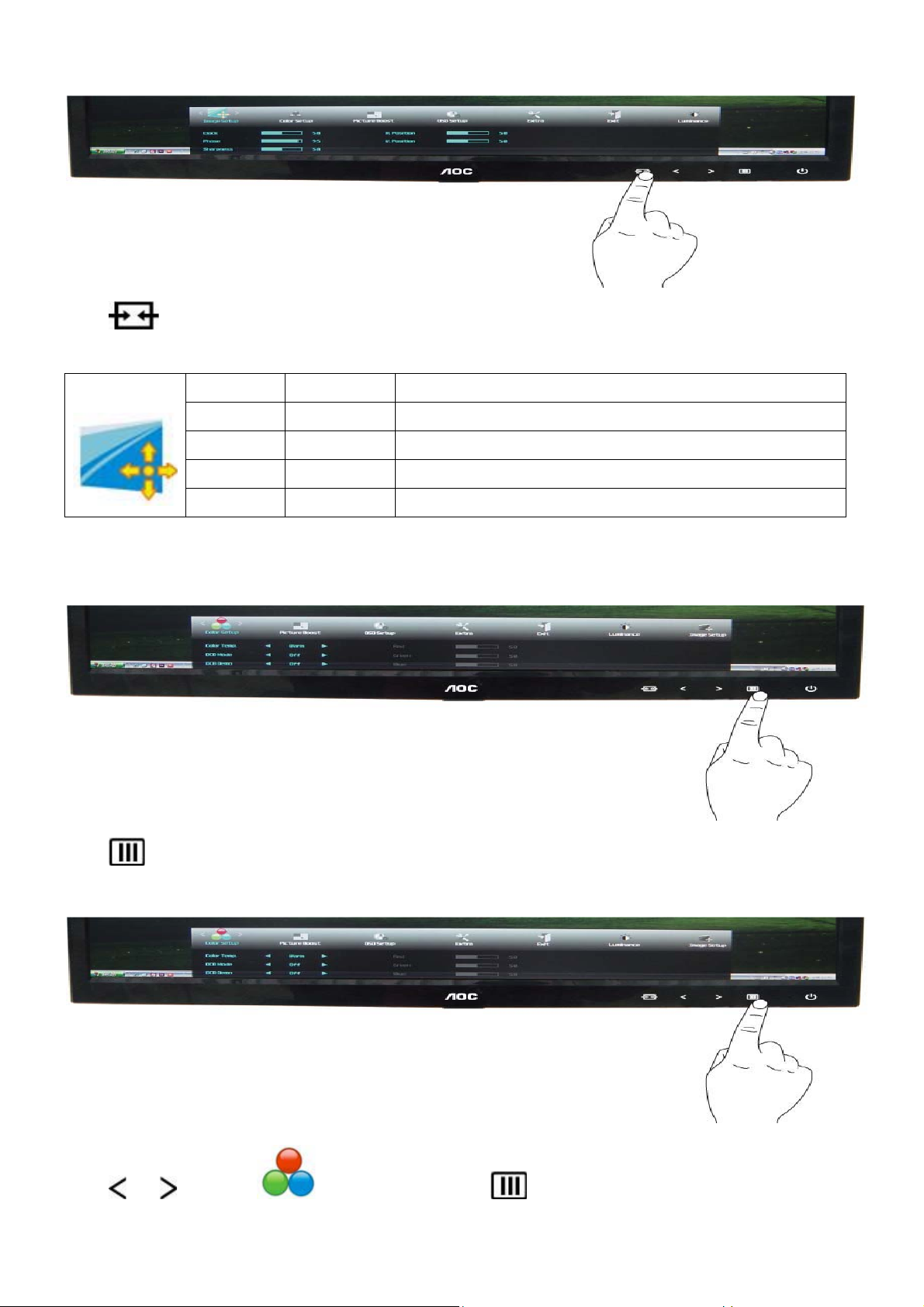
5
Press to exit.
Color Setup
1
Clock 0-100 Adjust picture Clock to reduce Vertical-Line noise.
Phase 0-100 Adjust Picture Phase to reduce Horizontal-Line noise
Sharpness 0-100 Adjust picture sharpness
H.Position 0-100 Adjust the horizontal position of the picture.
V.Position 0-100 Adjust the vertical position of the picture.
Press (Menu) to display menu.
2
Press or to select (Color Setup), and press to enter.
11
Page 12

3
Press or to select submenu, and press to enter.
4
Press
or to adjust.
5
Press to exit.
12
Page 13
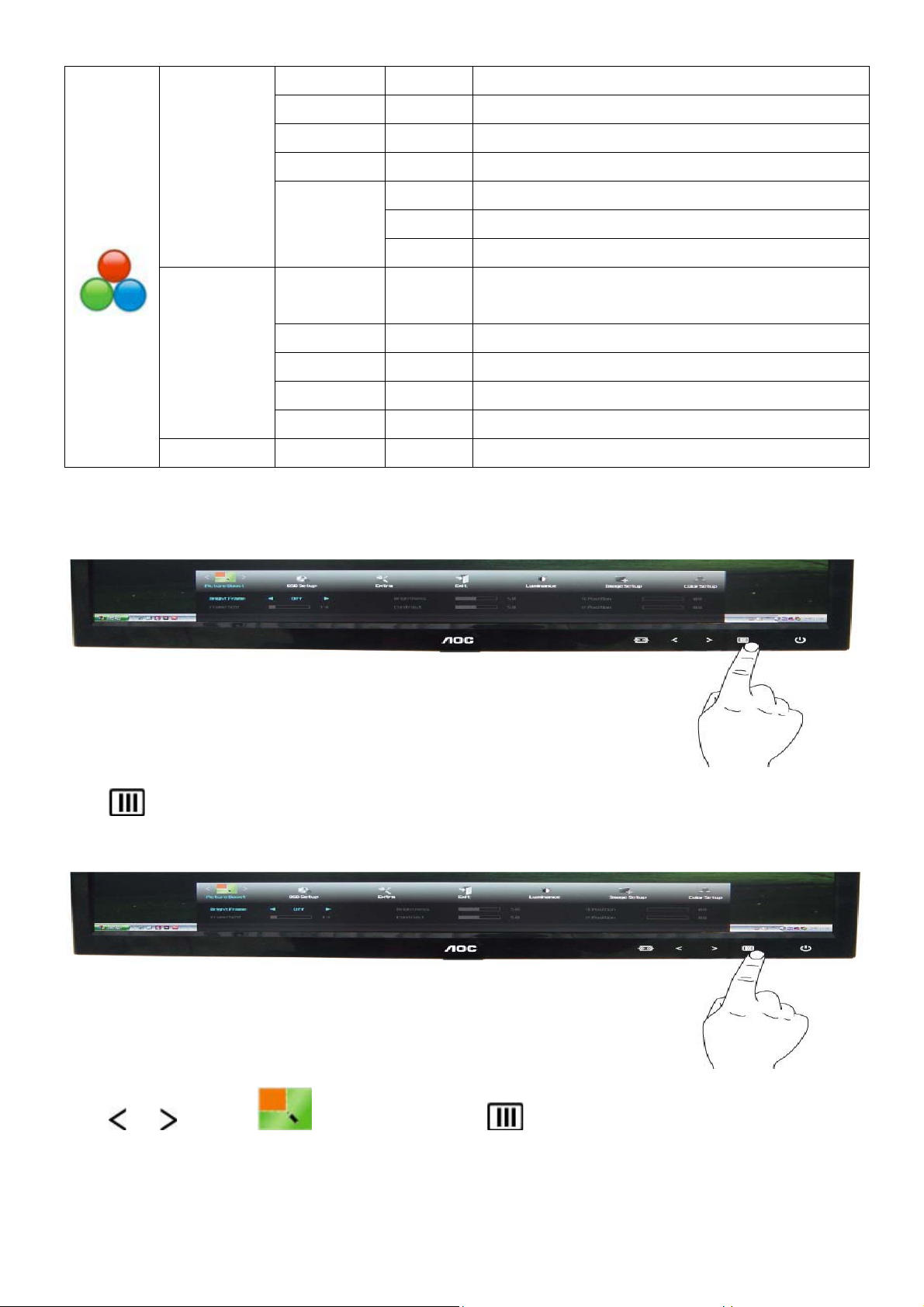
Warm Recall Warm Color Temperature from EEPROM.
Normal Recall Normal Color Temperature from EEPROM.
Cool Recall Cool Color Temperature from EEPROM.
Color setup.
DCB Mode
DCB Demo on or off Disable or Enable Demo
Picture Boost
1
sRGB Recall SRGB Color Temperature from EEPROM.
Red Red Gain from Digital-register
User
Green Green Gain Digital-register.
Blue Blue Gain from Digital-register
Full
on or off Disable or Enable Full Enhance Mode
Enhance
Nature Skin on or off Disable or Enable Nature Skin Mode
Green Field on or off Disable or Enable Green Field Mode
Sky-blue on or off Disable or Enable Sky-blue Mode
AutoDetect on or off Disable or Enable AutoDetect Mode
Press (Menu) to display menu.
2
Press or to select (Picture Boost), and press to enter.
13
Page 14

3
Press or to select submenu, and press to enter.
4
Press or to adjust.
5
Press to exit.
Frame Size 14-100 Adjust Frame Size
Brightness 0-100 Adjust Frame Brightness
Contras 0-100 Adjust Frame Contrast
H. position 0-100 Adjust Frame horizontal Position
V.position 0-100 Adjust Frame vertical Position
Bright Frame on or off Disable or Enable Bright Frame
14
Page 15
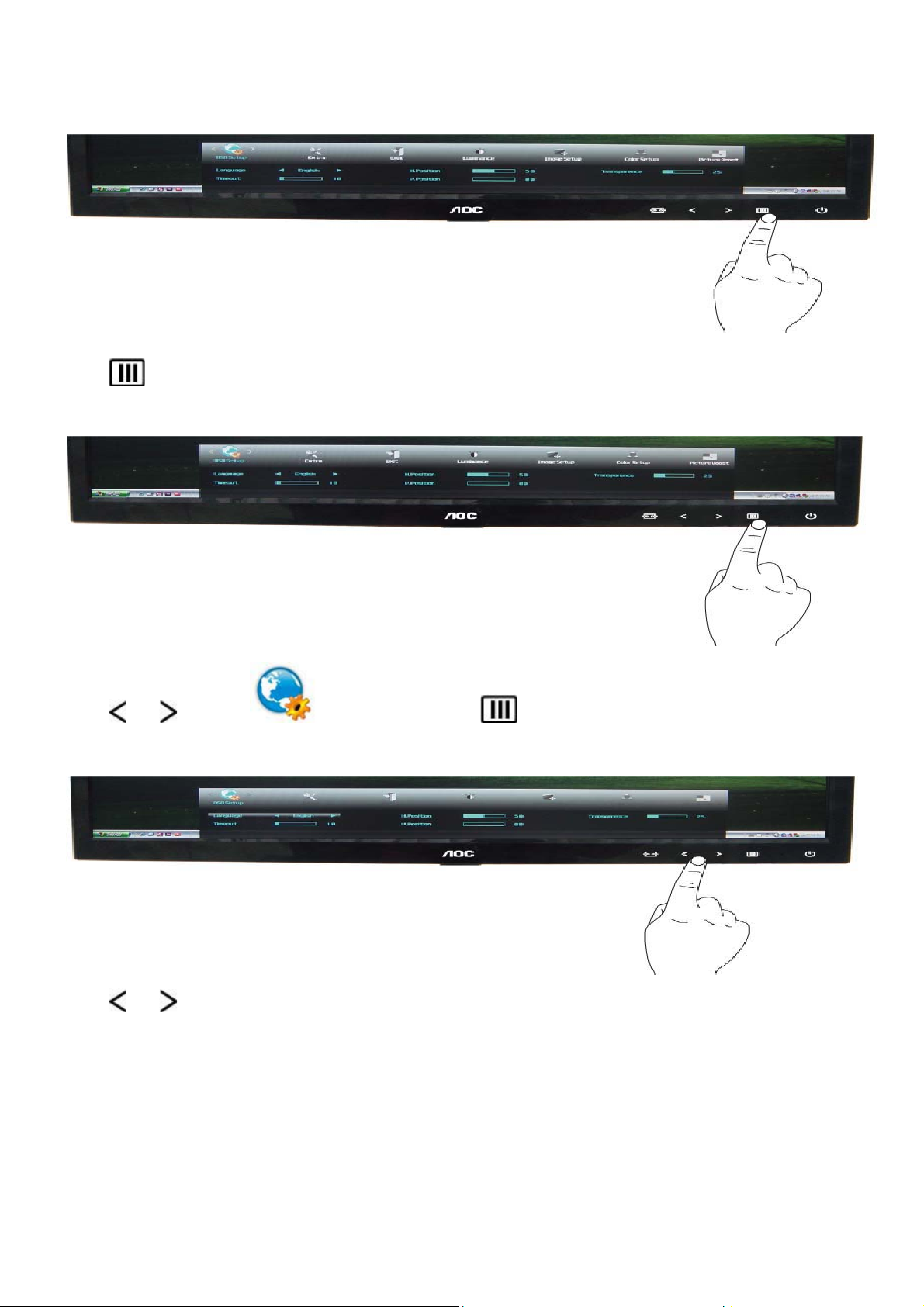
OSD Setup
1
Press (Menu) to display menu.
2
Press or to select (OSD Setup), and press to enter.
3
Press or to select submenu, and press to enter.
15
Page 16
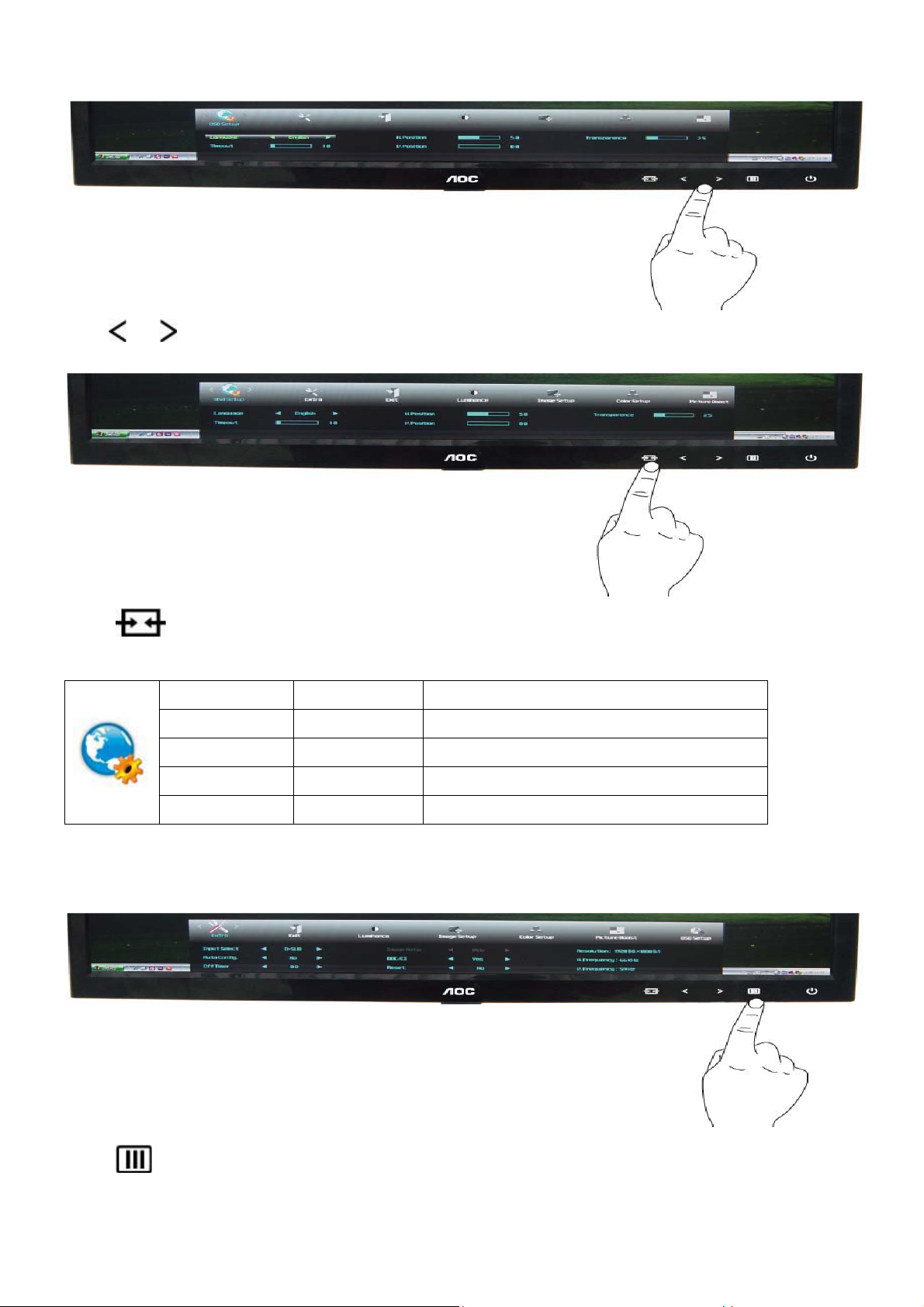
4
Press or to adjust.
5
Press to exit.
H.Position 0-100 Adjust the horizontal position of OSD
V.Position 0-100 Adjust the vertical position of OSD
Timeout 5-120 Adjust the OSD Timeout
Transparence 0-100 Adjust the transparence of OSD
Language Select the OSD language
Extra
1
Press (Menu) to display menu.
16
Page 17
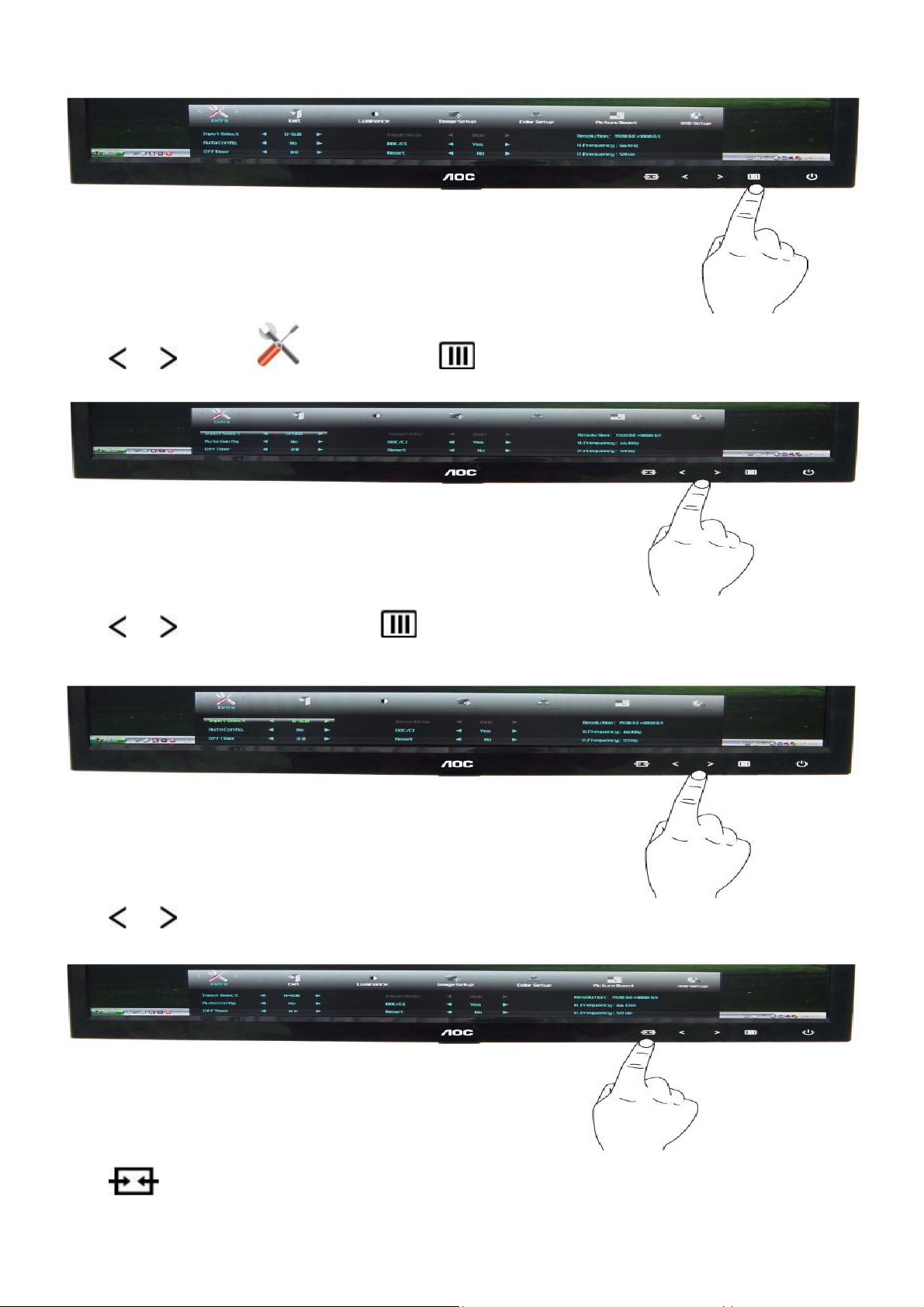
2
Press or to select (Extra), and press to enter.
3
Press or to select submenu, and press to enter.
4
Press or to adjust.
5
Press
to exit.
17
Page 18

Input Select Analog Select Analog Signal Source as Input
Auto Config yes or no Auto adjust the picture to default
Exit
1
Press
Off timer 0-24hrs Select DC off time
Image Ratio wide or 4:3 Select wide Select wide or 4:3 format for display
DDC-CI yes or no Turn ON/OFF DDC-CI Support
Reset yes or no Reset the menu to default
Information
(Menu) to display menu.
Show the information of the main image and
sub-image source
2
Press or to select (Exit), and press to exit.
Exit Exit the main OSD
18
Page 19

4. Input/Output Specification
4.1 D-SUB CONNECTORS and DVI CONNECTORS
Pin Assignments
Pin Number
1
2
3
4 N.C. 12 DDC- Serial data
5
6 GND-R 14 V- sync
7 GND-G 15 DDC- Serial clock
8 GND-B
15-Pin Side of the Signal Cable
Video-Red
Video-Green
Video-Blue
Detect Cable
Pin Number 15-Pin Side of the Signal Cable
9 +5V
10
11 N.C.
13 H-
Ground
sync
19
Page 20

4.2 Factory Preset Display Modes
20
Page 21

4.3 Panel Specification
4.3.1 General Features
BM200WD3-T2BB is a Color Active Matrix Liquid Crystal Display with an integral Light Emitting Diode (LED)
backlight system. The matrix employs a-Si Thin Film Transistor as the active element. It is a transmissive type
display operating in the normally white mode. It has a 20.0 inch diagonally measured active display area with HD+
resolution (900 vertical by 1600 horizontal pixel array) Each pixel is divided into Red, Green and Blue sub-pixels or
dots which are arranged in vertical stripes. Gray scale or the brightness of the sub-pixel color is determined with a
8-bit gray scale signal for each dot, thus, presenting a palette of more than 16,7M colo rs with Advanced-FRC(Frame
Rate Control). It has been designed to apply the interface method that enable s low power, high speed, low EMI. FPD
Link or compatible must be used as a LVDS(Low Voltage Differential Signaling) chip. It is intended to support
applications where thin thickness, wide viewing angle, low power are critical factors and grap hic displays are
important. In combination with the vertical arrangement of the sub-pixels, the BM200WD3-T2BB characteristics
provide an excellent flat panel display for office automation products such as monitors.
4.3.2 Display Characteristics
21
Page 22

4.3.3 Electrical Characteristics
Parameter Symbol
Values
Unit Notes
Min Typ Max
MODULE :
Power Supply Input V oltage V
Permissive Power Input Ripple V
I
Power Supply Input Current
Power Consumption P
Inrush current I
LED bar Electrical characteristics
Parameter Symbol Condition
LED : 1,7
LCD
LCD
LCD-MOSAIC
I
LCD-BLACK
I
LCD-BLACK
LCD
RUSH
4.5 5.0 5.5 Vdc
- - 0.3 V 3
(60Hz)
(60Hz) - 1155 1500 mA 2,5
(75Hz) - 1800 mA 5
- 4.75 6.18 Watt 1
- - 3.0 A 1, 4
- 950 1235 mA 1,5
Values
Unit Notes
Min. Typ. Max.
LED String Current Is - 110 120 mA 2,7
LED String Voltage Vs 42.0 44.8 47.6 V 3,7
Power Consumption PBar - 9.9 10.5 Watt 4,6,7
LED Life Time LED_LT 30,000 - - Hrs 5,7
22
Page 23

4.3.4 Optical Characteristics
(Ta= 25°C, V
=5.0V, fV=60Hz, D
LCD
Values
Parameter Symbol
Min Typ Max
Contrast Ratio CR 300 600 -
Surface Luminance, white LWH 160 200 - cd/m2
Luminance Variation
Rise Time Tr
WHITE
9P 75 - - %
- 1.1 2.6 ms
R
Response Time
Decay Time TrD - 3.9 7.4 ms
Rx
0.636
RED
Ry 0.330
Gx 0.304
GREEN
Color Coordinates
[CIE1931]
Gy 0.629
Bx 0.154
Typ
-0.03
Typ
+0.03
BLUE
By 0.070
=54.0MHz, Is=110mA)
CLK
Units Notes
1
(PR-880)
2
(PR-880)
3
(PR-880)
4
(RD80S)
(PR-650)
WHITE
Viewing Angle (CR>5)
x axis, right(=0°) r
x axis, left (=180°) l
y axis, up (=90°) u
y axis, down (=270°) d
Viewing Angle (CR>10)
x axis, right(=0°) r
x axis, left (=180°) l
y axis, up (=90°) u
y axis, down (=270°) d
Crosstalk
Wx 0.313
Wy 0.329
45 50
45 50
Degree
20 25
40 45
40 45
40 45
Degree
10 15
30 35
1.5 %
5
(PR-880)
6
(PR880)
23
Page 24

5. Block Diagram
5.1 Main Board
Flash Memory
Pm25LD020C
(U403)
CRYSTAL
14.318MHZ (X401)
Scalar IC RTD2271W-CG
(Include ADC, OSD, MCU)
(U401)
Panel Interface
(CN406)
Power Integration IC
APW7089KAI-TRG
(U705)
Key Control Interface
(CN405)
LED
(CN803)
D-Sub Connector
(CN101)
D801
Feedback Circuit
DVI Connector
L801
MOSFET
(Q806)
PWM Control
MP3389EF
(U801)
(CN102)
12V
ON/OFF
DIM
24
Page 25

6. Schematic
6.1 Main Board
715G4798M0G000004I
DDCSCL1
DDCSDA1
DDCSCL1
DDCSDA1
R101
47R 1/16W 5%
VSIN0
HSIN0
R105
47R 1/16W 5%
DDCSCL15
DDCSDA15
EDID_WP4,5
DDCSCL_A
DDCSDA_A
R112 4K7 1/16W 5%
CN101 D-SUB 15P
+5V4,5,7
VGA_5V
R113 4K7 1/16W 5%
10
15
14
13
12
11
5
9
4
8
3
7
2
6
1
17 16
+5V
VGA_5V
2
3
R114 22K 1/16W 5%
DET_VGA
VGA_5V
BIN0BIN0
GIN0GIN0
RIN0RIN0
1
D101
BAV70
U101
8
7
6
5
VCC
WP
SCL
SDA
FM24C02A
GND
A0
A1
A2
VGA_5V
ZD101
RLZ5.6B
1 2
C101
220N16V
ESD_VGA
ZD106
RLZ5.6B
1 2
R150
1K 1/16W 5%
1
2
3
4
VGA_CABLE_DET
BIN0
BIN0-
GIN0
GIN0-
RIN0
RIN0-
FB104
1 2
BEAD
FB105
1 2
BEAD
FB106
1 2
BEAD
VGA_CABLE_DET 5
C103
5PF 50V
C106
5PF 50V
C109
5PF 50V
R104
10R 1/16W 5%
R106
75 OHM +-5% 1/16W
R107
47R 1/16W 5%
R142
1K 1/16W 5%
R109
10R 1/16W 5%
R110
75 OHM +-5% 1/16W
R111
47R 1/16W 5%
R116
10R 1/16W 5%
R117
75 OHM +-5% 1/16W
R118
47R 1/16W 5%
C102
47nF 16V
C104
47nF 16V
C147
22N 25V
C105
47nF 16V
C107
47nF 16V
C108
47nF 16V
C110
47nF 16V
B0+
B0-
G0+
G0-
R0+
R0-
B0+ 5
B0- 5
SOG 5
R143 NC/1M 1/16W 5%
G0+ 5
G0- 5
R0+ 5
R0- 5
DDCSDA_A
1
2
I/O1
GND
I/O23I/O3
U102
I/O4
VDD
AZC399-04S
HSIN0
VSIN0
HSIN0
VSIN0
ESD_VGA
C113
100N16V
BIN0
DET_VGA
6
5
4
U103
1
I/O1
2
GND
I/O23I/O3
AZC399-04S
I/O4
VDD
ESD_VGA
6
RIN0DDCSCL_A
5
4
GIN0
C114
100N16V
R119 0R 05 1/ 10W
R123
R122
2K2 1/16W 5%
T P V ( Top Victory Electronics Co . , Ltd. )
絬 隔 瓜 絪 腹
Key Component
715G4798-M0A-000-0040_101101
D-SUB I / O
Date
C111
NC/22pF 50V
2K2 1/16W 5%
R120 100R 1/ 16W 5%
R121 100R 1/ 16W 5%
C112
NC/ 22pF 50V
OEM MODEL
TPV MODEL
PCB NAME
AHS0 5
AVS0 5
C145
C146
22pF 50V
22pF 50V
AOC 50ID
AOC 50ID A
715G4798-M0A
38Monday, July 04, 2011
Sheet
of
Size
Rev
称爹
B
<
称爹
>
25
Page 26

SYN C GN D
27
CN102JACK
VSYNC
DDC SCL
DDC SDA
+5V
HPD
1/3shield
2/4shield
0/5shield
clk shield
DAT0+
DAT0-
DAT1+
DAT1-
DAT2+
DAT2-
DAT3+
DAT3-
DAT4+
DAT4-
DAT5+
DAT5-
clk+
clk-
GND26GND25GND28GND
DVI5V
+5V
DVI_CABLE_DET 5
8
15
DET_DVI
6
SCL_DVI
7
SDA_DVI
14
16
HPD
11
3
19
22
18
DAT0+
17
DAT0-
10
DAT1+
9
DAT1-
2
DAT2+
1
DAT2-
13
12
5
4
21
20
23
DCLK+
24
DCLK-
1
2
1
2
I/O1
GND
I/O23I/O3
I/O1
GND
I/O23I/O3
U104
I/O4
VDD
AZC399-04S
U106
I/O4
VDD
AZC399-04S
6
5
4
6
ESD_DVI
5
4
R125 47R 1/ 16W 5%
R126 47R 1/ 16W 5%
ESD_DVI
ESD_DVI
C118
100N16V
C117
100N16V
U107
1
I/O1
2
GND
I/O23I/O3
AZC399-04S
I/O4
VDD
DVI5V
FB103
300OHM
C115
100N16V
R131 10R 1/ 16W 5%
R132 10R 1/ 16W 5%
R133 10R 1/ 16W 5%
R134 10R 1/ 16W 5%
R135 10R 1/ 16W 5%
R136 10R 1/ 16W 5%
R137 10R 1/ 16W 5%
R138 10R 1/ 16W 5%
6
5
4
ESD_DVI
C119
100N16V
ZD102
RLZ5.6B
1 2
2
R128 4K7 1/ 16W 5%
1
3
R127
1K 1/16W 5%
RX0+ 5
RX0- 5
RX1+ 5
RX1- 5
RX2+ 5
RX2- 5
RXC+ 5
RXC- 5
C120
NC/ 1000pF 50V
DVI5V
FB101
0R05 1/10W
R129 4K7 1/ 16W 5%
D103
NC/BAV70
DVI5V
+5V3,5,7
22K 1/16W 5%
DDCSCL2 5
DDCSDA2 5
Q101
NC/AO3401A
R130
Q102
NC/LMBT3904LT1G
1
2
3
EDID_WP
R144
NC/ 10K 1/ 16W 5%
D102
BAV70
8
VCC
7
WP
6
SCL
5
SDA
FM24C02A
EDID_WP 3,5
+5V
R145
NC/ 22K 1/ 16W 5%
GND
U105
A0
A1
A2
1
2
3
4
R149 1K 1/ 16W 5%
C116
220N16V
HPD_CTRL 5
ZD105
RLZ5.6B
ESD_DVI
1 2
26
HPD
T P V ( Top Victory Electronics Co . , Ltd. )
絬 隔 瓜 絪 腹
Key Component
715G4798-M0A-000-0040_101101
DVI
Date
OEM MODEL
TPV MO DEL
PCB N AME
Sheet
AOC 50ID
AOC 50ID A
715G4798-M0A
of
48Thursday , May 12, 2011
Size
Rev
称爹
B
称爹
>
<
Page 27

CN401
NC/CONN
1
2
3
4
5
6
7
8
CN404
NC/CONN
VCC3.3
LED_G
R403 NC/4K7 1/16W 5%
PA[0..9]
EDID_WP
4K7 1/16W 5%
+5V
R404 NC/22K 1/16W 5%
SYSTEM_EEPROM_WP
PA0 LVA3P
PA1 LVA3M
PA4 LVA2P
PA5 LVA2M
PA6 LVA1P
PA7 LVA1M
PA8 LVA0P
PA9 LVA0M
V33P
V12C
KEY2
KEY1
DET_+5V
VCC3.3
R475
+5V 3,4,7
+5V
R484
NC/100K 1/16W 5%
R485
NC/200K 1/16W 5%
VCC3.3
8
7
6
5
LVACKPPA2
LVACKMPA3
Panel_ON 7
EDID_WP 3,4
C421 NC
SYSTEM_EEPRO M_WP
R476
R436
390K
R437 100K 1/16W 5%
R438 220K 1/16W 5%
VCC
WP
SCL
NC/M24C16
PB[0.. 9]6
DDCSDA1 3
DDCSCL1 3
V33P
4K7 1/16W 5%
V33P
VGA_CABLE_DET
U402
1
A0
2
A1
3
A2
GND4SDA
C420
1UF 10V
L/T_SDA 6
L/T_SCL 6
R451
4K7 1/16W 5%
LEDA
NC/100R 1/10W 5%
PB[0..9]
VGA_CABLE_D ET 3
DVI_CABLE_DET 4
R461
C401
NC/0.22UF 16V
LVB3PPB0
LVB3MPB1
LVBCKPPB2
LVBCKMPB3
LVB2PPB4
LVB2MPB5
LVB1PPB6
LVB1MPB7
LVB0PPB8
LVB0MPB9
R448 0R05 1/16W
R450 NC/0R05 1/16W
Q404
LMBT3906LT1G
R455
0R05 1/10W
VCC3.3
+5V
LED_A
V33P
C408 100N16V
LVB3PPB0
LVB3MPB1
1 2
120 OHM
1 2
120 OHM
1
2
3
4
R439
0R05 1/16W
R483
0R05 1/16W
V33PVCC3.3
V33TMDS
R427 22R 1/16W 5%
R429 22R 1/16W 5%
R433 22R 1/16W 5%
C15122pF 50V
XO
XI
R420
4K7 1/16W 5%
NC/3K9 +/-5% 1/16W
KEY1
KEY2
POWER
LED_G
LED_A
VCC3.3
FB401
NC/120 OHM
1 2
C407
NC/100N16V
on_BACKLIGHT7
Adj_BACKLIGHT7
V33P
C402 100N16V
FB408120 OHM
4K7 1/16W 5%
C423
NC/10uF 10V
R408
C403 100N16V
1 2
R467
RESETB
LED_A
FB407
NC/120 OHM
C404 100P 50V
R459
4K7 1/16W 5%
SDOUT
CE
CLK
SDIN
V33P
HPD_CTRL4
DDCSDA24
DDCSCL24
R409
NC/3K 9 +/- 5% 1/ 16W
D402 NC/RLZ5.6B
VCC3.3
C405 100P 50V
RLZ5.6B
D403
1 2
C422 100N16V
POWER
C411 100N16V
LEDA
R415
R479 100R 1/16W 5%
V12C
R424 0R05 1/ 16 W
R425 0R05 1/ 16 W
LEDG
R416 10K 1/16W 5%
R410
NC/3K9 +/-5% 1/16W
C406 100P 50V
D401
RLZ5.6B
1 2
4K7 1/16W 5%
FLASH_WP
CLK
SDIN
SDOUT
CE
U401
103
AR3N / SD2 / SPDIF2 / TCON[8] / GPI / GPO / IICSCL / PWM1
104
AR2P / SD1 / SPDIF1 / TCON[5] / GPI / GPO / IRQB / IICSDA
105
AR2N / SD0 / SPDIF0 / TCON[9] / GPI / GPO
106
PVCC
107
PGND
108
AR1P / MCK / TCON[7] / GPI / GPO
109
AR1N / SCK / TCON[3] / GPI / GPO
110
WS(SD1) / TCON[2][6][7] / GPIO
111
SD0 / SPDIF0 / TCON[4][7] / GPIO
112
SD1(WS) / SPDIF1 / TCON[5][9] / GPIO
113
SD2(SCK) / SPDIF2 / TCON[1][11] / GPIO
114
SD3(MCK) / SPDIF3 / TCON[0][13] / PWM4 / GPIO
115
SPI_SCLK / SDIO
116
SI / MCU_SCLK
117
SO / SCSB
118
CEB / IRQB
119
GPO / PWM5
120
VCCK
121
DDCSCL3 / GPIO
122
DDCSDA3 / GPIO
123
DDCSDA2 / GPIO
124
DDCSCL2 / GPIO
125
RESETB
126
GPIO / PWM1
127
XO
XO
128
XI
XI
V33TMDS
R430 6.2KOHM +-1% 1/10W
C413
C414
10uF 10V
100N16V
铆溃ぃìτ玡狠
Bead
筁
穦
Τぃ耞reset
繧
~
RX2+4
RX2-4
RX1+4
RX1-4
RX0+4
RX0-4
RXC+4
RXC-4
R434
NC
Pm25LD020C-SCE
8
VDD
7
HOLD#
6
SCK
5
SI
12
TOUCH_POWER
D404
NC/RLZ5.6B
FB403
FB404
U403
CE#
SO
WP#
GND
R442
NC
R440 NC
R441 NC
R452 0R05 1/ 16 W
R453 0R05 1/ 16 W
VCC3.37
VCC3.3
C412
R426
NC
220N16V
FLASH_WP
CN403
NC/CONN
CN402
7
6
5
4
3
2
1
NC/CONN
1
2
3
4
5
6
7
6
5
4
3
2
1
R428 10K 1/16W 5%
R431 22R 1/ 16W 5%
R435
10K 1/16W 5%
C415
22pF 50V
C418
22pF 50V
CN405
1
2
3
4
5
6
CONN
X401
14.31818MHZ/32PF
LVBCKPPB2
LVBCKMPB3
LVB2PPB4
LVB2MPB5
LVB1PPB6
LVB1MPB7
LVB0PPB8
LVB0MPB9
85
98
94
95
97
96
99
100
101
102
ACLKN / DHS / TXE0-_8b
AG2P / GPI / GPO/ PW M2
AG3N / DVS / GPI / GPO / PWM1
AG3P / DCLK / GPI / GPO / PWM0
AG1N / GPI / GPO / PWM5 / TCON[0]
AG1P / GPI / GPO / PWM4 / TCON[12][3]
AG2N / GPI / GPO / PWM3 / TCON[11] [6]
AR3P / SD3 / SPDIF3 / TCON[10] / GPI / GPO / PWM0
84
87
89
90
92
91
93
86
88
PGND
ACLKP / DENA / TXE0+_8b
AB2N / RED2 / RED4 / TXE2-_8b
AB1N / RED0 / RED2 / TXE1-_8b
AB2P / RED3 / RED5 / TXE2+_8b
AB1P / RED1 / RED3 / TXE1+_8b
BR1N / RED6 / GRN2 / TXE3-_8b
AB3N / RED4 / RED6 / TXEC-_8b
BR1P / RED7 / GRN3 / TXE3+_8b
AB3P / RED5 / RED7 / TXEC+_8b
RTD2281W-CG
TMDS_VDD1TMDS_REXT2NC3NC4NC5NC6NC7NC8NC9NC10TMDS_GND11RX2P_112RX2N_113RX1P_114RX1N_115RX0P_116RX0N_117RXCP_118RXCN_119TMDS_VDD220AVS021AHS022ADC_VDD23B0-24B0+25G0-26G0+27SOG028R0-29R0+30GPI31GPI32ADC_GND38GPI37GPI36GPI35GPI34GPI
PA9 LVA0M
V12C
PA8 LVA0P
PA7 LVA1M
PA6 LVA1P
PA5 LVA2M
PA4 LVA2P
PA1 LVA3M
PA0 LVA3P
73
80
82
76
81
83
PVCC
BR2N / GRN0 / GPI / GPO / GRN4 / TXO0-_8b
BR2P / GRN1 / GPI / GPO / GRN5 / TXO0+_8b
1UF 10V
72
77
75
74
79
78
NC
BG2N / GRN6 / GPI / GPO / BLU4 / TXOC-_8b
BG2P / GRN7 / GPI / GPO / BLU5 / TXOC+_8b
BR3N / GRN2 / GPI / GPO / GRN6 / TXO1-_8b
BR3P / GRN3 / GPI / GPO / GRN7 / TXO1+_8b
BG1N / GRN4 / GPI / GPO / BLU2 / TXO2-_8b / IIS_WS (SPDIF3)
BG3P / BLU7 / BLU1 / GPI / GPO / TXO3+_8b / IIS_SD0 (SPDIF0)
BG3N / BLU0 / BLU6 / GPI / GPO / TXO3-_8b / IIS_MCK (SPDIF1)
BG1P / GRN5 / GPI / GPO / BLU3 / TXO2+_8b / IIS_SCK (SPDIF2)
33
V12ADC
C417
C416
100N16V
C409
LVACKMPA3
LVACKPPA2
67
66
65
69
70
68
71
BCLKN / TCON[6][12] / GPI / GPO / PWM3
BB3N / SCK / TCON[4][2] / GPI / GPO / BLU7
BB3P / WS / TCON[7][1] / GPI / GPO / PW M1
BB2P / MCK / TCON[5][9] / GPI / GPO / BLU6
BB2N / SD0 / SPDIF 0 / TCON[13][3] / GPI / GPO / BLU5
BB1P / SPDIF1 / SD1 / TCON[7][3] / GPI / GPO / IICSCL / BLU4
BB1N / SPDIF2 / SD2 / TCON[9][11] / GPI / GPO / IICSDA / BLU3
BCLKP / SPDI F3 / SD3 / TCON[10][8] / GPI / GPO / PWM1 / PWM5 / BLU2
R0+ 3
R0- 3
SOG 3
G0+ 3
G0- 3
B0+ 3
B0- 3
AHS0 3
AVS0 3
C425
10uF 10V
C424
10uF 10V
100N16V
SD0 / SPDIF0 / TCON[0][7] / GPIO / PWM0
TCON[1][8] / PWM2 / GPIO
TCON[3][5] / DDCSDA1 / GPIO
TCON[7][10] / DDCSCL1 / GPIO
TCON[9][11] / IICSDA / GPIO
TCON[1][4] / IICSCL / GPIO
TCON[0][5] / PWM1 / PWM5 / GPIO
LEDG
PVCC
PGND
VCCK
A-ADC3 / GPIO
A-ADC2 / GPIO
A-ADC1 / GPIO
A-ADC0 / GPIO
PWM0 / GPIO
IICSDA / GPIO
IICSCL / GPIO
GPIO/TCON[5]
R445
2K2 1/16W 5%
NC/100R 1/10W 5%
GPIO
GPIO
GPIO
GPIO
GPIO
NC
GPI
GPI
EESCL
EESDA
R406
NC/100 R 1/ 16W 5%
R402 NC/4K7 1/16W 5%
R407
NC/100 R 1/ 16W 5%
PA[0..9]6
R422 100R 1/ 16W 5%
64
63
C410 100N16V
62
61
C419 100N16V
60
59
R419 0R05 1/ 16 W
58
R421 0R05 1/ 16 W
57
EESDA
56
EESCL
55
54
R482 100R 1/ 16W 5%
53
CABLE_DET
52
R480 100R 1/16W 5%
51
R481 100R 1/16W 5%
50
49
48
47
46
45
44
43
42
41
40
39
R477 47R 1/ 16W 5%
R478 47R 1/ 16W 5%
CABLE_DET DVI_CABLE_DET
R443 NC
R444 0R 05 1/16W
Q402
LMBT3906LT1G
R446
R460
200R 1/10W 5%
DET_+5V
27
T P V ( Top Victory Electronics Co . , Ltd. )
715G4798-M0A-000-0040_101101
絬 隔 瓜 絪 腹
Key Component
SCALER
Date
OEM MODEL
AOC 50ID
TPV MODE L
AOC 50ID A
PCB NAME
715G4798-M0A
Sheet
of
58Monday, July 04, 2011
Custom
Size
Rev
称爹
>
<
称爹
Page 28
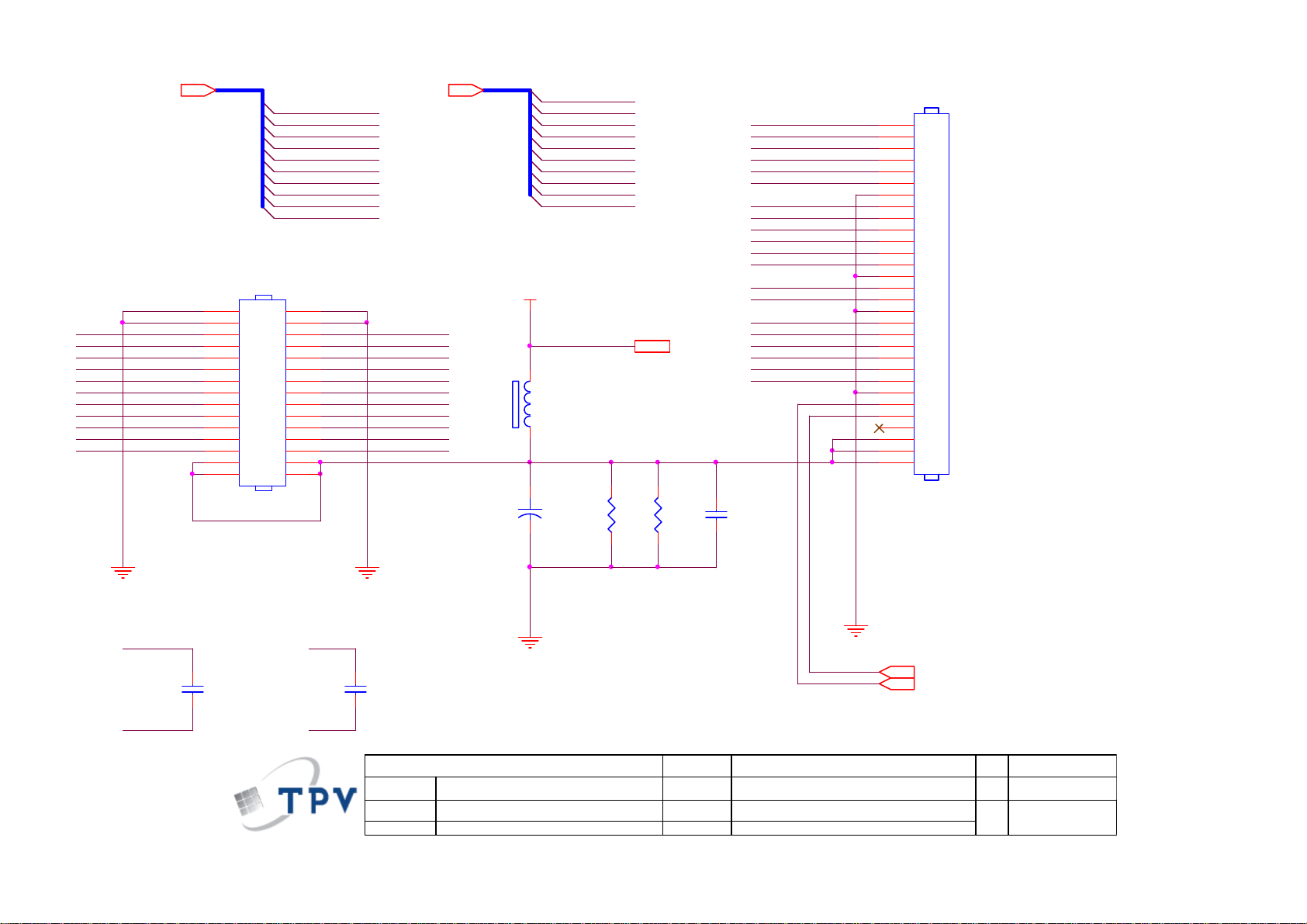
PA[0..9]
PA0 LVA3P
PA1 LVA3M
PA2 LVACKP
PA3 LVACKM
PA4 LVA2P
PA5 LVA2M
PA6 LVA1P
PA7 LVA1M
PA8 LVA0P
PA9 LVA0M
CN407
2
4
RXO0- RXO0+
RXO1- RXO1+
RXO2RXOCRXO3- RXO3+
RXE0RXE1- RXE1+
RXE2- RXE2+
RXEC- RXEC+
RXE3- RXE3+
6
8
10
12
14
16
18
20
22
24
26
28
30
NC/CONN
1
3
5
7
9
11
13
15
17
19
21
23
25
27
29
PB[0..9]5PA[0..9]5
RXO2+
RXOC+
RXE0+
L/T_SCLL/T_SDA
PB[0..9]
VLCD
FB102
120 OHM
1 2
+
C141
100UF 16V
30
29
28
27
26
25
24
23
22
21
20
19
18
17
16
15
14
13
12
11
10
9
8
7
6
5
4
3
2
1
CONN
CN406
LVB3PPB0
LVB3MPB1
LVBCKPPB2
LVBCKMPB3
LVB2PPB4
LVB2MPB5
LVB1PPB6
LVB1MPB7
LVB0PPB8
LVB0MPB9
VLCD 7
R147300 OHM 1/4W
R146300 OHM 1/4W
LVB2M RXO2-
LVBCKM RX OC-
LVA0P RXE0+
LVACKM RXEC-
C142
100N16V
RXO0-LVB0M
RXO0+LVB0P
RXO1-LVB1M
RXO1+LVB1P
RXO2+LVB2P
RXOC+LVBCKP
RXO3-LVB3M
RXO3+LVB3P
RXE0-LVA0M
RXE1-LVA1M
RXE1+LVA1P
RXE2-LVA2M
RXE2+LVA2P
RXEC+LVACKP
RXE3-LVA3M
RXE3+LVA3P
RXEC-
RXEC+
C143
NC
RXOC-
RXOC+
C144
NC
T P V ( Top Victory Electronics Co . , Ltd. )
絬 隔 瓜 絪 腹
Key Component
Date
715G4798-M0A-000-0040_101101
LVDS PAN EL I /O
OE M MO DE L
TPV MODEL
PCB N AME
28
Sheet
L/T_SDA
L/T_SCL
AOC 50I D
AOC 50I D A
715G4798-M0A
68Thursday, May 12, 2011
of
L/T_SDA 5
L/T_SCL 5
Size
Rev
称爹
<
A
称爹
>
Page 29

U703
2
VIN3VOUT
GND
1
U702
G1117-33T43UF
ADJ(GND)1VOUT(TAB)2VIN
3
+5V
FB702
1 2
120 OHM
D702
1 2
C731
22pF 50V
1 2
Panel_ON5
D701
SR34
NC/SR34
4K7 1/16W 5%
R718
R713
10R 1/10W 5%
C710
100PF
R720 22K
L701 22UH
+5V
R702
10K 1/16W 5%
R712
100K 1/16W 5%
R711
33K 1/16W 5%
BKLT_EN
C702
NC/100N 16V
BKLT_VBR1
C721
100N16V
Q701
LMBT3904LT1G
+5V
BKLT_EN8
BKLT_VBR18
R704 22K 1/16W 5%
R705
4K7 1/16W 5%
100R 1/16W 5%
C712
100N 50V
+5V
R703
10K 1/16W 5%
R706
ZD703 PTZ9.1B
C728
1uF 25V
C720
10uF 25V
12
on_BACKLIGHT 5
Adj_BACKLIGHT 5
U705
APW7080KAITRL
VCC4LX
3
UGND
2
EN
1
VIN
C713
1uF 25V
9
COMP
5
LX
6
7
FB
8
GND
R726
30Kohm 1/16W +/ -5%
C722
2N2 50V
C708
100N16V
SOT 223
U701
VI3VO
R719
10K 1/16W 5%
C725
100N16V
2
GND
1
+5V
100K 1/16W 5%
Q706
LMBT3904LT1G
R715
53.6KOHM +-1% 1/10W
R714
2010/2/25
10K +-1% 1/10W
R721
C714
100pF 50V
C709
100N16V
VCC3.3
Dropout voltage must
< 0.8V @ 600mA
+
C707
100UF 16V
VLCD
VLCD 6
R722
NC
Q705
AO3401A
C724
220N16V
C723
10uF 25V
2010/1/25
+
C716
470uF 10V
5
4
D8D7D6D
Q704
NC/AO444 9 -7A/ -30V
S1S2S3G
+5V
C717
100N16V
+5V
1 2
ZD702
NC/R LZ6.2B
+5V 3,4,5
11/30/2009
+12V
+
C718
180uF 16V
+12V 8
C715
1N 50V
1 2
C719
100N 50V
FB701
BEAD
CN701
3
2
1
JACK
T P V ( Top Victory Electronics Co . , Ltd. )
715G4798-M0A-000-0040_101101
絬 隔 瓜 絪 腹
Key Component
POWER
Date
OEM MODEL
TPV MODE L
PCB NAME
Sheet
AOC 50ID
AOC 50ID
78Friday , May 13, 2011
of
C
Size
D
Rev
称爹
>
<
称爹
29
Page 30

+12V
+12V 7
R813
0R05
C801 0. 47uF 16V
BKLT_EN7
BKLT_VBR17
R806 1K 1/10W 5%
R808 1K 1/10W 5%
C802 68NF 50V
100N 50V
C812
R807 20K 1/10W 5%
R810 20K 1/10W 5%
R802 270K +-1% 1/10W
C808 NC
R803
33K 1/16W 5%
R804 100K 1/16W 5%
R811
150R 1/10W 5%
R819
33K 1/16W 5%
U801
1
2
3
4
5
6
7
8
9
10
11
12
13
MP3389EF
NC
VIN
VFAULT
VCC
GATE
COMP
PGND
EN
ISENSE
DBRT
OVP
GND
LED1
OSC
LED2
ISET
LED3
BOSC
LED4
LED12
LED5
LED11
LED6
LED10
LED7
LED914LED8
E-Pad
29
28
NC
27
26
25
24
23
22
21
20
19
18
17
16
15
It is suitable for 18.5", 20",21.5'' & 23" LED panel
+
C811
NC/ 470uF 16V
C810
100N 50V
L801
47UH
OVP
C815
100pF 50V
R801
10R 1/8W 5%
C805
1000pF 50V
C809
1000pF 50V
2.2OHM 1/10W
R843
680 OHM 1/4W
0.12R 1%
R812
R841
5
D18D17D26D2
S11G12S23G2
4
R816
NC
D801
1 2
BR310
Q806
P8008HV
R842
2.2OHM 1/10W
OVP
C807
+
4.7UF 100V
C803
0.47UF 50V
C804
0.47UF 50V
C806
270K +-1% 1/10W
100pF 50V
C813
2N2 50V
C814
2N2 50V
R834
2010/2/9
R827 1R 1/10W 5%
R830 1R 1/10W 5%
R805
300K 1/8W 5%
R809
6.2KOHM +-1% 1/10W
1112
1
2
3
4
5
6
7
8
9
10
CN803
CONN
R809
R834
R812
R816
190W
6.2K
NC
0.15 ohm
NC
200W
6.8K
270K
0.15 ohm
NC
215W
6.2K
270K
0.12 ohm
NC
230W
6.2K
39K
0.2 ohm
0.2 ohm
T P V ( Top Victory Elec tronics C o . , Lt d. )
絬 隔 瓜 絪 腹
Key Component
715G4798-M0A-000-0040_101101
CONVERT
Date
OEM MODEL
TPV MODEL
PCB NAME
Sheet
AOC 50ID
AOC 50ID C
88Thursday , May 12, 2011
of
Size
Rev
称爹
<
称爹
Custom
>
30
Page 31

6.2 Key Board
715G4842K01000004S
CIN_01
GPIO_00
CIN_03
GPIO_01
V3.3
TP2
KEY0.1524
C007
100nF 25V
AC_SHIELD
VBIAS
R004
100R 1/16W 5%
C008
100P 50V
Blue
CIN_05
CIN_07
CIN_09
CIN_11
D001
Orange
U001
IT7230EFN/ BX
5V_LED
1
2
3
1
CIN03
2
CIN07
3
CIN09
4
CIN11
14
17
16
CIN0015CIN01
E-PAD
VSHILD5VBIAS6AVSS7AVCC
8
V3.3
VBIAS
AC_SHIELD
R007
4K7 1/16W 5%
GPIO013GPIO1
INT#
SDA
SCLK
DVCC
C006
100nF 25V
12
SM_INT#
11
SM_DATA
10
SM_CLK
9
R008
4K7 1/16W 5%
GPIO_01
GPIO_00
V3.3
C005
100nF 25V
R001
10K 1/16W 5%
4K7 1/16W 5%
R002
C003
12P 50V
Auto
4K7 1/16W 5%
R003
C004
12P 50V
CN001
SM_CLK
5V_LED
V3.3
C011
1UF 10V
ZD001
UDZSNP5.6B
1 2
1 2
-
SM_DATA
ZD002
UDZSNP5.6B
R005 0R05 1/16W
R006 0R05 1/16W
Menu+
CLK
DATA
SM_INT#
Power
1
2
3
4
5
6
CABLE
CIN_03
Auto
AUTO_4
KEY0.1524
CIN_01
-
-_2 KEY0.1524
CIN_11
+
+_3
KEY0.1524
MENU_5 KEY0. 1524
MENU
CIN_07CIN_09
Power
31
PWR_1 KEY0.1524
絬 隔 瓜 絪 腹
Key Component
Dif f erential KEY0.1524
CIN_05
Differential
T P V ( Top Victory Electronics Co . , Ltd. )
715G4164-K0C-000-0040_20100420.DSN
2.0 Touch key
Date
OEM MOD EL
TPV MO D EL
PCB NAME
Sheet
AOC e943Fw
e943Fw C
715G4164-K0C
22Tuesday , April 19 , 2011
of
Size
Rev
称爹
A3
<
称爹
>
Page 32

7. PCB Layout
7.1 Main Board
715G4798M0G000004I
32
Page 33

33
Page 34

7.2 Key Board
715G4842K0E000004F
34
Page 35

8. Maintainability
8.1 Equipments and Tools Requirement
1. Voltmeter.
2. Oscilloscope.
3. Pattern Generator.
4. DDC Tool with an IBM Compatible Computer.
5. Alignment Tool.
6. LCD Color Analyzer.
7. Service Manual.
8. User Manual.
35
Page 36

8.2 Trouble Shooting
1. No Power
No power
Check power cable is
tightened?
Re-plug the power cable
OK
Check Power “On/Off”
is “On”?
Turn on the Power “On/Off” switch
OK
Check the LED
indicate is OK?
Check the AC powe r
OK
Replace main board and check connections
Replace key board and check connections
36
Page 37

2. No Video (Power LED White)
No Video (Power LED White)
Press the power
Replace the main
board and connection
button is OK?
NG
Replace the main board
OK
The end
Check the LVDS/FFC
cable or panel
OK
Replace the LVDS/FFC
cable or panel
Replace the key board
37
Page 38

q
y
3. DIM
DIM (image overlap, focus or flicker)
Reset in factory mode
OK
The end
NG
Set to the optimal
frequency, select the
recommended fre
uenc
OK
The end
Readjust the phase and pixel
clock in the user mode
NG
OK
The end
NG
Pull out signal cable and
check “Self Test Feature
Check” is ok?
OK
Check the signal cable
and the PC
NG
NG
Replace the main board
OK
The end
NG
Replace the panel
OK
38
Page 39

g
y
4. Color is not optimal
Color is not optimal
Miss color
Color shift
Replace the signal cable
OK
NG
The end
Reset the factory mode
NG
In the user mode, set the” color
settin
s” until customer satisf
Pull out the signal cable
and check the screen
color display is normal?
NG
OK
NG
Replace the signal cable or PC
Replace the main board
39
Page 40

9. White- Balance, Luminance Adjustment
Approximately 30 minutes should be allowed for warm up before proceeding white balance adjustment.
How to setting MEM channel you can reference to chroma 7120 user guide or simpl use “SC” key and “NEXT” Key
to modify xyY value and use “ID” key to modify the TEXT description Following is the procedu re to do white-bala nce
adjust .
2. Setting the color temp. you want
A. MEM.CHANNEL 3 Warm (6500K):
Warm color temp. parameter is x = 313 ±30, y = 329 ±30
B. MEM.CHANNEL 4 Normal (7300K):
Normal color temp. parameter is x = 301 ±30, y = 317 ±30
C. MEM.CHANNEL 9 Cool (9300K):
Cool color temp. parameter is x = 283 ±30, y = 297 ±30
D. MEM.CHANNEL 10 (sRGB color):
sRGB color temp. parameter is x = 313 ±30, y = 329 ±30
3. Enter into the factory mode
Turn off the powe r, press two direction keys and turn the power on. Then press the “MENU” button. The factory OSD
will appear.
4. Gain adjustment:
Move cursor to “-F-” and press MENU key
A. Adjust Warm (6500K) color-temperature
1. Switch the chroma-7120 to RGB-Mode (with press “MODE” button)
2. Switch the MEM.channel to Channel 3 (with up or down arrow on chroma 7120)
3. The LCD-indicator on chroma 7120 will show x = 313 ±30, y = 329 ±30
4. Adjust the RED on factory windo w until chroma 7120 indicator reached the value R=100
5. Adjust the GREEN on factory windo w until chroma 7120 indicator reachedthe value G=100
6. Adjust the BLUE on factory wind ow until chroma 7120 indicator reached the value B=100
7. Repeat above procedure (item 4, 5, 6) until chroma 7120 RGB value meet the tolerance =100±2
B. Adjust Normal (7300K) color-temperature
1. Switch the chroma-7120 to RGB-Mode (with press “MODE” button)
2. Switch the MEM.channel to Channel 4 (with up or down arrow on chroma 7120)
3. The LCD-indicator on chroma 7120 will show x = 301 ±30, y = 317 ±30
4. Adjust the RED on factory windo w until chroma 7120 indicator reached the value R=100
5. Adjust the GREEN on factory windo w until chroma 7120 indicator reachedthe value G=100
6. Adjust the BLUE on factory wind ow until chroma 7120 indicator reached the value B=100
7. Repeat above procedure (item 4, 5, 6) until chroma 7120 RGB value meet the tolerance =100±2
40
Page 41

C. Adjust Cool (9300K) color-temperature
1. Switch the Chroma-7120 to RGB-Mode (with press “MODE” button)
2. Switch the MEM. Channel to Channel 9 (with up or down arrow on chroma 7120)
3. The LCD-indicator on chroma 7120 will show x = 283 ±30, y = 297 ±30
4. Adjust the RED on factory windo w until chroma 7120 indicator reached the value R=100
5. Adjust the GREEN on factory windo w until chroma 7120 indicator reached the value G=100
6. Adjust the BLUE on factory wind ow until chroma 7120 indicator reached the value B=100
7. Repeat above procedure (item 4, 5, 6) until chroma 7120 RGB value meet the tolerance =100±2
D. Adjust sRGB color-temperature
1. Switch the chroma-7120 to RGB-Mode (with press “MODE” button)
2. Switch the MEM.channel to Channel 10 (with up or down arrow on chroma 7120)
3. The LCD-indicator on chroma 7120 will show x = 313 ±30, y = 329 ±30
4. Adjust the RED on factory windo w until chroma 7120 indicator reached the value R=100
5. Adjust the GREEN on factory windo w until chroma 7120 indicator reachedthe value G=100
6. Adjust the BLUE on factory wind ow until chroma 7120 indicator reached the value B=100
7. Repeat above procedure (item 4, 5, 6) until chroma 7120 RGB value meet the tolerance =100±2
E. Turn the Power-button off to quit from factory mode.
41
Page 42

10. Monitor Exploded View
42
Page 43
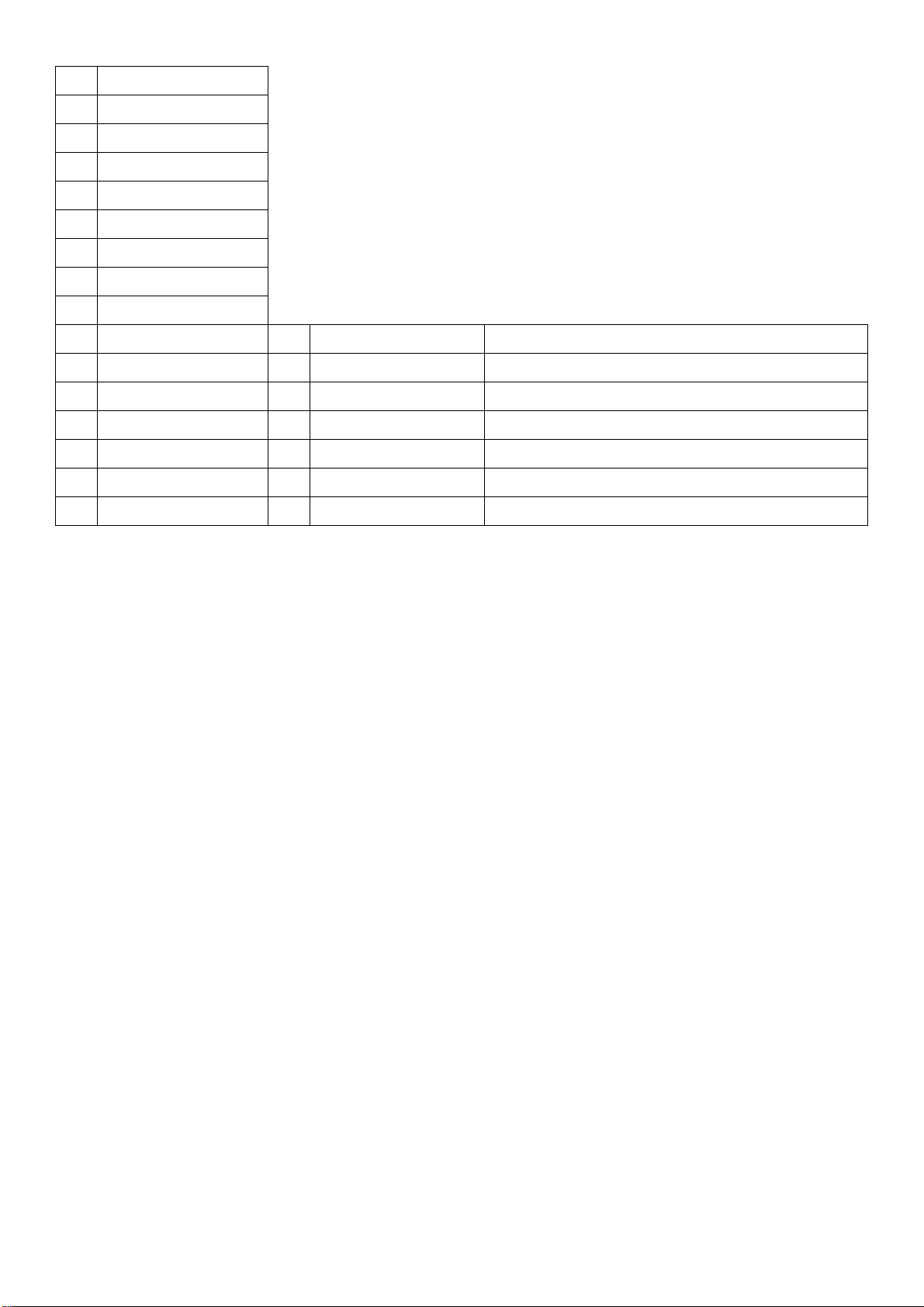
No. Description
1 BEZEL
2 Power lens
3 RUBBER FEET
4 Main frame
5 Rear cover
6 Hinge
7 Stand
8 Stand cover
9 Base
10 Stand plate 16 0D1G1030--8120 SCREW(MAIN BOARD/MAIN FRAME)
11 RUBBER FOOT 17 0Q1G-140-10120 SCREW(REAR COVER/HINGE)
12 MYLAR 18 0M1G3130--5-47-CR3 SCREW(REAR COVER/MAIN FRAME)
13 KEY BOARD 19 0M1G1730--8225-CR3 SCREW(STAND/HINGE)
14 PANEL 20 0Q1G1030--8120 SCREW(STAND PLATE/BASE)
15 MAIN BOARD 21 Q01G6064--4 SCREW(STAND PLATE/HINGE)
No. Part No. Description
43
Page 44

11. BOM List
Note: The parts information listed belo w are for reference only, and are subject to change without notice. Please go
to http://cs.tpv.com.cn/hello1.asp
TABJT42EB7RMHNF.LF
Location Part No. Description Remark
040G-58162435A P/N LABEL FOR MANUAL PE BAG
040G-58162461A Energy star label
040G-581689-4A BARCODE LABEL FOR 1 (58x35mm)
052G---1210--A 80MM * 25MM
052G---2191--A PAPER TAPE
052G6019--1 INSULATING TAPE
E08902 089G-725HAA-DB SINGAL CABLE 1500MM HONGLIN
089G-725CAA-DB SINGAL CABLE 1500MM COMLINK 2nd SOURCE
089G-725GAA-DB SINGAL CABLE 1500MM GREATLAND 2nd SOURCE
089G-725LAA-DB SINGAL CABLE 1500MM HONGSHUO 2nd SOURCE
E08903 089G1745GAA-AC DVI CABLE 1500MM GREATLAND
089G1745CAA-AC DVI CABLE 1500MM COMLINK 2nd SOURCE
089G1745HAA-AC DVI CABLE 1500MM HONGLIN 2nd SOURCE
for the latest information.
E08901 089G402A15N-CX
089G402A15N-IS
089G402A15N-YH AC POWER CORD 1500MM America Reg. 2nd SOURCE
089G402A15N-HL
089G402A15N-JR POWER CORD 1500MM America jianrun 2nd SOURCE
0D1G1030--8120 screw
0M1G1730--8225-CR3 screw(Hinge)
0M1G3130--5-47-CR3 SCREW M3 x5
0Q1G-140-10120 SCREW
0Q1G1030--8120 SCREW
708GAG01-CP-3A AOC 40(2514)
Q45G--77--4 PE FILM
Q50G---4-10 TIE (Y1900221)
POWER CORD 1500MM AMERICA
XUEXIANG
POWER CORD 1500MM America
2nd SOURCE
I-SHENG
POWER CORD 1500MM AMERICA
2nd SOURCE
HONGLIN
Q52G---1185-98 3M TAPE
E750
2436L-2513C BM200WD3-T2BB-T13
3110T-0855A GALVALUME, T=0.3, BM200WD3-TJA1
750GBT200W3BB1N3
PANEL BM200WD3-T2BB
00
750GBT200W3BB1N1
PANEL BM200WD3-T2BB 2nd SOURCE
00
44
Page 45

3110T-0855B GALVALUME, T=0.3, BM200WD3-TJA1
3850L-0088A ID, YUPO, 78X37
4296L-0284B
6060L-2570A LM200WD3(TJBA,T2BB)
6061L-2065A LM200WD3-TJAA
0ILUL-0169A
6308L-3176A
6308L-3177A
6871L-2612A
C89 0CH2102K562 1NF 50V K X 1608 R/TP
C65,C66,C91 0CH2103K562 10NF, K, 50V, X7R, 0.9mm, 1608, R/TP
PMP-P2 100-520U-13, 5U-C60 black A600,
170x7x0.45
LS0610D2-C5LS, LUSEM, 804, 6BIT, MINI,
C_B, R/TP, 48MM, 4PF, UPILEX, ENG
LTBXNSSNXX1-02000T07, 452.1 X 255.9,
LGC, T, B, X, N, S, S, N, X, X, 1, 02000, Top,
07
LTXXNSSNXX1-02000B07, 452.1 X 255.9,
LGC, T, X, X, N, S, S, N, X, X, 1, 02000,
Bottom, 07
Source, Single, None-C/SKD,
LM200WD3-TJC1-T11, Single Side
C61,C77 0CH2104K562 0.1UF 50V K X7R 1608 R/TP
C70,C71,C86 0CH2223H562 22NF 25V K X 1608 R/TP
C10,C5,C7,C8 0CH2A-0007A
C11,C12,C13,C73,C74 0CH2A-0011A
C1,C103,C104,C141,C
142,C143,C144,C145,
C146,C151,C156,C41,
C42,C43,C44,C45,C46
,C47,C48,C51,C52,C5
3,C54,C76,C87,C98
C63,C64 0CH2A-0019A
C161,C164,C166,C17
0,C62,C68,C69,C78,C
79,C80,C81,C83
0CH2A-0015A 1uF, K, 25V, X5R, 0.9mm, 1608, R/TP
0CH2A-0026A
1U F, 10 Volt, K PER, X5R(JB), 1608 R/TP,
T=0.9(MAX)
10U F, 16 Volt, K PER, X5R(JB), 3216 R/TP,
T=0.95(MAX)
68N F, 50 Volt, K PER, X7R(JB), 1608 R/TP,
T=0.9(MAX)
10U F, 25 Volt, K PER, X5R(JB), 3225 R/TP,
T=1.0(MAX)
C6,C9 0CH2A-0068A
C30 0CH5681K412 680PF 50V J NP0 1608 R/TP
D1,D2,D3 0DHZL-0008B BAV99-7-05-F, DIODES, SOT-23, R/TP
ZD1 0DHZL-0061A SDZ6V2D, AUK, SOD-323, R/TP
D4 0DHZL-0095A RB050M-30, ROHM, PMDU, R/TP
10 Volt, X7R(JB), K %, 1005 R/TP, 0.1U F,
T=0.55 MAX
45
Page 46

F0603HI2500V032TM, AEM, Cupper/Nickel,
F1 0FSLO-0012A
32V, 2.5A, UL, 1.6X0.8X0.95 (MM), R/TP
U3 0IDIL-0002A
UC1 0IEDL-0008A
U2 0ISKL-0001A
US1 0ISML-0002A
L1 0LCAA-0069B
R10,R107,R132,R133,
R136,R142,R17,R177,
AP7167-FNG-7, DIODES, ADJUST_3.3V,
1.2A, DFN3030-10, R/TP, 10
LG5901-ED, EDTECH, LVDS, 6/8, 2,
MINI-LVDS, 6, 1, DRD, GIP, AFRC, DGA,
ODIN3, MLF, TR, 68
S-24CL04A0I-T8T1GE, SEIKO
INSTRUMENTS, 4k, 4ms (typ), TSSOP,
R/TP, 8
SM4005, Silicon Mitus, TN MNT,
Boost+Op-Amp+L/S+D/C+PVcom, QFN
(7x7), R/TP, 48 pin
TNI8016-100M, DACOWELL, 10UH,
M=20%, 2.1A, 0.093, 8.0X11.0X1.8 (1.2MM,
IN-BOARD), R/TP
R180,R181,R182,R18
3,R19,R31,R72,R75,R
77,R81,R97
R30 0RH0102C422 10 OHM 1/16W 1608 1% D R/TP
R191,R193 0RH0221C622 2.2 OHM 1/16W 1608 5% D R/TP
R106 0RH0302C422 30 OHM 1/16W 1608 1% D R/TP
R4,R56,R84 0RH1001C422 1K OHM 1/16W 1608 1% D R/TP
R16,R22 0RH1002C422 10K OHM 1/16W 1608 1% D R/TP
R83 0RH1101C422 1.1K ohm, 1/16W, 1608, 1%, R/TP
R41,R44 0RH1200C422 120 OHM 1/16W 1608 1% D R/TP
R94 0RH1201C422 1.2K OHM 1/16W 1608 1 % D R/TP
R780 0RH1501C422 1.5K OHM 1/16W 1608 1% D R/TP
R115,R116 0RH1502C422 15K OHM 1/16W 1608 1% D R/TP
R13,R777 0RH1602C422 16K OHM 1/16W 1608 1% D R/TP
R5,R6 0RH2000C422 200 OHM 1/16W 1608 1% D R/TP
R55,R61,R95 0RH2001C422 2K OHM 1/16W 1608 1% D R/TP
0RH0000C622 0 OHM 1/16W 1608 5% D R/TP
R64 0RH2201C422 2.2K OHM 1/16W 1608 1 % D R/TP
R103 0RH2202C422 22K OHM 1/16W 1608 1% D R/TP
R137 0RH2400C422 240 OHM 1/16W 16 08 1% D R/TP
R20,R21,R65,R68 0RH2401C422 2.4K OHM 1/16W 1608 1% D R/TP
R57,R60,R62,R63 0RH2701C422 2.7K OHM 1/16W 1608 1% D R/TP
R105 0RH2702C422 27K OHM 1/16W 1608 1% D R/TP
R66 0RH3000C422 300 OHM 1/16W 1608 1% D R/TP
46
Page 47

R51,R58 0RH3001C422 3K OHM 1/16W 1608 1% D R/TP
R104 0RH3002C422 30K OHM 1/16W 1608 1% D R/TP
R781 0RH3301C422 3.3K OHM 1/16W 1608 1% D R/TP
R45,R48 0RH3900C422 390 OHM 1/16W 1608 1% D R/TP
R50 0RH4301C422 4.3K OHM 1/16W 1608 1 % D R/PT
R3,R78 0RH4701C422 4.7K OHM 1/16W 1608 1% D R/TP
R778,R79 0RH5101C422 5.1K OHM 1/16W 1608 1% D R/TP
R74 0RH5601C422 5.6K OHM 1/16W 1608 1 % D R/TP
R82 0RH5602C422 56K OHM 1/16W 1608 1% D R/TP
R69 0RH6200C422 620 OHM 1/16W 1608 1% D R/TP
R46,R54,R99 0RH6201C422 6.2K OHM 1/16W 1608 1% D R/TP
R70,R73 0RH6800C422 680 OHM 1/16W 1608 1% D R/TP
R85 0RH6801C422 6.8K OHM 1/16W 1608 1 % D R/TP
R49 0RH7500C422 750 OHM 1/16W 1608 1% D R/TP
R52 0RH8200C422 820 ohm, 1/16W, 1608, 1%, R/TP
R15,R42 0RH8201C422 8.2K OHM 1/16W 1608 1 % D R/TP
R53 0RH9100C422 910 OHM 1/16W 1608 1% D R/TP
AR3,AR4,AR5,AR6 0RHZL10005A 100OHM 5 1/16W 3216 R/TP
FL1,FL2,FL3 6200L-J015A BLM18PG300SN1D
CN1 6630L-0157B
6630L-0410A
6870S-1268B
E2436L 6091L-1903D BM200WD3-T2AA
6091L-1903B BM200WD3-T2AA 2nd SOURCE
3022L-1474A KOLON, XC210, T=0.123, BM200WD3-TJA1
3022L-1474B CDX131, T=0.21,BM200WD3-TJA1
3550B-0917A AL, T=0.5, BM200WD3-TJA1
3850L-0092A BL, YUPO, 77X14
FI-XB30SL-HF10, JAE, 30 Pin, 1 mm, Angle,
Sn, USER LOCK
IS100-L30F-C15, UJU, 30 Pin, 1 mm, Angle,
2nd SOURCE
Sn, USER LOCK
LM200WD3-TJC1-T11, 2L, 0.6, 415.8*39, 3,
N, Source, 3, Single Side
4975L-0445A BM200WD3-TJA1
4974L-0863A
5022L-0320A
5022L-0321A
5151L-0227A LM200WD3-TJA1
3034L-0961A
PC,ENTIRE,ETR-1010,V0,
BM200WD3-TJA1
SH140U+5256M, SILICON, Gray,
255*1.5*0.4
SH140U+5256M, SILICON, Gray,
450*1.5*0.4
TORAY, TZC25S, T=0.25, 3M,
1363-60,BM200WD3-TJA1
47
Page 48

TORAY, 188E60L, T=0.188, 3M, 1363-60,
3953L-0142A
266*1.8*0.2, BM200WD3-TJA1
3953L-0143A
3953L-0144A
5150L-0616A PMMA, Flat, 2.0, Printing, BM200WD3-TJA1
6916L-0554C
5153L-0068A 10FH-SM1-GAN-TB(LF)(SN) , JST
6915L-0284C
6920L-0080A
7250L-1563A TP-15, 260.7*3.6*0.25
7250L-0864A NITTO, NITTO 5000NS, Clear, 30*3*0.16
TORAY, 188E60L, T=0.188, 3M, 1363-60,
410.5*1.8*0.2, BM200WD3-TJA1
TORAY, 188E60L, T=0.188, 3M, 1363-60,
31.4*1.8*0.2, BM200WD3-TJA1
Ever Top LED, 28(Number Of LED), White
LED, LM200WD3-TJA1
Ever Top LED,WM32NW1F,Top
View,2ea(LED Chip Q'TY per PKG),
7020PKG
261.5*4.2*1.2, 2ea(Number Of Chain),
1L(Number Of Layer), 28ea(Number Of
LED), AL
7250L-1408A ZH350 25x16x0.1
7250L-1488B
756GFBCB-AA017--00 MAINBOARD-CBPCBT4A1AX
100GARJA005FT1
A15G1636101 MAIN_FRAME
A15G1648101 PlATE
A33G1203AED-1B010
0
A33G1204--1-1C0100 Power lens
A34G2581AED-1B010
0
A34G2582AED-1B013
0
A34G2595AEDC1B01
30
Conductive Tape,STN1026WR(P), T=0.11,
15*25*0.11
MCU ASS’Y-056G2233-11
stand-top
Stand-cover
BASE
BEZEL
A37G0252012 hinge
ADPCA1236YA2 ADAPTER BOARD
CN406 033G801930F-CH--JS WAFER 30P 1.0MM JINGSHI
C718 067G204V181-3K CS CAP 180uF 16V 8*8 mm
F67G204V181-3L NO-SUGGEST EC 180uF -20% 16V 2nd SOURCE
A34G2596AED-1B010
rear cover
0
48
Page 49

105 ℃ 2000H 8*8
C716 067G204V471-2L CS CAP 470uF +-20% 10V 8*8 LELON
067G204V471-2K CS CAP 470uF 10V 8*8 mm 2nd SOURCE
C811 067G215C151-4H
C807 067G415R479-9L EC 4.7UF 20% 100V RZW 8*12
067G415R479-9K EC 4.7UF 20% 100V ED 8*12 2nd SOURCE
FB701 071G--5526A--H CORE 6.0X3.5X3.5 127 25% 3.5X6.0
071G--5526A--S CORE 6.0X3.5X3.5 127 25% 2nd SOURCE
CN101 088G-35315FVXH
088G-35315FVCL
CN102 088G354GOF1VXH
X401 093G--22-53--J Diode CRY 14.31818MHZ/32PF/49US NSK
709G4798-QM001 COMSUPTIVE ASS""Y
055G--23524--A WELDING FULX WITHOUT Pb
Q49G--51100 GW2066 Cleaner
EC 150uF +-20% 25V 8*7mm 700mA 2000Hr
HER MEI
D-SUB CONN WITH SCREW 15P BLUE
XIANHE
D-SUB CONN WITH SCREW 15P BLUE
2nd SOURCE
CL
DVI CONN WITH SCREW 24P WHITE
XIANHE
Q55G-100625 TIN STICK_LOW ARGENTUM
C141,C707 F67G305M1013GV
067G305S1013HV EC 100UF 20% 16V 6.3*7 2nd SOURCE
CN701 F88G-304-11-YG DC JACK 3P BLACK YCG
088G-304-11--C DC JACK 3P BLACK CL 2nd SOURCE
CN803 033G801910Y--H
311GF050B10ADH FFC CONN 10P 0.5MM HR 2nd SOURCE
U401 056G-562433
U702 056G-563512--C
056G-563512
056G-563520
100uF +-20% 16V 105 ℃ 2000H 6.3*7
NO-SUGGEST WAFER 10P 0.5MM
GAOLIN
IC SCALER RTD2271W-CG QFP-128
Realtek
IC LDO G1117-33PT43U 1A 3.3V TO-252
GMT
NO-SUGGEST IC LDO G1117-33T43UF
1A/3.3V TO-252 GMT
NO-SUGGEST IC LDO LSP1117D33AG 1A
3.3V TO-252 LITEON
2nd SOURCE
2nd SOURCE
U102,U103,U104,U10
056G-662-48
6,U107
U801 056G-700--5 IC LED DRIVER MP3389EF TSSOP28 MPS
U101,U105 056G1133158
056G1133531 NO-SUGGEST IC EEPROM 2nd SOURCE
IC ESD PROTECT AZC399-04S SOT23-6L
AMAZING
IC EEPROM CAT24C02WI-GT3A 2Kb
SOIC-8 ON
49
Page 50

FM24C02A-SO-T-G 2K SOP-8 FUDAN
056G1133-34--1
U403 056G2233-11
Q402,Q404 057G-417517
Q701,Q706 057G-417518
Q806 057G-763-92
Q705 057G-763535
057G-763940 MOSFET AO3401A 4.2A/30V SOT-23 AOS 2nd SOURCE
R419,R421,R424,R42
5,R439,R444,R448,R4
52,R453,R483
061G0402000-JT RST CHIPR MAX0R05 1/16W TZAI YUAN
IC EEPROM M24C02-RMN6TP 2Kb SO-8
2nd SOURCE
ST
IC FLASH Pm25LD020C-SCE SIOC-8 2M
PMC
TRA LMBT3906LT1G -0.2A/-40V SOT-23
LRC
TRA LMBT3904LT1G 0.2A/40V SOT-23
LRC
MOSFET P8008HV 4A/80V SOP-8
NIKO-SEM
MOSFET LP3401LT1G -4.2A/-30V SOT-23
LRC
R104,R109,R116,R13
1,R132,R133,R134,R1
35,R136,R137,R138
R120,R121,R422,R47
9,R480,R481,R482,R7
06
R127,R142,R149,R15
0
R416,R428,R435,R70
2,R703,R719
R437,R712,R721,R80
4
R427,R429,R431,R43
3
R122,R123,R445 061G0402222-JT
061G0402100-JT
061G0402101-JT
061G0402102-JT
061G0402103-JT
061G0402104-JT
061G0402220-JT
RST CHIPR 10 OHM +-5% 1/16W 0402 TZAI
YUAN
RST CHIPR 100 OHM +-5% 1/16W 0402
TZAI YUAN
RST CHIPR 1 KOHM +-5% 1/16W 0402 TZAI
YUAN
RST CHIPR 10 KOHM +-5% 1/16W 0402
TZAI YUAN
RST CHIPR 100 KOHM +-5% 1/16W 0402
TZAI YUAN
RST CHIPR 22 OHM +-5% 1/16W 0402 TZAI
YUAN
RST CHIPR 2.2 KOHM +-5% 1/16W 0402
TZAI YUAN
R720 061G0402223-JI
RST CHIPR 22 KOHM +-5% 1/16W 0402
TA-I
RST CHIPR 22 KOHM +-5% 1/16W 0402
R114,R130,R704 061G0402223-JT
TZAI YUAN
RST CHIPR 220 KOHM +-5% 1/16W 0402
R438 061G0402224-JT
TZAI YUAN
RST CHIPR 30 KOHM +-5% 1/16W 0402
R726 061G0402303-JT
TZAI YUAN
50
Page 51

R711,R803,R819 061G0402333-JT
RST CHIPR 33 KOHM +-5% 1/16W 0402
TZAI YUAN
R436 061G0402394-JF
R101,R105,R107,R11
1,R118,R125,R126,R4
77,R478
R112,R113,R128,R12
9,R415,R420,R451,R4
59,R467,R475,R476,R
705,R718
R106,R110,R117 061G0402750-JT
FB101,R119,R455 061G0603000-JT RST CHIP MAX 0R05 1/10W TZAI YUAN
R713 061G0603100-JT
R714 061G06031002FF
061G0402470-JT
061G0402472-JT
RST CHIPR 390 KOHM +-5% 1/16W 0402
FENGHUA
RST CHIPR 47 OHM +-5% 1/16W 0402 TZAI
YUAN
RST CHIPR 4.7 KOHM +-5% 1/16W 0402
TZAI YUAN
RST CHIPR 75 OHM +-5% 1/16W 0402 TZAI
YUAN
RST CHIPR 10 OHM +-5% 1/10W 0603 TZAI
YUAN
RST CHIPR 10 KOHM +-1% 1/10W 0603
FENGHUA
R806,R808 061G0603102-JT
RST CHIPR 1 KOHM +-5% 1/10W 0603 TZAI
YUAN
RST CHIPR 1 OHM +-5% 1/10W 0603 TZAI
R827,R830 061G0603109-JT
YUAN
RST CHIPR 150 OHM +-5% 1/10W 0603
R811 061G0603151-JT
TZAI YUAN
RST CHIPR 200 OHM +-5% 1/10W 0603
R446 061G0603201-JT
TZAI YUAN
RST CHIPR 20 KOHM +-5% 1/10W 0603
R807,R810 061G0603203-JT
TZAI YUAN
RST CHIPR 2.2 OHM +-5% 1/10W 0603
R841,R842 061G0603229-JT
TZAI YUAN
RST CHIPR 270 KOHM +-1% 1/10W 0603
R802,R834 061G06032703FF
FENGHUA
RST CHIPR 53.6KOHM +-1% 1/10W 0603
R715 061G06035362FF
FENGHUA
R430 061G06036201FF
R809 061G06036801FF
R801 061G0805100-JT RST CHIP 10R 1/8W 5% TZAI YUAN
R805 061G0805304-JT RST CHIP 300K 1/8W 5% TZAI YUAN
R813 061G12060004JT RST CHIP MAX 0R05 1/4W TZAI YUAN
RST CHIPR 6.2 KOHM +-1% 1/10W 0603
FENGHUA
RST CHIPR 6.8KOHM +-1% 1/10W
FENGHUA
51
Page 52

RST CHIPR 0.15 OHM +-1% 1/4W
R812 061G12061507FF
FENGHUA
R146,R147 061G1206301-JT RST CHIPR 300 OHM 1/4W TZAI YUAN
R843 061G1206681-JT RST CHIPR 680 OHM +-5% 1/4W
C404,C405,C406 065G040210131J---Y MLCC 0402 100pF +-5% 50V NPO YAGEO
C113,C114,C115,C11
7,C118,C119,C142,C4
02,C403,C408,C409,C
065G040210412K---A
410,C411,C414,C417,
C419,C422,C708,C70
9,C717,C721,C725
C416,C420 065G0402105A5K---A MLCC 0402 1uF +-10% 10V X5R SAMSUNG
065G0402105A5K---T
C145,C146,C151,C41
065G040222031J---T
5,C418,C731
C722 065G040222232K---Y MLCC 0402 2.2nF +-10% 50V X7R YAGEO
C147 065G040222322K---Y MLCC 0402 22nF +-10% 25V X7R YAGEO
C101,C116,C412,C72
065G040222415K---T
4
C102,C104,C105,C10
065G040247312K---A
7,C108,C110
C103,C106,C109 065G040250931C---Y MLCC 0402 5pF +-0.25pF 50V NPO YAGEO
MLCC 0402 0.1uF +-10% 16V X7R
SAMSUNG
MLCC 0402 1uF -10% 10V X5R TAIYO
2nd SOURCE
YUDEN
MLCC 0402 22pF +-5% 50V NPO TAIYO
YUDEN
MLCC 0402 0.22uF +-10% 16V X5R TAIYO
YUDEN
MLCC 0402 47nF +-10% 16V X7R
SAMSUNG
C710,C714,C805,C80
065G060310131J---A
6,C809,C815
065G060310131J---M MLCC 0603 100pF -5% 50V NPO MURATA 2nd SOURCE
C715 065G060310232K---Y
C712,C719,C810,C81
065G060310432K---Y MLCC 0603 0.1uF +-10% 50V X7R YAGEO
2
C713,C728 065G060310525K---T
C801 065G060347412K---A
065G060347412K---T
C802 065G060368332K---Y MLCC 0603 68nF +-10% 50V X7R YAGEO
C413,C424,C425 065G0805106A5K---A
MLCC 0603 100pF +-5% 50V NPO
SAMSUNG
MLCC 0603 1000pF +-10% 50V X7R
YAGEO
MLCC 0603 1uF +-10% 25V X5R TAIYO
YUDEN
MLCC 0603 0.47uF +-10% 16V X7R
SAMSUNG
MLCC 0603 0.47uF -10% 16V X7R TAIYO
2nd SOURCE
YUDEN
MLCC 0805 10uF +-10% 10V X5R
SAMSUNG
065G0805106A5K---T
MLCC 0805 10uF -10% 10V X5R TAIYO
YUDEN
52
2nd SOURCE
Page 53

MLCC 0805 2200pF +-10% 50V X7R
C813,C814 065G080522232K---Y
YAGEO
C803,C804 065G080547432K---T
065G080547432K---M
C720,C723 065G120610625K---A
065G120610625K---T
U403 070GHDCP500HDC HDCP CODE
FB102,FB403,FB404,F
071G-56K121--M CHIP BEAD
B702
FB408 071G-59C121-TA
071G-59C121--B FCM1608C-121T03 SMD 2nd SOURCE
FB103 071G-59G301-TA
MLCC 0805 0.47uF +-10% 50V X7R TAIYO
YUDEN
MLCC 0805 0.47uF -10% 50V X7R
2nd SOURCE
MURATA
MLCC 1206 10uF +-10% 25V X5R
SAMSUNG
MLCC 1206 10uF -10% 25V X5R TAIYO
2nd SOURCE
YUDEN
CHIP BEAD 0603 120R 25% 300mA
FCM1608CF-121T03 TAI-TECH
CHIP BEAD 300OHM 200mA
FCM1608KF-301T02
FB104,FB105,FB106 071G-59K190-TA
071G-59K190--B 19 OHM BEAD 2nd SOURCE
L801 073G253S-98-DN SMD CHOKE 47uH 20% 3A 64R
L701 073G253S521--H SMD CHOKE 22UH 20% 3.3A HF
D101,D102 093G--64-42--P DIODE BAV70 0.5A/100V SOT23 PANJIT
D401,D403,ZD101,ZD
093G-39GA01--T DIODE ZD RLZ5.6B 5.6V/0.5W SEMTECH
102,ZD105,ZD106
ZD703 093G-39GA52--T
D801 093G-60S907--T
D701 093G3004--2
CN405 311GF100C06ADH FFC CONN 6P 1.0mm HR
U705 356G0563419
CHIP BEAD 0603 19R 25% 500mA
FCB1608KF-190T05 TAI-TECH
DIDOE ZD ZM-PTZ9.1BST 9.1V/1W LL-41
SEMTECH
Diode SCHOTTKY B3100B 3A 100V SMB
LITEON
DIODE SCHOTTKY SR34 3A/40V SMB
PANJIT
IC LDO DC/DC APW7089KAI-TRG 4A 26V
SOP-8P ANPEC
056G-563513
709G4798-QS001 COMSUPTIVE ASS""Y
052G---2191--A PAPER TAPE
715G4798M01000004
E715
L
NO-SUGGEST IC LDO APW7080KAITRG
2nd SOURCE
4A/26V SOP-8P ANPEC
MAIN PCB FR-4 92*102mm*1.6mm 6
53
Page 54

715G4798M01000004I MAIN PCB FR-4 92*102mm*1.6mm 6 2nd SOURCE
715G4798M01000004
MAIN PCB FR-4 92*102mm*1.6mm 6 2nd SOURCE
S
F12G6300001 RUBBER
F12G6600001 RUBBER FEET
F40G-20E61515A Rating LABEL E2051SDN AP_CH
F40G000361511C Warning Label for e51 WW WH
F40GYA0361519A ICE AGE4 Carton sticker label
F41G78D1615-7A warranty card for AP
F44GAF01101 EPS for e2051v
F44GAF01201 EPS for e2051v
F44GAG01615-3A Carton for E2051S Series
F52G1201163001 double sides adhesive tape
F52G1801499001 Mylar
F70G20C1615-4B E2051SDN CD MANUAL
F09502 F95G176X-10302 FFC CABLE 10PIN 304MM 0.5MM WENXIN
F95G176J-10302 FFC CABLE 10PIN 304MM 0.5MM KOTL 2nd SOURCE
715G4798M01000004
MAIN PCB FR-4 92*102mm*1.6mm 6 2nd SOURCE
F
F95G176T-10302 FFC CABLE 10PIN 304MM 0.5MM DIY 2nd SOURCE
F95G179J30N102 FFC CABLE 30P 241MM P1.0MM KOTL
F95G179X30N102 FFC CABLE 30P 241MM P1.0MM WENXIN 2nd SOURCE
KEPCAAB4 KEY BOARD
F09501 F95G-76T--6602 FFC CABLE 6PIN 322MM 1.0MM DIY
F95G-76X--6602 FFC CABLE 6PIN 322MM 1.0MM WENXIN 2nd SOURCE
F95G-76J--6602 FFC CABLE 6PIN 322MM 1.0MM KOTL 2nd SOURCE
U001 056G-669-45 IC TOUCH KEY IT7230EFN/BX QFN16 ITE
R005,R006 061G0402000-JT RST CHIPR MAX0R05 1/16W TZAI YUAN
R004 061G0402101-JT
R001 061G0402103-JT
R002,R003,R007,R00
061G0402472-JT
8
C008 065G040210131J---Y MLCC 0402 100pF +-5% 50V NPO YAGEO
RST CHIPR 100 OHM +-5% 1/16W 0402
TZAI YUAN
RST CHIPR 10 KOHM +-5% 1/16W 0402
TZAI YUAN
RST CHIPR 4.7 KOHM +-5% 1/16W 0402
TZAI YUAN
065G040210131J---A
MLCC 0402 100pF -5% 50V NPO
SAMSUNG
MLCC 0402 0.1uF -20%+80% 25V Y5V
C005,C006,C007 065G040210427Z---Y
YAGEO
MLCC 0402 0.1uF -20% 80% 25V Y5V
065G040210427Z---T
TAIYO YUDEN
54
2nd SOURCE
2nd SOURCE
Page 55

C011 065G0402105A5K---A MLCC 0402 1uF +-10% 10V X5R SAMSUNG
065G0402105A5K---T
C003,C004 065G040212031J---Y MLCC 0402 12pF +-5% 50V NPO YAGEO
065G040212031J---A
D001 081G15BY--2-GP
081G15BY--2-EL
ZD001,ZD002 093G-39S501--T
093G-39S-34--T
709G4842-QS001 COMSUPTIVE ASS""Y
715G4842K01000004
E715
S
MLCC 0402 1uF -10% 10V X5R TAIYO
2nd SOURCE
YUDEN
MLCC 0402 12pF -5% 50V NPO
2nd SOURCE
SAMSUNG
CHIP LED blue/Orange GPTD12048BOC1-A
GUANGPU
LED Blue/Orange 12-22/BHS2C-C30/2C
2nd SOURCE
EVERHIGHT
DIODE ZD LUDZS5.6BT1G 5.6V/0.5W
SOD-323 LRC
NO-SUGGEST Diode ZD UDZSNP5.6B
2nd SOURCE
ROHM
Key Board FR-4 105*11*1.2mm 16
Q12G6600--6 FOOT
Q40G000161515A CARTON LABEL(70*40)
Q45G2010M0201A pe bag for manual
Q45G8801607--7 pe bag
715G4842K01000004
Key Board FR-4 105*11*1.2mm 16 2nd SOURCE
F
715G4842K01000004
Key PCB FR-4 105*11*1.2mm 16 2nd SOURCE
L
55
