Page 1

LCD Monitor User Manual
D2269VW/D2369VH
LED Backlight
/D2369V/D2769V
H
www.aoc.com
©2012 AOC.All Rights Reserved.
Page 2

Safety ........................................................................................................................................................................ 3
National Conventions ......................................................................................................................................... 3
Power
Installation .......................................................................................................................................................... 5
Cleaning ............................................................................................................................................................. 6
Other
Setup ........................................................................................................................................................................ 8
Contents in Box ................................................................................................................................................. 8
Setup Stand & Base
Adjusting Viewing Angle ................................................................................................................................... 10
Connecting the Monitor .................................................................................................................................... 11
Adjustin ................................................................................................................................................................. 12
Driver ...................................................................................................................................................................... 35
Congratulations ......................... ................................................................................................................................ .
g
Setting Optimal Resolution .............................................................................................................................. 12
Windows 8
Windows Vista
Windows XP ............................................................................................................................................. 14
Windows ME/2000 .................................................................................................................................... 15
Hotkeys
...
Using"Mobile High-Defintion Link"
OSD Setting
Luminanc ................................................................................................................................................ 21
Image Setup
Color Setup ............................................................................................................................................... 25
Picture Boost ............................................................................................................................................ 27
OSD Setup
Extra ......................................................................................................................................................... 31
Exit ............................................................................................................................................................ 33
LED Indicator
Monitor Driver .................................................................................................................................................. 35
Windows 8
Windows 7
Windows Vista ..........................................................................................................................................39
Windows XP .............................................................................................................................................41
Windows 2000
Windows ME ............................................................................................................................................. 44
i-Menu .............................................................................................................................................................. 45
e-Saver
Screen+ ........................................................................................................................................................... 47
Troubleshoot
Specification
General Specification .......................................................................................................................................49
Preset Display Modes ......................................................................................................................................50
Pin Assignments
Plug and Play ..................................................................................................................................................
Regulation .............................................................................................................................................................. 54
FCC Notice
CE Declaration of Conformity
WEEE Declaration
Service ................................................................................................................................................................... 5
Warranty Statement for Europe .......................................................................................................................57
Warranty Statement for North & South America (excluding Brazil) ...........................................................59
e
...........................
...............................................................................................................
.........................................................................................................................54
.
................................................................................................................................................ 12
62
................................................................................................................................................................ 4
.................................................................................................................................................................. 7
.......................................................................................................................................... 9
.......................................................................................................................................... 12
............................................................................................................................................................ 16
17
..................................................................................................................................................... 20
............................................................................................................................................. 23
...............................................................................................................................................29
................................................................................................................................................... 34
................................................................................................................................................ 35
................................................................................................................................................ 35
.......................................................................................................................................... 44
............................................................................................................................................................ 46
........................................................................................................................................................... 48
............................................................................................................................................................49
..............................................................................................................................................51
53
.......................................................................................................................... 54
.......................................................................................................................................... 55
7
Page 3
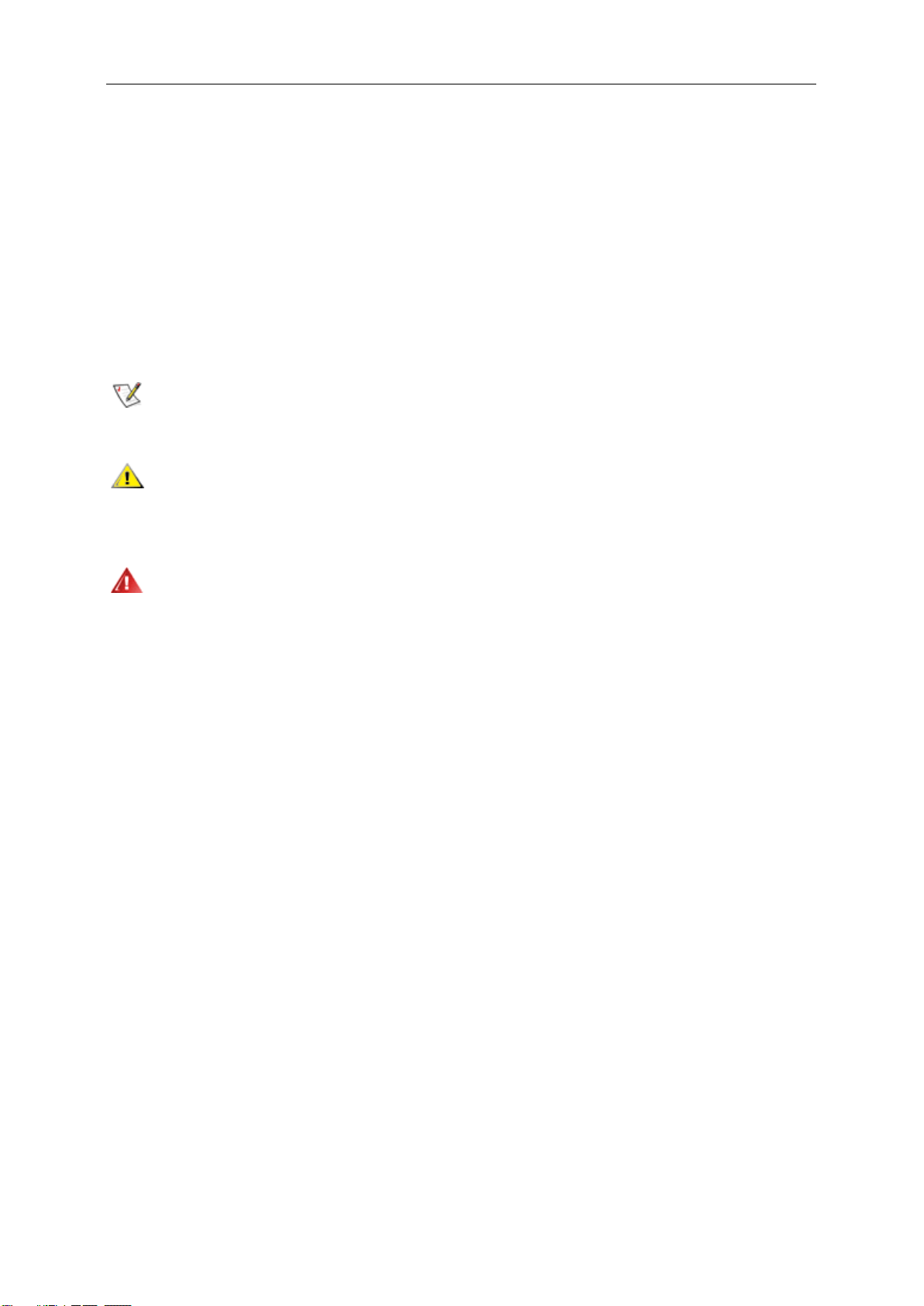
Safety
National Conventions
The following subsections describe notational conventions used in this document
Notes, Cautions, and Warnings
Throughout this guide, blocks of text may be accompanied by an icon and printed in bold type or in italic type.
These blocks are notes, cautions, and warnings, and they are used as follows:
NOTE: A NOTE indicates important information that helps you make better use of your computer system.
CAUTION: A CAUTION indicates either potential damage to hardware or loss of data and tells you how to avoid the
problem.
WARNING: A WARNING indicates the potential for bodily harm and tells you how to avoid the problem. Some
warnings may appear in alternate formats and may be unaccompanied by an icon. In such cases, the specific
presentation of the warning is mandated by regulatory authority.
Page 4
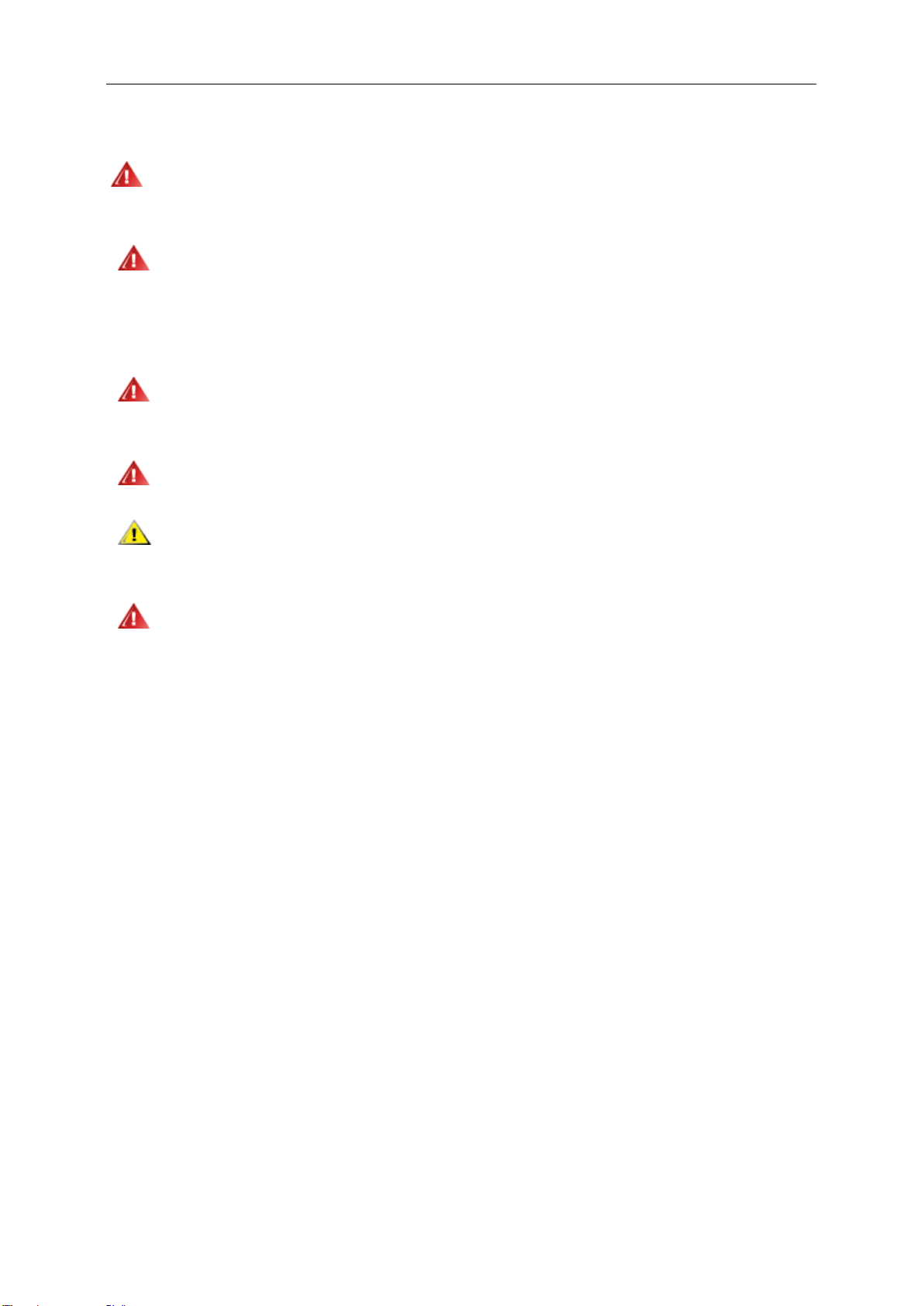
Power
The monitor should be operated only from the type of power source indicated on the label. If you are not sure
of the type of power supplied to your home, consult your dealer or local power company.
The monitor is equipped with a three-pronged grounded plug, a plug with a third (grounding) pin. This plug
will fit only into a grounded power outlet as a safety feature. If your outlet does not accommodate the three-wire
plug, have an electrician install the correct outlet, or use an adapter to ground the appliance safely. Do not defeat
the safety purpose of the grounded plug.
Unplug the unit during a lightning storm or when it will not be used for long periods of time. This will protect
the monitor from damage due to power surges.
Do not overload power strips and extension cords. Overloading can result in fire or electric shock.
To ensure satisfactory operation, use the monitor only with certified computers which have appropriate
configured receptacles marked between 100 - 240V ~, Min. 5A
The wall socket shall be installed near the equipment and shall be easily accessible.
Page 5
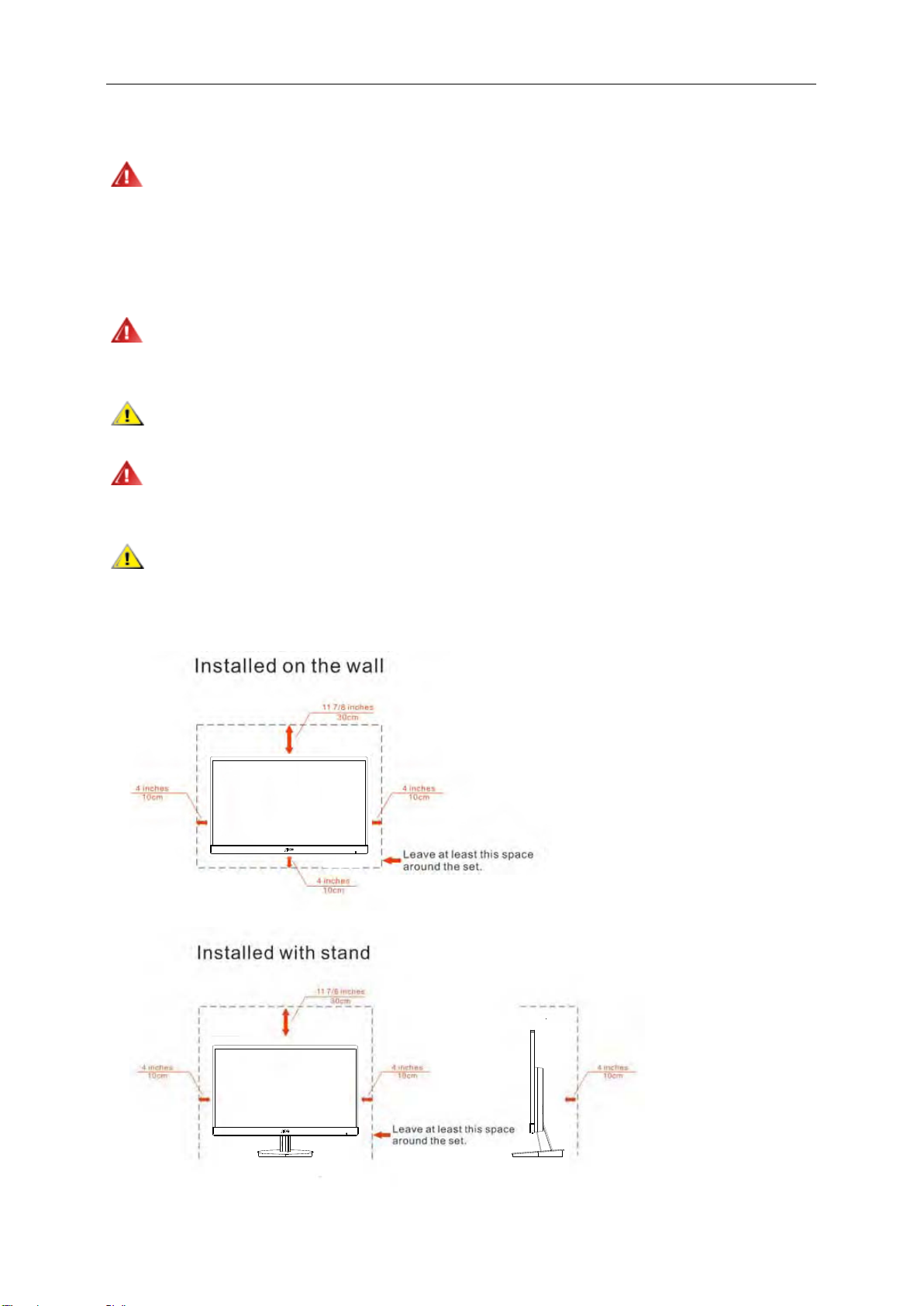
Installation
Do not place the monitor on an unstable cart, stand, tripod, bracket, or table. If the monitor falls, it can injure a
person and cause serious damage to this product. Use only a cart, stand, tripod, bracket, or table recommended by
the manufacturer or sold with this product. Follow the manufacturer’s instructions when installing the product and
use mounting accessories recommended by the manufacturer. A product and cart combination should be moved
with care.
Never push any object into the slot on the monitor cabinet. It could damage circuit parts causing a fire or
electric shock. Never spill liquids on the monitor.
Do not place the front of the product on the floor.
If you mount the monitor on a wall or shelf, use a mounting kit approved by the manufacturer and follow the kit
instructions.
Leave some space around the monitor as shown below. Otherwise, air-circulation may be inadequate hence
overheating may cause a fire or damage to the monitor.
See below the recommended ventilation areas around the monitor when the monitor is installed on
the stand:
Page 6
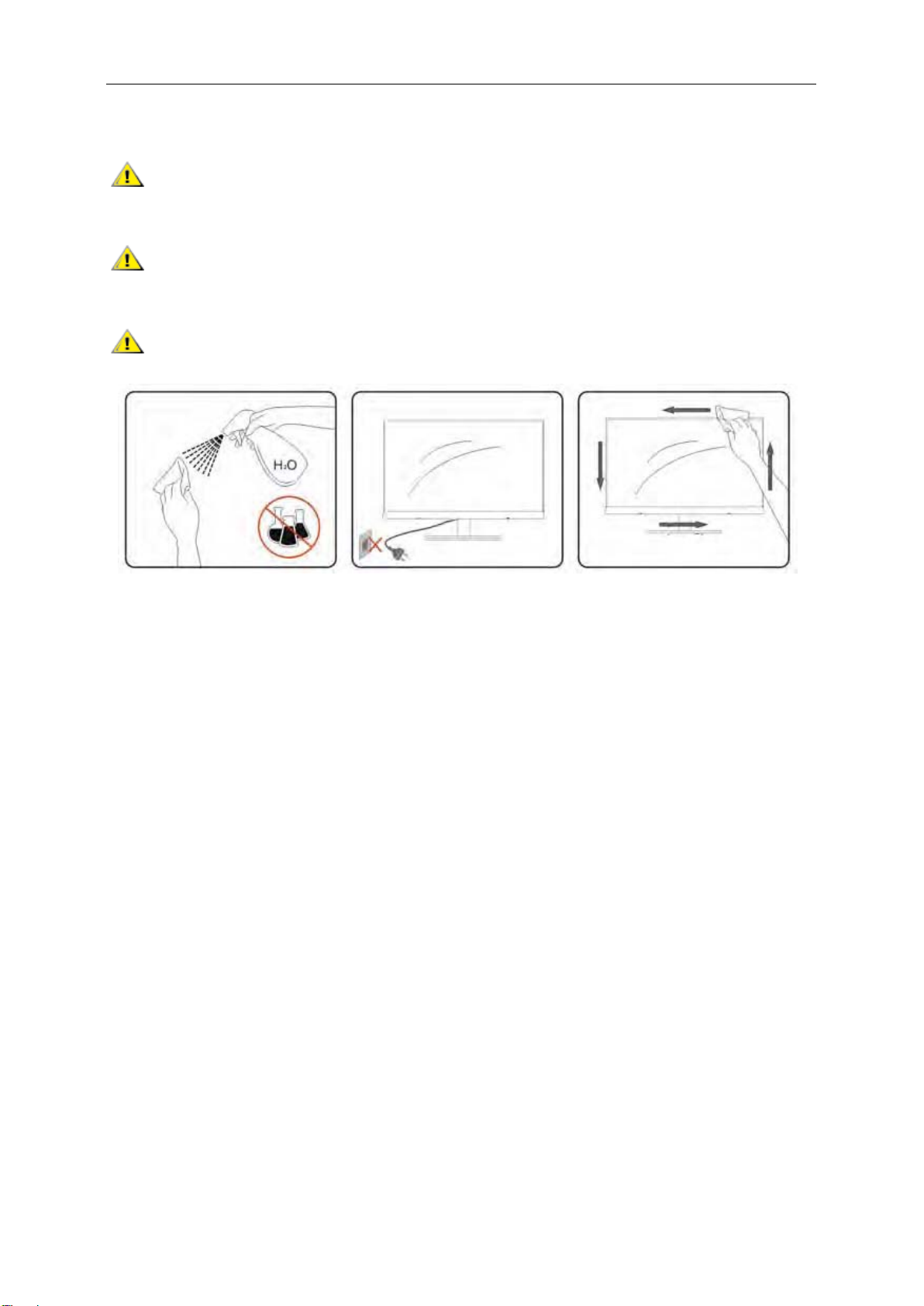
Cleaning
Clean the cabinet regularly with cloth. You can use soft-detergent to wipe out the stain, instead of
strong-detergent which will cauterize the product cabinet.
When cleaning, make sure no detergent is leaked into the product. The cleaning cloth should not be too rough
as it will scratch the screen surface.
Please disconnect the power cord before cleaning the product.
Page 7

Other
If the product is emitting a strange smell, sound or smoke, disconnect the power plug IMMEDIATELY and
contact a Service Center.
Make sure that the ventilating openings are not blocked by a table or curtain.
Do not engage the LCD monitor in severe vibration or high impact conditions during operation.
Do not knock or drop the monitor during operation or transportation.
Page 8
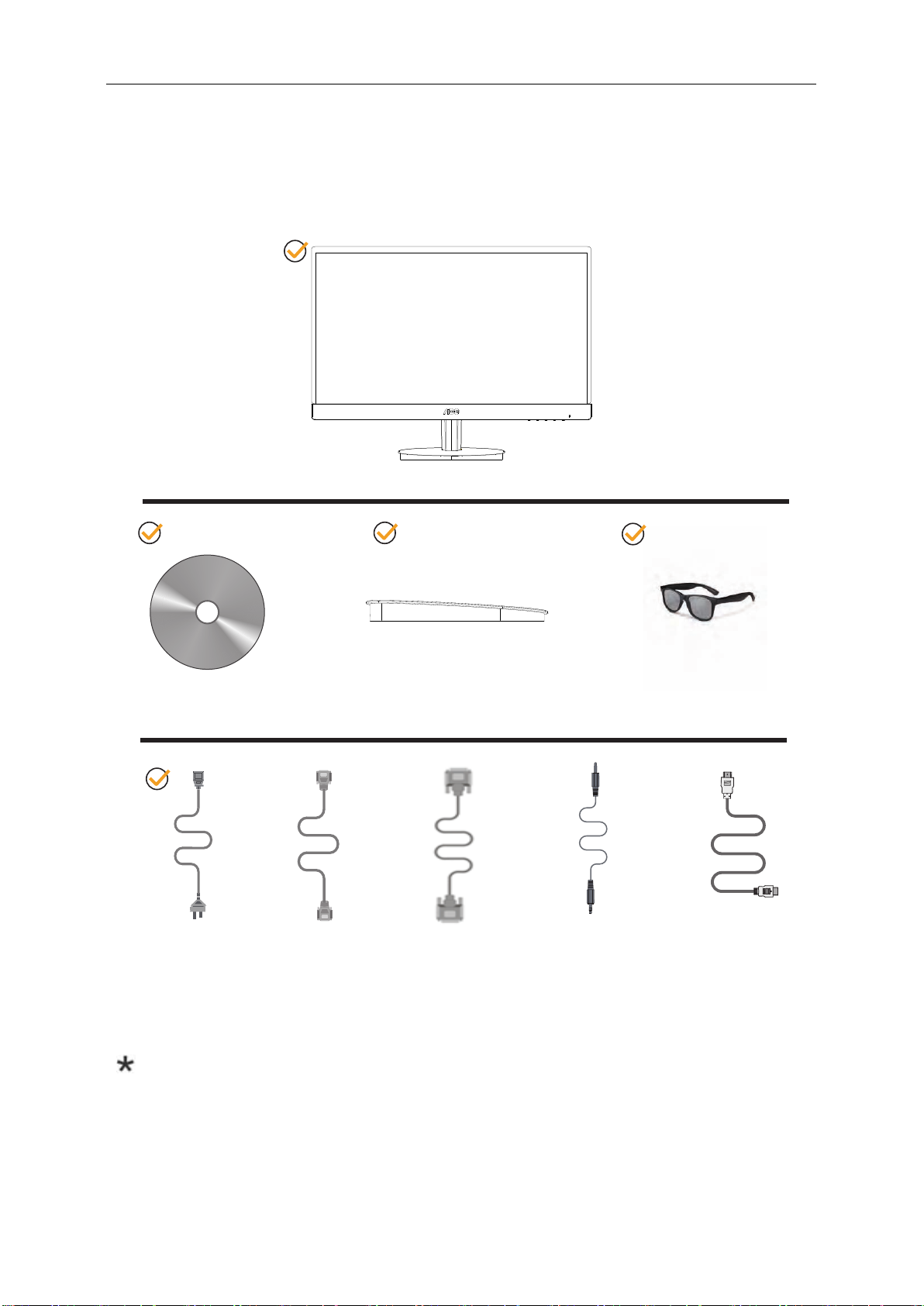
Setup
Contents in Box
Monitor
CD Manual
*
Power Cable
Not all signal cables (VGA
check with the local dealer or AOC branch office for confirmation.
Analog Cable
and HDMI cables) will be provided for all countries and regions. Please
*
Base 3D Glasses
*
CableDVI
Audio Cable
*
HDMI Cable
Page 9
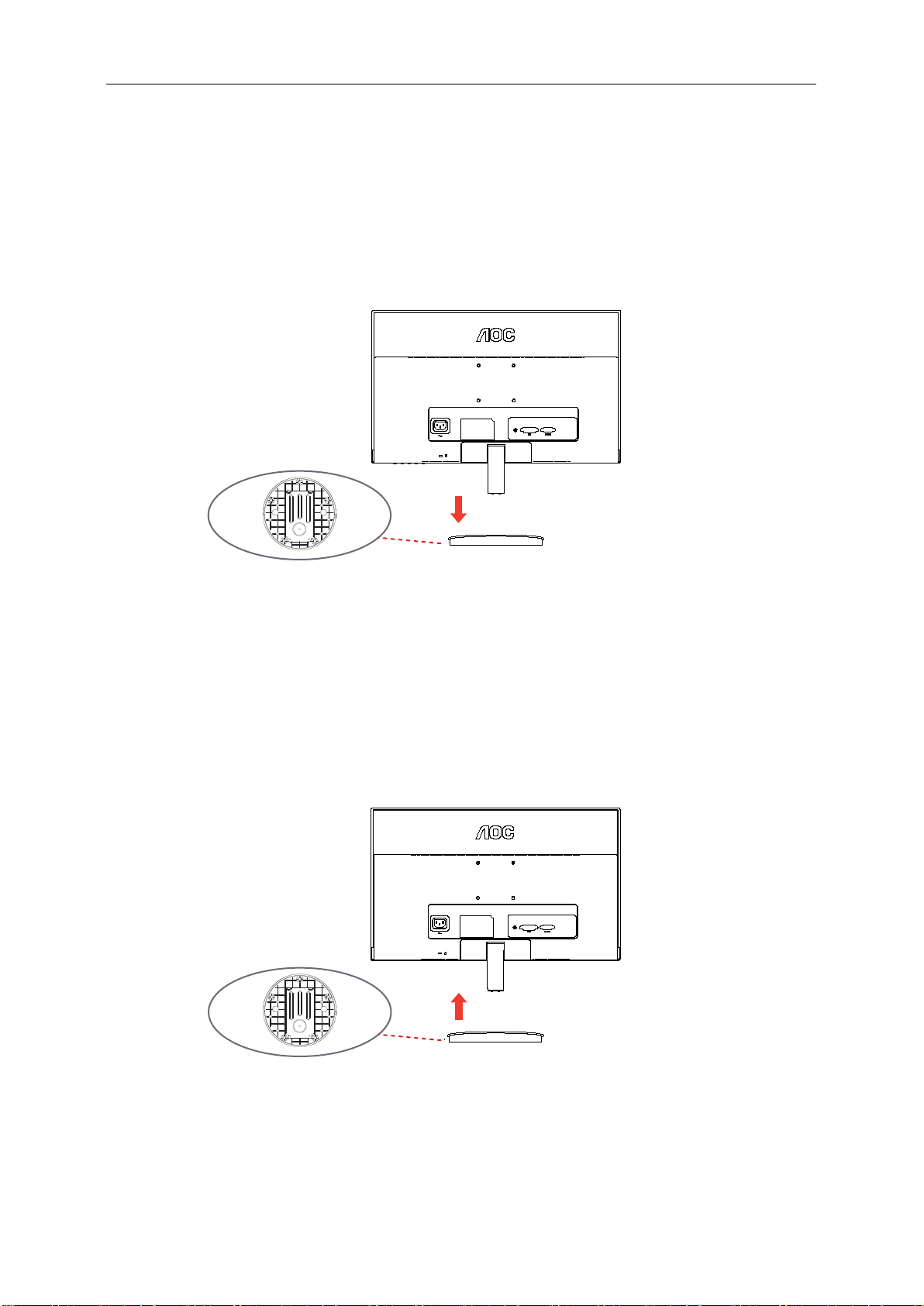
Setup Stand & Base
Please setup or remove the base following the steps as below.
Setup:
Remove:
Page 10

Adjusting Viewing Angle
For optimal viewing it is recommended to look at the full face of the monitor, then adjust the monitor's angle to your
own preference.
Hold the stand so you will not topple the monitor when you change the monitor's angle.
You are able to adjust the monitor's angle from - 3.5° to 21.5°.
-3.5°
21.5°
NOTE:
Do not touch the LCD screen when you change the angle. It may cause damage or break the LCD screen.
Page 11

Connecting the Monitor
Cable Connections In Back of Monitor and Computer:
D2369V
/D2769V
H
H
2
3
4
6
1
5
Power
1.
2.
3.
Audio port
4.
56. HDMI1 port
.
HDMI2 port
To protect equipment, always turn off the PC and LCD monitor before connecting.
1 Connect the power cable to the AC port on the back of the monitor.
2 Connect one end of the
3 Turn on your monitor and computer.
If your monitor displays an image, installation is complete. If it does not display an image, please refer
Troubleshooting.
Earphone
D-Sub port
to the
computer's D-Sub/HDMI port.
15-pin D-Sub/HDMI
port to the back of the monitor and connect the other end
Page 12
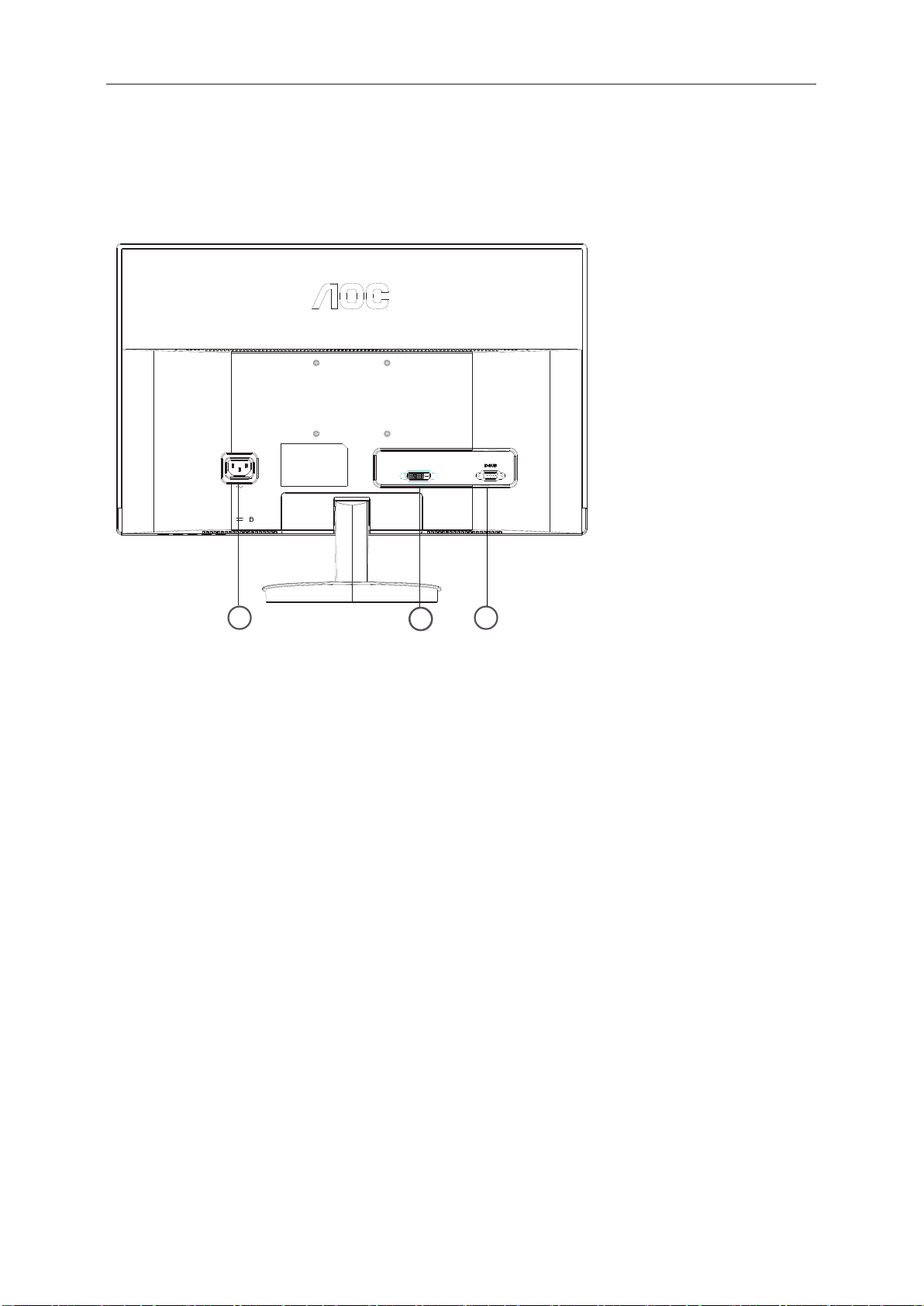
Connecting the Monitor
13
Cable Connections In Back of Monitor and Computer:
D2369V/D2269V
W
DVI
3
3
21
Power
1.
D-Sub port
2.
3. DVI port
To protect equipment, always turn off the PC and LCD monitor before connecting.
1 Connect the power cable to the AC port on the back of the monitor.
2 Connect one end of the 15-pin D-Sub/DVI port to the back of the monitor and connect the other end to the
3 Turn on your monitor and computer.
If your monitor displays an image, installation is complete. If it does not display an image, please refer
Troubleshooting.
computer's D-Sub/DVI.
Page 13

1
Wall Mounting
Preparing to Install An Optional Wall Mounting Arm.
This monitor can be attached to a wall mounting arm you purchase separately. Disconnect power before this
procedure. Follow these steps:
1 Remove the base.
2 Follow the manufacturer's instructions to assemble the wall mounting arm.
3 Place the wall mounting arm onto the back of the monitor. Line up the holes of the arm with the holes in the
back of the monitor.
4 Insert the 4 screws into the holes and tighten.
5 Reconnect the cables. Refer to the user's manual that came with the optional wall mounting arm for
instructions on attaching it to the wall.
Noted : VESA mounting screw holes are not available for all models, please check with the dealer or official
department of AOC.
Page 14
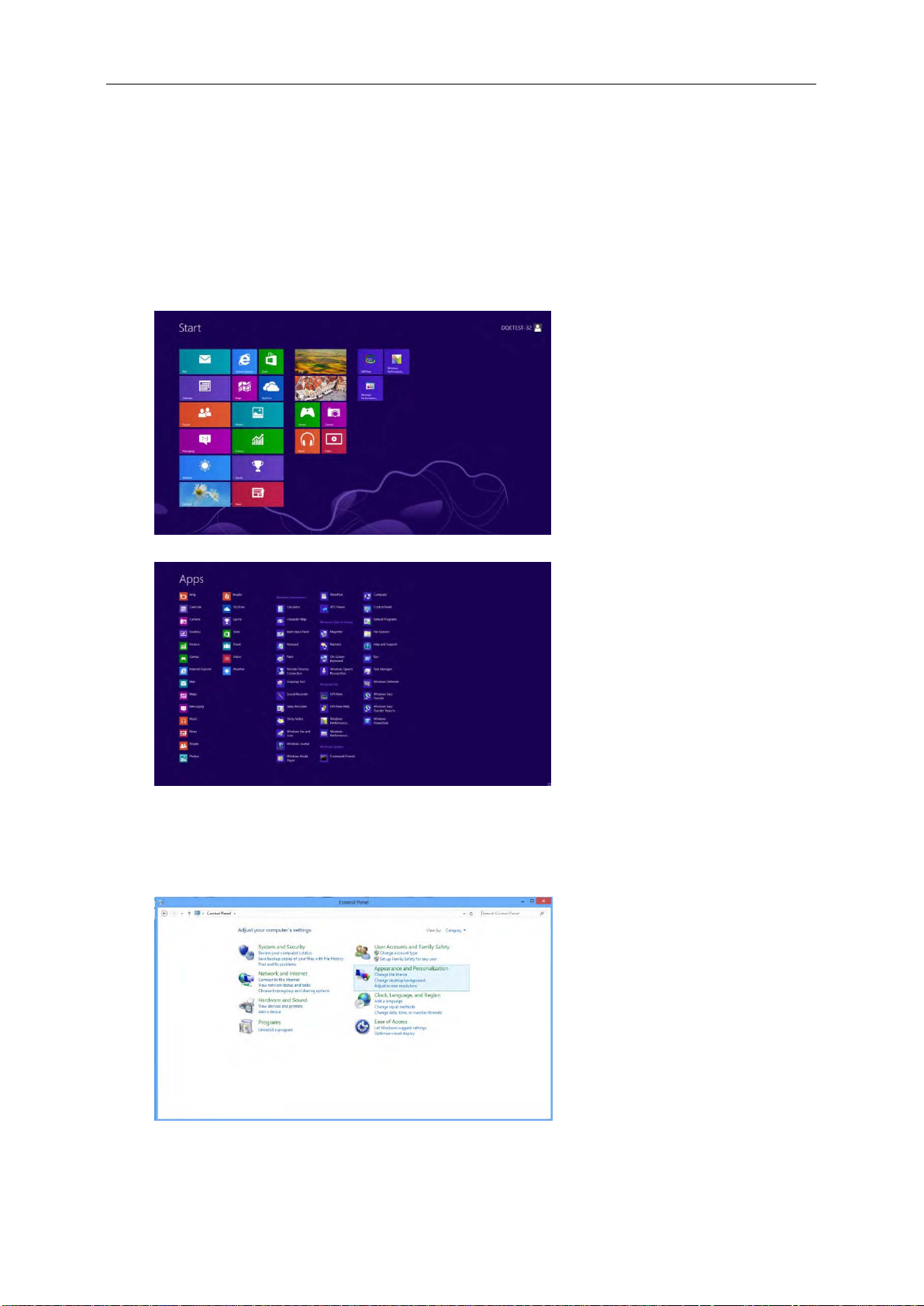
Adjusting
Setting Optimal Resolution
Windows 8
For Windows 8:
1. Right click and click All apps at the bottom-right of the screen.
2. Click “Control Panel".
3. Set the “view by” to “Category”.
4.
Click Appearance and Personalization.
Page 15
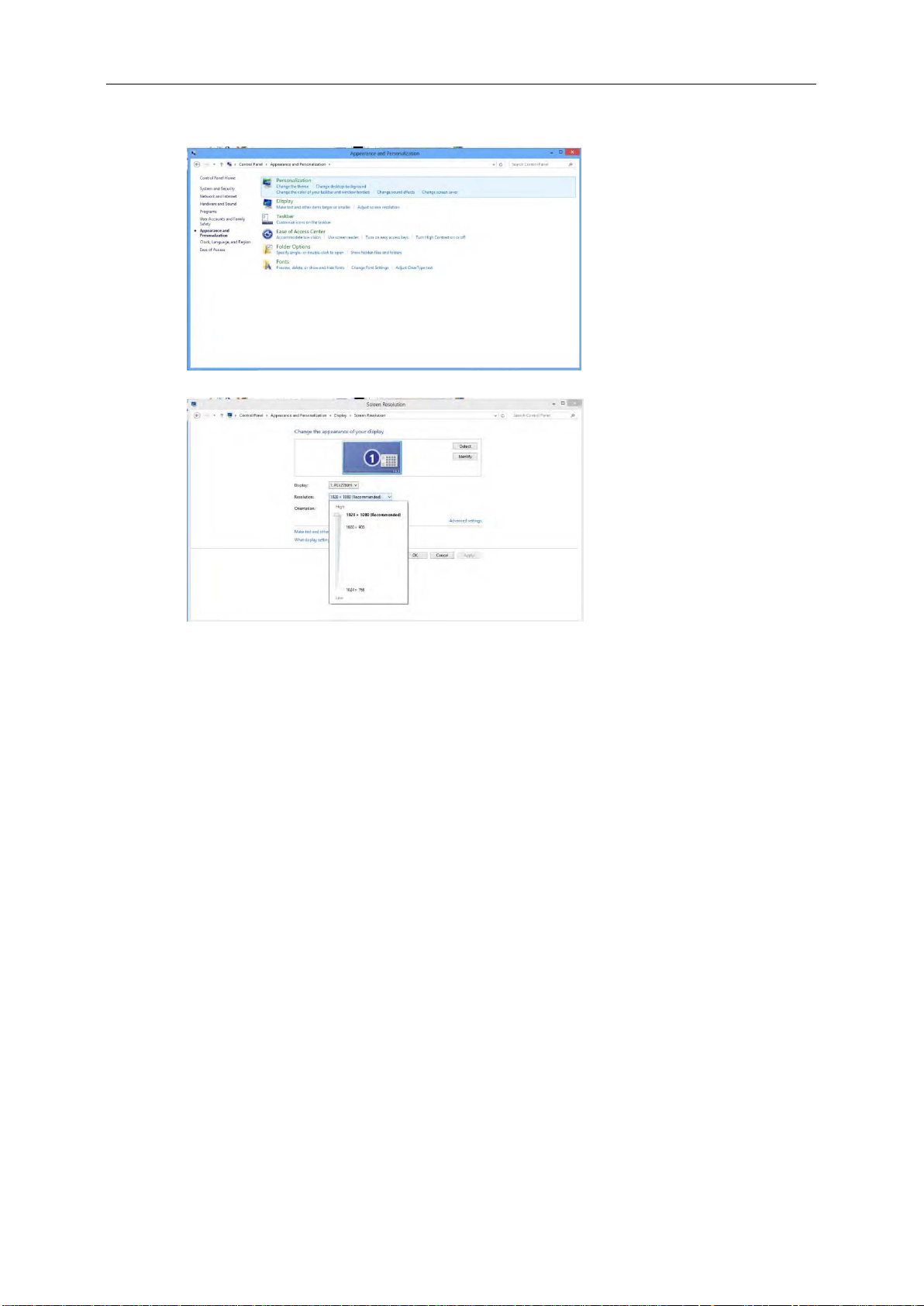
5. Click DISPLAY.
6. Set the resolution SLIDE-BAR to 1920x1080
.
.
Page 16

Windows Vista
For Windows Vista:
1 Click STAR T.
2 Click CONTROL PANEL.
3 Click Appearance and Personalization.
4 Click Personalization
Page 17
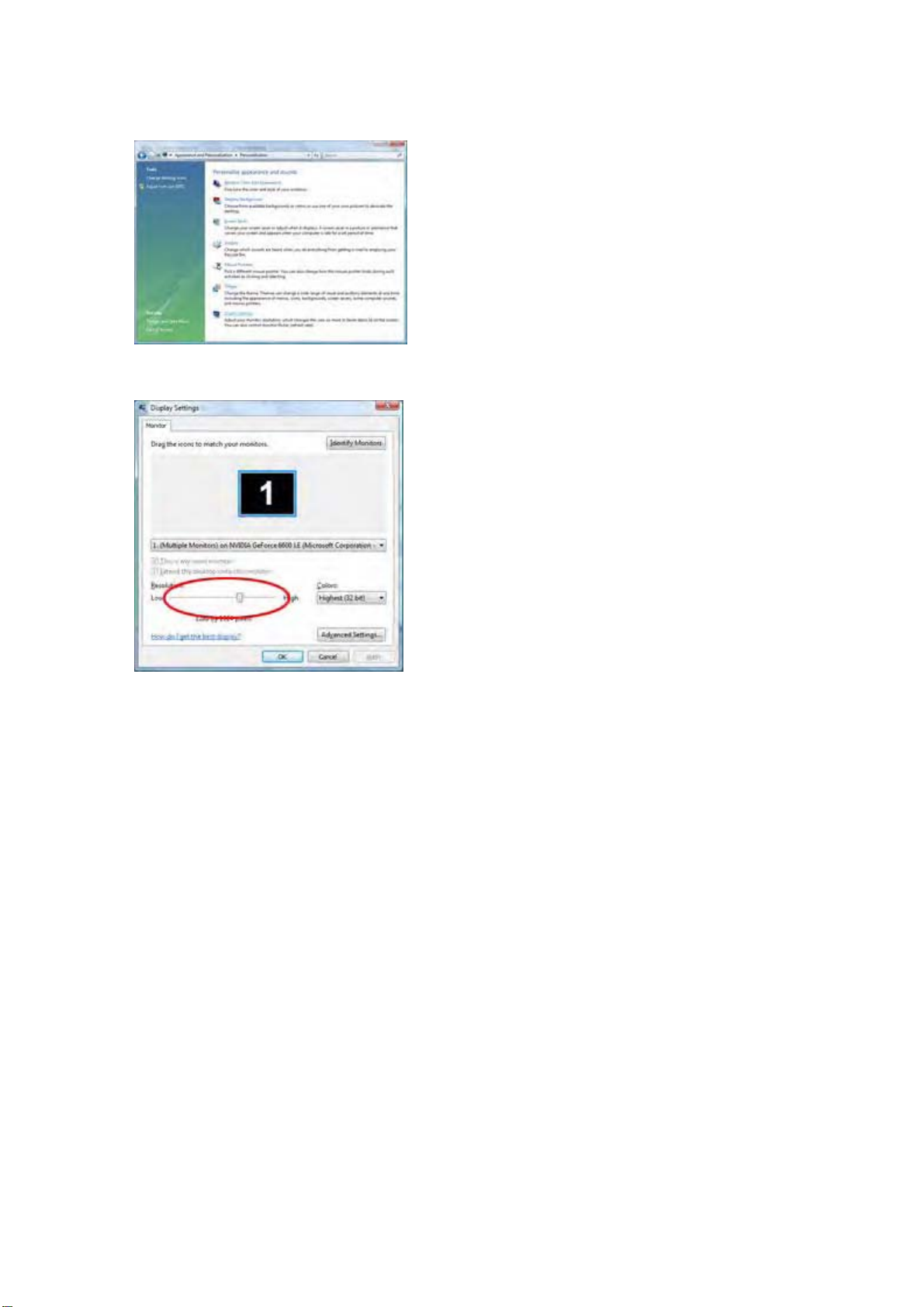
5 Click Display Settings.
6 Set the resolution SLIDE-BAR to
1920 x 1080
.
Page 18

Windows XP
For Windows XP:
1 Click STAR T.
2 Click SETTINGS.
3 Click CONTROL PANEL.
4 Click Appearance and Themes.
5 Double click DISPLAY.
Page 19
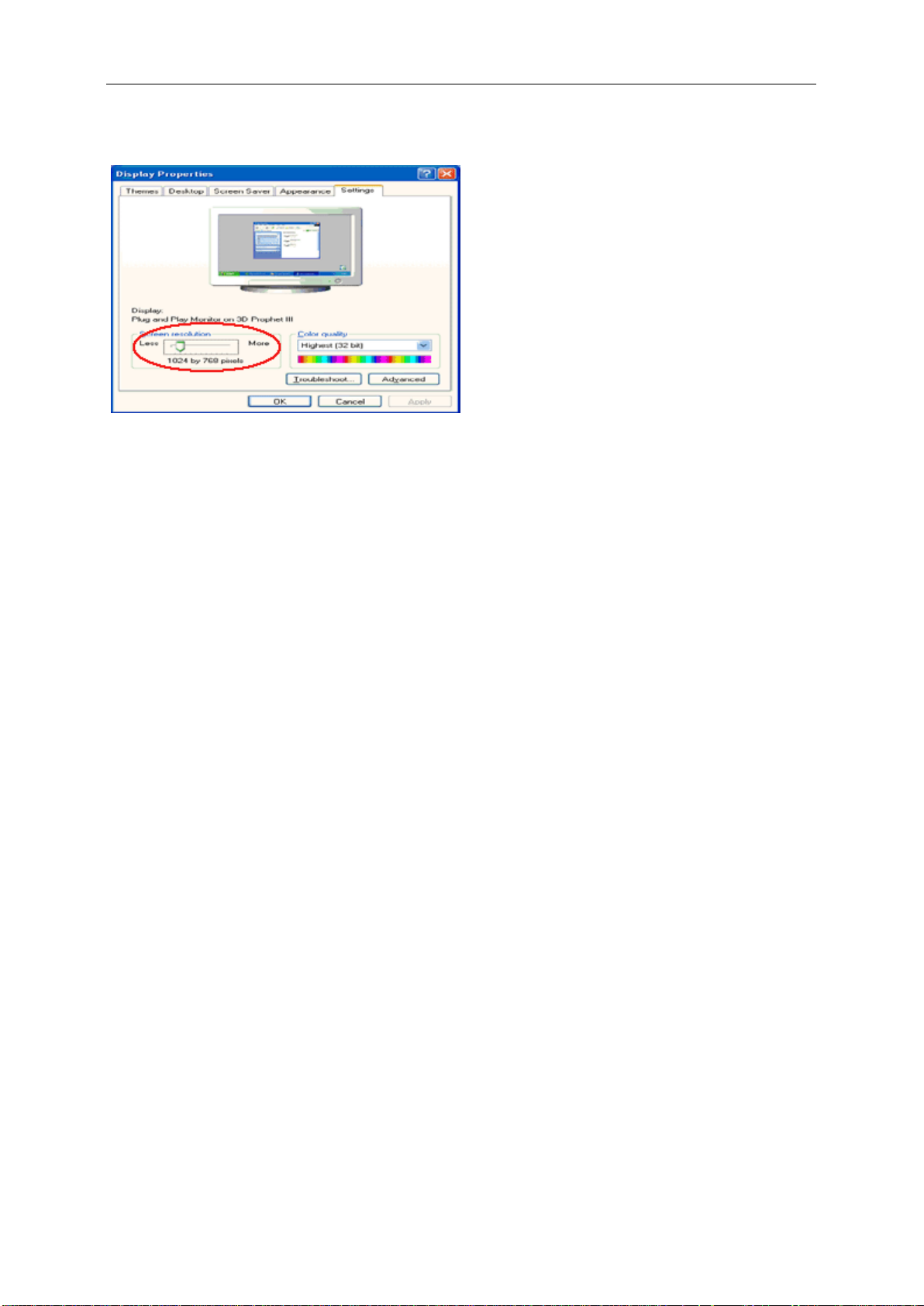
6 Click SETTINGS.
7 Set the resolution SLIDE-BAR to
Windows ME/2000
1920 x 1080.
For Windows ME/2000:
1 Click STAR T.
2 Click SETTINGS.
3 Click CONTROL PANEL.
4 Double click DISPLAY.
5 Click SETTINGS.
6 Set the resolution SLIDE-BAR to
1920 x 1080.
Page 20

Hotkeys
1 32 4 5
D2369V
1
2
3
4 Menu/Enter
5 Power
Menu/Enter
Press to display the OSD or confirm the selection.
Power
Press the Power button to turn on/off the monitor.
Volume />
When there is no OSD, press Volume adjust volume.
2D/3D/<
/D2769V
H
Source/Auto/Exit
2D/3D/<
Volume/ >
H
D2369V/D2269V
1
Source/Auto/Exit
2
2D/3D/<
3
4 Menu/Enter
5 Power
4:3 or wide /
W
>
Press this hotkey continuoursly to select 2D/3D functions when the on-screen display(OSD) is unavailable.
4:3 or wide image ratio /
When there is no OSD, press hotkey continuously to change 4:3 or wide image ratio. (If the product screen size
is 4:3 or input signal resolution is wide format, the hot key is disable to adjust. )
Auto / Exit / Source hot key
When there is no OSD, press Auto/Source button continuously about 2 second to do auto configure.
When the OSD is closed, press Source button will be Source hot key function. Press Source button continuously to
select the input source showed in the message bar, press Menu/Enter button to change to the source selected.
>
>
Page 21

OSD Setting
Basic and simple instruction on the control keys.
1) Press the MENU-button to activate the OSD window.
2) Press or to navigate through the functions. Once the desired function is highlighted, press the
3) Press or to change the settings of the selected function. Press AUTO to exit. If you want to adjust any
4) OSD Lock Function: To lock the OSD, press and hold the MENU button while the monitor is off and then press
Notes:
1) If the product has only one signal input, the item of "Input Select" is disable to adjust.
2) If the product screen size is 4:3 or input signal resolution is wide format, the item of "Image Ratio" is disable to
3)
< >
>
MENU-button to activate it . press or to navigate through the sub-menu functions. Once the desired
function is highlighted, press MENU-button to activate it.
<
>
other function, repeat steps 2-3.
power button to turn the monitor on. To un-lock the OSD, press and hold the MENU button while the monitor
is off and then press power button to turn the monitor on.
adjust.
One
are turned off accordingly.
non-standard ECO, DCR , DCB, Picture Boost
of
<
, DPS. Clear Vision
is activated,
the other
five
functions
of
Page 22

Luminance
1. Press MENU (Menu) to display menu.
2. Press
3. Press
< >
or to select (Luminance), and press MENU to enter.
>
<
or to select submenu, and press MENU to enter.
Page 23

4. Press or to adjust.
5. Press AUTO to exit.
>
<
D2369V
/D2769V
H
H
Brightness 0-100 Backlight Adjustment
Contrast 0-100 Contrast from Digital-register.
Eco mode
Gamma
DCR
Standard
Text
Internet
Game
Movie
Sports
Gamma1 Adjust to Gamma 1
Gamma2 Adjust to Gamma 2
Gamma3 Adjust to Gamma 3
Disable dynamic contrast ratio
Off
On
Standard Mode
Text Mode
Internet Mode
Game Mode
Movie Mode
Sports Mode
Enable dynamic contrast ratio
Weak
Overdrive
DPS
Medium
Strong
Off
Off
On
A
djust the response time
Dynamic Power saving
Page 24

13
D2369V/D2269V
W
Brightness 0-100 Backlight Adjustment
Contrast 0-100 Contrast from Digital-register.
Eco mode
Gamma
DCR
DPS
Standard
Text
Internet
Game
Movie
Sports
Gamma1 Adjust to Gamma 1
Gamma2 Adjust to Gamma 2
Gamma3 Adjust to Gamma 3
Disable dynamic contrast ratio
Off
On
Off
On
Standard Mode
Text Mode
Internet Mode
Game Mode
Movie Mode
Sports Mode
Enable dynamic contrast ratio
Dynamic Power saving
Page 25

Image Setup
1. Press MENU (Menu) to display menu.
2. Press or
3. Press or
< >
<
to select (Image Setup), and press MENU to enter.
>
to select submenu, and press MENU to enter.
Page 26

4. Press or
5. Press
<
AUTO to exit.
>
to adjust.
Clock 0-100 Adjust Picture Clock to reduce Vertical-Line noise.
Phase 0-100 Adjust Picture Phase to reduce Horizontal-Line noise
Sharpness 0-100 Adjust picture sharpness
H.Position 0-100 Adjust the horizontal position of the picture.
V.Position
Clear Vision
Clear Vision
Demo
0-100 Adjust the vertical position of the picture.
Off
Strong
Medium
Weak
on or off Disable or Enable Demo
Adjust the Clear Vision
Page 27

Color Setup
1. Press MENU (Menu) to display menu.
2. Press or
3. Press or
<
<
>
to select (Color Setup), and press MENU to enter.
>
to select submenu, and press MENU to enter.
Page 28

4. Press or
5. Press AUTO to exit.
< >
to adjust.
Color setup.
DCB Mode
DCB Demo on or off Disable or Enable Demo
Warm Recall Warm Color Temperature from EEPROM.
Normal Recall Normal Color Temperature from EEPROM.
Cool Recall Cool Color Temperature from EEPROM.
sRGB Recall SRGB Color Temperature from EEPROM.
Red Red Gain from Digital-register
User
Full Enhance on or off Disable or Enable Full Enhance Mode
Nature Skin on or off Disable or Enable Nature Skin Mode
Green Field on or off Disable or Enable Green Field Mode
Sky-blue on or off Disable or Enable Sky-blue Mode
AutoDetect on or off Disable or Enable AutoDetect Mode
Green Green Gain Digital-register.
Blue Blue Gain from Digital-register
Page 29

Picture Boost
1. Press MENU (Menu) to display menu.
2. Press or
3. Press
<
< >
to select (Picture Boost), and press MENU to enter.
>
to select submenu, and press MENU to enter.
or
Page 30

4. Press or
5. Press
< >
AUTO to exit.
to adjust.
Frame Size 14-100 Adjust Frame Size
Brightness 0-100 Adjust Frame Brightness
Contrast 0-100 Adjust Frame Contrast
H. position 0-100 Adjust Frame horizontal Position
V.position 0-100 Adjust Frame vertical Position
Bright Frame on or off Disable or Enable Bright Frame
Page 31

OSD Setup
1. Press MENU (Menu) to display menu.
2. Press or to select (OSD Setup), and press MENU to enter.
3. Press or to select submenu, and press MENU to enter.
< >
<
>
Page 32

4. Press or
5. Press AUTO to exit.
to adjust.
< >
H.Position 0-100 Adjust the horizontal position of OSD
V.Position 0-100 Adjust the vertical position of OSD
Timeout 5-120 Adjust the OSD Timeout
Transparence 0-100 Adjust the transparence of OSD
Language Select the OSD language
Break Reminder
Off
On
Break reminder if the user continuously work for more
than1hrs
Page 33

Extra
1. Press
MENU (Menu) to display menu.
<
2. Press or
3. Press or to select submenu, and press MENU to enter.
>
to select (Extra), and press MENU to enter.
< >
Page 34

4. Press or
5. Press AUTO to exit.
D2369V
to adjust.
< >
/D2769V
H
H
Input Select
Auto Config yes or no Auto adjust the picture to default
Image Ratio wide or 4:3 Select wide or 4:3 format for display
DDC-CI yes or no Turn ON/OFF DDC-CI Support
Auto Select to Auto Detect input signal
D-SUB
HDMI1
HDMI2
Select Signal Source as Input
D-SUB
HDMI
So
1
Select
Select
HDMI2
urce as Input
urce as Input
So
Reset
Off Timer 0~24hours Select timing to turn off the monitor.
Information
D2369V/D2269V
Input Select
Auto Config yes or no Auto adjust the picture to default
Image Ratio wide or 4:3 Select wide or 4:3 format for display
DDC-CI yes or no Turn ON/OFF DDC-CI Support
Reset
Off Timer 0~24hours Select timing to turn off the monitor.
Information
yes or no
W
Auto Select to Auto Detect input signal
D-SUB
DVI
yes or no
Reset the menu to default
Show the information of the main image and
sub-image source
Select Signal Source as Input
D-SUB
So
Select
Reset the menu to default
Show the information of the main image and
sub-image source
DVI
urce as Input
Page 35

2D/3D
/DVI input
VGA
1.
menu. 2D, 2D-3D,3D (SBS), 3D(T/B) modes are available for switchover.
2D, 3DSBS), 3D(T/B) mode, the Stereo Index, Convergence and Scene icon in sub
tier menu is disable and grey.
2.
VGA
menu.
sub tier menu is able to adjust.
(
/DVI
When select 2D-3D mode, the Stereo Index, Convergence and Scene icon in
mode
input mode: Press the Menu key to enter the OSD menu and select the 2D/3D
Press the Menu key to
:
enter the OSD menu and select the 2D/3D
When
select
3.
HDMI input mode under 2D: Press the Menu key to enter the OSD menu and select
the 2D/3D/ menu. Auto (2D), 2D-3D,3D (SBS) and 3 D (T/B) modes are available for
switchover.
Convergence and Scene icon in sub tier menu is disable and grey.
When select Auto(2D), 3D(SBS), 3D(T/B) mode, the Stereo Index,
Page 36

HDMI input mode under 2D: Press the Menu key to enter the OSD menu and select
.
4
the 2D/3D menu. When select 2D-3D mode, the Stereo Index, Convergence and
Scene icon in 3D sub tier menu is able to adjust.
5.
. HDMI input mode un r 3D: Press th e Menu key to enter the OSD menu and select
the 2D/3D/ menu.
disable and grey.
de
Only Auto(3D) is able to select, 2D-3D, 3D(SBS),3D(T/B) mode is
2D Force to show normal 2D model.
2D-3D Force to show 2D change to 3D.
3D
2D/3D
Force to show "Side by Side"3D mode.
(SBS)
3D
Force to show "Top/Bottom"3D mode.
(T/B)
SWAP
L/R
R/L
To swap left and right stereo image to correct stereo
3D effect.
Game
Movie
Scene
Picture
2D-3D Effect Adjustment
Text
Mode
31
Page 37

51
weak
StereoIndex
medium
2D-3D Stereo Adjustment
strong
Inward
Convergence
2D-3D Convergence Adjustment
Middle
Outward
Suggest max resolution 1920x1080 to be used in 2D/3D mode.
Page 38

Exit
1. Press MENU (Menu) to display menu.
2. Press or
<
to select (Exit), and press MENU or
>
Exit Exit
AUTO to exit.
the main OSD
Page 39

LED Indicator
Status LED Color
Full Power Mode Green
Active-off Mode Orange
Page 40

Driver
Monitor Driver
Windows 8
1. Start Windows® 8
2. Right click and click All apps at the bottom-right of the screen.
3.
Click on “Control Panel”.
4. Set the “View by” to “Large icons” or “Small icons”.
Page 41

5. Click on the “Display” icon.
6. Click on the “Change display settings” button.
7. Click the
“Advanced Settings” button.
8. Click the “Monitor” tab and then click the “Properties” button.
Page 42

9. Click the “Driver” tab.
10. Open the "Update Driver Software-Generic PnP Monitor" window by clicking on “Update
Driver... “
and then click the "Browse my computer for driver software" button.
11. Select "Let me pick from a list of device drivers on my computer".
Page 43

12. Click the “Have Disk” button. Click on the “Browse” button and navigate to the following directory:
X:\Driver\module name (where X is the drive letter designator for the CD-ROM drive).
13. Select the "xxx.inf" file and click the “Open” button. Click the “OK” button.
14. Select your monitor model and click the “Next” button. The files will be copied from the CD to your
hard disk drive.
15. Close all open windows and remove the CD.
16. Restart the system. The system will automatically select the maximum refresh rate and
corresponding Color Matching Profiles.
Page 44

Windows 7
1. Start Windows® 7
2. Click on the 'Start' button and then click on 'Control Panel'.
3. Click on the “Display” icon.
4. Click on the “Change display settings” button.
5. Click the “Advanced Settings” button.
Page 45

6. Click the “Monitor” tab and then click the “Properties” button.
7. Click the “Driver” tab.
8. Open the "Update Driver Software-Generic PnP Monitor" window by clicking on “Update Driver...
and then click the "Browse my computer for driver software" button.
“
Page 46

9. Select "Let me pick from a list of device drivers on my computer".
10. Click the “Have Disk” button. Click on the “Browse” button and navigate to the following directory:
X:\Driver\module name (where X is the drive letter designator for the CD-ROM drive).
11. Select the "xxx.inf" file and click the “Open” button. Click the “OK” button.
12. Select your monitor model and click the “Next” button. The files will be copied from the CD to your
hard disk drive.
13. Close all open windows and remove the CD.
14. Restart the system. The system will automatically select the maximum refresh rate and
corresponding Color Matching Profiles.
Page 47

Windows XP
1. Start Windows® XP
2. Click on the 'Start' button and then click on 'Control Panel'.
3. Select and click on the category ‘Appearance and Themes’
4. Click on the 'Display' Item.
Page 48

5. Select the 'Settings' tab then click on the 'Advanced' button.
6. Select 'Monitor' tab
- If the 'Properties' button is inactive, it means your monitor is properly configured. Please stop installation.
- If the 'Properties' button is active, click on 'Properties' button.
Please follow the steps below.
7. Click on the 'Driver' tab and then click on 'Update Driver...' button.
Page 49

8. Select the 'Install from a list or specific location [advanced]' radio button and then click on the 'Next' button.
9. Select the 'Don't Search. I will choose the driver to install' radio button. Then click on the 'Next' button.
10. Click on the 'Have disk...' button, then click on the 'Browse...' button and then select the appropriate drive F:
(CD-ROM Drive).
11. Click on the 'Open' button, then click the 'OK' button.
12. Select your monitor model and click on the 'Next' button.
- If you can see the 'has not passed Windows® Logo testing to verify its compatibility with Windows® XP' message,
please click on the 'Continue Anyway' button.
13. Click on the 'Finish' button then the 'Close' button.
14. Click on the 'OK' button and then the 'OK' button again to close the Display Properties dialog box.
Page 50

Windows 2000
1. Start Windows® 2000
2. Click on the 'Start' button, point to 'Settings', and then click on 'Control Panel'.
3. Double click on the 'Display' Icon.
4. Select the 'Settings' tab then click on 'Advanced...'.
5. Select 'Monitor'
- If the 'Properties' button is inactive, it means your monitor is properly configured. Please stop installation.
- If the 'Properties' button is active. Click on 'Properties' button. Please follow the steps given below.
6. Click on 'Driver' and then click on 'Update Driver...' then click on the 'Next' button.
7. Select 'Display a list of the known drivers for this device so that I can choose a specific driver', then click on
'Next' and then click on 'Have disk...'.
8. Click on the 'Browse...' button then select the appropriate drive F: ( CD-ROM Drive).
9. Click on the 'Open' button, then click on the 'OK' button.
10. Select your monitor model and click on the 'Next' button.
11. Click on the 'Finish' button then the 'Close' button.
If you can see the 'Digital Signature Not Found' window, click on the 'Yes' button.
Windows ME
1. Start Windows® Me
2. Click on the 'Start' button, point to 'Settings', and then click on 'Control Panel'.
3. Double click on the 'Display' Icon.
4. Select the 'Settings' tab then click on 'Advanced...'.
5. Select the 'Monitor' button, then click on 'Change...' button.
6. Select 'Specify the location of the driver(Advanced)' and click on the 'Next' button.
7. Select 'Display a list of all the drivers in a specific location, so you can choose the driver you want', then click
on 'Next' and then click on 'Have Disk...'.
8. Click on the 'Browse...' button, select the appropriate drive F: ( CD-ROM Drive) then click on the 'OK' button.
9. Click on the 'OK' button, select your monitor model and click on the 'Next' button.
10. Click on 'Finish' button then the 'Close' button.
Page 51

i-Menu
Welcome to “i-Menu” software by AOC. i-Menu makes it easy to adjust your monitor display setting by using on
screen menus instead of the OSD button on the monitor. To complete installation, please follow the installation
guide.
Page 52

e-Saver
Welcome to use AOC e-Saver monitor power management software! The AOC e-Saver features Smart Shutdown
functions for your monitors, allows your monitor to timely shutdown when PC unit is at any status (On, Off, Sleep or
Screen Saver); the actual shutdown time depends on your preferences (see example below).
Please click on "driver/e-Saver/setup.exe" to start installing the e-Saver software, follow the install wizard to
complete software installation.
Under each of the four PC status, you may choose from the pull-down menu the desired time (in minutes) for your
monitor to automatically shutdown. The example above illustrated:
1) The monitor will never shutdown when the PC is powered on.
2) The monitor will automatically shutdown 5 minutes after the PC is powered off.
3) The monitor will automatically shutdown 10 minutes after the PC is in sleep/stand-by mode.
4) The monitor will automatically shutdown 20 minutes after the screen saver appears.
You can click “RESET” to set the e-Saver to its default settings like below.
Page 53

Screen+
Welcome to "Screen+" software by AOC, Screen+ software is a desktop screen splitting tool, it splits the desktop
into different panes, each pane displays a different window. You only need to drag the window to a corresponding
pane, when you want to access it. It supports multiple monitor display to make your task easier. Please follow the
installation software to install it.
Page 54

Troubleshoot
your are using.
Problem & Question
Power LED Is Not ON
No images on the screen
Picture Is Fuzzy & Has
Ghosting Shadowing Problem
Picture Bounces, Flickers Or
Wave Pattern Appears In The
Picture
Possible Solutions
Make sure the power button is ON and the Power Cord is properly connected
to a grounded power outlet and to the monitor.
Is the power cord connected properly?
Check the power cord connection and power supply.
Is the cable connected correctly?
(Connected using the D-sub cable)
Check the DB-15 cable connection.
(Connected using the DVI cable)
Check the DVI cable connection.
* DVI input is not available on every model.
If the power is on, reboot the computer to see the initial screen (the login
screen), which can be seen.
If the initial screen (the login screen) appears, boot the computer in the
applicable mode (the safe mode for Windows ME/XP/2000) and then change
the frequency of the video card.
(Refer to the Setting the Optimal Resolution)
If the initial screen (the login screen) does not appear, contact the Service
Center or your dealer.
Can you see "Input Not Supported" on the screen?
You can see this message when the signal from the video card exceeds the
maximum resolution and frequency that the monitor can handle properly.
Adjust the maximum resolution and frequency that the monitor can handle
properly.
Make sure the AOC Monitor Drivers are installed.
Adjust the Contrast and Brightness Controls.
Press to auto adjust.
Make sure you are not using an extension cable or switch box. We
recommend plugging the monitor directly to the video card output connector
on the back .
Move electrical devices that may cause electrical interference as far away
from the monitor as possible.
Use the maximum refresh rate your monitor is capable of at the resolution
Monitor Is Stuck In Active
Off-Mode"
Missing one of the primary
colors (RED, GREEN, or
BLUE)
Screen image is not centered
or sized properly
Picture has color defects
(white does not look white)
Horizontal or vertical
disturbances on the screen
The Computer Power Switch should be in the ON position.
The Computer Video Card should be snugly fitted in its slot.
Make sure the monitor's video cable is properly connected to the computer.
Inspect the monitor's video cable and make sure no pin is bent.
Make sure your computer is operational by hitting the CAPS LOCK key on
the keyboard while observing the CAPS LOCK LED. The LED should either
turn ON or OFF after hitting the CAPS LOCK key.
Inspect the monitor's video cable and make sure that no pin is damaged.
Make sure the monitor's video cable is properly connected to the computer.
Adjust H-Position and V-Position or press hot-key (AUTO).
Adjust RGB color or select desired color temperature.
Use Windows 95/98/2000/ME/XP shut-down mode Adjust CLOCK and
PHASE.
Press to auto-adjust.
Page 55

3D Troubleshooting for D2269V
/ D2369V/D2769V
W
D2369VH
/
H
Ghost images that appear when viewing 3D effects may be a result of the following:
1. the display unit has not been adjusted to its optimum resolution of 1920* 1080 at 60HZ ; if a
customer complains that they are unable to locate the resolution-1920*1080, a non-standard VGA cable
is possibly being used (clock and data cables have been cancelled and as a result, EDID/DDC displayed
can not be read), or the graphics adapter driver is abnormal. 2. Sit at a position at least 90cm away from
the display unit. Keep the line of sight horizontal to the display unit as far as possible (with the upper and
lower angle of view within 10 degrees).
90cm
If the 3D effect fails, please check: 1. whether you are wearing the original 3D glasses supplied by the
manufacturer and whether you are sitting within the effective viewing distance; 2.
has been turned on; if not, please select the corresponding 3D mode.
50
whether the 3D
of the display unit
func tion
Page 56

Precautions when viewing 3D videos
1. View 3D videos within an effective viewing distance and viewing angle.
3D effects may not be available beyond the effective viewing distance and viewing angle.
2. For the sake of your health , do not watch 3D videos or video game screens for a l ong time ,
otherwise you may develop eye strain.
-Stop watching and rest immediately if you develop symptoms such as headaches, lethargy, fatigue, etc.
3. Pregnant women, senior citizens, and patients with impaired hearing or lethargy should watch
videos according to their physical abilities.
-Vivid 3D effects may make it difficult for viewers to distinguish the videos from the r eal world, thus
leaving them frightened or excited.
4. Some vivid 3D videos may possibly make you feel like moving. Do not place fragile or dangerous
articles around viewers when watching 3D videos.
5. Never allow children to watch 3D videos. These videos have a negative impact on the development
of their eyesight.
6. Special precautions for people with light sensitivity: some individuals may find it difficult to watch
lakes in special video games or special video modes.
7. Consult a doctor before watching a 3D video if some members in your family have a history of
epilepsy or light sensitivity.
8. The following symptoms may appear even when there is no family history of related disease:
- Stop watching 3D vi deos and games and consult a doctor if you feel d izzy, your sight drifts or your
visual sense becomes unstable, you become unconscious, you develop cramps, you become confused,
you lose your sense of direction or feel sick during or after watching 3D videos or games.
3D
9. Symptoms for patients with light sensitivity will be relieved after following the procedures below:
- Take a 5~15 minute break every hour when watching 3D videos.
- If the eyesight prescription level between the two eyes differs, only watch 3D videos after taking proper
eyesight corrective measures.
- Place the screen to watch 3D videos at eye level.
- Stop watching 3D videos and rest immediately if you feel tired, dizzy or have a headache.
- Do not watch 3D videos or games if you feel sleepy , tired or sick, or have not watched 3D videos or
games for a long time.
Precautions when wearing 3D glasses:
- Do not use 3D glasses as common glasses , sunglasses or protective goggles as they
your eyesight;
- Do not keep 3D glasses in places that are too hot or cold 3D glasses will be dama . Do not use
damaged glasses;
- Do not throw objects at 3D glasses. Do not press on or throw 3D glasses;
- Use a clean, soft cloth to clean the lens (polarized film) of 3D glasses as any impurity on the cloth may
scratch the glasses.
.
may damage
ged
2
5 50 4
Page 57

Specification
General Specification
D2269VW
Model name D2269VW
Driving system TFT Color LCD
Resolution
Panel
Viewable Image Size
Pixel pitch
Video R, G, B Analog lnterface ,DVI
Separate Sync. H/V TTL
Display Color 16.7M Colors
Dot Clock 170MHz
Horizontal scan range 30kHz to 83kHz
Horizontal scan Size(Maximum) 476.06mm
Vertical scan range 50Hz to 76Hz
Vertical scan Size(Maximum) 267.79mm
Optimal preset resolution 1920×1080@60Hz
Plug & Play VESA DDC2B/C1
Input Connector VGA,DVI
Input Video Signal Analog: 0.7Vp-p(standard),75 OHM,Positive,DVI
Power Source 100-240V~, 50/60Hz
Power Consumption
Off timer 0-24 hrs
546.20mm Diagonal
0.08265*RGB(H)mm x 0.24795 (V)mm
Active<23W(Typical)
Standby < 0.5 W
Physical
Characteristics
Environmental
Connector Type VGA, DVI
Signal Cable Type Detachable
Dimensions & Weight:
Height (with base)
Width
Depth
Weight (monitor only)
Temperature:
Operating 0° to 40°
Non-Operating -25°to 55°
Humidity:
Operating 10% to 85% (non-condensing)
Non-Operating 5% to 93% (non-condensing)
Altitude:
Operating
Non-Operating 0~ 12192m (0~ 40000 ft )
379.4mm
498.3mm
189.2mm
3.45kg
0~ 000m (0~ 6 ft )5 1 404
Page 58

D2369VH
Model name D2369VH
Driving system TFT Color LCD
Resolution
Panel
Viewable Image Size
Pixel pitch
Video R, G, B Analog lnterface ,HDMI
Separate Sync. H/V TTL
Display Color 16.7M Colors
Dot Clock 170MHz
Horizontal scan range 30kHz to 83kHz
Horizontal scan Size(Maximum) 509.18mm
Vertical scan range 50Hz to 76Hz
Vertical scan Size(Maximum) 286.42mm
Optimal preset resolution 1920×1080@60Hz
Plug & Play VESA DDC2B/C1
Input Connector VGA,HDMI
Input Video Signal Analog: 0.7Vp-p(standard),75 OHM,Positive,HDMI
Power Source 100-240V~, 50/60Hz
Power Consumption
Off timer 0-24 hrs
584.20mm Diagonal
0.0884*RGB(H)mm x 0.2652 (V)mm
×2
Active<26W(Typical)
Standby < 0.5 W
Physical
Characteristics
Environmental
Connector Type VGA, HDMI
Signal Cable Type Detachable
Dimensions & Weight:
Height (with base)
Width
Depth
Weight (monitor only)
Temperature:
Operating 0° to 40°
Non-Operating -25°to 55°
Humidity:
Operating 10% to 85% (non-condensing)
Non-Operating 5% to 93% (non-condensing)
Altitude:
Operating
Non-Operating 0~ 12192m (0~ 40000 ft )
398mm
531.4mm
204mm
3.80kg
0~ 000m (0~ 6 ft )5 1 404
×2
Page 59

D2369V
Model name D2369V
Driving system TFT Color LCD
Resolution
Panel
Viewable Image Size
Pixel pitch
Video R, G, B Analog lnterface ,DVI
Separate Sync. H/V TTL
Display Color 16.7M Colors
Dot Clock 170MHz
Horizontal scan range 30kHz to 83kHz
Horizontal scan Size(Maximum) 509.18mm
Vertical scan range 50Hz to 76Hz
Vertical scan Size(Maximum) 286.42mm
Optimal preset resolution 1920×1080@60Hz
Plug & Play VESA DDC2B/C1
Input Connector VGA,DVI
Input Video Signal Analog: 0.7Vp-p(standard),75 OHM,Positive,DVI
Power Source 100-240V~, 50/60Hz
Power Consumption
Off timer 0-24 hrs
584.20mm Diagonal
0.0884*RGB(H)mm x 0.2652 (V)mm
Active<24W(Typical)
Standby < 0.5 W
Physical
Characteristics
Environmental
Connector Type VGA, DVI
Signal Cable Type Detachable
Dimensions & Weight:
Height (with base)
Width
Depth
Weight (monitor only)
Temperature:
Operating 0° to 40°
Non-Operating -25°to 55°
Humidity:
Operating 10% to 85% (non-condensing)
Non-Operating 5% to 93% (non-condensing)
Altitude:
Operating
Non-Operating 0~ 12192m (0~ 40000 ft )
398mm
531.4mm
204mm
3.80kg
0~ 000m (0~ 6 ft )5 1 404
Page 60

D2769VH
Model name D2769VH
Driving system TFT Color LCD
Resolution
Panel
Viewable Image Size
Pixel pitch
Video R, G, B Analog lnterface ,HDMI
Separate Sync. H/V TTL
Display Color 16.7M Colors
Dot Clock 170MHz
Horizontal scan range 30kHz to 83kHz
Horizontal scan Size(Maximum) 597.888mm
Vertical scan range 50Hz to 76Hz
Vertical scan Size(Maximum) 336.312mm
Optimal preset resolution 1920×1080@60Hz
Plug & Play VESA DDC2B/C1
Input Connector VGA,HDMI
Input Video Signal Analog: 0.7Vp-p(standard),75 OHM,Positive,HDMI
Power Source 100-240V~, 50/60Hz
Power Consumption
Off timer 0-24 hrs
686mm Diagonal
0.1038*RGB(H)mm x 0.3114 (V)mm
2
×
Active<26W(Typical)
Standby < 0.5 W
Physical
Characteristics
Environmental
Connector Type VGA, HDMI
Signal Cable Type Detachable
Dimensions & Weight:
Height (with base)
Width
Depth
Weight (monitor only)
Temperature:
Operating 0° to 40°
Non-Operating -25°to 55°
Humidity:
Operating 10% to 85% (non-condensing)
Non-Operating 5% to 93% (non-condensing)
Altitude:
Operating
Non-Operating 0~ 12192m (0~ 40000 ft )
448.8mm
621.9mm
213.2mm
4.90kg
0~ 000m (0~ 6 ft )5 1 404
2
×
Page 61

Preset Display Modes
STAND
Resolution
HORIZONTAL
FREQUENCY(kHz)
VERTICAL
FREQUENCY(Hz)
640x480@60Hz 31.469 59.940
VGA
640x480@72Hz 37.861 72.809
640x480@75Hz 37.500 75.00
800x600@56Hz 35.156 56.250
800x600@60Hz 37.879 60.317
SVGA
800x600@72Hz 48.077 72.188
800x600@75Hz 46.875 75.000
1024x768@60Hz 48.363 60.004
XGA
1024x768@70Hz 56.476 70.069
1024x768@75Hz 60.023 75.029
1280x1024@60Hz 63.981 60.020
SXGA
1280x1024@75Hz 79.976 75.025
WXGA+ 1440x900@60Hz 55.935 59.887
WSXGA 1680x1050@60Hz 65.290 59.954
HD 1920x1080@60Hz 67.500 60.000
***
IBM
1280x960@60HZ 60.000 60.000
640x350@70Hz 31.469 70.087
MODE
DOS
MAC MODE
VGA
MAC MODE
SVGA
MAC MODE
GA
X
720x400@70Hz 31.469 70.087
640x480@67Hz 35.000 66.667
832x624@75Hz 49.725 74.551
1024x768@75Hz 60.241 74.927
Page 62

Preset table for the HDMI 3D mode
3D Format Resolution Refresh Rate
Frame Packing 1080p 24Hz
Frame Packing 720p 50/60Hz
Side-by-Side(Half) 1080p 50/60Hz
Side-by-Side(Half) 1080i 50/60Hz
Side-by-Side(Half) 720
Top-and-Bottom 1080p 50/60Hz
Top-and-Bottom 1080p 24Hz
Top-and-Bottom 720p 50/60Hz
Frame Packing
Side-by-Side(Half) 60Hz
Top-and-Bottom
Frame Packing
Side-by-Side(Half)
Top-and-Bottom
For HDMI INPUT, switch over to 1920*1080/24/25/30HZ if the font on the display unit screen is not clear.
480p 60Hz
p
480p
480p
576p 50 Hz
576p
576p
50/60Hz
60Hz
50Hz
50Hz
Pin Assignments
Pin Number 15-Pin Side of the Signal Cable
1 Video-Red
2 Video-Green
3 Video-Blue
4 N.C.
5 Detect Cable
6 GND-R
7 GND-G
8 GND-B
9 +5V
10 Ground
11 N.C.
12 DDC-Serial data
13 H-sync
14 V-sync
15 DDC-Serial clock
Page 63

Pin Number
24-Pin Color Display Signal
Cable
Pin Number
24-Pin Color Display Signal
Cable
1
TMDS data 2-
13
TMDS data 3+
2
TMDS data 2+
14
+5V Power
3
TMDS data 2/4 Shield
15
Ground (for+5V)
4
TMDS data 4-
16
Hot Plug Detect
5
TMDS data 4+
17
TMDS data 0-
6
DDC Clock
18
TMDS data 0+
7
DDC Data
19
TMDS data 0/5 Shield
8
N.C.
20
TMDS data 5-
9
TMDS data 1-
21
TMDS data 5+
10
TMDS data 1+
22
TMDS Clock Shield
11
TMDS data 1/3 Shield
23
TMDS Clock +
12
TMDS data 3-
24
TMDS Clock -
Pin No. Signal Name Pin No. Signal Name Pin No. Signal Name
1 TMDS Data 2+ 9 TMDS Data 0 17
DDC/CEC Ground
2 TMDS Data 2 Shield 10 TMDS Clock + 18 +5V Power
TMDS Data 2
3
11 TMDS Clock Shield 19 Hot Plug Detect
4 TMDS Data 1+ 12
TMDS Clock
5 TMDS Data 1Shield 13 CEC
TMDS Data 1
6
Reserved (N.C. on
14
device
7 TMDS Data 0+ 15 SCL
8 TMDS Data 0 Shield 16 SDA
Page 64

56
Plug and Play
Plug & Play DDC2B Feature
This monitor is equipped with VESA DDC2B capabilities according to the VESA DDC STANDARD. It allows the
monitor to inform the host system of its identity and, depending on the level of DDC used, communicate additional
information about its display capabilities.
The DDC2B is a bi-directional data channel based on the I2C protocol. The host can request EDID information over
the DDC2B channel.
Page 65

Regulation
FCC Notice
FCC Class B Radio Frequency Interference Statement
NOTE: This equipment has been tested and found to comply with the limits for a Class B digital device, pursuant to
Part 15 of the FCC Rules. These limits are designed to provide reasonable protection against harmful interference
in a residential installation. This equipment generates, uses and can radiate radio frequency energy, and if not
installed and used in accordance with the instructions, may cause harmful interference to radio communications.
However, there is no guarantee that interference will not occur in a particular installation. If this equipment does
cause harmful interference to radio or television reception, which can be determined by turning the equipment off
and on, the user is encouraged to try to correct the interference by one or more of the following measures:
Reorient or relocate the receiving antenna.
Increase the separation between the equipment and receiver.
Connect the equipment into an outlet on a circuit different from that to which the receiver is connected.
Consult the dealer or an experienced radio/TV technician for help.
NOTICE :
The changes or modifications not expressly approved by the party responsible for compliance could void the user's
authority to operate the equipment.
Shielded interface cables and AC power cord, if any, must be used in order to comply with the emission limits.
The manufacturer is not responsible for any radio or TV interference caused by unauthorized modification to this
equipment. It is the responsibilities of the user to correct such interference. It is the responsibility of the user to
correct such interference.
WARNING: (FOR FCC CERTIFIED MODELS)
CE Declaration of Conformity
This product is in conformity with the following standards
• EN60950-1:2006 and A11+A1 (Safety requirement of Information Technology Equipment).
• EN 55022:2006+A1: 2007 (Radio Disturbance requirement of Information Technology Equipment).
• EN55024:1998+A1:2001+A2:2003 (Immunity requirement of Information Technology Equipment).
• EN 61000-3-2:2006+A1: 2009+A2: 2009 (Harmonic current emissions).
• EN 61000-3-3:2008 (Voltage fluctuations & flicker) following provisions of directives applicable.
• 2006/95/EC (Low Voltage Directive).
• 2004/108/EC (EMC Directive).
• 2005/32/EC (EuP Directive, EC No. 1275/2008 mplementing Directive for Standby and Off mode
power consumption) and is produced by a manufacturing organization on ISO9000 level.
Page 66

WEEE Declaration
Disposal of Waste Equipment by Users in Private Household in the European Union.
This symbol on the product or on its packaging indicates that this product must not be disposed of with your other
household waste.Instead, it is your responsibility to dispose of your waste equipment by handing it over to a
designated collection point for the recycling of waste electrical and electronic equipment.The separate collection
and recycling of your waste equipment at the time of disposal will help to conserve natural resources and ensure
that it is recycled in a manner that protects human health and the environment. For more information about where
you can drop off your waste equipment for recycling, please contact your local city office, your household waste
disposal service or the shop where you purchased the product .
Page 67

WEEE/E-Waste declaration for India
This symbol on the product or on its packaging indicates that this product must not be disposed of with your other
household waste.Instead, it is your responsibility to dispose of your waste equipment by handing it over to a
designated collection point for the recycling of waste electrical and electronic equipment.The separate collection
and recycling of your waste equipment at the time of disposal will help to conserve natural resources and ensure
that it is recycled in a manner that protects human health and the environment. For more information about where
you can drop off your waste equipment for recycling in India, please visit the below web link.
www.aocindia.com/ewaste.php
Page 68

Service
EU WARRANTY FOR AOC MONITORS
LIMITED THREE-YEAR WARRANTY*
For AOC LCD Monitors sold within Europe, AOC International (Europe) B.V. warrants this product to be free
from defects in material and wo r kmanship for a period of Three (3) ye a rs a fte r th e o rig in al date of consumer
purchase. During this period, AOC International (Europe) B.V. will, at its option, either repair the defective
product with new or rebuilt parts, or replace it with a new or rebuilt product at no charge except as *stated
below. In the absent of the proof of purchase , th e warranty will start 3 months after the da te o f
manufacturing indicated on the product.
If the product appears to be defective, please contact your local dealer or refer to the service and support
section on www.aoc-europe.com for warranty instructions. Deliver the product freight pre-paid, along with
the dated proof of purchase, to th e A OC Certified or Authorized Service Center under the following
condition:
• Make sure the LCD Monitor is packed in a proper carton box (AOC prefers the original carton box
to protects your monitor well enough during transport).
• Put the RMA number on the address label
• Put the RMA number on the shipping carton
AOC International (Europe) B.V. is not res p onsible for any damaged during transport due to improper
packing. AOC International (Europe) B.V. will pay the return shipping charges within one of the countries
specified within this warranty statement. AOC International (Europe) B.V. is not responsible fo r a ny costs
associated with the transportation of product across international borders. This includes the international
border within the European Union. If the LCD Monitor is not available for collection w h e n the currier attends,
you will be charged a collection fee.
* This limited warranty does not cover any losses or damages that occur as a result of:
• Improper installation or maintenance
• Misuse
• Neglect
• Any cause other than ordinary commercial or industrial application
• Adjustment by non-authorized source
• Repair, modification, or installation of options or parts by anyone other than an AOC Certified or
Authorized Service Center
• Improper environments like humidity and dusts
• Damaged by violence
• Excessive or inadequate heating or air conditioning or electrical powers failures, surges, or other
irregularities
All AOC LCD Monitors are produced according to the ISO 9241-307 Class 1 pixel policy standards.
ALL EXPRESS AND IMPLIED WARRANTIES FOR THIS PRODUCT (INCLUDING THE WARRANTIES OF
MERCHANTABILITY AND FITNESS FOR A PARTICULAR PURPOSE) ARE LIMITED IN DURATION TO A
PERIOD OF THREE (3) YEARS FOR PARTS AND LABOR FROM THE ORIGINAL DATE OF CONSUMER
PURCHASE. NO WARRANTIES (EITHER EXPRESSED OR IMPLIED) APPLY AFTER THIS PERIOD.
AOC INTERNATIONAL (EUROPE) B.V. OBLIGATIONS AND YOUR REMEDIES HEREUNDER ARE
SOLELY AND EXCULSIVELY AS STATED HERE. AOC INTERNATIONAL (EUROPE) B.V. LIABILITY,
WHETHER BASED ON CONTRACT, TORT, WARRANTY, STRICT LIABILITY, OR OTHER THEORY,
SHALL NOT EXCEED THE PRICE OF THE INDIVIDUAL UNIT WHOSE DEFECT OR DAMAGE IS THE
BASIS OF THE CLAIM. IN NO EVENT SHALL AOC INTERNATIONAL (EUROPE) B.V. BE LIABLE FOR
ANY LOSS OF PROFITS, LOSS OF USE OR FACILITIES OR EQUIPMENT, OR OTHER INDIRECT,
INCIDENTAL, OR CONSEQUENTIAL DAMAGE. S OME STATES DO NOT AL L OW THE EXCLUSION OR
LIMITATION OF INCIDENTAL OR CONSEQUENTIAL DAMAGES, SO THE ABOVE LIMITATION MAY
NOT APPLY TO YOU. ALTHOUGH THIS LIMITED WARRANTY GIVES YOU SPECIFIC LEGAL RIGHTS,
YOU MAY HAVE OTHER RIGHTS, WHICH MAY VARY FROM COUNTRY TO COUNTRY. THIS LIMITED
WARRANTY IS ONLY VALID FOR PRODUCTS PURCHASED IN THE MEMBER COUNTRIES OF THE
EUROPEAN UNION.
Page 69

Warranty Statement for North & South America (excluding Brazil)
WARRANTY STATEMENT
for AOC Color Monitors
Including those Sold within North America as Specified
Envision Peripherals, Inc. warrants this product to be free from defects in material and workmanship for a period of
three (3) years for parts & labor and one (1) year for CRT Tube or LCD Panel after the original date of consumer
purchase. During this period, EPI ( EPI is the abbreviation of Envision Peripherals, Inc. ) will, at its option, either
repair the defective product with new or rebuilt parts, or replace it with a new or rebuilt product at no charge except
as *stated below. The parts or product that are replaced become the property of EPI.
In the USA to obtain service under this limited warranty, call EPI for the name of the Authorized Service Center
closest to your area. Deliver the dated proof of purchase to the EPI
If you cannot deliver the product in person:
Pack it in its original shipping container (or equivalent)
Put the RMA number on the address label
Put the RMA number on the shipping carton
Insure it (or assume the risk of loss/damage during shipment)
Pay all shipping charges
EPI is not responsible for damage to inbound product that was not properly packaged.
EPI will pay the return shipment charges within one of the countries specified within this warranty statement. EPI is
not responsible for any costs associated with the transportation of product across international borders. This
includes the international borders of the countries within this warranty statements.
In the United States and Canada contact your Dealer or EPI Customer Service, RMA Department at the toll free
number (888) 662-9888. Or you can request an RMA Number online at www.aoc.com/na-warranty.
* This limited warranty does not cover any losses or damages that occur as a result of:
Shipping or improper installation or maintenance
Misuse
Neglect
Any cause other than ordinary commercial or industrial application
Adjustment by non-authorized source
Repair, modification, or installation of options or parts by anyone other than an EPI Authorized Service Center
Improper environment
Excessive or inadequate heating or air conditioning or electrical power failures, surges, or other irregularities
This three-year limited warranty does not cover any of the product's firmware or hardware that you or any third
party have modified or altered; you bear the sole responsibility and liability for any such modification or alteration.
Authorized Service Center.
Page 70

ALL EXPRESS AND IMPLIED WARRANTIES FOR THIS PRODUCT (INCLUDING THE WARRANTIES OF
MERCHANTABILITY AND FITNESS FOR A PARTICULAR PURPOSE) ARE LIMITED IN DURATION TO A
PERIOD OF THREE (3) YEARS FOR PARTS AND LABOR AND ONE (1) YEAR FOR CRT TUBE OR LCD PANEL
FROM THE ORIGINAL DATE OF CONSUMER PURCHASE. NO WARRANTIES (EITHER EXPRESSED OR
IMPLIED) APPLY AFTER THIS PERIOD. IN THE UNITED STATES OF AMERICA, SOME STATES DO NOT
ALLOW LIMITATIONS ON HOW LONG AN IMPLIED WARRANTY LASTS, SO THE ABOVE LIMITATIONS MAY
NOT APPLY TO YOU.
EPI OBLIGATIONS AND YOUR REMEDIES HEREUNDER ARE SOLELY AND EXCLUSIVELY AS STATED HERE.
EPI’ LIABILITY, WHETHER BASED ON CONTRACT, TORT. WARRANTY, STRICT LIABILITY, OR OTHER
THEORY, SHALL NOT EXCEED THE PRICE OF THE INDIVIDUAL UNIT WHOSE DEFECT OR DAMAGE IS THE
BASIS OF THE CLAIM. IN NO EVENT SHALL ENVISION PERIPHERALS, INC. BE LIABLE FOR ANY LOSS OF
PROFITS, LOSS OF USE OR FACILITIES OR EQUIPMENT OR OTHER INDIRECT, INCIDENTAL, OR
CONSEQUENTIAL DAMAGE. IN THE UNITED STATES OF AMERICA, SOME STATES DO NOT ALLOW THE
EXCLUSION OR LIMITATION OF INCIDENTAL OR CONSEQUENTIAL DAMAGES. SO THE ABOVE LIMITATION
MAY NOT APPLY TO YOU. ALTHOUGH THIS LIMITED WARRANTY GIVES YOU SPECIFIC LEGAL RIGHTS.
YOU MAY HAVE OTHER RIGHTS WHICH MAY VARY FROM STATE TO STATE.
In the United States of America, this limited warranty is only valid for Products purchased in the Continental United
States, Alaska, and Hawaii.
Outside the United States of America, this limited warranty is only valid for Products purchased in Canada.
Information in this document is subject to change without notice.
For more details, please visit:
USA: http://us.aoc.com/support/warranty
ARGENTINA: http://ar.aoc.com/support/warranty
BOLIVIA: http://bo.aoc.com/support/warranty
CHILE: http://cl.aoc.com/support/warranty
COLOMBIA: http://co.aoc.com/warranty
COSTA RICA: http://cr.aoc.com/support/warranty
DOMINICAN REPUBLIC: http://do.aoc.com/support/warranty
ECUADOR: http://ec.aoc.com/support/warranty
EL SALVADOR: http://sv.aoc.com/support/warranty
GUATEMALA: http://gt.aoc.com/support/warranty
HONDURAS: http://hn.aoc.com/support/warranty
NICARAGUA: http://ni.aoc.com/support/warranty
PANAMA: http://pa.aoc.com/support/warranty
PARAGUAY: http://py.aoc.com/support/warranty
PERU: http://pe.aoc.com/support/warranty
URUGUAY: http://pe.aoc.com/warranty
VENEZUELA: http://ve.aoc.com/support/warranty
IF COUNTRY NOT LISTED: http://latin.aoc.com/warranty
