Page 1
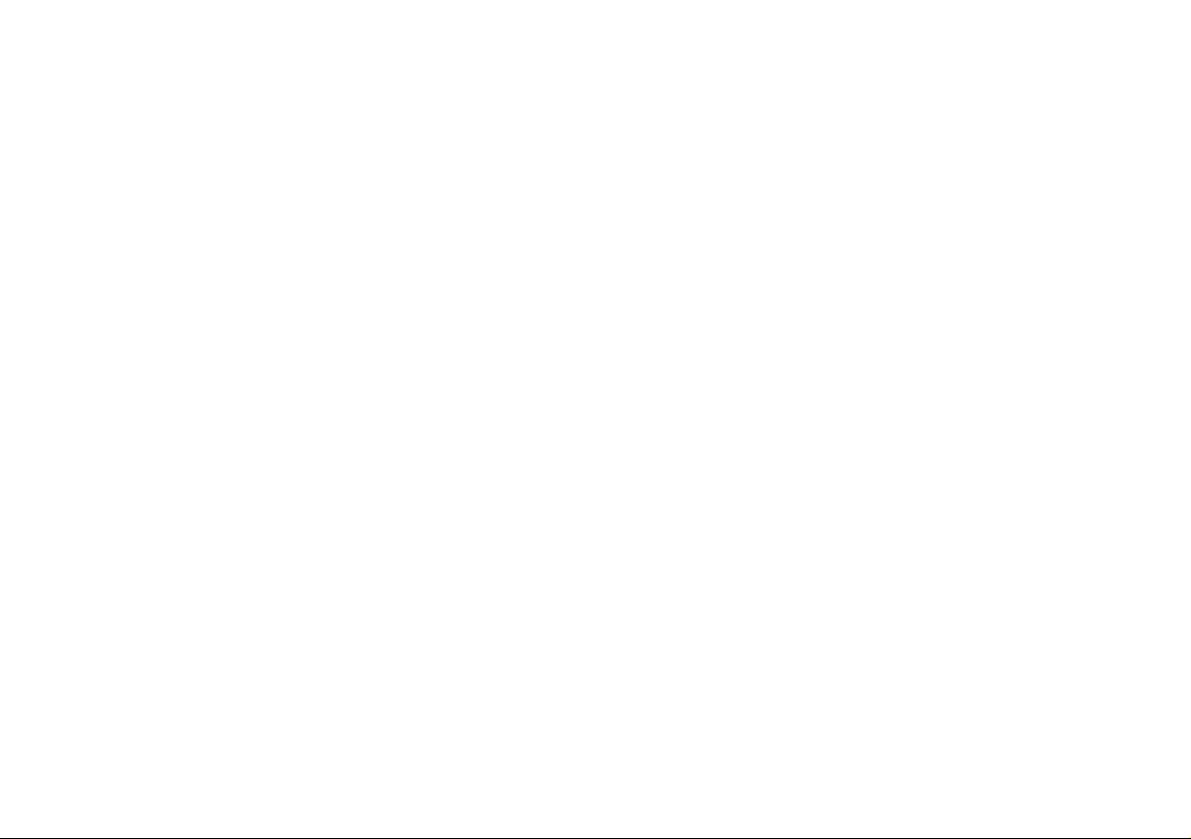
CT500G
User’s
Manual
2 J
Page 2
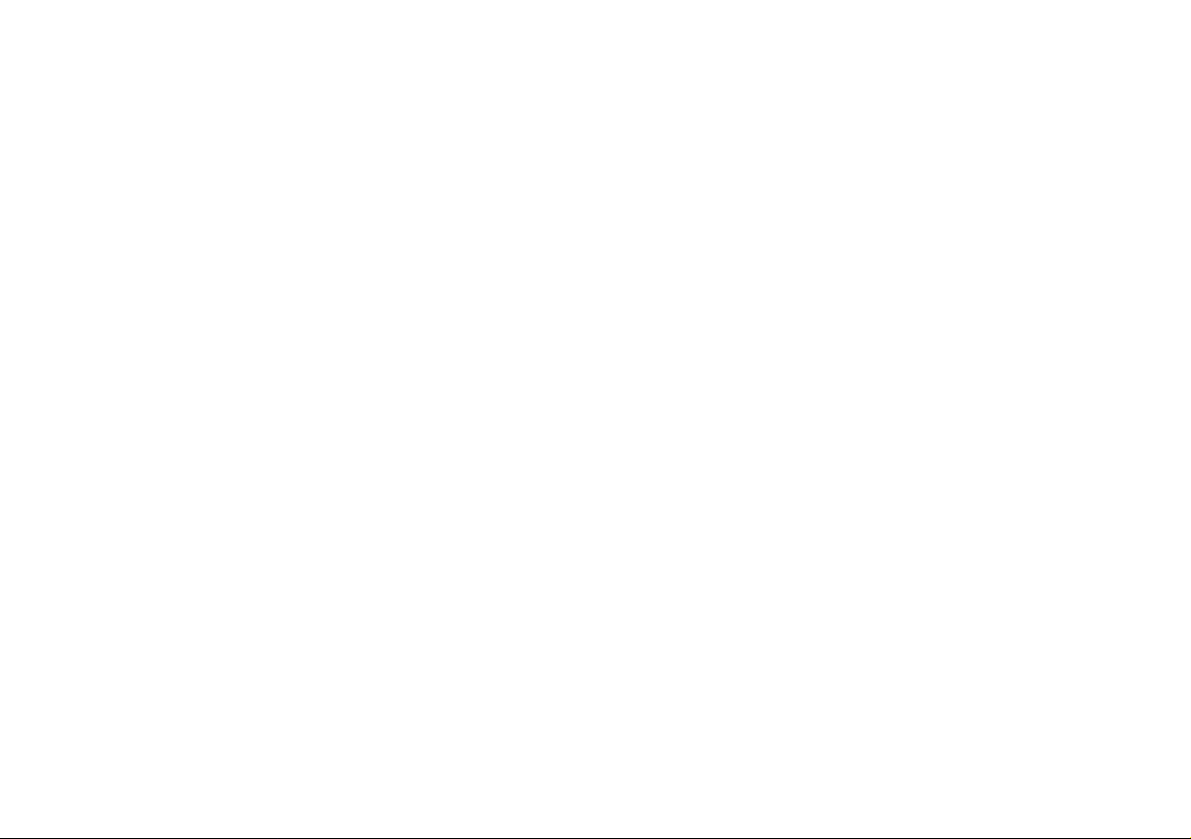
Thank you very much for choosing the AOC Color Monitor.
We recommend that you take a few minutes to read carefully
through this brief but comprehensive manual before installing
and switching on the monitor. Please keep this manual in a
safe place for you future reference.
Plug & Play Drivers for the AOC Series Monitors are
available at: www.aocmonitor.com
CHECKING THE CONTENTS OF THE MONITOR
PACKAGE
The product package should include the following items:
1. Monitor
2. Owner's Manual
3. Power Cord ( Refer to the "Using the right power cord"
statement )
4. Swivel Base
FCC Class B Radio Frequency Interference Statement
WARNING: (FOR FCC CERTIFIED MODELS)
NOTE: This equipment has been tested and found to comply
with the limits for a Class B digital device, pursuant to Part 15
of the FCC Rules. These limits are designed to provide
reasonable protection against harmful interference in a
residential installation. This equipment generates, uses and
can radiate radio frequency energy, and if not installed and
used in accordance with the instructions, may cause harmful
interference to radio communications. However, there is no
guarantee that interference will not occur in a particular
installation. If this equipment does cause harmful interference
to radio or television reception, which can be determined by
turning the equipment off and on, the user is encouraged to
try to correct the interference by one or more of the following
measures:
1. Reorient or relocate the receiving antenna.
2. Increase the separation between the equipment and
receiver.
3. Connect the equipment into an outlet on a circuit different
from that to which the receiver is connected.
4. Consult the dealer or an experienced radio/TV technician
for help.
NOTICE :
1. The changes or modifications not expressly approved
by the party responsible for compliance could void the
user's authority to operate the equipment.
2. Shielded interface cables and AC power cord, if any,
must be used in order to comply with the emission limits.
3. The manufacturer is not responsible for any radio or
TV interference caused by unauthorized modification
to this equipment. It is the responsibilities of the user
to correct such interference.
As an ENERGY STARPartner Envision Peripherals, Inc.
has determined that this product meets the ENERGY
STAR
guidelines for energy efficiency.
WARNING :
To prevent fire or shock hazard, do not expose the
monitor to rain or moisture. Dangerously high voltages
are present inside the monitor. Do not open the cabinet.
Refer servicing to qualified personnel only.
3 J
PRECAUTIONS
Do not use the monitor near water, e.g. near a bathtub,
washbowl, kitchen sink, laundry tub, swimming pool or in a
wet basement.
Do not place the monitor on an unstable cart, stand, or
table. If the monitor falls, it can injure a person and cause
serious damage to the appliance. Use only a cart or stand
recommended by the manufacturer or sold with the
monitor. If you mount the monitor on a wall or shelf, use a
mounting kit approved by the manufacturer and follow the
kit instructions.
Slots and openings in the back and bottom of the cabinet
are provided for ventilation. To ensure reliable operation of
the monitor and to protect it from overheating, be sure
these openings are not blocked or covered. Do not place
the monitor on a bed, sofa, rug, or similar surface. Do not
place the monitor near or over a radiator or heat register.
Do not place the monitor in a bookcase or cabinet unless
proper ventilation is provided.
The monitor should be operated only from the type of
power source indicated on the label. If you are not sure of
the type of power supplied to your home, consult your
dealer or local power company.
The monitor is equipped with a three-pronged grounded
plug, a plug with a third (grounding) pin. This plug will fit
only into a grounded power outlet as a safety feature. If
your outlet does not accommodate the three-wire plug,
have an electrician install the correct outlet, or use an
adapter to ground the appliance safely. Do not defeat the
safety purpose of the grounded plug.
Unplug the unit during a lightning storm or when it will not
be used for long periods of time. This will protect the
monitor from damage due to power surges.
Do not overload power strips and extension cords.
Overloading can result in fire or electric shock.
Never push any object into the slot on the monitor cabinet.
It could short circuit parts causing a fire or electric shock.
Never spill liquids on the monitor.
Do not attempt to service the monitor yourself; opening or
removing covers can expose you to dangerous voltages
and other hazards. Please refer all servicing to qualified
service personnel.
To ensure satisfactory operation, use the monitor only with
UL listed computers which have appropriate configured
receptacles marked between 100 - 240V AC, Min. 1.5A.
The wall socket shall be installed near the equipment and
shall be easily accessible.
Attention: Disconnect the power cord to stop the power
supply to the monitor.
Page 3
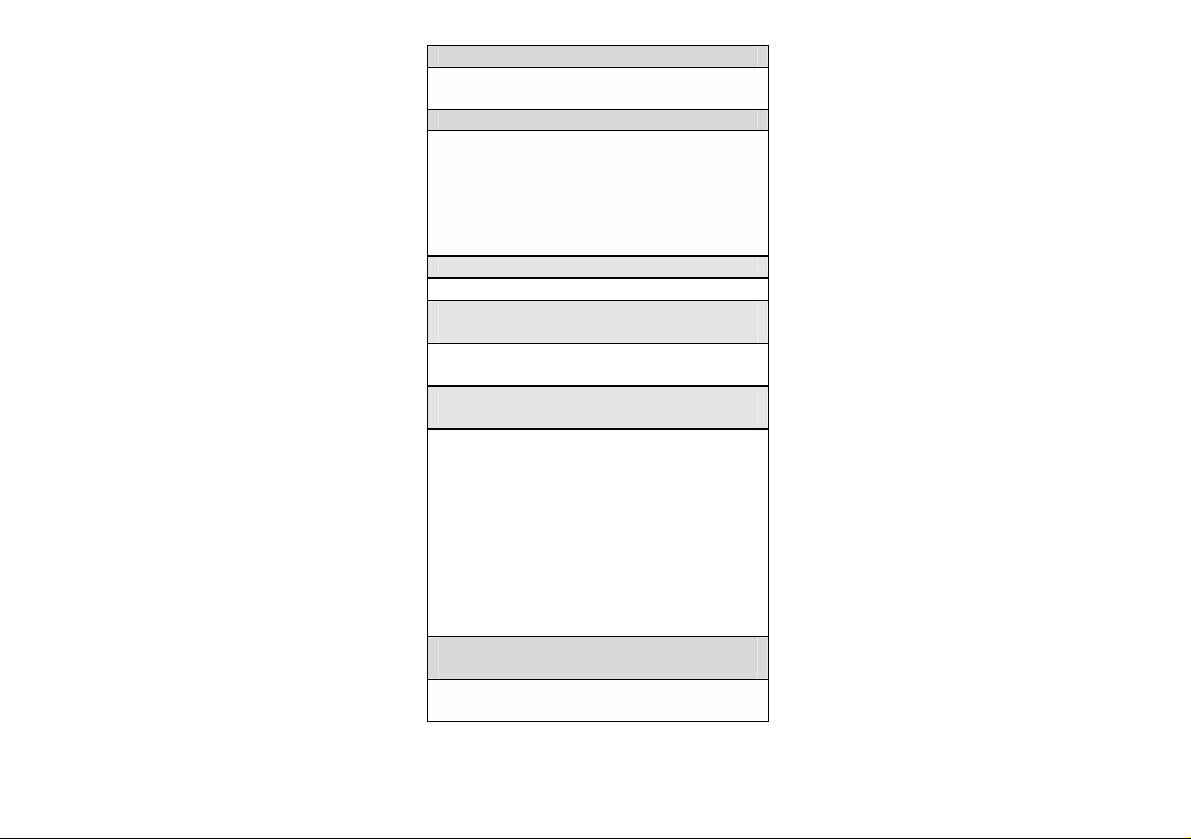
Plug & Play DDC1/2B Feature
This monitor is equipped with VESA DDC1/2B capabilities
according to the VESA DDC STANDARD. It allows the
monitor to inform the host system of its identity and,
depending on the level of DDC used, communicate additional
information about its display capabilities. The communication
channel is defined in two levels, DDC1 and DDC2B.
The DDC1 is a unidirectional data channel from the display to
the host that continuously transmits EDID information. The
DDC2B is a bidirectional data channel based on the I²C
protocol. The host can request EDID information over the
DDC2B channel.
THIS MONITOR WILL APPEAR TO BE NON-FUNCTIONAL
IF THERE IS NO VIDEO INPUT SIGNAL. IN ORDER FOR
THIS MONITOR TO OPERATE PROPERLY, THERE MUST
BE A VIDEO INPUT SIGNAL.
This monitor meets the Green Monitor standards as set by
the Video Electronics Standards Association (VESA) and/or
the United States Environmental Protection Agency (EPA)
and The Swedish Confederation Employees ( NUTEK ). This
feature is designed to conserve electrical energy by reducing
power consumption when there is no video input signal
present. When there is no video input signal this monitor,
following a time-out period, will automatically switch to an
OFF mode. This reduces the monitor's internal power supply
consumption. After the video input signal is restored, full
power is restored and the display is automatically redrawn.
The appearance is similar to a "Screen Saver" feature
except the display is completely off. The display is restored
by pressing a key on the keyboard, or clicking the mouse.
USING THE RIGHT POWER CORD:
The accessory power cord for the Northern American region
is the wallet plug with NEMA 5-15 style and is UL listed and
CSA labeled. The voltage rating for the power cord shall be
125 volts AC.
Supplied with units intended for connection to power
outlet of personal computer: Please use a cord set
consisting of a minimum No. 18 AWG, type SJT or SVT three
conductors flexible cord. One end terminates with a
grounding type attachment plug, rated 10A, 250V, CEE-22
male configuration. The other end terminates with a moldedon type connector body, rated 10A, 250V, having standard
CEE-22 female configuration.
TECHNICAL SUPPORT(FAQ)
Power LED is not on
*Check if the Power Switch is in the ON position
*Power Cord should be connected
No Plug & Play
*Check if the PC System is Plug & Play compatible
*Check if the Video Card is Plug & Play compatible
*Check if the D-15 plug pin of Video Cable is bent
*Make sure the AOC Monitor Drivers are installed
(AOC Monitor Drivers are available at:
www.aocmonitor.com)
Picture is fuzzy
*Adjust the Contrast and Brightness Controls.
Picture bounces or a wave pattern is present in the
picture
*Move electrical devices that may cause electrical
interference.
The power LED is ON (orange) but there’s no video or
no picture.
*Computer Power Switch should be in the ON position
*Computer Video Card should be snugly seated in its slot
*Make sure monitor’s video cable is properly connected to
the computer.
*Inspect monitor’s video cable and make sure none of the
pins are bent.
*Make sure computer is operational by hitting the CAPS
LOCK key on the keyboard while observing the CAPS
LOCK LED. The LED should either turn ON or OFF after
hitting the CAPS LOCK key.
Missing one of the primary colors (RED, GREEN, or
BLUE)
*Inspect the monitor’s video cable and make sure that
none of the pins are bent.
4 J
Page 4

Figure 1 Installing and Removing the Swivel Base
800 X 600
Figure 2 Connecting Cables
AC Inlet
1.
Figure 3 External Control Knob
EXTERNAL CONTROLS
Switch:
1. Power On/Off Switch
2. LED
3. Menu
4 Contrast
Brightness.
5
6 Exit
Figure 4 The OSD Message
536
5 J
Page 5

INSTALLATION INSTRUCTIONS
SWIVEL BASE
To attach the swivel base to the monitor, do the
following:
Carefully turn the monitor on its side or upside down. (see
figure 1)
Locate the cavities at the bottom front of the monitor.
Insert the pegs on the swivel base into these cavities.
Push the swivel base forward until the swivel base locks in
place.
To remove the swivel base, hold the bottom of the swivel
base, then push it out.
POWER CORD
Power Source:
1. Make sure the power cord is the correct type that
required in your area.
2. This monitor has a universal power supply that allows
operation in either 100/120V AC or 220/240V AC voltage
area
(No user adjustment is required).
3. Connect the power cord into your monitor’s power
input socket, and then plug the other end into a 3-pin AC
power outlet. The power cord may be connected to either
a wall power outlet or the power outlet socket on your PC,
depending on the type of power cord supplied with your
monitor.
VIDEO CABLE
Connecting the Video Cable: the monitor comes with a
built-in video cable. Plug the signal cables 15-pin connector
into the computer's video port and tighten the two screws on
the cable connector. (see figure 2)
Caution:Don’t bend the signal cable, otherwise it will
break the inner wire.
Connecting the Power Cord: Plug the power cord into the
monitor's AC power jack. Then plug the power cord into a
grounded AC outlet, UL-approved power strip, or the power
output socket on your PC.
Caution: If the AC outlet is not grounded, install the
proper grounding adapter (not supplied).
OPERATING INSTRUCTIONS
GENERAL INSTRUCTIONS
The power switch is located at front panel of the monitor.
Press the power switch to turn the monitor on or off. The
other control knobs are located at the base of the monitor
(See Figure 3). By changing these settings, the picture can
be adjusted to your personal preferences.
The power cord should be connected.
Connect the video cable from the monitor to the video
card.
To turn the monitor on, press the POWER switch to ON
position. The power indicator will light up.
Your monitor features a unique quick switch system which
provides a picture within seconds after the monitor is
switched on.
NOTES
Do not install the monitor in a location near heat sources
such as radiators or air ducts , or in a place subject to
direct sunlight , or excessive dust or mechanical vibration
or shock.
Save the original shipping carton and packing materials,
as they will come in handy if you ever have to ship your
monitor.
For maximum protection, repackage your monitor as it was
originally packed at the factory.
To keep the monitor looking new, periodically clean it with
a soft cloth. Stubborn stains may be removed with a cloth
lightly dampened with a mild detergent solution. Never use
strong solvents such as thinner, benzene, or abrasive
cleaners, since these will damage the cabinet. As a safety
precaution, always unplug the monitor before cleaning it.
6 J
Page 6

ADJUSTING THE PICTURE
(See Figure 3)
size
K is x=0.313,
K is x=0.283, y=0.297. It
nt color sets on the screen.
K by pressing
warmer
roperly adjust
optimum
or
the Shuttle Knob
Moire is the result of interference between the
phosphor layout and the video signal. In some
cases, you may find the moire very noticeable.
e
Please adjust the level to the
optimum condition. Note: Too high of a setting
HOW TO ADJUST A SETTING
1. CONTRAST Adjust the picture contrast.
2. BRIGHTNESS Adjust the picture brightness.
3. H- CENTER Adjust the horizontal position of the picture.
4.
5.
H- SIZE Adjust the picture’s horizontal size.
V- CENTER Adjust the vertical position of the picture.
6. V- SIZE Adjust the picture’s vertical size.
7. ZOOM
Adjust the picture’s horizontal and vertical
simultaneously.
8. PINCUSHION Adjust the pincushion and barrel
9. TRAPEZOID Adjust the picture’s trapezoid distortion.
10. PIN-BALANCE
11.
PARALLELOGRAM
Adjust to compensate the pincushion
unbalance.
Adjust the picture to be a rectangle.
12. ROTATION Adjust the picture tilt to horizontal position.
The color temperature for 6500°
y=0.329 and 9300°
presents two differe
You can select 9300°K or 6500°
the Shuttle Knob.
If the 9300°K normal white or 6500°K
white do not satisfy your desire, p
R . B GAIN controls to obtain your
whiteness level.
If color impurity occurs when moving
swiveling the monitor, press
anddegauss to fix the picture condition.
13.
14.
15.
6500°K/9300°K
( COLOR
TEMPERATURE )
USER COLOR
( Red / Blue )
DEGAUSS
17. RECALL
Press RECALL to restore the monitor
to factory settings.
18. EXIT Close OSD window.
19.
SELECT
LANGUAGE
Select the language as you like.
1. Press the Menu to make the OSD window appear. See figure 4.
2. Press the Brightness or Contrast Knob to change the settings of the current
function.
3. When the OSD window is active, it shows the input signal timing. The "H"
stands for the horizontal frequency and "V" for the vertical frequency.
4. To exit and save, select the exit function, or leave the monitor alone for 10
seconds. If you want to adjust any other function, repeat steps
2-4.
16. MOIRE REDUCE
Press the Shuttle Knob to enter in the moir
reduce setting.
will cause the picture to shake.
7 J
Page 7

SPECIFICATION
VESA/85
640 x 480
43.3kHz
85Hz
VESA/60
1024 x 768
48.36kHz
60
Hz
CRT
38.1cm(15"), 90º deflection, 29mm neck,
0.24mm(H), 0.28mm(D) dot pitch
Viewable Image Size 35.1cm (13.8"), diagonal
Video 0.7Vpp, R, G, B Analog
Separate Sync. TTL Level
H/V-sync.: Positive/Negative
ScanningFrequency:
Horizontal 30kHz to 56kHz automatically
Vertical 50Hz to 120Hz automatically
Max. Resolution 1024 × 768
Video Dot Rate 65MHz
Factory Preset Timings : 5
User mode Timings : 8
Power Source Universal AC 100-240V, 50Hz/60Hz
Operating
Humidity
0°C to 40°C ambient
10% to 85% relative,
non- condensing
Dimension
360(W) × 362(H) × 387(D)mm
(Monitor&Base)
Weight (Net) 11.5kg
Signal Cable Attached Mini D-sub 15 Male
Plug & Play DDC1/2B
EPA ENERGY STAR
®
On Mode
Off Mode
75W
8W
Power consumption 75 Watts Max.
Preset display area 260mm × 195mm
Regulations UL, CSA, FDA, FCC, CE,
Factory Preset Timing Table
STANDARD
IBM
RESOLUTION
720 x 400 31.47kHz 70Hz
HORIZONTAL
FREQUENCY
VGA 640 x 480 31.47kHz 60Hz
VESA/85 800 x 600 53.67kHz 85Hz
CONNECTOR PIN ASSIGNMENT
1 5
6
11 15
10
15 -Pin Color Display Signal Cable
PIN NO. DESCRIPTION PIN NO. DESCRIPTION
1. Red 9. NC
2. Green 10. Ground
3. Blue 11. Monitor Ground
4. Ground 12. DDC-Serial Data
5. Ground 13. H-Sync
6. R-Ground 14. V-Sync / *V-Clk
7. G-Ground 15. DDC-Serial Clock
8. B-Ground * For DDC
VERTICAL FREQUENCY
8 J
