Page 1

www.aoc.com
LCD Monitor User Manual
AG323QCXE
LED backlight
1
©2019 AOC. All Rights Reserved.
Page 2
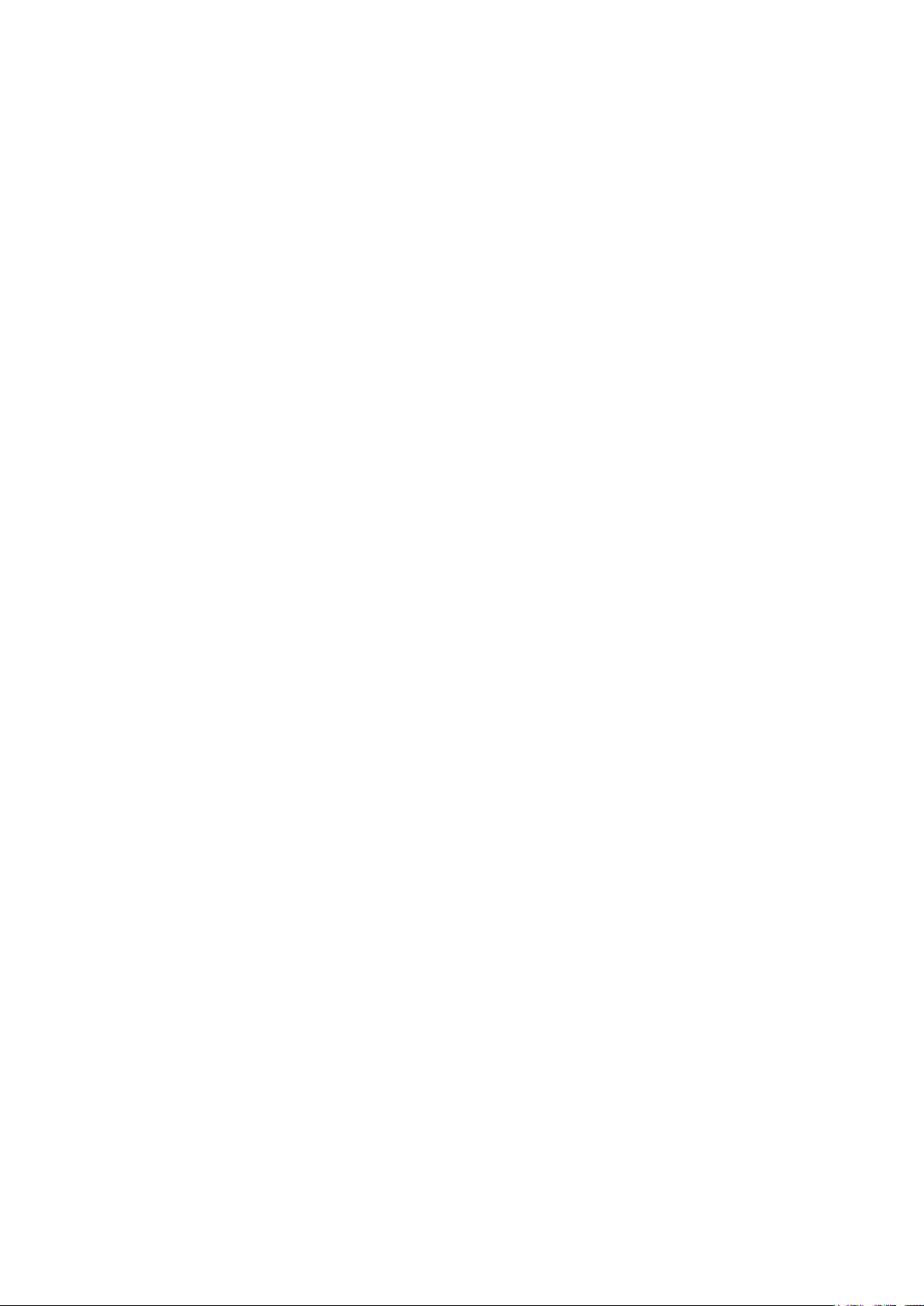
Safety ................................................................................................................................................................................... 1
National Conventions ................................................................................................................................................ 1
Power ........................................................................................................................................................................ 2
Installation ................................................................................................................................................................. 3
Cleaning .................................................................................................................................................................... 4
Other ......................................................................................................................................................................... 5
Setup .................................................................................................................................................................................... 6
Contents in Box ......................................................................................................................................................... 6
Setup Stand & Base .................................................................................................................................................. 7
Adjusting the monitor ................................................................................................................................................ 8
Connecting the Monitor ............................................................................................................................................. 9
Adaptive-Sync function ........................................................................................................................................... 10
HDR .........................................................................................................................................................................11
Hotkeys ................................................................................................................................................................... 12
OSD Key Guide (Menu) .......................................................................................................................................... 13
OSD Setting ............................................................................................................................................................ 15
Game Setting ............................................................................................................................................... 16
Luminance ................................................................................................................................................... 18
Image Setup ................................................................................................................................................ 19
Color Setup .................................................................................................................................................. 20
Audio ............................................................................................................................................................ 21
Light FX ....................................................................................................................................................... 22
Extra ............................................................................................................................................................ 23
OSD Setup ................................................................................................................................................... 24
LED Indicator .......................................................................................................................................................... 25
Troubleshoot ....................................................................................................................................................................... 26
Specication ....................................................................................................................................................................... 27
General Specication .............................................................................................................................................. 27
Preset Display Modes ............................................................................................................................................. 28
Pin Assignments ...................................................................................................................................................... 29
Plug and Play .......................................................................................................................................................... 31
i
Page 3
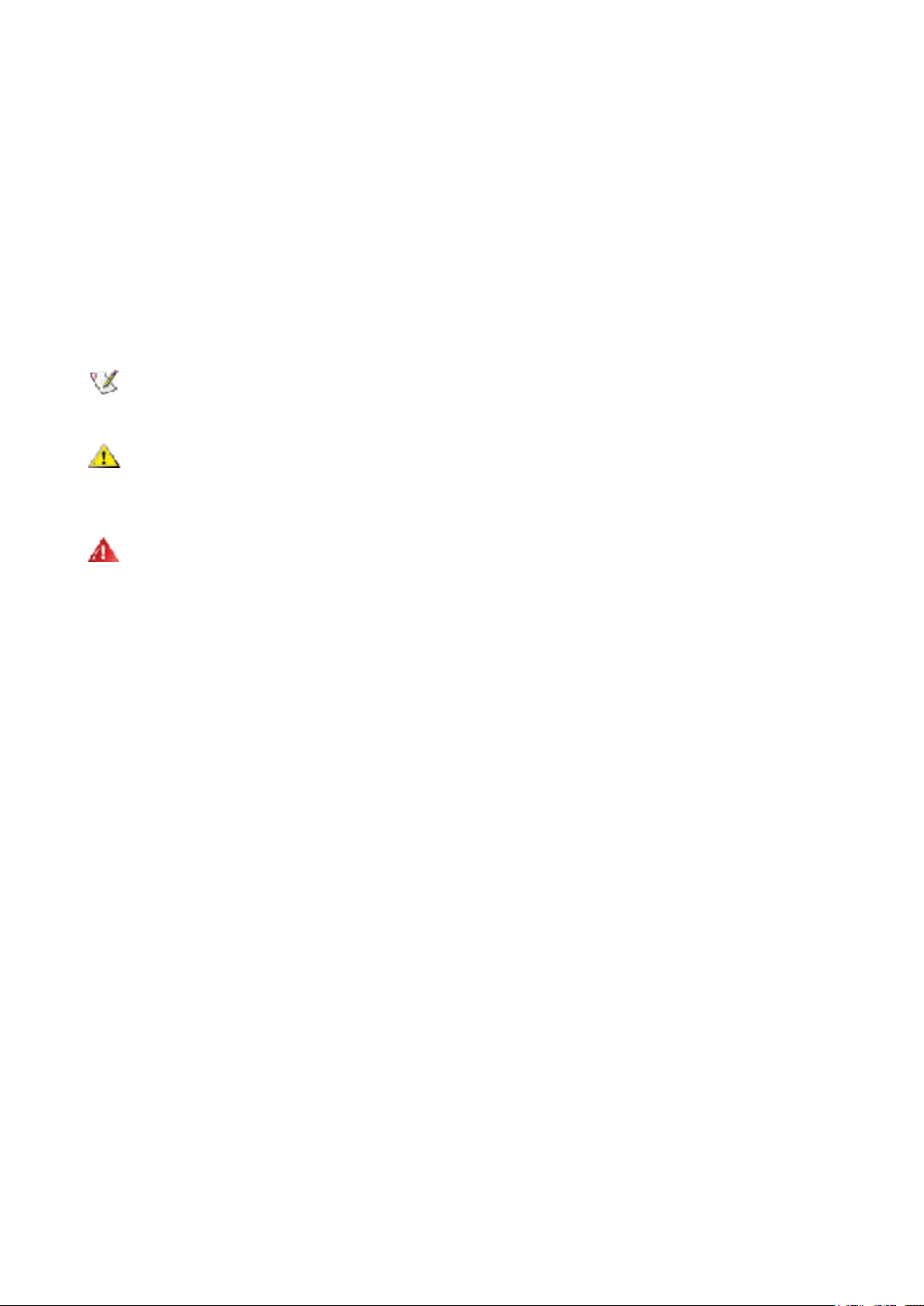
Safety
National Conventions
The following subsections describe notational conventions used in this document.
Notes, Cautions, and Warnings
Throughout this guide, blocks of text may be accompanied by an icon and printed in bold type or in italic type. These
blocks are notes, cautions, and warnings, and they are used as follows:
NOTE:
CAUTION:
problem.
WARNING:
may appear in alternate formats and may be unaccompanied by an icon. In such cases, the specic presentation of the
warning is mandated by regulatory authority.
A NOTE indicates important information that helps you make better use of your computer system.
A CAUTION indicates either potential damage to hardware or loss of data and tells you how to avoid the
A WARNING indicates the potential for bodily harm and tells you how to avoid the problem.Some warnings
1
Page 4
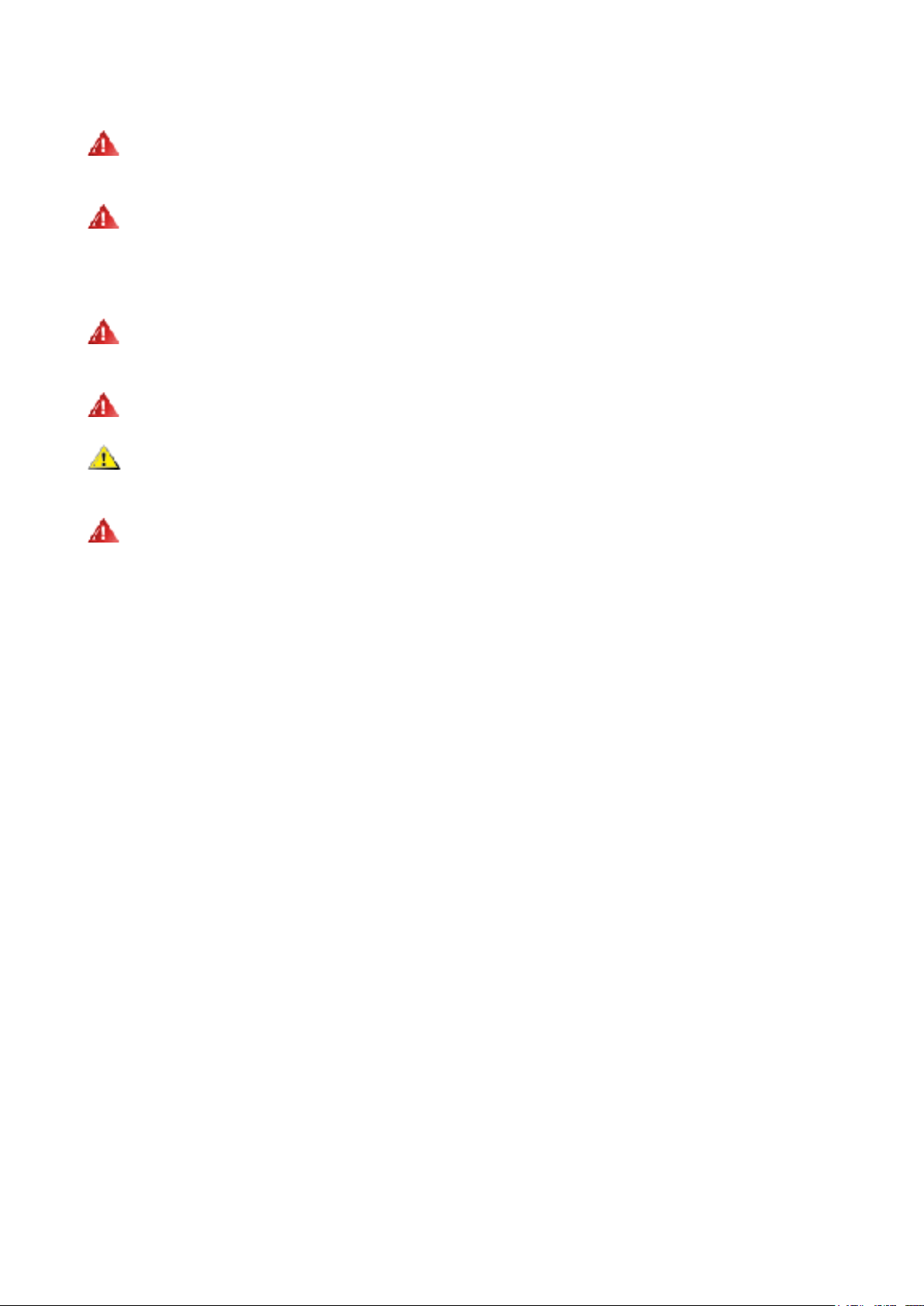
Power
The monitor should be operated only from the type of power source indicated on the label. If you are not sure of the
type of power supplied to your home, consult your dealer or local power company.
The monitor is equipped with a three-pronged grounded plug, a plug with a third (grounding) pin. This plug will t
only into a grounded power outlet as a safety feature. If your outlet does not accommodate the three-wire plug, have an
electrician install the correct outlet, or use an adapter to ground the appliance safely. Do not defeat the safety purpose of
the grounded plug.
Unplug the unit during a lightning storm or when it will not be used for long periods of time. This will protect the
monitor from damage due to power surges.
Do not overload power strips and extension cords. Overloading can result in re or electric shock.
To ensure satisfactory operation, use the monitor only with UL listed computers which have appropriate congured
receptacles marked between 100-240V AC, Min. 5A.
The wall socket shall be installed near the equipment and shall be easily accessible.
2
Page 5
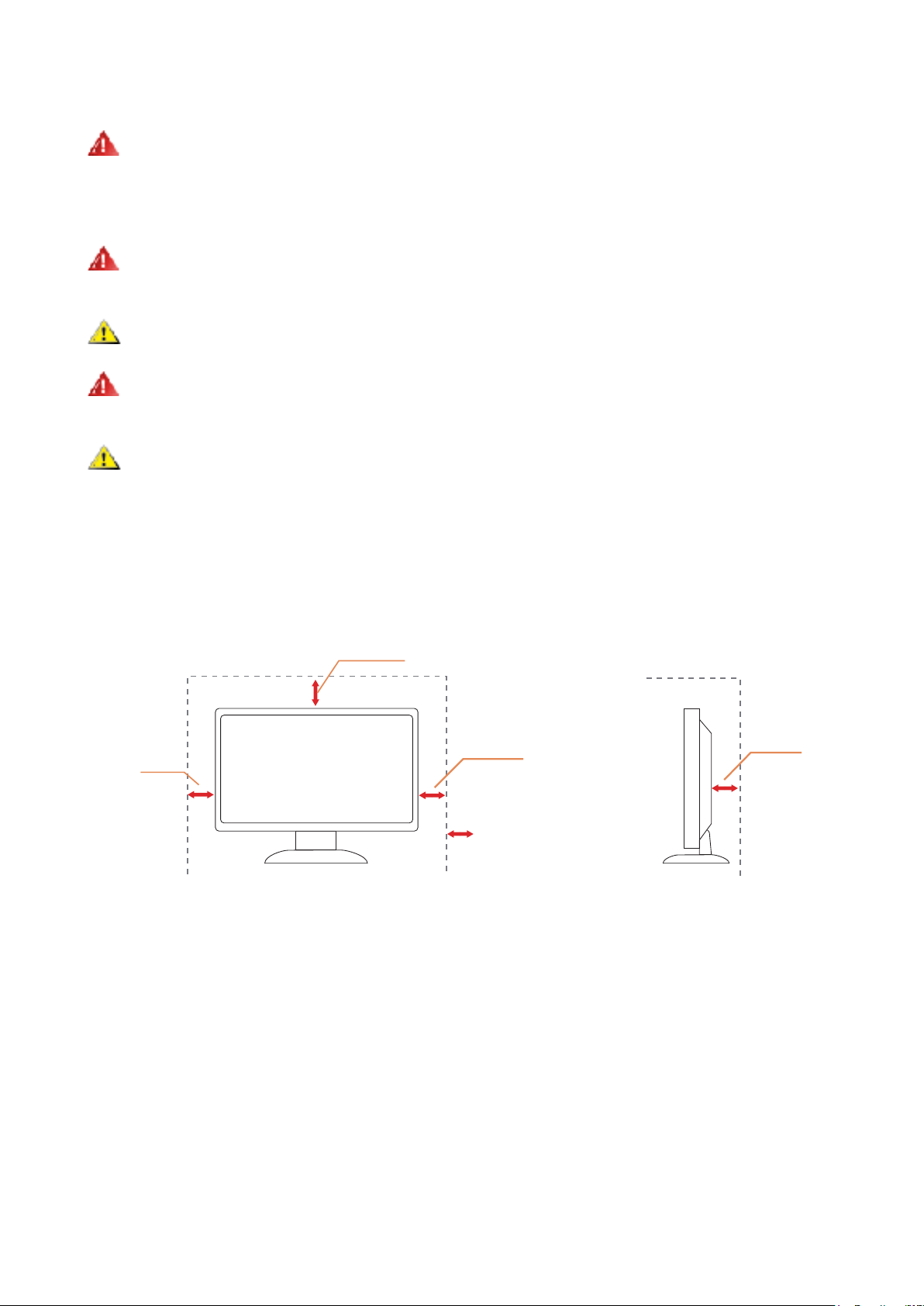
Installation
Installed with stand
Do not place the monitor on an unstable cart, stand, tripod, bracket, or table. If the monitor falls, it can injure a
person and cause serious damage to this product. Use only a cart, stand, tripod, bracket, or table recommended by
the manufacturer or sold with this product. Follow the manufacturer’s instructions when installing the product and use
mounting accessories recommended by the manufacturer. A product and cart combination should be moved with care.
Never push any object into the slot on the monitor cabinet. It could damage circuit parts causing a re or electric
shock. Never spill liquids on the monitor.
Do not place the front of the product on the oor.
If you mount the monitor on a wall or shelf, use a mounting kit approved by the manufacturer and follow the kit
instructions.
Leave some space around the monitor as shown below. Otherwise, air-circulation may be inadequate hence
overheating may cause a re or damage to the monitor.
See below the recommended ventilation areas around the monitor when the monitor is installed on the wall or on the
stand:
Installed with stand
4 inches
10cm
12 inches
30cm
4 inches
10cm
Leave at lease this
space around the set
4 inches
10cm
3
Page 6
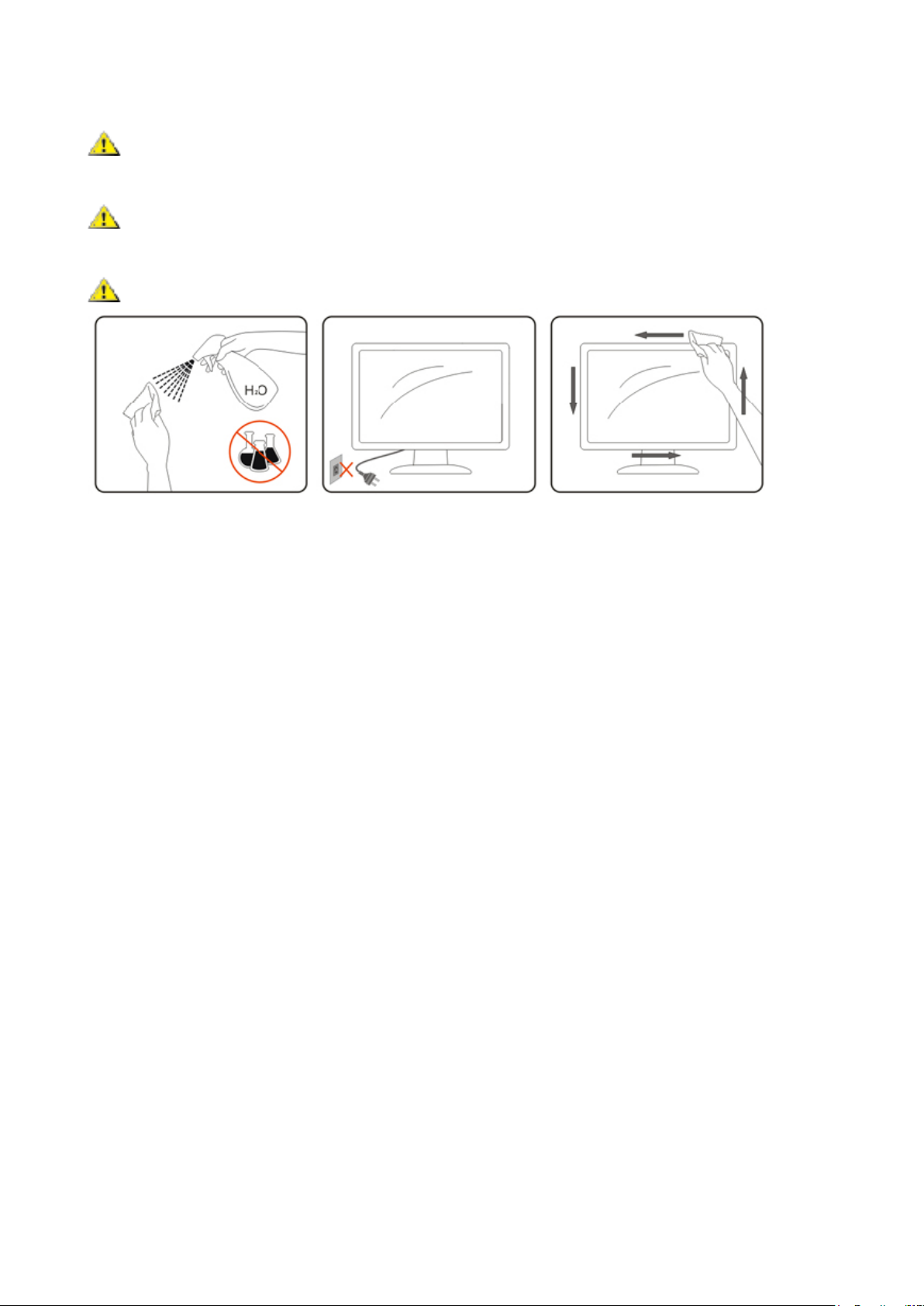
Cleaning
Clean the cabinet regularly with cloth. You can use soft-detergent to wipe out the stain, instead of strong-detergent
which will cauterize the product cabinet.
When cleaning, make sure no detergent is leaked into the product. The cleaning cloth should not be too rough as it
will scratch the screen surface.
Please disconnect the power cord before cleaning the product.
4
Page 7
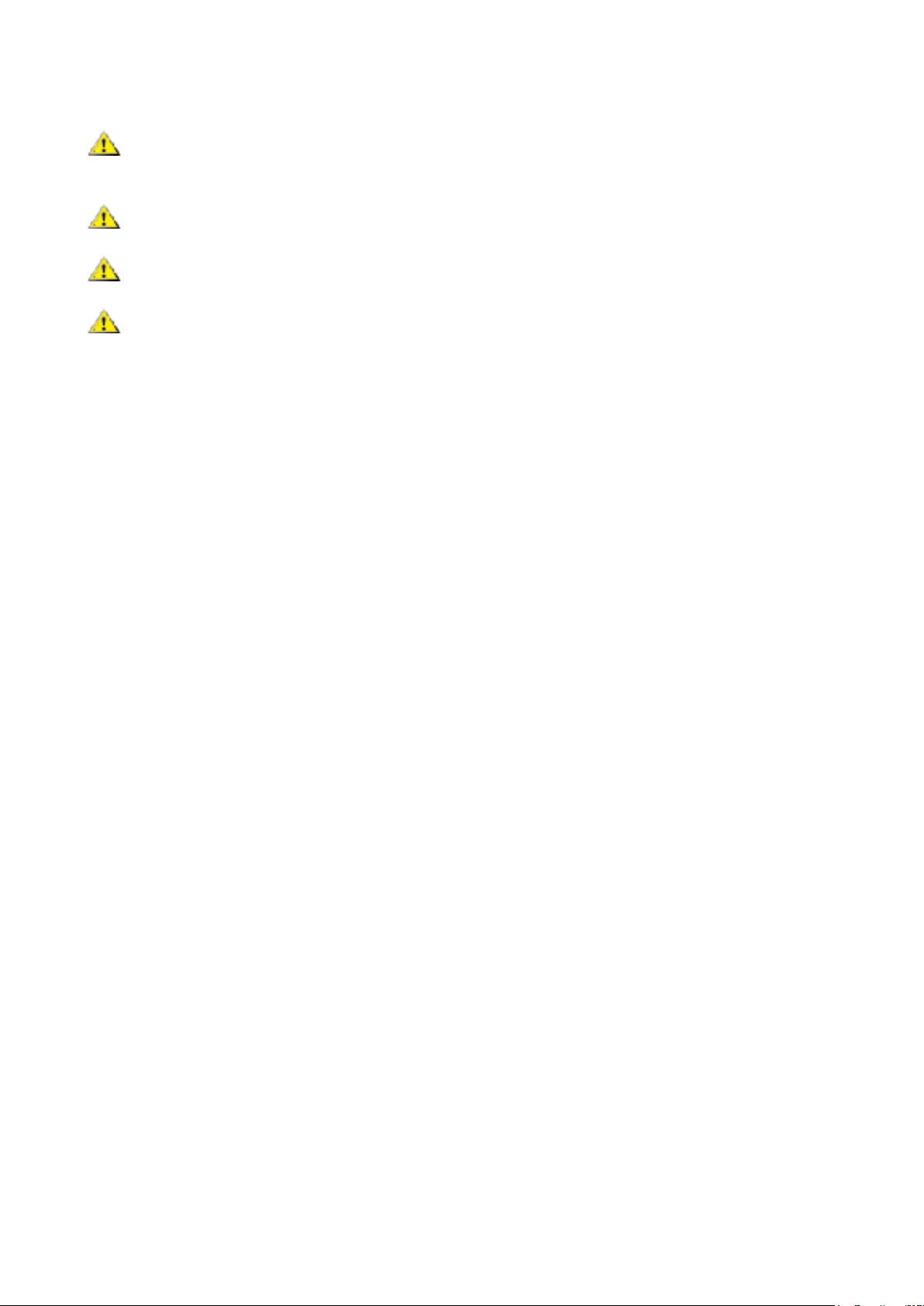
Other
If the product is emitting a strange smell, sound or smoke, disconnect the power plug IMMEDIATELY and contact a
Service Center.
Make sure that the ventilating openings are not blocked by a table or curtain.
Do not engage the LCD monitor in severe vibration or high impact conditions during operation.
Do not knock or drop the monitor during operation or transportation.
5
Page 8
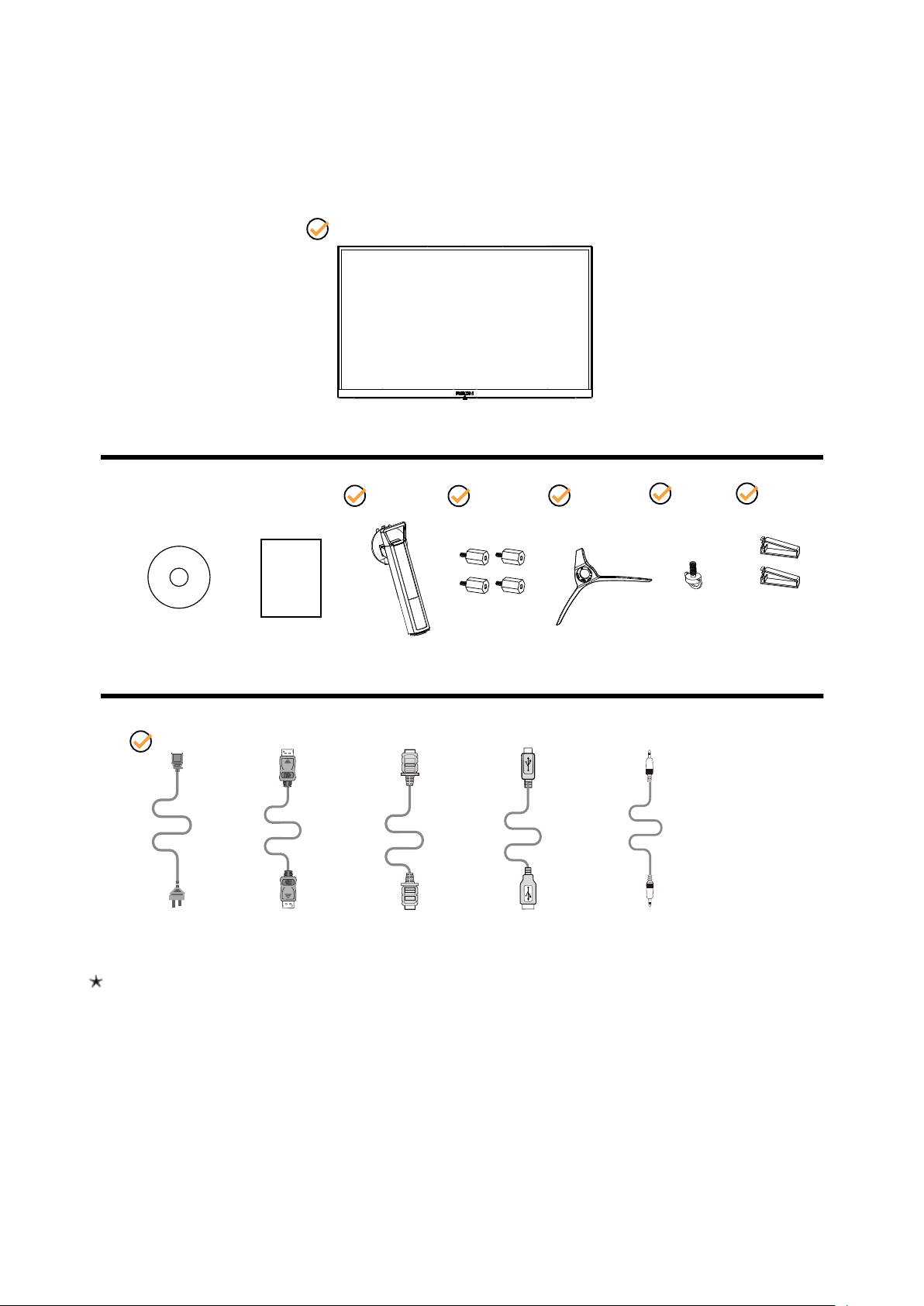
Setup
Contents in Box
*
CD Manual Warranty card Stand Screws Base Screw Wire clip
Power Cable DP Cable HDMI Cable USB Cable Micphone Cable
*
*
*
*
*
Not all signal cables will be provided for all countries and regions. Please check with the local dealer or AOC branch
ofce for conrmation.
6
Page 9
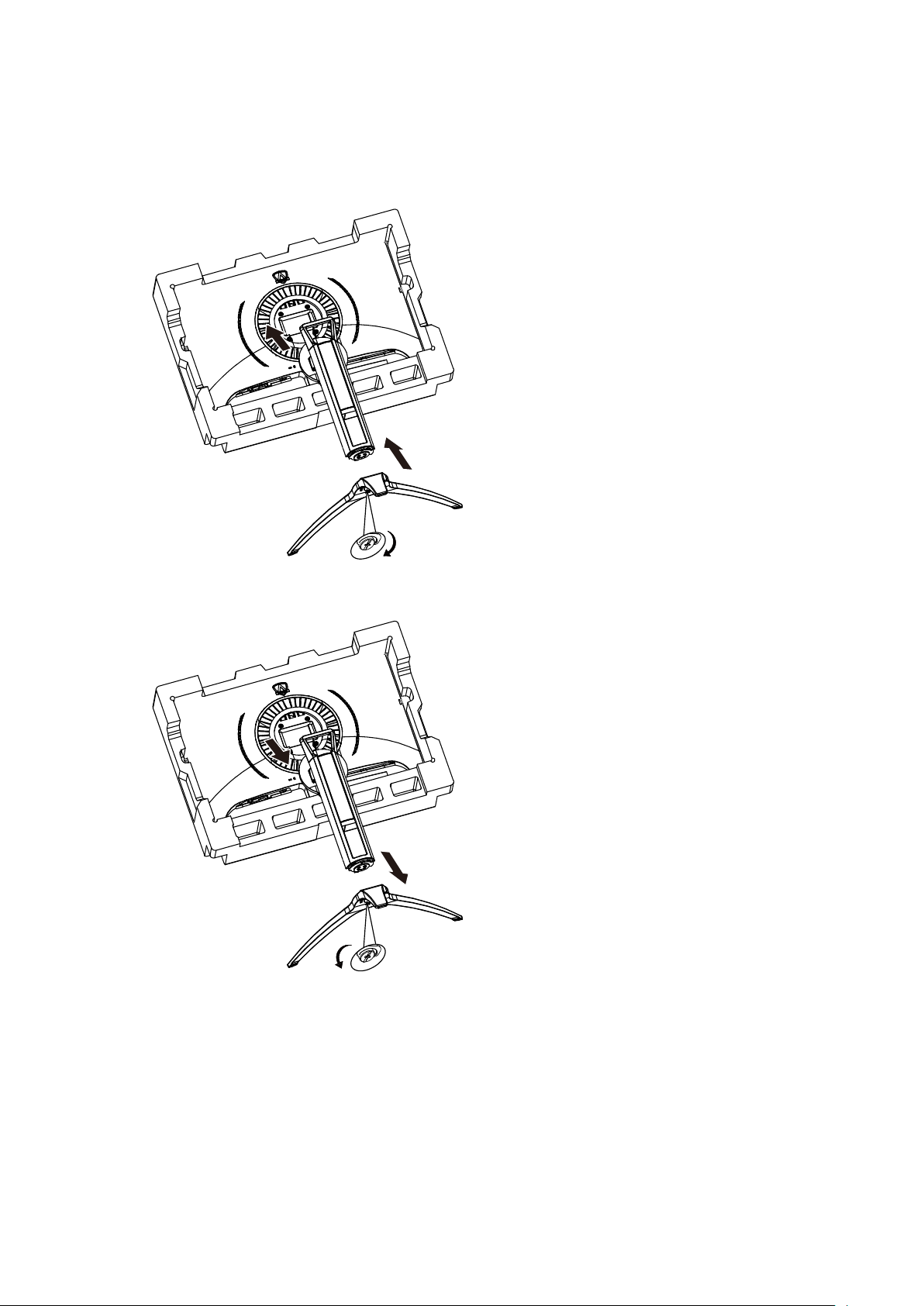
Setup Stand & Base
Please setup or remove the base following the steps as below.
Setup:
Remove:
7
Page 10
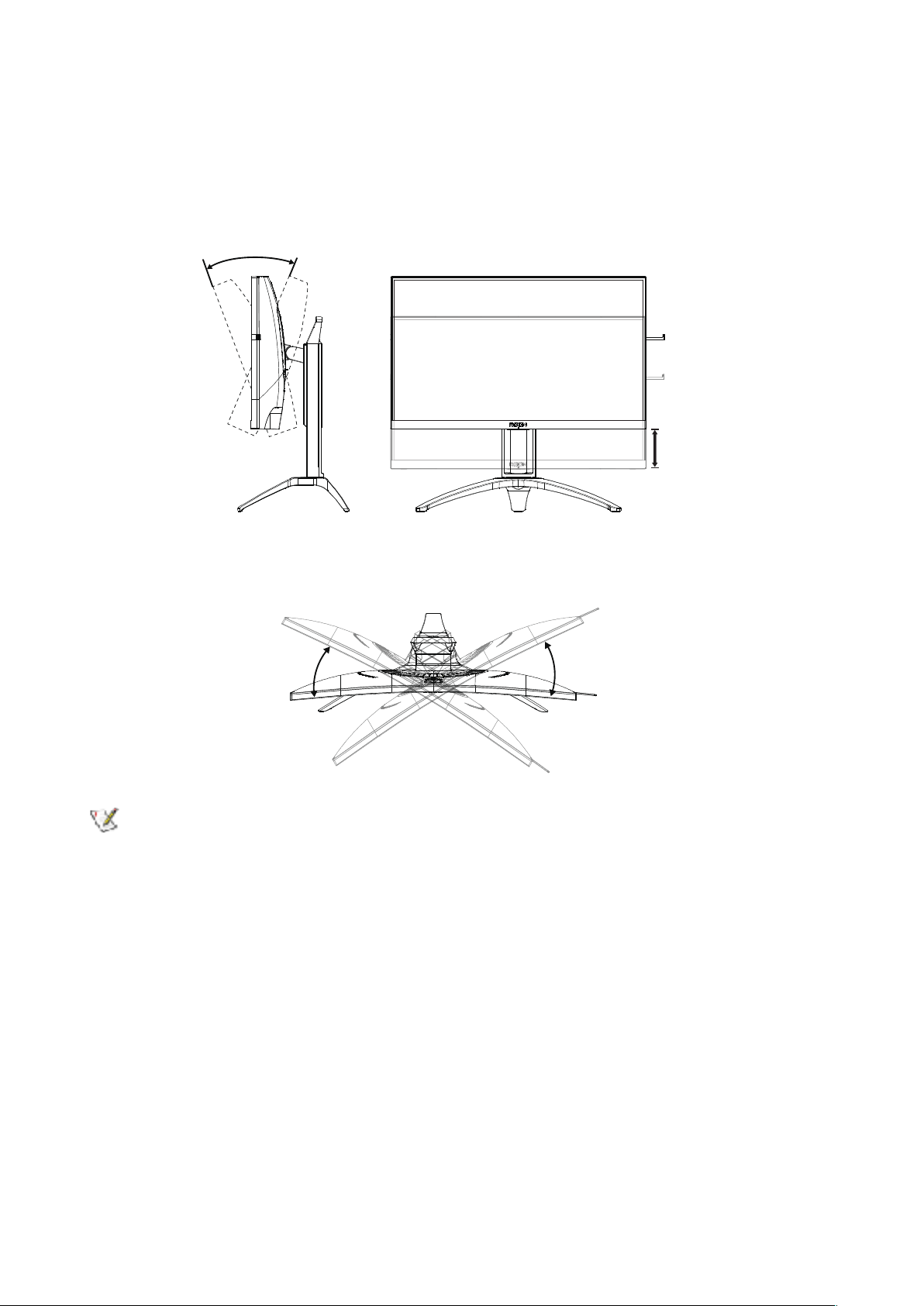
Adjusting the monitor
For optimal viewing it is recommended to look at the full face of the monitor, then adjust the monitor’s angle to your own
preference.
Hold the stand so you will not topple the monitor when you change the monitor’s angle.
You are able to adjust the monitor as below:
-5° ~ 23°
110mm
30°30°
NOTE:
Do not touch the LCD screen when you change the angle. It may cause damage or break the LCD screen.
8
Page 11

Connecting the Monitor
4
119
1
3
2
6
10 12
7
8
5
Cable Connections In Back of Monitor and Computer:
1. USB upstream
2. USB3.2 Gen1 downstream + fast charging x1
USB3.2 Gen1 downstreamx1
3. USB3.2 Gen1 downstream x2
4. Microphone in
5. Earphone (Combined with Microphone)
6. Power
7. HDMI-1
8. HDMI-2
9. DP-1
10. DP-2
11. Microphone out (Connect to PC)
12. Quick Switch port
Connect to PC
1. Connect the power cord to the back of the display rmly.
2. Turn off your computer and unplug its power cable.
3. Connect the display signal cable to the video connector on the back of your computer.
4. Plug the power cord of your computer and your display into a nearby outlet.
5. Turn on your computer and display.
If your monitor displays an image, installation is complete. If it does not display an image, please refer Troubleshooting.
To protect equipment, always turn off the PC and LCD monitor before connecting.
9
Page 12

Adaptive-Sync function
1. Adaptive-Sync function is working with DP/HDMI
2. Compatible Graphics Card: Recommend list is as the below, also could be checked by visiting www.AMD.com
• Graphics Cards
• RadeonTM RX Vega series
• RadeonTM RX 500 series
• RadeonTM RX 400 series
• RadeonTM R9/R7 300 series (excluding R9 370/X)
• RadeonTM Pro Duo (2016 edition)
• RadeonTM R9 Nano
• RadeonTM R9 Fury series
• RadeonTM R9/R7 200 series (excluding R9 270/X, R9 280/X)
• Processors
• AMD RyzenTM 7 2700U
• AMD RyzenTM 5 2500U
• AMD RyzenTM 5 2400G
• AMD RyzenTM 3 2300U
• AMD RyzenTM 3 2200G
• AMD PRO A12-9800
• AMD PRO A12-9800E
• AMD PRO A10-9700
• AMD PRO A10-9700E
• AMD PRO A8-9600
• AMD PRO A6-9500
• AMD PRO A6-9500E
• AMD PRO A12-8870
• AMD PRO A12-8870E
• AMD PRO A10-8770
• AMD PRO A10-8770E
• AMD PRO A10-8750B
• AMD PRO A8-8650B
• AMD PRO A6-8570
• AMD PRO A6-8570E
• AMD PRO A4-8350B
• AMD A10-7890K
• AMD A10-7870K
• AMD A10-7850K
• AMD A10-7800
• AMD A10-7700K
• AMD A8-7670K
• AMD A8-7650K
• AMD A8-7600
• AMD A6-7400K
10
Page 13

HDR
It is compatible with input signals in HDR10 format.
The display may automatically activate the HDR function if the player and content are compatible. Please contact the
device manufacturer and the content provider for information on the compatibility of your device and content. Please
select “OFF” for the HDR function when you have no need for automatical activation function.
Note:
1. Only the HDMI interface is available and the DisplayPort interface cannot function in WIN10 version V1703.
2. 3840x2160 @50Hz /60Hz not suggestion used in PC device only for UHD player or Xbox-ones / PS4-Pro.
a. The display resolution is set to 3840*2160, and HDR is preset to ON. Under these conditions, the screen may slightly
dim, indicating HDR has been activated.
b. After entering an application, the best HDR effect can be achieved when the resolution is changed to 3840*2160 (if
available).
11
Page 14

Hotkeys
4
2
1
3
5
1 Source/Up
2 Dial Point/Down
3 Game Mode/Left
4 Light FX /Right
5 Power/ Menu/Enter
Power/Menu/Enter
Press the Power button to turn on the monitor.
When there is no OSD, Press to display the OSD or conrm the selection. Press about 2 seconds to turn off the monitor.
Dial Point/Down
When there is no OSD, press Dial Point button to show / hide Dial Point.
Game Mode/Left
When there is no OSD, press ”Left” key to open game mode function, then press ”Left” or “Right” key to select game
mode (FPS, RTS, Racing, Gamer 1, Gamer 2 or Gamer 3) basing on the different game types.
Light FX/Right
When there is no OSD, press “Right” key to active Light FX function.
Source/Up
When the OSD is closed, press Source/Auto/Up button will be Source hot key function.
12
Page 15

OSD Key Guide (Menu)
Enter Move Exit
Enter Move Exit
Enter Move Exit
Enter Move
Exit Enter Select
Enter Select
Enter : Use Enter key to enter the next OSD level
Move : Use Left / Up / Down key to move OSD selection
Exit : Use Right key to exit OSD
Enter : Use Enter key to enter the next OSD level
Move : Use Right / Up / Down key to move OSD selection
Exit : Use Left key to exit OSD
Enter : Use Enter key to enter the next OSD level
Move : Use Up / Down key to move OSD selection
Exit : Use Left key to exit OSD
Move : Use Left / Right / Up / Down Key to move OSD selection
Exit : Use Left key to exit OSD to previous OSD level
Enter : Use Right key to enter next OSD level
Select : Use Up / Down key to move OSD selection
Enter : Use Enter key to apply the OSD setting and back to previous OSD level
Select : Use Down key to adjust OSD setting
13
Page 16

Enter Select
Select : Use Up / Down key to adjust OSD setting
Enter Select
Enter : Use Enter key to exit OSD to previous OSD level
Select : Use Left / Right key to adjust OSD setting
14
Page 17

OSD Setting
OSD SetupExtra
Light FXAudio
Image Setup Color Setup
Enter Move Exit Enter Move Exit
Light FXAudio
Basic and simple instruction on the control keys.
1). Press the MENU-button to activate the OSD window.
2). Follow Key Guide to move or select (adjust) OSD settings
3). OSD Lock/Unlock Function: To lock or unlock the OSD, press and hold the Down–button for 10s while OSD function
is not active.
Notes:
1). If the product has only one signal input, the item of “Input Select” is disable to adjust.
2). ECO modes (except Standard mode), DCR and DCB mode , for these three states that only one state can exist.
15
Page 18

Game Setting
Game Setting
OffGame Mode
Low Input Lag On
Overdrive Off
Shadow Control 50
Frame Counter Off
Game Color 10
MBR 0
QuickSwitch LED On
Adaptive-Sync On
Exit Enter Select
Game Mode
Shadow Control 0-100
Game Color 0-20
MBR 0-20
Adaptive-Sync On / Off
FPS
RTS
Racing
For playing FPS (rst Person Shooters) games. Improves
dark theme black level details.
For playing RTS (Real Time Strategy). Improves the image
quality.
For playing Racing games, Provides fastest response time
and high color saturation.
Gamer 1 User’s preference settings saved as Gamer 1.
Gamer 2 User’s preference settings saved as Gamer 2.
Gamer 3 User’s preference settings saved as Gamer 3.
Off No optimization by Smart image game
Shadow Control Default is 50, then end-user can adjust
from 50 to 100 or 0 to increase contrast for clear picture.
1. If picture is too dark to be saw the detail clearly,
adjusting from 50 to 100 for clear picture.
2. If picture is too white to be saw the detail clearly,
adjusting from 50 to 0 for clear picture
Game Color will provide 0-20 level for adjusting saturation
to get better picture.
MBR (Motion Blur Reduction) Provides 0-20 levels of
adjustments to reduce motion blur.
Note: 1. The MBR function can be adjusted when AdaptiveSync is turned off, the low input delay is turned on and the
refresh rate is ≥75Hz.
2. The brightness of the screen will decrease as the
adjustment value increases.
Disable or Enable Adaptive-Sync.
Adaptive-Sync Run Reminder: When the Adaptive-Sync
feature is enabled, there may be ashing in some game
environments.
16
Page 19

Weak
Medium
Overdrive
Low Input lag On / Off Turn off frame buffer to decrease input lag
QuickSwitch LED On / Off Disable or Enable QuickSwitch LED
Frame Counter
Notes:
When “HDR Mode” under “Image Setup” is set to “non-off”, the items “Game Mode”, “Shadow Control”, “Game Color”
cannot be adjusted.
When “HDR” under “Image Setup” is set to “non-off”, the items “Game Mode”, “Shadow Control”, “Game Color”, “MBR”
cannot be adjusted. “Boost” under “Overdrive” is not available.
Strong
Boost
Off
Off / Right-Up /
Right-Down / LeftDown / Left-Up
Adjust the response time.
Note: 1. If the user adjusts OverDrive to “High,” the
displayed image may be blurred. Users can adjust the
OverDrive level or turn it off according to their preferences.
2. The “Boost” function is optional when Adaptive-Sync is
turned off, the low input delay is turned on, and the refresh
rate is ≥75Hz.
3. The screen brightness will decrease when the “Boost”
function is turned on.
Instantly display the vertical frequency of the current signal.
(Frame counter feature only works with AMD graphic card.)
17
Page 20

Luminance
Luminance
Brightness
ECO Mode
Gamma
DCR
90
Standard
Gamma1
Off
50Contrast
Exit Enter Select
Contrast 0-100 Contrast from Digital-register.
Brightness 0-100 Backlight Adjustment
Standard Standard Mode
Text Text Mode
Eco mode
Internet Internet Mode
Game Game Mode
Movie Movie Mode
Sports Sports Mode
Gamma1 Adjust to Gamma 1
Gamma
Gamma2 Adjust to Gamma 2
Gamma3 Adjust to Gamma 3
Note:
DCR Off/On Disable/ Enable dynamic contrast ratio
When “HDR Mode” under “Image Setup” is set to “non-off”, the items “Contrast”, “Eco mode”, “Gamma” cannot be
adjusted.
When “HDR” under “Image Setup” is set to “non-off”, all items under “Luminance” cannot be adjusted.
18
Page 21

Image Setup
Exit Enter Select
Image Setup
HDR Off
HDR
HDR
HDR Mode
Off
DisplayHDR
HDR Picture
HDR Movie
HDR Game
Off
HDR Picture
HDR Movie
HDR Game
Set the HDR prole according to your usage requirements.
Note:
When HDR is detected, the HDR option is displayed for
adjustment.
Optimized for the color and contrast of the picture, which
will simulate showing the HDR effect.
Note:
When HDR is not detected, the HDR Mode option is
displayed for adjustment.
19
Page 22

Color Setup
Exit Enter Select
Color Setup
Color Temp.
DCB Mode
DCB Demo
Red
Green
Blue
Warm
Off
Off
50
50
50
OffLowBlue Mode
LowBlue Mode
Off / Multimedia
/ Internet / Ofce
/ Reading
Decrease blue light wave by controlling color
temperature.
Warm Recall Warm Color Temperature from EEPROM.
Recall Normal Color Temperature from
EEPROM.
Color Temp.
Normal
Cool Recall Cool Color Temperature from EEPROM.
sRGB Recall SRGB Color Temperature from EEPROM.
User Restore User Color Temperature from EEPROM.
Full Enhance on or off Disable or Enable Full Enhance Mode
Nature Skin on or off Disable or Enable Nature Skin Mode
Green Field on or off Disable or Enable Green Field Mode
Sky-blue on or off Disable or Enable Sky-blue Mode
AutoDetect on or off Disable or Enable AutoDetect Mode
DCB Mode
DCB Demo on or off Disable or Enable Demo
Red 0-100 Red gain from Digital-register.
Green 0-100 Green gain from Digital-register.
Blue 0-100 Blue gain from Digital-register.
Note:
When “HDR/HDR Mode” under “Image Setup” is set to “non-off”, all items under “Color Setup” cannot be adjusted.
20
Page 23

Audio
Exit Enter Select
Audio
DTS Sound Off
50Volume
TruVolume HD Off
200Hz 35
500Hz 50
2.5KHz 55
7KHz 45
10KHz 50
Volume 0-100 Adjust volume setting
DTS Sound
TruVolume HD On / Off Disable or Enable TruVolume HD.
200Hz 0-100
500Hz 0-100
2.5KHz 0-100
7KHz 0-100 Enhance the clarity of vocals.
10KHz 0-100
Game / Rock /
Classical / Live /
Theater / Off
Select DTS Sound mode.
Note:
It may take up to 2 seconds to switch modes.
Low frequency base audio, also the root audio frequency of
the chord in the tone.
Mainly used to express vocals (eg. singing, reading),
Strengthen the thickness and strength of vocals.
This frequency has a strong penetrating power and can be
improved to improve the brightness and clarity of the sound.
The high-pitched area of music is most sensitive to the highfrequency performance of the sound.
21
Page 24

Light FX
Exit Enter Select
Light FX
Light FX Mode
Pattern
Foreground R 50
50
50
50
50
50
Foreground G
Foreground B
Background R
Background G
Background B
Breathing
Rainbow
OffLight FX
R
G
B
R
G
B
Light FX
Light FX Mode
Pattern
Foreground R
Foreground G
Foreground B
Background R
Background G
Background B
Off / Low / Medium /
Strong
Audio/Static/Simple Shift/
Gradient Shift/Simple
Filling/1 Way Filling/2 Way
Filling/Breathing/Motion
Point/Zoom/Discolor/
Water Wave/Flashing/
Demo
Red / Green / Blue /
Rainbow / User Dene
0-100
0-100
Select the intensity of Light FX.
Select Light FX Mode
Select Light FX Pattern
User can adjust Light FX foreground color, when
Pattern setting to user dene
User can adjust Light FX background color, when
Pattern setting to user dene
22
Page 25

Extra
Exit Enter Select
Extra
Off Timer
Image Ratio
DDC/CI
Reset
0
Wide
Yes
No
Resolution:1920(H)x1080(V) SDR
H.Frequency:34 KHz
V.Frequency:60 Hz
AutoInput Select
Input Select Select Input Signal Source
Off timer 0-24hrs Select DC off time
Image Ratio
DDC/CI
Reset Yes or No Reset the menu to default
Wide / 4:3 / 1:1 /
17”(4:3) / 19”(4:3) /
19”(5:4) / 19”W(16:10)
/ 21.5”W(16:9) /
Select image ratio for display.
22”W(16:10) / 23”W(16:9)
/ 23.6”W(16:9) /
24”W(16:9) / 27”W(16:9)
Yes or No Turn ON/OFF DDC/CI Support
23
Page 26

OSD Setup
Exit Enter Select
OSD Setup
Timeout
H.Position
V.Position
Transparence
Break Reminder
110
100
100
100
Off
EnglishLanguage
DP Capability 1.2/1.4
Language Select the OSD language.
Timeout 5-120 Adjust the OSD Timeout.
DP Capability 1.1/1.2/1.4
H. Position 0-100 Adjust the horizontal position of OSD.
V. Position 0-100 Adjust the vertical position of OSD.
Transparence 0-100 Adjust the transparence of OSD.
Break Reminder on /off Break reminder if the user continuously work for more than 1hrs.
If the DP video content supports DP1.2/DP1.4, please select
DP1.2/DP1.4 for DP Capability; otherwise, please select DP1.1
Please be noted that only DP1.2/DP1.4 support Adaptive-Sync
function.
.
24
Page 27

LED Indicator
Status LED Color
Full Power Mode Red
Active-off Mode Orange
25
Page 28

Troubleshoot
Problem & Question
Power LED Is Not ON
No images on the screen
Possible Solutions
Make sure the power button is ON and the Power Cord is properly connected to a
grounded power outlet and to the monitor.
Is the power cord connected properly?
Check the power cord connection and power supply.
Is the cable connected correctly?
(Connected using the D-SUB cable)
Check the D-SUB cable connection.
(Connected using the HDMI cable)
Check the HDMI cable connection.
(Connected using the DP cable)
Check the DP cable connection.
*D-SUB/HDMI/DP input is not available on every model.
If the power is on, reboot the computer to see the initial screen (the login screen),
which can be seen.
If the initial screen (the login screen) appears, boot the computer in the
applicable mode (the safe mode for Windows 7/8/10) and then change the
frequency of the video card.
(Refer to the Setting the Optimal Resolution)
If the initial screen (the login screen) does not appear, contact the Service
Center or your dealer.
Can you see “Input Not Supported” on the screen?
You can see this message when the signal from the video card exceeds the
maximum resolution and frequency that the monitor can handle properly.
Adjust the maximum resolution and frequency that the monitor can handle
properly.
Make sure the AOC Monitor Drivers are installed.
Picture Is Fuzzy & Has
Ghosting Shadowing Problem
Picture Bounces, Flickers Or
Wave Pattern Appears In The
Picture
Monitor Is Stuck In Active OffMode”
Missing one of the primary
colors (RED, GREEN, or
BLUE)
Screen image is not centered
or sized properly
Picture has color defects
(white does not look white)
Horizontal or vertical
disturbances on the screen
Adjust the Contrast and Brightness Controls.
Press to auto adjust.
Make sure you are not using an extension cable or switch box. We recommend
plugging the monitor directly to the video card output connector on the back.
Move electrical devices that may cause electrical interference as far away from the
monitor as possible.
Use the maximum refresh rate your monitor is capable of at the resolution you are
using.
The Computer Power Switch should be in the ON position.
The Computer Video Card should be snugly tted in its slot.
Make sure the monitor’s video cable is properly connected to the computer.
Inspect the monitor’s video cable and make sure no pin is bent.
Make sure your computer is operational by hitting the CAPS LOCK key on the
keyboard while observing the CAPS LOCK LED. The LED should either turn ON or
OFF after hitting the CAPS LOCK key.
Inspect the monitor’s video cable and make sure that no pin is damaged.
Make sure the monitor’s video cable is properly connected to the computer.
Adjust H-Position and V-Position or press hot-key (AUTO).
Adjust RGB color or select desired color temperature.
Use Windows 7/8/10 shut-down mode to adjust CLOCK and FOCUS.
Press to auto-adjust.
Regulation & Service
Please refer to Regulation & Service Information which is in the CD manual
or www.aoc.com (to nd the model you purchase in your country and to nd
Regulation & Service Information in Support page.
26
Page 29

Specification
General Specification
Panel
Others
Environmental
Model name
Driving system TFT Color LCD
Viewable Image Size 80.1 cm diagonal
Pixel pitch
Video
Display Color
Horizontal scan range 30k-230kHz
Horizontal scan Size(Maximum) 697.344mm
Vertical scan range
Vertical Scan Size(Maximum)
Optimal preset resolution 2560x1440@60Hz
Max resolution
Plug & Play
Connector
Power Source 100-240V~, 1.5A, 50/60Hz
Power Consumption
Temperature
Humidity
Altitude
AG323QCXE
0.2724mm(H) x 0.2724mm(V)
HDMI lnterface & DP Interface
16.7M Colors
48-144Hz
392.256mm
2560x1440@144Hz
VESA DDC2B/CI
HDMIx2 /DPx2 /USBx4 /USB up/Quick Switch port/Earphone out/
Microphone out
Typical(default brightness and contrast) 55W
Max. (brightness = 100, contrast =100) ≤120W
Power saving ≤0.5W
Operating 0°~ 40°
Non-Operating -25°~ 55°
Operating 10% ~ 85% (non-condensing)
Non-Operating 5% ~ 93% (non-condensing)
Operating 0~ 5000 m (0~ 16404ft )
Non-Operating 0~ 12192m (0~ 40000ft )
27
Page 30

Preset Display Modes
STANDARD RESOLUTION
VGA 640x480@60Hz 31.469 59.94
VGA 640x480@67Hz 35 66.667
VGA 640x480@72Hz 37.861 72.809
VGA 640x480@75Hz 37.5 75
VGA 640x480@100Hz 51.08 99.769
VGA 640x480@120Hz 61.91 119.518
DOS MODE 720x400@70Hz 31.469 70.087
DOS MODE 720x480@60Hz 29.855 59.710
SD 720x576@50Hz 31.25 50
SVGA 800x600@56Hz 35.156 56.25
SVGA 800x600@60Hz 37.879 60.317
SVGA 800x600@72Hz 48.077 72.188
SVGA 800x600@75Hz 46.875 75
SVGA 800x600@100Hz 63.684 99.662
SVGA 800x600@120Hz 76.302 119.97
SVGA 832x624@75Hz 49.725 74.551
HORIZONTAL
FREQUENCY(kHz)
VERTICAL
FREQUENCY(Hz)
XGA 1024x768@60Hz 48.363 60.004
XGA 1024x768@70Hz 56.476 70.069
XGA 1024x768@75Hz 60.023 75.029
XGA 1024x768@100Hz 81.577 99.972
XGA 1024x768@120Hz 97.551 119.989
SXGA 1280x1024@60Hz 63.981 60.02
SXGA 1280x1024@75Hz 79.975 75.025
FHD 1920x1080@60Hz 67.5 60
FHD 1920x1080@120Hz 137.26 119.982
QHD 2560x1440@60Hz 88.787 59.951
QHD 2560x1440@75Hz 111.028 74.968
QHD 2560x1440@120Hz 182.817 119.880
QHD 2560x1440@144Hz 222.056 143.912
28
Page 31

Pin Assignments
19-Pin Color Display Signal Cable
Pin No. Signal Name Pin No. Signal Name Pin No. Signal Name
1. TMDS Data 2+ 9. TMDS Data 0- 17. DDC/CEC Ground
2. TMDS Data 2 Shield 10. TMDS Clock + 18. +5V Power
3. TMDS Data 2- 11. TMDS Clock Shield 19. Hot Plug Detect
4. TMDS Data 1+ 12. TMDS Clock-
5. TMDS Data 1Shield 13. CEC
6. TMDS Data 1- 14. Reserved (N.C. on device)
7. TMDS Data 0+ 15. SCL
8.
20-Pin Color Display Signal Cable
TMDS Data 0 Shield
Pin No. Signal Name Pin No. Signal Name
1 ML_Lane 3 (n) 11 GND
2 GND 12 ML_Lane 0 (p)
3 ML_Lane 3 (p) 13 CONFIG1
4 ML_Lane 2 (n) 14 CONFIG2
5 GND 15 AUX_CH(p)
6 ML_Lane 2 (p) 16 GND
7 ML_Lane 1 (n) 17 AUX_CH(n)
8 GND 18 Hot Plug Detect
9 ML_Lane 1 (p) 19 Return DP_PWR
10 ML_Lane 0 (n) 20 DP_PWR
16.
SDA
29
Page 32

Plug and Play
Plug & Play DDC2B Feature
This monitor is equipped with VESA DDC2B capabilities according to the VESA DDC STANDARD. It allows the monitor
to inform the host system of its identity and, depending on the level of DDC used, communicate additional information
about its display capabilities.
The DDC2B is a bi-directional data channel based on the I2C protocol. The host can request EDID information over the
DDC2B channel.
For DTS patents, see http://patents.dts.com. Manufactured under license from DTS Licensing Limited. DTS, the Symbol,
& DTS and the Symbol together are registered trademarks, and DTS Sound is a trademark of DTS, Inc. © DTS, Inc. All
Rights Reserved.
30
