Page 1
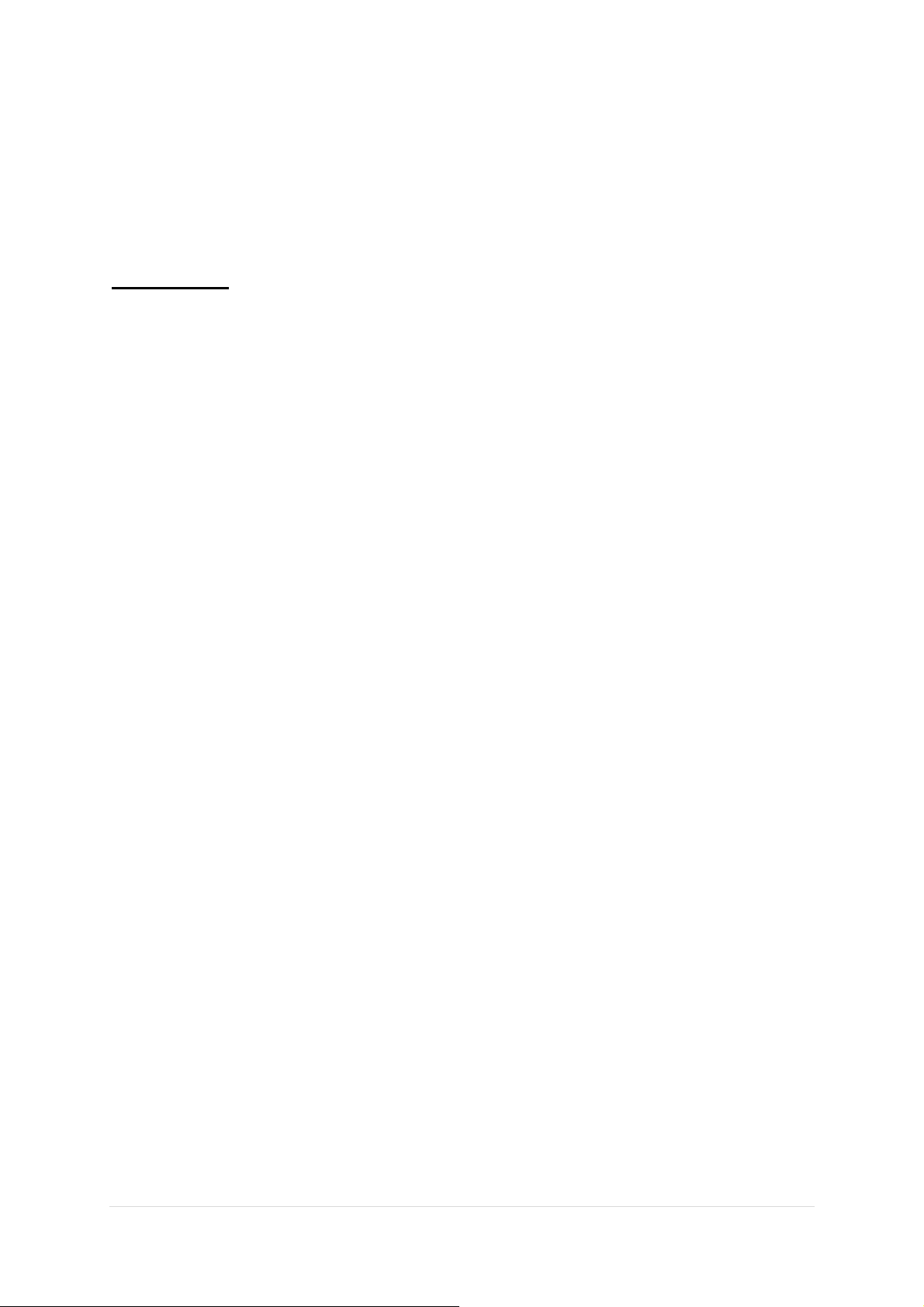
AOC MONITOR
USER`S GUIDE
2436Swa
SAFETY INTRODUCTION…………………………………………………………….2
SETUP…………………………………………………………………………………….4
ADJUSTING…………….…………………………………………………...…………..7
DRIVER INSTALLATION GUIDE…………………….….…………………………15
PRODUCT INFORMATION………………………………………………………….22
TROUBLESHOOT……...………………………………………………………….…..24
١ | Page
Page 2
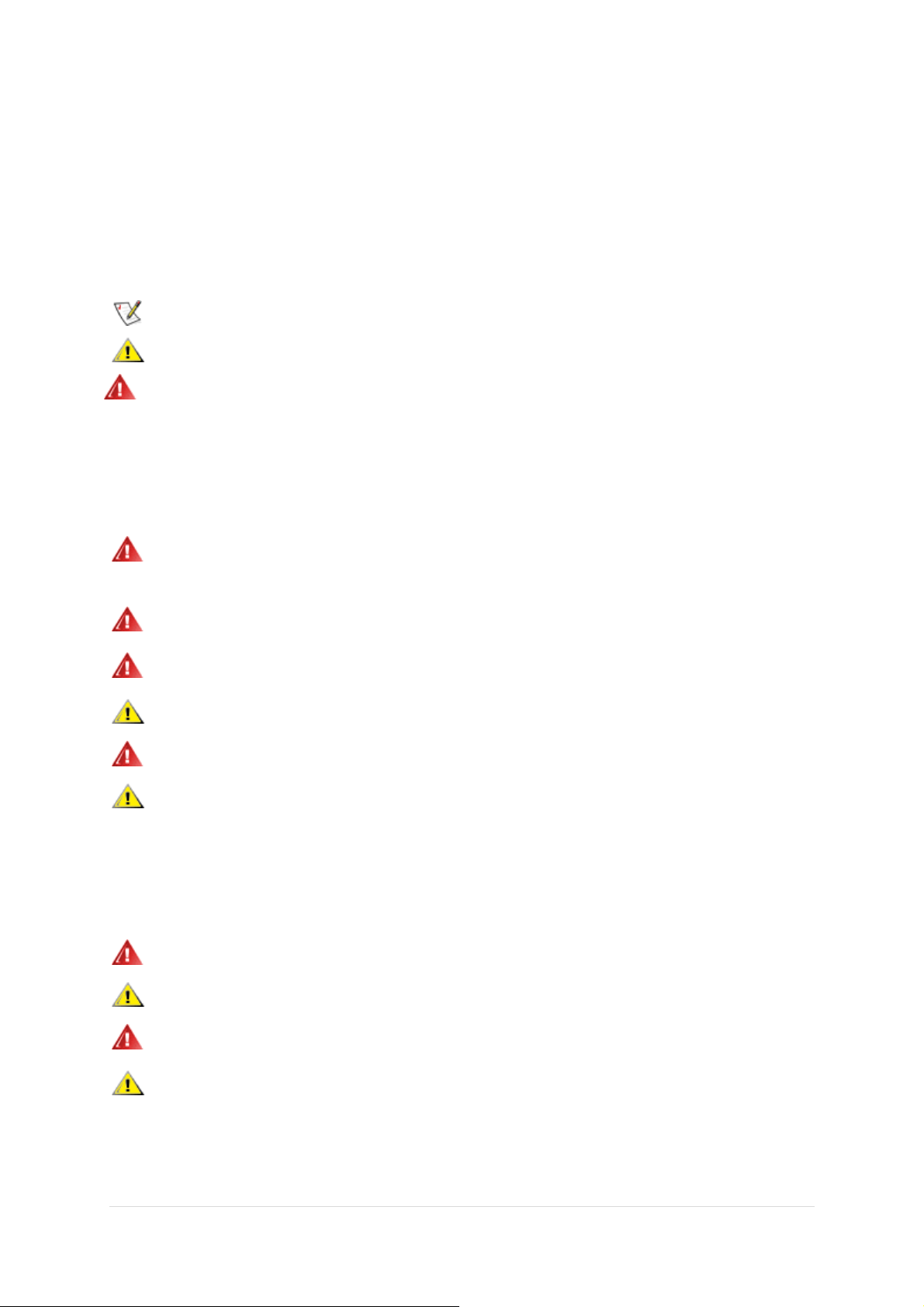
SAFETY INTRODUCTION
The following subsections describe notational conventions used in this document.
Notes, Cautions, and Warnings
Throughout this guide, blocks of text may be accompanied by an icon and printed in bold type or in italic type.
These blocks are notes, cautions, and warnings, and they are used as follows:
NOTE: A NOTE indicates important information that helps you make better use of your computer
system.
CAUTION: A CAUTION indicates either potential damage to hardware or loss of data and tells you
how to avoid the problem.
The monitor should be operated only from the type of power source indicated on
the label. If you are not sure of the type of power supplied to your home, consult
your dealer or local power company.
WARNING: A WARNING indicates the potential for bodily harm and tells you how to avoid
the problem.Some warnings may appear in alternate formats and may be unaccompanied by
an icon. In such cases, the specific presentation of the warning is mandated by regul ato ry
authority.
The monitor is equipped with a three-pronged grounded plug, a plug with a third
(grounding) pin. This plug will fit only into a grounded power outlet as a safety feature.
If your outlet does not accommodate the three-wire plug, have an electrician install the
correct outlet, or use an adapter to ground the appliance safely. Do not defeat the
safety purpose of the grounded plug.
Unplug the unit during a lightning storm or when it will not be used for long periods of
time. This will protect the monitor from damage due to power surges.
Do not overload power strips and extension cords. Overloading can result in fire or
electric shock.
To ensure satisfactory operation, use the monitor only with UL listed computers which
have appropriate configured receptacles marked between 100 - 240V AC, Min. 5A
The wall socket shall be installed near the equipment and shall be easily accessible.
For use only with the attached power adapter (Output 12Vdc) which have UL,CSA
listed license (Only for monitors with power adapter).
Do not place the monitor on an unstable cart, stand, tripod, bracket, or table. If the
monitor falls, it can injure a person and cause serious damage to this product. Use only a
cart, stand, tripod, bracket, or table recommended by the manufacturer or sold with this
product. Follow the manufacturer’s instructions when installing the product and use
mounting accessories recommended by the manufacturer. A product and cart
combination should be moved with care.
Never push any object into the slot on the monitor cabinet. It could damage circuit parts causing
a fire or electric shock. Never spill liquids on the monitor.
Do not place the front of the product on the floor.
If you mount the monitor on a wall or shelf, use a mounting kit approved by the manufacturer
and follow the kit instructions.
Leave some space around the monitor as shown below. Otherwise, air-circulation may be
inadequate hence overheating may cause a fire or damage to the monitor.
See below the recommended ventilation areas around the monitor when the monitor is installed on the wall or on
the stand:
٢ | Page
Page 3
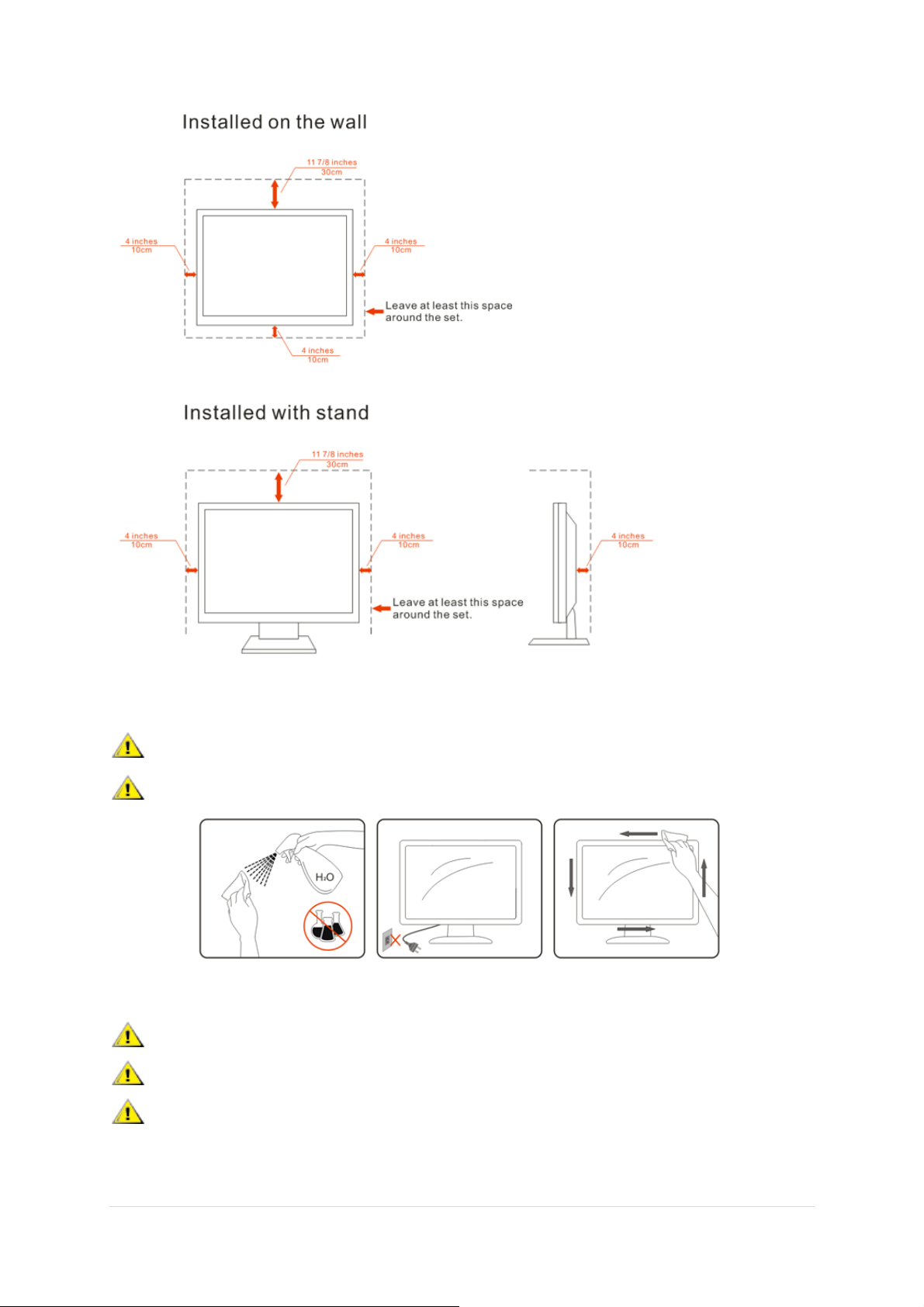
Clean
the cabinet regularly with the cloth provided. You can use soft-detergent to wipe out the stain,
instead of
strong-detergent which will cauterize the product cabinet.
When cleaning, make sure no detergent is leaked into the product. The cleaning cloth should
not be too rough as it will scratch the screen surface.
Please disconnect the power cord before cleaning the product.
If the product is emitting a strange smell, sound or smoke, disconnect the power plug IMMEDIATELY and
contact a Service Center.
Make sure that the ventilating openings are not blocked by a table or curtain.
Do not engage the LCD monitor in severe vibration or high impact conditions during operation.
Do not knock or drop the monitor during operation or transportation.
٣ | Page
Page 4
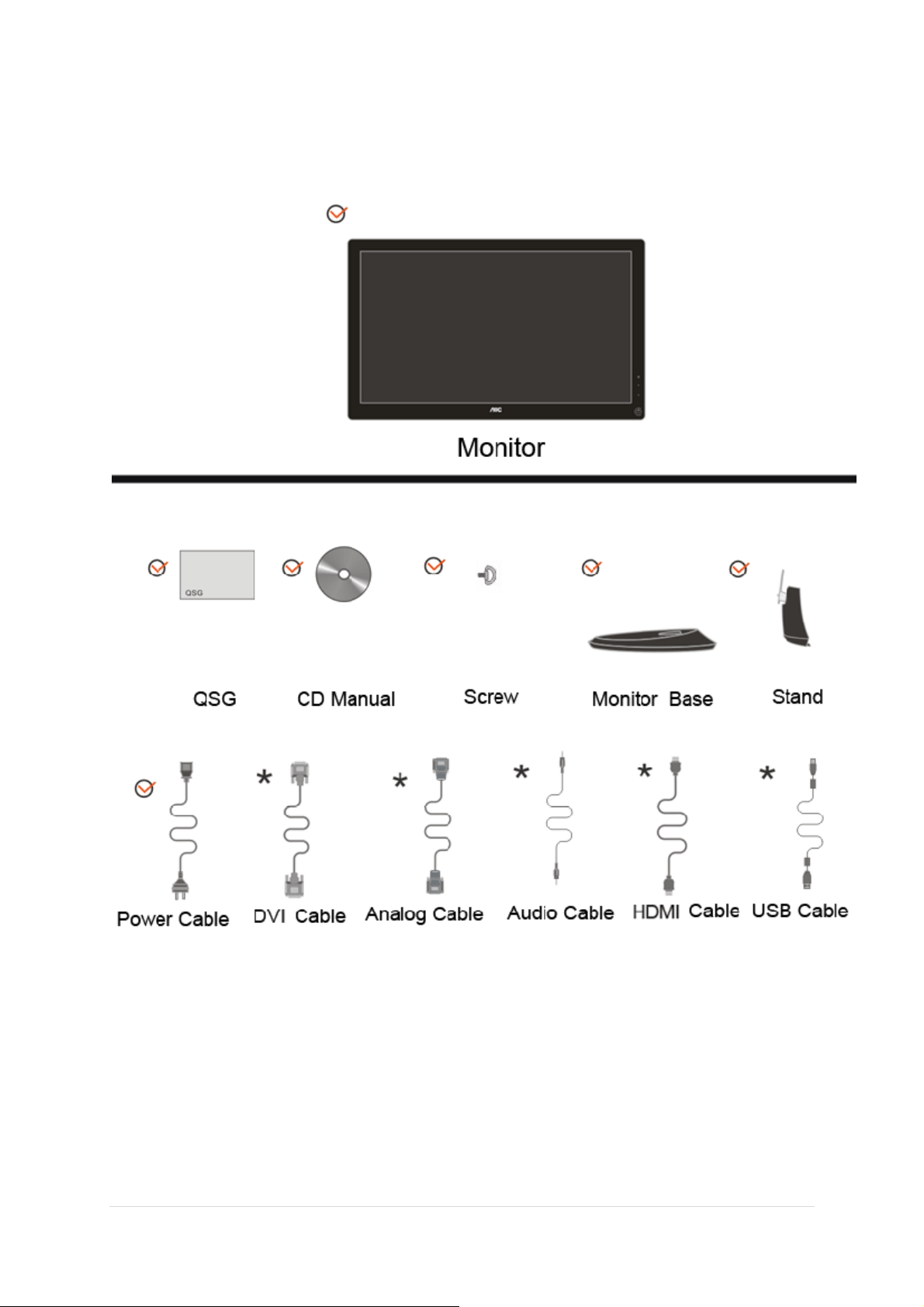
SETUP
Please setup or remove the base following the steps as below.
۴ | Page
Page 5
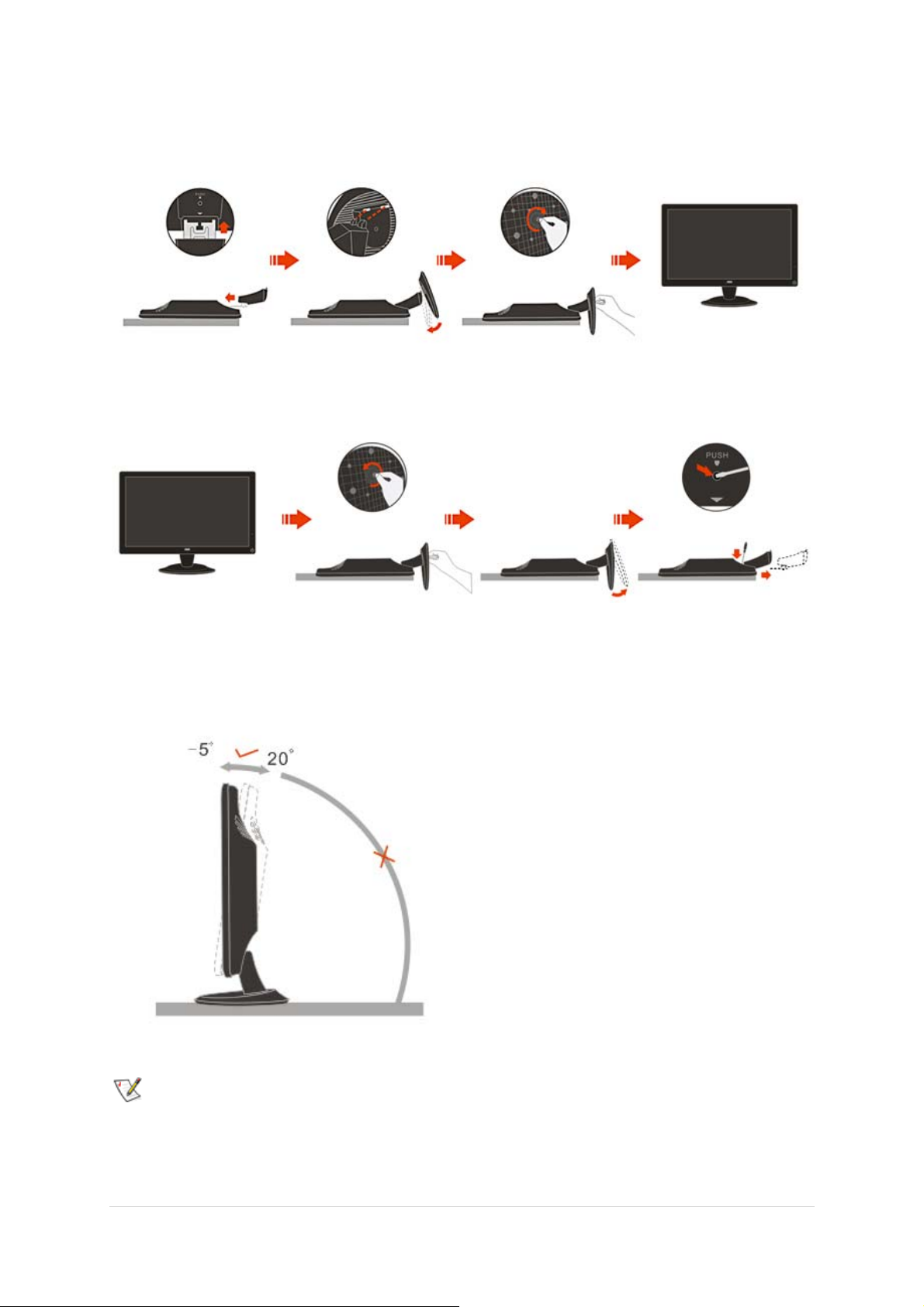
Setup:
Remove:
For optimal viewing it is recommended to look at the full face of the monitor, then adjust the monitor's
angle to your own preference.
Hold the stand so you will not topple the monitor when you change the monitor's angle.
You are able to adjust the monitor's angle from -5° to 20 °.
NOTE:
Do not touch the LCD screen when you change the angle. It may cause damage or break the LCD screen.
۵ | Page
Page 6
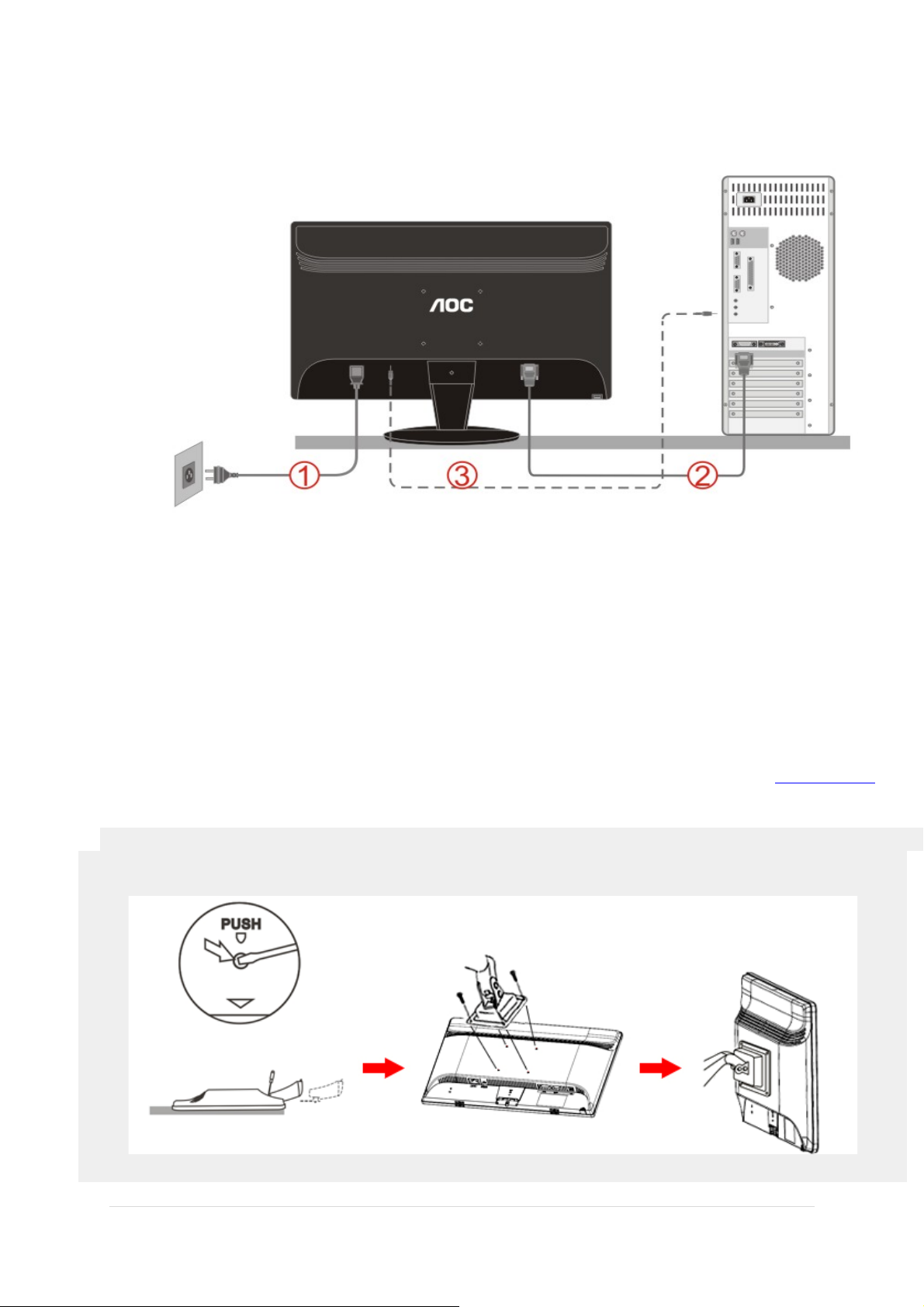
Cable Connections On Back of Monitor and Compute
r
1. Power
2. Analog (DB-15 VGA cable)
3.Audio
To protect equipment, always turn off the PC and LCD monitor before connecting.
1. Connect the power cable to the AC port on the back of the monitor.
2. Connect one end of the 15-pin D-Sub cable to the back of the monitor and connect the other end to the
computer's D-Sub port.
3. Connect the audio cable to audio in port on the back of the monitor
4. Turn on your monitor and computer.
If your monitor displays an image, installation is complete. If it does not display an image, please refer Troubleshooting
Preparing to Install An Optional Wall Mounting Arm.
.
۶ | Page
Page 7
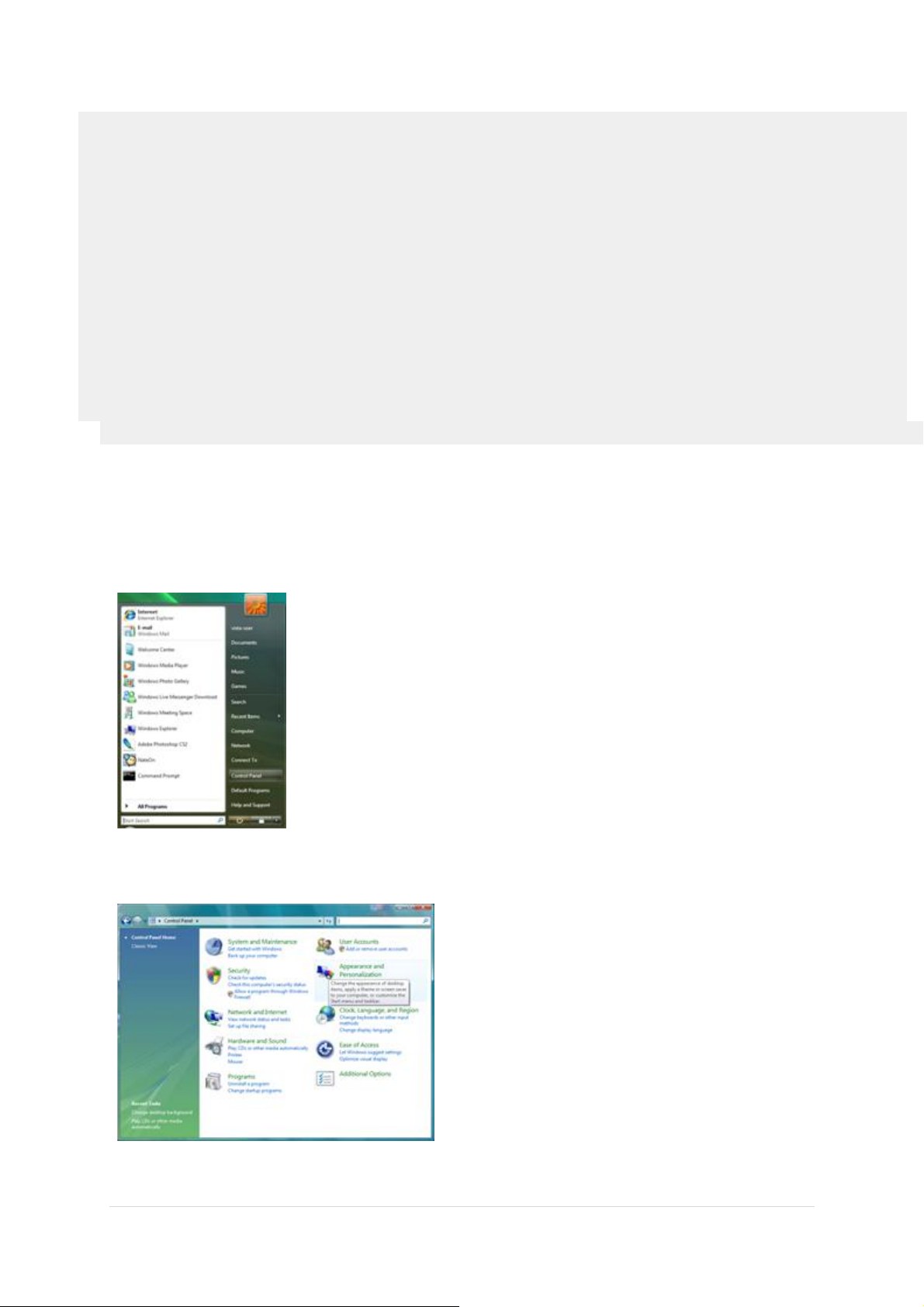
This monitor can be attached to a wall mounting arm you purchase separately. Disconnect power before this
re. Follow these steps:
1. Remove the base.
2. Follow the manufacturer's instructions to assemble the wall mounting arm.
3. Place the wall mounting arm onto the back of the monitor. Line up the holes of the arm with the holes in the
the monitor.
4. Insert the 4 screws into the holes and tighten.
5. Reconnect the cables. Refer to the user's manual that came with the optional wall mounting arm for
ions on attaching it to the wall.
Noted : VESA mounting screw holes are not available for all models, please check with the dealer or official
ent of AOC.
Distance between the wall-mount holes : 100 x 100 mm
Screw specification for wall-mount : M4 x 10
Adjusting
The recommended resolution for this monitor is 1920 by 1080. To setup the monitor to this resolution, follow the steps below.
For Windows Vista:
1 Click START.
2 Click CONTROL PANEL.
3 Click Appearance and Personalization.
٧ | Page
Page 8
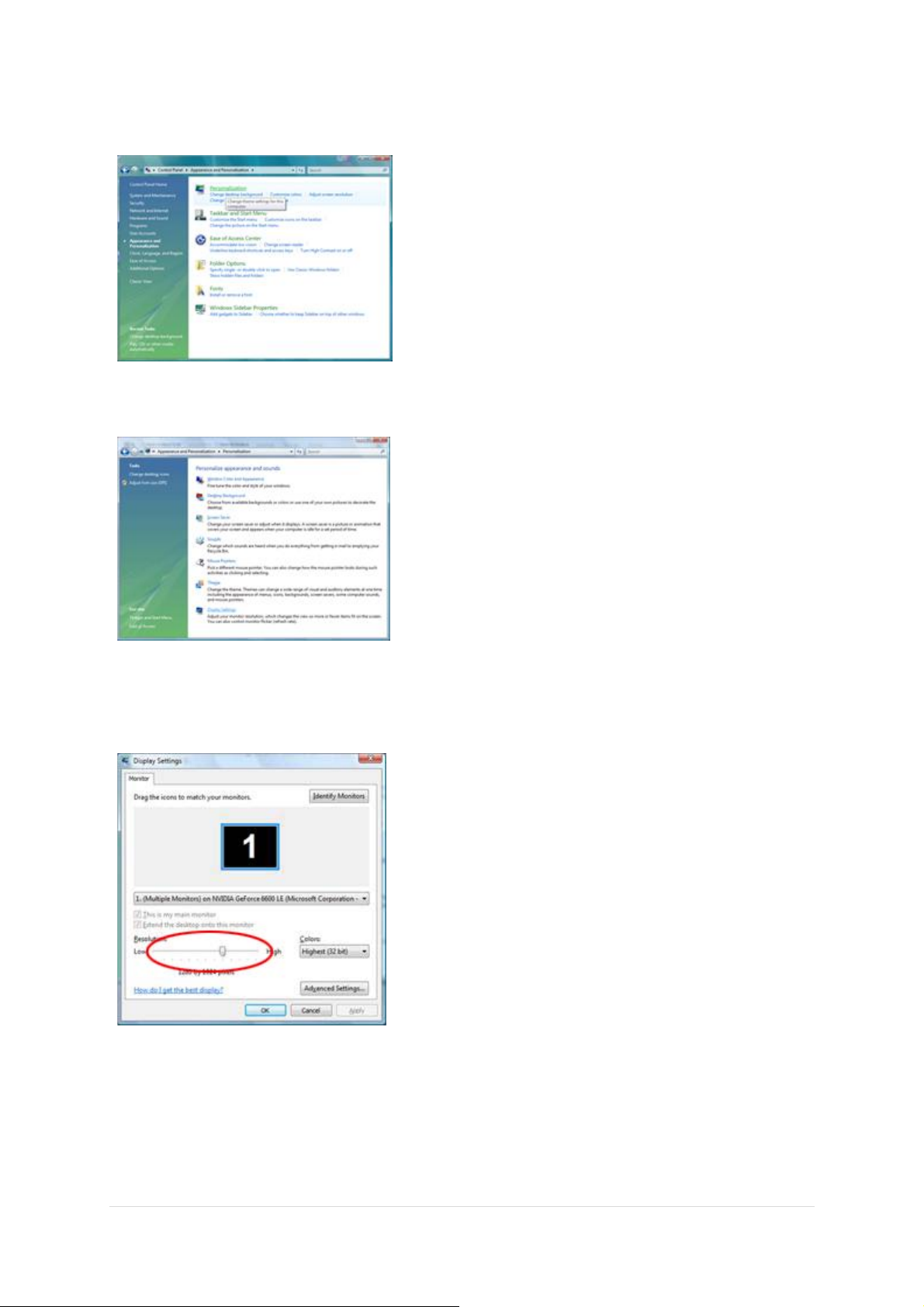
4 Click Personalization
5 Click Display Settings.
6 Set the resolution SLIDE-BAR to 1920 by 1080.
٨ | Page
Page 9
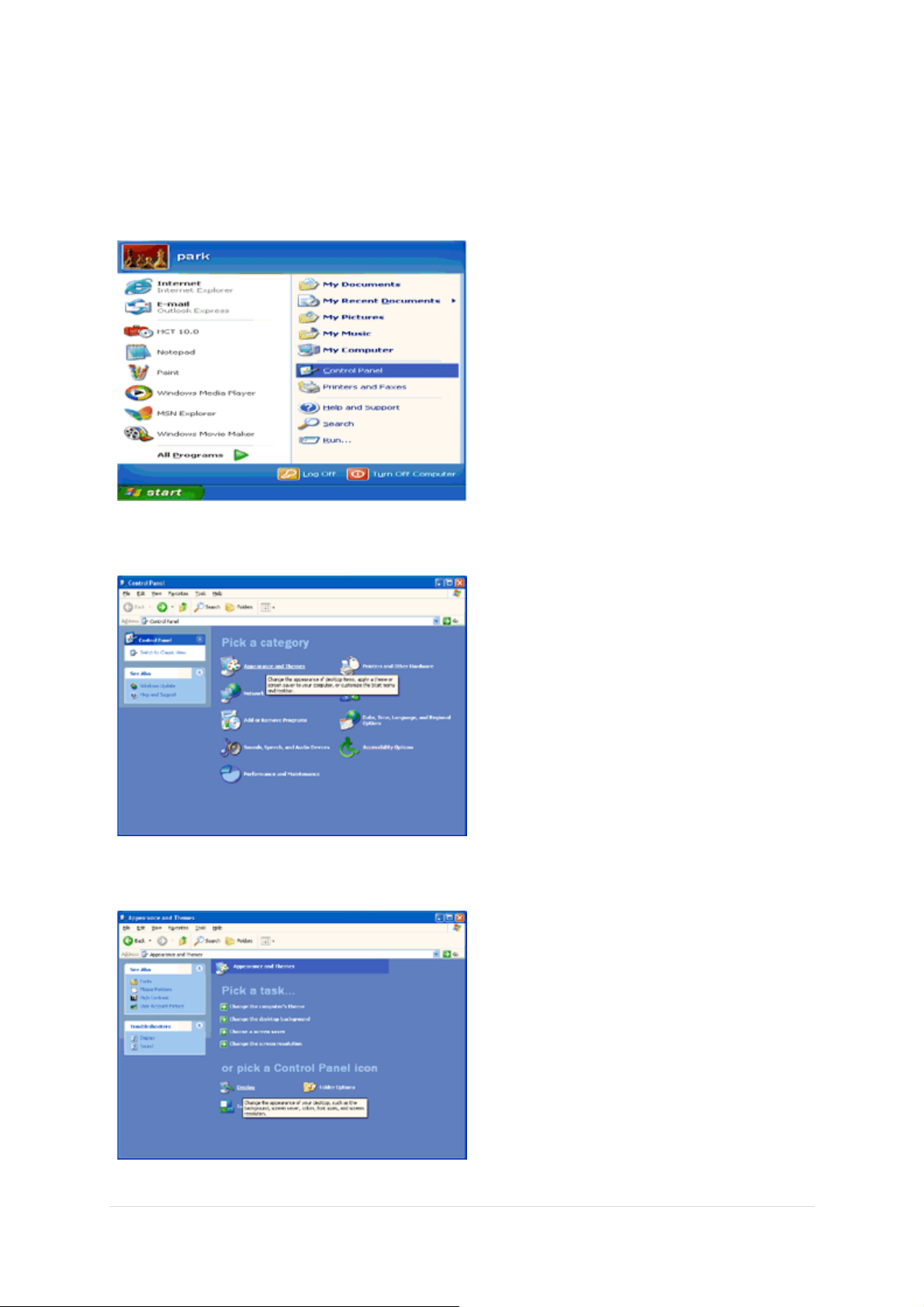
For Windows XP:
1 Click START.
2 Click SETTINGS.
3 Click CONTROL PANEL.
4 Click Appearance and Themes.
5 Double click DISPLAY.
٩ | Page
Page 10

6 Click SETTINGS.
7 Set the resolution SLIDE-BAR to 1920 by 1080.
For Windows ME/2000:
1 Click START.
2 Click SETTINGS.
3 Click CONTROL PANEL.
4 Double click DISPLAY.
5 Click SETTINGS.
6 Set the resolution SLIDE-BAR to 1920 by 1080.
١٠ | Page
Page 11
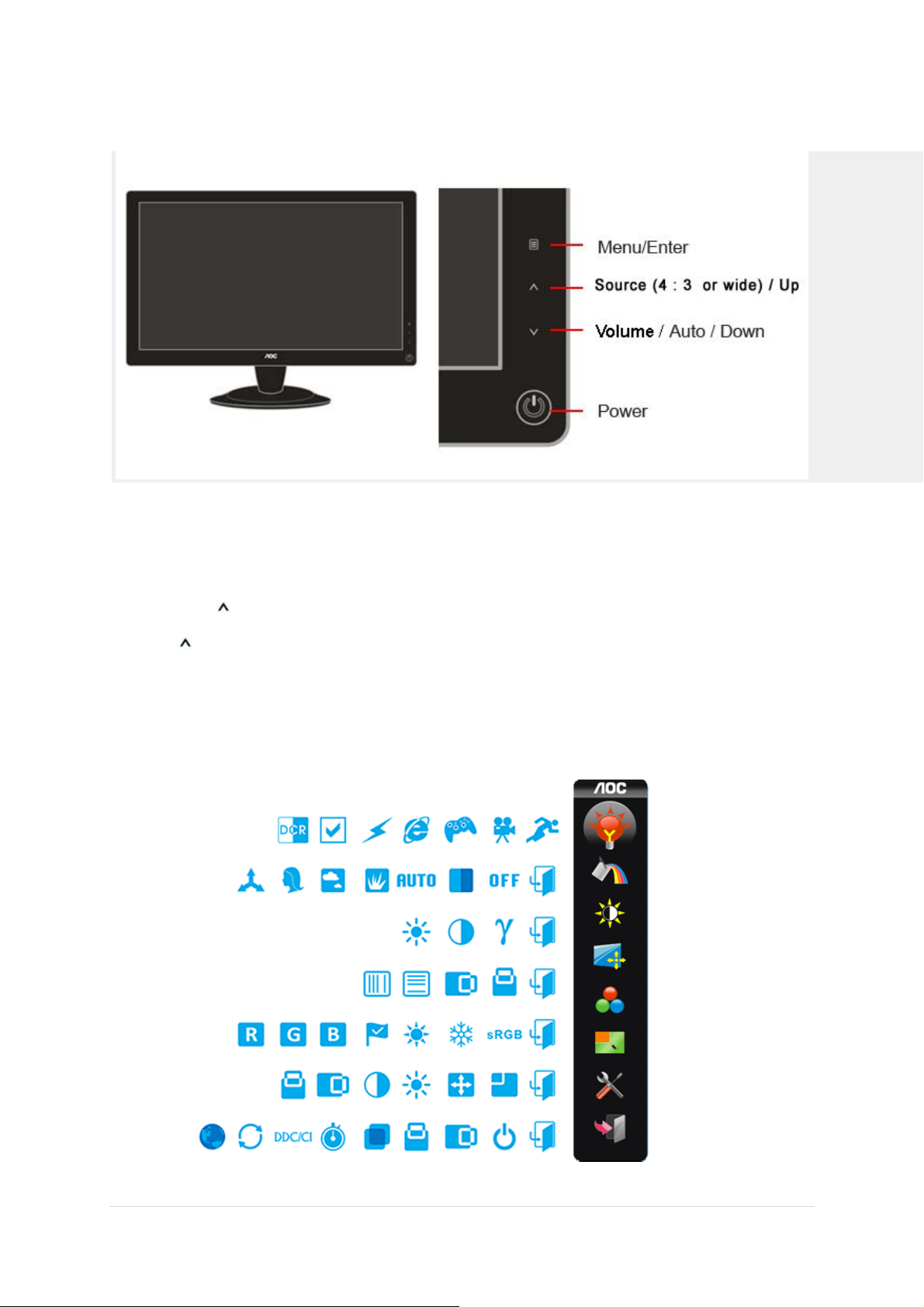
HOTKEYS
Power
Press to turn on or turn off the monitor.
4:3 or wide / Up
Press key to change the screen aspect ratio between standard 4:3format or Wide format. When
the input resolution is wide format, the aspect ratio hotkey is disabled. When the main menu or sub-menu is
active, the key functions as to select up or increase value.
Auto / Down
Auto configure hot key: When the OSD is closed, press Auto button to do auto configure.
OSD SETTING
١١ | Page
Page 12

DCR
Eco mode ---DCR, Standard, Text, Internet, Game, Movie, Sports
Standard
١٢ | Page
Page 13

TEXT
INTERNET
Game
١٣ | Page
Page 14

Movie
Sports
Notes : When Eco mode is not set as “Standard”, Contrast and Brightness can not be adjusted; When DCR is set
as “On”,
Contrast, Brightness, Eco mode and Gamma can not be adjusted.
١۴ | Page
Page 15

LED INDICATOR
A
Status LED Color
Full Power Mode Blue
ctive-off Mode Orange
DRIVER INSTALLATION GUIDE
Windows 2000
1. Start Windows® 2000
2. Click on the 'Start' button, point to 'Settings', and then click on 'Control Panel'.
3. Double click on the 'Display' Icon.
4. Select the 'Settings' tab then click on 'Advanced...'.
5. Select 'Monitor'
- If the 'Properties' button is inactive, it means your monitor is properly configured. Please stop
installation.
- If the 'Properties' button is active. Click on 'Properties' button. Please follow the steps given below.
6. Click on 'Driver' and then click on 'Update Driver...' then click on the 'Next' button.
7. Select 'Display a list of the known drivers for this device so that I can choose a specific driver', then
click on 'Next' and then click on 'Have disk...'.
8. Click on the 'Browse...' button then select the appropriate drive F: ( CD-ROM Drive).
9. Click on the 'Open' button, then click on the 'OK' button.
10. Select your monitor model and click on the 'Next' button.
11. Click on the 'Finish' button then the 'Close' button.
If you can see the 'Digital Signature Not Found' window, click on the 'Yes' button.
١۵ | Page
Page 16
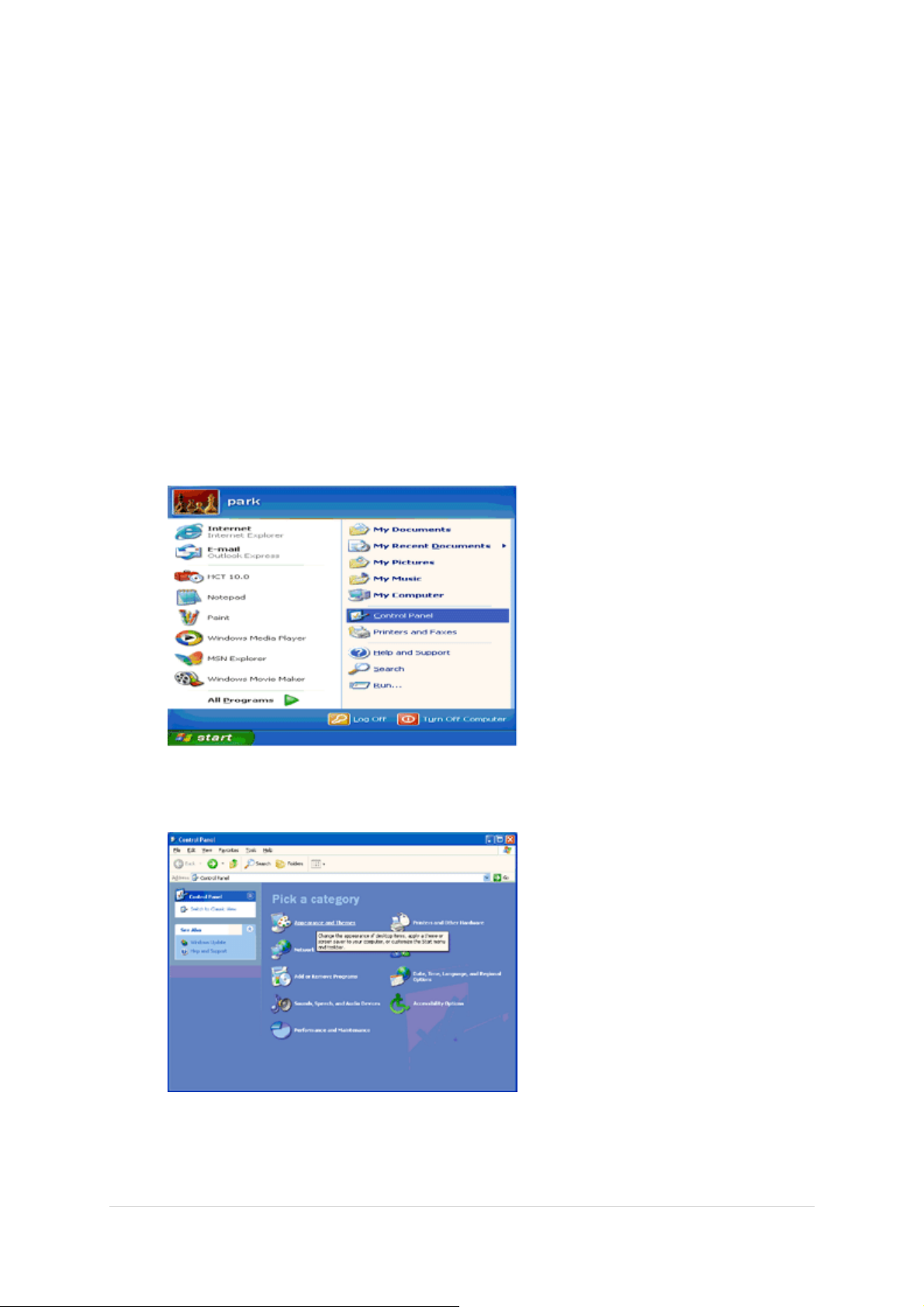
Windows ME
1. Start Windows® Me
2. Click on the 'Start' button, point to 'Settings', and then click on 'Control Panel'.
3. Double click on the 'Display' Icon.
4. Select the 'Settings' tab then click on 'Advanced...'.
5. Select the 'Monitor' button, then click on 'Change...' button.
6. Select 'Specify the location of the driver(Advanced)' and click on the 'Next' button.
7. Select 'Display a list of all the drivers in a specific location, so you can choose the driver you want',
then click on 'Next' and then click on 'Have Disk...'.
8. Click on the 'Browse...' button, select the appropriate drive F: ( CD-ROM Drive) then click on the 'OK'
button.
9. Click on the 'OK' button, select your monitor model and click on the 'Next' button.
10. Click on 'Finish' button then the 'Close' button.
Windows XP
1. Start Windows® XP
2. Click on the 'Start' button and then click on 'Control Panel'.
3. Select and click on the category ‘Appearance and Themes’
١۶ | Page
Page 17
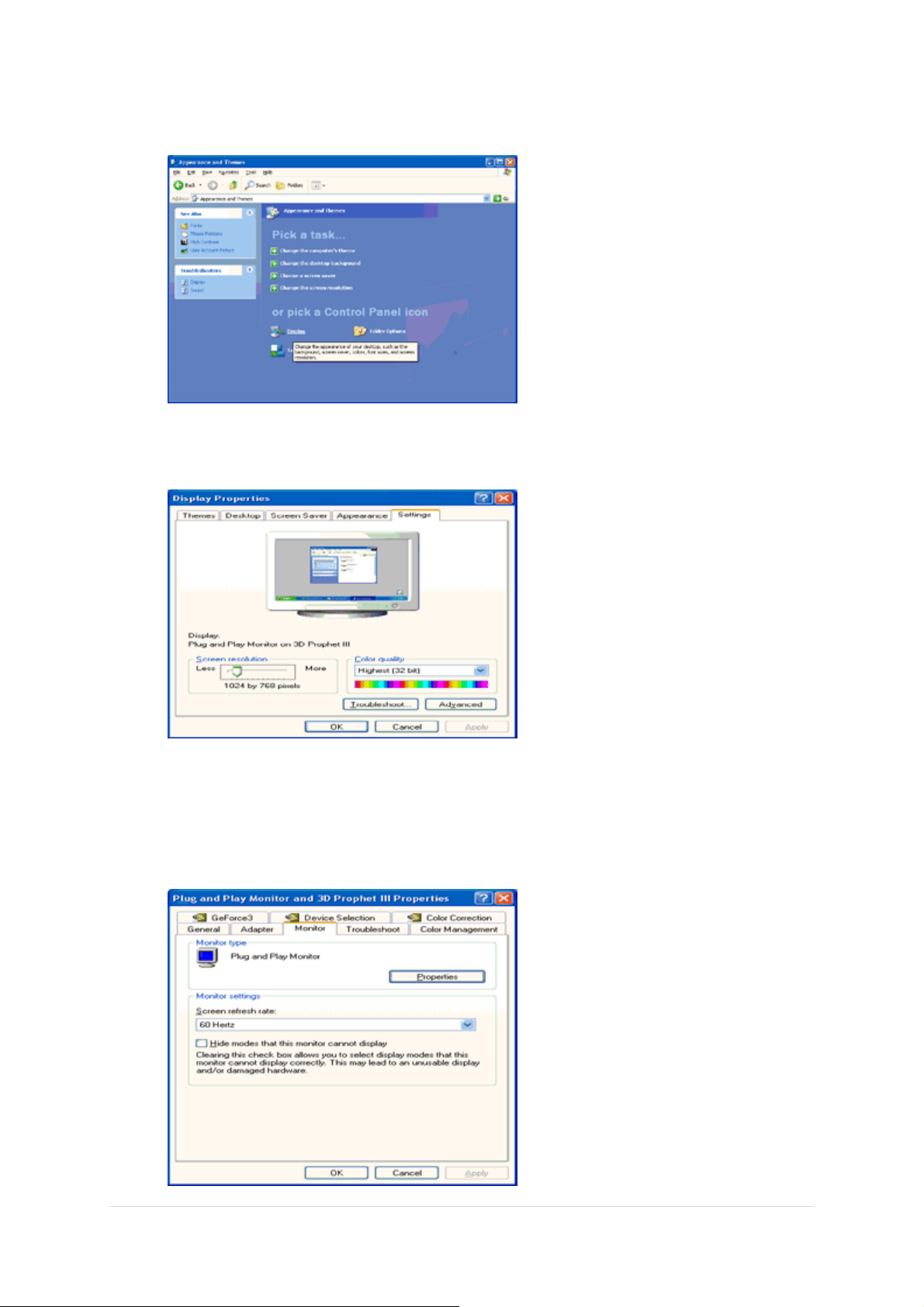
4. Click on the 'Display' Item.
5. Select the 'Settings' tab then click on the 'Advanced' button.
6. Select 'Monitor' tab
- If the 'Properties' button is inactive, it means your monitor is properly configured. Please stop
installation.
- If the 'Properties' button is active, click on 'Properties' button.
Please follow the steps below.
١٧ | Page
Page 18
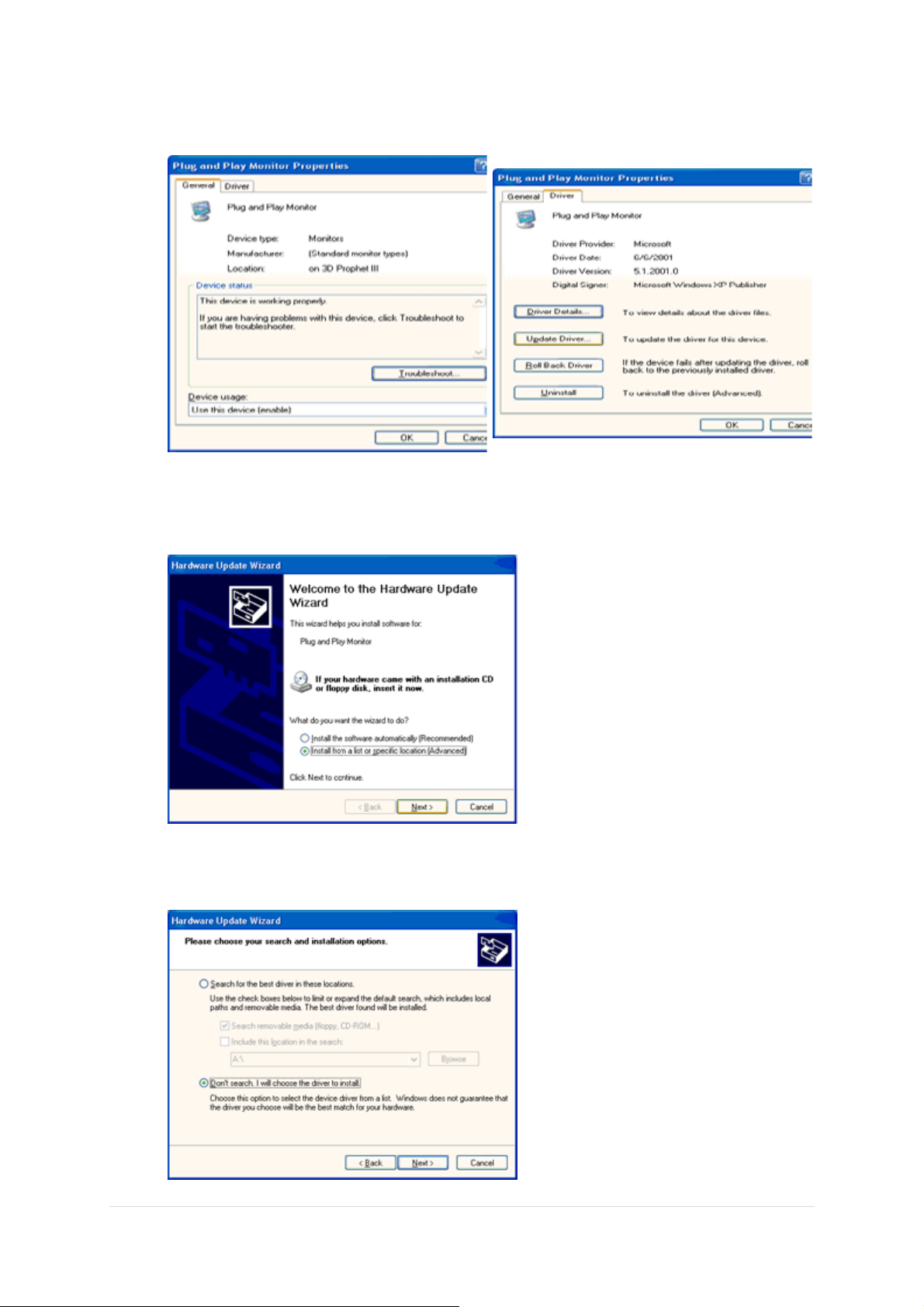
7. Click on the 'Driver' tab and then click on 'Update Driver...' button.
8. Select the 'Install from a list or specific location [advanced]' radio button and then click on the 'Next'
button.
9. Select the 'Don't Search. I will choose the driver to install' radio button. Then click on the 'Next' button.
١٨ | Page
Page 19

10. Click on the 'Have disk...' button, then click on the 'Browse...' button and then select the appropriate
drive F: (CD-ROM Drive).
11. Click on the 'Open' button, then click the 'OK' button.
12. Select your monitor model and click on the 'Next' button.
- If you can see the 'has not passed Windows® Logo testing to verify its compatibility with Windows®
XP' message, please click on the 'Continue Anyway' button.
13. Click on the 'Finish' button then the 'Close' button.
14. Click on the 'OK' button and then the 'OK' button again to close the Display_Properties dialog box.
Windows Vista
1. Click "Start " and "Control Panel". Then, double-click on "Appearance and Personalization".
2. Click "Personalization" and then "Display Settings".
١٩ | Page
Page 20
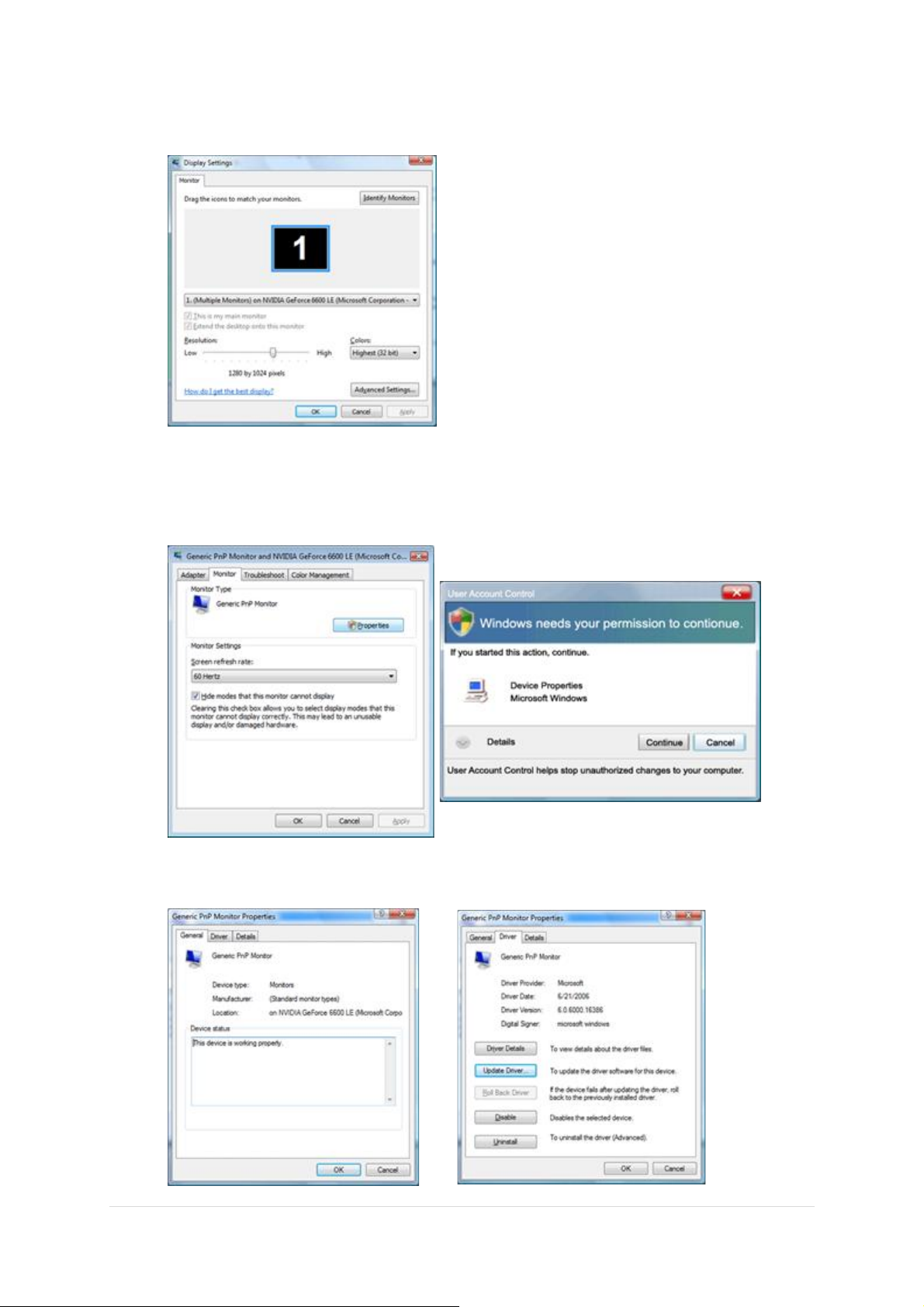
3. Click "Advanced Settings...".
4. Click "Properties" in the "Monitor" tab. If the "Properties" button is deactivated, it means the
configuration for your monitor is completed. The monitor can be used as is.
If the message "Windows needs..." is displayed, as shown in the figure below, click "Continue".
5. Click "Update Driver..." in the "Driver" tab.
٢٠ | Page
Page 21
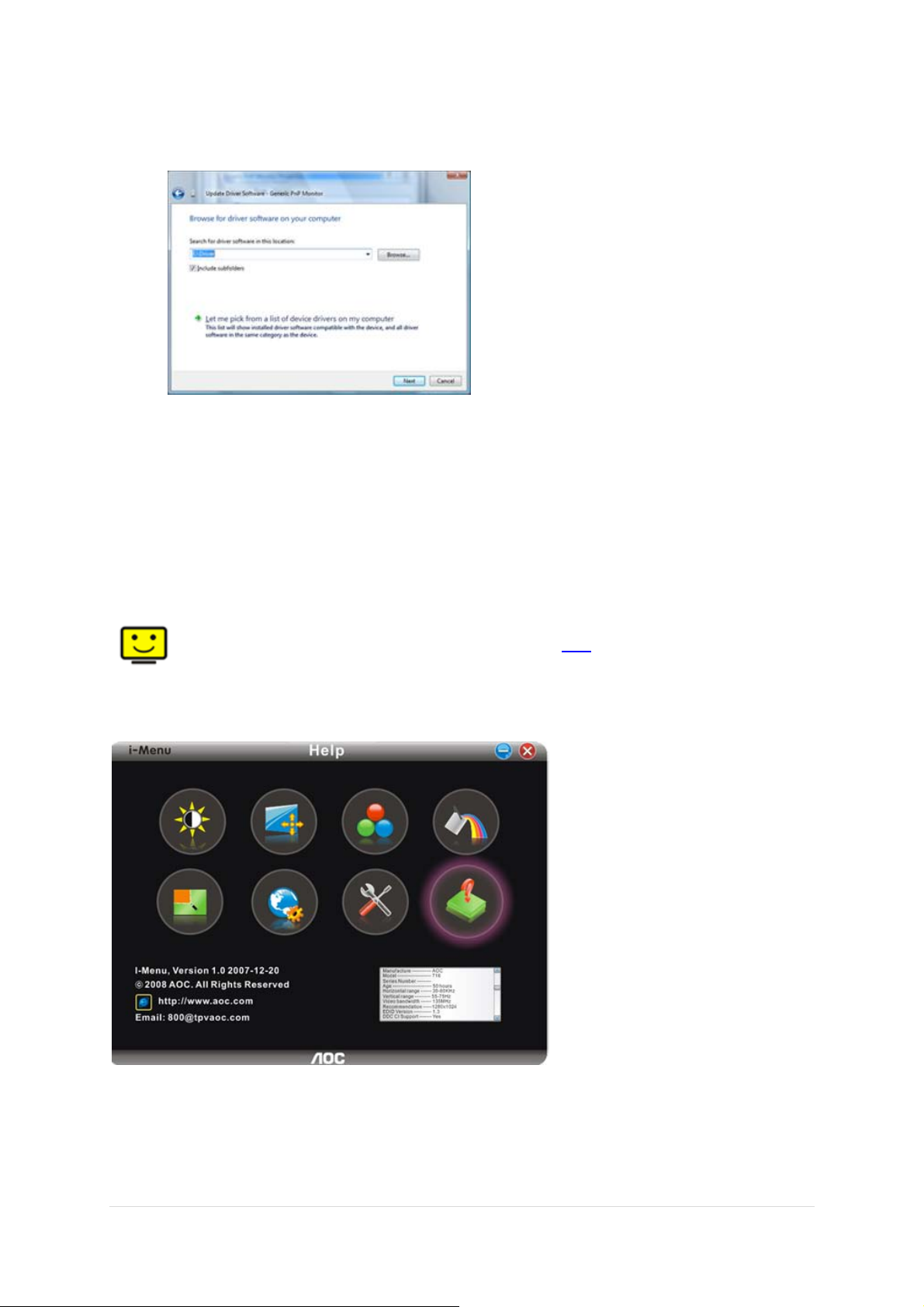
6. Check the "Browse my computer for driver software" checkbox and click "Let me pick from a list of
device drivers on my computer".
7. Click on the 'Have disk...' button, then click on the 'Browse...' button and then select the appropriate
drive F:\Driver (CD-ROM Drive).
8. Select your monitor model and click on the 'Next' button.
9. Click "Close" → "Close" → "OK" → "OK" on the following screens displayed in sequence.
I_MENU
Welcome to “i-Menu” software by AOC. i-Menu makes it easy to adjust your monitor display setting by using on screen
menus instead of the OSD button on the monitor. Please click here to setup the software. To complete installation,
please follow the installation guide .
٢١ | Page
Page 22
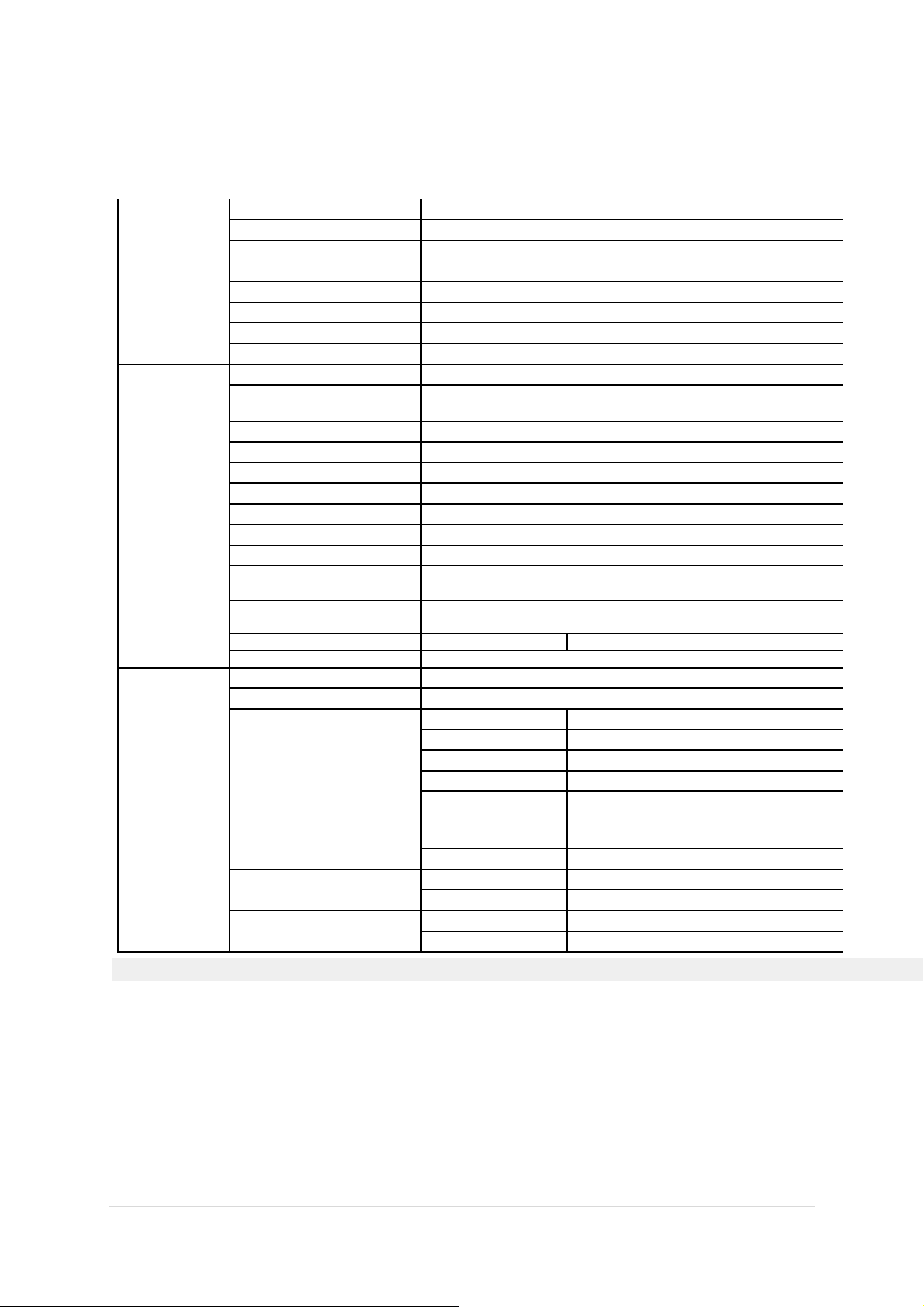
A
A
LCD Panel
Resolution
Physical
Characteristics
Environmental
PRODUCT INFORMATION
model name 2436Swa
Driving system TFT Color LCD
Viewable Image Size 598.09mm diagonal
Pixel pitch 0.2715mm(H) x 0.2715mm(V)
Video R, G, B Analog lnterface & Digital Interface
Separate Sync. H/V TTL
Display Color 16.7M Colors
Dot Clock 148.5 MHz
Horizontal scan range 30 kHz - 80 kHz
Horizontal scan
Size(Maximum)
Vertical scan range 55 Hz - 75 Hz
Vertical scan Size(Maximum) 293.22mm
Optimal preset resolution 1920 x 1080 (60 Hz)
Plug & Play VESA DDC2B/CI
Input Connector D-Sub 15pin
Input Video Signal
Power Source 100-240VAC, 50/60Hz
Power Consumption
USB Downstream port (A type
)
off timer 0~24hours Select timing to turn off the monitor.
Speakers 2W x 2
Connector Type 15-pin Mini D-Sub
Signal Cable Type Detachable
Dimensions & Weight:
Temperature:
Humidity:
ltitude:
521.28mm
nalog: 0.7Vp-p(standard), 75 OHM
Typical < 49 W
Standby < 1 W
To USB device, loading < 100mA
Height (with base)
Width
Depth
Weight (monitor only)
Weight (with
packaging)
425.47mm
582.14mm
206mm
5.5kg
7.0 kg
Operating 0° to 40°
Non-Operating -20°to 60°
Operating 10% to 85% (non-condensing)
Non-Operating 5% to 80% (non-condensing)
Operating 0~ 3000m (0~ 10000 ft )
Non-Operating 0~ 5000m (0~ 15000 ft )
٢٢ | Page
Page 23

Preset Display Modes
V
HORIZONTAL
STAND RESOLUTION
FREQUENCY(kHZ)
VGA 640×480 @60Hz 31.469 59.940
VGA 640×480 @67Hz 35.000 66.667
VGA 640×480 @72Hz 37.861 72.809
VGA 640×480 @75Hz 37.500 75.000
Dos-mode 720×400 @70Hz 31.469 70.087
SVGA 800×600 @56Hz 35.156 56.250
SVGA 800×600 @60Hz 37.879 60.317
SVGA 800×600 @72Hz 48.077 72.188
SVGA 800×600 @75Hz 46.875 75.000
SVGA 832×624 @75Hz 49.725 74.550
XGA 1024×768 @60Hz 48.363 60.004
XGA 1024×768 @70Hz 56.476 70.069
XGA 1024×768 @75Hz 60.023 75.029
XGA 1024×768 @75Hz 60.241 74.927
*** 1280×960 @60Hz 60.000 60.000
SXGA 1280×1024 @60Hz 63.981 60.02
SXGA 1280×1024 @75Hz 79.976 75.025
WXGA+ 1440×900 @60Hz 55.935 59.887
WSXGA 1680X1050 @60Hz 65.290 59.954
HD 1920×1080@60Hz 67.500 60.000
Pin Assignments
FREQUENCY(Hz)
ERTICAL
Pin Number 15-Pin Side of the Signal Cable
1 Video-Red
2 Video-Green
3 Video-Blue
4 N.C.
5 Detect Cable
6 GND-R
7 GND-G
8 GND-B
9 +5V
10 Ground
11 N.C.
12 DDC-Serial data
13 H-sync
14 V-sync
15 DDC-Serial clock
٢٣ | Page
Page 24
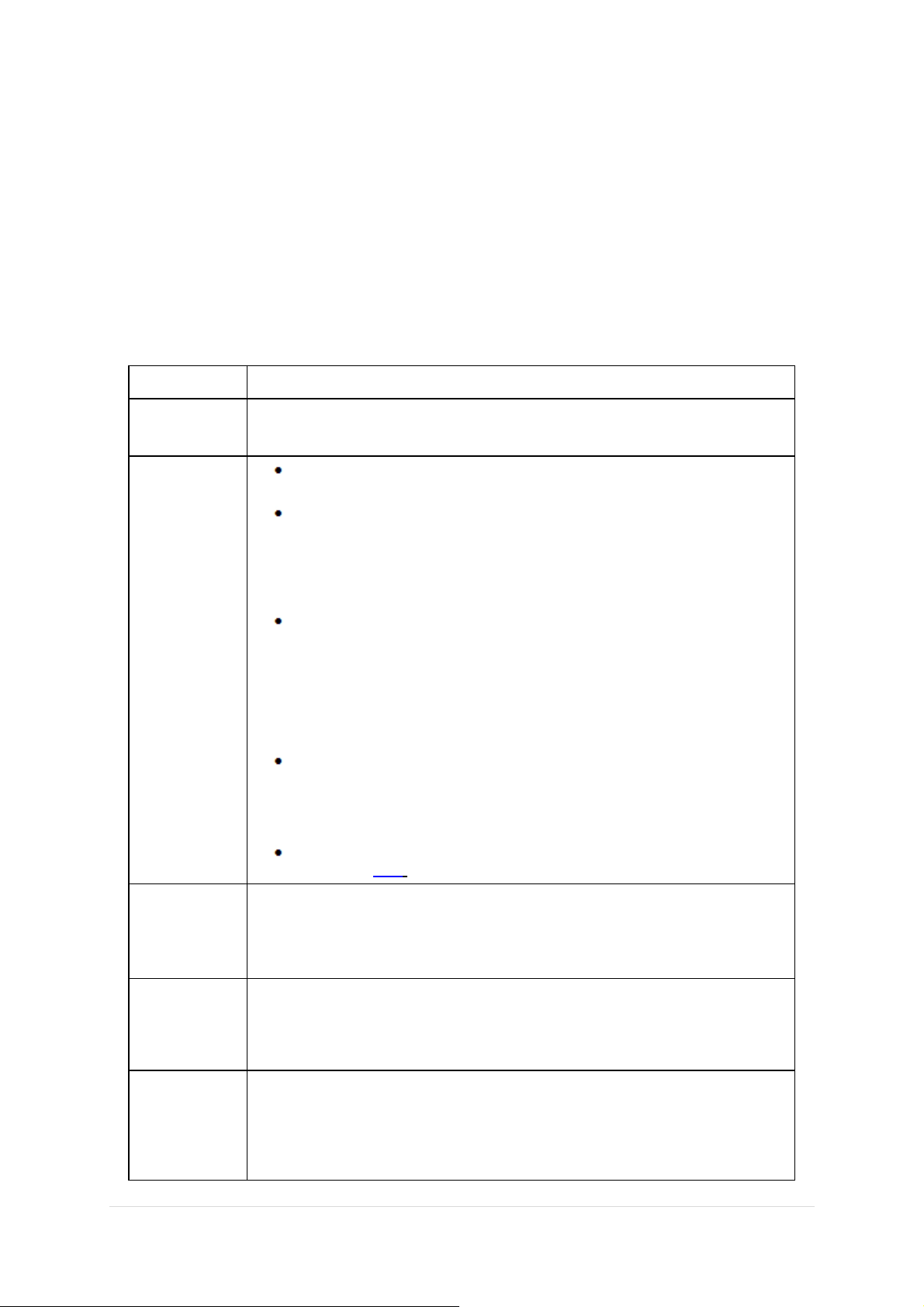
PLUG & PLAY
A
Plug & Play DDC2B Feature
This monitor is equipped with VESA DDC2B capabilities according to the VESA DDC STANDARD.
It allows the monitor to inform the host system of its identity and, depending on the level of DDC used,
communicate additional information about its display capabilities.
The DDC2B is a bi-directional data channel based on the I
over the DDC2B channel.
2
C protocol. The host can request EDID information
TROUBLESHOOT
Problem &
Question
Power LED Is Not
ON
No images on the
screen
Picture Is Fuzzy
& Has Ghosting
Shadowing
Problem
Make sure the power button is ON and the Power Cord is properly connected
to a grounded power outlet and to the monitor.
Is the power cord connected properly?
Check the power cord connection and power supply.
Is the cable connected correctly?
(Connected using the D-sub cable)
Check the DB-15 cable connection.
(Connected using the DVI cable)
Check the DVI cable connection.
* DVI input is not available on every model.
If the power is on, reboot the computer to see the initial screen (the login
screen), which can be seen.
If the initial screen (the login screen) appears, boot the computer in the
applicable mode (the safe mode for Windows ME/XP/2000) and then change the
frequency of the video card.
(Refer to the Setting the Optimal Resolution)
If the initial screen (the login screen) does not appear, contact the Service
Center or your dealer.
Can you see "Input Not Supported" on the screen?
You can see this message when the signal from the video card exceeds the
maximum resolution and frequency that the monitor can handle properly.
djust the maximum resolution and frequency that the monitor can handle
properly.
Make sure the AOC Monitor Drivers are installed (AOC Monitor Drivers are
available at : here)
Adjust the Contrast and Brightness Controls.
Press to auto adjust.
Make sure you are not using an extension cable or switch box. We recommend
plugging the monitor directly to the video card output connector on the back .
Possible Solutions
Picture Bounces,
Flickers Or Wave
Pattern Appears
In The Picture
Move electrical devices that may cause electrical interference as far away from
the monitor as possible.
Use the maximum refresh rate your monitor is capable of at the resolution your
are using.
The Computer Power Switch should be in the ON position.
Monitor Is Stuck
In Active OffMode"
The Computer Video Card should be snugly fitted in its slot.
Make sure the monitor's video cable is properly connected to the computer.
Inspect the monitor's video cable and make sure no pin is bent.
Make sure your computer is operational by hitting the CAPS LOCK key on the
keyboard while observing the CAPS LOCK LED. The LED should either turn
٢۴ | Page
Page 25
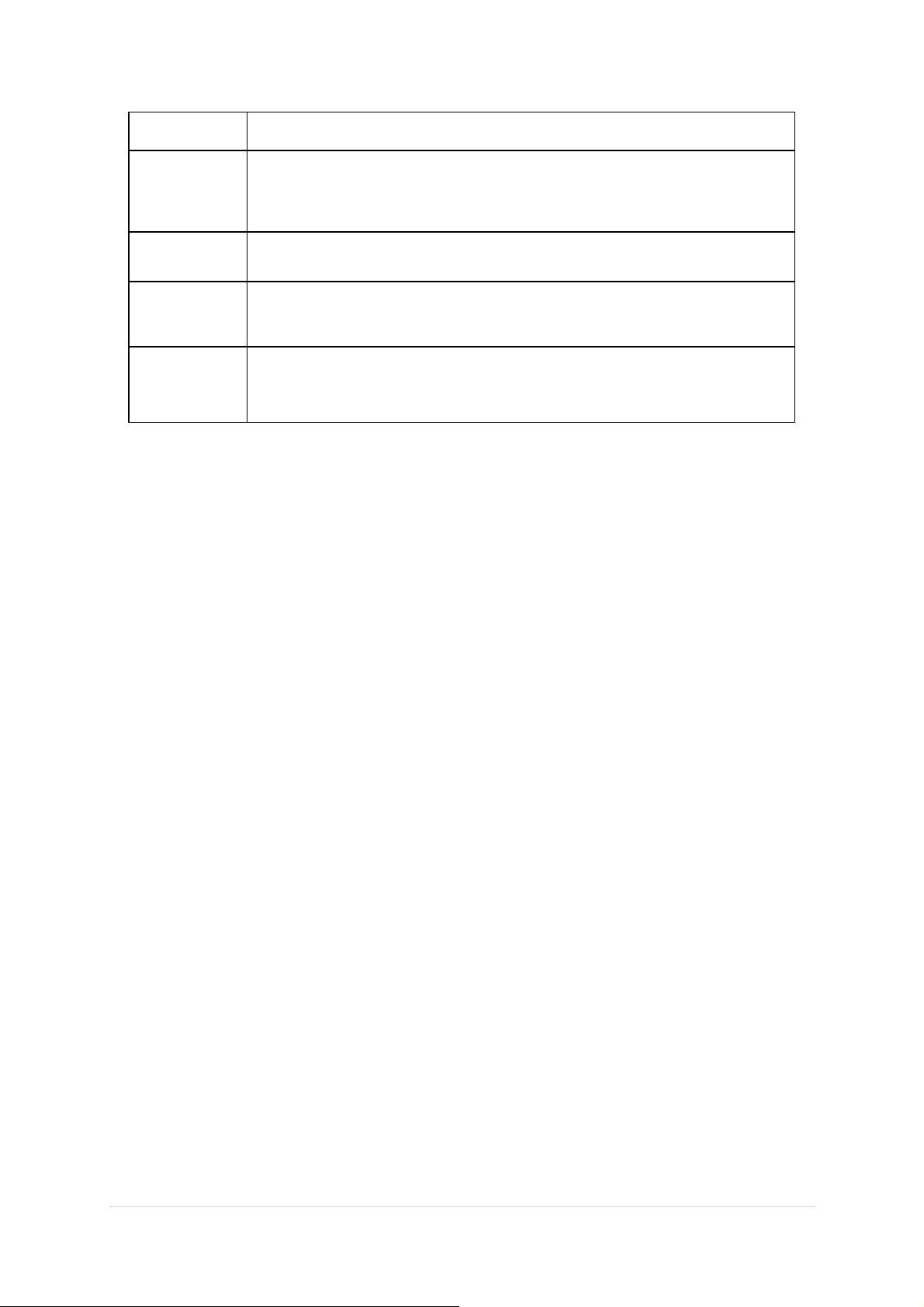
ON or OFF after hitting the CAPS LOCK key.
Missing one of
the primary
colors (RED,
GREEN, or
BLUE)
Screen image is
not centered or
sized properly
Picture has color
defects (white
does not look
white)
Horizontal or
vertical
disturbances on
the screen
Inspect the monitor's video cable and make sure that no pin is damaged.
Make sure the monitor's video cable is properly connected to the computer.
Adjust H-Position and V-Position or press hot-key (AUTO).
Adjust RGB color or select desired color temperature.
Use Windows 95/98/2000/ME/XP shut-down mode Adjust CLOCK and
FOCUS.
Press to auto-adjust.
٢۵ | Page
