Page 1
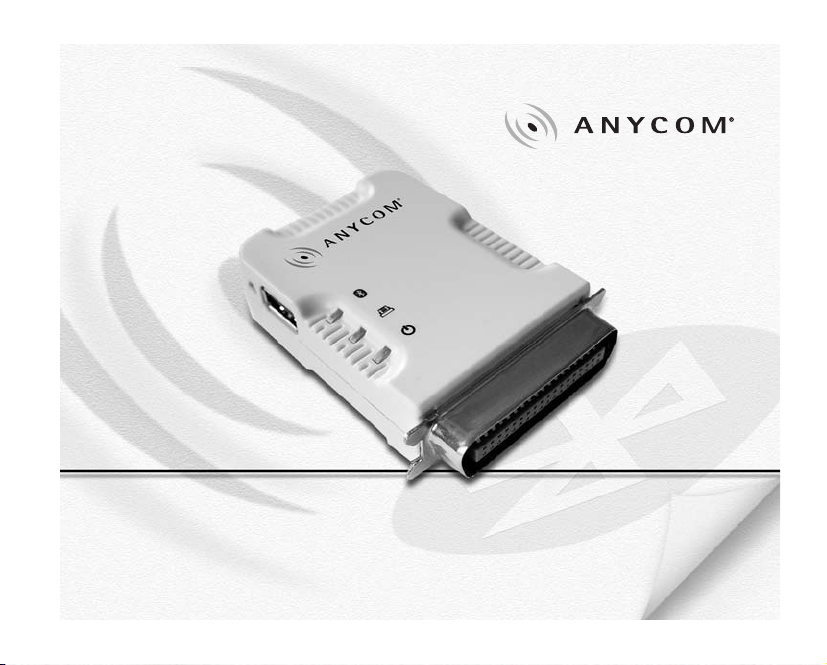
QUICK START GUIDE
ANYCOM
Blue Printer Adapter
PM-400
Page 2
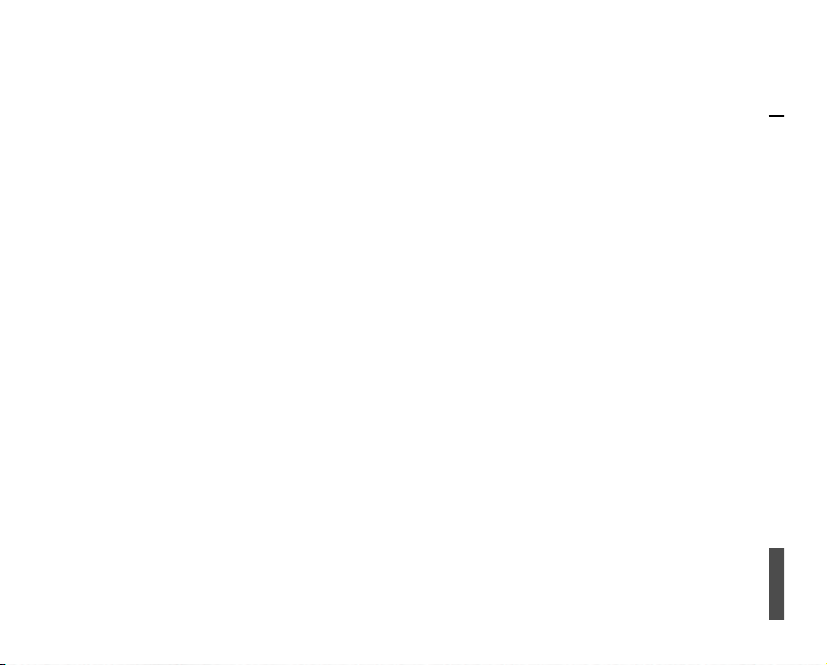
Page 3
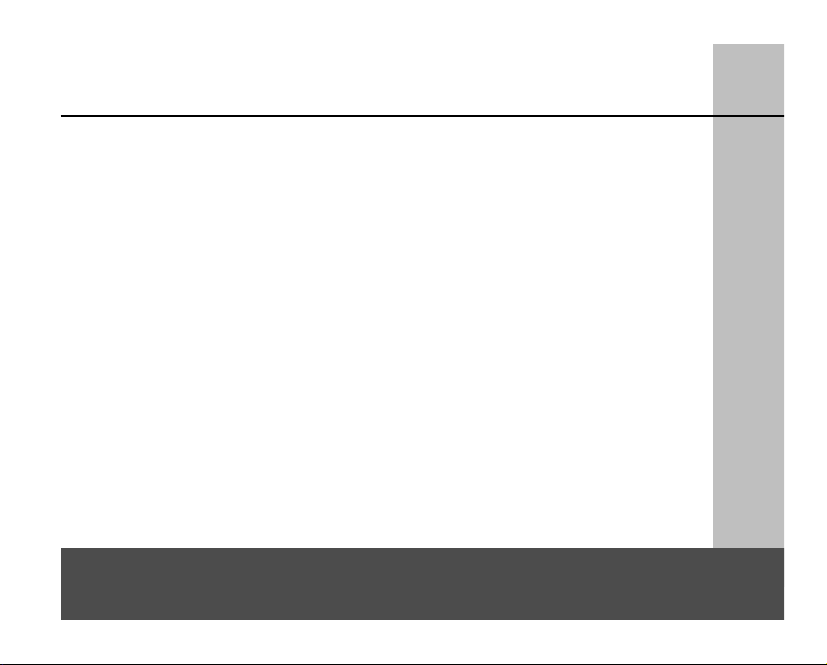
Kurzanleitung ................................................................................. 4
Quick Start Guide ......................................................................... 10
Guide de demarrage rapide ......................................................... 16
Guía de Inicio rápido ................................................................... 22
Guida Rapida................................................................................. 28
CE declaration............................................................................... 34
Page 4
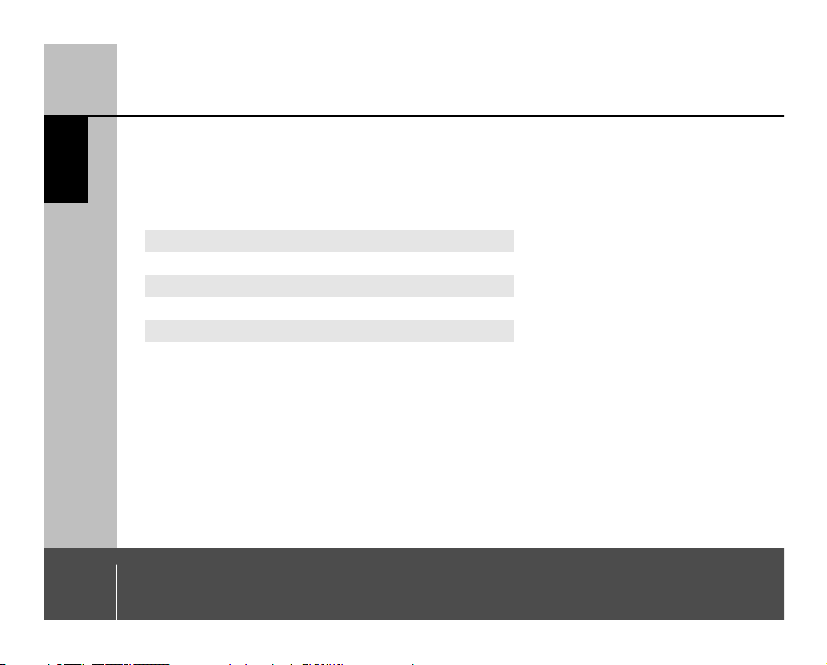
LIEFERUMFANG
4
Achtung:
Bitte lesen Sie diese Kurzanleitung bevor Sie den ANYCOM Blue Printer Adapter PM-400 installieren.
Produkt Zu finden:
Printer Adapter PM-400 Im Karton
PM-400 Kurzanleitung Im Karton
Utility CD Im Karton
Netzteil 220V oder 110V Im Karton
Wenn Sie ein Teil vermissen, wenden Sie sich bitte unverzüglich an Ihren Lieferanten.
Deutsch
Page 5
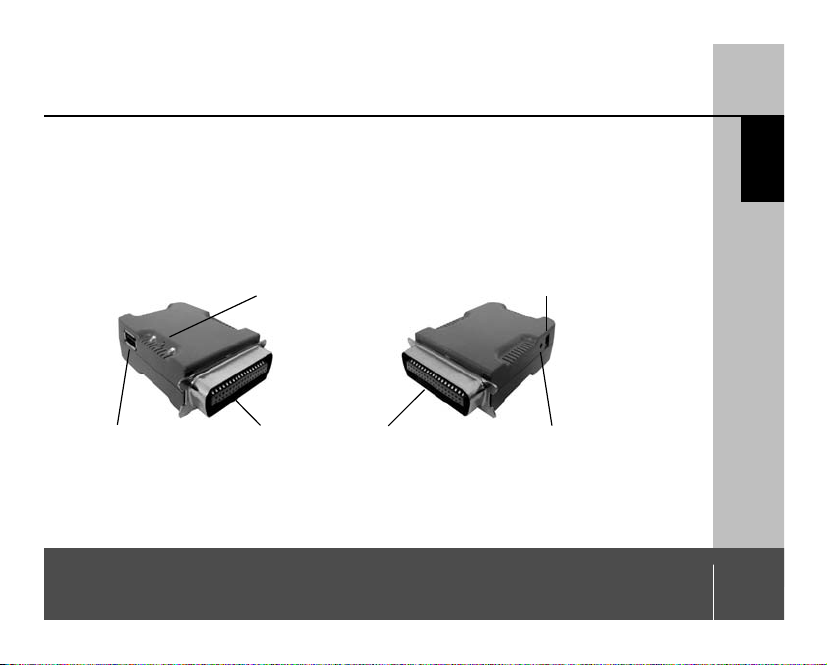
PRODUKTVORSTELLUNG
Deutsch
Der ANYCOM Blue Printer Adapter PM-400 ist ein universell einsetzbarer Druckeradapter, der jeden Drucker
mit USB Schnittstelle oder einer parallelen Schnittstelle (IEEE 1284 Printer Port) um die Bluetooth wireless
technology Funktionalität erweitert. Der PM-400 ist unabhängig von der Druckeremulation oder Druckerart
(Laser,Tintenstrahl, Farbe, Schwarz/Weiss), da er jeden gesendeten Code unverändert an die Schnittstelle des
Druckers weiterleitet. Der ANYCOM Printer Adapter unterstützt die Bluetooth Profile HCRP und SPP.
Steckverbindungen:
Status LED´s Netzteilbuchse
USB Stecker IEEE-1284 Parallel Printer Port Reset Knopf
5
Page 6
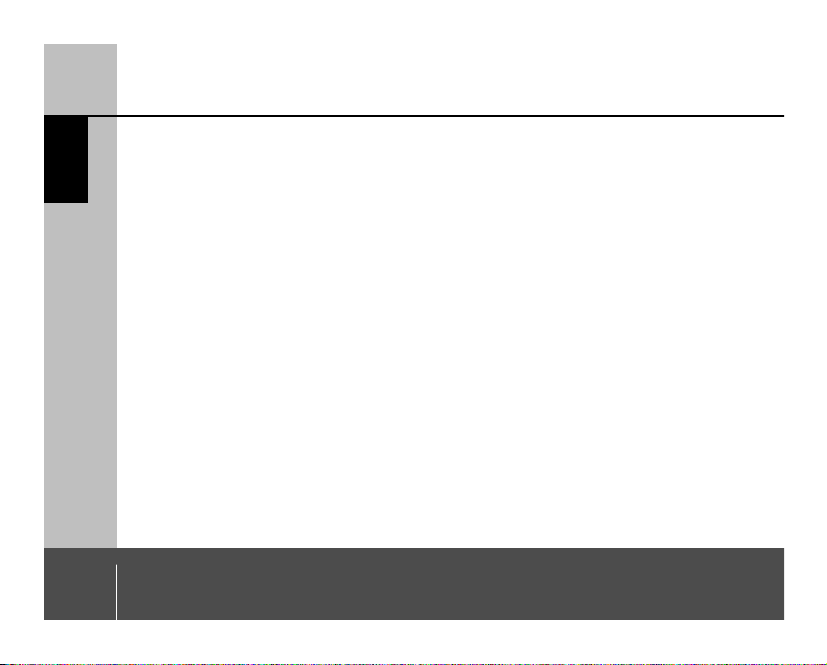
PRODUKTVORSTELLUNG
Deutsch
LEDs im Betrieb:
POWER LED: Leuchtet bei eingestecktem Netzteil
BLUETOOTH LED: Blinkt bei bestehender Verbindung ohne Datenübertragung
Leuchtet beim Senden von Daten
PRINTER LED: Leuchtet, sobald der Printer Adapter mit dem Drucker verbunden ist und der
6
Drucker eingeschaltet ist
Aus, wenn keine Verbindung mit dem Ducker besteht
Blinkt bei Datenübertragung zum Drucker
Page 7
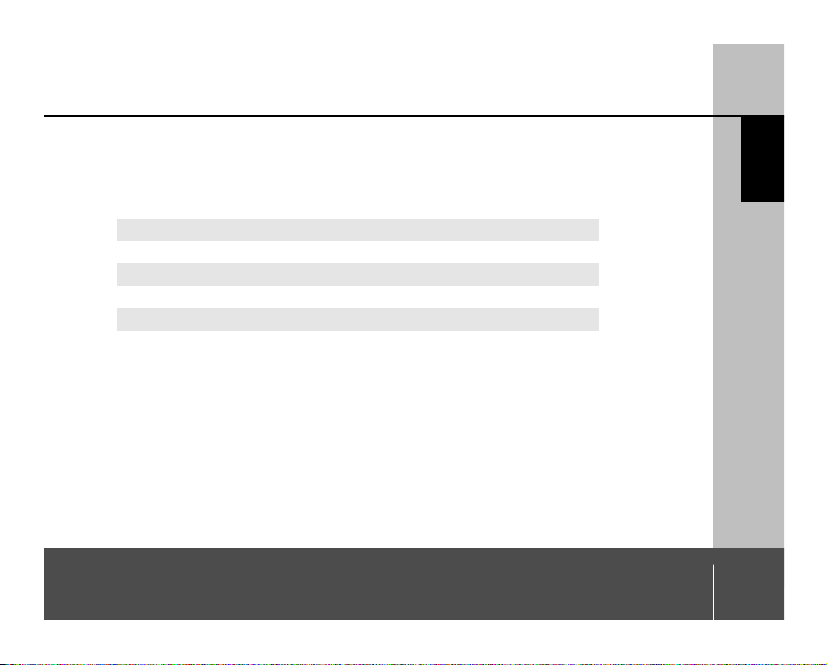
SYSTEMVORAUSSETZUNGEN
Deutsch
Bitte überprüfen Sie, ob Ihr Computer über die neueste vom Hersteller angebotene Bluetooth Software
verfügt, und diese entweder das Bluetooth Profil HCRP (Hardcopy Cable Replacement) oder das Profil SPP
(Serial Port Profile) unterstützt. Dies wird unter anderem von folgenden Herstellern angeboten:
Widcomm Windows-Stack HCRP oder SPP 1.3.2.7 oder höher
Widcomm Pocket-PC Stack HCRP oder SPP 1.3.1.46 oder höher
Toshiba Windows-Stack HCRP oder SPP 2.01.02 oder höher
IVT Windows HCRP oder SPP 1.4.6 oder höher
IVT Pocket PC SPP 1.2 oder höher
7
Page 8
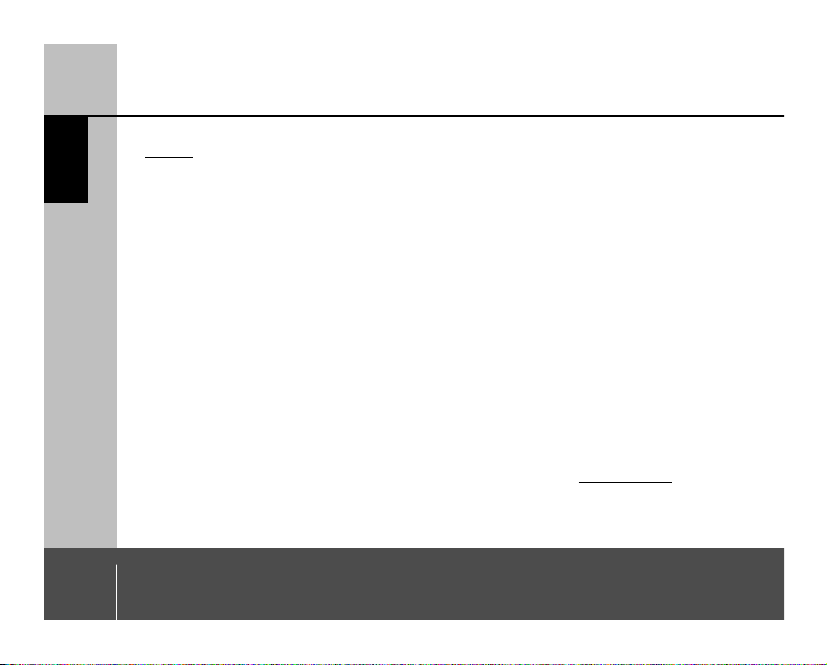
INSTALLATION
Deutsch
W
ichtig: Bitte den Adapter nicht in den eingeschalteten Drucker einstecken.
1. Schalten Sie bitte den Drucker aus. Entfernen Sie ein eventuell angeschlossenes Druckeranschlusskabel vom
USB- oder parallelen Druckeranschluß.
2. Verbinden Sie den Printer Adapter mit der USB Schnittstelle Ihres Druckers oder stecken Sie den Printer
Adapter auf die parallele Schnittstelle Ihres Druckers.
3. Schalten Sie nun bitte den Drucker ein.
4. Schließen Sie bitte nun das Netzteil des Adapters an.Dafür stecken Sie bitte zuerst das Kabel in den Adapter,
dann das Steckernetzteil in die Steckdose. Die grüne Power Anzeige am Adapter leuchtet (Adapter
betriebsbereit) und die blaue LED Bluetooth Anzeige blinkt einmal pro Sekunde.Bei eingeschaltetem
Drucker ist die gelbe Drucker Anzeige ebenfalls aktiv.
5. Auf Ihrem PC oder PDA müssen Sie nun eine neue Bluetooth Verbindung herstellen:
Öffnen Sie bitte dazu die Bluetooth Software auf Ihrem Gerät und starten Sie bitte die Suche nach einem
neuen Bluetooth Gerät bzw. nach den Bluetooth Geräten in der Umgebung (z.B. Widcomm-Stack: Entire
Bluetooth Neighborhood).
Achtung: Die genaue Vorgehensweise zum Verbinden entnehmen Sie bitte der Bedienungsanleitung Ihres
PC´s oder PDA's bzw. der Beschreibung Ihres installierten Bluetooth Adapters. Für einige Standardinstallationen
finden Sie eine detaillierte Beschreibung auf der Utility CD oder im Web unter www
8
.anycom.com.
Page 9
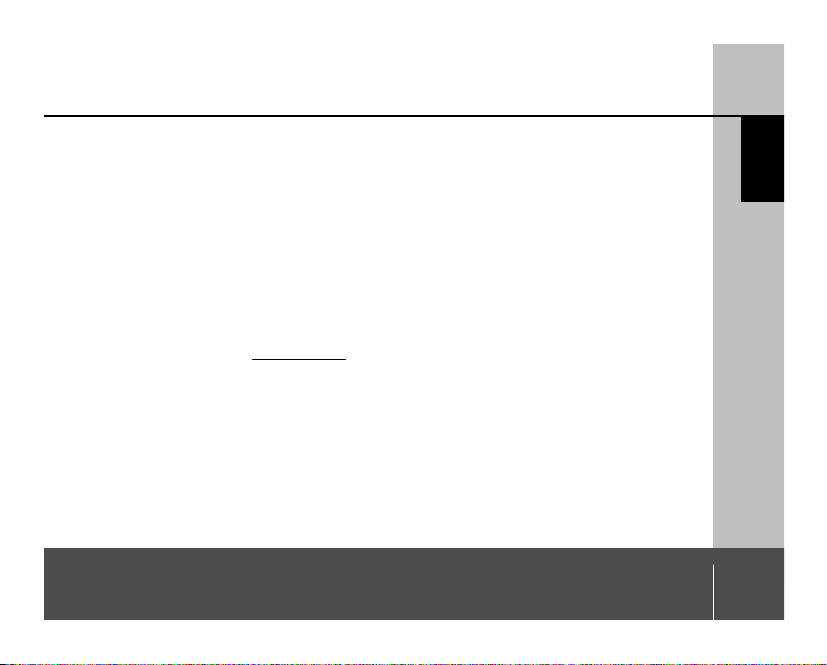
6. Es sollte ein Gerät gefunden werden mit dem Namen “Anycom PM-400“, welches Sie bitte auswählen und
die Verbindung herstellen,bzw. starten Sie die Installation durch klicken auf “ok“.
7. Der Drucker wird bei der Installation erkannt,Windows wählt den Druckertreiber aus und vervollständigt
die Installation. Sollte der Druckertreiber noch nicht installiert sein, so müssen Sie angeben, wo der Treiber
sich befindet (wie bei jeder anderen Druckerinstallation auch).
Der Drucker und der USB Adapter sind nun bereit zum Drucken.
Sicherheitshinweis: Wenn Sie den Adapter längere Zeit nicht benötigen, ziehen Sie bitte das Steckernetzteil
aus der Steckdose.
Hilfe: Auf der Homepage www
.anycom.com finden Sie für verschiedene Geräte bzw. Bluetooth Software
Installationshinweise.
INSTALLATION
9
Deutsch
Page 10
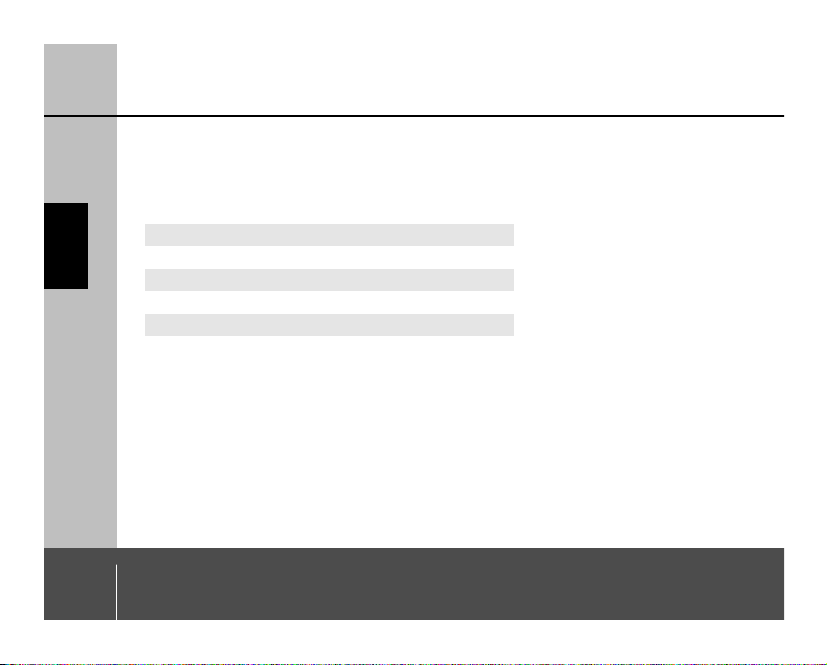
PACKAGE CONTENTS
10
Important notice: Please read this quick starting guide prior to putting the ANYCOM Blue Printer Adapter
PM-400 in operation for the first time.
Product To be found:
Printer Adapter PM-400 In the carton
Printer Adapter PM-400 Quick Start Guide In the carton
Utility CD In the carton
Power Supply 220V or 110V In the carton
In case a component is not included in the package, please contact your supplier immediately.
English
Page 11
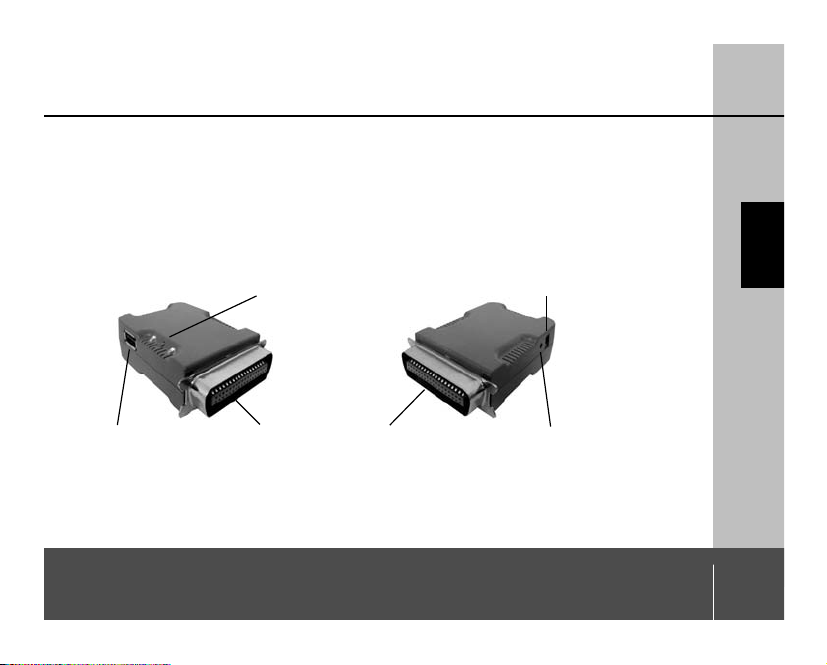
PRODUCT INTRODUCTION
English
The ANYCOM Blue Printer Adapter PM-400 is a universally applicable printer adapter, which enhances each
printer with a USB interface or a parallel interface (IEEE 1284 Printer Port) with Bluetooth wireless
technology.The ANYCOM PM-400 operates independent of the printer emulation or kind of printer
(laser or ink, black/white or color), since it passes each original code directly to the printer interface.
The ANYCOM printer adapter supports the Bluetooth profiles HCRP and SPP.
Connectors:
Status LEDs DC power jack
USB connector IEEE-1284 Parallel Printer Port reset button
11
Page 12

PRODUCT INTRODUCTION
English
Function of LEDs
POWER LED: ON with connected power supply
BLUETOOTH LED: Flashing when Bluetooth link is established but no data transmitted.
ON when data is transmitted by PC
PRINTER LED: ON when the printer adapter is connected to USB or parallel port and printer is
12
turned on
OFF when no printer is connected
Flashing when PC is sending data to the printer
Page 13

SYSTEM REQUIREMENTS
English
Please verify that your computer provides the latest Bluetooth software offered by the manufacturer and
supports the Bluetooth profile HCRP (Hardcopy Cable Replacement) or the profile SPP (Serial Port Profile).This
is offered – among others – by the following manufacturers:
Widcomm Windows-Stack HCRP or SPP 1.3.2.7 or higher
Widcomm Pocket-PC Stack HCRP or SPP 1.3.1.46 or higher
Toshiba Windows-Stack HCRP or SPP 2.01.02 or higher
IVT Windows HCRP or SPP 1.4.6 or higher
IVT Pocket PC SPP 1.2 or higher
This list is constantly supplemented, in case of uncertainty please contact the manufacturer of the specific
device or visit our homepage for updating innovations.
13
Page 14

INSTALLATION
English
Important:
1. Switch the printer off. Remove a possible printer cable from USB or parallel printer interface.
2. Connect the printer adapter with the USB interface of your printer or plug the printer adapter to the parallel
3. Switch the printer on.
4. Connect the power supply to the adapter. Please proceed as follows: firstly put the cable into the adapter,
5. Now you have to initiate a new Bluetooth connection on your PC or PDA. Please proceed as follows: Open
Note: Please see your PC’s or PDA’s manual for detailed procedure. For some standard packages you can find
detailed instructions on the Utility CD or online at www
14
Please DO NOT plug the adapter into the operating printer.
Make sure the printer is OFF.
port of your printer.
secondly put the power supply’s plug into the power socket.The green power LED is on (it means power
is on) and the blue Bluetooth LED is flashing once a second. With the printer turned on the yellow printer
LED is ON, too.
the Bluetooth software on your device. Start searching with your software for new Bluetooth devices in the
environment [e.g.Widcomm-Stack signals: Entire Bluetooth Neighborhood]
.anycom.com.
Page 15

6. Your operating system should now show you a device „Anycom PM-400“. Select this device by clicking
„Okay“ , now the installation starts.
7. The printer is recognized during installation, Windows selects the printer driver and completes the installation.
If the printer driver is not installed yet, you are requested to indicate the appropriate path to the driver
(please proceed as with any other printer installation)
The printer and the USB adapter are now ready for printing.
Safety reference: If the adapter is not needed for a longer period , please pull the power supply’s plug from
the socket.
Help: Please refer to our homepage www
.anycom.com for help and installation guidance for different devices
and Bluetooth software.
INSTALLATION
15
English
Page 16

CONTENU DU COFFRET
Français
Important : Veuillez lire ce guide de démarrage rapide avant de faire fonctionner l’adaptateur ANYCOM Blue
Printer Adapter PM-400 pour la première fois.
Produit Placé
Printer Adapter PM-400 Dans la boîte
Guide de démarrage rapide Printer Adapter PM-400 Dans la boîte
CD d’utilitaires Dans la boîte
Boîtier d’alimentation 220 V ou 110 V Dans la boîte
Si l’un de ces composants n’a pas été inclus dans le coffret, veuillez contacter immédiatement votre
fournisseur.
16
Page 17

L’ANYCOM Blue Printer Adapter PM-400 est un adaptateur imprimante universel qui permet à toute imprimante
dotée d’une interface USB ou d’une interface parallèle (port imprimante IEEE 1284) de bénéficier de la
technologie sans fil Bluetooth. Cet adaptateur fonctionne indépendamment de l’émulation d’imprimante ou
du type d’imprimante (laser ou jet d’encre, noir et blanc ou couleur), car il transmet chaque code d’origine
directement à l’interface de l’imprimante. L’adaptateur ANYCOM prend en charge les profils Bluetooth HCRP
et SPP.
Connecteurs :
Voyants d’état Prise d’alimentation CC
Connecteur USB Port imprimante parallèle IEEE-1284 Bouton de réinitialisation
PRÉSENTATION DU PRODUIT
17
Français
Page 18

PRÉSENTATION DU PRODUIT
18
Signification des voyants
VOYANT D’ALIMENTATION : Allumé lorsque le boîtier d’alimentation est branché
VOYANT BLUETOOTH : Clignote lorsque la liaison Bluetooth est établie mais qu’aucune
donnée n’est transmise
Allumé en continu lorsque l’ordinateur transmet des données
VOYANT DE L’IMPRIMANTE : Allumé lorsque l’adaptateur d’imprimante est connecté au port USB
ou au port parallèle et lorsque l’imprimante est sous tension
Eteint lorsque aucune imprimante n’est connectée
Clignote lorsque l’ordinateur transmet des données à l’imprimante
Français
Page 19

Veuillez vérifier que votre ordinateur possède le logiciel Bluetooth le plus récent proposé par le fabricant et
qu’il prend en charge le profil Bluetooth HCRP (Hardcopy Cable Replacement) ou le profil SPP (Serial Port
Profile). Ces profils sont notamment disponibles auprès des fabricants suivants :
Widcomm HCRP ou SPP (pile Bluetooth pour Windows) 1.3.2.7 ou version ultérieure
Widcomm HCRP ou SPP (pile Bluetooth pour Pocket-PC) 1.3.1.46 ou version ultérieure
Toshiba HCRP ou SPP (pile Bluetooth pour Windows) 2.01.02 ou version ultérieure
IVT HCRP ou SPP (Windows) 1.4.6 ou version ultérieure
IVT SPP (Pocket PC) 1.2 ou version ultérieure
Cette liste est régulièrement actualisée. En cas de doute, veuillez contacter le fabricant du dispositif concerné
ou consultez notre page d’accueil pour en savoir plus sur les nouvelles mises à jour.
CONFIGURATION REQUISE
19
Français
Page 20

Installation
20
IMPORTANT : ne branchez PAS l’adaptateur sur l’imprimante si celle-ci est en fonctionnement.
Assurez-vous que l’imprimante est HORS tension.
1. Mettez l’imprimante hors tension. Le cas échéant, retirez tout câble d’imprimante de l’interface USB ou parallèle.
2. Connectez l’adaptateur à l’interface USB de l’imprimante ou branchez l’adaptateur sur le port parallèle de
l’imprimante.
3. Mettez l’imprimante sous tension.
4. Connectez le boîtier d’alimentation à l’adaptateur. Veuillez procéder comme suit : reliez tout d’abord le
câble à l’adaptateur,puis insérez la fiche du boîtier d’alimentation dans la prise secteur. Le voyant
d’alimentation vert est allumé (cela signifie que le boîtier d’alimentation est sous tension) et le voyant
Bluetooth bleu clignote toutes les secondes. Lorsque l’imprimante est sous tension, le voyant jaune
correspondant à l’imprimante est allumé.
5. Vous devez à présent établir une nouvelle connexion Bluetooth avec votre ordinateur ou votre assistant
numérique.Veuillez procéder comme suit :lancez le logiciel Bluetooth de votre périphérique.A l’aide du
logiciel, détectez les nouveaux périphériques Bluetooth qui se trouvent dans votre environnement
(ex. : pile Bluetooth Widcomm : Tout Bluetooth Neighborhood)
Remarque : reportez-vous à la documentation livrée avec votre ordinateur ou votre assistant numérique
pour obtenir de plus amples instructions.Vous trouverez des informations détaillées concernant certains
périphériques standard sur le CD des utilitaires ou en ligne, à l’adresse suivante :www
.anycom.com.
Français
Page 21

6. Votre système d’exploitation doit indiquer le périphérique Anycom PM-400. Sélectionnez ce périphérique en
cliquant sur OK. L’installation démarre.
7. L’imprimante est reconnue pendant l’installation. Windows sélectionne le gestionnaire approprié et termine
l’installation. Si le gestionnaire d’imprimante n’a pas été installé, le système vous invite à indiquer le chemin
de ce dernier (procédez comme avec toute installation d’imprimante typique).
L’imprimante et l’adaptateur USB sont à présent prêts à imprimer.
Sécurité : si vous n’utilisez pas l’adaptateur pendant un certain temps, il est préférable de débrancher le
boîtier d’alimentation de la prise secteur.
Aide : veuillez consulter notre page d’accueil à l’adresse www
.anycom.com pour obtenir de l’aide ainsi que
des instructions d’installation concernant différents périphériques et le logiciel Bluetooth.
21
Français
Page 22

CONTENIDO DEL PAQUETE
22
Aviso importante: Lea esta guía de inicio rápido antes de poner en funcionamiento por primera vez el
adaptador de impresora ANYCOM Blue Printer Adapter PM-400.
Producto Se encuentra:
Adaptador de impresora ANYCOM Blue Printer Adapter PM-400 En la caja
Guía de inicio rápido de ANYCOM Blue Printer Adapter PM-400 En la caja
CD de utilidades En la caja
Fuente de alimentación 220 V o 110 V En la caja
Si falta algún componente del paquete, póngase en contacto inmediatamente con el proveedor.
Español
Page 23

ANYCOM Blue Printer Adapter PM-400 es un adaptador de impresora universal que equipa con tecnología
inalámbrica Bluetooth cualquier impresora que tenga una interfaz USB o paralela (puerto de impresora
IEEE 1284). ANYCOM PM-400 funciona independientemente de la emulación o el tipo de impresora (láser
o tinta, blanco/negro o color), pues pasa cada código original directamente a la interfaz de la impresora.
El adaptador de impresora ANYCOM admite los perfiles Bluetooth HCRP y SPP.
Conectores:
Indicadores luminosos de estado Entrada de alimentación CC
Conector USB Puerto paralelo de impresora IEEE-1284 Botón de restablecimiento
INFORMACIÓN SOBRE EL PRODUCTO
23
Español
Page 24

INFORMACIÓN SOBRE EL PRODUCTO
24
Función de indicadores luminosos
INDICADOR DE ALIMENTACIÓN: ENCENDIDO con fuente de alimentación conectada
INDICADOR DE BLUETOOTH: Parpadeante cuando se establece vínculo Bluetooth, pero no se
transmiten datos.
ENCENDIDO cuando se transmiten datos desde el ordenador
INDICADOR DE IMPRESORA: ENCENDIDO cuando el adaptador de impresora está conectado
al puerto USB o paralelo y la impresora está encendida
APAGADO cuando no hay impresora conectada
Parpadeante cuando el ordenador está enviando datos a la
impresora
Español
Page 25

Compruebe que el ordenador tenga instalado el software Bluetooth más reciente que proporciona el fabricante
y que admita los perfiles Bluetooth HCRP (Hardcopy Cable Replacement) o SPP (Serial Port Profile).Algunos
fabricantes que ofrecen estos perfiles:
Widcomm Pila Windows HCRP o SPP 1.3.2.7 o posterior
Widcomm Pila Pocket-PC HCRP o SPP 1.3.1.46 o posterior
Toshiba Pila Windows HCRP o SPP 2.01.02 o posterior
IVT Windows HCRP o SPP 1.4.6 o posterior
IVT Pocket PC SPP 1.2 o posterior
Esta lista se modifica continuamente. En caso de duda, póngase en contacto con el fabricante del dispositivo
o visite nuestro sitio Web para obtener información sobre innovaciones.
REQUISITOS DEL SISTEMA
25
Español
Page 26

INSTALACIÓN
26
IMPORTANTE: NO conecte el adaptador a una impresora en funcionamiento.
Compruebe que la impresora esté APAGADA.
1. Apague la impresora. Retire el cable de impresora de la interfaz USB o paralela de impresora.
2. Conecte el adaptador de impresora a la interfaz USB de la impresora o enchúfelo al puerto paralelo de ésta.
3. Encienda la impresora.
4. Conecte la fuente de alimentación al adaptador. Siga estos pasos: Conecte primero el cable al adaptador
y luego el enchufe macho a la toma de pared. El indicador verde se encenderá (hay entrada de corriente)
y el de Bluetooth parpadeará cada segundo. Si la impresora está encendida,el indicador amarillo de
impresora también se encenderá.
5. Ahora debe iniciar una conexión Bluetooth en el ordenador o PDA. Siga estos pasos: Inicie el software
Bluetooth en el dispositivo. Inicie mediante el software una búsqueda de nuevos dispositivos Bluetooth en
el entorno [por ejemplo, señales de pila Widcomm: Todo Bluetooth Neighborhood]
Nota: consulte los detalles del procedimiento en el manual del ordenador o PDA. Para ciertos paquetes
estándar,puede encontrar instrucciones detalladas en el CD de utilidades o en Internet, en www
.anycom.com.
Español
Page 27

6. El sistema operativo debe mostrar ahora un dispositivo Anycom PM-400. Seleccione este dispositivo haciendo
clic en Aceptar. Comenzará la instalación.
7. Durante la instalación, se reconoce la impresora. Windows seleccionará el controlador pertinente y finalizará
la instalación. Si el controlador de la impresora no se instala, le pedirán que indique su ruta.Proceda del
mismo modo que al instalar cualquier otra impresora.
La impresora y el adaptador USB están listos para la impresión.
Nota sobre seguridad: Si no necesita el adaptador durante más tiempo, retire de la toma de pared el
enchufe macho de la fuente de alimentación.
Ayuda: Visite nuestro sitio Web www
.anycom.com si desea ayuda sobre la instalación de diferentes dispositivos
y software Bluetooth.
27
Español
Page 28

CONTENUTO DELLA CONFEZIONE
28
Avviso importante: prima di utilizzare ANYCOM Blue Printer Adapter PM-400 per la prima volta, leggere la
presente guida rapida.
Prodotto Collocazione
Printer adapter PM-400 Nella confezione
Guida rapida di Printer adapter PM-400 Nella confezione
CD di utilità Nella confezione
Alimentatore a 220 V o 110 V Nella confezione
In caso di mancanza di componenti nella confezione, contattare immediatamente il fornitore.
Italiano
Page 29

ANYCOM Blue Printer Adapter PM-400 è un adattatore per stampante universale che consente di ottimizzare
stampanti con interfaccia USB o parallela (porta stampante IEEE 1284) tramite la tecnologia senza fili Bluetooth.
L'adattatore ANYCOM PM-400 funziona in modo indipendente dal tipo di emulatore o di stampante utilizzato
(laser o inchiostro, in bianco e nero o a colori), in quanto trasmette ciascun codice originale direttamente
all'interfaccia della stampante. L'adattatore per stampante ANYCOM supporta i profili Bluetooth HCRP ed SPP.
Connettori
LED di stato Connettore di alimentazione CC
Connettore USB Porta parallela stampante IEEE-1284 Pulsante di ripristino
INTRODUZIONE AL PRODOTTO
29
Italiano
Page 30

INTRODUZIONE AL PRODOTTO
30
Funzione dei LED
LED ALIMENTAZIONE: ACCESO con l'alimentatore collegato
LED BLUETOOTH: lampeggia quando la connessione Bluetooth è stabilita, ma non vengono
trasmessi dati.
ACCESO quando vengono trasmessi dati dal PC
LED STAMPANTE: ACCESO quando l'adattatore della stampante è collegato alla porta USB o
parallela e la stampante è accesa
SPENTO quando non è collegata alcuna stampante
Lampeggia quando i dati vengono inviati dal PC alla stampante
Italiano
Page 31

Verificare che il computer sia dotato del software Bluetooth più recente fornito dal produttore e che supporti
il profilo Bluetooth HCRP (Hardcopy Cable Replacement) o SPP (Serial Port Profile, profilo porta seriale).
Tale profilo è fornito, fra gli altri, dai seguenti produttori:
Widcomm HCRP o SPP per stack Windows 1.3.2.7 o versione successiva
Widcomm HCRP o SPP per stack Pocket PC 1.3.1.46 o versione successiva
Toshiba HCRP o SPP per stack Windows 2.01.02 o versione successiva
IVT HCRP o SPP per Windows 1.4.6 o versione successiva
IVT SPP per Pocket PC 1.2 o versione successiva
Questo elenco è costantemente aggiornato. In caso di dubbi contattare il produttore del dispositivo oppure
visitare il nostro sito Internet per novità e aggiornamenti.
REQUISITI DI SISTEMA
31
Italiano
Page 32

INSTALLAZIONE
32
IMPORTANTE: NON collegare l'adattatore quando la stampante è in funzione.
Assicurarsi che la stampante sia SPENTA.
1. Spegnere la stampante. Rimuovere eventuali cavi dall'interfaccia della stampante USB o parallela.
2. Collegare l'adattatore della stampante all'interfaccia USB o alla porta parallela della stampante.
3.Accendere la stampante.
4. Collegare l'alimentatore della stampante. Procedere come segue: collegare prima il cavo all'adattatore,
quindi collegare l'alimentatore alla presa di corrente. Il LED di alimentazione verde si accende per indicare
l'alimentazione di corrente e il LED Bluetooth lampeggia ogni secondo. Quando la stampante è accesa,
anche il LED giallo della stampante è ACCESO.
5. È ora necessario stabilire una nuova connessione Bluetooth nel PC o nel palmare. Procedere come segue:
Avviare il software Bluetooth nel dispositivo. Eseguire la ricerca di nuovi dispositivi Bluetooth nel sistema
(ad esempio, con lo stack Widcomm: Tutte le risorse di rete Bluetooth)
Nota: consultare il manuale del PC o del palmare per la procedura dettagliata. Per alcuni pacchetti standard
è possibile trovare istruzioni dettagliate nel CD delle utilità o all'indirizzo Web www
.anycom.com.
Italiano
Page 33

6. Nel sistema operativo dovrebbe essere visualizzato un dispositivo Anycom PM-400. Selezionare il dispositivo
facendo clic su Okay per avviare l'installazione.
7. La stampante viene rilevata e viene completata l'installazione dopo avere scelto i driver necessari. Se il
driver della stampante non è stato ancora installato, viene richiesto di indicarne il percorso. Procedere come
per una normale installazione di stampante.
La stampante e l'adattatore USB sono ora pronti per stampare.
Avviso per la sicurezza: se la stampante non viene utilizzata per un lungo periodo di tempo, scollegare
l'alimentatore dalla presa di corrente.
Assistenza: visitare il sito Web www
.anycom.com per assistenza e istruzioni sull'installazione dei diversi dis-
positivi e software Bluetooth.
33
Italiano
Page 34

CE declaration
34
Page 35

Page 36

For US and Asia:
ANYCOM Inc.
1720 East Garry Avenue, Suite 119, Santa Ana, CA 92705, USA
www.anycom.com - E-Mail: US@anycom.com
Phone: (949) 553.9426 - Fax: (949) 553.9427
For EMEA:
ANYCOM Technologies GmbH
Broichmuehlenweg 42 - 41066 Moenchengladbach - Germany
www.anycom.com - E-Mail: Europe@anycom.com
Phone: +49 (2161) 5763-0 - Fax: +49 (2161) 5763-161
