
Anybus®Wireless Cable Kit
Step 1: Installation
This document does not include the complete instructions for the safe use of the described
equipment. Make sure that you have read and understood the safety instructions in the user
documentation for the described equipment before proceeding.
Power Cable
Connecting power with reverse polarity or using the wrong type of power supply may damage the
equipment. Make sure that the power supply is connected correctly and of the recommended type.
Color Function
Brown
Blue Power Ground
Power + (9–30 V)
STARTUP GUIDE
Ethernet Cable
Color Function
Orange/White
Green/White
Orange Transmit -
Green Receive -
© 2020 HMS Industrial Networks
Transmit +
Receive +
SP2463 1.3 en-US / 2020-08-12 / 19469

Anybus®Wireless Cable Kit Startup Guide 2 (8)
Assembling the RJ45 connector
1. Slide the pressure nut and plug housing over the cable.
If the cable should pass through any walls or enclosures, thread the cable through the openings
and apply cable glands as required before continuing.
2. Fold back the braided shield and apply shielding tape around the cable sheath end. Make sure
that the tape does not protrude over the stripped part of the cable.
3. Trim the braided shield just behind the shielding tape.
© 2020 HMS Industrial Networks
SP2463 1.3 en-US / 2020-08-12 / 19469

Anybus®Wireless Cable Kit Startup Guide 3 (8)
4. Untwist the wires and insert them all the way into the wire block so that the wire block meets
the cable end.
Observe the wire color coding printed on the wire block
5. Press the shielding lugs together over the cable end to hold the connector in place and trim the
wire ends close to the wire block.
6. Press the wire block firmly into the connector assembly until it snaps into place.
© 2020 HMS Industrial Networks
SP2463 1.3 en-US / 2020-08-12 / 19469

Anybus®Wireless Cable Kit Startup Guide 4 (8)
7. Pull the plug housing over the connector assembly until the housing snaps into place on both
sides of the connector.
8. Tighten the pressure nut firmly by hand.
© 2020 HMS Industrial Networks
SP2463 1.3 en-US / 2020-08-12 / 19469

Anybus®Wireless Cable Kit Startup Guide 5 (8)
Step 2: Configuration
Setting up unit 1 in Easy Config Mode 1
1. Power on the first unit and wait for the Link Quality LEDs to light up and go out again, then
immediately press and release MODE.
2. LED A should now be lit. Otherwise, press MODE repeatedly until only LED A is lit.
3. Press and hold MODE for 2 seconds to confirm Easy Config mode 1.
4. LED A will blink while the unit is scanning for the second unit.
© 2020 HMS Industrial Networks
SP2463 1.3 en-US / 2020-08-12 / 19469

Anybus®Wireless Cable Kit Startup Guide 6 (8)
Setting up unit 2 in Easy Config Mode 4
The second unit must be set up within 120 seconds of the first unit.
5. Power on the second unit and wait for the Link Quality LEDs to light up and go out again, then
immediately press and release MODE.
6. Press MODE repeatedly until only LED C is lit.
7. Press and hold MODE for 2 seconds to confirm.
8. LED C will blink until the units have established Bluetooth communication.
© 2020 HMS Industrial Networks
SP2463 1.3 en-US / 2020-08-12 / 19469

Anybus®Wireless Cable Kit Startup Guide 7 (8)
Step 3: Validation
The two units should now be paired as Bluetooth clients (PANU-PANU) and will have the LAN IP
addresses 192.168.0.99 and 192.168.0.100.
The blue BT LED should be lit on both units.
Bluetooth link quality will be indicated with the A-B-C-D LEDs on both units.
For further information about the configuration of wireless and Ethernet communication as well as
PROFINET optimization and PROFISAFE, please refer to the user manual and other related
documentation available at www.anybus.com/support.
© 2020 HMS Industrial Networks
SP2463 1.3 en-US / 2020-08-12 / 19469
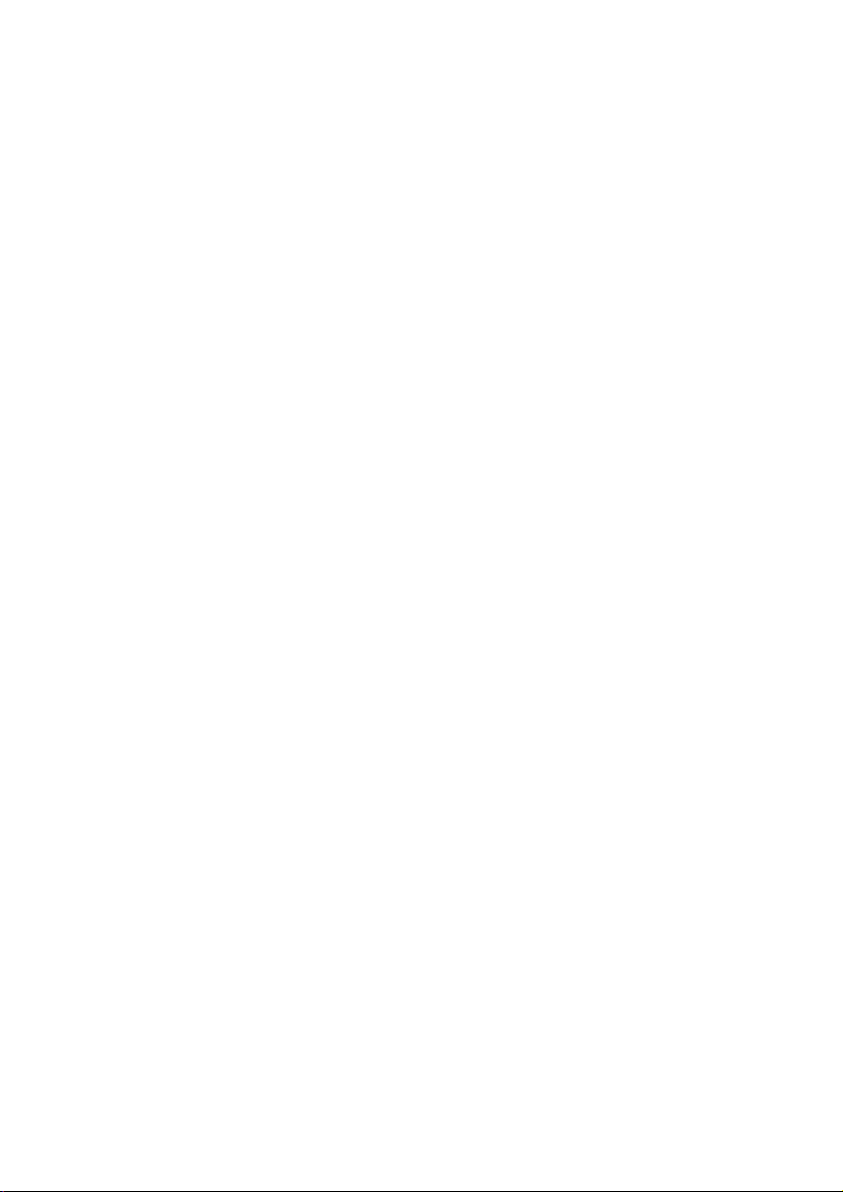
last page
© 2020 HMS Industrial Networks
Box 4126
300 04 Halmstad, Sweden
info@hms.se SP2463 1.3 en-US / 2020-08-12 / 19469
