Page 1

Anybus®Industrial WLAN/LTE Router
STARTUP GUIDE
SP2557 1.11 en-US ENGLISH
Page 2
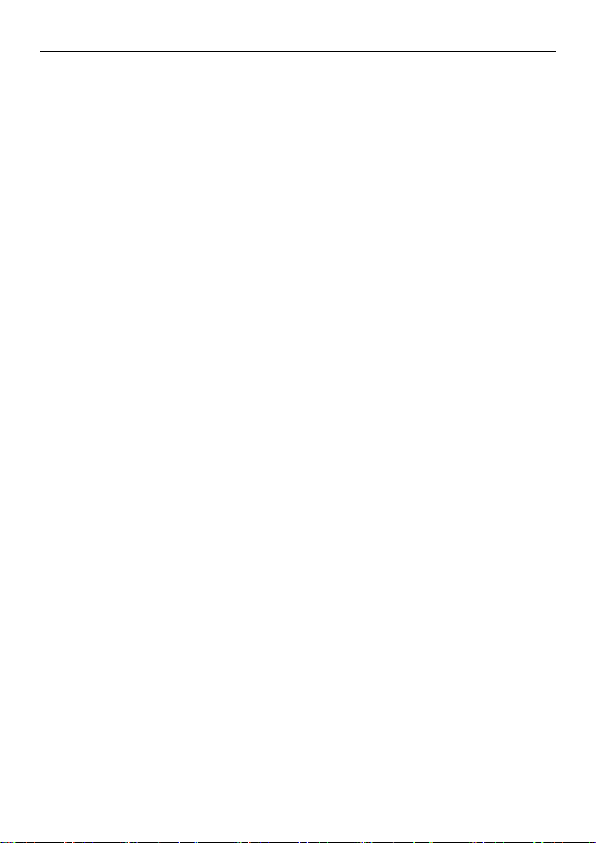
Important User Information
Disclaimer
The information in this document is for informational purposes only. Please inform HMS Industrial
Networks of any inaccuracies or omissions found in this document. HMS Industrial Networks disclaims
any responsibility or liability for any errors that may appear in this document.
HMS Industrial Networks reserves the right to modify its products in line with its policy of continuous
product development. The information in this document shall therefore not be construed as a
commitment on the part of HMS Industrial Networks and is subject to change without notice. HMS
Industrial Networks makes no commitment to update or keep current the information in this document.
The data, examples and illustrations found in this document are included for illustrative purposes and are
only intended to help improve understanding of the functionality and handling of the product. In view of
the wide range of possible applications of the product, and because of the many variables and
requirements associated with any particular implementation, HMS Industrial Networks cannot assume
responsibility or liability for actual use based on the data, examples or illustrations included in this
document nor for any damages incurred during installation of the product. Those responsible for the use
of the product must acquire sufficient knowledge in order to ensure that the product is used correctly in
their specific application and that the application meets all performance and safety requirements
including any applicable laws, regulations, codes and standards. Further, HMS Industrial Networks will
under no circumstances assume liability or responsibility for any problems that may arise as a result from
the use of undocumented features or functional side effects found outside the documented scope of the
product. The effects caused by any direct or indirect use of such aspects of the product are undefined
and may include e.g. compatibility issues and stability issues.
®
Anybus
Industrial WLAN/LTE Router Startup Guide
SP2557 1.11 en-US
Page 3
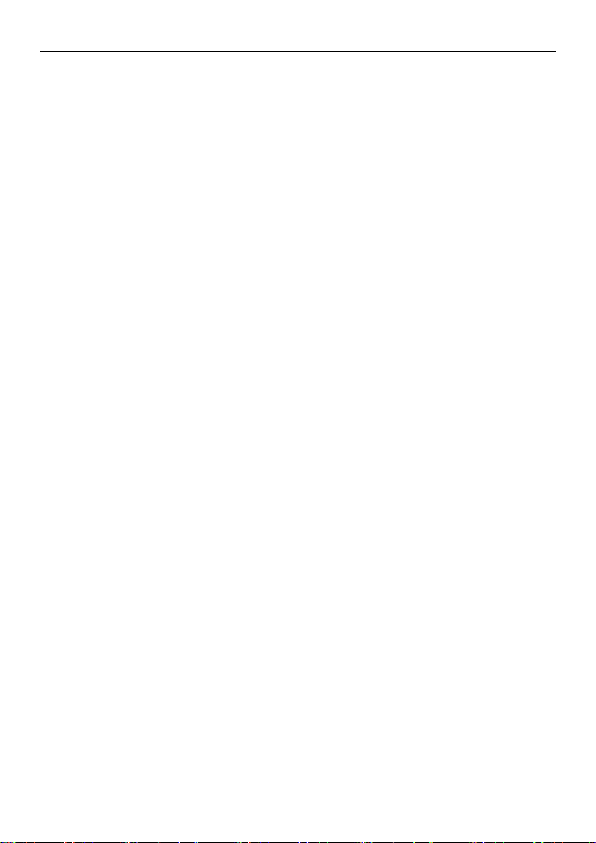
Table of Contents
Page
1 Preface . .. ... . . . ... . . . .. . . . . .. . . . . .. . . . .. . . . . .. . . . . .. . . . . .. . . . ... . . . ... . . . .. 3
1.1 About This Document . . . . . . . . . . . . . . . . . . . . . . . . . . . . . . . . . . . . . . . . . . . . . . . . . . 3
1.2 Document Conventions. . . . . . . . . . . . . . . . . . . . . . . . . . . . . . . . . . . . . . . . . . . . . . . . . 3
1.3 Trademarks. . . . . . . . . . . . . . . . . . . . . . . . . . . . . . . . . . . . . . . . . . . . . . . . . . . . . . . . . . . . 4
2 Safety . . ... . . . .. . . . . .. . . . . .. . . . .. . . . . .. . . . . .. . . . ... . . . ... . . . .. . . . . .. . . . . .. . . 5
2.1 Intended Use . . . . . . . . . . . . . . . . . . . . . . . . . . . . . . . . . . . . . . . . . . . . . . . . . . . . . . . . . . 5
2.2 General Safety . . . . . . . . . . . . . . . . . . . . . . . . . . . . . . . . . . . . . . . . . . . . . . . . . . . . . . . . . 5
3 Preparation .. .. . . . ... . . . ... . . . .. . . . . .. . . . . .. . . . .. . . . . .. . . . . .. . . . ... . . . .. . . . 6
3.1 Package Checklist . . . . . . . . . . . . . . . . . . . . . . . . . . . . . . . . . . . . . . . . . . . . . . . . . . . . . . 6
4 Installation . . .. . . . . .. . . . .. . . . . .. . . . . .. . . . ... . . . ... . . . .. . . . . .. . . . . .. . . . . .. . . . 7
4.1 Installing Cellular SIM Card . . . . . . . . . . . . . . . . . . . . . . . . . . . . . . . . . . . . . . . . . . . . . 7
4.2 Wall Mounting Option. . . . . . . . . . . . . . . . . . . . . . . . . . . . . . . . . . . . . . . . . . . . . . . . . . 8
4.3 DIN Rail Mounting Option . . . . . . . . . . . . . . . . . . . . . . . . . . . . . . . . . . . . . . . . . . . . . . 9
4.4 Connecting Ground Screw . . . . . . . . . . . . . . . . . . . . . . . . . . . . . . . . . . . . . . . . . . . . . 11
4.5 Terminal Block . . . . . . . . . . . . . . . . . . . . . . . . . . . . . . . . . . . . . . . . . . . . . . . . . . . . . . . . 12
4.6 Installing Terminal Block . . . . . . . . . . . . . . . . . . . . . . . . . . . . . . . . . . . . . . . . . . . . . . . 13
4.7 Connecting Digital Output Wires . . . . . . . . . . . . . . . . . . . . . . . . . . . . . . . . . . . . . . . 14
4.8 Connecting Power Wires . . . . . . . . . . . . . . . . . . . . . . . . . . . . . . . . . . . . . . . . . . . . . . 15
4.9 Connecting to Ethernet Network . . . . . . . . . . . . . . . . . . . . . . . . . . . . . . . . . . . . . . . 16
4.10 Connecting Antennas. . . . . . . . . . . . . . . . . . . . . . . . . . . . . . . . . . . . . . . . . . . . . . . . . . 17
5 Configuration .. .. . . . . .. . . . . .. . . . ... . . . .. . . . . .. . . . . .. . . . .. . . . . .. . . . . .. . . . ..18
5.1 Before You Begin Configuration . . . . . . . . . . . . . . . . . . . . . . . . . . . . . . . . . . . . . . . . 18
5.2 Web Management . . . . . . . . . . . . . . . . . . . . . . . . . . . . . . . . . . . . . . . . . . . . . . . . . . . . 18
5.3 Configure the Country/Region Settings . . . . . . . . . . . . . . . . . . . . . . . . . . . . . . . . . 19
5.4 USB Port .. . . . . . . . . . . . . . . . . . . . . . . . . . . . . . . . . . . . . . . . . . . . . . . . . . . . . . . . . . . . 20
5.5 Factory Reset . . . . . . . . . . . . . . . . . . . . . . . . . . . . . . . . . . . . . . . . . . . . . . . . . . . . . . . . . 21
Anybus®Industrial WLAN/LTE Router Startup Guide
SP2557 1.11 en-US
Page 4
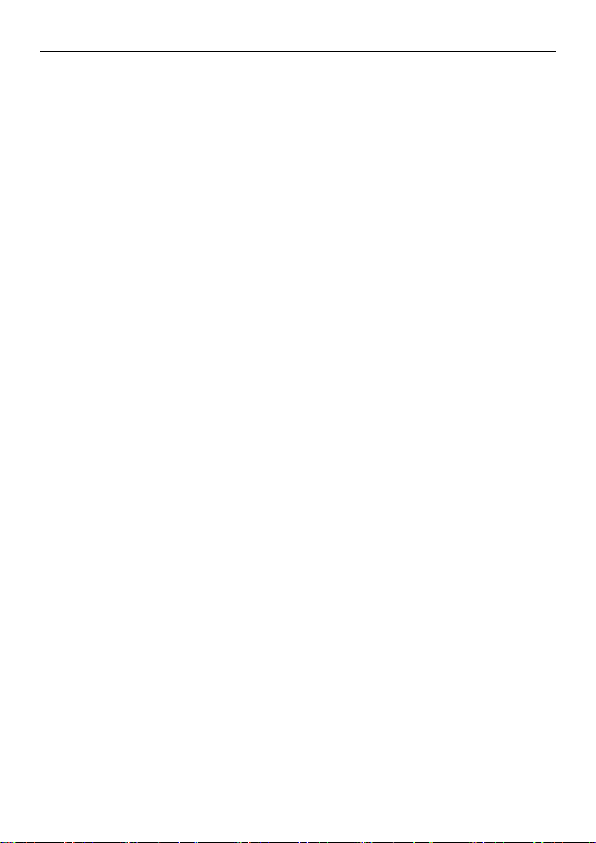
6 Verify Operation .. . . . ... . . . .. . . . . .. . . . . .. . . . .. . . . . .. . . . . .. . . . ... . . . ... . . . .22
7 Technical Data ... . . . .. . . . . .. . . . . .. . . . . .. . . . .. . . . . .. . . . . .. . . . ... . . . .. . . . . .. 24
7.1 Technical Specifications . . . . . . . . . . . . . . . . . . . . . . . . . . . . . . . . . . . . . . . . . . . . . . . 24
Anybus®Industrial WLAN/LTE Router Startup Guide
SP2557 1.11 en-US
Page 5
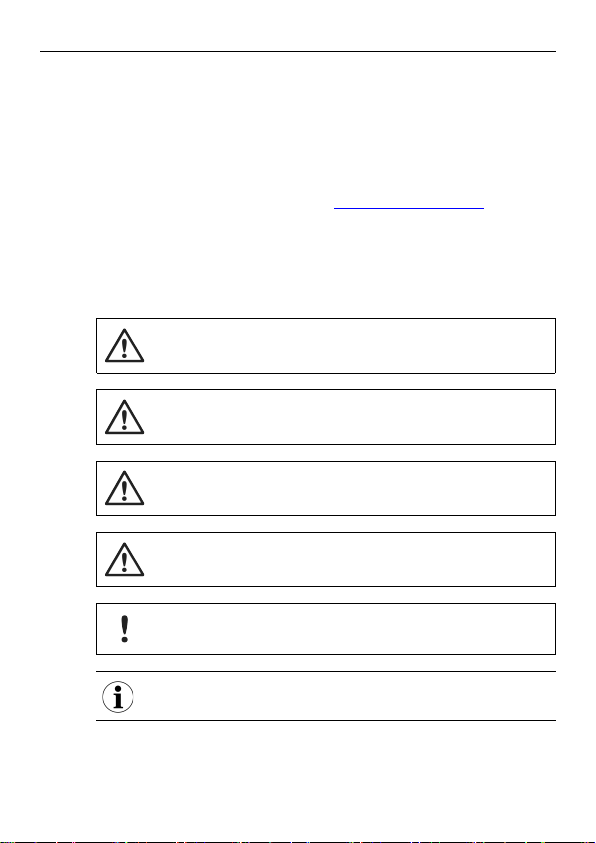
Preface 3 (26)
1 Preface
1.1 About This Document
This manual describes how to install Anybus Industrial WLAN Router/
Anybus Industrial LTE Router and set up a basic configuration.
For additional documentation and software downloads, FAQs, troubleshooting
guides and technical support, please visit www.anybus.com/support.
1.2 Document Conventions
The following conventions are used to indicate safety information and other
important content in this document:
WARNING
Instruction that must be followed to avoid a risk of death or serious injury.
AVERTISSEMENT
Instruction à suivre pour éviter tout risque de décès ou de blessure grave.
Caution
Instruction that must be followed to avoid a risk of personal injury.
Attention
Instruction à suivre pour éviter tout risque de blessure.
Instruction that must be followed to avoid a risk of reduced functionality
and/or damage to the equipment, or to avoid a network security risk.
Additional information which may facilitate installation and/or operation.
®
Anybus
Industrial WLAN/LTE Router Startup Guide
SP2557 1.11 en-US
Page 6
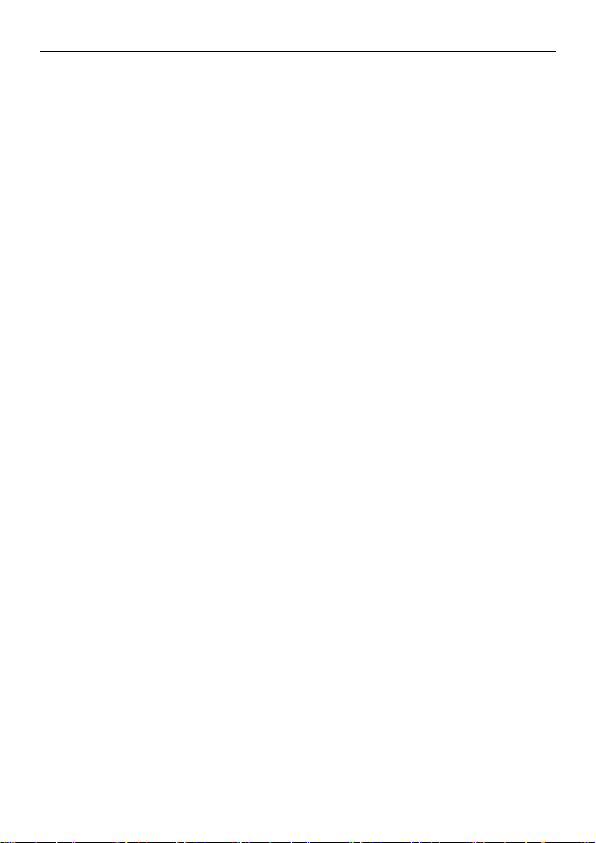
Preface 4 (26)
1.3 Trademarks
Anybus®is a registered trademark of HMS Industrial Networks. All other
trademarks mentioned in this document are the property of their respective
holders.
Anybus®Industrial WLAN/LTE Router Startup Guide
SP2557 1.11 en-US
Page 7
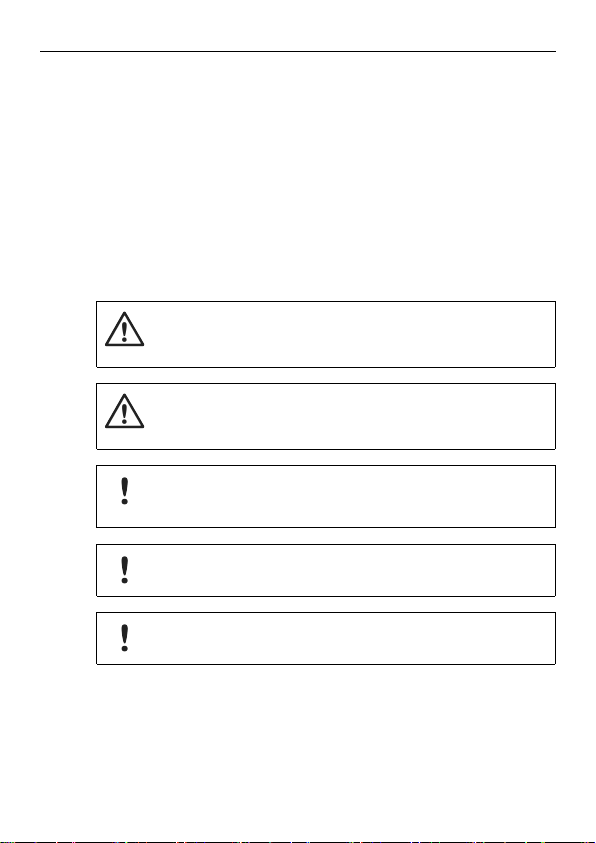
Safety 5 (26)
2 Safety
2.1 Intended Use
The intended use of this equipment is as a communication interface and
gateway. The equipment receives and transmits data on various physical levels
and connection types.
If this equipment is used in a manner not specified by the manufacturer, the
protection provided by the equipment may be impaired.
2.2 General Safety
Caution
Ensure that the power supply is turned off before connecting it to the
equipment.
Attention
Assurez-vous que l’alimentation électrique est coupée avant de la
brancher sur l’équipement.
Connecting power with reverse polarity or using the wrong type of power
supply may damage the equipment. Make sure that the power supply is
connected correctly and of the recommended type.
This equipment contains parts that can be damaged by electrostatic
discharge (ESD). Use ESD prevention measures to avoid damage.
To avoid system damage, the equipment should be connected to ground.
Anybus®Industrial WLAN/LTE Router Startup Guide
SP2557 1.11 en-US
Page 8
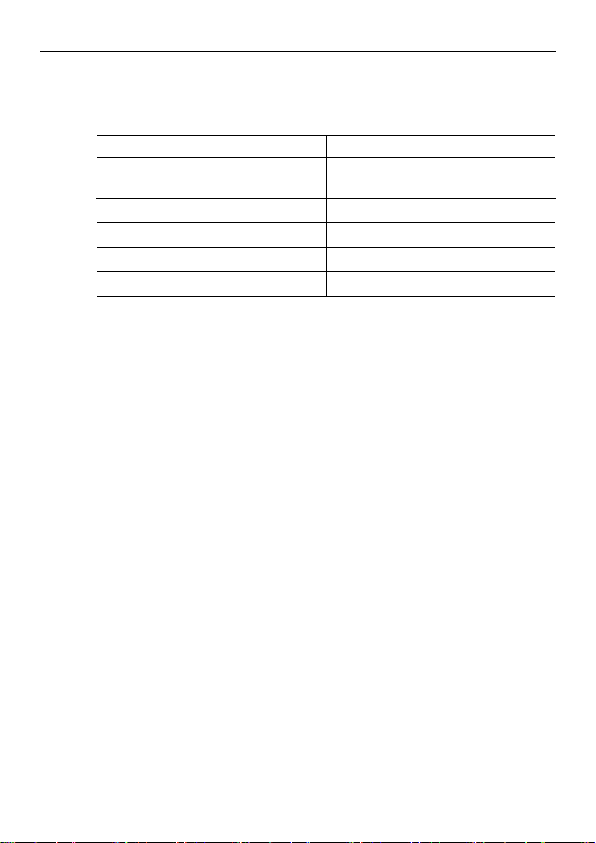
Preparation
3 Preparation
3.1 Package Checklist
Item Pieces
Anybus Industrial WLAN Router/
Anybus Industrial LTE Router
4 pin terminal block
DIN rail clip
Startup Guide
Safety and Regulatory Compliance Sheet
6 (26)
1
1
1
1
1
Anybus®Industrial WLAN/LTE Router Startup Guide
SP2557 1.11 en-US
Page 9
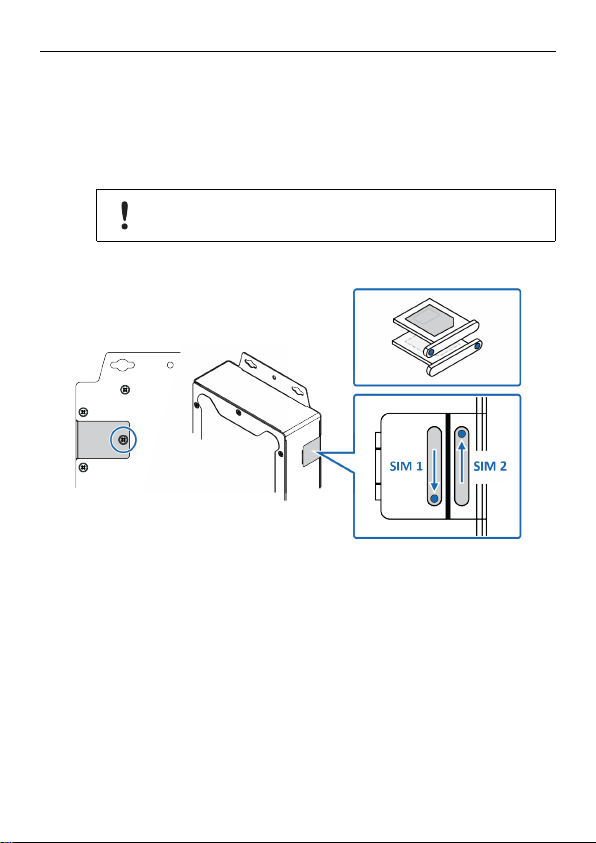
Installation 7 (26)
4 Installation
4.1 Installing Cellular SIM Card
Applicable for the LTE router.
Install a SIM card in the router to connect it to a cellular data network.
Ensure that the SIM card is installed correctly to avoid damage to the SIM
card or the router.
Procedure
1. Loosen the screw locking the SIM card cover, located at the back of the
router, and remove the cover.
Installing SIM 1:
2. Grab hold of the SIM card tray and pull straight out.
3. Place a SIM card in the SIM card tray, following the mechanical print out of
the tray.
4. Place the SIM card tray with the pinhole facing in the right direction and
carefully re-insert the tray.
Installing SIM 2:
5. To use dual SIM cards, repeat step 2 to 4.
6. Remount the SIM card cover and fasten the screw.
Anybus®Industrial WLAN/LTE Router Startup Guide
SP2557 1.11 en-US
Page 10

Installation 8 (26)
4.2 Wall Mounting Option
Procedure
1. Use the four hook holes at the corners of the wall mounting bracket to
hang the router on the wall.
Anybus®Industrial WLAN/LTE Router Startup Guide
SP2557 1.11 en-US
Page 11

Installation 9 (26)
4.3 DIN Rail Mounting Option
Mount the router on a DIN rail in accordance with the EN 50022 standard.
Procedure
1. Fasten the DIN clip with 3 (M3x6 flat head) screws on the rear side of the
router.
Anybus®Industrial WLAN/LTE Router Startup Guide
SP2557 1.11 en-US
Page 12

Installation 10 (26)
Mount the router on a DIN rail:
2. Insert the upper end of the DIN rail clip into the DIN rail.
3. Push the bottom of the DIN rail clip into the DIN rail.
Anybus®Industrial WLAN/LTE Router Startup Guide
SP2557 1.11 en-US
Page 13

Installation 11 (26)
4.4 Connecting Ground Screw
To avoid system damage, the equipment should be connected to ground.
Procedure
1. Establish a direct connection between the ground screw and the grounding
surface prior to connecting devices.
Anybus®Industrial WLAN/LTE Router Startup Guide
SP2557 1.11 en-US
Page 14
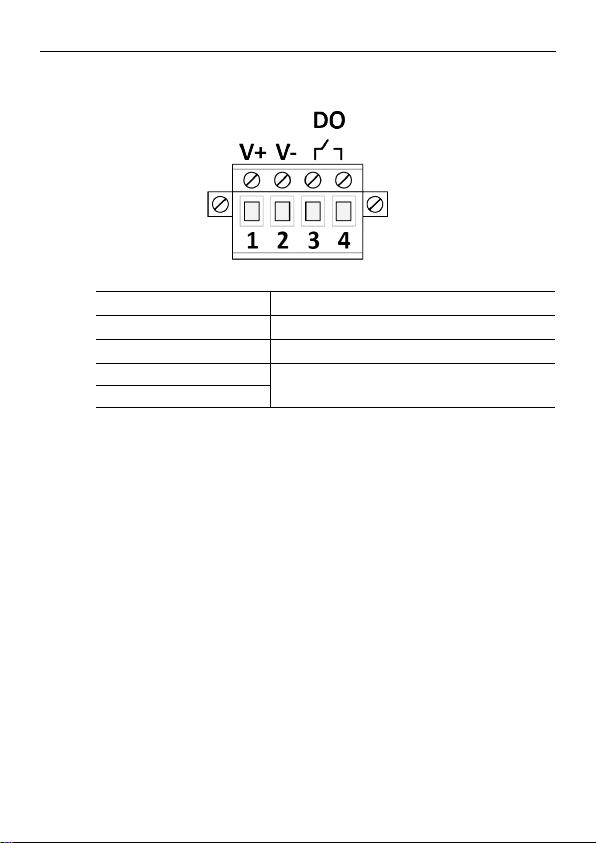
Installation 12 (26)
4.5 Terminal Block
Contact Number Description
1 Power Input V+
2 Power Input V–
3
4
DO, Digital Output
Anybus®Industrial WLAN/LTE Router Startup Guide
SP2557 1.11 en-US
Page 15
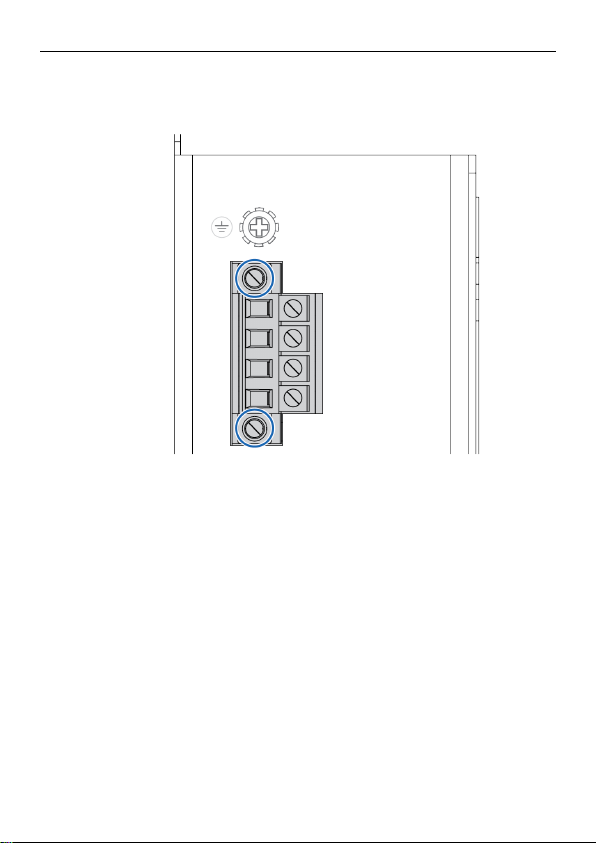
Installation 13 (26)
4.6 Installing Terminal Block
Procedure
1. Attach the 4 pin terminal block to the contact on the router.
2. Fasten the terminal block with the 2 screws included.
Anybus®Industrial WLAN/LTE Router Startup Guide
SP2557 1.11 en-US
Page 16
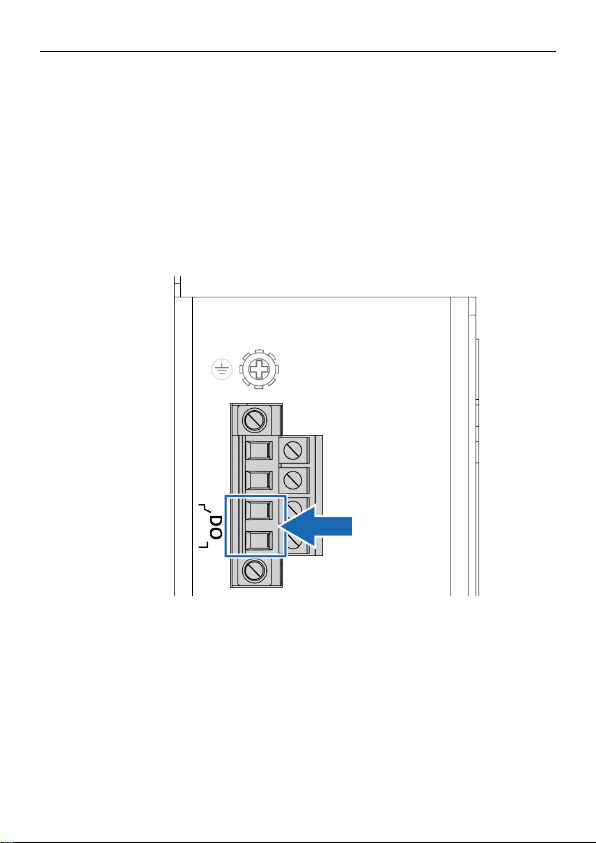
Installation 14 (26)
4.7 Connecting Digital Output Wires
Before You Begin
The relay output are used to detect user-configured events.
When a user-configured event is triggered, the two wires attached to the DO,
fault contacts, form a close circuit.
The fault circuit remains opened until a user-configured event occur.
Procedure
Connect the Digital Output (DO):
1. Insert the wires into the 2 pin DO contact on the 4 pin terminal block.
2. Tighten the wire-clamp screws.
Anybus®Industrial WLAN/LTE Router Startup Guide
SP2557 1.11 en-US
Page 17

Installation 15 (26)
4.8 Connecting Power Wires
Caution
Ensure that the power supply is turned off before connecting it to the
equipment.
Attention
Assurez-vous que l’alimentation électrique est coupée avant de la
brancher sur l’équipement.
Use a power supply of 8-32 VDC to power the router.
Max power consumption: 11.2 W.
The relay contact supports 0.5 A current, 24 VDC.
Procedure
Connect the router to power:
1. Attach the terminal block connector to the router.
2. Insert the positive and negative wires into the V+ and V- contact on the
terminal block connector.
Anybus®Industrial WLAN/LTE Router Startup Guide
SP2557 1.11 en-US
Page 18

Installation 16 (26)
3. Tighten the wire-clamp screws.
4. Connect the power wires to a DC switching type power supply.
4.9 Connecting to Ethernet Network
Optional
Connect the router to an Ethernet network via the WAN port 9.
Anybus®Industrial WLAN/LTE Router Startup Guide
SP2557 1.11 en-US
Page 19

Installation 17 (26)
4.10 Connecting Antennas
Fig. 1 Antenna connectors
Placement of the antennas
Router Model Placement
Anybus Industrial WLAN
Router
Anybus Industrial LTE
Router
A WLAN 1
B WLAN 2
C GPS
D
E
Type
GNSS
Cellular 1
LTE-Main
Cellular 2
LTE-Aux
Anybus®Industrial WLAN/LTE Router Startup Guide
SP2557 1.11 en-US
Page 20

Configuration 18 (26)
5 Configuration
5.1 Before You Begin Configuration
The router is configured through web management.
The router default IP address is http://192.168.10.1/.
The default router login user name and password is admin.
5.2 Web Management
Prepare for configuring the router settings via the web management interface.
Before You Begin
► To link your computer with the router, make sure that the IP address of the
computer is located in the same subnet as the router default IP address.
Procedure
Access the web management interface:
1. In your browser, type http://IP address and press Enter.
→ The web-based management interface login screen appears.
2. In the login screen, enter user name and password.
3. Click OK.
→ The web-based management interface welcome page appears.
To Do Next
► Configure the router.
Follow the instructions in the user manual.
Anybus®Industrial WLAN/LTE Router Startup Guide
SP2557 1.11 en-US
Page 21

Configuration 19 (26)
5.3 Configure the Country/Region Settings
Applicable for the WLAN router.
To comply with the Radio Equipment Directive (RED) and local radio
regulations you must configure the country/region settings before the
router is brought into use.
Procedure
Configure the Country settings.
In the web management interface:
1. Navigate to the WLAN Settings tab.
2. Select your country/region from the Country drop-down menu.
3. Press Submit button for the setting to take effect.
Anybus®Industrial WLAN/LTE Router Startup Guide
SP2557 1.11 en-US
Page 22

Configuration 20 (26)
5.4 USB Port
Use the USB port in order to save or restore the configuration and upload the
firmware upgrade file.
For further configurations, refer to the User Manual.
Anybus®Industrial WLAN/LTE Router Startup Guide
SP2557 1.11 en-US
Page 23

Configuration 21 (26)
5.5 Factory Reset
Procedure
To reset the router to its factory settings:
1. Ensure that the router is powered on.
2. Use a pointed object (such as a ballpoint pen) to press and hold the reset
button for >10 seconds.
Result
→ Once the reset button is released, the router reboot automatically.
→ When the router has successfully rebooted, the SYS LED turns green.
Anybus®Industrial WLAN/LTE Router Startup Guide
SP2557 1.11 en-US
Page 24

Verify Operation 22 (26)
6 Verify Operation
When the installation and configuration are completed, verify that the router is
in operation.
Fig. 2 LED Indicators
Front Panel LED
LED Status Description
PWR Green On DC-IN Power is On
No Power in DC-IN
Ready
WAN port speed is 1 Gbit/s
WAN port speed is not 1 Gbit/s
Link is established
Packets transmitting/receiving
SYS
System LED
DO
Alarm
1000 M
WAN
Port 9
WAN
Off
Green On
Green Blinking Firmware Updating
Off Not Ready
Red On Any failure in port link by SW control
Off No failure occurs
Green On
Off
Green On
Green Blinking
Anybus®Industrial WLAN/LTE Router Startup Guide
SP2557 1.11 en-US
Page 25

Verify Operation 23 (26)
RJ45 LED
LED Status Description
Port 1–8 Green On
Green Blinking
Link is established
Packets transmitting/receiving
Off Link is inactive
Radio LED
LED
Router Model
Ra LTE Green On
Status Description
SIM detected
Off SIM not detected
WLAN
LTE Green On 4G connection
Rb
Reserved Reserved for future use
Green
blinking
2/3G connection
Off Disconnected
WLAN
Rc LTE
WLAN Green On
Reserved Reserved for future use
Reserved Reserved for future use
AP mode
Green
STA connected
blinking
Off STA disconnected
Radio disabled
Anybus®Industrial WLAN/LTE Router Startup Guide
SP2557 1.11 en-US
Page 26
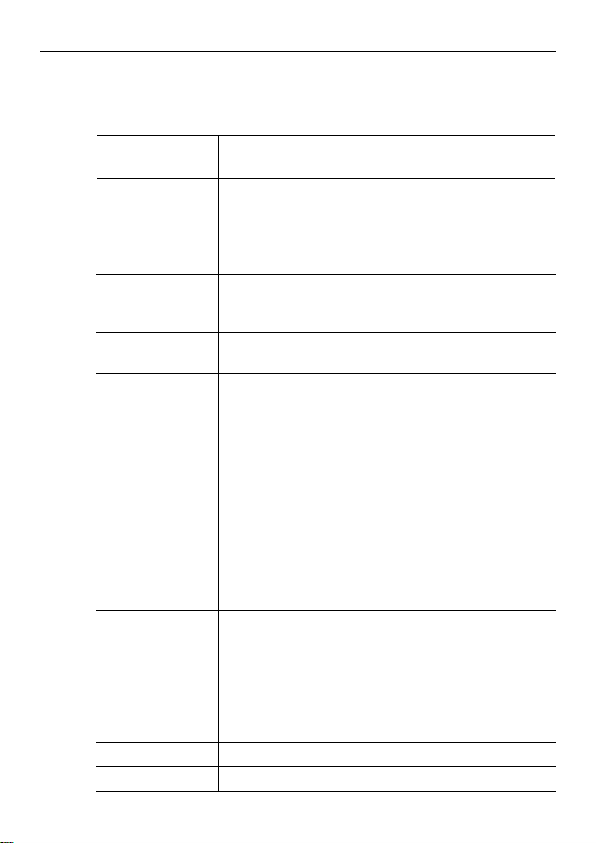
Technical Data 24 (26)
7 Technical Data
7.1 Technical Specifications
Order Codes AWB5121 (WLAN Router)
Cellular standards
Ethernet Ports
Operating
temperature
Data speeds
Power 8-32 VDC
AWB5221 (LTE Router)
LTE Cat.4 2x2 MIMO, 4G/3G/2G Fall Back
LTE-FDD: B1/B2/B3/B4/B5/B7/B8/B12/B13/B18/B19/B20/
B25/B26/B28
LTE-TDD: B38/B39/B40/B41
WCDMA: B1/B2/B4/B5/B6/B8/B19
LAN: 8 x 10/100Base-TX RJ45, Auto Negotiation, Auto MDI/
MDI-X WAN: 1 x 100/1000Base-T RJ45, Auto Negotiation,
Auto MDI/MDI-X
-40°C to 75°C , 5%-95% Non- Condensing
LTE:
GPRS: DL: max. 85.6 kbps, UL: max. 85.6 kbps
EDGE: DL: max. 236.8 kbps, UL: max. 236.8 kbps
HSPA: DL: max. 42 Mbps, UL: max. 5.76 Mbps
LTE-FDD Cat.4: DL: max. 150 Mbps, UL: max. 50 Mbps, 2x2
DL MIMO
LTE-TDD Cat.4: DL: max. 130 Mbps, UL: max. 35 Mbps, 2x2
DL MIMO
WLAN:
802.11ac: MCS0 - 9, max. 866 Mbps
802.11b: 11Mbps / 802.11a/g: 54Mbps / 802.11n: MCS0 - 15,
max. 300Mbps
Max. 11.2 W
4-Pin Removable Terminal Block Connector
2 Pin for Power Input
2 Pin for DO
DO: Dry Relay Output - Max 0.5A/24V DC
Weight
Housing material Steel & Aluminum
Anybus®Industrial WLAN/LTE Router Startup Guide
1400 g
SP2557 1.11 en-US
Page 27

Technical Data 25 (26)
Order Codes AWB5121 (WLAN Router)
AWB5221 (LTE Router)
IP protection class
Dimensions
Mounting
IP31
200x 51 x 126 (W x H x D) / without Mounting Clip
Panel mount or DIN-rail mount (bracket included)
Configuration CGI WebGUI, SSH, Telnet, SNMP, HTTPS
Certifications Radio: RED Compliance
Safety: EN 62368-1, EN 50385/EN62311 MPE assessment EN
301 489-1/17/19/52, EN 55032/55024, EN 300 328/EN 301
893, EN 301 908-1, FCC Part 15B
For more information, refer to datasheet at www.anybus.com/support.
Anybus®Industrial WLAN/LTE Router Startup Guide
SP2557 1.11 en-US
Page 28

last page
© 2020 HMS Industrial Networks
Box 4126
300 04 Halmstad, Sweden
info@hms.se
SP2557 1.11 en-US / 2020-03-13 / 17649
