Page 1

Anybus®Wireless Bolt
USER MANUAL
SCM-1202-007 2.0 ENGLISH
™
Page 2

Important User Information
Liability
Every care has been taken in the preparation of this document. Please inform HMS Industrial Networks AB of any
inaccuracies or omissions. The data and illustrations found in this document are not binding. We, HMS Industrial
Networks AB, reserve the right to modify our products in line with our policy of continuous product development.
The information in this document is subject to change without notice and should not be considered as a commitment by HMS Industrial Networks AB. HMS Industrial Networks AB assumes no responsibility for any errors that
may appear in this document.
There are many applications of this product. Those responsible for the use of this device must ensure that all the
necessary steps have been taken to verify that the applications meet all performance and safety requirements including any applicable laws, regulations, codes, and standards.
HMS Industrial Networks AB will under no circumstances assume liability or responsibility for any problems that
may arise as a result from the use of undocumented features, timing, or functional side effects found outside the
documented scope of this product. The effects caused by any direct or indirect use of such aspects of the product
are undefined, and may include e.g. compatibility issues and stability issues.
The examples and illustrations in this document are included solely for illustrative purposes. Because of the many
variables and requirements associated with any particular implementation, HMS Industrial Networks AB cannot assume responsibility for actual use based on these examples and illustrations.
Intellectual Property Rights
HMS Industrial Networks AB has intellectual property rights relating to technology embodied in the product described in this document. These intellectual property rights may include patents and pending patent applications in
the USA and other countries.
Anybus®Wireless Bolt™User Manual SCM-1202-007 2.0
Page 3
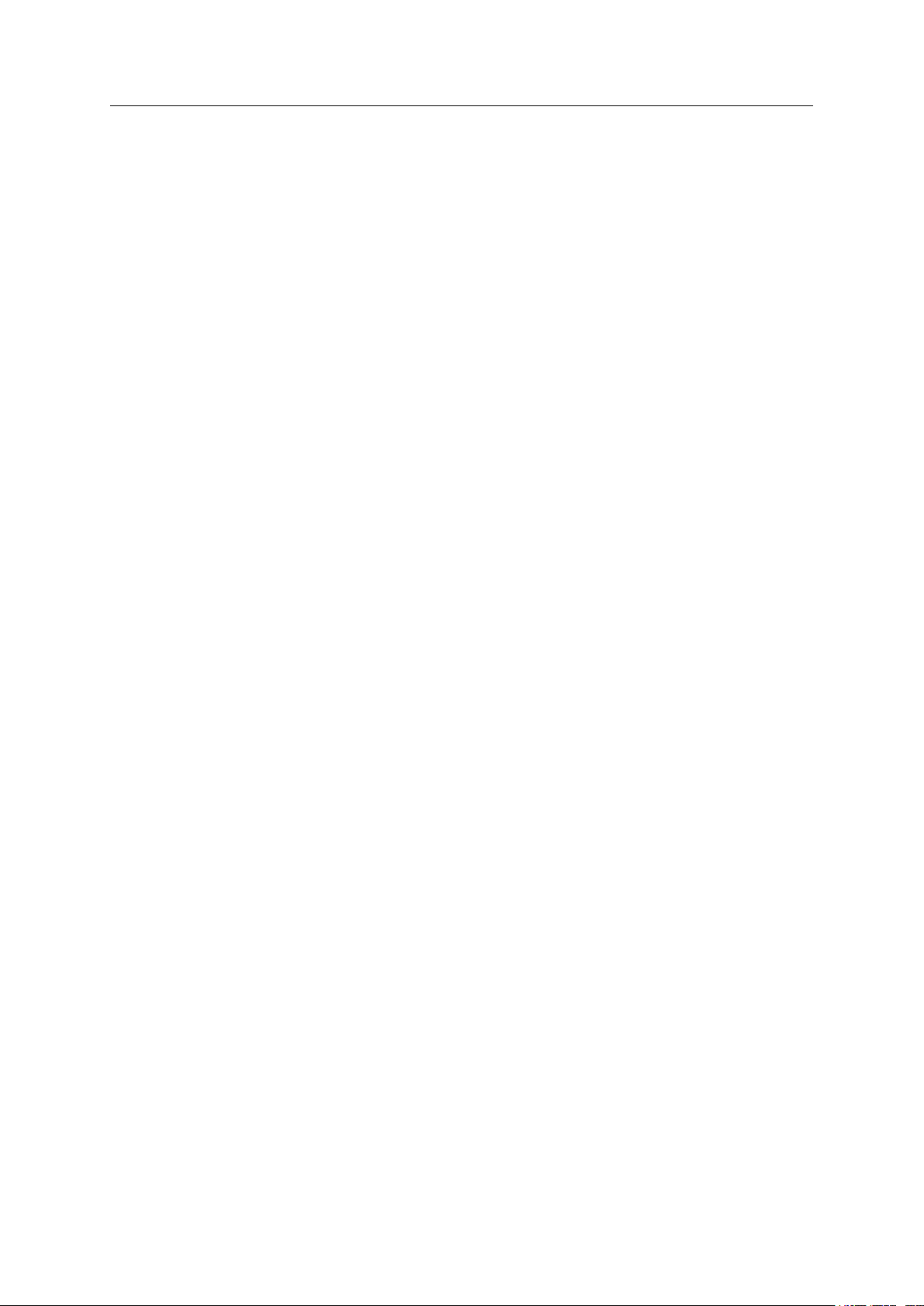
Table of Contents
Page
1 Preface ............................................................................................................................... 3
1.1 About This Document .....................................................................................................3
1.2 Related Documents .......................................................................................................3
1.3 Document history...........................................................................................................3
1.4 Trademark Information ...................................................................................................3
1.5 Conventions ..................................................................................................................4
2 Product Description ....................................................................................................... 5
3 Installation ........................................................................................................................ 6
3.1 General Information .......................................................................................................6
3.2 Mechanical Installation ...................................................................................................7
3.3 Connector .....................................................................................................................8
3.4 Cabling .........................................................................................................................9
4 Configuration ................................................................................................................. 10
4.1 General....................................................................................................................... 10
4.2 Web Interface .............................................................................................................. 11
4.3 Factory Restore ........................................................................................................... 22
4.4 RESET Button .............................................................................................................23
4.5 Configuration Examples ............................................................................................... 24
A Wireless Technology Basics ......................................................................................27
B Technical Data................................................................................................................ 28
B.1 Technical Specifications ............................................................................................... 28
B.2 Internal Antenna Characteristics ................................................................................... 29
Anybus®Wireless Bolt™User Manual SCM-1202-007 2.0
Page 4

This page intentionally left blank
Page 5
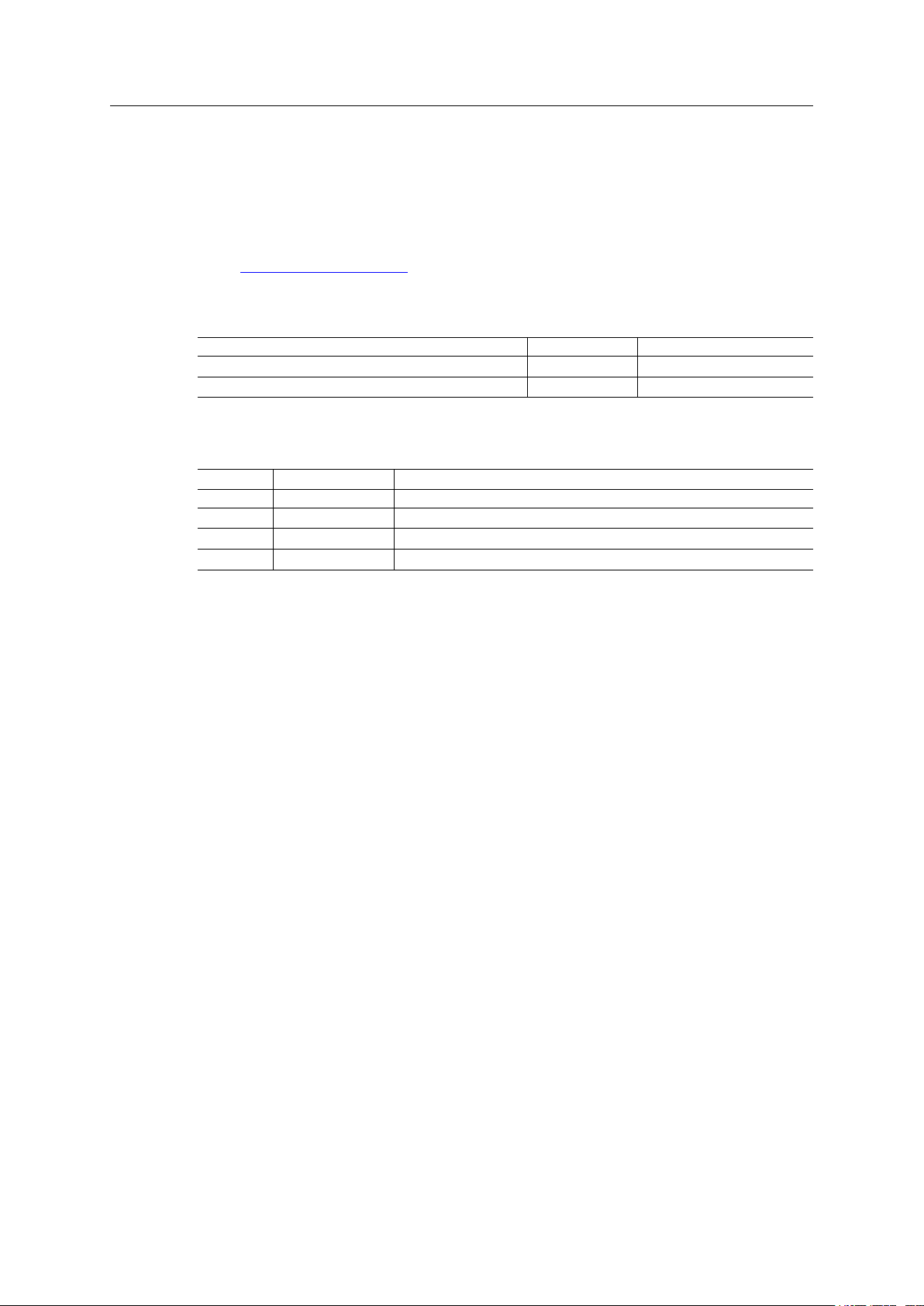
Preface 3 (30)
1 Preface
1.1 About This Document
This manual describes how to install and configure Anybus Wireless Bolt.
For additional related documentation and file downloads, please visit the Anybus support website at www.anybus.com/support.
1.2 Related Documents
Document Author Document ID
Anybus Wireless Bolt Installation Guide HMS SCM-1202-006 (SP2139)
Anybus Wireless Bolt AT Commands Reference HMS SCM-1202-004
1.3 Document history
Version Date Description
1.0 2016-09-15 First release
1.1 2016-11-23 Minor additions and updates
1.2 2017-12-14 Added configuration example
2.0 2017-04-19 Updated for SP1
1.4 Trademark Information
Anybus®is a registered trademark and Wireless Bolt™is a trademark of HMS Industrial Networks AB. All other trademarks mentioned in this document are the property of their respective
holders.
Anybus®Wireless Bolt™User Manual SCM-1202-007 2.0
Page 6
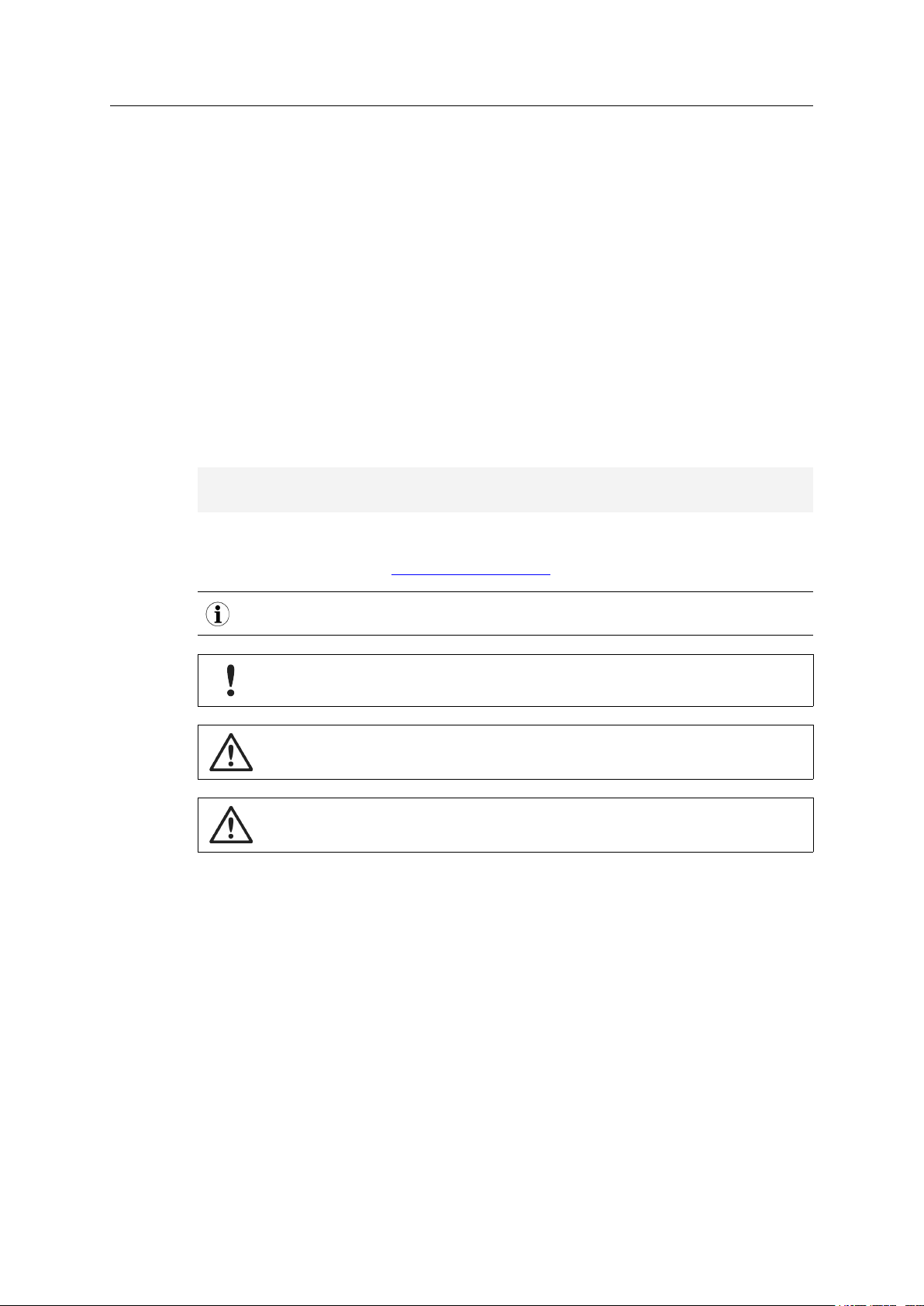
Preface 4 (30)
1.5 Conventions
Ordered lists are used for instructions that must be carried out in sequence:
1. First do this
2. Then do this
Unordered (bulleted) lists are used for:
• Itemized information
• Instructions that can be carried out in any order
...and for action-result type instructions:
► This action...
➨ leads to this result
Bold typeface indicates interactive parts such as connectors and switches on the hardware, or
menus and buttons in a graphical user interface.
Monospaced text is used to indicate program code and other
kinds of data input/output such as configuration scripts.
This is a cross-reference within this document: Conventions, p. 4
This is an external link (URL): www.hms-networks.com
This is additional information which may facilitate installation and/or operation.
This instruction must be followed to avoid a risk of reduced functionality and/or
damage to the equipment, or to avoid a network security risk.
Caution
This instruction must be followed to avoid a risk of personal injury.
WARNING
This instruction must be followed to avoid a risk of death or serious injury.
Anybus®Wireless Bolt™User Manual SCM-1202-007 2.0
Page 7
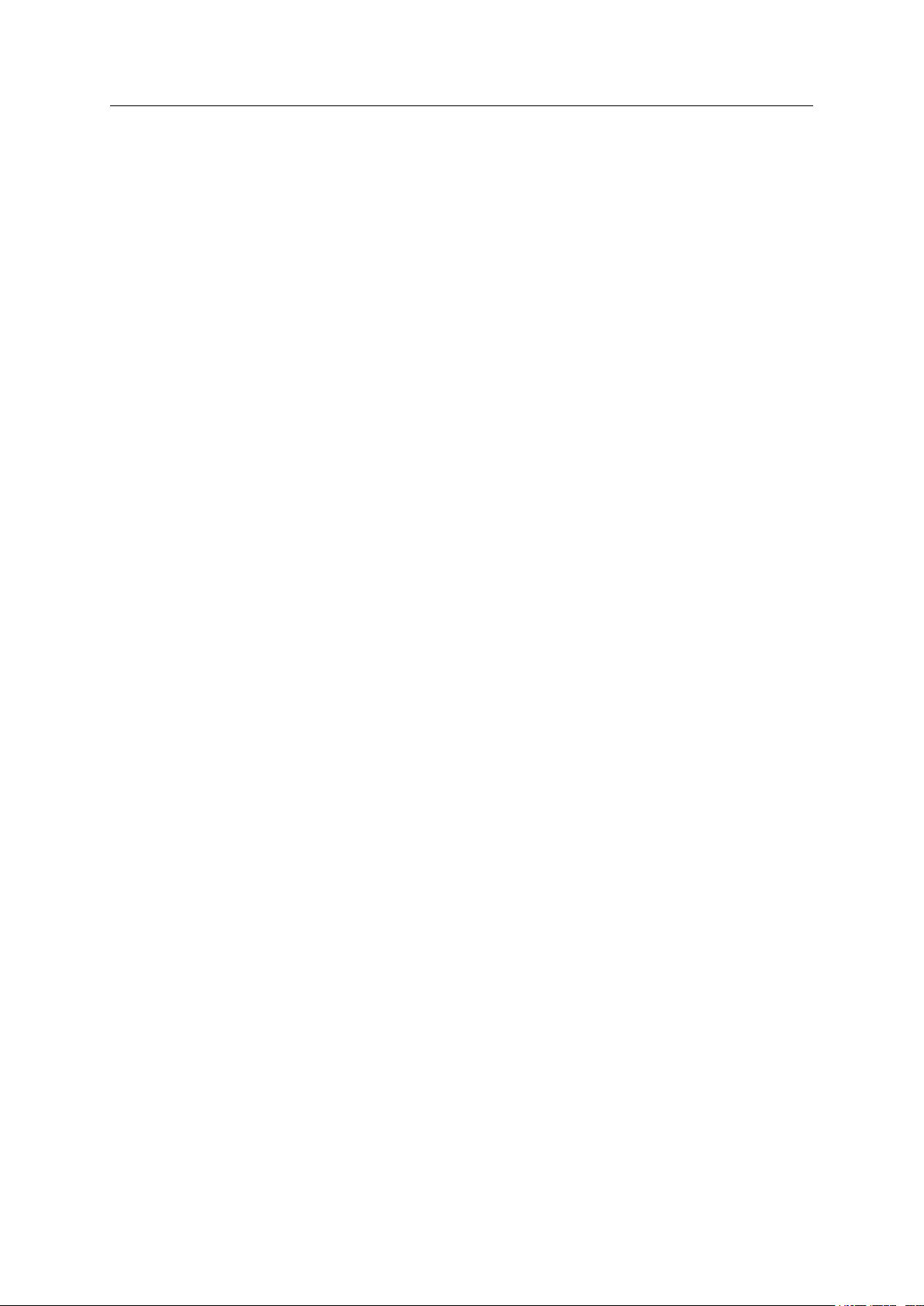
Product Description 5 (30)
2 Product Description
Anybus Wireless Bolt provides wireless communication over WLAN and/or Bluetooth®to wired
networks.
Typical applications for Anybus Wireless Bolt include:
• Adding wireless cloud connectivity to industrial devices
• Accessing devices from a laptop, smartphone or tablet
• Ethernet cable replacement between devices
Limitations:
Bluetooth PAN (Personal Area Network) may not work with some devices due to different implementations of Bluetooth by different manufacturers.
WLAN 5 GHz cannot be used at the same time as WLAN 2.4 GHz or Bluetooth.
WLAN or Bluetooth?
Choose WLAN when data throughput and seamless roaming are most important and there are
few other radio emitting devices in the environment.
Choose Bluetooth if connection robustness and low latency are most important, and in environments with many other radio emitters.
Anybus®Wireless Bolt™User Manual SCM-1202-007 2.0
Page 8
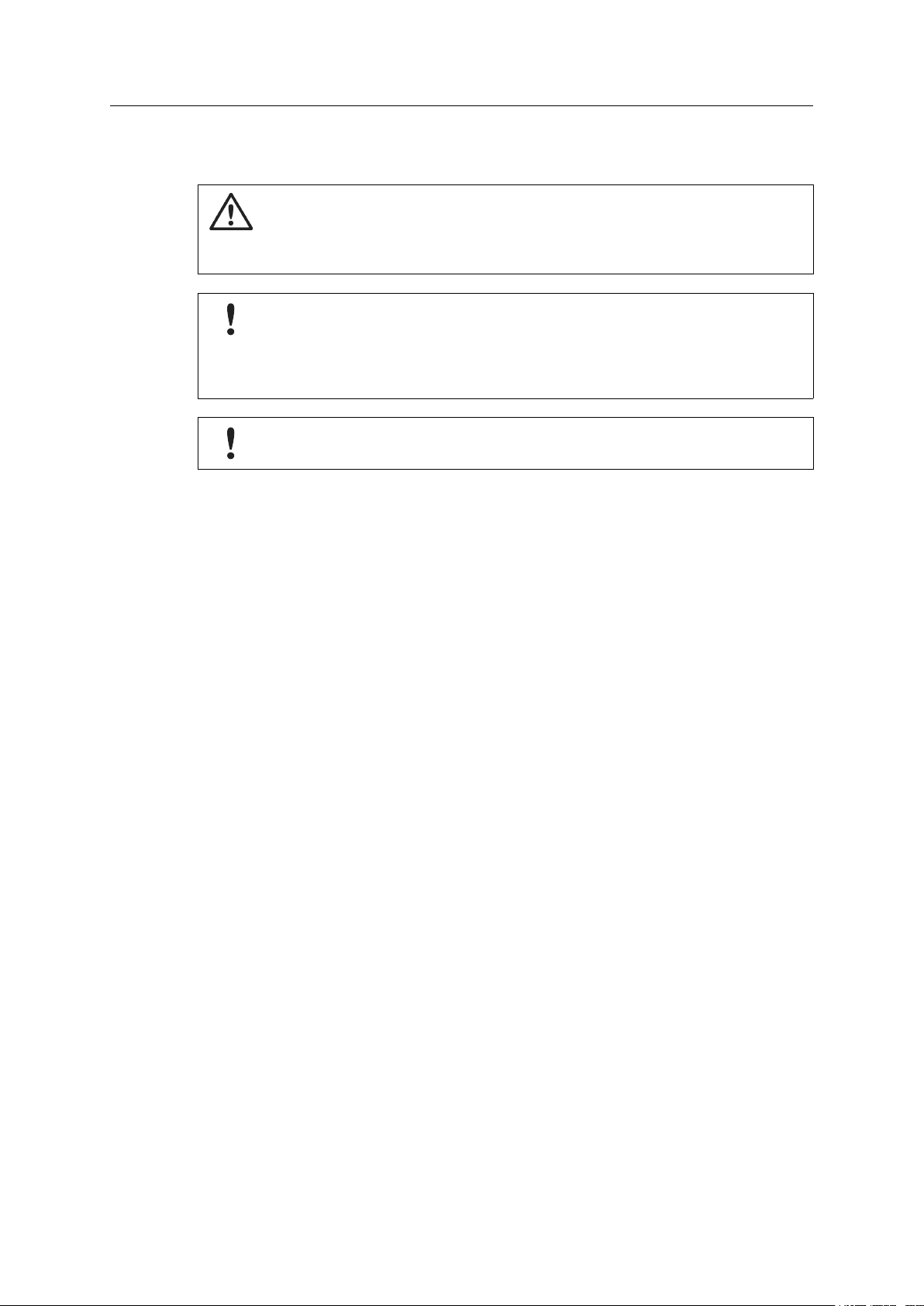
Installation 6 (30)
3 Installation
Caution
This equipment emits RF energy in the ISM (Industrial, Scientific, Medical) band.
Make sure that all medical devices used in proximity to this device meet
appropriate susceptibility specifications for this type of RF energy.
This product is recommended for use in both industrial and domestic environments.
For industrial environments it is mandatory to use the functional earth connection
to comply with immunity requirements. For domestic environments the functional
earth must be omitted if a shielded Ethernet cable is used, in order to meet
emission requirements.
This product contains parts that can be damaged by electrostatic discharge (ESD).
Use ESD protective measures to avoid equipment damage.
3.1 General Information
Make sure that you have all the necessary information about the capabilities and restrictions of
your local network environment before installation.
The characteristics of the internal antenna should be considered when choosing the placement
and orientation of the unit.
See Technical Data, p. 28 for details about the antenna characteristics.
For optimal reception, wireless devices require a zone between them clear of objects that could
otherwise obstruct or reflect the signal. A minimum distance of 50 cm between the devices
should also be observed to avoid interference.
See also Wireless Technology Basics, p. 27.
Anybus®Wireless Bolt™User Manual SCM-1202-007 2.0
Page 9
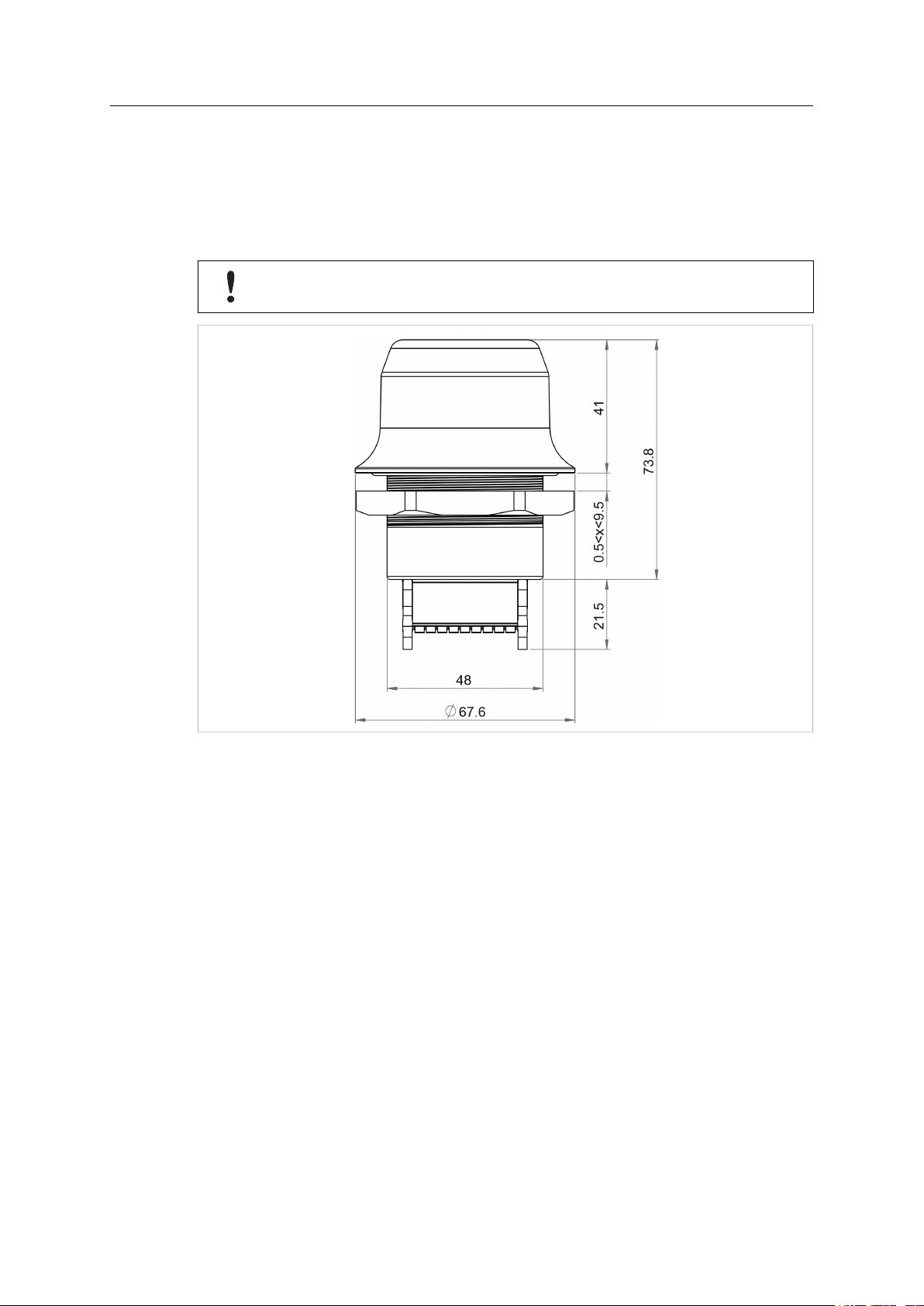
Installation 7 (30)
3.2 Mechanical Installation
Anybus Wireless Bolt is intended to be mounted on top of a machine or cabinet through an M50
(50.5 mm) hole using the included sealing ring and nut.
Tightening torque: 5 Nm ±10 %
Make sure that the sealing ring is correctly placed in the circular groove in the top
part of the housing before tightening the nut.
Fig. 1 Installation drawing
All measurements are in mm.
Anybus®Wireless Bolt™User Manual SCM-1202-007 2.0
Page 10
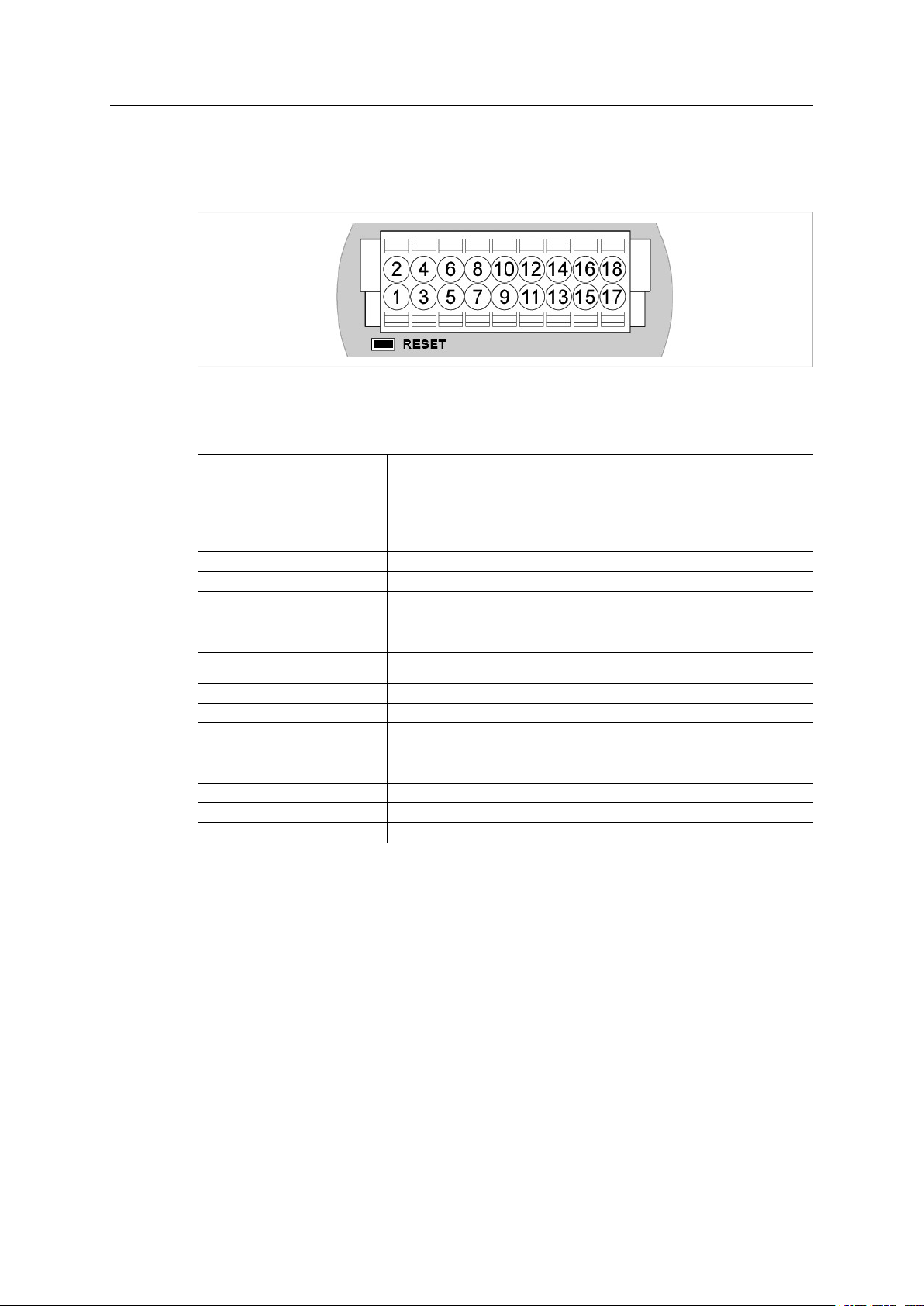
Installation 8 (30)
3.3 Connector
The 18-pin connector is common for all models of the Anybus Wireless Bolt. Some pins may
have a different function depending on model. Unused pins should not be connected.
Fig. 2 Connector
The location of the RESET button can be used as a reference for the pin numbering when the
connector is attached to the Wireless Bolt. Pin 1 will be the pin closest to the button.
Pin Name
1 VIN
2 GND Power Ground
3 DI
DI_GND Digital input ground
4
ETN_RD+ Ethernet receive + (white/orange)
5
ETN_RD- Ethernet receive - (orange)
6
ETN_TD- Ethernet transmit - (green)
7
ETN_TD+ Ethernet transmit + (white/green)
8
RS485_B
9
10 FE/Shield
RS232_TXD
11
RS485_A/RS232_RXD
12
RS232_RTS RS-232 Request To Send
13
RS232_CTS
14
ISO_5V
15
ISO_GND
16
CAN_L
17
CAN_H CAN High
18
Description
Power + (9–30 V)
Digital input + (9–30 V)
RS-485 B Line
Ethernet:
Serial:
RS-232 Transmit
RS-485 A Line / RS-232 Receive
RS-232 Clear To Send
Isolated 5 V for serial interface
Isolated Ground for serial interface
CAN Low
Functional Earth
Functional Earth and Shield
Note:
• The Ethernet wire colors refer to the T568A standard.
• If using a shielded Ethernet cable the shield must be unconnected.
• RS-232 and RS-485 cannot be used at the same time.
• Use termination for RS-485 and CAN when required.
Anybus®Wireless Bolt™User Manual SCM-1202-007 2.0
Page 11

Installation 9 (30)
3.4 Cabling
To make an Ethernet connector cable for the Anybus Wireless Bolt:
Fig. 3 Ethernet cable
1. Cut off one of the connectors on a standard Cat5e or Cat6 Ethernet cable.
2. Strip off about 40 mm (1½ inch) of the cable jacket and untwist the orange, orange/white,
green and green/white wires. The other wires will not be used.
3. Strip off about 7 mm (¼ inch) of the isolation on each wire.
4. Push the pin spring release next to each socket on the connector and insert the correct wire
end according to Connector, p. 8.
Connect the wires from the power supply in the same way as the Ethernet wiring. Make sure
that polarity is not reversed.
Anybus®Wireless Bolt™User Manual SCM-1202-007 2.0
Page 12

Configuration 10 (30)
4 Configuration
4.1 General
Anybus Wireless Bolt should normally be configured via the web interface. Parameters can be
set individually or using one of the pre-configured Easy Config modes.
Advanced configuration can be carried out by issuing AT (modem) commands through the web
interface or over a Telnet or RAW TCP connection to port 8080. See AT Commands, p. 20.
The web interface is accessed by pointing a web browser to the IP address of the Wireless Bolt.
The default address is 192.168.0.99.
The web interface is designed for the current stable versions of Internet Explorer,
Chrome, Firefox and Safari. Other browsers may not support the full functionality
of the web interface.
Anybus
Fig. 4 Web interface
®
Wireless Bolt™User Manual SCM-1202-007 2.0
Page 13

Configuration 11 (30)
4.2 Web Interface
4.2.1 System Overview
Fig. 5 System Overview page
The Save and Reboot button will become enabled If the unit needs to be restarted for a parameter change to come into effect.
To go back to the current configuration without saving changes, click on Cancel All Changes.
Anybus®Wireless Bolt™User Manual SCM-1202-007 2.0
Page 14

Configuration 12 (30)
4.2.2 Easy Config
Fig. 6 Easy Config page
To activate an Easy Config mode, select it from the dropdown menu and click on Set.
Easy Config Modes
Mode Role Description
—
2
—
3
4 Client Wait for discovery and configuration
5 WLAN AP
6 Bluetooth
NAP
Modes 4, 5 and 6 are used in combination to automatically set up a WLAN or Bluetooth network
with units of this type.
Modes 5 and 6 will scan for units in Mode 4. Each detected unit in Mode 4 will be reconfigured
as a client, and the scanning unit will be configured as an access point. The clients will then restart and connect to the access point.
Mode Timeout
• Mode 5 and 6 will scan for 120 seconds. The mode can be activated repeatedly to scan for
additional units.
• Mode 4 will listen for 120 seconds, or until it has received a valid configuration from a unit
scanning in Mode 5 or 6.
The IP address of a client may be changed by the configuration from the access
point. Active browser sessions could therefore be lost.
Reset configuration to factory defaults
Reset IP settings to factory defaults
Discover units in Mode 4 and configure them as clients
Anybus®Wireless Bolt™User Manual SCM-1202-007 2.0
Page 15

Configuration 13 (30)
4.2.3 Network Settings
Fig. 7 Network Settings page
IP Assignment Select static or dynamic IP addressing (DHCP)
IP Address Static IP address for the unit
Subnet Mask Subnet mask when using static IP
Default Gateway Default gateway when using static IP
Internal DHCP Server Disabled: No internal DHCP functionality
DHCP Relay Enabled: The unit can receive a DHCP request on one interface
and resend it to a DHCP server located on one of the other interfaces. Only a
single DHCP server can be active for all the connected interfaces.
DHCP Server Enabled: Activates an internal DHCP server. This option is only
available if IP Assignment is set to static.
The internal DHCP server will assign up to 7 consecutive IP addresses in the
subnet specified by the netmask, starting from x.x.x.1. If the unit itself is located
within the DCHP range, its IP address will be skipped and the next IP address will
be assigned instead. The last assigned IP address will then be x.x.x.8.
Example 1: (Netmask 255.255.255.0)
Device IP address: 192.168.0.99
DHCP Server addresses: 192.168.0.1 - 192.168.0.7
Example 2: (Netmask 255.255.255.0)
Device IP address: 192.168.0.3
DHCP Server addresses: 192.168.0.1 - 192.168.0.8 (excluding 192.168.0.3)
Example 3: (Netmask 255.255.0.0)
Device IP address: 192.168.5.5
DHCP Server addresses: 192.168.0.1 - 192.168.0.7
Do not enable this option if there is already a DHCP server on the network!
If the static IP address is changed the browser should automatically be redirected to the new
address after clicking on Save and Reboot.
The automatic redirect function may not be supported by all browsers.
Anybus®Wireless Bolt™User Manual SCM-1202-007 2.0
Page 16

Configuration 14 (30)
4.2.4 WLAN Settings – Client Mode
Fig. 8 WLAN Settings – Client
Enable Enable/disable the WLAN interface.
Operating Mode Choose if the unit should operate as a WLAN Client or Access Point. If Access
Point is selected, additional parameters will be visible.
Channel Bands Choose to scan for networks on either the 2.4 GHz or 5 GHz channel band, or on
both (default). The unit must be rebooted to enable the new setting.
The unit can be configured to scan on both the 2.4 GHz and 5 GHz channel bands but can only
communicate on one band at a time.
Scan for Networks Scans the currently active frequency band for discoverable WLAN networks.
To connect to a network, select it from the dropdown menu after the scan has
completed.
Connect to SSID To connect manually to a network, enter its SSID (network name) here. This can
be used if the network does not broadcast its SSID.
Authentication Mode Select the authentication/encryption mode required by the network.
Open = No encryption or authentication
WPA2 = WPA2 PSK authentication with AES/CCMP encryption
Other authentication and encryption modes can be selected using ATcommands.
WPA2 Passkey Enter the WPA2 passkey for the network.
Anybus
Channel Select a specific channel to use when scanning for networks. Which channels are
available depend on the Channel Bands setting.
Auto = all channels will be scanned (default).
®
Wireless Bolt™User Manual SCM-1202-007 2.0
Page 17

Configuration 15 (30)
Fig. 9 WLAN Client – Advanced Settings
Advanced Settings
Bridge Mode Layer 2 tunnel = All layer 2 data will be bridged over WLAN.
This mode should be used when multiple devices on both sides of an Ethernet
network bridge must be able to communicate via WLAN (many-to-many).
Layer 2 cloned MAC only = Layer 2 data from only a single MAC address
(specified below) will be bridged over WLAN (many-to-one).
Layer 3 IP forward (default) = IP data from all devices will be bridged over WLAN.
Cloned MAC Address The MAC address to use with Layer 2 cloned MAC only (see above).
Anybus
®
Wireless Bolt™User Manual SCM-1202-007 2.0
Page 18

Configuration 16 (30)
4.2.5 WLAN Settings – Access Point Mode
Fig. 10 WLAN Settings – Access Point
The following settings are specific when Access Point mode is selected.
Network (SSID) Enter an SSID (network name) for the Wireless Bolt.
If this entry is left blank, the unit will generate an SSID which includes the last 6
characters of the MAC ID.
Authentication Mode Select the authentication/encryption mode to use for the access point.
Open = No encryption or authentication
WPA2 = WPA2 PSK authentication with AES/CCMP encryption
Other authentication and encryption modes can be selected using ATcommands.
WPA2 Passkey Enter a string in plain text or hexadecimal format to use for authentication.
Regular (plain text) passwords must be between 8 and 63 characters.
All characters in the ASCII printable range (32–126) are allowed, except
" (double quote) , (comma) and \ (backslash).
Hexadecimal passwords must start with 0x and be exactly 64 characters.
See also the example passwords below.
Channel Bands,
Channel
Select the WLAN channel band and channel to use for the access point.
Password examples
For plain text passwords a combination of upper and lower case letters, numbers, and special
characters is recommended.
Example of a strong plain text password:
uS78_xpa&43
Example of hexadecimal password:
0x000102030405060708090a0b0c0d0e0f101112131415161718191a1b1c1d1e1f
Do not use the example passwords above in a real installation!
Anybus®Wireless Bolt™User Manual SCM-1202-007 2.0
Page 19

Configuration 17 (30)
4.2.6 Bluetooth Settings – General
Fig. 11 Bluetooth Settings
Enable Enable/disable the Bluetooth interface.
Operating Mode PANU (Client) = The unit will operate as a Bluetooth PAN (Personal Area
Network) User device. It can connect to another single Bluetooth PANU device or
to a Bluetooth Network Access Point.
NAP (Access Point) = The unit will operate as a Bluetooth Network Access Point.
It can connect to up to 7 Bluetooth PANU devices.
Local Name Identifies the unit to other Bluetooth devices. If left blank, the unit will use a default
name including the last 6 characters of the MAC ID.
Connectable Enable to make the unit accept connections initiated by other Bluetooth devices.
Discoverable Enable to make the unit visible to other Bluetooth devices.
Security Mode Disabled = No encryption or authentication.
PIN = Encrypted connection with PIN code security. This mode only works
between two units of this type and brand (not with third-party devices). PIN codes
must consist of 4 to 6 digits.
Just Works = Encrypted connection without PIN code.
Paired Devices Lists the currently connected Bluetooth devices.
Anybus
®
Wireless Bolt™User Manual SCM-1202-007 2.0
Page 20

Configuration 18 (30)
4.2.7 Bluetooth Settings – Mode Specific
Fig. 12 Bluetooth Settings
PANU mode only
Scan for Devices Scans the network for discoverable Bluetooth devices. To connect to a device,
select it from the dropdown menu when the scan has completed.
Connect To Used when connecting manually to a NAP or PANU device.
Connection Scheme Choose whether to select a Bluetooth device by MAC address or name when
connecting manually.
NAP mode only
List Nearby Devices Scans the network and lists discoverable Bluetooth devices.
Pairing cannot be initiated in NAP mode.
Anybus
®
Wireless Bolt™User Manual SCM-1202-007 2.0
Page 21

Configuration 19 (30)
4.2.8 Firmware Update
Fig. 13 Firmware Update
Click on Browse to select a firmware file, then click on Send to download it to the unit.
Both progress bars will turn green when the firmware update has been completed. The unit will
then reboot automatically.
Anybus®Wireless Bolt™User Manual SCM-1202-007 2.0
Page 22

Configuration 20 (30)
4.2.9 AT Commands
Fig. 14 AT Commands
AT commands can be used for setting advanced parameters that are not accessible in the web
interface, to read out parameters in text format, and for batch configuration using command
scripts.
Enter or paste the commands into the text box, then click on Send. The result codes will be displayed below the text box.
See the AT Commands Reference Manual for a complete list of supported AT commands.
Anybus®Wireless Bolt™User Manual SCM-1202-007 2.0
Page 23

Configuration 21 (30)
4.2.10 System Settings
Fig. 15 System Settings
Device Name Enter a descriptive name for the unit.
Password Enter a password for accessing the web interface.
Reboot System Reboots the system without applying changes.
Cancel All Changes Restores all parameters in the web interface to the currently active values.
Factory Reset Resets the unit to the factory default settings and reboots.
Setting a secure password for the unit is strongly recommended.
Anybus®Wireless Bolt™User Manual SCM-1202-007 2.0
Page 24

Configuration 22 (30)
4.3 Factory Restore
The unit can be restored to the factory default settings using any of the following methods:
► Press and hold the RESET button for >10 seconds and then release it
► Execute Easy Config Mode 2
► Click on Factory Restore on the System Settings page
► Issue the ATcommand AT&F and reboot
Default Network Settings
IP Assignment Static
IP Address 192.168.0.99
Subnet Mask 255.255.255.0
Default Gateway 192.168.0.99
Default WLAN Settings
Operating Mode Client
Channel Bands 2.4 GHz & 5 GHz
Authentication Mode Open
Channel Auto
Bridge Mode Layer 2 tunnel
Default Bluetooth Settings
Operating Mode PANU (Client)
Local Name [generated from MAC address]
Security Mode Disabled
Default System Settings
Password [empty]
Setting a secure password for the unit is strongly recommended.
Anybus®Wireless Bolt™User Manual SCM-1202-007 2.0
Page 25

Configuration 23 (30)
4.4 RESET Button
Fig. 16 RESET button
The RESET button is located on the bottom of the unit next to the connector.
• Press and hold RESET for >10 seconds and then release it to reset to the factory default
settings (when the unit is powered on).
See Factory Restore, p. 22
• Press and hold RESET while applying power to boot into Recovery Mode.
Recovery Mode can be used to reinstall firmware using an external application if the web
interface cannot be accessed. Please refer to the support website for more information.
Firmware updates should normally be carried out through the web interface.
Recovery Mode should only be used if the unit is unresponsive and the web
interface cannot be accessed.
Anybus®Wireless Bolt™User Manual SCM-1202-007 2.0
Page 26

Configuration 24 (30)
4.5 Configuration Examples
The following examples require that you have installed the Anybus Wireless Bolt and that you
understand how to access and use the web interface.
• All the examples start out from the factory default settings.
• Settings not mentioned in the examples should be left at their default values.
• The computer accessing the web interface of a unit must be in the same subnet as that unit.
4.5.1 Ethernet Bridge over WLAN – Easy Config setup
Fig. 17 Setting up a network bridge with Easy Config
This example describes how to connect two Ethernet network segments over WLAN or Bluetooth using two Wireless Bolts. The units are configured using only Easy Config modes.
1. On unit 1, execute Easy Config Mode 4. This unit will now be discoverable and open for automatic configuration.
Fig. 18 Easy Config Mode 4
2. On unit 2, execute Easy Config Mode 5 for WLAN or 6 for Bluetooth. This unit should now
automatically discover and configure unit 1 as a client, and configure itself as an access
point.
Fig. 19 Easy Config Mode 5
Unit 1 will automatically be assigned the first free IP address within the same Ethernet subnet as unit 2.
Adding More Devices
Additional clients can be added to the access point by repeating the procedure. Each new client
will be assigned the next free IP address within the current subnet.
Anybus®Wireless Bolt™User Manual SCM-1202-007 2.0
Page 27

Configuration 25 (30)
4.5.2 PROFINET network communication over WLAN
Fig. 20 PROFINET network using two Wireless Bolts
This example describes how to create a WLAN connection between a PROFINET device
(slave) and a PROFINET controller (master) using two Wireless Bolts.
1. Reset the two Wireless Bolts to the factory default settings.
2. Change the IP address of one or both of the Wireless Bolts so that each unit has a unique
IP address within the same subnet, e.g. 192.168.0.99 and 192.168.0.100.
3. WLAN Settings: Select Bridge Mode – Layer 2 tunnel (on both units).
Layer 2 tunnel mode is required for PROFINET traffic to be forwarded over WLAN.
4. Click Save and Reboot on both Wireless Bolts to apply the new settings.
The PROFINET device should now be able to communicate with the PROFINET controller as if
using a wired connection. Please refer to the documentation for the respective units on how to
configure PROFINET communication.
Anybus®Wireless Bolt™User Manual SCM-1202-007 2.0
Page 28

Configuration 26 (30)
4.5.3 Accessing a PLC from a handheld device over WLAN
Fig. 21 Accessing a PLC from a handheld device using WLAN
This example describes how to access the web interface of a PLC from a tablet or smartphone
over WLAN.
Refer to the documentation for the PLC and the handheld device on how to configure their network settings.
A: The PLC or the network has an active DHCP server
1. Network Settings: Select IP Assignment: Dynamic (DHCP) and continue to step 3 below.
B: The PLC has a static IP address, no DHCP server on the network
1. Make sure that the IP addresses of the PLC and the Wireless Bolt are within the same
Ethernet subnet.
2. Network Settings: Select IP Assignment: Static and enable Internal DHCP Server.
3. WLAN Settings: Select Operating Mode – Access Point and enter a unique SSID (network name) for the unit.
Select an Authentication Mode and a WLAN channel if required by your network environment, otherwise leave them at the default settings.
4. Click on Save and Reboot to restart the Wireless Bolt with the new settings.
5. In the WLAN configuration of the handheld device, connect to the SSID (network name) of
the Wireless Bolt.
You should now be able access the web interface of the PLC by entering its IP address in
the web browser on the handheld device.
Do not enable Internal DHCP Server if there is already a DHCP server on the
network, as this may cause IP address conflicts.
Anybus®Wireless Bolt™User Manual SCM-1202-007 2.0
Page 29

Appendix A: Wireless Technology Basics 27 (30)
A Wireless Technology Basics
Wireless technology is based on the propagation and reception of electromagnetic waves.
These waves respond in different ways in terms of propagation, dispersion, diffraction and reflection depending on their frequency and the medium in which they are travelling.
To enable communication there should optimally be an unobstructed line of sight between the
antennas of the devices. However, the so called Fresnel Zones should also be kept clear from
obstacles, as radio waves reflected from objects within these zones may reach the receiver out
of phase, reducing the strength of the original signal (also known as phase cancelling).
Fresnel zones can be thought of as ellipsoid three-dimensional shapes between two wireless
devices. The size and shape of the zones depend on the distance between the devices and on
the signal wave length. As a rule of thumb, at least 60 % of the first (innermost) Fresnel zone
must be free of obstacles to maintain good reception.
Fig. 22 Fresnel zones
Area to keep clear of obstacles (first Fresnel zone)
Distance (d)
100 m 1.7 m 1.2 m
200 m 2.5 m 1.7 m
300 m 3.0 m 2.1 m
400 m 3.5 m 2.4 m
2.4 GHz (WLAN or Bluetooth) 5 GHz (WLAN)
Fresnel zone radius (r)
The wireless signal may be adequate even if there are obstacles within the Fresnel zones, as it
always depends on the number and size of the obstacles and where they are located. This is
especially true indoors, where reflections on metal objects may actually help the propagation of
radio waves. To reduce interference and phase cancelling, the range may also need to be limited by reducing the transmission power. For determining the optimal configuration and placement of wireless devices it is therefore recommended to use a wireless signal analysis tool.
Anybus®Wireless Bolt™User Manual SCM-1202-007 2.0
Page 30

Appendix B: Technical Data 28 (30)
B Technical Data
B.1 Technical Specifications
General Specifications
Order code AWB2000 AWB2010 AWB2020
Wired Interface type Ethernet Serial RS-232/485 + Ethernet CAN + Ethernet
Antenna Internal
Maximum range 100 m (WLAN and Bluetooth)
Dimensions Height: 70 mm (95 mm incl. connector, 41 mm outside)
Weight 81 g
Operating temperature -40 to +65 °C
Storage temperature -40 to +85 °C
Vibration Sinusoidal vibration test according to IEC 60068-2-6:2007 and with extra severities. Shock test ac-
Humidity EN 600068-2-78: Damp heat, +40 °C, 93 % humidity for 4 days
Housing Plastic (PBT glass-reinforced/PC-ABS)
Protection class IP67 for top part (outside of host)
Mounting M50 screw and nut (50.5 mm hole required)
Connector Included plug connector (2 x 9 pin 3.5 mm Phoenix DFMC 1.5/9-ST-3.5 push-in spring connection)
Power supply 9–30 VDC (-5% +20%)
Power consumption 0.7 W (idle) – 1.7 W (max)
Configuration Web interface, ATcommands
Browser support Internet Explorer, Firefox, Chrome, Safari (current stable versions)
Certifications See Anybus Wireless Bolt Compliance Sheet
Diameter: 70 mm
cording to IEC 60068-2-27:2008 and with extra severities.
See Anybus Wireless Bolt Compliance Sheet for details.
IP21 for bottom part (inside of host)
Cranking 12 V (ISO 7637-2:2011 pulse 4)
Polarity reversal protection
Host Communication
Ethernet interface 10/100BASE-T, auto MDI/MDIX cross-over detection
Serial interface Isolated RS-232/485 (max. 1 Mbit/s)
CAN interface Isolated CAN (max. 1 Mbit/s)
Digital input 9–30 VDC
Supports all common Ethernet protocols based on TCP/IP including the industrial protocols EtherNet/IP, Modbus TCP, BACnet/IP and Profinet IO.
Signal cable length must be <3 m if separate from power supply cable.
WLAN Specifications
Wireless standards WLAN 802.11a/b/g/d/e/i/h
Operation modes Access Point or Client
2.4 GHz channels 1–11
5 GHz channels Access Point: 36–48 (U-NII-1)
RF output power 16 dBm
Max number of clients 7 (for access point)
Power consumption 54 mA @ 24 VDC (WLAN interface only)
Data throughput Gross data throughput: 54 Mbit/s
Authentication WPA/WPA2-PSK, LEAP, PEAP
Encryption WEP64/128, TKIP, AES/CCMP
Client: 36–140 (U-NII-1, U-NII-2A, U-NII-2C)
Net data througput: up to 20 Mbit/s
Bluetooth Specifications
Core specification 4.0
Wireless profiles PAN (PANU & NAP)
Operation modes Access Point or Client
RF output power 10 dBm
Max number of clients 7 (for access point)
Power consumption 36 mA @ 24 VDC (Bluetooth interface only)
Net data troughput Up to 1 Mbit/s
Security Authentication & Authorization, Encryption & Data Protection, Privacy & Confidentiality, NIST Com-
pliant, FIPS Approved
Anybus
®
Wireless Bolt™User Manual SCM-1202-007 2.0
Page 31

Appendix B: Technical Data 29 (30)
B.2 Internal Antenna Characteristics
The following radiation diagrams show the characteristics of the internal 2.4 GHz antenna as
measured under laboratory test conditions. The diagrams should be regarded as a general
guide for finding the optimal placement and orientation of the units.
2.4 GHz Antenna Characteristics
Fig. 23 2.4 GHz antenna gain and directivity in horizontal and vertical planes
Anybus
®
Wireless Bolt™User Manual SCM-1202-007 2.0
Page 32

last page
© 2017 HMS Industrial Networks AB
Box 4126
300 04 Halmstad, Sweden
info@hms.se SCM-1202-007 2.0.3817 / 2017-04-19 11:55
