ANUBIS R00 User Manual
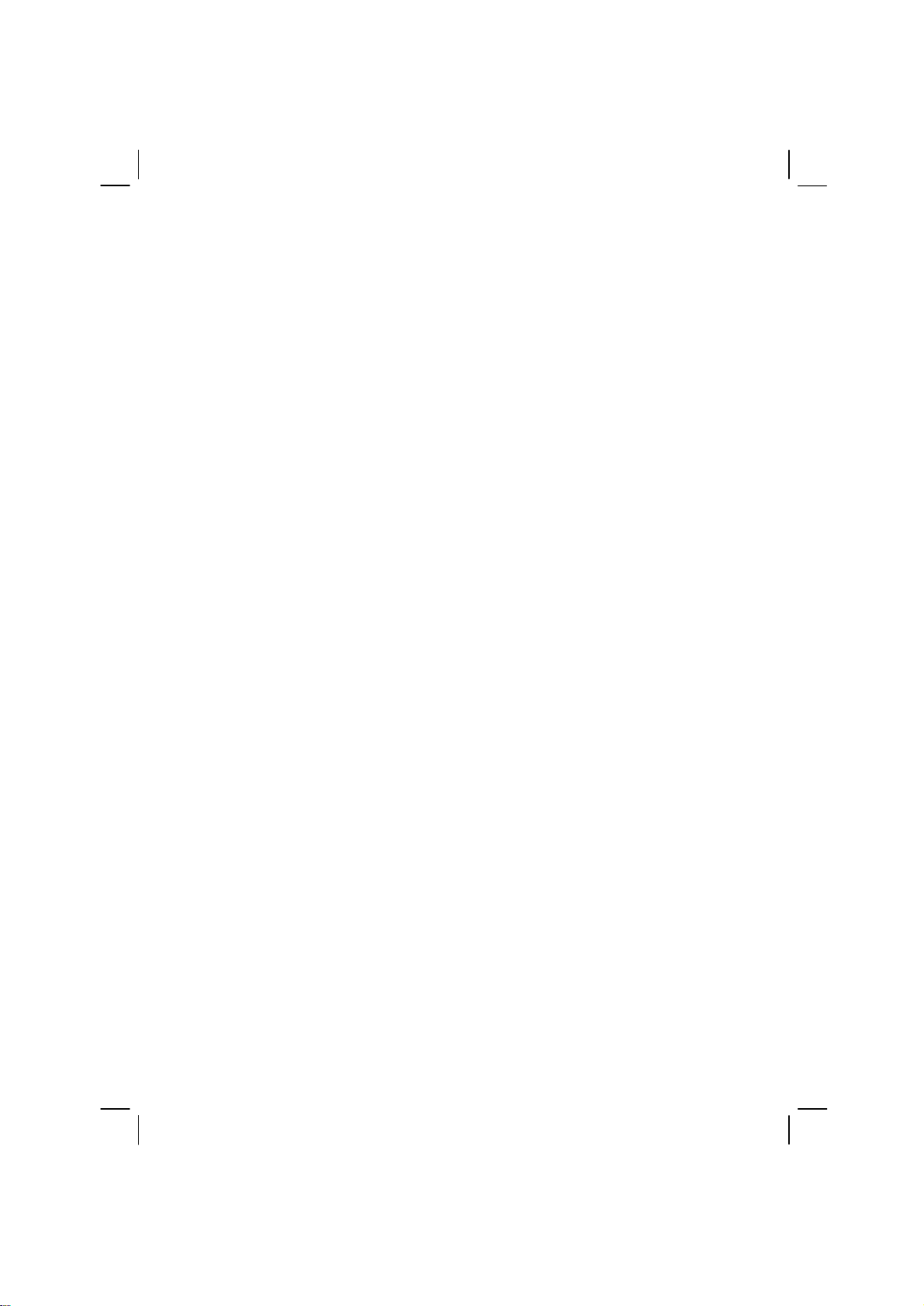
User Manual
R00
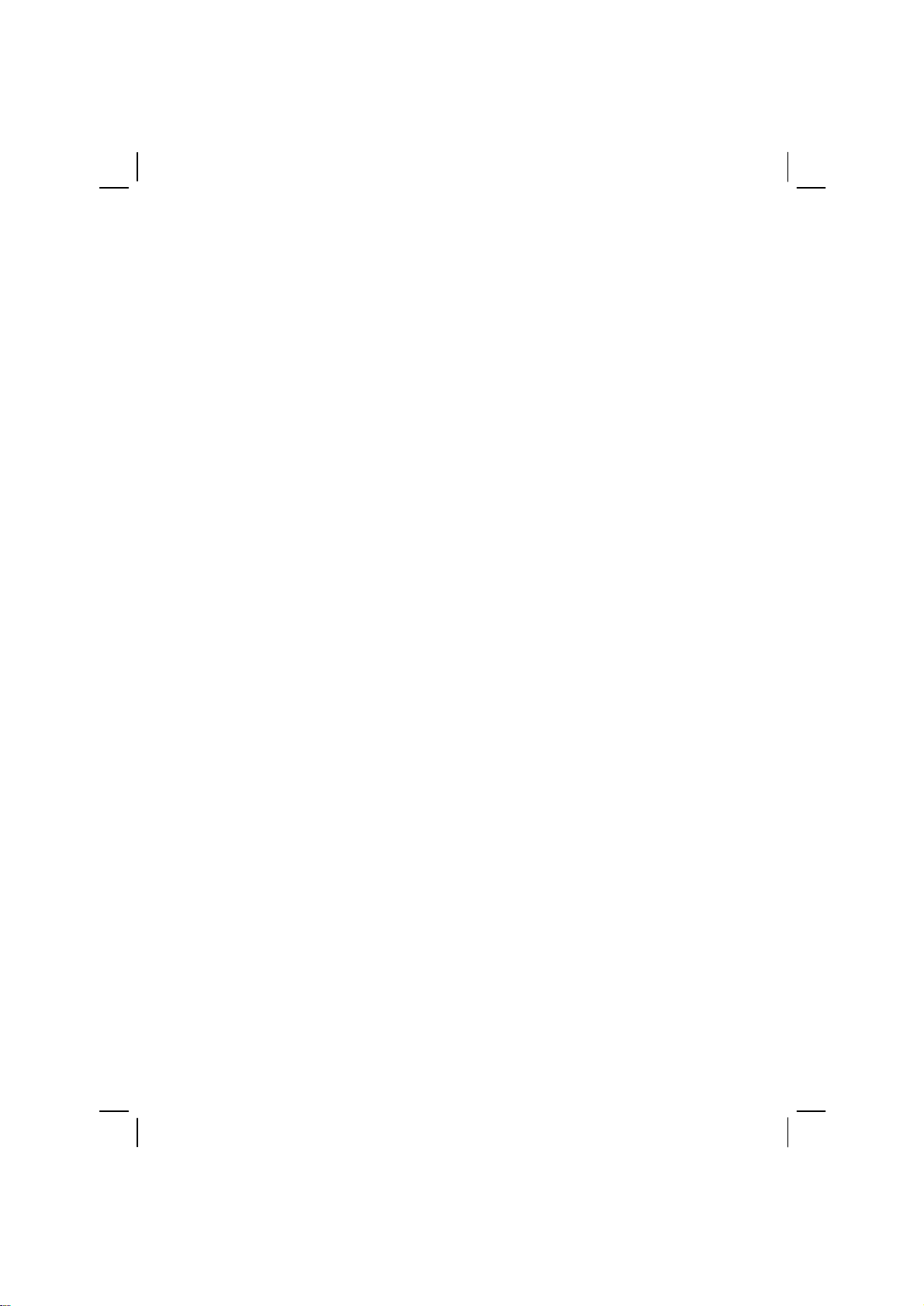
Trademarks
All brand and product names are trademarks or registered trademarks of their
respective companies.
Note
The information in this document is subject to change without notice. Great care
was taken in preparing this manual. Constant product development may mean that
some information is not entirely up-to-date. Anubis shall not be liable for technical
or editorial errors or omissions contained herein; not for incidental or
consequential damages resulting from the performance or use of this material. This
document contains information protected by copyright. No part of this document
may be photocopied or reproduced in any form without prior written consent from
Anubis.
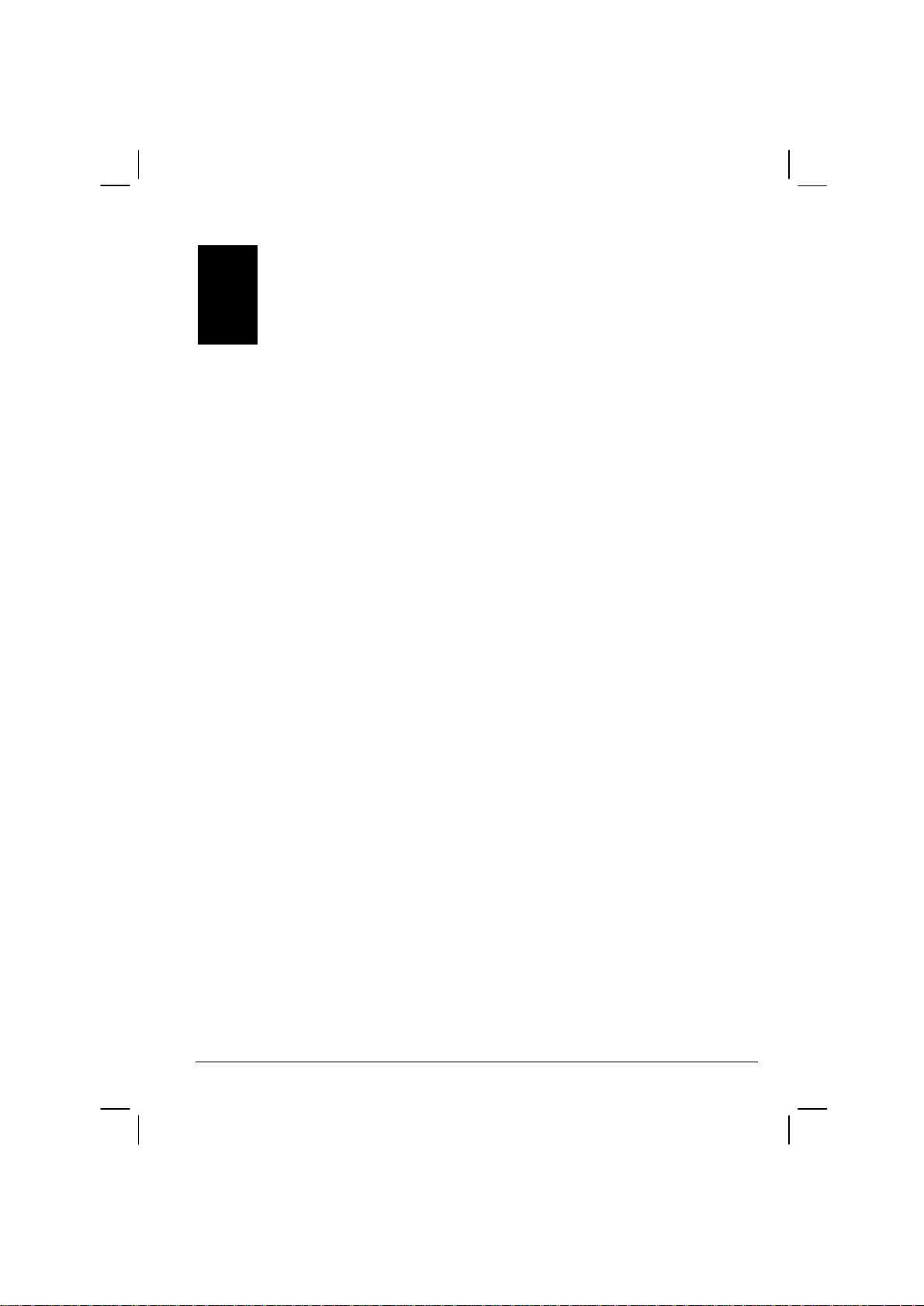
Table of Contents
Precautions and Notices ..................................................................... iii
1 Getting Started................................................................................ 1
1.1 Performing the Initial Start Up............................................................ 1
1.2 Connecting to AC Power and Charging the Battery.............................3
1.3 Using Your Device in a Vehicle.......................................................... 4
Using the Car Holder.........................................................................4
Connecting the Car Charger..............................................................5
1.4 Understanding Hardware Features.................................................... 6
Front Components............................................................................6
Back Components............................................................................. 7
Left-Side Components.......................................................................8
Right-Side Components ....................................................................8
Top Components...............................................................................9
Bottom Components..........................................................................9
2 Basic Skills.................................................................................... 11
2.1 Turning Your Device On and Off...................................................... 11
Home Screen.................................................................................. 11
2.2 Using the Stylus.............................................................................. 12
2.3 Using a SD/MMC Card.................................................................... 13
3 System Settings............................................................................ 15
3.1 Using System Settings.................................................................... 15
3.2 Backlight.........................................................................................16
3.3 Volume ...........................................................................................17
3.4 Screen............................................................................................ 17
3.5 Power ............................................................................................. 19
3.6 Date&Time...................................................................................... 20
3.7 Change Language........................................................................... 21
3.8 Back ...............................................................................................22
i
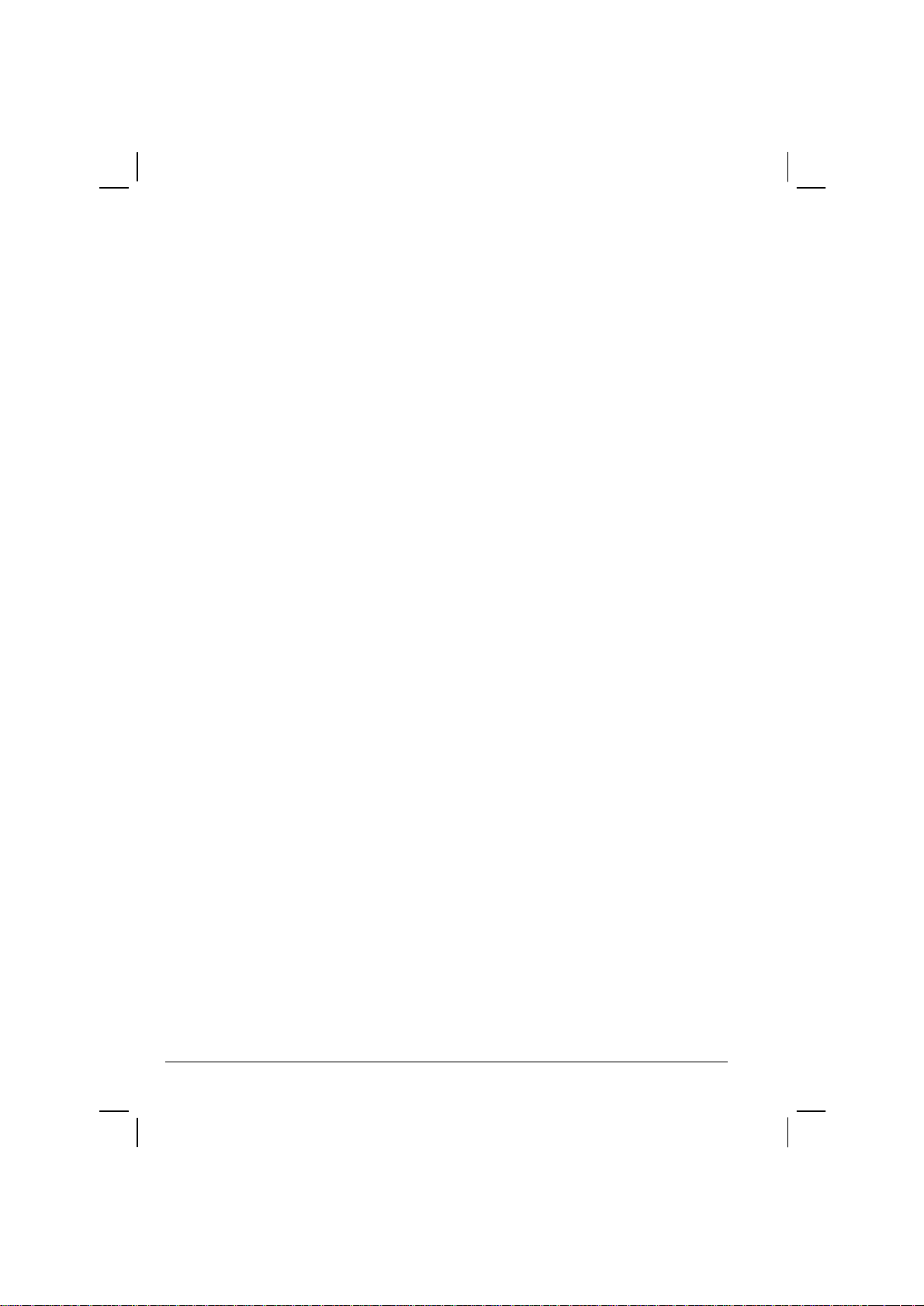
4 MP3 Player.....................................................................................23
4.1 Starting and Exiting the MP3 Player................................................ 23
4.2 Playing MP3 Files........................................................................... 24
MP3 Playback Control..................................................................... 25
4.3 Using Play Lists.............................................................................. 26
Creating a Play List......................................................................... 26
Opening a Play List......................................................................... 27
Managing Your Play Lists................................................................ 28
4.4 Equalizer......................................................................................... 28
5 Using the Application CD .............................................................29
5.1 About the Application CD................................................................ 29
5.2 About ActiveSync............................................................................ 30
Installing ActiveSync....................................................................... 30
Using ActiveSync............................................................................ 31
6 Troubleshooting and Maintenance ..............................................33
6.1 Resetting Your System.................................................................... 33
6.2 Troubleshooting.............................................................................. 34
Power Problems.............................................................................. 34
Screen Problems............................................................................. 34
Connection Problems...................................................................... 35
GPS Problems................................................................................ 35
6.3 Maintaining Your Device.................................................................. 36
7 Reference.......................................................................................39
7.1 Specifications.................................................................................. 39
7.2 Safety Precautions.......................................................................... 40
Global Positioning System............................................................... 40
About Charging............................................................................... 40
About the AC Adapter..................................................................... 40
About the Battery............................................................................ 41
7.3 Regulatory Information.................................................................... 42
FCC Information to the User............................................................ 42
European Notice............................................................................. 43
CE Marking..................................................................................... 44
[DL2] R&TTE Directive.................................................................... 44
ii
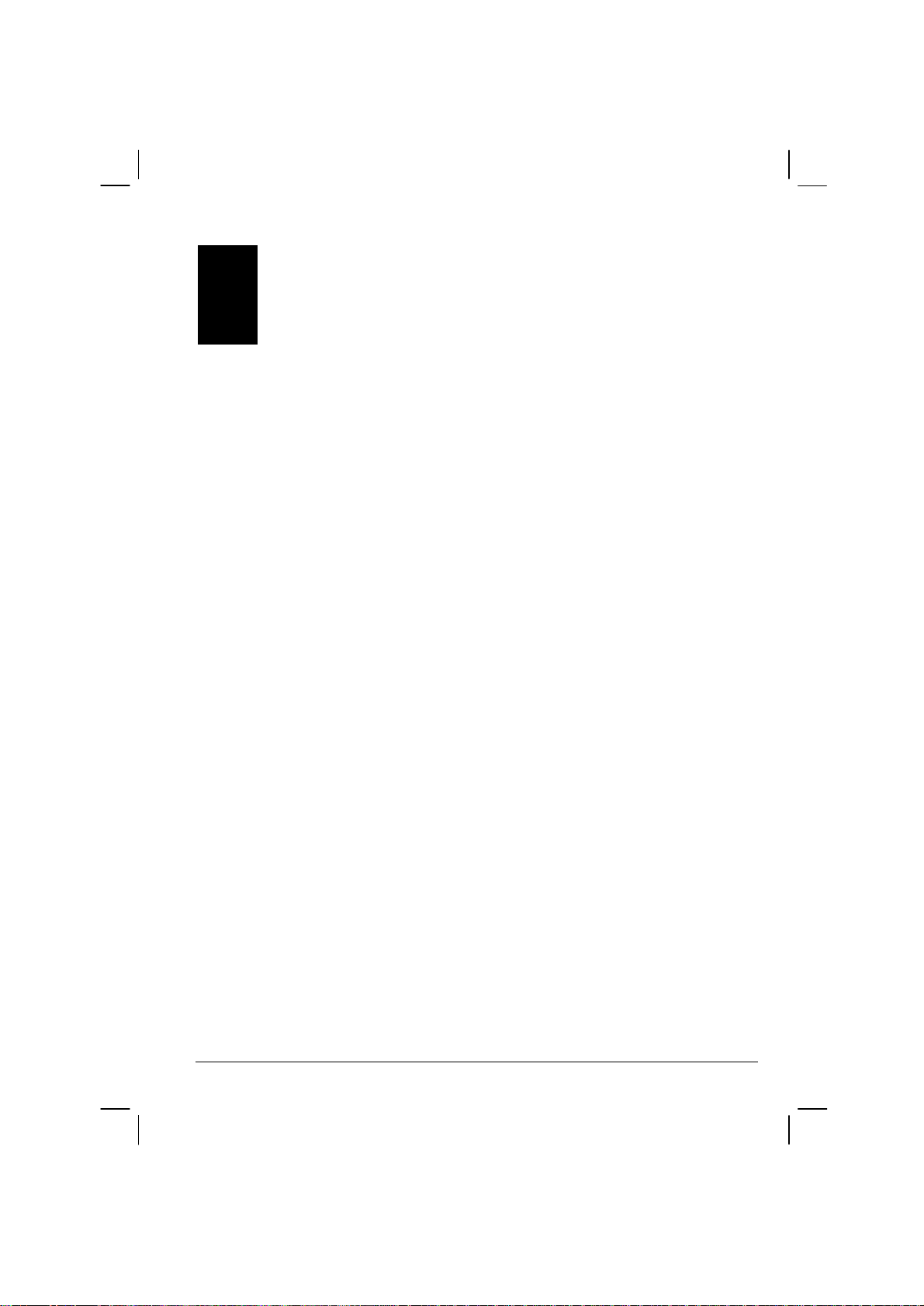
Precautions and Notices
For your own safety, do not operate the controls of the product while driving.
Use this product prudently. The product is intended for use solely as a
navigation aid. It is not for precise measurement of direction, distance,
location or topography.
The calculated route is for reference only. It is the user’s responsibility to
follow the traffic signs and local regulations along the roads.
When you get out of the car, do not leave your device on the dashboard
subjected to direct sunlight. Overheating of the battery can cause malfunction
and/or danger.
GPS is operated by the United States government, which is solely responsible
for the performance of GPS. Any change to the GPS system can affect the
accuracy of all GPS equipments.
GPS satellite signals cannot pass through solid materials (except glass). When
you are inside a tunnel or building, GPS positioning is not available.
A minimum of 4 GPS satellite signals is needed to determine current GPS
position. Signal reception can be affected by situations such as bad weather or
dense overhead obstacles (e.g. trees and tall buildings).
Other wireless devices in the vehicle might interfere with the reception of
satellite signals and cause the reception to be unstable.
iii
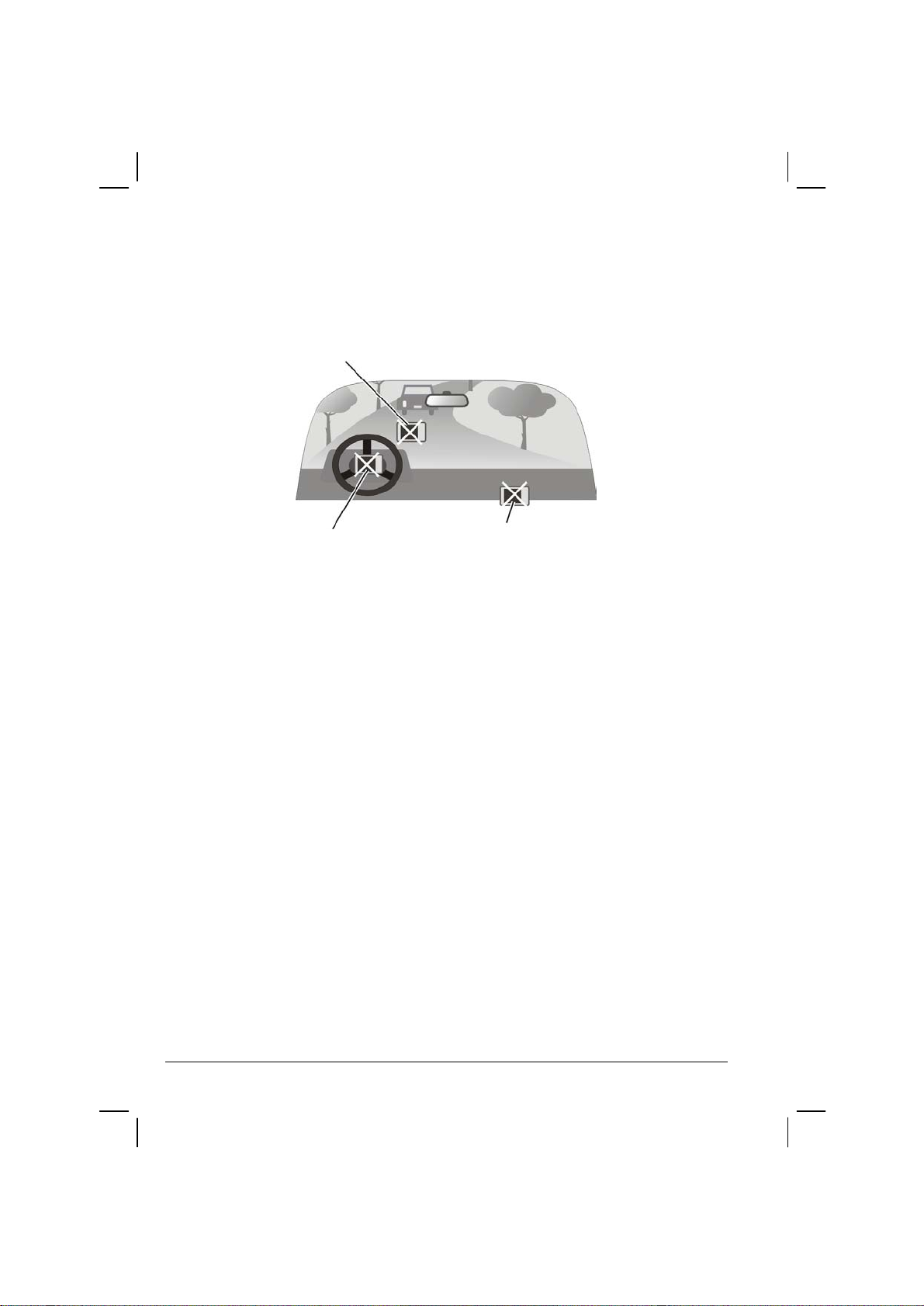
A car holder is needed when using the device in a car. Be sure that you place
the device in an appropriate place, so as not to obstruct the driver’s view, or
deployment of airbags.
Do not mount where the driver’s
field of vision is blocked.
Do not place unsecured
on the dashboard.
Do not mount in front of
airbag panels.
Do not mount in front of an
airbag field of deployment.
iv

1 Getting Started
This chapter tells you step by step how to perform the initial startup and introduces
the components of your device.
1.1 Performing the Initial Start Up
1. Slide the ON/OFF switch to the ON (right) position.
CAUTION: Always leave the ON/OFF switch in the ON position for normal operation.
2. Your device turns on and displays the “Change Language” screen. Tap the
desired language.
NOTE: You can change the language later on by tapping Setting Change Language.
(See section 3.6 for details.)
1
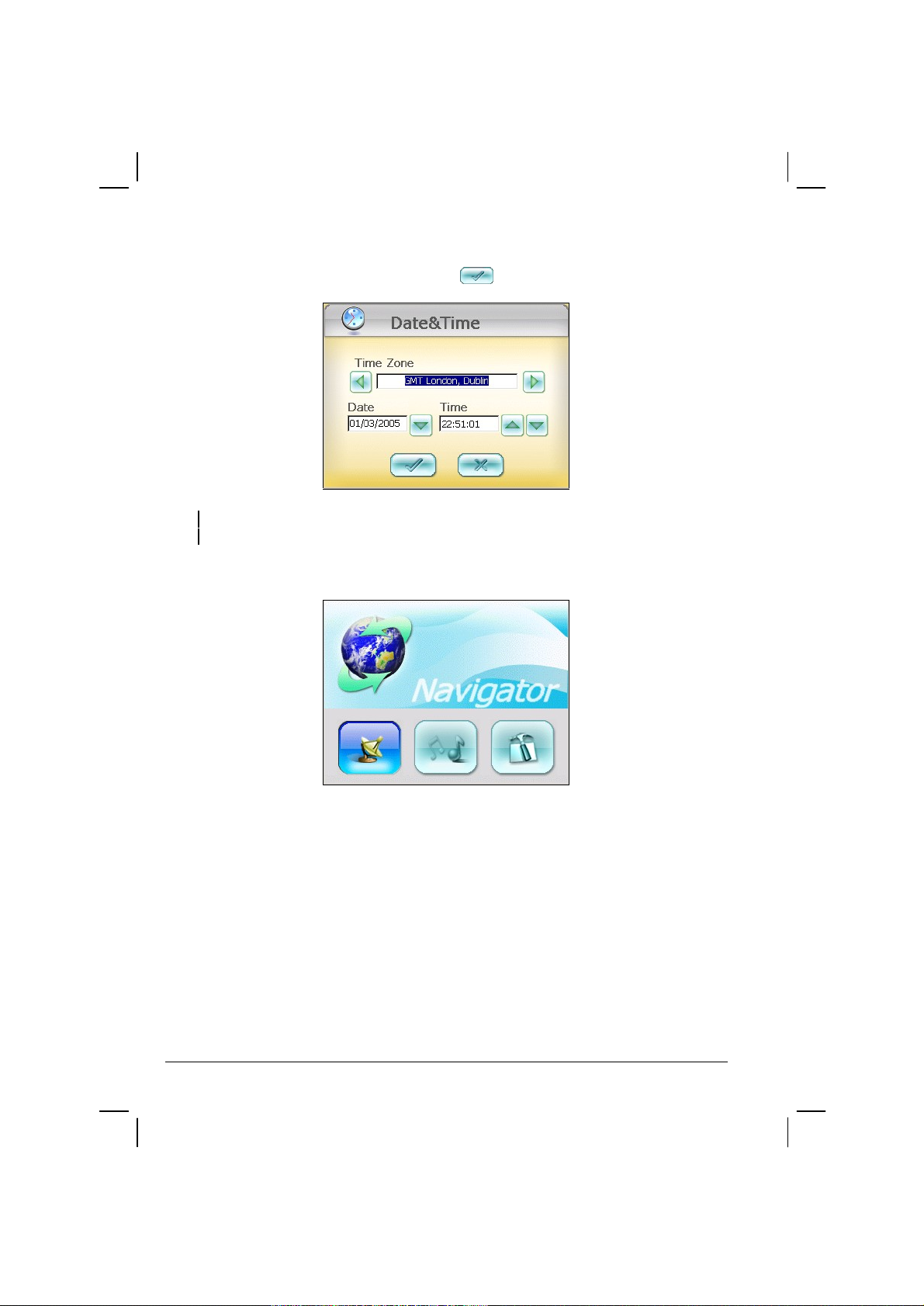
3. The “Date & Time” screen appears. Tap the appropriate arrow button to select
the time zone, date, and time. Then tap
to continue.
NOTE: You can change the time zone, date, and time later on by tapping Setting
Date&Time. (See section 3.5 for details.)
4. The Home screen appears as shown below. You can now use your device.
2
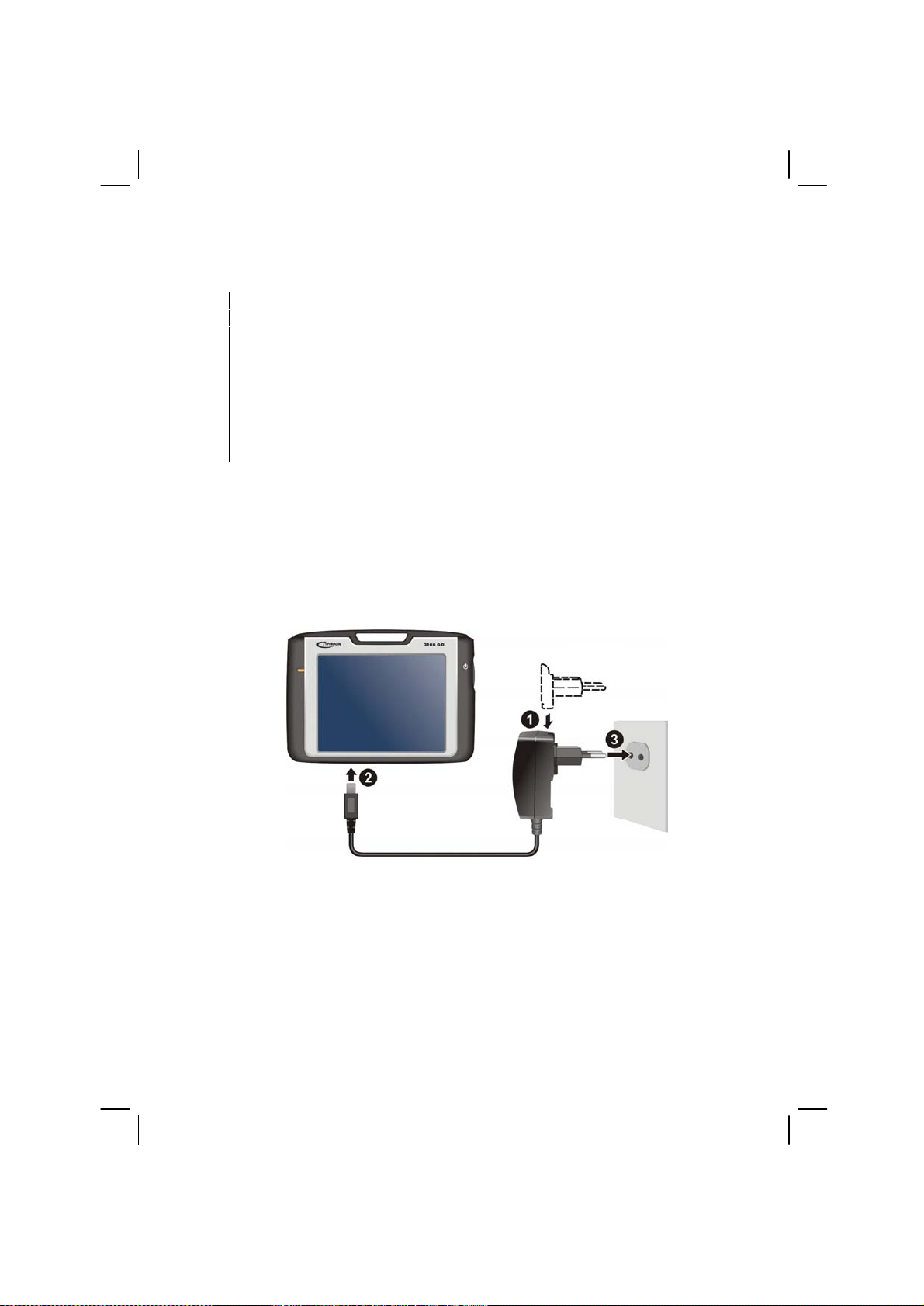
Converter
1.2 Connecting to AC Power and Charging the Battery
NOTE:
When charging the battery for the very first time, you should charge it for at least 8 hours.
When you connect the AC adapter to charge the battery after the battery power has been
fully depleted, wait for at least one minute if you need to turn on the device.
Depending on your region of purchase, the connector converter may not look exactly the
same as the picture shown.
Your device uses a small amount of battery power to maintain its state when you switch it
off. If you don’t charge it for a prolonged period of time then you will lose this state and your
device will re-start. Your settings will however, be maintained. You can tell it’s time to
charge your device when the battery indicator turns orange.
We recommend that you fully charge your device the first time that you plug it in.
Fully charging the battery will take around 8 hours.
1. Slide and click the connector converter onto the AC adapter.
2. Connect the adapter cable to the bottom of your device.
3. Plug the AC adapter into a wall outlet.
The charge indicator glows amber when charging is in progress. Do not disconnect
your device from AC power until the battery is fully charged, the charge indicator
will turn green. This will take a couple of hours.
3
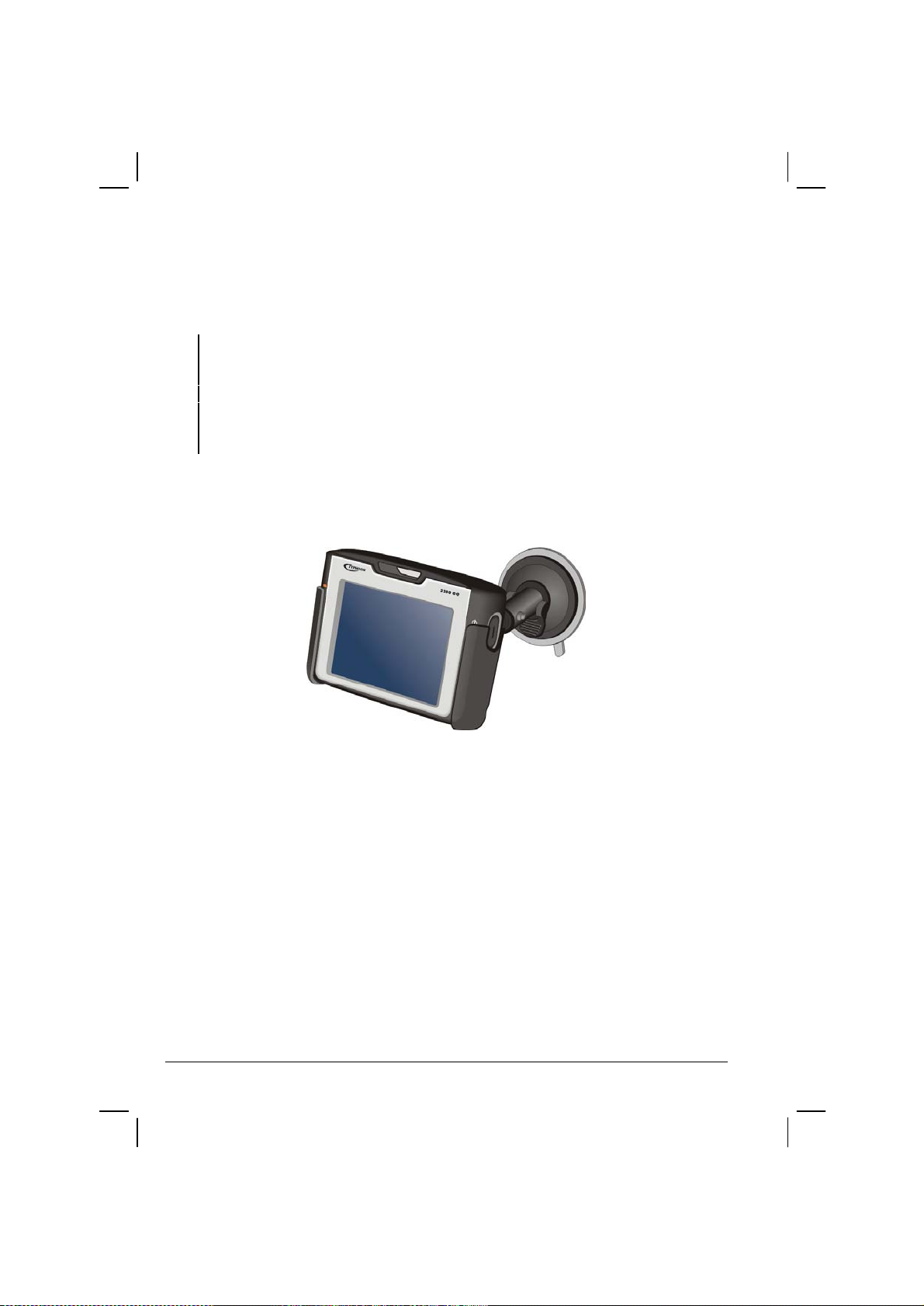
1.3 Using Your Device in a Vehicle
Using the Car Holder
CAUTION:
When placing the car holder, make sure that the device does not obstruct the driver’s view,
or interfere with the operation of vehicle airbags and safety devices.
If the car’s windshield is tinted with a reflective coating, an external antenna (optional) may
be needed to route the antenna to the top of the car through a window. When closing the
car window, be careful not to pinch the antenna cable. (Cars with an anti-jam window
design may automatically leave adequate space as needed.)
The car holder consists of a bracket and a flexible window mount. Use the car
holder to fix your device in a vehicle. (See the document supplied with the car
holder for the installation instruction.)
4
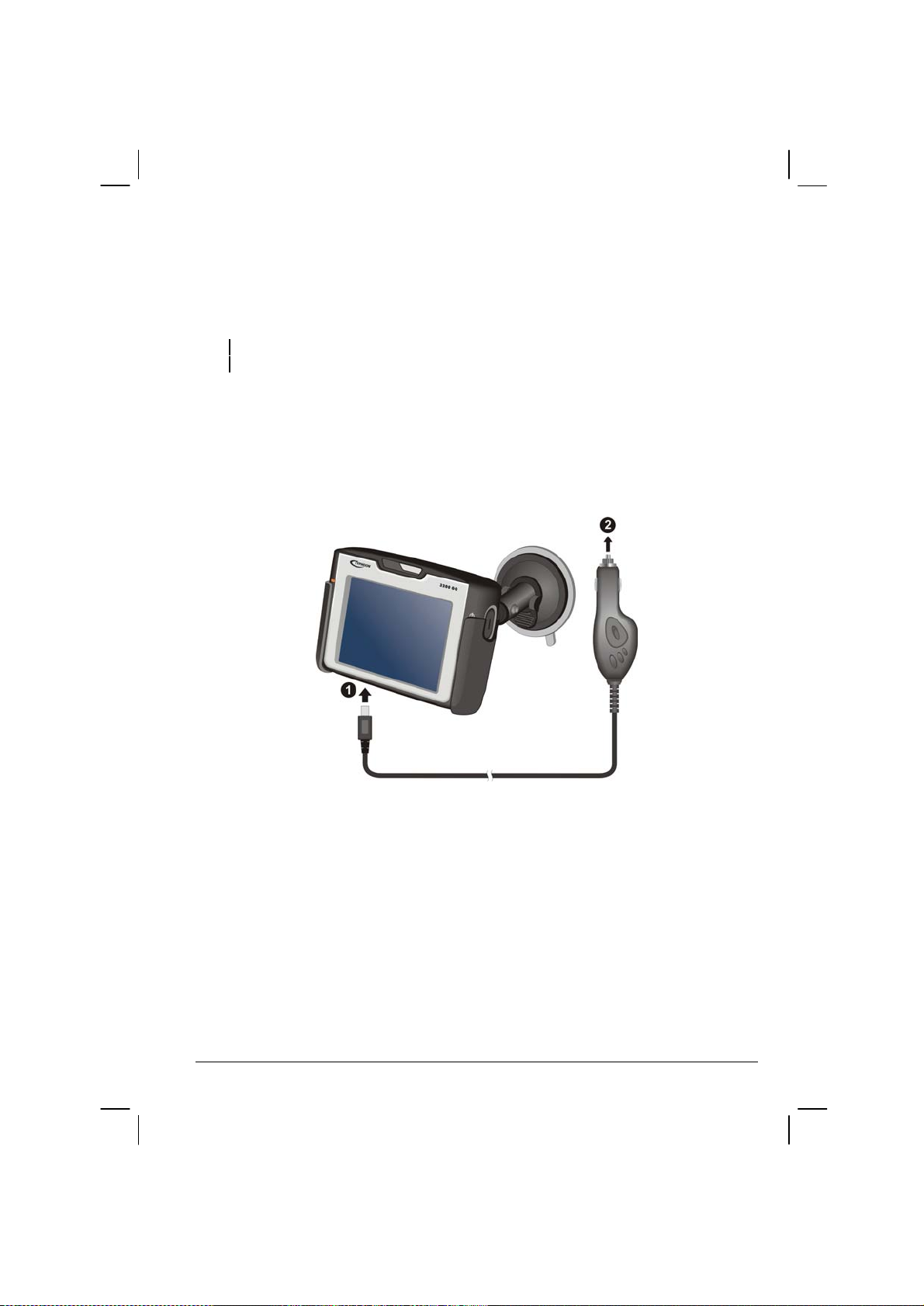
Connecting the Car Charger
The car charger supplies power to your device when you are using the device in a
car.
CAUTION: To protect your device against sudden surges in current, connect the car charger
only after the car engine has been started.
1. Connect one end of the car charger to the power connector of your device.
2. Connect the other end to the cigarette lighter in the car to power and charge
your device. The indicator on the car charger lights green to show that power is
being supplied to your device.
To Cigarette Lighter
5
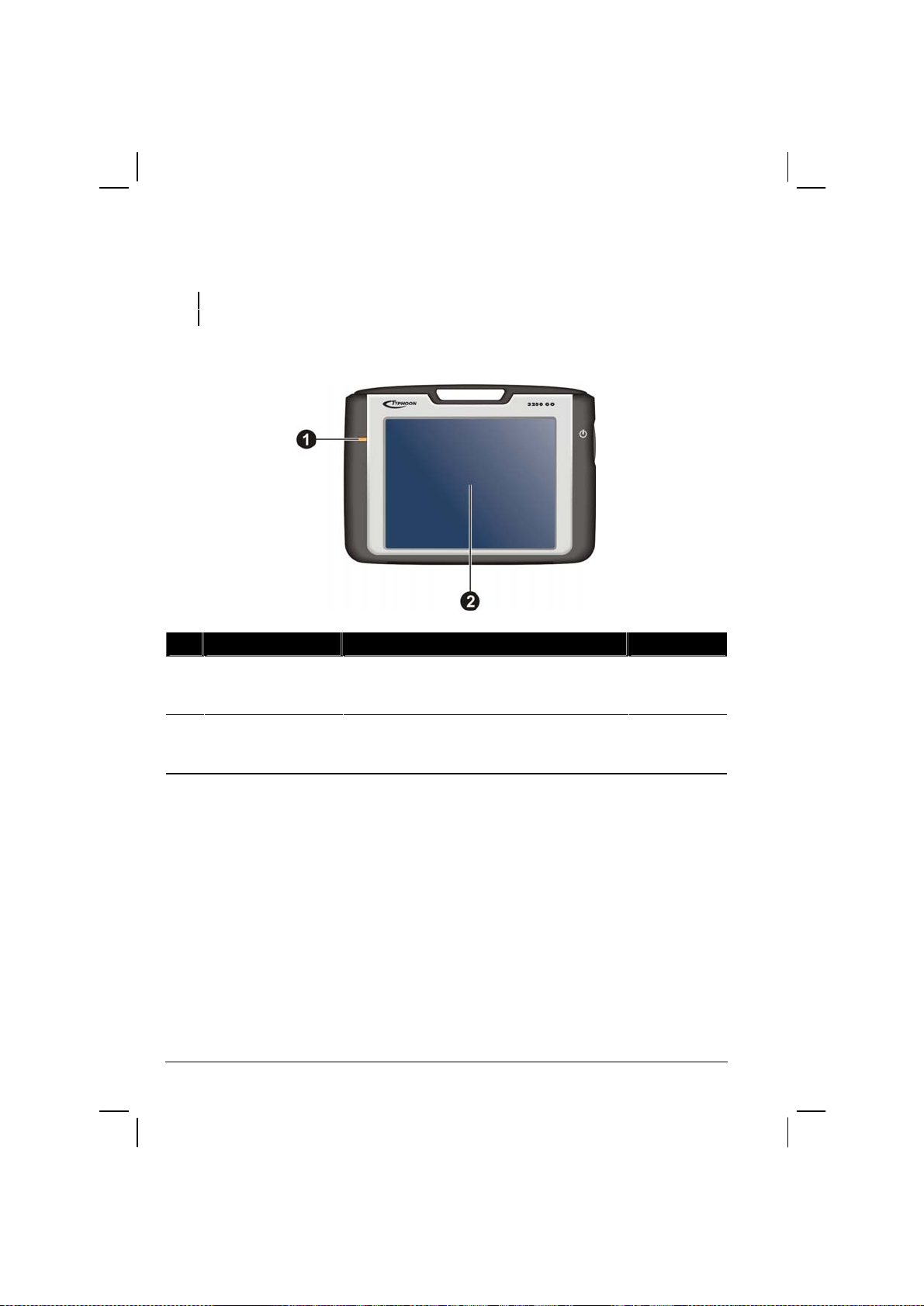
1.4 Understanding Hardware Features
NOTE: Depending upon the specific model purchased, the color of your device may not exactly
match the device shown in this manual.
Front Components
Ref
Component Description See Also
Charge Indicator Glows bright amber to indicate that the
battery is charging, and turns green when the
battery is fully charged.
Touch Screen Displays the output of your device. Tap the
screen with the stylus to select menu
commands or enter information.
Section 1.2
6
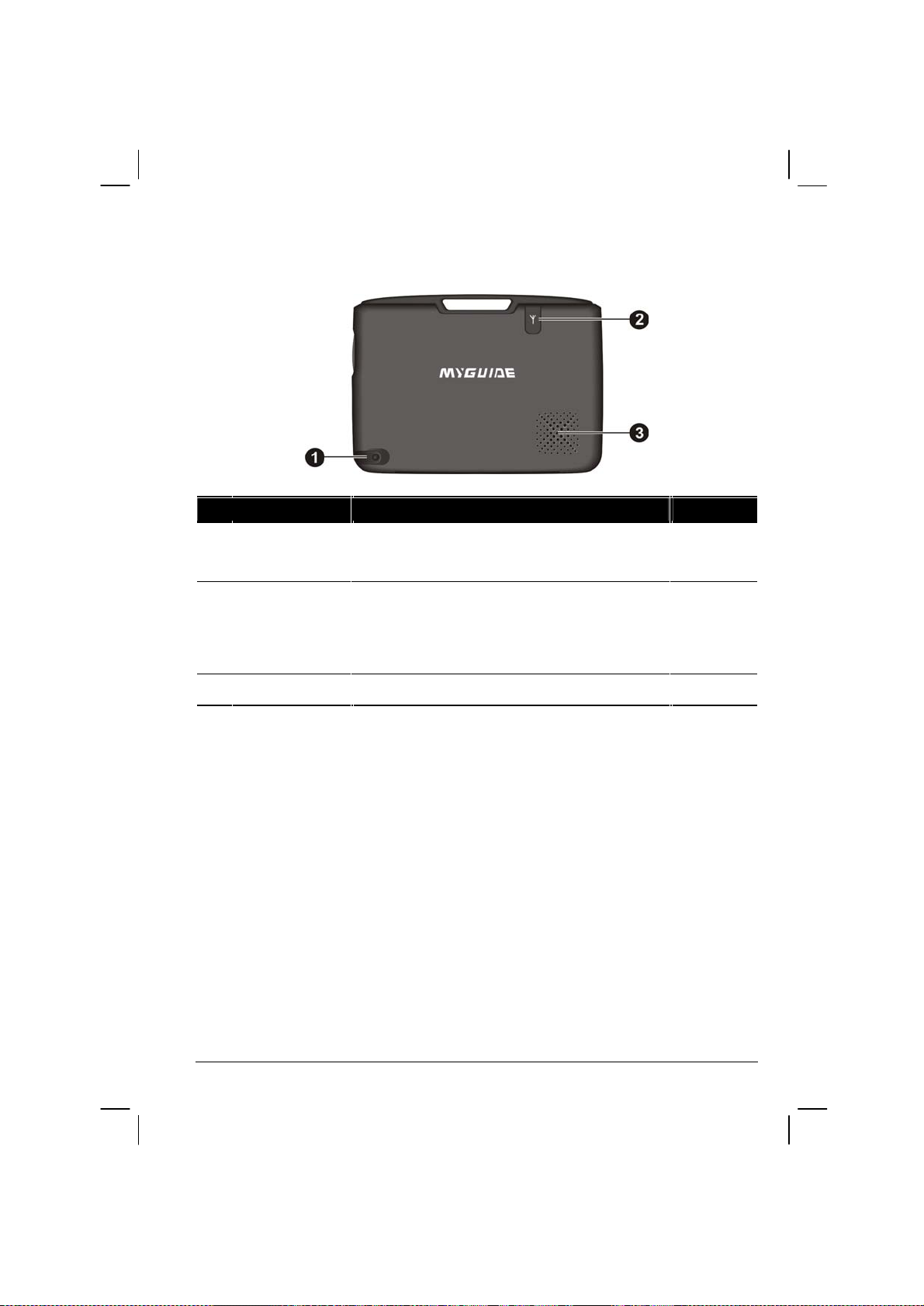
Back Components
Ref Component Description See Also
Stylus Tap the touch screen to make selections and enter
External
Antenna
Connector
Speaker For music, sounds and voice prompts.
information. Pull the stylus out of its slot to use it,
and store it in the slot when not in use.
This connector (under rubber dust cover) allows
use of an optional external antenna with magnetic
mount, which may be positioned on top of the car
for better signal reception in areas with poor
reception.
Section 2.2
7
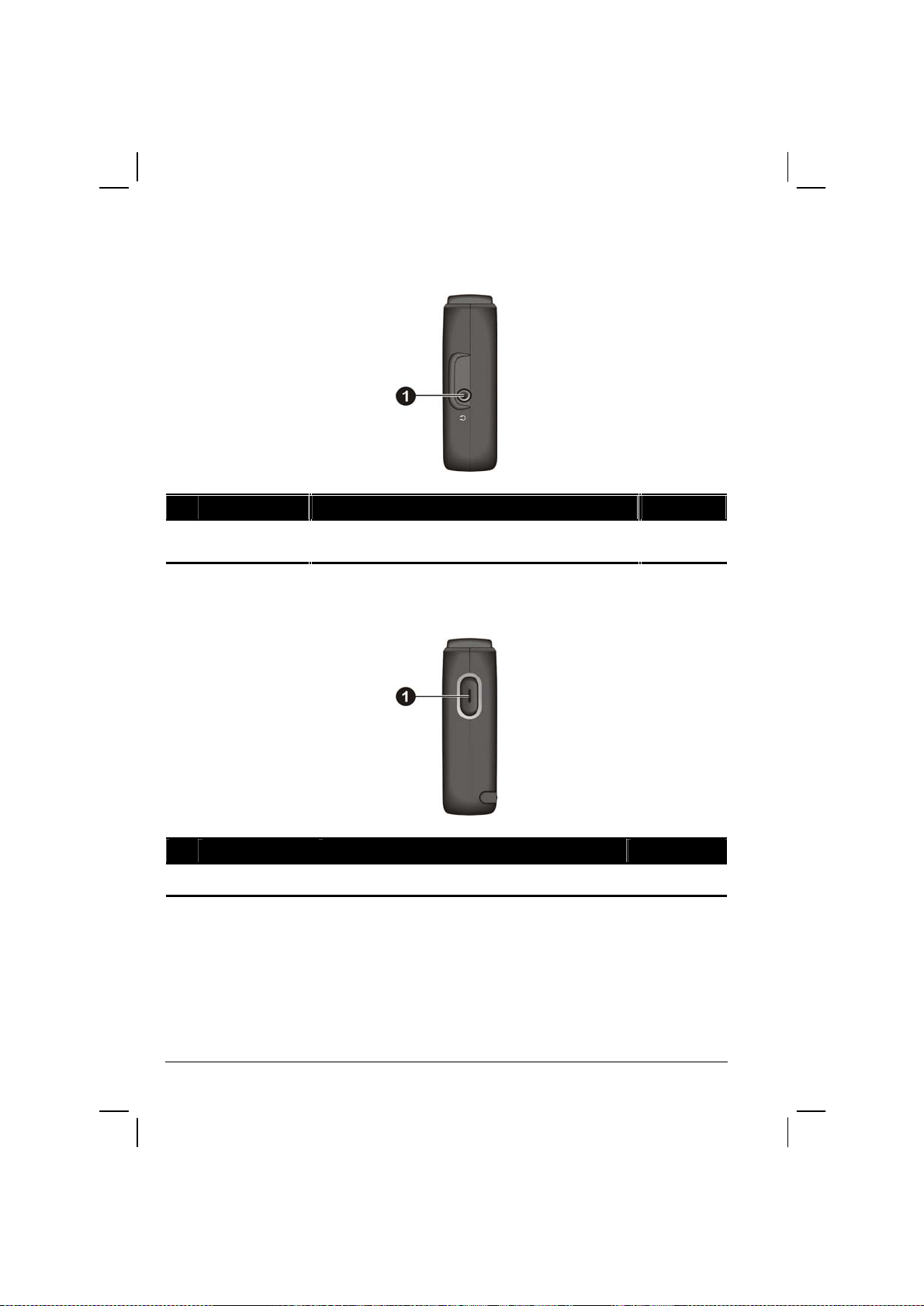
Left-Side Components
Ref Component Description See Also
Headphone
Connector
Connects to stereo headphones.
Right-Side Components
Ref Component Description See Also
Power Button Turns the device on and off. Section 2.1
8
