
QQuuiicckk GGuuiiddee
PPOOSS5500 SSeerriieess
AApprriill.. 22000066 ((VV11..00))
1
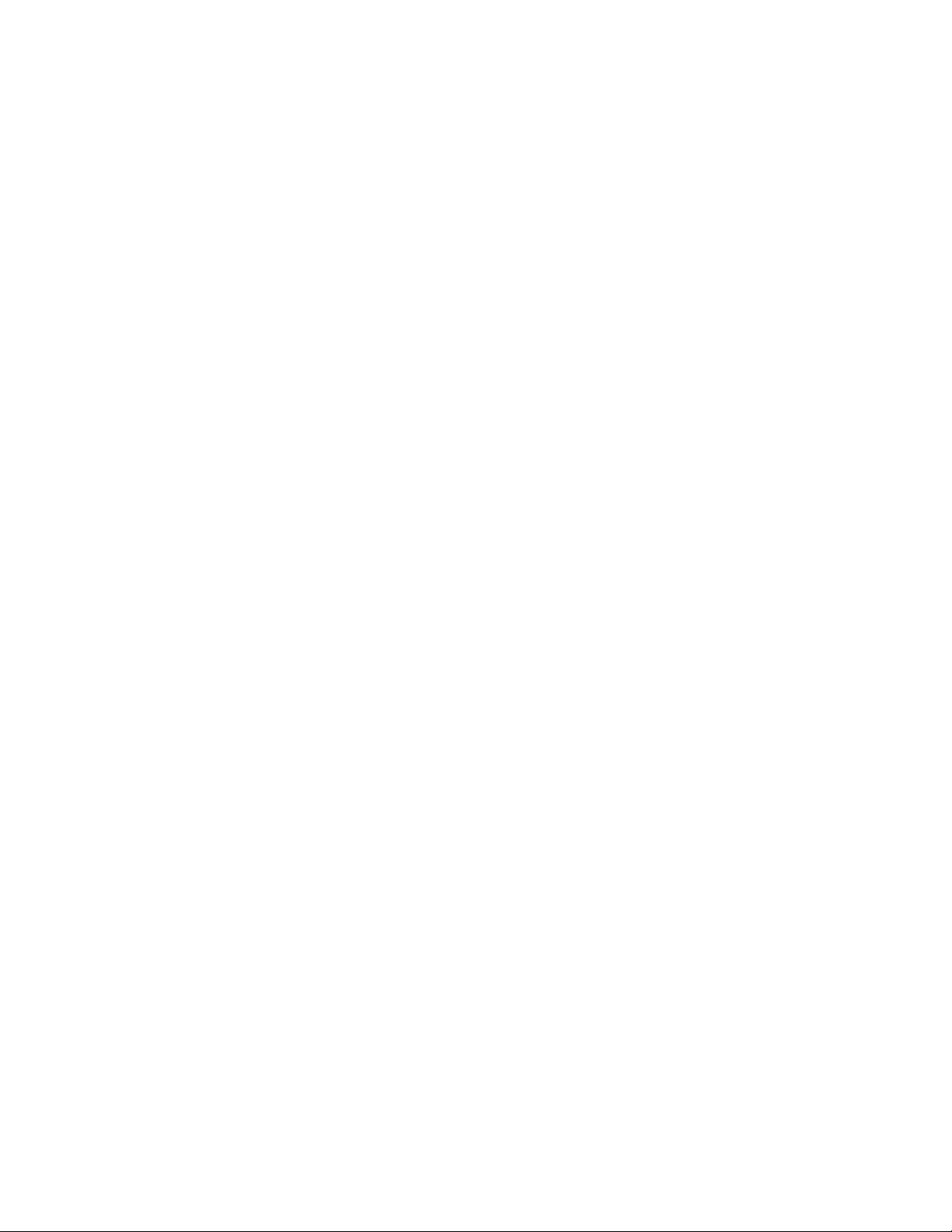
CCOONNTTEENNTTSS
Chapter 1 Unpacking ------------------------- ------------------------------------------------ ------- 3
Chapter 2
2.1 Specification
2.2 I/O Ports
Specification -------------------------------------------------------------------------------- 4
Chapter 3 Installation --------------------------------------------------------------------------------- 6
3.1 OS Installation
3.2 Touch Driver Installation
3.3 MSR / I Button PS2 Interface Installation
3.4 Cash Drawer
Chapter 4 Jumper Definition -----------------------------------------------------------------14
4.1 Main Board Layout
4.2 LCD Power Setting
4.3 COM1/2 Power Selection
4.4 COM 3 Power Selection
4.5 IDE Disk Drive Connector
4.6 FAN Connector
4.7 Serial Port
4.8 Power Connector
4.9 VGA connector
4.10 LCD & Inverter Connector
4.11 USB Port Connector
4.12 Audio Connector
4.13 LED
4.14 Power & Reset Button
4.15 Cash Drawer
4.16 Keyboard & Mouse Connector
4.17 Touch Connector
2
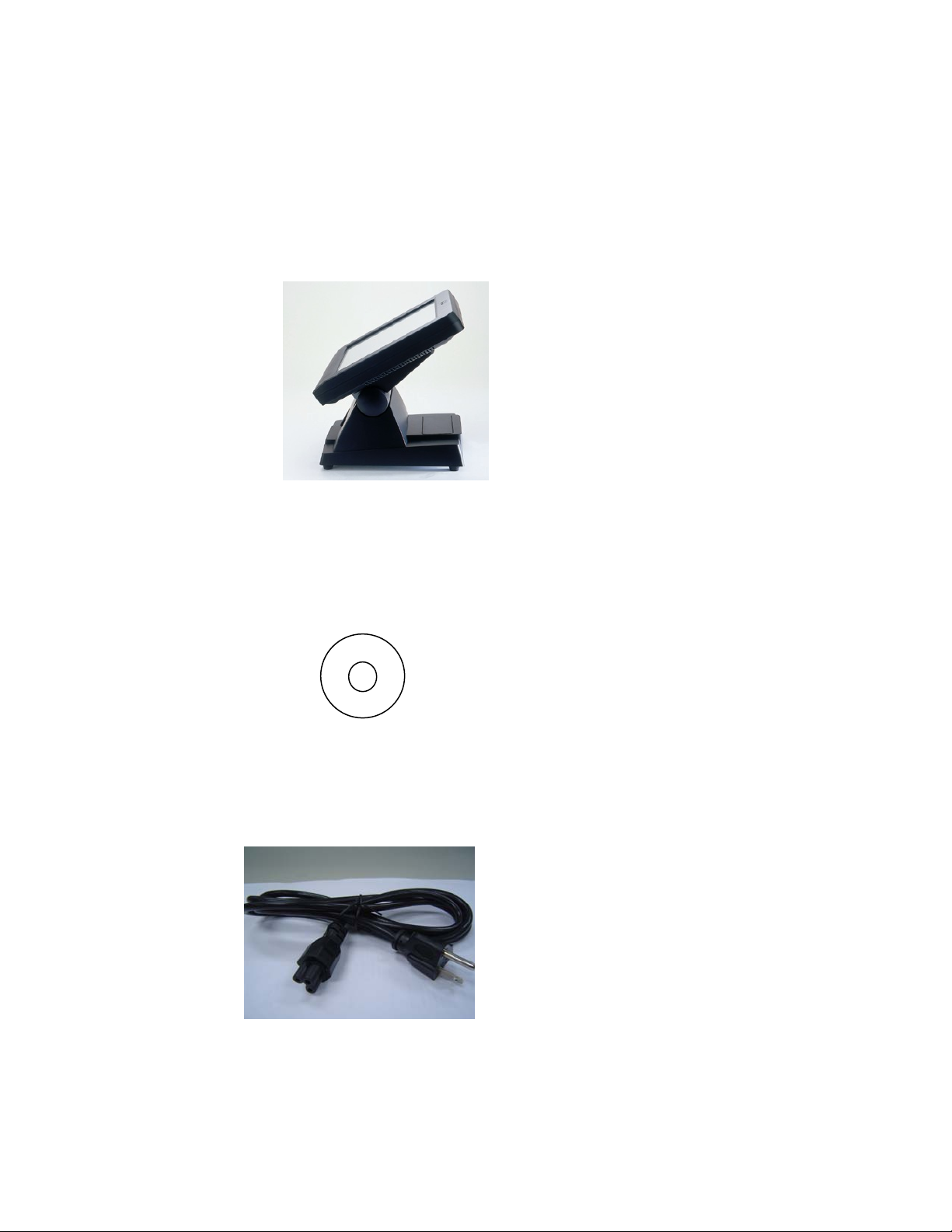
Chapter 1
Unpacking
Unpacking the POS Terminal, please check the following items are presented and in good conditions:
a. Main Unit
b. CD: User’s Manual & Driver Bank
The driver disk includes user’s manual and all of driver software of peripheral, such as touch
screen, VGA, LAN….etc.
c. Power Cord: Optional USA, Europe, UK or Australia type.
3
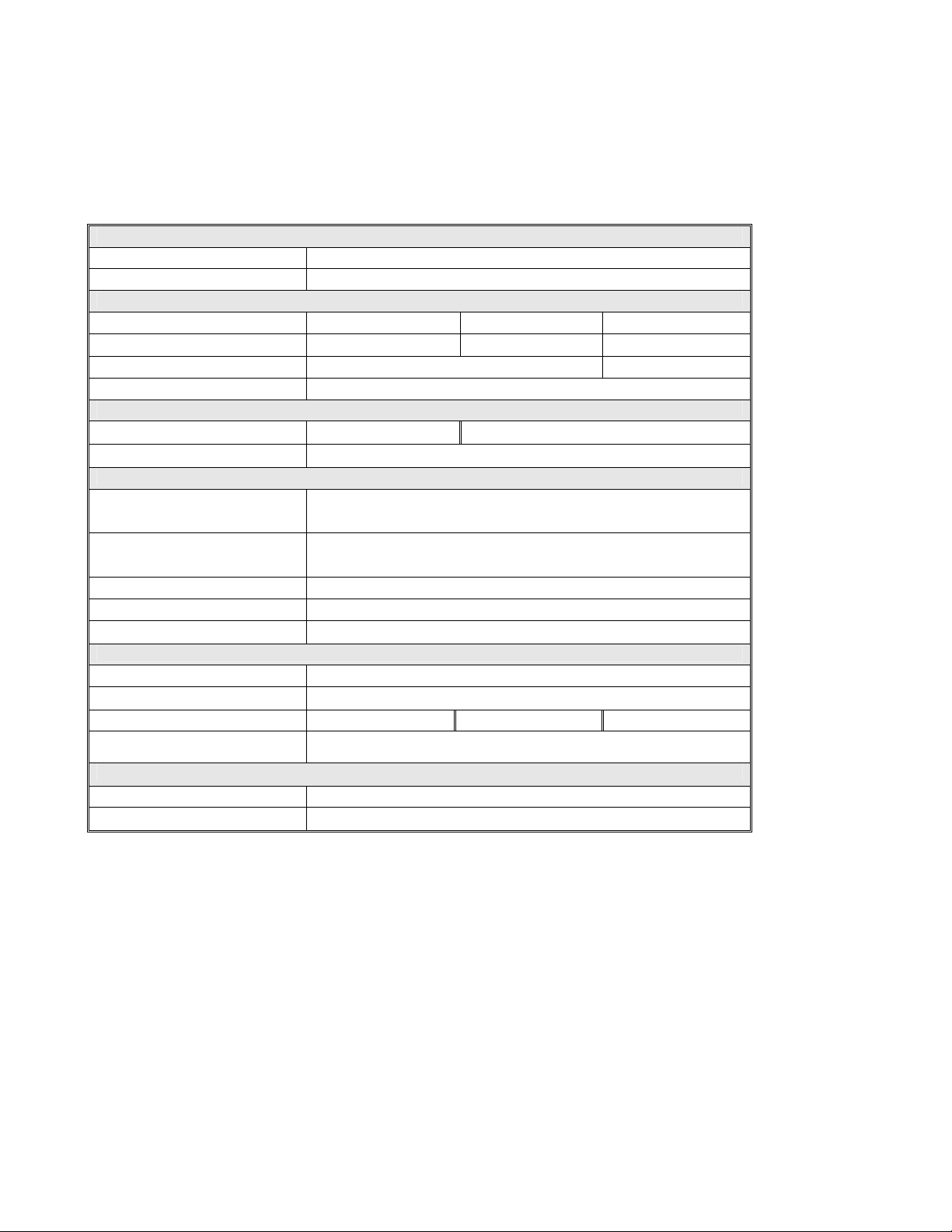
Chapter 2
2.1 Specification
The POS system configuration including 8.4”, 12.1” and 15” as followings,
Main Board
CPU
System Memory
TFT LCD Size
Brightness
Resolution
Touch Screen
HDD
Compact Flash
Serial
USB
LAN
Cash Drawer
Audio
Power Supply
Compliance
Weight (Kgs)
Operating Temperature
Wireless LAN
MSR
AMD Geode LX-800
1 x DDR400 SO-DIMM Socket, up to 1GB
Display
8.4” 12.1” 15” 180nits 300nits 250nits
800x600 1024x768
5 Wire Resistive Type
Storage Device
No Support
1 x Type II, Slot
I/O Ports
2x RS232 (Pin9 with 5/12V Selected) 2x RS232 (Internal Touch & MSR Used)
2 x USB2.0 2 x USB2.0 Internal Stand By
1 x RJ45, 10/100 Base-T 1 x RJ11 (Power 12V) AC97 2.0 Compliant, Speaker 2 x 2W
Others
Internal Adapter, 12V / 80W, ATX
FCC / CE
1.8 3.2 4.4
5 ~ 40 ゚ C
Optional Accessory
802.11g, USB I/F ISO STD 3 Tracks, KB I/F
2.5” Slim Type
Specification
4

2.2 I/O ports
Following ports show all of ports of system.
a. DC IN: connector for power adapter input 12VDC.
b. Cash Drawer: provide IO port address 280H for cash drawe r co ntrol by RJ11.
c. COM 1/2: standard D sub serial port with 5V / 12VDC selected on pin9.
d. LAN: 10 / 100 base-T by RJ45 connector.
e. USB: play and plug USB 2.0.
f. Power Switch: toggle switch for power on.
g. MSR PS2: for attached MSR PS2 interface connection.
5
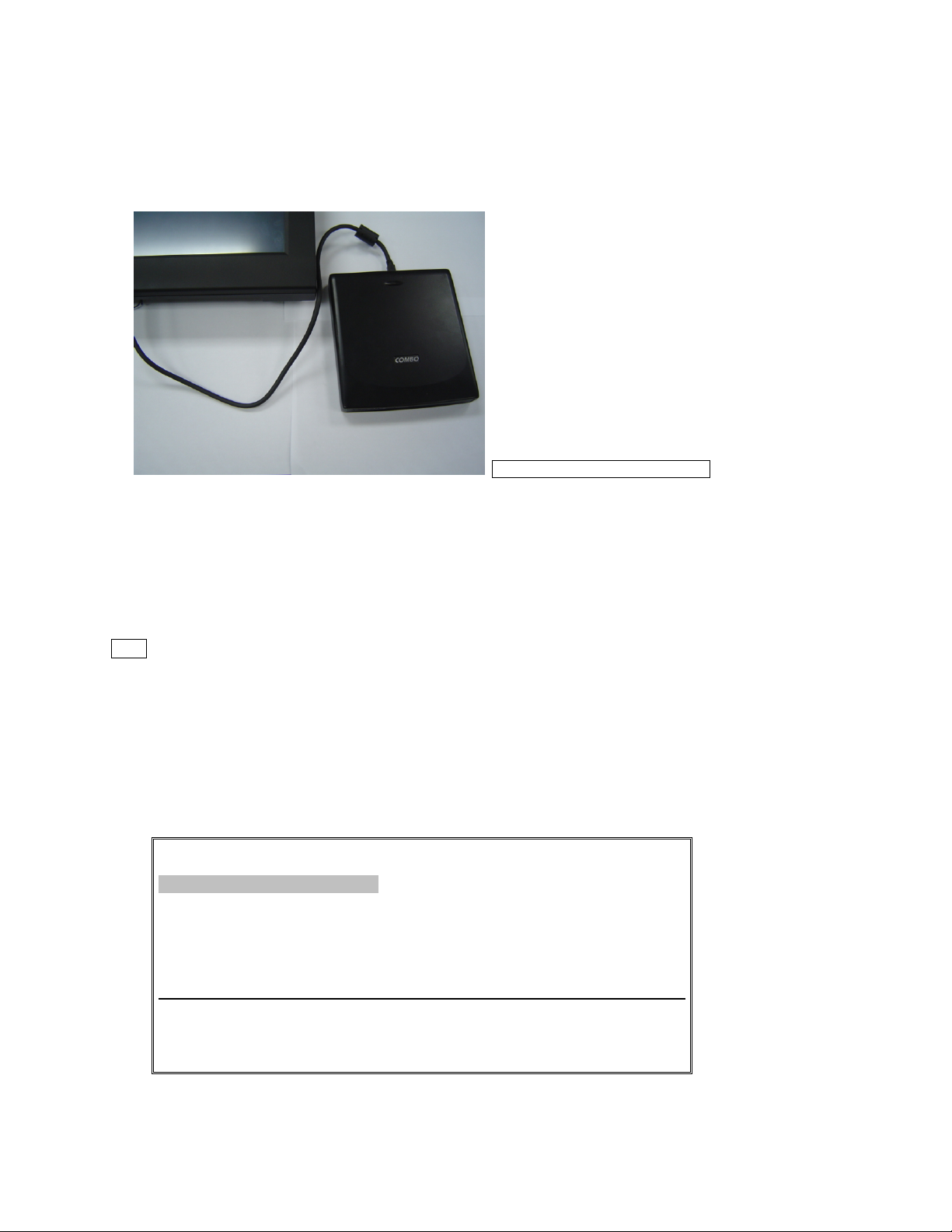
Chapter 3
Installation
3.1 OS Installation
3.1.1 Embedded WEPOS / WinCE
If you bought the system including WEPOS / WinCE operation system, please follow up
below procedure.
a. Connect CDROM to the USB port of system.
b. Turn on the system and enter completely into WEPOS.
c. Up load your application software into WEPOS platform.
d. Complete installation and execute the AP.
Note: We suggest that you buy and use factory recommend CD-ROM with USB interface while you are
placed first sample unit.
3.1.2 Win XP
If you would like to install the Win XP, we suggest the system’s configuration include 256MB RAM and
HDD.
a. Connect CDROM to the USB port of system.
b. Turn on the system and press “ Del” key enter to CMOS setup.
c. Select icon “Advanced BIOS Features“.
Phoenix – Award BIOS CMOS Setup Utility
¾ Standard CMOS Features
¾ Advanced BIOS Features
¾ Advanced Chipset Features
¾ Integrated Peripherals
¾ Power Management Setup
¾ PnP / PCI Configuration
¾ PC Health Status
ESC: Quit
F10: Save & Exit Setup
CD ROM Driver with USB interface
6

d. Select “First Boot Device” to “USB-CDROM”.
e. Press “F10” to save setup change and quit.
f. Install the Win XP, follow up the OS installation guide.
Phoenix – Award BIOS CMOS Setup Utility
Advanced BIOS Features
Virus Warning
CPU Internal Cache
Boot From Lan Control
First Boot Device
Second Boot Device
Third Boot Device
Boot Other Device
Boot UP NumLock Status
Gate A20 Option
Typematic Rate Setting
Typematic Rate (Chars/Sec)
Typematic Delay (Msec)
Security Option
OS Select For DRAM > 64MB
Small Logo(EPA) Show
[Disabled]
[Enabled]
[Disabled]
[USB-CDROM]
[HDD-0]
[CDROM]
[Enabled]
[On]
[Fast]
[Disabled]
6
250
[Setup]
[Non-OS2]
[Disabled]
3.2 Touch Driver Installation
Refer to list procedure of touch driver as followings, which is based on Win XP as example.
7

8

9

10

11

3.3 MSR / I-Button PS2 interface Installation
a. The MSR Kit included Bracket and Module.
b. Turn the system to rear side.
c. Screw up the bracket on the fixed hole.
12

d. Screw up the MSR module and connect the cable into connector.
33..44 CCaasshh DDrraawweerr
For the 3
as followings. In order to program the cash drawer easily, we also provide OPOS driver.
Note:
rd
PPiinn
I/O Address: 280H for Cash Drawer which is controlled by
Data bit: Data IN =>Bit 0, Data OUT=>Bit 1
Normally recommend drive the Cash Drawer by out FF to I/O 280H.
version M/B which is released from end of April. The cash drawer pin assignment
11
22
33
44
55
66
AAssssiiggnnmmeenntt
GGNNDD
DDaattaa OOuutt
DDaattaa IInn
1122VV
NNCC
GGNNDD
13

4.1 Main Board Layout
Chapter 4
Jumper Definition
14

4.2 LCD Power setting
• JP2: This jumper is for the setting of LCD panel voltage.
JP2 Description
2-4 +3.3V
4-6 +5V
• JP2: This jumper is for the setting of LCD panel shift clock.
JP2 Description
1-3 Inverted
3-5 Normal
4.3 COM1/2 Power Selection
JP3 Description
1-3 COM1 RI Pin Use +12V
3-5 COM1 RI Pin Use +5V
7-9 COM1 RI Pin Use RI
2-4 COM2 RI Pin Use +12V
4-6 COM2 RI Pin Use +5V
8-10 COM2 RI Pin Use RI
4.4 COM3 Power Selection
JP4 Description
1-2 COM3 RI Pin Use +12V
5-6 COM3 RI Pin Use +5V
3-4 COM3 RI Pin Use RI
4.5 IDE Disk Drive Connector
• a. CN10: Primary IDE Connector (Pitch 2.00 mm)
PIN Description PIN Description
1 RESET# 2 GROUND
3 DATA 7 4 DATA 8
5 DATA 6 6 DATA 9
7 DATA 5 8 DATA 10
9 DATA 4 10 DATA 11
11 DATA 3 12 DATA 12
13 DATA 2 14 DATA 13
15 DATA 1 16 DATA 14
17 DATA 0 18 DATA 15
19 GROUND 20 N/C
21 IDE DREQ 22 GROUND
23 IOW# 24 GROUND
25 IOR# 26 GROUND
27 IDE DRDYA 28 GROUND
29 IDE DACK 30 GROUND
31 INTERRUPT 32 N/C
15

33 SA1 34 CABLE_80P
35 SA0 36 SA2
37 HDC CS0# 38 HDC CS1#
39 HDD ACTIVE# 40 GROUND
41 VCC5 42 VCC5
43 GND 44
b. CN8: Compact Flash Storage Card Socket
PIN Description PIN Description
1 GROUND 26 CARD DETECT1
2 D3 27 D11
3 D4 28 D12
4 D5 29 D13
5 D6 30 D14
6 D7 31 D15
7 CS1# 32 CS3#
8 N/C 33 N/C
9 GROUND 34 IOR#
10 N/C 35 IOW#
11 N/C 36 OBLIGATORY TO PULL HIGH
12 N/C 37 IRQ15
13 VCC 38 VCC
14 N/C 39 SLAVE
15 N/C 40 N/C
16 N/C 41 RESET#
17 N/C 42 IORDY
18 A2 43 DRQ
19 A1 44 ACK
20 A0 45 ACTIVE#
21 D0 46 PDIAG#
22 D1 47 D8
23 D2 48 D9
24 N/C 49 D10
25 CARD DETECT2 50 GROUND
4.6 Fan Connector
These connectors can supply +5V/500mA to the cooling fan. In the connector there have a “rotation” pin. The
rotation pin is to get the fan’s rotation signal to system. So the system BIOS could recognize the fan speed.
Please note only specified fan offers the rotation signal.
• CN11 : Fan connector
PIN Description
1 Rotation Signal
2 VCC5
3 GND
16

4.7 Serial Ports
The system provides three high speed NS16C550 compatible UARTS with Read/Receive 16 byte FIFO. Four
com ports are in IO connector.
• COM1: CN25 DB9-pin header
• COM2: CN26 DB9-pin header
PIN Description
1
2
3
4
5
6
7
8
9
DATA CARRIER DETECT (DCD)
RECEIVE DATA (RXD)
TRANSMIT DATA (TXD)
DATA TERMINAL READY (DTR)
GROUND
DATA SET READY (DSR)
REQUEST TO SEND (RTS)
CLEAR TO SEND (CTS)
RING INDICATOR (RI)
• COM2: CN27 pin header 2.0mm
PIN Description
1
2
3
4
5
6
7
8
9
DATA CARRIER DETECT (DCD)
RECEIVE DATA (RXD)
TRANSMIT DATA (TXD)
DATA TERMINAL READY (DTR)
GROUND
DATA SET READY (DSR)
REQUEST TO SEND (RTS)
CLEAR TO SEND (CTS)
RING INDICATOR (RI)
10 N/C
11 +5V
12 N/C
13 +12V
14
GROUND
• COM3: CN24 for Card Reader.
PIN Description
1 GROUND
2 +5V
3 RXD3
4 TXD3
5 KB_DATA_OUT
6 KB_CLK_OUT
7 KB_DATA_IN
8 KB_CLK_IN
9 RI3
10 DTR3
11 CTS3
12 RTS3
13 DSR3
14 DCD3
15 KB_EN
4.8 Power Connector
17

• CN21: Power Connector Input
PIN Description PIN Description
1 GND 3 Power IN(+12V)
2 GND 4 Power IN(+12V)
• CN28: Power Connector Output
PIN Description PIN Description
1 +5V 3 GND
2 GND 4 +12V
4.9 VGA Connector
The pin assignments are as following.
• CN3: 10-pin Connector
PIN Description PIN Description
1 RED 2 DDCDAT
3 GREEN 4 DDCCLK
5 BLUE 6 GROUND
7 HSYNC 8 GROUND
9 VSYNC 10 GROUND
4.10 LCD & INVERTOR Connector
The pin assignments are as following.
CN2: 15-pin Connector for LCD
PIN Description
1 LVD02 LVD0+
3 GROUND
4 N/C
5 N/C
6 GROUND
7 LVD18 LVD1+
9 LVD210 LVD2+
11 GROUND
12 LVDCK13 LVDCK+
14 LCD_VCC
15 LCD_VCC
• CN1: 6-pin Connector for INVERTOR
PIN Description
1 +12V
2 BKL_ Enable
18

3 GROUND
4 N/C
5 +12V
6 GROUND
4.11 USB Port Connector
• USB1: CN22
• USB2: CN23
• USB3: CN31
• USB4: CN15
PIN Description
1 +5V
2 DATA3 DATA+
4 GROUND
4.12 Audio Connector
The pin assignments are as following.
• CN17: LINE_OUT connector
PIN Description
1 LINE_OUT_L
2,3 LINE_OUT_GROUND
4 LINE_OUT_R
• CN16: MIC_IN connector
PIN Description
1 MIC_IN
2 GROUND
4.13 LED
The pin assignments are as following.
• CN6: LED connector
PIN Description PIN Description
1 POWER LED- 2 POWER LED+
3 HDD LED- 4 HDD LED+
5 LAN LED- 6 LAN LED+
4.14 Power & Reset Button
• CN13: ATX Power button
PIN Description
1 ATX Power button +
2 ATX Power button -
• CN5: Reset button
19

PIN Description
1 Reset button +
2 Reset button -
4.15 Cash Drawer Connector
• CN20
PIN DESCRIPTION PIN DESCRIPTION
1 GROUND 2 DOUT_0
3 DIN_0 4 +12V
5 N.C 6 GROUND
4.16 Keyboard / Mouse connector
• CN19: Keyboard/Mouse Connector
PIN DESCRIPTION
1 VCC5
2 MOUSE DATA
3 MOUSE CLK
4 KEYBOARD DATA
5 KEYBOARD CLK
6 GROUND
4.17 Touch Connector
The pin assignments are as following.
• CN29: Touch 5W connector
PIN DESCRIPTION
1 RT
2 RL
3 SG
4 LT
5 LL
• CN30 : Touch 7W connector
PIN DESCRIPTION
1 NC
2 U
3 NC
4 R
5 NC
6 A
7 NC
8 L
9 NC
10 B
11 NC
12 D
13 NC
14 C
15 NC
20
