
K5
External Storage Enclosure for
5.25” Optical Devices
User Manual
& Installation Guide
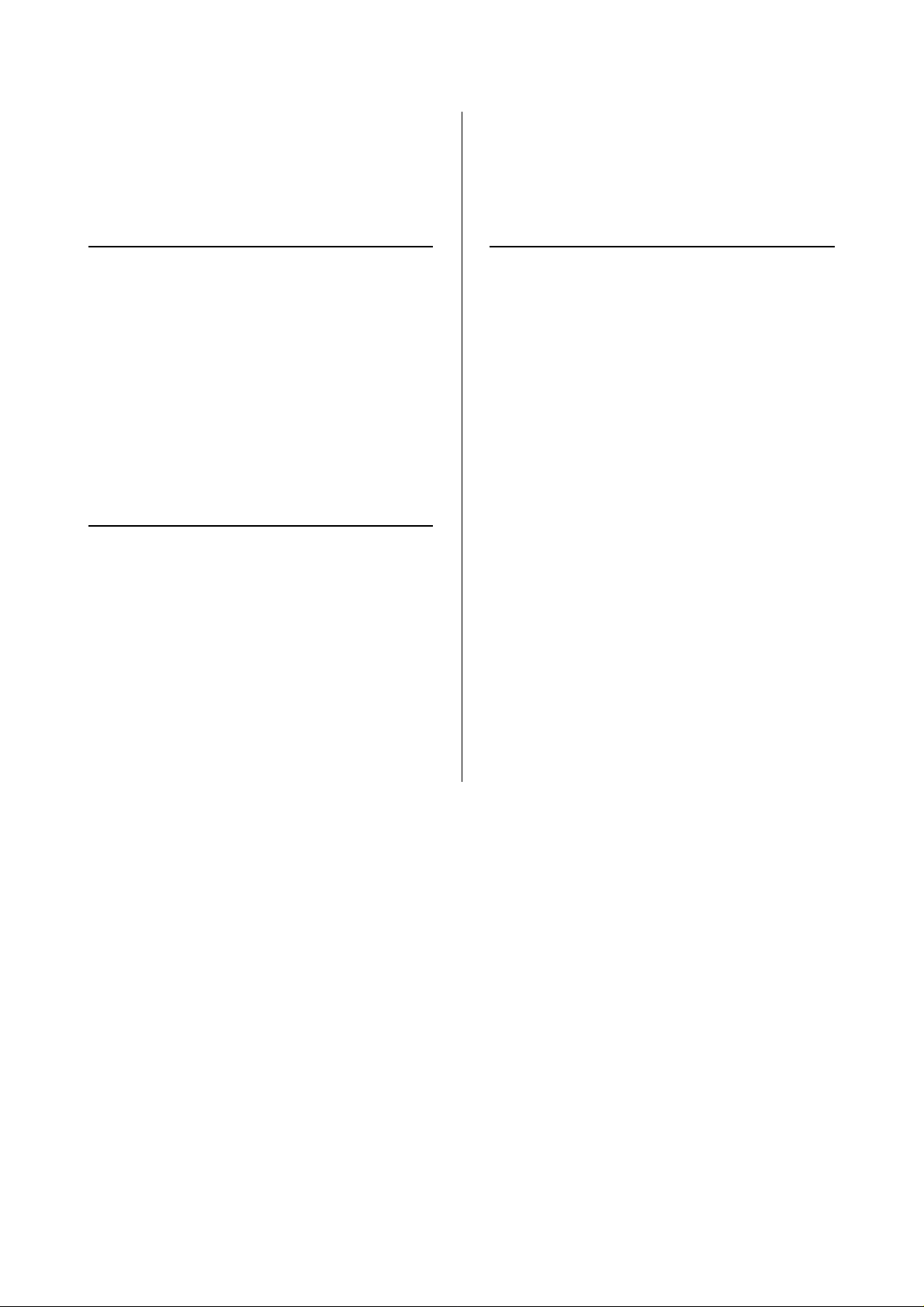
Table of Contents
CHAPTER 1 - INTRODUCTION - 1 -
ICON KEY - 1 -
THE K5 - 1 AVAILABLE INTERFACES - 1 -
SYSTEM REQUIREMENTS - 2 -
PC REQUIREMENTS - 2 -
MAC REQUIREMENTS - 2 -
PACKAGE CONTENTS - 2 -
CHAPTER 2 - INSTALLING THE DRIVE - 3 -
PREPARING THE ENCLOSURE - 3 -
DRIVE ASSEMBLY - 4 -
CHAPTER 3 - SYSTEM SET UP - 5 -
CONNECTION TO YOUR COMPUTER - 5 -
INSTALLATION ON A PC
(M
ICROSOFT WINDOWS) - 6 -
WIN2000 OR WINXP WITH A
USB
OR FIREWIRE CONNECTION - 6 -
WIN98SE WITH A FIREWIRE CONNECTION - 6 -
WIN98/SE WITH A USB CONNECTION - 6 -
UNPLUG PROCEDURE - 6 -
INSTALLATION ON A MACINTOSH
(A
PPLE MAC OS) - 7 -
MAC OS 9.X OR MAC OS 10.X WITH A
F
IREWIRE OR USB CONNECTION - 7 -
MAC OS 10.2 OR 10.3 WITH A
F
IREWIRE 800 OR USB 2.0 CONNECTION - 7 -
UNPLUG PROCEDURE - 7 -
BURNING A CD/DVD - 8 TECHNICAL QUESTIONS - 8 -
ABOUT THIS MANUAL - 8 -
Copyright © 2000-2004 by Macpower Peripherals Ltd. - www.macpower.com.tw
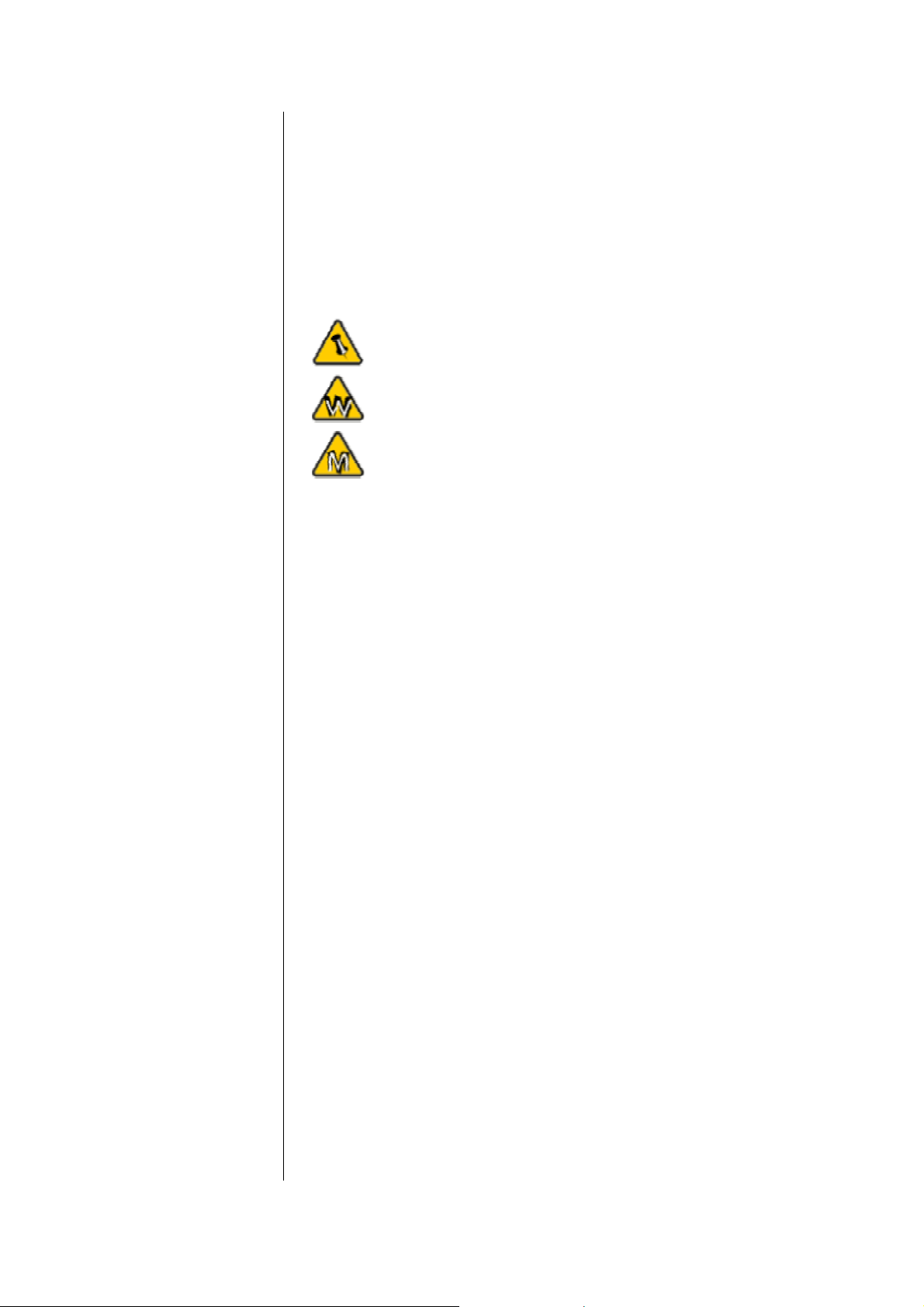
Chapter 1 - Introduction
Icon Key
Throughout this manual you will see icons on the left margin
that denote either Notes or Special Remarks as outlined below:
General Notes and Tips
Remarks for PC users and Microsoft Windows OS
Remarks for Mac users and Apple Macintosh OS
The K5
The 'K5' features a fanless design, easy handling plus quick
and simple installation, making this a user friendly and high
performance storage solution. This external enclosure/casing is
made for a single 5.25" DVD-RW/CDRW device.
Product Dimensions: 25.5cm x 16.5cm x 5.2cm
10.04” x 6.50” x 2.05”
Available Interfaces
• USB 2.0 High Speed
• Firewire 1394a
• Firewire 1394a & USB 2.0
Copyright © 2000-2004 by Macpower Peripherals Ltd. - www.macpower.com.tw - 1 -

System Requirements
Mac OS 8.6 users
should use USB
extension 1.41 or
Firewire extension
2.6 and later, to be
able to use USB 1.1
or 1394a.
Package Content
may vary,
PC Requirements
• Minimum Intel Processor II 350MHz, 64MB RAM
• USB 1.1 equipped PC; Win98SE, WinME, Win2000, WinXP
• USB 2.0 equipped PC; Win98SE, WinME, Win2000, WinXP
• 1394a equipped PC; Win98SE, WinME, Win2000, WinXP
Mac Requirements
• Minimum Apple G3 processor, 64MB RAM
• USB 1.1 equipped Mac; Mac OS 9.1, 9.2, 10.1.5, 10.2, 10.3
• USB 2.0 equipped Mac; Mac OS 10.2, 10.3
• 1394a equipped Mac; Mac OS 9.1, 9.2, 10.1.5, 10.2, 10.3
Package Contents
depending on
vendor & version.
• K5
• External Power Adapter; Input 100-240V, Output 12V/3A
• Power Cord
• Interface Cable
• Plastic Feet
• Driver CD (single USB 2.0 and 1394a/USB2.0 version only)
Copyright © 2000-2004 by Macpower Peripherals Ltd. - www.macpower.com.tw - 2 -

Chapter 2 - Installing the Drive
Preparing the Enclosure
Your unit might
come with an
installed drive.
Before opening
such an enclosure,
please read the
warranty and any
other notes from
your vendor
carefully before
doing so, as this
might void your
warranty.
Press the clips on both sides, one by one, and remove the top
cover.
Copyright © 2000-2004 by Macpower Peripherals Ltd. - www.macpower.com.tw - 3 -

Drive Assembly
The jumper settings
of the drive should
be master or factory
default.
Be careful not to
damage any cables
or components and
double check the
connection between
the cables, the
Connect the ATA cable and the power line to your drive. Install
the drive and fasten it with four screws. Align the top cover with
the body and press gently, so that the clips snap into place.
Replace the feet as shown below and then connect your power
adapter and interface cable.
bridge board and
your drive before
you close up the
case.
Copyright © 2000-2004 by Macpower Peripherals Ltd. - www.macpower.com.tw - 4 -

Chapter 3 - System Set Up
Most problems
occur due to driver
problems on the
Host Card side!
If you buy a spare
power adapter for
your working place
or at home, make
sure the output and
polarity is identical
with the power
adapter supplied!
Connection to your Computer
A few tips on how to connect your external storage enclosure:
• Make sure your PCI Host Card is installed correctly
• Double check that the Host Card driver is up to date
• If required, update your Operating System or BIOS
• Only one interface at the time can be used
• Only one computer at the time can access the drive
• To use one drive on several computers, it can be shared
through one computer on the network (1394 network,
company network)
• Firewire can be daisy chained
• All devices in a daisy chain have to be switched on to
permit the hub/daisy chain function
• Do not cover the Enclosure and leave enough room around
it for the drive to cool down
• Do not expose the product to water or humid conditions
• If possible, arrange the cables so they do not cross each
other
• Always check for visible damage and defects of power and
interface cables before using it
• We recommend using the cables and adapter supplied with
your product
Copyright © 2000-2004 by Macpower Peripherals Ltd. - www.macpower.com.tw - 5 -

Installation on a PC (Microsoft Windows)
If the system
doesn’t recognize
the drive, turn on
the power first,
before connecting
the USB/Firewire
cable.
Win98 does not
support Firewire,
you need to
upgrade your OS to
Win98SE or higher.
Win2000 or WinXP with a USB or Firewire connection:
• Turn on your Computer and start Windows
• Connect the K5 and turn it on
• Let Windows search and install the driver automatically
• Open “My Computer” to see your external drive
Win98SE with a Firewire connection:
• Turn on your Computer and start Windows
• Connect the K5 and turn it on
• Let Windows search and install the driver automatically
• Open “My Computer” to see your external drive
Win98/SE with a USB connection:
• Turn on your Computer and start Windows
• Insert the driver CD into your internal CD-ROM
• Connect the K5 and turn it on (in some cases the driver
must be installed before connecting the device, see note on
For safe removal of
your drive, always
follow the unplug
procedure. If not, an
error message will
show up.
CD or readme file)
• Follow the onscreen instructions and install the drivers
• Open “My Computer” to see your external drive
Unplug Procedure:
• Click on the taskbar icon for external hardware
• Choose your external drive and confirm to remove it
Copyright © 2000-2004 by Macpower Peripherals Ltd. - www.macpower.com.tw - 6 -

Installation on a Macintosh (Apple Mac OS)
If the system
doesn’t recognize
the drive, turn on
the power first,
before connecting
the USB/Firewire
cable.
For Mac OS 8.6,
the USB extension
has to be at least
v1.41.
Mac OS 9.x or Mac OS 10.x with a Firewire or USB
connection:
• Turn on your computer and start Mac OS
• Connect the K5 and turn it on
• No driver installation required
• The external drive will mount and show up on your
desktop**
Mac OS 10.2 or 10.3 with a Firewire 800 or USB 2.0
connection:
• Turn on your computer and start Mac OS
• Connect the K5 and turn it on
• No driver installation required
• The external drive will mount and show up on your
desktop**
Unplug Procedure:
For Mac OS 8.6,
the Firewire
extension has to be
at least v2.6.
For save removal of
your drive, always
follow the unplug
procedure. If not, an
error message will
show up.
• Drag the external drive icon into the trash bin to eject the
CD and then turn it off or disconnect it.
** The drive only shows up on the desktop if a CD or DVD is
inserted!
Copyright © 2000-2004 by Macpower Peripherals Ltd. - www.macpower.com.tw - 7 -

Burning a CD/DVD
iDVD does not
support external
drives, we
recommend you to
install a third party
software like ‘Toast’.
If you run Mac OS
9.x and the external
CD/DVD burner is
not recognized,
check your
USB/Firewire
To burn a CD/DVD, we recommend using third party software
like ‘Nero’ for the PC or ‘Toast’ for Mac. If you have an internal
CDRW but want to use an external DVD burner instead,
change the burner under ‘Recorder’ or click on the drop down
list and choose your external device.
For further information, please refer to the manual and
instructions of your burning software.
Technical Questions
For RMA and other questions, please contact your vendor or
check out their online support area!
extensions for
possible conflicts.
About this Manual
This manual covers all interfaces and combinations for the ‘K5’
Enclosure. Images and descriptions might therefore slightly
Please read your
warranty carefully,
vary between this manual and the actual product you have.
as this may vary
between different
vendors!
© Copyright 2004 by Macpower Peripherals Ltd. all Rights Reserved
The information contained in this manual is believed to be accurate and reliable. Macpower Peripherals
Ltd. assumes no responsibility for any errors contained in this manual. Macpower Peripherals Ltd.
reserves the right to make changes in the specifications and/or design of the above mentioned product
without prior notice. The diagrams contained in this manual may also not fully represent the product that
you are using and are there for illustration purposes only. Macpower Peripherals Ltd. assumes no
responsibility for any differences between the product mentioned in this manual and the product you
may have.
Copyright © 2000-2004 by Macpower Peripherals Ltd. - www.macpower.com.tw - 8 -
