Page 1
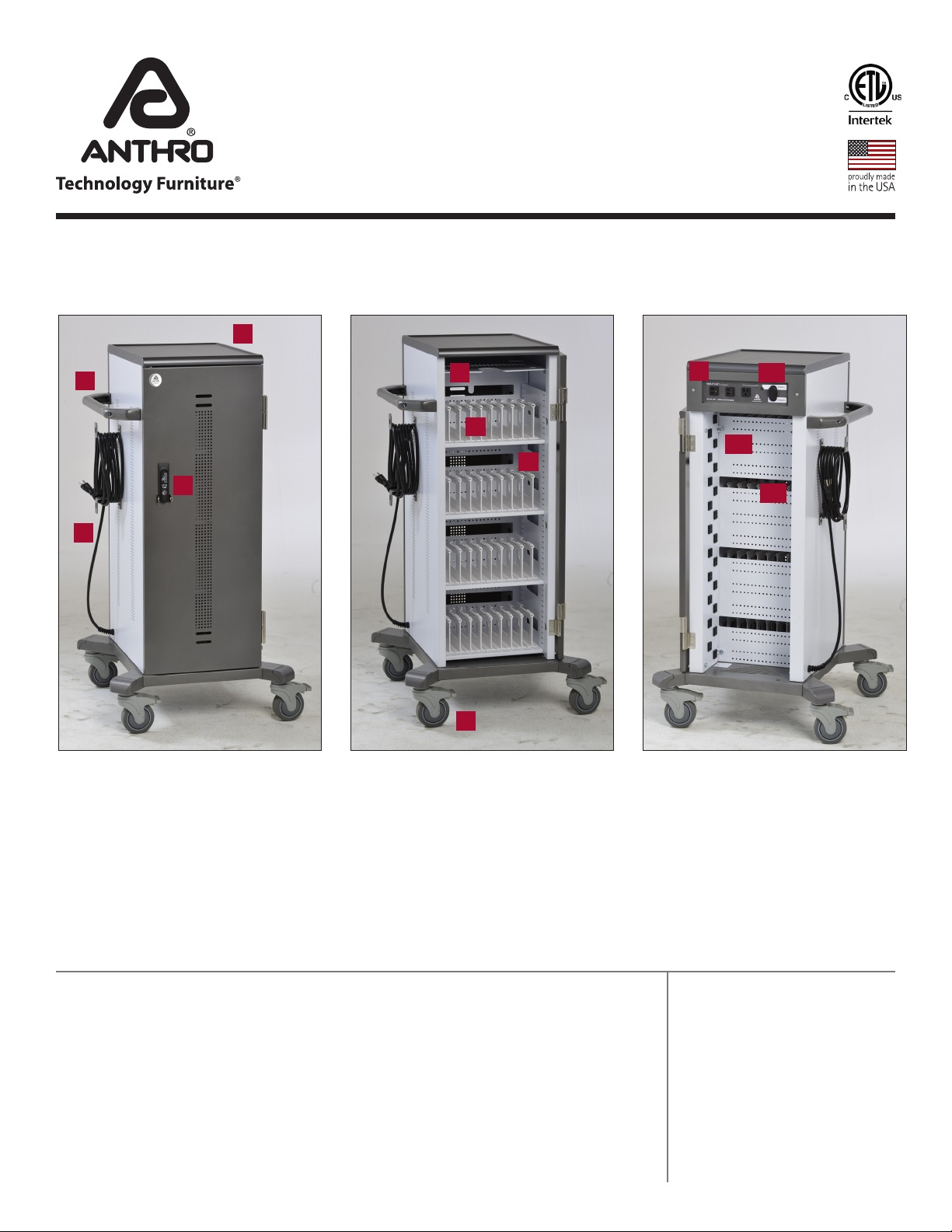
Owner's Manual for
Anthro Yes Cart for Tablets
Part #YESTABGMPW4
Components at a Glance
1
2
3
4
Front of Cart (closed)
1. Top shelf with 1/4"h lip
2. Handle
3. Locking door latch w/ padlock
bracket and two-point locking
system
4. Cord wrap w/power cord
5
6
7
8
Front of Cart (open)
5. Laptop storage cubby
6. Removable bay dividers w/
Cable Channels
7. Removable shelf
8. 4” total-lock casters
9
10
11
12
Back of Cart (open)
9. External power receptacles
10. Power switch w/ power
indicator light
11. Locking IT area w/ cable
management pegboard and
internal power receptacles
12. Cord pass-through slots
Hello! Thank you for choosing Anthro.
Anthro's Yes Cart for Tablets is designed to automatically charge and store tablet, smart phone, and
hand-held devices safely and efficiently. Adjustable shelves customize shelf height in 1" increment to
fit a range of device heights; adjustable bays slide left to right to fit even the largest cases. The cart
comes to you configured for 32 devices and supports 1-40!
Please review this manual before installing your equipment to learn how to use the cart safely.
The cart is listed to UL Information Technology Equipment 60950-1 safety standard.
AC input: 120VAC 60 Hz. Max amps: 12A.
Technology Furniture® is a registered trademark of Anthro Corporation. Anthro reserves the right to modify the design and specificatons without prior notice.
Table of Contents
Getting Started ........................ 2
Safety Notices .......................... 2
Loading Devices ....................... 3
Troubleshooting Guide .......... 4
Warranty ................................... 4
Page 2
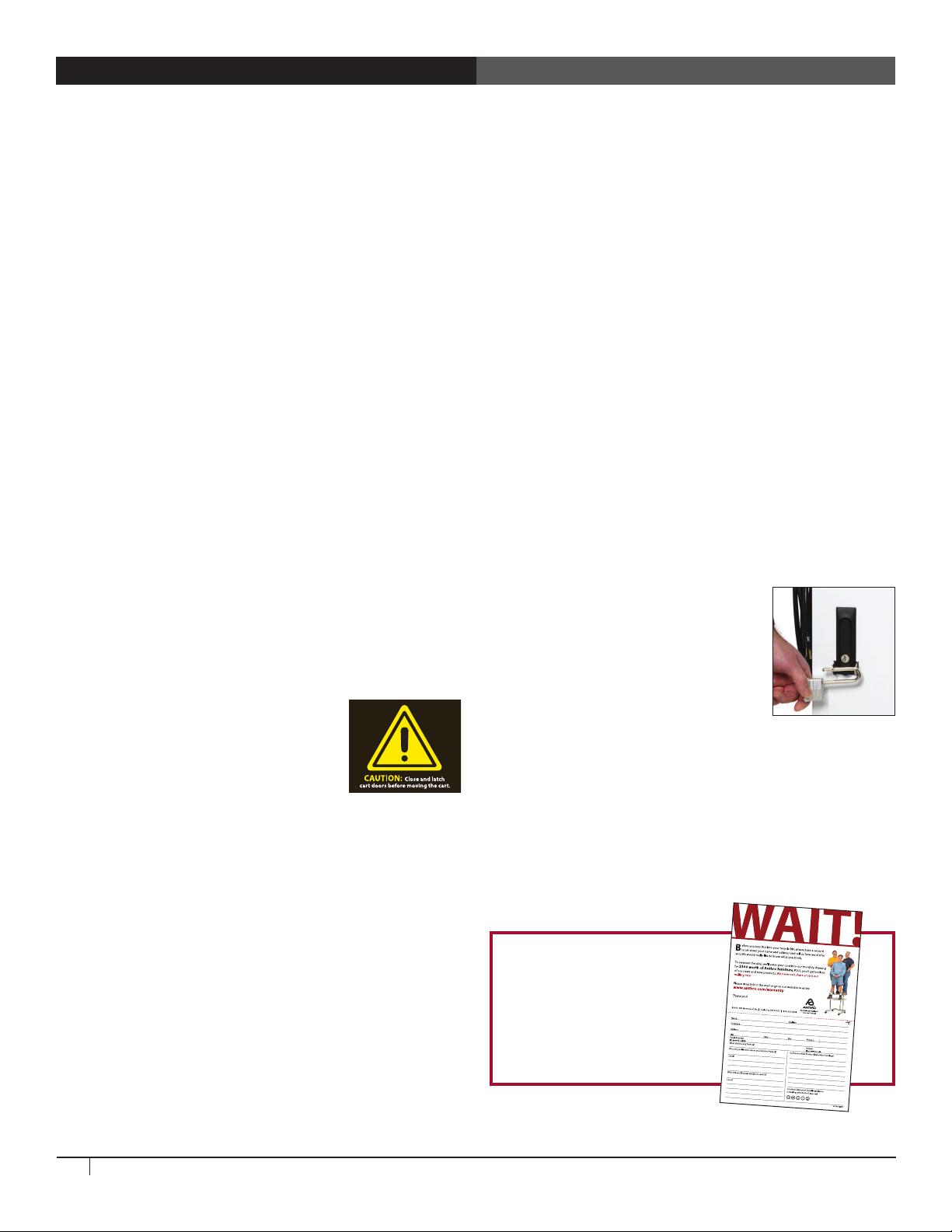
Getting Started
Craftsman Label scaled up
the artwork to match the
quoted size of 2.875” x 3.625”,
3/12/10
Important Safeguards - We want you to be safe!
These carts are electrical devices. Use care with them and follow
these important safeguards:
• Electrical devices are not toys. Children are often unaware
of the hazards associated with electrical devices, so this unit
must always be used by adults or with adult supervision.
• Do not use this unit outdoors.
• Liquids should not be stored in, set on or placed inside this
unit.
• Never unplug this product from the outlet when your hands
are wet.
• Set the power switch to the down OFF position before you
unplug the unit from the wall, plug the unit into the wall, or
plug in devices.
• Be careful with the power cord. Do not jam the power cord
against sharp edges. Do not use the unit if the cord appears to
be damaged or if the ground prong is missing. When the unit
is not plugged in, wrap the power cord around cord wraps.
• Do not use an extension cord with this unit.
• Inadequate repair can create significant hazards to users
and is not covered by the warranty. Repairs should always be
performed by a qualified electrician.
• Special alerts for carts:
Electrical Testing
• Before using your new charging cart, have a qualified
electrician verify the current draw does not exceed the rating
of the unit when all the devices are installed.
• Test the contact integrity of the wall outlet using a receptacle
tension tester such as a Woodhead 1760 or a Safeplug 1700.
• Test the branch circuit for ground integrity and branch circuit
protection.
• Do not plug in the unit if the switch, receptacles, or power
cord have been damaged or if the ground prong is missing
from the plug. If repairs are ever needed, they should be
performed by a qualified electrician.
External Power
The Yes Cart for Tablets comes with two power receptacles on the
back of the cart. When the power switch is in the up ON position,
these receptacles receive power and the indicator light is illuminated.
Doors and Locks
The doors on each cart feature a two-point
keyed locking system to protect your devices.
To open a door, lift the bottom of the handle
and rotate it to the inside of the unit. Your
unit shipped with 2 keys. Contact Anthro,
800.325.3841, for replacements.
º To protect the carts’ contents and
structural integrity, make sure the doors
are closed and latched before moving
the cart.
º Do not use the power cord to pull the cart.
º Do not roll the cart over the power cord.
º Anthro does not accept any liability for damage if the unit is
misused, incorrectly operated or inadequately repaired. Under
these circumstances the warranty will be void.
2
Questions? Call us at 800.325.3841 or visit anthro.com.
For added security, each front door features hasps to hold your
own padlock (maximum shackle dia 7mm; minimum shackle height
51mm). When installed, your padlock restricts access to the handle so
the unit can’t be opened.
To protect each carts’ contents and structural integrety, latch cart
doors before moving the cart.
Please return the enclosed
Registration Card to receive
our product updates, new
catalogs, sale flyers, and the
chance to win $300 worth
of Anthro furniture.
Page 3

Loading Devices, Cable Management
In the front User area of the cart
• Check that the vertical spacing
of the shelves fits your devices.
To adjust shelf height, the
Anthro driver to loosen (not
remove) the 2 screws that
attach the left side of the
shelf. Lift the left side off the
screws and pull the shelf to
the left to free the tabs on
the right. Set aside the shelf.
Remove and reinstall the
screws and shelf at the desired
height. [Image A]
• Check that the horizontal
spacing of the bay dividers
fits your devices and cases. To
move the dividers and adjust
the bay width, press back on
the divider tab under the shelf
that connects the divider to the shelf until the divider pops
free. If your fingers don't fit, try a flat-head screwdriver. To
install the divider, angle the divider into a slot at the back of
the shelf, then tilt the divider into place at the front of the
shelf. [Image B] Number each
bay with the provided labels.
• To route the cords, route one
charging cord along the top of
each divider. Make sure that
the cord end that goes into
the device is at the front of the
bay and the power end goes
through the center panel and
into the IT area.
• Leave enough slack in front
(approximately 4.5”; use the
height of the divider as a
measuring stick) so users can
plug in the device without
straining the cord. [Image C]
• Weave the cord around the
short hook at the front of
the divider, then back and
forth through the three long
channels along the top of the
divider, including the center
channel that’s lower than the
others, and finally through the
short hook at the back of the
divider. [Image D and E]
A
B
C
D
E
Owner's Manual for Anthro Yes Cart for Tablets
• Feed the rest of the cord
into the IT area. [Image F]
• Slide devices into bays
so the power inlet is
convenient to the front of
the bay.
• Use the adhesive bay label
stickers to number each bay.
F
In the back IT area of the cart - READ QUICK GUIDE FIRST!
• Plug in each power adapter, then poke cable clips into the
holes in the pegboard divider – one cable clip per adapter
should do. You'll coil each cord and secure it into the cable
clip before plugging it into the adapter. [Image G]
• A great technique for coiling
cables is to wind them
around two fingers before
securing them in the cable
clips. [Image H] Be sure to
leave enough slack in your
cord so it can plug into the
adapter.
• Plug the cord into the
adapter. [Image I]
• For devices with large power
adapters, first bundle the
cord and adapter together
to save space, then plug
in the adapter. Finally, use
cable clips to secure the
bundle to the pegboard
divider.
• Turn the power switch to
the OFF position before
plugging the cart into the
wall. [Image J]
G
H
I
J
3
Page 4

Troubleshooting Guide
Anthro Corporation Limited Warranty
Does it sync?
Yes, Anthro's carts sync. Use either your facility's wireless network or,
for a wired connection, use Anthro's USB Sync Kit (sold separately).
Learn more at anthro.com/charging.
How do I know if my devices will draw more than the
allowed current?
Have a qualified electrician verify the unit’s current draw. Perform
this test with devices installed and batteries discharged.
The devices are all plugged in, but they won’t charge.
What do I do?
First, check the cart: With the switch in the down OFF position,
inspect the main power cord and plug to make sure that they’re
undamaged. Plug the cord into a working power outlet. Next, check
the devices: Verify that each device is connected to its power adapter
and that each brick is plugged into the power column. Move the
switch to the up ON position to direct power to the devices. Still need
some help? Call Anthro at 800-325-3841 for assistance.
Someone tried to break into the unit and damaged a door.
Can it be replaced?
Yes, you can order a replacement. Call Anthro at 800-325-3841. We’ll
ask you for the model number of your unit and whether it’s for the
front or back of the unit.
My power cord/plug is damaged. Is it covered under
warranty?
No, it is not covered under warranty. If the plug is damaged, have a
qualified electrician replace it. If you need a replacement cord, contact
Anthro at 800-325-3841.
When I plug in the unit it trips the circuit breaker. What is
wrong?
The carts are designed to run on a 15 amp circuit. If you have other
equipment or appliances plugged into the same circuit you may be
overloading it. Have a qualified electrician check that adequate power
is available in the circuit.
What Does This Warranty Cover?
This warranty covers any defects in material or workmanship in
Anthro Charging Carts for Tablets and Smart Phone/Handheld Devices.
Who is Covered By This Warranty?
This warranty extends to the original consumer of the product only.
How Long Does This Warranty Last?
The warranty lasts for two years from date of purchase for the
electrical components (excluding the data cables, power cord and
plug) and lifetime for the enclosure.
What Will Anthro Do?
Anthro will send replacement parts only. Labor is not included.
What Is Not Covered By This Warranty?
This warranty does not cover the power cord. This warranty does not
cover product that has been damaged by accident, unreasonable use,
neglect, inadequate repair, tampering or other causes not arising from
defects in material or workmanship FOR AS LONG AS THE WARRANTY
PERIODS LISTED ABOVE. Labor costs are not included. This includes
but is not limited to the implied warranties or merchantability and
fitness. Some states do not allow limitations on how long an implied
warranty lasts, so this limitation may not apply to you.
ANTHRO’S RESPONSIBILITY IS LIMITED TO THE ACTIONS
LISTED UNDER “What Will Anthro Do?” AS LISTED ABOVE
AND NOTHING ELSE.
This warranty does not cover, and Anthro will not be responsible for,
any damages you may have due to loss of use of the product, or any
other costs or expenses incurred by you or anyone else who uses the
product, whether due to defects, breach of contract, negligence, strict
liability or otherwise. ANTHRO IS NOT LIABLE FOR ANY INDIRECT,
SPECIAL, INCIDENTAL, OR CONSEQUENTIAL DAMAGES RELATED TO
THE PRODUCT OR THIS WARRANTY. Some states do not allow the
exclusion or limitations or consequential or incidental damages, so
these limitations or exclusions may not apply to you.
My unit was damaged during shipment. What should I do?
Anthro has a program established with our freight carriers to address
ship damage. Please contact Anthro at 800.325.3841 and we’ll work
with you.
How do I find the unit’s serial number?
The serial number label is located inside the IT compartment near the
base.
Can I remove a bay divider?
Yes! To move the dividers and adjust the bay width, press back on the
flat tab under the shelf that connects the divider to the shelf until the
divider pops free. If your fingers don't fit, try a flat-head screwdriver.
To install the divider, angle the divider into a slot at the back of the
shelf, then tilt the divider into place at the front of the shelf.
How Do I Get Service?
Call Anthro at 1-800-325-3841.
How Does State Law Apply To This Warranty?
This warranty gives you specific legal rights and you may also have
other rights that vary from state to state. This warranty is governed
by the laws of Oregon, excluding its conflict of laws principles, unless
your state requires that its law be used.
*300-5606-00*
300-5606-00
March 2014
800.325.3841
