Anthro Tablet Charging Cabinets Owners Manual
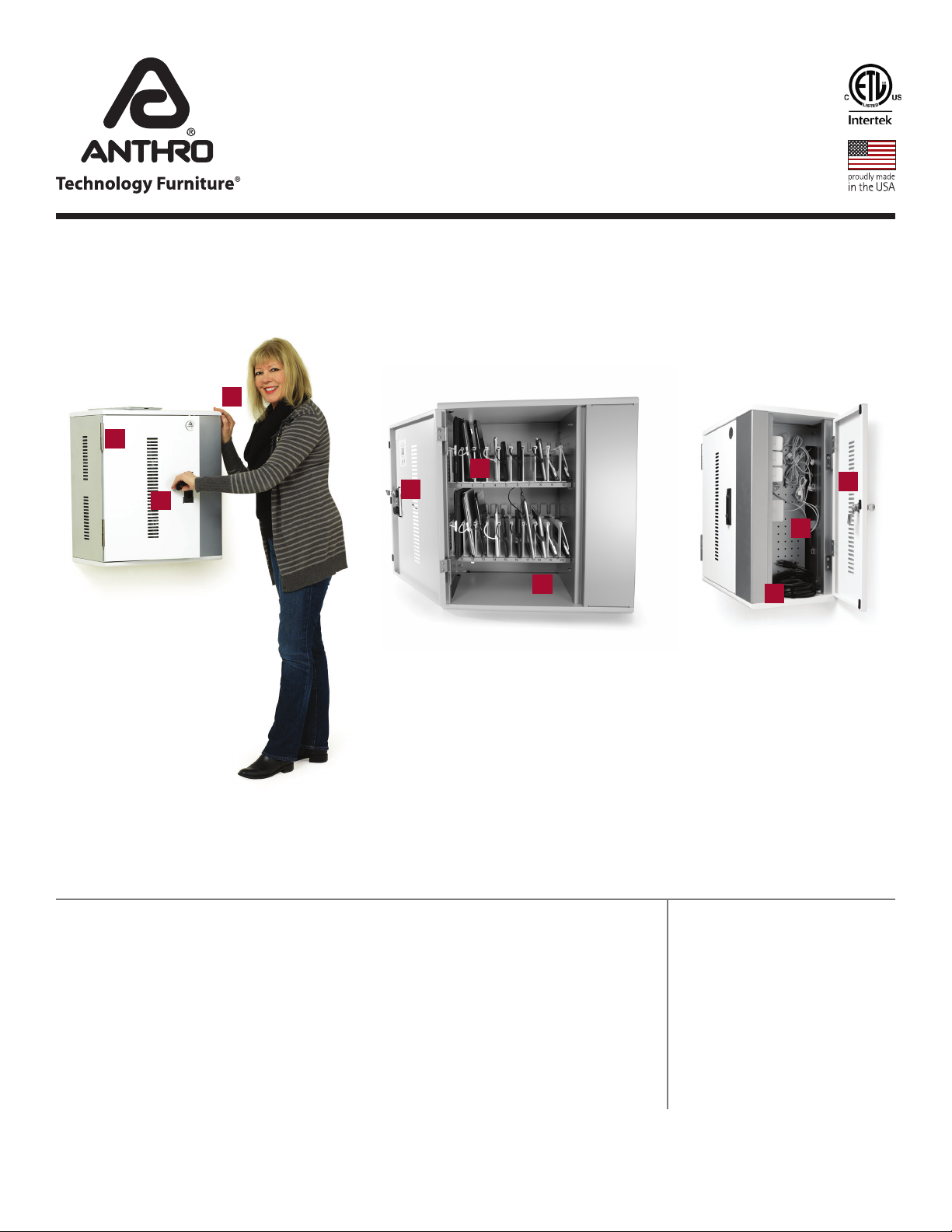
Owner's Manual for
Anthro Tablet Charging Cabinets
Covers part numbers beginning TAB16 and TAB20.
Components at a Glance
The open views of the front and side of the cabinet below are for the TAB20 cabinet. The interior of the TAB16 will look slightly different.
3
1
2
Front of Cabinet (closed)
1. Locking front door to User area.
2. Locking door latch w/padlock
bracket.
3. Barbara
5
4
6
Front of Cabinet (open)
4. Lock mechanism
5. Bay dividers with
Cable Channels
6. Laptop cubby for host computer
9
8
7
Side of Cabinet (open)
7. Power cord
8. Pegboard divider with
cable clips
9. Locking side door to IT area
Hello! Thank you for choosing Anthro.
Anthro's Tablet Charging Cabinets are designed to automatically charge and store tablet, smart phone,
and hand-held devices safely and efficiently. The TAB20 cabinet supports 20 devices. The TAB16
cabinet supports 16 devices. Please review this manual before installing your equipment to learn how
to use the cabinet safely.
The cabinet is listed to UL Information Technology Equipment 60950-1 safety standard.
AC input: 120VAC 60 Hz. Max amps: 12A.
Technology Furniture® is a registered trademark of Anthro Corporation. Anthro reserves the right to modify the design and specificatons without prior notice.
Table of Contents
Getting Started ........................ 2
Safety Notices .......................... 2
Loading Devices ....................... 3
Troubleshooting Guide .......... 4
Warranty ................................... 4
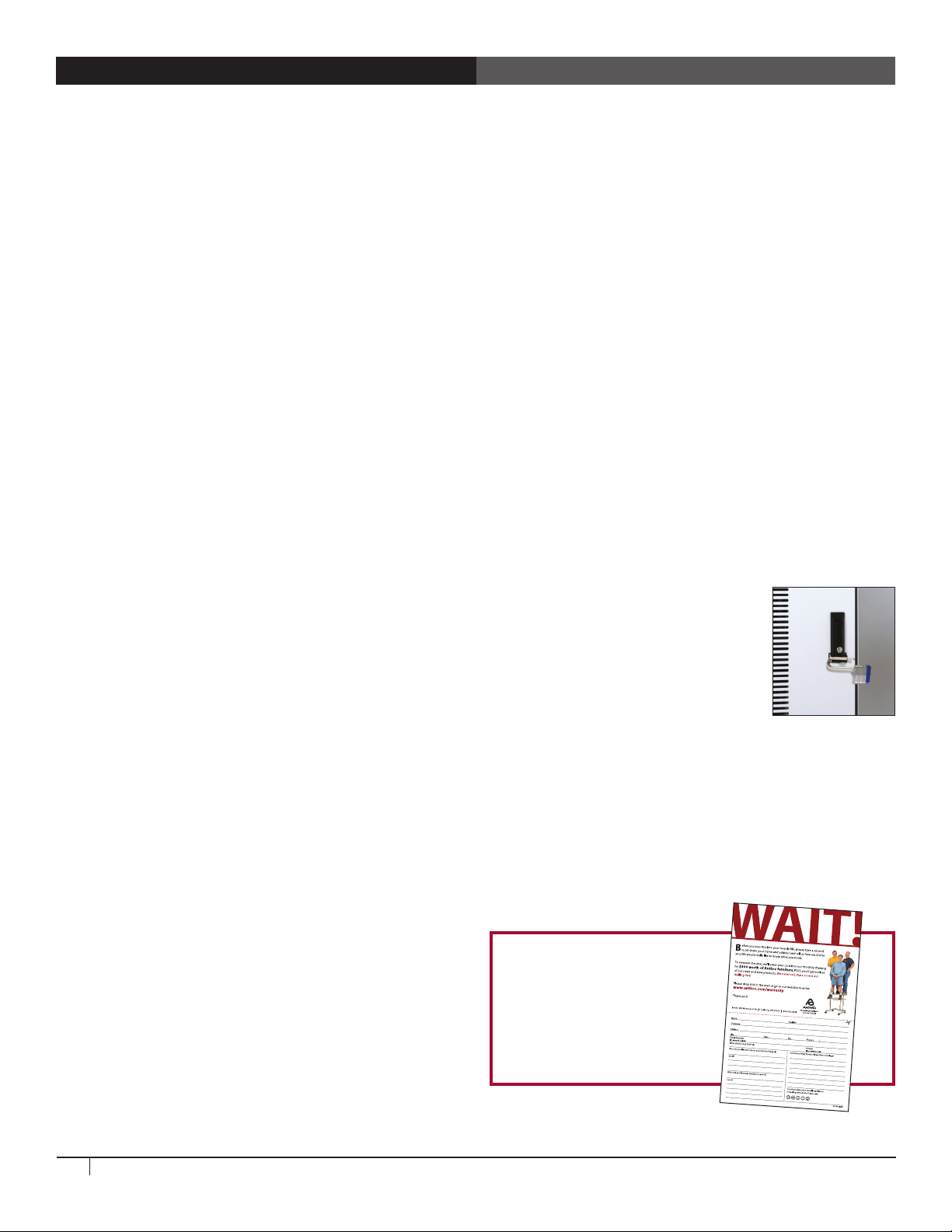
Getting Started
Important Safeguards - We want you to be safe!
These cabinets are electrical devices. Use care with them and follow
these important safeguards:
• Electrical devices are not toys. Children are often unaware
of the hazards associated with electrical devices, so this unit
must always be used by adults or with adult supervision.
• Do not use this unit outdoors.
• Liquids should not be stored in, set on or placed inside this
unit.
• Never unplug this product from the outlet when your hands
are wet.
• Set the power switch to the down OFF position before you
unplug the unit from the wall, plug the unit into the wall, or
plug in devices.
• Be careful with the power cord. Do not jam the power cord
against sharp edges. Do not use the unit if the cord appears
to be damaged or if the ground prong is missing. When the
unit is not plugged in, wrap the power cord and store in the
IT area.
• Do not use an extension cord with this unit.
• Inadequate repair can create significant hazards to users
and is not covered by the warranty. Repairs should always be
performed by a qualified electrician.
Electrical Testing
• Before using your new charging cabinet, have a qualified
electrician verify the current draw does not exceed the rating
of the unit when all the devices are installed.
• Test the contact integrity of the wall outlet using a receptacle
tension tester such as a Woodhead 1760 or a Safeplug 1700.
• Test the branch circuit for ground integrity and branch circuit
protection.
• Do not plug in the unit if the switch, receptacles, or power
cord have been damaged or if the ground prong is missing
from the plug. If repairs are ever needed, they should be
performed by a qualified electrician.
Doors and Locks
The front doors on each cabinet feature a two-point keyed locking
system to protect your devices. To open a door, lift the bottom of the
handle and rotate it to the inside of the unit. Your unit shipped with
2 keys. Contact Anthro, 800.325.3841, for replacements.
For added security, each front door features
a padlock bracket to hold your own padlock.
When installed, your padlock restricts access
to the handle so the unit can’t be opened.
Please return the enclosed
Registration Card to receive
our product updates, new
catalogs, sale flyers, and the
chance to win $300 worth
of Anthro furniture.
2
Questions? Call us at 800.325.3841 or visit anthro.com.
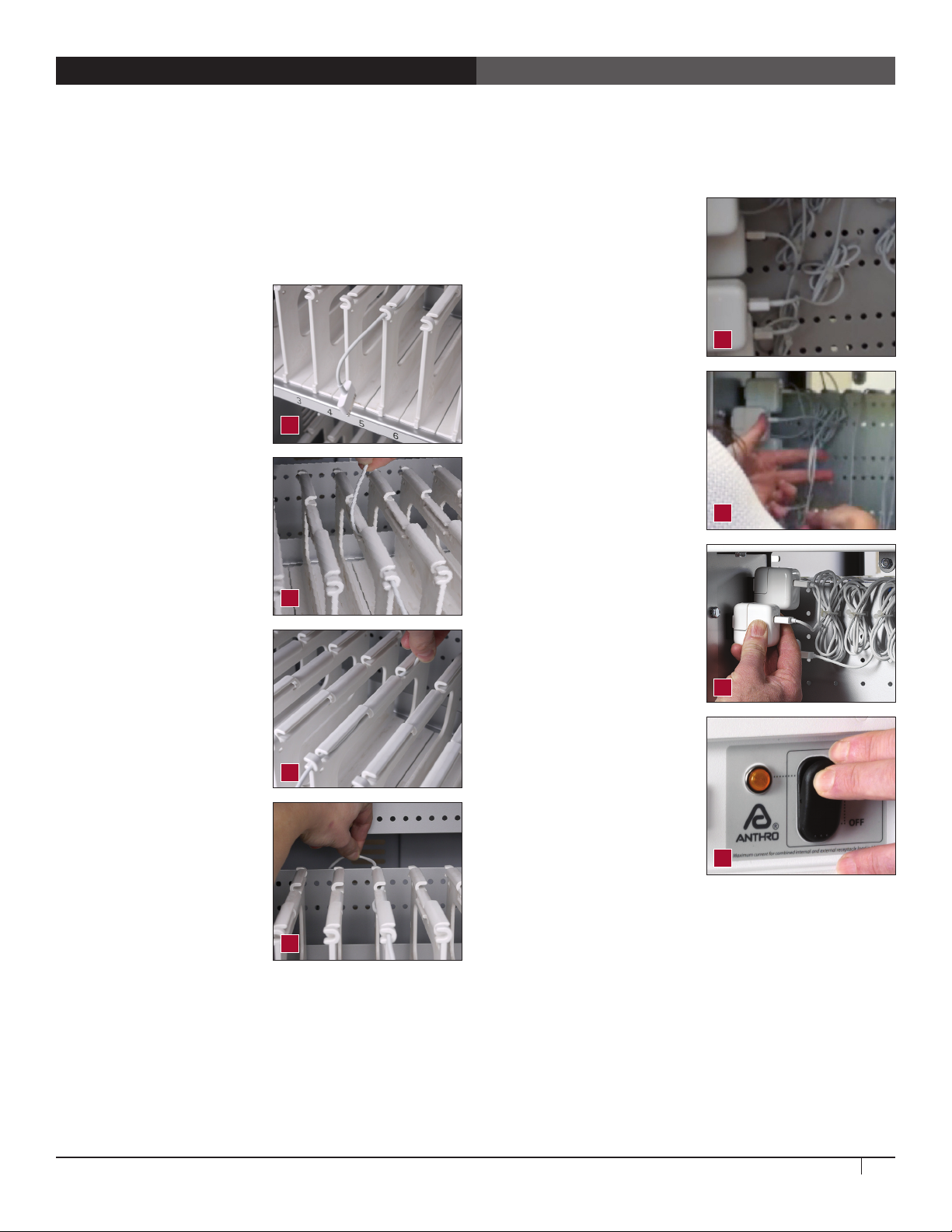
Loading Devices, Cable Management
Visit anthro.com/tablet to see tips and tricks for wiring up Anthro
Tablet Charging Solutions in our Wire Showdown video!
In the front User area of the cabinet
• Starting at the outside of each shelf, route one charging cord
along the top of each divider. Make sure that the cord end
that goes into the devices is at the front of the bay and that
the power end goes to the
back panel and into the IT
area.
In the side IT area of the cabinet
• Plug in each power adapter,
then poke cable clips into
the holes in the pegboard
divider – one cable clip per
adapter should do. Coil each
cord and secure it into the
cable clip before plugging it
into the adapter. [Image E]
E
• Leave enough slack in front
(approximately 4.5”; use
the height of the divider
as a measuring stick) so
users can plug in the device
without straining the cord.
[Image A]
• Weave the cord around the
short hook at the front of
the divider, then back and
forth through the three long
channels along the top of
the divider, including the
center channel that’s lower
than the others, and finally
through the short hook
at the back of the divider.
[Image B and C]
• Feed the rest of the cord
into the IT area. [Image D]
• A great technique for coiling
cables is to wind them
A
B
C
around two fingers before
securing them in the cable
clips. [Image F] Be sure to
leave enough slack in your
cord so it can plug into the
adapter.
• Plug the cord into the
adapter. [Image G]
• For devices with large power
adapters, first bundle the
cord and adapter together
to save space, then plug
in the adapter. Finally, use
cable clips to secure the
bundle to the pegboard
divider.
• Turn the power switch to
the OFF position before
plugging the cabinet into
the wall. [Image H]
F
G
H
D
Owner's Manual for Anthro Tablet Charging Cabinets
3
