Page 1
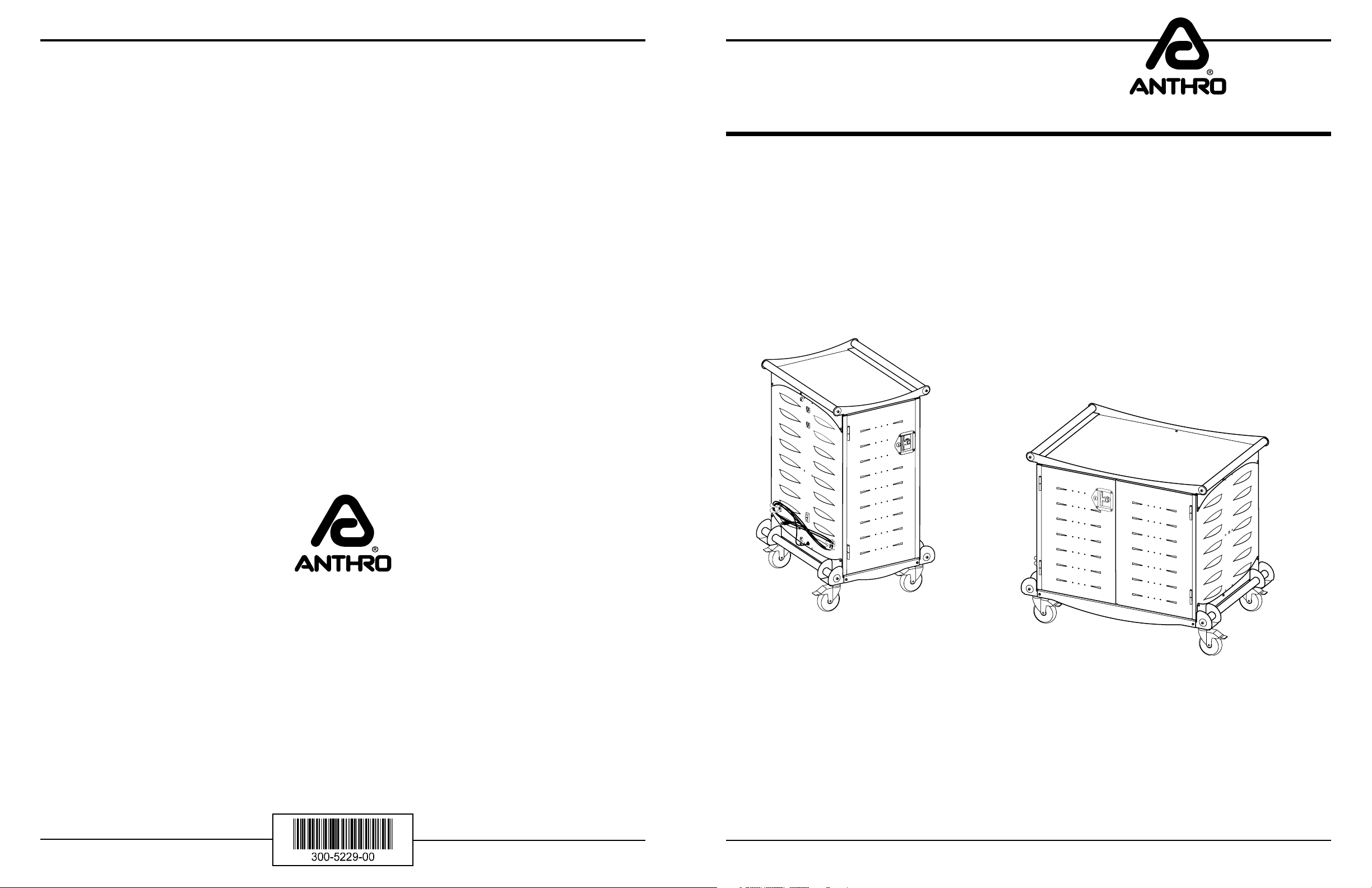
Laptop Storage Cart
Thank you for buying our Products!
Please return the enclosed Registration Card to receive our product updates, new catalogs, and sale flyers.
Owners Manual
TECHNOLOGY FURNITURE
®
Hello! Thank you for choosing Anthro.
This unit has been tested to Underwriters Laboratories U.S. and Canadian (Bi-National) Standard for Safety
of Informational Technology Equipment, Including Electrical Business Equipment, CAN/CSA C22.2 No. 95095 * UL 1950, Third Edition, including revisions through revision date March 1,1998, which are based on the
Fourth Amendment to IEC 950, Second Edition.
This owners manual contains a list of items that we would like you to be aware of to promote
safety in the use of our product in your work place and/or learning environment.
LTSC20xx/xx
Anthro® Corporation
Technology Furniture®
10450 SW Manhasset Drive
Tualatin, Oregon 97062
anthro.com
Questions? 1-800-325-3841
LTSC30xx/xx
Before Using
Please read these operating instructions carefully. It contains important advice concerning the use, and safety of your
Anthro Laptop Storage Cart. Keep these operating instructions in a safe place and pass them on to any subsequent user.
This storage cart must only be used for its intended purpose in accordance with these operating instructions.
Please pay attention to the safeguards.
Anthro® Corporation Technology Furniture® 10450 SW Manhasset Drive Tualatin, Oregon 97062
Rev. H - May, 2007
SAVE THIS OWNERS MANUAL!
anthro.com
Page 2
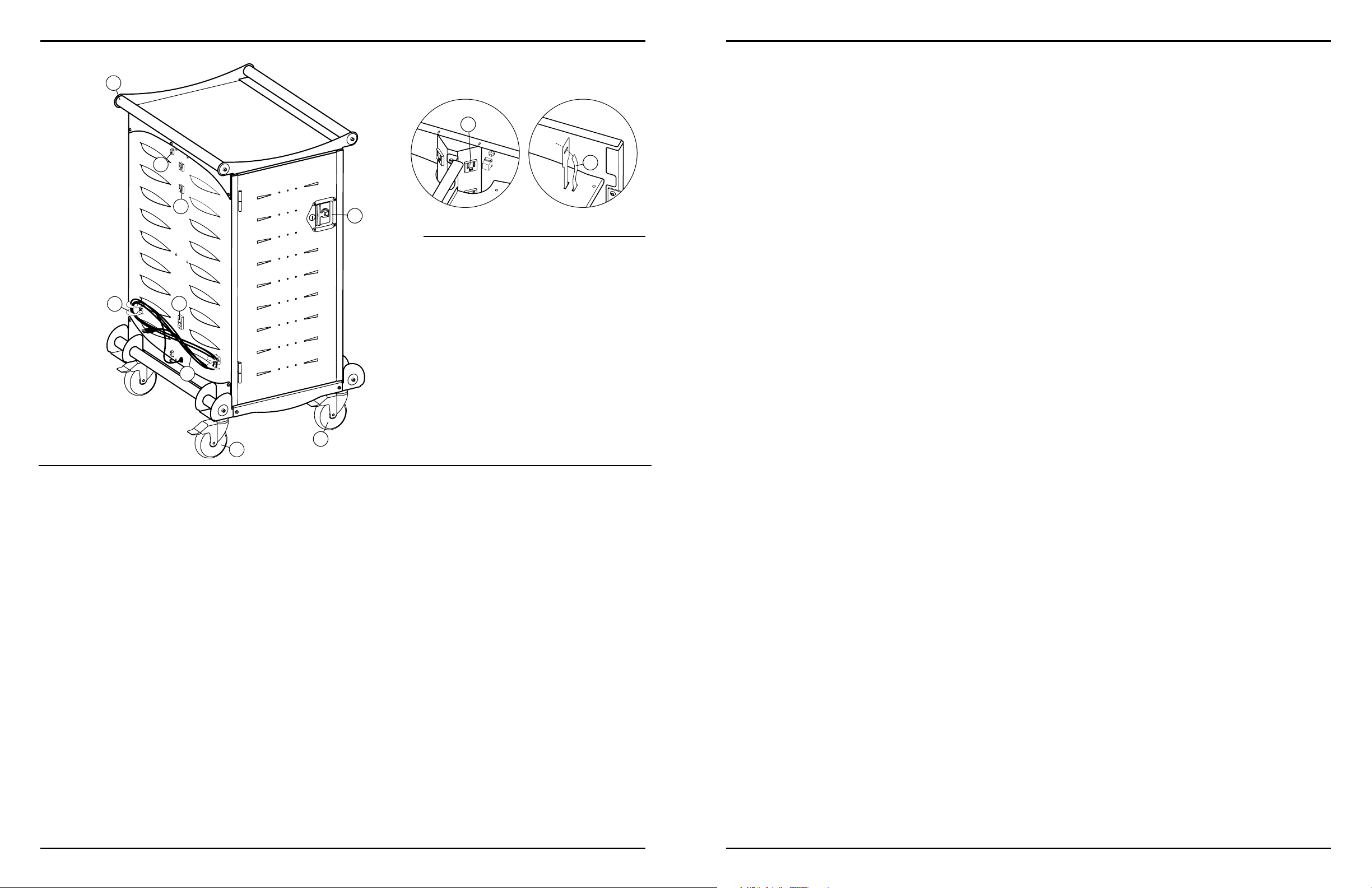
Anthro Laptop Storage Cart Owners Manual
Questions? 1-800-325-3841
DETAIL VIEW OF INTERNAL POWER
1
RECEPTACLES & CABLE TIES
Anthro Corporation Limited Warranty
What Does This Warranty Cover?
10
2
3
45
6
8
7
9
Components at a Glance
1 – .Handles
2 – Network Connections
3 – External Power Receptacles
4 – Control Switch
5 – Cord Wrap Claws
6 – Power Cord
7 – Total Lock Casters (black tab)
8 – Directional Lock Casters
(green or gray tab)
9 – Two Point Locking Door Latch
10 – Internal Power Receptacles
11 – Cable Ties & Slots for Wire Management
11
This warranty covers any defects in material or workmanship in this Laptop Storage Cart.
Who is Covered By This Warranty?
This warranty extends to the original consumer of the product only.
How Long Does This Warranty Last?
The warranty lasts for one year from date of purchase for the electrical components (excluding the power
cord), two years from date of purchase for the timer module, and lifetime for the cabinet.
What Will Anthro Do?
Anthro will send replacement parts only. Labor is not included.
What Is Not Covered By This Warranty?
This warranty does not cover the power cord. This warranty does not cover product that has been damaged by accident, unreasonable use, neglect, tampering or other causes not arising from defects in material or
workmanship. Labor costs are not included.
ANY IMPLIED WARRANTIES LAST ONLY AS LONG AS THE WARRANTY PERIODS LISTED ABOVE. This
includes but is not limited to the implied warranties or merchantability and fitness. Some states do not allow
limitations on how long an implied warranty lasts, so this limitation may not apply to you.
Important Safeguards
When using electrical devices, basic safety precautions should always be followed.
READ ALL INSTRUCTIONS:
• The Control Switch must be in the OFF position before plugging the cart into a wall outlet and before
plugging any equipment into the cart..
• This Storage Cart must only be connected to a 120 volt a.c. 15 or 20 amp power supply.
• Electrical devices are not toys. Children are often unaware of the hazards associated with electrical devices and
the storage cabinet must therefore always be used by adults or with adult supervision.
• The unit is not designed for outdoor use.
• Liquids should not be stored in, set on or placed inside this unit.
• Never unplug this product from the outlet when your hands are wet or by pulling the power cord.
• Never pull the storage cabinet by the power cord.
• Do not pull or jam the power cord against sharp edges. Do not leave the power cord hanging and do not crush
or drag the power cord while transporting the storage cart.
• Do not use an extension cord in conjunction with this product.
• Do not plug the unit in if the switch, receptacle(s) or power cord has been damaged. All electrical components
on this product must be repaired by a qualified electrician.
• Inadequate repair can create significant hazards to users and is not covered by the warranty.
• Anthro cannot accept any liability for damage if the Storage Cart is misused, incorrectly operated or
inadequately repaired. Under these circumstances the warranty will be void.
ANTHRO’S RESPONSIBILITY IS LIMITED TO THE ACTIONS LISTED UNDER “What will Anthro Do?” AS
LISTED ABOVE AND NOTHING ELSE.
This warranty does not cover; and Anthro will not be responsible for, any damages you may have due to loss
of use of the product, or any other costs or expenses incurred by you or anyone else who uses the product,
whether due to defects, breach of contract, negligence, strict liability or otherwise. ANTHRO IS NOT LIABLE FOR ANY INDIRECT, SPECIAL, INCIDENTAL OR CONSEQUENTIAL DAMAGES RELATED TO THE
PRODUCT OR THIS WARRANTY. Some states do not allow the exclusion or limitations or consequential or
incidental damages, so these limitations or exclusions may not apply to you.
How Do I Get Service?
Call Anthro at 1-800-325-3841.
How Does State Law Apply To This Warranty?
This warranty gives you specific legal rights and you may also have other rights that vary from state to state.
This warranty is governed by the laws of Oregon, excluding its conflict of laws principles, unless your state
requires that its law be used.
PLEASE FILL OUT AND MAIL IN THE ENCLOSED
REGISTRATION CARD TO ACTIVATE YOUR WARRANTY
Anthro® Corporation Technology Furniture® 10450 SW Manhasset Drive Tualatin, Oregon 97062 anthro.com
anthro.com
Page 3

Anthro Laptop Storage Cart Owners Manual
Questions? 1-800-325-3841
Trouble Shooting Questions
• How do I know if my computers will draw more than the allowed current?
Our testing indicated it won’t but you can contact the computer manufacturer or have a licensed
electrician measure the current draw if you have concerns.
• The unit sparks when I plug it into the wall. Is it defective?
No. Make sure the control switch is in the off position prior to plugging it in.
• The 30 unit Cart appears to have room for 32 computers. Can I add
two more computers?
No. The LTSC30 has 32 shelves but only 30 power receptacles. The bottom shelves can be used
for storage, but not for charging.
• What are the data ports used for?
If you use a wireless network hub you can set the hub on the top of the Cart and connect your
local area network (LAN) cable to the RJ45 jack at the bottom of the cart and connect the wireless
hub to the port located at the top of the cart.
• Someone tried to break into the cart and damaged a door. Can it
be replaced?
Yes, just call Anthro to order a replacement, 800.325.3841.
• My computers didn’t charge overnight. What is wrong?
Make sure the Cart is plugged in. Make sure the control switch is pushed to the lower position
marked “Internal Power On”.
Product Specifications
The Carts are designed to securely store, transport and charge laptop computers. The LTSC20 has 20 separate storage
bays with a 120 V receptacle in each bay. The maximum electrical output for each Cart is rated at 12amps.
The LTSC30 has 30 separate storage bays with a 120 V receptacle in each bay. The maximum electrical output for each
Cart is rated at 12amps.
Before You Use the Storage Cart
• A receptacle shall be installed near the Laptop Storage Cart and shall be easily accessible.
• For your safety have a qualified electrician test the circuit you will be plugging in the unit. The circuit
should be checked for ground integrity to verify that it will handle up to 12A draw and that appropriate branch
circuit protection is in place.
• The Cart’s ground prong must be present for safe operation. If the plug is damaged or if the ground prong
has been removed it should be replaced by a qualified electrician.
• The Storage Cart should only be used for the storage, transport, and charging of laptop computers.
• The use of the Cart including plugging or unplugging laptop computers, plugging or unplugging the Storage
Cart, operating the control switch, engaging or releasing the directional and total lock casters must be
done with adult supervision. The Cart can be very heavy when fully loaded and should be moved by
persons physically able to do so.
• The cable ties are provided to secure charging cords to the shelves using the two rectangular cut-outs.
• When I plug in the Cart it trips the circuit breaker. What is wrong?
The Cart is designed to run on a 15 amp circuit. If you have other equipment or appliances
plugged into the same circuit you may be overloading it. Have a qualified electrician check the circuit
to make sure there is adequate power available.
• My Cart was damaged during shipment. What should I do?
Anthro has a program established with the freight companies to handle these problems.
Please contact Anthro at 800.325.3841 and we’ll work with you to find a solution.
• I have a 30-unit cart; how do I know which side is being charged?
Check the indicator lights to see where the power is being directed. For silver control boxes, amber indicator lights are located on the outsie of each control panel. For black control boxes, indicator lights are located on the side of the control box.
• I have a 30-unit cart; how do I know if both sides of the Cart are working
correctly?
Watch the indicator lights to see if they light up during a charging cycle.
• How do I find the cart’s serial number?
Position the cart so you’re standing in front of the doors and the power cord is on the right.
Open the door(s). The serial number label is located on the base shelf in front of you.
Loading Your Laptops into the Cart
1. Open a Door by pulling the T-handle out from the recessed area. Turn it clockwise 90 degrees and open.
2. Plug in the 12’ power cord for the cart into a suitable receptacle.
3. Locate the external control switch near the bottom of the unit on the outside. Push the switch to the middle
position. When in the middle position, power is cut off from both internal and external receptacles. To eliminate
any arcing, the switch should be in the off position when laptop charging units are being plugged in or removed from
the storage bays and prior to plugging the storage cart into a wall receptacle.
4. Load one laptop into each storage bay. Make sure the external control switch is in the middle off position and
then plug them into the 120 V receptacle in each bay. Repeat the loading on other side of the cart if necessary.
To Charge Your Laptops
1. Locate the external control switch near the bottom of the unit.
2. Push the switch into the down position. You will feel a positive engagement of the switch indicating power
is being supplied to the internal receptacles and charging can occur. In this position the external receptacles
are disabled.
To Use the Outside Electrical Receptacles
The storage cart has two 120 V convenience outlets located on the outside of the unit. The maximum electrical output
for the combined external receptacles is 12 A.
Anthro® Corporation Technology Furniture® 10450 SW Manhasset Drive Tualatin, Oregon 97062 anthro.com
1. Plug in your other hardware such as printers and overhead projectors to use the Cart as a lecture station.
2. Push the external control switch to the up position. You will feel a positive engagement of the switch indicating
power to the external receptacles. In this position the internal receptacles are disabled and no charging to
stored computers will occur.
anthro.com
Page 4

Anthro Laptop Storage Cart Owners Manual
POWER
PRIMARY
SECONDARY
Key
Timer
Setting
Minutes
Questions? 1-800-325-3841
Overload Protection (30 Unit Model)
Charging 30 laptop computers at one time combined with the power demands of existing laptop battery technology can overload a typical 15 amp circuit. Anthro’s 30 Unit Laptop Storage Cart is uniquely equipped with a builtin timing device that automatically switches the AC power supply from one side of the Cart
to the other.
How It Works:
When the Cart’s external control switch is set to internal power (to charge the laptops), the timer module will provide power to the Primary Panel (the side of the cart with the power cord) for the amount of time indicated on the
Timer Adjustment (shown right). When that time expires, the cart will provide power to the Secondary Panel (the
other side of the cart) until the time expires. The cart will continue to alternate sides until the external control
switch is changed or the cart is unplugged. Every time power is turned off and then restored to the cart, power goes
to the Primary Panel first. An indicator light on the Control Module (located on the bottom shelf inside the cart)
indicates which side of the cart is being charged.
The timer is factory-set on a 25-minute cycle. Laptops and equipment with fully depleted batteries will require more
than one cycle to fully charge.
When the cart's external control switch is set to external power, the cart provides power to the two external receptacles located above the power cord.
To Hook Up Your Cart to a Local Area Network
• The Storage Cart comes equipped with a data port pass through located near the top and bottom of the unit. The
data ports are for network use only. The network receptacles allow the connection of a local area network (LAN)
to the base of the Storage Cart and the connection of a wireless networking hub near the top of the Storage Cart.
Moving Your Cart
1. Your Cart comes equipped with two directional casters (they have a green tab) and two locking casters (they have a
black tab). To successfully steer your Cart, make sure the black tabs on the locking casters are in an upright
unlocked position. Push the green tabs on the directional casters to the down position.
2. Make sure the T-handle on the door is recessed so it does not stick out or catch on door frames and corners.
3. When you reach your desired location, push all the tabs on the Casters to the down locked position.
Lock Your Cart
Your Cart comes equipped with a two point keyed locking system on the Doors and two Keys (one is a duplicate).
Changing the fuse:
In some instances, the fuse will need to be replaced. Check with Anthro Customer Service if you believe that your fuse needs to
be replaced. Use an ABC15 (250V, 15A) fuse.
The fuse is located on the side of the timer, next to the power receptacle. Using a flat-head screwdriver, push the fuse
in and turn counter-clockwise until it stops. The fuse will release and pop up in the housing. Remove the fuse and
discard. Insert the new fuse. Use the screwdriver to push the fuse into the housing, and turn clockwise until it stops.
The front of the fuse should be flush with the housing.
Adjusting The Timer:
Use a flat head screwdriver no wider than 1/8” to make this
adjustment.
The 25 minute cycle should be optimum for most applications and we don’t recommend adjustment. If adjustment is
required, it can be done by a qualified maintenance person
following these provided instructions. The timer range is
from 15 to 120 minutes.
1. Shut the Door and turn the T-Handle 90 degrees.
2. Recess the T-Handle.
3. Insert one of the Keys and turn 180 degrees counter clockwise.
4. Repeat for other Door if necesary.
Using a flat head screwdriver, gently turn the timer dial
counterclockwise until it stops at position 0.
Adjust the dial clockwise to the desired setting.
Position 1 provides approximately 25-35 minute cycles. The
timer key to the left of the dial indicates the cycle length
for each setting.
Anthro® Corporation Technology Furniture® 10450 SW Manhasset Drive Tualatin, Oregon 97062 anthro.com
Control Box
anthro.com
