Page 1
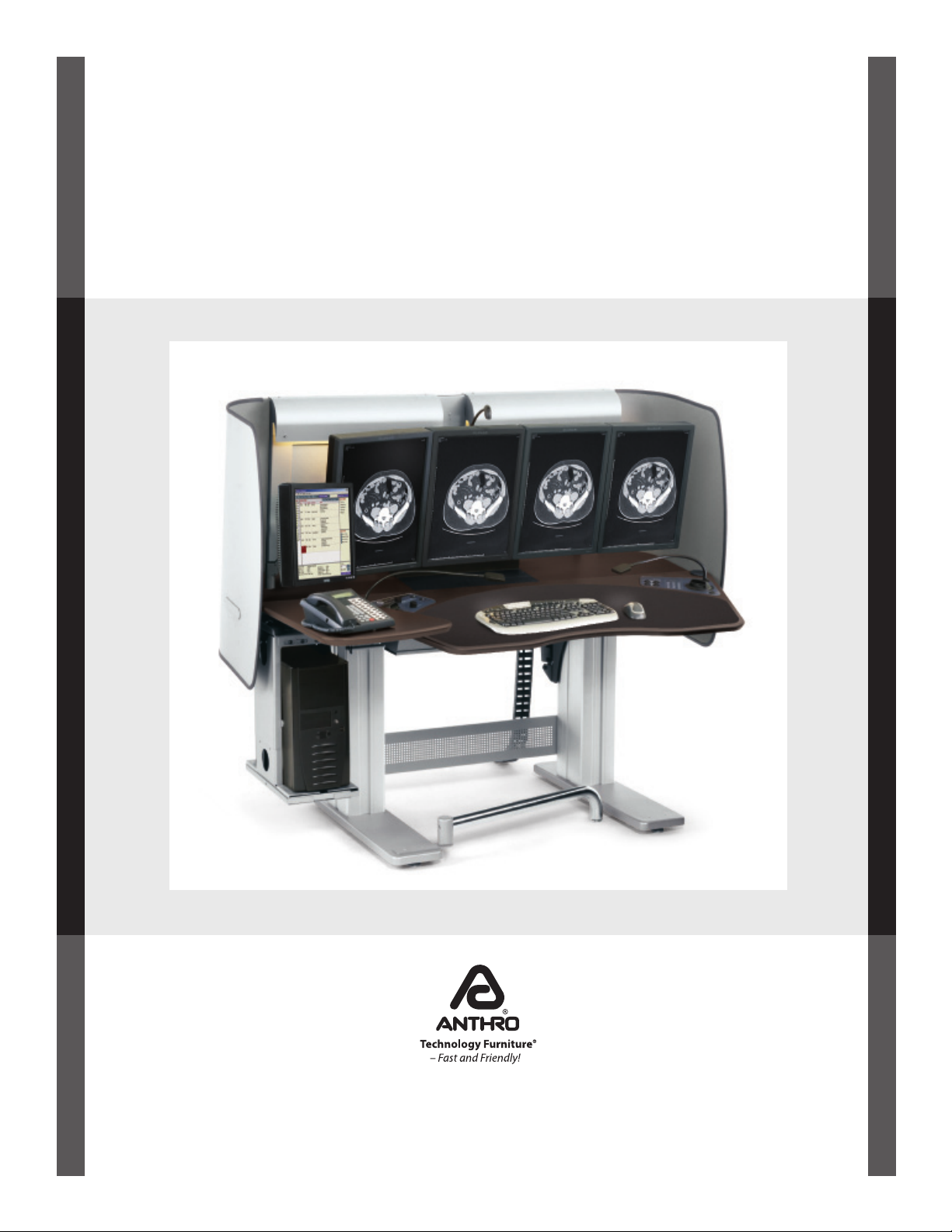
OWNER'S MANUAL & TROUBLE-SHOOTING GUIDE
Carl's Table® : CT12
Part Number: CT12SG/MCS
Anthro Corporation® | 10450 SW Manhasset Dr. | Tualatin, OR 97062
Toll-free: 800.325.3841 | Fax: 800.325.0045 | email: sales@anthro.com | anthro.com
Outside the U.S. | Tel: 503.691.2556 | Fax: 503.691.2409
Rev A, January 2013
Page 2
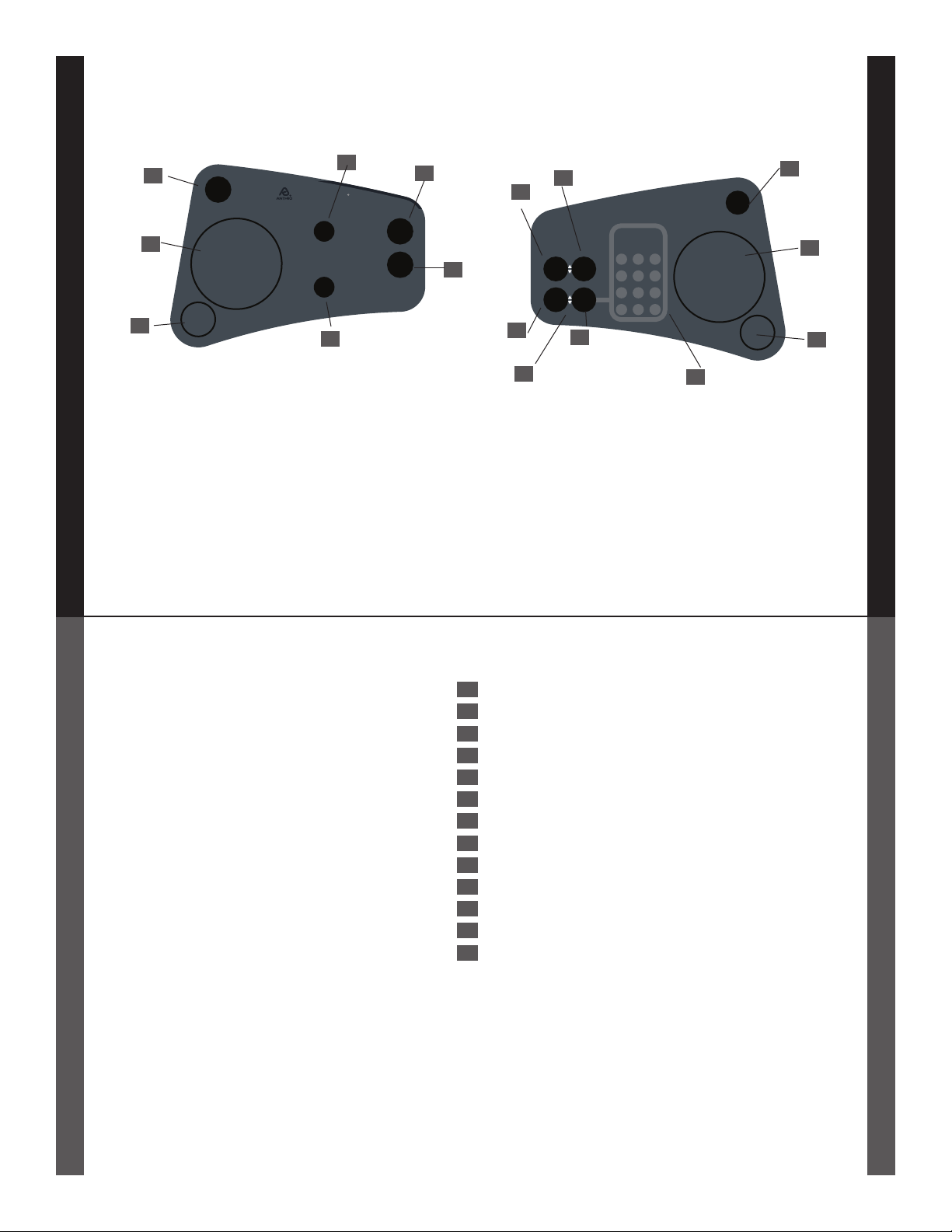
03
02
01
On
Off
Fan
Carl’s Table CT08
Lighting
Controls
Back Light
Task Lights
06
04
05
Auto
Manual
On
Off
Light Power
07
09
08
Comfort
Controls
Monitor
Height
Height
10
Depth
Tilt
Table
11
1
4
7
Set
Preset
2 3
56
8 9
0
Go
On
Off
Fan
01
02
03
Thank you for purchasing Carl’s Table,
model CT12!
This Owner's Manual will show you
how to operate the table, how to
adjust the settings on Carl's Table,
and how to troubleshoot any problems
in the unlikely event that the table
doesn't perform as designed.
If you have any questions or need
any help, please let us give us a call,
800.325.3841.
12
TABLE OF CONTENTSWELCOME
01 Fan Control
02 Fan
03 Task Light
04 Back Light Control Dial
05 Back Light Control Switch
06 Task Light Control Dial
07 Task Light Control Switch
08 Monitor Height Control
09 Monitor Depth Control
10 Table Height Control
11 Table Tilt Control
12 Safety Indicator Light
13 Position Preset Keypad
13
2
Page 3
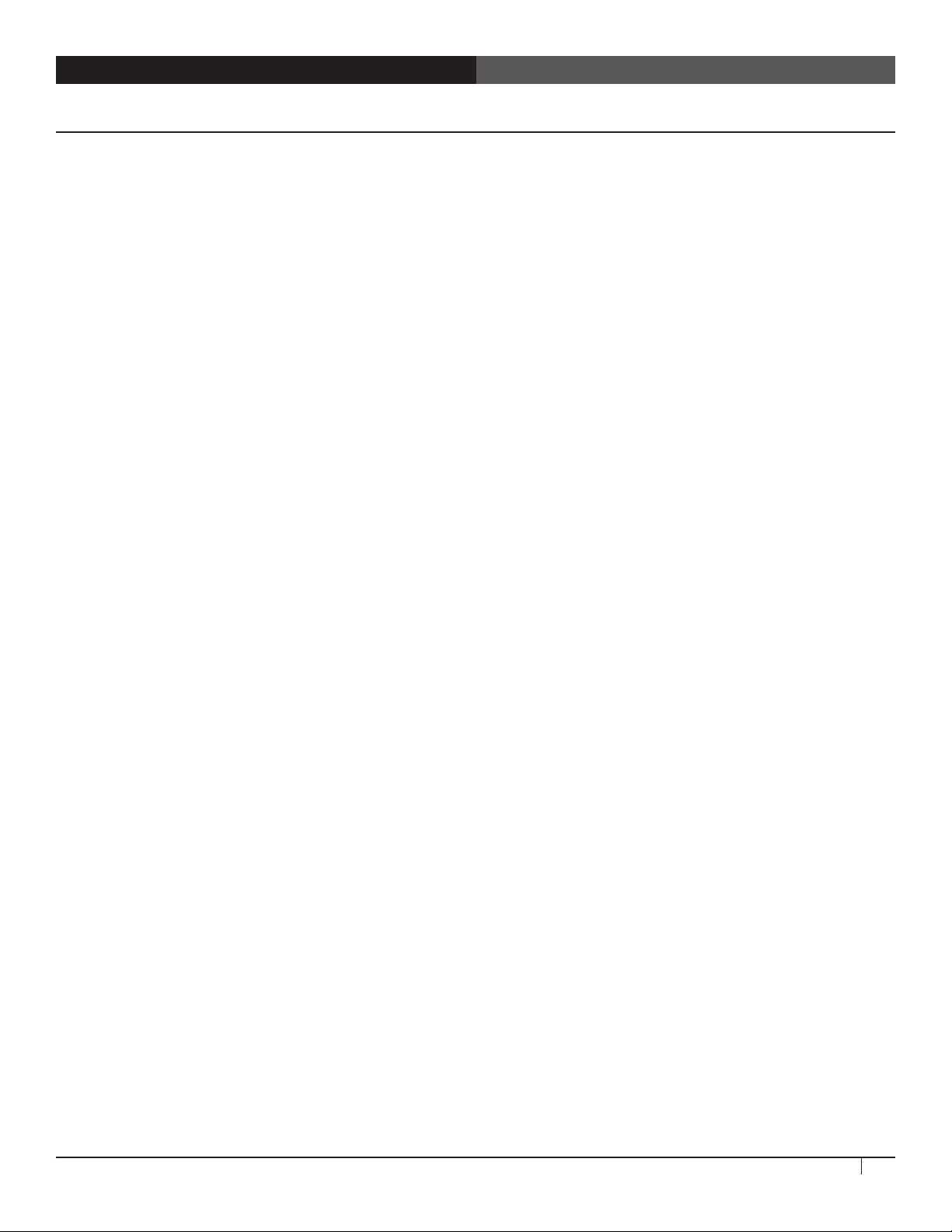
CT12 OWNERS' MANUAL AND TROUBLE-SHOOTING GUIDE
Introduction
Carl’s Table is designed to provide comfort, privacy, and lighting by making the table very adjustable. Controls located on the upper
corners of the keyboard surface adjust the height (28" to 48") and tilt (0 to 15° ) of the table surfaces, the height and depth of the
monitors, air movement, and lighting. Available adjustments:
¡ Monitor Control System™ – Electronically adjust the height and depth of the monitors using the control pad on the right side of the
work surface. Adjust the tilt of each monitor manually.
¡ Surfaces – Electronically adjust the height and tilt of CT08 to work while standing, sitting or reclining. Position the table manually, or
use the position preset feature and record your preferred height and tilt settings.
¡ Adaptive Lighting System – Adjust the table's ambient light system manually or switch to AUTO mode and the table senses the
monitor brightness and automatically adjusts the ambient light to provide the optimal contrast ratio. Task lights are adjusted
manually.
¡ Air Circulation System – Two fans, one on the left side and one of the right side of the work surface, keep air moving so you stay
refreshed. Each fan has its own on/off switch; air flow direction is adjusted manually.
¡ Footrest – Put your feet up!
Let’s Start with Your Chair
Choose a chair that reclines back and supports you comfortably when sitting. Scoot all the way in so you can view the monitors better
and your arms are supported by the work surface. We recommend our Verté Chair, Part Number 904BK.
Homing the Table
Homing the table's electric lift system is required each time the table powers up, either after installation or after being shut off. Leave
CT12 powered on except when moving the table.
¡ First, turn the table on and wait one minute.
¡ Using the height adjustment button on the keypad, lower the table to its lowest position until it stops, then hold the button down for
5 seconds. You will feel the work surface settle gently into place.
¡ Using the tilt adjustment button on the keypad, tilt the table to horizontal until it stops, then hold the button down for 5 seconds.
You will feel the work surface settle gently into place.
¡ Home the Monitor Control System. Using the monitor depth adjustment button, move the monitors all the way back until they stop,
then hold the button down for 5 seconds. No homing is necessary for the height adjustment of the monitors.
Adjusting Your Table Height
It’s vital to vary your position as much as possible throughout the day. So Carl’s Table has a motorized height adjustment from 28" to 48"
and you can work sitting or standing with just the touch of a button. The height adjustment button is located on the keypad on the
right side of the work surface.
Changing Your Table Angle
Orthopedic surgeons and other work injury experts say a 90° angle in your elbows and knees is best when working at a desk. And Carl’s
Table lets you electronically tilt the main work surface up to 15° so you can maintain this healthy position even as you recline.
Carl's Table® CT08 Owner's Manual and Trouble-shooting Guide
3
Page 4

CT12 OWNERS' MANUAL AND TROUBLE-SHOOTING GUIDE
Programmable Presets
Program your preferred height and tilt positions right into the table! Carl's Table CT12 has 99 programmable presets. The preset display
indicates which setting is active.
To preset a table position:
1) Move the table to the desired height and tilt position.
2) Enter the two-digit number you want to record.
3) Press and hold down the "SET" button for 5 seconds. The display number will flash until the table has recorded the setting.
To position the table to your preset:
1) Enter your two-digit number on the keypad.
2) Press and hold the "GO" button until the table reaches the stored position. The table will stop moving if you stop pressing
the "GO" button.
NOTE: If the red light on the Comfort Control interface is illuminated, the table will not move because one of the safety switches has
been triggered. Read "Troubleshooting" (page 6) or "Some Safety Considerations" below for more information.
Some Safety Considerations
Carl’s Table has a collision avoidance system and will stop the table from moving if it encounters an obstacle while tilting or moving
downwards. Safety sensors are located under the CPU Holder, under the control box, and under the work surface. If a sensor is triggered,
the table will stop moving and the red light on the Comfort Control interface will illuminate.
To avoid injury, stay clear of moving parts while the table is in motion. Do not sit on top of the workstation.
Adjusting the Height and Depth of the Monitor Control System™
The Monitor Control System electronically adjusts the height and depth of the entire monitor bar. Use the buttons on the keypad to
adjust the settings. You can also adjust the tilt of each monitor manually.
Adjusting Your Lighting
Carl’s Table comes with four lights: two that provide the ambient light on the back panel and two task lights on flexible gooseneck arms
to illuminate the work surface. Task lighting is always controlled manually using the dimmer knob on the left side of the table. Ambient
lighting can be set to "Auto" or "Manual".
¡ Auto
When “Auto” is selected on the Mode toggle switch, CT08 adjusts the ambient lighting for you automatically. The table's Adaptive
Lighting System automatically maintains an appropriate contrast ratio between the image on the monitor and the surrounding light.
The sensor is on the end of a flexible gooseneck arm and can be adjusted as needed. Make sure the sensor is unobstructed so it can
take a proper reading.
¡ Manual
When “Manual” is selected on the Mode toggle switch, the dimmer knob for the Back Lights is active. Turn this knob to control the
brightness of back light manually.
Using Your Footrest
If you’re working standing up, you can swing out this footrest to alleviate pressure on your lower back. When you’re done, just swing it
back towards the table leg.
4
Questions? Call us at 800.325.3841 or visit anthro.com/carl. We’re happy to help!
Page 5

CT12 OWNERS' MANUAL AND TROUBLE-SHOOTING GUIDE
Relocating Carl's Table
If you'd like to relocate your Carl's Table, please contact us for assistance! Relocating the table without Anthro or our authorized agent
will void the warranty.
Installing Your Equipment
Only your IT personnel can install your hardware onto Carl's Table.
ATTACHING THE KNUCKLES TO THE MONITOR
Place your monitor face down on a non-marring surface with the top of the monitor
away from you.
Align the knuckle with the monitor so the holes on the knuckle line up with the holes
on the back of the display and the tilt release lever is on the right.
Attach the knuckle to the monitor with four M4 x 8mm Phillips screws (325-A129-
18-01-00). If the attachment area on the back of your display is recessed and the
knuckle won’t fit into it, use the spacers (325-5640-00) and the longer M4 x 18mm
(325-A300-05-01-00) screws.
INSTALL THE MONITOR TRACK
The Monitor Track can be installed either by loosening the knob and sliding the
assembly over the end of the monitor boom or by removing the knob and clamping
the assembly over the center of the monitor boom. When installed, the knob is above
the monitor boom.
For additional height adjustment, install the track at a different height on the clamp.
Using a 3/8" hex, remove the four screws holding the track to the clamp, reposition,
and reinstall. Account for the height of the installed display.
INSTALL THE KNUCKLE
Remove and set aside the fastener at the top of the monitor track.
Slide the Monitor Block into the track with the hooks facing down. Hook it into
the slots at the desired height.
Slide the Monitor and Knuckle assembly into the track until it rests on the
block. Check the height. If needed, slide the assembly out, reposition the
Monitor Block, and reinstall the Monitor and Knuckle assembly. If you have a
Monitor Vertical Extension, repeat for the second Block and Knuckle assembly.
Replace the fastener at the top of the monitor track. Repeat for remaining
knuckles.
Once all knuckles are installed, fine-tune their height and “yaw” (side-to-side
tilt). Two height adjustment screws are located on the back of the knuckle just
above the block, one on the left side and one on the right. Insert the long 3/16”
hex key into the opening and turn clockwise to move that side up, counterclockwise to move it down.
Yaw adjustment screws.
Carl's Table® CT12 Owner's Manual and Trouble-shooting Guide
5
Page 6

CT12 OWNERS' MANUAL AND TROUBLE-SHOOTING GUIDE
TROUBLE-SHOOTING GUIDE
Having a little trouble making Carl's Table behave? Try these simple steps. If you're still having trouble, please give us a call and we'll
work with you to make it right.
The Table Won't Go Down or Tilt
If your table won’t go down or tilt, it could be that one of the safety stops has been triggered by contact with an obstacle. When this
happens, the Safety Light on the Comfort Control interface will illuminate. Check these locations for obstacles:
¡ Under the coffee surface
¡ Under the keyboard surface
¡ Under the control box
¡ Under both CPU mounting brackets
The Table Won't Go Up
If the table will not go up, home the table's legs for both height and tilt following the "Homing the Table" procedures on page 3.
The Table Won't Tilt
If the table will not tilt forward, home the table's legs for both height and tilt following the "Homing the Table" procedures on page 3.
The Monitor Control System Won't Move
If the monitors will not move forward but will move backward, home the Monitor Control System following the "Homing the Table"
procedures on page 3. If the monitors will not move forward or backward, let the system rest for 30 minutes and try again.
I Need to Replace a Bulb
The back lights use T8 bulbs and are readily available at hardware stores. The task lights use LED lights that are long-lasting and typically
won't need to be replaced.
The Table Isn't Receiving Power
If Carl's Table isn't receiving power (the lights aren't working or the table won't move or equipment plugged into the table's outlets do
not receive power), first run through this check-list:
¡ Is main power on? The Power Switch is located on the right side of the Control Box under the keyboard surface. Make
sure the light on the switch is lit.
¡ Is the circuit breaker tripped? The circuit breaker is located next to the power switch. If it has been tripped, press it in
to reset it.
¡ Is the table plugged into a wall receptacle?
¡ Is the wall receptacle receiving power?
¡ If you've addressed each of these and the table still doesn't work properly, please contact us at 800.325.3841.
Cleaning the Keyboard Surface
The main surface of your Carl's Table comes with a polyester micro fiber pad that is stain resistant. Most stains can be removed with
water and mild detergent. Replacement pads are available for purchase.
6
Questions? Call us at 800.325.3841 or visit anthro.com/carl. We’re happy to help!
Page 7

CT12 OWNERS' MANUAL AND TROUBLE-SHOOTING GUIDE
Anthro Corporation Limited Warranty
What Does This Warranty Cover?
This warranty covers any defects in material or workmanship in the CT12.
Who is Covered By This Warranty?
This warranty extends to the original consumer of the product only.
How Long Does This Warranty Last?
Carl's Table CT12 has a Lifetime Warranty against manufacturing defects on the table, and two years from date
of purchase on mechanical and electrical components. Power cord, power plugs, lightbulbs, and keyboard pad are
not warranted.
What Will Anthro Do?
Anthro will send replacement parts only. Labor is not included.
What Is Not Covered By This Warranty?
This warranty does not cover the keyboard surface, power cord or light bulbs. This warranty does not cover product that has been damaged by accident, unreasonable use, neglect, inadequate repair, relocating the table, tampering or other causes not arising from defects in material or workmanship FOR AS LONG AS THE WARRANTY
PERIODS LISTED ABOVE. Labor costs are not included. This includes but is not limited to the implied warranties or
merchantability and fitness. Some states do not allow limitations on how long an implied warranty lasts, so this
limitation may not apply to you.
ANTHRO’S RESPONSIBILITY IS LIMITED TO THE ACTIONS LISTED UNDER “What Will Anthro Do?” AS LISTED
ABOVE AND NOTHING ELSE.
This warranty does not cover, and Anthro will not be responsible for, any damages you may have due to loss of use
of the product, or any other costs or expenses incurred by you or anyone else who uses the product, whether due
to defects, breach of contract, negligence, strict liability or otherwise. ANTHRO IS NOT LIABLE FOR ANY INDIRECT,
SPECIAL, INCIDENTAL, OR CONSEQUENTIAL DAMAGES RELATED TO THE PRODUCT OR THIS WARRANTY. Some
states do not allow the exclusion or limitations or consequential or incidental damages, so these limitations or
exclusions may not apply to you.
How Do I Get Service?
Call Anthro at 1-800-325-3841. Any repair, replacement, moving or other service will be billed at standard service rates.
How Does State Law Apply To This Warranty?
This warranty gives you specific legal rights and you may also have other rights that vary from state to state. This
warranty is governed by the laws of Oregon, excluding its conflict of laws principles, unless your state requires
that its law be used.
Carl's Table® CT12 Owner's Manual and Trouble-shooting Guide
7
Page 8

Anthro Corporation® | 10450 SW Manhasset Dr. | Tualatin, OR 97062
Toll-free: 800.325.3841 | Fax: 800.325.0045 | email: sales@anthro.com | anthro.com
Outside the U.S. | Tel: 503.691.2556 | Fax: 503.691.2409
*300-5462-00*
300-5462-00
Technology Furniture, Carl’s Table, and Monitor Control System are trademarks of Anthro Corporation.
Anthro reserves the right to modify the design and specifications without prior notice.
CT12 conforms to Information Technology Equipment UL 60950-1 First Edition and
CAN/CSA-C22.2 No. 60950-1-03 First Edition.
Notices:
