Page 1

Page 2
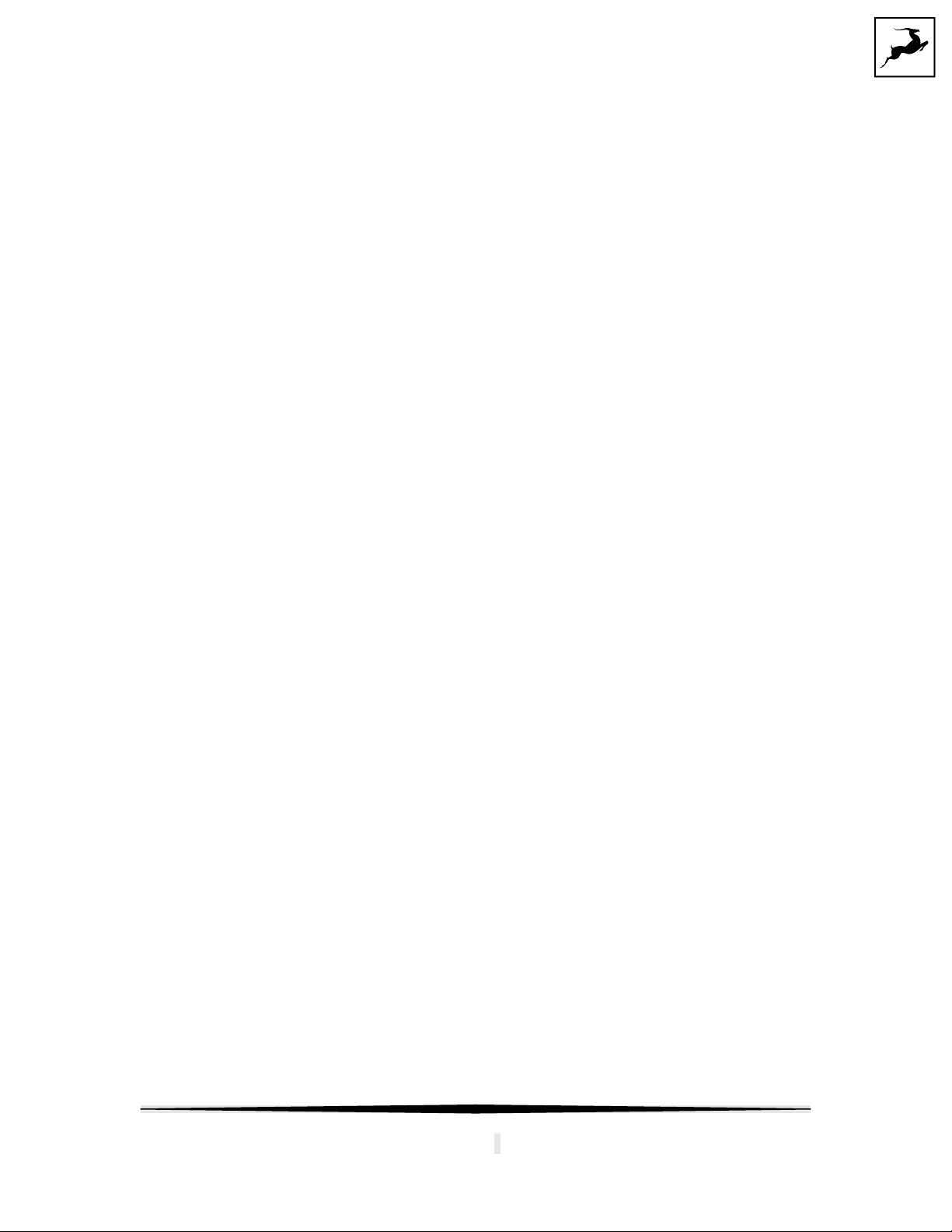
CONTENTS
Before you begin 3
System Requirements 5
Product Activation 6
Configuring for Windows 10 10
Configuring for macOS (10.14 and later) 11
Connectivity and charging options 14
Connect to a Windows or macOS computer with USB bus power 14
Connect to a Windows or macOS computer with external USB power 14
Connect to a smartphone or tablet with external USB power 14
Connect to a smartphone or tablet while charging the mobile device (reverse charging) 15
Antelope Launcher 16
Panels Explained 23
Top Panel 23
Control Menu 25
System Menu 26
Additional Controls 27
Front Panel 28
Rear Panel 28
Control Panel 34
Mouse & Keyboard Shortcuts 36
Main View 37
Settings Window 38
Monitors & Headphones view 47
Synergy Core FX Rack 49
Mixer 50
Output volume and metering 51
Digital Outs view 52
DAW I/O view 53
AuraVerb 55
Loopback function for streaming 59
Edge & Verge mic emulations 59
Antelope Audio Zen Go Synergy Core User Manual
Page 1
Page 3
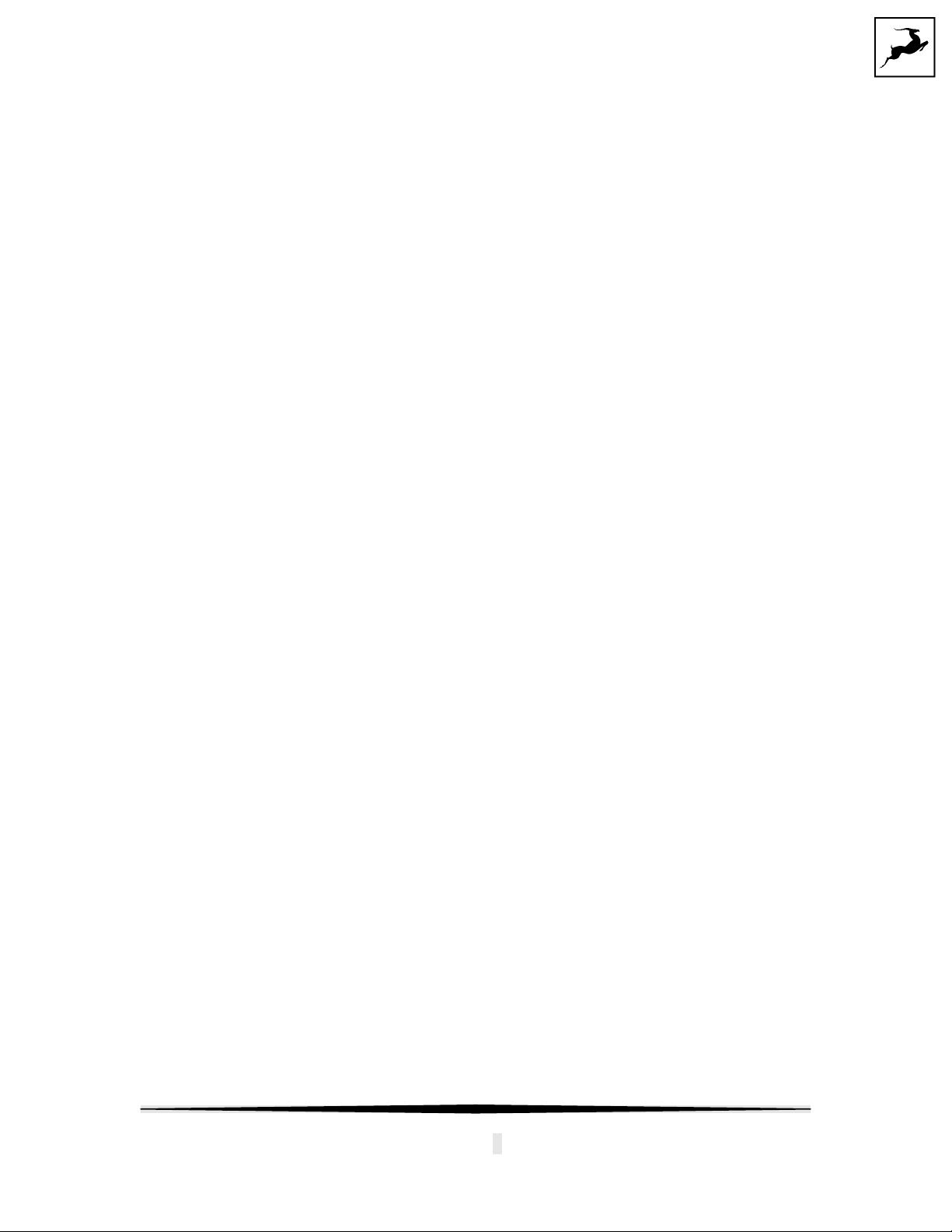
CUSTOMER SUPPORT INFORMATION 67
MY ANTELOPE AUDIO PRODUCT ISN’T WORKING. 68
LIMITED WARRANTY POLICY 70
SAFETY NOTES 77
TECHNICAL SPECIFICATIONS 79
Antelope Audio Zen Go Synergy Core User Manual
Page 2
Page 4

Before you begin
Congratulations on your purchase! We would like to turn your attention to the following:
Zen Go Synergy Core is the first ever bus-powered desktop interface packed with tech
featured only in high-end professional studios, giving you instant access to premium sound
quality wherever you are. Our vast library of Synergy Core analog-modeled effects lets you
shape your sound with precision and character – all while monitoring in real-time with
imperceptible latency.
The Zen Go Synergy Core is optimized for ultra-low latency recording, high-resolution
playback, creative beat making and podcasting without hassle. With travel-friendly features
and design, the interface can accompany you on your tours and on-location recording
sessions, without sacrificing speed and efficiency.
The PC/Mac Control Panel application is the ultimate “mediator” between the Zen Go Synergy
Core and your preferred DAW. To take complete advantage of the unit’s capabilities, you are
meant to handle tasks like gain adjustments, signal routing, effects processing, basic mixing
and metering from its intuitive, single-window environment. The resulting audio is routed into
your DAW for recording in any format of your choice.
Antelope Audio Zen Go Synergy Core User Manual
Page 3
Page 5

Thus, we encourage you to familiarize yourself with the
before you begin working. Several 'Quick Start' examples are provided as well. This way, you
can overcome common stumbling blocks for users new to Antelope Audio products.
ould you ever find yourself struggling, do not hesitate to contact our
Sh
'Control Panel Application' chapter
Customer Support
team over phone, live chat and our ticket system. You can also visit
YouTube and explore our video tutorials or join the Antelope Audio Users Facebook group
and ask for advice. The
We hope you will enjoy working with the Zen Go Synergy Core.
Knowledge Base is also a valuable source of information.
Antelope Audio on
Best wishes,
Team Antelope
Antelope Audio Zen Go Synergy Core User Manual
Page 4
Page 6
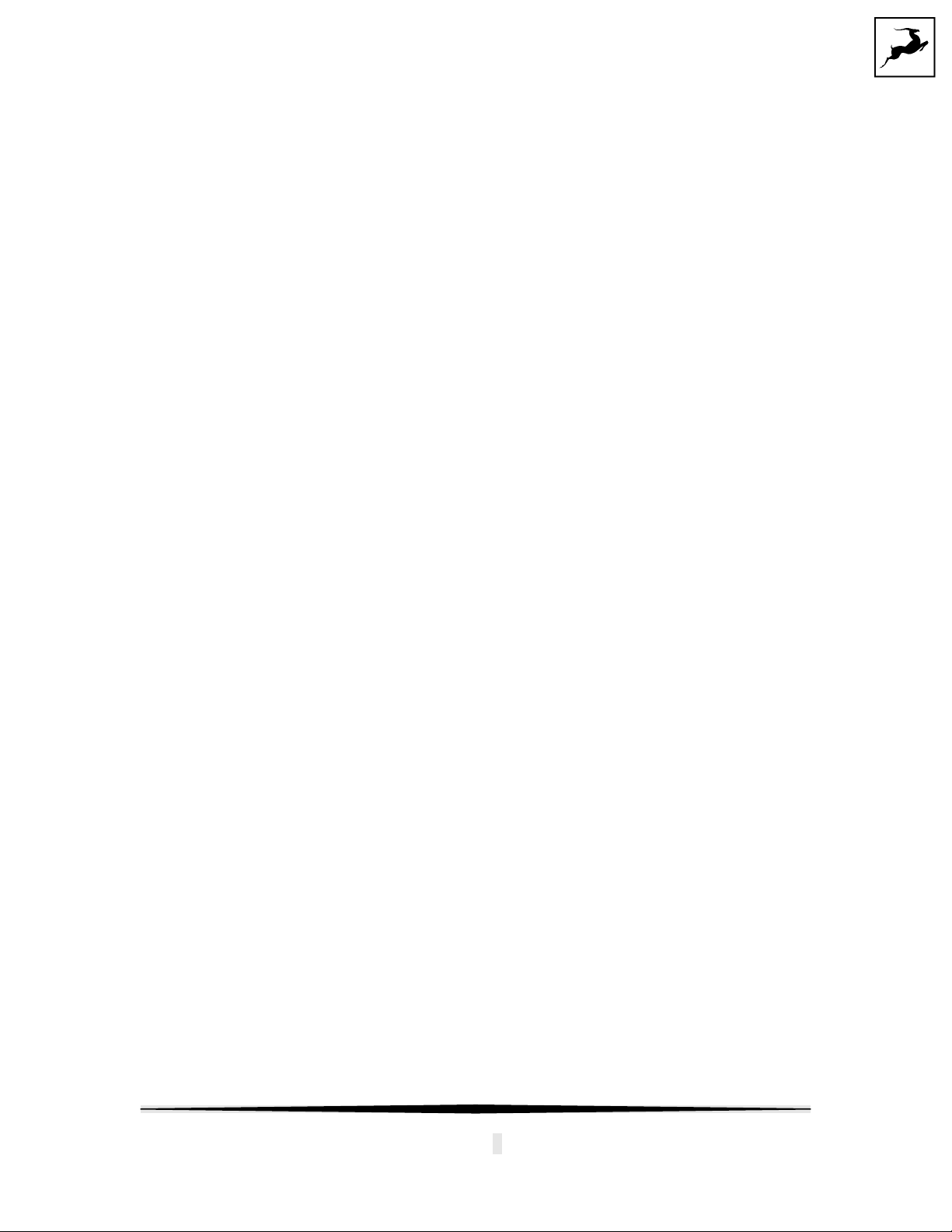
System Requirements
Mac:
• Apple Mac 2012 or newer with USB 2.0/3.0/3.1 port (native or using an adapter)
• Minimum: Mac OS X 10.12 Sierra. Recommended: Mac OS X 11.02 Big Sur
• Available storage space (Minimum 4 GB)
• Memory (RAM): 4 GB minimum (8 GB or more recommended)
Windows:
• PC computer with USB 2.0/3.0/3.1 port
• Windows 10 (64-bit) with latest Microsoft Updates
• Available storage space (Minimum 4 GB)
• Memory (RAM): 4 GB minimum (8 GB or more recommended)
• CPU: Intel Core i3™ or AMD FX (Higher recommended)
Additional Information:
• Stable Internet connection is required to download and update your Antelope Audio
Software
Antelope Audio Zen Go Synergy Core User Manual
Page 5
Page 7
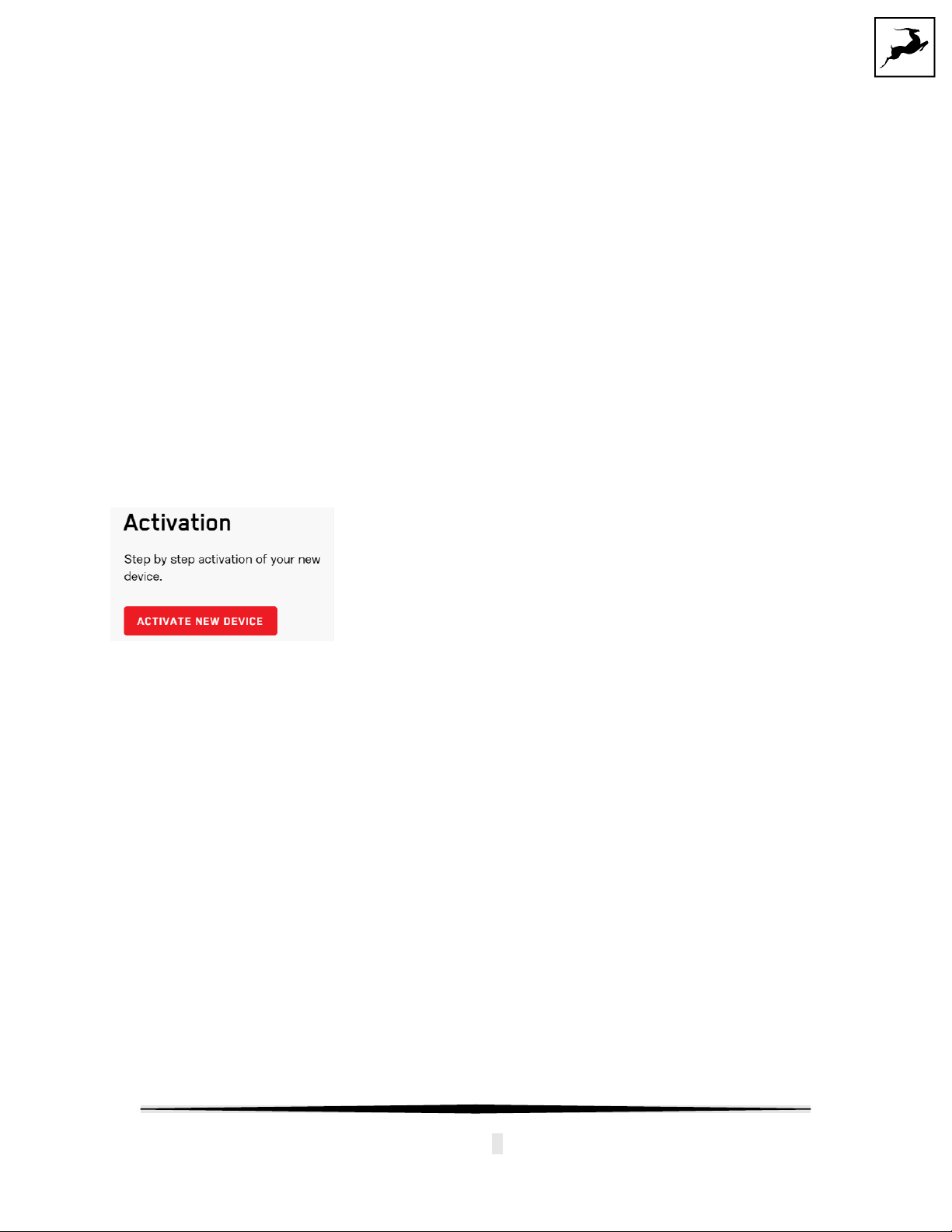
Product Activation
Please note that the mandatory device activation procedure requires an active Internet
connection on your computer. Activating an Antelope Audio device offline is not possible.
Your Zen Go Synergy Core must be activated online to work. This chapter contains the
necessary instructions:
1.
nect the Zen Go Synergy Core to a Windows or macOS computer.
Con
2.Open your internet browser and navigate to
3. L
ogin to the Antelope Audio user area with your e-mail and password. If you don't have an
account, visit
4. Click on the 'Activate New Device' button.
5. Click on 'Zen Go Synergy Core' from the device list.
https://en.antelopeaudio.com/sign-up/ to create one.
https://en.antelopeaudio.com/login/
Antelope Audio Zen Go Synergy Core User Manual
Page 6
Page 8
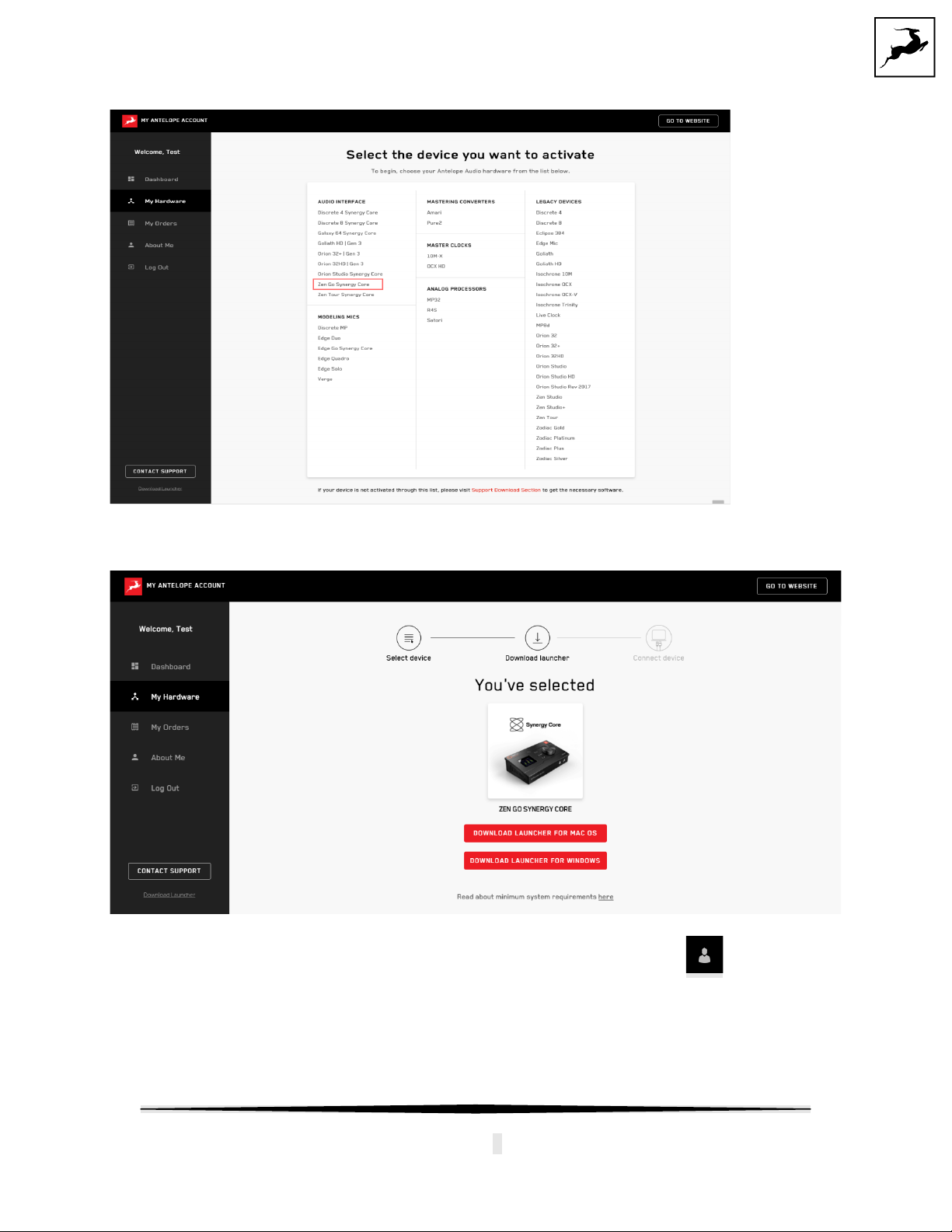
6. Download and install the Antelope Launcher application for Windows or macOS.
7. Open the Antelope Launcher application and click on the 'Login' button. Enter the e-
mail and password you used to login into the Antelope Audio user area and click 'Login'.
Antelope Audio Zen Go Synergy Core User Manual
Page 7
Page 9
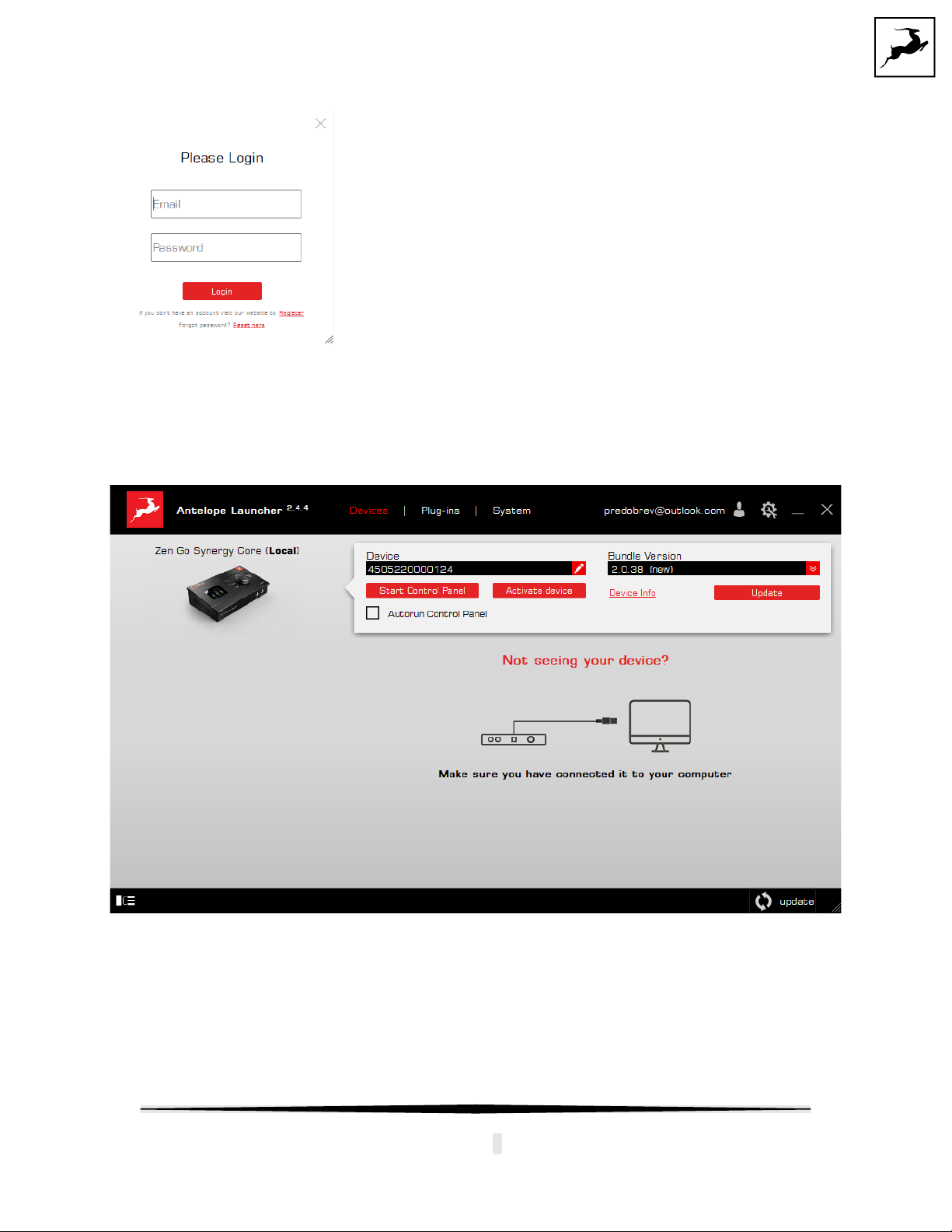
8. Click on 'Activate device'.
Note: If the Zen Go Synergy Core does not appear in the 'Devices' tab, click on 'Not seeing
your device?' and follow the on-screen instructions.
8. In the Antelope Management Wizard window, choose 'Activate device or assign features'
and click 'Continue'.
9.In the subsequent window, place a checkmark next to 'Register device' and click 'Continue'.
Antelope Audio Zen Go Synergy Core User Manual
Page 8
Page 10
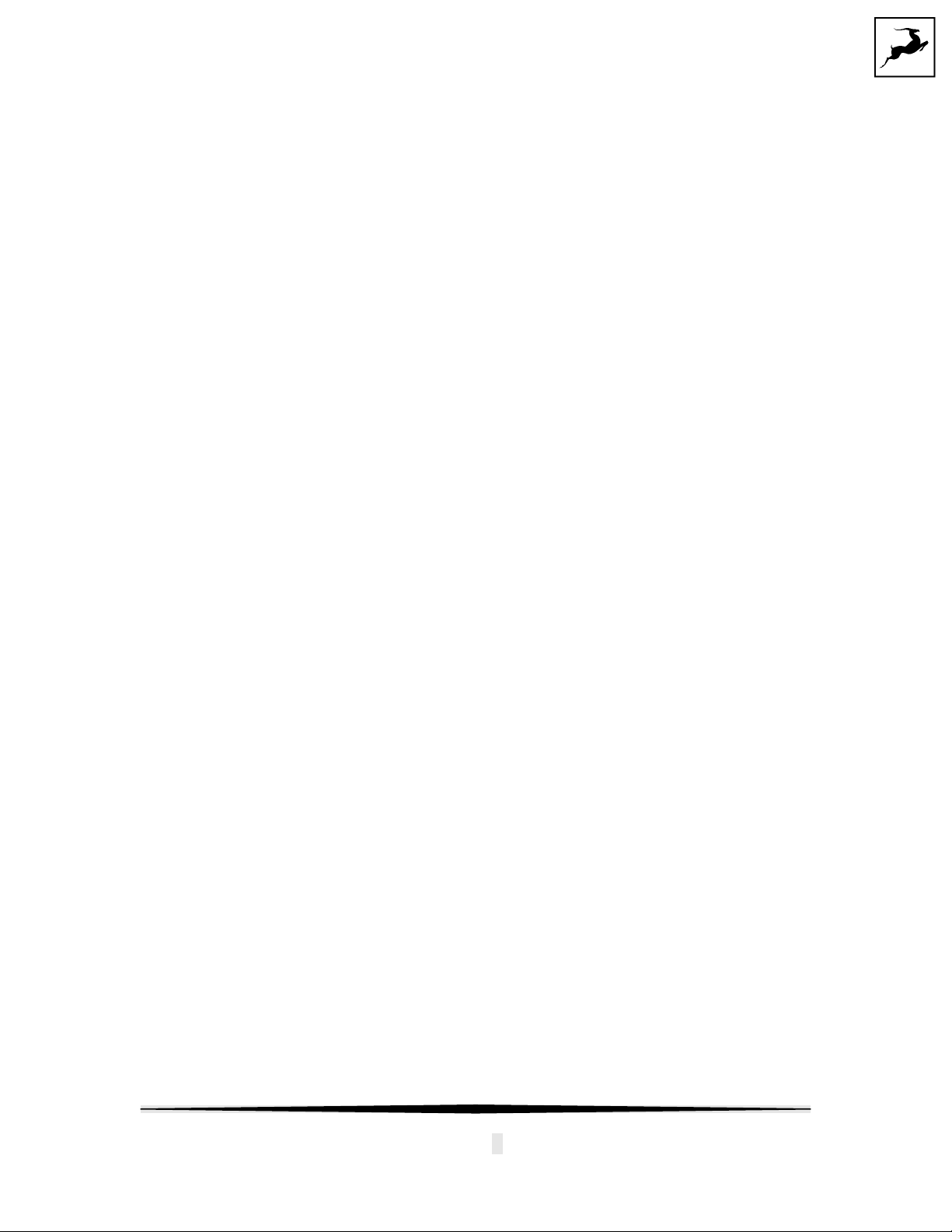
10. Upon successful activation, the final window will read 'Congratulations! You have
successfully activated your device.' Click 'Done' and the activation is finished.
Please proceed with the 'Setting up' chapter below to configure the Zen Go Synergy Core for
use with your Windows or macOS computer.
Note: The Zen Go Synergy Core will be listed in the 'My Hardware' page of the Antelope Audio
user area with its serial number and activation date.
Antelope Audio Zen Go Synergy Core User Manual
Page 9
Page 11
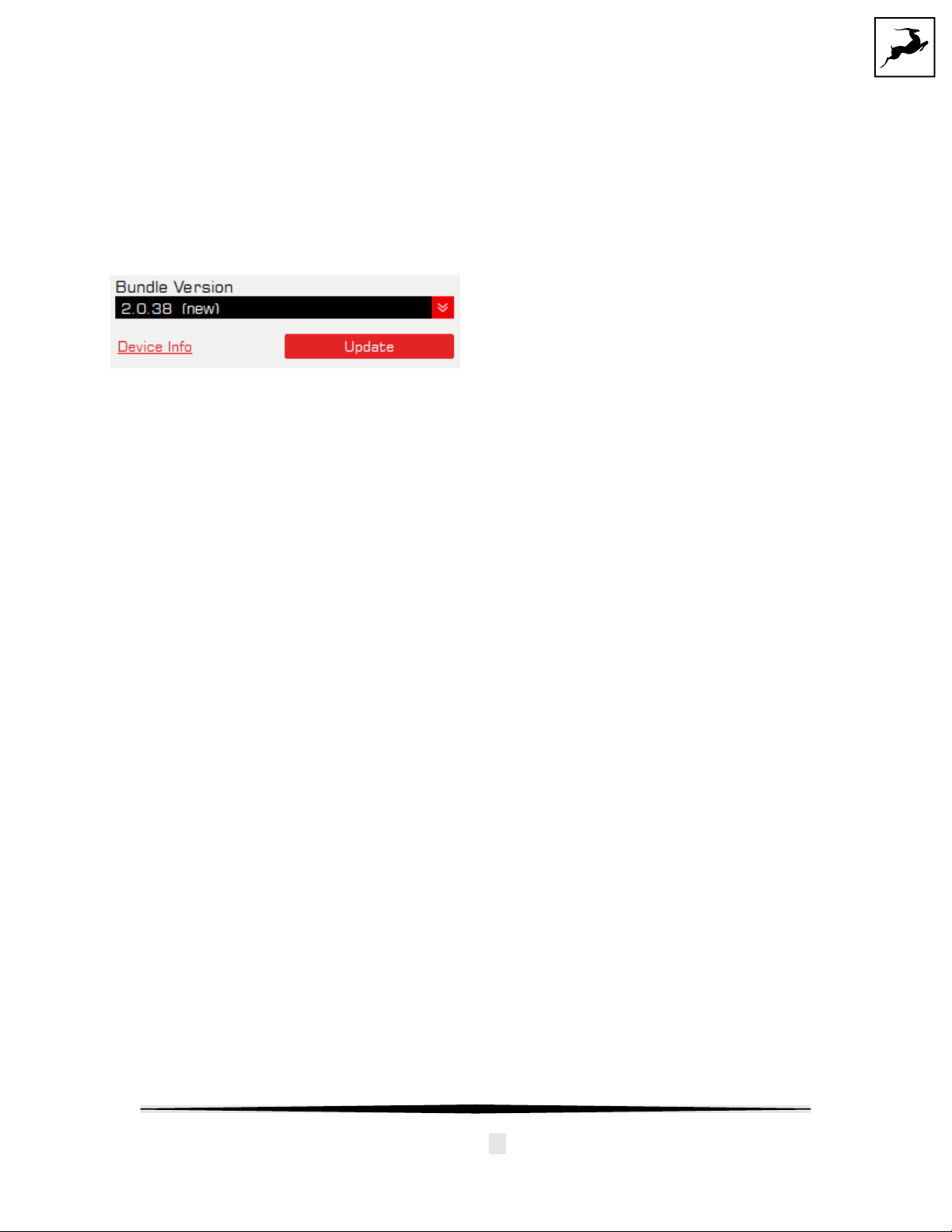
SETTING UP
After online activation is complete, please update the Zen Go Synergy Core to the latest
software and firmware versions available. To do this, simply open Antelope Launcher and click
the 'Update' button below the 'Bundle Version' drop-down menu.
After the update is complete, you can proceed with the instructions for your operating
system.
Configuring for Windows 10
indows 10 needs a few tweaks to get the Zen Go Synergy Core up and running:
W
1. Ri
ght-click the speaker icon in the system tray and choose ‘Open Sound settings’.
2.Make sure the Zen Go Synergy Core is chosen under 'Output' and 'Input':
• Under 'Output', the device should be listed as 'ZenGo SC USB Audio Driver
Playback'. Note that this choice means you will only hear computer audio from the
microphone's headphone output. If you use another audio device for listening,
choose that one instead.
• Under 'Input', the device should be listed as ‘ZenGo SC USB Audio Driver
Recording 1/2'.
3. Click 'Device Properties' under 'Output'. Then, click 'Additional Device Properties'.
4. Enter the ‘Supported Formats’ tab and place checkmarks next to all the available sample
rates.
Antelope Audio Zen Go Synergy Core User Manual
Page 10
Page 12
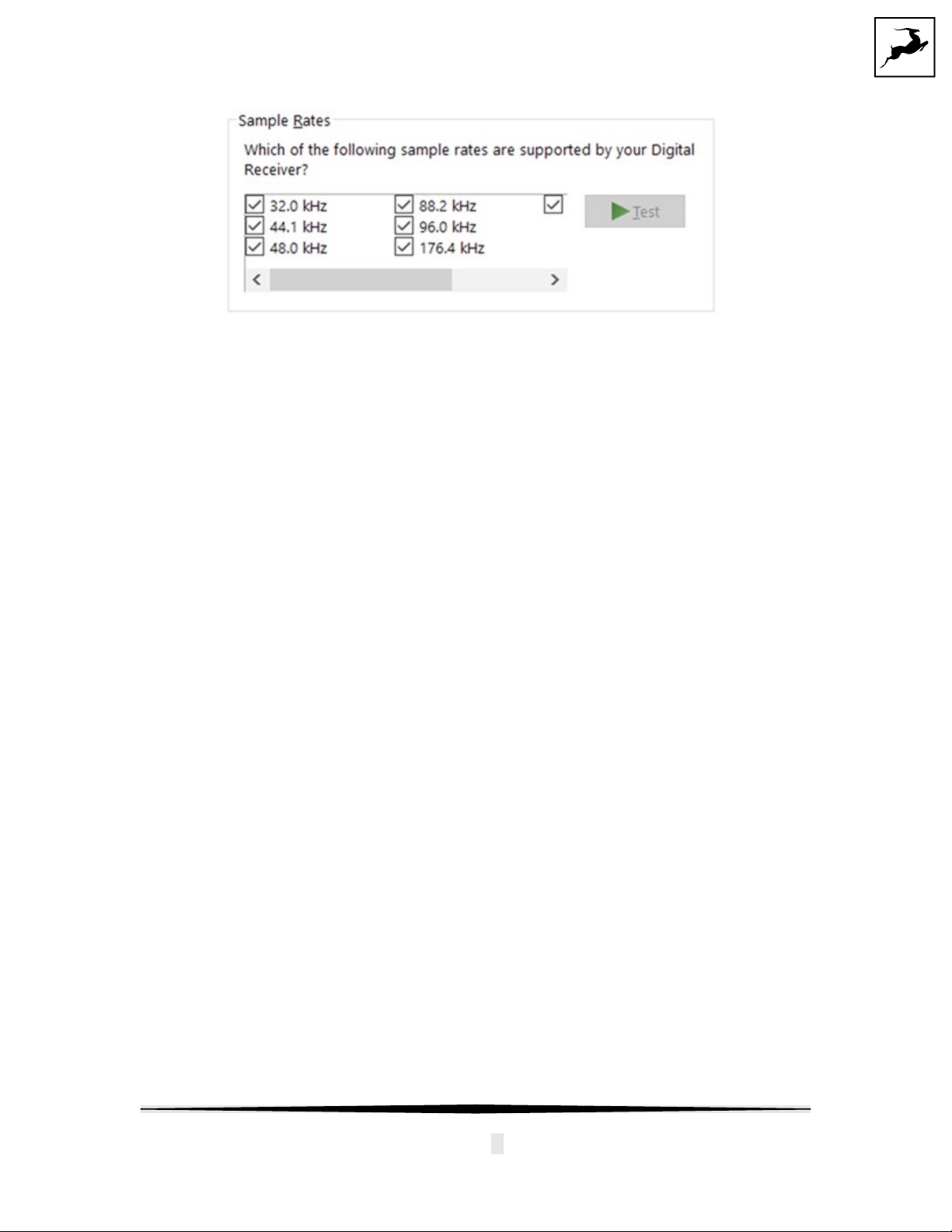
5. Enter the ‘Enhancements’ tab and disable all enhancements.
6. Back in Sound settings, click 'Device Properties' under 'Input'. Then, click 'Additional Device
Properties'. Enter the 'Enhancements' tab and disable all enhancements. Click 'OK' to close
the window.
Tips
• If you are experiencing interruptions or failure when using your DAW and trying
to playback audio from your OS at the same time, make sure that the device
sample rate matches the one of your DAW session.
• In some cases, disabling the ‘Exclusive mode’ functionality from the ‘Advanced’
tabs might help when running multiple playback applications at the same time.
• Disabling the 32kHz sample rate isn’t mandatory, but it might help in general.
Further Reading
Antelope Audio Knowledge Base - Windows 10 Optimization
Configuring for macOS (10.14 and later)
The security settings in macOS (10.14 and later) may result in no input signal reaching your
DAW, despite having everything set up correctly.
These steps apply when you are using the Zen Go Synergy Core in a DAW for the first time:
Antelope Audio Zen Go Synergy Core User Manual
Page 11
Page 13
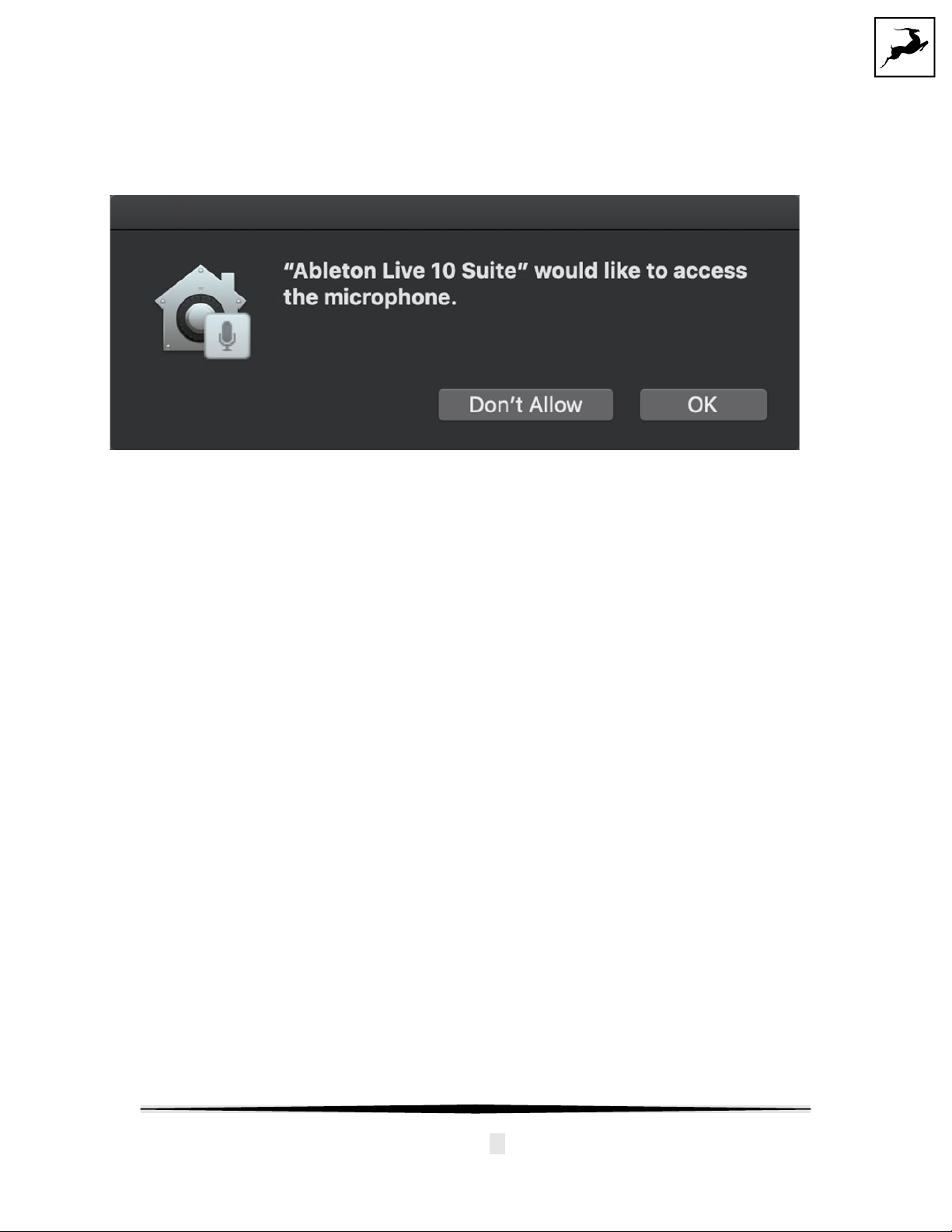
1. Launch your DAW and choose Zen Go Synergy Core as the input device. The following
dialog box will appear (if using Ableton Live 10 Suite, for example):
.Click 'OK' and your DAW should function normally.
2
However, if the events above did not occur for some reason, or you are using multiple DAWs,
you must do a manual tweak for each
1. Click the 'Apple' symbol and choose 'System Preferences'. Head to the 'Security &
Privacy' settings menu.
2. Click the 'Privacy' tab. In the column on the left, choose ‘Microphone’. Make sure there's a
checkmark next to any DAW you want to use.
Antelope Audio Zen Go Synergy Core User Manual
in 'Security & Privacy' settings:
Page 12
Page 14

Note: You may have to click the padlock symbol in the bottom left corner and enter your
password to make changes.
Antelope Audio Zen Go Synergy Core User Manual
Page 13
Page 15
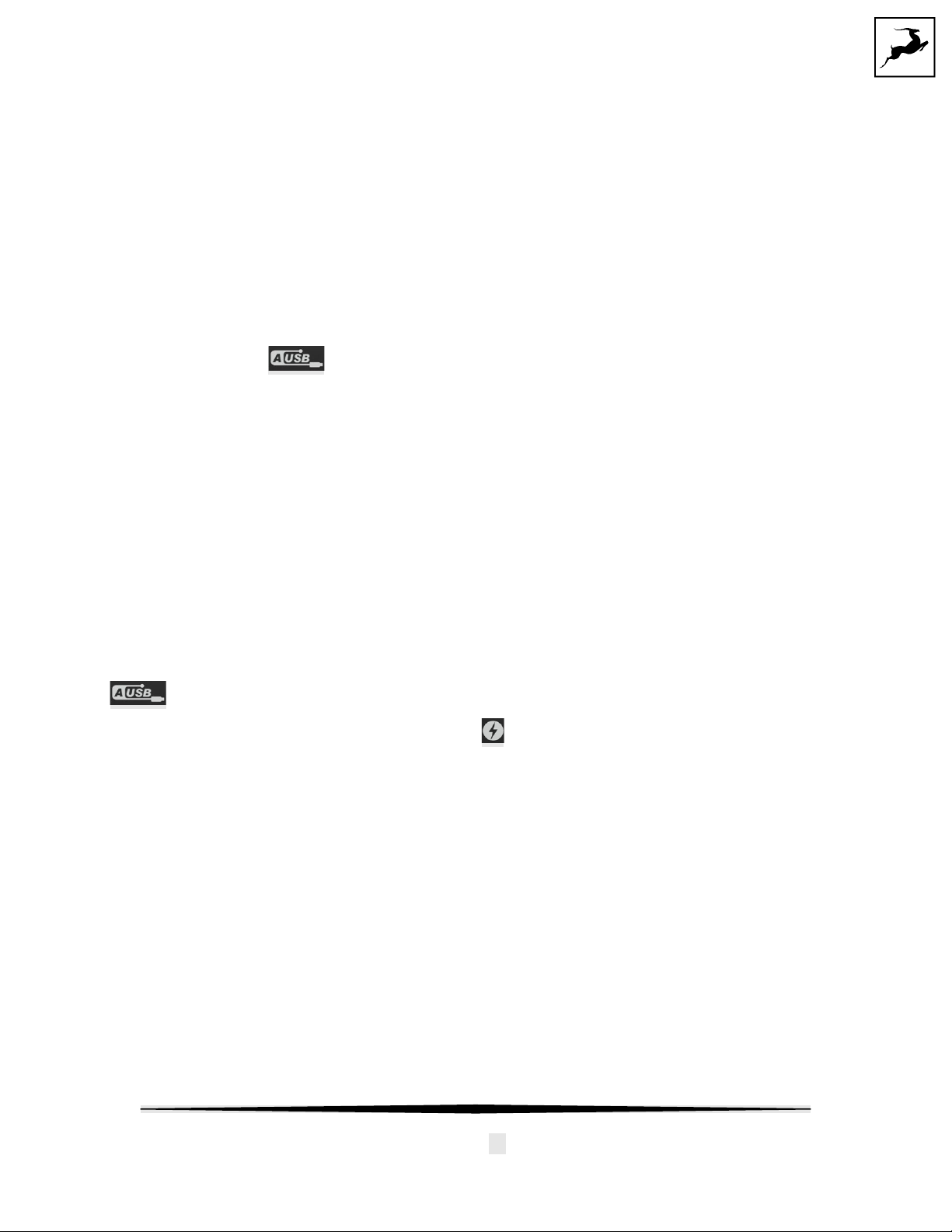
Connectivity and charging options
The Zen Go Synergy Core's dual USB-C ports offer the following connection and
charging/power supply possibilities:
Connect to a Windows or macOS computer with USB bus power
Simply connect the Zen Go Synergy Core to your computer with a USB cable. Use the USB-C
port marked 'AUSB' . The computer will power the interface through the USB
connection (bus power). Note that it is possible to connect to USB Type-A ports using USB
Type-C to USB Type-A adapters and cables.
Connect to a Windows or macOS computer with external USB power
When recording on a battery-powered laptop, USB bus power might not be a desirable choice
as it will increase battery drain and shorten session time. In this case, it is possible to power
the Zen Go Synergy Core from an external USB power source, such as adapter, power bank,
or powered USB hub. Here's how to do this:
1. Connect the Zen Go Synergy Core to your laptop using the USB-C port marked 'AUSB'
.
2. Connect the USB power source to the Power USB-C port on the interface.
3. Press and hold the 'HP/MON' button on the interface's top panel to enter the System Menu.
4. Turn the rotary control to select the 'Power Source' menu entry. Press the rotary control to
ter.
en
5.Turn the rotary control to select the 'Power B' option. Press the rotary control to confirm.
6.Press the 'Antelope' button on the interface's top panel to exit the menu.
Note: Make sure the USB power source outputs at least 1A of electric current.
Connect to a smartphone or tablet with external USB power
The Zen Go Synergy Core is class-compliant with modern mobile devices and readily connects
to them for use with playback and recording apps. However, mobile devices do not supply
Antelope Audio Zen Go Synergy Core User Manual
Page 14
Page 16
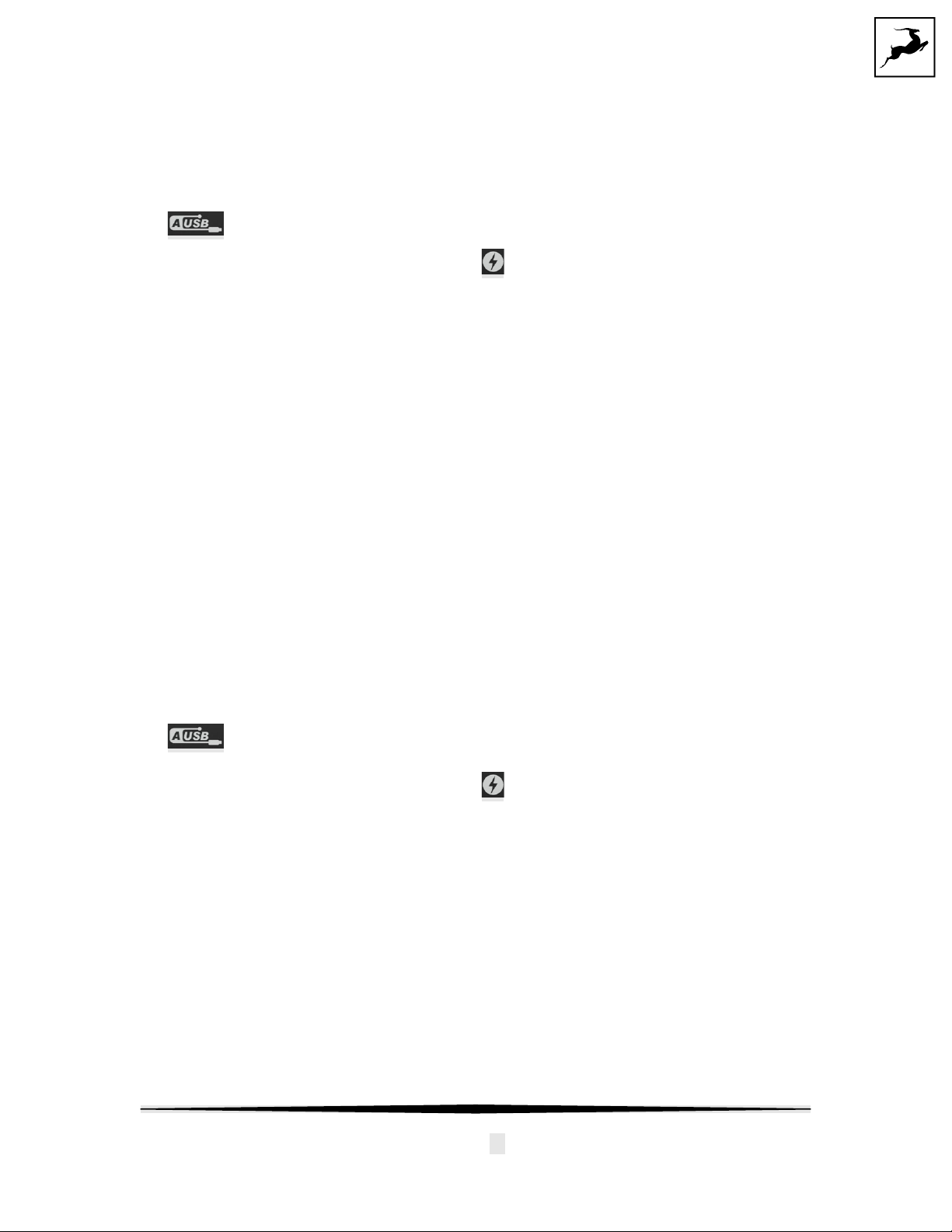
USB bus power. The interface needs to be powered from an external USB power source, such
as adapter, power bank, or powered USB hub. Here's how to do this:
1. Connect the Zen Go Synergy Core to your mobile device using the USB-C port marked
'AUSB' .
2. Connect the USB power source to the Power USB-C port on the interface.
3. Press and hold the 'HP/MON' button on the interface's top panel to enter the System Menu.
4. Turn the rotary control to select the 'Power Source' menu entry. Press the rotary control to
ter.
en
5.Turn the rotary control to select the 'Power B' option. Press the rotary control to confirm.
6.Press the 'Antelope' button on the interface's top panel to exit the menu.
Note: Make sure the USB power source outputs at least 1A of electric current.
Connect to a smartphone or tablet while charging the mobile device (reverse charging)
When connected to a mobile device, the Zen Go Synergy Core is able to charge it
simultaneously. The only requirement is that the interface needs to be powered from an
external USB power source, such as adapter, power bank, or powered USB hub. Here's how to
do this:
1. Connect the Zen Go Synergy Core to your mobile device using the USB-C port marked
'AUSB' .
2. Connect the USB power source to the Power USB-C port on the interface.
3. Press and hold the 'HP/MON' button on the interface's top panel to enter the System Menu.
4.Turn the rotary control to select the 'Power Source' menu entry. Press the rotary control t
ter.
en
5.Turn the rotary control to select the ' Charge device A from B’ option. Press the rotary
control to confirm.
6.Press the 'Antelope' button on the interface's top panel to exit the menu.
o
Note: Make sure the USB power source outputs at least 1A of electric current.
Antelope Audio Zen Go Synergy Core User Manual
Page 15
Page 17
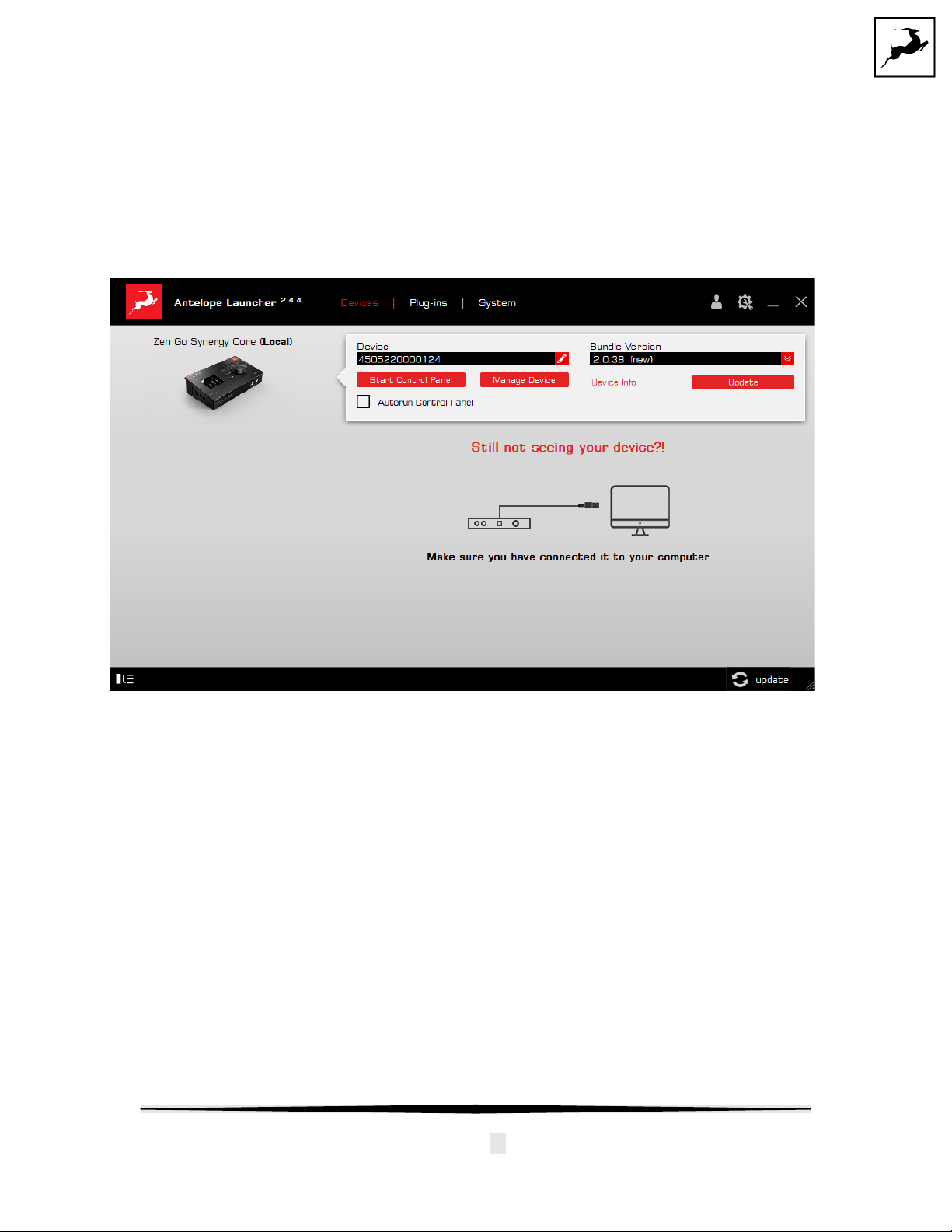
Antelope Launcher
The Antelope Launcher is a streamlined hub for managing and troubleshooting your Antelope
Audio products. The application is organized into the following tabs:
‘Devices’ tab
All Antelope Audio devices currently connected to your computer are listed in this section. The
application functionality is identical for each Antelope device.
The following functionality is available in the 'Devices' tab:
Device
Click the black field to enter a name for your device. The device serial number is used by
default. Erasing the name and clicking outside the field reverts to the serial number.
Bundle Version
By default, this drop-down menu shows the most recent software bundle available for your
device. To update the software or roll-back to an older build, choose the desired Bundle
Version from the drop-down menu and click the ‘Update’ button.
Antelope Audio Zen Go Synergy Core User Manual
Page 16
Page 18
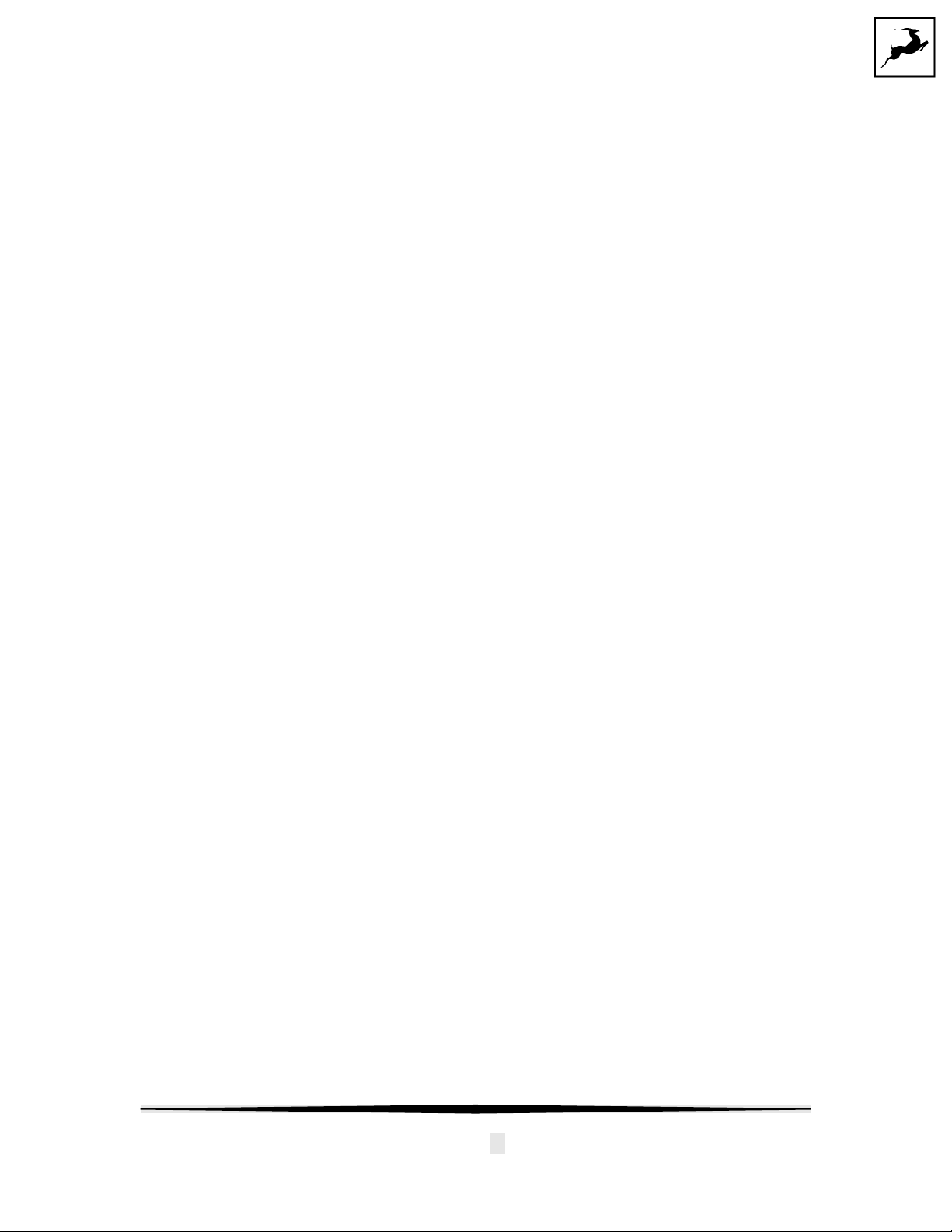
Start Control Panel
Click to start the device’s Control Panel application. You can also click the device’s picture.
Place a check mark next to ‘Autorun Control Panel’ to have the Control Panel for a specific
device launch automatically when you open Antelope Launcher.
Note: Feel free to bypass any operating system prompts, such as Windows Firewall.
Manage Device
Click to launch the Antelope Management Wizard. Use it to register/de-register devices and
assign/un-assign features (such as AFX2DAW, Synergy Core FX, and so on).
Device Info
Click to display the following information (useful for troubleshooting):
● Serial number
● Hardware version
● Firmware version
● Control Panel version
● USB/Thunderbolt ™ driver version
● Software Bundle version
Click again to close.
Not seeing your device?
If a device is missing from the list, the most common reason is driver conflict. The Antelope
Launcher makes it easy to re-install drivers and troubleshoot. Click 'Not seeing your device?'
to launch the 'Add Drivers' wizard.
Antelope Audio Zen Go Synergy Core User Manual
Page 17
Page 19
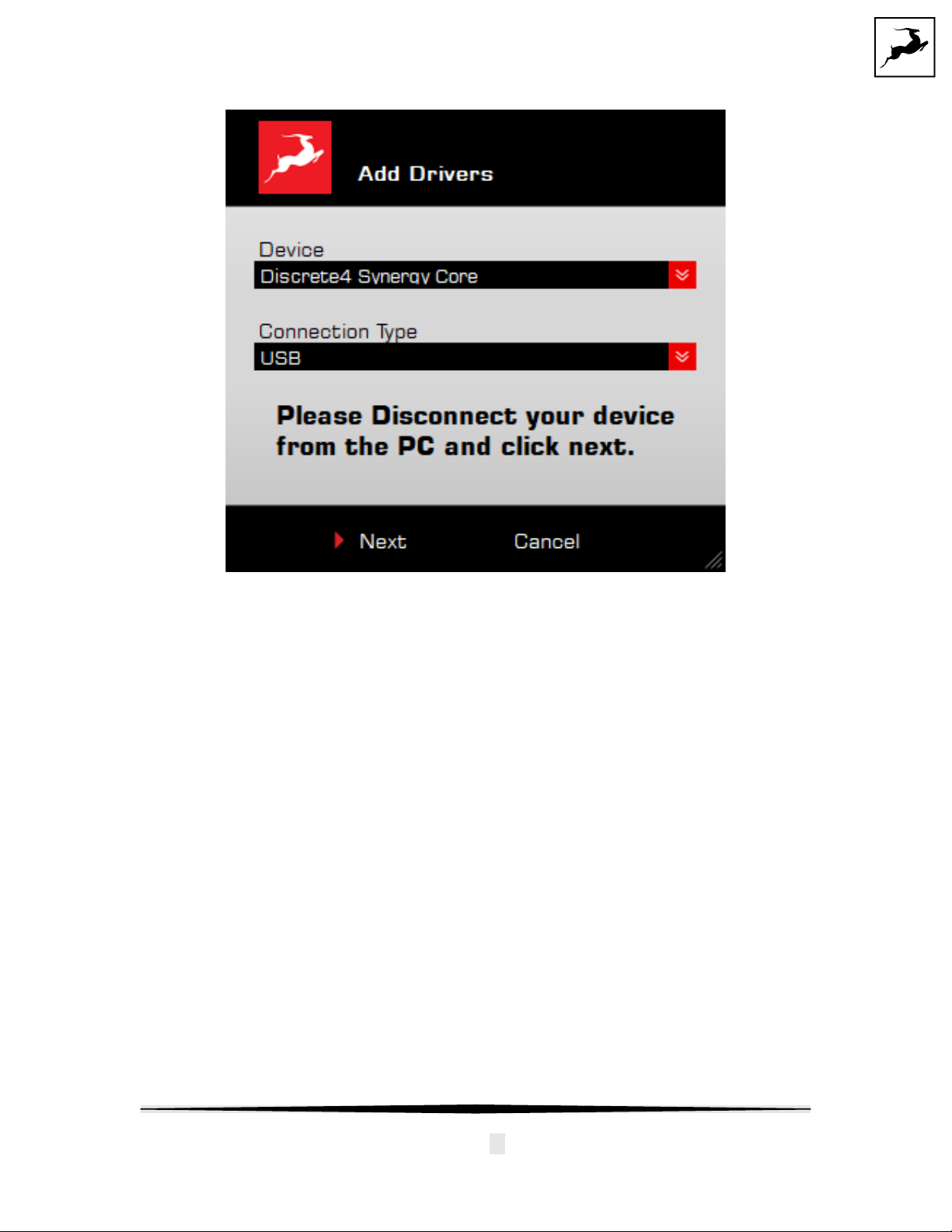
Choose your device and connection type from the drop-down menus, disconnect the device
from your computer, and click ‘Next’ to perform a driver re-install.
Note: If the issue persists, please contact Antelope Audio Customer Support.
Antelope Audio Zen Go Synergy Core User Manual
Page 18
Page 20
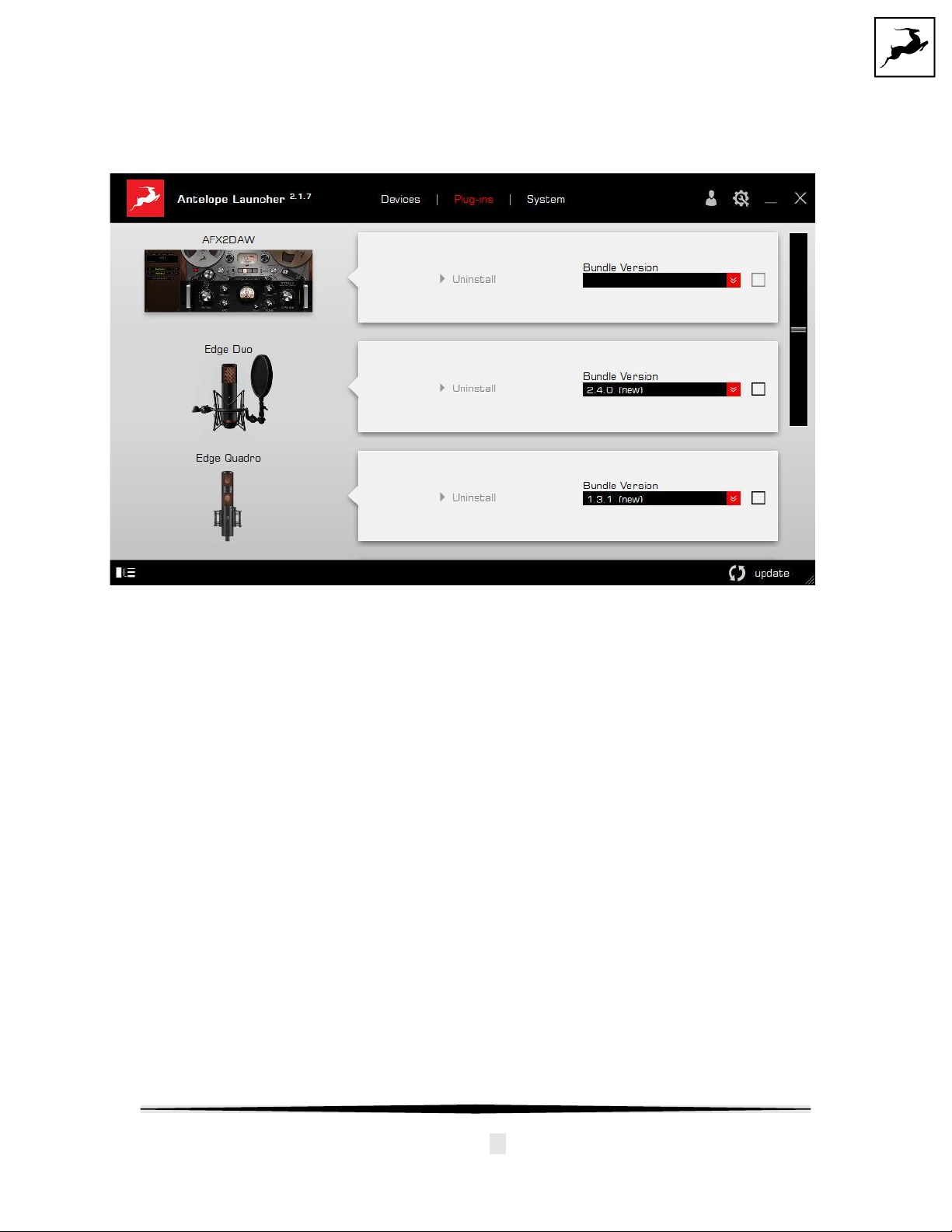
'Plug-ins’ tab
This section lets you install, update, and uninstall Antelope Audio software such as native mic
emulations and AFX2DAW.
By default, the Bundle Version drop-down menus show the most recent software bundle
available for each product. Clicking the menu shows the currently installed software bundle
version and lets you roll-back to an older build.
To update or change the installed software version, choose your desired Bundle Version, click
the check mark next to the drop-down menu, then click the ‘Update’ button on the bottom
right.
Antelope Audio Zen Go Synergy Core User Manual
Page 19
Page 21
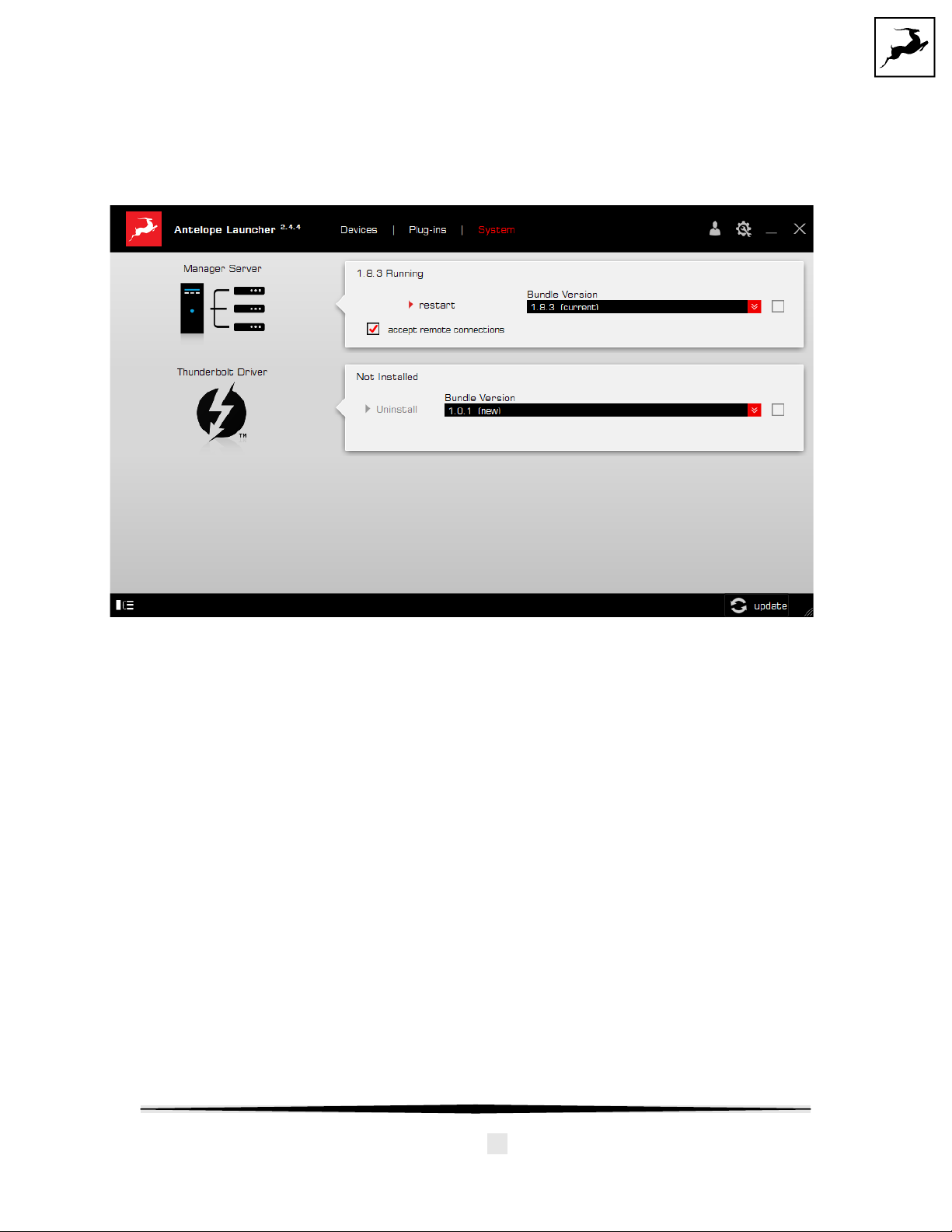
'System’ tab
Here, you can do the following:
● Update or roll-back the Manager Server and Thunderbolt™ Driver versions. Choose
our desired Bundle Version from the drop-down menu, click the check mark, the
y
lick the ‘Update’ button on the bottom right.
c
● Restart the Manager Server and enable/disable remote connections from other
computers on your network.
● Install the Antelope Audio Thunderbolt™ driver. Choose a Bundle Version from the
drop-down menu, click the check mark, then click the ‘Update’ button.
n
Antelope Audio Zen Go Synergy Core User Manual
Page 20
Page 22
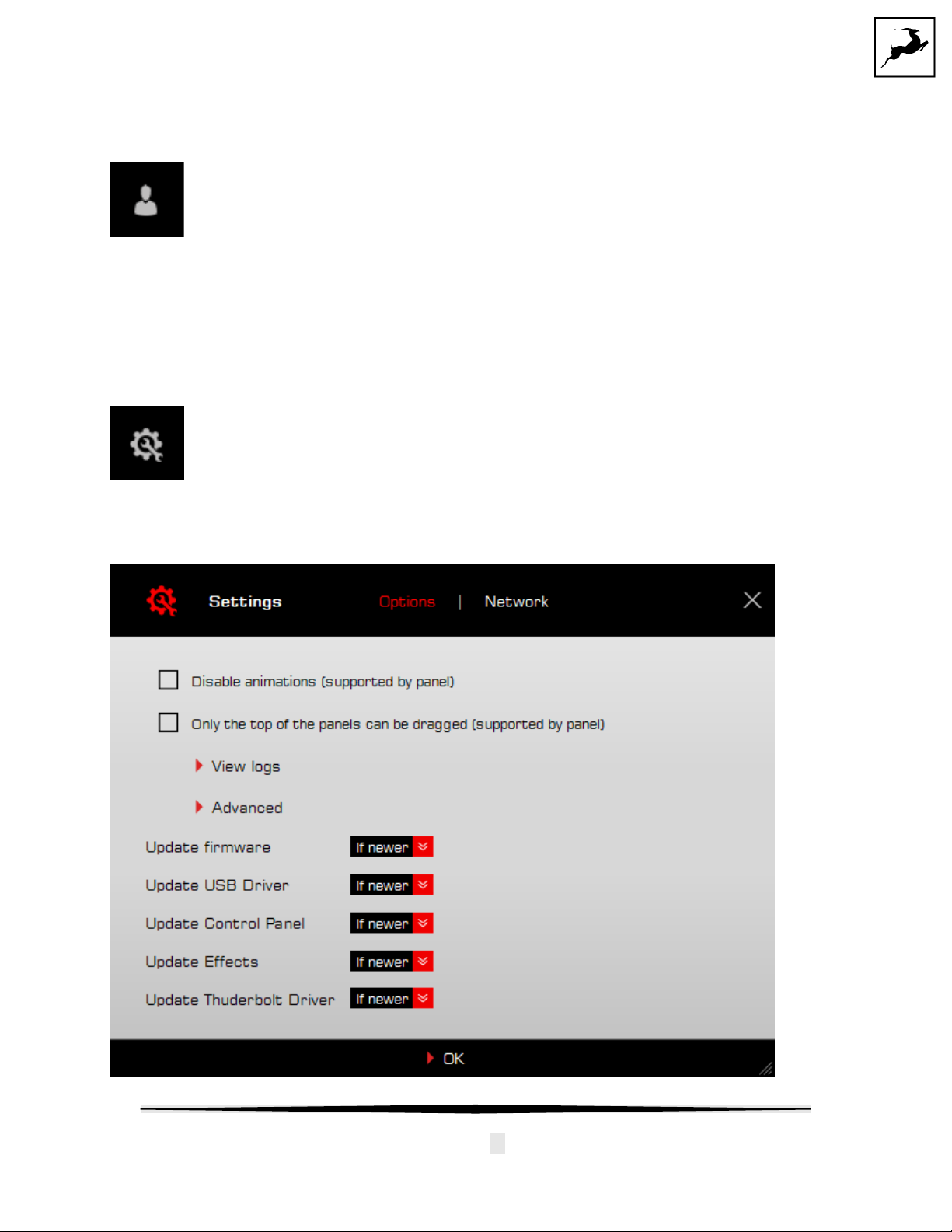
Login button
Click and enter your Antelope Audio username and password, then click ‘Login’. If you don't
have an Antelope Audio account, click ‘Register’ and follow the on-screen instructions.
Settings button
Click to open the Settings window.
Antelope Audio Zen Go Synergy Core User Manual
Page 21
Page 23
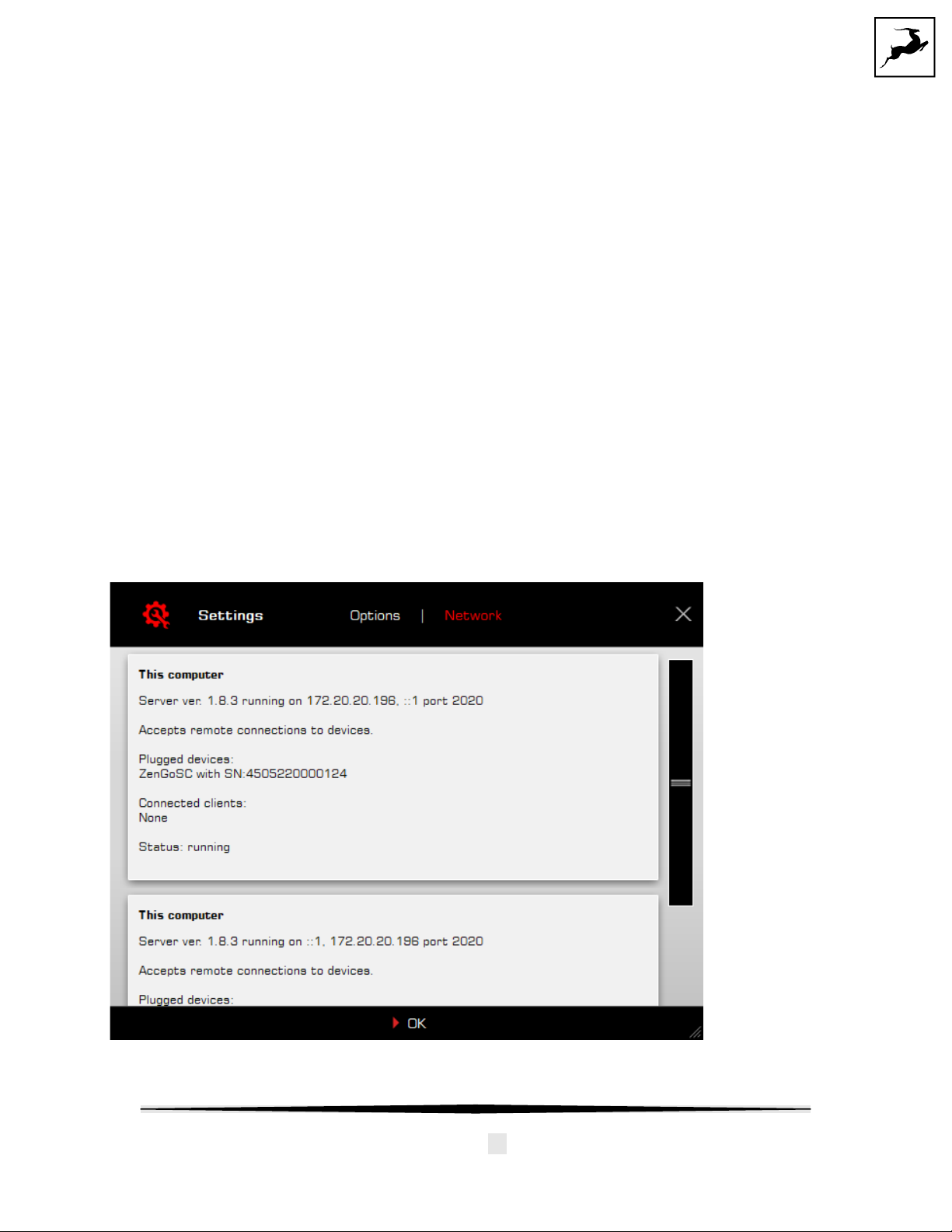
Here, you can do the following:
● Click ‘View Logs’ to view, save, and send activity logs to Antelope Audio Customer
Support.
● Click 'Advanced' to enable or disable automatic updates for each of the following:
- Device firmware
- USB Driver
- Control Panel
- Effects
- Thunderbolt™ driver
Make your selection(s) in the drop-down menu(s) and click 'OK'.
● Click ‘Network’ to view network status and logs.
Antelope Audio Zen Go Synergy Core User Manual
Page 22
Page 24

Panels Explained
Top Panel
1. Display
The display provides the following information:
● Gain/Volume metering for up to three inputs and outputs e.g. Analog inputs (inputs
1 - 2), S/PDIF inputs (channels 1 - 2) and HP1 output (L/R channels).
● Current clock source - Internal, S/PDIF, or USB. Note that in USB mode, the un
till syncs to its internal clock.
s
● Lock indicator - lights up when the unit is 'locked' to an S/PDIF audio and clock
source.
● Current device sample rate e.g. 32kHz - 192kHz.
The display is not touch-sensitive.
Antelope Audio Zen Go Synergy Core User Manual
Page 23
it
Page 25
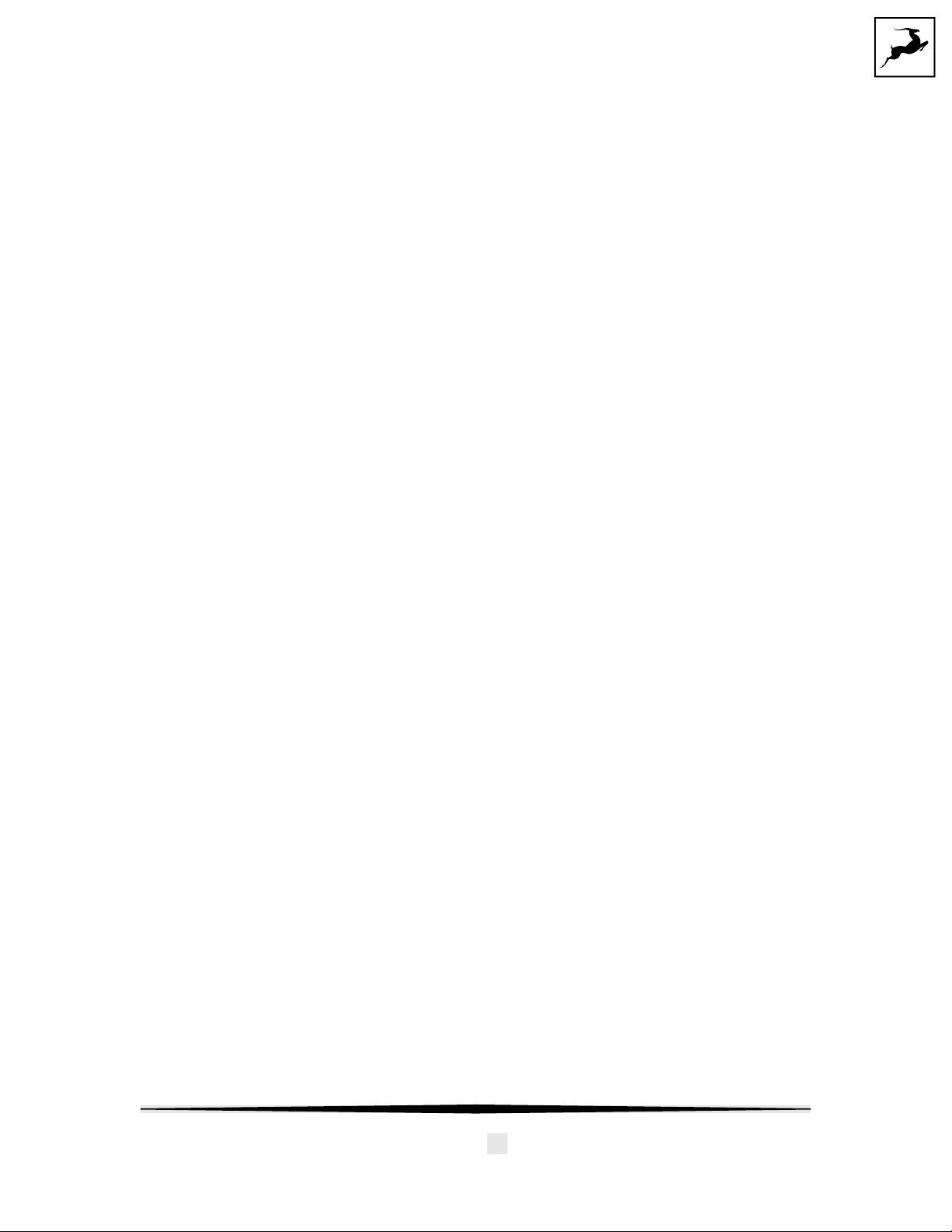
2. Function Keys - Gain, HP/MON, Antelope button.
'Gain' button - the 'Gain' button features the following functionality:
● Press (and keep pressing) 'Gain' to cycle through input gain adjustments for the
interface's dual analog inputs. Turn the rotary control to adjust input gain. Press
the 'Antelope button' to exit.
● Press and hold 'Gain' to enter the Control Menu.
'HP/MON' button - the 'HP/MON button' features the following functionality:
● Press (and keep pressing) 'HP/MON' to cycle through volume adjustments for the
Headphone (HP1, HP2) and Monitor outputs. Turn the rotary control to adjust
volume. Press the rotary control to mute and un-mute. Press the 'Antelope button'
exit.
to
● Press and hold the 'HP/MON' button to enter the System Menu.
'Antelope’ button - the 'Antelope button' features the following functionality:
● When inside a menu, press the button to exit the menu.
● Press and hold the button to enter display brightness adjustment.
3. Rotary Control
Large stepped encoder for precise adjustment of gain, volume, and other values. Also used for
menu navigation.
● When not inside a menu, turn the encoder to adjust Monitor output volume.
● When not inside a menu, press the encoder to mute or un-mute the Monitor outputs.
Antelope Audio Zen Go Synergy Core User Manual
Page 24
Page 26

Control Menu
Press and hold 'Gain' to enter the Control Menu. Turn the rotary control to navigate the
menu and select an entry. Press the rotary control to enter the sub-menu for the entry.
Turn the rotary control to browse the available choices and make adjustments. Press the
rotary control to confirm.
T
he Control Menu has the following entries:
● Power OFF - press the rotary control to enter standby. Press again to wake th
evice.
d
● Clock Source - choose the clock source (Internal, S/PDIF, USB or USBCC*). Note
that in USB mode, the unit still syncs to its internal clock.
*USB Class Compliant – when set on this clock source the device will work with
Android/Linux-based systems without drivers.
● Sample Rate - choose the device sample rate (32kHz - 192kHz). Make sure your
choice always matches the DAW and operating system sample rates.
● Monitor Trim - choose an audio signal trim value for the monitor outputs (14dBu -
20dBu). By default, this option is set to 20dBu. Trim can be used to compensate
for the perceived volume differences between two or more sets of speakers so that
they produce the same perceived volume level.
● Line Out Trim - choose an audio signal trim value for the RCA outputs (14dBu -
20dBu). By default, this option is set to 20dBu. Trim can be used to compensate
e
for the perceived volume differences between two or more sets of speakers so that
they produce the same perceived volume level.
● Brightness - adjust screen brightness (5% - 100%).
Pr
ess the 'Antelope button' to exit the Control Menu.
Antelope Audio Zen Go Synergy Core User Manual
Page 25
Page 27

System Menu
Press and hold the 'HP/MON' button to enter the System Menu. Turn the rotary control to
navigate the menu and select an entry. Press the rotary control to enter the sub-menu for
the entry. Turn the rotary control to browse the available choices and make adjustments.
Press the rotary control to confirm.
T
he System Menu has the following entries:
● Device Info - display the device's serial number, hardware revision and firmware
version. This information is useful when contacting Customer Support. Turn the
rotary control to return to the System Menu.
● Scr Save Time - choose how long it takes for the display's screensaver to appear
when the unit is idle. The choices range between 'Off' (screensaver disabled) and
up to 120 minutes. We recommend choosing the shortest duration of time you ar
comfortable with to prevent display burn-in.
● Scr Save Style - choose the screensaver style (Star or Black).
● Power Source - choose between bus power from the USB-C port (Power A) or
USB power coming from another source (such as adapter, powered USB hub, or
power bank) through the dedicated Power USB-C port (Power B). The third choice
- Charge device A from B - lets you connect to mobile devices, such as
smartphones and tablets, while supplying USB power to both interface and mobile
device.
he Zen Go Synergy Core is class-compliant with modern mobile devices and
T
readily connects to them for use with playback and recording apps. Connect a USB
power source with at least 1A of electric current to the dedicated Power USB-C
port on the interface. Connect your mobile device to the other USB-C port. Choose
‘Charge device A from B' in the menu, and you are good to go.
e
● Factory Reset - press the rotary control to restore the unit to its factory defau
settings.
Press the 'Antelope button' to exit the Control Menu.
Antelope Audio Zen Go Synergy Core User Manual
Page 26
lt
Page 28

Additional Controls
Save hardware presets
To save a preset of the current session, including all Control Panel and hardware settings,
to one of the five available slots:
- Press and hold the ‘HP/MON’ and ‘Antelope’ buttons simultaneously
- Navigate to a slot using the rotary knob and press it to save a preset.
Recall hardware presets
To recall a stored preset:
- Press and hold the ‘Gain’ and ‘Antelope’ buttons simultaneously
- Navigate to a preset slot using the rotary knob and press it to load the settings.
Switch between analog input modes
To switch between mic, line and Hi-Z modes on the analog inputs:
- Press the ‘Gain’ button to access the input menu
- Press the rotary knob to switch between the modes.
Enable 48V phantom power
To enable phantom power on the microphone inputs:
- Press the 'Gain' button and make sure mic mode is enabled for the selected input
- Hold the rotary knob until a 48V icon shows on the display screen.
Enable dim function
To enable dim function on the HP or monitor outputs:
- Press the 'HP/MON' button
- Press and hold the rotary knob to enable dim.
Antelope Audio Zen Go Synergy Core User Manual
Page 27
Page 29

Front Panel
The Zen Go Synergy Core front panel is home to a pair of stereo headphone outputs on 1/4-
inch TRS jacks labeled 'HP1' and 'HP2'. The outputs have dedicated volume controls accessed
from the 'HP/MON' button on the unit's top panel, and from the Windows/macOS Control
Panel application.
Rear Panel
The Zen Go Synergy Core rear panel is laid out as follows (from left to right):
Analog inputs A2 and A1
Antelope Audio Zen Go Synergy Core User Manual
Page 28
Page 30

Dual microphone/line level/high-impedance instrument (Hi-Z) mono inputs on combined 3-pin
XLR and 1/4-inch TS/TRS connectors. Use the Windows/macOS Control Panel application to
choose the mode of operation (Mic/Line/Hi-Z) and to activate or deactivate 48V phantom
power for condenser microphones.
Important! Always use the following connections:
● Connect microphones with 3-pin XLR microphone cables. As a general precaution,
make sure 48V phantom power is switched off before connecting dynamic and ribbon
crophones.
mi
● Connect line-level audio sources (such as synthesizers and keyboards) with 1/4-inc
S (unbalanced, mono) or TRS (balanced, mono and stereo) audio cables.
T
● Connect high-impedance electric musical instruments (such as electric guitars and
basses) with 1/4-inch TS (unbalanced, mono) instrument cables.
In the professional audio realm, it is not uncommon to connect line-level equipment using 3-
pin balanced XLR (microphone) cables instead of 1/4-inch TS/TRS audio cables. However, this
is not the correct approach here.
Connecting line-level equipment to the Zen Go Synergy Core with XLR cables will activate the
interface's microphone preamps and the line-level signal will be amplified to the point of
audible distortion. Note that choosing 'Line' from the 'PREAMPS' tab in the Windows/macOS
Control Panel application will not prevent this.
If your line-level equipment is limited to XLR connections, you can still use balanced XLR
(microphone) cables by attaching standard 3-pin XLR to 1/4-inch TRS adapters to them. 3-
pin XLR to 1/4-inch TRS audio/microphone cables are also readily available. Make sure to
h
correctly identify the type of XLR connector (male or female - usually male) used for your
equipment's line outputs in order to obtain the right adapter or cable.
Antelope Audio Zen Go Synergy Core User Manual
Page 29
Page 31

Monitor outputs
The Zen Go Synergy Core has dual 1/4-inch TS/TRS (L/R) and dual RCA (L/R) monitor
outputs. While the majority of studio monitor speakers have 1/4-inch audio inputs, smaller
monitors and listening speakers (i.e. "desktop", "bookshelf"), home stereo systems, and DJ
equipment usually have RCA audio inputs. The interface connects to both.
Note that these connections share a global stereo monitor output, meaning they don't have
separate output volume controls and it is not possible to 'flip' between them. However, the
presence of both connection types offers some interesting possibilities, such as:
● Connecting to two different listening systems simultaneously - for example, a pair of
studio monitors for critical listening and a home stereo system for reference (i.e. mix
checking).
● Connecting to an RCA listening system and treating the 1/4-inch outputs as a pair of
line outputs. This way, you can take audio from the monitor outputs into external
equipment such as effects processors, recorders and mixers.
Antelope Audio Zen Go Synergy Core User Manual
Page 30
Page 32

S/PDIF digital audio input and output
2 channels of incoming and outgoing stereo digital audio over coaxial RCA cables. For use with
compatible equipment.
Power USB-C port
The Power USB-C port is a modern solution that turns the Zen Go Synergy Core into a truly
mobile portable audio interface. It has the following applications:
● Power the Zen Tour Synergy Core from an external USB power source, such as
adapter, powered USB hub, or power bank (a minimum of 1A electric current is
required). This way, the interface won't drain battery power from your laptop or mobile
device, allowing for longer recording sessions.
Antelope Audio Zen Go Synergy Core User Manual
Page 31
Page 33

● Connect to mobile devices, such as smartphones and tablets, while supplying USB
power to both interface and mobile device. The Zen Go Synergy Core is class-
compliant with modern mobile devices and readily connects to them for use with
playback and recording apps.
o take advantage of these features:
T
1. Connect a USB power source with a minimum of 1A electric current to the dedicated
Power USB-C port.
2. Connect your laptop or mobile device (smartphone or tablet) to the other USB-C port.
3. Press and hold the 'HP/MON' button on the top panel to enter the System Menu. Turn
the rotary control to select 'Power Source'. Press the rotary control to enter the sub-
menu. Turn the rotary control to choose one of the following:
- 'Power B' to switch from USB bus power to the external USB power source.
- ‘Charge device A from B’ to supply USB power to your mobile device (smartphone or
tablet).
4. Press the rotary dial to confirm.s Press the 'Antelope button' to exit the menu.
USB-C port
This USB-C port connects to your computer, laptop or mobile device for audio recording,
playback, and communication with the Windows/macOS Antelope Audio applications
(Antelope Launcher and Control Panel). When connected to a computer or laptop, it supplies
Antelope Audio Zen Go Synergy Core User Manual
Page 32
Page 34

USB bus power to the interface. The connection is compatible with USB Type-A ports as well
- use a standard USB Type-C to USB Type-A adapter or cable.
Kensington lock
Anti-theft system used to physically lock the unit inside kiosks, stores, demonstration rooms
and so on.
Antelope Audio Zen Go Synergy Core User Manual
Page 33
Page 35

Control Panel
Welcome to the Zen Go Synergy Core Windows/macOS Control Panel application! More than
just an alternative to the physical top panel controls, it provides straightforward and
comprehensive access to each aspect of the interface's functionality. This includes settings,
signal routing, audio mixing, effects chains, monitoring, metering, and presets. We encourage
you to get comfortable with the application to make the most of your investment.
Quick Start
Let’s begin with some quick examples of essential tasks being accomplished in the Control
Panel.
Note: These examples do not convey the "correct" or "only" way of accomplishing the
following tasks. They merely illustrate some fundamental logic and offer solutions to the initial
stumbling blocks most often encountered by novice users.
Antelope Audio Zen Go Synergy Core User Manual
Page 34
Page 36

Monitor incoming microphone audio via headphones
Say you want to monitor incoming microphone audio from input A1 via Headphone output 1
(HP1). Connect your equipment and open the Control Panel. Do the following:
n the 'PREAMPS' section, head to the leftmost preamp and click on the signal type selector
1.I
drop-down menu. Choose 'Mic' and don't forget to activate 48V phantom power if your
microphone requires it.
. C
2
lick the input selector above the 'AFX' area and choose PREAMPS > PREAMP 1 from the
menu.
3.Adjust input gain until you hear the microphone audio in your headphones.
Apply Synergy Core FX to incoming audio
Click the 'AFX' area below the input selector to open the Synergy Core FX rack window. Click
the 'ADD NEW EFFECT' button and make your choices. Close the window when you are done.
Play guitar through the virtual amps and cabinets, listening from studio monitors
1. Connect your guitar to input A1 and your monitors to the interface's monitor outputs.
2. Open the Control Panel and head to the leftmost area in the 'PREAMPS' row. Choose 'Hi-Z'
rom the signal type selector drop-down menu.
f
3.Click the input selector above the 'AFX' area and choose PREAMPS > PREAMP 1 from the
menu.
4.Click the 'AFX' area below the input selector to open the Synergy Core FX Rack. Click 'ADD
NEW EFFECT' and make your guitar amp and cabinet choices from the menu. If you don't
know where to start, the 'Modern (US)' amp and 'Modern 4 x 12' cabinet combination make for
a great modern rock/metal rig.
Sing with microphone emulations and monitor live with headphones
1. Connect your headphones to input HP1 on the front panel.
2. Connect your Antelope Audio Edge or Verge modeling microphone to inputs A1 and/or A2
on the rear panel. In this example, we are using the Edge Solo, which is connected to input A1.
3.Open the Control Panel and head to the leftmost preamp from the PREAMPS row. Click the
input selector above the 'AFX' area and choose PREAMPS > PREAMP 1 from the menu.
4. Click on the mic emulations button to open the mic emulations window. Choose Edge
Solo with the dial.
5. Adjust microphone gain with the gain knobs. You should be hearing mic audio in your
headphones at this point.
Antelope Audio Zen Go Synergy Core User Manual
Page 35
Page 37

Record in your DAW
Recording with the Zen Go Synergy Core is very simple. First, make sure the interface is
chosen as your main input and output device in your DAW. Next, open the Control Panel and
click on 'DAW I/O'. Note the following:
nputs 1 - 8 in your DAW correspond to the 8 channels labeled 'Record 1 - 8' in the 'TO
● I
DAW' row. Use the input selectors to choose your audio sources and add Synergy Core
FX from the 'AFX' area. Then create new tracks in your DAW and assign the inputs with
the matching numbers to them, e.g. 'Record 1' = 'Input 1'.
● Likewise, Outputs 1 - 8 in your DAW correspond to the channels labeled 'PLAY 1 - 8' in
the 'FROM DAW' row. These channels can be chosen as audio inputs from the input
selectors. Assign Output 1 - 8 to any audio track you want to take outside your DAW.
In the Control Panel, simply click and choose 'COMPUTER PLAY' 1 - 8.
Mouse & Keyboard Shortcuts
The following features are accessible via mouse & keyboard shortcuts in the Control Panel
application:
● Return to default value (all knobs and faders):
double-click the knob or fader.
● Change text labels for the 2 input channels in the 'PREAMPS' section:
double-click the text label and enter text.
● Adjust parameter values in 1dB increments (all knobs and faders):
Hold Ctrl (Windows) / Command (macOS) and drag.
● Click any peak meter to clear it.
● Click and drag the edges of the Zen Go Synergy Core Control Panel application window
to resize it.
Antelope Audio Zen Go Synergy Core User Manual
Page 36
Page 38

Main View
From top to bottom, the Control Panel application is organized as follows:
Function strip 1
Contains the following:
On/Standby button
Click to put the Zen Go Synergy Core in standby mode. Click again to power on.
Settings button
Click to open the Settings Window with the following options:
Antelope Audio Zen Go Synergy Core User Manual
Page 37
Page 39

Settings Window
Monitor Out Trim
Click to choose an audio signal trim value for
Panning Law
Click to specify Panning Law compensation
the monitor outputs (14dBu - 20dBu). By
default, this option is set to 20dBu. Trim can
be used to compensate for the perceived
volume differences between two or more
sets of speakers so that they produce the
same perceived volume level.
between 0dB (none) to -4.5dB. When a
mono input feeds a stereo bus, the panning
law determines how you perceive the sound
level as the audio sweeps from one side of
the stereo field to the other. If panning audio
left and right causes a noticeable difference
in perceived volume level, adjust Panning
Antelope Audio Zen Go Synergy Core User Manual
Page 38
Page 40

Law compensation to calibrate the
interface's outputs to your listening
Mute
Click to mute or un-mute Oscillator 1.
Oscillator 1
Click to choose Oscillator 1 frequency
Level
Click to choose the output level for
Oscillator 2
Click to choose Oscillator 2 frequency
Mute
Click to mute or un-mute Oscillator 2.
ASIO Settings
For Windows users - click to launch the Zen
Brightness
Click and drag the fader to adjust the Zen
equipment.
(440Hz or 1kHz). Oscillator 1 generates a
test signal which is fed to the monitor
outputs for troubleshooting and calibration.
Oscillator 1 and Oscillator 2 (-18dBFS -
0dBFS).
(440Hz or 1kHz). Oscillator 2 generates a
test signal which is fed to the monitor
outputs for troubleshooting and calibration.
Go Synergy Core USB ASIO Control Panel.
The 'Buffer Settings' tab lets you choose
your preferred ASIO Buffer Size for an
optimal balance between digital audio
latency and computer performance.
Go Synergy Core display's brightness.
Antelope Audio Zen Go Synergy Core User Manual
Page 39
Page 41

Minimize button
Click to minimize the Zen Go Synergy Core Control Panel application.
Maximize button
Click to maximize the Zen Go Synergy Core Control Panel application window. Click the button
again, or the adjacent Resize button, to return to default size.
Resize button
When you maximize or manually resize the Zen Go Synergy Core Control Panel application
window, clicking this button will return it to its default size.
Close button
Click to close the Zen Go Synergy Core Control Panel application.
Function strip 2
Contains the following:
Clock Source selector
Antelope Audio Zen Go Synergy Core User Manual
Page 40
Page 42

Click to choose the clock source (Internal, S/PDIF or USB) from the drop-down menu. Note
that in USB mode, the unit still syncs to its internal clock.
Sample Rate selector
Click to choose the device sample rate (32kHz - 192kHz) from the drop-down menu. Make
sure your choice always matches the DAW and operating system sample rates.
Lock indicator
Lights up when the unit is 'locked' to an S/PDIF audio and clock source.
Session controls
Sessions are 'snapshots' of Control Panel configurations. Think of them as Control Panel
presets that you can save, load, and share with other computers and Zen Go Synergy Core
users.
The field to the left of the 'Save' button shows the currently loaded Session file. Click the
'Save' and 'Load' buttons to save and load Session files (*.as).
In the Save Session window, you can choose the exact components you want stored and
export Session files (*.as) from the ‘Save As’ button. When your Session is already saved in
*.as file format, click the 'Save' button to save any changes you have made to it.
Antelope Audio Zen Go Synergy Core User Manual
Page 41
Page 43

In the Load Session window, you can browse your computer for Session files (*.as) and choose
which components to load. You can also choose from a drop-down list of recently loaded
Sessions or load the last used Session. Clicking the 'Set Defaults' button restores the
component selection to its default setting. Clicking the 'Set Defaults' button followed by the
'Load' button will return the Control Panel application to its default state.
Antelope Audio Zen Go Synergy Core User Manual
Page 42
Page 44

Preamps strip
Contains the following controls for the Zen Go Synergy Core's dual analog audio inputs (A2 -
A1):
Signal type selector
Click to choose the signal type you are recording from the drop-down menu:
● Mic - choose this when recording a microphone.
● Line - choose this when recording line-level musical instruments and equipment, such
as synthesizers, keyboards, samplers, mixer outputs, external preamps, effects
rocessors and so on.
p
● Hi-Z - choose this when recording electric stringed instruments, such as electric
guitars and basses with active or passive magnetic pickups, or electro-acousti
struments with piezo pickups.
in
Link button
Click to link the controls for inputs A2 - A1. When linked, any change made to the controls for
one input will be automatically reflected by the other. Click again to de-link.
c
Antelope Audio Zen Go Synergy Core User Manual
Page 43
Page 45

Gain control
Click and drag to adjust input gain. The available gain range is defined by the signal type:
● Mic: 0dB to 65dB
● Line: -6dB to 20dB
● Hi-Z: 0dB to 60dB
As a rule of thumb, adjust gain until you get the input signal to consistently peak around -12dB
on the peak meter. If you manage that and there's an excessive amount of noise (such as hiss
and hum), decrease gain until you obtain a comfortable signal-to-noise ratio (the signal is not
too weak, and the noise is much quieter or inaudible). You can also try using a noise gate.
If none of these approaches produce satisfactory results, the problem could be in your signal
chain or equipment. For example, some low-sensitivity dynamic microphones are naturally
noisy when amplified; magnetic pickups on electric stringed instruments are prone to electro-
magnetic interference (EMI), which causes hum and buzz; electronic components in analog
equipment may deteriorate over time; low-quality and worn-out cables degrade signals, and
so on. Inspect your equipment, and practice proper gain-staging (make sure the output from
one unit in the signal chain to the input of the next is not too weak or too strong).
Peak meter
Visualizes the input signal strength. Peak meters are also present on the Zen Go Synergy
Core's display. When the peak meter is going into the red, it means the signal is too strong
and will be degraded by audible distortion and clipping. Occasional dips into the yellow are
acceptable.
Antelope Audio Zen Go Synergy Core User Manual
Page 44
Page 46

48V Button
Click to activate 48V phantom power for condenser microphones. Click again to de-activate.
As a general precaution, make sure to deactivate 48V phantom power before connecting
dynamic and ribbon microphones.
The 48v phantom power button is protected with a tooltip. Press Ctrl + Left Click to enable
phantom power on the selected mic preamp.
Phase flip button
Click to reverse (flip) the input signal's phase. Click again to return to normal. It's good
practice to check how your input signal sounds with and without phase flip before recording.
Mic emulations button
Shown in 'Mic' mode. Click to open the Edge & Verge mic emulations window. Mic emulations
are explained in the
Text label
'Edge & Verge Mic Emulations' chapter.
Antelope Audio Zen Go Synergy Core User Manual
Page 45
Page 47

Click and type text to change the channel's label.
Function strip 3
Contains the following:
Control Panel View selector
Click to choose between three Control Panel views - 'Monitors & Headphones', 'Digital Outs',
and 'DAW'. The three views are explained in the Control Panel Views sub-chapter below.
Understanding them is crucial to operating the Zen Go Synergy Core.
AuraVerb button
Click to open the AuraVerb effect window. AuraVerb is explained in the AuraVerb sub-
chapter.
Mixer 8 - 15 switch
Click to expand the mixer in 'Monitors & Headphones' view from 8 to 15 audio channels.
Antelope Audio Zen Go Synergy Core User Manual
Page 46
Page 48

Control Panel Views
The three Control Panel views - 'Monitors & Headphones', 'Digital Outs', and 'DAW' - contain
input selectors, Synergy Core FX chains, mixer controls, volume controls, and peak meters for
the Zen Go Synergy Core's analog and digital audio outputs. The majority of your Control
Panel application activity is going to happen here. Please read this sub-chapter thoroughly.
Monitors & Headphones view
The 'Monitors & Headphones' view contains two separate 15-channel virtual mixers. One is
routed to the Zen Go Synergy Core's Monitor and Headphone 1 (HP1) outputs and is accessed
from the 'Monitor/HP1' tab on the left. The other is routed to the secondary headphone output
(HP2) and is accessed from the 'Headphones 2' tab on the lower left.
Note that the two mixers share their audio inputs and applied Synergy Core FX, but the pan
controls, volume faders, and Solo/Mute/Link controls are individual for each.
Antelope Audio Zen Go Synergy Core User Manual
Page 47
Page 49

From top to bottom, the 'Monitors & Headphones' view is organized as follows:
PREAMP 1 -2
Analog inputs A2 - A1 found on the
EMU MIC 1 - 4
Analog inputs A2 - A1 with Antelope Audio
COMPUTER PLAY 1 - 8
DAW Outputs 1 - 8. Assign an audio track to
S/PDIF IN 1 - 2
Two channels of incoming S/PDIF stereo
MUTE
No audio input.
OSCILLATOR 1 - 2
Test signals from oscillators 1 and 2.
Input selectors
Each mixer channel has its own audio input selector found above it. The inputs are color-
coded. Click on an input selector to make your choice. The following inputs are available:
interface's rear panel.
Edge & Verge Mic Emulations applied. This
way, you can monitor and record 'dry'
microphone audio from PREAMP 1 - 2 and
'mic emulation' microphone audio from EMU
MIC 1 - 2 on different mixer and DAW
channels.
Output 1 – 8 in your DAW and choose the
COMPUTER PLAY input with the same
number from the input selector. This way,
you can route DAW audio to the interface's
outputs and treat it with Synergy Core FX.
digital audio.
Antelope Audio Zen Go Synergy Core User Manual
Page 48
Page 50

AFX strip
Mixer channels 1 to 4 let you apply Synergy Core FX to the input signal. Click inside the AFX
areas above channels 1 to 4 to open the FX Rack (explained below). Click the 'BP' button inside
the area to bypass all FX applied to that channel.
Synergy Core FX Rack
The Synergy Core FX Rack looks like this and offers the following functionality:
● Use the 'SAVE' and 'LOAD' buttons to store and recall FX Chains.
● Click the 'BP ALL' button to bypass all FX in the rack. Click again to re-activate.
● Click the 'DEL ALL' button to clear the FX Rack. This function is protected with a
tooltip: macOS (CMD + Left Click) & Windows (Ctrl + Left Click)
Antelope Audio Zen Go Synergy Core User Manual
Page 49
Page 51

● Click the drop-down menu below the audio input label to choose factory presets.
● Click the 'ADD NEW EFFECT' button to add Synergy Core FX. Their graphics and
parameters appear to the right.
● On the left, you can click and drag the FX to change their order in the effects chain.
P' button is available next to each effect to bypass it.
'B
● Hold Ctrl (Windows) or Command (Mac) and drag to adjust the effects parameters in
smaller increments.
A user manual for the Antelope Audio Synergy Core FX library is available
here.
Mixer
This section contains pan controls, volume faders, and Solo/Mute/Link buttons for each
A
channel of the two 15-channel virtual mixers titled 'Monitor/HP1' and 'Headphone 2'. 8
channels are visible by default. Click the 'Mixer' switch in Function strip 3 to flip between 8-
channel and 15-channel views. This is how the mixer looks in 15-channel view:
Antelope Audio Zen Go Synergy Core User Manual
Page 50
Page 52

Output volume and metering
This section contains the following:
● Output volume knob with Dim and Mute buttons for the Zen Go Synergy Core's
monitor output. The monitor output is shared between the 1/4-inch TS/TRS and RC
a
nalog outputs on the interface's rear panel.
● Output volume knob with Dim and Mute buttons for the Zen Go Synergy Core's
Headphone 1 output, labeled 'HP1' on the interface's front panel.
● Peak meters for the 'Monitor/HP1' virtual mixer's 2-channel stereo output.
When operating the second virtual mixer titled 'Headphone 2', the section looks like this and
contains the following:
● Output volume knob with Dim and Mute buttons for the Zen Go Synergy Core's
Headphone 2 output, labeled 'HP2' on the interface's front panel.
● Peak meters for the 'Headphones 2' virtual mixer's 2-channel stereo output.
A
Antelope Audio Zen Go Synergy Core User Manual
Page 51
Page 53

Digital Outs view
Contains the following:
● Input selectors for digital output channels 'S/PDIF 1' and 'S/PDIF 2'. Click to choose
the audio inputs you want to feed into the Zen Go Synergy Core's S/PDIF digital audio
outputs.
● Peak meters visualizing the output signal strength. Note the lack of output volume
ontrols. That's because volume control is not a feature of digital audio transmission
c
protocols like AES/EBU, S/PDIF and ADAT. Thus, if the digital output signal is too
weak or too strong, you have to make volume/gain adjustments at the input stage.
Antelope Audio Zen Go Synergy Core User Manual
Page 52
Page 54

DAW I/O view
'DAW I/O' view provides an overview of audio going in to and out of your DAW. Please read
this carefully to grasp the working principles and minimize confusion.
The inputs and Synergy Core FX assigned to Channels 1 - 8 of the virtual mixers in 'Monitors &
Headphones' view are routed to Inputs 1 - 8 in your DAW. Think of it like this - when you open
your DAW, create a new track, and assign it to record audio from 'Input 1', you will get the
audio from mixer Channel 1.
You may be compelled to ask - Channel 1 of which mixer? You may remember that both virtual
mixers share their audio inputs and Synergy Core FX chains. More importantly, we are only
taking the inputs and Synergy Core FX into your DAW - not the virtual mixer outputs. This
means audio is routed to your DAW before it reaches any of the virtual mixers' pan and volume
controls, so they don't get in the way of recording and mixing in your DAW.
While working inside your DAW, you presumably want to hear its Master bus output instead of
the virtual mixers' output through your monitoring equipment. Your DAW's Master bus output,
as well as your system audio output, are always routed to 'COMPUTER PLAY' inputs 1 and 2.
Use the Input Selectors to assign 'COMPUTER PLAY' inputs 1 and 2 to a pair of mixer channels
in 'Monitors & Headphones' view and silence the rest of the channels from the 'Monitor/HP1'
mixer controls. Audio from the silenced channels will only be heard through your DAW's
Master bus, which is now routed to your monitoring equipment.
Antelope Audio Zen Go Synergy Core User Manual
Page 53
Page 55

The rest of the 'COMPUTER PLAY' inputs receive audio from DAW Outputs 3 - 8. Thus, if you
want to send an audio track from your DAW to any of the interface's analog and digital
outputs, and/or into the Synergy Core FX - assign this track to Output 3 - 8, switch to the
Control Panel application, and assign the 'COMPUTER PLAY' input with the matching number
anywhere you want.
Note that the Input Selectors and AFX areas from 'Monitors & Headphones' view are mirrored
in 'DAW I/O' view. This way, you can clearly see which audio input you are recording from each
channel, what Synergy Core FX are being applied to it (if any) and make changes without
having to switch between views.
Also note that the Input Selectors in 'DAW I/O' view have two additional choices: 'MON/HP1
MIX' 1 - 2 and 'HP2 MIX' 1 - 2. These choices let you bring the 2-channel stereo outputs from
the virtual mixers in 'Monitors & Headphones' view into your DAW or streaming application.
Should any questions arise, do not hesitate to contact our Customer Support team over
phone, live chat and our ticket system. You can also visit Antelope Audio on YouTube and
explore our video tutorials or join the Antelope Audio Users Facebook group and ask for
advice. The Knowledge Base is also a great resource.
Antelope Audio Zen Go Synergy Core User Manual
Page 54
Page 56

AuraVerb
AuraVerb provides richness and color using a special new approach and a unique algorithm.
The reverb features eight different controls, including a ‘Color’ parameter to create everything
between darkened textures to bright, sizzling presence. In addition, there are 24 presets done
by award-winning audio engineer and producer Brian Vibberts.
AuraVerb is a Send effect designed for live performance and monitoring. Turn the 'Send' knob
on a mixer channel (pictured above) to hear the reverb applied to it.
Drag the faders in the 'Returns' area to hear AuraVerb from the monitor and/or headphone
outputs.
Parameters
The following parameters are available in AuraVerb:
Antelope Audio Zen Go Synergy Core User Manual
Page 55
Page 57

Color
The Color control lets you adjust the overall tone of the reverb. At 0, the space created is
darker, like a lushly carpeted area. At 100, the reverb is at its brightest, which can add some
‘sizzle’ to a lead vocal, for example.
PreDelay
Common for most reverbs, the pre-delay lets you create a bit of space between the source
and the onset of reverb. This happens by controlling the amount of delay time that precedes
the initial sound from the reverb. This parameter is used to place the reverberated signal later
in time with respect to the unprocessed signal.
Natural settings for this are based on the size of the environment and range from 0 to 32
milliseconds. Fine adjustment of this parameter with respect to the tempo of the song or
dramatic timing of the piece can help set the feel of the reverb within the mix.
Early Reflection Gain
This is the linear gain value for all early reflections. These reflections are perceptually grouped
with the direct sound when set at lower levels and can nicely thicken a track when increased.
Antelope Audio Zen Go Synergy Core User Manual
Page 56
Page 58

Late Reflection Delay
Among other things, AuraVerb calculates reflected energy from the side walls and ceiling of
the virtual space. Late Reflection Delay controls the delay of these bursts of reflections, either
creating echoes or supporting the spatial impression of the simulated acoustic space.
Richness
Richness controls the complexity of the reverb envelopment and dampening nuances. At 0,
there is less dampening and a brighter decay. This sound is light or airy, but by increasing the
Richness, you can add a sense of spaciousness to the sound and smoothly increase reverb
time for lower frequencies.
Reverb Time
Reverb Time controls the length of decay, while Room Size increases the virtual space
dimensions. The perceived decay time will also be affected by Richness and Color on sources
with a lot of high frequency content. Generally, as the size of the space increases, the Reverb
Time will also increase.
Setting Reverb Time to 50% gives a natural sounding tail for all room sizes. Interesting big
spaces or subtle ambience reverbs can be created by setting Reverb Time unusually high or
low with respect to the Room Size parameter.
Antelope Audio Zen Go Synergy Core User Manual
Page 57
Page 59

Room Size
Room Size increases the virtual space dimensions
Reverb Level
This is the output level control of the reverb. Since inputs for AuraVerb are assigned to Send
knobs on Mixer 1’s channels, we recommend balancing the channel volume levels from the
Send controls and using Reverb Level to adjust the amount of reverb in the Master bus.
REVERB FX ON/OFF Switch
Use it to enable and disable AuraVerb.
Preset Manager
The Preset Manager lets you save and load presets. Use the drop-down menu to choose a
preset. Click the ‘S’ button to save a preset. Click the ‘L’ button to load a preset.
Antelope Audio Zen Go Synergy Core User Manual
Page 58
Page 60

Loopback function for streaming
This chapter explains how to configure the Zen Go Synergy Core for use with a streaming
application. The basic workflow is like this:
1.Use the Control Panel application to create the audio mix you want to send to your
streaming application. This mix can be the 'Monitor/HP1' mix, the 'Headphone 2' mix, or both.
The mixes can include both input audio (such as audio from a microphone) and operating
system/computer audio (playback, DAW output, sound effects, and so on).
2.Head to the 'DAW I/O' view in the Control Panel application. Use the Input Selectors to
route 'MON/HP1 MIX' 1 - 2 and/or 'HP2 MIX' 1 - 2 to the virtual inputs of your choice. For
example, route 'MON/HP1 MIX' 1 to 'Record 5', and 'MON/HP1 MIX' 2 to 'Record 6'.
Con
3.
application will receive the stereo output from the Monitor/HP1 mixer in the Control Panel
a
figure your streaming application to receive audio from Inputs 5 and 6. This way, th
pplication.
e
Edge & Verge mic emulations
The Zen Go Synergy Core features integrated real-time microphone emulations. It is possible
to monitor and record with mic emulations on. It is also possible to record 'dry' audio and mic
emulation audio on separate tracks for more production flexibility.
Note that the Edge & Verge mic emulations are intended for use with the Antelope Audio
Edge & Verge modeling microphones only. We cannot guarantee optimal (or even usable)
results with other microphones, modeling or not.
The Edge Quadro microphone is not compatible with the Zen Go Synergy Core because it
requires four microphone inputs. The interface has two. Hence, instructions for it are excluded
from this manual.
Getting Started
Connect your headphones to input HP1 on the front panel. Connect your Antelope Audio Edge
or Verge modeling microphone to inputs A1 and/or A2 on the rear panel. In our example, we
are using the Edge Solo, which is connected to input A1.
Antelope Audio Zen Go Synergy Core User Manual
Page 59
Page 61

1. Open the Control Panel and head to the leftmost preamp from the PREAMPS row. Click on
the input selector above the 'AFX' area and choose PREAMPS > PREAMP 1 from the menu.
2.Choose 'Mic' from the signal type drop-down menu and activate 48V phantom power.
3. Click on the mic emulations button to open the mic emulations window. Choose Edge
Solo with the dial.
4. Adjust microphone gain with the gain knobs. You should be hearing mic audio in your
headphones at this point.
Gain Calibration
Gain adjustment for the Edge Solo and Verge is straightforward, but the Edge Duo is a dual-
membrane microphone. There may be differences in the input signal strength from each
membrane, which may have to be compensated for with individual gain adjustments.
Using Mic Emulations
In the ‘Mic Emulations’ window, click and rotate the dial to access the emulations available for
your modeling microphone:
Following is a guide to using the mic emulations for each Antelope Audio modeling
microphone.
Edge Solo
Antelope Audio Zen Go Synergy Core User Manual
Page 60
Page 62

Edge Solo Mic Emulations Window
The following functionality is available:
● Choose mic emulations from the drop-down menu on the right.
● Click and turn the ‘Phase Invert’ dial to flip the microphone’s polarity.
● Click and drag the ‘48’V switch to activate or turn off phantom power.
Recording and Monitoring Edge Solo
Edge Solo is a single-membrane condenser microphone. This means the microphone will
occupy one physical mic preamp input and one virtual ‘MIC EMU’ output.
Edge Solo mic emulations work on a single input audio channel. Recording and monitoring
both ‘dry’ and ‘mic emulation’ audio means dealing with two mono tracks.
Antelope Audio Zen Go Synergy Core User Manual
Page 61
Page 63

● Route the ‘PREAMP’ input for Edge Solo to your desired outputs to monitor ‘dry’ audio.
● Route the ‘EMU MIC’ output for Edge Solo (same number as the ‘PREAMP’ input) to
your desired analog and digital outputs to monitor/record ‘mic emulation’ audio.
● Route ‘PREAMP’ and ‘EMU MIC’ channels to different outputs and record or monitor
from them to get both 'dry' and 'mic emulation' audio.
For more information about Edge Solo, visit its
product page.
Edge Duo
Note to owners of the legacy ‘Edge’ modeling microphone: 'Edge' and 'Edge Duo' have nearly
identical hardware, so feel free to use the ‘Edge Duo’ emulations with your legacy ‘Edge’ mic.
Edge Duo Mic Emulations Window
The following functionality is available:
● Choose mic emulations from the drop-down menu in the middle.
● Click and turn the ‘Phase Invert’ dial to flip the microphone’s polarity.
● Click and drag the ‘48V' switch to activate or turn off phantom power.
Antelope Audio Zen Go Synergy Core User Manual
Page 62
Page 64

● Click and turn the ‘Channel Swap’ dial to swap the Edge Duo inputs.
● Click and turn the ‘Pattern’ knob to adjust the polar pattern. Note that some mic
models have fixed or limited polar pattern adjustment.
Recording and Monitoring Edge Duo
Edge Duo is a dual-membrane condenser microphone – it has one capsule with dual
membranes and connects with a Y-XLR cable (included), one XLR connector for each
membrane. The Left (white) connector is the front membrane, the Right (red) is for the rear
membrane.
The microphone occupies two physical mic preamp inputs and two ‘EMU MIC’ virtual outputs.
Note: You can use Edge Duo as a single-membrane condenser mic by disconnecting one of
the XLR connectors. In this case, the mic emulations will be visible, but they won’t function
correctly - you cannot swap inputs and you cannot adjust polar pattern.
Recording and monitoring Edge Duo as a single-membrane condenser mic
Route the ‘PREAMP’ input for Edge Duo to your desired outputs to monitor ‘dry’ audio and
record from Inputs 1 – 8 in your DAW (e.g. you are using Channel 1 in the mixer, so you are
recording from Input 1).
Recording and monitoring Edge Duo as a dual-membrane condenser mic
In this case, you will record and monitor two concurrent mono inputs, one coming from each
membrane. They will sound slightly different in tone and volume, due to the physical distance
between the membranes and the performer. You may have to compensate with individual gain
adjustments for each membrane.
Route the ‘PREAMP’ inputs occupied by Edge Duo to your desired outputs to monitor ‘dry’
audio and record from Inputs 1 – 8 in your DAW (e.g. you are using Channel 1 in the mixer, so
you are recording from Input 1).
Antelope Audio Zen Go Synergy Core User Manual
Page 63
Page 65

Recording and monitoring Edge Duo as a modeling microphone
Make sure that ‘Edge Duo’ mic emulations are enabled. Route the ‘MIC EMU’ inputs
corresponding to the ‘PREAMP’ inputs occupied by Edge Duo to your desired outputs for
monitoring and record from Inputs 1 – 8 in your DAW (e.g. you are using Channel 1 in the mixer,
so you are recording from Input 1).
Recording and monitoring ‘dry’ and ‘mic emulation’ audio simultaneously
With the Edge Duo, monitoring and recording ‘dry’ and ‘mic emulation’ audio simultaneously
means handling four concurrent mono signals – two ‘dry’ tracks and two ‘mic emulation’
tracks. ‘Dry’ audio comes from the ‘PREAMP’ inputs, and ‘Mic Emulation’ audio comes from the
‘MIC EMU’ outputs. Route them anywhere you want and record from Inputs 1 – 8 in your DAW
(e.g. you are using Channel 1 in the mixer, so you are recording from Input 1).
For more information about Edge Duo, visit its
product page.
Verge
Verge is a small-diaphragm condenser microphone that’s as simple to use as the Edge Solo.
Its dimensions and ability to handle high sound pressure levels make it a better fit for
positioning in tight spaces and recording very loud sources, such as drum kits.
Antelope Audio Zen Go Synergy Core User Manual
Page 64
Page 66

Verge Mic Emulations Window
The following functionality is available:
● Choose mic emulations from the drop-down menu on the right.
● Click and turn the ‘Phase Invert’ dial to flip the microphone’s polarity.
● Click and drag the ‘48’V switch to activate or turn off phantom power.
Recording and Monitoring Verge
Verge is a single-membrane, small-diaphragm condenser microphone. This means the
microphone will occupy one physical mic preamp input and one ‘MIC EMU’ virtual output.
Verge mic emulations work on a single input audio channel. Recording and monitoring both
‘dry’ and ‘mic emulation’ audio means dealing with two mono tracks simultaneously.
● Route the ‘PREAMP’ input for Verge to your desired outputs to monitor ‘dry’ audio.
● Route the ‘EMU MIC’ output for Verge (same number as the ‘PREAMP’ input) to your
desired outputs to monitor ‘mic emulation’ audio.
Antelope Audio Zen Go Synergy Core User Manual
Page 65
Page 67

● Route ‘PREAMP’ and ‘EMU MIC’ blocks to your desired outputs to monitor and record
both ‘dry’ and ‘mic emulation’ audio.
● Record from Inputs 1 – 8 in your DAW.
For more information about Verge, visit its
product page.
Antelope Audio Zen Go Synergy Core User Manual
Page 66
Page 68

CUSTOMER SUPPORT INFORMATION
Antelope Audio Customer Support can be reached by the following means:
Online
Visit support.antelopeaudio.com
Phone
We are there for you around the clock, 21 hours/day, Monday to Friday.
North America +1-916-238-1643 01:00 a.m. – 10:00 p.m. (EST)
International +44 19 2593 3423 06:00 a.m. – 03:00 a.m. (GMT)
Pour le Support francophone: +44 20 3389 8108 09:00 a.m. - 17:30 p.m. (GMT+1)
Live Chat
Live Chat is available during the following hours Monday to Friday
International 06:00 a
Note: If you’re trying to reach us outside working hours, we advise you to file a ticket in our
customer support system or leave a voice message.
.m. – 06:00 p.m. (GMT)
Additional Resources
• The Antelope Audio YouTube channel is home to various tutorial videos and endorser
content which you may find helpful and inspiring.
• The Antelope Audio Users Facebook group lets you interact with fellow users and
some of our employees. Note, however, that it is not meant to be a support group.
Please contact our customer support team for such inquiries.
• The Knowledge Base in our Customer Support section is an often-overlooked source
of troubleshooting information, answers to commonly asked questions and Antelope
know-how.
Antelope Audio Zen Go Synergy Core User Manual
Page 67
Page 69

MY ANTELOPE AUDIO PRODUCT ISN’T WORKING.
WHAT SHOULD I DO?
If you can't find a solution on your own, please get in touch with us so we check if you are
having a hardware-related issue. If this is the case, we'll guide you through the repair process.
If the product should be returned, a RMA number will be issued so we can begin the
procedure.
What's an RMA number?
Issuing a RMA (Return Merchandise Authorization) number is required for any factory service
or repair procedure. Please, don't attempt to send us your device without receiving a RMA
number first, as the device will be returned and not serviced.
How do I get an RMA number?
The Antelope Audio Customer Support team is in charge of issuing RMA numbers. Visit
support.antelopeaudio.com and get in touch.
After your RMA has been issued, you will receive an email with instructions on how to proceed.
RMA shipping information
Alongside the product you are returning please, include a letter containing your full name,
shipping address, RMA number issued by our technical support team and a note with a short
information about the technical issue.
Ple
ase use the original box if possible, because a worn out one will surely not protect your
product sufficiently on its way to the Antelope Audio HQ. Additional cushioning materials in
Antelope Audio Zen Go Synergy Core User Manual
Page 68
Page 70

multiple layers between the unit and the box walls to prevent from shock, vibration and
various tears and scratches.
lease remove any labels or old shipment markings it may have and ensure you add your
P
shipping address inside the box in case the original shipment label becomes illegible during
transportation.
T
he shipping costs are covered by the owner of the product. Antelope Audio will not cover any
local customs charges.
e recommend using a courier service of your choice (e.g. DHL, UPS, FedEx). The package
W
should be insured for its real value, marked as fragile and a
provided. We do not recommend using standard mail delivery services.
Please, don't forget to add the RMA number, issued by the Antelope Audio technical support,
on all shipping paperwork.
elope Audio cannot be held responsible for undelivered packages – lost or damaged on the
Ant
way to the Antelope Audio HQ. For damage claims, please contact your shipping service
provider of choice.
ntelope Audio cannot cover any repair costs for product damages due to poor packaging.
A
tracking number should be
Antelope Audio Zen Go Synergy Core User Manual
Page 69
Page 71

LIMITED WARRANTY POLICY
This is a non-transferable voluntary Limited Product Warranty provided to end-customers
who have purchased Antelope Audio-branded hardware product (hereinafter referred to as
“Product”) from an authorized Antelope Audio re-seller.
F
or customers covered by consumer protection laws or regulations in their country of
purchase or, if different, their country of residence, the benefits conferred by Antelope Audio's
Limited Warranty are in addition to, and not instead of, rights and remedies convened by such
consumer protection laws and regulations and it does not exclude, limit or suspend buyer’s
rights arising from consumer law. Consumers have
the right to choose whether to claim service under the Antelope Audio Limited Warranty or
under their consumer law rights.
A
ll claims made under the Antelope Audio Limited Warranty will be governed by the terms set
out in this warranty document.
Warranty Coverage
Antelope Audio warrants that the Product will be free from defects in material and
workmanship for the period of 1 (one) year commencing on the date of purchase of Product
by end-customer from authorized Antelope Audio’s re-seller.
xcept where explicitly prohibited by applicable local law, this warranty is limited to the original
E
purchaser and is non-transferable. This warranty provides you with specific legal rights, and
you may have additional rights that vary under local laws.
In general, this warranty means your Antelope Audio hardware product will operate in
accordance with published technical specifications, as specified by its data-sheet, and in the
operating environment for which it was intended for the length of the warranty period.
Antelope Audio Zen Go Synergy Core User Manual
Page 70
Page 72

This version of the warranty applies to products purchased on or after January1,2018. For prior
versions of the Antelope Audio limited warranty, please contact customer service.
Limited Factory Refurbished (B-stock) Warranty
Antelope Audio warrants products sold as “B-stock, Factory Refurbished or Open Box” to be
free from defects in materials (unless otherwise stated in product description) and
workmanship. Only products purchased from an authorized dealer or directly from Antelope
Audio are covered by this Warranty.
he Limited Factory Refurbished (B-stock) Warranty is valid for the period of 6 (six) months,
T
commencing on the date of purchase of Product, if local regulations do not require otherwise.
Al
l warranty terms contained hereunder apply also to the B-stock Warranty, unless otherwise
specified.
Remedies
Antelope Audio’s entire liability and your exclusive remedy for any Antelope Audio Product that
is not operating in accordance with its published technical specifications is at Antelope Audio’s
discretion:
repair the Product at Antelope Audio’s expense using new or equivalent-to new
1)to
refurbished parts in good working condition; or
2)to
replace the Product at Antelope Audio’s expense with a product with equivalen
f
unctionality formed from new and/or equivalent-to new refurbished parts in good working
condition, or
3)to
refund the price paid. Should Antelope Audio decide to refund the price paid, it may
deduct from the paid Product’s price any damages caused to the Product; where, within
t
fourteen (14) days of the expiration of the warranty period,(i) Antelope Audio has received
Antelope Audio Zen Go Synergy Core User Manual
Page 71
Page 73

written notice of any nonconformity;(ii) after Antelope Audio’s written authorization, customer
has returned the nonconforming product to the designated place; and (iii)Antelope Audio has
determined that the Product is nonconforming and that such non conformity is not the result
of any of the exclusions designated below.
These warranty obligations are conditioned upon the hardware being returned to the original
place of purchase, or another place as directed by Antelope Audio, with the original sales
receipt attached. You will be required to pay shipping and handling charges for returning the
product. You may be required to pay any other applicable tariffs, duties, taxes, or other fees
with regard to returning the products.
An
y repaired or replacement Product will be warranted for the remainder of the original
warranty period.
Obsolete or Discontinued Products
An obsolete or discontinued product will be repaired or replaced with the same product if
available. If Antelope Audio is unable to replace your obsolete or discontinued product with the
same product, Antelope Audio will replace the obsolete or discontinued product, in its sole
discretion, with a product having similar function and capacity.
Exclusions
This warranty does not cover problems or damage resulting from, but not limited to, any of
the following: (i)Wear and tear associated with normal use; (ii)Any modification,
abuse, accident, disassembly, misapplication, misuse, negligence, acts of God, accident;
(iii)Unauthorized repair or attempted repair by anyone other than Antelope Audio or someon
uthorized by Antelope Audio to do warranty work; any unauthorized repairs will void this
a
warranty(iv)Any improper operation, maintenance or installation, including any use not i
a
ccordance with any supplied product instructions; (v)Connection to any improper voltage
supply; (vi)Use of consumables or spare parts not supplied by Antelope Audio, except where
Antelope Audio Zen Go Synergy Core User Manual
Page 72
n
e
Page 74

such restriction is prohibited by applicable local law; (vii)Any other cause which does not relate
to a Product defect in materials or workmanship.
he warranty does not apply to any Products which have been subject to misuse, neglect,
T
accident or modification or which have been soldered or altered such that they are not
capable of being tested under normal test conditions.
T
his warranty does not cover (i) any counterfeit products, i.e. Products that Antelope Audio, at
its sole discretion, determines were not manufactured by Antelope Audio or any of its
authorized manufacturing partners; (ii) Products purchased from a person or entity which is
not an authorized dealer or re-seller of Antelope Audio; (iii)Product sold “as is” or “with all
faults”, to the extend permitted by local law.
This warranty is not valid in case any manufacturer label(s), serial numbers, date stamp(s) or
warranty sticker(s) has been altered or removed from the Product.
Limitation of Liability
ANTELOPE AUDIO SHALL NOT BE LIABLE FOR ANY SPECIAL, INCIDENTAL, INDIRECT, OR
CONSEQUENTIAL DAMAGES WHATSOEVER, INCLUDING BUT NOT LIMITED TO LOSS OF
PROFITS, REVENUE, OR DATA (WHETHER DIRECT OR INDIRECT) OR COMMERCIAL LOSS
FOR BREACH OF ANY EXPRESS OR IMPLIED WARRANTY ON YOUR PRODUCT EVEN IF
Antelope Audio HAS BEEN ADVISED PREVIOUSLY OF THE POSSIBILITY OF SUCH
DAMAGES. Some local laws do not allow the exclusion or limitation of special, indirect,
incidental or consequential damages, so this limitation or exclusion may not apply in your
jurisdiction.
ANTELOPE AUDIO WILL NOT ASSUME OR AUTHORIZE ANY OTHER PERSON TO ASSUME
FOR IT ANY OTHER LIABILITY IN CONNECTION WITH ITS PRODUCTS.
Data Recovery
In the event of data loss using Antelope Audio storage devices, Antelope Audio is not
responsible for backing up or recovering any data that you may have lost.
Antelope Audio Zen Go Synergy Core User Manual
Page 73
Page 75

No Other Warranties
No Antelope Audio employee, dealer, re-seller, or other agent is authorized to make any
modification, extension, or addition to this warranty.
How to Make a Warranty Claim
Valid warranty claims should be processed through your point of purchase. Please also verify
the return policy directly with the retailer where you purchased your product. Any warranty
claims that cannot reprocessed through your original point of purchase should be addressed
directly to Antelope Audio. Our customer service contact information can be found on the web
or in the documentation included with your Product.
Returning Your Product
In the event that you need to return your Antelope Audio products for repair or replacement,
Antelope Audio will provide you with a Return Merchandise Authorization Number (RMA#) as
well as return instructions. Do not return your product without prior approval from Antelope
Audio. Any product returned without a valid unique RMA# will be refused and returned to the
sender at the sender’s expense. To avoid problems at the time of receipt, clearly write your
RMA# on the outside of the package and include a copy of your RMA confirmation-mail within
the package.
I
n certain situations, for in-warranty units, we may (entirely at our opinion) offer you a
temporary replacement unit, provided that we have such on stock in your state. To request a
temporary replacement unit, a valid credit card must be provided to secure the new
replacement unit for shipping prior to Antelope Audio receiving the defective one.
Request a Return Material Authorization Number (RMA#)
Please follow these steps to obtain an RMA number:
Antelope Audio Zen Go Synergy Core User Manual
Page 74
Page 76

(I) For end user customers, submit a claim online at: support.antelopeaudio.com. For business
to business (B2B) / Direct customers of Antelope Audio please email us at
techsupport@antelopeaudio.com
(ii) A valid proof of purchase is required for RMA processing (i.e. receipt, invoice, etc). Antelope
Audio will provide you with the RMA number within 2 working days as of the claim submission
date.
RMA Return Addresses
We have multiple RMA receiving locations worldwide. Your RMA confirmation will specify the
specific return address you must use when sending your RMA package. Any packages
received at an unauthorized location may be refused and returned to the sender at the
sender’s expense.
Products Lost or Damaged During Transit
The original packaging material should be used to pack the product for return; if the original
packaging is not available, you should use such materials that provide the same or greater
protection to the product. All packages that arrive with any external damage or appear
inadequately packed will be refused and returned to the sender at the sender’s expense. We
are not responsible for damage incurred during shipping to our RMA receiving locations or for
lost or stolen products.
Company information
Antelope Audio is the trade name, under which the company Elektrosfera ltd., registered
under the legislation of the Republic of Bulgaria with UIN: 131052590, is doing business and is
worldwide known. Elsewhere in this document where the trade name
shall refer to Elektrosfera ltd., with address of management: Tsarigradsko Shose Blvd., 7th
Antelope Audio is used
km, Building of BIC IZOT, floor 6, Mladost region, Sofia, Bulgaria.
Antelope Audio Zen Go Synergy Core User Manual
Page 75
Page 77

If any term hereunder is held to be illegal or unenforceable, it shall be severed from this
warranty and the legality or enforce ability of the remaining terms shall not be affected.
Antelope Audio Zen Go Synergy Core User Manual
Page 76
Page 78

SAFETY NOTES
To reduce the risk of electrical shocks, fire, and related hazards:
o not remove screws, cover, or cabinet. There are no user serviceable parts inside.
● D
Refer servicing to qualified service personnel.
● Do not expose this device to rain, moisture or spillover of liquid of any kind.
● Should any form of liquid or a foreign object enter the device, do not use it. Switch off
the device and then unplug it from the power source. Do not operate the device again
until the foreign object is removed, or the liquid has completely dried and its residues
fully cleaned up. If in doubt, please consult the manufacturer.
● Do not handle the power cables with wet hands!
● Make sure the device is switched off when plugging/unplugging it to/from the power
source.
● Avoid placing things on the cabinet or using the device in a narrow and poorly
ventilated place which could affect its operation or the operation of other closely
located components.
● If anything goes wrong, turn off the device first and then unplug the power. Do not
attempt to repair the device yourself. Consult authorized service personnel or your
dealer instead.
● Do not install near any heat sources such as radiators, stoves, or other apparatus
(including amplifiers) that produce heat.
● Do not use harsh chemicals to clean your unit. Clean only with specialized cleaners for
electronics equipment.
● Connect all your devices before powering your unit.
● Never operate the unit without this earth connection.
● Power supply cable should be routed so that it is not likely to be walked on or
squeezed by items placed upon or against it.
● To completely turn off the device, unplug the power cable first from the outlet and
then from the rear panel of the unit.
Antelope Audio Zen Go Synergy Core User Manual
Page 77
Page 79

● Both occasional and continued exposure to high sound pressure levels can cause
permanent ear damage via headphones and monitors.
● The device is designed to operate in a temperate environment, with a correct
perating Temperature of 0-50° C, 32-122° F.
O
Antelope Audio Zen Go Synergy Core User Manual
Page 78
Page 80

TECHNICAL SPECIFICATIONS
ANALOG
Analog Inputs
2 × Mic / Line Inputs / Hi-Z Inputs
48V phantom power and independent preamp gain for each input
Analog Outputs
1 × Primary Monitor Out on TRS 1/4 Jacks, +20 dBu max, signal balanced, DC-coupled
1 × Secondary Monitor Out on RCA mirrored from the primary out
2 × Stereo Headphone Outputs
Mic Preamp
EIN: -128 dBu (A-weighted)
Dynamic Range: -121 dB (A-weighted)
THD: -106 dB
Max input level: +20 dBu
Max Gain: 65 dB
Monitor
Max output level +20 dBu
D/A Monitor Converter
Dynamic Range: 127 dB (A-Weighed)
THD + N: -115 dB
A/D Converter
Dynamic Range: 120 dB
Antelope Audio Zen Go Synergy Core User Manual
Page 79
Page 81

THD + N: -100 dB
DIGITAL
Digital Inputs
1 × S/PDIF
Digital Outputs
1 × S/PDIF
Computer I/O
1 × USB-C (compatible with USB Type A) 2.0
Power
Bus-powered through USB-C
Additional USB-C connector available for power only. Supports reverse charging.
CLOCKING
Clocking System
4th Generation Acoustically Focused Clocking (AFC™)
64-bit DDS
Sample Rates (kHz)
44.1, 48, 88.2, 96, 176.4, 192
Physical Dimensions:
198 х 117 х 57.5 mm
Weight: 700 g (approx.)
Antelope Audio Zen Go Synergy Core User Manual
Page 80
Page 82

1.77″ IPS Screen on a 2.5″ Display Filter
In-the-Box Contents
• Zen Go Synergy Core
• W
arranty card
• U
SB-C to USB-C cable
SB-C to USB-A adapter
• U
•Getting Started leaflet
Antelope Audio Zen Go Synergy Core User Manual
Page 81
