Page 1
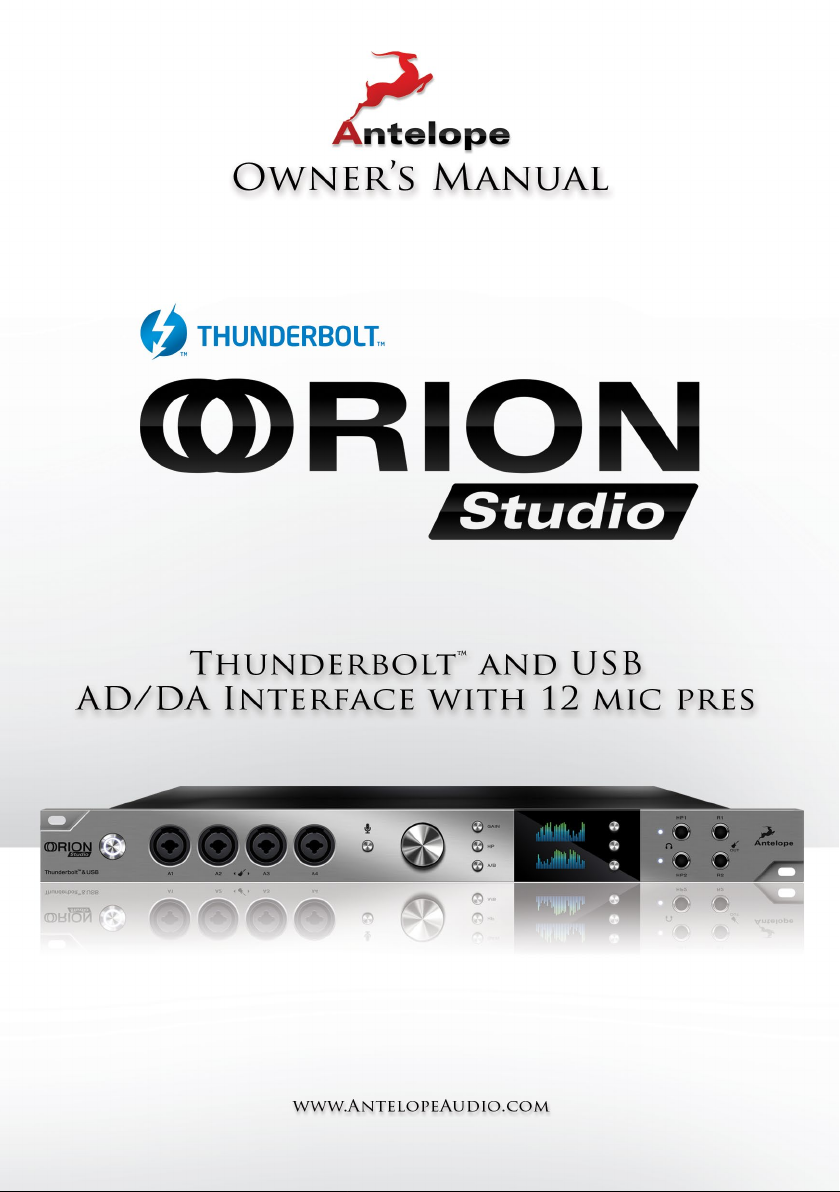
Page 2
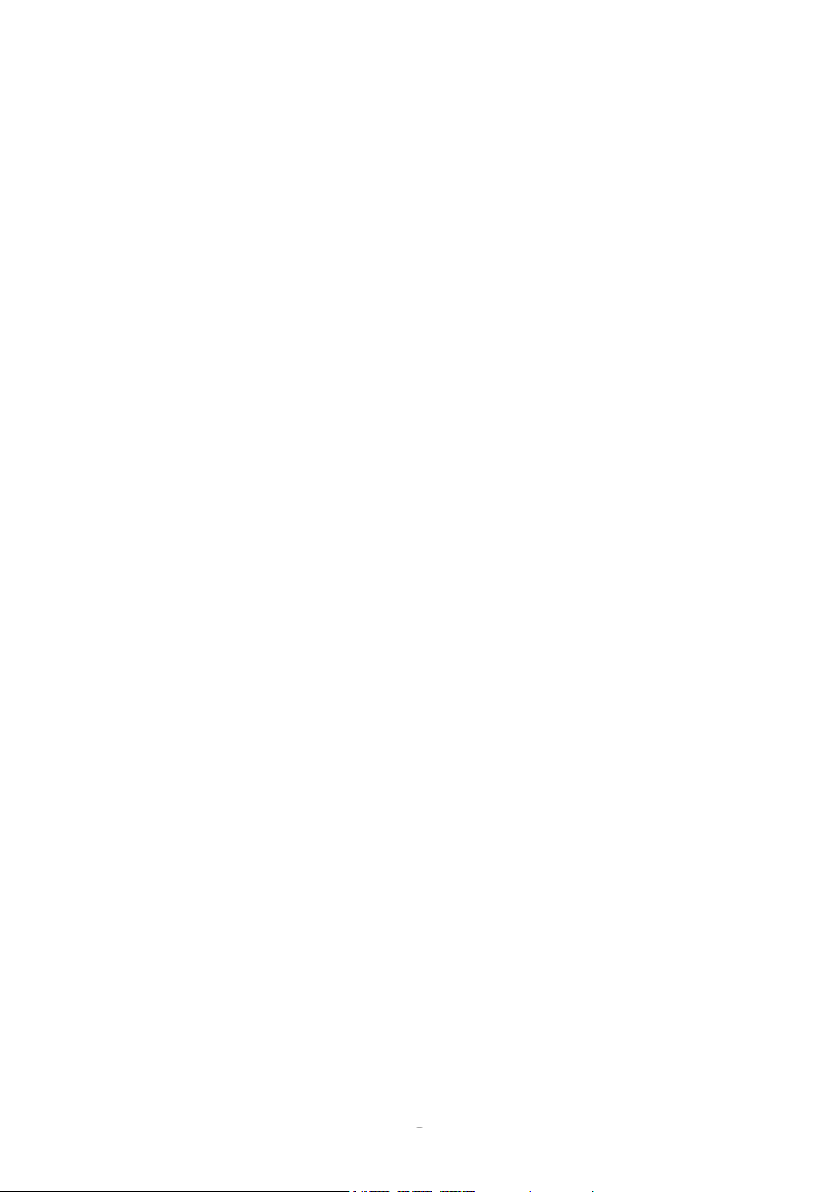
Owner’s Manual
1
Page 3
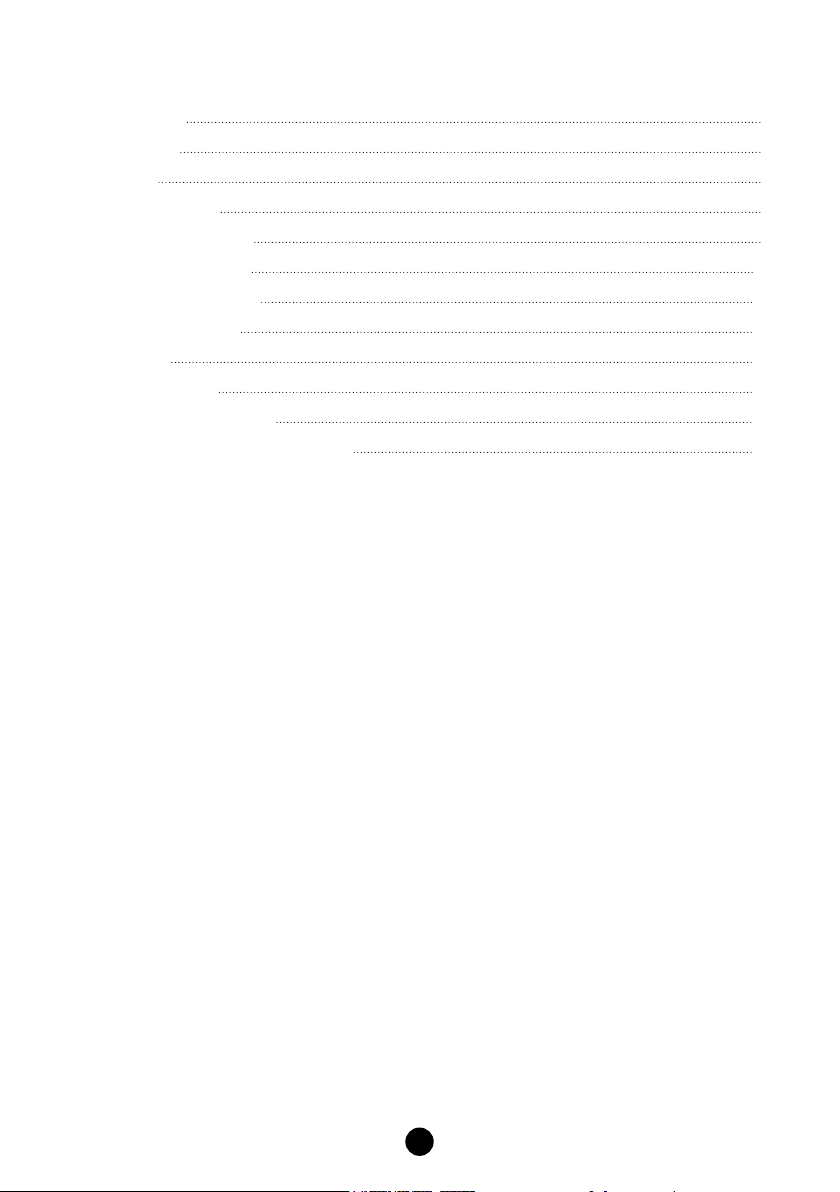
Contents
1. Safety Notes 5
2. Introduction 6
3. Features 7
4. Installation Guide 8
5. Front Panel Explained 9
6. Rear Panel Explained 11
7. Software Control Panel 12
8. Advanced User Tips 21
9. In The Box 21
10. Troubleshooting 21
11. Technical Specications 23
12. Antelope Audio Support Resources 24
3
Page 4
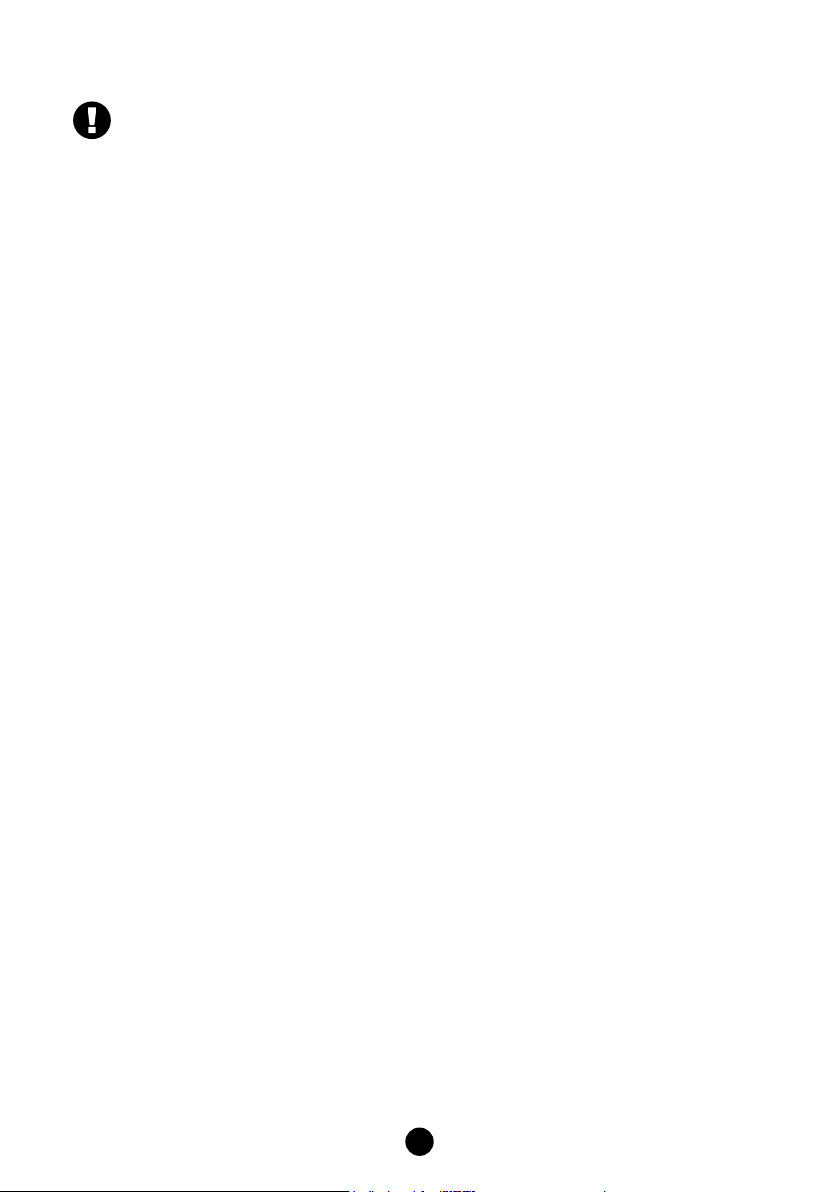
1. Safety Notes
To reduce the risk of electrical shocks, re, and related hazards:
● Do not remove screws, cover, or cabinet. There are no user serviceable parts inside.
Refer servicing to qualied service personnel.
● Do not expose this device to rain, moisture or spillover of liquid of any kind.
● Should any form of liquid or a foreign object enter the device, do not use it. Switch off
the device and then unplug it from the power source. Do not operate the device again
until the foreign object is removed or the liquid has completely dried and its residues fully
cleaned up. If in doubt, please consult the manufacturer.
● Do not handle the power cables with wet hands!
● Make sure the device is switched off when plugging/unplugging it to/from the power
source.
● Avoid placing things on the cabinet or using the device in a narrow and poorly
ventilated place which could affect its operation or the operation of other closely located
components.
● If anything goes wrong, turn off the device rst and then unplug the power. Do not
attempt to repair the device yourself: consult authorized service personnel or your dealer.
● Do not install near any heat sources such as radiators, stoves, or other apparatus
(including ampliers) that produce heat.
● Do not use harsh chemicals to clean your unit. Clean only with specialized cleaners for
electronics equipment.
● Connect all your devices before powering your unit.
● This unit is connected via its power cord to the mains safety earth.
● Never operate the unit without this earth connection.
● DC power supply cable should be routed so that it is not likely to be walked on or
squeezed by items placed upon or against it.
● To completely turn off the device, unplug the power cable rst from the outlet and then
from the rear panel of the unit.
● Both, occasional and continued exposure to high sound pressure levels can
causepermanent ear damage via headphones and monitors.
● Your unit should always be un-racked when traveling or in a ight case.
● The device is designed to operate in a temperate environment, with a correct Operating
Temperature of:
0-50 °C, 32-122 °F
5
Page 5
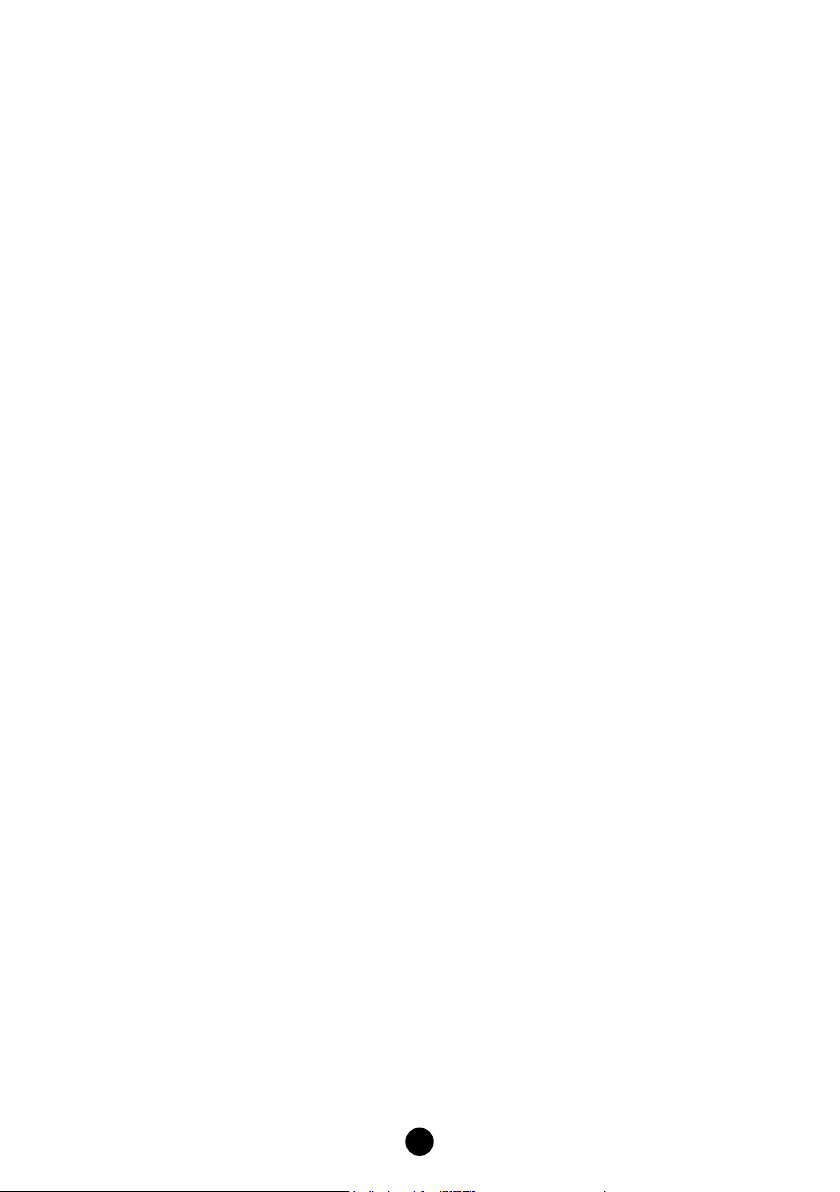
2. Introduction
Thank you for purchasing the Orion Studio from Antelope Audio.
Orion Studio is the second addition to Antelope’s family of ThunderboltTM audio interfaces,
employing 12 pristine class-A mic pres, stunning AD/DA conversion and extended usability and
functionality. Orion Studio’s conversion is empowered by Antelope’s acclaimed 64-bit Acoustically
Focused Clocking (AFC) jitter management technology. The multiple zero-latency mixers with on-
board DSP effects turn Orion Studio into a centerpiece for any studio or live show environment.
With 32 channels via Thunderbolt and 24 on USB Orion Studio allows for fast and ultra-low latency
connection either with Mac or PC, therefore with any DAW in your home or commercial studio.
The variety of digital and analog I/O together with the exible routing matrix provide amazing
functionality and easy interconnection among various outboard gear. Orion Studio offers two pairs
of monitoring outputs, 16 analog outs, a couple of reamp outputs, as well as 16 channels I/O via
ADAT and 2 channels I/O via S/PDIF.
Orion Studio uses Antelope’s battle-tested DSP, based on a custom FPGA with massive parallel
processing capabilities. Orion Studio’s DSP chip is eight times more powerful than the ones in
similar devices due to the proprietary FPGA. This allows fast and easy simultaneous processing of
multiple effects such as EQ, compressor and reverb, enhancing the work-ow like no other device
on the market. The instant application of the effects to the various mixers provide zero-latency
monitoring of the processed signal both to the producer and the artists.
Orion Studio is fully controllable using a user-friendly desktop application with color-coded signal
routing. The applet id compatible with both Windows and OS X. Utilizing the control panel, the
engineer can create up to four independent, zero-latency mixes assignable to any outputs,
including the two independent headphone outputs and the two pairs of monitor outputs. In addition
to the extreme exibility the control panel provides the handy option of storing up to 5 presets for
fast recall of the most common recording or mixing scenarios.
For further information, you can also visit our support area online for the FAQ, Help Desk and to
register your product at: www.antelopeaudio.com.
Enjoy working with the new Orion Studio!
6
All the best,
The Antelope Team
Page 6
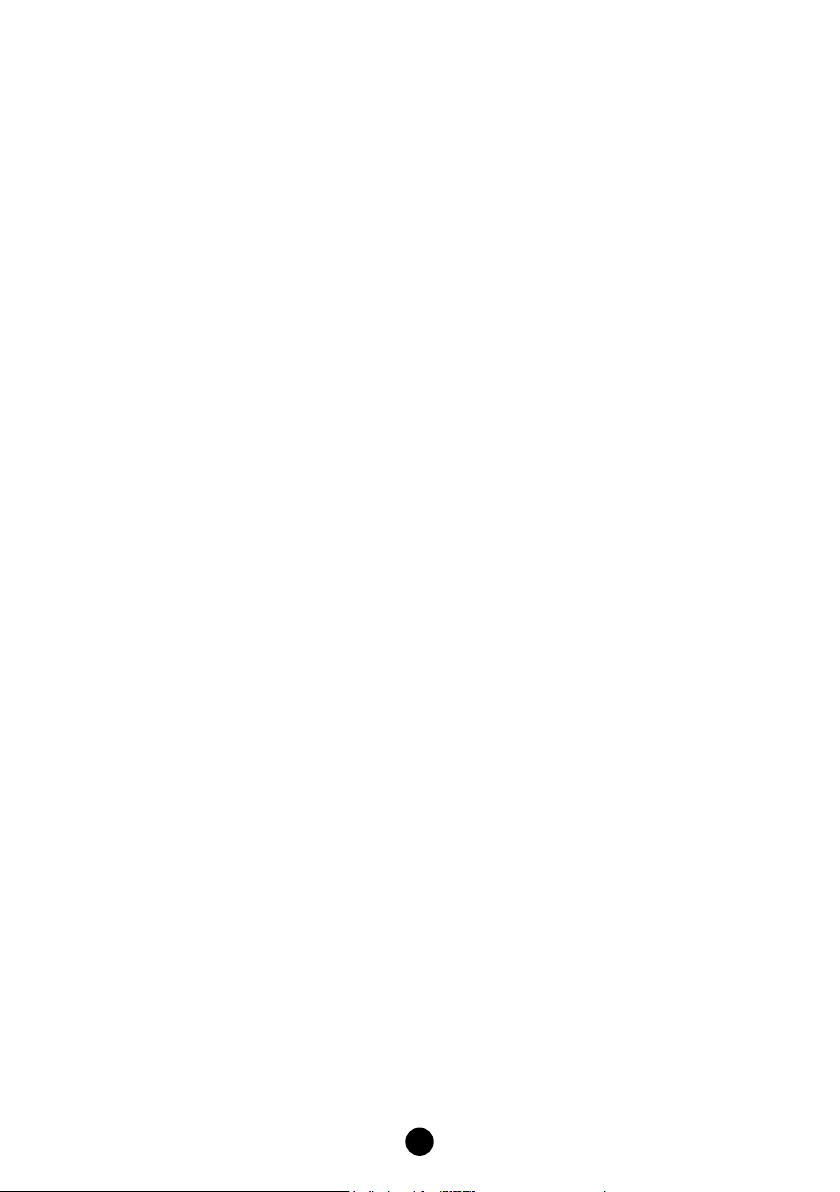
3. Features
● Antelope Audio precise AD/DA conversion technology
TM
● 32 channels at 192 kHz I/O via Thunderbolt
● 24 channels at 192 kHz I/O via USB
● Comprehensive mic pres, HiZ instrument and line inputs
● 12 Class A mic preamps, with phantom power
- 8 mic/line inputs
- 4 mic/line/instrument inputs
● 2 Re-amp Outputs
● 2 Inserts over TRS
● 2 Independently assignable headphone outputs
● 2 Pairs of Monitor Outs on TRS
● 2 DSUB-25 connectors
● 16 channels I/O via Fiber Optic ADAT
● 2 channels I/O via S/PDIF
● Antelope’s renowned 64-bit Acoustically Focused Clocking Technology
● Antelope’s proprietary Oven Controlled Oscillator for supreme clocking stability
● 1 Word Clock Output, 1 Word Clock Input
● Five presets for fast and easy recall of favorite setups
● 1U rack size device consuming only 25 Watts keeping the heat low
● A user friendly desktop application available for both Windows ans OS X
● Ergonomic software control panel
● Extremely exible routing and mixing capabilities
● Massive parallel DSP and effects processing
● Talkback function for both headphones and monitor outputs.
7
Page 7
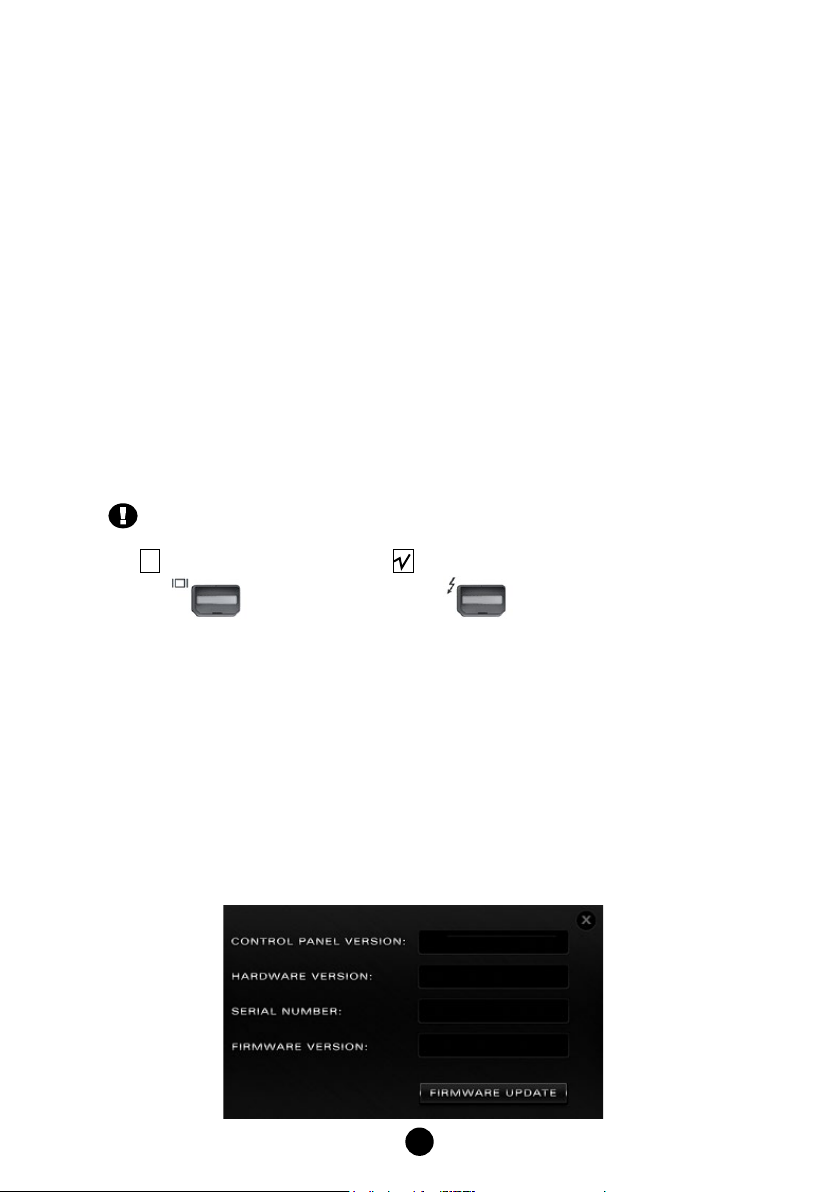
4. Installation Guide
Connect to the DC power source via rear panel connector.
Windows:
1. Connect the USB cable to the USB port on your computer.
2. Download and install the Orion Studio software control panel and drivers from www.
antelopeaudio.com/en/support/downloads This will enable you to control your device
from your computer and select all necessary settings.
3. Open your control panel by double clicking and follow the device activation procedure.
4. Connect your choice of inputs and outputs to Orion Studio.
5. The guest operating system will recognize the new output audio device (Orion Studio).
6. If you want to use the Orion Studio through USB for playback and recording, open your
preferred DAW and make sure the device is selected as an input and output..
Note: Make sure your device has the most recent rmware installed.
Mac OS:
Important Note
A Mac is compatible with Orion Studio only if it has the ThunderboltTM logo.
X Mini Display Port ThunderboltTM Port
1. Connect the ThunderboltTM cable to the ThunderboltTM port on your computer.
2. Download and install the Orion Studio software control panel and ThunderboltTM driver
from www.antelopeaudio.com/en/support/downloads This will enable you to control your
device from your computer and select all necessary settings.
3. Open your control panel by double clicking and follow the device activation procedure.
4. Connect your choice of inputs and outputs to Orion Studio.
5. The guest operating system will recognize the new output audio device (Orion Studio).
TM
6. If you want to use Orion Studio through Thunderbolt
your preferred DAW and make sure the device is selected as an input and output.
Note: Make sure your device has the most recent rmware installed. Check this by
selecting the Options panel and clicking on the Firmware Update button. See picture:
for playback and recording, open
8
Page 8
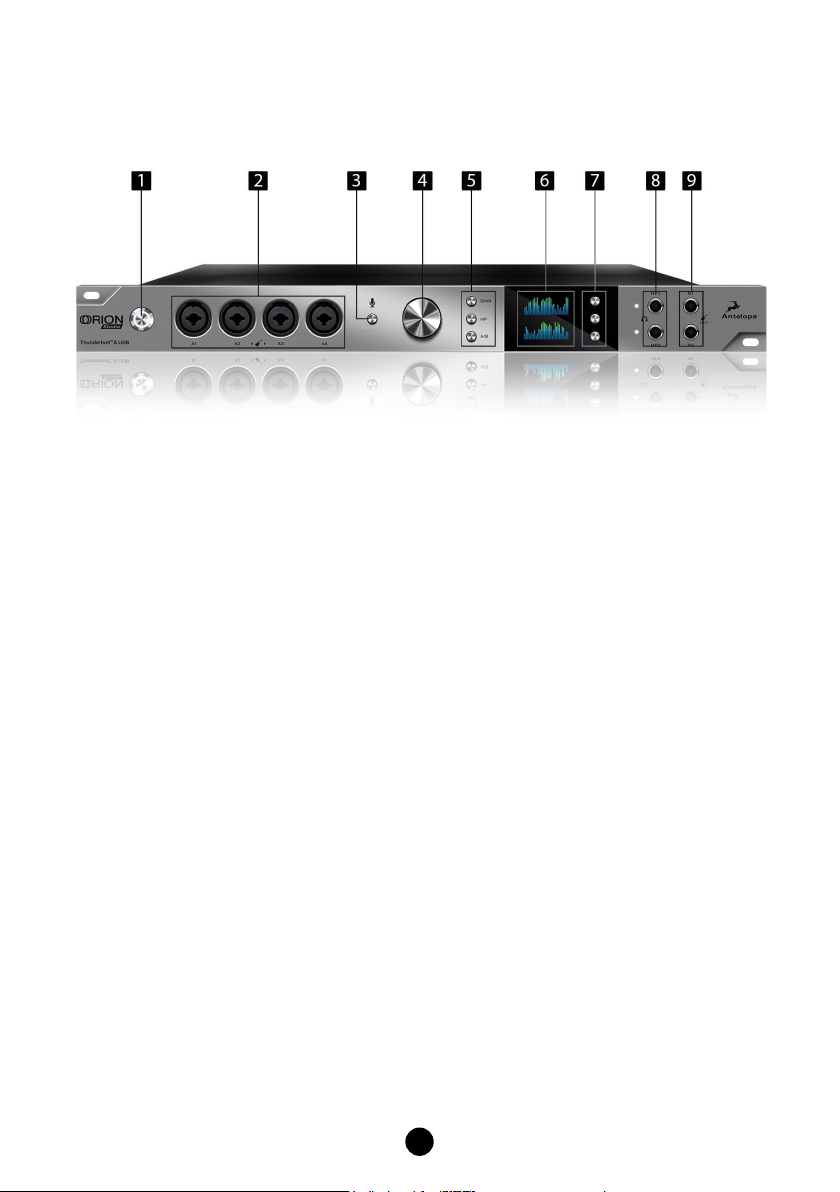
5. Front Panel Explained
1. Power button
Toggles standby/operation state
2. 4 Instrument/Mic Preamp/Line Inputs
4 Class A mic preamps, with phantom power over Combo input with switchable line/HiZ
input.
3. Talkback button
Press the Talkback button to activate the talkback microphone. This can be distributed to
your selected headphones and/or monitors using the software control panel.
4. Rotary control
Large stepped attenuator for the volume of Monitor, Headphone, Line and Reamp
outputs. Clicking-in the large volume control allows you to scroll between the different
options.
5. Gain, HP & A/B
By clicking on those 3 buttons you can control the Orion Studio the following ways:
Gain takes you to the gain section so you can apply the required gain to any of the 12
pre amp inputs from the rotary encoder
HP cycles thru the two Headphone outpus so you can adjust the volume level from the
rotary encoder.
A/B cycles thru the 2 monitor outputs that can be adjusted from the rotary controller
6. Display
Multi-function display that displays various information when used from the 3 functional
buttons below.
Note: Be aware that there might be a protective lm over the display, which dims the
illumination – feel free to remove it.
9
Page 9

7. Functional buttons
By pressing the top and middle Function buttons you can cycle thru the display and view
various information
Βy holding down the Top Function button you can access the System Menu of the
device, which allows you to access the following sub-menus and conrm them by
pressing the rotary control:
1. Comm. Interface (allows you to choose between ThunderboltTM and USB connectivity)
2. Device Info : Displays the serial number of the device, the hardware revision and the
rmware version
3. Scr Save Time : Sets the time that the screen saver will appear on the Orion Studio
display.
4. Scr Save Style: Changes the style of the screen saver.
5. Talk Back HP1 : Sets weather the talk back mic will be outputted by the Headphones
1 output.
6. Talk Back HP2 : Sets weather the talk back mic will be outputted by the Headphones
1 output.
7. Talk Back MON : Sets weather the talk back mic will be outputted by the monitor outs.
8. Factory Reset: Performs a factory reset on the unit. Please note that by doing so all
presets, mixer and fx settings will be lost.
To scroll up and down, use the Rotary Control.
To enter each one of the sub-menus, press the Rotary Control.
To conrm a chosen setting, press and hold the Rotary Control.
Hold down the second Function button to access the Control Menu of the device, which
allows you to adjust:
1. Clock Source: Sets the clocking source for the Orion Studio
2. Sample Rate: Changes the sample rate of the Orion Studio
3. SR Conversion: Sets weather or not the the S/PDIF input is sample rate converted to
match the sample rate of the Orion Studio internal clock (eg. If you want the clock to run
at 192 kHz and your S/PDIF input is at 44.1 kHz, simply press this button to match the
sample rate frequency of the Orion Studio internal clock).
4. Peak Meter: Selects what is being displayed on the Meter screen of the Orion Studio
5. Monitor Trim: Sets the trim levels for the monitor outs
6. Line Out Trim: Sets the trim levels for the line outs
7. Brightness: Sets the brightness for the units display Screen
To scroll up and down, use the Rotary Control.
To enter each one of the sub-menus, press the Rotary Control.
To conrm a chosen setting, press and hold the Rotary Control.
8. Headphone outputs
Two independently assignable headphone outputs, selectable and controllable via the
main volume control knob.
The lights next to the outputs are illuminated to indicate which headphone output is
currently controlled.
9. Re-amp outputs
These outputs are direct outputs that should be used with guitar ampliers for re-amping.
10
Page 10

6. Rear Panel Explained
10. DC Power Connection
For use with Antelope’s DC power supply, only.
11. USB High-Speed
Orion Studio uses USB connector Type B and operates up to 192kHz sample rate with
Antelope ASIO on Windows & Mac OS X.
TM
12. Thunderbolt
Enables you to connect your Orion Studio to a ThunderboltTM port on a Mac computer
using a ThunderboltTM cable (not included).
13. ADAT Connectors
2 Inputs & 2 Outputs (up to 8 channels per line).
port
14. D-SUB 25pin TASCAM Analog Outputs
A connector enables you to attach breakout cables, each with 8 lines.
15. Two Stereo Monitor Outputs (Monitor A and Monitor B)
Assignable unbalanced stereo output (left channel at the top and right channel below).
16. S/PDIF Input/Output
75 Ω S/PDIF inputs for use with compatible equipment.
17. Word Clock Input
BNC connector used to accept Word Clock reference.
18. Word Clock Output
One Word Outputs with BNC connector.
19. 8 Line and Mic Preamp Inputs
8 Class A mic preamps, with phantom power over combo XLR.
20. AD Inserts
Two ¼” TRS insert points (L & R) for connecting analog gear such as dynamics
processors or EQ’s, just before the A/D conversion.
11
Page 11

7. Software Control Panel
7.1. Routing Tab and Main View options
The universal panel view sits constantly on the upper half of the control panel, allowing for quick
access to the most important features.
Main view:
1. Power/Standby button
2. Monitor A/Monitor B select button
3. Monitor A/Monitor B volume slider
4. Monitor A/Monitor B ‘Mute’ button
5. Clock Source select
This dropdown menu allows you to select how the Orion Studio is to be synchronized. Select
‘Oven’ for internal sync, W.C. (Word Clock) to sync the Orion Studio to an external device through
the Word Clock input, ADAT, S/PDIF for syncing with incoming digital signals, or through USB.
12
Page 12

Orion Studio supports sample rates higher than 48kHz for ADAT. The following table show what
the various options for ADAT implement in order to be consistent with the input/output of your
other devices connected via ADAT.
Clock Source ADAT options: (Note that there is no S-Mux check-box for ADAT as it is
automatically enabled when you select ADAT 2X or ADAT 4X):
Clock Source Mode ADAT Conguration
Sample Rate Channels
ADAT 44.1 kHz 8 ch
48 kHz 8 ch
ADAT 2X 88.2 kHz 4 ch
96 kHz 4 ch
ADAT 4X 176.4 kHz 2 ch
192 kHz 2 ch
6. Sample Rate select
7. Lock light
8. Settings
9. Info
10. Preamp / ADAT IN / S/SPDIF IN Gain Selection
11. Headphone (HP 1) volume slider
12. Headphone (HP 1) ‘Mute’ button
13. Headphone (HP 2) volume slider
14. Headphone (HP 2) ‘Mute’ button
15. Talkback active button/Indicator light & Talkback volume fader
16. ‘From’ Section (from Routing)
17. ‘To’ Section (from Routing)
18. Presets
19. Undo/Redo Routing; Save/Load Set Up Files (from Routing)
20. Mic, Line and HiZ (1, 2, 3 & 4, only) modes selectable via dropdown menu (please
ensure that your selection in the drop-down menu matches the type of signal being
inputted).
13
Page 13

21. Channel gain (value can be adjusted in 1 dB steps)
22. Peak meter
23. Independently assignable 48V phantom power switch
24. Phase Reverse button
25. Stereo Link
14
Page 14

7.2. Mixer Tab
1. Fader (double-click to reset to zero)
2. Fader Level indication
3. Solo
4. Mute
5. Stereo Link
6. Pan
7. Send
8. Master Mix Fader
9. Mute Master
10. Mixer 1-4 Show/Hide
Orion Studio comes with four software low latency mixers which provide near zero latency mix
and monitoring that can be distributed using the control panel. The new Orion Studio allows a low
latency mix to be distributed to any output.
15
Page 15

For example, you can drag all of the twenty-four USB play channels to Mixer 1 channels and then
drag and drop MIX 1 L/R to LINE OUT 1&2 providing a stereo bus mix to LINE OUT channels 1 and 2.
The low latency mixers provide the basic functions of a real mixer such as: Solo, Mute, Pan, Link
channels, Volume Level controlled by faders and a Master Fader, so you can easily make a stereo
mix, plus an Auxiliary send in order to use the DSP effects.
Maximum Number of Channels per Sample Rate:
Sample Rate
Thunderbolt
TM
USB ADAT S/PDIF
32 kHz 32 ch 24 ch 16 ch total / 8 ch per line 2 ch
44.1 kHz 32 ch 24 ch 16 ch total / 8 ch per line 2 ch
48 kHz 32 ch 24 ch 16 ch total / 8 ch per line 2 ch
88.2 kHz 32 ch 24 ch 8 ch total / 4 ch per line 2 ch
96 kHz 32 ch 24 ch 8 ch total / 4 ch per line 2 ch
176.4 kHz 32 ch 24 ch 4 ch total / 2 ch per line 2 ch
192 kHz 32 ch 24 ch 4 ch total / 2 ch per line 2 ch
AuraVerb is a powerful and exible algorithmic reverb effect powered by the Orion Studio that
provides near zero-latency effect monitoring without taxing your computer’s processor. AuraVerb
can also be used as a hardware effect from your DAW, so you can take advantage of its rich and
unique ambience effect while mixing or mastering.
Quick Start
AuraVerb appears as a pre-fader send effect on the Orion Studio’s mixer 1. To send a signal to the
reverb, turn up the send control on a mixer channel and use the reverb output level to adjust the
return to the mixer’s master channel. To hear the reverb, route the mixer output to your monitors by
clicking and dragging MIX 1 [1] [2] to MONITOR [1] [2] on the Orion Studio’s routing matrix. Fine
tune the reverb mix by adjusting the balance between the dry signal on the mixer channel’s fader
and the reverb output level knob.
AuraVerb Parameters
• Color
16
Page 16

AuraVerb’s Color control allows you to adjust the overall tone of the reverb. On “0” the space
created is darker, like a lushly carpeted area. On “100” the reverb is brightest, which can add some
sizzle to a lead vocal, for example.
• Predelay
PreDelay is common on most reverbs, and allows you to create a bit of space between the source
and the onset of reverb by controlling the amount of delay time that precedes the initial sound from
the reverb. This parameter is used to place the reverberated signal later in time with respect to the
unprocessed signal. Natural settings for this are based on the size of the environment and range
from 0 to 32 milliseconds. Fine adjustment of this parameter with respect to the tempo of the song
or dramatic timing of the piece can help set the feel of the reverb within the mix..
• Early Reection Gain
This is the linear gain value for all early reections. These reections are perceptually grouped with
the direct sound when set at lower levels, and can nicely thicken a track when increased.
• Late Reection Delay
Among other things, AuraVerb calculates reected energy from the side walls and ceiling of the
virtual space. Late Reection Delay controls the delay of these these bursts of reections, either
to create dedicated echoes or to support the spatial impression of the simulated acoustic space.
For more info about AuraVerb, visit our website:
http://www.antelopeaudio.com/en/support/downloads
7.3. AFX Tab
Clicking the AFX Tab reveals the 16 AFX Channel Strips:
17
Page 17

EQ
1. Frequency Adjust Dials (double-click to return to default)
2. Gain Adjust Dials (double-click to return to default)
3. Q Adjust Dials (double-click to return to default)
4 & 7. Frequency Band Analysis Screen
5. Save / Load / Bypass
6. EQ Output Metering
8. Selectable High Pass or High Shelf Filter
9. Bandpass / Notch Filter
10. Selectable Low Pass or Low Shelf Filter
9. Bandpass / Notch Filter
10. Selectable Low Pass or Low Shelf Filter
Compressor
11. Detector
12. Ratio
13. Threshold
14. Knee
15. Attack
16. Release
17. Makeup Gain
18. Compression Meter
19. Compression Curve
18
Page 18

7.4. Meters Tab
19
Page 19

7.5. Options Tab
Click on the ‘Settings’ gear icon to open the ‘Settings’ window.
1. Monitor Out Trim
2. Line Out Trim
3 & 4. Oscillator 1 and Mute
5 & 6. Oscillator 2 and Mute
7. Oscillator level
8. Line Out Volume
9. Talkback HP 1/Talkback HP 2/Talkback Monitor On/Off: Enables or disables the Talk Back
mic to each of those outputs.
10. S/PDIF SRC
By clicking on this button the S/PDIF input is sample rate converted to match the sample rate
of the Orion Studio internal clock (eg. If you want the clock to run at 192 kHz and your S/
PDIF input is at 44.1 kHz, simply press this button to match the sample rate frequency of
the Orion Studio internal clock).
20
Page 20

11. Windows, only: ASIO Control – Buffer Size & USB Streaming Mode
12. Display Brightness : Adjusts the brightness of the display screen of the Orion Studio
8. Advanced User Tips
Ground Loop Hum and Noise
The design of Orion Studio minimizes the possibility of ground loop hum and noise. However, we
recommend the use of shorter, shielded cables and balanced connections for all the audio signals
of your system. All power cables of the system should be connected to a dedicated outlet box
or power conditioner unit to avoid ground current noise affecting the audio signal path. It is also
advisable to keep the layout of your signal and power cables separate.
9. In The Box
● Orion Studio - Thunderbolt™ and USB AD/DA Interface with 12 mic pres
● Owner’s Manual
● Warranty Card
● 1 DC Power supply
● 1 USB cable
10. Troubleshooting
Start up and Sound:
● Are you running the latest control panel and rmware?
If not, please update your control panel and rmware.
● Are you correctly routing the audio signal via the routing panel?
For Thunderbolt
the Line Out channels by dragging and dropping from the top section to the bottom. For
more info on routing see the “Orion Studio - Routing with ease” video from the Antelope
Audio You Tube page.
● Have you set the correct sample rates matching your DAW with your computer’s sound
and the Orion Studio?
On Mac, rst check that the sample rate is correct in the audio midi set up, then proceed
to check in the DAW before nally checking the Orion Studio sample rate.
For Windows, rst check in play back devices, right click on the Orion Studio then click
properties before then moving to the advanced tab. Then repeat the above by checking
the DAW’s sample as well as the Orion Studio.
TM
or USB playback, route the ThunderboltTM or USB-play channels to
21
Page 21

Connectivity:
If you believe there is no sound being received to an input or delivered from an output:
● Check your source. Is there a signal being transmitted form the source?
● Is your source in the correct sample rate for the Orion Studio to receive?
● Check what clocking mode you are in. Are you receiving the clock signal from the source?
● Check that the relevant lock light on the control panel of the Orion Studio is lit up.
● Try a different cable and another source if available.
● Check the routing on the control panel. Have you routed the signal path correctly?
● If you have routed signals to the routing mixer, check their corresponding fader is up.
● Check the relevant peak meters of the control panel by selecting them in the drop down
menu to see if the relevant signal is being received or is being outputted.
DAW
● What buffer size is your DAW set to?
● If it is signicantly low i.e. lower than 128 samples in your buffer size, try increasing it. Try
increasing the buffer size from the Orion Studio control panel (Windows Only)
● Have you checked the input and output routing is correct in your DAW?
● Is the Orion Studio device selected in the relevant sound card section of the DAW’s
preferences?
If the Orion Studio doesn’t show up in you DAW, rst try unplugging and plugging back
the ThunderboltTM cable (or the USB cable), then restarting your Computer and nally
re-install the rmware, drivers and control panel for the Orion Studio.
22
Page 22

11. Technical Specications
Analog Inputs 4 x Mic / Line Instrument on XLR combos on the front
8 x Mic / Line on XLR combos on the rear
Analog Inserts 2 x Inserts on TRS (inputs 1,2)
Digital Inputs 2 x ADAT (up to 16)
1 x S/PDIF
Word Clock Input 1 x Input @ 75 Ohms 3Vpp on BNC 32 - 192kHz
Analog Outputs 16 x Lines on 2 x DB25 (16 channels)
2 x Stereo Monitor out on TRS (4 channels, only 1 active at a time)
2 x Stereo Headphone outs on TRS (4 channels)
2 x ReAmp outs on TRS (2 channels)
Digital Outputs 2 x ADAT
1 x S/PDIF
USB I/O 2.0 Hi-Speed; Data stream up to 480 Mbits/192kHz,
24 channels I/O, Type B
ThunderboltTM I/O 1 x ThunderboltTM, 32 channels I/O
Word Clock Output 1 x Outputs @ 75 Ohms 3Vpp on BNC 32 - 192kHz
D/A Monitor Converter
Dynamic Range: 127 dB
THD + N: -108 dB
D/A Converter
Dynamic Range: 120 dB
THD + N: -107 dB
A/D Converter
Dynamic Range: 120 dB
THD + N: -110 dB
Mic Preamp
Gain: 0 – 65 dB
THD + N: -108 dB
Clock Specs
Clocking System: 4th Generation Acoustically Focused Clocking
64-bit DDS
Oven Controlled Crystal Oscillator
23
Page 23

Clocking Stability: <+/-0.02 ppm, oven controlled at at 64.5ºC/ 148.1ºF
Clock Aging: < 1 ppm per year
Clock Calibration: <+/-0.001 ppm
Sample Rates (kHz): 32, 44.1, 48, 88.2, 96, 176.4, 192
12. Antelope Audio Support Resources
Antelope Audio offers a range of services and support resources for your Antelope hardware,
rmware and software control panels.
FAQ
Several categories of frequently asked questions are available on the website:
http://www.antelopeaudio.com/en/support
Telephone Support
Phone line is for general inquiries and technical support: +1 734 418 8661
Hours of Operation: 7:00 a.m. - 3:00 p.m. (EST)
Help Desk
A ticketing system ensures a 24-hour response time:
www.antelopeaudio.com/en/support/help-desk
Live Chat
Connect with a customer support agent directly via the website:
http://www.antelopeaudio.com/en/support
Click on Antelope Tab on the right-hand side of the webpage
Hours of Operation: 7:00 a.m. - 3:00 p.m. (EST)
Support Documents and Software
A web resource with all device manuals, datasheets and software:
http://www.antelopeaudio.com/en/support/downloads
Control Panel Newsfeed
The software control panel for Orion Studio incorporates a newsfeed at the bottom, which displays
all new updates and relevant information:
You Tube Page
Tutorial videos, interviews, user cases and promos for forthcoming products:
http://goo.gl/yfOmZf
Web Blog
Regular blog posts will update you on the latest user cases with the Orion Studio:
http://www.antelopeaudio.com
24
Page 24

28
Page 25

Version 1.0 / 24.11.2015
