
Owner’s M anual
64-Channel HDX / USB 3.0 Audio Interface
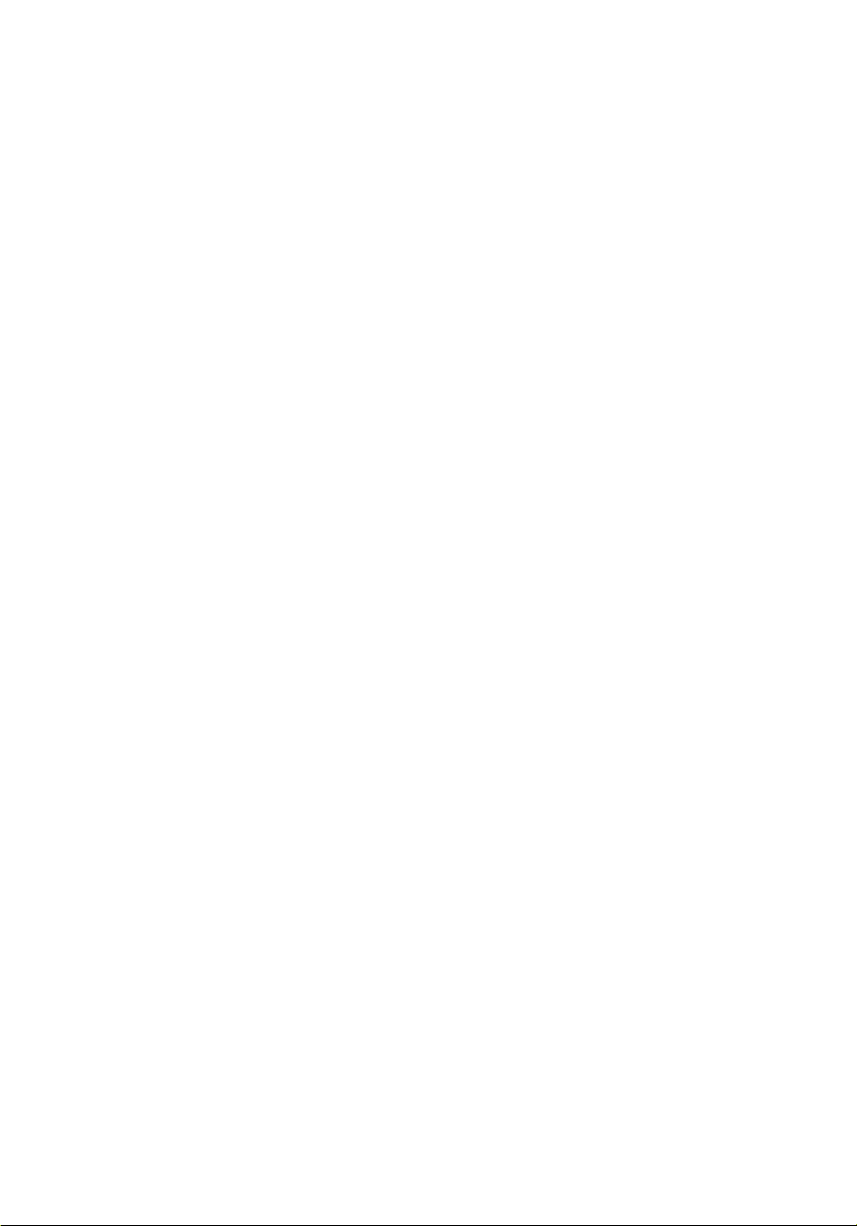
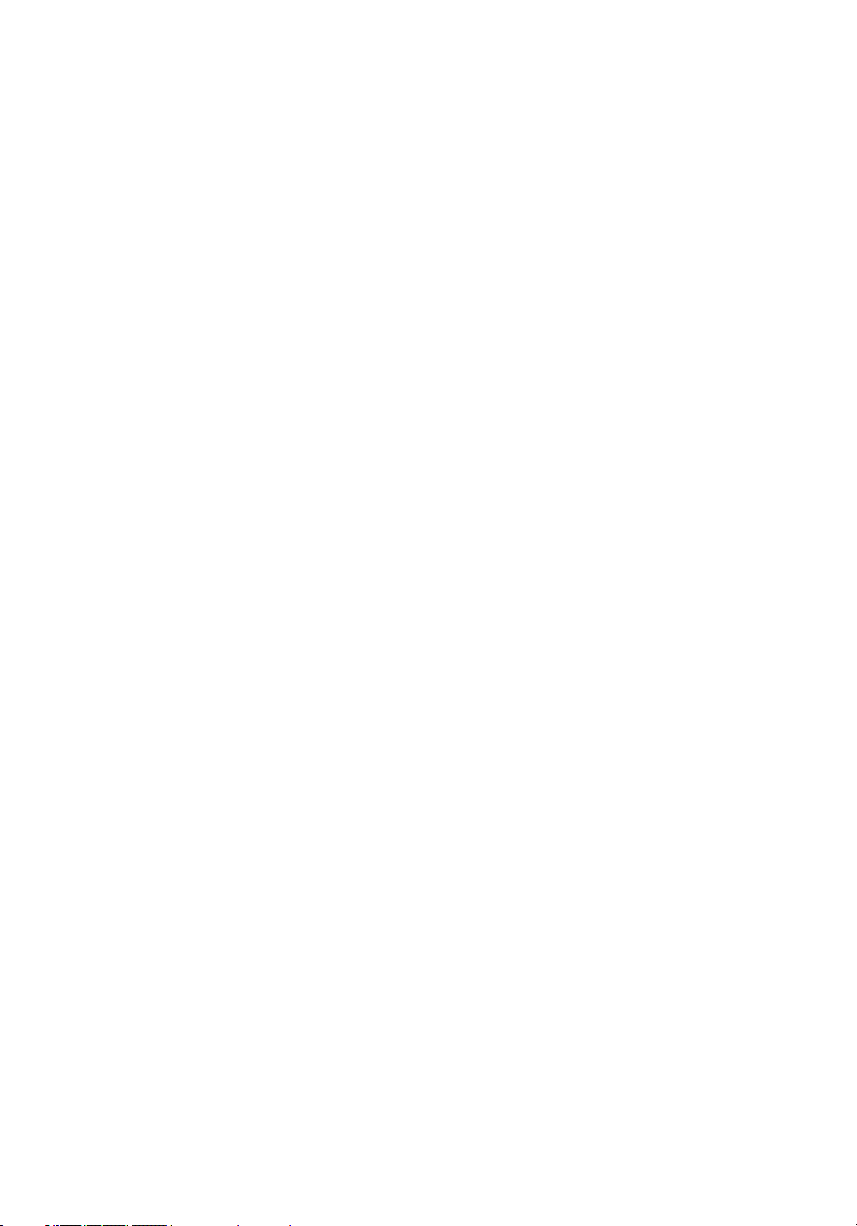
Contents
1. Safety Notes 5
2. Introduction 6
3. Features 8
4. Quick Start 9
5. Activation Guide 10
6. Front Panel Explained 11
7. Rear Panel Explained 13
8. Software Control Panel 14
9. Advanced User Tips 19
10. In the Box 19
11. Troubleshooting 19
12. Technical Specifications 21
13. Antelope Audio Support Resources 22
3
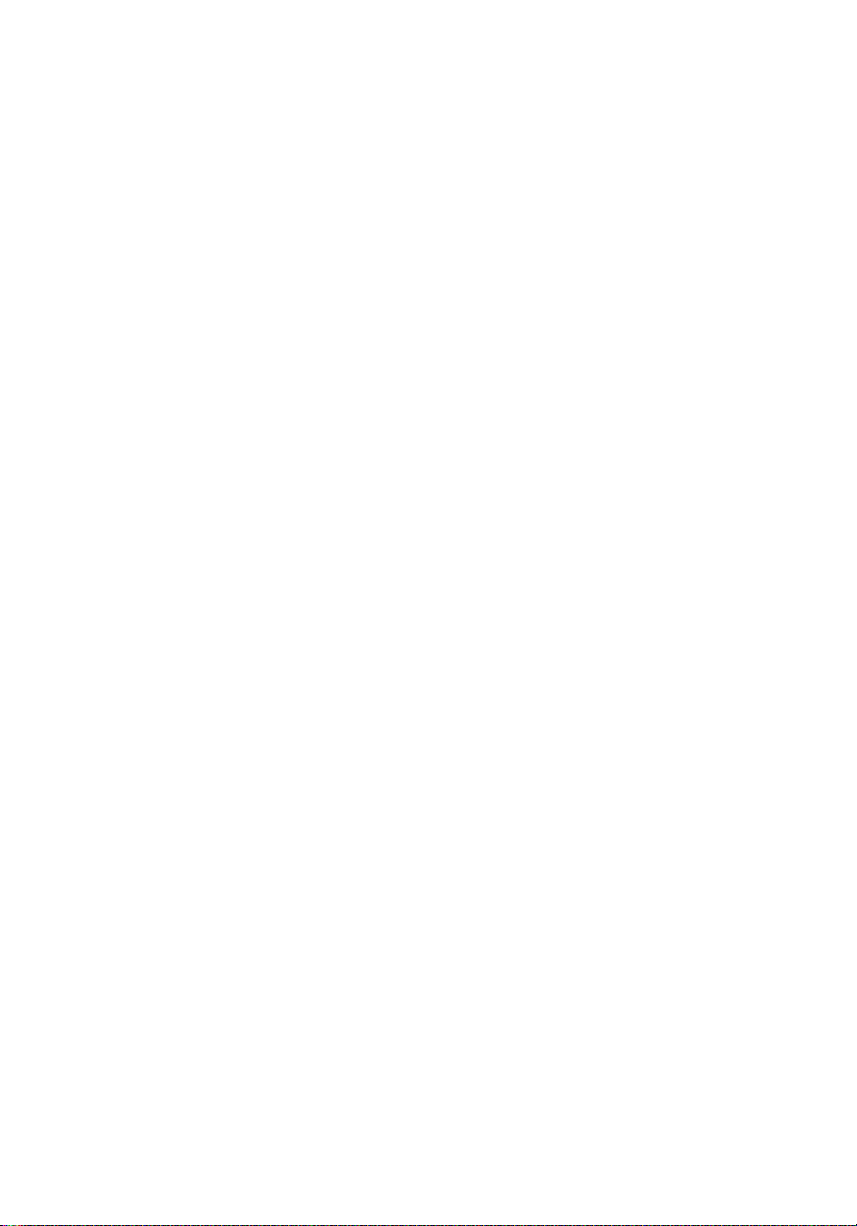
Contents
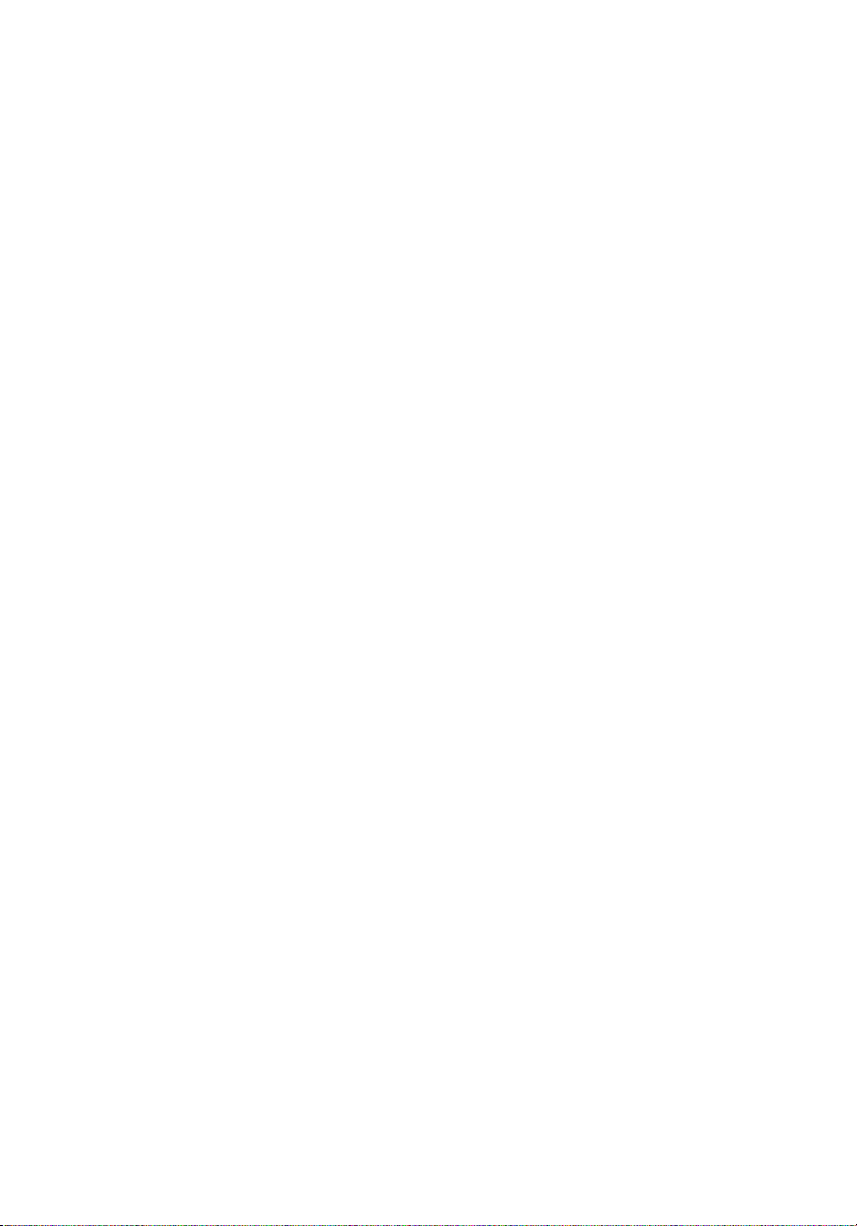
1. Safety Notes
To reduce the risk of electrical shocks, fire, and related hazards:
• Do not remove screws, cover, or cabinet. There are no user serviceable
parts inside. Refer servicing to qualified ser vice personnel.
• Do not expose this device to rain, moisture or spillover of liquid of any kind.
• Should any form of liquid or a foreign object enter the device, do not use
it. Switch off the device and then unplug it from the power source. Do not
operate the device again until the foreign object is removed or the liquid
has completely dried and its residues fully cleaned up. If in doubt, please
consult the manufacturer.
• Do not handle the power cables with wet hands!
• Make sure the device is switched off when plugging/unplugging it to/from
the power source.
• Avoid placing things on the cabinet or using the device in a narrow and
poorly ventilated place which could affect its operation or the operation of
other closely located components.
• If anything goes wrong, turn off the device first and then unplug the power.
Do not attempt to repair the device yourself: consult authorized service
personnel or your dealer.
• Do not install near any heat sources such as radiators, stoves, or other
apparatus (including amplifiers) that produce heat.
• Do not use harsh chemicals to clean your Unit. Clean only with specialized
cleaners for electronics equipment.
• Connect all your devices before powering your Unit.
• This unit is connected via its power cord to the mains safety earth.
• Never operate the unit without this earth connection.
• AC power supply cable should be routed so that it is not likely to be walked
on or squeezed by items placed upon or against it.
• To completely turn off the device, unplug the power cable first from the
outlet and then from the rear panel of the unit.
• Both, occasional and continued exposure to high sound pressure levels can
cause permanent ear damage via headphones and monitors.
• Your unit should always be un-racked when traveling or in a flight case.
• The device is designed to operate in a temperate environment, with a
correct Operating Temperature of: 0 -50 °C, 32-122 °F
5
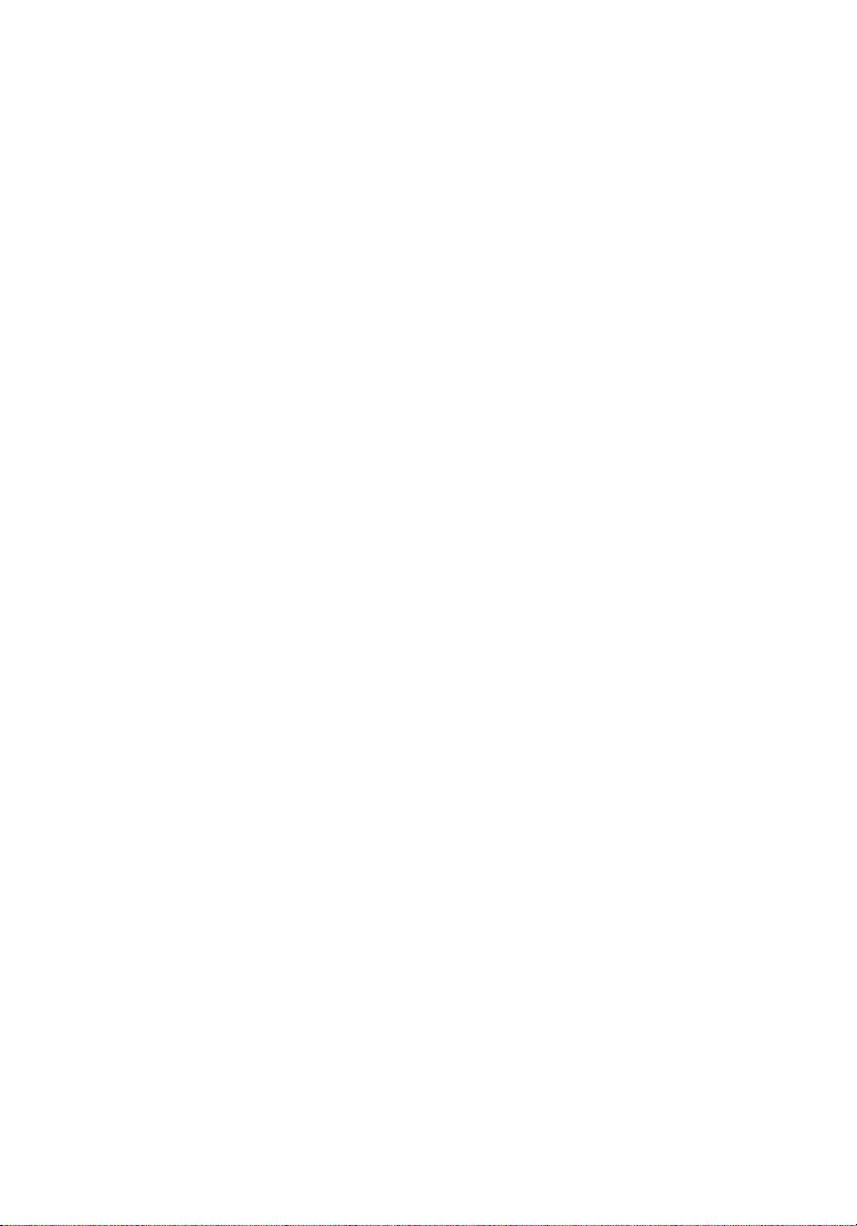
6
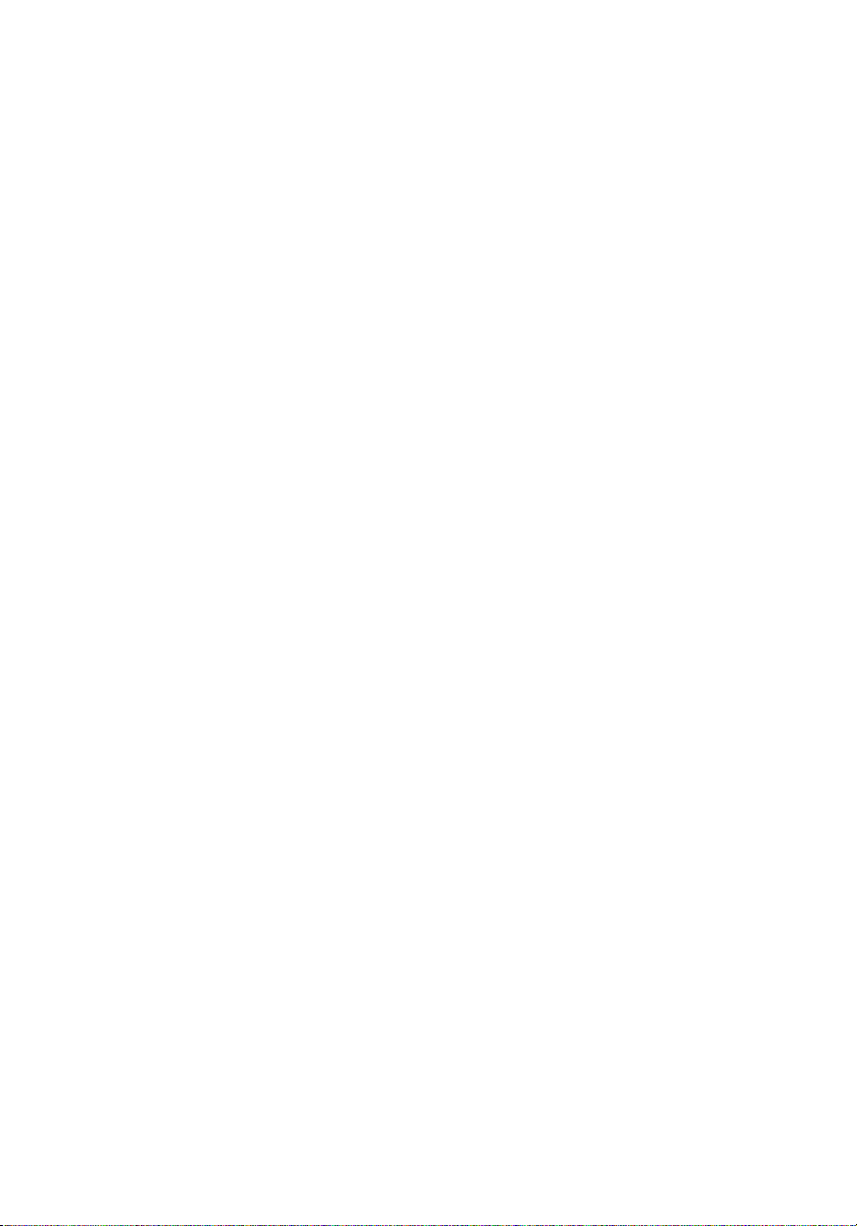
2. Introduction
Thank you for purchasing Orion32 HD from
Antelope Audio.
Orion32 HD is the newest edition to the
Orion family. Compatible with any DAW on
the market via HDX port or USB3, this new
Pro Tools HD and Native interface offers
everything Antelope Audio stands for. Zero
latency Monitoring, I/ O streaming of
64 channels 192 kHz audio, Antelope’s
industry-leading clocking, and pristine
AD/DA conversion. Orion32 HD’s analog
I/ O is handled by 8 DB25 connectors,
accompanied by MADI, ADAT and S/ PDIF
connectivity.
Orion32 HD features a fine selection of
vintage FX powered by Antelope Audio’s
innovative Field Programmable Gate Array
(FPGA) technology bringing modeling of
legendar y vintage gear to a whole new level.
Like its predecessors, Orion32 HD is a
versatile audio interface, which works like
a charm with any DAW on the market. It
enables you not only to stream an astounding
64 channels of audio when tracking, but also
allows for multiple monitor mixes. When
monitoring, the sound is pleasing, combining
transparent detail in a very natural way, like
all things Antelope. Independent software
mixers, integrated hardware-based FPGA
vintage effects, it’s all here, with more
connectivity options than ever.
The proprietary FPGA is the heart and soul of
all Antelope Audio interfaces and is included
inside Orion 32 HD. Allowing you to use
Antelope’s integrated and ever-growing
library of hardware-based vintage EQs,
compressors and of course AuraVerb. The
exquisite collections of Vintage EQ’s include
authentically models of Lang PEQ1, BAE
1073, 1084, 1023, UK69 and many other
classic British and German vintage units.
Vintage Compressors begin with the life- like
model of the FET76 and many more are soon
to be available, FREE to all new and registered
users of Antelope’s growing line of world
class interfaces.
Orion32 HD is fully controllable via its intuitive
OSx and Windows compatible desktop app.
Its color- coded routing matrix now features
an alternative view making routing a piece of
cake. The interface can be also accessed from
multiple computers on the same network.
With freely movable and resizable panels you
can maximize the most out of your computer
monitor space, perfect when working on huge
projects, scoring to picture and on multiple
screen set ups.
For the latest information and updates visit:
www.antelopeaudio.com
Enjoy working with Orion32 HD!
The unbeatable clocking accuracy of Orion32
HD is provided by Antelope’s renowned 64-bit
Acoustically Focused Clocking (AFC) jitter
management technology. Antelope’s clocking
is known the world over with a 20 year
reputation for excellence in both stability and
sonic improvement. Transients will shine like
never before, you’ll achieve a stereo image
with incomparable depth and detail. We’re
talking sonic perfection like in our gamechanging OCX HD and Trinity master clocks.
All the best,
The Antelope Team
7
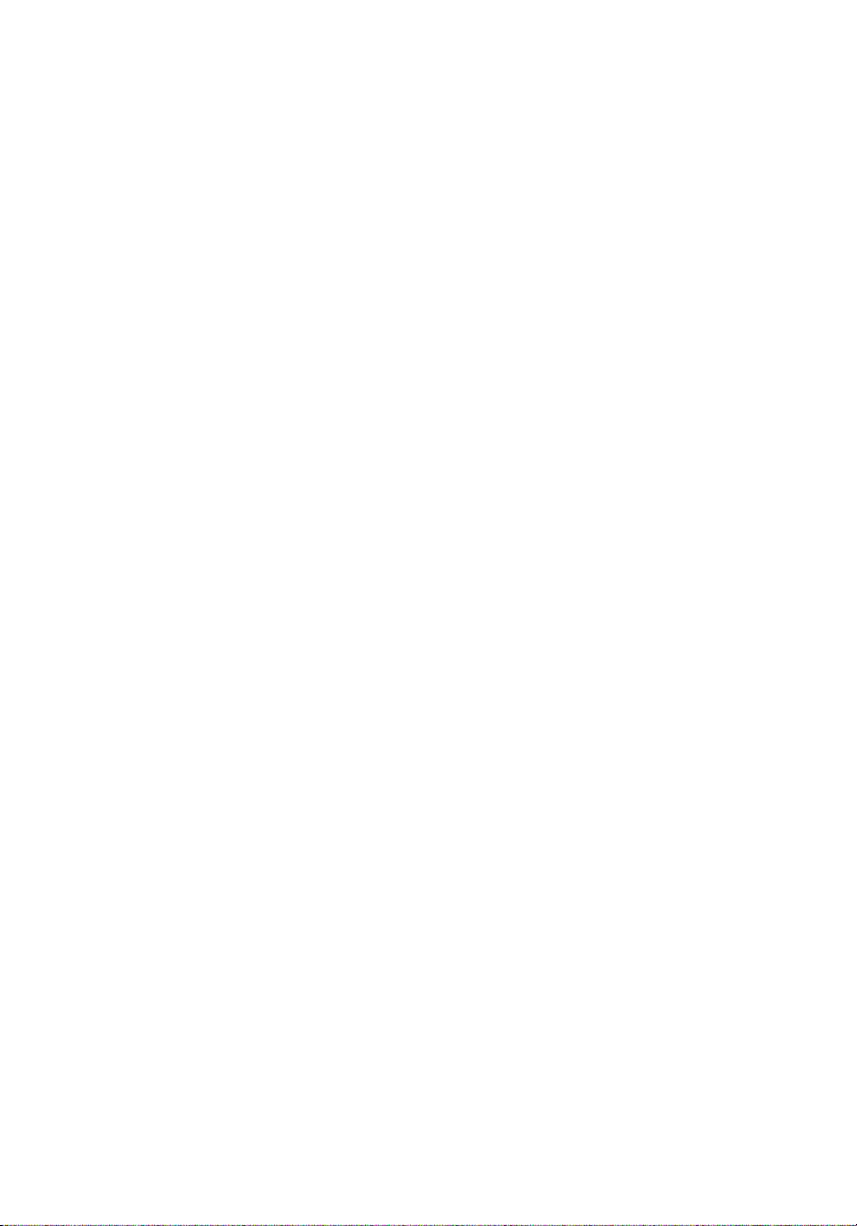
3. Features
• Hardware-based vintage effects: EQs, Compressors, Reverb
• Proprietary FPGA with massive modeling capabilities
• 64 Channels I/O via HDX & USB3
• 32 Channels Analog I/O on 8 × DB25
• Up to 64 Channels I/O Fiber Optic MADI
• Up to 16 Channels I/O via Fiber Optic ADAT
• 2 Channels I/O via S /PDIF
• 1 × Mastering -Grade Monitor Out on TRS (2 Channels)
• Antelope Audio pristine AD/DA conversion technology
• Antelope’s renowned 64- bit Acoustically Focused Clocking Technology
• Antelope’s proprietary Oven Controlled Oscillator for supreme clocking stability
• 2 Word Clock Outputs, 1 Word Clock Input and 1 Atomic Clock Input
• Five presets for fast and easy recall of favorite setups
• 1U rack size device consuming only 20 Watts keeping the heat low
• User friendly Windows and OSx compatible desktop app
• Extremely flexible routing and mixing capabilities
• Quiet operation
8

4. Quick Start
Connect the AC power source on the rear panel.
1. Connect the device using the USB cable provided with it to the USB 3.0 port of your
computer.
2. Download the Orion32 HD launcher and driver from
http://www.antelopeaudio.com/products/orion32-hd/.
3. Start the application, the launcher will automatically download the Software Control Panel.
4. Open your Control Panel by double clicking and follow the device activation procedure.
5. Connect your inputs and outputs of choice to Orion32 HD.
6. Open your preferred DAW and ensure the device is selected as an input and output.
Note: Make sure your Orion32 HD has the most recent firmware installed. Check this by
selecting the Info panel and clicking on the Firmware Update button.
Orion32 HD System Requirements
Computer: USB3 equipped Mac or PC
Processor: Core 2 Duo minimum, Core i3/i5/i7/E5 recommended
Memory: 4 GB RAM minimum, 8 GB RAM recommended
OS X: 10.9.3 or greater
9

ctivation Guide
5. A
It is essential to activate Orion32 HD before using it. Once the DC power source is plugged in
and the device is connected to your computer via USB 3.0 please follow the steps below:
1. Navigate to http://en.antelopeaudio.com/support /download/.
2. Download the Orion32 HD Launcher.
3. Start the application (If you are on a PC install the launcher). The launcher will automatically
download the Software Control Panel.
4. You will be greeted by an Activation Screen. If you already have an Antelope Audio account
click on “Use existing Antelope ID”. Enter your information and click Continue.
If you don’t have an Antelope Audio account please enter a user ID, e-mail and password,
then click Done.
Check your email for the activation link mail and click on it. If the email does not appear in
your Inbox, please check your Spam folder.
5. Go back to the launcher and enter the required information. Click Done.
6. You’re good to go!
10

6. Front and Rear Panels Explained
6.1. Front Panel Explained
1 2 3 4 66 77 85
1. Power button
Toggles standby/operation state
Hold down the Power button to access the System Menu of the device, which allows you
to access the following sub-menus:
1. Device Info
2. Brightness
3. Scr Save Time
4. Scr Save Style
5. Factory Reset
6. 10M Calibration
To scroll up and down, use the Frequency up/down buttons.
To enter each one of the sub-menus, press the Frequency down button.
To confirm a chosen setting, press and hold the Frequency down button.
2. Oven Clock light
When lit, this indicates Orion32 HD is clocked by its own internal clock.
3. Lock light
When lit, this indicates Orion32 HD is locked to the signal that enters through the digital
inputs on the rear panel (except HDX and USB).
4. Atomic Clock Lock light
When lit, this indicates Orion32 HD is locked to an atomic signal that enters through the
10M input on the rear panel. This overrides the Oven Clock lock light as soon as it is
plugged in and the Oven Clock lock light will automatically go off.
5. Frequency buttons
These two arrow buttons allow you to increase and decrease the sample rate, selecting
from:
32kHz, 44.1kHz, 48kHz, 88.2kHz, 96kHz, 176.4kHz, 192kHz. The current frequency is
indicated on the display (6) when adjusting.
11

6. Display
Multi-function display that shows Sample Rate on the left and volume levels for each
individual input levels on top meter, and output levels on lower meter. It displays 32
channels at a time that are software adjustable from the software control panel.
Note: Be aware that there might be a protective film over the display, which dims the
illumination – feel free to remove it.
7. Antelope button
Hold down the Antelope button to access the Control Menu of the device, which allows
you to adjust:
1. Clock Source
2. Peak Meter
3. Monitor Trim
4. Line Out Trim
5. Line In Trim
6. SR Conversion
7. S-MUX In
8. S-MUX Out
To scroll up and down, use the Frequency up/down buttons.
To enter each one of the sub-menus, press the Frequency down button.
To confirm a chosen setting, press and hold the Frequency down button.
Note: To Restore Factory Defaults:
1. Unplug the power cable,
2. Hold down the Frequency Up and Down buttons, and plug the power cable back in.
8. Preset buttons (1-5)
Five Preset buttons store and recall your ‘favorite’ set-ups. For more information see
page 14, section 8 (Reference to Software Control Panel).
1. Save Preset
From Control Panel
Ctrl(Win ) / Cmd( Mac) + Click on Preset Button
Ctrl + Number 1 to 5 from Keyboard
2. Recall Preset
Simply click on your choice of preset.
12

6.2. Rear Panel Explained
710 712
711 717
713 714
715 716 71979
718 720
9. Mains Power Connection
The IEC connector supports a range from ~95-245 V. This enables the device to
automatically accommodate mains voltage in every country.
10. Word Clock Input
BNC connector used to accept Word Clock reference.
11. 10M Input
This BNC Input Connector allows the Orion32 HD to receive timing reference from an
Atomic Clock such as the Antelope 10M and 10MX, to increase the Oscillator accuracy.
If the device is in Oven mode, plugging in the atomic clock causes the “Atomic LED” light
to illuminate on the device front panel and the atomic device becomes the primary timing
reference, thus providing better sample accuracy, more detailed sound and greater
stability.
12. Word Clock Outputs
Two Word Clock Outputs with BNC connector.
13. S/PDIF Input/Output
75 Ω S/ PDIF connectors for use with compatible equipment.
14. Monitor Outs
Assignable stereo output.
15. HDX ports
Enables you to connect your Orion32 HD to an HD system (cable not included).
16. ADAT Connectors
2 Inputs & 2 Outputs (up to 8 channels per line).
17. MADI Input/Output
1 x MADI I/O Connector providing 64 tracks input and 64 tracks output.
18. USB3 port
Orion32 HD uses USB3 connector and supports up to 192kHz sample rate.
19. Analog Line Outputs (top)
Four D-SUB 25 connectors enable you to attach breakout cables, each with 8 lines.
20. Analog Line Inputs (bottom)
Four D-SUB 25 connectors enable you to attach breakout cables, each with 8 lines.
13

7. Software Control Panel
7.1. Routing Tab and Main View
1
12
13
2
3 45
26 8 9
10 11
14
15
16
17
The universal panel view sits constantly on the upper half of the control panel, allowing for quick
access to the most important features.
Main view
1. Power/Standby button
2. Meter Source Display (dropdown tab allows you to select different sources to preview)
3. Clock source
This dropdown menu allows you to select how the Orion32 HD is to be synchronized. Select
Oven/10M for internal sync (with or without atomic clock reference), W.C. (Word Clock) to sync
the Orion32 HD to an external device through the Word clock input, or MADI, ADAT, S/PDIF for
syncing with incoming digital signals.
7
Once Atomic Clock is connected it replaces ‘Oven’ in the Clock Source dropdown menu.
Orion32 HD supports sample rates higher than 48kHz for MADI and ADAT and also supports
S-Mux. The following tables show what the various options for MADI and ADAT implement in
order to be consistent with the input/output of your other devices connected via MADI or ADAT.
4. Sample Rate select
Once you select the Clock Source and Sample Rate, this will automatically determine the
number of channels available to you in the Inputs & Outputs Router.
5. Lock light
When your Orion32 HD is slaved to another clock source the panel will lock, displaying a “Pad
Lock” symbol to the clock source and you also won’t be able to change the presets. Presets do
not store clock source info or sample rate. This allows you to adjust presets while the device is
receiving clock lock.
14

6. Devices
This dropdown menu allows you to switch between Antelope Audio devices connected to your
computer or on the same network.
7. Presets
8. Settings
9. Info
10. Monitor Volume knob
11. Mute button
12. ‘From’ Section (from Routing)
13. ‘To’ Section (from Routing)
14. Signal Meter
15. Routing Matrix Alternative View Switch
16. Undo/Redo Routing; Save/Load Set Up Files (from Routing)
17. How To (Tutorial YouTube Playlist)
7.2. Mixer Tab
7
6
2
1
3 8
4
5
11
Orion32 HD offers four software low latency mixers which provide zero latency mixing and
monitoring that can be distributed to any output from the control panel. The low latency mixers
provide all basic functions of a real mixer such as: Solo, Mute, Pan, Stereo Link, Volume Level
fader control and a Master Fader, so you can easily make a stereo mix plus an Auxiliary send in
order to use AuraVerb.
1. Fader (double -click to reset to zero)
2. Fader Level indication
3. Solo
4. Mute
5. Stereo Link
6. Pan (double-click to reset to zero)
7. Send (double-click to reset to zero)
8. Master Mix Fader (double- click to reset to zero)
9. Master Mix Level indication
10. Master Mix Mute
11. Mixer 1–4 Show/Hide
15
9
10

AuraVerb is a powerful and flexible algorithmic reverb effect powered by the Orion32 HD
Custom FPGA-based DSP. It provides near zero- latency effect monitoring without taxing your
CPU. AuraVerb can also be used as a hardware effect from your DAW. That way you can take
advantage of its rich and unique sound while mixing or mastering.
By default the effect is switched off.
Quick Start
AuraVerb appears as a pre-fader send effect on the Orion32 HD’s Mixer 1. To send a signal to
the reverb, turn up the send control on a mixer channel and use the reverb output level to adjust
the return to the mixer’s master channel. To hear the reverb, route the mixer output to your
monitors by clicking and dragging MIX 1 [1] [2] to MONITOR [1] [2] on the routing matrix. Fine
tune the reverb mix by balancing between the dry signal on the mixer channel’s fader and the
reverb Output Level knob.
AuraVerb Parameters
• Color
AuraVerb’s Color control allows you to adjust the overall tone of the reverb. On “0” the space
created is darker, like a lushly carpeted area. On “100” the reverb sounds the brightest, which
can add some sizzle to a lead vocal, for example.
• PreDelay
PreDelay is a common function on most reverb effects and allows you to create a bit of space
between the source and the onset of reverb by controlling the amount of delay time that
precedes the initial reverberated sound. This parameter is used to place the reverberated signal
later in time with respect to the unprocessed signal. Natural settings for this are based on the
size of the environment and range from 0 to 32 milliseconds. Fine adjustment of this parameter
with respect to the tempo of the song or dramatic timing of the piece can help set the feel of
the reverb within the mix.
• Early Reflection Gain
This is the linear gain value for all early reflections. These reflections are perceptually grouped
with the direct sound when set at lower levels and can nicely thicken a track when increased.
• Late Reflection Delay
Among other things, AuraVerb calculates reflected energy from the side walls and ceiling of the
virtual space. Late Reflection Delay controls the delay of these these late bursts of reflections,
either to create dedicated echoes or to support the spatial impression of the simulated acoustic
space.
AuraVerb allows you to fine tune several other parameters for even deeper control of the
acoustic environment you are designing.
• Richness
• Reverb Time
16

• Room Size
• Reverb Level
AuraVerb offers 24 presets suitable for a variety of genres and instruments.
The S & L icons stand for saving and loading your own AuraVerb presets.
7.3. Effects Tab
Click on the Effects Tab to reveal the 16 AFX Channel strips. Orion32 HD Effects tab allows
you to stack up to 8 effects (viewable in pairs) on each channel strip. You can choose between
EQs and Compressors from the free, integrated and ever-growing Antelope Audio library of
hardware-based vintage FX modeling legendary studio gear.
17
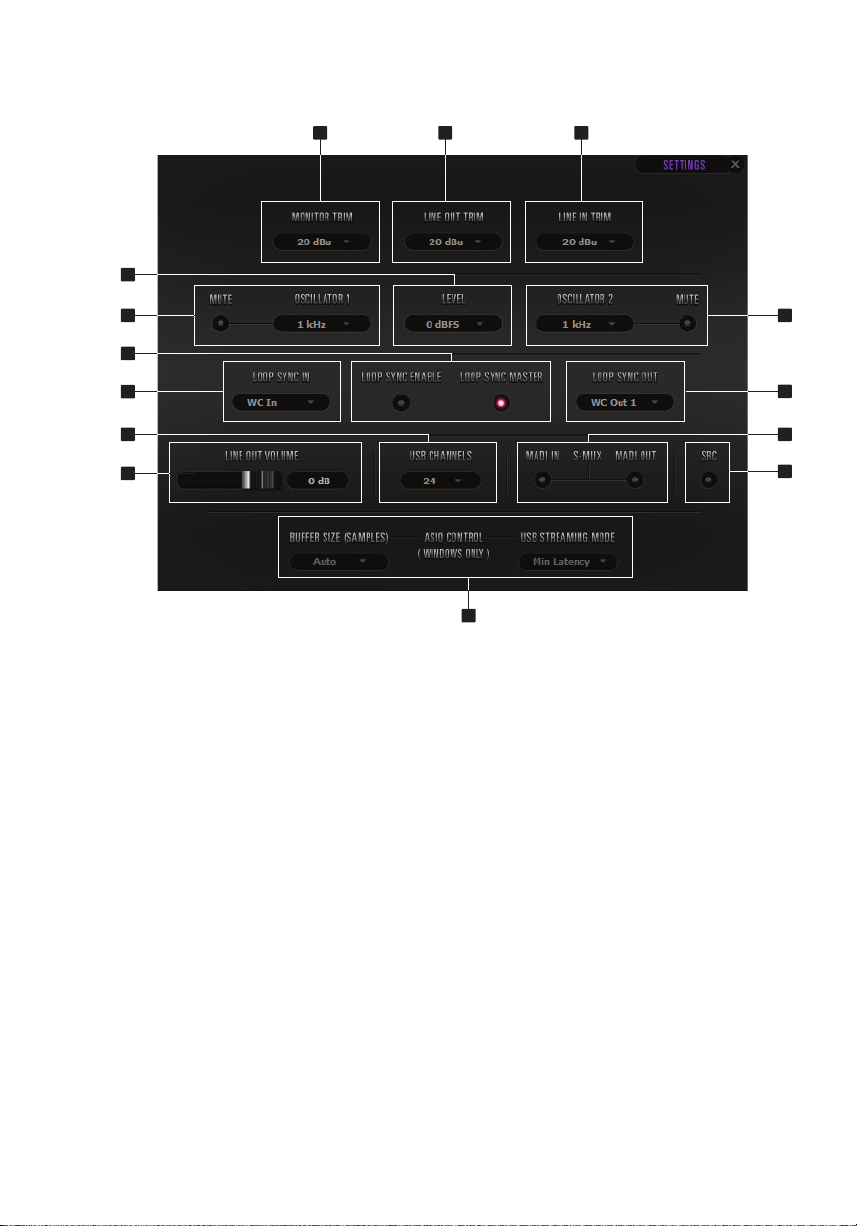
7.4 Settings Tab
5
1
2
3
4
8
7
11
10
14
Clicking the Settings Tab reveals the Settings panel.
1. Monitor Out Trim
2. Line Out Trim
3. Line In Trim
4. Oscillator 1 & Mute
5. Oscillator Level
6. Oscillator 2 & Mute
7. Loop Sync In
8. Loop Sync Enable Button & Loop Sync Master Indicator (Green = Master, Red = Slave)
9. Loop Sync Out
10. Line Out Volume
11. USB Channels
12. MADI IN /OUT & S-MUX
13. S RC
14. Windows only: ASIO Control – Buffer Size & USB Streaming Mode
6
9
12
13
With the Orion32 HD in operating mode, press and hold the standby button to bring up Device
INFO and Factory Reset options in the front panel display. You can scroll between these, using
the Settings buttons. To initiate either of these desired options, press and hold the bottom
options button.
Clock Source ADAT options: ( Note that there is no S -Mux check-box for ADAT as it
automatically enabled when you select ADAT 2X or ADAT 4X).
18

8. Advanced User Tips
Ground Loop Hum and Noise
The design of Orion32 HD minimizes the possibility of ground loop hum and noise. However,
we recommend the use of shorter, shielded cables and balanced connections for all the audio
signals of your system. All power cables of the system should be connected to a dedicated
outlet box or power conditioner unit to avoid ground current noise affecting the audio signal
path. It is also advisable to keep the layout of your signal and power cables separate.
9. In the box
• Orion32 HD Portable Audio interface
• Owner’s Manual
• Warranty Card
• 1 USB 3.0 Cable
• AC Power Cord
10. Troubleshooting
Start up and Sound:
• Are you running the latest control panel and firmware?
If not, please update your control panel and firmware.
• Are you correctly routing the audio signal via the routing panel?
For USB playback, route the USB play channels to the DAC channel by dragging and dropping
from the top section to the bottom. For more info on routing see the “Orion32 – Routing with
ease” video from the Antelope Audio You Tube page.
• Have you set the correct sample rates matching your DAW with your computer’s sound
and the Orion32 HD?
On Mac, first check that the sample rate is correct in the audio midi set up, then proceed to
check in the DAW before finally checking the Orion32 HD sample rate.
For Windows, first check in playback devices, right click on the Orion32 HD then click
properties before then moving to the advanced tab. Then repeat the above by checking the
DAW’s sample as well as the Orion32 HD.
19

Connectivity
• If you believe there is no sound being received to an input or delivered from an output:
• Check your source. Is there a signal being transmitted form the source?
• Is your source in the correct sample rate for the Orion32 HD to receive?
• Check what clocking mode you are in. Are you receiving the clock signal from the source?
• Check that the relevant lock light on the control panel of the Orion32 HD is lit up.
• Try a different cable and another source if available.
• Check the routing on the control panel. Have you routed the signal path correctly?
• If you have routed signals to the routing mixer, check their corresponding fader is up.
• Check the relevant peak meters of the control panel by selecting them in the drop down
menu to see if the relevant signal is being received or is being outputted.
DAW
What buffer size is your DAW set to?
• If it is significantly low i.e. lower than 128 samples in your buffer size, try increasing it.
Have you checked the input and output routing is correct in your DAW?
Is the Orion32 HD device selected in the relevant sound card section of the DAW’s
preferences?
If the Orion32 HD doesn’t show up in you DAW, first try unplugging and plugging back the
USB3 cable, then restarting your Computer and finally re- install the firmware, drivers and control
panel for the Orion32 HD.
20

11. Technical Specifications
Analog Inserts N/A
Analog Inputs 4 × DB25 (32 channels total), +24 dBu max
Analog Outputs 4 × DB25 (32 channels total), +24dBu
Digital Inputs 1 × Fiber Optic MADI (up to 64 channels)
Digital Outputs 1 × Fiber Optic MADI (up to 64 channels)
HDX 2 × mini HDX connectors
USB USB 3.0, up to 192kHz
Word Clock Input 1 × Input @ 75 Ohms 3Vpp on BNC 32 – 192kHz
Word Clock Output 2 × Outputs @ 75 Ohms 3Vpp on BNC 32 – 192kHz
Atomic Clock Input 1 × 10MHz Input @ 75 Ohms 1Vpp on BNC
D/A Monitor Converter Dynamic Range: 129 dB
D/A Converter Dynamic Range: 120 dB
A/D Converter Dynamic Range: 120 dB
Mic Preamp N/A
Clocking system 4th Generation Acoustically Focused Clocking
Sample Rates 32, 44.1, 48, 88.2, 96, 176.4, 192 (kHz)
Electrical Specs AC Universal input: ~95-245 V
Physical Specs Dimensions: 483 mm/19” (W) / 44 mm/1.75” (H) /
1 × Stereo pair of Monitor outs on 1/4" TRS, +24dBu
2 × ADAT (up to 16 channels)
1 × S/PDIF
2 × ADAT (up to 16 channels)
1 × S/PDIF
32 Channels I/O each (total of 64 Channels)
64 channels I/O, Type B connector
THD + N: -108 dB
THD + N: -107 dB
THD + N: -110 dB
64-bit DDS
Oven Controlled Crystal Oscillator
Power Consumption: 30 Watts Max
270 mm/10.63” (D)
Weight: 3.6 kg/ 10 lbs approx.
21

12. Antelope Audio Support Resources
Antelope Audio offers a range of services and support resources for your Antelope
hardware,firmware and software control panels.
FAQ
Several categories of frequently asked questions are available on the website:
http://www.antelopeaudio.com/en/support
Telephone Support
Phone line is for general inquiries and technical suppor t: +1 734 418 8661
Hours of Operation: 7:00 a.m. – 3:00 p.m. (EST )
Help Desk
A ticketing system ensures a 24-hour response time:
www.antelopeaudio.com/en/support/help-desk
Live Chat
Connect with a customer support agent directly via the website:
http://www.antelopeaudio.com/en/support
Click on Antelope Tab on the right-hand side of the webpage
Hours of Operation: 7:00 a.m. – 3:00 p.m. (EST )
Control Panel Newsfeed
The software control panel for Zen Tour incorporates a newsfeed at the bottom, which
displaysall new updates and relevant information:
Facebook Page
Get social with Antelope Audio and never miss an update:
https://facebook.com/AntelopeAudio/
YouTu be Pag e
Tutorial videos, interviews, user cases and promos for forthcoming products:
http://goo.gl/yfOmZf
Web Blog
Regular blog posts will update you on the latest user cases with the Orion32 HD:
http://en.antelopeaudio.com/products /orion32-hd /


Owner’s M anual
64-Channel HDX / USB 3.0 Audio Interface
