Page 1

Page 2
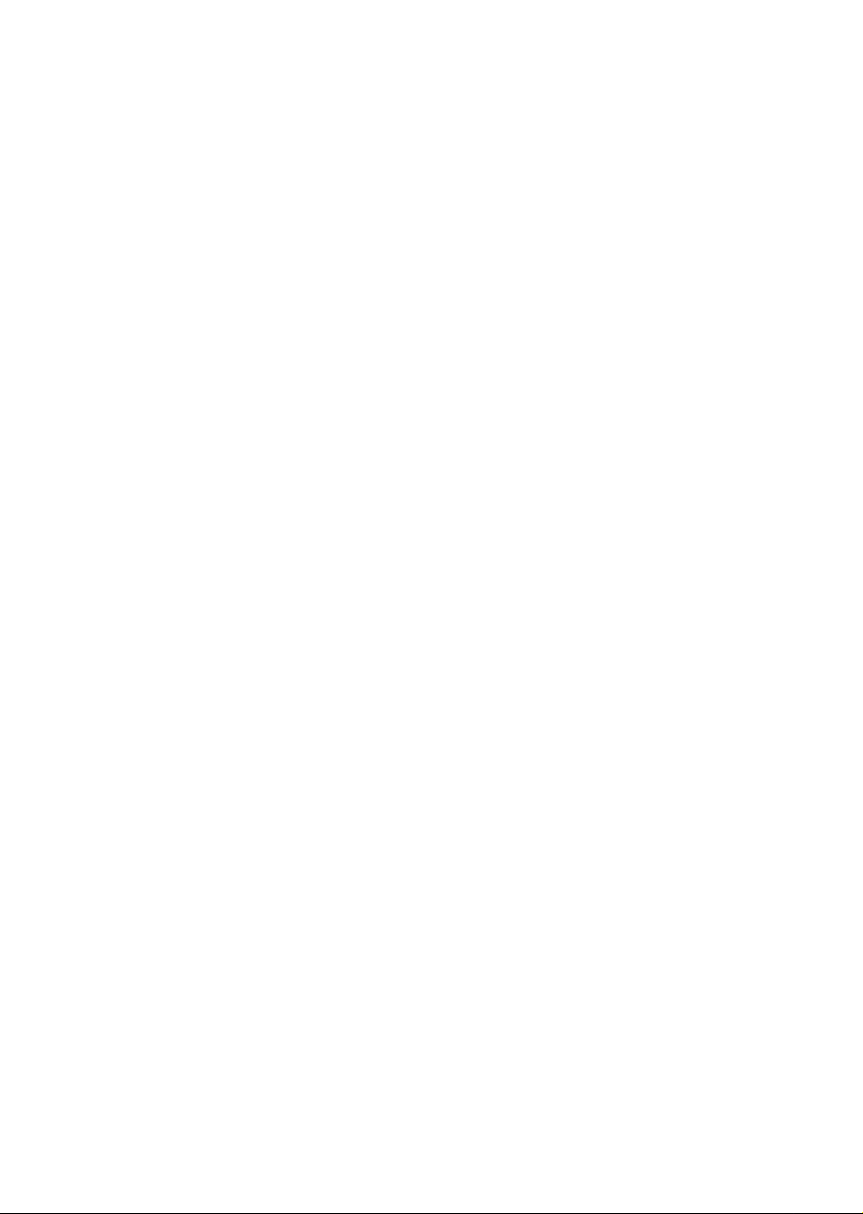
Page 3
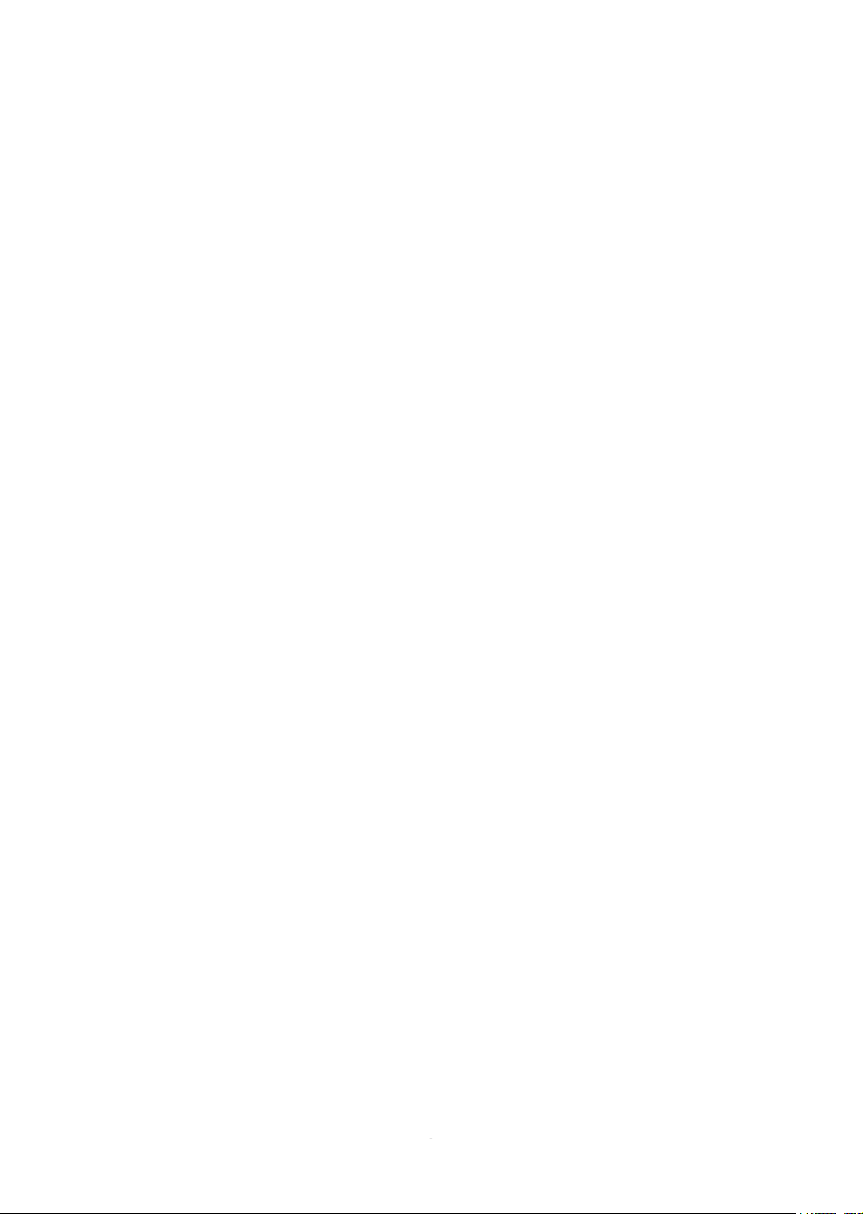
Owner’s Manual
1
Page 4
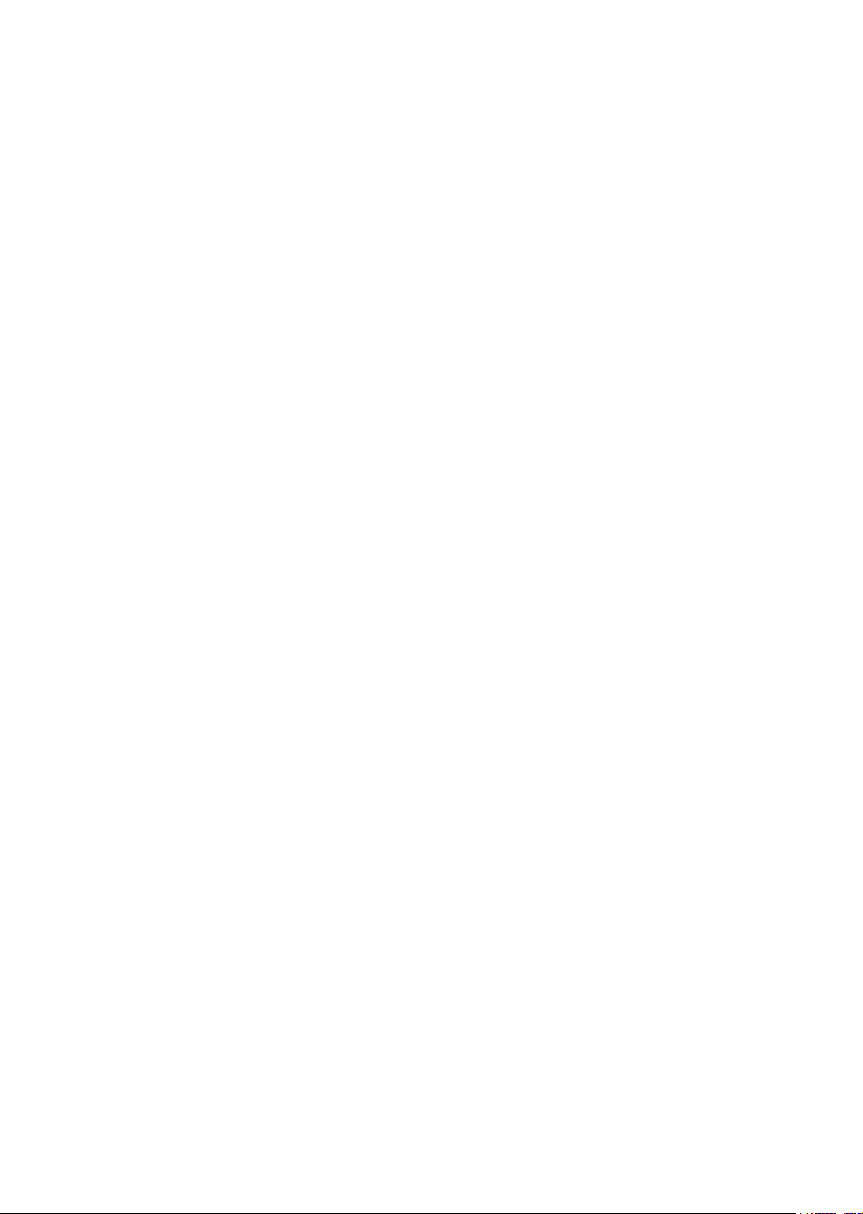
2
Page 5
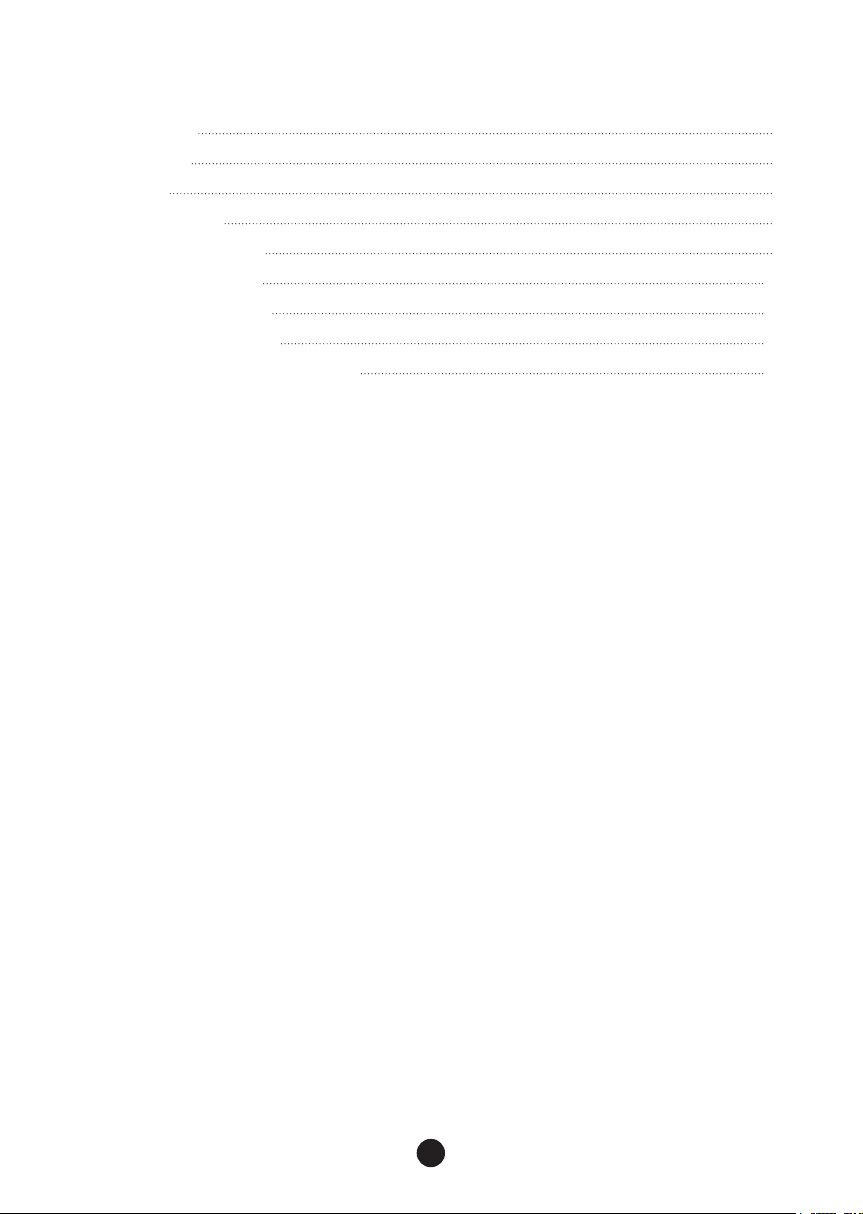
Contents
1. Safety Notes 5
2. Introduction 6
3. Features 7
4. Activation Guide 8
5. Front Panel Explained 8
6. Rear Panel Explained 10
7. Software Control Panel 12
8. Technical Specications 14
9. Antelope Audio Support Resources 15
3
Page 6
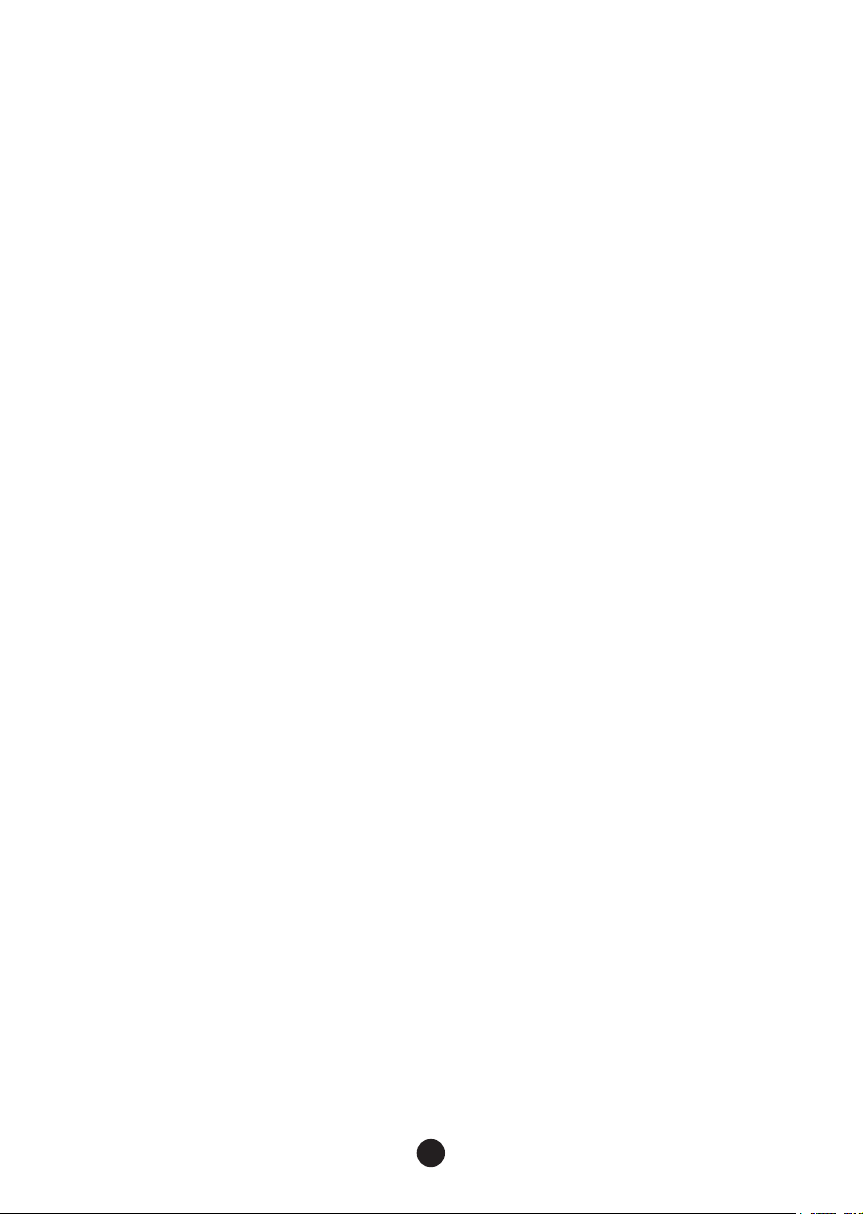
4
Page 7
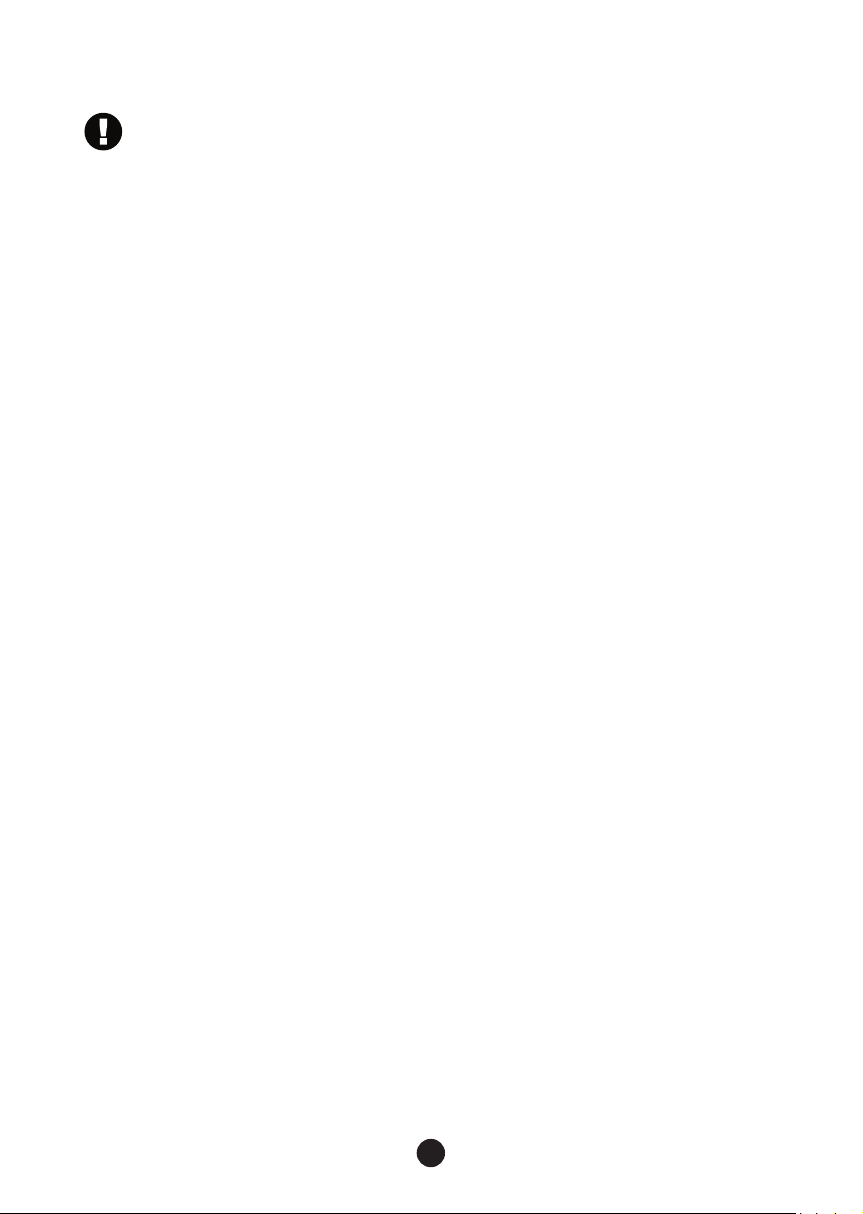
1. Safety Notes
To reduce the risk of electrical shocks, re, and related hazards:
● Do not remove screws, cover, or cabinet. There are no user serviceable parts inside.
Refer servicing to qualied service personnel.
● Do not expose this device to rain, moisture or spillover of liquid of any kind.
● Should any form of liquid or a foreign object enter the device, do not use it. Switch off
the device and then unplug it from the power source. Do not operate the device again
until the foreign object is removed or the liquid has completely dried and its residues fully
cleaned up. If in doubt, please consult the manufacturer.
● Do not handle the power cables with wet hands!
● Make sure the device is switched off when plugging/unplugging it to/from the power
source.
● Avoid placing things on the cabinet or using the device in a narrow and poorly
ventilated place which could affect its operation or the operation of other closely located
components. Do not block any ventilation openings.
● If anything goes wrong, turn off the device rst and then unplug the power. Do not
attempt to repair the device yourself: consult authorized service personnel or your dealer.
● Do not install near any heat sources such as radiators, stoves, or other apparatus
(including ampliers) that produce heat.
● Do not use harsh chemicals to clean your unit. Clean only with specialized cleaners for
electronics equipment.
● Connect all your devices before powering your unit.
● This unit is connected via its power cord to the mains safety earth. Never operate the
unit without this earth connection.
● AC power supply cable should be routed so that it is not likely to be walked on or
squeezed by items placed upon or against it.
● To completely turn off the device, unplug the power cable rst from the outlet and then
from the rear panel of the unit.
● Your unit should not experience shocks greater than the specied in the technical
specications.
● The device is designed to operate in a temperate environment, with a correct Operating
Temperature of:
0-50 °C, 32-122 °F
5
Page 8
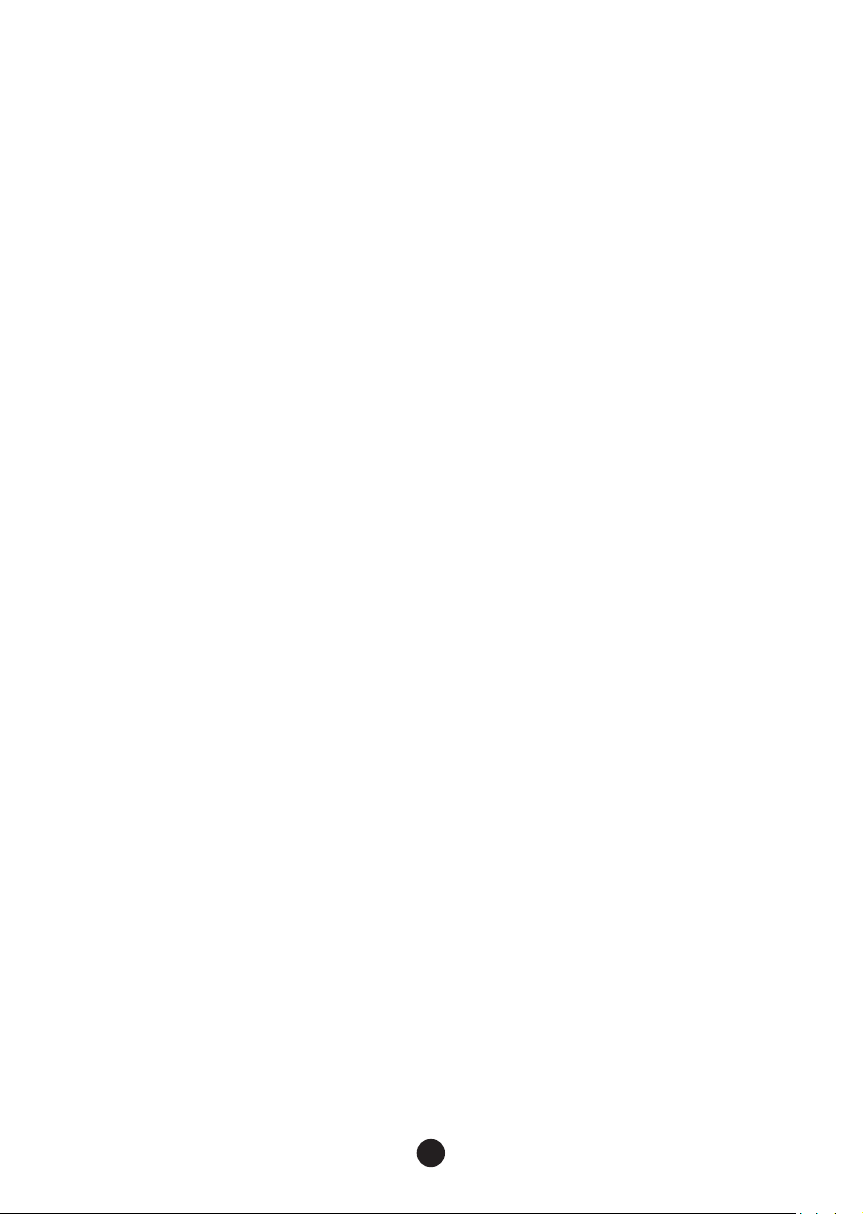
2. Introduction
OCX HD raises the bar yet again, delivering sample rate support of up to 768 kHz, Antelope’s best-
in-class 4th generation Acoustically Focused Clocking (AFC) jitter management algorithm and oven-
controlled crystal oscillator. OCX HD Master Clock offers a great variety of clocking options – 10
congurable in pairs Word Clock outputs on BNC, four AES/EBU outputs and two more on S/PDIF.
This vast assortment of connectivity make the OCX HD the most versatile audio master clock on
the market, while proven advanced proprietary clocking technology delivers the most musical and
reliable audio sync generation on the market.
Additionally, OCX HD offers two word clock inputs and a video sync input, which can resolve to a
huge variety of SD and HD formats, as well as clock distribution with gearboxing, and pull-up and
pull-down rates, as featured in the triple clock powerhouse, Trinity Master Clock. A 10 MHz input
allows for syncing with Antelope’s newest atomic clock – 10MX.
Antelope’s newest master clock benets from exible rmware update functionality, as featured in all
new generation Antelope products, allowing for fast and easy rmware updates on the user-friendly
software control panel, available for both OS X and Windows. The desktop app provides convenient
remote control to simplify project workow. The device is also easily congurable from an elegant
front panel, which will add a futuristic aesthetic to any gear rack.
Enjoy working with the new OCX HD
All the best,
The Antelope Team
6
Page 9

3. Features
● 4th generation Acoustically Focused Clocking (AFC) jitter management algorithm
● Sample rate support of up to 768kHz over WC
● Multipliers/dividers can be assigned via Control Panel to get up to 5 different sample rates
● 4x AES/EBU and 2x S/PDIF master clocking outputs up to 192kHz for additional
connectivity
● Comprehensive audio gear-boxing
● Universal Video Input on BNC
● Atomic clock input for optimum accuracy and calibration
● 3 presets can be easily stored and recalled
● Rate lock from Control Panel to avoid settings change during session
● Ergonomic front panel control
● Software Control Panel, allowing remote control and rmware updates via USB
7
Page 10

4. Activation Guide
It is essential to activate your OCX HD before using it. Once connected to your AC and USB to
your computer follow the steps below:
1. Navigate to www.antelopeaudio.com/support/downloads and then to OCX HD.
2. Download the OCX HD Launcher.
3. Start the application (If you are on a PC install the launcher). The launcher will
automatically download the software control panel.
4. You will be greeted by an activation screen. Enter your information and click done.
5. Check your email account’s inbox for the email with the activation link and click on it.
If the e-mail does not appear in your Inbox, please check your Spam folder.
6. Go back to the launcher and enter your information. Click Done.
7. You’re good to go!
5. Front Panel Explained
1. Power Switch
Toggles standby / operation state. When the device is powered on an illuminated ring will
glow around the power button.
2. Oven Clock Light
When lit, this indicates OCX HD is clocked by its own internal clock.
3. LOCK Indicator
When lit, this indicates OCX HD is locked to a signal that enters through the WC, Video,
S/PDIF or AES/EBU inputs.
4. Atomic LOCK Indicator
When lit, this indicates OCX HD is locked to an atomic signal that enters through the
10M input on the rear panel. This overrides the Oven Clock lock light as soon as it is
plugged in and the Oven Clock lock light will automatically go off.
5. Clock Source Selection Knob
This selector allows you to select the current Clock Source for the OCX HD. Oven is
for using its own clock while the rest of the options are if you want the OCX HD to be
clocked to an external source.
8
Page 11

6. Sample Rate Indicator
Indicates the current sample rate of the master clock.
7. Sample Rate Selection Knob
This selector allow you to increase and decrease the sample rate, selecting from: 32kHz,
44.1kHz, 48kHz, 88.2kHz, 96kHz, 176.4kHz, 192kHz, 352.8kHz, 384kHz, 705.6kHz,
768kHz. The current frequency is indicated on the display when adjusting. To conrm
simply press the selector knob.
Press and hold the knob for 2 seconds to fetch the current source’s sample rate and set
it. This feature is only available when following external source.
8. European pull up / pull down (+/- 4%)
This button toggles +/- 4% pull ups / pull downs.
9. USA pull up / pull down (+/- 0/1%)
This button toggles +/- 0.1% pull ups / pull down.
10. Presets
Three Preset buttons store and recall your ‘favorite’ set-ups.
11. Calibration Mode
Ensure atomic signal is fed to the Atomic Input, Atomic Clock is locked and the OCX HD
Atomic Clock Indicator is lit. Press both Source Selection and Sample Rate Selection
knobs simultaneously. Device will enter calibration mode. Sample Rate indicator will
show a number which will stabilize with time. Wait for the number to become stable.
This number represents the error of the OCX HD’s clock related to the Atomic Clock. To
compensate for this error press the Sample Rate Selection knob. Repeat the procedure
as many times as necessary, so that the number becomes as close as possible to Zero
and relatively stable (number may have small deviations in a few seconds). To exit the
mode press the Standby button.
9
Page 12

6. Rear Panel Explained
1. AC power connection
This IEC connection supports inputs of ~100 – 240 V. This enables the device to
automatically accommodate mains voltages in any country.
2. WC Input 1 and 2
BNC Connector used to accept World Clock reference.
3. Video Input
BNC Connector used to accept Video reference. When active the OCX HD will lock to
the sample rate of the incoming video signal.
4. 10M Atomic Clock Input
This BNC Input Connector allows the OCX HD to receive timing reference from an
Atomic Clock such as the Antelope 10M and 10MX, to increase the Oscillator accuracy.
If the device is in Oven mode, plugging in the atomic clock causes the “Atomic LED” light
to illuminate on the device front panel and the atomic device becomes the primary timing
reference.
5. S/PDIF Inputs
These two inputs can receive S/PDIF clocking reference up to 192 kHz.
6. AES/EBU Input
This input can receive AES/EBU clocking reference up to 192kHz.
7. WC Outputs
Ten Word Clock Outputs with BNC connector.
8. AES/EBU Outputs
These four outputs provide AES/EBU clock at sample rates up to 192kHz. Note that if
the OCX HD is working at a higher sample rate, the Word Clock signal cannot be output
via this AES/EBU connector.
10
Page 13

9. S/PDIF Outputs
These two outputs provide S/PDIF clock at the sample rates up to 192kHz. Note that if
the OCX HD is working at a higher sample rate, the Word Clock signal cannot be output
via this S/PDIF connector
10. USB Type B Connector
Allows connection to PC and MAC for complete remote control and rmware updates
through the software control panel. The control panel for PC and MAC is available as a
download from the support section at www.antelopeaudio.com
11
Page 14

7. Software Control Panel
1. Standby button
Powers the OCX HD on and off.
2. Device S/N
Shows which device is controlled. If you have multiple devices connected to your PC/
MAC computer (or different computers wired in the same Local Area Network) you can
select which one to control.
3. Calibration Mode
Enters the calibration mode.
Ensure atomic signal is fed to the Atomic Input, the Atomic Clock is warmed up and the
OCX HD Atomic Clock Indicator is lit.
1. Click on calibration and the device will enter calibration mode
2. The indicator below will show a number which will stabilize with time. Wait for the
number to become stable. This number represents the error of the OCX HD’s clock
related to the Atomic Clock. To compensate for this error press the “Calibrate” button.
12
Page 15

3. Repeat the procedure as many times as necessary so that the number becomes as
close as possible to Zero and relatively stable (number may have small deviations in a
few seconds). To exit the mode press the X button.
4. Panel lock indicator
When the panel is locked the device will not accept commands from its front panel
interface and/or the Control Panel thus preventing accidental setting changes during
session or Live events. You can lock or unlock the Panel by clicking on the pad lock
symbol.
5. Info
Displays various information about the device and allows to update the rmware.
6. Oven
When lit, this indicates OCX HD is clocked by its own internal clock.
7. Atomic
When lit, this indicates OCX HD is locked to an atomic signal that enters through the
10M input on the rear panel. This overrides the Oven Clock lock light as soon as it is
plugged in and the Oven Clock lock light will automatically go off.
8. Lock
When lit, this indicates OCX HD is locked to a signal that enters through the WC, Video,
S/PDIF or AES/EBU inputs.
9. Clock Source
Select between the available external sources to follow and Oven – stand alone
operation.
10. Sample Source
Indicates current selected sample rate.
11. Pull ups, pull downs controls
Adjusts WC sample rate to sync PAL/NTSC video.
12. Brightness control
Adjusts device’s front panel brightness from 0 to 100%.
13. Clock Source Out
Indicates the sample rate that is being outputted. This might change if the sample rate
is affected by pull ups / downs.
13
Page 16

14. Multipliers
Those 5 dropdown menus can be used to multiply or divide the current selected sample
rate on every 2 WC outputs. This way the OCX HD can output up to 5 different sample
rates on every pair of 2 WC outs, e.g. if the sample rate is 96kHz dividing it by two will
give you 48kHz and multiplying it by for 4 will give you 384kHz.
15. Presets
Three preset buttons to store your favorite set-ups. Single click recalls the desired
preset. Holding Ctrl on Windows or Command on MAC and click saves the current set-
up.
8. Technical Specications
Clocking System: 4th generation Acoustically Focused Clocking
64-bit DDS
Oven Controlled Crystal Oscillator
Clock Stability: <+/- 0.02 ppm, oven controlled at 64.5°C/148.1°F
Clock Aging: < 1 ppm per year
Clock Calibration: <+/- 0.001 ppm
Atomic Clock Input: 10 MHz
Sample Rates Generated: 32, 44.1, 48, 88.2, 96, 176.4, 192, 352.8, 384, 705.6, 768kHz
Master Clock Outputs: 10x Word Clock Outputs up to 768kHz
4x AES/EBU Outputs up to 192kHz
2x S/PDIF Outputs up to 192kHz
Inputs: 2x Word Clock Inputs up to 768kHz
1x Video Input accepting wide range of SD and HD video signals
1x Atomic Input
2x S/PDIF Inputs up to 192kHz
1x AES/EBU Input up to 192kHz
1x USB Input for control
Maximum shock
withstanding: Non-operating, ight case mounted:
100m/s2 (~10.2 g*), 11 msec half-sine pulse per
IEC 60068-2-27:2008
Non-operating, in original packing:
300m/s2 (~30.6 g*), 5 msec half-sine pulse per IEC 60068-2-27:2008
* g – gravitational acceleration
14
Page 17

Power supply: AC Universal Input ~100-240V, 10 Watts Max
Operating Temperature: 0-50°C / 32-122°F
Weight: 2.65 kg/ 5.84 lb
Dimensions (unit): Width: 482.6 mm / 19”
Height: 44 mm / 1.75”
Depth: 230 mm / 9.05”
In The Box: Isochrone OCX HD
Warranty Card
Owner’s Manual
1x USB Cable
1x Power Cable
9. Antelope Audio Support Resources
Antelope Audio offers a range of services and support resources for your Antelope hardware,
rmware and software control panels.
FAQ
Several categories of frequently asked questions are available on the website:
http://www.antelopeaudio.com/en/support
Telephone Support
Phone line is for general inquiries and technical support: +1 734 418 8661
Hours of Operation: 7:00 a.m. - 3:00 p.m. (EST)
Help Desk
A ticketing system ensures a 24-hour response time:
www.antelopeaudio.com/en/support/help-desk
Live Chat
Connect with a customer support agent directly via the website:
http://www.antelopeaudio.com/en/support
Click on Antelope Tab on the right-hand side of the webpage
Hours of Operation: 7:00 a.m. - 3:00 p.m. (EST)
Support Documents and Software
A web resource with all device manuals, datasheets and software:
http://www.antelopeaudio.com/en/support/downloads
Control Panel Newsfeed
The software control panel for OCH HD incorporates a newsfeed at the bottom, which displays all
new updates and relevant information:
15
Page 18

YouTube Page
Tutorial videos, interviews, user cases and promos for forthcoming products:
http://goo.gl/yfOmZf
Web Blog
Regular blog posts will update you on the latest user cases with the OCH HD:
http://www.antelopeaudio.com
16
Page 19

NOTES
............................................................................................................................................................
............................................................................................................................................................
............................................................................................................................................................
............................................................................................................................................................
............................................................................................................................................................
............................................................................................................................................................
............................................................................................................................................................
............................................................................................................................................................
............................................................................................................................................................
............................................................................................................................................................
............................................................................................................................................................
............................................................................................................................................................
............................................................................................................................................................
............................................................................................................................................................
............................................................................................................................................................
............................................................................................................................................................
............................................................................................................................................................
............................................................................................................................................................
............................................................................................................................................................
............................................................................................................................................................
............................................................................................................................................................
............................................................................................................................................................
............................................................................................................................................................
............................................................................................................................................................
............................................................................................................................................................
............................................................................................................................................................
............................................................................................................................................................
............................................................................................................................................................
17
Page 20

NOTES
............................................................................................................................................................
............................................................................................................................................................
............................................................................................................................................................
............................................................................................................................................................
............................................................................................................................................................
............................................................................................................................................................
............................................................................................................................................................
............................................................................................................................................................
............................................................................................................................................................
............................................................................................................................................................
............................................................................................................................................................
............................................................................................................................................................
............................................................................................................................................................
............................................................................................................................................................
............................................................................................................................................................
............................................................................................................................................................
............................................................................................................................................................
............................................................................................................................................................
............................................................................................................................................................
............................................................................................................................................................
............................................................................................................................................................
............................................................................................................................................................
............................................................................................................................................................
............................................................................................................................................................
............................................................................................................................................................
............................................................................................................................................................
............................................................................................................................................................
............................................................................................................................................................
18
Page 21

NOTES
............................................................................................................................................................
............................................................................................................................................................
............................................................................................................................................................
............................................................................................................................................................
............................................................................................................................................................
............................................................................................................................................................
............................................................................................................................................................
............................................................................................................................................................
............................................................................................................................................................
............................................................................................................................................................
............................................................................................................................................................
............................................................................................................................................................
............................................................................................................................................................
............................................................................................................................................................
............................................................................................................................................................
............................................................................................................................................................
............................................................................................................................................................
............................................................................................................................................................
............................................................................................................................................................
............................................................................................................................................................
............................................................................................................................................................
............................................................................................................................................................
............................................................................................................................................................
............................................................................................................................................................
............................................................................................................................................................
............................................................................................................................................................
............................................................................................................................................................
............................................................................................................................................................
19
Page 22

Page 23

Page 24

Version 1.0 / 20.01.2016
