Page 1
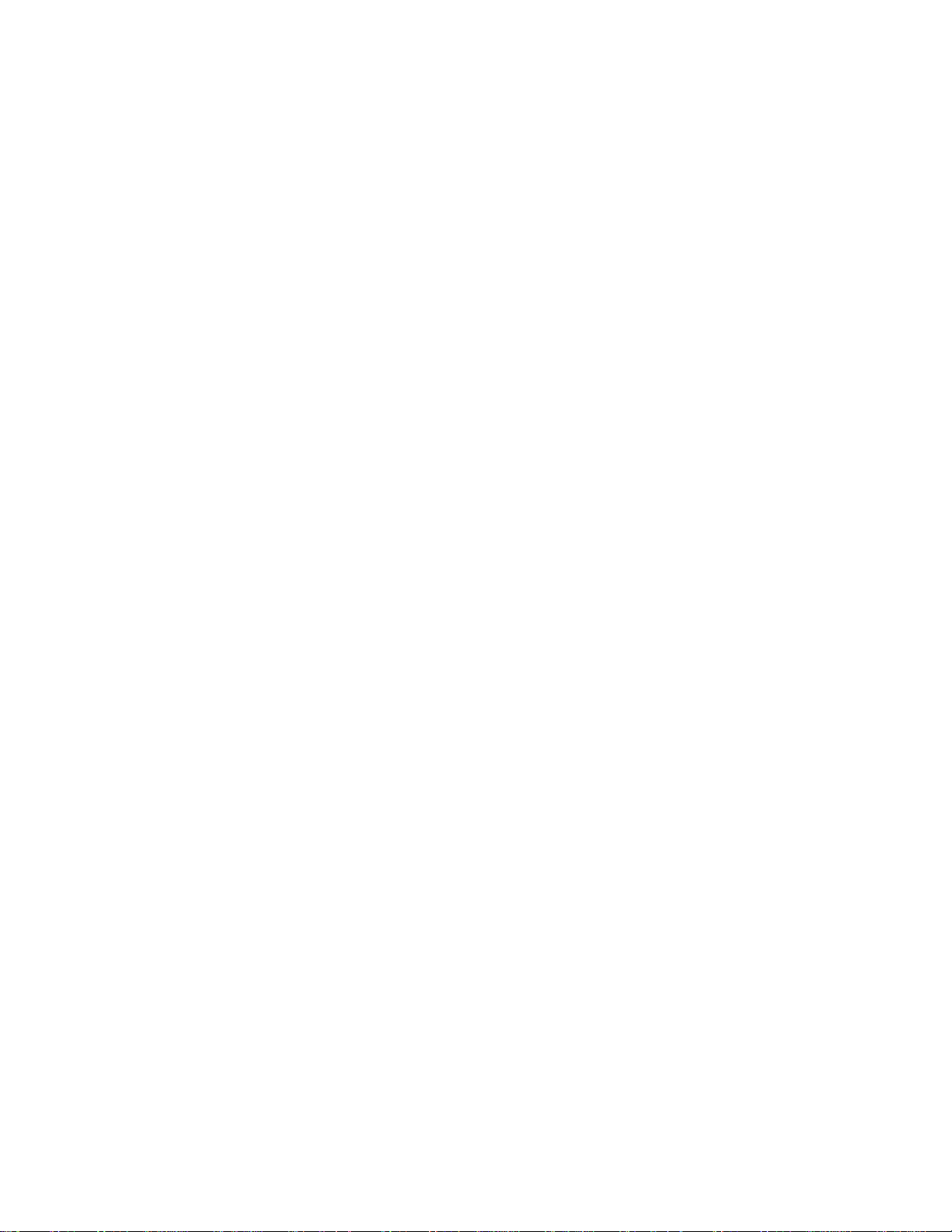
Discrete 8 Synergy Core
User Manual
Synergy Core FX Processing and Best-In-Class AD/DA
The Discrete 8 Synergy Core features eight 6-transistor discrete preamps for
console-grade sound quality. With up to 130dB of dynamic range and sample rates
up to 192kHz, its class-leading AD/DA converters ensure your meticulous
performances are captured with the highest signal quality possible. The acclaimed
Antelope Audio 64-bit Acoustically Focused Clocking algorithm delivers the kind of
artifact-free audio once accessible only to major studios. Adding further value to your
investment, the Discrete 8 Synergy Core features a compelling library of 36 real-time
studio effects.
1. Safety Notes
To reduce the risk of electrical shocks, fire, and related hazards:
• Do not remove screws, cover, or cabinet. There are no user serviceable parts inside. Refer servicing to
qualified service personnel.
• Do not expose the device to rain, moisture or spillover of liquid of any kind. Should any form of liquid or a
foreign object enter the device, do not use it. Switch off the device and unplug it from the power source.
• Do not use the device until the foreign object is removed or the liquid has completely dried and its residues fully
cleaned up. If in doubt, please consult with the manufacturer.
• Do not handle the power cables with wet hands! Make sure the device is switched off when plugging and
unplugging it from the power source.
• Avoid placing any objects on the cabinet or using the device in a narrow and poorly ventilated place. Doing so
could affect its operation or the operation of other closely located components. If anything goes wrong, turn off
the device first and unplug the power.
• Do not attempt to repair the device yourself: consult authorized service personnel or your dealer.
• Do not install the unit near any heat sources such as radiators, stoves, or other apparatus (including amplifiers)
that produce heat.
• Do not use harsh chemicals to clean your Unit. Clean only with specialized cleaners for electronics equipment.
Connect all your devices before powering your Unit. This unit is connected via its power cord to the mains
safety earth. Never operate the unit without this earth connection.
• Power supply cable should be routed so that it is not likely to be walked on or squeezed by items placed upon
or against it.
• To completely turn off the device, unplug the power cable first from the outlet and then from the rear panel of
the unit.
• Both, occasional and continued exposure to high sound pressure levels can cause permanent ear damage via
headphones and monitors.
The device is designed to operate in a temperate environment, with a correct Operating Temperature of: 0-50 °C, 32122 °F
Page 2

2. Panels explained
2.1. Front Panel
1. Two Instrument / Mic Preamp / Line inputs
Two console-grade Class A mic pres with discrete transistor design and individual phantom power. Mic input on XLR
connector with switchable Line/Hi-Z input over TRS.
2. Display
Multi-function display that shows various information. Use the three function buttons to navigate menus.
3. Functional Buttons
By pressing the Function buttons, you can cycle through the menus and view various information.
4. Rotary control
Large stepped attenuator for Monitor, Headphone and Line output volume. Pushing-in lets you scroll between menu
entries and make adjustments.
5. Headphone outputs
Two independently assignable headphone outputs, selectable and controllable via the main rotary control or the
software Control Panel.
6. Gain knobs
Dedicated gain knobs for each preamp/line/instrument input.
Page 3

2.2 Rear Panel
7. S/PDIF Input/Output
75 Ω S/PDIF I/O for use with compatible equipment.
7. ADAT Connectors
A pair of inputs & a pair of outputs with up to 8 channels per line.
8. Thunderbolt™ 2 port
Connect your interface to a Thunderbolt™ 2 or 3 port using a Thunderbolt™ cable (not included).
Windows users – please read the Antelope Audio Windows Thunderbolt Driver page.
9. USB High-Speed
Connect your interface to a USB port on a Windows or Mac computer with the bundled USB cable.
10. Word Clock Outputs
Four Word Clock outputs on BNC connectors for syncing external gear.
11. Stereo Monitor Output
Assignable balanced stereo output (left channel at the top and right channel below).
12. ReAmp Outputs
Outputs for sending instrument-level signal to amplifiers and other gear suitable for re-amping.
13. Line Outputs
Eight line outputs on DB25 connector.
Page 4
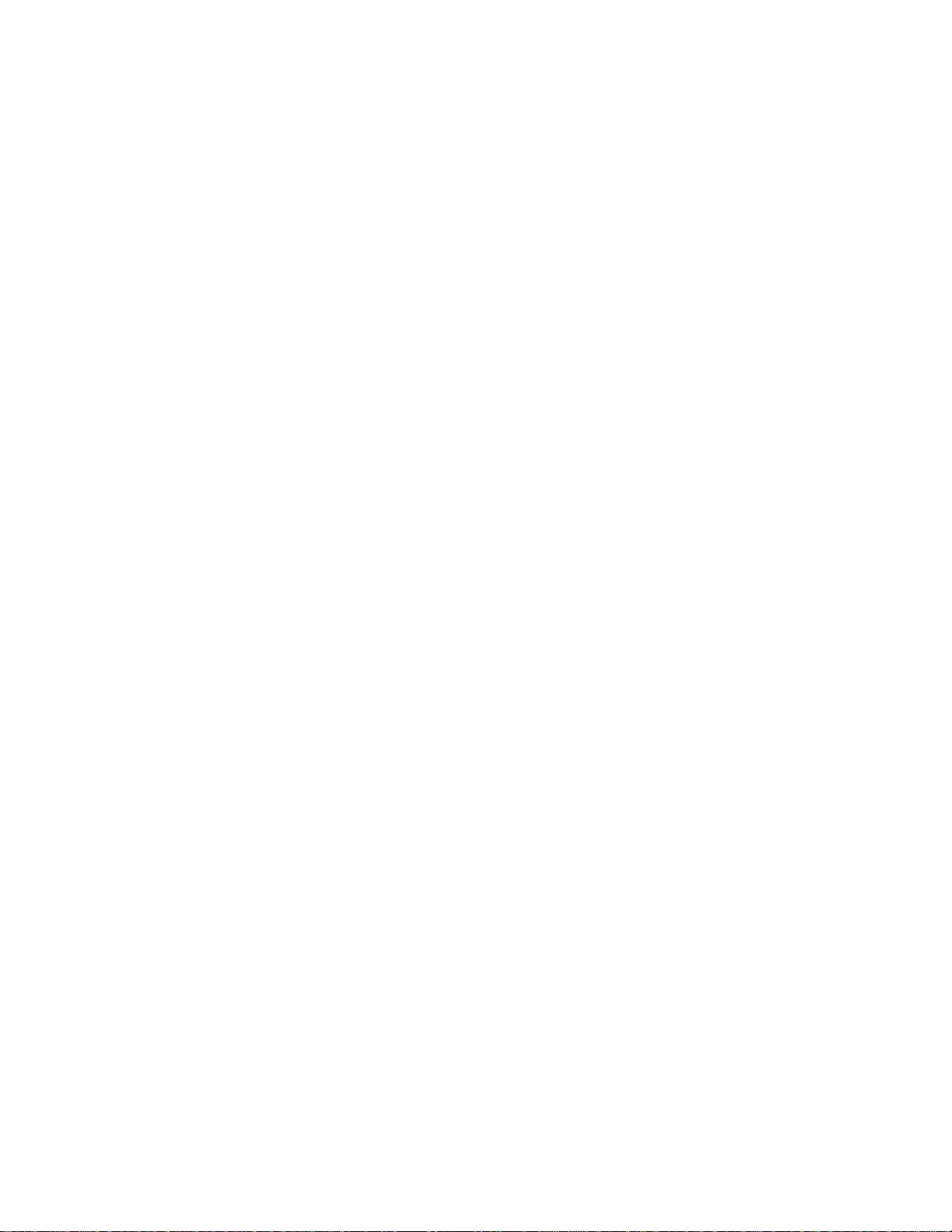
13. Mic/Line Inputs
Six console-grade Class A mic pres with discrete transistor design and individual phantom power. Mic input on XLR
connector, Line input on TRS connector.
14. DC Power Connection
Only for use with the Antelope Audio DC power supply!
15. Kensington Lock
Used to lock down the device in demonstration rooms.
16. Footswitch Input
Dual footswitch input on a 1/4″ TRS jack connector. Can work with either a single (on 1/4″ TS jack) or dual footswitch.
The single footswitch controls the dim function. The dual footswitch controls the talkback and dim functions.
2.3 Hardware controls
Function Button 1 (top-most)
• Pressing Function Button 1 cycles through Monitor Volume, Line Out Volume, and Headphone Output (HP) 1 –
2 Volume. Use the rotary control to adjust volume.
• Press and hold Function Button 1 to access the Discrete 8 Synergy Core System Menu (explained below).
Use the rotary control to select an entry in the menu. Press the rotary control to enter the selected sub-menu.
Turn the rotary control left or right to adjust the setting.
• Press the rotary control to toggle Monitor Volume Mute On/Off.
• Press any of the function buttons to exit.
Discrete 8 Synergy Core System Menu
1. Comm. Interface: Switch between USB and Thunderbolt™ mode. Use the appropriate setting for your connection.
2. Device Info: Shows the following information: Serial Number, Hardware Revision, Firmware Version.
3. Scr Save Time: Adjusts the length of time before the screensaver turns on. The following options are available: Off,
2 min, 5 min, 15 min, 30 min, 60 min, 120 min.
4. Scr Save Style: Lets you choose the screensaver style. The following choices are available: Star & Black. Press the
rotary control in to confirm.
5. Factory Reset: Lets you restore factory presets. Useful for troubleshooting the Discrete 8 SC. Be careful, pressing
the rotary control activates the function instantly, without asking for confirmation.
Page 5
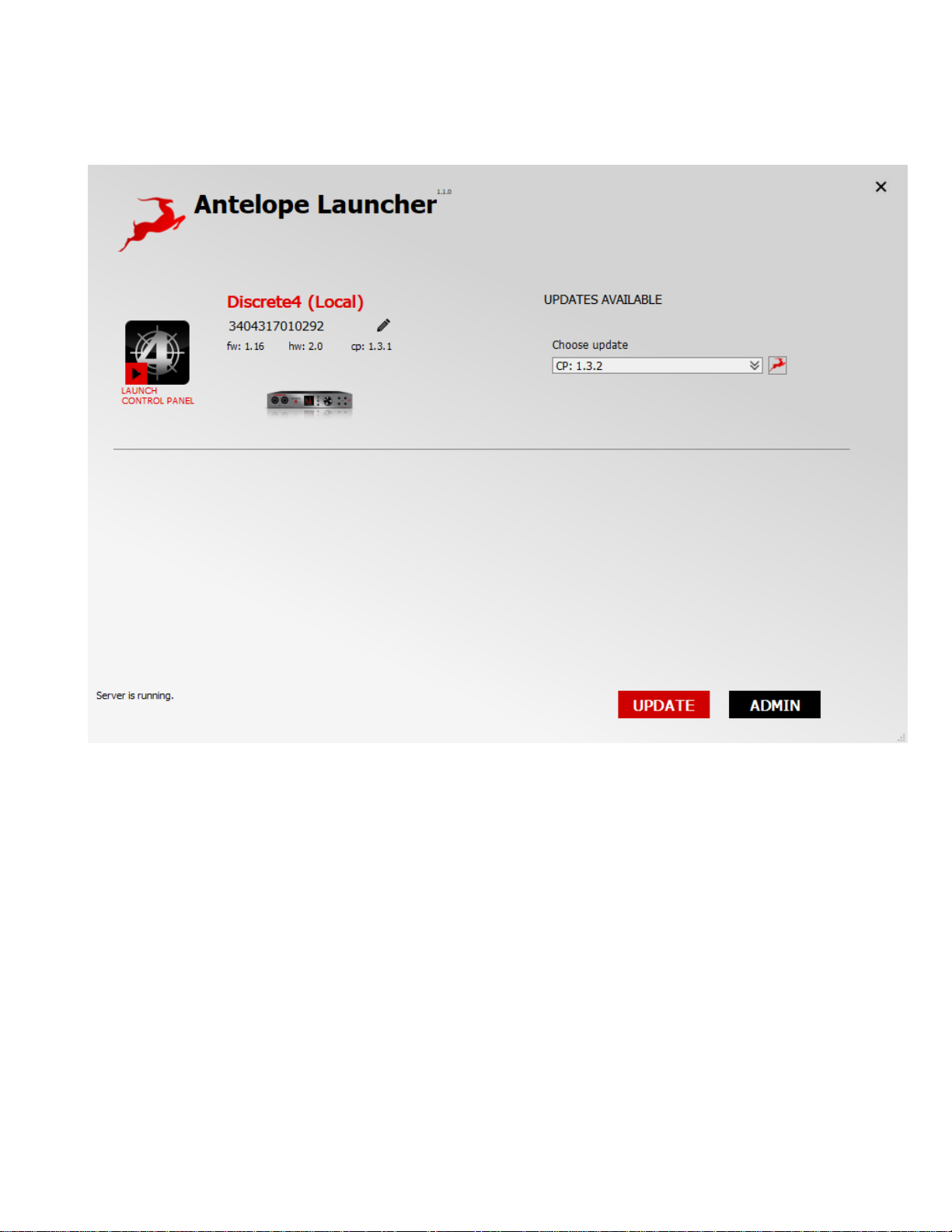
3. Software
3.1 Antelope Audio Launcher
The Antelope Audio Launcher is a one-stop shop where you get to keep everything up-to-date, access the Control
Panel, and create remote connections.
Upon startup, the Antelope Audio Launcher connects to the Internet to check for available updates.
1. Information Panel
Shows the following information about your connected Antelope Audio devices:
• Device name
• Serial number
• Firmware version
• Hardware revision
• Control Panel version
2. Launch Button
Launches the Discrete 8 Synergy Core Control Panel.
Page 6

3. UPDATE Button
Antelope Launcher will notify you for available updates. When updates are available, press the UPDATE button and
follow the on-screen instructions to proceed.
4. ADMIN Button
Opens the Server Administration menu.
Server Administration Menu
1.
Server list
Choose which computer to connect to over the audio network. The available computers list is available as a drop-down
menu.
2. Check for updates Button
Check for updates to your Discrete 8 firmware and Control Panel software.
3. Restart server Button
Restarts your connection and the Control Panel.
Page 7

4. Reinstall server Button
Press this button to perform a re-install.
5. View logs Button
Access logs from your network sessions.
3.2 Control Panel
Designed for maximum ease of use, the EasyPanel Control Panel lets you control every aspect of the Discrete 8
Synergy Core, including signal routing, mixing, Synergy Core FX and Microphone Emulations. Following is an
explanation of the software.
3.2.1 The Function Strip
The Function Strip has the following buttons and features:
1. Power Button
Switches the Discrete 8 SC hardware unit between Standby mode and Power On mode. Note that Discrete 8 SC
remains in Power On mode by default, regardless of whether it’s connected to a computer that’s switched on or not.
There are no Power or Standby buttons present on the unit itself, though you can put it in Standby mode from the
System Menu. To turn it off, you must cut the power from the power strip or disconnect the adapter from the grid.
2. Device Selector Menu
Select your device by its serial number from the drop-down menu.
3. Tech Support Button
Opens a window with the following information:
• Control Panel Version
Page 8

• Hardware Version
• Serial Number
• Firmware Version
Additionally, there’s the Administration Button. It launches the Antelope Wizard, which has the following options:
• Register device or assign features
• Unregister device or assign features
• Logout
Pressing the Help Button offers the following shortcuts:
• Watch online video tutorial
• Chat with technical support
• Search for solution at support page
• Contact support team over the phone
4. Minimize Button
Minimizes the Control Panel to your Taskbar (Windows) or Dock (Mac).
5. Close Button
Quits the Control Panel.
6. Clock Source Selector Menu
Lets you choose the Clock Source — Internal, ADAT, ADAT 2x, ADAT 4x, S/PDIF, USB
7. Sample Rate Selector Menu
Lets you choose the device sample rate. Discrete 8 SC supports the following sample rates: 44.1 kHz, 48.0 kHz, 88.2
kHz, 96.0 kHz, 176.4 kHz, 192 kHz
8. Lock Toggle
Locks the Discrete 8 SC sample rate so it doesn’t change from your DAW, operating system, etc.
9. Session Recall
Lets you recall a previously saved session. The Control Panel lets you save and export Sessions – pre-defined
configurations of inputs, outputs, levels, mixes, effects, and anything else relevant to your project. These sessions can
be shared between Discrete 8 SC users and stored for backup purposes.
10. SAVE Button
Opens the Save Session window where you can specify precisely which components of your project you want to
include. The Save button saves the current session. The Save As button lets you export the current session to a file for
backup & sharing.
11. LOAD Button
Opens the Load Session window where you can:
• Load a Session file by clicking Browse and navigating to its location on your computer.
• Use the Load Last Session button to quickly recall your most recent work.
• Set Defaults
12. SETTINGS Button
Opens the Discrete 8 SC Control Panel Settings window.
Page 9

The Settings Panel
1.
Monitor Out Trim
Lets you attenuate the Discrete 8 SC’s monitor output signal level by 14 to 20dBu.
2. Panning Law *
Lets you specify the Panning Law between 0dB to -4.5dB.
* As the mono signal is panned from center to hard left or right, it will increase in loudness up to 6.02 dB. To ensure
perceived loudness stays the same, this has to be compensated for. The Panning Law setting lets you specify the
compensation amount in dB.
3. Mute Toggles
Used for muting Oscillators 1 & 2. The Discrete 8 SC has built-in oscillators that generate 440Hz or 1kHz signals (sine
waves) for testing the interface outputs during troubleshooting.
4. Oscillator 1
Adjust the Oscillator 1 frequency.
5. Level
Choose between 0 to -18dBFS amplitude for Oscillator 1 & 2 output signal.
6. Oscillator 2
Adjust the Oscillator 2 frequency.
7. Line Out Volume
Set the Line Out volume in dB.
Page 10

8. Brightness Slider
Set the Discrete 8 SC screen brightness.
9. TB Latency Mode
Lets you set the Thunderbolt™ Latency Mode to Fast, Medium, or Slow.
10. ASIO Control (Windows-only)
This is where you adjust the Discrete 8 SC ASIO driver for best performance on Windows computers.
11. Buffer Size (Samples)
Lets you set the ASIO driver buffer size. Short buffer sizes minimize latency but take more CPU power. Bigger buffer
sizes result in lighter CPU load, but generate more latency. We recommend low buffer sizes for live recording &
monitoring, and higher buffer sizes during mixdown.
12. USB Streaming Mode
Lets you switch between several latency settings for USB streaming.
3.2.2 PREAMPS
Always visible in the Control Panel, the Preamps section lets you control the Discrete 8 SC Mic Preamps. The following
options are available:
1. Gain Knobs
Turn the knobs right to increase gain, or left to attenuate.
2. Link Button
Links preamps in pairs.
3. Mic/Line/Hi-Z Selector Button
Switch between three different modes for each preamp. Which mode to use depends on the instrument that you are
recording.
• Mic mode is for recording microphones. This mode offers up to 65dB of gain. Additionally, clicking the cog
wheel icon launches the Mic Emulations window.
• Line mode is for recording line-level sources like synthesizers, keyboards, samplers, effects units, players etc.
Up to 20dB of gain are available in this mode.
• Hi-Z mode is for recording high-impedance instruments like the electric guitar. It has up to 39dB of gain.
3.2.3 Synergy Core FX
Stack and bypass audio effects. The Antelope Audio FX Rack is explored in detail later in this manual.
3.2.4 MONITOR 1 - 2
Contains controls for the Discrete 8 SC monitor & ReAmp outputs.
Page 11

3.2.5 HEADPHONES 1 - 2
Contains controls for the Discrete 8 SC Headphone Outputs 1 & 2
3.2.6 MONITORS & HEADPHONES
This is where you route the Discrete 8 SC analog & digital inputs to the 2 monitor or 2 headphone outputs. The
following controls are provided:
1. FX Button (in 32-channel view)
Opens the FX Rack where you stack and manipulate effects to form a Channel Strip.
2. BP Button
Used to bypass the FX you stacked onto each of the mixer’s 32 channels. Useful for A/B-ing between “dry” and
processed audio, noting the changes that occur with the application of different effects.
3. Pan Knob
Used for panning the signal to the left or right in the Stereo field.
4. Gain Fader
Lets you adjust the volume level of each channel in dB. Gain meters are provided for monitoring volume level. Ideally,
none of the meters should be in the Red. This means the signal is too hot and digital clipping occurs, destroying the
audio.
5. DIM Button
Automatically attenuates the output.
6. MUTE Button
Completely mutes headphone output.
7. AuraVerb
Engages the AuraVerb reverb. The effect is covered in detail in the AFX & Mic Emulations manual.
8. MIXER Switch
Switches between 8- and 32-channel mixer views.
9. Monitor Gain Knob
Used for adjusting the monitor outputs volume.
10. DIM Button
Automatically attenuates the main output.
11. MUTE Button
Completely mutes the monitor output.
Page 12

12. AuraVerb
Engages the AuraVerb reverb. The effect is covered in detail in the AFX & Mic Emulations manual.
13. MIXER Switch
Switches between 8- and 32-channel mixer views.
3.2.7 ANALOG OUTS
This section is dedicated to the Discrete 8 SC analog outputs – Line Out 1 & 2 and ReAmp (Line Out 3 & 4). Simply
use the drop-down menu to choose which channel you want routed to which output. Use the Gain knobs to adjust
output volume. Feel free to link the Line Outs for convenience.
3.2.8 DAW
This section is dedicated to the inputs and outputs of your DAW. Inputs Record 1 to 8 go to your DAW. Outputs Play 1
to 8 are routed from the DAW.
Page 13

3.3 The FX Rack
The FX Rack is where you insert effects into a mixer channel, forming a Channel Strip to process audio with. It's
accessible by clicking inside the empty fields below the mixer's BP buttons (in 8-channel view) or clicking the FX button
(in 32-channel view).
3.3.1 Loading Effects
The FX Rack has the following buttons and menus to the left, whereas the effects are visualized on the right:
1. SAVE Button
Saves the current preset for future use & sharing.
Page 14

2. LOAD Button
Loads a previously saved preset.
3. BP ALL Button
Instantly bypasses all effects processing.
4. DEL ALL Button
Instantly removes all effects currently loaded in the rack.
5. Presets Menu
Choose a preset from the drop-down menu.
6. ADD NEW EFFECT Menu
Choose an effect from the various categories and add it to the FX rack.
7. BP Button
Appears next to an effect – used to bypass it.
8. HOW TO Button
Launches a YouTube channel with Antelope Audio video tutorials to help you master the Control Panel & FX.
3.4 Routing System
3.4.1 Inputs and Outputs
In the routing system, the inputs and outputs of the Discrete 8 SC are organized as follows:
• General
• Digital Outs
• Analog Outs
• DAW
PREAMP 1-8
These are the 8 Discrete Mic Preamps.
EMU MIC 1-8
Mic preamp inputs with mic emulations applied.
COMPUTER PLAY 1-16
These are your DAW outputs, up to 16 channels.
ADAT IN 1-16
These are the 16 ADAT digital inputs.
S/PDIF IN 1-2
These are the S/PDIF digital inputs.
Page 15

MUTE M
Enjoy the silence.
Oscillator O1 & O2
The two oscillators in your Discrete 8 SC can be routed to the interface’s outputs for testing purposes.
4. Advanced User Tips
Ground Loop Hum and Noise
The design of Discrete 8 SC minimizes the possibility of ground loop hum and noise. However, we recommend the use
of shorter, shielded cables and balanced connections for all the audio signals of your system. All power cables of the
system should be connected to a dedicated outlet box or power conditioner unit to avoid ground current noise affecting
the audio signal path. It is also advisable to keep the layout of your signal and power cables separate.
ReAmp Outputs
The Discrete 8 SC ReAmp outputs are designed to be used with external effects whose outputs you would have to
connect back into any inputs of the interface. Think of the ReAmps as separate outputs that you can use for external
processing. They emulate the signal levels of an electric guitar in order to match the input of a guitar amp perfectly –
hence the name ReAmp outputs. You can, however, adjust the output level yourself so you can control how “hot” you
are going into an effect.
5. Troubleshooting
Start up and Sound Issues
Are you running the latest control panel and driver?
If not, please update your control panel and firmware.
Are you correctly routing the audio signal via the routing panel?
To hear playback, route the Computer Play channels to the Discrete 8 SC main outputs.
Have you set the correct sample rates?
On a Mac, first check that the sample rate is correct in the Audio & Midi set-up panel. Proceed to check in the DAW
and finally, check the Discrete 8 SC sample rate. Everything should match.
For Windows, go to Playback Devices, right-click on Discrete 8 SC, then click Properties. Move to the Advanced tab
and select the correct sample rate. Proceed to check in the DAW and finally, check the Discrete 8 SC sample rate.
Everything should match.
If you believe there is no sound being routed to an input or delivered from an output:
⦁ Check your source. Is there a signal being transmitted from the source? Is your source in the correct sample rate for
the Discrete 8 SC to receive?
⦁ Check what clocking mode you are in.
⦁ Are you receiving clock signal from the source?
Page 16

⦁ Check that the relevant lock light on the control panel of the Discrete 8 SC is lit.
⦁ Try a different cable and another source if available.
⦁ Check the routing on the control panel. Have you routed the signal path correctly?
⦁ If you have routed signals to the routing mixer, check their corresponding fader is up.
⦁ Check the relevant peak meters of the control panel by selecting them in the drop down menu to see if the relevant
signal is being received or is being outputted.
DAW
What buffer size is your DAW set to?
⦁ If it’s significantly low, i.e. lower than 128 samples, try increasing it from the Discrete 8 SC ASIO control panel
(Windows-only).
⦁ Is the input and output routing correct in your DAW? Is the Discrete 8 SC device selected in the relevant sound card
section of your DAW’s preferences?
⦁ If the Discrete 8 SC doesn’t show up in your DAW, try unplugging and plugging back the USB 2.0 cable. Then, try
restarting your computer. Finally, try re-installing the firmware, drivers and control panel.
