Page 1
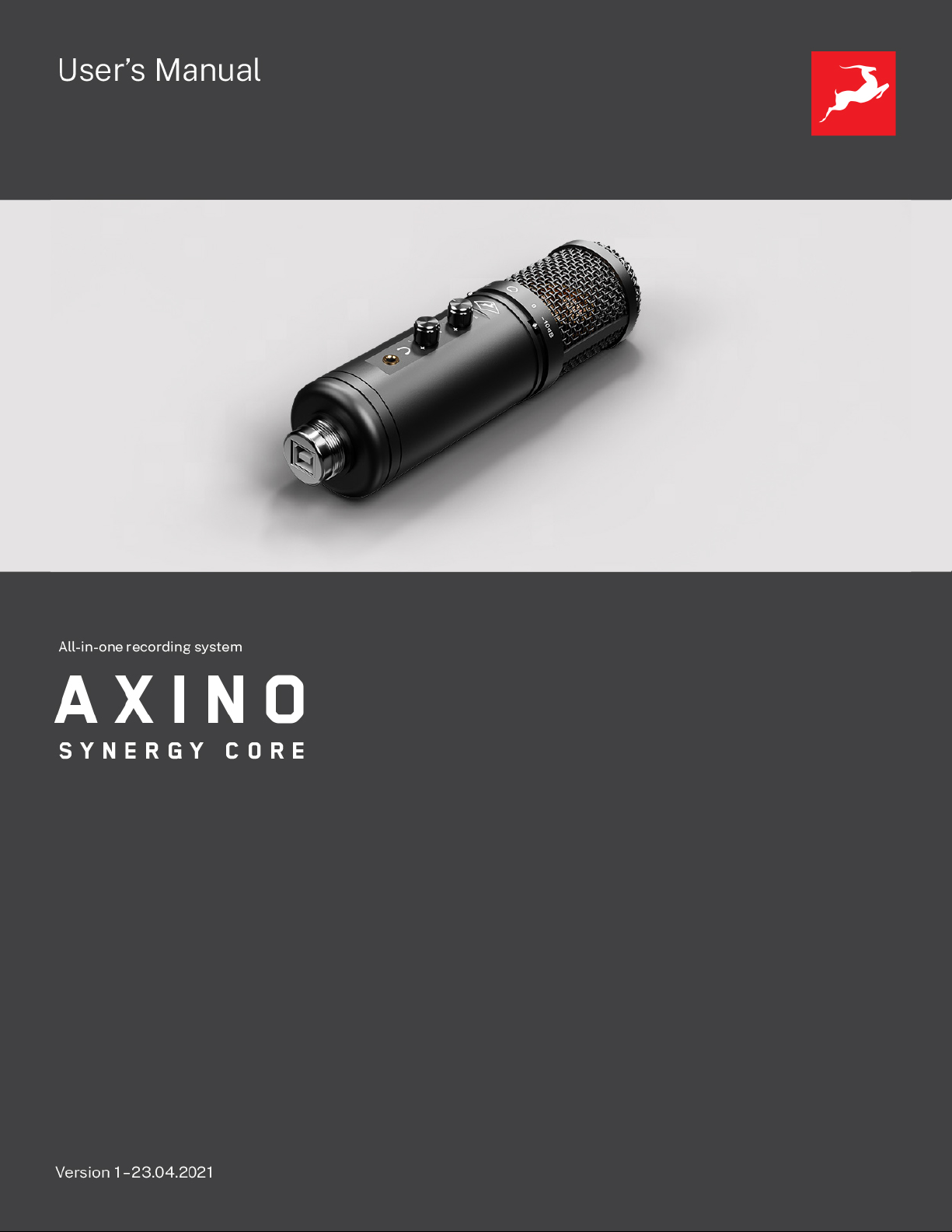
Page 2
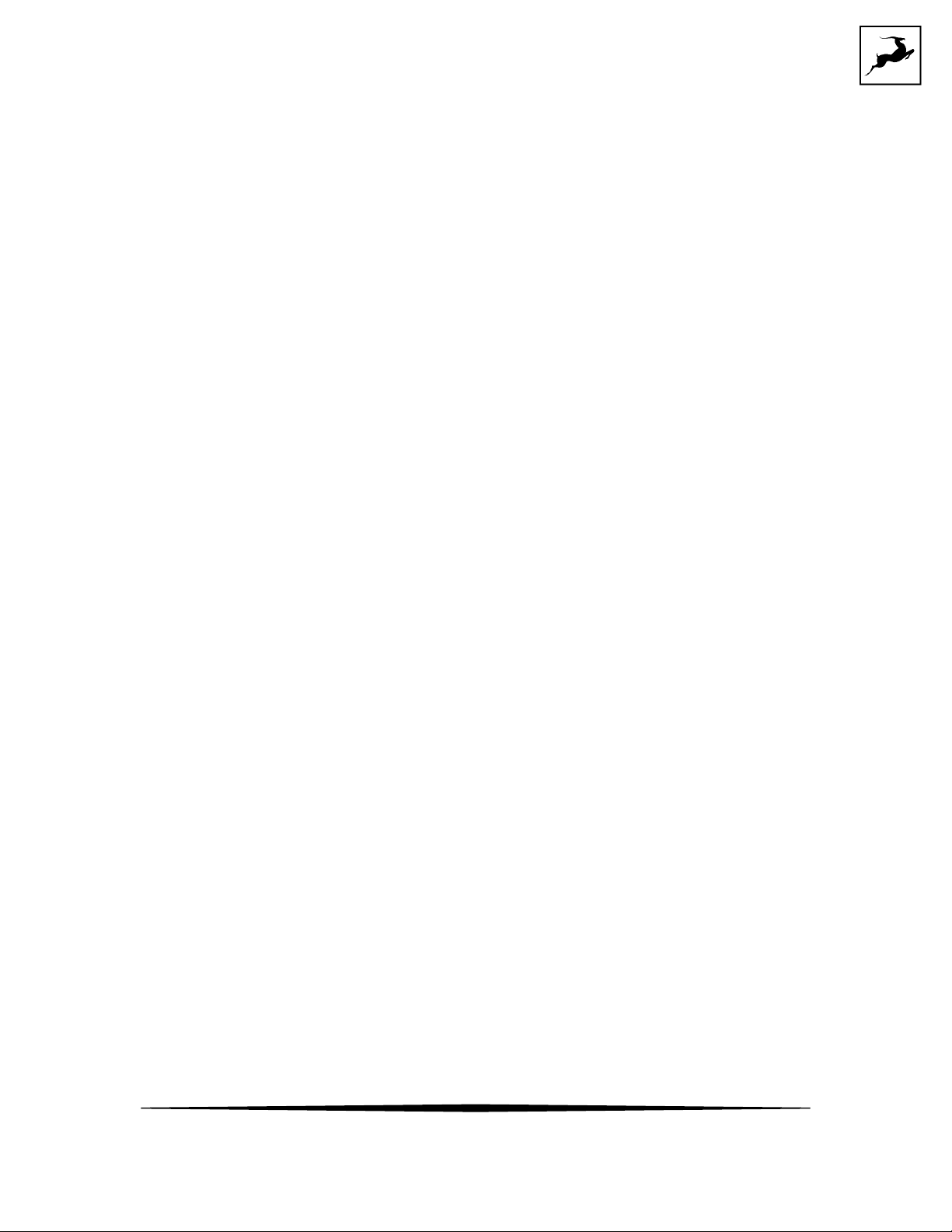
CONTENTS
BEFORE YOU BEGIN .................................................................................................................. 3
System Requirements ........................................................................................................................... 4
ONLINE ACTIVATION INSTRUCTIONS ..................................................................................... 5
SETTING UP ............................................................................................................................... 7
Configuring for Windows 10 ................................................................................................................. 7
Configuring for macOS (10.14 and later) ............................................................................................ 8
ANTELOPE LAUNCHER ............................................................................................................ 11
‘Devices’ tab .......................................................................................................................................... 11
'Plug-ins’ tab ......................................................................................................................................... 14
'System’ tab ........................................................................................................................................... 15
CONTROLS EXPLAINED .......................................................................................................... 18
CONTROL PANEL APPLICATION ........................................................................................... 20
Layout .................................................................................................................................................... 21
Synergy Core FX Rack ....................................................................................................................... 27
AuraVerb (send effect) ..................................................................................................................... 28
Mixer section ........................................................................................................................................ 33
USING STREAMING AND VIDEO CALL APPLICATIONS ........................................................ 37
RECORDING WITH THE AXINO SYNERGY CORE .................................................................. 39
CUSTOMER SUPPORT INFORMATION .................................................................................. 42
MY ANTELOPE AUDIO PRODUCT ISN’T WORKING. ............................................................. 44
LIMITED WARRANTY POLICY ................................................................................................ 46
SAFETY NOTES .......................................................................................................................53
TECHNICAL SPECIFICATIONS ...............................................................................................55
Antelope Audio Axino Synergy Core User Manual
Page 2
Page 3
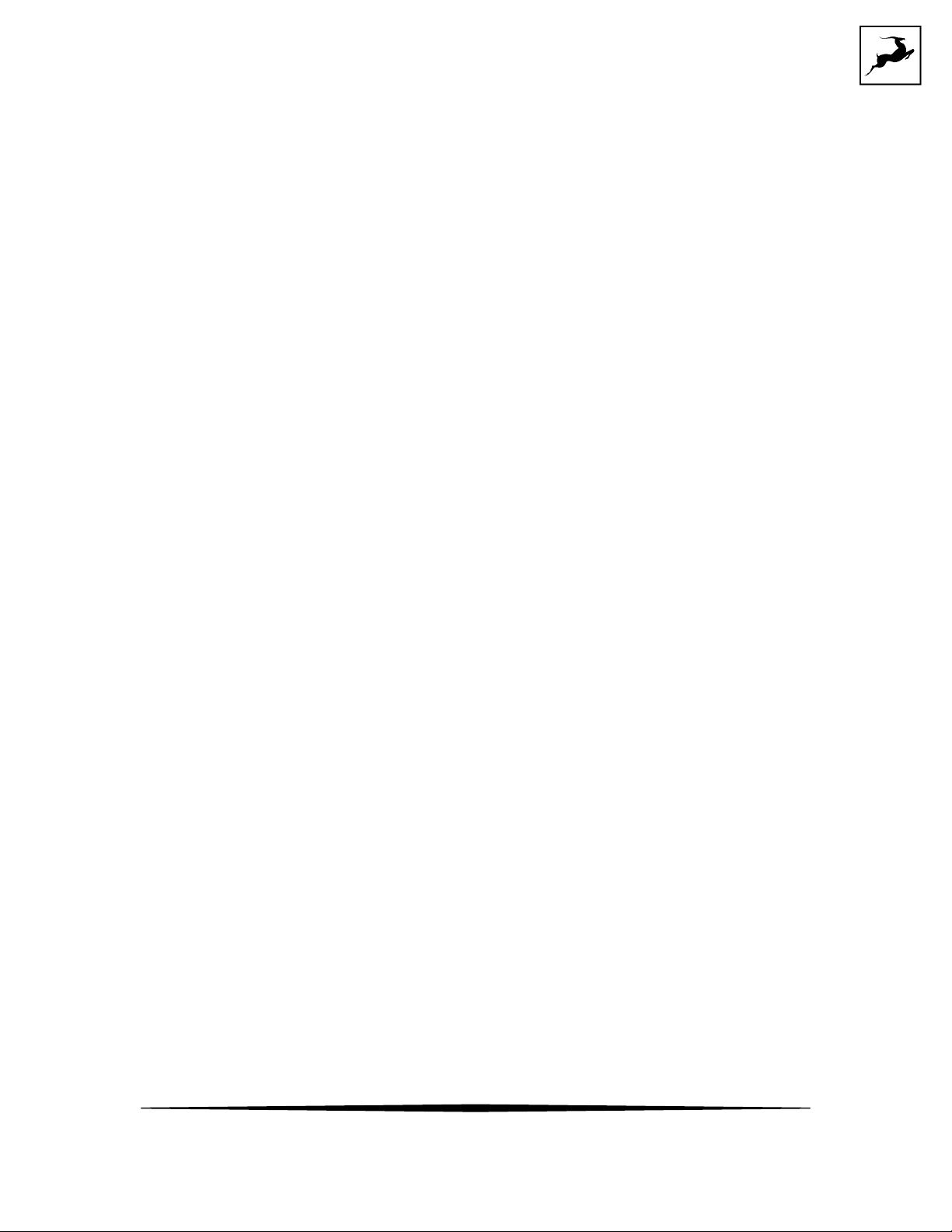
BEFORE YOU BEGIN
Congratulations on your purchase! We would like to turn your attention to the following:
Axino Synergy Core is a revolutionary recording system that combines a professional
condenser microphone and an audio interface with advanced processing capabilities. With this
singular device, artists and producers can record with incredible accuracy and process audio
in real-time. It includes a collection of onboard Synergy Core effects and emulations of classic
microphones to elevate your sound to a new level.
With Antelope Audio’s acclaimed AD/DA conversion and AFC™ clocking technology, Axino
Synergy Core is an essential audio production powerhouse for home studios, streaming
channels, and mobile setups.
Getting comfortable the Windows and macOS Control Panel application - the
particular, is crucial to operating the Axino Synergy Core. Additional guidance is provided in
the chapters
Synergy Core. With the information in these chapters and a bit of practice, you will gain an
understanding of the many possibilities offered by the microphone.
Should you ever find yourself struggling, do not hesitate to contact our
team over phone, live chat and our ticket system. You can also visit
Yo uTu b e and explore our video tutorials or join the Antelope Audio Users Facebook group and
ask for advice. The
We hope you will enjoy working with the Axino Synergy Core.
Using streaming and video call applications and Recording with the Axino
Customer Support
Antelope Audio on
Knowledge Base is also a valuable source of information.
Mixer section, in
Best wishes,
Team Antelope
Antelope Audio Axino Synergy Core User Manual
Page 3
Page 4
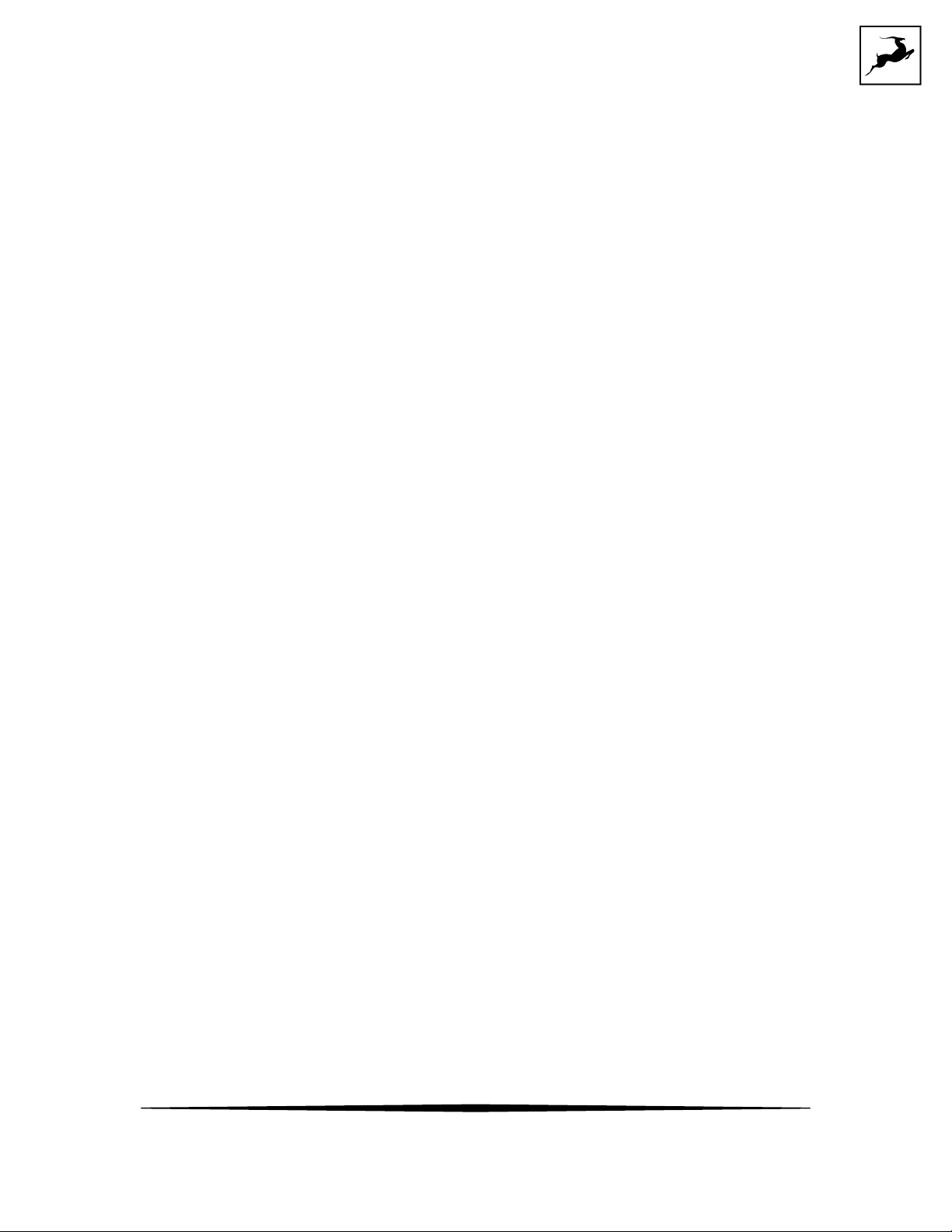
System Requirements
Mac:
• Apple Mac 2012 or newer with USB 2.0 port (USB 3.0 or greater is recommended)
• Minimum: Mac OS X 10.12 Sierra. Recommended: Mac OS X 11.02 Big Sur
• Available storage space (Minimum 4 GB)
• Memory (RAM): 4 GB minimum (8 GB or more recommended)
Windows:
• PC computer with USB 2.0 port (USB 3.0 or greater is recommended)
• Windows 10 (64-bit) with latest Microsoft Updates
• Available storage space (Minimum 4 GB)
• Memory (RAM): 4 GB minimum (8 GB or more recommended)
• CPU: Intel Core i3™ or AMD FX (Higher recommended)
Antelope Audio Axino Synergy Core User Manual
Page 4
Page 5
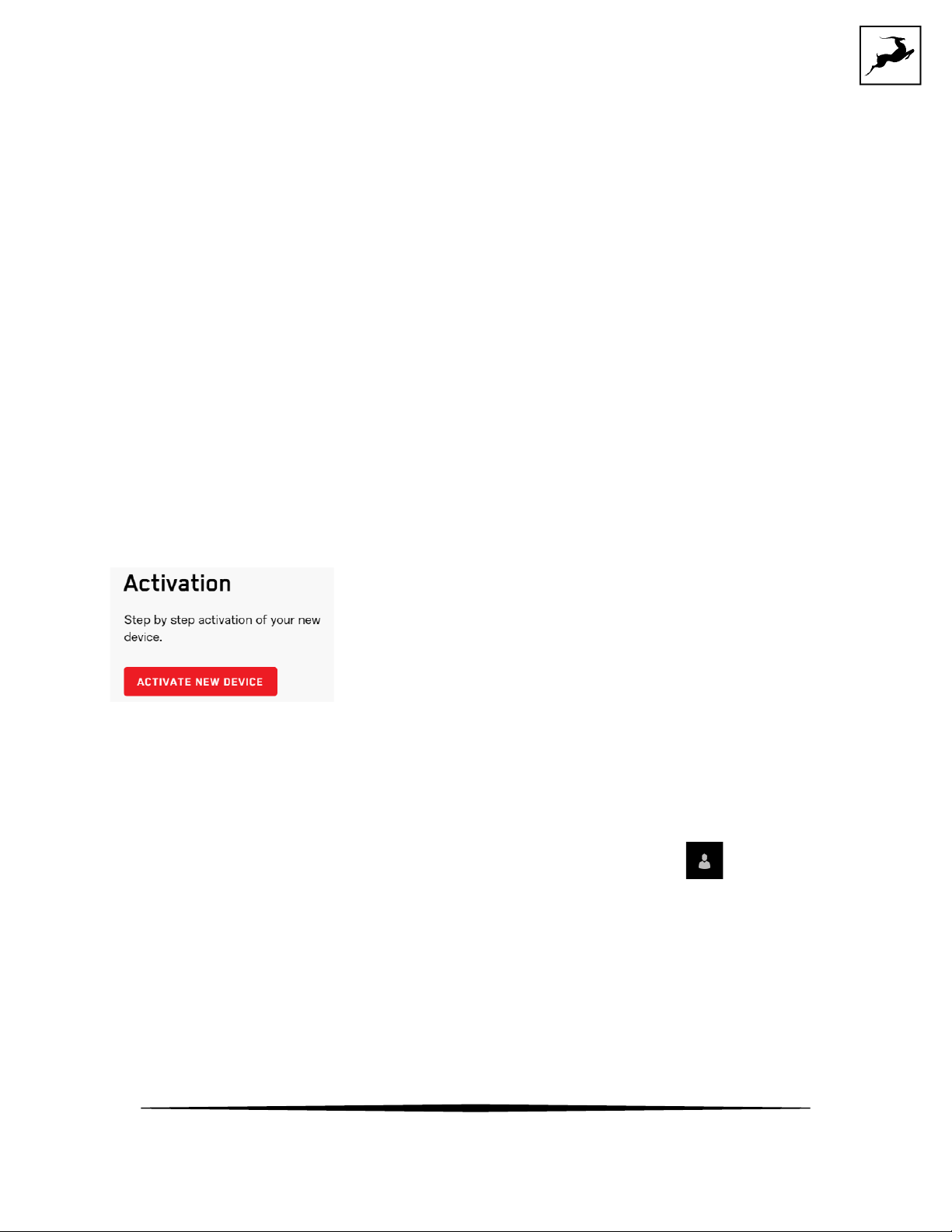
ONLINE ACTIVATION INSTRUCTIONS
The mandatory device activation procedure requires an active Internet connection on your
computer. Activating an Antelope Audio device offline is not possible.
Your Axino Synergy Core must be activated online to work. This chapter contains the
necessary instructions:
1. Connect the Axino Synergy Core to a Windows or macOS computer.
2. Open your internet browser and navigate to
3. Login to the Antelope Audio user area with your e-mail and password. If you don't have an
account, visit
4. Click on the 'Activate New Device' button.
https://en.antelopeaudio.com/sign-up/ to create one.
https://en.antelopeaudio.com/login/
5. Click on 'Axino Synergy Core' from the device list.
6. Download and install the Antelope Launcher application for Windows or macOS from the
next page.
7. Open the Antelope Launcher application and click on the 'Login' button. Enter the e-
mail and password you used to login into the Antelope Audio user area and click 'Login'.
Antelope Audio Axino Synergy Core User Manual
Page 5
Page 6
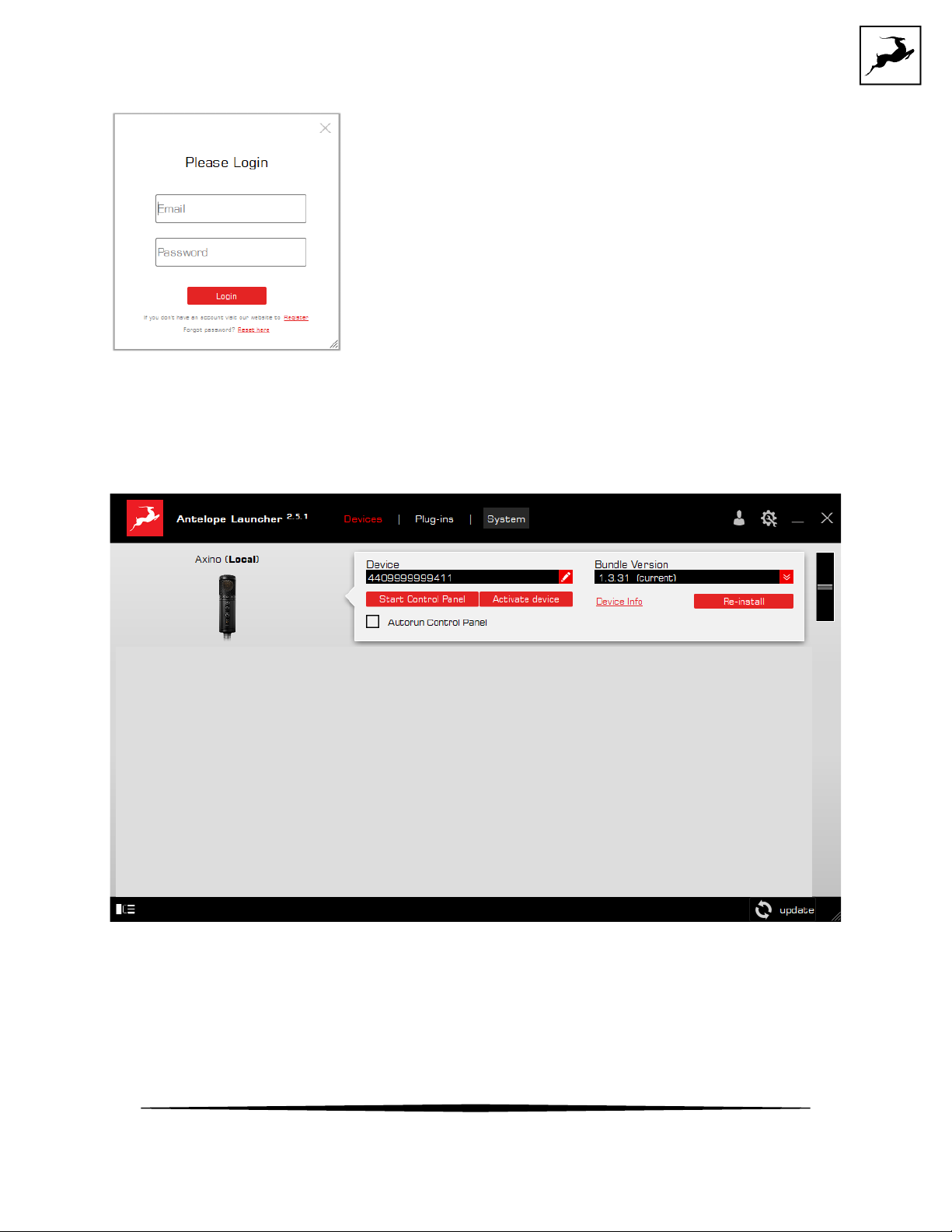
8. Click on 'Activate device'.
Note: If the Axino Synergy Core does not appear in the 'Devices' tab, click on 'Not seeing your
device?' and follow the on-screen instructions.
8. In the Antelope Management Wizard window, choose 'Activate device or assign features'
and click 'Continue'.
9. In the subsequent window, place a checkmark next to 'Register device' and click 'Continue'.
Antelope Audio Axino Synergy Core User Manual
Page 6
Page 7
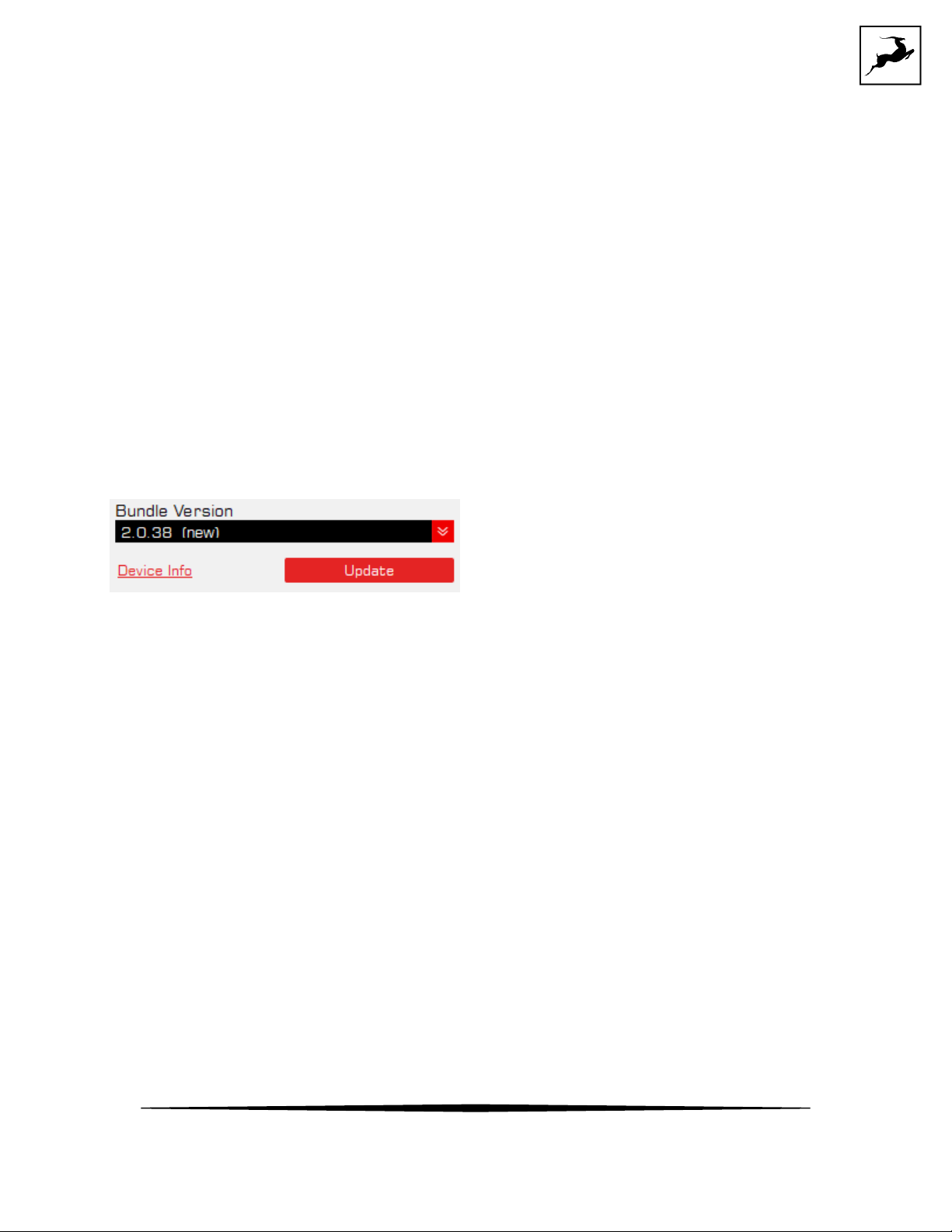
10. Upon successful activation, the final window will read 'Congratulations! You have
successfully activated your device.' Click 'Done' and the activation is finished.
Please proceed with the 'Setting up' chapter below to configure the Axino Synergy Core for
use with your Windows or macOS computer.
Note: The Axino Synergy Core will be listed in the 'My Hardware' page of the Antelope Audio
user area with its serial number and activation date.
SETTING UP
After online activation is complete, please update the Axino Synergy Core to the latest
software and firmware versions available. To do this, simply open Antelope Launcher and click
the 'Update' button below the 'Bundle Version' drop-down menu.
After the update is complete, you can proceed with the instructions for your operating system.
Configuring for Windows 10
Windows 10 needs a few tweaks to get the Axino Synergy Core up and running:
1. Enter the ‘Sounds’ options window from the Control Panel; or right-click the speaker icon in
the system tray and choose ‘Open Sound settings’.
2. Make sure the Axino Synergy Core is chosen under 'Output' and 'Input':
● Under 'Output', the device should be listed as 'Axino USB Audio Driver Playback'. Note
that this choice means you will only hear computer audio from the microphone's
headphone output. If you use another audio device for listening, choose that one
instead.
● Under 'Input', the device should be listed as 'Axino USB Audio Driver Recording 1/2'.
3. Click 'Device Properties' under 'Output'. Then, click 'Additional Device Properties'.
Antelope Audio Axino Synergy Core User Manual
Page 7
Page 8
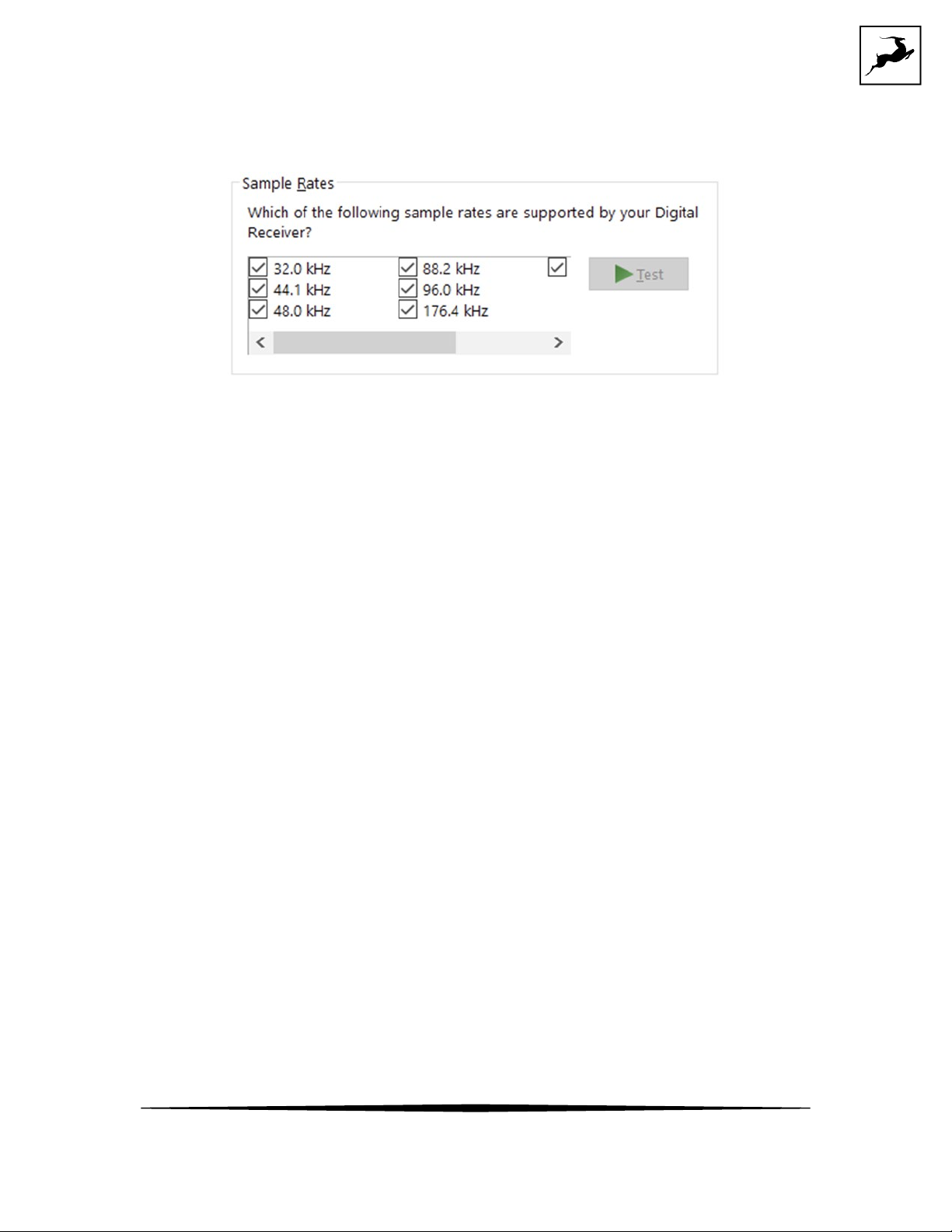
4. Enter the ‘Supported Formats’ tab and place checkmarks next to all the available sample
rates.
5. Enter the ‘Enhancements’ tab and disable all enhancements.
6. Back in Sound settings, click 'Device Properties' under 'Input'. Then, click 'Additional Device
Properties'. Enter the 'Enhancements' tab and disable all enhancements. Click 'OK' to close
the window.
Tips
● If you are experiencing interruptions or failure when using your DAW and trying to
playback audio from your OS at the same time, make sure that the device sample rate
matches the one of your DAW session.
● In some cases, disabling the ‘Exclusive mode’ functionality from the ‘Advanced’ tabs
might help when running multiple playback applications at the same time.
● Disabling the 32kHz sample rate isn’t mandatory, but it might help in general.
Further Reading
Antelope Audio Knowledge Base - Windows 10 Optimization
Configuring for macOS (10.14 and later)
The security settings in macOS (10.14 and later) may result in no input signal reaching your
DAW, despite having everything set up correctly.
Antelope Audio Axino Synergy Core User Manual
Page 8
Page 9
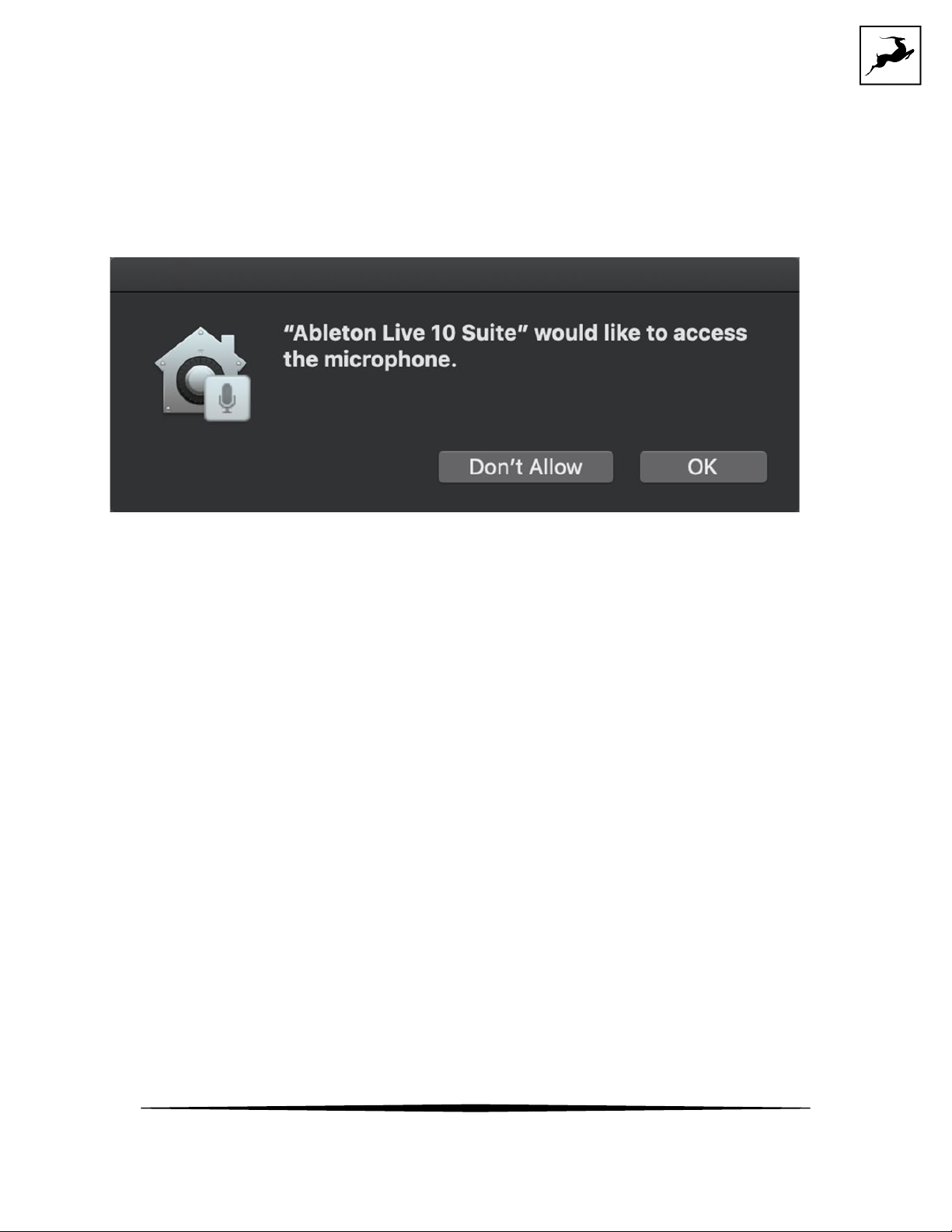
These steps apply when you are using the Axino Synergy Core in a DAW for the first time:
1. Launch your DAW and choose Axino Synergy Core as the input device. The following dialog
box will appear (if using Ableton Live 10 Suite, for example):
2.Click 'OK' and your DAW should function normally.
However, if the events above did not occur for some reason, or you are using multiple DAWs,
you must do a manual tweak for each
1. Click the 'Apple' symbol and choose 'System Preferences'. Head to the 'Security & Privacy'
settings menu.
2. Click the 'Privacy' tab. In the column on the left, choose ‘Microphone’. Make sure there's a
checkmark next to any DAW you want to use.
in 'Security & Privacy' settings:
Antelope Audio Axino Synergy Core User Manual
Page 9
Page 10
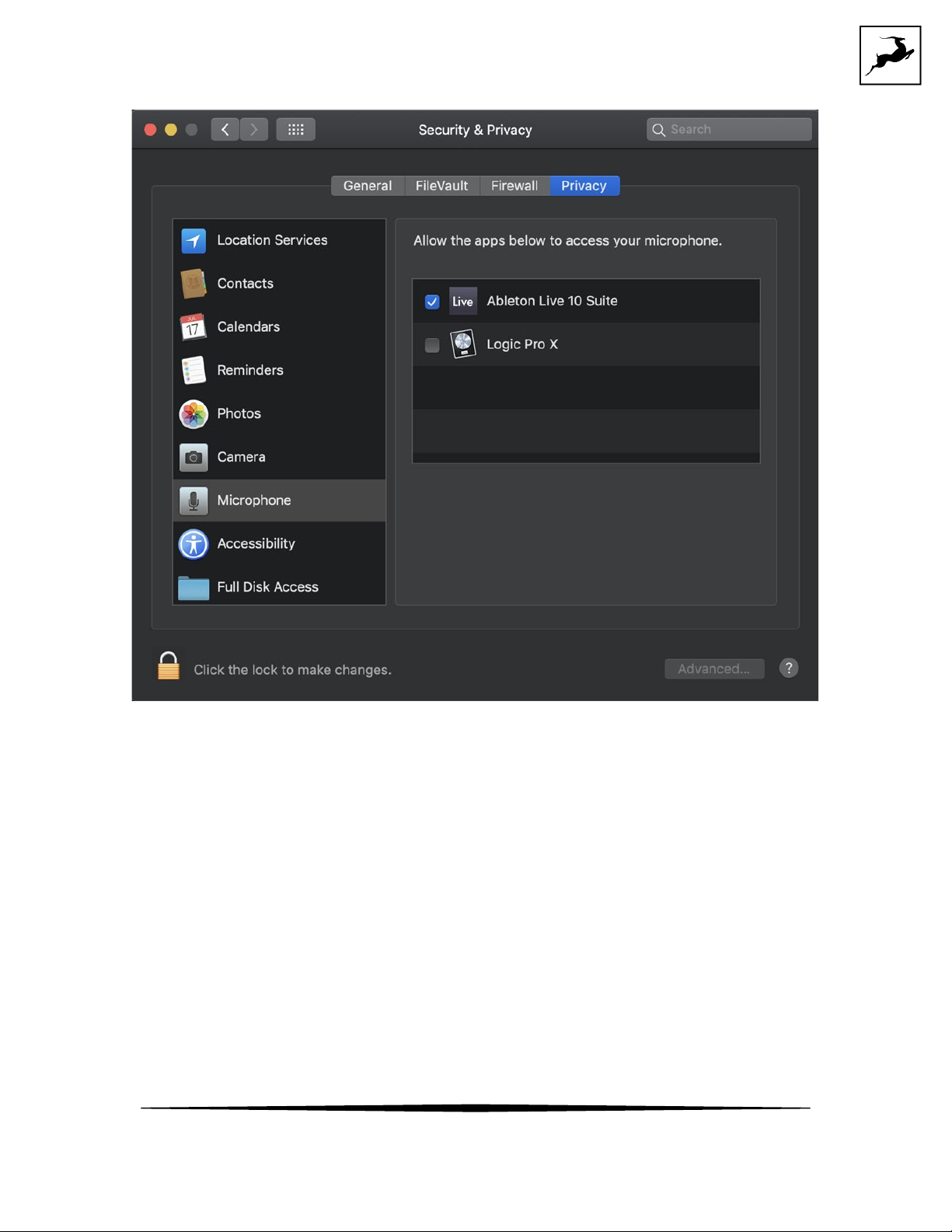
Note: You may have to click the padlock symbol in the bottom left corner and enter your
password to make changes.
Antelope Audio Axino Synergy Core User Manual
Page 10
Page 11
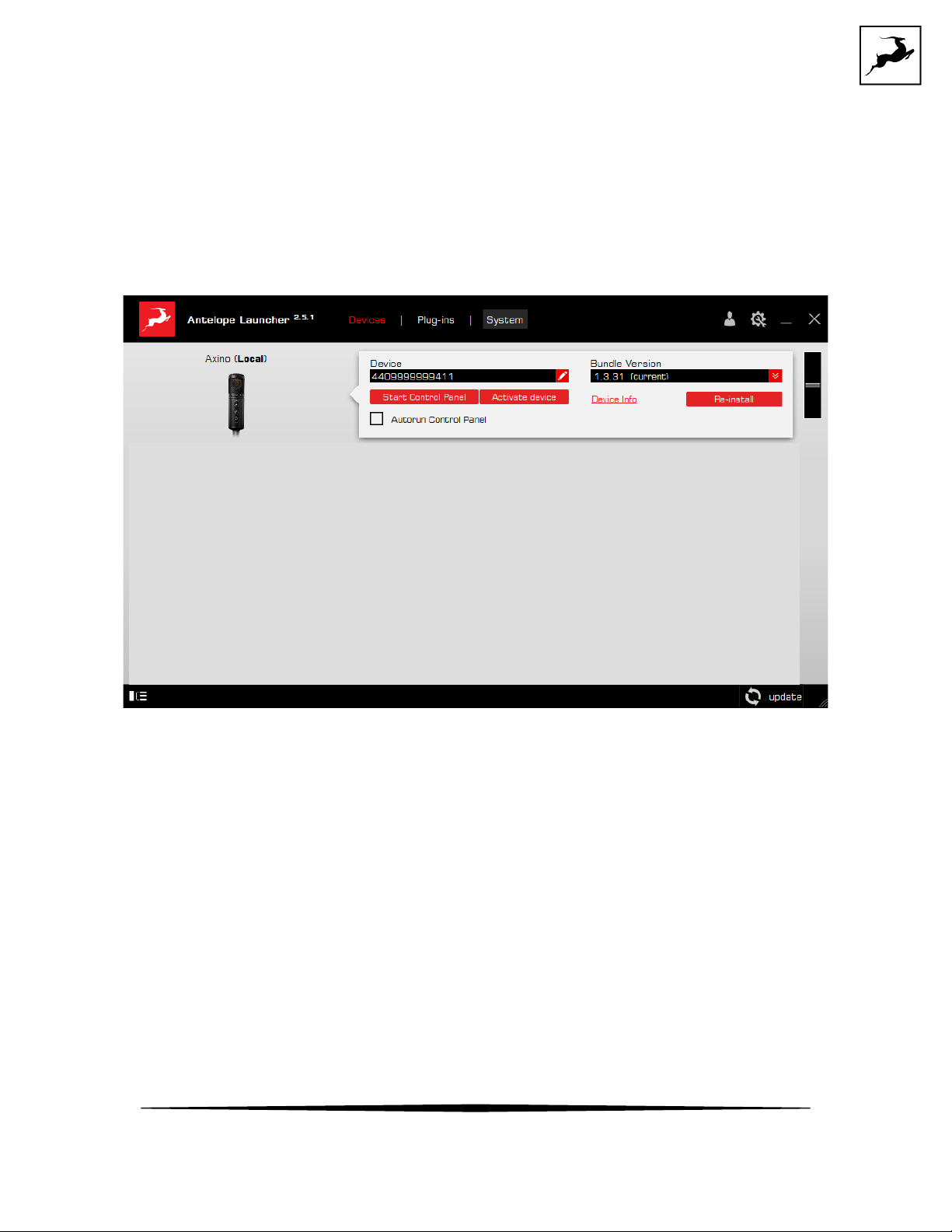
ANTELOPE LAUNCHER
The Antelope Launcher is a streamlined hub for managing and troubleshooting your Antelope
Audio products. The application is organized into the following tabs:
‘Devices’ tab
All Antelope Audio devices currently connected to your computer are listed in this section. The
application functionality is identical for each Antelope device.
The following functionality is available in the 'Devices' tab:
Device
Click the black field to enter a name for your device. The device serial number is used by
default. Erasing the name and clicking outside the field reverts to the serial number.
Bundle Version
Antelope Audio Axino Synergy Core User Manual
Page 11
Page 12
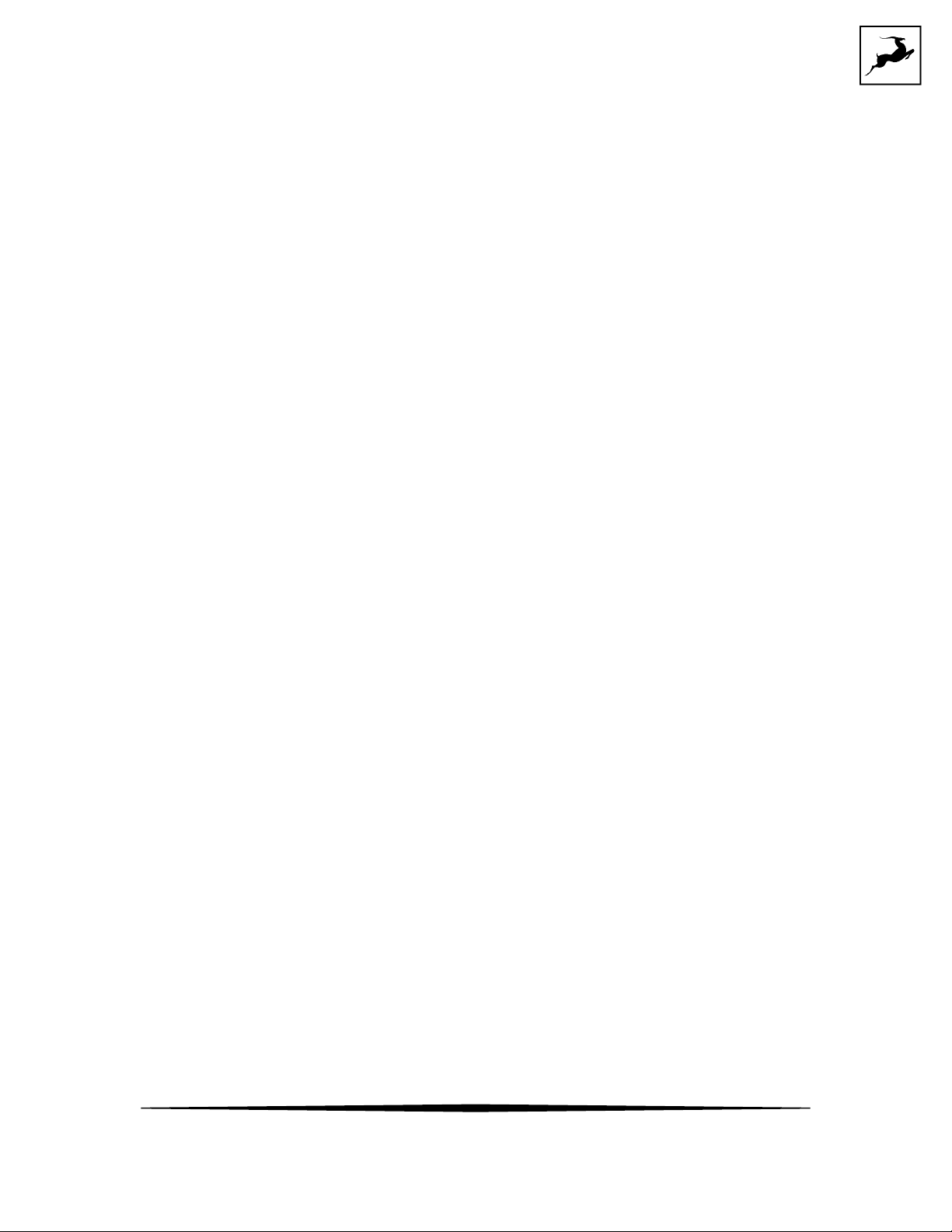
By default, this drop-down menu shows the most recent software bundle available for your
device. To update the software or roll-back to an older build, choose the desired Bundle
Version from the drop-down menu and click the ‘Update’ button.
Start Control Panel
Click to start the device’s Control Panel application. You can also click the device’s picture.
Place a check mark next to ‘Autorun Control Panel’ to have the Control Panel for a specific
device launch automatically when you open Antelope Launcher.
Note: Make sure to allow any operating system prompts, such as Windows Firewall or macOS
admin user access so the application can function correctly.
Manage Device
Click to launch the Antelope Management Wizard. Use it to register/de-register devices and
assign/un-assign features (such as AFX2DAW, Synergy Core FX, and so on).
Device Info
Click to display the following information (useful for troubleshooting):
• Serial number
• Hardware version
• Firmware version
• Control Panel version
• USB/Thunderbolt ™ driver version
• Software Bundle version
Click again to close.
Not seeing your device?
Antelope Audio Axino Synergy Core User Manual
Page 12
Page 13
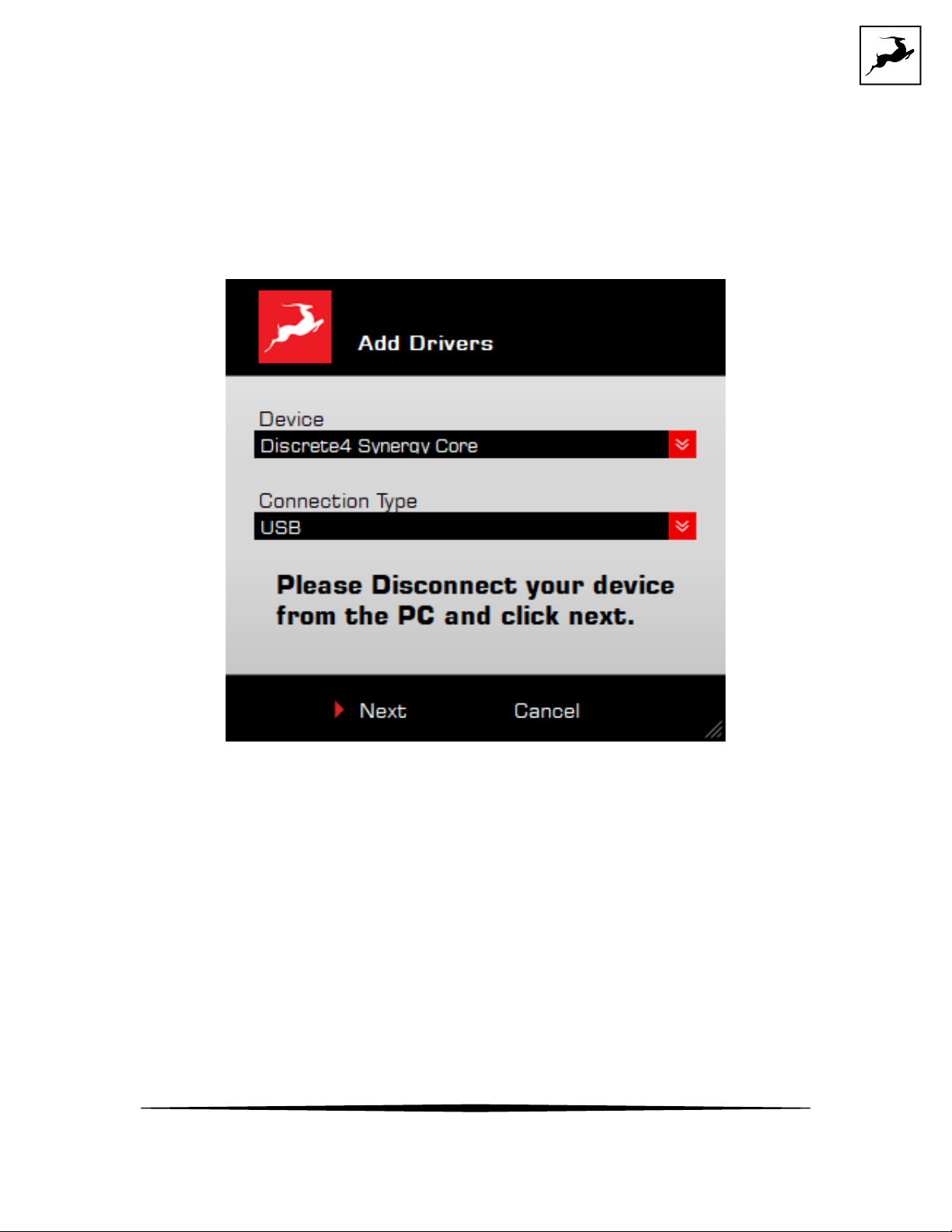
If a device is missing from the list, the most common reason is driver conflict. The Antelope
Launcher makes it easy to re-install drivers and troubleshoot. Click 'Not seeing your device?'
to launch the 'Add Drivers' wizard.
Choose your device and connection type from the drop-down menus, disconnect the device
from your computer, and click ‘Next’ to perform a driver re-install.
Note: If the issue persists, please contact Antelope Audio Customer Support.
Antelope Audio Axino Synergy Core User Manual
Page 13
Page 14
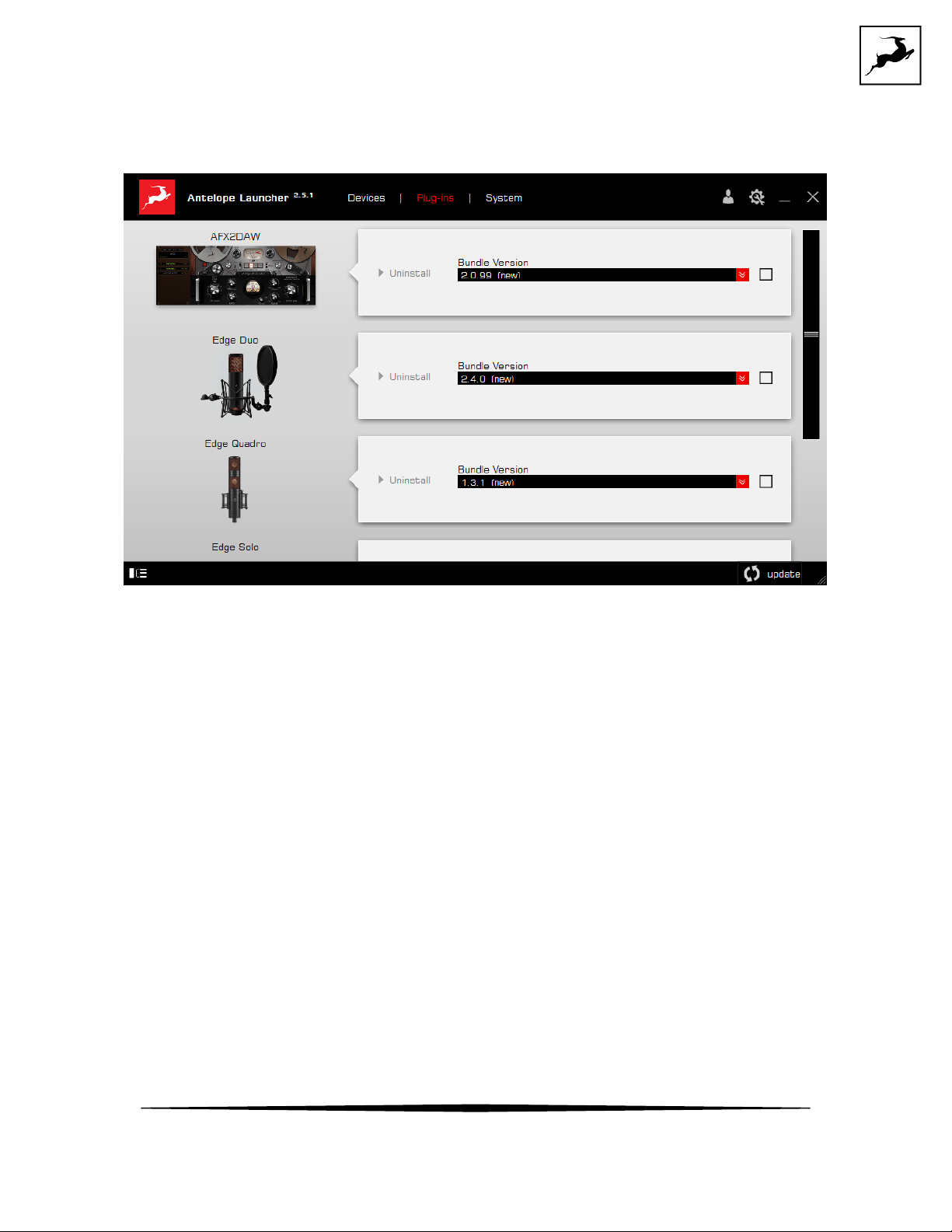
'Plug-ins’ tab
This section lets you install, update, and uninstall Antelope Audio software such as native mic
emulations and AFX2DAW.
By default, the Bundle Version drop-down menus show the most recent software bundle
available for each product. Clicking the menu shows the currently installed software bundle
version and lets you roll-back to an older build.
To update or change the installed software version, choose your desired Bundle Version, click
the check mark next to the drop-down menu, then click the ‘Update’ button on the bottom
right.
Antelope Audio Axino Synergy Core User Manual
Page 14
Page 15
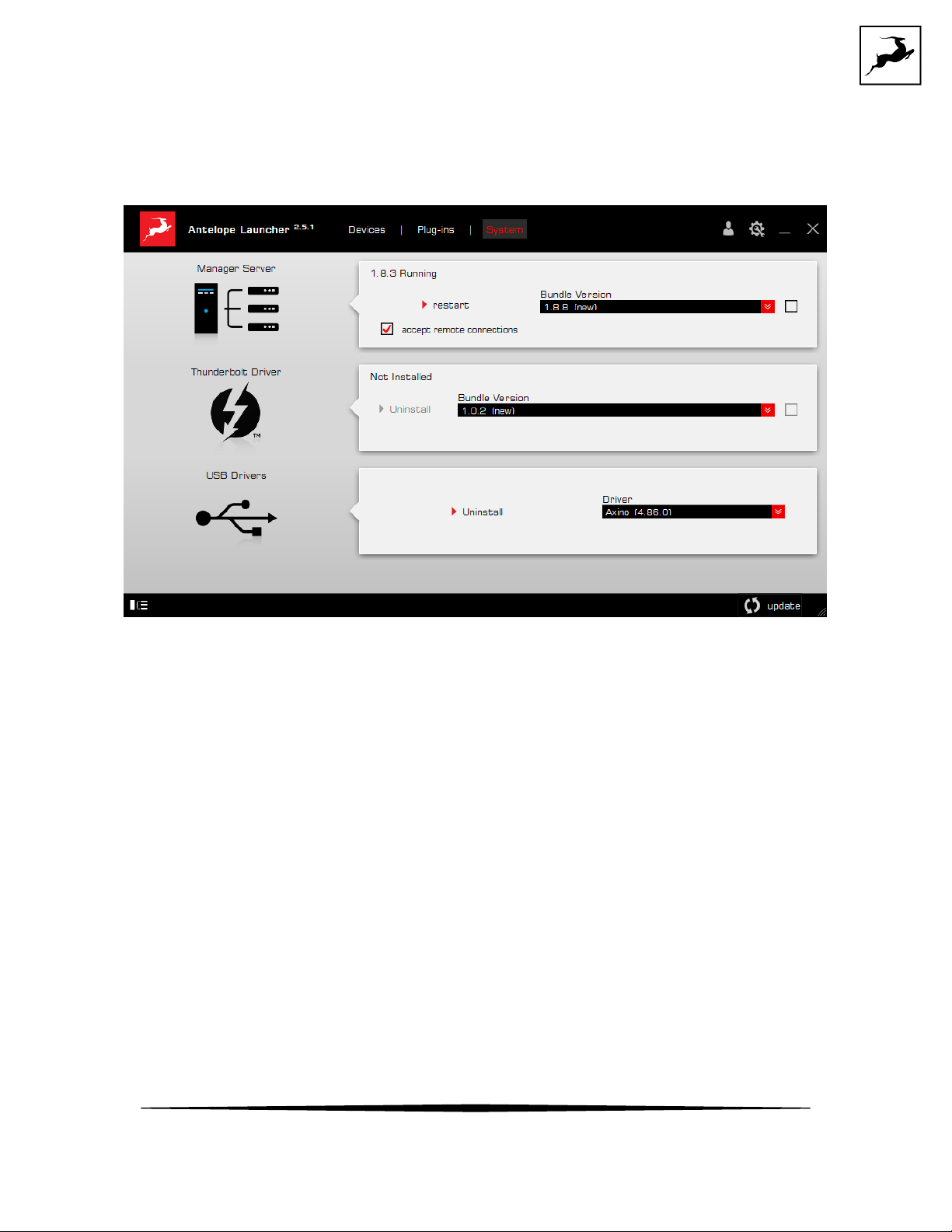
'System’ tab
Here, you can do the following:
• Update or roll-back the Manager Server and Thunderbolt™ Driver versions. Choose
your desired Bundle Version from the drop-down menu, click the check mark, then
click the ‘Update’ button on the bottom right.
• Restart the Manager Server and enable/disable remote connections from other
computers on your network.
• Install the Antelope Audio Thunderbolt™ driver. Choose a Bundle Version from the
drop-down menu, click the check mark, then click the ‘Update’ button.
Antelope Audio Axino Synergy Core User Manual
Page 15
Page 16

Login button
Click and enter your Antelope Audio username and password, then click ‘Login’. If you don't
have an Antelope Audio account, click ‘Register’ and follow the on-screen instructions.
Settings button
Click to open the Settings window.
Antelope Audio Axino Synergy Core User Manual
Page 16
Page 17
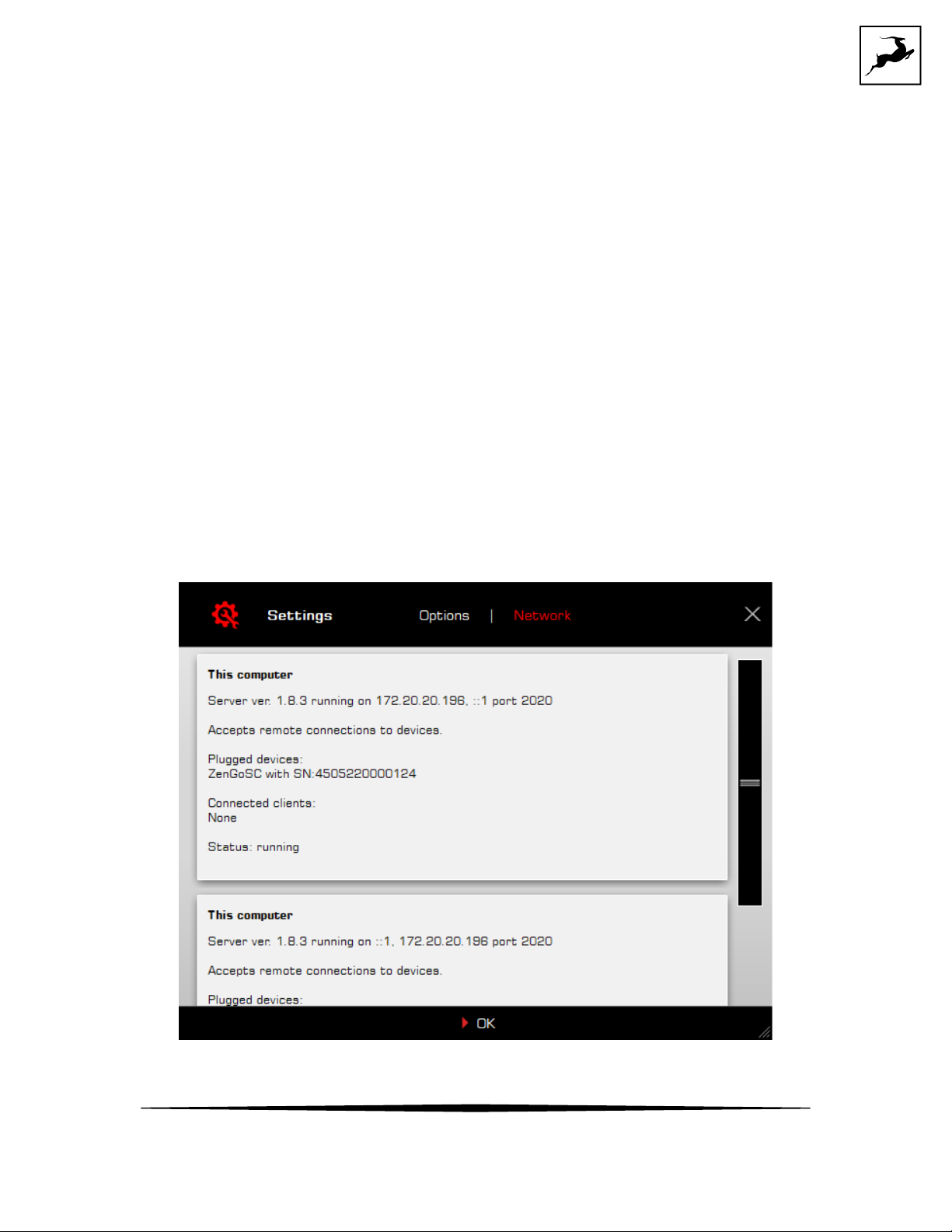
Here, you can do the following:
• Click ‘View Logs’ to view, save, and send activity logs to Antelope Audio Customer
Support.
• Click 'Advanced' to enable or disable automatic updates for each of the following:
- Device firmware
- USB Driver
- Control Panel
- Effects
- Thunderbolt™ driver
Make your selection(s) in the drop-down menu(s) and click 'OK'.
• Click ‘Network’ to view network status and logs.
Antelope Audio Axino Synergy Core User Manual
Page 17
Page 18

CONTROLS EXPLAINED
1. Low cut switch
Toggles the Axino Synergy Core's built-in low frequency filter. Use it if you hear undesirable
low-frequency buildup (i.e. boom) in your voice or instrument. You can also try increasing the
distance between the microphone and the sound source to reduce the proximity effect.
Placing the mic closer to the sound source results in a pronounced bass boost.
2. Pad switch
Reduces the input signal level by 10dB. Use it when recording very loud sources to prevent the
microphone from distorting and clipping.
3. Volume knob
Antelope Audio Axino Synergy Core User Manual
Page 18
Page 19

Turn clockwise to increase the microphone's input level. Turn counter-clockwise to reduce.
Ideally, the signal coming from your Axino Synergy Core should consistently measure at
around -15 to -12dB on your recording software's peak meters.
4. Headphone volume knob
Turn clockwise to increase the volume in your headphones. Turn counter-clockwise to reduce
the volume. Press the knob to mute and un-mute the headphone output (default) or the
microphone input. This behavior can be configured from the Settings Window in the Control
Panel application.
Tip: Press and hold the headphone volume knob for a few seconds to reset the microphone to
factory settings. This is useful for making sure the device is initialized after updating, when
starting a new session or when performing troubleshooting.
5. Headphone output
Stereo headphone output on standard 3.5mm audio jack.
Antelope Audio Axino Synergy Core User Manual
Page 19
Page 20

CONTROL PANEL APPLICATION
Welcome to the Axino Synergy Core Windows/macOS Control Panel application! The software
provides straightforward and comprehensive access to crucial aspects of the microphone's
functionality, such as settings, mic emulations, audio mixing, effects chains, metering, and
presets. We encourage you to get comfortable with the application to make the most of your
new recording system.
Mouse & Keyboard Shortcuts
The following features are accessible via mouse & keyboard shortcuts in the Control Panel
application:
• Return to default value (all knobs and faders):
double-click the knob or fader.
• Adjust parameter values in smaller increments (all knobs and faders):
Hold Ctrl (Windows) / Command (macOS) and drag.
• Click any peak meter to clear it.
Antelope Audio Axino Synergy Core User Manual
Page 20
Page 21

Layout
The Control Panel application is organized like this:
Function strip
From left to right, the function strip contains the following:
1. Sample rate indicator – shows the current device sample rate. By default, the device sample
rate matches the operating system sample rate. When you open your DAW, the DAW project
sample rate overrides the device sample rate. When you exit the DAW, the device sample rate
returns to default.
2. Session controls - Sessions are 'snapshots' of Control Panel configurations. Think of them
as Control Panel presets that you can save, load, and share with other computers and Axino
Synergy Core users.
The field to the left of the 'Save' button shows the currently loaded Session file. Click the
'Save' and 'Load' buttons to save and load Session files (*.as).
In the Save Session window, you can choose the exact components you want stored and
export Session files (*.as) from the ‘Save As’ button. When your Session is already saved in
*.as file format, click the 'Save' button to save any changes you have made to it.
Antelope Audio Axino Synergy Core User Manual
Page 21
Page 22

In the Load Session window, you can browse your computer for Session files (*.as) and choose
which components to load. You can also choose from a drop-down list of recently loaded
Sessions or load the last used Session. Clicking the 'Set Defaults' button restores the
component selection to its default setting. Clicking the 'Set Defaults' button followed by the
'Load' button will return the Control Panel application to its default state.
3. Buttons in the following order – Settings, Minimize, Close.
Antelope Audio Axino Synergy Core User Manual
Page 22
Page 23

Settings Window
Click the Settings button to open the Settings Window. It contains the following options:
HP Button Mute section
Toggles what the Mute button in the Control Panel's HP Volume section does. Two
choices are available:
• Click the headphone button (left) - the Mute button will mute or un-mute the
headphone output.
• Click the microphone button (right) - the Mute button will mute or un-mute the
microphone input. When muted, no microphone input will reach your headphones and
computer.
USB 3/4 REC
Click the drop-down menu to choose what will be recorded from Axino Synergy Core Inputs 3
and 4 in your recording software. The following choices are available:
• AFX AXINO - Microphone input with Synergy Core FX applied.
• AFX USB 1/2 - System audio output with Synergy Core FX applied.
• AFX USB 3/4 - Axino Synergy Core outputs 3 and 4 with Synergy Core FX applied.
This functionality lets you use the Axino Synergy Core as an external effects processor.
Antelope Audio Axino Synergy Core User Manual
Page 23
Page 24

Simply route audio tracks to outputs 3 and 4 in your DAW, apply effects processing
and record the result from inputs 3 and 4.
• RAW MIC - Raw microphone input. This way, you can record mic emulation audio (with
or without Synergy Core FX applied) from Axino Synergy Core inputs 1 and 2, and raw
(unprocessed) microphone audio from inputs 3 and 4 in your DAW simultaneously.
• Reverb - record AuraVerb output.
The diagram below provides a visual overview of the signal flow and recording possibilities
enabled by channel USB 3/4.
More information about recording with the Axino Synergy Core is available in
Back to the Axino Synergy Core Control Panel application…
Antelope Audio Axino Synergy Core User Manual
Page 24
this chapter.
Page 25

Input Level Section
From top to bottom, the input level section contains the following:
1. Input signal strength meter – visualizes the input signal level in dB.
2. Input level knob – click and drag to adjust the input signal level. Ideally, the input signal
strength meter above should consistently hover between -15dB to -12dB during capture.
3. Mute button - click to mute or enable the microphone input.
Antelope Audio Axino Synergy Core User Manual
Page 25
Page 26

Mic emulations
Click the drop-down menu to choose among 18 emulations of classic studio microphones.
They are applied to the Axino Synergy Core's input signal in real-time. You can monitor,
stream and record with them. Choose the 'AXINO' model to bypass the mic emulations.
FX Presets
Click the drop-down menu to choose an FX preset. The presets provide pre-defined FX signal
chains which sound great and serve as starting points for further tweaking.
Antelope Audio Axino Synergy Core User Manual
Page 26
Page 27

Synergy Core FX Rack
Click to open the Synergy Core FX Rack. It looks like this and it offers the following
functionality:
• Use the 'SAVE' and 'LOAD' buttons to store and recall FX Chains.
• Click the 'BP ALL' button to bypass all FX in the rack. Click again to re-activate.
• Hold Ctrl (Windows) or Command (Mac) and click the 'DEL ALL' button to clear the FX
Rack.
• Click the drop-down menu below the audio input label to choose factory presets.
Antelope Audio Axino Synergy Core User Manual
Page 27
Page 28

• Click the 'ADD NEW EFFECT' button to add Synergy Core FX. Their graphics and
parameters appear to the right.
• On the left, you can click and drag the FX to change their order in the effects chain. A
'BP' button is available next to each effect to bypass it.
• Hold Ctrl (Windows) or Command (Mac) and drag to adjust the effects parameters in
smaller increments.
• Hold Shift and use the mouse scroll wheel to scroll up and down through the FX rack.
The Axino Synergy Core comes with 10 Synergy Core FX included. Additional effects can be
purchased from the Antelope Audio
Audio Synergy Core FX library is available
online software store. A user manual for the Antelope
here.
AuraVerb (send effect)
Click to access the parameters for the AuraVerb reverb send effect. The AuraVerb send effect
is different from the AuraVerb insert effect available in the FX Rack.
• The AuraVerb insert effect offers more parameters to adjust and can be inserted in the
effects chain of a mixer channel with specific settings tailored to it. The parameters are
explained in the user manual for the Antelope Audio Synergy Core FX library, available
here.
• The AuraVerb send effect is a 'global' effect with simplified controls that works on
mixer channels AXINO and USB 1/2. Simply turn the Reverb Send knobs
above each channel to hear the reverb.
Antelope Audio Axino Synergy Core User Manual
Page 28
Page 29

The following parameters are available:
On/Bypass switch
Click and drag to toggle the reverb effect on and off.
Pan knob
Click and drag to increase or decrease the reverb's stereo spread.
Antelope Audio Axino Synergy Core User Manual
Page 29
Page 30

Input level meter
Visualizes the input signal reaching the reverb effect.
Preset knob
Click and drag to choose from 7 preset reverb spaces.
Antelope Audio Axino Synergy Core User Manual
Page 30
Page 31

Output level meter
Visualizes the reverb effect's output signal level.
Reverb level knob
Click and drag to adjust the reverb's output signal level.
Mute buttons
Antelope Audio Axino Synergy Core User Manual
Page 31
Page 32

• Click the headphone button (top) to mute or un-mute the reverb effect in your
headphones.
• Click the rec button (bottom) to enable or disable the reverb effect in the mixer output.
Mixer button
Click to show or hide the Control Panel's mixer section. Understanding its part in the workflow
process is very important.
Antelope Audio Axino Synergy Core User Manual
Page 32
Page 33

Mixer section
The mixer section lets you create a stereo mix from the microphone input, computer audio
(media, games, etc.), an additional 2 assignable audio inputs, and Synergy Core FX. You can
listen to the mix in real-time from the headphone output and take the audio into your
recording and streaming software.
The three mixer channels are organized as follows:
• AXINO - Microphone input with optional added mic emulations, Synergy Core FX, and
AuraVerb (send effect).
• USB 1/2 - Computer audio (such as media, YouTube, games, etc.) with optional added
Synergy Core FX and AuraVerb (send effect).
• USB 3/4 - An additional pair of audio channels that lets you take audio from your DAW
into the Synergy Core FX engine, record dry and 'mic emulation' microphone audio
simultaneously, and other possibilities. Several options are available from the Settings
Window.
You can mix and process each channel independently. You can also choose to mute or un-
mute channels in your headphones and the mixer output. The final mixer output is summed to
2-channel stereo and can be recorded from Inputs 1 and 2 in your DAW.
The diagram below provides a visual overview of the signal flow within the Control Panel
application's Mixer section:
Antelope Audio Axino Synergy Core User Manual
Page 33
Page 34

The mixer section contains the following:
Reverb Send knobs
Available for channels AXINO and USB 1/2. Click and drag to adjust the amount of reverb
added to the audio from each channel.
FX Areas
Antelope Audio Axino Synergy Core User Manual
Page 34
Page 35

These areas display the Synergy Core FX chains added to each mixer channel. Up to 4 effects
can be added per channel. Bypass buttons are available to quickly audition audio with and
without the effects.
Mix faders
Click and drag the faders to adjust the volume of each channel in the stereo mix.
Mute buttons
The Headphone buttons on the top row let you mute and un-mute any of the three mix
channels in the headphone output.
The buttons on the bottom row let you mute and un-mute the three mix channels in the main
Stereo mix. This way, you can exclude any of the three channels from being recorded.
Antelope Audio Axino Synergy Core User Manual
Page 35
Page 36

HP Volume section
Contains the following:
1. Peak meter – visualizes the output volume in dB for the signal in your headphones.
2. HP Volume knob – click and drag to adjust headphone volume.
3. Mute button – click to mute or un-mute the Axino Synergy Core's headphone output.
Antelope Audio Axino Synergy Core User Manual
Page 36
Page 37

USING STREAMING AND VIDEO CALL
APPLICATIONS
Axino Synergy Core’s mixer gives you access to a loopback functionality - that is, combining
the audio of different applications. Use the loopback when recording and streaming content
such as podcasts with call-in guests, game audio, voiceovers and so on. The virtual mixer
inside the Control Panel application lets you mix the microphone input with computer audio
and an additional audio coming from sources like your DAW or a media player. Have the
following in mind when setting up your session:
1. Choose the Axino Synergy Core as the recording and playback device from your video call
application (i.e. Zoom, Skype)'s settings. The input device should be Axino USB Driver
Recording 1/2. The output device should be Axino USB Driver Playback.
This way, the video call application will recognize microphone input and route the conversation
audio to the USB 1/2 channel in the Control Panel application's virtual mixer. The virtual
mixer's stereo output can be recorded from Inputs 1 and 2 in your DAW or streaming
application (such as OBS).
Note that you may have to mute the microphone input in your headphones from the Control
Panel application to prevent the audio clashing with the video call application.
2. If you want to record your voice over a game or other media, simply make sure that Axino
USB Driver Playback is set as the default system audio device. Your game or media player is
treated as computer audio, which is routed to channel USB 1/2 in the Control Panel
application's virtual mixer. Create a mix between that and the microphone input and record or
stream it from Inputs 1 and 2.
3. While microphone input cannot be shared between different applications, it is possible to
route audio output from a specific app to channel USB 3/4 in the Control Panel's virtual mixer.
This way, you can have computer audio routed to channel USB 1/2 and audio from a specific
application routed to channel USB 3/4. Simply choose Axino USB Driver Playback 3/4 as the
default playback device in the application's settings. If streaming audio tracks from a DAW,
Antelope Audio Axino Synergy Core User Manual
Page 37
Page 38

route them to Outputs 3 and 4. Use the virtual mixer to mix the audio sources and record or
stream the mixer output from Inputs 1 and 2 in your DAW or streaming application.
Antelope Audio Axino Synergy Core User Manual
Page 38
Page 39

Inputs 1 and 2
The 2-channel stereo output from the virtual
RECORDING WITH THE AXINO SYNERGY CORE
This chapter explains the basics of using the Axino Synergy Core and your Windows or Mac
computer to record audio.
Important!
When recording in your DAW, make sure to disable live monitoring for the tracks you are
recording on to prevent feedback loops. You only want to listen to the main stereo output
coming from Outputs 1 and 2.
Non-digital studio microphones require an audio interface and preamp (built into the audio
interface or external) for computer recording. The Axino Synergy Core has both an audio
interface and preamp integrated into it. It connects to your computer over USB 2.0. This
connection powers the microphone and transfers digital audio to your recording software.
Your computer's operating system (Windows or macOS) recognizes the Axino Synergy Core
as a USB audio device capable of both recording and playback. In other words, the
microphone is treated as an audio interface. The same goes for your recording where the
Axino Synergy Core is recognized as a 4-input / 4-output audio interface.
The table below explains the available inputs and outputs:
mixer inside the Control Panel application is
routed to Inputs 1 and 2. The mix can contain
microphone input (mic emulations
processing can be applied here), computer
audio (media, YouTube, games, etc.) and 2
audio tracks sent from your DAW - all
processed by Synergy Core FX.
Antelope Audio Axino Synergy Core User Manual
Page 39
Page 40

Create the mix you want inside the Control
Inputs 3 and 4
The Settings Window in the Control Panel
Panel application and set up a track in your
DAW to record from Inputs 1 + 2 in stereo.
If you want to record only the microphone
input, the best way is to disable the USB 1/2
and USB 3/4 channels in the Control Panel
mixer and set up a track in your DAW to
record from Input 1 or 2 in mono.
application lets you choose what will be
recorded from Inputs 3 and 4 in your DAW.
The following choices are available:
• AFX AXINO - Microphone input with
mic emulations and Synergy Core FX
applied.
• AFX USB 1/2 - System audio output
with Synergy Core FX applied.
• AFX USB 3/4 - Axino Synergy Core
outputs 3 and 4 with Synergy Core FX
applied. This functionality lets you use the
Axino Synergy Core as an external effects
processor. Simply route audio tracks to
outputs 3 and 4 in your DAW, apply effects
processing and record the result from inputs
3 and 4.
• RAW MIC - Raw microphone input.
This way, you can record mic emulation +
effects audio from Axino Synergy Core
inputs 1 and 2, and raw (unprocessed)
Antelope Audio Axino Synergy Core User Manual
Page 40
Page 41

microphone audio from inputs 3 and 4 in
Outputs 1 and 2
The Axino Synergy Core's main stereo
Outputs 3 and 4
Route DAW tracks to Outputs 3 and 4 to
your DAW separately.
• Reverb - record AuraVerb output.
output is routed to Outputs 1 and 2. Output
from your DAW's Master track is also routed
to these outputs. In other words, this is what
you hear from the microphone's headphone
output.
take the audio into the Axino Synergy Core's
effects engine. Apply Synergy Core FX onto
channel USB 3/4 from the virtual mixer in
the Control Panel application. Record the
processed audio back in your DAW from
Inputs 3 and 4.
Antelope Audio Axino Synergy Core User Manual
Page 41
Page 42

CUSTOMER SUPPORT INFORMATION
Antelope Audio Customer Support can be reached by the following means:
Online
Visit support.antelopeaudio.com
Phone
We are there for you around the clock, 21 hours/day, Monday to Friday.
North America +1-916-238-1643 01:00 a.m. – 10:00 p.m. (EST)
International +44 19 2593 3423 06:00 a.m. – 03:00 a.m. (GMT)
Pour le Support francophone: +44 20 3389 8108 09:00 a.m. - 17:30 p.m. (GMT+1)
Live Chat
Live Chat is available during the following hours Monday to Fr iday
International 06:00 a.m. – 06:00 p.m. (GMT)
Note: If you’re trying to reach us outside working hours, we advise you to file a ticket in
our customer support system or leave a voice message.
Additional Resources
• The Antelope Audio YouTube channel is home to various tutorial videos and endorser
content which you may find helpful and inspiring.
Antelope Audio Axino Synergy Core User Manual
Page 42
Page 43

• The Antelope Audio Users Facebook group lets you interact with fellow users and
some of our employees. Note, however, that it is not meant to be a support group.
Please contact our customer support team for such inquiries.
• The Knowledge Base in our Customer Support section is an often-overlooked source
of troubleshooting information, answers to commonly asked questions and Antelope
know-how.
Antelope Audio Axino Synergy Core User Manual
Page 43
Page 44

MY ANTELOPE AUDIO PRODUCT ISN’T
WORKING.
WHAT SHOULD I DO?
If you can't find a solution on your own, please get in touch with us so we check if you are
having a hardware-related issue. If this is the case, we'll guide you through the repair process.
If the product should be returned, a RMA number will be issued so we can begin the
procedure.
What's an RMA number?
Issuing a RMA (Return Merchandise Authorization) number is required for any factory service
or repair procedure. Please, don't attempt to send us your device without receiving a RMA
number first, as the device will be returned and not serviced.
How do I get an RMA number?
The Antelope Audio Customer Support team is in charge of issuing RMA numbers. Visit
support.antelopeaudio.com and get in touch.
After your RMA has been issued, you will receive an email with instructions on how to proceed.
RMA shipping information
Alongside the product you are returning please, include a letter containing your full name,
shipping address, RMA number issued by our technical support team and a note with a short
information about the technical issue.
Antelope Audio Axino Synergy Core User Manual
Page 44
Page 45

Please use the original box if possible, because a worn out one will surely not protect your
product sufficiently on its way to the Antelope Audio HQ. Additional cushioning materials in
multiple layers between the unit and the box walls to prevent from shock, vibration and various
tears and scratches.
Please remove any labels or old shipment markings it may have and ensure you add your
shipping address inside the box in case the original shipment label becomes illegible during
transportation.
The shipping costs are covered by the owner of the product. Antelope Audio will not cover any
local customs charges.
We recommend using a courier service of your choice (e.g. DHL, UPS, FedEx). The package
should be insured for its real value, marked as fragile and a tracking number should be
provided. We do not recommend using standard mail delivery services.
Please, don't forget to add the RMA number, issued by the Antelope Audio technical support,
on all shipping paperwork.
Antelope Audio cannot be held responsible for undelivered packages – lost or damaged on the
way to the Antelope Audio HQ. For damage claims, please contact your shipping service
provider of choice.
Antelope Audio cannot cover any repair costs for product damages due to poor packaging.
Antelope Audio Axino Synergy Core User Manual
Page 45
Page 46

LIMITED WARRANTY POLICY
This is a non-transferable voluntary Limited Product Warranty provided to end-customers
who have purchased Antelope Audio-branded hardware product (hereinafter referred to as
“Product”) from an authorized Antelope Audio re-seller.
For customers covered by consumer protection laws or regulations in their country of
purchase or, if different, their country of residence, the benefits conferred by Antelope Audio's
Limited Warranty are in addition to, and not instead of, rights and remedies convened by such
consumer protection laws and regulations and it does not exclude, limit or suspend buyer’s
rights arising from consumer law. Consumers have
the right to choose whether to claim service under the Antelope Audio Limited Warranty or
under their consumer law rights.
All claims made under the Antelope Audio Limited Warranty will be governed by the terms set
out in this warranty document.
Warranty Coverage
Antelope Audio warrants that the Product will be free from defects in material and
workmanship for the period of 1 (one) year commencing on the date of purchase of Product
by end-customer from authorized Antelope Audio’s re-seller.
Except where explicitly prohibited by applicable local law, this warranty is limited to the original
purchaser and is non-transferable. This warranty provides you with specific legal rights, and
you may have additional rights that vary under local laws.
In general, this warranty means your Antelope Audio hardware product will operate in
accordance with published technical specifications, as specified by its data-sheet, and in the
operating environment for which it was intended for the length of the warranty period.
Antelope Audio Axino Synergy Core User Manual
Page 46
Page 47

This version of the warranty applies to products purchased on or after January1,2018. For prior
versions of the Antelope Audio limited warranty, please contact customer service.
Limited Factory Refurbished (B-stock) Warranty
Antelope Audio warrants products sold as “B-stock, Factory Refurbished or Open Box” to be
free from defects in materials (unless otherwise stated in product description) and
workmanship. Only products purchased from an authorized dealer or directly from Antelope
Audio are covered by this Warranty.
The Limited Factory Refurbished (B-stock) Warranty is valid for the period of 6 (six) months,
commencing on the date of purchase of Product, if local regulations do not require otherwise.
All warranty terms contained hereunder apply also to the B-stock Warranty, unless otherwise
specified.
Remedies
Antelope Audio’s entire liability and your exclusive remedy for any Antelope Audio Product that
is not operating in accordance with its published technical specifications is at Antelope Audio’s
discretion:
1) to repair the Product at Antelope Audio’s expense using new or equivalent-to new
refurbished parts in good working condition; or
2) to replace the Product at Antelope Audio’s expense with a product with equivalent
functionality formed from new and/or equivalent-to new refurbished parts in good working
condition, or
3) to refund the price paid. Should Antelope Audio decide to refund the price paid, it may
deduct from the paid Product’s price any damages caused to the Product; where, within
Antelope Audio Axino Synergy Core User Manual
Page 47
Page 48

fourteen (14) days of the expiration of the warranty period,(i) Antelope Audio has received
written notice of any nonconformity;(ii) after Antelope Audio’s written authorization, customer
has returned the nonconforming product to the designated place; and (iii)Antelope Audio has
determined that the Product is nonconforming and that such non conformity is not the result
of any of the exclusions designated below.
These warranty obligations are conditioned upon the hardware being returned to the original
place of purchase, or another place as directed by Antelope Audio, with the original sales
receipt attached. You will be required to pay shipping and handling charges for returning the
product. You may be required to pay any other applicable tariffs, duties, taxes, or other fees
with regard to returning the products.
Any repaired or replacement Product will be warranted for the remainder of the original
warranty period.
Obsolete or Discontinued Products
An obsolete or discontinued product will be repaired or replaced with the same product if
available. If Antelope Audio is unable to replace your obsolete or discontinued product with the
same product, Antelope Audio will replace the obsolete or discontinued product, in its sole
discretion, with a product having similar function and capacity.
Exclusions
This warranty does not cover problems or damage resulting from, but not limited to, any of
the following: (i)Wear and tear associated with normal use; (ii)Any modification,
abuse, accident, disassembly, misapplication, misuse, negligence, acts of God, accident;
(iii)Unauthorized repair or attempted repair by anyone other than Antelope Audio or someone
authorized by Antelope Audio to do warranty work; any unauthorized repairs will void this
warranty(iv)Any improper operation, maintenance or installation, including any use not in
accordance with any supplied product instructions; (v)Connection to any improper voltage
Antelope Audio Axino Synergy Core User Manual
Page 48
Page 49

supply; (vi)Use of consumables or spare parts not supplied by Antelope Audio, except where
such restriction is prohibited by applicable local law; (vii)Any other cause which does not relate
to a Product defect in materials or workmanship.
The warranty does not apply to any Products which have been subject to misuse, neglect,
accident or modification or which have been soldered or altered such that they are not
capable of being tested under normal test conditions.
This warranty does not cover (i) any counterfeit products, i.e. Products that Antelope Audio, at
its sole discretion, determines were not manufactured by Antelope Audio or any of its
authorized manufacturing partners; (ii) Products purchased from a person or entity which is
not an authorized dealer or re-seller of Antelope Audio; (iii)Product sold “as is” or “with all
faults”, to the extend permitted by local law.
This warranty is not valid in case any manufacturer label(s), serial numbers, date stamp(s) or
warranty sticker(s) has been altered or removed from the Product.
Limitation of Liability
ANTELOPE AUDIO SHALL NOT BE LIABLE FOR ANY SPECIAL, INCIDENTAL, INDIRECT, OR
CONSEQUENTIAL DAMAGES WHATSOEVER, INCLUDING BUT NOT LIMITED TO LOSS OF
PROFITS, REVENUE, OR DATA (WHETHER DIRECT OR INDIRECT) OR COMMERCIAL LOSS
FOR BREACH OF ANY EXPRESS OR IMPLIED WARRANTY ON YOUR PRODUCT EVEN IF
Antelope Audio HAS BEEN ADVISED PREVIOUSLY OF THE POSSIBILITY OF SUCH DAMAGES.
Some local laws do not allow the exclusion or limitation of special, indirect, incidental or
consequential damages, so this limitation or exclusion may not apply in your jurisdiction.
ANTELOPE AUDIO WILL NOT ASSUME OR AUTHORIZE ANY OTHER PERSON TO ASSUME
FOR IT ANY OTHER LIABILITY IN CONNECTION WITH ITS PRODUCTS.
Data Recovery
Antelope Audio Axino Synergy Core User Manual
Page 49
Page 50

In the event of data loss using Antelope Audio storage devices, Antelope Audio is not
responsible for backing up or recovering any data that you may have lost.
No Other Warranties
No Antelope Audio employee, dealer, re-seller, or other agent is authorized to make any
modification, extension, or addition to this warranty.
How to Make a Warranty Claim
Valid warranty claims should be processed through your point of purchase. Please also verify
the return policy directly with the retailer where you purchased your product. Any warranty
claims that cannot reprocessed through your original point of purchase should be addressed
directly to Antelope Audio. Our customer service contact information can be found on the web
or in the documentation included with your Product.
Returning Your Product
In the event that you need to return your Antelope Audio products for repair or replacement,
Antelope Audio will provide you with a Return Merchandise Authorization Number (RMA#) as
well as return instructions. Do not return your product without prior approval from Antelope
Audio. Any product returned without a valid unique RMA# will be refused and returned to the
sender at the sender’s expense. To avoid problems at the time of receipt, clearly write your
RMA# on the outside of the package and include a copy of your RMA confirmation-mail within
the package.
In certain situations, for in-warranty units, we may (entirely at our opinion) offer you a
temporary replacement unit, provided that we have such on stock in your state. To request a
Antelope Audio Axino Synergy Core User Manual
Page 50
Page 51

temporary replacement unit, a valid credit card must be provided to secure the new
replacement unit for shipping prior to Antelope Audio receiving the defective one.
Request a Return Material Authorization Number (RMA#)
Please follow these steps to obtain an RMA number:
(I) For end user customers, submit a claim online at: support.antelopeaudio.com. For business
to business (B2B) / Direct customers of Antelope Audio please email us at
techsupport@antelopeaudio.com
(ii) A valid proof of purchase is required for RMA processing (i.e. receipt, invoice, etc). Antelope
Audio will provide you with the RMA number within 2 working days as of the claim submission
date.
RMA Return Addresses
We have multiple RMA receiving locations worldwide. Your RMA confirmation will specify the
specific return address you must use when sending your RMA package. Any packages
received at an unauthorized location may be refused and returned to the sender at the
sender’s expense.
Products Lost or Damaged During Transit
The original packaging material should be used to pack the product for return; if the original
packaging is not available, you should use such materials that provide the same or greater
protection to the product. All packages that arrive with any external damage or appear
inadequately packed will be refused and returned to the sender at the sender’s expense. We
are not responsible for damage incurred during shipping to our RMA receiving locations or for
lost or stolen products.
Antelope Audio Axino Synergy Core User Manual
Page 51
Page 52

Company information
Antelope Audio is the trade name, under which the company Elektrosfera ltd., registered
under the legislation of the Republic of Bulgaria with UIN: 131052590, is doing business and is
worldwide known. Elsewhere in this document where the trade name
Antelope Audio is used
shall refer to Elektrosfera ltd., with address of management: Tsarigradsko Shose Blvd., 7th km,
Building of BIC IZOT, floor 6, Mladost region, Sofia, Bulgaria.
If any term hereunder is held to be illegal or unenforceable, it shall be severed from this
warranty and the legality or enforce ability of the remaining terms shall not be affected.
Antelope Audio Axino Synergy Core User Manual
Page 52
Page 53

SAFETY NOTES
To reduce the risk of electrical shocks, fire, and related hazards:
• Do not remove screws, cover, or cabinet. There are no user serviceable parts inside.
Refer servicing to qualified service personnel.
• Do not expose this device to rain, moisture or spillover of liquid of any kind.
• Should any form of liquid or a foreign object enter the device, do not use it. Switch off
the device and then unplug it from the power source. Do not operate the device again
until the foreign object is removed, or the liquid has completely dried and its residues
fully cleaned up. If in doubt, please consult the manufacturer.
• Do not handle the power cables with wet hands!
• Make sure the device is switched off when plugging/unplugging it to/from the power
source.
• Avoid placing things on the cabinet or using the device in a narrow and poorly
ventilated place which could affect its operation or the operation of other closely
located components.
• If anything goes wrong, turn off the device first and then unplug the power. Do not
attempt to repair the device yourself. Consult authorized service personnel or your
dealer instead.
• Do not install near any heat sources such as radiators, stoves, or other apparatus
(including amplifiers) that produce heat.
• Do not use harsh chemicals to clean your unit. Clean only with specialized cleaners for
electronics equipment.
• Connect all your devices before powering your unit.
• Never operate the unit without this earth connection.
• Power supply cable should be routed so that it is not likely to be walked on or squeezed
by items placed upon or against it.
• To completely turn off the device, unplug the power cable first from the outlet and then
from the rear panel of the unit.
Antelope Audio Axino Synergy Core User Manual
Page 53
Page 54

• Both occasional and continued exposure to high sound pressure levels can cause
permanent ear damage via headphones and monitors.
• The device is designed to operate in a temperate environment, with a correct
Operating Temperature of 0-50° C, 32-122° F.
Antelope Audio Axino Synergy Core User Manual
Page 54
Page 55

TECHNICAL SPECIFICATIONS
• Large diaphragm condenser microphone
• Single gold-sputtered membrane
• Diaphragm diameter: 34mm
• Polar pattern: Cardioid
• Frequency response: 20HZ ~ 20kHZ
• Self-noise: 17 dBA
• Headphone output DAC: High-Performance DAC with 124dB dynamic range
• Microphone ADC: 117dB dynamic range
• Max. SPL: 140dB (<1% THD @ 1kHz)
• Sensitivity: 34±3dB (at 1kHz 0dB=1v/pa)
• Power requirements: 5.0/500mA (USB Bus powered)
• USB connector: USB Type-B (USB 2.0 compatible)
• Headphone output: 1/8” (3.5 mm) stereo jack
• Weight (mic body): 0.96 lbs (435 grams)
• Dimensions (mic body): 1.9" x 2.2" x 7.4" (50mm х 56mm х 188mm)
Antelope Audio Axino Synergy Core User Manual
Page 55
