Page 1
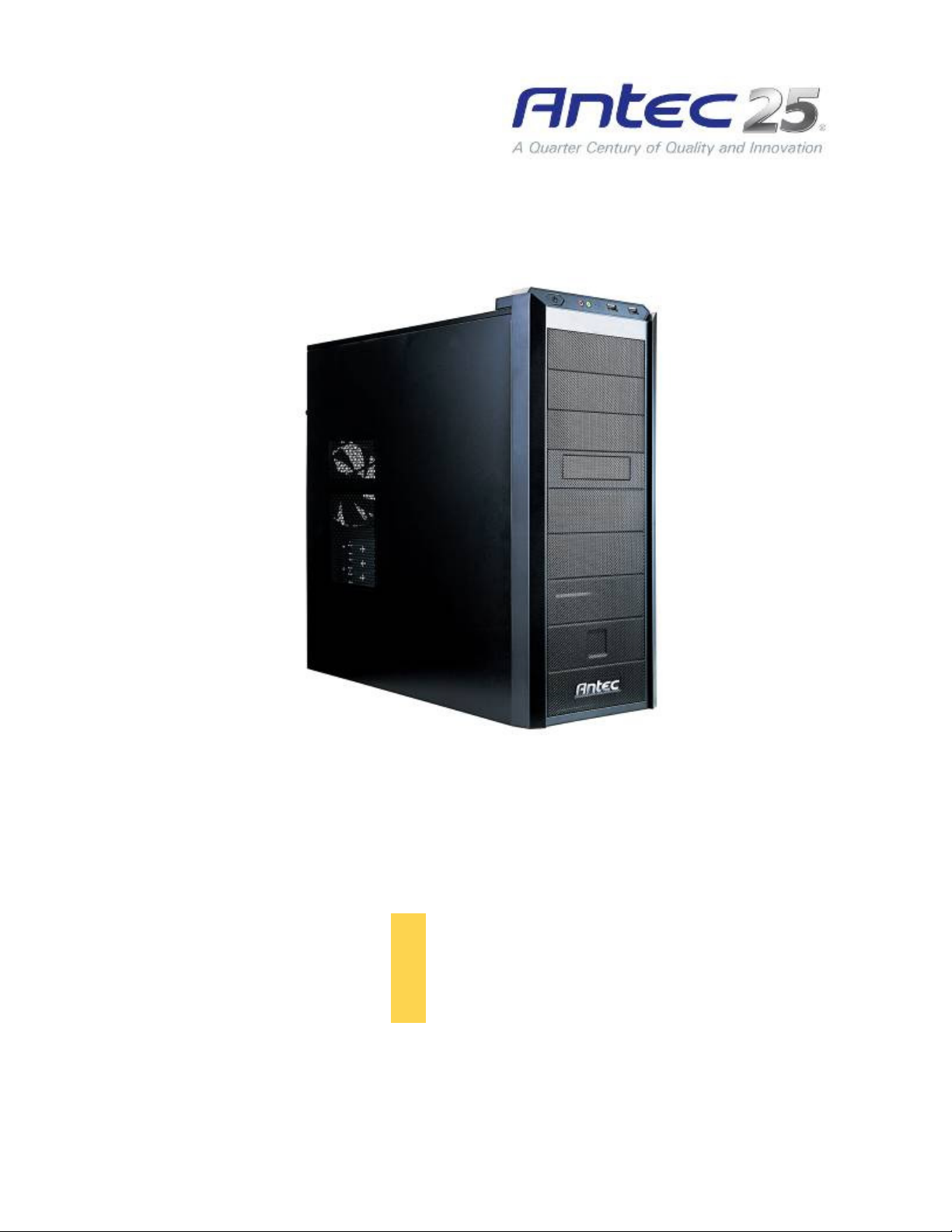
V S K
-
1 0 0 0
I
U
S E R
M
A N U A L
NTUITIVE DESIGN WITH
E
XCEPTIONAL VALUE
Page 2
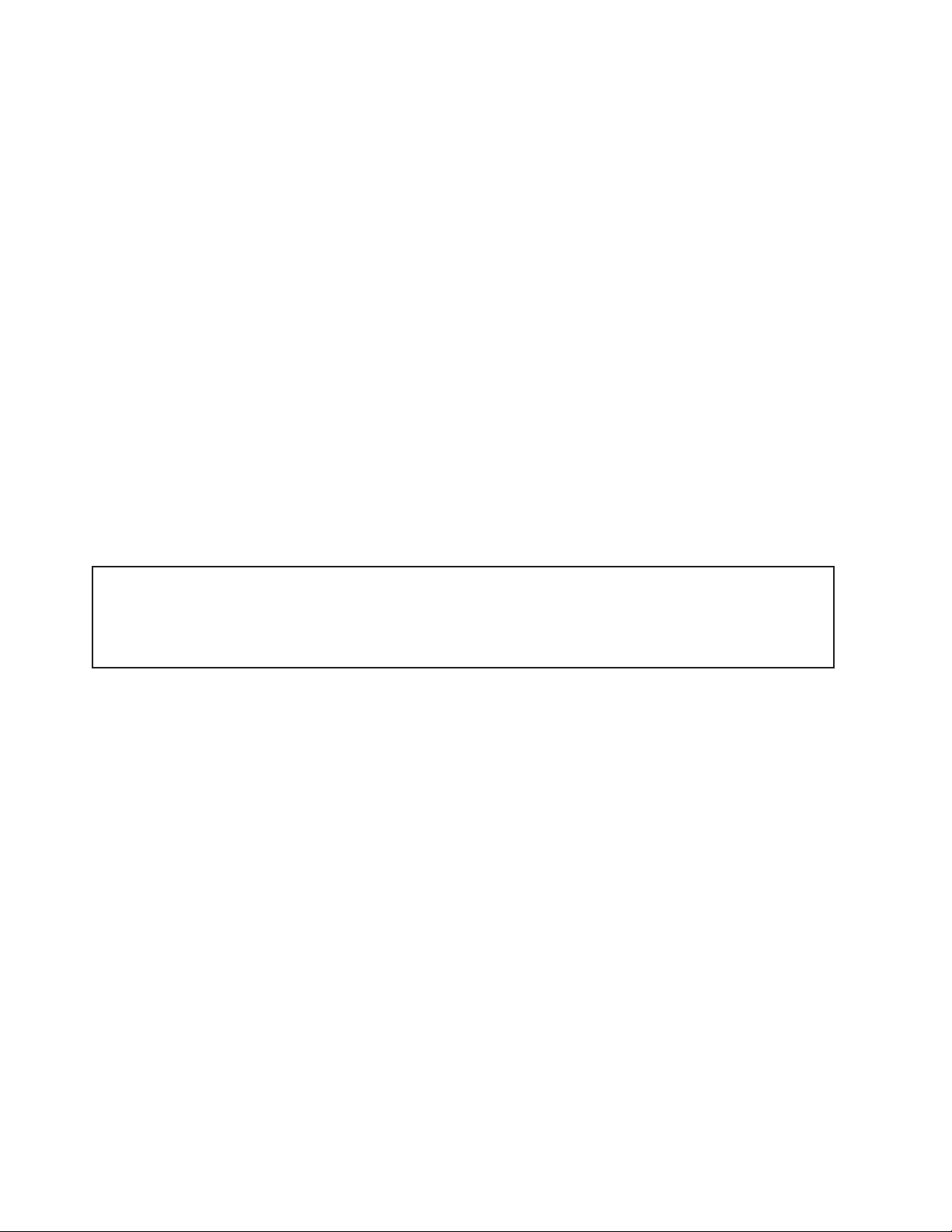
VSK-1000 U
SER
M
ANUAL
Congratulations on your purchase of the VSK-1000.
With its simplicity and elegance, the VSK-1000 delivers excellent functionality at an affordable price. Its clean,
perforated front bezel maximizes air intake, working together with the included rear 120 mm TwoCool™ fan to create
a professional look that stays cool. 11 drive bays and eight expansion slots support a variety of configurations,
while the cable management compartment with included cable ties keep the case neat and organized. Able to meet
the demands of your build while offering a sharp appearance, competitive price and an Antec AQ3 limited warranty
on parts and labor, the VSK-1000 is the best choice for nearly any value-conscious build.
The VSK-1000 does not come with a power supply unit (PSU). Make sure you choose a power supply that is compatible
with your computer components and has a long enough power harness to reach your motherboard and peripheral
devices. We recommend our High Current Gamer, High Current Pro or TruePower New power supplies for the latest
ATX specification compliance, broad compatibility, and power savings capability.
At Antec, we continually refine and improve our products to ensure the highest quality. It’s possible that your new case
will differ slightly from the descriptions in this manual. This isn’t a problem; it’s simply an improvement. As of the date
of publication, all features, descriptions, and illustrations in this manual are correct.
Disclaimer
This manual is intended only as a guide for Antec’s computer enclosures. For more comprehensive
instructions on installing the motherboard and peripherals, please refer to the user’s manuals that come with
those components.
1
Page 3
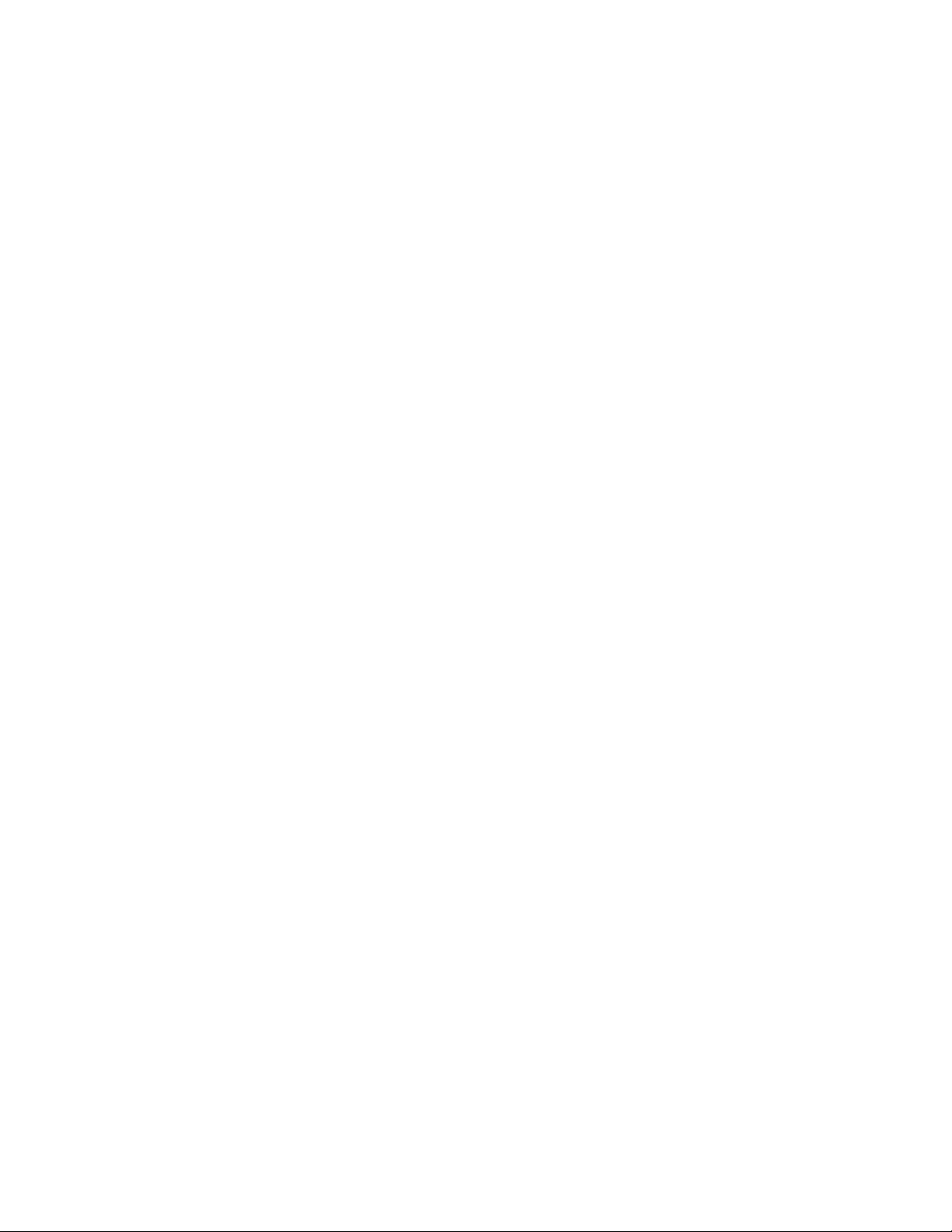
T
ABLE OF CONTENTS
S
ECTION 1: INTRODUCTION
1.1 Case Specifications ....................................................................................................................4
1.2 Diagram ......................................................................................................................................4
1.3 Included Screws ........................................................................................................................5
S
ECTION 2: HARDWARE INSTALLATION
2.1 Setting Up ...................................................................................................................................7
2.2 Power Supply Installation ........................................................................................................7
2.3 Motherboard Installation .........................................................................................................8
2.4 Internal 3.5” Device Installation ............................................................................................8
2.5 External 5.25” Device Installation .........................................................................................9
2.6 External 3.5” Device Installation ...........................................................................................9
2.7 Internal 2.5” Device Installation ............................................................................................9
2.8 Cable Management ...................................................................................................................10
S
ECTION 3: FRONT
3.1 USB 2.0 .......................................................................................................................................12
3.2 AC’97 / HD Audio Ports ........................................................................................................12
3.3 Power Switch / Hard Disk Drive LED Connectors ..........................................................13
3.4 Rewiring Motherboard Header Connections .......................................................................13
S
ECTION 4: COOLING SYSTEM
4.1 Included Fans ............................................................................................................................14
4.2 Optional Front Intake Fans ....................................................................................................15
I/O P
ORTS
2
Page 4
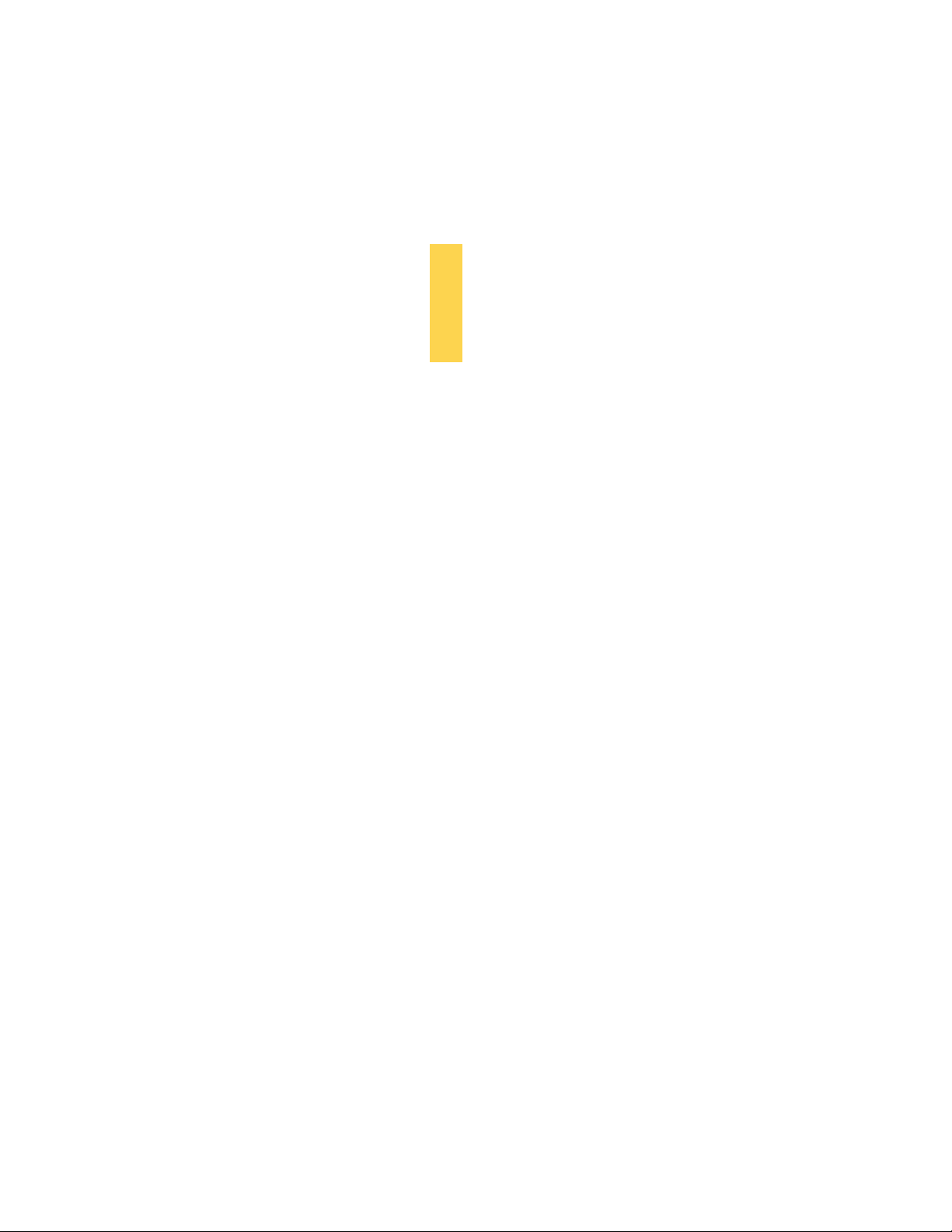
S
ECTION
1
I
NTRODUCTION
3
Page 5
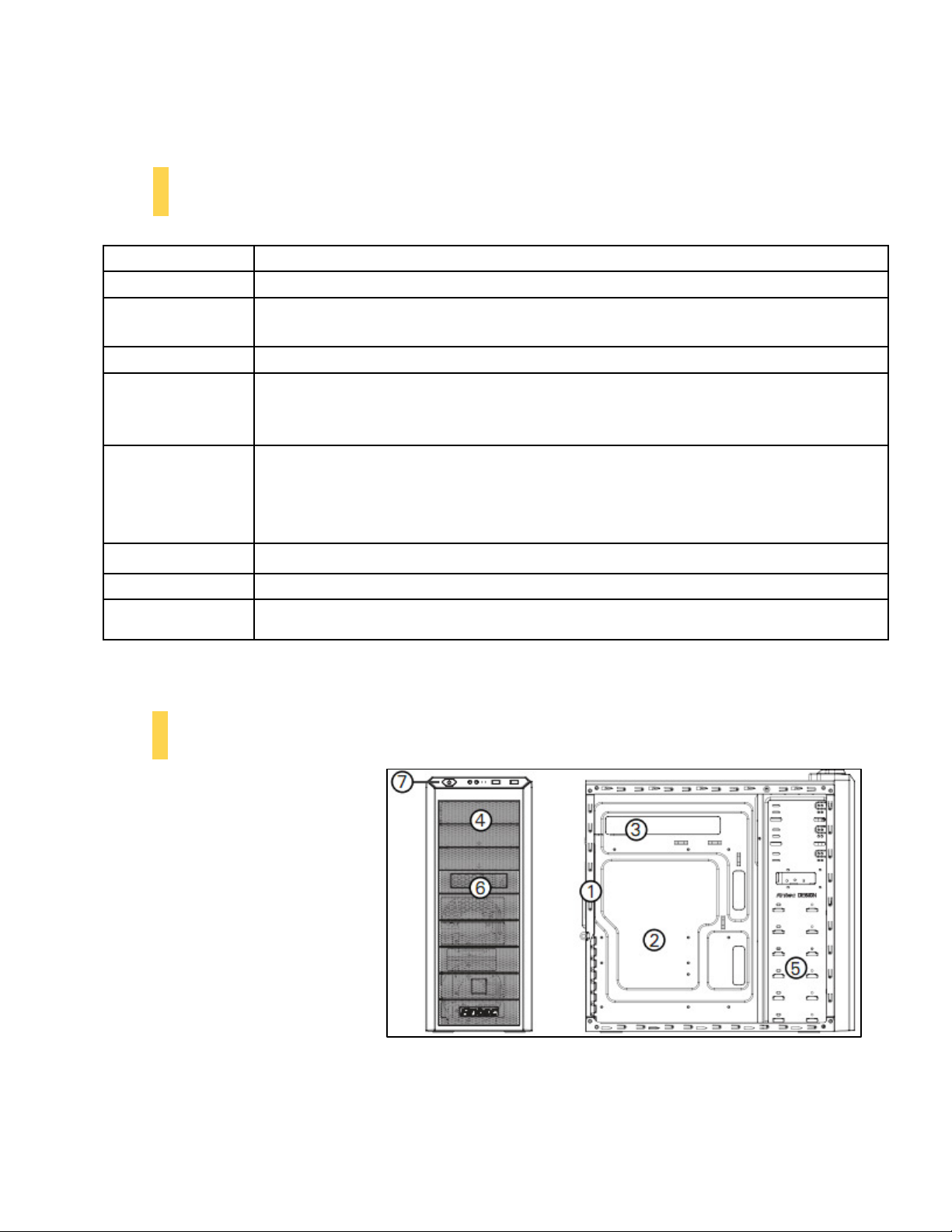
VSK-1000 U
1.1
CASE SPECIFICATIONS
Case Type
Color
Dimensions
Weight
Cooling
Drive Bays 11 Drive Bays:
Expansion Slots 8
Motherboard Size
Front I/O Panel 2 x USB 2.0
1.2
DIAGRAM
1. 1 x 120 mm rear TwoCool™ fan
2. Motherboard - Mini-ITX,
microATX or Standard ATX
3. Power supply mount
4. 3 x 5.25” external drive bays
5. 6 x 3.5” internal drive bays/
bottom-mounted 2.5” SSD
6. 1 x 3.5” external drive bay
7. Front I/O panel
SER’S
Mid Tower
Black
18.9” (H) x 7.8” (W) x 18.8” (D)
475 mm (H) x 198 mm (W) x 490 mm (D)
15.1 lbs / 6.9 kg
1 x top 140 mm TwoCool™ fan
1 x rear 120 mm TwoCool™ fan
2 x front 120 mm fans for HDDs (optional)
6 x internal 3.5”
3 x external 5.25”
1 x external 3.5”
1 x internal bottom-mounted 2.5” SSD drive
Mini-ITX, microATX, Standard ATX
AC’97 / HD Audio In and Out
M
ANUAL
4
Page 6
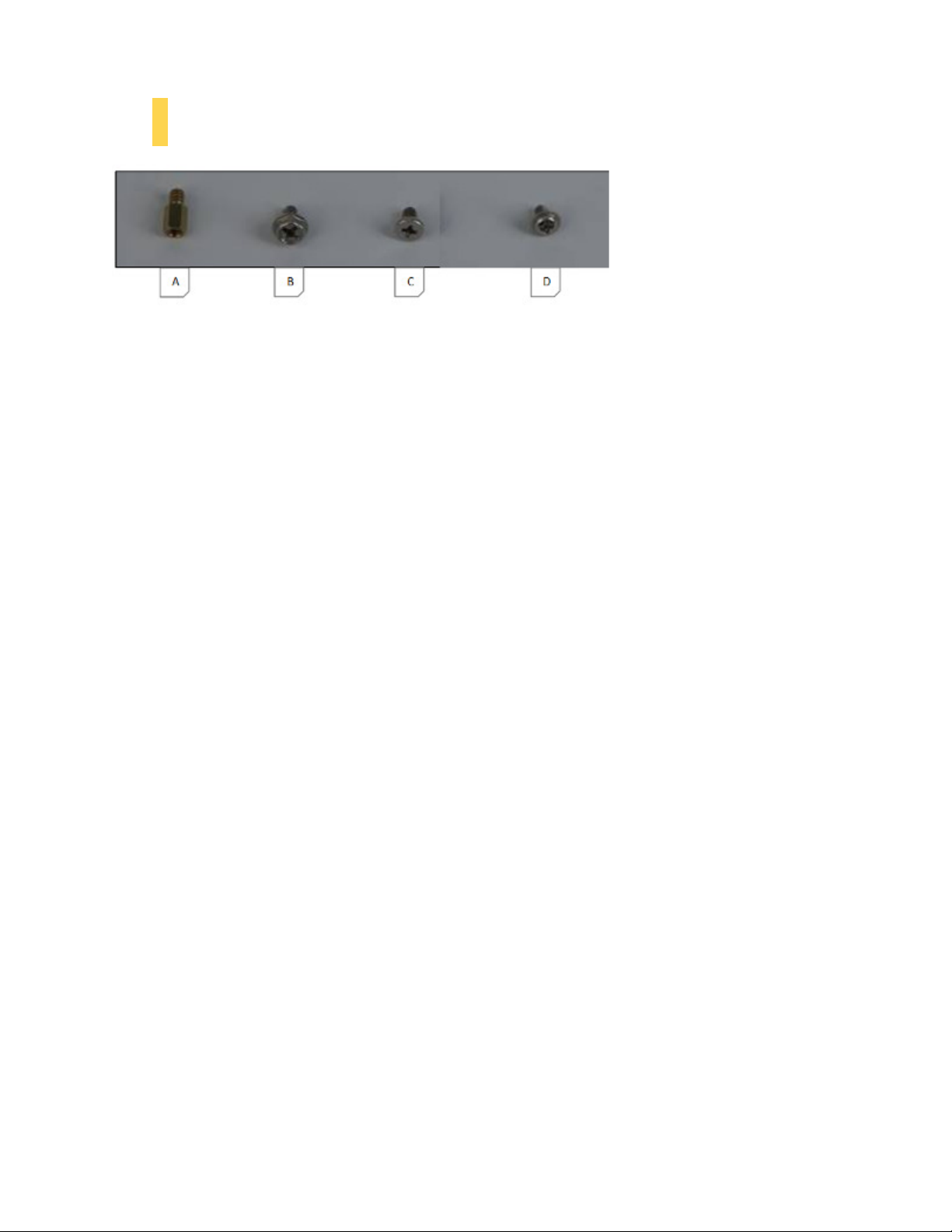
1.3
INCLUDED SCREWS
A. Motherboard standoff (10; 6 preinstalled)
B. Power supply / expansion slot screw (12)
C. Hard drive / motherboard screw (21)
D. Optical drive screw (12)
5
Page 7
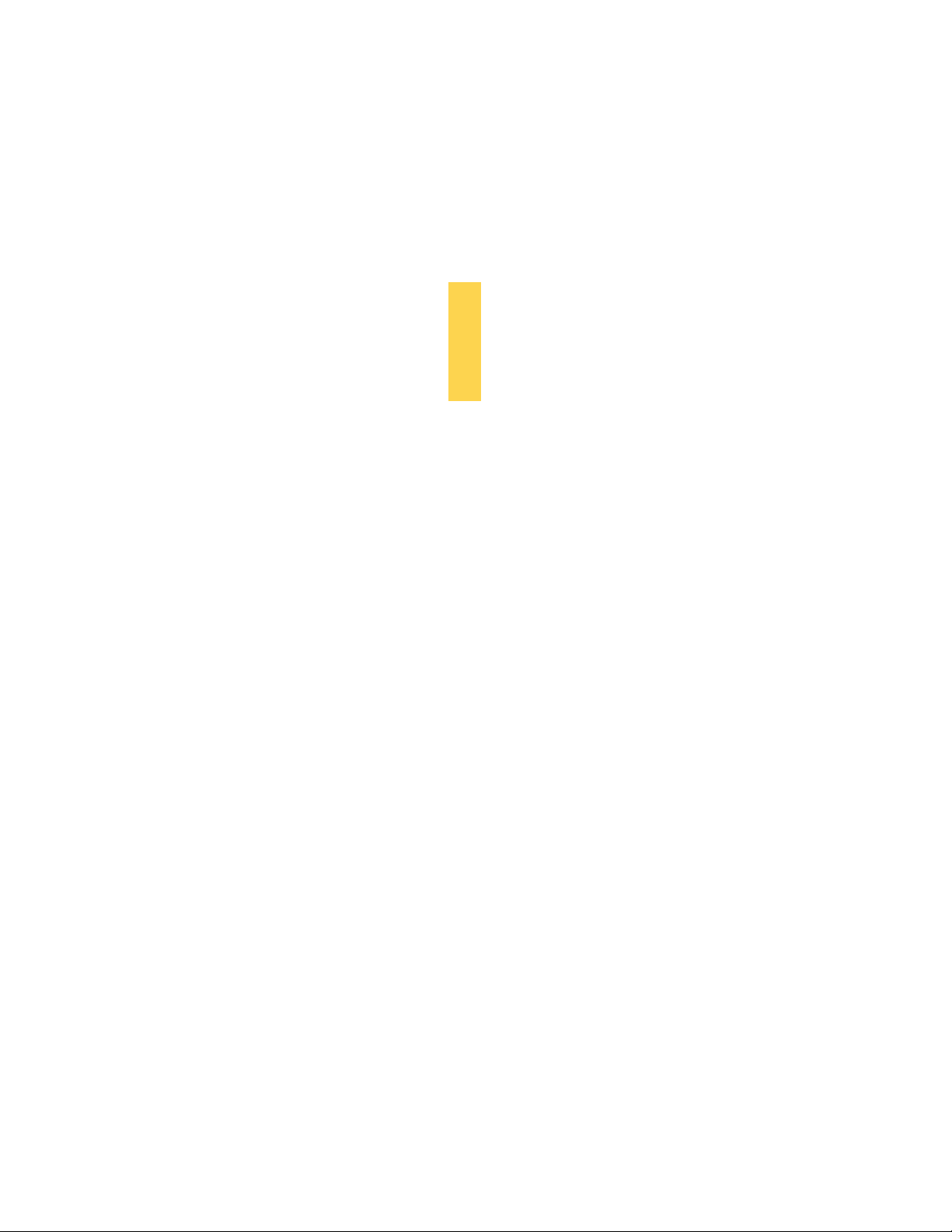
S
ECTION
2
H
ARDWARE
I
NSTALLATION
6
Page 8
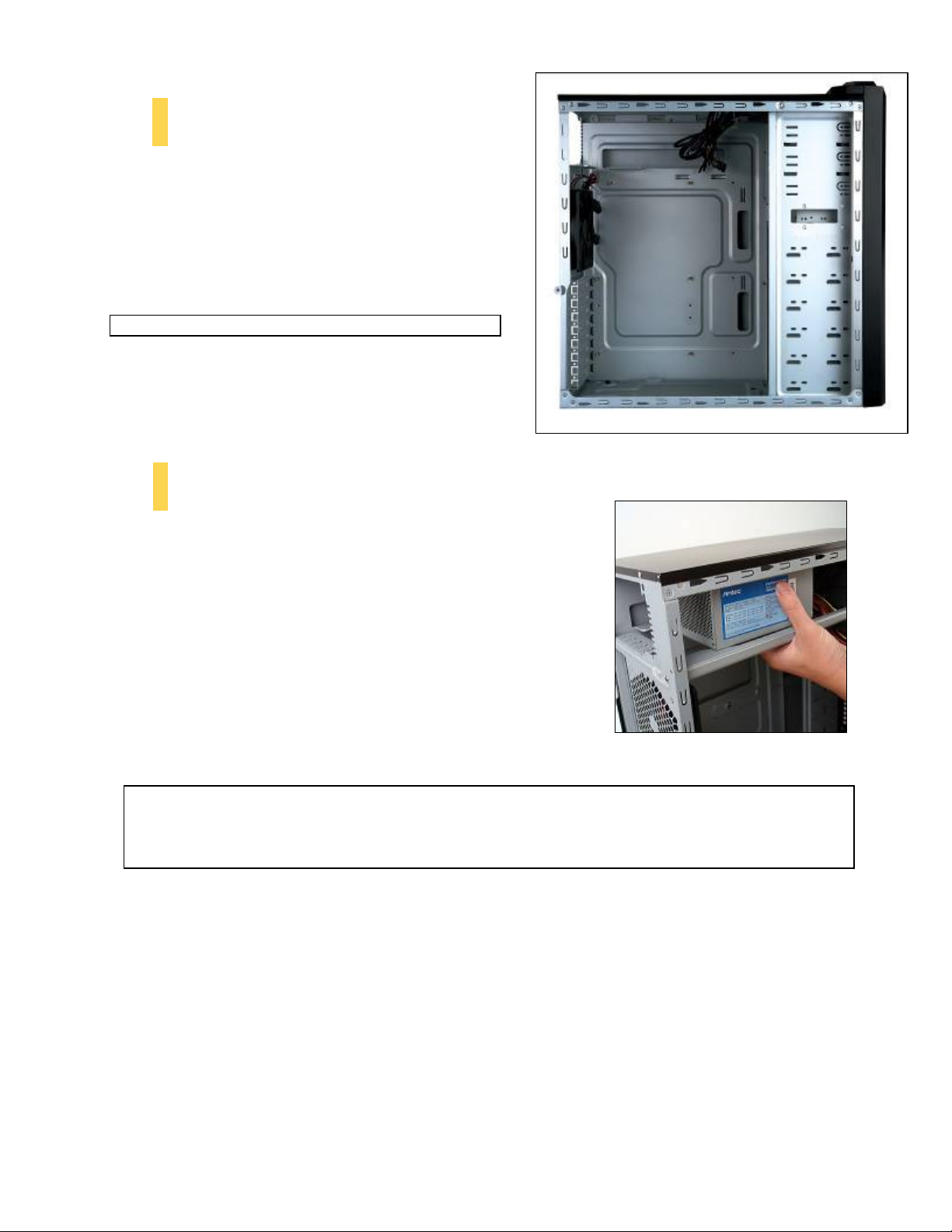
2.1
SETTING UP
1. Place the case upright on a flat, stable surface with the
rear of the case facing you.
2. Remove the side panels by first removing the
thumbscrews at the rear of the case. Then, grip each
panel at the top and bottom and slide it toward the rear
of the case until it detaches from the chassis.
Note: Do not use your fingernails to pry or lift the panels.
2.2
POWER SUPPLY INSTALLATION
1. With the case on its side, align your power supply with the power
supply mounting location near the top panel of the case.
Note: Power supplies with fans on the bottom of the power supply
will need to be mounted so that the fan is facing the bottom of the
case.
2. Attach the power supply to the case with the screws provided.
Note: Power supplies with fans on the bottom of the power supply will need to be mounted so that the
fan is facing the top of the case. The VSK-1000 provides mounting holes for power supplies with
standard mounting layouts to be installed upside up or upside down.
7
Page 9

2.3
1. Lay the case down, with the open side facing up. The
2. Make sure you have the correct I/O panel for your
3. Align your motherboard with the standoff holes and
4. Remove your motherboard by lifting it up.
5. Install standoffs as needed and put the motherboard
6. Screw in your motherboard to the standoffs with the
M
OTHERBOARD INSTALLATION
drive cages and power supply should be visible.
motherboard. If the panel provided with the case isn’t
suitable, please contact your motherboard
manufacturer for the correct I/O panel.
remember which holes are lined up. Not all
motherboards will match with all the provided holes;
this is normal and won’t affect its functionality.
back in.
provided Phillips-head screws.
2.4
I
NTERNAL
3.5” D
EVICE INSTALLATION
The VSK-1000 provides space for up to six 3.5” hard
drives.
1. Insert your 3.5” device into the 3.5” drive cage from
the rear of the cage until the mounting holes align
with the screw holes in the cage.
2. Fasten the device in place with the provided screws.
3. Mount any other 3.5” HDD devices accordingly.
4. Connect the appropriate power and data cables to the
device(s).
8
Page 10

2.5
There are three externally accessible 5.25” drive bays. To access these bays, you must first remove the front
bezel and drive bay cover:
E
XTERNAL
5.25” D
EVICE INSTALLATION
1. Press on the three tabs pictured to the left to release the front
bezel. The bezel should swing outward, like a door.
2. Lay the bezel face down to access the drive bay covers.
3. Remove the drive bay cover as shown below by pressing on the
tabs and lifting the cover out of the bezel.
4. Slide your 5.25” device into the bay from the front of the case.
5. Secure the drive into position in the drive cage using the
provided screws.
6. Mount any other 5.25” devices accordingly.
7. Connect the appropriate power and data cables to your device(s).
2.6
2.7
E
XTERNAL
1. Press on the three tabs to release the front bezel. The bezel should swing outward, like a door.
2. Lay the bezel face down to access the drive bay covers.
3. Remove the drive bay cover as shown below by pressing on the tabs and lifting the cover out of the
bezel.
4. Slide your 3.5” device into the bay from the front of the case.
5. Secure the drive into position in the drive cage using the provided screws.
6. Connect the appropriate power and data cables to your device(s).
I
NTERNAL
3.25” D
2.5” D
EVICE INSTALLATION
EVICE INSTALLATION
At the bottom of your case, there are mounting holes designed to support one 2.5” SSD device.
1. Locate the plastic bag labeled “For 2.5 HDD” and
remove the 4 silicone grommets.
2. Install the grommets into the four holes at the base of
the case at the bottom of the drive bay area as shown.
You should install them with the thick part of the
grommets facing the inside of the case.
9
Page 11
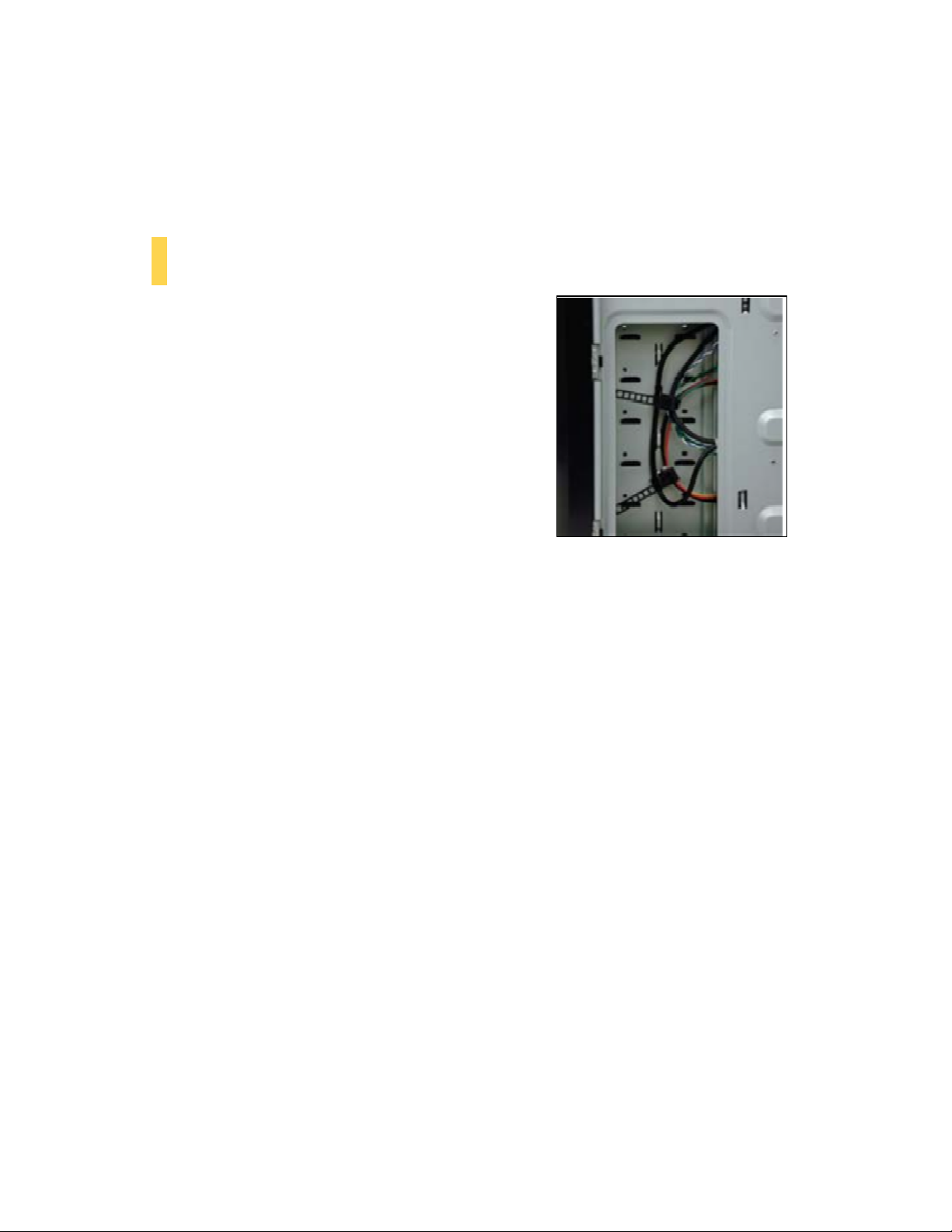
3. Lay the VSK-1000 on its side, and hold the drive in place on top of the grommets.
4. Secure the device to the case with the screws provided, tightening the screws with your fingers first,
and then the screwdriver.
5. Connect the appropriate power and data cables to your device
2.8
CABLE MANAGEMENT
There is a cable management compartment behind the 3.5” drive
cage. You can tuck or route excess cables in this compartment.
1. Remove the right enclosure panel.
2. Locate the cable management compartment with cable ties
located behind the walls of the 3.5” drive cage.
3. Tuck or route your excess cables to the compartment. This
will keep the cables from interfering with airflow in your
case and help with cooling.
4. Use the cable ties provided to hold them in place.
10
Page 12

F
S
ECTION
3
RONT
P
ORTS
I/O
11
Page 13
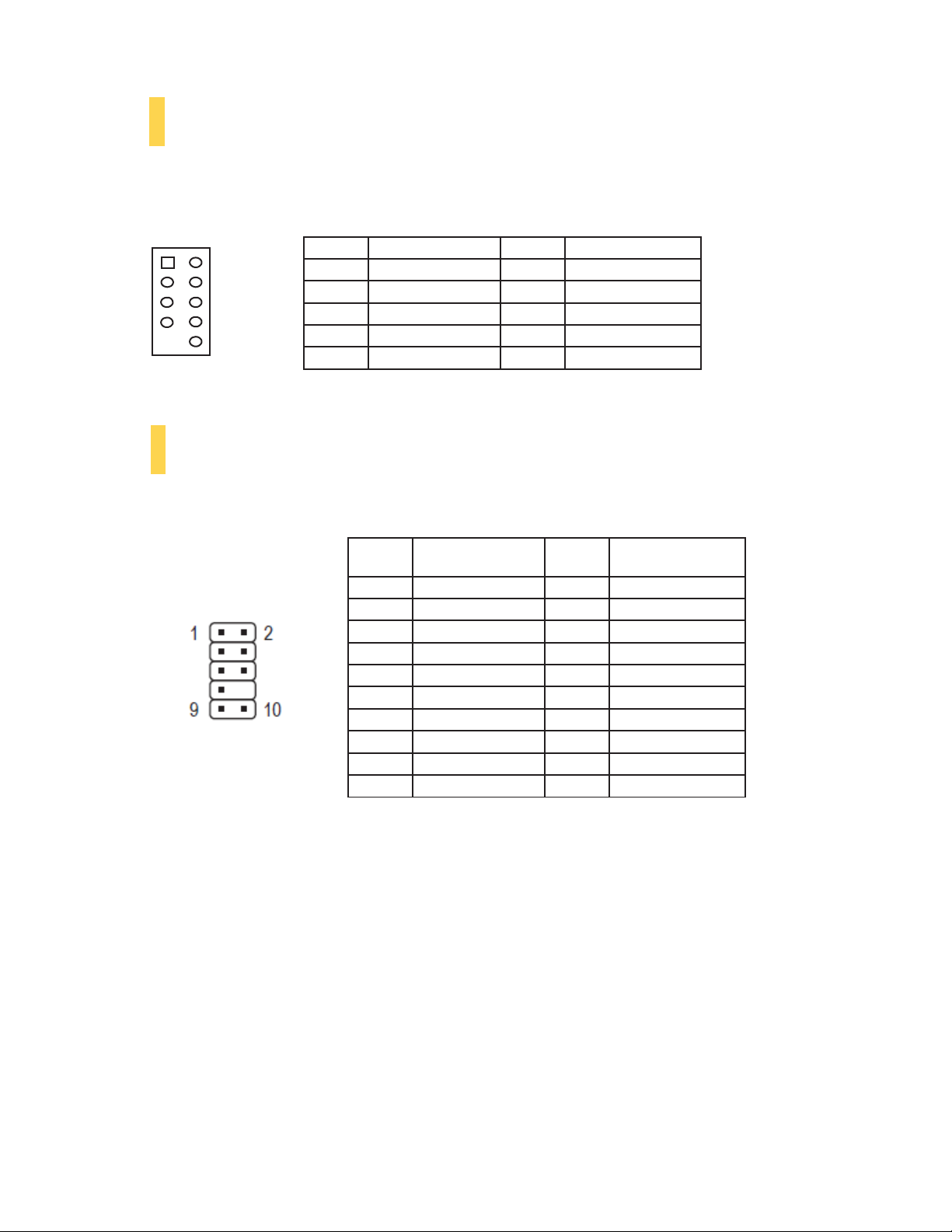
2
4
6
8
10
1
2
3
4
5
6
7
8
9
10
3.1
1 2
9 10
USB 2.0
Connect the front I/O panel USB cable to the USB header pin on your motherboard. Check the motherboard user’s
manual to ensure that it matches the table below:
Pin Signal Names
USB Power 1
1
Negative
3
Positive
5
Ground 1
7
Key
9
(No
Signal
1
Signal
1
Connection)
Pin Signal Names
USB Power 2
Negative
Positive
Ground 2
Empty Pin
Signal
Signal
2
2
3.2
AC’97 / HD A
There is an Intel® standard 10-pin AC’97 connector and an Intel® 10-pin HDA (High Definition Audio) connector
linked to the front panel of the case.
UDIO PORTS
Pin
You can connect either the AC’97 or the HDA connector, depending on your motherboard. Locate the internal audio
connectors from your motherboard or sound card and connect the corresponding audio cable. Consult your
motherboard or sound card manual for the pin-out positions. Even if your system supports both standards, only use one
connector.
1
2
3
4
5
6
7
8
9
10
Signal Names
(HDA)
MIC2 L
AGND
MIC2 R
AVCC
FRO-R
MIC2_JD
F_IO_SEN
Key (no pin)
FRO-L
LINE2_JD
Pin
Signal Names
(AC’97)
MIC In
GND
MIC Power
N
C
Line Out (R)
Line Out (R)
N
C
Key (no pin)
Line Out (L)
Line Out (L)
12
Page 14

3.3
P
OWER SWITCH / HARD DISK DRIVE
LED C
ONNECTORS
Connected to your front panel are LED and switch leads for power and HDD
LED activity. Attach these to the corresponding connectors on your
motherboard. Consult your motherboard manual for specific pin header
locations. For LEDs, colored wires are positive ( + ). White or black wires are
negative ( – ). If the LED does not light up when the system is powered on, try
reversing the connection. For more information on connecting LEDs to your
motherboard, see your motherboard user’s manual.
Note: Polarity (positive and negative) does not matter for switches.
3.4
R
EWIRING MOTHERBOARD HEADER CONNECTIONS
There may come a time when you need to reconfigure the pin-out of a motherboard header connector.
Examples could be for your USB header, audio input header, or some other front panel connector such as the
Power Button connector.
Before performing any work, please refer to your motherboard user’s manual or your motherboard
manufacturer's website to be sure of the pin-out needed for your connector. We strongly recommend making
a notated drawing before beginning work so that you can recover if your work gets disturbed.
1. Determine which wires you need to remove in order to rewire your
plug to match the USB pin-outs on your motherboard (refer to your
motherboard user’s manual). Working on one connector at a time, use
a very small flathead screwdriver or similar tool to lift up on the black
tab located beside the gold posts (squares). This will allow you to
easily slide out the pins from the USB plug.
2. Working carefully so as not to damage the wires, connectors, or pins,
slowly remove the pin from the connector. Repeat these steps for each
wire you need to change.
3. Working carefully so as not to damage the wires, connectors or pins,
slowly reinsert the pin into the correct slot of the connector then snap
closed the black tab that was lifted in step 1. Repeat these steps for
each wire you need to change.
13
Page 15
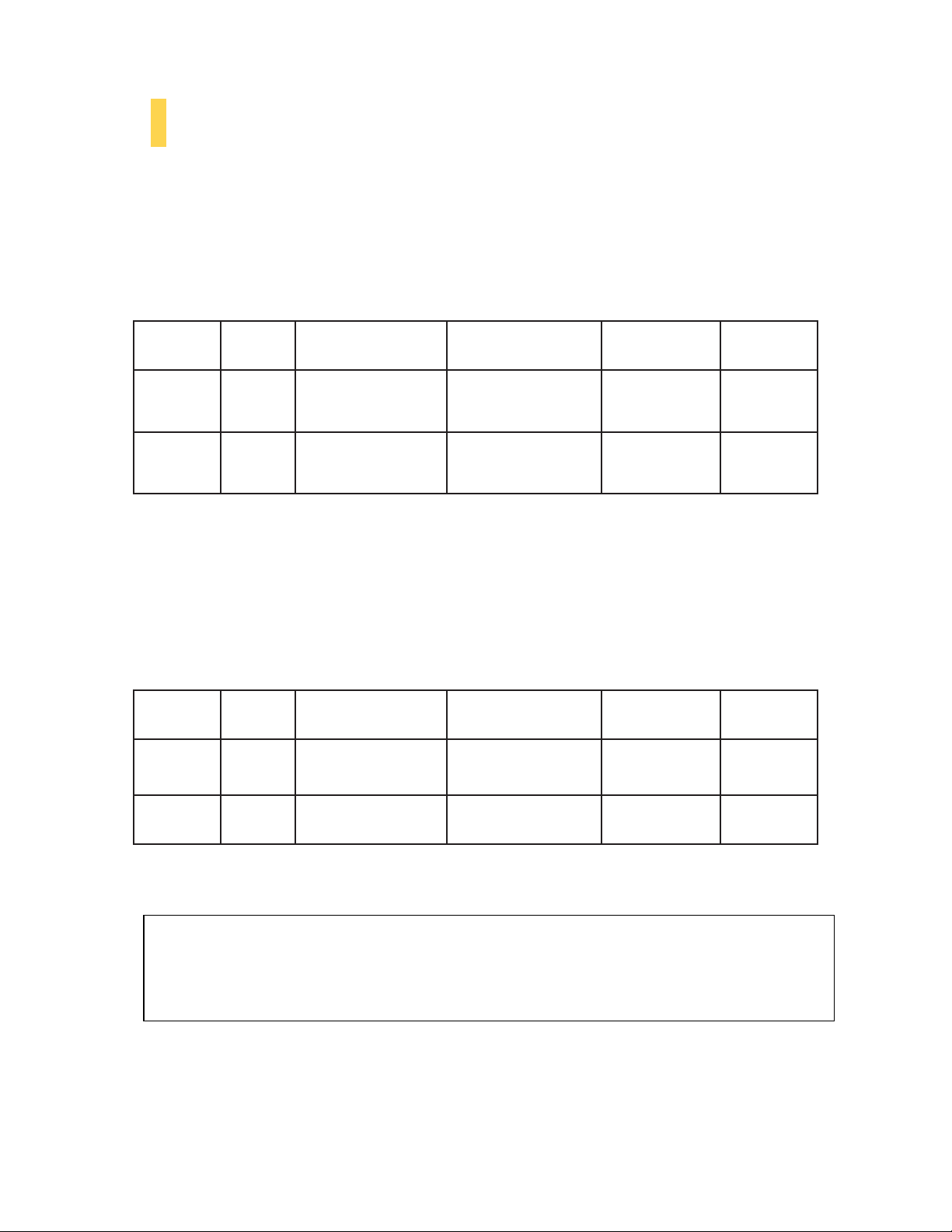
4.1
INCLUDED FANS
There
is a
120 x 25 mm TwoCool™ fan
blown out of the
need. The
120 mm TwoCool™ Specifications
Size
Rated Voltage
Operating Voltage
Speed
(RPM)
case. This
default fan speed setting
:
:
Input
Current
:
preinstalled at
fan
comes
with a
two-speed
is
Low.
120 x 25 mm TwoCool™ fan
12V
10.8V ~ 13.2V
Airflo w
the rear of the
switch that let
Static
Pressure
case. The
you
choose
fan
is installed so
the speed best suited to your
Acoustic
Noise
the
air
Power
will be
Input
High
1500
Low
900
Top Tw oCool™ Fan
blown out of the
need. The
default fan speed setting
140 mm TwoCool™ Specifications
Size: 140 x 25 mm TwoC ool™
Rated Voltage: 12V
Operating Volta ge:
Speed
(RPM)
High
1200
Low
800
Note
: The minimum voltage to start a typical TwoCool™ fan is 5V. We recommend that you set the fan speed to
High if you choose to connect the fan(s) to a fan control device or to the Fan-Only connector found on
some Antec power supplies. A fan control device regulates the fan speed by varying the voltage, which may
start as low as 4.5V to 5V. Connecting a TwoCool™ fan set on Low to a fan-control device may result in
the fan not being able to start because the already lowered voltage from the fan control device will be
further reduced by the TwoCool™ circuitry below 5V.
0.30A
(Max.)
0.18A
case. This
Input
Current
0.3A
(Max.)
0.2A
– The
fan
1.4 m³ / min
(51.2 CFM)
0.08 m³ / min
(30.1 CFM)
case
comes
comes
with a
is
Low.
10.8V ~ 13.2 V
Airflow
1.7 m³ / min
(58.9 CFM)
0.95 m³ / min
(33.6 CFM)
with a 140
two-speed
1.2 mm-H2O
(0.05 inch-H2O)
0.5 mm-H2O
(0.02 inch-H2O)
mm
top
exhaust
switch that let you
Static
Pressure
0.8 mm-H2O
(0.03 inch-H2O)
0.3 mm-H2O
(0.01 inch-H2O)
fan.
27.9 dBA 3.6W
16.9 dBA 2.2W
The
fan
is installed so
choose
the speed
Acoustic
Noise
26.0 dBA 3.6W
21.8 dBA 2.4W
the
air
will be
best suited to your
Input
Power
14
Page 16

4.2
OPTIONAL FANS
There are two optional 120 mm front intake fan mounts at the front of the HDD cage. We recommend using Antec 120
mm speed control fans and setting the speed to Low. These fans must be installed so that the air is blowing into the
case.
Front Fans
– You can install two 120 mm fans to the fan cages in front of the hard drive bays. To install the front fans:
1. Remove the front bezel as described in section 2.5
2. Secure your 120 mm fan(s) to the fan holder. The fan should be installed so that air is blowing into the case.
3. Reattach the fan holder to the case by inserting the right side into the corresponding slots on the front of the
case, then rotating the holder back into position until it clicks into place.
15
Page 17

Antec, Inc.
47900 Fremont Blvd.
Fremont, CA 94538
USA
tel: 510-770-1200
fax: 510-770-1288
Antec Europe B.V.
Stuttgartstraat 12
3047 AS Rotterdam
Netherlands
tel: +31 (0) 10 462-2060
fax: +31 (0) 10 437-1752
Customer Support: US & Canada
1-800-22ANTEC
customersupport@antec.com
Europe
+31 (0) 10 462-2060
europe.techsupport@antec.com
www.antec.com
© Copyright 2011 Antec, Inc. All rights reserved.
All trademarks are the property of their respective owners. Reproduction in whole or in part without written
permission is prohibited.
16
