Page 1

P183 V3
U
SER’S
M
ANUAL
Page 2
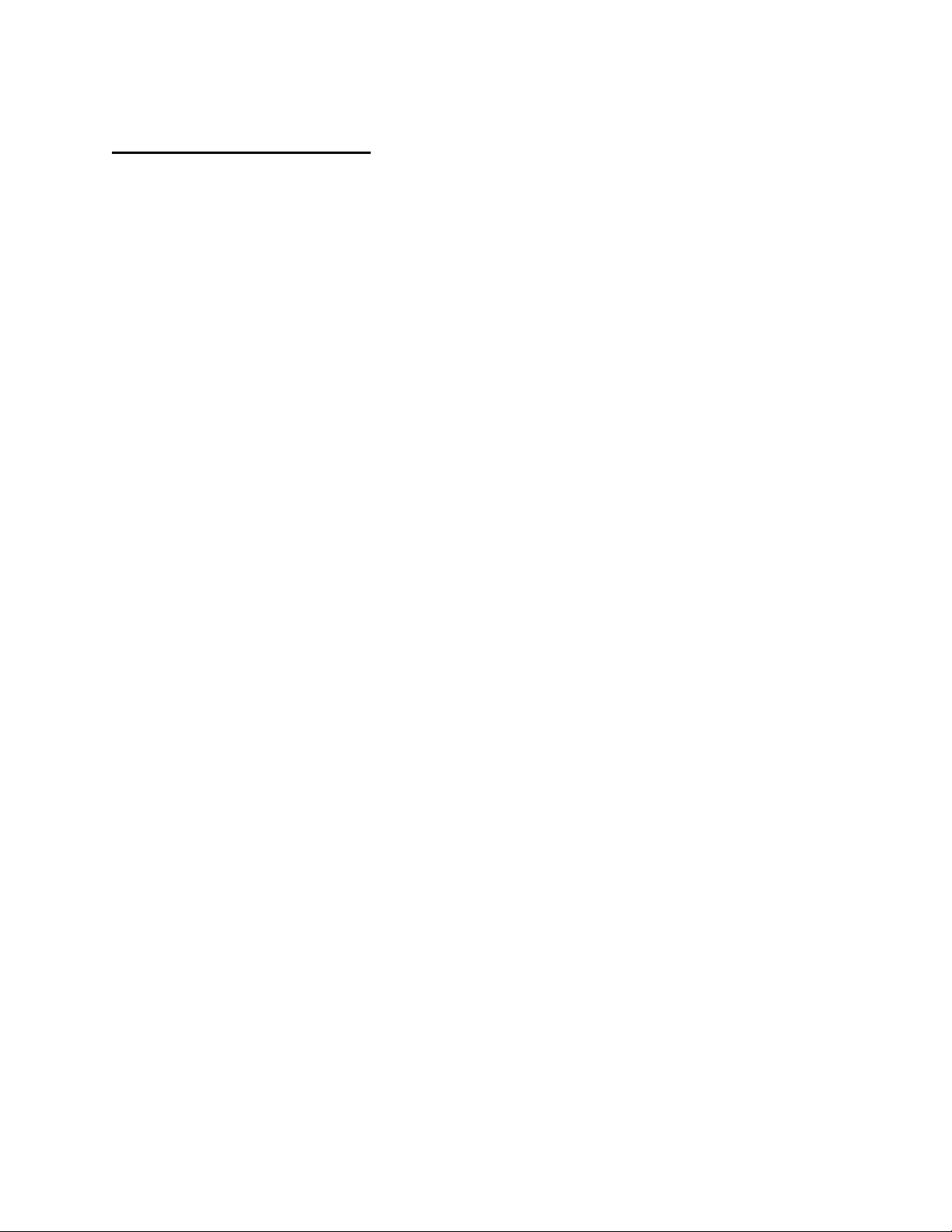
T
ABLE OF CONTENTS
I
NTRODUCTION
1.1 Case Specifications.…..………………………………………………………………………………….. 3
1.2 Diagram…………………………………………………………………….…………………………………. 3
H
ARDWARE INSTALLATION GUIDE
2.1 Setting Up….…………………………………………………………………………………………………. 4
2.2 Power Supply Installation……………………………………………………………………………… 4
2.3 CP Series Power Supply Mount..…………………………………………………………………… 5
2.4 Cable Management………………………………………………………………………………………. 5
2.5 Motherboard Installation..……………………………………………………………………………. 5
2.6 Internal 3.5” Device Installation……………………………………………………………………. 6
2.7 External 3.5” Device Installation…………………………………………………………………… 7
2.8 External 5.25” Device Installation…………………………………………………………………. 7
2.9 Internal 2.5” Device Installation……………………………………………………………………. 8
C
ONNECTING THE FRONT
3.1 USB 2.0 Ports………………………………………………….……………………………………………. 9
3.2 USB 3.0 Port…………………………………….…………………………………………………………. 9
3.3 AC’97 / HD Audio Ports……………………….………………………………………………………… 9
3.4 Switch and LED Connectors…………………………………………………………………………… 10
3.5 Rewiring Motherboard Header Connections………………………………………………… 10
C
OOLING SYSTEM
4.1 TriCool™ Fans ………………………………………………………………………………………………. 11
4.2 Optional Fans.………………………………………………………………………………………………. 12
4.3 Washable Air Filters………………………………………..……………………………………………. 12
I/O P
ORTS
1
Page 3
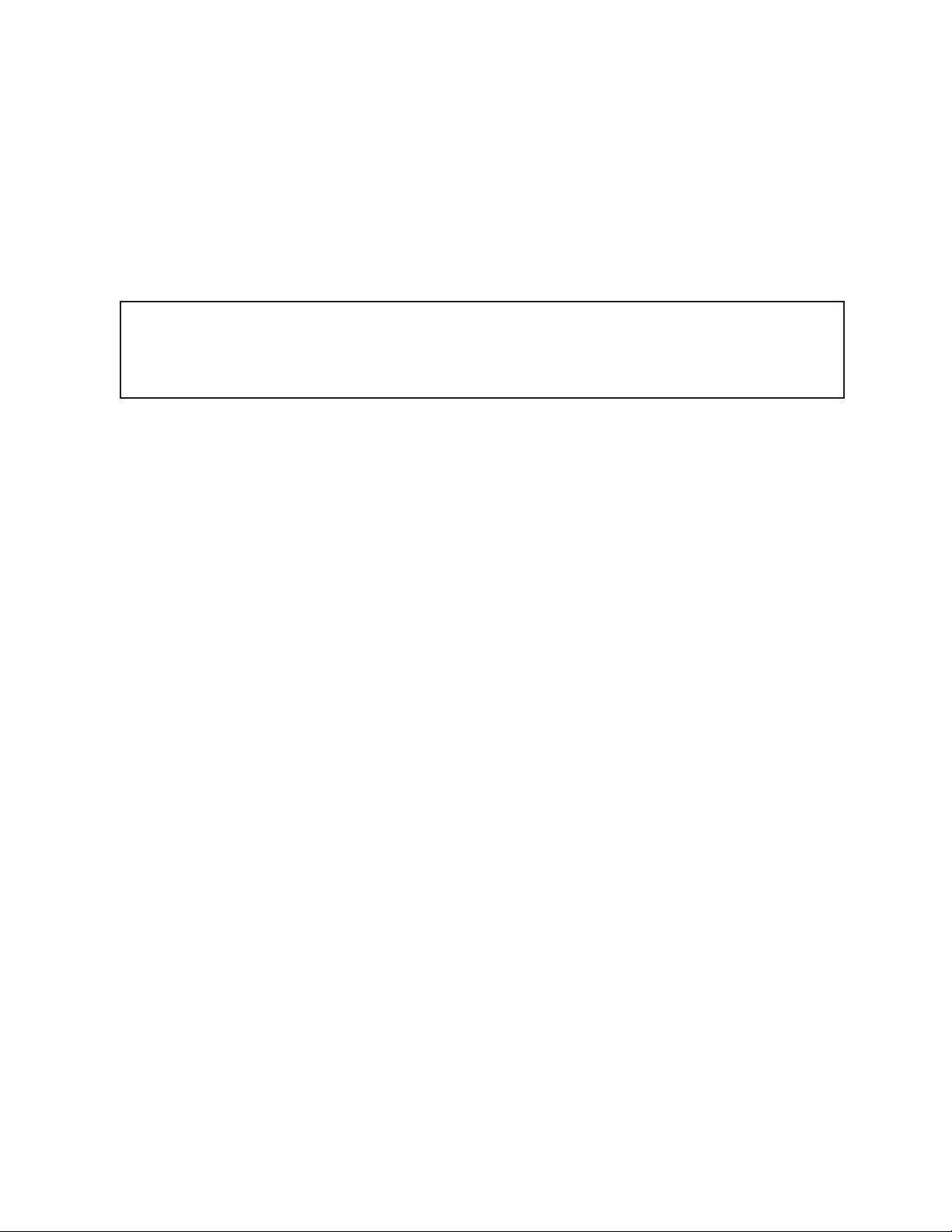
P183 U
SER’S
M
ANUAL
At Antec, we continually refine
possible
problem; it’s simply an improvement. As of the date of
illustrations in this
Disclaimer
This manual is intended only as a guide for Antec’s computer enclosures. For more comprehensive
instructions
come with those com
that your new case will differ slightly from the descriptions in this
manual
on installi
ng the motherboard and peripherals, please refer to the user’s manuals that
ponents.
and
improve our products to
are correct.
ensure
publication,
the highest
all
features, descriptions,
quality. It’s
manual. This
isn’t a
and
The P183 does not come with a power supply (PSU). Make sure you choose a power
supply that is compatible with your computer components and has a long enough power
harness to reach your motherboard and peripheral devices. We recommend our CP
series, TruePower or Signature Series power supplies for the latest ATX specification
compliance, broad compatibility, and energy-saving capability.
Although care has been taken to prevent sharp edges in your Antec case, we strongly
recommend taking the appropriate time and care when working with it. Avoid hurried
or careless motions. Please use reasonable precaution.
This manual is
consult the motherboard manual for specific mounting instructions and troubleshooting.
Before proceeding
take before installing the motherboard. While installing hardware, keep your case on a flat,
stable surface.
not
designed to cover CPU, RAM, or expansion card installation. Please
, check the manual for your CPU cooler to find out if there are steps you must
2
Page 4
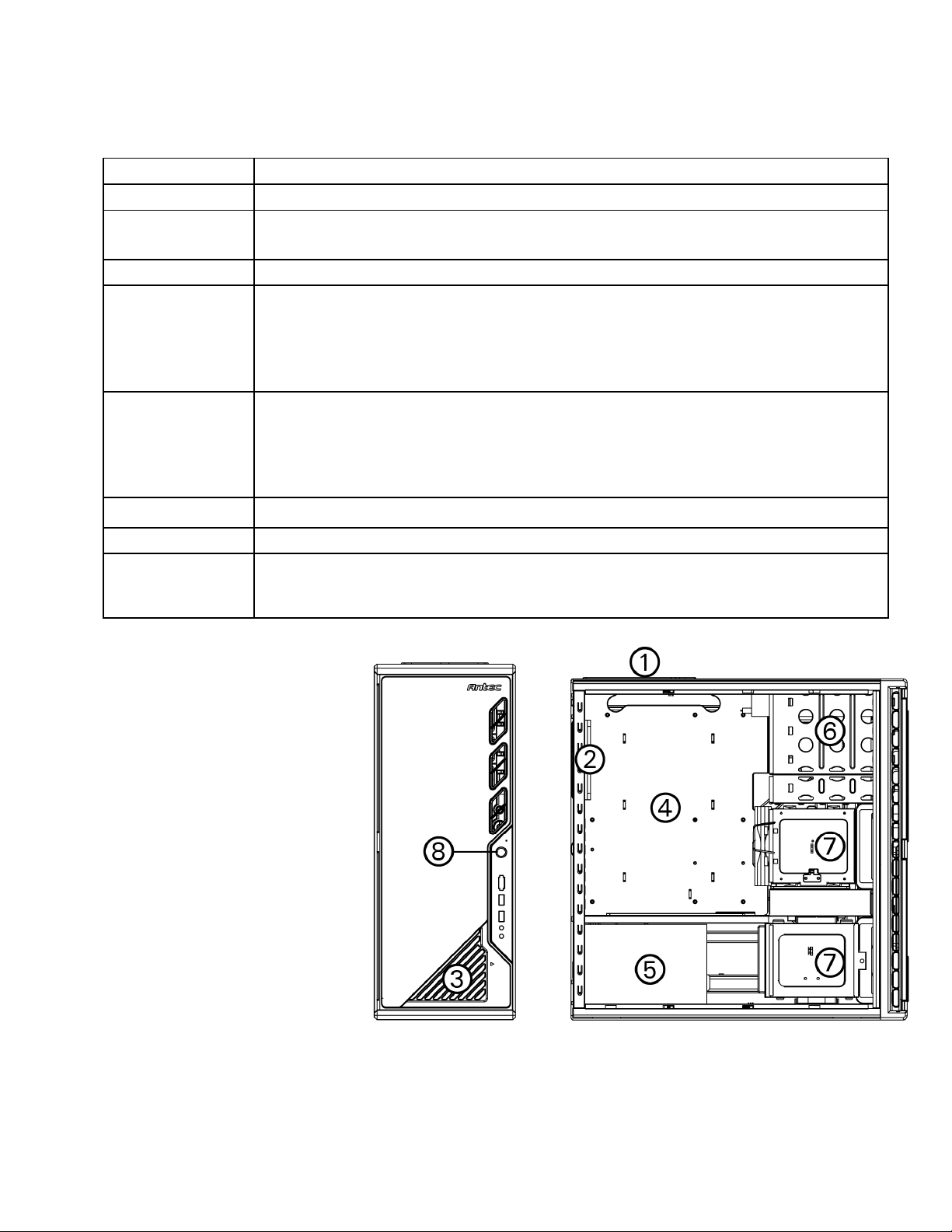
1.1 C
Case Type
Color
Dimensions
Weight
Cooling
1 x Rear
120 mm
TriCool
™ fan
Drive Bays
11
Drive Bays:
Motherboard Size
Front I/O Panel
2 x USB 2.0
ASE SPECIFICATIONS
Advanced Mid Tower
Gunmetal Gray
21.3”(H) x 8.1”(W) x 19.9”(D)
540 mm (H) x 205 mm (W) x 507 mm (D)
31.0 lbs / 14.0 kg
1 x Top 120 mm TriCool™ fan
1 x Lower chamber 120 mm TriCool™ fan (optional)
1 x Front 120 mm fan mount (optional)
1 x Middle 120 mm fan mount (optional)
Expansion Slots 7
Mini-ITX, microATX, Standard ATX
- 4 x External 5.25” drive bays
- 1 x External 3.5” drive bay
- 6 x Internal 3.5” drive bays
- 2 x Internal 2.5” drive bays
1 x USB 3.0
AC’97 / HD Audio In and Out
1.2 D
IAGRAM
1. 120 mm top TriCool™ fan
2. 120 mm rear TriCool™ fan
3. Washable air filters
4. Motherboard mount
5. Power supply mount
6. 5.25” drive bays
7. 3.5” drive bays
8. Front I/O panel
3
Page 5

H
ARDWARE INSTALLATION GUIDE
2.1
SETTING UP
1. Place the case upright on a flat, stable
surface with the rear of the case facing
you.
2. Remove the thumbscrews from the right
side panel. Grip the panel at the top and
bottom and slide it toward you to open
the case.
3. Remove the screws from the left side
panel. Grip the panel at the top and
bottom and slide it toward you to
remove the left side panel.
Note
2.2
POWER SUPPLY INSTALLATION
1. Between the two chambers there is a plastic structure that lets
you run the cables to the upper and lower chambers. It is a
two-piece structure – one large and one small. Both pieces can
slide back and forth to adjust the openings.
2. Loosen the two thumbscrews holding the plastic structure.
Slide the large piece all the way to the rear of the case to fully
extend the opening. Take any cables that will not be routed
through the cable management chamber and carefully guide
them through the openings to the upper chamber.
3. Fasten the power supply to the back of the case with the
screws provided.
4. Slide the small plastic piece to the rear of the case to fully
extend the other opening.
6. Slide both the large and small plastic pieces all the way to the
front of the case to close the openings when finished with the
hard drive installation.
7. Tighten the two thumbscrews on the plastic structure.
: Do not use your fingernails to pry or lift
the panels.
4
Page 6

2.3
CP SERIES POWER SUPPLY MOUNT
Your Antec P183 enclosure comes with a power supply mounting
adapter to mount either a standard-size power supply or Antec's
exclusive CP Series high-performance power supply. This adapter is
mounted to the chassis with standard Phillips-head screws. In order
to install a CP Series power supply, remove the mounting plate first.
2.4
CABLE MANAGEMENT
There is a cable management compartment between the motherboard and right side panel. You can
tuck or route excess cables in this compartment.
1. Remove both side panels.
2. Choose the cables you would like to pass through the holes behind the motherboard tray and pull
them out of the power supply chamber toward the right side of the case.
3. Use the cable ties provided to hold them in place.
4. Feed the cables back through the insertion point nearest the destination of the cable. Connect the
cable and then pull the slack back to the right side of the case.
2.5
MOTHERBOARD INSTALLATION
1. Lay the case down, with the open side facing up.
The drive cages and power supply should be visible.
2. Make sure you have the correct I/O panel for your
motherboard. If the panel provided with the case
isn’t suitable, please contact your motherboard
manufacturer for the correct I/O panel.
3. Align your motherboard with the standoff holes and
remember which holes are lined up. Not all
motherboards will match with all the provided
holes; this is normal and won’t affect its
functionality.
4. Remove your motherboard by lifting it up.
5. Install standoffs as needed and put the
motherboard back in.
6. Screw in your motherboard to the standoffs with
the provided Phillips-head screws.
Note:
The P183 comes with a CPU cutout on the motherboard tray, which will allow you to change
your CPU heatsink without removing the motherboard.
5
Page 7

2.6
INTERNAL
3.5” D
EVICE INSTALLATION
With the front bezel facing you, swing the front door open. It can swing 270º so the door will be parallel
with the side of the case. You can see there are four 5.25” and one 3.5” external drive bays. Inside the
case there are two 3.5” drive cages, which can house up to six hard drives.
Note
: We recommend using the lower HDD cage to maximize cooling and quiet computing.
Upper HDD Installation
1. Remove the thumbscrew holding the upper HDD cage.
2. Remove the HDD cage from its position by pulling the ring toward you.
3. There are two HDD trays inside the cage. Squeeze the metal clips on each side of the tray and slide
the tray out.
4. Mount your hard drive into the drive tray with the special screws provided. Don’t over-tighten the
screws as this will reduce the vibration and noise dampening ability of the silicone grommets.
Note
: Always mount the HDD with the thicker side of the silicone grommets facing up.
5. Slide and lock the tray back into the cage.
6. Slide the cage back into the case and fasten the thumbscrew.
7. Find the right Molex or SATA connector on the power supply and connect it to the hard drive.
8. Repeat the same procedure for the other drives.
Lower HDD Installation
1. Remove the thumbscrew holding the lower HDD cage.
2. Remove the HDD cage from its position by pulling the ring
toward you.
3. You can mount four hard drives inside the cage. They are
mounted vertically with the silicone grommets sitting at
both sides.
4. Mount your hard drive into the drive cage with the special
screws provided. Don’t over-tighten the screws as this will
reduce the vibration and noise dampening ability of the
silicone grommets.
Note
: Always mount the HDD with the thicker side of the
silicone grommets facing up.
5. Slide the cage back into the case and fasten the
thumbscrew.
6. Find the right Molex or SATA connector on the power
supply and connect it to the hard drive.
7. Repeat the same procedure for the other drives.
6
Page 8

2.7
EXTERNAL
3.5” D
EVICE INSTALLATION
There is one external 3.5” drive bay.
1. Carefully remove the plastic drive bay cover and metal plate covering the drive bay.
2. Find a pair of 3.5”drive rails in the included hardware kit box.
3. Mount the drive rails onto the sides of the 3.5” device. Make sure the metal portion is angled on
the outside and facing forward.
4. Slide the device into the drive bay until it clicks into place.
5. Connect a small 4-pin connector from the power supply to the 4-pin connector on the floppy drive.
2.8
EXTERNAL
5.25” D
EVICE INSTALLATION
There are four 5.25” drive bays that need a total of eight drive
rails.
1. Carefully remove the drive bay cover/filter assembly by
pressing the two tabs inward, then remove the metal plate
covering the drive bay.
2. Mount the drive rails onto the sides of the 5.25” device.
Make sure the metal tab is angled away from the drive.
3. Slide the device into the drive bay until it clicks into place.
4. Mount the other devices accordingly.
5. Connect the appropriate Molex or SATA connector from the
PSU to the power connector on each of the devices.
7
Page 9

2.9 I
NTERNAL
2.5” D
EVICE INSTALLATION
Your case has two HDD trays in the upper HDD cage that can each support one 2.5” device. Note that
installing a 2.5” device in one of these trays will make it unavailable for 3.5” device use.
1. Remove the thumbscrew holding the upper HDD cage.
2. Pop the pull-ring free from its holder. Remove the HDD cage
from its position by pulling the ring toward you.
3. There are two HDD trays inside the cage. Squeeze the metal
clips on each side of a tray and slide the tray out.
4. There are four silicone grommets pre-installed on the tray.
Re-configure them for a 2.5” device by moving all 4
grommets to their positions on the inside of the tray.
5. Mount your hard drive into the drive tray with the special
screws provided.
Note:
Always mount the silicone grommets with the thicker
side of the silicone grommets facing up, and place the
hard drive on top. Don’t torque or over-tighten the
screws, as this will reduce the vibration- and noisedampening ability of the silicone grommets.
5. Slide and lock the tray back into the cage.
6. Slide the cage back into the case and fasten the
thumbscrew.
7. Find the right Molex or SATA connector on the power
supply and connect it to the hard drive.
8. Repeat steps 3-5 for an additional 2.5” drive if applicable.
8
Page 10

2
4
6
8
10
1
2
3
4
5
6
7
8
9
10
C
1 2
9 10
ONNECTING THE FRONT
I/O P
ORTS
3.1
USB 2.0
Connect the front I/O panel USB cable to the USB header pin on your motherboard. Check
the motherboard manual to ensure that it matches the table below:
Pin Signal Names
USB Power 1
1
Negative
3
Positive
5
Ground 1
7
Key
9
Signal
(No
Signal
Connection)
1
1
Pin Signal Names
USB Power 2
Negative
Positive
Ground 2
Empty Pin
Signal
Signal
2
2
3.2
USB 3.0
There is a pre-routed cable for the front-panel USB 3.0 port. Plug the back end of this cable into an onboard USB 3.0 port on your motherboard to enable the front USB 3.0 port.
3.3
AC’97 / HD A
UDIO PORTS
There is an Intel® standard 10-pin AC’97 connector and an Intel® 10-pin HDA (High
Definition Audio) connector linked to the front panel of the case.
10 6 4 2
9 7 5 3 1
Pin
1
2
3
4
5
6
7
8
9
10
Signal Names
(HDA)
MIC2 L
AGND
MIC2 R
AVCC
FRO-R
MIC2_JD
F_IO_SEN
Key (no pin)
FRO-L
LINE2_JD
Pin
Signal Names
(AC’97)
MIC In
GND
MIC Power
N
C
Line Out (R)
Line Out (R)
N
C
Key (no pin)
Line Out (L)
Line Out (L)
You can connect either the AC’97 or the HDA connector, depending on your motherboard.
Locate the internal audio connectors from your motherboard or sound card and connect
the corresponding audio cable. Consult your motherboard or sound card manual for the
pin-out positions. Even if your system supports both standards, only use one connector.
9
Page 11

3.4
POWER SWITCH / RESET SWITCH / HARD DISK DRIVE
LED C
ONNECTORS
Connected to your front panel are LED and switch leads for power,
reset, and HDD LED activity. Attach these to the corresponding
connectors on your motherboard. Consult your motherboard
manual for specific pin header locations. For LEDs, colored wires
are positive ( + ). White or black wires are negative ( – ). If the LED
does not light up when the system is powered on, try reversing the
connection. For more information on connecting LEDs to your
motherboard, see your motherboard manual.
Note
: Polarity (positive and negative) does not matter for
switches.
3.5
REWIRING MOTHERBOARD HEADER CONNECTIONS
There may come a time when you need to reconfigure the pin-out of a motherboard header connector.
Examples could be for your USB header, audio input header, or some other front panel connector such
as the Power Button connector.
Before performing any work, please refer to your motherboard manual or your motherboard
manufacturer's website to be sure of the pin-out needed for your connector. And we strongly
recommend making a notated drawing before beginning work so that you can recover if your work gets
disturbed.
1. Determine which wires you need to remove in order to rewire your
2. Working carefully so as not to damage the wires, connectors, or
3. Working carefully so as not to damage the wires, connectors or
plug to match the USB pin-outs on your motherboard (refer to your
motherboard user’s manual). Working on one connector at a time,
use a very small flathead screwdriver or similar tool to lift up on
the black tab located beside the gold posts (squares). This will
allow you to easily slide out the pins from the USB plug.
pins, slowly remove the pin from the connector. Repeat these
steps for each wire you need to change.
pins, slowly reinsert the pin into the correct slot of the connector
then snap closed the black tab that was lifted in step 1. Repeat
these steps for each wire you need to change.
10
Page 12

C
OOLING SYSTEM
4.1 TRIC
Rear / Top TriCool™ Fan – There are 120 x 25 mm TriCool™ fans pre-instal led at the rear and
top of the case. They have external, three-speed switches that let you choose between quiet,
performance, or maximum cooling on each of the fans. The default speed setting is Low. The
two fans are mounted so that the air is blowing out of the case. There are externally accessible switches
for these fans located at the top rear of your case.
Size: 120 x 25 mm TriCool™ fan
Rated Voltage: 12V
Operating Voltage: 10.2V - 13.8V
OOL™ FANS
Speed
(RPM)
High
2000
Medium
1600
Low
1200
Note
: The minimum voltage to start a 120 mm TriCool™ fan is 5V. We recommend that
you set the fan speed switch to High if you choose to connect the fan(s) to a fan
control device or to the Fan-Only connector found on some Antec power
supplies. A fan control device regulates the fan speed by varying the voltage,
which may start as low as 4.5V to 5V. Connecting a TriCool™ fan set on Medium
or Low to a fan-control device may result in the fan not being able to start
because the already lowered voltage from the fan control device will be further
reduced by the TriCool™ circuitry below 5V.
Input
Current
0.24A
(Max.)
0.20A
0.13A
Air Flow
2.2 m³ / min
(79 CFM)
1.6 m³ / min
(56 CFM)
1.1 m³ / min
(39 CFM)
Static
Pressure
2.5mm-H2O
(0.10 inch-H2O)
1.5mm-H2O
(0.06 inch-H2O)
0.9mm-H2O
(0.04 inch-H2O)
Acoustic
Noise
30 dBA 2.9W
28 dBA 2.4W
25 dBA 1.6W
Input
Power
11
Page 13

4.2 O
PTIONAL FANS
There are three optional 120 mm fan mounts – two front fans (in front of the upper HDD cages) and a
middle fan (at the rear end of the upper HDD cage). These three fans should be installed so that the air
is blowing into the case from the front.
Front Fans
– The front fans are designed to enhance HDD cooling.
Middle Fan
– If you decide to mount any HDD into the upper cage, you will not be able to use the
middle fan. The middle fan is specially designed to cool the graphics card and even a dual graphics card
configuration. In this case, the HDD cage acts as a duct drawing fresh cool air from the front of the case.
You can choose to mount only the middle fan or you can mount both the front and the middle fans to
enhance the cooling as two fans will serve a push and pull function, bringing the air in more efficiently.
1. Find the two fan wire brackets from the tool bag.
2. Install the wire brackets into the HDD cage.
3. Clip the fan into position.
Note:
In order to build a quieter system, we recommend NOT installing the optional fans unless
it is necessary for cooling. If you choose to install them we recommend using Antec 120
mm TriCool™ fans and setting the speed to Low.
4.3 W
ASHABLE AIR FILTERS
There are two hinged washable filters located behind the front door, as well as additional filters
covering all of the external drive bay covers. Occasionally, it will be necessary to wash the air filters. Not
washing the filters may result in high system temperatures and possible stability problems. We
recommend checking the air filters at least once a month initially. The frequency will change depending
on environmental conditions and system usage. Users who run their systems 24/7 will have to check
their filters more often than those who don’t run their systems every day.
To remove the hinged filters:
1. Push one of the fan grills at the right middle edge to separate the grill from the chassis. The filter
will still be attached by a hinge on the opposite side of the filter. Swing the filter out so that it is
perpendicular to the case.
2. Using both hands, lift the filter up and angle the base of the filter toward you until both tabs detach
from the hinge. Remove the filter.
To remove the drive bay cover filters:
1. Depress the tabs of the filter inward and pull the filter away from the front panel.
12
Page 14

Antec, Inc.
47900 Fremont Blvd.
Fremont, CA 94538
USA
tel: 510-770-1200
fax: 510-770-1288
Antec Europe B.V.
Stuttgartstraat 12
3047 AS Rotterdam
Netherlands
tel: +31 (0) 10 462-2060
fax: +31 (0) 10 437-1752
Customer Support: US & Canada
1-800-22ANTEC
customersupport@antec.com
Europe
+31 (0) 10 462-2060
europe.techsupport@antec.com
www.antec.com
© Copyright 2010 Antec, Inc. All rights reserved.
All trademarks are the property of their respective owners. Reproduction in whole or in part
without written permission is prohibited.
13
