Page 1
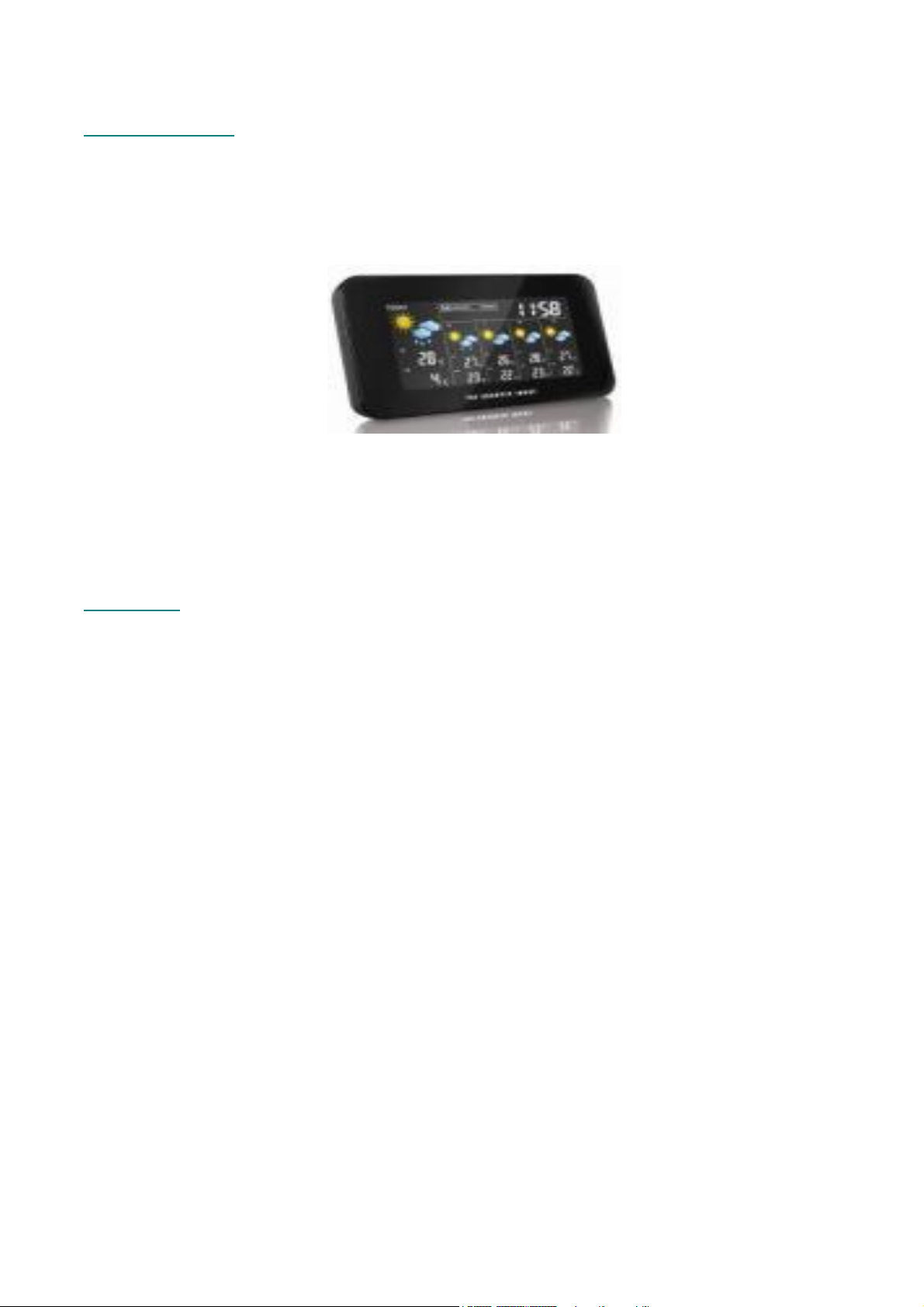
PAGE 1 (COVER)
Internet Weather Station Wireless Weather Forecaster
Instruction Manual and Warranty Information EC-WS115
1 Year Limited Warranty
PAGES 2-3
Begin each day with true confidence.
Thank you for purchasing The Sharper Image® Internet Weather Station Wireless Weather Forecaster.
This product, along with entire The Sharper Image collection, connects high-tech innovation with high-quality
design to provide you with years of dependability and enjoyment. The Internet Weather Station Wireless Weather
Forecaster fully prepares you as you embark on your daily adventures. Whether you need a 5-day forecast or
a chance of precipitation report for evening plans, you are ready for anything with absolute access to the latest
weather details at your fingertips.
IMPORTANT SAFETY INSTRUCTIONS:
When using an electrical appliance, basic precautions should always be followed, including the following:
READ ALL INSTRUCTIONS BEFORE USING
DANGER - To reduce the risk of electric shock:
• Always unplug the appliance from the electrical outlet immediately after using and before cleaning.
• Do not reach for an appliance that has fallen into water. Unplug it immediately.
• Do not place or store appliance where it can fall or be pulled into a tub or sink.
• Do not place in or drop into water or other liquid.
Page 2
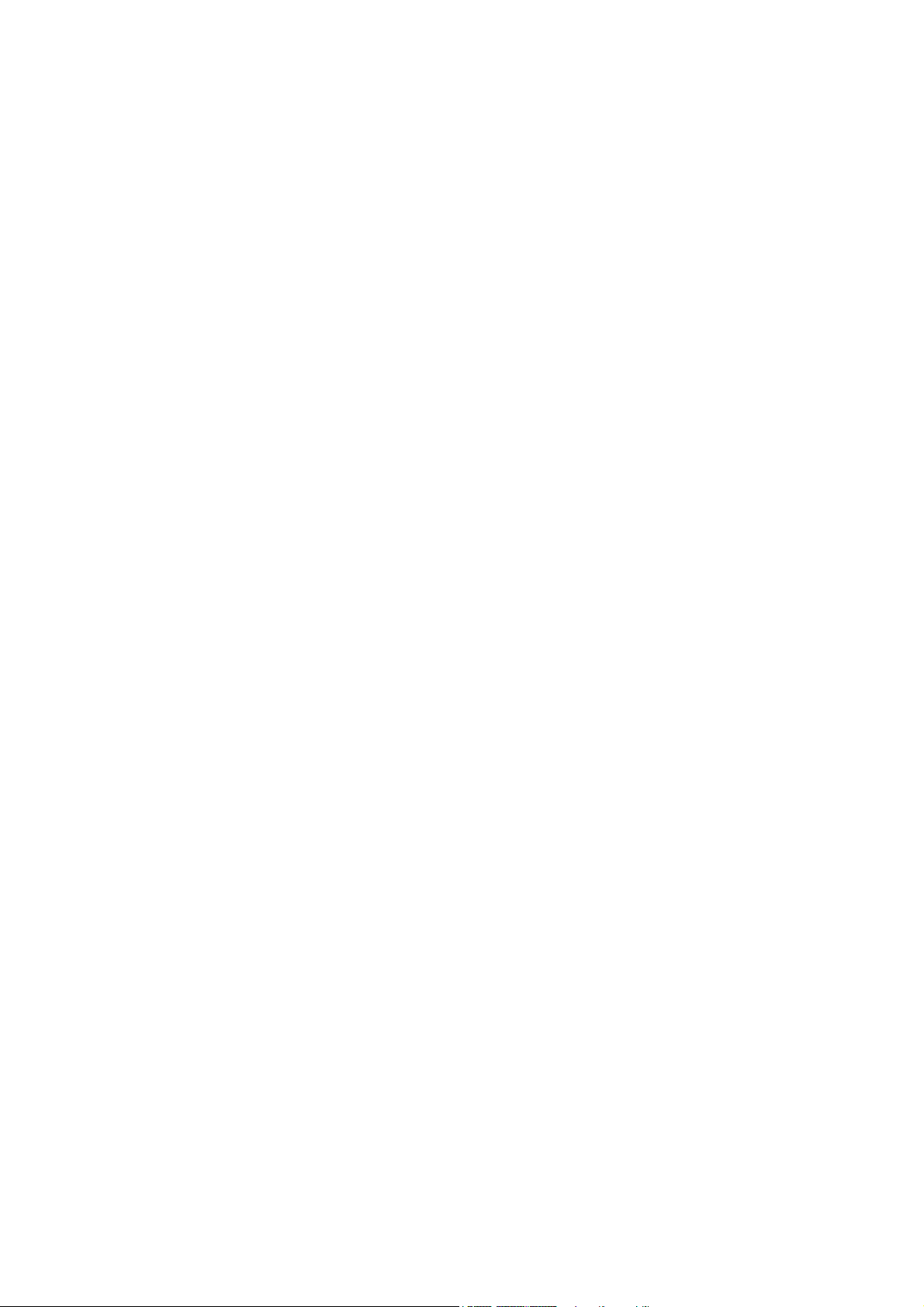
WARNING - To reduce the risk of burns, fire, electric shock or injury to persons:
• Close supervision is necessary when this appliance is used by or near children, invalids or disabled persons.
• Use this appliance only for its intended use as described in this manual. Do not use attachments not
recommended by THE SHARPER IMAGE; specifically any attachments not provided with the unit.
• Never operate this appliance if it has a damaged cord, plug, cable or housing. If it is not working properly,
if it has been dropped or damaged, return it to THE SHARPER IMAGE Service Center for examination and repair.
• Keep cord away from heated surfaces.
• Never drop or insert any object into any opening.
• Do not operate where aerosol (spray) products are being used or where oxygen is being administered.
• Do not carry this appliance by power cord or use cord as handle.
• To disconnect, remove plug from outlet.
• This appliance is designed for indoor use only. Do not use outdoors.
• Only set on dry surfaces. Do not place on surface wet from water or cleaning solvents.
SAVE THESE INSTRUCTIONS
Caution – Please read all instructions carefully before operating.
• Never leave the appliance unattended, especially if children are present.
• Never cover the appliance when it is in operation.
• This unit should not be used by children without adult supervision.
• Always keep the cord away from high temperature and fire.
• Do not lift, carry, hang, or pull the product by the power cord.
• If the adaptor sustains damage, you must stop using this product immediately and contact
The Sharper Image Service Center. (See the warranty section for The Sharper Image address.)
Caution: All
servicing of
this product
must be
performed by
authorized
The Sharper Image
Service Personnel
only.
Page 3
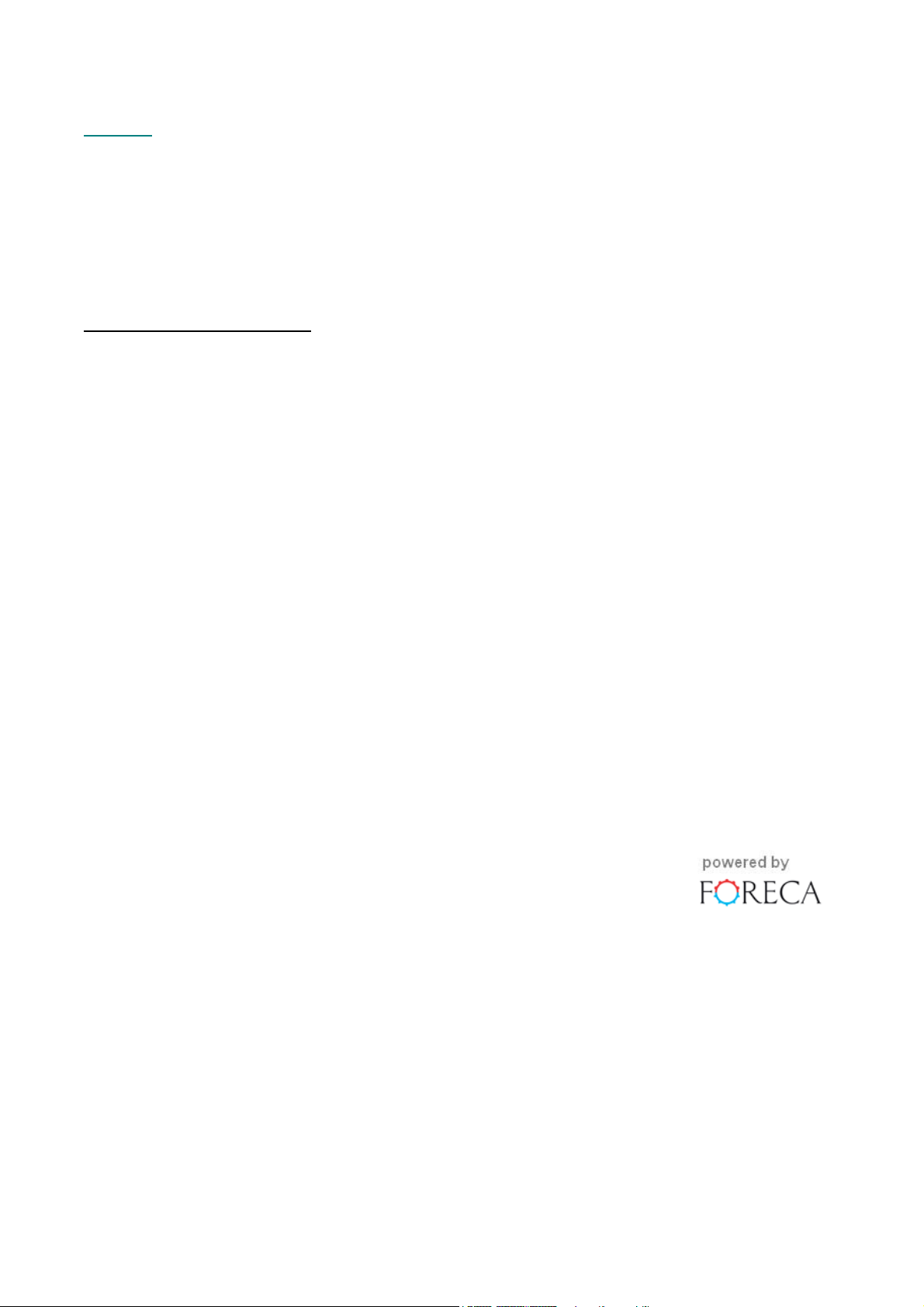
PAGE 4
[INSERT LINE DRAWING OF FRONT OF IMAGE]
PRODUCT SPECIFICATIONS:
What is needed from you:
Software : Compatible with Windows 2000, XP-32 bits & Vista-32 bits
(Microsoft .NET Framework 2.0 required)
USB : 1.1 or above
Transmission : Up to a 300 ft. range within an open area
Clock : Auto-synchronized clock from Internet – Quartz back-up
Power : A total of 4 (four) AA Batteries for the Main Unit
A total of 2 (two) AAA Batteries for the USB transmitter
Source of : Foreca Ltd
weather data
Page 4
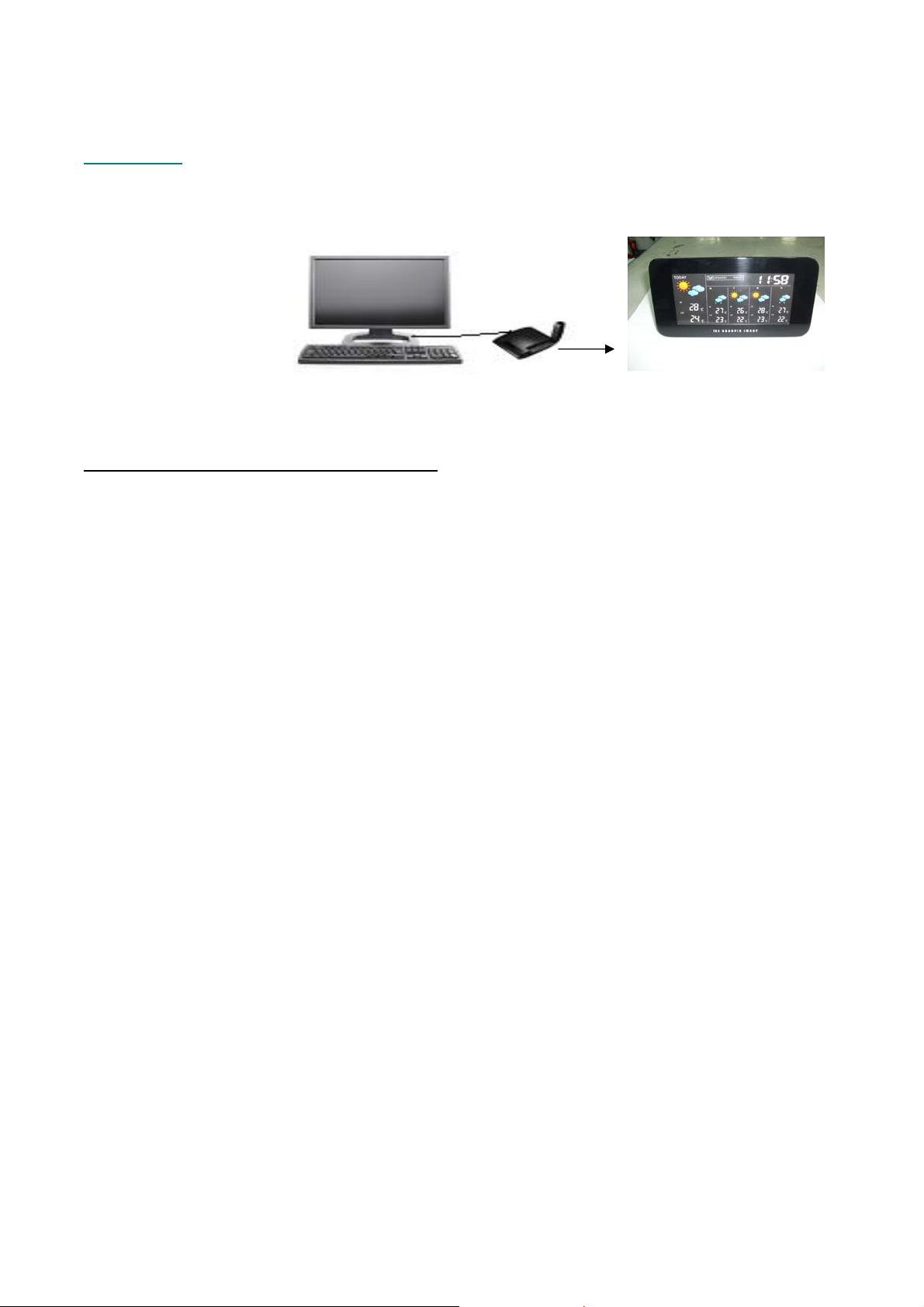
PAGES 5-?
Internet Weather Station Wireless Overview
Internet Connection on
your Personal Computer
USB Transmitter
Digital 5-Day Weather Forecast
Main Unit (Receiver)
Receiving your 5-DAY Weather Forecast
The Internet Weather Station Wireless Weather Forecaster is powered by your home Internet service.
Your personalized 5-day forecast data is uploaded directly from your PC and is automatically sent to
the Main Unit wirelessly, via USB transmitter. Place your Weather Forecaster in the convenience of
your kitchen, bedroom, or wherever within range to receive the latest weather details in your home.
Your complete forecast includes:
• Weather Forecast
• High & Low Temperature
• Average Humidity
• Chance of Precipitation
• Rainfall
• Maximum UV Index
• Average Wind Speed & Direction
International coverage includes over 20,000 cities:
• Europe: Over 9,200 cities selection
• North America: Over 10,900 cities selection
• Asia Pacific: Over 300 cities selection in Japan & Australia
Enjoy additional features such as:
• Auto-Synchronized Clock from Internet
• Sunrise & Sunset Time
• Calendar, Weekday & Single Daily Alarm
Page 5
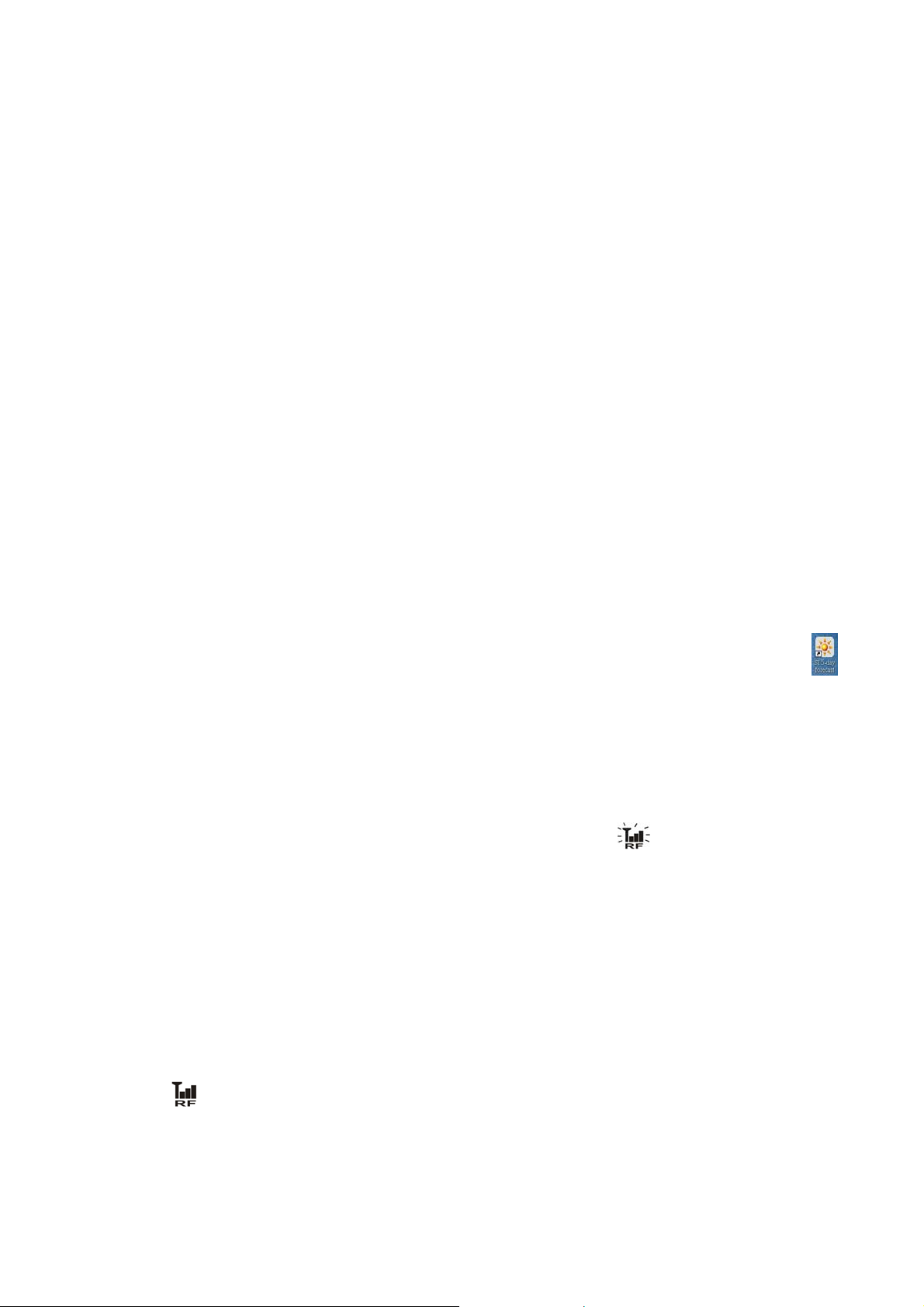
Getting Started
Here is your quick start guide for basic setup:
1) Insert 4 (four) AA batteries into the Main Unit.
2) Install 2 (two) AAA batteries into the USB transmitter.
3) Connect the USB transmitter to your PC via USB port.
4) This program is PC compatible ONLY. Ensure that your PC is connected to the Internet. Insert CD and begin
installation by running the “INSTALL_2380.EXE” program or the ”NIS01_ INSTALL_2380.EXE” program.
(The CD includes either one of the above programs.)
5) After installation is complete, run the program by double clicking the desktop “SI 5-Day Forecast” icon
Then click the [SETTING] button in the PC program. Enter your home city location, plus other settings on the
PC program. A 5-day forecast will be updated on your PC program automatically via the Internet.
6) Press [PC SEARCH] button repeatedly on the Main Unit until the RF icon
start searching for RF signal from the USB transmitter.
7) Press [TRANSMIT] button on your USB transmitter to enforce transmitting RF weather data to the Main Unit.
flashes. The Main Unit will
.
8) Once the RF connection is established between the Main Unit and the USB transmitter, a RF icon with full
strength
NOTE: It may take 10+ minutes to officially receive and display all forecast information on the Main Unit.
will appear.
Page 6
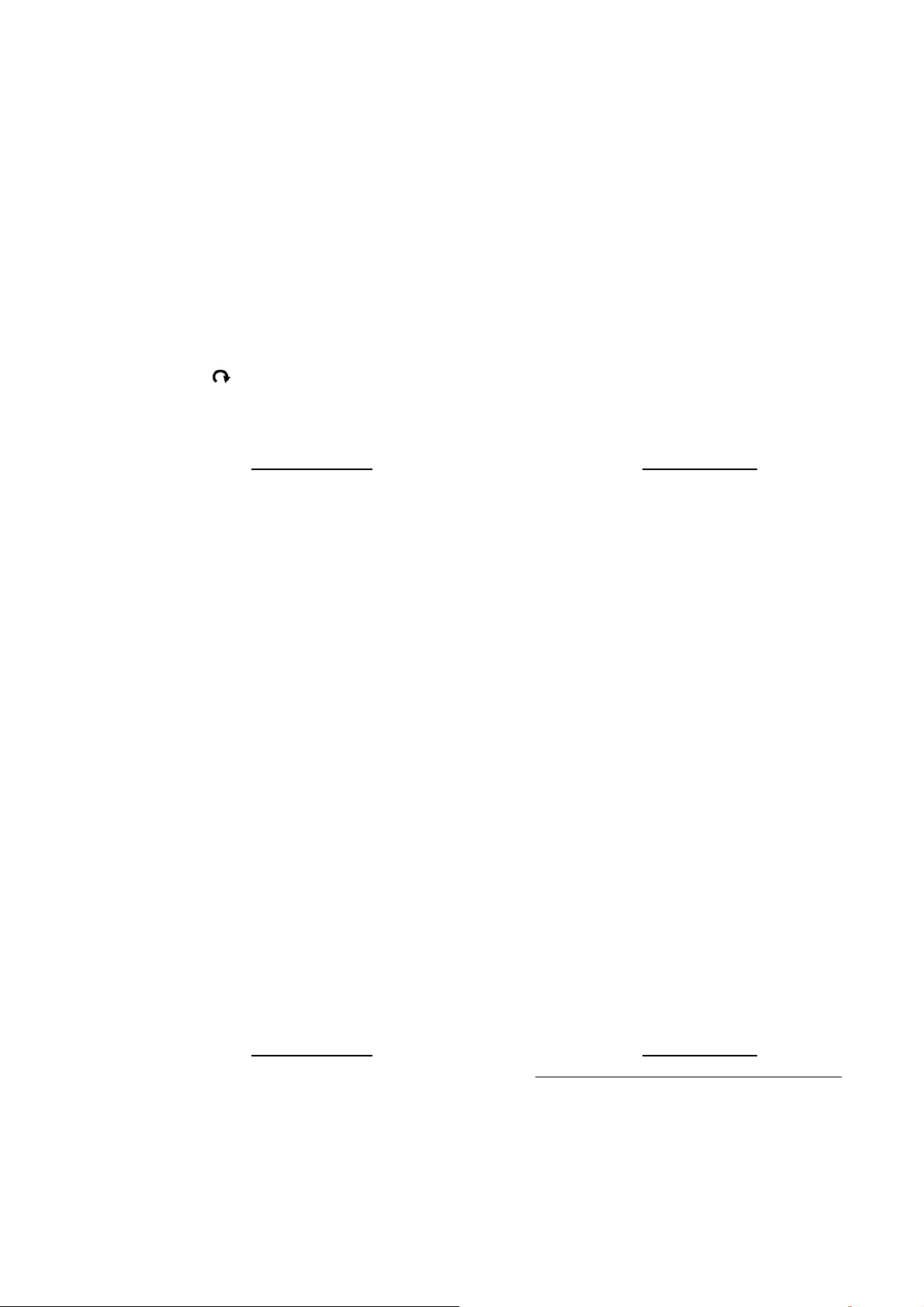
MAIN UNIT Button Names and Functions
There is one top key. This can be used for two reasons:
1) Press [SNOOZE/MODE] to trigger snooze alarm.
2) Or press [SNOOZE/MODE] to choose between weather forecast details such as:
- Hi/Lo Temperature
- Rainfall / Chance of Precipitation
- Maximum UV Index / Average Humidity
- Average Wind Direction / Average Wind Speed
- Auto-scroll “
There are six multi-tasking back keys:
[PC SEARCH] Receive RF signal from USB transmitter
[CLOCK] Read time, day-of-week, sunrise/sunset time 12/24 Hour & day/month format
[ALARM] Read alarm time; enable/disable alarm Alarm time setting
[WIND / ▲] Select wind speed unit
[C/F / ▼] Select Degree C/F
[RAIN] Select Rainfall unit (mm or inch)
” display function
Press Functions
1 step forward in setting Fast advance in setting
1 step backward in setting Fast backward in setting
Hold 3 seconds
USB TRANSMITTER Button Name and Function
There is only one key on the USB Transmitter:
Press Functions
[TRANSMIT] Transmit weather forecast data and
synchronize with Main Unit (Receiver)
Hold 3 seconds
Turn on/off continuous red LED indicator
Page 7

INSTALLATION
We make wireless technology easy to install. Just follow the steps below for each of the two units:
The Main Unit (Receiver) and the USB transmitter (for your home computer).
SETTING UP THE MAIN UNIT (RECEIVER)
BATTERY INSTALLATION:
Slide to open battery door, install 4 (four) AA batteries according to the polarity indicated. Close battery door.
FOR YOUR HOME COMPUTER: USB TRANSMITTER & PC PROGRAM INSTALLATION
BATTERY INSTALLATION & USB CONNECTION:
- Slide to open battery door on the bottom of the USB transmitter. Insert 2 (two) AAA batteries according to the
polarity indicated. Close the battery door.
- Connect USB transmitter to your PC via any USB port.
- Flip the antenna into vertical position.
PC PROGRAM INSTALLATION:
- Before installation, please ensure that:
1) Your PC is connected to the Internet. Try browsing through a couple of websites to make sure.
2) You are using Windows 2000, XP (32 bits) or Vista (32 bits).
3) USB transmitter is connected properly to your PC via the USB port.
- Insert CD into your CD ROM and double click the “INSTALL_2380.EXE” or ”NIS01_ INSTALL_2380.EXE”
program to start installation. If the installation program detects that Microsoft .NET Framework 2.0 driver was
not installed in your Windows beforehand, it will prompt you to install the driver. Follow the instructions to
install the driver and complete the rest of the installation.
- After installation is complete, run the program by double clicking the desktop “SI 5-Day Forecast” icon
Then click [SETTING…] in the HOME WEATHER display. Click [SET LOCATION] to enter your home city in
the program.
- After setting your home location, a 5-Day forecast of your home city will be updated on your PC program
automatically via the Internet. You may click [UPDATE FORECAST] anytime to manually update the forecast
display on the program. The program will also update the forecast and send to the Main Unit automatically if
your PC is online all the time or every time you turn on your PC.
.
NOTE: Please refer to the “TROUBLESHOOTING” section in the back of this booklet if you have a problem
displaying 5-Day forecast information on your PC program.
Page 8

ESTABLISH RF CONNECTION WITH MAIN UINIT:
- Ensure that you have successfully received a 5-Day forecast on your PC program (for your home city) before
setting up the RF connection.
- Place the USB transmitter and Main Unit away from metal and any source of interference such as a PC
monitor, mobile phones, appliances, TV, etc.
- It is recommended to start with a short distance (Example: Within 2 ft.) between the two units for initial RF
setup. Once the RF connection is established, place the Main Unit within the effective transmission range
from the transmitter. Shorten the distance if necessary for best reception.
- Flip the antenna into vertical position.
- To search for RF signal from a new USB transmitter, press [PC SEARCH] button on the Main Unit repeatedly
until the RF icon
- Press [TRANSMIT] button on the USB transmitter to enforce transmitting RF weather data to the Main Unit.
- Once the RF connection is established between the Main Unit and USB transmitter, the RF icon “
full strength will appear on the Main Unit. In the first few minutes of the RF reception, the Main Unit may be
showing data on one part of the screen and this is normal. The rest of the screen display data will gradually
appear within the next 10+ minutes.
NOTE:
- If you have waited over thirty minutes and have yet to see the rest of the screen, shorten the distance
between the USB transmitter and Main Unit, check the battery levels and repeat the setup procedure above.
flashes.
“ with
- If it continues to fail, try removing the USB connection and all batteries from the USB transmitter. Reinstall the
batteries and then reconnect the USB connection again. Repeat above procedure to set up the RF connection.
Page 9

RECEIVING 5-DAY FORECAST INFORMATION
AUTOMATIC FORECAST UPDATE
1) After your PC is turned on or rebooted, the PC program will access the Internet server for a weather forecast
update and start sending data to the Main Unit automatically.
2) If your PC is turned on all the time with Internet connection, weather forecast will be updated periodically from
the Internet and will be sent to the Main Unit automatically.
MAIN UNIT DISPLAY
THE WEATHER FORECAST
View your personal 5-day local weather forecast by 28 distinct easy-to-r ead weather symbols.
Page 10

Page 11

VIEW WEATHER DETAILS ON-DEMAND:
HIGH / LOW TEMPERATURE FORECAST
Press [MODE] repeatedly until “HI” & “LO” icons appear.
Press [C/F] button to select degree C or F.
A VERAGE HUMIIDTY FORECAST
Press [MODE] repeatedly until “RH%” icon appears.
CHANCE OF PRECIPITATION FORECAST
Press [MODE] repeatedly until “PRECIP” icon appears.
RAINFALL FORECAST
Press [MODE] repeatedly until the “RAIN” icon appears.
Press [RAIN] to select rainfall “mm” or “inch” unit of measurement.
MAXIMUM UV INDEX FORECAST
Press [MODE] repeatedly until “UVI” icon appears.
UVI 1 to 2: Maximum UV level is low. Low danger to the average person.
UVI 3 to 5: Maximum UV level is moderate. Moderate risk of harm from unprotected sun exposure.
UVI 6 to 7: Maximum UV level is high. High risk of harm from unprotected sun exposure.
UVI 8 to 10: Maximum UV level is very high. Very high risk of harm from unprotected sun exposure.
UVI 11 to 15: Maximum UV level is extreme. Extreme risk of harm from unprotected sun exposure.
NOTE: Your UVI index is measured in 4-Day forecast only owing to content provider limitation.
A VERAGE WIND SPEED & WIND DIRECTION FORECAST
Press [MODE] repeatedly until “WIND” icon appears. A total of 16 wind directions are available:
N for north, S for south, SW for south-west and so on.
Press [▲/WIND] to select wind speed unit of measurement: km/h, m/s, knots or mph.
RF RECEPTION STATUS
The icon shows the RF connection status between the Main Unit and the USB transmitter.
Main Unit is successfully synchronized to the USB transmitter and is receiving weather data from
USB transmitter periodically.
Flashing indicates that it is in registration mode and is searching for RF signal from USB transmitter.
Page 12

Fail to receive RF signal from USB transmitter.
(See “ESTABLISH RF CONNECTION WITH MAIN UINIT” section to reconnect the USB transmitter.)
RECEIVING THE LASTEST UPDATED FORECAST
The top line displays the last updated weather forecast time in MM/DD ho ur-minute display format.
If your PC is not connected to the Internet for more than 10 days, all forecast information will show
“ - - “ until the PC is connected to the Internet again.
NETWORK TIME (Auto-synchronized clock)
For your convenience, the clock on the Main Unit is synchronized to the Internet network time, automatically
adjusted for optimum accuracy.
NOTE:
- If your PC is not connected to the Internet for a long period of time, the clock display may not be accurate.
- You may set the time offset (+/- 0.5, 1, 1.5 or 2 hours) of your home city in the PC program to adjust DST &
time zone if necessary (due to changes in planned start/end dates for daylight savings time, time zone
boundaries, etc) and the time on your Main Unit will be updated accordingly.
Hold [CLOCK] button on the Main Unit to set the 12/24 hour format, press [▲] or [▼] to select and press [CLOCK]
to confirm. The “M” & “D” icons will flash, press [▲] or [▼] to select day/month or month/day format for the
calendar. Press [CLOCK] button to confirm and exit.
SUNRISE / SUNSET TIME
Press [CLOCK] button repeatedly until the respective “SUNRISE” or “SUNSET” icon appears to view the sunrise
or sunset time in your home city.
ALARM TIME
• Press [ALARM] button to view the alarm time, and “AL“ icon will appear. Press [ALARM] button again to
enable and disable the alarm. A “
“ icon appears when alarm is enabled. Press [CLOCK] button to
return to time display.
• Hold [ALARM] button for 3 seconds to enter alarm setting mode. Press “▲”or “▼” to enter the desired Hr/
Min values and press “ALARM“ to confirm setting. When alarm is going off, press [ALARM] to stop alarm
for one day. Press [MODE/SNOOZE] to activate snooze function.
CALENDAR
Press [CLOCK] button repeatedly to show the time
with day-of-the-week or seconds. Calendar can be displayed
in day/month or month/day format. See section “NETWORK TIME” for settings.
Page 13

LOW BATTERY INDICATION
An easy-to-read low battery indication symbol is featured on the Main Unit and the USB transmitter. If necessary,
simply replace batteries, and then follow the setup procedure “GETTING STARTED” in the beginning of this
booklet.
Low battery indicator symbol
Main Unit:
USB transmitter:
NOTE:
Just as you established the connection for the first time during original installation, you are required to set up the
RF connection between the USB transmitter and Main Unit after battery replacement (Example: Press [PC Search]
on the Main Unit, then press [TRANSMIT] button on the USB transmitter). Please refer to “ESTABLISH RF
CONNECTION WITH MAIN UNIT” section for details.
USB TRANSMITTER
Press [PC Search] on the Main Unit and then press [TRANSMIT] on the USB transmitter to enforce transmitting
RF weather data and set up the RF connection with the Main Unit (See “FOR YOUR HOME COMPUTER: USB
TRANSMITTER & PC PROGRAM INSTALLATION” section to set up the USB transmitter).
NOTE:
Below the icon
- Flip the antenna into vertical position for optimum transmission range.
- To run the PC program, ensure that your USB transmitter is connected properly to the PC through a USB port.
- When weather data is transmitted from the USB transmitter, the red LED light will flash.
Page 14

PC PROGRAM VIEW
After installation, a small toolbar icon
your program is running and it will automatically access 5-day forecast information periodically while your PC is
online. You may open the above PC program window by double clicking this toolbar icon to view full details.
NOTE: If the toolbar icon disappears (not hidden), your PC program is terminated and no longer has access to
weather information from the Internet. Simply restart the program again.
HOME WEATHER
SETTING
Click [SETTING…] to set your home location and unit/time format. Click [SET LOCATION] to set your home
location. Click [SAVE] to save your setting and exit. The forecast information will be updated on your PC program
according to your new home location and will be sent to your Main Unit automatically.
of your PC program appears on the lower right of the Window indicating
Page 15

UPDA TE FORECAST
Click [UPDATE FORECAST] to manually receive a 5-day forecast from the Internet and display on the program.
SEND TO RECEIVER
Click [SEND TO RECEIVER] to manually send the 5-day forecast data to the Main Unit via the USB transmitter.
It may take ten minutes to one hour to update the entire 5-day forecast data onto the Main Unit.
SELECT LOCATIONS
The choice is all yours. Besides your home city, you have the freedom to preset and monitor the weather forecast
of up to 4 different cities on your PC program.
Page 16

- Click tab to select “CITY 1”, “CITY 2”, “CITY 3” or “CITY 4.”
- Click [SET LOCATION] to select the location.
- Click [SAVE] to save & exit the setting. The PC program will automatically update the 5-day forecast of your
selected cities from the Internet.
- To view the weather forecast of your preset city list, click on the corresponding city number’s tab.
NOTE: The forecast information of city 1, 2, 3 & 4 is for your viewing at home and will not be sent to your
Main Unit.
UPDA TE FORECAST
Click [UPDATE FORECAST] to manually receive a 5-day forecast from the Internet of your selected city.
Page 17

TROUBLESHOOTING
1. Computer: Ensure that you are using Windows 2000, XP (32 bits) or Vista (32 bits) and your PC is
connected to the Internet. Try browsing through a couple of websites to make sure. During the CD installation,
if the program detected that Microsoft .NET Framework 2.0 driver was not installed in your Windows before, it
will prompt you to install the driver. Follow the instruction to install the driver and complete the rest of the
installation.
2. Connection: Ensure that the USB transmitter is properly connected to the USB port of your PC. Otherwise,
you are unable to run the PC program and access the 5-day forecast update from the Internet.
3. Batteries: Ensure all batteries in the Main Unit & USB transmitter are fine and are in proper position. Replace
batteries when the respective low battery indicator
BATTERY INDICATION” section).
4. Toolbar Icon: If the toolbar icon
Window, your program is terminated and no longer has access to the 5-day forecast from the Internet. Restart
the program again.
5. Main Unit Screen: Within the first few minutes of the RF reception from USB transmitter, it is normal for the
Main Unit to only display data on just one part of the screen. The rest of the screen will gradually appear
within the next 10 minutes or so. If you have waited over one hour without seeing the rest of the screen,
shorten the distance between the USB transmitter & Main Unit and check the battery levels. Then repeat
setup procedures in the “ESTABLISH RF CONNECTION WITH MAIN UINIT” section. If it continues to fail, try
removing the USB connection and all batteries from the USB transmitter. Reinstall the batteries and then
reconnect the USB connection again. Repeat the setup procedure in “ESTABLISH RF CONNECTION WITH
MAIN UINIT” section.
6. RF Indicator: If the RF indicator is showing full strength
missing on the Main Unit & PC program, your PC may have been offline for many days. Connect your PC to
the Internet again to receive the latest forecast update.
7. UV Index: If all forecast information appears except the UV Index, your PC may have been offline for more
of the PC program disappears (not hidden) on the lower right of your
appears on the Main Unit (refer to the “LOW
but one or more of the next 3 days’ forecast is
than one day. Connect your PC to the Internet again to receive the latest UVI forecast update.
8. Forecast Consistency: If the forecast reading of the PC program does not match with the Main Unit.
Press [TRANSMIT] on the USB transmitter to re-transmit signal again and wait for 10+ minutes.
9. Time Consistency: If your time on the PC program & Main Unit is off by half an hour or more, click
[SETTING…] on the PC program and set the hour offset until the proper time is set.
10. City Selection: If your city does not appear in the 20,000 city list, select the one near your home location.
11. Data Slow Down: Heavy Internet traffic may slow down the response of the server temporarily. Try again
later if you wish to update the forecast manually by the [UPDATE FORECAST] button.
Page 18

LAST SPREAD (last 2 pages before back cover)
Maintenance
To Store
You may leave the unit on display, or you can store it in its box in a cool, dry place.
To Clean
Use only a soft dry cloth to clean the enclosure of the unit.
NEVER use liquids or abrasive cleaner to clean.
Modifications not authorized by the manufacturer may void user warranty.
Note:
This equipment has been tested and found to comply with the limits for a Class B digital device, pursuant to Part 15 of the
FCC Rules. These limits are designed to provide reasonable protection against harmful interference in a residential installation.
This equipment generates, uses and can radiate radio frequency energy and, if not installed and used in accordance with the
instructions, may cause harmful interference to radio communications. However, there is no guarantee that interference will
not occur in a particular installation. If this equipment does cause harmful interference to radio or television reception, which
can be determined by turning the equipment off and on, the user is encouraged to try to correct the interference by one or
more of the following measures:
• Reorient or relocate the receiving antenna.
• Increase the separation between the equipment and receiver.
• Connect the equipment into an outlet on a circuit different from that to which the receiver is connected.
• Consult the dealer or an experienced radio/TV technician for help.
This Category I equipment receiver device complies with Industry Canada Standard RSS-Gen.
Ce dispositif de équipement récepteur de catégorie I respecte la norme CNR-Gen d’Industrie Canada.
Operation is subject to the following two conditions: (1) this device may not cause interference, and (2) this
device must accept any interference, including interference that may cause undesired operation of the device.
This device complies with part 15 of the FCC Rules. Operation is subject to the following two conditions:
(1) This device may not cause harmful interference, and (2) this device must accept any interference received, including
interference that may cause undesired operation.
NOTE: THE MANUFACTURER IS NOT RESPONSIBLE FOR ANY RADIO OR TV INTERFERENCE CAUSED BY
UNAUTHORIZED MODIFICATIONS TO THIS EQUIPMENT. SUCH MODIFICATIONS COULD VOID THE USER
AUTHORITY TO OPERATE THE EQUIPMENT
Page 19

BACK COVER (last page)
LIMITED ONE YEAR WARRANTY
The Sharper Image sells its products with the intent that they are free of defects in manufacture and workmanship for a period of one year from the date of original purchase,
except as noted below. The Sharper Image warrants that its products will be free of defects in material and workmanship under normal use and service.
This warranty extends only to consumers and does not extend to Retailers. To obtain warranty service on your The Sharper Image product, mail the product and
your dated sales receipt (as proof of purchase), postpaid, to the following address:
The Sharper Image Consumer Relations
Service Center Dept. 168
3000 Pontiac Trail
Commerce Township, MI 48390
No COD's will be accepted.
The Sharper Image does not authorize anyone, including, but not limited to, Retailers, the subsequent consumer purchaser of the product from a Retailer or remote purchasers,
to obligate The Sharper Image in any way beyond the terms set forth herein. This warranty does not cover damage caused by misuse or abuse; accident; the attachment of
any unauthorized accessory; alteration to the product; improper installation; unauthorized repairs or modifications; improper use of electrical/power supply; loss of power;
dropped product; malfunction or damage of an operating part from failure to provide manufacturer’s recommended maintenance; transportation damage; theft; neglect;
vandalism; or environmental conditions; loss of use during the period the product is at a repair facility or otherwise awaiting parts or repair; or any other conditions whatsoever
that are beyond the control of The Sharper Image.
This warranty is effective only if the product is purchased and operated in the country in which the product is purchased. A product that requires modifications or adoption to
enable it to operate in any other country than the country for which it was designed, manufactured, approved and/or authorized, or repair of products damaged by these
modifications is not covered under this warranty.
THE WARRANTY PROVIDED HEREIN SHALL BE THE SOLE AND EXCLUSIVE WARRANTY. THERE SHALL BE NO OTHER WARRANTIES EXPRESS OR IMPLIED
INCLUDING ANY IMPLIED WARRANTY OF MERCHANTABILITY OR FITNESS OR ANY OTHER OBLIGATION ON THE PART OF THE COMPANY WITH
RESPECT TO PRODUCTS COVERED BY THIS WARRANTY. THE SHARPER IMAGE SHALL HAVE NO LIABILITY FOR ANY INCIDENTAL, CONSEQUENTIAL OR
SPECIAL DAMAGES. IN NO EVENT SHALL THIS WARRANTY REQUIRE MORE THAN THE REPAIR OR REPLACEMENT OF ANY PART OR PARTS WHICH
ARE FOUND TO BE DEFECTIVE WITHIN THE EFFECTIVE PERIOD OF THE WARRANTY. NO REFUNDS WILL BE GIVEN. IF REPLACEMENT PARTS FOR DEFECTIVE
MATERIALS ARE NOT AVAILABLE, THE SHARPER IMAGE RESERVES THE RIGHT TO MAKE PRODUCT SUBSTITUTIONS IN LIEU OF REPAIR OR
REPLACEMENT.
This warranty does not extend to the purchase of opened, used, repaired, repackaged and/or resealed products, including but not limited to sale of such products on Internet
auction sites and/or sales of such products by surplus or bulk resellers. Any and all warranties or guarantees shall immediately cease and terminate as to any products or parts
thereof which are repaired, replaced, altered, or modified, without the prior express and written consent of The Sharper Image.
This warranty provides you with specific legal rights. You may have additional rights which may vary from country to country. Because of individual country regulations, some of
the above limitations and exclusions may not apply to you.
For more information regarding our product line in the USA, please visit: www.TheSharperImage.com
©2009 The Sharper Image and its affiliated companies, all rights reserved. The Sharper Image® is a registered trademark of
The Sharper Image and its affiliated companies.
Page 20

The Sharper Image Service Center
1.800.466.3342
8:30 – 5:00 p.m. (EST) M – F
Mail To: The Sharper Image
Consumer Relations
Service Center Dept. 168
3000 Pontiac Trail
Commerce Township, MI 48390
e-mail: cservice@thesharperimage.com
IB-EC-WS115
