Page 1

Personal Weather Station with
Wireless Remote Sensor
Model # 47005
Thank you for purchasing this Celestron personal weather
station. Please read the instructions prior to using it and we hope
you will have many years of pleasure with it.
Set Up Power for the Receiver
Open the battery compartment door on the rear of
the Receiver. Then insert two AA batteries (user
supplied) with polarity as indicated in the battery
compartment. After installation, put the battery
compartment door back on. If battery power is
low, a low battery icon will be shown on the
LCD display alerting you to change the batteries.
ENGLISH
For optimum performance, please place the Receiver away from metal and other sources of
interference such as mobile phones, TVs, computers, appliances, etc. If the Receiver stops showing
the display or dims, replace the batteries.
The Receiver can be put on a table, desk, or other flat surface or it can (by using a
hanger cut out on the rear of the Receiver) be hung on a wall or other location. For
using on a flat surface the small base piece is to be inserted at the bottom of the
Receiver by pushing the two protruded pieces into the open slots on the bottom of
the Receiver until secure. The correct position of the base is shown in the image to
the right.
Set Up the Power & Make Settings for the Wireless Remote Sensor
Remove the four small screws (center right image) from the rear door of the sensor with a small
screwdriver (remove the bracket first). Insert two AAA batteries (user supplied) as indicated in the
sensor (see right image). Set the switch to “1” (for Channel 1), push/toggle the button so readings will
be shown in “C” (Centigrade) or “F” (Fahrenheit). Then push the button “TX” and hold it a couple of
seconds which will transmit the RF signal from the Sensor to the Receiver. The Sensor itself will
display the outside temperature and humidity (see left image). Replace the rear door of the sensor by
installing the four small screws to hold it in place.
The Sensor can be mounted up to 100 feet (30 meters) in an open area from the Receiver to
communicate with it. The Sensor has a place on the rear of the unit to mount/hang it securely (hanger
part on left of center image) to any surface that is secure or it can stand by itself (if in an area without
wind, etc. by using the included stand bracket (center left image).
Page 2
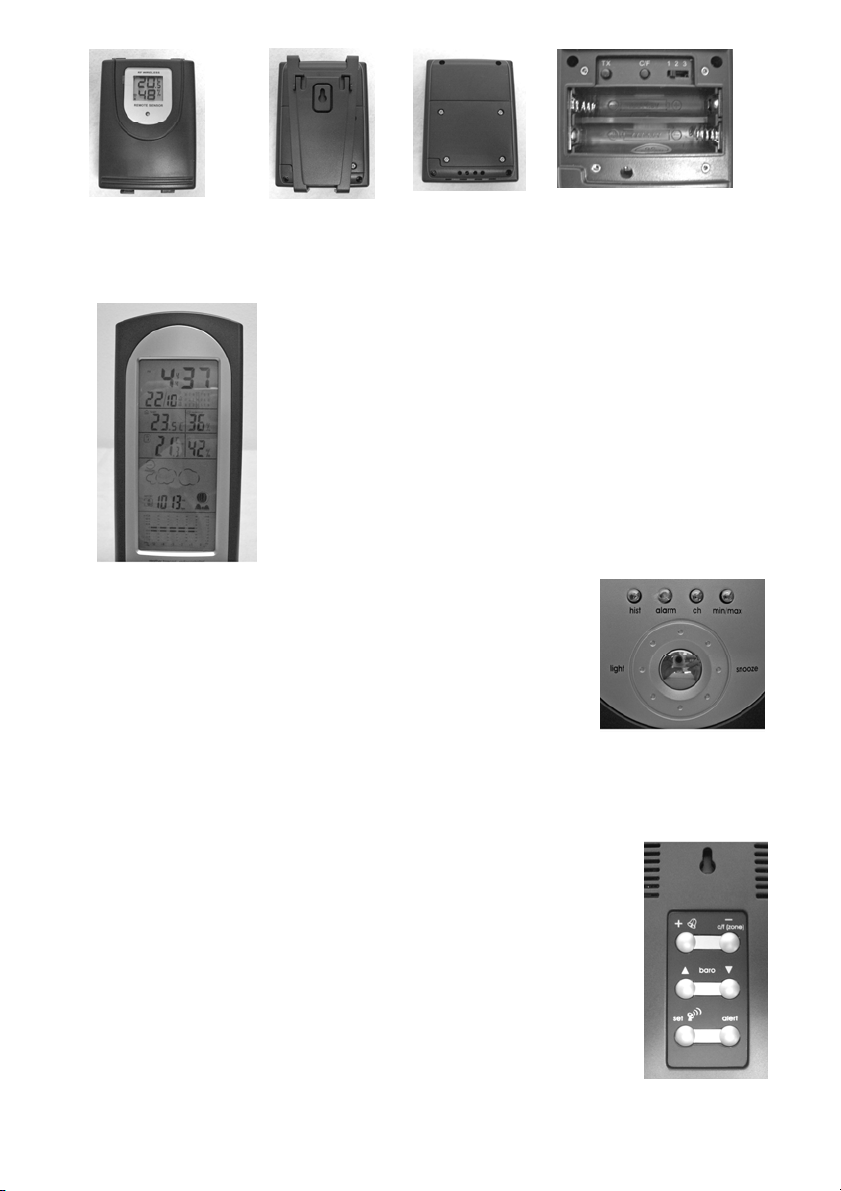
If the battery power becomes low on the Sensor, a “low battery icon” will appear on the LCD display
and change batteries to ensure a strong signal is being sent to the Receiver.
Settings and Operation of the Receiver
y Indoor & Outdoor Temperature & Humidity – the indoor
temperature and humidity is shown on the LCD display as is the
outdoor temperature and humidity. The outdoor temperature and
humidity trends will be displayed with a small icon to the right of
each display.
y Data displayed in “C” or “F” – push the “- c/f” button (rear of
Receiver) when in a normal mode to change from “C” (Centigrade) or
“F” (Fahrenheit).
y Clock & Calendar – Press the “set” button and hold down for a
couple of seconds to enter the setup mode. Use the “+” or “-” buttons
to make changes. Press “set” after each setting is correct. The settings in
sequence will be: year / month / date / hour / minute /12-24hr format /
time zone / exit. The day of the week is indicated near the time.
y Time Zone – You can set an alternate time zone (during setup) for ±
12 hours. Once set you can access the alternate time by pressing for a
few seconds “- zone” button and doing the same to return to your
home time.
y Moon Phase – will automatically be seen on the display and will be
correct if the calendar is set to the actual.
y Max/Min Memory – in normal mode, press the button “min/max” to
see the maximum temperature and humidity both indoors and out,
press the button again to see the minimum temperature and humidity
both indoors and out, press the button again to return to the normal mode. The memory is
cleared once per day.
y Barometer & Weather Forecast – the weather station has a built-in barometer to measure
atmospheric pressure and forecasts the weather with icons for Sunny/Partly
Cloudy/Cloudy/Rainy/Stormy. The unit predicts the weather conditions for
the next 12 to 24 hours based on the atmospheric pressure change and is
about 70% correct. The company accepts no liability for any incorrect
forecast. In normal mode press and hold down the “baro/down” button on
the back of the Receiver for a few seconds so you can set how you want to
view the atmospheric pressure readings – “in/Hg” or “mb/hPa” (hold the
button down again for a few seconds to change the setting). For the
barometer to be as accurate as possible the altitude must be set for your
location and you can find out your altitude from various local sources. Press
and hold the “baro/up” button down to select and then toggle between feet
and meters. To confirm feet or meters press the “hist” button. Then, press
the “baro/up” or “baro/down” buttons to set the altitude for your location.
The pressure tendency is shown in a small icon above the forecast –
rising/steady/falling.
2
Page 3
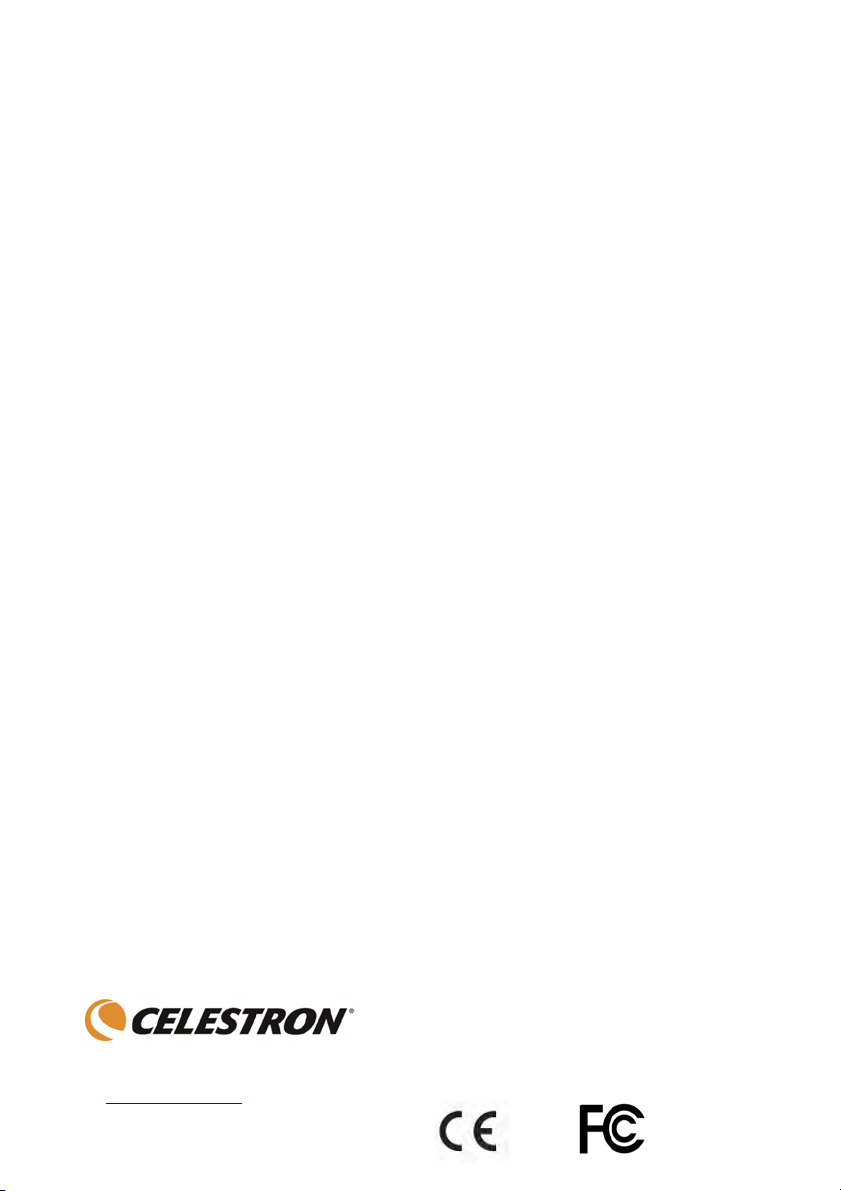
The pressure history bar displays the moving atmospheric pressure history of the past 12 hours
which allows for forecasting. To view air pressure history for the past 12 hours, press the “hist”
button to select and view how many hours (repeatedly press the “hist” button).
The respective values can only be available after the barometer recorded the pressure date in the
past 12 hours. The spectrum bar chart indicates pressure changes of the past 1, 2, 3, 6, and 12
hours and is shown for a range of -0.24 to +0.24 in/Hg and -8 to +8 mb/hPa.
y Temperature & Humidity Alert – press the “alert” button on the rear of the Receiver to turn
the alert on or off. Press and hold the “alert” button to enter the setup mode. The indoor and
outdoor temperature and humidity upper and lower limits can be set by using the “+” and “-”
buttons and pressing “alert” to confirm each setting. When either the temperature or humidity
alert values have been reached while the alert is activated, the respective values will flash and
the alarm will sound --press “alert” to stop the alarm.
y Alarm Setting – Press the “alarm” button to toggle between alarm 1 and alarm 2, and normal
time. In “alarm 1” or “alarm 2” press and hold to set the alarm time by using the “+” and “-”
buttons to set the hour and minute and press the “alarm” button to confirm each. To turn either
alarm on or off, toggle the “+” button and you will see a bell icon for alarm 1 or alarm 2 or both
or none.
y Snooze/Light – when the alarm goes off, press the “snooze” button to go into snooze mode and
the alarm will go off again after 9 minutes and then continue to do this every 9 minutes. To stop
the snooze, press the “alarm” button. To enable the backlight for a moment just push the
“snooze/light” button in normal mode and for having the light on for a longer time keep holding
down the button.
y Channel – if your Sensor is set correctly to Channel 1, then a small icon to the left of outdoor
temperature display will show a “1” in a box. If you do not have an outdoor temperature and
humidity display, make sure that the “1” is displayed and if not (shows a 2 or 3), then push the
“CH” button until it shows the “1”.
Specifications:
y Indoor Temperature Range = 0º to +50º C (+ 32º to + 122º F)
y Remote Sensor Temperature Range = -20º to + 60º C (-4º to + 140º F)
y Indoor/Outdoor Humidity Range = 20% to 95% Relative Humidity
y Resolution = ± .5º C (± 1.5º F) for temperature & ± 1.5% humidity
y Altimeter = 328 ft to 8202 ft (100 m to 2500 m)
y Barometer = 26.80 to 31.01 in/Hg (900 to 1050 mb/hPa)
y Clock = digital quartz
y Transmission = RF433 MHz
y Dimensions = Receiver – 4.0” x 1.0” x 10.0” (102mmx25mmx254mm) Sensor - 2.5” x 1.0” x
3.6” (63mm x 25mm x 91 mm)
y Weight = Receiver - 14oz/397g Sensor - 3oz/85g
This device complies with part 15 of the FCC Rules. Operation is subject to the following two conditions:
(1) This device may not cause harmful interference, and
(2) this device must accept any interference received, including
NOTE: THE MANUFACTURER IS NOT RESPONSIBLE FOR ANY RADIO OR TV INTERFERENCE
CAUSED BY UNAUTHORIZED MODIFICATIONS TO THIS EQUIPMENT. SUCH MODIFICATIONS
COULD VOID THE USER AUTHORITY TO OPERATE THE EQUIPMENT
interference that may cause undesired operation.
2835 Columbia St.
Torrance, California 90503 U.S.A.
www.celestron.com
Printed in China 0110 RoHS
Page 4

Persönliche Wetterstation mit
drahtlosem Fernsensor
Modell 47005
Vielen Dank für Ihren Kauf dieser persönlichen Wetterstation von
Celestron. Bitte lesen Sie vor dem Gebrauch die
Bedienungsanleitung. Wir hoffen, dass Sie viele Jahre damit
zufrieden sein werden.
Stromversorgung des Empfängers
Öffnen Sie die Batteriefachtür auf der Rückseite
des Empfängers und legen Sie zwei AA-Batterien
(nicht im Lieferumfang enthalten) ein, wie durch
die Polaritätssymbole im Batteriefach angezeigt.
Legen Sie dann die Batteriefachtür wieder an. Bei
schwacher Batterieladung wird ein Symbol für
geringe Batterieladung auf dem LCD-Display
angezeigt, das darauf hinweist, dass die Batterien ersetzt werden müssen.
Um seine optimale Leistung sicherzustellen, stellen Sie den Empfänger nicht in der Nähe von Metall oder
anderen Störungsquellen, z.B. Handys, Fernsehgeräten, Computern, Haushaltsgeräten, auf. Die Batterien
müssen ersetzt werden, wenn der Empfänger nichts mehr anzeigt oder die Anzeige schwächer wird.
Der Empfänger kann auf einem Tisch, Schreibtisch oder einer sonstigen flachen
Oberfläche aufgestellt werden oder mit dem Aufhänger an der Rückseite an einer
Wand oder einem anderen Ort aufgehängt werden. Zur Aufstellung auf einer
flachen Oberfläche muss das kleine Fußteil an der Unterseite des Empfängers
eingeschoben werden. Schieben Sie dazu die zwei vorstehenden Teile in die
offenen Schlitze unten am Empfänger, bis sie fest sitzen. Die richtige Position des
Fußteils ist im Foto rechts gezeigt.
Leistungs- und Typeinstellungen für den drahtlosen Fernsensor
Entfernen Sie die vier kleinen Schrauben (Mitte rechtes Foto) an der Hintertür des Sensors mit einem
kleinen Schraubendreher (zuerst die Halterung abnehmen). Legen Sie zwei AAA-Batterien (nicht im
Lieferumfang enthalten) ein, wie im Sensor angezeigt (siehe Foto rechts). Stellen Sie den Schalter auf
„1“ (für Kanal 1) und drücken bzw. schalten Sie den Knopf um, so dass die Messwerte in „C“ (Celsius)
oder „F“ (Fahrenheit) angezeigt werden. Drücken und halten Sie dann die Taste „TX“ einige Sekunden
gedrückt. Das Gerät überträgt jetzt das HF-Signal vom Sensor zum Empfänger. Der Sensor selbst zeigt
die Außentemperatur und -luftfeuchtigkeit an (siehe Foto links). Legen Sie die Tür auf der Rückseite
des Sensors wieder an, indem Sie die vier kleinen Schrauben wieder eindrehen.
Wenn der Sensor in einer Entfernung von bis zu 30 m (100 Fuß) vom Empfänger in einem offenen
Bereich installiert wird, ist die Kommunikation zwischen den beiden gewährleistet. Auf der Rückseite
des Sensors ist eine Vorrichtung zum sicheren Installieren/Aufhängen an einer sicheren Oberfläche
vorgesehen (Aufhänger links im mittleren Foto). Er kann aber auch mit Hilfe des im Lieferumfang
enthaltenen Ständers (Mitte linkes Foto) aufgestellt werden (z.B. in windstillen Bereichen).
DEUTSCH
Page 5
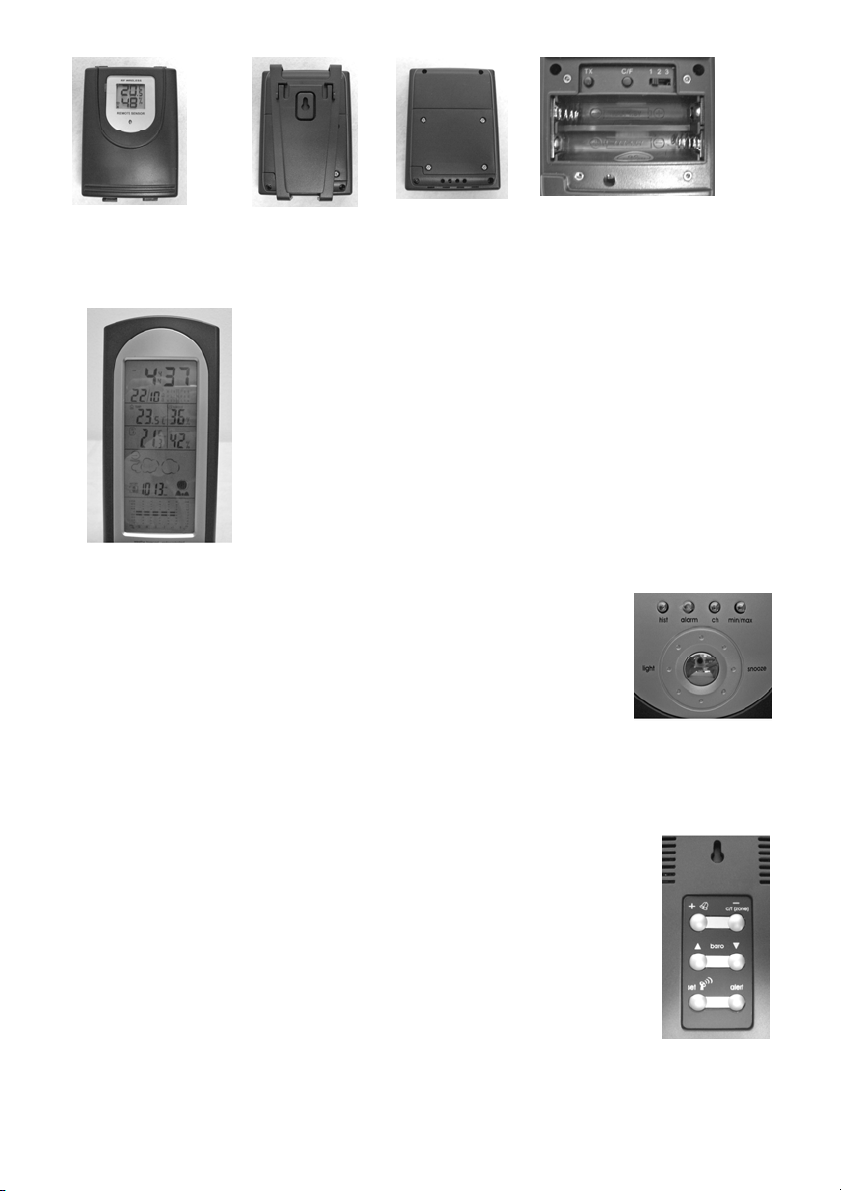
Wenn die Batteriestromversorgung im Sensor schwächer wird, erscheint ein Symbol für geringe
Batterieladung auf dem LCD-Display. Tauschen Sie in dem Fall die Batterien aus um sicherzustellen, dass
ein starkes Signal an den Empfänger übertragen wird.
Einstellungen und Betrieb des Empfängers
y Innen- und Außentemperatur und -luftfeuchtigkeit – Die
Innentemperatur und –luftfeuchtigkeit werden auf dem LCD-Display
ebenso wie die Außentemperatur und –luftfeuchtigkeit angezeigt. Die
Außentemperatur- und Luftfeuchtigkeitstendenzen werden mit einem
kleinen Symbol rechts von der entsprechenden Anzeige angezeigt.
y Datenanzeige in „C“ oder „F“ – Drücken Sie den Knopf „c/f“ (auf der
Rückseite des Empfängers) im Normalmodus, um die Anzeige auf „C“
(Celsius) oder „F“ (Fahrenheit) einzustellen.
y Uhrzeit und Kalender – Drücken Sie die Taste „set“ (Einstellen) und
halten Sie sie einige Sekunden gedrückt, um den Konfigurationsmodus
aufzurufen. Nehmen Sie Änderungen mit Hilfe der Tasten „+“ oder „-“
vor. Drücken Sie, nachdem jede Einstellung richtig vorgenommen wurde,
„set“ (Einstellen). Die Einstellung ihrer Reihenfolge nach sind: Jahr /
Beenden. Der Wochentag wird in der Nähe der Uhrzeit angezeigt.
Monat / Tag / Stunde / Minute / 12-24-Stunden-Format / Zeitzone /
y Zeitzone – Sie können die Anzeige (während der Konfiguration) für ±12
Stunden auf eine andere Zeitzone einstellen. Nach dieser Einstellung können
Sie die alternative Zeitangabe abrufen, indem Sie die Taste „zone“ (Zeitzone)
einige Sekunden lang drücken. Drücken Sie dieselbe Taste noch einmal, um zu
Ihrer Heimatzeit zurückzukehren.
y Mondphase – Diese Angabe erscheint automatisch auf dem Display und ist
korrekt, wenn der Kalender korrekt eingestellt ist.
y Max/Min-Speicher – Drücken Sie im Normalmodus die Taste „min/max“, um die Höchsttemperatur und -
luftfeuchtigkeit innen und außen zu sehen. Wenn Sie die Taste erneut drücken, sehen Sie die
Mindesttemperatur und -luftfeuchtigkeit innen und außen. Durch erneutes Drücken dieser Taste
gelangen Sie wieder zum Normalmodus. Der Speicherinhalt wird einmal täglich gelöscht.
y Barometer und Wettervorhersage – In der Wetterstation ist ein Barometer zur Messung des
Atmosphärendrucks integriert. Es sagt das Wetter mit Symbolen für sonnig/teilweise
bewölkt/bewölkt/regnerisch/stürmisch voraus. Das Gerät sagt die Wetterbedingungen
für die nächsten 12 bis 24 Stunden auf der Grundlage von Änderungen des
Atmosphärendrucks voraus. Die Korrektheit der Vorhersage beträgt ca. 70 %. Der
Hersteller übernimmt keine Haftung für falsche Vorhersagen. Drücken Sie im
Normalmodus die Taste „baro/down“ (Barometer/ab) auf der Rückseite des Empfängers
einige Sekunden lang, um einzustellen, wie die Atmosphärendruckwerte angezeigt
werden sollen: in „in/Hg“ oder „mb/hPa“ (halten Sie die Taste einige Sekunden
gedrückt, um die Einstellung zu ändern).
Damit das Barometer so präzise wie möglich arbeitet, muss die Höhe über NN für
Ihren Standort eingestellt werden. Diese Angabe können Sie aus verschiedenen
Quellen beziehen. Drücken und halten Sie die Taste „baro/up“ (Barometer/auf)
gedrückt, um Fuß oder Meter zu wählen. Mit dieser Taste können Sie auch
zwischen diesen beiden Maßangaben hin und her wechseln. Drücken Sie die Taste „hist“ (Verlauf),
um Fuß oder Meter zu bestätigen. Drücken Sie dann die Tasten „baro/up“ (Barometer/auf) oder
„baro/down“ (Barometer/ab), um die Höhe über NN für Ihren Standort einzustellen. Die Drucktendenz
wird in einem kleinen Symbol über der Vorhersage angezeigt: steigend/konstant/fallend.
2
Page 6

Der Druckverlaufbalken zeigt den sich ändernden Atmosphärendruckverlauf in den letzten 12 Stunden
an, was eine Vorhersage ermöglicht. Zur Anzeige des Luftdruckverlaufs in den letzten 12 Stunden
drücken Sie die Taste „hist“ (Verlauf), um die Anzahl der Stunden zu wählen und anzuzeigen (die
Taste „hist“ [Verlauf] wiederholt drücken).
Die jeweiligen Werte sind nur dann abrufbar, wenn das Barometer die Druckdaten in den letzten 12 Daten
aufgezeichnet hat. Das Spektrum-Balkendiagramm zeigt die Druckänderungen in den letzten 1, 2, 3, 6 und
12 Stunden an. Der verwendete Bereich ist -0,24 bis +0,24 in/Hg und -8 bis +8 mb/hPa.
y Temperatur- und Luftfeuchtigkeitsalarm – Drücken Sie die Taste „alert“ (Alarm) auf der Rückseite
des Empfängers, um den Alarm ein- oder auszustellen. Drücken und halten Sie die Taste „alert“
(Alarm) gedrückt, um den Konfigurationsmodus aufzurufen. Die oberen und unteren Grenzwerte für
die Innen- und Außentemperatur und -luftfeuchtigkeit können mit Hilfe der Tasten „+“ und „-“
eingestellt werden. Drücken Sie „alert“ (Alarm), um jede Einstellung zu bestätigen. Wenn bei
aktiviertem Alarm die Alarmwerte für Temperatur oder Luftfeuchtigkeit erreicht werden, blinken die
jeweiligen Werte auf und der Alarm ertönt. Sie können den Alarm mit der Taste „alert“ (Alarm)
abstellen.
y Weckereinstellung – Drücken Sie die Taste „alarm“ (Wecker), um zwischen Wecker 1 und Wecker 2
und Normalzeit hin und her zu wechseln. Drücken und halten Sie die Tasten „+“ und „-“ im Modus
„alarm 1“ (Wecker 1) oder „alarm 2“ (Wecker 2) gedrückt, um die Stunde und Minute einzustellen.
Drücken Sie die Taste „alarm“ (Wecker) zur Bestätigung jeder Einstellung. Um einen Wecker (1 oder
2) abzustellen, drücken Sie die „+“ Taste. Daraufhin erscheint ein Glockensymbol für Wecker 1 oder
Wecker 2 oder beide oder keinen Wecker.
y Schlummerfunktion (Snooze)/Beleuchtung – Drücken Sie, wenn der Wecker klingelt, die Taste
„snooze“ (Schlummern), um den Schlummermodus aufzurufen. Daraufhin ertönt der Wecker nach 9
Minuten noch einmal und danach alle 9 Minuten. Um die Schlummerfunktion zu deaktivieren,
drücken Sie die Taste „alarm“ (Wecker). Um die Hintergrundbeleuchtung für einen Moment zu
aktivieren, drücken Sie die Taste „snooze/light“ (Schlummern/Beleuchtung) im Normalmodus. Um
die Beleuchtung länger einzuschalten, halten Sie die Taste gedrückt.
y Kanal – Wenn der Sensor richtig auf Kanal 1 eingestellt ist, zeigt ein kleines Symbol links von der
Außentemperaturanzeige eine „1“ in einem Kästchen an. Wenn Sie keine Außentemperatur- und luftfeuchtigkeitsanzeige haben, stellen Sie sicher, dass die „1“ angezeigt wird. Ist das nicht der Fall
(d.h. wenn eine 2 oder 3 angezeigt wird), drücken Sie die Taste „CH“ (KANAL) so lange, bis die „1“
angezeigt wird.
Technische Daten:
y Innentemperaturbereich = 0 ºC bis +50 ºC (+ 32 ºF bis + 122 ºF)
y Fernsensor-Temperaturbereich = -20 ºC bis + 60 ºC ( -4 ºF bis + 140 ºF)
y Innen-/Ausßenluftfeuchtigkeitsbereich = 20 % bis 95 % relative Luftfeuchtigkeit
y Auflösung = ±0,5 ºC ( ±1,5 ºF) für Temperatur und ±1,5 % Luftfeuchtigkeit
y Altimeter (Höhenmesser) = 100 m bis 2500 m (328 Fuß bis 8202 Fuß)
y Barometer = 900 bis 1050 mb/hPa (26,80 bis 31,01 in/Hg)
y Uhr = Digitalquarzuhr
y Übertragung = HF 433 MHz
y Abmessungen = Empfänger – 102 mm x 25 mm x 254 mm (4,0 Zoll x 1,0 Zoll x 10,0 Zoll)
Sensor – 63 mm x 25 mm x 91 mm (2,5 Zoll x 1,0 Zoll x 3,6 Zoll)
y Gewicht = Empfänger – 397 g (14 oz.) Sensor - 85 g (3 oz.)
2835 Columbia St.
Torrrance, California 90503 USA
www.celestron.com
Gedruckt in China 0110 RoHS
3
Page 7

Estación meteorológica personal con
sensor remoto inalámbrico,
Modelo Nº 47005
Le agradecemos su compra de esta estación meteorológica
personal de Celestron. Lea las instrucciones antes de utilizarla y
esperamos que disfrute de su uso durante muchos años.
Configuración de energía del receptor
Abra el compartimiento de la pila situado en la parte
posterior del receptor. Introduzca dos pilas AA
(proporcionadas por el usuario) con la polaridad
orientada según se indica en el compartimiento de las
mismas. Después de la instalación, coloque la tapa
del compartimiento de las pilas en su lugar. Si la pila
tiene poca carga, aparecerá un icono indicándolo en
la pantalla LCD. Al ver este icono, cambie las pilas.
ESPAÑOL
Para obtener un rendimiento óptimo, coloque el receptor alejado de todo metal y otras fuentes de
interferencias, tales como los teléfonos móviles, televisiones, ordenadores, electrodomésticos, etc. Si
el receptor deja de mostrar la pantalla o ésta se oscurece, cambie las pilas.
El receptor puede colocarse sobre una mesa, un escritorio u otra superficie plana, o
se puede colgar (del agujero en su parte posterior) en la pared o en otro lugar. Para
utilizarlo en una superficie plana, la pequeña base debe insertarse en la parte
inferior del receptor empujando las dos piezas salientes en las ranuras hasta
asegurarla. La posición correcta de la base se muestra en la imagen de la derecha.
Cómo establecer la configuración de energía y ajuste del sensor remoto inalámbrico
Extraiga los cuatro pequeños tornillos (imagen derecha del centro) de la tapa posterior del sensor con
un destornillador pequeño (retire primero el soporte). Introduzca dos pilas AAA (proporcionadas por
el usuario) como se indica en el sensor (vea la imagen derecha). Coloque el interruptor en "1” (por
Canal 1) y pulse el botón repetidamente hasta que las lecturas aparezcan en “C” (Centígrados) o “F”
(Fahrenheit). A continuación, pulse el botón “TX” y manténgalo pulsado un par de segundos para que
se realice la transmisión de la señal de RF desde el sensor al receptor. El sensor mismo mostrará la
temperatura y la humedad exterior (vea la imagen izquierda). Coloque la tapa posterior del sensor e
instale los cuatro pequeños tornillos que la sujetan en su lugar.
El sensor puede colocarse a una distancia máxima de 30 metros del receptor en el exterior para que
pueda comunicarse con éste. El sensor tiene un agujero en la parte posterior de la unidad (a la izquierda
de la imagen central) para colgarlo con seguridad en alguna superficie estable o puede ponerse de pie (si
no hay viento, etc.) utilizando el soporte que se incluye (imagen izquierda del centro).
Page 8

Si la carga de las pilas en el sensor está muy gastada, aparecerá un icono indicándolo en la pantalla LCD.
Si así ocurriera, cambie las pilas para asegurar que el receptor recibe una señal apropiada del sensor.
Configuración y funcionamiento del receptor
y Temperatura y humedad interior y exterior: la temperatura y la
humedad del interior se muestra en la pantalla igual que la del
exterior. La tendencia de la temperatura y de la humedad del exterior
aparecerá con un pequeño icono a la derecha de cada pantalla.
y Datos en “C” o “F”: pulse el botón “- c/f” (en parte posterior del
receptor) mientras se está en el modo normal para cambiar de “C”
(Centígrados) o “F” (Fahrenheit).
y Reloj y calendario: pulse el botón “set” (establecer) y manténgalo
pulsado durante un par de segundos para introducir el modo de
configuración. Utilice los botones “+” o “-” para realizar cambios.
Pulse “set” después de que cada configuración sea correcta. Los
valores de configuración en secuencia serán: año / mes / fecha / hora /
minuto / formato de hora 12-24/zona horaria / salida. El día de la
semana está indicada cerca de la hora.
horaria alternativa (durante la configuración) para ± 12 horas. Una vez
y Zona horaria: puede establecer una zona
establecida, puede acceder a la zona horaria alternativa pulsando durante
unos segundos el botón “-zone” (zona) y haciendo lo mismo para volver a
su zona horaria habitual.
y Fase lunar: se verá automáticamente en la pantalla y la información será
correcta si el calendario está establecido en el actual.
y Memoria del máximo y mínimo: en el modo normal, pulse el botón “max/min” para ver la
temperatura y la humedad máximas del exterior e interior, pulse el botón de nuevo para ver la
temperatura y la humedad mínimas del exterior e interior; pulse el botón otra vez para volver al
modo normal. La memoria se borra una vez al día.
y Barómetro y pronóstico del tiempo: la estación meteorológica tiene un barómetro incorporado
para medir la presión atmosférica y pronostica el tiempo con iconos para soleado, parcialmente
nublado, nublado, lluvioso y tormentoso. La unidad predice las condiciones
del tiempo de las siguientes 12 a 24 horas según el cambio de la presión
atmosférica y su exactitud es de aproximadamente el 70%. La compañía no
acepta responsabilidad alguna por cualquier pronóstico incorrecto. En el modo
normal, pulse y mantenga pulsado el botón “baro/down” (barómetro/hacia
abajo) en la parte posterior del receptor durante unos segundos de forma que
pueda establecer cómo desea ver las lecturas de la presión atmosférica:
“in/Hg” (pulg./Hg) o “mb/hPa” (mantener el botón pulsado de nuevo durante
unos segundos para cambiar la configuración). Para que el barómetro sea lo
más exacto posible, debe establecer la altitud de su localización (su altitud
puede encontrarla consultando diferentes fuentes locales). Pulse el botón
“baro/up” (barómetro/hacia arriba) y manténgalo pulsado para hacer su
selección y a continuación ya puede pasar de pies a metros y viceversa. Para confirmar los pies o
los metros, pulse el botón “hist”. Ahora pulse los botones “baro/up” o “baro/down” para
establecer la altitud de su localización. La tendencia de la presión se muestra en un pequeño
icono encima del pronóstico: subiendo/igual/bajando.
2
Page 9

La barra del historial de la presión muestra el historial cambiante de la presión atmosférica de
las últimas 12 horas que permite el pronóstico. Para ver el historial de la presión del aire en las
últimas 12 horas, pulse el botón “hist” para seleccionar y ver el número de horas (pulse
repetidamente dicho botón).
El valor respectivo sólo puede estar disponible después de que el barómetro registre la fecha de
la presión en las últimas 12 horas. El gráfico de barras del espectro indica los cambios de
presión de las últimas 1, 2, 3, 6 y 12 horas y se muestra dentro de los límites de -0,24 a +0,24
pulg./Hg y -8 a +8 mb/hPa.
y Alerta de temperatura y humedad: pulse el botón “alert” en la parte posterior del receptor
para activar o desactivar la alerta. Pulse el botón “alert” y manténgalo pulsado para introducir el
modo de configuración. Los límites máximos y mínimos de la temperatura y la humedad del
interior y exterior se pueden establecer utilizando los botones “+” y “-”, y pulsando “alert” para
confirmar cada configuración. Cuando los valores de alerta de la temperatura o de la humedad se
alcanzan mientras la alerta está activada, los valores respectivos parpadearán y la alarma sonará;
pulse “alert” para que la alarma deje de sonar.
y Configuración de la alarma: pulse el botón “alarm” para cambiar de alarma 1 y alarma 2, y
hora normal. En “alarm 1” o “alarm 2” pulse y mantenga pulsado los botones “+” y “-” para
establecer la hora y los minutos; pulse el botón “alarm” para confirmar cada valor. Para activar o
desactivar la alarma, pulse el botón “+” para ver un icono en forma de campana que indica la
alarma 1 o la 2, o ambas a la vez o ninguna.
y Posponer y luz: cuando la alarma suene, pulse el botón “snooze” (posponer) para pasar a este
modo; la alarma sonará entonces de nuevo en 9 minutos y continuará haciéndolo cada 9
minutos. Para interrumpir el modo posponer, pulse el botón “alarm” (alarma). Para activar la luz
posterior durante un momento, pulse el botón “snooze/light” (posponer/luz) en el modo normal;
si desea tener la luz encendida durante más tiempo, continúe pulsando el botón.
y Canal: si su sensor no está establecido correctamente en el Canal 1, entonces observará que un
pequeño icono a la izquierda de la pantalla de la temperatura exterior muestra un “1” en un
recuadro. Si no tiene una pantalla para la temperatura y la humedad exterior, asegúrese de que
aparezca el “1”; si no es así, es decir, si se muestra un 2 o un 3 en vez de un 1, entonces pulse el
botón “CH” hasta que aparezca el “1”.
Especificaciones:
y Gama de temperaturas interiores = de 0 a +50 ºC (de + 32 a + 122 ºF)
y Gama de temperaturas del sensor remoto = de -20 a + 60 ºC (de -4 a + 140 ºF)
y Límites de humedad exterior e interior = del 20 al 95% de humedad relativa
y Resolución = ± 0,5 ºC (± 1,5 ºF) para la temperatura y ± 1,5% para la humedad
y Altímetro = de 328 a 8.202 pies (de 100 a 2.500 m)
y Barómetro = de 26,80 a 31,01 pulg./Hg (de 900 a 1.050 mb/hPa)
y Reloj = digital de cuarzo
y Transmisión = RF433 MHz
y Dimensiones: receptor = 102 x 25 x 254 mm; sensor = 63 x 25 x 91 mm
y Peso = receptor: 397 g sensor: 85 g
2835 Columbia St.
Torrance, California 90503 U.S.A.
www.celestron.com
Impreso en China 0110 RoHS
Page 10

Station météo personnelle avec capteur
à distance sans fil
Modèle n° 47005
Nous vous remercions d’avoir fait l’acquisition de cette station météo
personnelle Celestron. Veuillez lire les instructions avant toute
utilisation. Nous espérons que ce produit vous procurera des années de
satisfaction.
Préparation à la mise sous tension du récepteur
Ouvrez le couvercle du compartiment à piles situé
à l’arrière du récepteur. Insérez ensuite deux
piles AA (fournies par l’utilisateur) en respectant
la polarité indiquée à l’intérieur du compartiment.
Après installation des piles, remettez le couvercle
en place. Si vos piles sont faibles, une icône de
piles faibles s’affichera sur l'écran LCD pour
vous indiquer qu'il faut les remplacer.
Pour une performance optimale, veuillez éloigner le récepteur de tout objet métallique ou autres
sources d’interférences telles que les téléphones portables, téléviseurs, ordinateurs, appareils
électriques, etc. Si l’affichage du récepteur disparaît ou diminue d’intensité, remplacez les piles.
Le récepteur peut être placé sur une table, un bureau ou toute autre surface plane,
ou il peut (en utilisant les orifices prévus à cet effet au dos du récepteur) être
accroché à un mur ou tout autre endroit. Pour poser le récepteur sur une surface
plane, il faut insérer le petit socle dans la partie inférieure du récepteur en
enfonçant les deux ergots qui dépassent dans les fentes prévues à cet effet jusqu’à
ce que le socle soit solidement en place. La bonne position du socle est indiquée
sur l’image de droite.
Préparation à la mise sous tension et paramétrage du capteur à distance sans fil
Retirez les quatre petites vis (zone centrale de l’image du milieu) situées sur le couvercle arrière du
capteur à l’aide d’un petit tournevis (retirez le support en premier). Insérez deux piles AAA (fournies
par l’utilisateur) comme indiqué dans le capteur (voir image de droite). Mettez l’interrupteur sur « 1 »
(pour le canal 1), puis appuyez/basculez le bouton pour afficher la température en « C » (Celsius) ou
« F » (Fahrenheit). Appuyez ensuite sur le bouton « TX » et maintenez-le enfoncé pendant quelques
secondes afin qu’il transmette le signal RF du capteur au récepteur. Le capteur affiche la température
et l’humidité extérieures (voir image de gauche). Remettez le couvercle arrière du capteur en
réinstallant les quatre petites vis qui le maintiendront en position.
Le capteur peut être installé jusqu’à 30 mètres (100 pieds) du récepteur dans une zone dégagée pour
communiquer avec ce dernier. Le capteur dispose d’un emplacement au dos de l’unité permettant de
le monter/l’accrocher en toute sécurité (fixation murale, seconde image en partant de la gauche), sur
n’importe quelle surface adaptée, ou il pourra être installé debout (s’il s’agit d’une zone non ventée,
etc.) à l’aide du support livré avec (seconde image en partant de la gauche).
FRANÇAIS
Page 11

Si la puissance des piles diminue sur le capteur, une icône de « piles faibles » s’affiche sur l’écran LCD.
Changez les piles pour faire en sorte que le récepteur reçoive un signal suffisamment fort.
Réglages et fonctionnement du récepteur
y Température et humidité intérieures et extérieures – la température et
l’humidité intérieures sont indiquées sur l’afficheur LCD de même que la
température et l’humidité extérieures. Les tendances de la température et de
l’humidité extérieures seront affichées à l’aide d’une petite icône située à droite
de chaque affichage.
y Données affichées en degrés « C » ou « F » – appuyez sur le bouton
« c/f » (au dos du récepteur) en mode normal pour passer des degrés « C »
(Celsius) aux degrés « F » (Fahrenheit).
y Heure et calendrier – Appuyez sur le bouton « set » (configurer) et
maintenez-le enfoncé pendant quelques secondes pour accéder au mode de
configuration. Utilisez les boutons « + » ou « - » pour effectuer des
changements. Appuyez sur « set » chaque fois que le bon paramètre a été
saisi. La séquence des paramètres est la suivante : année / mois / date /
heure /minute / format 12-24h / fuseau horaire / quitter. Le jour de la
semaine est affiché près de l’heure.
autre fuseau horaire (pendant la configuration) de ± 12 heures. Une fois
paramétré, vous pouvez accéder à cet autre fuseau horaire en appuyant
pendant quelques secondes sur le bouton « - zone » (fuseau) et en
effectuant la même procédure pour revenir sur votre propre fuseau horaire.
y Phase lunaire – automatiquement affichée et correcte si le calendrier est
bien réglé.
y Mémoire Max/Min – en mode normal, appuyez sur le bouton « min/max »
pour obtenir la température et l’humidité maximum à l’intérieur et à l’extérieur, puis appuyez de nouveau sur
ce bouton pour obtenir la température et l’humidité minimum dedans et dehors. Appuyez une nouvelle fois
sur le bouton pour revenir au mode normal. La mémoire est remise à zéro une fois par jour.
y Baromètre et prévisions météo – la station météo est équipée d’un baromètre
intégré pour mesurer la pression atmosphérique et prévoir la météo à l’aide des
icônes Ensoleillé/Partiellement nuageux/Nuageux/Pluvieux/Orageux. L’appareil
prévoit les conditions météo sur 12 à 24 heures en se basant sur le changement
de pression atmosphérique avec une précision de 70%. La société rejette toute
responsabilité pour des prévisions incorrectes. En mode normal, appuyez sur le
bouton « baro/down » (baro/vers le bas) au dos du récepteur pendant quelques
secondes afin de choisir l’affichage de la pression atmosphériques en « in/Hg »
(po/Hg) ou « mb/hPa » (maintenez le bouton enfoncé de nouveau pendant
quelques secondes pour changer le paramètre). Pour que le baromètre soit aussi
précis que possible, il est nécessaire de régler au départ l’altitude du lieu où vous
vous trouvez, à l’aide de diverses sources locales. Appuyez sur le bouton
« baro/up » (baro/vers le haut) et maintenez-le enfoncé pour passer des pieds
aux mètres. Pour confirmer votre choix de pieds ou mètres, appuyez sur le
bouton « hist » (historique). Puis appuyez de nouveau sur les boutons « baro/up » (baro/vers le haut)
ou « baro/down » (baro/vers le bas) pour entrer l’altitude de l’endroit où vous êtes. La tendance de la
pression atmosphérique est indiquée par une petite icône au-dessus des prévisions : en hausse/stable/en
baisse.
y Fuseau horaire – Vous pouvez configurer un
2
Page 12

La barre d’affichage de l’historique de la pression donne l’historique des fluctuations de la
pression atmosphérique au cours des 12 dernières heures, afin de pouvoir établir des prévisions
météo. Pour voir l’historique de la pression atmosphérique des 12 dernières heures, appuyez sur
le bouton « hist » (historique) afin de sélectionner et d’afficher le nombre d’heures (en appuyant
à plusieurs reprises sur le bouton « hist »).
Les valeurs respectives ne sont disponibles qu’une fois la date de la pression enregistrée par le
baromètre au cours des 12 heures précédentes. Le diagramme à barre du spectre indique les
changements de pression des 1, 2, 3, 6 et 12 heures précédentes et présente une plage de -0,24 à
+0,24 po/Hg et de -8 à +8 mb/hPa.
y Alerte de température et d’humidité – appuyez sur le bouton “alert” (alerte) situé au dos du
récepteur pour activer ou désactiver l’alerte. Appuyez sur le bouton « alert » (alerte) et maintenez-le
enfoncé pour passer en mode de configuration. Les limites de température intérieure et extérieure et
d’humidité supérieure et inférieure peuvent être réglées à l’aide des boutons « + » et « - » et en
appuyant sur « alert » (alerte) pour confirmer chaque paramètre. Lorsque les valeurs d’alerte de la
température ou de l’humidité sont atteintes une fois l’alerte activée, les valeurs respectives clignotent
et l’alarme sonore se déclenche. Appuyez alors sur « alert » (alerte) pour arrêter l’alarme.
y Réglage de l’alarme – Appuyez sur le bouton “alarm” (alarme) pour basculer de l’alarme 1 à
l’alarme 2, puis à l’heure normale. Sous « alarm 1 » (alarme 1) ou « alarm 2 » (alarme 2),
appuyez et maintenez enfoncé pour sélectionner l’heure de l’alarme à l’aide des boutons « + » et
« - » pour régler les heures et les minutes, puis appuyez sur le bouton alarme pour valider
chaque choix. Pour activer ou désactiver l’alarme, basculez le bouton « + » pour que l’icône de
cloche apparaisse pour l’alarme 1 ou l’alarme 2, pour les deux alarmes, ou pour aucune d’elles.
y Rappel d’alarme/rétroéclairage – lorsque l’alarme sonne, appuyez sur le bouton « snooze»
(rappel d’alarme) pour passer en mode rappel. L’alarme sonnera à nouveau au bout de 9 minutes
et recommencera toutes les 9 minutes. Pour arrêter le rappel d’alarme, appuyez sur le bouton
« alarm » (alarme). Pour activer le rétroéclairage pendant un instant, il suffit d’appuyer sur le
bouton « snooze/light » (rappel d’alarme/rétroéclairage) en mode normal. Pour conserver
l’éclairage plus longtemps, maintenez ce bouton enfoncé.
y Canal – si votre capteur est correctement réglé sur le canal 1, une petite icône s’affiche à gauche de
l’affichage de la température extérieure en indiquant « 1 » dans une case. Si vous n’avez pas
d’affichage de température et d’humidité extérieures, vérifiez que le « 1 » est affiché et sinon (si vous
avez le chiffre 2 ou 3), appuyez sur le bouton « CH » (Canal) jusqu’à apparition du « 1 ».
Spécifications :
y Plage de température intérieure = 0º à +50º C (+ 32º à + 122º F)
y Plage de température du capteur à distance = -20º à + 60º C (-4º à + 140º F)
y Plage d’humidité intérieure/extérieure = 20% à 95% d’humidité relative
y Résolution = ± 0,5º C (± 1,5º F) pour la température et ± 1,5% pour l’humidité
y Altimètre = - 100 m à 2500 m (328 pi à 8202 pi)
y Baromètre = 900 à 1050 mb/hPa (26,80 à 31,01 po/Hg)
y Heure = quartz digital
y Transmission = RF433 MHz
y Dimensions = Récepteur – 102 mm x 25 mm x 254 mm (4,0 po x 1,0 po x 10,0 po) Capteur -
63 mm x 25 mm x 91 mm (2,5 po x 1,0 po x 3,6 po)
y Poids = Récepteur - 397 g/14 oz Capteur - 85 g/3 oz
2835 Columbia St.
Torrance, California 90503 U.S.A.
www.celestron.com
Imprimé en Chine 0110 RoHS
Page 13

Stazione meteo personale con sensore
wireless a distanza
Modello n. 47005
Ringraziamo per l’acquisto di una stazione meteo personale
Celestron. Preghiamo di leggere le istruzioni prima dell’uso e ci
auguriamo che il prodotto si dimostri gradito per molti anni.
Impostazione dell’alimentazione per il ricevitore
Aprire lo scomparto delle batterie sul lato posteriore
del ricevitore. Inserire due batterie AA (fornite
dall’utente) orientando la polarità come indicato
nello scomparto stesso. Dopo l’inserimento,
rimettere a posto il coperchio dello scomparto delle
batterie. Quando le batterie sono quasi scariche,
un’icona di batteria scarica appare sul display a LCD
per avvertire di cambiare le batterie.
ITALIANO
Per ottenere i migliori risultati, sistemare il ricevitore lontano da metallo e altre fonti di interferenza
come, ad esempio, telefonini, televisori, computer, apparecchi domestici, e così via. Sostituire le
batterie se il display del ricevitore non mostra i dati o si attenua.
Il ricevitore può essere sistemato su di una tavola, una scrivania o altra superficie
piana o, utilizzando il gancio intagliato nella sua parte posteriore, lo si può
appendere su di una parete o altro posto. Quando lo si sistema su di una superficie
piana, si deve inserire la piccola base sul fondo del ricevitore spingendo i due pezzi
sporgenti nelle apposite fessure sul fondo del ricevitore. La posizione corretta della
base è quella mostrata nella fotografia di destra.
Messa a punto dell’alimentazione e impostazione del sensore wireless a distanza
Servendosi di un piccolo cacciavite, togliere le quattro viti piccole (parte centrale dell’immagine
centrale) dalla copertura del lato posteriore del sensore (togliere per prima la staffa). Inserire due
batterie AAA (non in dotazione) nel modo indicato sul sensore stesso (vedere la foto a destra).
Spostare l’interruttore su “1” (per il canale 1) e premere il pulsante alternate in modo da mostrare “C”
(gradi centigradi) o “F” (gradi Fahrenheit). Quindi premere il pulsante “TX” e tenerlo premuto per un
paio di secondi per trasmettere il segnale RF (frequenza radio) dal sensore al ricevitore. Il sensore
visualizza la temperatura e l’umidità esterne (vedere la foto sottostante a sinistra). Rimettere a posto il
coperchio posteriore del sensore e rimettere le quattro viti piccole che lo tengono fisso.
Per comunicare, il sensore può essere posizionato a una distanza massima di 30 m (100 piedi) dal
ricevitore, in una zona aperta. Sulla parte posteriore, il sensore è dotato di un punto da cui può essere
montato/appeso in modo sicuro (a sinistra nella foto centrale) su una qualsiasi superficie sicura,
oppure può essere messo in posizione verticale (in una zona in cui non ci sia vento, servendosi della
staffa di supporto in dotazione come illustrato nella foto di sinistra, al centro).
Page 14

Quando la batteria del sensore è quasi scarica, sul display a LCD appare un’icona di batteria scarica e
si dovranno sostituire le batterie per garantire che il ricevitore continui a ricevere un segnale forte.
Impostazione e uso del ricevitore
y Temperatura e umidità interne ed esterne – la temperatura e l’umidità
all’interno sono visualizzate sul display a LCD e altrettanto lo sono quelle
all’esterno. Le tendenze della temperatura e dell’umidità all’esterno sono
indicate da una piccola icona sulla destra dei valori visualizzati corrispondenti.
y Visualizzazione dati in “C” o “F” – mentre si è in modalità normale,
premere il pulsante “- c/f” (sulla parte posteriore del ricevitore) per cambiare i
dati visualizzati da “C” (gradi centigradi) o da “F” (gradi Fahrenheit).
y Orologio e calendario – per accedere alla modalità d’impostazione, premere
il pulsante “set” (imposta) e tenerlo premuto per un paio di secondi. Servirsi
dei pulsanti “+” e “-” per eseguire le modifiche. Dopo ogni impostazione
corretta, premere “set” (imposta). L’ordine delle impostazioni è il seguente:
anno/mese/data/ora/minuti/formato orario a 12-24 ore/fuso orario/uscita.
Il giorno della settimana è visualizzato accanto all’ora.
alternativo (in fase di impostazione) per ± 12 ore. Una volta impostato,
y Fuso orario – si può impostare un fuso orario
l’ora del secondo fuso orario può essere visualizzata premendo per
alcuni secondi il pulsante “- zona” (- fuso); premendo il pulsante una
seconda volta si ritorna all’ora locale.
y Fase lunare – i dati appaiono automaticamente sul display e sono
corretti se il calendario è impostato sulla data locale attuale.
y Memoria Max/Min – in modalità normale, premere il pulsante
“min/max” (minimo/massimo) per visualizzare i valori di minima per la temperatura e umidità, sia
interne che esterne; premere il pulsante una seconda volta per visualizzare i valori di massima per
la temperatura e umidità, sia interne che esterne; e premere di nuovo il pulsante per ritornare alla
modalità normale. La memoria viene azzerata ogni giorno.
y Barometro e previsione del tempo – la stazione meteo è dotata di un barometro incorporato che
misura la pressione atmosferica e mostra la previsione del tempo tramite icone che rappresentano
sole/cielo parzialmente nuvoloso/cielo nuvoloso/pioggia/perturbazione. L’unità fa
le previsioni del tempo per le prossime 12-24 ore basandosi sul cambiamento
della pressione barometrica ed è accurata al 70%. La ditta non assume nessuna
responsabilità per previsioni incorrette. In modalità normale, premere e tenere
premuto per un secondo il pulsante “baro/down” (barometro/giù) sulla parte
posteriore del ricevitore per impostare il modo in cui si desidera visualizzare le
unità di lettura della pressione atmosferica: “in/Hg” (pollici/mercurio) o “mb/hPa”
(millibar/ettoPascal) (per cambiare l’impostazione tenere premuto nuovamente il
pulsante per alcuni secondi). Per far sì che il barometro sia il più preciso possibile,
si deve impostare la corretta altitudine del luogo in cui ci si trova; il valore
dell’altitudine può essere ottenuto da varie fonti locali. Premere e tenere premuto
il pulsante “baro/su” (barometro/su) per selezionare e passare da metri a piedi e viceversa.
Per confermare una scelta o l’altra, piedi o metri, premere il pulsante “hist” (storia). Quindi premere i
pulsanti “baro/up” (barometro/su) e “baro/down” (barometro/giù) per impostare l’altitudine locale.
La tendenza della pressione è indicata da una piccola icona sopra alla previsione: in crescita/stabile/in
diminuzione.
2
Page 15

La barra dei dati storici della pressione visualizza i valori registrati durante le 12 ore precedenti
che consentono di fare la previsione. Per visualizzare i dati registrati per la pressione nelle ultime
12 ore, premere il pulsante “hist” (storia) per selezionare e vedere quante ore (premere
ripetutamente il pulsante “hist” (storia)).
I valori corrispondenti sono disponibili solo dopo che il barometro ha registrato la data della pressione
nelle ultime 12 ore. Il diagramma a barre mostra i cambiamenti di pressione nelle ultime 1, 2, 3, 6 e 12
ore e viene visualizzato per un intervallo da -0,24 a +0,24 in/Hg e da -8 a +8 mb/hP.
y Allarme di temperatura e umidità – premere il pulsante “alert” (allarme) sulla parte posteriore
del ricevitore per attivare o disattivare l’allarme. Premere e tenere premuto il pulsante “alert”
(allarme) per accedere alla modalità di impostazione. I valori di massima e di minima della
temperatura e dell’umidità possono essere impostati usando i pulsanti “+” e “-” e premendo
“alert” (allarme) per confermare le impostazioni. Quando la temperatura o l’umidità raggiungono
un valore di allarme impostato mentre la funzione di allarme è attiva, il valore corrispondente
lampeggia e viene emesso un segnale acustico; premere “alert” (allarme) per arrestare l’allarme.
y Impostazione della sveglia – premere il pulsante “alarm” (allarme) per passare da allarme 1 ad
allarme 2 e a ora normale. In “alarm 1” (allarme 1) o “alarm 2” (allarme 2) premere e tenere
premuto per impostare l’ora dell’allarme e servirsi dei pulsanti “+” e “-“ per impostare le ore e
minuti; premere “alarm” (allarme) per confermare l’impostazione di ogni valore. Per arrestare uno
o l’altro dei due allarmi, premere alternativamente il pulsante “+” e si vedrà l’icona di una
campanella in corrispondenza dell’allarme 1, dell’allarme 2, di entrambe o di nessuno.
y Snooze/luce – quando l’allarme suona, premere il pulsante “snooze” per entrare in modalità di
snooze e spegnere l’allarme per altri 9 minuti; lo snooze può essere ripetetuto continuamente ogni
9 minuti. Per arrestare lo snooze, premere il pulsante “alarm” (allarme). Per accendere per un
breve momento l'illuminazione in controluce, premere il pulsante "snooze/light" (snooze/luce) in
modalità normale; mantenere il pulsante premuto per accendere la luce più a lungo.
y Canale – quando il sensore è correttamente impostato sul canale 1, appare una piccola icona
contenente "1" in una casella accanto al valore della temperatura esterna. Se la visualizzazione
della temperatura e umidità esterne non appare, controllare per verificare che il numero “1” del
canale ci sia e, in caso contrario (se appare 2 o 3), premere il pulsante “CH” (canale) fino a
quando non appare “1”.
Dati tecnici:
y Intervallo di temperature interna = da 0º a +50º C (da + 32º a + 122º F)
y Intervallo di temperatura del sensore a distanza = da -20º a + 60º C (da -4º a + 140º F)
y Intervallo di umidità interna/esterna = da 20% a 95% di umidità relativa
y Risoluzione = ± 0,5º C (± 1,5º F) per la temperatura e ± 1,5% per l’umidità
y Altimetro = da 100 m a 2500 m (da 328 piedi a 8202 piedi)
y Barometro = da 900 a 1050 mb/hPa (da 26,80 a 31,01 in/Hg)
y Orologio = quarzo digitale
y Trasmissione = RF433 MHz
y Dimensioni = ricevitore: – 102 x 25 x 254 mm (4,0 x 1,0 x 10,0 pollici); sensore: 63 x 25 x 91
mm (2,5 x 1,0 x 3,6 pollici)
y Peso = ricevitore: 397 g / 14 once Sensore: 85 g / 3 once
2835 Columbia St.
Torrance, California 90503 U.S.A.
www.celestron.com
Stampato in Cina 0110 RoHS
