Anoto Korea PGD 601 Users Manual
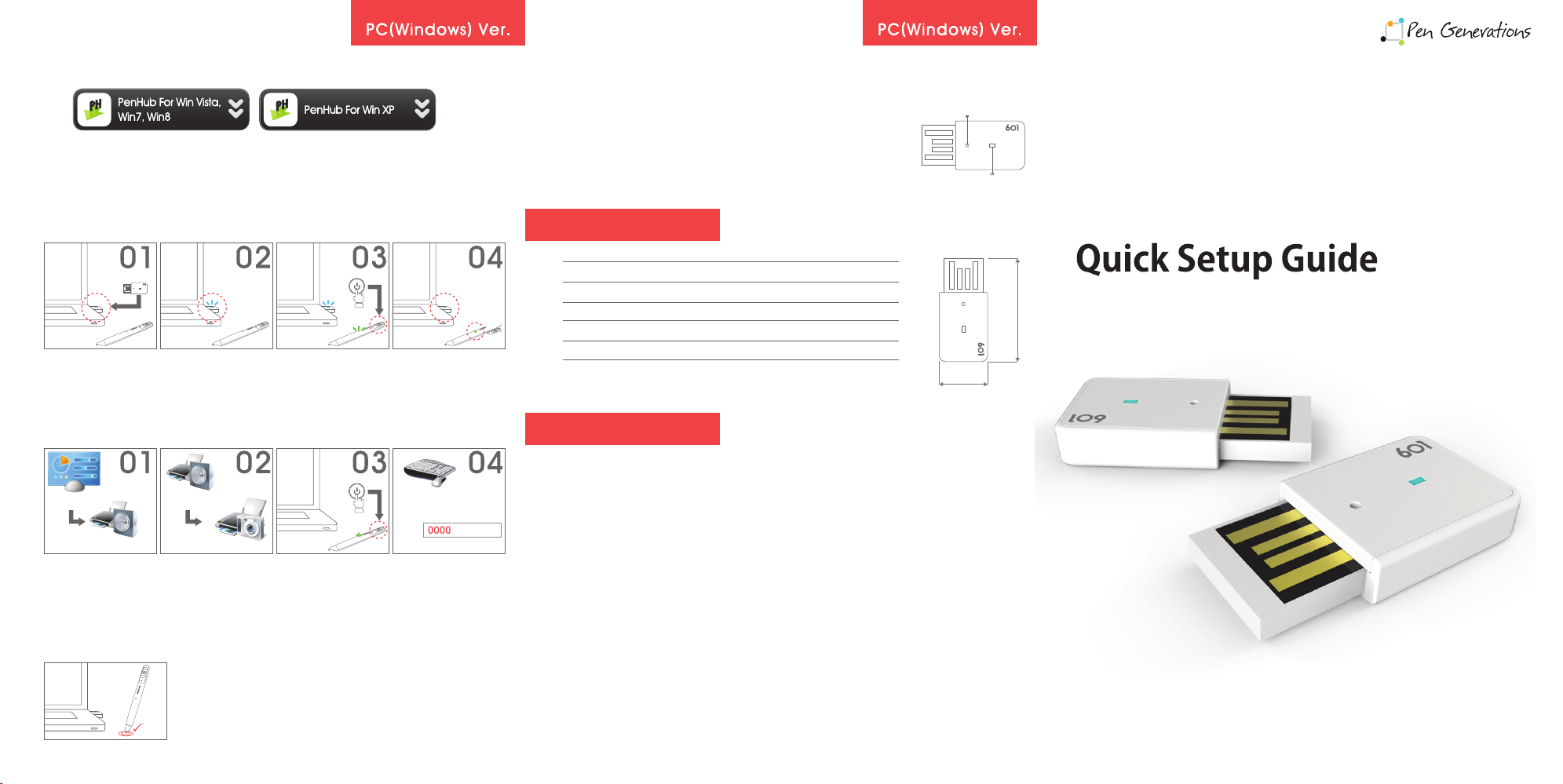
How to install the PC application
■ Download the PenHub Software on the website(www.pengenerations.com)
- It takes longer time in WinXP than other OS because the .NET framework is also installed.
How to Bluetooth pairing(Registering) in PC
■ In case of using the EZ dongle
Attach the EZ dongle
to the USB port.
Check the LED of EZ
dongle whether it is
blinking or not.
Turn on the
ADP-601 pen.
Check the LED of
EZ dongle and ADP-601
whether they keep
turning on.
■ Re-registration for using EZ dongle
- If user fail to do Bluetooth pairing repeatedly or try to use another ADP-601, please refer the
step in below;
A. Attach the EZ dongle to USB port of PC
B. Press the “RESET SWITCH” on the EZ dongle with a sharp things
such as pin. Then, the LED on EZ dongle start to blink quickly.
C. Turn on the ADP-601.
RESET BUTTON
LED
Specification
Model
Weight
Communication
Host Interface
Bluetooth Prole
Dimension
PGD - 601
2.4g
Bluetooth 2.0
USB 2.0(Type A)
HID (ADP-601 Proprietary)
7.0mm x 2.0mm x 1.2mm(L x W x D)
2.0mm
7.0mm
For PGD-601
■In case of using the embedded Bluetooth of PC or using the common Bluetooth dongle
Control Panel
Hardware & Sound
- Some PC doesn’t support to connect Bluetooth pairing with pen directly. Please use the common
Bluetooth dongle or EZ dongle or the common Bluetooth dongle at this time.
- Please disable or delete the embedded Bluetooth hardware in the PC when common Bluetooth
dongle conict with the PC’s
■ Using the pen for the rst time
Hardware & Sound
Add Bluetooth device
ADP-601 can be easily connected with PC by tapping the pen tip on
the note or anything after Bluetooth registering.
( The top GREEN LED keeps turning on when ADP-601 is connected
to PC successfully.)
Tap
Select ADP-601RS
Input the PIN code as “0000”
Notice
- Please keep this user’s guide in an easily accessible place and read through the complete
document before the dongle is used.
- Dongle only supports ADP-601 digital pen and has no memory inside.
- Do not open or disassemble the dongle, take special care not to damage.
- Do not drop the dongle or allow any other kind of strong impact.
- Consult your point of purchase if the dongle needs repair.
- Dongle may cause a choking hazard.
- Do not expose the dongle to water or any other uids. It is not waterproof or water resistant.
Do not leave it in damp conditions.
- Do not expose the dongle to extreme temperatures or direct sunlight.
- The dongle is intended for indoor usage.
- Clean with a dry cloth. Do not use water, soap, detergent or other chemicals which may deform
the dongle.
Homepage : www.pengenerations.com / E-mail : help@pengenerations.com / CS Center : +82 . 31. 600 . 0840
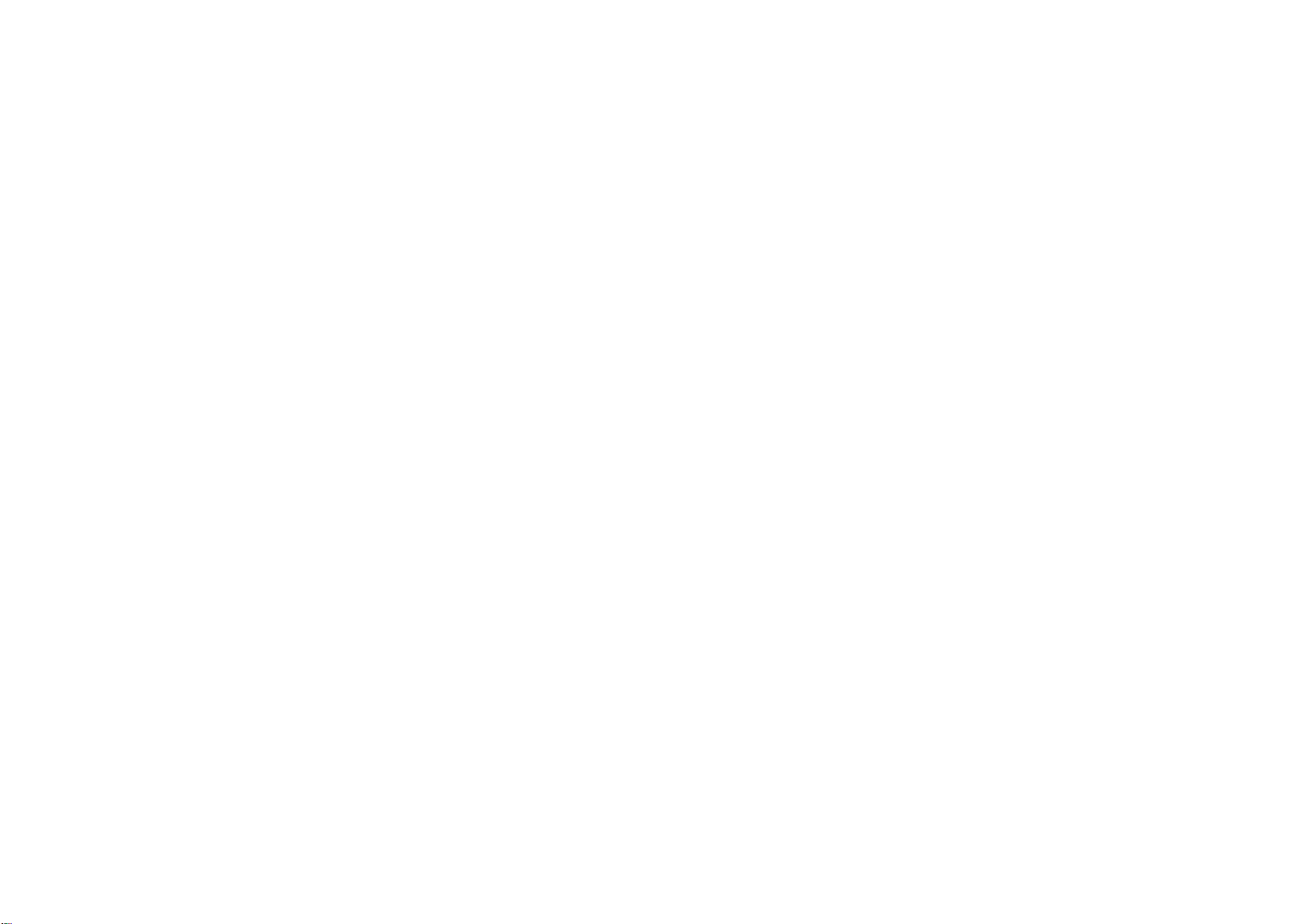
This device complies with Part 15 of the FCC Rules. Operation is subject to the following two conditions: (1) this device may not cause harmful
interference, and (2) this device must accept any interference received, including interference that may cause undesired operation.
CAUTION : Any Changes or modifications not expressly approved by the manufacturer could void the user's authority to operate the equipment.
This equipment has been tested and found to comply with the limits for a Class B digital device, pursuant to part 15 of the FCC Rules. These limits
are designed to provide reasonable protection against harmful interference in a residential installation. This equipment generates, uses and can
radiate radio frequency energy and, if not installed and used in accordance with the instructions, may cause harmful interference to radio
communications. However, there is no guarantee that interference will not occur in a particular installation. If this equipment does cause harmful
interference to radio or television reception, which can be determined by turning the equipment off and on, the user is encouraged to try to correct
the interference by one or more of the following measures:
· Reorient or relocate the receiving antenna.
· Increase the separation between the equipment and receiver.
· Connect the equipment into an outlet on a circuit different from that to which the receiver is connected.
· Consult the dealer or an experienced radio/TV technician for help.
