Page 1
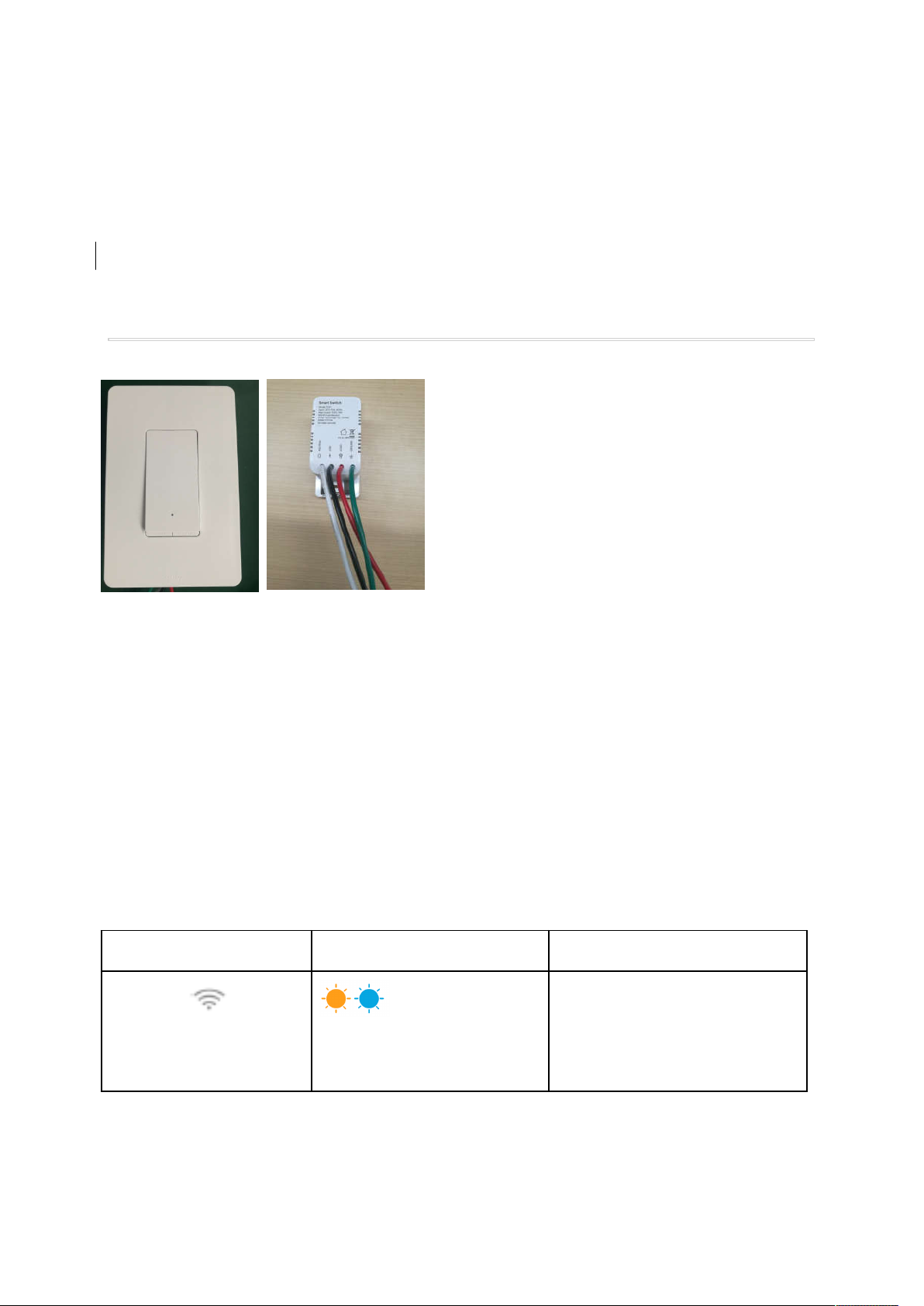
Owner’s Manual
Smart Switch
T1211
1. At a Glance
LED Indicator:
● Indicates the on/off status of Smart Switch.
● Indicates the network connection status.
RESET Button:
● Press and hold for 5 seconds to reset Smart Switch to factory settings.
RESTART Button:
● Press to restart Smart Switch.
Wires:
● Live wire (Black)
● Load wire (Red)
● Neutral wire (White)
● Ground wire (Green)
LED Status Indicates
LED Indicator
Slowly flashing amber and
blue
Smart Switch is ready to
connect to a Wi-Fi network;
Page 2
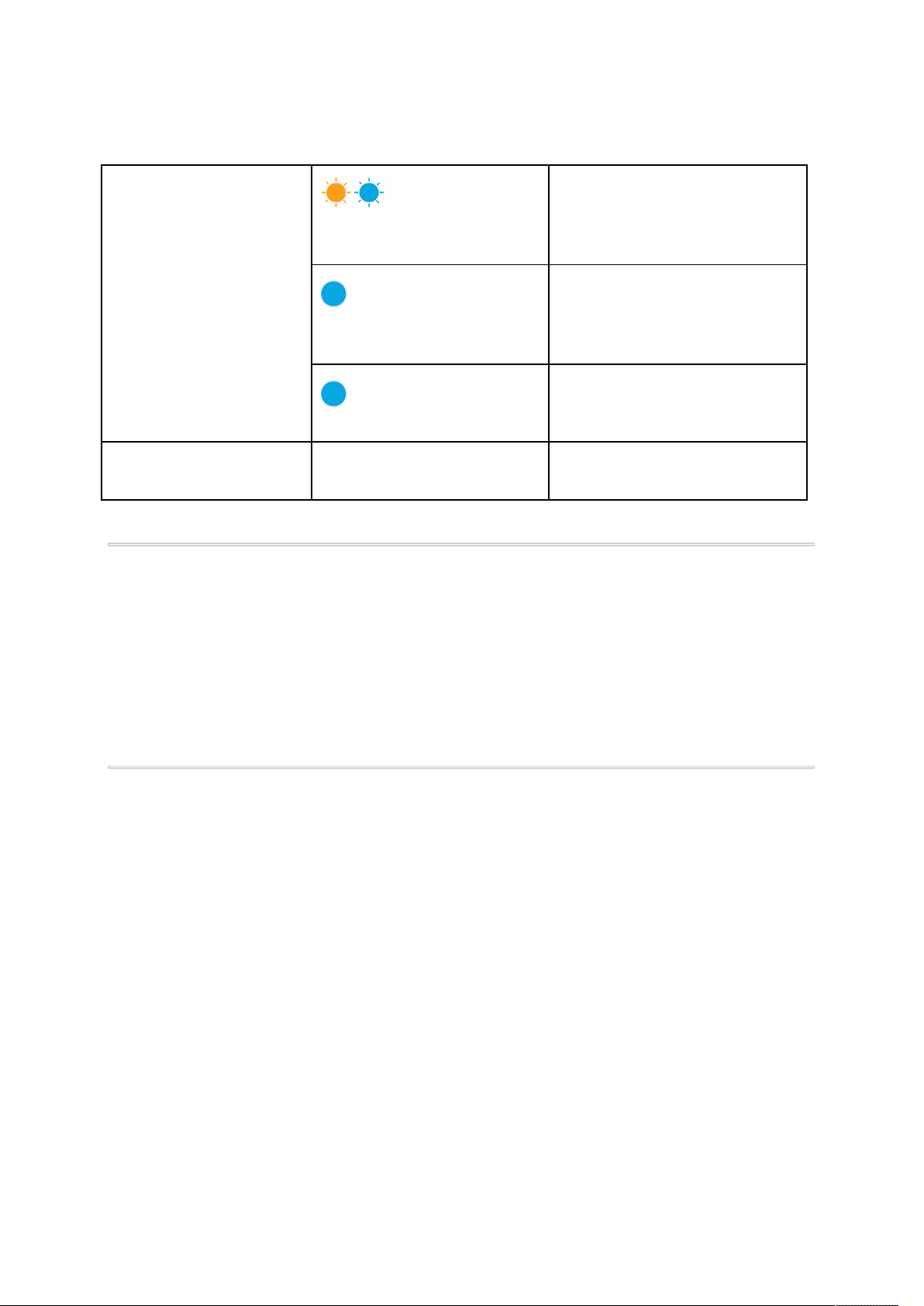
Rapidly flashing amber and
blue
Smart Switch is connecting to
a Wi-Fi network
Solid blue (turns off after
one minute)
Solid white
Off The device (i.e. light bulb)
Smart Switch is connected to
a Wi-Fi network.
The device (i.e. light bulb)
turns off.
turns on.
2. What You Need Before Installation
● Smart Switch
● A neutral wire at the wall switch
● A voltage detector
● A screwdriver
● Wire cutters
● A smartphone or tablet running iOS 8.0 (or above) or Android 4.3 (or above)
● A wireless router
3. Important Tips Before Installation
Before Installation, read and follow the safety instructions below:
Risk of electric shock or fire: turn off the electricity at the circuit breaker or fuse.
●
Use a voltage detector to ensure there is no power at the circuit breaker.
● If you are unfamiliar with electrical work, consult a professional electrician to
install Smart Switch.
Do not install Smart Switch with wet hands or when standing on wet or damp
●
surfaces.
● Do not use a metal faceplate as it may interfere with the Wi-Fi signal.
● Smart Switch is an indoor single-pole switch that requires a neutral connection
(lights controlled by more than one switch is not supported).
Page 3
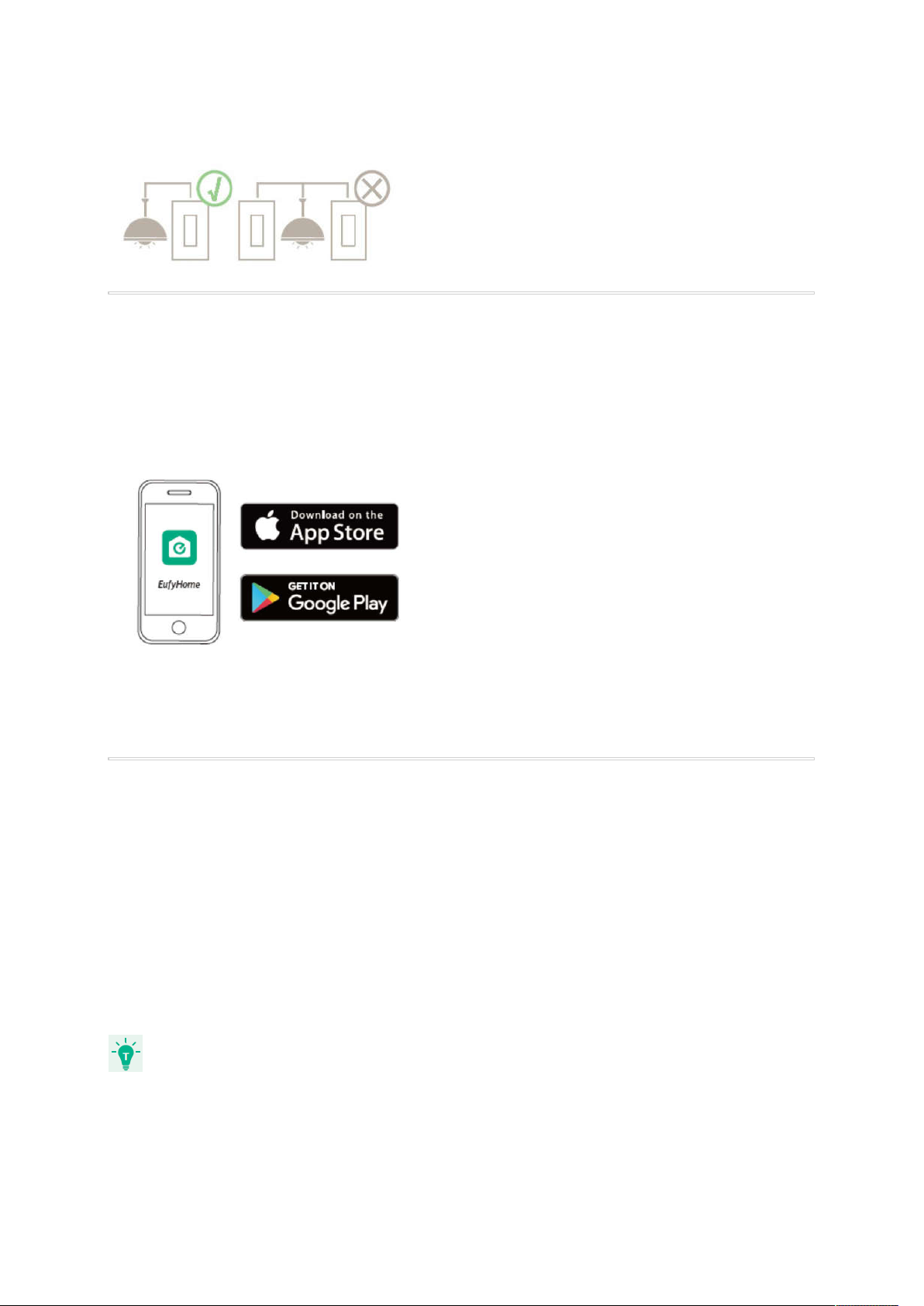
4. Downloading the EufyHome App
What you need:
● A Wi-Fi router supporting the 2.4 GHz and 802.11 b/g/n bands; the 5 GHz band
is not supported;
● A smartphone or tablet connected to a Wi-Fi network;
● A smartphone or tablet running iOS 8.0 (or above) or Android 4.3 (or above).
Download the EufyHome app from the App Store (iOS devices) or Google Play (Android
devices).
5. Installing Smart Switch
1. In the EufyHome app, tap the “+” icon in the top right corner to add “Smart Switch” to
your EufyHome account.
2. Remove the faceplate from the Smart Switch and identify the wires on Smart Switch.
3. Follow the wiring steps provided in the app to install Smart Switch.
3. After installation, press the On/Off button to turn on your device such as the light bulb.
When the light bulb turns on, the LED indicator on Smart Switch will light off.
➔
When the light bulb turns off, the LED indicator on Smart Switch will light up in
➔
white.
●
The instructions in this manual are for your reference only. The app will be updated from
time to time. Always follow the instructions in the app to complete the installation.
● Avoid radio interference between Smart Switch and your wireless router.
Page 4

6. Setting up Smart Switch with the EufyHome App
After successful Wi-Fi connection, you can control devices with the EufyHome app.
Turn Smart
Control your devices remotely.
Set schedules for Smart Switch.
Create an event to determine when your
devices will automatically turn on or off.
Set a countdown timer
Your devices will automatically turn on or off
after a preset amount of time.
Switch
on or off.
Enable Away Mode:
Your devices will randomly turn on and off
during the set period of time, giving the
impression that someone is home.
Page 5

Tip:
●
●
●
●
● There are three ways to turn your devices on or off: 1) press the On/Off Button
on Smart Switch; 2) use the EufyHome app; 3) control the device with your voice
via Amazon Alexa.
7. Controlling Smart Switch with Amazon Alexa (Optional)
What you need:
Smart Switch connected to a Wi-Fi network;
An Alexa-enabled device (sold separately) such as Eufy Genie, Amazon Echo,
Amazon Echo Dot and Amazon Tap;
An existing Amazon account;
The Alexa app installed on your smart device.
1. Open the Alexa app and select “Skills” from the menu in the top left corner of
the homepage.
2. On the Skills screen, search for “EufyHome”.
3. Once you have found the “EufyHome” skill, tap Enable.
4. Login with your EufyHome account to authorize Alexa to access your account.
5. Discover new smart devices via the “Smart Home” menu in the Alexa app or
Alexa voice control.
Once the device is connected, you can control the device with your voice.
➔
6. Say simple commands to Alexa.
● Alexa, turn on [device name].
● Alexa, turn off [device name].
(Note: You can modify the name of a device in the EufyHome app. )
Page 6

8. Restarting Smart Switch
Press the RESTART button to restart Smart Switch and reconnect to the Wi-Fi network.
9. Resetting
Press and hold the RESET button for 5 seconds until the LED indicator flashes amber
and blue.
Smart Switch is reset to factory settings. All your custom settings are erased.
➔
10. Troubleshooting
No response when pressing the physical switch.
● Check if there is power at the circuit breaker.
● Check if Smart Switch is wired correctly. Consult with a qualified electrician for
wiring connection.
Cannot connect to your Wi-Fi network.
● Check whether you have entered the correct Wi-Fi password.
● Check whether there are any Internet connection problems. If the Wi-Fi signal is
too weak, reset your wireless router and try again.
● If the LED Indicator is solid blue, indicating Smart Switch is connected to a Wi-Fi
network, press the RESTART button to restart the Wi-Fi connection.
● If you still have trouble, reset Smart Switch to factory settings.
Cannot control Smart Switch with the EufyHome app.
● Check whether there are any Internet problems. If necessary, reset your wireless
router and try again.
Page 7

● Do not use a metal faceplate with Smart Switch to avoid Wi-Fi signal interference.
● If your smart device uses a 3G or 4G mobile network, check whether the network
signal is abnormal. Try again when the signal becomes stable.
● If you still have trouble, reset Smart Switch to factory settings.
Cannot control Smart Switch with Alexa voice control.
●
Check whether there are any Internet connection problems.
Check whether you have installed the Alexa app onto your smart device and
●
enabled the “EufyHome” Skill in the Alexa app. For details, refer to the
Controlling Your Devices with Amazon Alexa (Optional) section of this
manual.
●
Check whether you are using the proper commands when talking to Alexa. When
making your request, first say the wake word “Alexa”.
●
Repeat your question. Speak naturally and clearly to Alexa.
● Check whether you have modified the name of Smart Switch in the EufyHome
app. If yes, you need to rediscover the device through the Alexa app or via Alexa
voice control.
Customer Service
18-month Limited Warranty
Lifetime Technical Support
support@eufylife.com
For FAQs and more information, please visit www.eufylife.com.
+1 (800) 988 7973 (US) Mon-Fri 9:00 - 17:00 (PT)
+44 (0) 1604 936200 (UK) Mon-Fri 6:00 - 11:00 (GMT)
+49 (0) 69 9579 7960 (DE) Mon-Fri 6:00 - 11:00
+81 03 4455 7823 (日本) 月-金 9:00 - 17:00
+86 400 0550 036 (中国) 周一至周五 9:00 - 17:30
EufyOfficial (Twitter, Facebook, Instagram, Pinterest)
Page 8

FCC STATEMENT
1. This device complies with Part 15 of the FCC Rules. Operation is subject to the following two
conditions:
(1) This device may not cause harmful interference.
(2) This device must accept any interference received, including interference that may cause
undesired operation.
2. Changes or modifications not expressly approved by the party responsible for compliance could
void the user's authority to operate the equipment.
NOTE: This equipment has been tested and found to comply with the limits for a Class B digital
device, pursuant to Part 15 of the FCC Rules. These limits are designed to provide reasonable
protection against harmful interference in a residential installation.
This equipment generates uses and can radiate radio frequency energy and, if not installed and
used in accordance with the instructions, may cause harmful interference to radio communications.
However, there is no guarantee that interfe rence will no t occ ur in a particular installa t ion . If this
equipment does cause harmful interference to radio or television reception, which can be
determined by turning the equipment off and on, the user is encouraged to try to correct the
interference by one or more of the following measures:
Reorient or relocate the receiving antenna.
Increase the separation between the equipment and receiver.
Connect the equipment into an outle t on a circuit different from that to which the receiver is
connected.
Consult the dealer or an experienced radio/TV technician for help.
FCC Radiation Exposure Statement
This equipment complies with FCC radiation exposure limits set forth for an uncontrolled
environment. This equipment should be installed and operated with minimum distance 20cm
between the radiator & your body
