Page 1
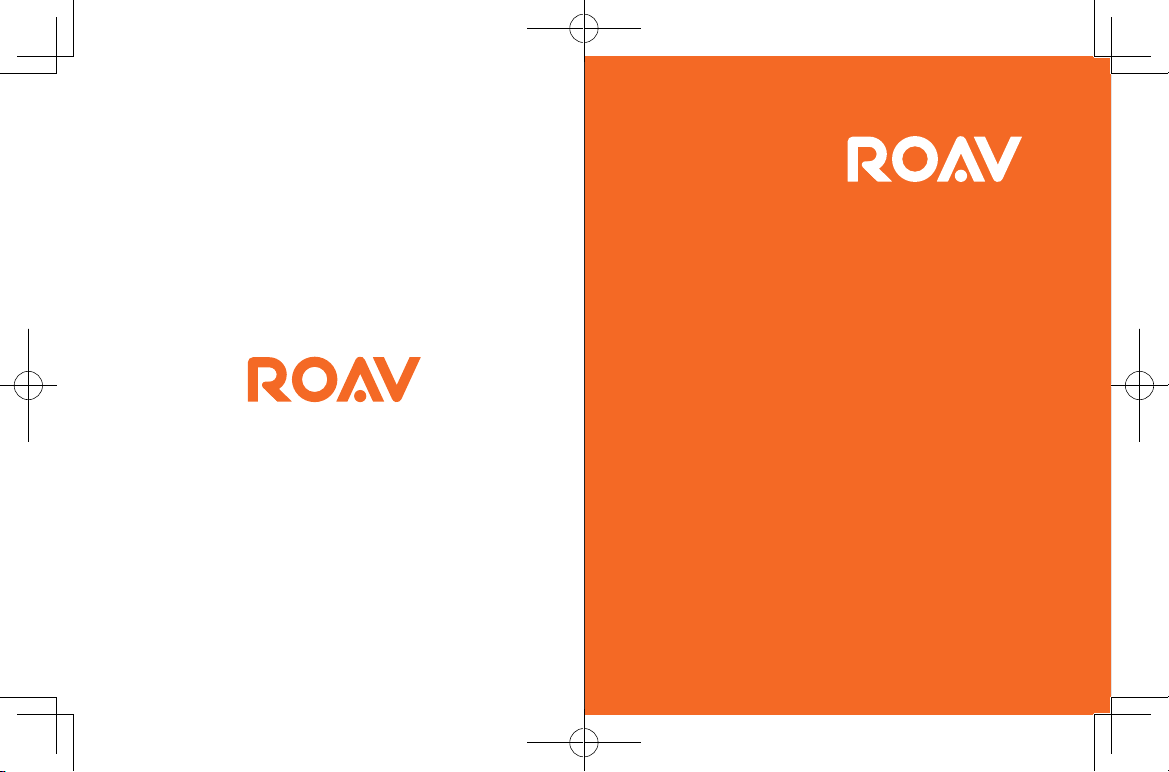
©Anker Technology Co., Limited. All rights
reserved. ROAV and the ROAV logo are
trademarks of Anker Technology Co., Limited,
registered in the United States and other
countries. All other trademarks are the
property of their respective owners.
Model: R2241-US
51005000745 V01
Owner’s Manual
DASHCAM C2
Page 2
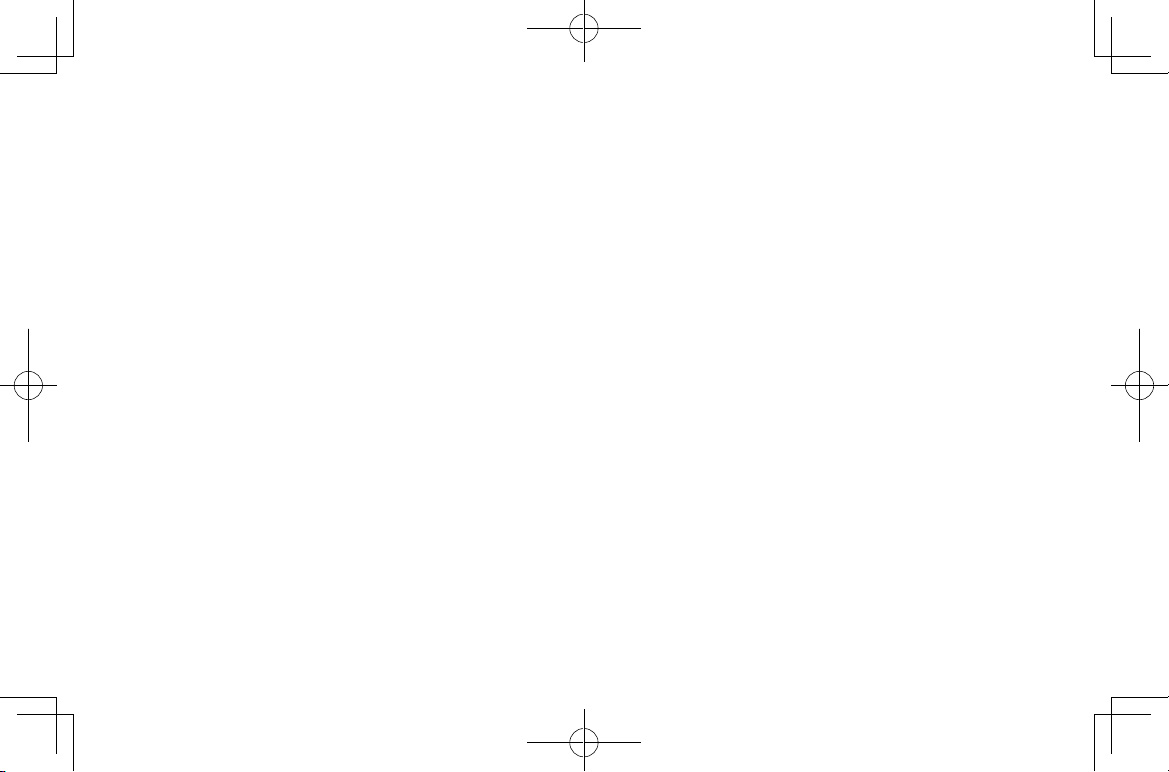
Table of Content
Safety Instructions 01
At a Glance 02
Inserting Memory Card 03
Installing Your DashCam 04
Connecting to Power 06
Downloading Roav App 07
Using Your DashCam 08
System Setup 10
Specifications 12
FAQ 13
Notice 14
Page 3
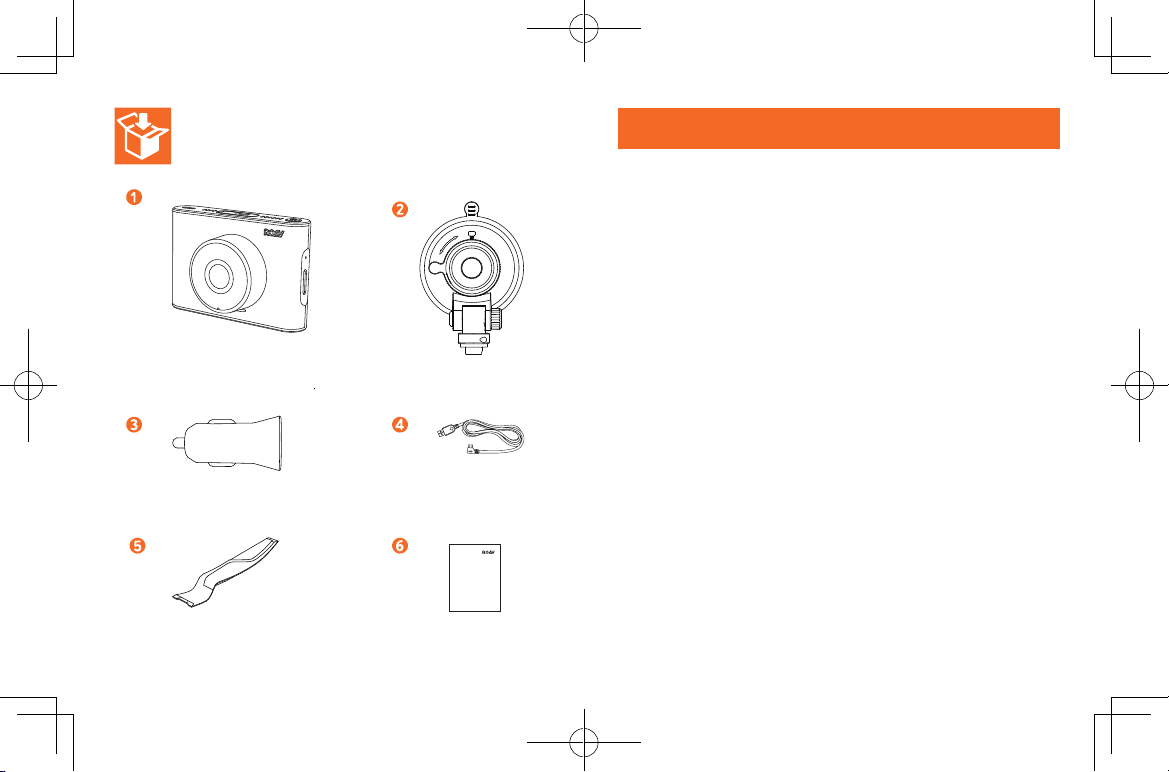
DashCam Suction mount
Car charger
Crowbar
Charging cable
Owner’s Manual
DASHCAM C1
Manual
Safety Instructions
Please read and understand all instructions before using this product. If
damage is caused by failure to follow the instructions, the warranty does
not apply.
• Keep these instructions.
• Do not drop, puncture or disassemble this product.
• This product should not be exposed to dripping or splashing liquids.
• Avoid long exposure to direct sunlight, which may cause damage to
this product.
• Exposing this product to open flames may cause explosion.
• Use original accessories only.
• Do not install where it will block the driver’s view of the road or the
deployment of the airbag.
• Keep your attention on the road. Do not operate the controls of this
product while driving.
• Ensure the camera lens is kept clean and there is nothing blocking
the lens.
• Setup time and date accurately before using this product.
• Do not use the charger if the cord is damaged or broken.
• Do not directly touch the product when it is getting overheated after
long exposure to sunlight or continuous work.
• Remove this product from your vehicle when not in use for a long
period.
• Keep out of reach of children.
• Use a clean, soft cloth to clean. Do not use any corrosive cleaner or
oil to clean.
• The Company is NOT responsible for the loss of any data/content
during operation.
01
Page 4
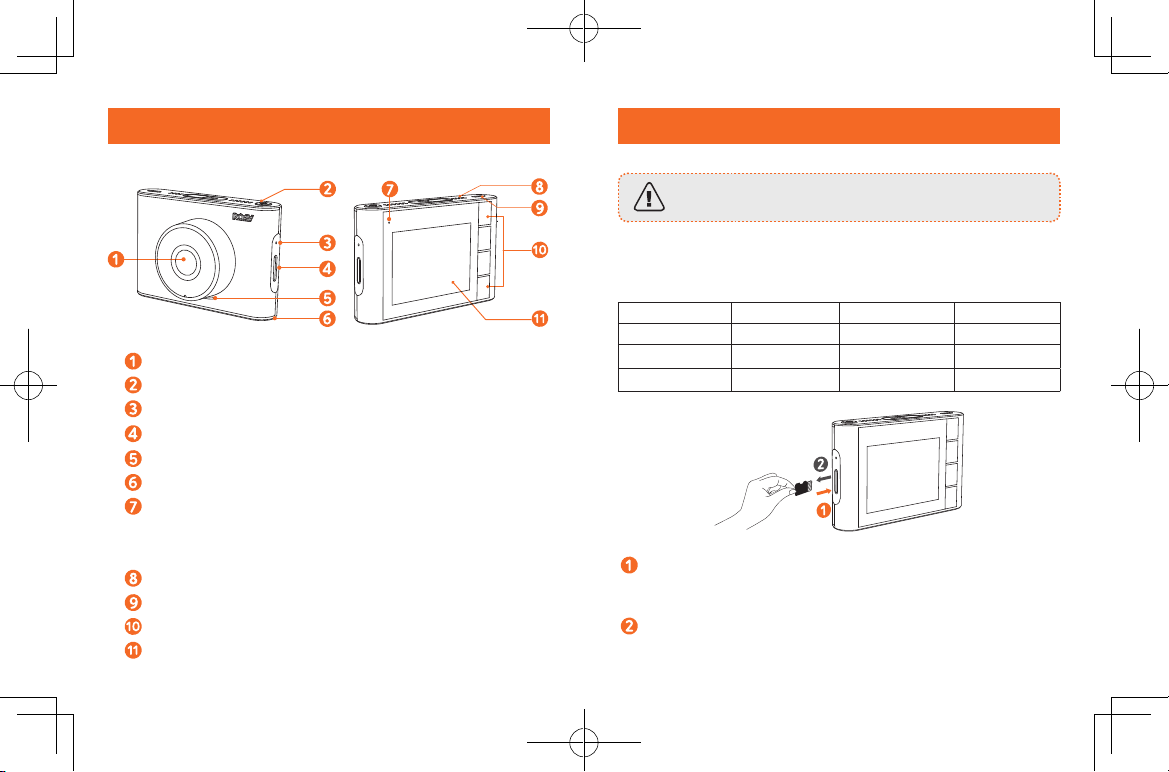
At a Glance
For reliable operation, use a Class 10 microSD / TF card. For a 64GB
/ 128GB card, format it before using. It is recommended to format the
card regularly.
Card Capacity 1080P 30FPS 720P 60FPS 720P 30FPS
32 GB 320 min 360 min 480 min
Camera lens
Power button
Reset slot
Memory card slot
Speaker
Microphone
LED indicator
• Flashing blue: recording in progress
• Steady red: no recording status
Air vent
Micro USB charging port
Buttons
LCD screen
02 03
64 GB 640 min 720 min 960 min
128 GB 1280 min 1440 min 1920 min
Insert a microSD / TF card with the gold contacts facing the
screen side of the DashCam. Push the card until it clicks into
place.
To remove the card, gently push its top edge inward until it
clicks, and then pull it out of the slot.
Inserting Memory Card
Do not remove or insert microSD / TF card when this
product is powered on, which may damage the card.
Page 5

Installing Your DashCam
Select a location on the windshield near the bottom right corner
of the rear-view mirror, clean with clear water and wait until
fully dry.
• Never install this product while driving.
• Install this product near the rear-view mirror to obtain the best
open-field view. Do not install in a location that will obstruct your
required driving view.
• Make sure that the lens is within the wiping range of the
windscreen wiper to ensure a clear view even when it rains.
• Do not touch the lens with your fingers. Finger grease may be left
on the lens and will result in unclear videos.
Cover the suction mount onto the windshield and rotate the lock
as indicated.
Use the crowbar to press and hide the charging cable into the
seams and weatherstrips around the edge of the dashboard.
Adjust the lens viewing angle to ensure that it is aligned with
the road ahead.
Attach the DashCam onto the mount.t
04 05
Page 6

Connecting to Power
Connect the car charger and DashCam by using the charging
cable.
Plug the other end of the car charger to your vehicle’s cigarette
lighter socket.
Downloading Roav App
Search “Roav” in App Store or Google Play to Download.
Connect DashCam with Smartphone
With successful connection with your smartphone via built-in WiFi, you can save and playback the driving recording videos on your
smartphone. You can also change settings of your DashCam via the
Roav app.
Once the car engine is started, DashCam will automatically
power on and start recording. Once the car engine is shut down,
DashCam will automatically save the recording and turns o.
06 07
When successfully connected, DashCam stops recording.
Press (Menu), select “WIFI” > “On” to enable WiFi on
DashCam.
Enable WiFi on your smartphone, find “Roav DashCam A1”
on the list and connect it, enter password (initial password:
goroavcam) if required.
Follow the on-screen instructions in the Roav app to complete the
connection.connection.
Page 7

Using Your DashCam
Playback Videos
As a driver, you have full responsibility to drive safely and adhere
to all applicable trac regulations.
Record Videos
When connected to a car charger, DashCam automatically
starts recording, is displayed and red dot flashes on the
screen, the current recording duration is displayed, and the
current date and time is displayed.
To enable / disable the audio recording, press (Mute/
Unmute).
Protect the Current Recording
By default, DashCam uses a sensor to automatically detect
accidental collisions and protect the video file with duration of 30
seconds, and is displayed. This indicates that those recordings
have been locked and will not be overwritten by new video clips.
To protect the current recording manually, press (Emer).
08 09
The DashCam stops recording while viewing videos or settings.
Press (File) to to view all saved videos.
Select a video to playback.
Touch Button Virtual Button Function
Play / Pause
Delete Current / Delete All
Lock Current / Unlock Current
Back to previous menu
Page 8

System Setup
Language
Set on-screen display menu
language.
To adjust DashCam’s settings, tap .
Menu Options Description Available Options
Resolution
Loop Recording
Sensitivity
Parking
Collision
Detection
WIFI Connect with smartphone. On / O
Date
10 11
Set a desired video
resolution.
Set the duration of each
recording video clip.
Sensitivity for gravity helps
to detect vibration and
shock while driving and
makes DashCam to respond
appropriately.
Enable to keep DashCam in
standby mode. Motion will
be detected for 15 times and
DashCam starts recording a
30 second video each time.
Set date and time
720P 30FPS / 720P
60FPS / 1080P 30FPS
1 Min / 3 Min / 5
Min / 10 Min
Low / Medium /
High / O
Low / Medium /
High / O
Tap / to adjust
the value, tap to
next option, tap
to save
LCD Auto O
Machine Sound
Default
Format
Water Mark
Car battery
protection
Frequency
About
Turn o the screen backlight
after a period of inactivity.
Mute or unmute. On / O
Reset all options to the
default settings.
Format the memory card and
all the data will be deleted.
Display / hide the date and
time on the recordings.
Detect and cut o voltage
when the voltage drops below
certain point.
Match the video frequency of
DashCam with the electrical
frequency of your location.
Check the current version
number.
English / Deutsch /
/
日本語
/
/ Italiano / Français
30 Seconds / 60
Seconds / O
Cancel / OK
Cancel / OK
On / O
On / Of
50 Hz (EU / China) /
60 Hz (US)
繁体中文
简体中文
/
Español
Page 9

Button Function
Click repeatedly to select a setting; Click to confirm
a selection.
Toggle the next setting
Toggle the previous setting
Back to recording mode
Can not record?
• Check if the memory card is inserted properly and there is
enough free capacity.
• Check the battery level.
Blurred image?
FAQ
• Use a clean, soft lens-cleaning cloth to gently clean the lens.
Malfunction or crash?
Specifications
• Long press the Reset slot by using a sharp pin for at least
2 seconds.
Blank screen?
• The screen saver is activated. Change settings to “O” if
Specifications are subject to change without notice.
required.
Fail to view and playback videos on your smartphone?
Screen: 2.4” LCD color TFT
Camera sensor: Sony IMX 323
Camera lens: wide-angle lens 145°
Chipset: NT96658
Power input: 5V 1A
Max video resolution: 1080P 30FPS (1920x1080)
Video clip format: .MOV
Wi-Fi: 2.4GHz Band
Operating temperature range: -20°C to 70°C / -4°F to 158°F
Weight: Approx. 87 g / 3 oz
Size: 83.4 * 56 * 35.4 mm / 3.3 * 2.2 * 1.4 in
12 13
• Check on your smartphone if Wi-Fi is successfully
connected to the DashCam.
How to enable parking monitor?
• Press (Menu) , select “Parking Collision Detection”
> “ON”.
Worry about the memory card is full?
• Continuous loop recording allows to overwrite the old
unlocked files.
Will my data be used when my smartphone is connected with
DashCam?
• No. Data will be used only if you share the saved videos
via social apps.
Page 10

Notice
FCC Statement
This device complies with Part 15 of the FCC Rules. Operation
is subject to the following two conditions: (1) This device may
not cause harmful interference, and (2) This device must accept
any interference received, including interference that may cause
undesired operation.
Warning: Changes or modifications not expressly approved by the
party responsible for compliance could void the user's authority to
operate the equipment.
Note: This equipment has been tested and found to comply with
the limits for a Class B digital device, pursuant to Part 15 of the FCC
Rules. These limits are designed to provide reasonable protection
against harmful interference in a residential installation.
This equipment generates, uses and can radiate radio frequency
energy and, if not installed and used in accordance with
the instructions, may cause harmful interference to radio
communications. However, there is no guarantee that interference
will not occur in a particular installation. If this equipment does
cause harmful interference to radio or television reception, which
can be determined by turning the equipment off and on, the user is
encouraged to try to correct the interference by one or more of the
following measures: (1) Reorient or relocate the receiving antenna.
(2) Increase the separation between the equipment and receiver.
(3) Connect the equipment into an outlet on a circuit different from
14 15
that to which the receiver is connected. (4) Consult the dealer or an
experienced radio / TV technician for help.
This device is acting as slave and operating in the 2.4 GHz (24122462 MHz).
FCC Radio Frequency Exposure Statement
This equipment complies with FCC radiation exposure limits set forth for
an uncontrolled environment. This equipment should be installed and
operated with minimum distance 20cm between the radiator & your body.
operated with minimum distance 20cm between the radiator and your body
Apple and the Apple logo are trademarks of Apple Inc., registered
in the U.S. and other countries. App Store is a service mark of Apple
Inc., registered in the U.S. and other countries.
Google Play and the Google Play logo are trademarks of Google Inc.
“Android” is a registered trademark of Google Inc. in the United
States and other countries.
“iOS” is a registered trademark of Apple Inc.
other countries.
in the United States and
Page 11

12-month limited warranty
Lifetime technical support
support@goroav.com
+1 (800) 988 7973 (US) Mon-Fri 9:00 - 17:00 (PT)
@GoRoav
@GoRoav
Page 12

