Anker Innovations T1013 user manual
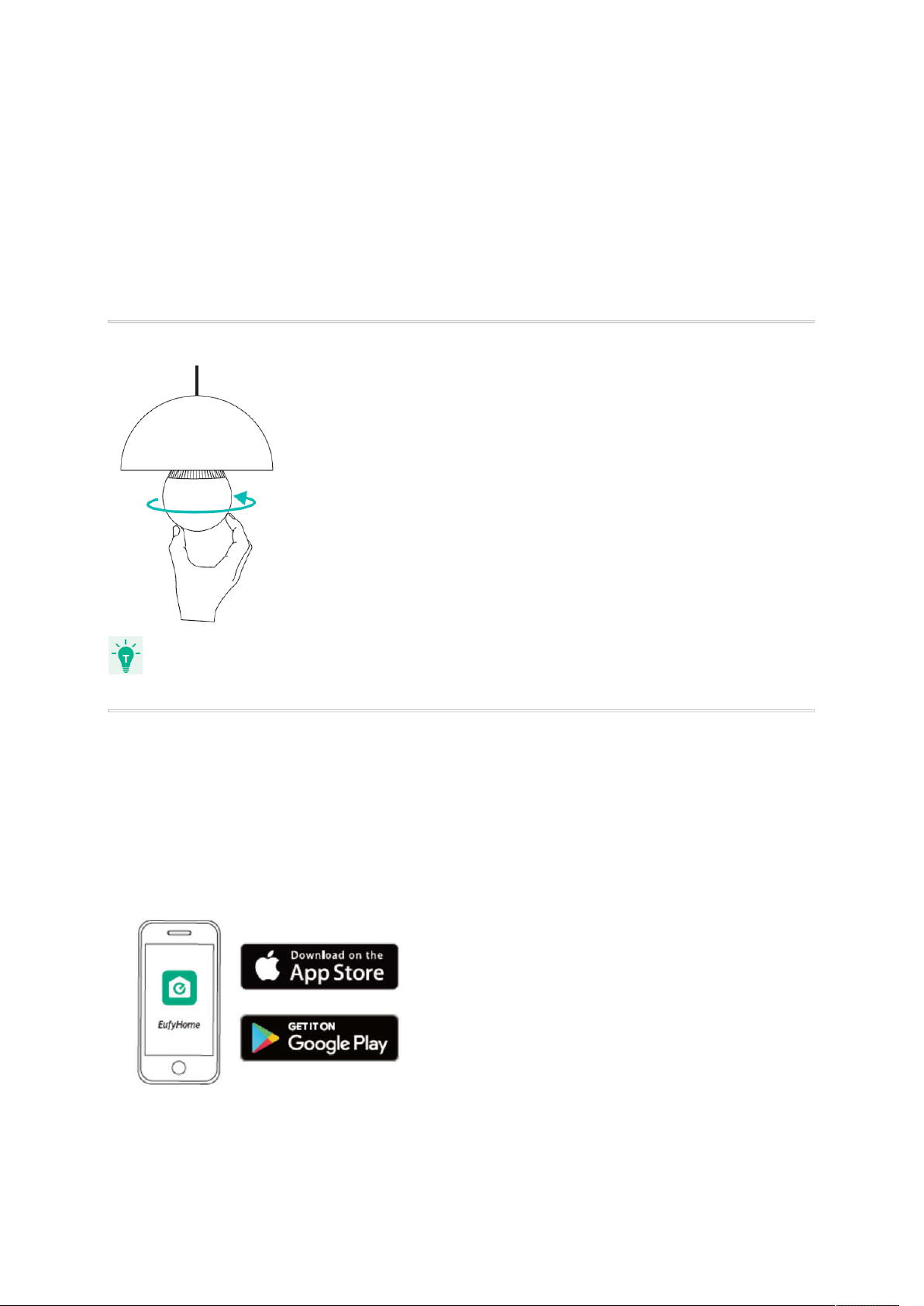
Owner’s Manual
● A Wi-Fi router supporting the 2.4 GHz and 802.11 b/g/n bands; the 5 GHz band is not
● A smartphone or tablet connected to a Wi-Fi network.
Lumos Smart Bulb
White & Color
1. Installing Lumos Smart Bulb
T1013
● Make sure the power switch controlling Lumos is turned off before installing.
2. Downloading the EufyHome App
What you need:
supported.
● A smartphone or tablet running iOS 8.0 (or above) or Android 4.3 (or above).
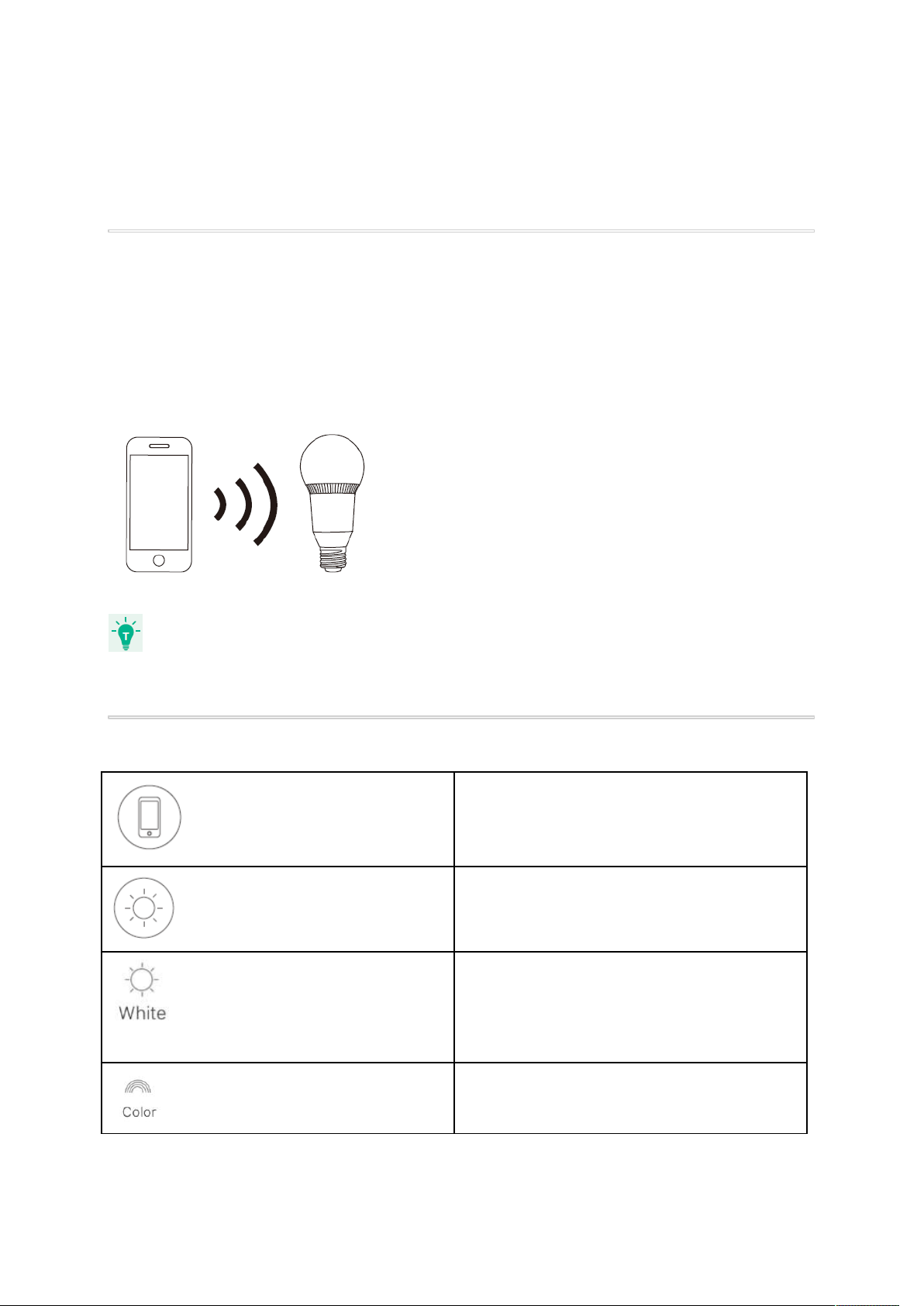
Download the EufyHome app from the App Store (iOS devices) or Google Play (Android
devices).
3. Connecting to a Wi-Fi Network
Note: Before starting Wi-Fi setup, make sure Lumos is turned on and blinks three times.
1. In the EufyHome app, tap the “+” icon in the top right corner to add “Lumos Color” to your
EufyHome account.
2. Follow the on-screen instructions to complete Wi-Fi setup.
The instructions in this manual are for your reference only. The app will be updated from
●
time to time. Always follow the instructions in the app to complete Wi-Fi setup.
4. Using Lumos with the EufyHome App
Control Lumos remotely.
Adjust the brightness of the bulb(s).
Select White Light Mode:
Adjust the color temperature from warm white
to cool white.
Select Color Mode:
Select a color for Lumos to emit.
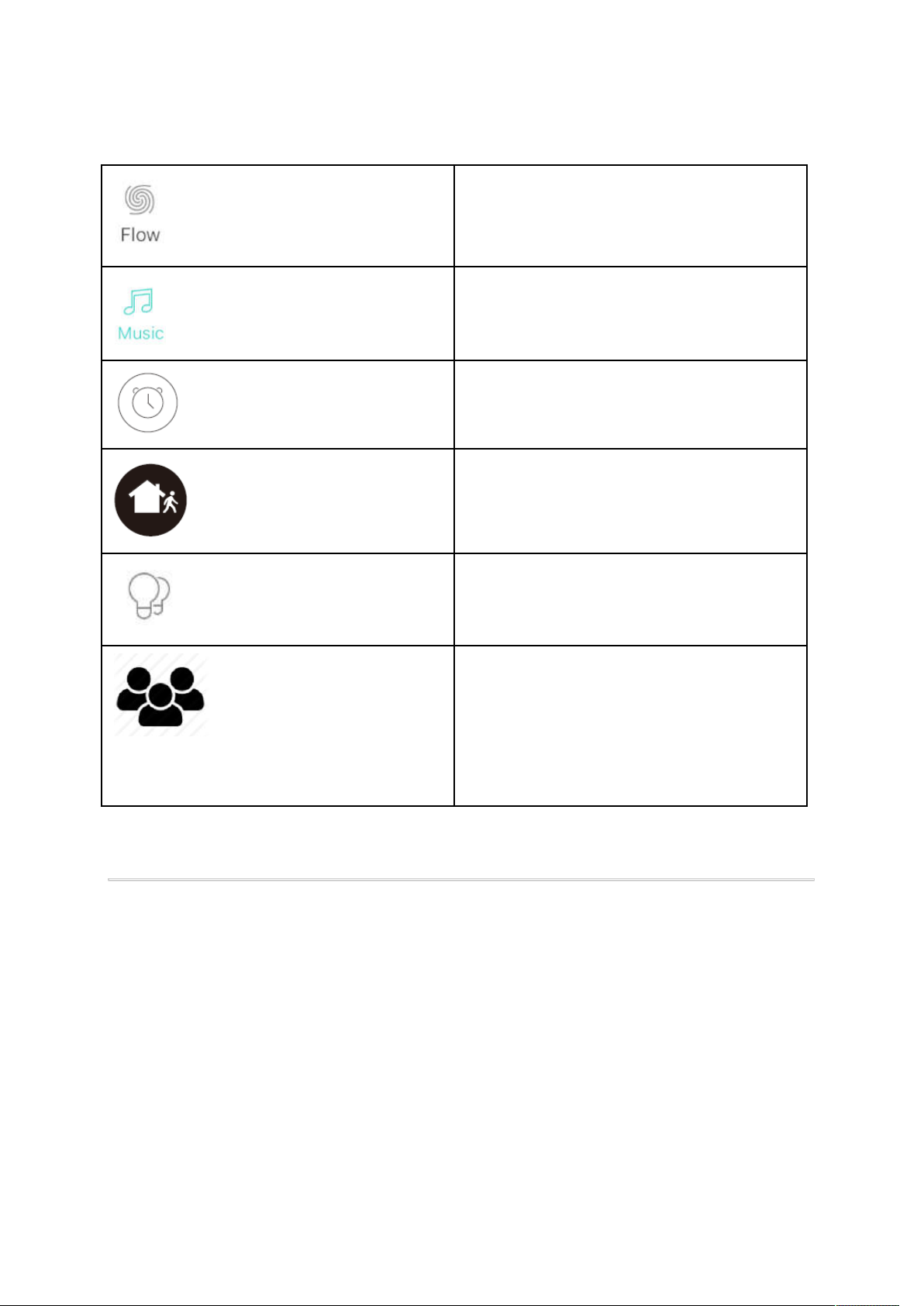
Select Flow Mode:
●
●
●
Lumos will automatically change colors
according to your color and time settings.
Select Music Mode:
Lumos will synchronize with the music being
played and display different lighting effects.
Set schedules for Lumos.
Enable Away Mode:
Lumos will randomly turn on and off during
the set period of time.
Add and manage groups of bulbs (only
available for same-model bulbs).
Enable multiple users to control
Lumos:
Lumos allows any member of the
household to control the light. You just
need to get the owner's permission in the
app.
5. Using Lumos with Amazon Alexa / the Google Assistant (Optional)
Before you start, make sure that:
Lumos is connected with the EufyHome app.
You have an Alexa-enabled device (i.e. Eufy Genie, Amazon Echo, Echo Dot and
Amazon Tap) or a Google Assistant enabled device (i.e. Google Home). These devices
are sold separately.
The Amazon Alexa app or the Google Home app is already installed on your smart
device, and you have created an account.
