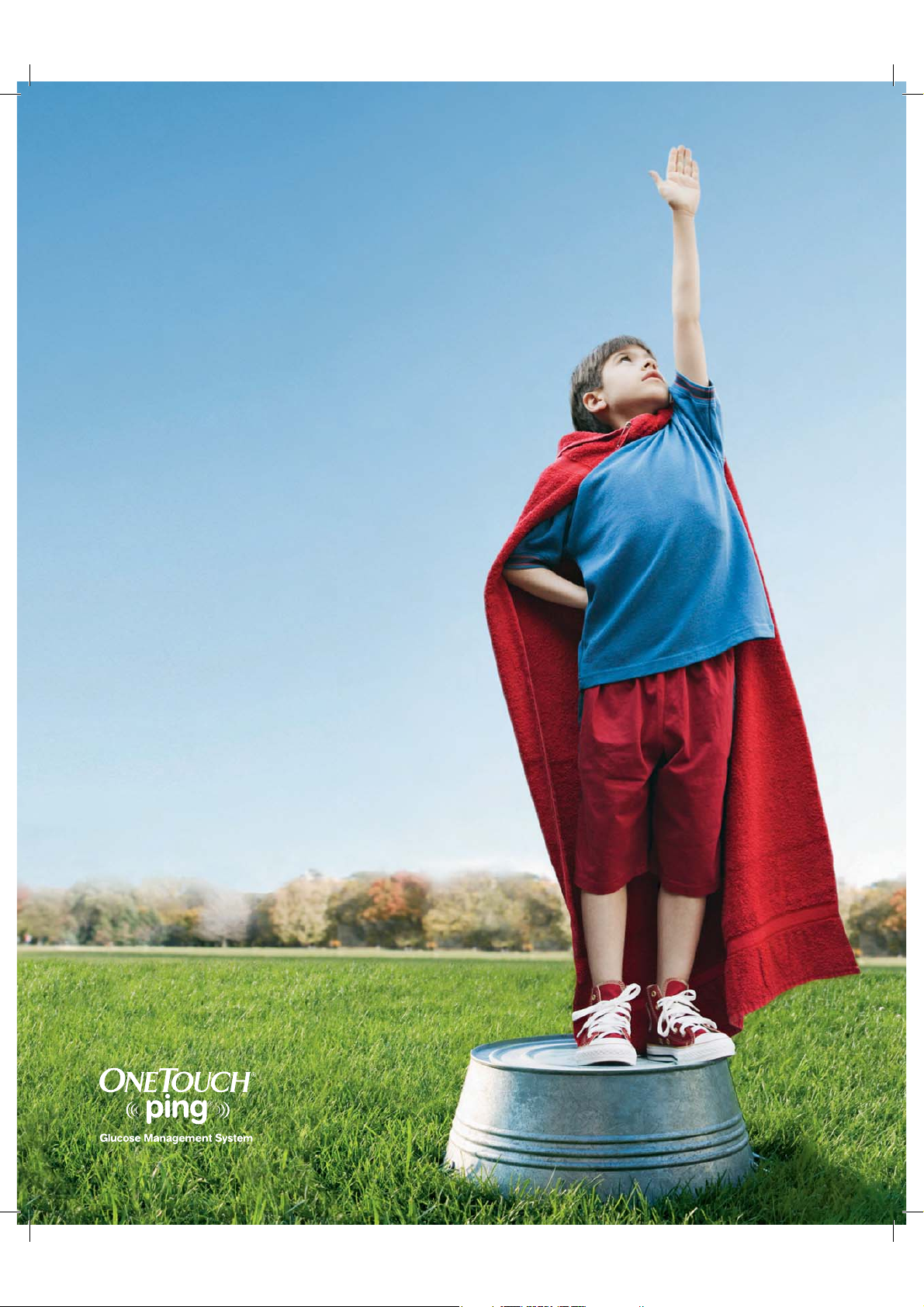
CAUTION - Investigational device.
Limited by Federal Law to investigational use.
Owner’s
booklet.
Here’s everything you’ll need to know.
41027500_Rev 2_OB_Titan_US_EN_MGDL_1_R1.indd 1 4/11/11 9:53 AM
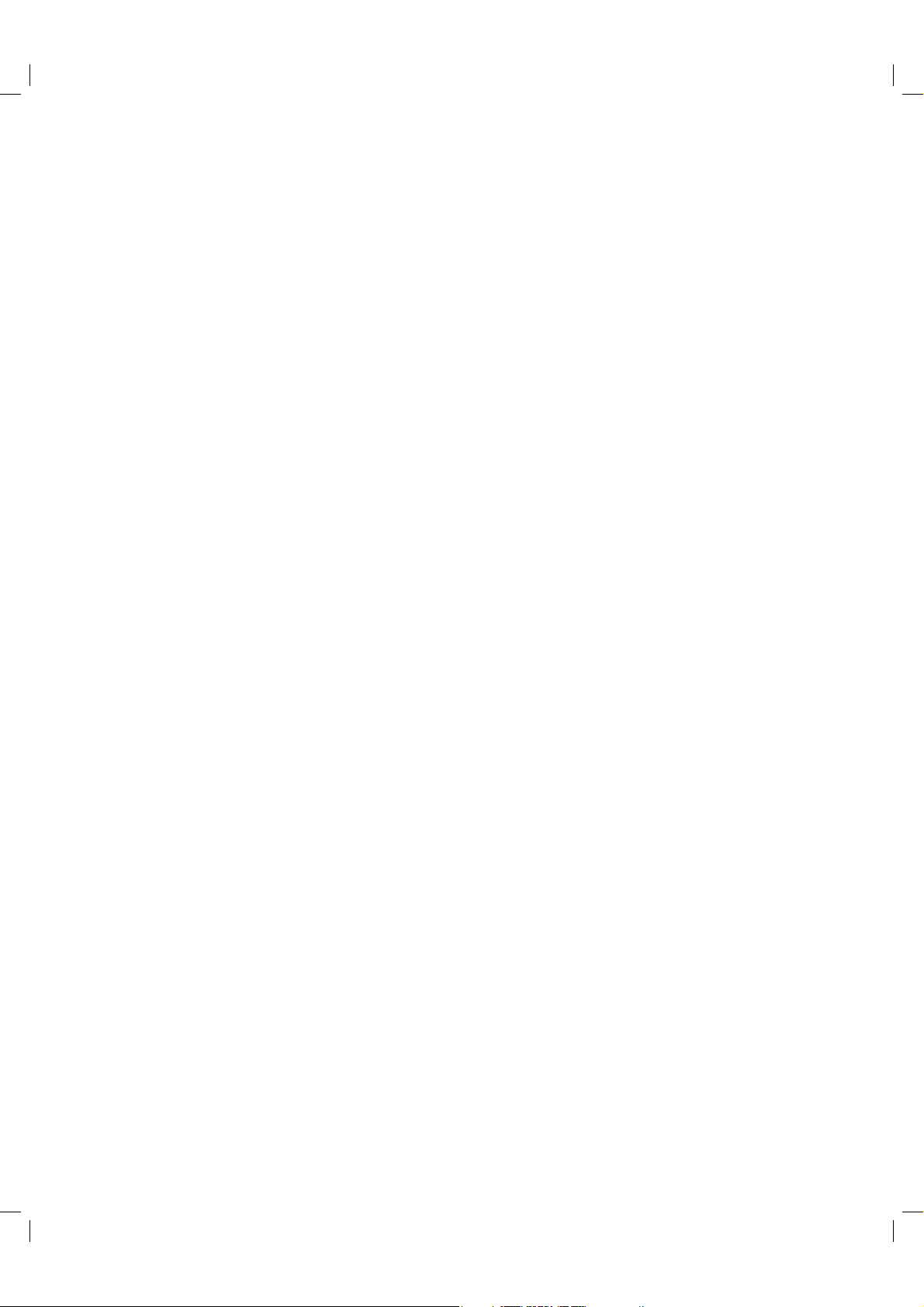
CAUTION - Investigational device. Limited by Federal Law to investigational use.
41027500_Rev 2_OB_Titan_US_EN_MGDL_1_R1.indd 2 4/11/11 9:53 AM
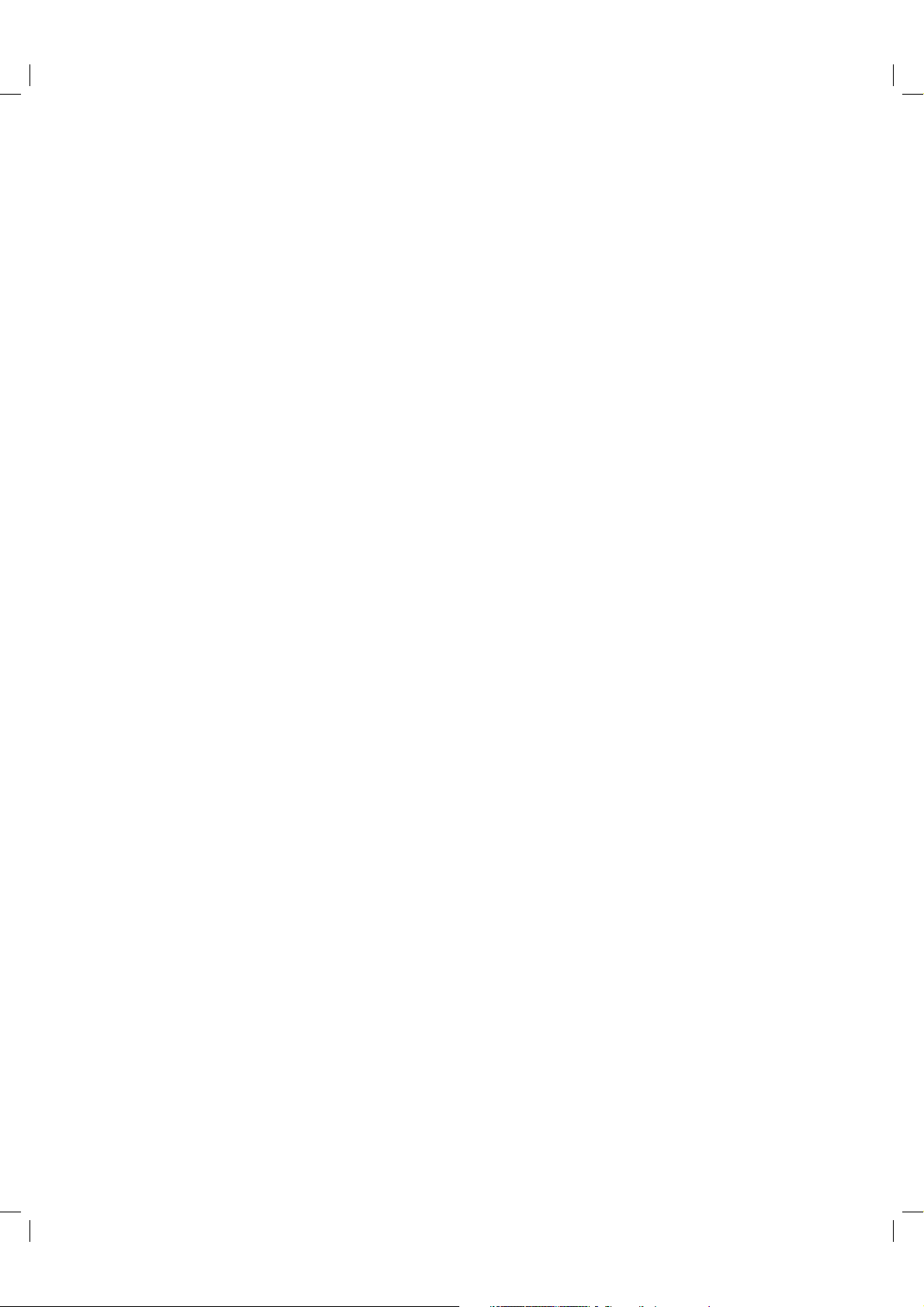
CAUTION - Investigational device. Limited by Federal Law to investigational use.
Welcome
Congratulations. You have chosen one of the most advanced diabetes management systems available
®
today. Your OneTouch
Ping® Glucose Management System will play an integral part in the blood
glucose management and continuous insulin delivery regimen that you have established with your
health care professional.
®
Your OneTouch
OneTouch
Ping® System combines the functionality of an OneTouch® Ping® Insulin Pump and a
®
Ping® Meter Remote through radio frequency (RF) communication. Both devices will work
independently of one another, but using them together can provide you with options to help make
insulin delivery more discreet and flexible.
®
Your OneTouch
Ping® Insulin Pump uses advanced technology, providing continuous insulin delivery
to help maintain your blood glucose targets as recommended by your health care professional.
It delivers insulin in two ways: 1) continuous “basal” insulin delivery and 2) “bolus” insulin delivery to
cover foods eaten and/or reduce a high blood glucose level.
®
Your OneTouch
Ping® Meter Remote combines the accuracy expected from OneTouch® Verio™ products
with features designed to make testing and tracking more convenient. These include a meter remote
memory that serves as an electronic logbook for storing all your glucose test results along with other
diabetes-related health records. Another feature is a Food Database which can be easily accessed on
your meter remote. The Food Database helps take the guesswork out of carb counting.
®
When the devices are used together, your OneTouch
access to insulin delivery functions available with the OneTouch
®
System also allows your most recent blood glucose results from the OneTouch® Ping® Meter
Ping
Ping® Meter Remote gives you convenient remote
®
Ping® Insulin Pump. Your OneTouch®
Remote to be automatically entered into bolus insulin calculations to cover carbohydrates in food or to
correct for a high blood glucose level.
This Owner’s Booklet is designed to provide the information that you are looking for, when you need it.
We hope you keep it handy.
Of course you may still have questions. If you do, our customer service representatives will be happy
to answer your call. You can reach them at Customer Service at 1 877 937-7867. You can also obtain
information at www.animas.com.
41027500_Rev 2_OB_Titan_US_EN_MGDL_1_R1.indd 3 4/11/11 9:53 AM
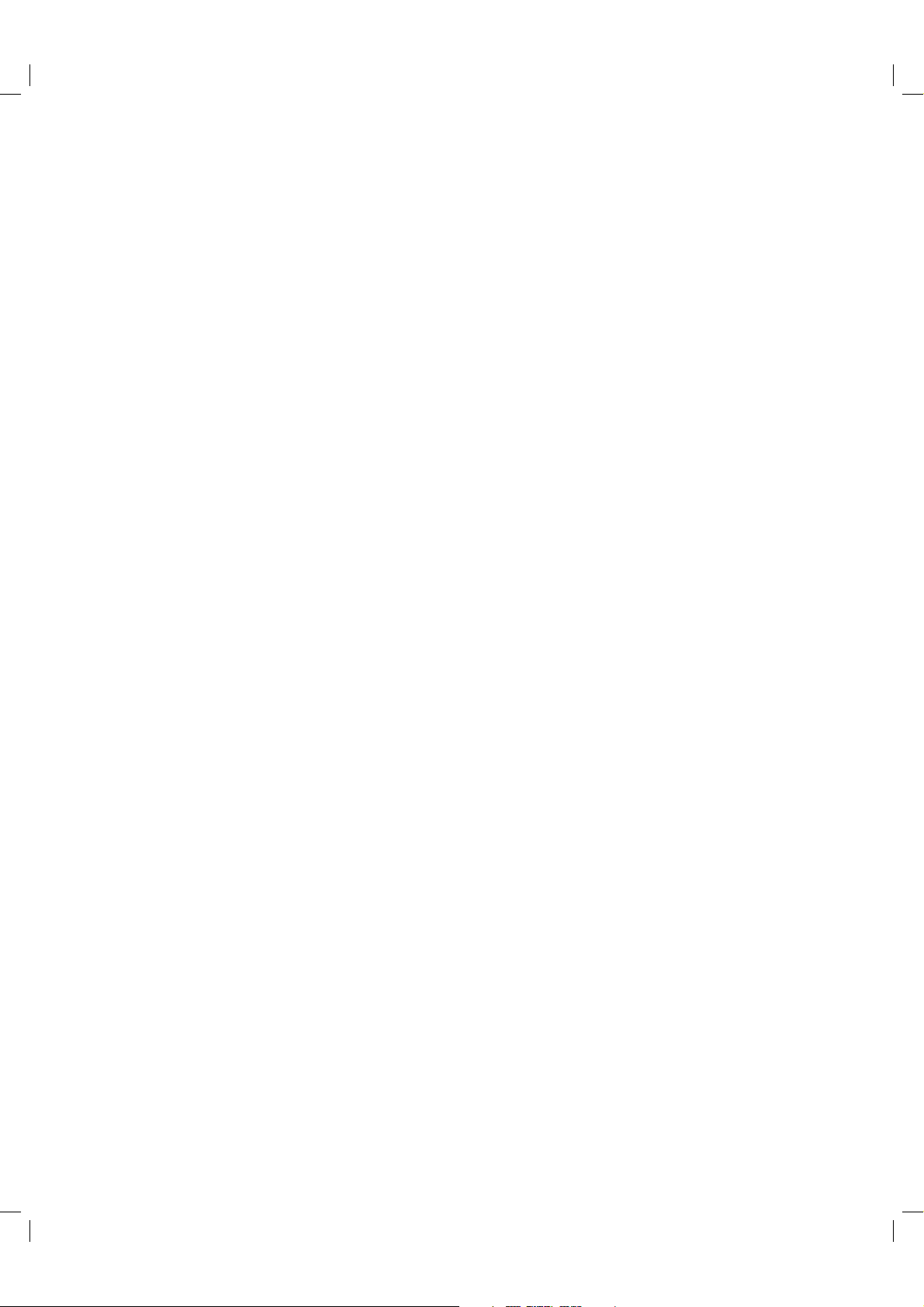
CAUTION - Investigational device. Limited by Federal Law to investigational use.
TABLE OF CONTENTS
BEFORE YOU BEGIN I
SECTION I : ONETOUCH® PING® INSULIN PUMP
CHAPTER 1 - Important Information 3
CHAPTER 2 - Explanation of symbols 9
CHAPTER 3 - Introduction to your OneTouch
®
Ping® Insulin Pump 11
CHAPTER 4 - Getting your pump ready 15
CHAPTER 5 - Using the Normal Bolus feature 27
CHAPTER 6 - Using Basal Program features 29
CHAPTER 7 - Suspend/Resume feature 37
CHAPTER 8 - History feature 39
CHAPTER 9 - feature 45
CHAPTER 10 - Advanced features/Setup and activation 49
CHAPTER 11 - Using Advanced features 59
CHAPTER 12 - Care and maintenance 73
CHAPTER 13 - Safety system and alarms 75
CHAPTER 14 - Troubleshooting guidelines 85
CHAPTER 15 - Sick day guidelines 91
CHAPTER 16 - Lifestyle issues 93
CHAPTER 17 - My information 95
CHAPTER 18 - Warranty and other technical information 99
41027500_Rev 2_OB_Titan_US_EN_MGDL_1_R1.indd 4 4/11/11 9:53 AM
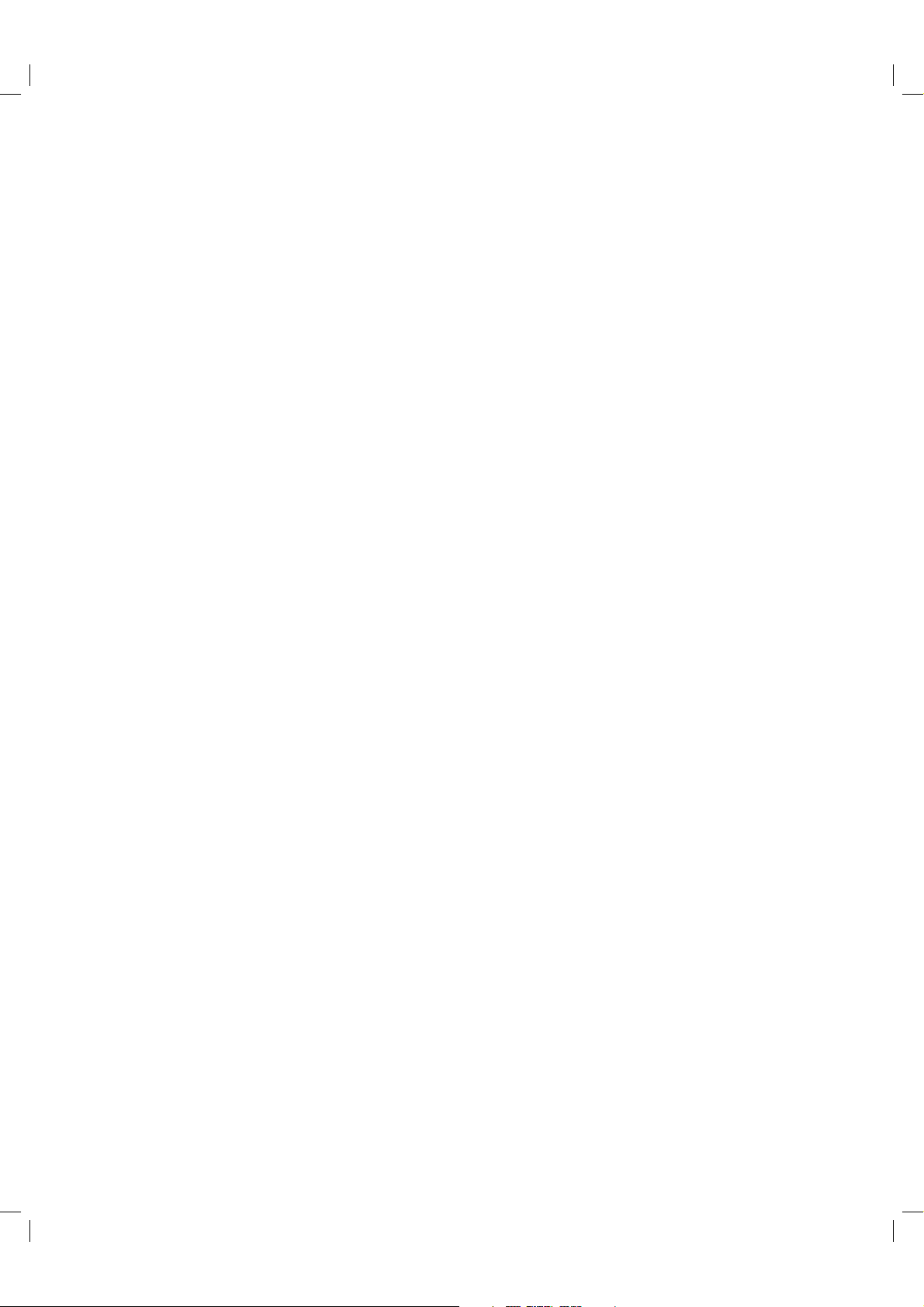
CAUTION - Investigational device. Limited by Federal Law to investigational use.
SECTION II : ONETOUCH® PING® METER REMOTE
CHAPTER 1 - Setting up your OneTouch
®
Ping® Meter Remote 107
CHAPTER 2 - Setting up and using the Food Database 123
CHAPTER 3 - Estimating bolus insulin amounts with the bolus calculator 125
CHAPTER 4 - Testing your blood glucose 127
CHAPTER 5 - Adding comments to glucose test results 141
CHAPTER 6 - Making logbook entries 145
CHAPTER 7 - FastFacts
®
/ Using your meter remote logbook 151
CHAPTER 8 - Control solution testing 161
CHAPTER 9 - Caring for your meter remote and test strips 165
CHAPTER 10 - Understanding meter remote error and other messages 169
CHAPTER 11 - Detailed information about your meter remote and test strips 173
SECTION III: ONETOUCH® PING® SYSTEM/USING YOUR ONETOUCH® PING® METER
®
REMOTE AND ONETOUCH
PING® INSULIN PUMP TOGETHER
CHAPTER 1 - Overview of your OneTouch
®
Ping® System 177
CHAPTER 2 - Establishing communication between your
meter remote and your insulin pump 179
CHAPTER 3 - Pump Home and Meter Home screens on your meter remote 189
CHAPTER 4 - Insulin delivery functions on your meter remote 191
CHAPTER 5 - Checking the Status of your OneTouch
CHAPTER 6 - Troubleshooting your OneTouch
CHAPTER 7 - OneTouch
Appendix A: Glossary
223
®
Ping® System Communication Technical Specifications 221
®
Ping® System 207
®
Ping® System 211
Index 227
41027500_Rev 2_OB_Titan_US_EN_MGDL_1_R1.indd 5 4/11/11 9:53 AM
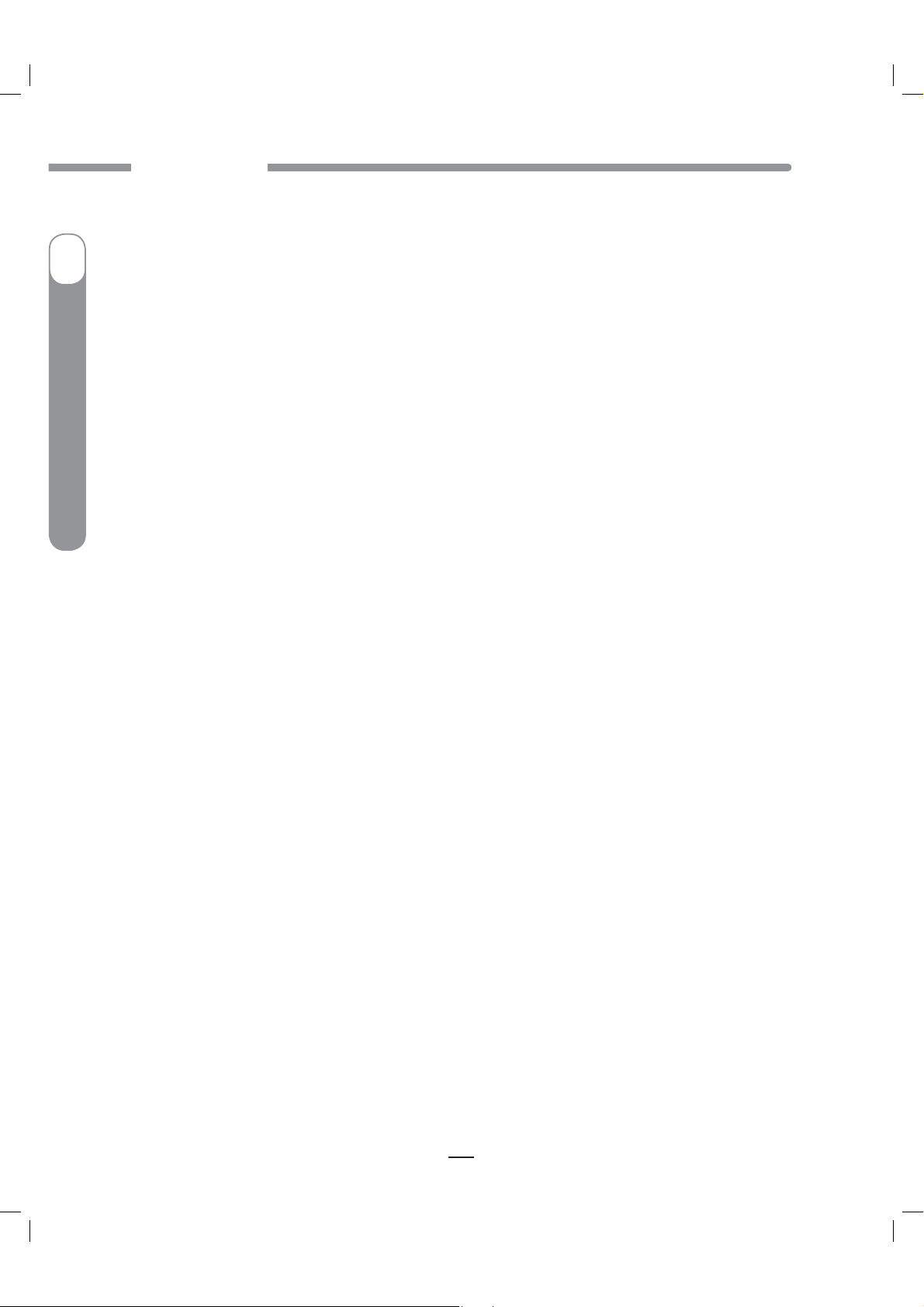
CAUTION - Investigational device. Limited by Federal Law to investigational use.
CAUTION - Investigational device. Limited by Federal Law to investigational use.
BEFORE YOU BEGIN
BEFORE YOU BEGIN
Do Not attempt to connect to your pump before you have been trained on your pump, or until you have
watched the training video. Check with your health care professional regarding your individual training
needs.
I
As part of your training, your health care professional will assist you in making the appropriate
selections for your insulin pump and meter remote settings. Your insulin pump must be programmed
for your own personal use. Your insulin pump settings impact the calculations for insulin delivery using
either your meter remote or insulin pump. Be comfortable with using your insulin pump before you
activate the RF feature on your insulin pump and meter remote. See the appropriate chapters in
Section I, pages 1–106 for the steps on setting up and using your insulin pump.
Insulin Pump
®
Ping
®
The following insulins have been tested by the pump manufacturer and found to be safe for use in the
insulin cartridge of the pump: Humalog
this pump, check the insulin drug label to make sure it can be used with the pump.
Many people also find it helpful to practice the blood glucose test process with control solution before
testing with blood for the first time. See Chapter 8 in Section II, pages 161–164.
®
, Novolog®, and Apidra®. Before using a different insulin with
OneTouch
For best results the use of your insulin pump, or your meter remote to access pump functions, is
recommended for people with diabetes who:
Test their blood glucose levels four to six times per day or as recommended by their health care team.
t
Demonstrate adequate carbohydrate counting skills.
t
Maintain good diabetes self-care skills.
t
See their health care professional regularly.
t
Have adequate vision and hearing to recognize the pump alerts.
t
You should carefully read this Owner’s Booklet and any inserts that come with your OneTouch
System prior to use. These include inserts for:
OneTouch® Verio™ Test Strips
t
OneTouch® Verio™ Control Solutions
t
While reading this Owner’s Booklet, please note the following:
Display screens throughout the Owner’s Booklet are examples only. They should not be considered
t
suggestions for individual programming and may not be representative of current health states.
“Blood Glucose” is often abbreviated as BG in both instructional copy as well as in example display
t
screens.
Your OneTouch® Ping® Insulin Pump will often be referred to as simply “your pump”. Similarly, your
t
OneTouch
often be used when referring to both the OneTouch
Remote.
®
Ping®
®
Ping® Meter Remote will often be referred to as “your meter remote”. “The devices” will
®
Ping® Insulin Pump and OneTouch® Ping® Meter
Take special note of Warnings and Cautions throughout this Owner’s Booklet, which are identified
with
.
I
41027500_Rev 2_OB_Titan_US_EN_MGDL_1_R1.indd 1 4/11/11 9:53 AM
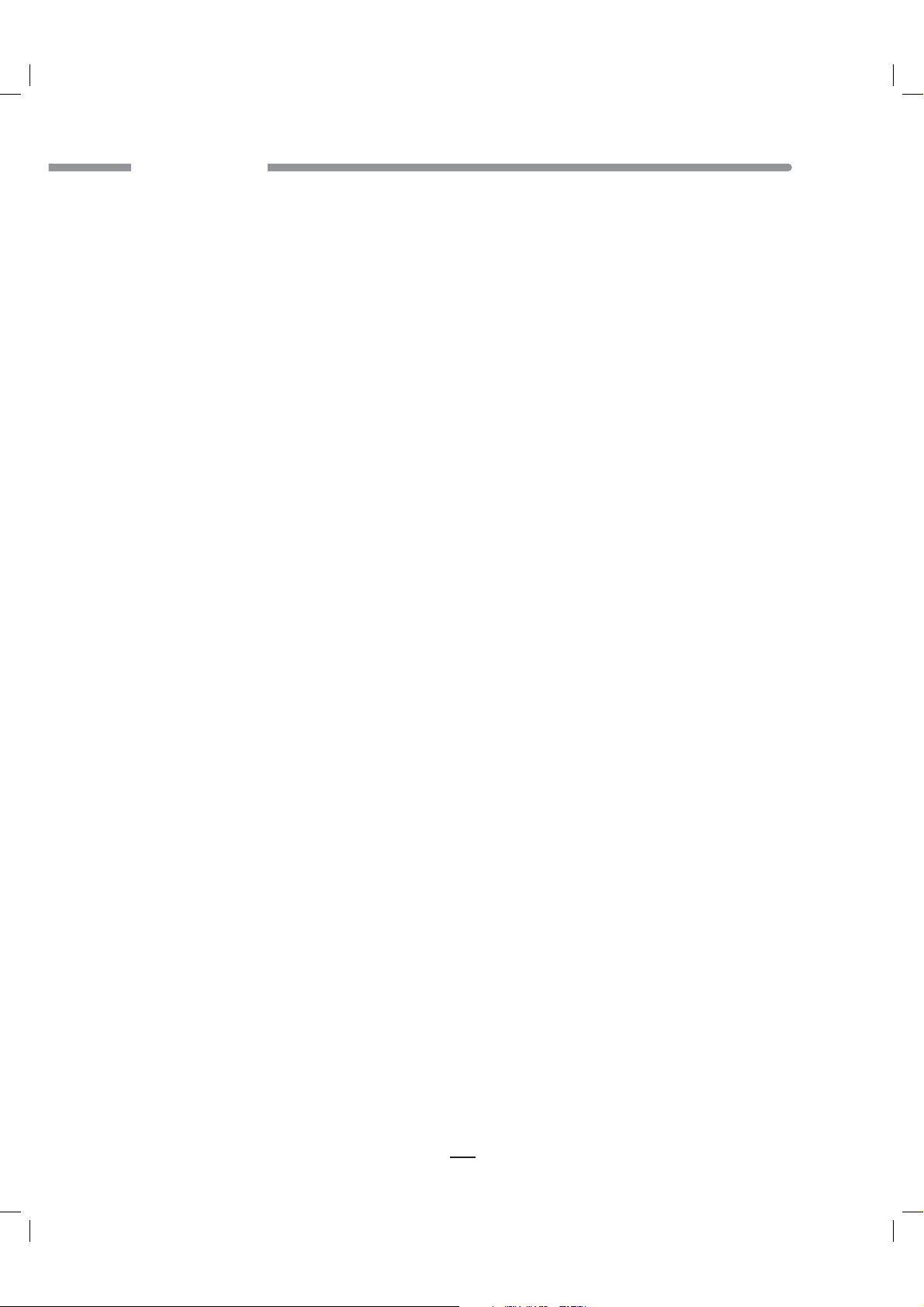
CAUTION - Investigational device. Limited by Federal Law to investigational use.CAUTION - Investigational device. Limited by Federal Law to investigational use.
BEFORE YOU BEGIN
BEFORE YOU BEGIN
Intended use
Your OneTouch® Ping® Glucose Management System is indicated for the treatment of insulin-requiring
diabetes and for the quantitative measurement of glucose in fresh capillary blood.
®
Your OneTouch
treatment of insulin-requiring diabetes.
Your OneTouch
quantitative measurement of glucose in fresh capillary whole blood, and as a wireless (RF) remote
controller to deliver insulin from the the OneTouch
Ping® Insulin Pump is indicated for continuous subcutaneous infusion of insulin for the
®
Ping® Meter Remote Blood Glucose Monitoring System is intended to be used for the
®
Ping® Insulin Pump.
Your OneTouch
®
Ping® Meter Remote Blood Glucose Monitoring System is intended for use for self-
testing outside the body (in vitro diagnostic use) by people with diabetes at home as an aid to monitor
®
the effectiveness of diabetes control. Your OneTouch
Ping® Meter Remote Blood Glucose Monitoring
System is specifically indicated for use on the finger. It should not be used for the diagnosis of diabetes
®
or testing of newborns. Your OneTouch
Ping® Meter Remote Blood Glucose Monitoring System is
intended to be used by a single patient and should not be used for testing multiple patients.
About radio frequency (RF) communication
Your meter remote and pump have built-in RF capability. RF is a type of wireless communication.
Cell phones use RF technology, as do many other devices. RF is how your meter remote and pump
communicate and share data.
The RF feature on your meter remote and pump will be deactivated when you first receive them. In order
to begin using your meter remote and pump together as a system, RF must be activated on both devices
and they must be paired (synchronized). Activating RF opens a line of communication on both devices
and pairing ensures communication will take place only between one meter remote and one pump.
RF communication between your meter remote and pump will work up to a distance of about 10 feet
(3.0 meters) and will transmit through clothing. Direct line of sight is not required for RF communication.
As long as you have a good RF signal and are within range, you can use your meter remote to access
pump functions.
When conditions or distance cause RF communication to be lost or interrupted, you will not be able to
use your meter remote to access pump functions. This also means that data transfer between the two
devices will stop temporarily. As soon as the problem is resolved, RF communication will resume. Any
records stored in your pump during the RF interruption will then be sent to your meter remote.
Your meter remote and pump are subject to and comply with U.S. Federal regulations, Part 15 of the
Federal Communications Commission (FCC) Rules regarding devices with RF capability. From these
regulations, the two conditions of operation specific to your device are given in the following FCC
required statement:
This device complies with Part 15 of the FCC Rules. Operation is subject to the following two
conditions:
1. This device may not cause harmful interference, and
2. This device must accept any interference received, including interference that may cause undesired
operation.
II
41027500_Rev 2_OB_Titan_US_EN_MGDL_1_R1.indd 2 4/11/11 9:53 AM

CAUTION - Investigational device. Limited by Federal Law to investigational use.CAUTION - Investigational device. Limited by Federal Law to investigational use.
BEFORE YOU BEGIN
Compliance with these guidelines means that under normal day-to-day circumstances your OneTouch®
®
System should not affect the operation of other devices. Additionally, your OneTouch® Ping®
Ping
System should operate normally in the presence of other devices in a normal household environment.
In the event there is interference from another device, it is recommended that you increase distance
between your system and that device, or turn off the interfering device. Alternatively, you may turn off
RF communication between the meter remote and pump and perform insulin delivery functions directly
from your pump (see Chapter 2 in Section III, pages 179–188).
®
Changes or modifications not expressly approved by the manufacturer (Animas
Corporation) could
void the user’s authority to operate the equipment.
There are environments where it is recommended that you not use the RF communication feature
linking your meter remote and pump. When you are in radiology and MRI departments and around
radiology equipment, it is recommended you first deactivate the RF communication feature on both
your meter remote and your pump. Then you must remove both devices and leave them outside the
MRI room. Any metal needle infusion sets should also be removed and left outside the MRI room.
Likewise, during air travel your airline may have specific restrictions about using your System with RF
communication activated. It is recommended that you deactivate the RF feature on your pump and
meter remote during flights, or check with your airline’s RF restrictions when making your travel plans.
To learn more about deactivating the RF feature on your pump and meter remote, see Chapter 2 in
Section III, pages 179–188.
Your pump has additional environmental restrictions. See Chapter 1 in Section I, pages 3–8 for
recommendations regarding the use of pumps in the presence of radiology equipment.
Using your meter remote and pump together as a system
Once you have established communication between your meter remote and pump, you can access
certain pump functions directly from your meter remote. These include delivering a bolus, monitoring
pump , and confirming many pump alarms and warnings.
Your pump has its own set of display screens and buttons to provide stand-alone insulin delivery
without the use of your meter remote. Some of the buttons work the same way as the buttons on your
meter remote. One example is the
button on your pump. Like the
the button on your pump is used to confirm entries. Be sure you know how the buttons work on both
your pump and meter remote before you begin using the devices together as a system.
When you use your meter remote to access pump functions, your meter remote display screens will
closely resemble your pump display screens.
button on your meter remote,
III
41027500_Rev 2_OB_Titan_US_EN_MGDL_1_R1.indd 3 4/11/11 9:53 AM

CAUTION - Investigational device. Limited by Federal Law to investigational use.CAUTION - Investigational device. Limited by Federal Law to investigational use.
BEFORE YOU BEGIN
OneTouch® Ping® System Carton Contents
Your OneTouch® Ping® System carton includes your insulin pump, your meter remote, and other
accessories you will need to begin using both devices. Your meter remote and BG testing supplies are
included within a separate kit within the carton. Check the contents of your carton to make sure all
items are included. If any items are missing call Customer Service at 1 877 937-7867.
®
Your OneTouch
The OneTouch® Ping® Insulin Pump and pump accessories:
t
Ping® System carton includes:
a
®
a. OneTouch
b. One Energizer
Ping® Insulin Pump
®
c. Low Profile Clip
d. Owner’s Booklet
c
b
Lithium L91 AA battery (1.5V) for your pump
IV
41027500_Rev 2_OB_Titan_US_EN_MGDL_1_R1.indd 4 4/11/11 9:53 AM

CAUTION - Investigational device. Limited by Federal Law to investigational use.CAUTION - Investigational device. Limited by Federal Law to investigational use.
BEFORE YOU BEGIN
The OneTouch® Ping® Meter Remote kit which includes:
t
b
c
g
d
Available
Separately*
aeh
f
a. OneTouch® Ping® Meter Remote
b.
OneTouch
®
Delica™ Lancing Device
If another type of lancing device is included, see the separate instructions for that lancing device.
c. Sterile Lancets
d. Carrying Case
e. Two 1.5V AAA Alkaline Batteries* (batteries included but not installed)
®
f. OneTouch
Verio™ Test Strips
g. USB Cable
®
h. OneTouch
Verio™ Mid Control Solution
A warranty card for your meter remote is also included.
* OneTouch
®
Verio™ High Control Solution is available separately. Ask for OneTouch® Verio™ High
Control Solution when you obtain your test strips.
See Chapter 9 in Section II, pages 165–168, for important information on the correct way to install the
batteries in your meter remote.
WARNING: Keep the pump, meter remote, and accessories away from young children. Small
items such as the battery door, batteries, battery cap, clip, test strips, lancets, protective disks
on the lancets, and control solution vial cap are choking hazards. Do Not ingest or swallow any
items.
V
41027500_Rev 2_OB_Titan_US_EN_MGDL_1_R1.indd 5 4/11/11 9:53 AM
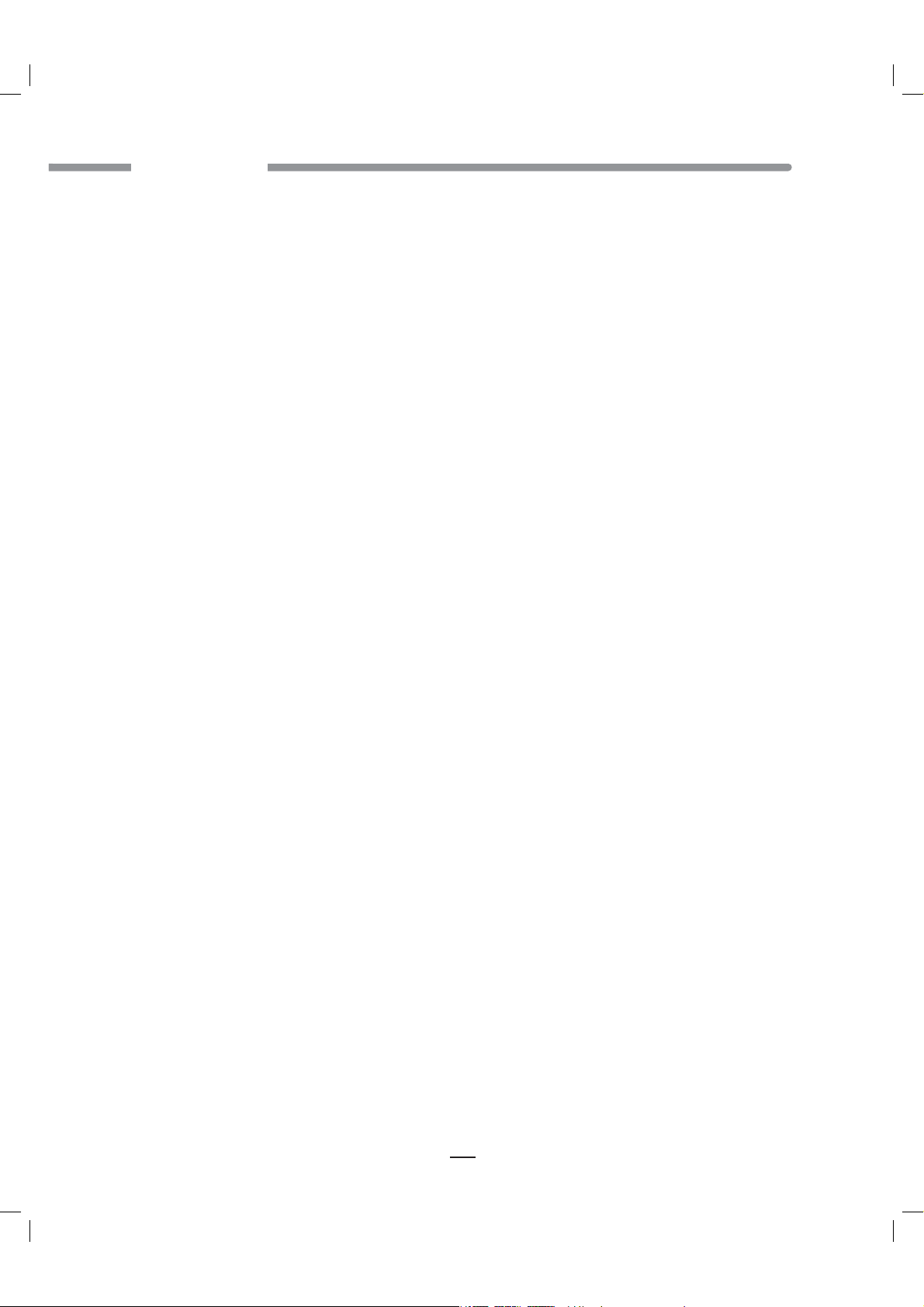
CAUTION - Investigational device. Limited by Federal Law to investigational use.CAUTION - Investigational device. Limited by Federal Law to investigational use.
BEFORE YOU BEGIN
Important Safety Instructions
t5IJTNFUFSBOEMBODJOHEFWJDFBSFJOUFOEFEUPCFVTFECZBTJOHMFQFSTPOBOETIPVMEOPUCFTIBSFE
even with a family member.
t"GUFSVTFBOEFYQPTVSFUPCMPPEBMMQBSUTPGUIJTLJUBSFDPOTJEFSFECJPIB[BSEPVT"VTFELJUDBO
potentially transmit infectious diseases even after you have performed cleaning and disinfection.
For more information, see:
FDA Public Health Notification: “Use of Fingerstick Devices on More than One Person Poses Risk
for Transmitting Bloodborne Pathogens: Initial Communication” (2010) http://www.fda.gov/
MedicalDevices/Safety/AlertsandNotices/ucm224025.htm.
CDC Clinical Reminder: “Use of Fingerstick Devices on More than One Person Poses Risk for
Transmitting Bloodborne Pathogens” (2010) http://www.cdc.gov/injectionsafety/FingerstickDevicesBGM.html.
t"MUFSOBUFTJUFUFTUJOH"45TIPVMEOPUCFVTFEUPDBMJCSBUFDPOUJOVPVTHMVDPTFNPOJUPST$(.TOPS
for use in insulin dose calculations.
Supply Reordering
You can place orders for cartridges, infusion sets, skin prep, test strips, batteries and many meter
remote and pump accessories by calling our Reorder Department or by visiting our eStore at
https://estore.animas.com/. In the United States and Puerto Rico, you may also call 1 877 937-7867.
Emergency Kit
Keep an emergency kit with you at all times to make sure you always have necessary supplies.
This kit should include but is not limited to:
Quick-acting glucose tablets or gel
t
BG monitoring supplies including meter, test strips, lancing device, lancets, meter remote batteries
t
(2 AAA alkaline)
Blood or urine ketone testing supplies
t
Rapid-acting and other insulin as recommended by your health care team
t
Extra infusion sets and Animas® 2.0mL Cartridges (200 unit/2ml)
t
Dressing and adhesive, if used
t
An extra Energizer® Lithium L91 AA battery for your pump
t
An extra pump battery cap
t
An extra pump cartridge cap (In the U.S. and Puerto Rico, call 1 877 937-7867 to order
t
an extra cartridge cap. All other customers contact your local Animas
Glucagon Emergency Kit
t
®
®
distributor.)
Emergency contact phone numbers
t
Be sure to inform a family member, co-worker and/or friend where this emergency kit is kept.
VI
41027500_Rev 2_OB_Titan_US_EN_MGDL_1_R1.indd 6 4/11/11 9:53 AM

CAUTION - Investigational device. Limited by Federal Law to investigational use.CAUTION - Investigational device. Limited by Federal Law to investigational use.
BEFORE YOU BEGIN
VII
41027500_Rev 2_OB_Titan_US_EN_MGDL_1_R1.indd 7 4/11/11 9:53 AM

Section I
OneTouch® Ping
Insulin Pump
®
41027500_Rev 2_OB_Titan_US_EN_MGDL_1_R1.indd 6 4/11/11 9:53 AM

41027500_Rev 2_OB_Titan_US_EN_MGDL_1_R1.indd 7 4/11/11 9:53 AM
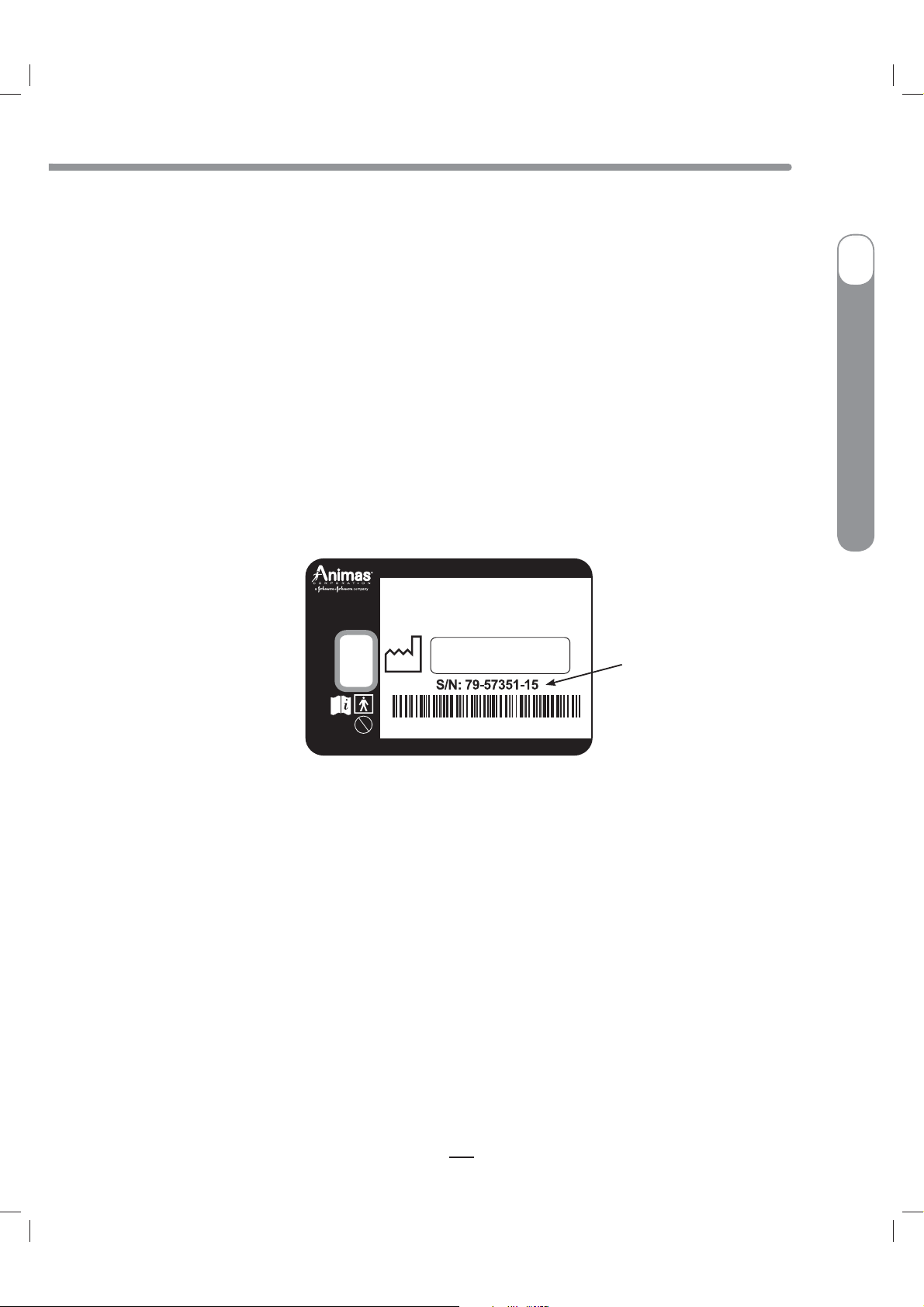
CAUTION - Investigational device. Limited by Federal Law to investigational use.
Welcome and Congratulations
You have begun a new way of life with your OneTouch® Ping® Insulin Pump.
Your choice of pump therapy is a sign that you are committed to taking excellent care of yourself. Your
pump has been specially designed to help you manage your diabetes, using advanced technology
and sophisticated safety systems.
Your pump is used for insulin therapy to help maintain your blood glucose (BG) targets as
recommended by your health care team. You program it to deliver two ways: a continuous, 24-hour
“basal” rate and “bolus” insulin deliveries to accommodate for immediate doses to cover foods eaten
and high BG. It is important to remember that successful pump therapy is a partnership of advanced
technology and responsible self-care.
Please take a moment to look at the back of your pump and write down the serial number.
My pump serial number is: ______________________________________
ONETOUCH® PING® INSULIN PUMP
West Chester, PA
Rx ONLY (U.S.)
24/7 TECHNICAL SUPPORT
1-877-937-7867
I
OneTouch
®
Ping
®
Insulin Pump
Serial Number (S/N)
MRI
IPX8
US patent pending
Made in USA
FCC ID: VWT115
Label P/N: 400-274-00 Rev.A
Technical and Clinical Help
If there is anything you do not understand in the Owner’s Booklet or if you have a question or need
assistance with your pump, our Customer Service Department is available to you every minute of
every day.
In the United States and Puerto Rico, call 1 877 937-7867 for assistance every minute of every day.
For non-urgent technical questions, please email customersupport@anmus.jnj.com.
We understand that you may have questions and concerns when using a new product. Please do not
hesitate to call for assistance!
1
41027500_Rev 2_OB_Titan_US_EN_MGDL_1_R1.indd 1 4/11/11 9:53 AM
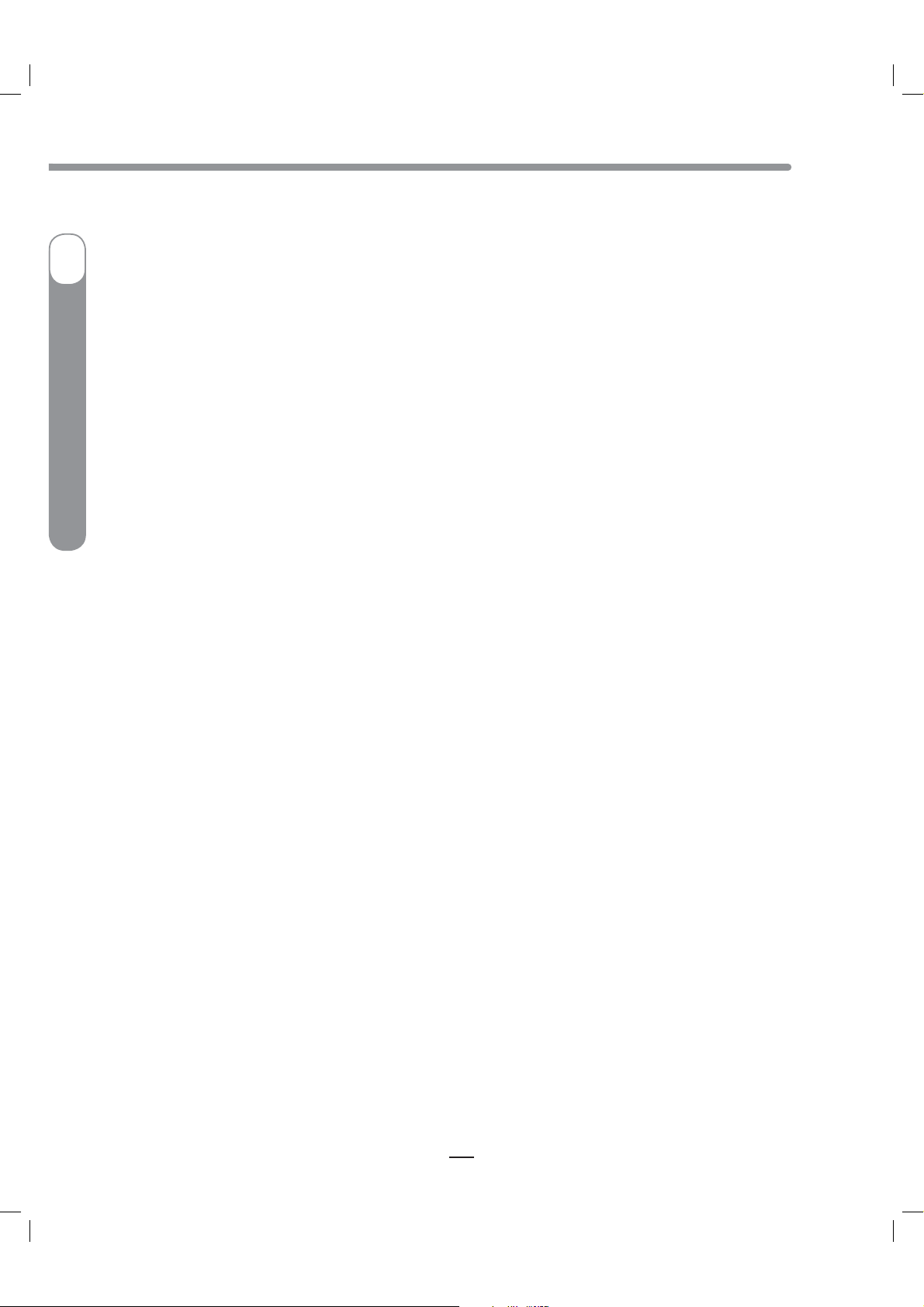
CAUTION - Investigational device. Limited by Federal Law to investigational use.
Important Note
Do Not Remove the New Factory-Installed Plastic Display Lens Protection Film.
I
Your pump now comes with a new factory-installed transparent plastic lens protection film covering
the display lens. This protective film is highly durable and is designed to protect your pump display
lens from incidental damage. Please do not attempt to remove this film. This protective film must
remain in place at all times to fully protect your pump display lens from scratches and other
cosmetic damage. This film will not protect your pump display lens from extreme abuse.
Insulin Pump
®
Ping
®
Should the pre-installed lens protection film become damaged or separate from the display, the film
should be replaced. Replacement films are available through the following sources:
In the United States and Puerto Rico, call Animas
for Reorders.
Please note that the Animas
normal wear and tear, accidents, negligence or misuse, and abuse, including scratched display
OneTouch
lenses. We urge you to protect your pump screen from damage and use a lens protection film at all
times.
®
at 1 877 YES-PUMP (1 877 937-7867) and press 2
®
insulin pump limited warranty does not cover damage resulting from
2
41027500_Rev 2_OB_Titan_US_EN_MGDL_1_R1.indd 2 4/11/11 9:53 AM
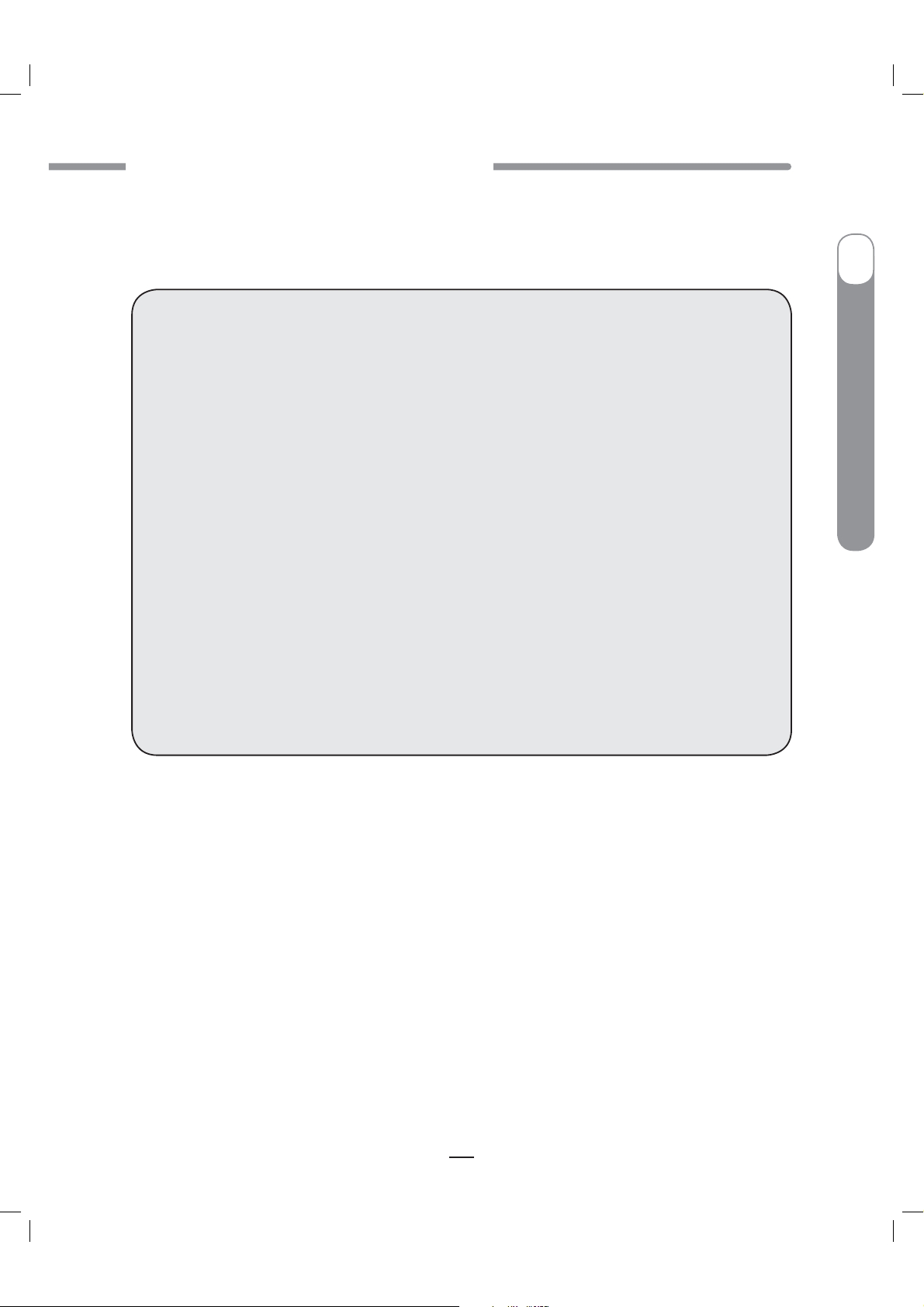
CAUTION - Investigational device. Limited by Federal Law to investigational use.
CHAPTER 1 - IMPORTANT INFORMATION
CHAPTER 1 - IMPORTANT INFORMATION
This section of the Owner’s Booklet contains information about how to use, program and maintain
your new pump. It is important to read it carefully. Even if you are an experienced pumper, keep your
Owner’s Booklet handy for reference. Warnings, cautions and safety tips are found throughout this
Owner’s Booklet, indicated by a
symbol.
WARNING:
Do Not attempt to connect to your pump before you have been trained on your pump or
t
unless your certified OneTouch
Incorrect use of your pump, failure to follow the instructions in this Owner’s Booklet or
t
improper/inadequate self-care and troubleshooting techniques can lead to death or serious
injury. If you do not understand something or have questions, ask your health care team or
call our Customer Service representatives at 1 877 937-7867.
Your pump is designed to deliver insulin reliably but because your pump uses only rapid-
t
acting insulin, you will not have long-acting insulin in your body. To avoid the risk of diabetic
ketoacidosis (DKA) or very high BG, you must be prepared to give yourself an injection of
insulin if delivery is interrupted for any reason.
Your pump is designed and calibrated to deliver U100 insulin. Use of any insulin with lesser
t
or greater concentration can result in serious injury or death.
®
Ping® Insulin Pump trainer is present.
1
I
OneTouch
®
Ping
®
Insulin Pump
Never start the Prime/Rewind sequence on your pump while the infusion set is connected
t
to your body. The Prime/Rewind sequence includes steps for rewinding the pump motor,
loading an insulin cartridge and tightening the cartridge cap, and priming the infusion set
tubing. Failure to disconnect your infusion set from your body before performing these steps
can result in over delivery of insulin, and possible injury or death. If your pump sustains
internal damage, the amount of unintended insulin delivery could be significant. This could
result in serious injury or death from hypoglycemia.
Warnings and Precautions
Radiology Equipment
Your pump has been designed to operate in the presence of common sources of electrostatic and
electromagnetic interference, such as store security systems. However, like all portable electronic
devices, your pump should not be exposed to very strong electromagnetic fields, such as in MRI’s,
RF welders or magnets used to lift automobiles. Very strong magnetic fields, such as in an MRI, can
re-magnetize the portion of the motor that regulates insulin delivery. If you plan to undergo an MRI,
remove your pump beforehand and keep it outside the room during the procedure.
3
41027500_Rev 2_OB_Titan_US_EN_MGDL_1_R1.indd 3 4/11/11 9:53 AM
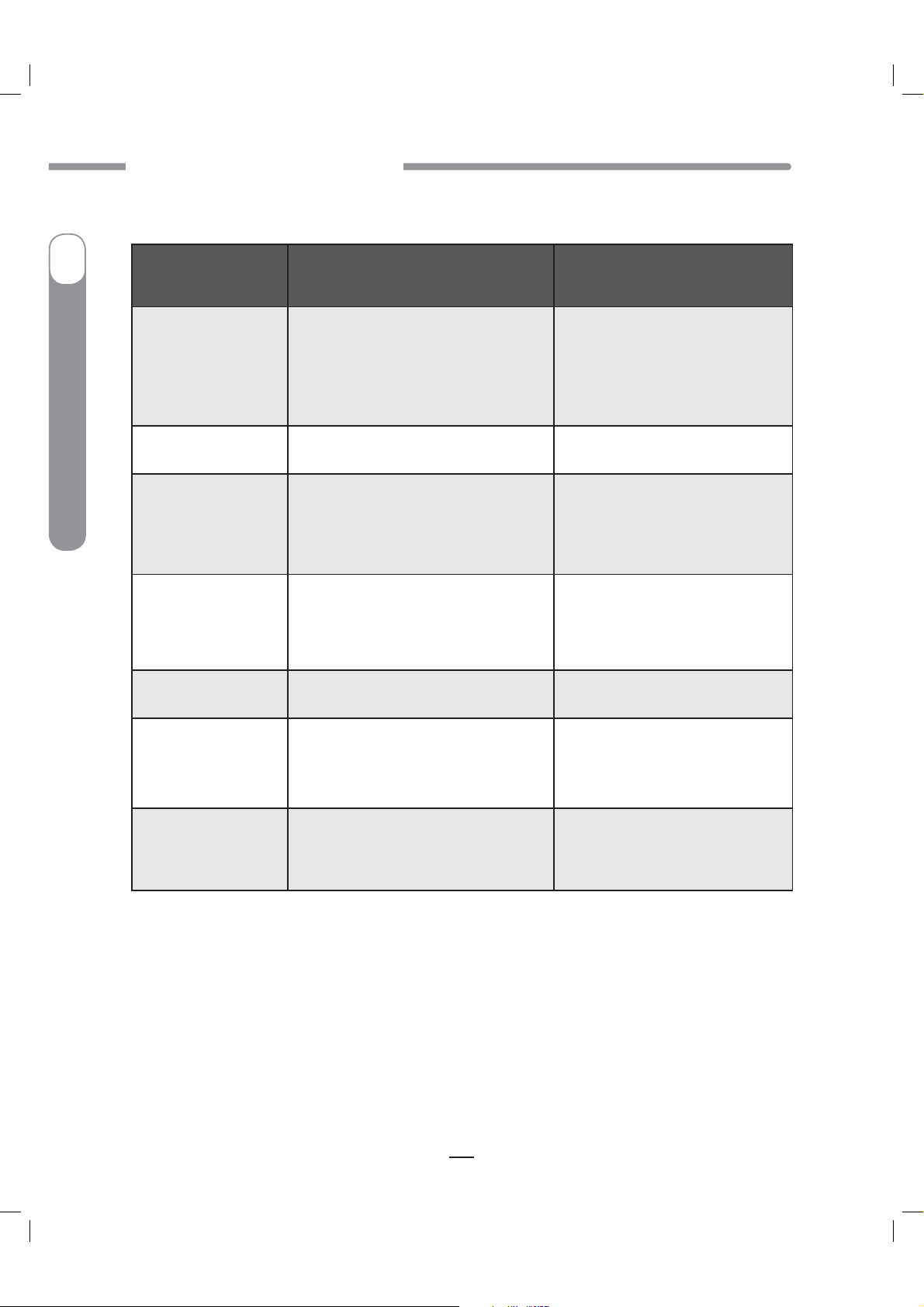
CAUTION - Investigational device. Limited by Federal Law to investigational use.
CHAPTER 1 - IMPORTANT INFORMATION
Medical Procedures and Equipment
I
Automatic Implantable
Insulin Pump
®
Ping
®
OneTouch
Defibrillator (AICD)
Catheterization
Nuclear Stress Test
Procedure
Pacemaker/
Cardioverter-
EKG
Cardiac
Colonoscopy
Patient is Pumper
Disconnect pump and leave outside
room during insertion of device and
reprogramming. Infusion set can
remain in place.
Follow normal safety practices and
proceed to the designated safe
area while each X-ray is taken and
during reprogramming.
Health Care
Professional/Technician
is Pumper
No need to disconnect. No need to disconnect.
Disconnect pump and leave outside
room during procedure.
Disconnect pump and leave outside
room during scan. Can remain
connected during injection of
radioisotope.
Follow normal safety practices and
proceed to the designated safe
area while each X-ray is taken.
Follow normal safety practices and
proceed to the designated safe
area while each X-ray is taken.
No need to disconnect. No need to disconnect.
Pump and infusion set can be
worn; however some lasers can
create interference and cause
pump to alarm.
Determination based on what
medical equipment is being used
in the procedure.
Laser Surgery
General Anesthesia
Pump and infusion set can be worn;
however some lasers can create
interference and cause pump to alarm.
Determination based on what medical
equipment is being used in the
procedure.
For procedures not included above or on the chart on the following page, call (in advance of your
procedure) 1 877 937-7867 in the U.S. and Puerto Rico.
4
41027500_Rev 2_OB_Titan_US_EN_MGDL_1_R1.indd 4 4/11/11 9:53 AM

CAUTION - Investigational device. Limited by Federal Law to investigational use.
CHAPTER 1 - IMPORTANT INFORMATION
Medical Procedures and Equipment
Procedure Patient is Pumper
No need to disconnect.
t
Pump should remain covered by lead apron
Dental X-Rays
Ultrasound
Mammogram
and Bone
Density Test
t
placed on the patient by the dentist or
technician.
No need to disconnect.
t
Transducer should not be pointed directly
t
at pump or site. If site is directly in range of
transducer, site should be removed.
Do Not expose pump to test.
t
Disconnect pump prior to test and leave pump
t
in locked dressing room.
Infusion set can remain in place during test.
t
Body X-Rays,
Do Not expose pump to X-ray beam.
Fluoroscopy
(chest, neck,
abdomen,
t
Disconnect pump prior to exam and leave
t
pump in locked dressing room.
Infusion set can remain in place during X-ray.
t
torso, etc.)
Therapeutic
Radiation/
Oncology
(cancer
treatment
radiation)
Do Not expose pump to radiation treatment.
t
Disconnect pump prior to radiation treatment
t
and leave pump in locked dressing room.
If the infusion set doesn’t interfere with the
t
area being treated, the set can remain in place
during radiation.
Health Care Professional/Technician
No need to disconnect.
t
Follow normal X-ray safety practices and
t
proceed to the designated safe area
when each X-ray is taken.
No need to disconnect.
t
Transducer should not be pointed
t
directly at pump or site.
No need to disconnect.
t
Follow normal safety practices and
t
proceed to the designated safe area
while each test is being performed.
No need to disconnect.
t
Follow normal X-ray safety practices
t
and proceed to the designated safe area
when each X-ray is taken.
No need to disconnect.
t
Follow normal radio-protection practices
t
and proceed to the designated safe
area while the patient is undergoing
treatment.
is Pumper
I
OneTouch
®
Ping
®
Insulin Pump
MRI: Do Not bring pump into the same
t
room as the MRI machine at any time.
If pump is accidentally allowed in the
t
MRI room disconnect pump immediately
and contact Customer Service for
instructions.
CT Scan: No need to disconnect.
t
Follow normal CT Scan safety practices
t
and proceed to the designated safe area
when each Scan is performed.
No need to disconnect.
t
CT Scans and
MRI’s (Magnetic
Resonance
imaging)
Electro-cautery
surgery
Do Not bring pump into the exam room at any
t
time.
Disconnect pump and metal needle infusion
t
set prior to exam and leave in a locked
dressing room.
Soft cannula infusion sets can remain in place.
t
If pump is accidentally allowed in the exam
t
room disconnect pump immediately and
contact Customer Service for instructions.
Disconnect from pump during surgery.
t
Disconnect prior to surgery and leave pump in
t
locked dressing room.
If the infusion set doesn’t interfere with the
t
area being treated, the set can remain in place
during surgery.
When in doubt, disconnect and leave pump in locked dressing room.
Follow usual instructions for bolusing to cover any missed basal insulin when you reconnect.
5
41027500_Rev 2_OB_Titan_US_EN_MGDL_1_R1.indd 5 4/11/11 9:53 AM
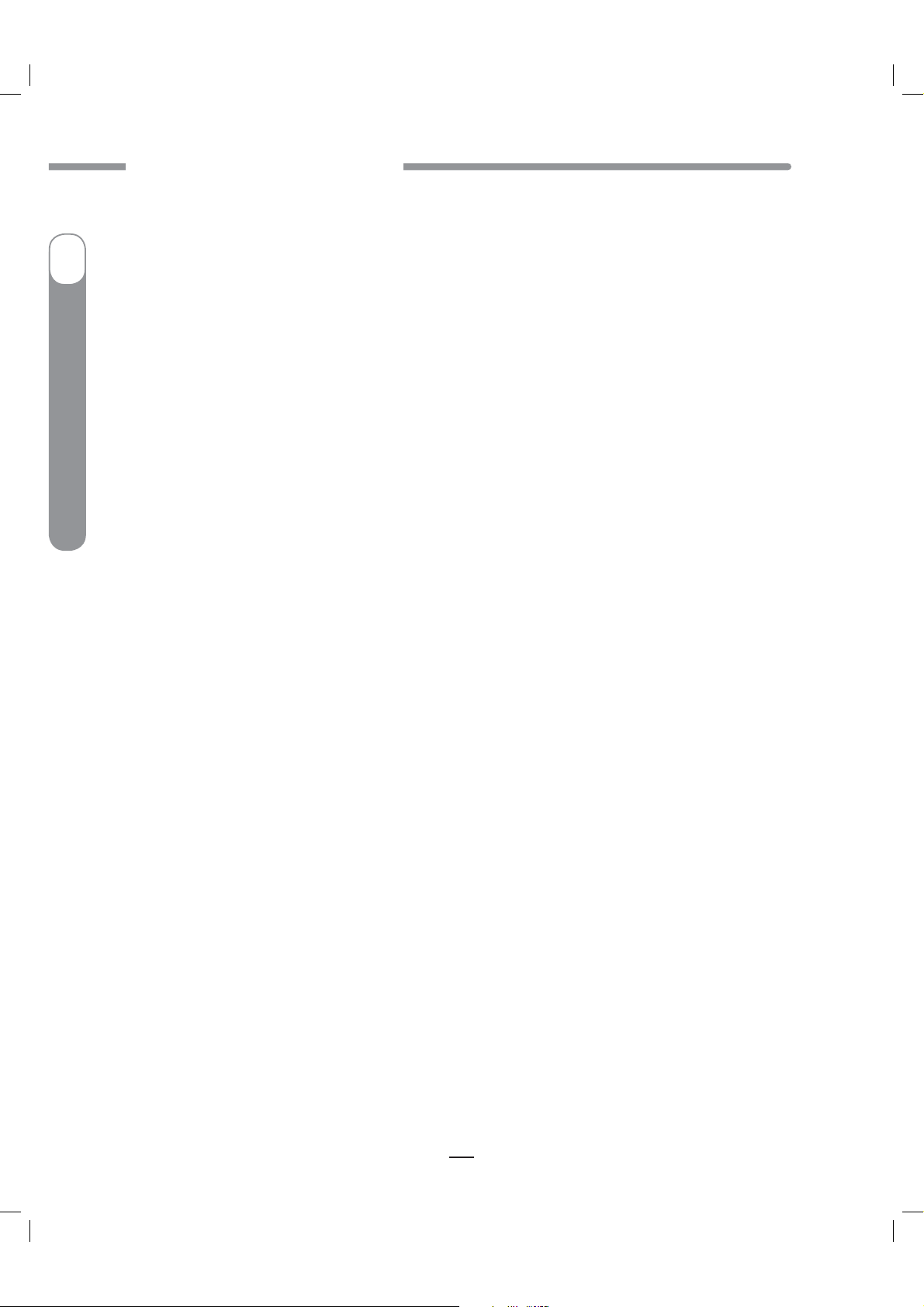
CAUTION - Investigational device. Limited by Federal Law to investigational use.
CHAPTER 1 - IMPORTANT INFORMATION
Amusement Parks
Very powerful electromagnets are sometimes used on “free-fall” amusement park rides. Pumps
I
Insulin Pump
®
should be removed and not taken on these “free-fall” types of rides.
High gravity forces can be experienced when riding on some roller-coasters. It is recommended that
you disconnect (NOT suspend) your pump while on roller-coaster rides.
Aircraft without Cabin Pressurization
If flying in aircraft without cabin pressurization or flying in aircraft used for aerobatics or combat
simulation (pressurized or not), it is recommended that you disconnect (NOT suspend) pump.
Ping
®
Precautions
Your pump is a sealed device that should be opened ONLY by the manufacturer. If your pump seal
t
OneTouch
When using your pump, if the pump is placed at a vertically higher position than the infusion site, a
t
Occasionally check the infusion site for proper placement and leaks. Improperly placed infusion
t
Occasionally check the infusion set tubing for any damage, leaks or kinks while using your pump.
t
Only use Animas® 2.0mL Cartridges (200 unit/2ml) infusion sets with a standard Luer connector.
t
Cartridges are for single use only. Reuse of the cartridge can negatively impact product performance
t
®
is broken by anyone other than an authorized Animas
and your pump is no longer waterproof. If the back label on your pump is removed or damaged, the
warranty is voided and your pump is no longer waterproof.
very small amount of additional insulin infusion may occur. To minimize this condition and maintain
pump delivery accuracy, the vertical distance between your pump and the infusion site should be no
more than 12 inches (30 centimeters). If your pump is placed at a vertically lower position than the
infusion site, this condition is eliminated.
sites or leaks around the infusion site can result in under infusion.
Damaged, leaking or kinked tubing may restrict or stop insulin delivery and result in under infusion.
Efficacy of pump cannot be guaranteed if cartridges other than those manufactured by Animas
Corporation are used or if cartridges are used more than once.
and can potentially contribute to infection, under delivery of insulin, and insulin contamination.
factory technician, the warranty is voided
®
Always dispose of used cartridges and infusion sets following the regulations in your community.
t
Failure to follow these guidelines may pose health hazards.
Prior to replacing the battery cap, make sure the o-ring fits securely and is not damaged. A damaged
t
o-ring may impact the battery contact and/or the waterproof feature of your pump. See Chapter 4 in
Section I, pages 15–26.
Prior to inserting a cartridge into your pump, check the o-rings on the cartridge to be sure they are
t
not damaged. Damaged cartridge o-rings can result in under or over delivery of insulin.
Occasionally check the vents to be sure they are clear of debris. See Chapter 12 in Section I,
t
pages 73–74.
Occasionally check that your pump personal settings are correct.
t
6
41027500_Rev 2_OB_Titan_US_EN_MGDL_1_R1.indd 6 4/11/11 9:53 AM
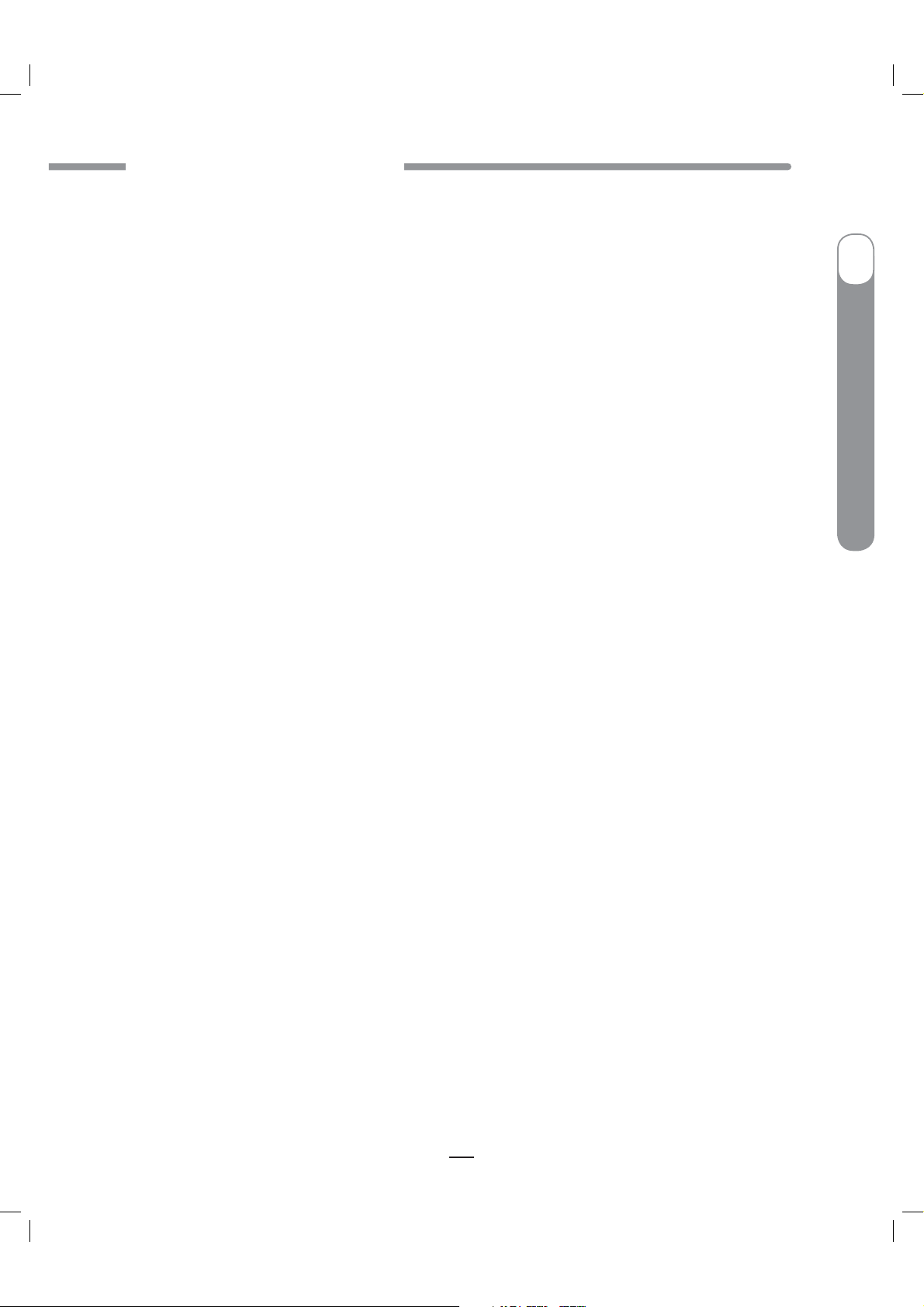
CAUTION - Investigational device. Limited by Federal Law to investigational use.
CHAPTER 1 - IMPORTANT INFORMATION
Occasionally check to make sure your pump emits audible tones that are easily detectable and
t
that the vibrate feature is working correctly. For example, audible tones should be heard and the
vibration pulse felt every time you replace the battery.
If using the upload or download feature, keep the communication window free of obstructions
t
and refer to the Instructions for Use included with the wireless download cable. Contact your local
Animas
download cable.
®
distributor for information on ezManager® Diabetes Management Software and wireless
I
OneTouch
NOTE: Your pump uses battery power to notify you of alerts, warnings, and alarms. If you do not
confirm the notification, your pump will continue to use battery power as the notifications repeat
and progress. This will result in reduced battery life and the Replace Battery Alarm screen appearing
sooner than expected.
Additionally, certain warnings (e.g., Low Cartridge Warning, Occlusion Alarm) take precedence over
less critical ones (e.g., Low Battery Warning). This means if you do not confirm the more critical
warning, battery life will be reduced and your pump may skip the Low Battery Warning and go directly
to the Replace Battery Alarm, or battery life will end before a Replace Battery Alarm is displayed.
Safety Information
Your pump is designed only for Continuous Subcutaneous Insulin Infusion (CSII). It is not intended
t
for use with any other delivery substance.
This section of the Owner’s Booklet gives instruction on how to program and operate your pump.
t
Animas
diabetes care program. Consult your health care team for instructions specific to your treatment plan.
˚
˚
®
Corporation does not make any recommendations on specific programming related to your
Consult your health care team before using your pump to determine which programming features
are appropriate for you. Some features require a greater knowledge of insulin pumping and
advanced self-care skills. Additionally, some advanced programming features require that testing
and fine-tuning of basic settings be completed in order to achieve the best possible results. Your
health care team will give you specific training on programming and using your pump.
Use of Extended Bolus, Combo Bolus, ezCarb (carb calculator), Insulin on Board (IOB) and ezBG
(BG correction calculator) all require input from your health care team. Do Not attempt to use
these features until you have specific information for your treatment plan and have had specific
training on each programming feature.
®
Ping
®
Insulin Pump
Only your health care team can determine your Insulin to Carbohydrate (I:C) ratios, Insulin
˚
Sensitivity Factors (ISFs), BG Target ranges and duration of Insulin on Board (IOB).
Basal rates that are too high or too low can adversely affect BG levels. Work with your health care
˚
team to fine-tune basal rates.
The way your body uses insulin can be affected by many things. Contact your health care team
˚
about lifestyle changes such as starting/stopping your exercise program or significant weight
loss/gain. Your basal rates may need to be modified.
Do Not stop using your pump if you are ill. Even when you’re sick, your body still needs insulin. See
t
Chapter 15 in Section I, pages 91–92.
When you begin using the Audio Bolus feature, always look at the screen as you program so that
t
you are completely comfortable with the feature before delivering a bolus via audio prompts only.
7
41027500_Rev 2_OB_Titan_US_EN_MGDL_1_R1.indd 7 4/11/11 9:53 AM

CAUTION - Investigational device. Limited by Federal Law to investigational use.
CHAPTER 1 - IMPORTANT INFORMATION
Animas® Corporation recommends that you have someone around you (family, friends, etc.) who
t
understands diabetes and pump therapy, so in the event of an emergency, they can help you. Be
I
Insulin Pump
®
Ping
®
OneTouch
sure they are familiar with any information given to you by your health care team.
Before Bedtime
t
Try to arrange infusion set changes at meals or one to two hours before bedtime. If a change
˚
is needed at bedtime, then check BG in one to two hours. Always check BG one to two hours after
infusion set change.
Always check that your cartridge has enough insulin to last through the night before going to bed.
˚
Unless otherwise recommended by your health care team, Do Not use the vibrate feature during
sleep. It is recommended that you set the volume to high for all warnings and alarms before going
to sleep.
Always remove all air bubbles from cartridge and tubing before beginning insulin delivery. Air
t
bubbles can compromise accuracy of delivery. Refer to the Instructions for Use included with your
cartridge packaging.
Interference with your pump electronics by cell phones can occur if worn in close proximity. It is
t
recommended that you wear your pump and cell phone at least 6 inches (15.2 centimeters) apart.
When RF is turned on and you are using your pump and meter remote together as a system, RF
interference is possible. See Chapter 7 in Section III, pages 221–222.
If you return your pump for service and a replacement pump is sent, Do Not use the replacement
t
pump until all the settings specific to your treatment plan have been programmed.
If you drop your pump or it has been hit against something hard, inspect it to be sure it is still
t
working properly. Check that the display screen is working and clear, that the cartridge cap, battery
cap and infusion set are properly in place. Check for leaks around the cartridge by wrapping a piece
of tissue around the connection area. Cracks, chips or damage to your pump may impact the battery
contact and/or the waterproof feature of your pump. Call our Customer Service representatives at
1 877 937-7867 if you identify or suspect your pump has been damaged. They will help determine
if your pump should be replaced.
Your pump is designed to operate in conditions where temperatures are between 40°F (5°C) and
t
104°F (40°C). If your pump is exposed to temperatures outside these parameters, extra care should
be taken to protect it from extreme temperatures.
Your pump and pump cartridges are latex free.
t
To avoid risk of explosion, Do Not use your pump in the presence of explosive gases.
t
Your pump is designed to achieve optimum performance and battery life with an Energizer® Lithium
t
L91 AA battery (1.5V). Rechargeable batteries and Carbon-Zinc batteries do not have the necessary
characteristics to power your pump and should not be used. Some AA lithium batteries are available
with other voltages such as 3.6V or 4.0V. Do Not use these batteries. Use of anything other than a
1.5V battery could permanently damage your pump and voids its warranty.
Do Not use household cleaners, chemicals, solvents, bleach, scouring pads or sharp instruments to
t
clean your pump. Never put your pump in the dishwasher or use very hot water to clean it.
Never use a hair dryer, microwave oven or baking oven to dry your pump. Use a soft towel.
t
WARNING: Your pump and pump accessories include small component pieces that could
pose a choking hazard for small children.
8
41027500_Rev 2_OB_Titan_US_EN_MGDL_1_R1.indd 8 4/11/11 9:53 AM

CAUTION - Investigational device. Limited by Federal Law to investigational use.
CHAPTER 2 - EXPLANATION OF SYMBOLS
CHAPTER 2 - EXPLANATION OF SYMBOLS
CHAPTER 2 - EXPLANATION OF SYMBOLS
Shown below are symbols you will find on your OneTouch® Ping® Insulin Pump and its packaging.
On your system packaging:
Do Not Reuse
On the front of your pump:
2
I
OneTouch
Up Arrow button
Down Arrow button
OK button
On the top of your pump:
Contrast button
On the back of your pump:
S/N Serial Number
IPX8 Water-Tight Equipment (protected against the effects of submersion; tested to 12 feet (3.6 meters)
for 24 hours)
Rx Only
CAUTION: Federal (U.S.) law restricts this device to sale by, or on the order of a physician.
Important Information (See Owner’s Booklet for Instructions for Use)
Date of Manufacture
Type BF Medical Equipment (patient isolated, not defibrillator protected)
®
Ping
®
Insulin Pump
i
Consult Owner’s Booklet
MRI
Do Not wear or operate around MRI devices. Remove and leave outside MRI room before entering.
9
41027500_Rev 2_OB_Titan_US_EN_MGDL_1_R1.indd 9 4/11/11 9:53 AM

CAUTION - Investigational device. Limited by Federal Law to investigational use.
CHAPTER 2 - EXPLANATION OF SYMBOLS
I
Insulin Pump
®
Ping
®
OneTouch
10
41027500_Rev 2_OB_Titan_US_EN_MGDL_1_R1.indd 10 4/11/11 9:53 AM

CAUTION - Investigational device. Limited by Federal Law to investigational use.
CHAPTER 3 - INTRODUCTION TO YOUR ONETOUCH® PING® INSULIN PUMP
CHAPTER 3 - INTRODUCTION TO YOUR ONETOUCH® PING® INSULIN PUMP
CHAPTER 3 - INTRODUCTION TO YOUR ONETOUCH® PING® INSULIN PUMP
An insulin pump is a tool to allow you to better manage your diabetes by mimicking the way a healthy
pancreas delivers insulin. When connected to a properly inserted infusion set, your pump delivers
insulin at a continuous level (basal rate), 24 hours a day. You program delivery of an immediate dose
(bolus) of insulin to cover food eaten or to correct high BG.
Your pump is engineered and manufactured to the highest standards of quality. Although it is a highly
sophisticated medical device, it has been carefully designed to be easy to use.
3
I
OneTouch
Get to Know Your OneTouch® Ping® Insulin Pump
Contrast button
Up button
Down button
™
Audio bolus/ezBolus
button
High contrast
color display
OK button
Main Programming Buttons
There are 3 buttons for main programming functions. The and buttons allow you to move
through screen selections and to scroll up and down to enter values such as a bolus amount.
button allows you to select an item or activate a function.
The
®
Ping
®
Insulin Pump
Programming Basics
Use the / buttons to scroll to the desired selection and then press the button to select.
t
buttons,
If the cursor is flashing, it means your pump is in Edit Mode and by scrolling with the
you can edit the flashing field.
Once you have finished editing, press the button to confirm your entry and to exit the Edit Mode.
t
/
Display Screen
All programming, operations, warnings and alarms are shown on the display screen.
11
41027500_Rev 2_OB_Titan_US_EN_MGDL_1_R1.indd 11 4/11/11 9:53 AM

CAUTION - Investigational device. Limited by Federal Law to investigational use.
CHAPTER 3 - INTRODUCTION TO YOUR ONETOUCH® PING® INSULIN PUMP
Contrast Button
Pressing this button adjusts the contrast of your display. There are three contrast levels: Dim, Default
I
and Bright. To preserve battery life, your pump display will Auto-dim when a button is not pressed
for half the time your display time-out is set. While in Auto-dim mode, you can restore the default
contrast level you have set by pressing the
while in Auto-dim mode will restore the default contrast level as well as perform the function of the
key. To adjust contrast during a Call Service alarm, you must use the
Section I, pages 49–58.
button on top of your pump. Pressing a function button
button. See Chapter 10 in
Insulin Pump
®
Ping
®
NOTE: When viewing your pump display in bright sunlight, it is recommended you shade the screen or
move to a shady area for best visibility.
Audio Bolus/ezBolus
This button allows you to program a bolus without looking at your pump, by using audible tones to
confirm programming and delivery. If you choose not to activate the Audio Bolus feature, this button
OneTouch
provides a shortcut to the Normal Bolus screen.
NOTE: When you first use the Audio Bolus feature, you should always look at the screen to confirm
correct programming until you are comfortable with using audio feedback to program a bolus. See
Chapter 10 in Section I, pages 49–58.
Battery Cap/Vent
This cap unscrews easily with a coin or the battery cap tool to replace and secure your battery. There
is an o-ring around the cap, which prevents water from entering. The battery cap also is equipped
with a built-in vent to allow air to enter your pump to maintain pressurization but prevent water from
entering. Be careful not to over tighten the battery cap. See Chapter 4 in Section I, pages 15–26.
Primary Vent
This vent is part of the redundant vent
safety system, which allows air inside your
pump to maintain equalized pressure but
prevents water from getting inside.
™
Cartridge Cap
Primary Vent
Battery Cap/Vent
WARNING: Under no circumstances should you introduce any kind of sharp object into the
vent openings to clean them. Doing so will compromise your pump’s waterproof capabilities. If
at any time you suspect the vent openings are clogged, replace the battery cap or call Animas
Customer Service for questions about the Primary Vent.
12
41027500_Rev 2_OB_Titan_US_EN_MGDL_1_R1.indd 12 4/11/11 9:53 AM
®
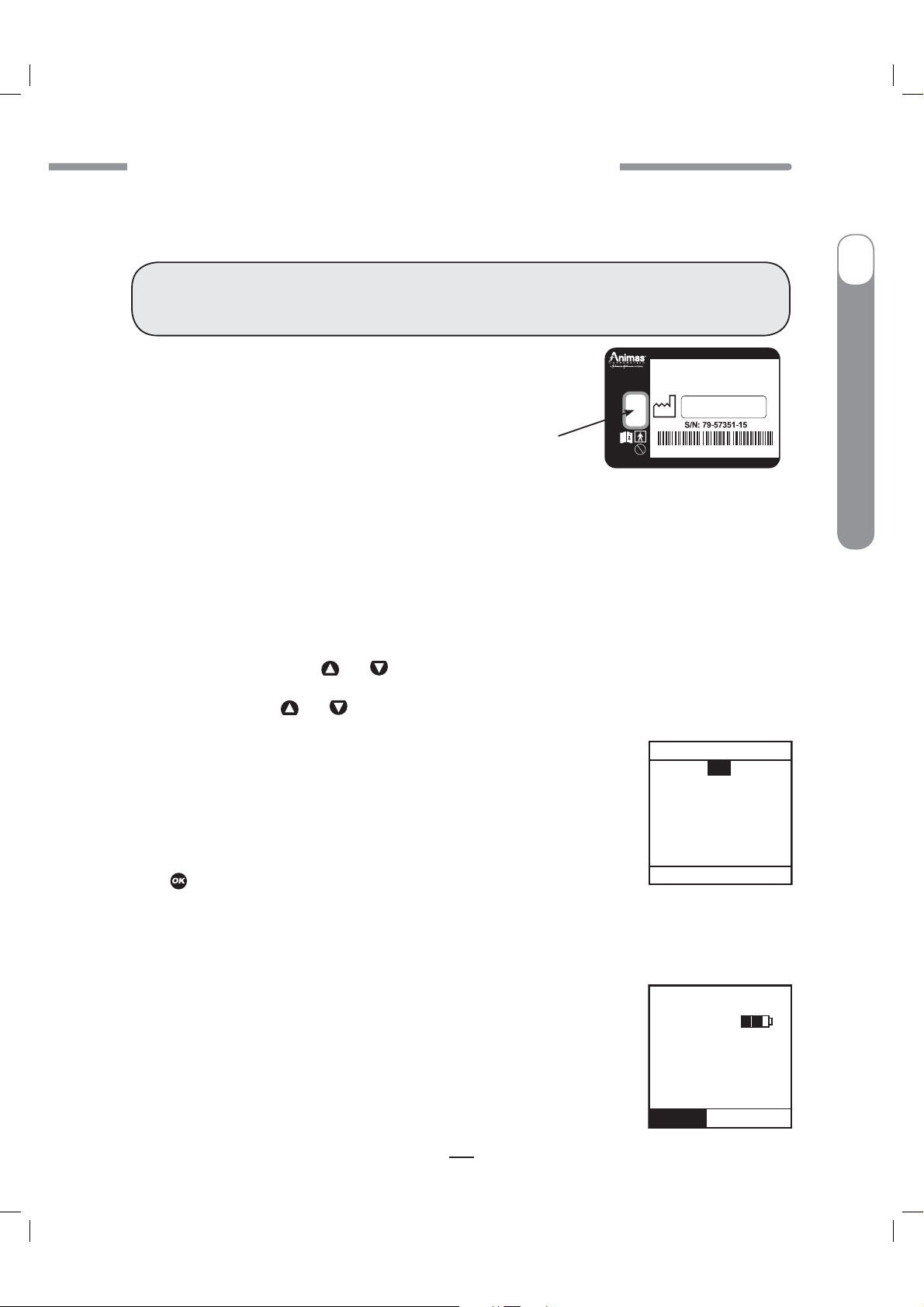
CAUTION - Investigational device. Limited by Federal Law to investigational use.
CHAPTER 3 - INTRODUCTION TO YOUR ONETOUCH® PING® INSULIN PUMP
Cartridge Compartment Cap
This cap secures your cartridge and infusion set in your pump.
WARNING: Never tighten the cartridge cap when your infusion set is attached to your body.
Tightening the cartridge cap while your infusion set is attached to your body may result in
unwanted insulin delivery, which can result in serious injury or death.
ONETOUCH® PING® INSULIN PUMP
IR Window for Download
The IR window is framed in blue. This is the infrared communication
window used for downloading your pump data.
IR Window
Sounds
West Chester, PA
Rx ONLY (U.S.)
US patent pending
Made in USA
24/7 TECHNICAL SUPPORT
1-877-937-7867
MRI
IPX8
FCC ID: VWT115
Label P/N: 400-274-00 Rev.A
I
OneTouch
®
Ping
®
Insulin Pump
Your pump allows you to customize the volume level or use the vibrate function to notify you of
®
warnings and alarms and to confirm certain deliveries. With ezManager
Diabetes Management
Software, you can also add tunes to play as your initial audible notification for some Alerts,
®
Reminders, Warnings and Alarms. Refer to your ezManager
Diabetes Management Software User
Guide included with the software.
Tamper Resistant (Locked) Feature
You can use the tamper resistant feature to prevent accidental button pressing. Simply wake up your
pump and press and hold the
This locks your pump buttons. To unlock your pump, wake up your pump so the screen reads “(LOCKED)”
and press and hold the
Basic Display Screens
Verify Screen
When you insert a battery, an all-black screen with an hourglass symbol
will appear followed by the VERIFY screen. From here you should verify the
settings for time, date, language and battery type. With “Confirm” highlighted,
press
NOTE: If you do not confirm the settings on the VERIFY screen, you will be notified with an alarm beep
sequence on your pump. If not confirmed after 1 hour, the sequence will progress to 3 chirps/vib and
then 4 long tones/vib within an hour.
to confirm the settings and go to the Home screen.
and buttons at the same time until the screen reads “(LOCKED)”.
and buttons at the same time until the screen display wakes up.
VERIFY
Mode
Month
Day
Year
ENGLISH
Battery = Lith
Confirm
2:27PM
12 Hr
Jan
7
2007
Home Screen
2 : 27
PM
Once you have your pump set up, the Home screen is the first screen that is
displayed when you “wake up” your pump. Press any button to wake up your
pump. The Home screen shows the time of day, a battery life indicator, if you
have an extended bolus or temp basal currently active, current basal rate, and
how much insulin remains in your cartridge. You access the Main Menu from
here or you can take a shortcut to the menu. The battery life indicator
Basal Rate
0.025U/Hr
Insulin: 105U
Status
Menu
is shaded to show approximate battery life remaining.
13
41027500_Rev 2_OB_Titan_US_EN_MGDL_1_R1.indd 13 4/11/11 9:53 AM

CAUTION - Investigational device. Limited by Federal Law to investigational use.
CHAPTER 3 - INTRODUCTION TO YOUR ONETOUCH® PING® INSULIN PUMP
NOTE: When the RF feature is activated on your pump, an RF (
appear on the top left of your pump Home screen.
I
After a set amount of time with no button presses, your pump display screen
will “time out” to conserve battery life. When your pump times out, the screen
display is blank.
Main Menu Screen
Insulin Pump
®
Ping
®
This screen shows all Main Menu options.
Bolus
OneTouch
This selection takes you to the Normal Bolus screen. If you have activated
Advanced Bolus features, the Bolus Menu will be displayed. From the Bolus
Menu you can select the bolus type, program and deliver the bolus dose.
Suspend/Resume
The Suspend function stops all insulin deliveries and Resume restarts basal delivery.
) symbol will
2 : 27
Basal Rate
0.025U/Hr
Insulin: 105U
Status
MAIN MENU
Bolus
Suspnd/Resum
History
Basal
Setup
Prime/Rewind
Status
Home
PM
Menu
History
This option allows you to review history of boluses, total daily dose (TDD), alarms, primes, suspend
and basal information.
Basal
The Basal Menu allows you to access and program your basal rate. This continuous rate maintains
your blood glucose between meals. This rate will be determined by your health care team. The default
Basal Menu will display one basal program and the Temp Basal option. You can activate additional
basal program options with the Setup Advanced menu.
Setup
This menu allows you to personalize the settings and features of your pump, as well as add advanced
features to the menu. Your health care team will advise you on which features are best suited for your
plan of treatment, as well as train you to achieve the best results.
Prime/Rewind
This function enables you to properly align the cartridge and piston rod as well as prime your infusion
set tubing and fill your cannula or needle before connecting to your pump.
14
41027500_Rev 2_OB_Titan_US_EN_MGDL_1_R1.indd 14 4/11/11 9:53 AM
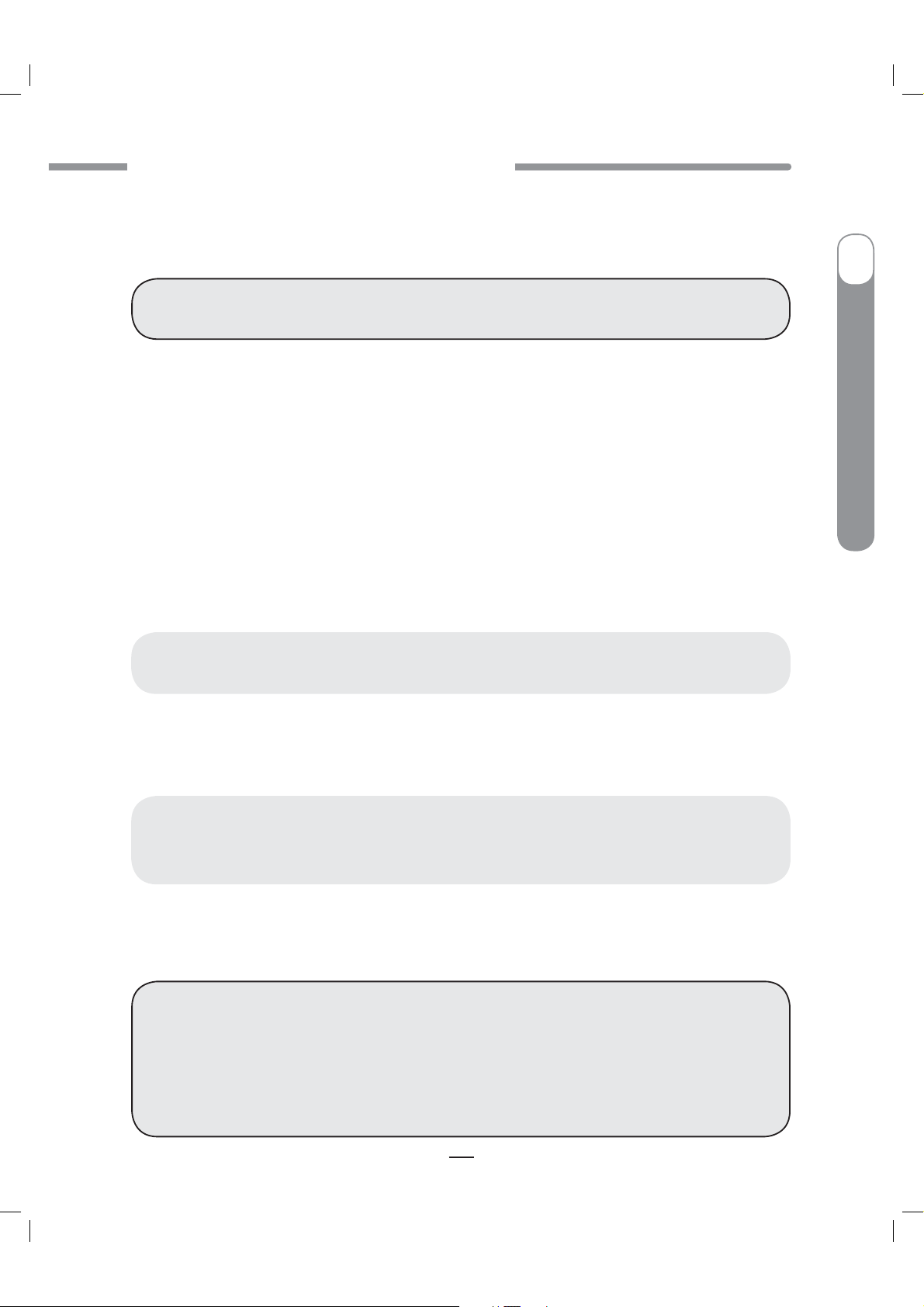
CAUTION - Investigational device. Limited by Federal Law to investigational use.
CHAPTER 4 - GETTING YOUR PUMP READY
CHAPTER 4 - GETTING YOUR PUMP READY
CHAPTER 4 - GETTING YOUR PUMP READY
This feature allows you to quickly see your current/most recent settings and pump deliveries.
WARNING: Before proceeding with this chapter, you should have completed your pump
training and/or watched your training video.
4
I
OneTouch
To complete this section, you will need the following items:
OneTouch® Ping® Insulin Pump
t
Energizer® Lithium L91 AA battery (1.5V)
t
Battery cap tool or coin
t
Infusion set with standard Luer connector
t
Animas® 2.0mL Cartridges (200 unit/2ml)
t
Alcohol wipe (to clean top of insulin vial)
t
Vial of U100 insulin (rapid-acting) at room temperature
t
Skin prep such as IV Prep™ (to clean and prepare site for infusion set insertion)
t
CAUTION: Under no circumstances should you use an alcohol wipe or skin prep to clean
your pump. See Chapter 12 in Section I, pages 73–74.
Battery Type
Your pump is designed to achieve optimum performance and battery longevity with an Energizer®
Lithium L91 AA battery (1.5V).
®
Ping
®
Insulin Pump
CAUTION: It is possible to safely power your pump with a conventional AA Alkaline battery
(1.5V), but battery life is significantly reduced. Be sure you select the correct Battery Type on the
VERIFY screen when you change the battery to ensure accuracy of battery life indicator.
If you must use an AA Alkaline battery, the following is recommended:
Energizer® E91 (labeled as Energizer® MAX)
t
WARNING:
Rechargeable batteries and Carbon-Zinc batteries do not have the necessary characteristics
t
to power your pump and must not be used. Use of these batteries voids your pump warranty.
Under no circumstances should you attempt to power your pump with a high-energy 3.6V AA
t
Lithium battery. Use of these batteries could permanently damage your pump and voids its
warranty.
15
15
41027500_Rev 2_OB_Titan_US_EN_MGDL_1_R1.indd 15 4/11/11 9:53 AM

CAUTION - Investigational device. Limited by Federal Law to investigational use.
CHAPTER 4 - GETTING YOUR PUMP READY
NOTE: Your pump uses battery power to notify you of alerts, warnings, and alarms. If you do not confirm
the notification, your pump will continue to use battery power as the notifications repeat and progress.
This will result in reduced battery life and the Replace Battery Alarm screen appearing sooner than
I
expected.
Additionally, certain warnings (e.g., Low Cartridge Warning, Occlusion Alarm) take precedence over
less critical ones (e.g., Low Battery Warning). This means if you do not confirm the more critical
warning, battery life will be reduced and your pump may skip the Low Battery Warning and go directly
to the Replace Battery Alarm, or battery life will end before a Replace Battery Alarm is displayed.
Insulin Pump
Changing the Battery
®
Ping
®
OneTouch
Each time you change the battery
A full rewind and prime sequence is required. See Priming your Pump and Infusion Set, pages 22–24
t
in this chapter.
The Insulin on Board (IOB) calculation starts over at zero.
t
The Combo bolus returns to the factory set default duration and split.
t
You should review your basal program settings.
t
WARNING: Low Battery Warning means battery life will only last a minimum of 30 minutes.
1. Use a coin to unscrew the battery cap with a counter-clockwise motion.
2. Check your battery cap for damage such as cracks or missing threads, and be sure the colored
o-ring fits securely and is not torn or damaged.
3. Check the vent hole on the top of the battery cap
to be sure it is clear of debris. This vent maintains
pressurization while preventing water from entering
the compartment.
NOTE: The battery cap should be replaced
every 6 months, or if the o-ring or cap is
damaged or the vent is clogged. See Chapter 12
in Section I, pages 73–74.
Battery Cap Vent HoleO-ring
4. Insert the Energizer
battery into the battery compartment with the
positive (+) end going in first.
®
Lithium L91 AA (1.5V)
Energizer® Lithium L91 AA battery
5. Replace the cap by turning clockwise until you cannot see
the o-ring. Then slowly tighten the cap until flush with pump body.
NOTE: Over tightening the battery cap can cause your pump case to crack. Cracks, chips, or damage to
your pump may impact the battery contact and/or the waterproof feature of your pump.
6. Each time you change the battery, your pump will run a series of self-tests which will last a few
seconds. An all black screen with an hourglass symbol will appear followed by the VERIFY screen. Your
pump will give a beep to alert you to verify (or change) the time/date, language and battery type.
16
41027500_Rev 2_OB_Titan_US_EN_MGDL_1_R1.indd 16 4/11/11 9:53 AM
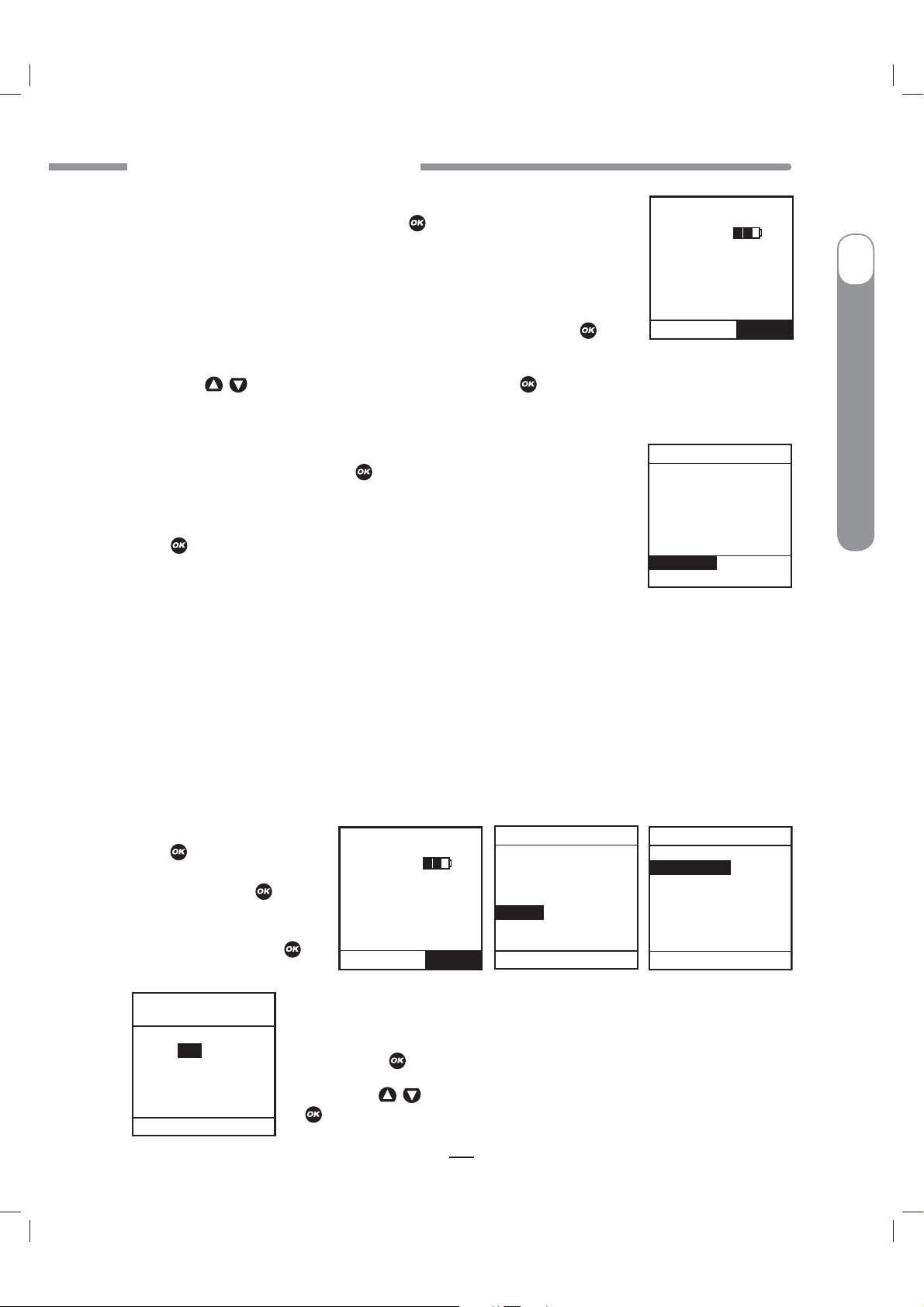
CAUTION - Investigational device. Limited by Federal Law to investigational use.
CHAPTER 4 - GETTING YOUR PUMP READY
7. Check the displayed time/date, battery type and language. If correct, scroll
down to highlight “Confirm” and press the
button. The Home screen will be
2 : 27
PM
displayed. For more details on changing the time and date, see Setup - Basics,
Setting/Changing Time and Date, pages 17–18 in this chapter.
Basal Rate
NOTE: The time and date must be programmed to confirm the VERIFY screen.
8. To change the battery type, highlight the “Battery” field and press to
0.025U/Hr
Insulin: 105U
Status
Menu
activate Edit mode (indicated by flashing cursor).
9. Use the
buttons to change battery type and press
/
to confirm and exit Edit Mode.
NOTE: The correct battery type must be selected in order for your battery life indicator to be accurate.
“Lith” = Lithium, “Alkl” = Alkaline.
Alert
10. Scroll to “Confirm” and press . The Home screen is displayed.
NOTE: Until you have programmed a basal rate, the Alert screen shown here
will appear when your pump is awakened. Simply scroll to “Confirm” and
press
to move past this Alert screen.
Your active
basal
program
is empty.
0.000U/Hr
Confirm
Basal Menu
Setup – Basics
You can use your computer, with ezManager® Diabetes Management Software, to upload Time/
Date and Sound settings. For instructions on uploading Time/Date Sound settings, refer to your
ezManager
®
Diabetes Management Software User Guide.
I
OneTouch
®
Ping
®
Insulin Pump
Setting/Changing the Time and Date
When you change your battery, the VERIFY screen allows you to edit the time and date.
You can also access the Time/Date SETUP screen by selecting “Setup” from the MAIN MENU.
1. From the Home screen,
press
Scroll to “Setup” on the
MAIN MENU. Press
to select “Menu”.
.
2. Scroll to Time/Date on
the SETUP menu. Press
SETUP
Time/Date
Hour: Minute
2: 27PM
Mode
Month
Day
Year
Main Menu
12 Hr
Jan
29
2007
2 : 27
Basal Rate
0.025U/Hr
.
Insulin: 105U
Status
PM
Menu
3. Press the button to activate Edit Mode (indicated by flashing cursor).
4. Use the /
button to confirm your setting and exit Edit mode.
buttons to change to your desired settings. Press the
17
MAIN MENU
Bolus
Suspnd/Resum
History
Basal
Setup
Prime/Rewind
Status
Home
SETUP
Time/Date
Sound
Advanced
Main Menu
41027500_Rev 2_OB_Titan_US_EN_MGDL_1_R1.indd 17 4/11/11 9:53 AM
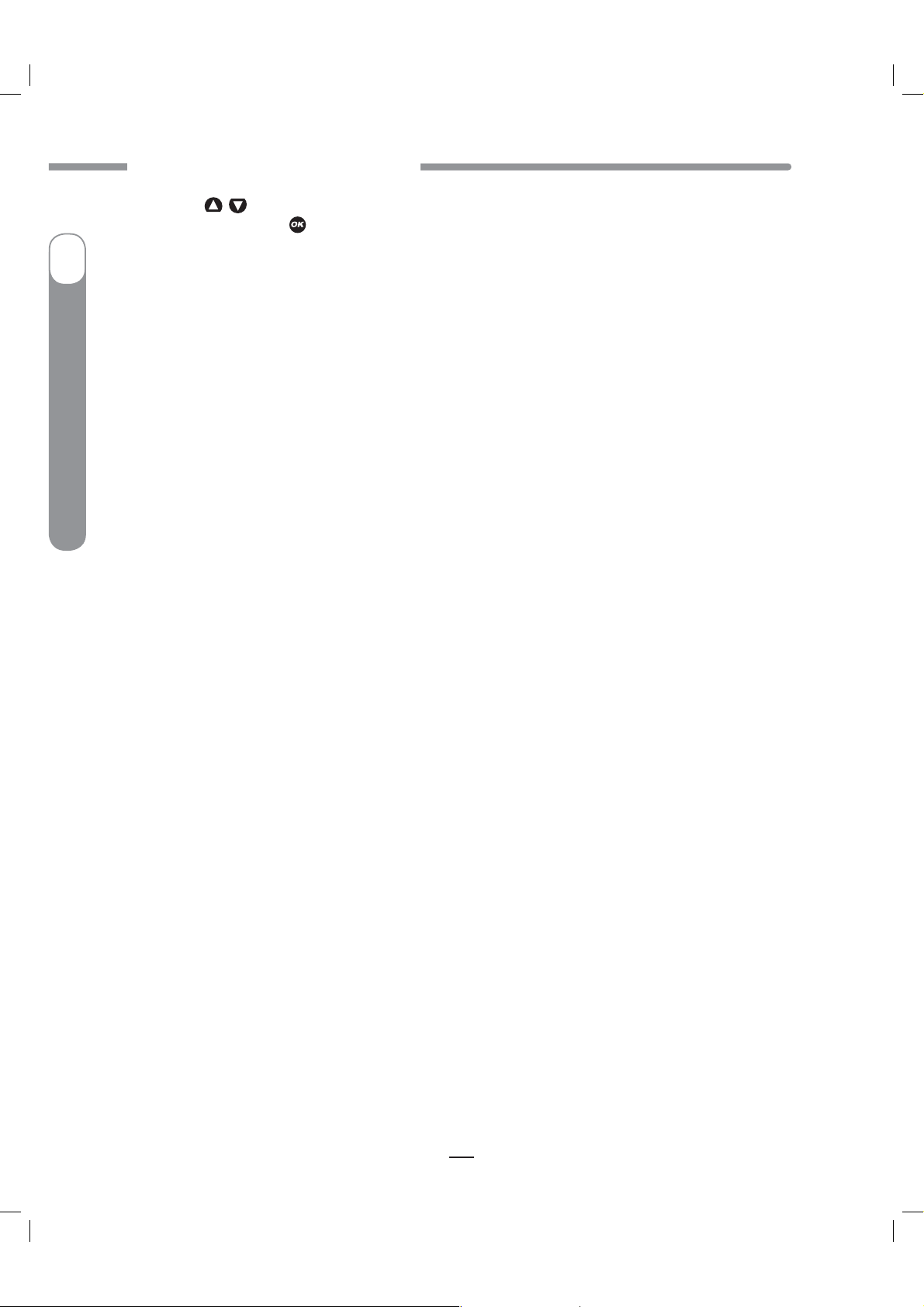
CAUTION - Investigational device. Limited by Federal Law to investigational use.
CHAPTER 4 - GETTING YOUR PUMP READY
5. Use the /
“Main Menu” and press
I
Insulin Pump
®
Ping
®
NOTE:
tIf you select the 12-hour time format, the AM/PM indicators will change as you scroll to set the time.
Be sure the desired AM or PM selection is correctly displayed when setting the time.
tIf you select the 24-hour time format, the time will be shown in military time.
Daylight Saving Time (certain states and countries only)
“Spring Forward”
If you advance the hour on your pump clock after 11pm but before midnight, you must also manually
forward the date by one day. If you change your pump clock after midnight, your pump date will have
changed automatically to the appropriate date.
OneTouch
“Fall Back”
It is recommended that you set your clock back before midnight on Saturday or after 1am on Sunday.
This keeps your pump set to the correct date. Your pump will register an additional hour in the Daily
Totals History because the day has essentially been altered to consist of 25 hours. If you change the
clock between midnight and 1am, you must also change the date. This will result in a duplicate date
entry in your history. (This duplicate entry will contain up to one hour’s worth of insulin delivered.)
buttons to select the next field. Repeat the above process. Scroll to highlight
button when finished. The MAIN MENU screen will be displayed.
Sounds - Setting/Changing
Note that this menu only adjusts sounds. It does not activate the feature. For example, Audio Bolus
Sound is adjusted in this menu, but to turn the Audio Bolus feature on, go to the Setup Advanced
menu. See Chapter 10 in Section I, pages 49–58.
Your pump comes pre-loaded with a tune for most Alerts, Reminders and Alarms on medium and
high volume settings. This tune plays only for the initial audible notification. If you do not confirm the
initial notification, the next sound will be the factory default. If not confirmed, Warnings and Alarms
will automatically progress to high volume and vibrate within one hour. With ezManager
Management Software, you can change or add tunes to play as your initial notification for some Alerts,
Reminders, Warnings and Alarms. Refer to your ezManager
Guide included with the software.
The options from the first SETUP SOUND menu are listed below. Normal Bolus Sound and Temp Basal
Sound can be set to one of the following: Vibrate (Vib), Low volume (L) , Medium volume (M) , High
volume (H) or can be shut off (OFF) completely. For safety reasons, some sounds cannot be turned off.
Normal Bolus Sound
Audio Bolus Sound
Remote Bolus Sound
Temp Basal Sound
(OFF is not an option for this sound setting)
(Vibrate and OFF are the only options for this sound)
®
Diabetes Management Software User
®
Diabetes
18
41027500_Rev 2_OB_Titan_US_EN_MGDL_1_R1.indd 18 4/11/11 9:53 AM
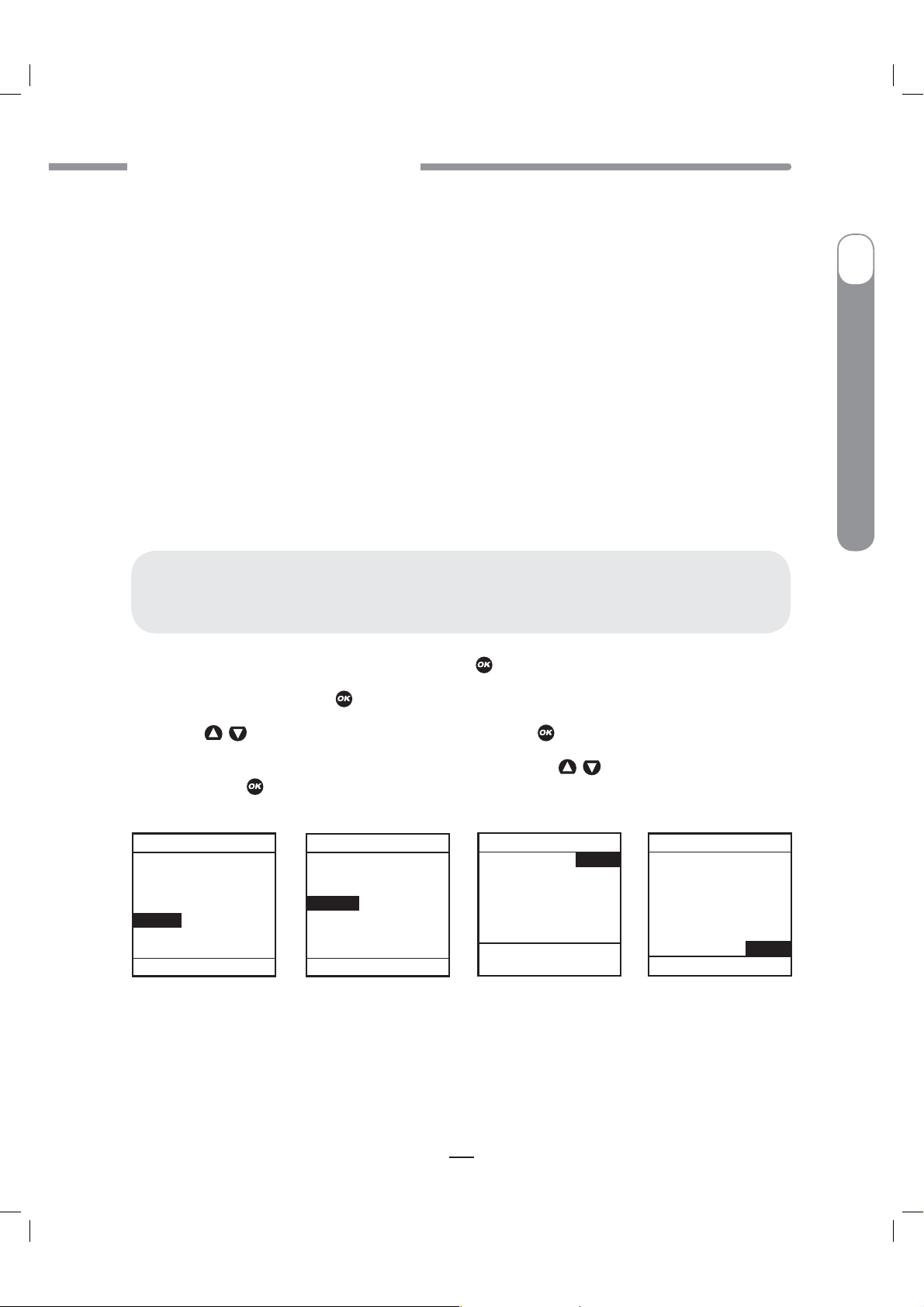
CAUTION - Investigational device. Limited by Federal Law to investigational use.
CHAPTER 4 - GETTING YOUR PUMP READY
The Remote Bolus Sound on your pump signals you when you use your meter remote to deliver a
bolus from your pump. This setting applies only when you begin using your meter remote and pump
together as a system (see Section III). Vibrate (Vib) is the default setting and OFF is the only other
option for this sound setting.
The options from the second Setup Sound menu are listed below. They can be set to one of the
following: Vibrate (Vib), Low volume (L), Medium volume (M), High volume (H) or can be shut off (OFF).
For safety reasons, some sounds cannot be turned off.
Alert Sound
Reminder Sound (OFF is not an option for this sound setting)
Warning Sound (OFF is not an option for this sound setting)
Alarm Sound (OFF is not an option for this sound setting)
®
NOTE: If you download tunes from ezManager
Diabetes Management Software to play on your initial
audible notification, they will not play for any sound set at the Low volume (L) level.
CAUTION: Unless otherwise recommended by your health care professional, vibrate mode
should not be used during sleep. It is recommended that you set the volume to high for all
warnings before going to sleep.
I
OneTouch
®
Ping
®
Insulin Pump
1. From the MAIN MENU, scroll to “Setup”. Press the button.
2. Scroll to “Sound”. Press the button to go to the SETUP SOUND screen.
3. Use the /
4. The cursor will flash to indicate you can edit the selection. Use /
setting. Press the
MAIN MENU
Bolus
Suspnd/Resum
History
Basal
Setup
Prime/Rewind
Status
Home
buttons to scroll to your selection. Press the
button to confirm.
SETUP
Time/Date
Sound
Advanced
Main Menu
SETUP SOUND
N-Bolus
A-Bolus
R-Bolus
T-Basal
Next Menu
Main Menu
button.
H
L
Vib
OFF
buttons to change to desired
SETUP SOUND
Alert
Reminder
Warning
Alarm
Main Menu
5. Repeat for remaining selections.
6. Scroll to “Next Menu” to access second SETUP SOUND menu or scroll to “Main Menu” when
finished to return to the MAIN MENU.
L
Vib
M
H
19
41027500_Rev 2_OB_Titan_US_EN_MGDL_1_R1.indd 19 4/11/11 9:53 AM
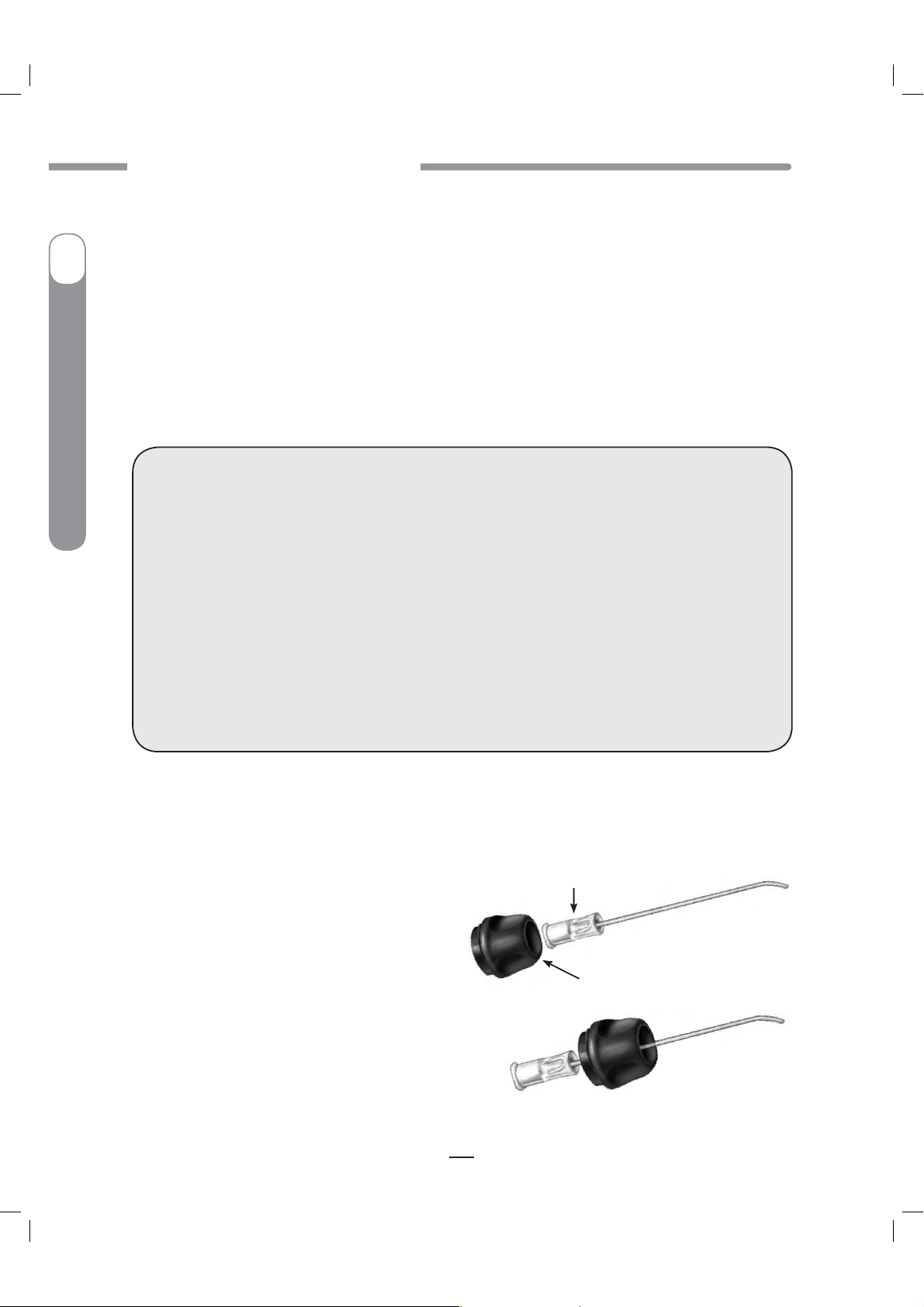
CAUTION - Investigational device. Limited by Federal Law to investigational use.
CHAPTER 4 - GETTING YOUR PUMP READY
The Cartridge
Filling the Cartridge
I
Refer to the Instructions for Use included with your cartridges.
Connecting the Tubing to the Cartridge
To complete this section, you will need the following:
Insulin Pump
®
Ping
®
Filled Animas® 2.0mL Cartridge (200 unit/2ml)
t
Infusion set compatible with your OneTouch® Ping® Insulin Pump
t
WARNING: The efficacy of your pump cannot be guaranteed if cartridges other than those
manufactured by Animas
OneTouch
Only infusion sets marketed for use with insulin infusion pumps using insulin-compatible
tubing and with a standard Luer lock can be used with your OneTouch
The efficacy of your pump cannot be guaranteed if infusion sets other than those specified are
used.
Do Not connect infusion set to your body until after you have completed the Prime process.
Never start the Prime/Rewind sequence on your pump while the infusion set is connected
to your body. Failure to disconnect your infusion set from your body before you start the
Prime/Rewind process can result in over delivery of insulin, and possible injury or death. If
your pump sustains internal damage, the amount of unintended insulin delivery could be
significant. This could result in serious injury or death from hypoglycemia.
1. Clean the workspace where you will be connecting the infusion set to the cartridge. Wash your
hands thoroughly with soap and water.
2. Open sterile infusion set package carefully. If the package is damaged or opened, use another set
and contact your supplier.
3. Unscrew the cartridge compartment cap from
your pump, using a counter-clockwise motion.
®
Corporation are used.
®
Ping® Insulin Pump.
Luer connector of infusion set
4. Remove infusion set tubing cap from the
Luer connector. (Not all infusion sets have these
caps.)
Top of cartridge compartment cap
5. After removing protective cap, thread the Luer
connector of the infusion set through the top (smaller)
opening of the cartridge compartment cap, being
careful not to touch Luer tip with hands or work
surface.
20
41027500_Rev 2_OB_Titan_US_EN_MGDL_1_R1.indd 20 4/11/11 9:53 AM
Correctly threaded through cap
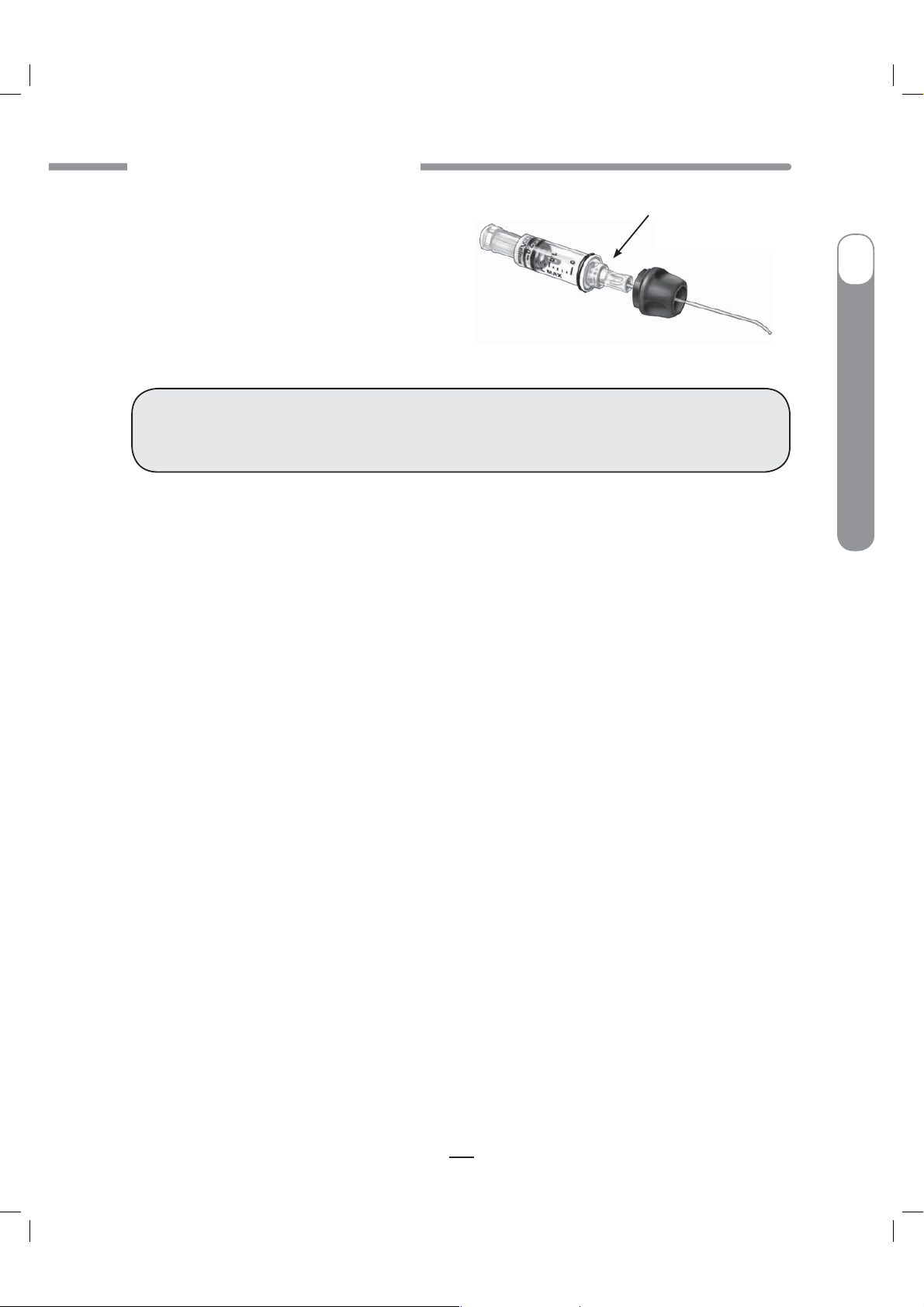
CAUTION - Investigational device. Limited by Federal Law to investigational use.
CHAPTER 4 - GETTING YOUR PUMP READY
6. Remove cap from the filled cartridge tip. To
avoid insulin spillage and introduction of air in
the cartridge, it should never be filled beyond the
2.0 mL mark. The plunger is properly positioned
for maximum fill when the black o-ring nearest the
plunger tip is centered on the 2.0 mL mark. Attach
infusion set Luer connector to cartridge tip using
clockwise motion until finger tight and then twist
another quarter of a turn.
Connect infusion set to
cartridge here
WARNING: Be sure to twist the Luer connector an extra quarter of a turn to ensure a secure
connection. If the connection is not secure, insulin may leak around the cartridge, resulting in
under delivery of insulin.
7. Put cartridge/tubing assembly aside.
NOTE:
t$IFDLGPSMFBLTDSBDLTPSEBNBHFFBDIUJNFZPVDIBOHFZPVSDBSUSJEHFBOEJOGVTJPOTFU5PBWPJE
leakage, be sure to tighten the Luer connection securely. You can check for moisture periodically by
wrapping a tissue around the Luer connection between the cartridge and infusion set.
tWhen handling the cartridge, take care not to twist or turn the plunger in the cartridge body.
Maintaining straight alignment of the plunger keeps the o-rings properly seated, which minimizes
the possibility of introducing air into the cartridge and will prevent insulin spillage.
I
OneTouch
®
Ping
®
Insulin Pump
Changing the Cartridge
1. Disconnect infusion set from your body.
2. Unscrew the cartridge cap, leaving tubing connected to the cartridge.
3. With the tubing connected to the cartridge, pull cartridge straight out of your pump.
4. Disconnect tubing from cartridge and discard. Proceed with filling the new cartridge as
outlined above.
21
41027500_Rev 2_OB_Titan_US_EN_MGDL_1_R1.indd 21 4/11/11 9:53 AM

CAUTION - Investigational device. Limited by Federal Law to investigational use.
CHAPTER 4 - GETTING YOUR PUMP READY
Priming your Pump and Infusion Set
NOTE: As each step is completed, the check box on the ezPrime menu will be shaded.
I
WARNING: Never prime tubing or tighten the cartridge cap while the infusion set is
connected to your body. Failure to disconnect your infusion set from your body before
performing this step can result in over delivery of insulin, and possible injury or death. If
your pump sustains internal damage, the amount of unintended insulin delivery could be
significant. This could result in serious injury or death from hypoglycemia.
Insulin Pump
®
Ping
®
OneTouch
1. Make sure you are disconnected from your pump.
MAIN MENU
Bolus
Suspnd/Resum
History
Basal
Setup
Prime/Rewind
Status
Home
3. On the ezPrime menu, “Rewind” is highlighted.
Press
4. Scroll up to “Go Rewind”. Press . Your pump
will rewind the piston rod.
NOTE: Before starting the rewind, your pump will
vibrate as it performs a self test.
2. From the MAIN MENU, select “Prime/Rewind”.
. The REWIND MOTOR screen is displayed.
ezPrime
Rewind
Load Cart
Prime
Fill Cannula
Main Menu
REWIND MOTOR
Disconnect
infusion set
from your body!
Go Rewind
Cancel
REWIND MOTOR
Disconnect
infusion set
from your body!
Go Rewind
Cancel
REWIND
ACTIVE
Please wait.
Full rewind
required.
<<------<<------<<------
5. When the rewind action is complete, the REWIND COMPLETE screen is displayed. Your pump will
beep once to let you know the rewind is complete.
REWIND
ACTIVE
Position:
160U
<<------<<------<<------
Stop
41027500_Rev 2_OB_Titan_US_EN_MGDL_1_R1.indd 22 4/11/11 9:53 AM
NOTE: If using a partially filled cartridge, you can select Stop during the
Rewind Active function to stop the rewind at the position desired. After every
third rewind, your pump is required to do a Full Rewind and will not offer the
option of selecting the “Stop” position. A Full Rewind is always required when
a battery is inserted.
22

CAUTION - Investigational device. Limited by Federal Law to investigational use.
CHAPTER 4 - GETTING YOUR PUMP READY
6. Insert your filled cartridge.
7. Secure cartridge compartment cap to pump by turning in a clockwise motion until finger tight but
Do Not over tighten.
WARNING: Never tighten the cartridge cap while the infusion set is connected to your body.
Failure to disconnect your infusion set from your body before performing this step can result in
over delivery of insulin, and possible injury or death. If your pump sustains internal damage,
the amount of unintended insulin delivery could be significant. This could result in serious
injury or death from hypoglycemia.
ezPrime
Rewind
Load Cart
Prime
Fill Cannula
Main Menu
NOTE: If screen display has timed out while loading your cartridge, select
Prime/Rewind from the MAIN MENU and highlight “Load Cart” from the
ezPrime menu. Press
to display the REWIND COMPLETE screen.
Continue with Step 8.
I
OneTouch
®
Ping
®
Insulin Pump
REWIND
8. On the REWIND COMPLETE screen, “Continue” is
highlighted. Press
rod with the cartridge. The LOAD CARTRIDGE ACTIVE
screen is displayed, followed by the PRIME screen.
Your pump will beep once to let you know the
cartridge is aligned with the piston rod.
PRIME
Be sure set is
disconnected
from your body.
Then select
Continue.
Insulin: 200U
Continue
Cancel
. Your pump will align the piston
9. On the PRIME screen, “Continue” is highlighted. Press .
COMPLETE
Load U100
cartridge.
Attach cap.
Select Continue.
Continue
Cancel
10. The DELIVER PRIME screen is displayed. Be sure the infusion set is not
connected to your body until the prime is complete.
LOAD
CARTRIDGE
ACTIVE
Please wait.
>>------>>------>>------
DELIVER
PRIME
Press AND HOLD
OK button
while priming
tubing.
Insulin: 200U
Go Prime
Cancel
WARNING: Never prime while the infusion set is connected to your body. Failure to
disconnect your infusion set from your body before performing this step can result in over
delivery of insulin, and possible injury or death. If your pump sustains internal damage, the
amount of unintended insulin delivery could be significant. This could result in serious injury
or death from hypoglycemia.
23
41027500_Rev 2_OB_Titan_US_EN_MGDL_1_R1.indd 23 4/11/11 9:53 AM

CAUTION - Investigational device. Limited by Federal Law to investigational use.
CHAPTER 4 - GETTING YOUR PUMP READY
11. Make sure “Go Prime” is highlighted. Press
and hold the
insulin come out the end of your infusion set. This
I
means your tubing is primed. The PRIMING ACTIVE
screen is displayed, followed by the PRIMING DONE
screen.
Insulin Pump
®
Refer to the Instructions for Use included with your infusion set for proper insertion guidelines. See
Selecting the Infusion Site and Inserting the Infusion Set, page 25 in this chapter.
Ping
®
12. From the ezPrime menu, “Fill Cannula” is
highlighted. Press the
screen is displayed.
OneTouch
NOTE: This step is not necessary for needle sets.
button until you see 5 drops of
button. The FILL CANNULA
PRIMING
ACTIVE
Press AND HOLD
OK button
while priming
tubing.
Insulin: 177U
>>------>>------>>------
ezPrime
Rewind
Load Cart
Prime
Fill Cannula
Main Menu
PRIMING
DONE
Primed
23U
177U
Amount
Remaining
FILL CANNULA
0.00
Go
Main Menu
U
13. Use the /
buttons to enter the amount of insulin needed to fill the cannula. Refer to the
Instructions for Use included with your infusion set for details on how much insulin is required to fill
the cannula. Press
. “Go” is highlighted. Press to fill the cannula.
NOTE: The maximum Fill Cannula amount is 1U at a time.
ezPrime
Pump
If your pump is suspended, the screen will alert you with the ezPrime “Pump
suspended” screen. You must resume delivery of your pump in order to
complete the Priming function.
suspended.
Priming
is
disabled.
Rewind
Home
NOTE: The Fill Cannula step is not required for your pump to operate. For example, when you prime
your pump after a battery change and you are not inserting a new infusion set, this step is not
necessary. Filling the cannula when not necessary can result in unwanted delivery of insulin.
24
41027500_Rev 2_OB_Titan_US_EN_MGDL_1_R1.indd 24 4/11/11 9:53 AM
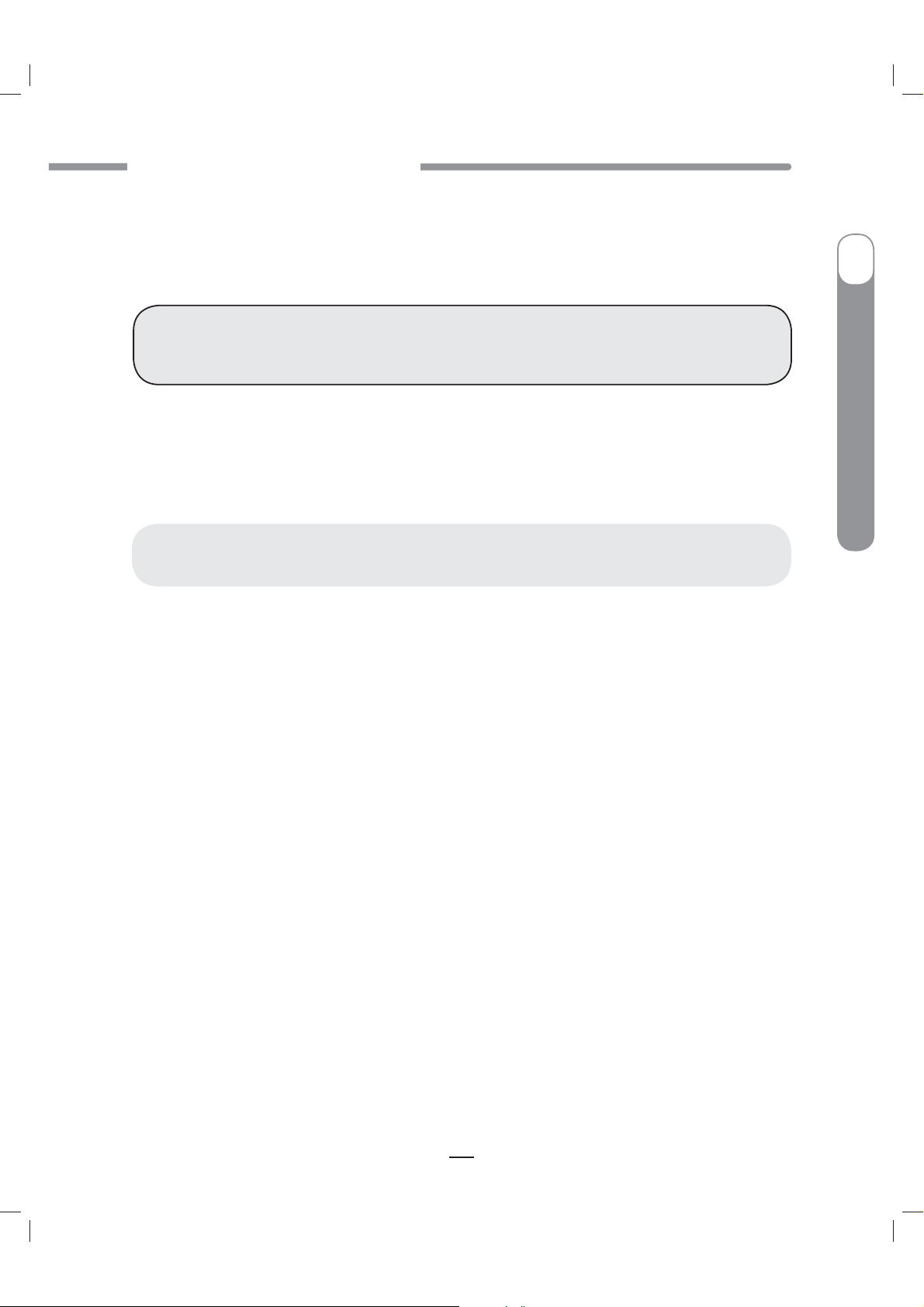
CAUTION - Investigational device. Limited by Federal Law to investigational use.
CHAPTER 4 - GETTING YOUR PUMP READY
Selecting the Infusion Site and Inserting the Infusion Set
Your health care team will review appropriate site selections and techniques for insertion based on
your body type. Refer to the Instructions For Use included with your infusion set for proper insertion
guidelines.
WARNING: Do Not attempt to insert the infusion set into your body until you have been
trained by your health care team. Improper insertion of your infusion set can lead to death or
serious injury.
I
OneTouch
®
Ping
Changing the Cartridge and Infusion Set
Cartridges and infusion sets require replacement and are not to be reused. Infusion sets should be
replaced approximately every 2–3 days or as directed by your health care team. Refer to the insulin
labeling and follow the direction of your health care team for frequency of replacing the cartridge.
CAUTION: Occasionally check the infusion set tubing for any damage, air bubbles, leaks or
kinking, which may restrict or stop insulin delivery and result in under infusion.
®
Insulin Pump
25
41027500_Rev 2_OB_Titan_US_EN_MGDL_1_R1.indd 25 4/11/11 9:53 AM
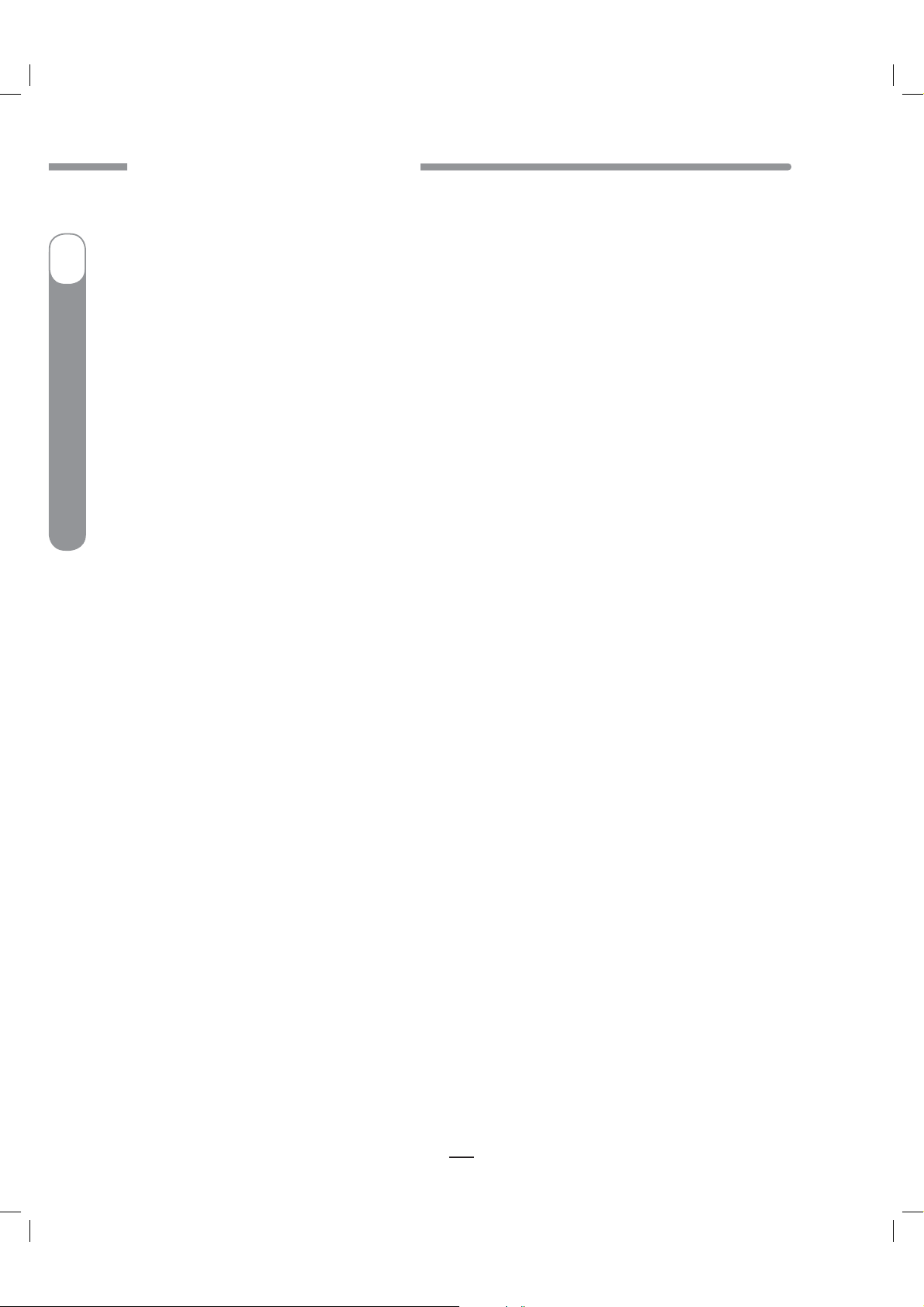
CAUTION - Investigational device. Limited by Federal Law to investigational use.
CHAPTER 4 - GETTING YOUR PUMP READY
I
Insulin Pump
®
Ping
®
OneTouch
26
41027500_Rev 2_OB_Titan_US_EN_MGDL_1_R1.indd 26 4/11/11 9:53 AM
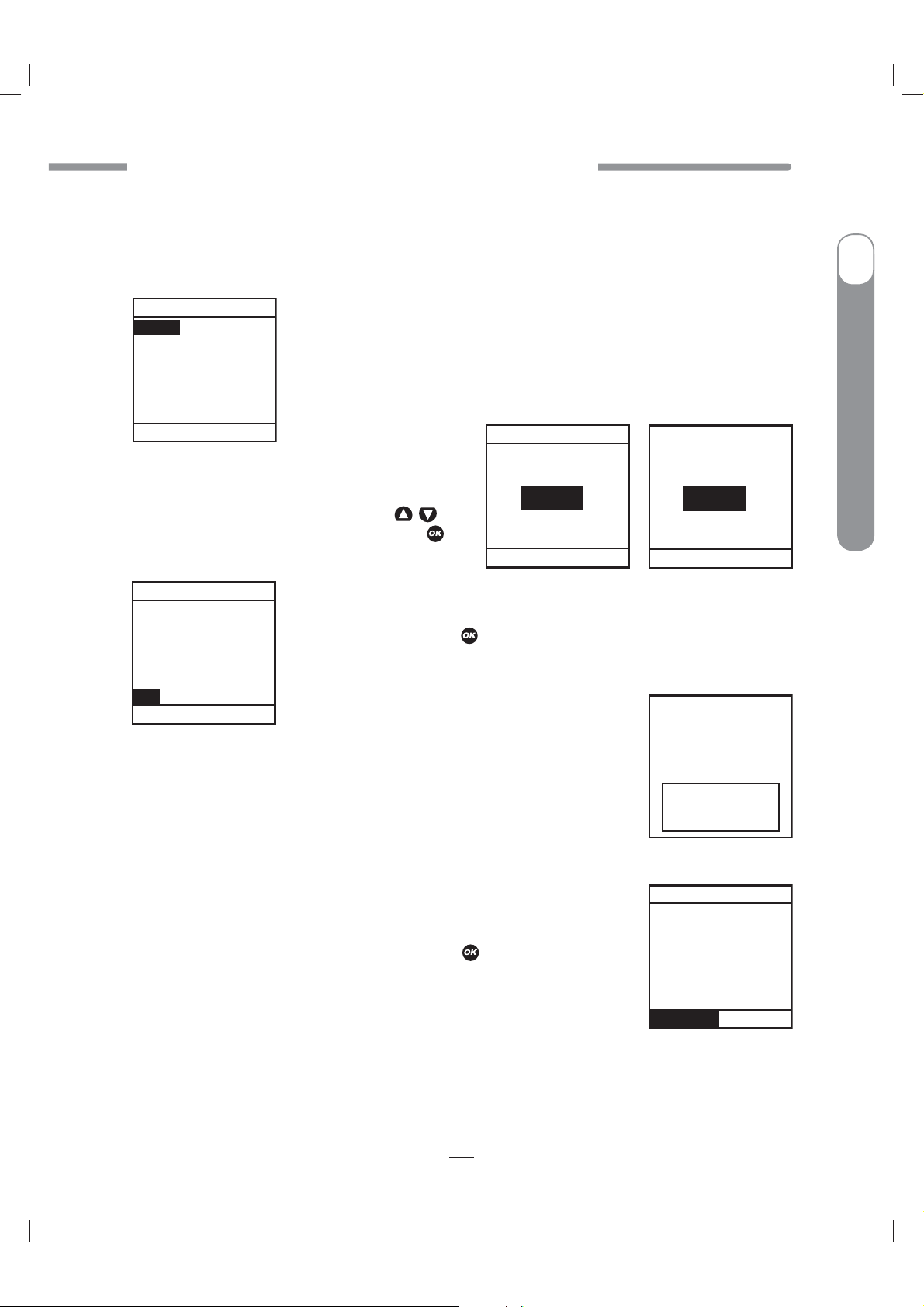
CAUTION - Investigational device. Limited by Federal Law to investigational use.
CHAPTER 5 - USING THE NORMAL BOLUS FEATURE
CHAPTER 5 - USING THE NORMAL BOLUS FEATURE
CHAPTER 5 - USING THE NORMAL BOLUS FEATURE
This chapter covers the basics of a Normal bolus, which is used to cover food you have eaten and
high BG.
5
Your pump also offers advanced bolus features. See Chapter 10 in Section I, pages 49–58.
MAIN MENU
Bolus
Suspnd/Resum
History
Basal
Setup
Prime/Rewind
Status
Home
2. The cursor will flash over the amount field
to indicate that it can be edited. Use the
buttons to enter desired bolus amount. Press
NORMAL BOLUS
Amount
U
2.35
Go
Main Menu
1. From the MAIN MENU, select “Bolus”.
NORMAL BOLUS
Amount
U
/
.
Go
Main Menu
0.00
3. Go is highlighted. Press to deliver the bolus.
NORMAL BOLUS
Amount
2.35
Go
Main Menu
DELIVERING
I
OneTouch
®
Ping
®
Insulin Pump
U
U
1.35
4. The DELIVERING bolus screen is displayed. If you have activated the Normal
Bolus sound in the SETUP SOUND menu, your pump will beep to confirm start
Press any
function button
to cancel.
of delivery, as well as when delivery is complete.
Warning
NOTE: During a bolus delivery, you can stop delivery at any time by pressing
any button on the front panel of your pump. The Warning screen shown here
will be displayed. Confirm the Warning by pressing
and check your Bolus
History for the amount delivered.
Confirm
Bolus
delivery
canceled by
user button
press.
Delivered:
1.35U of 2.35U
NOTE: You can check when you last gave a bolus by looking in History or . These features are covered
later. See Chapter 8, pages 39–44, and Chapter 9, pages 45–48, in Section I.
27
41027500_Rev 2_OB_Titan_US_EN_MGDL_1_R1.indd 27 4/11/11 9:53 AM

CAUTION - Investigational device. Limited by Federal Law to investigational use.
CHAPTER 5 - USING THE NORMAL BOLUS FEATURE
NOTE: If you have Advanced Bolus and Reminders features turned on, the
BOLUS MENU at right will be displayed when you select “Bolus” from the
MAIN MENU. Select Normal and press
I
Insulin Pump
®
Ping
®
chapter.
OneTouch
. Follow steps 2 through 4 in this
BOLUS MENU
Normal
ezCarb
ezBG
Combo Bolus
Reminders
Main Menu
28
41027500_Rev 2_OB_Titan_US_EN_MGDL_1_R1.indd 28 4/11/11 9:53 AM
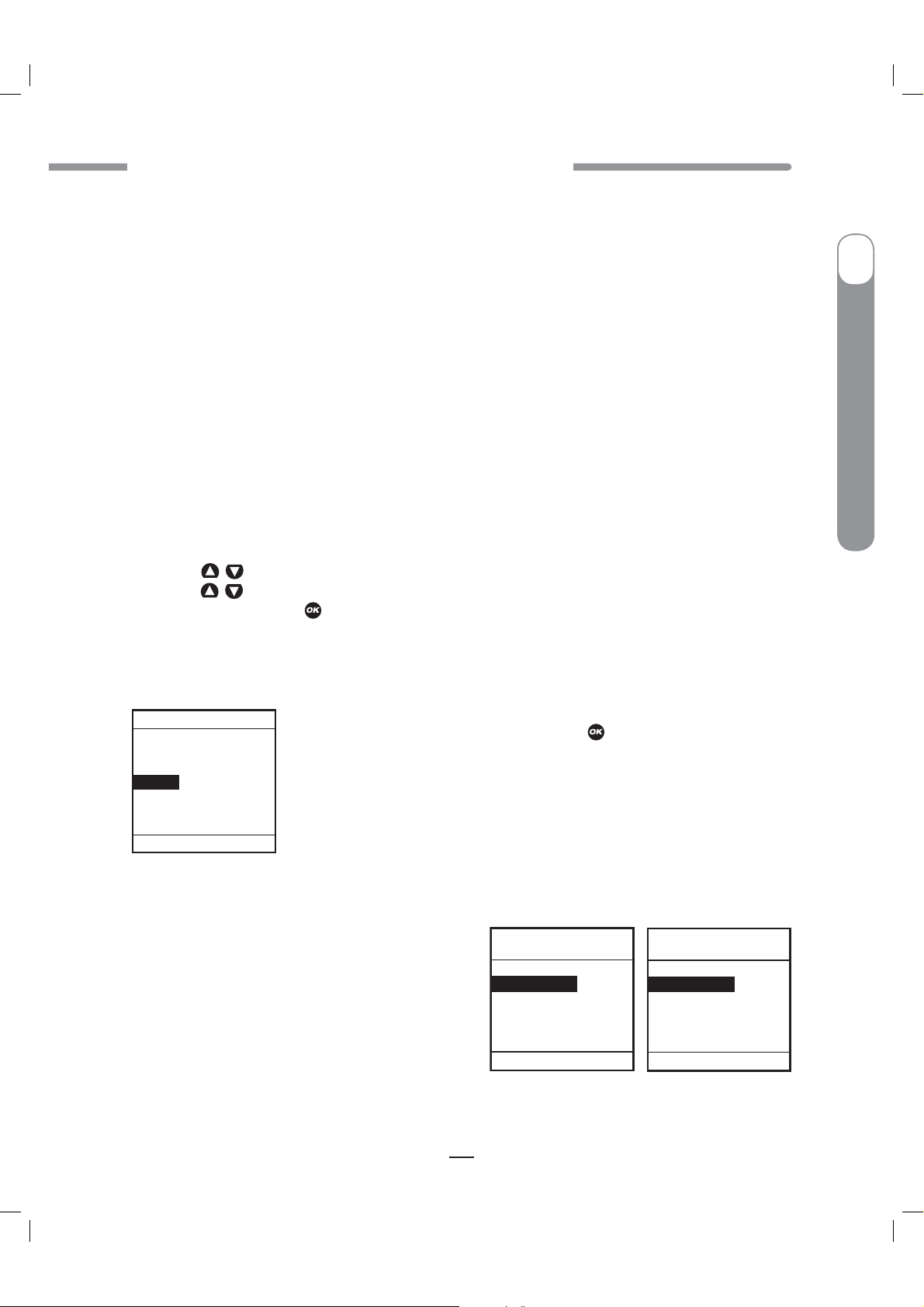
CAUTION - Investigational device. Limited by Federal Law to investigational use.
CHAPTER 6 - USING BASAL PROGRAM FEATURES
CHAPTER 6 - USING BASAL PROGRAM FEATURES
CHAPTER 6 - USING BASAL PROGRAM FEATURES
You can program your pump to display either 1 or 4 basal program options. Basal insulin is delivered
continuously to help keep your BG in target between meals. Having more than one pre-set basal
program makes it easy for you to switch based on your needs including weekends, weekdays, shift
work, and menstruation. If you are new to pumping, your health care team may suggest you first
become comfortable with one program before using multiple basal programs. The factory default
displays one basal program and the temporary basal program. To display multiple basal options, see
Chapter 10 in Section I, pages 49–58.
®
You can use your computer and ezManager
names as well as basal rates. For instructions on uploading basal program information, refer to the
ezManager
®
Diabetes Management Software User Guide included with the software.
Diabetes Management Software to upload basal program
Setting a Basal Program
Each basal program can be set with up to 12 different basal rates (doses) in a 24-hour period.
These 12 start times can be set to accommodate your changing basal needs throughout the day.
For example, your body may need more insulin in the early morning to compensate for the “dawn
phenomenon.” You can program time segments to begin at any hour or half hour.
buttons will move the cursor through fields when not in Edit mode. When in Edit
NOTE: The
mode, the
can edit the entry. Use the
/
buttons will change the value of the field. If the cursor is flashing, that means you
/
button to start/stop Edit mode.
6
I
OneTouch
®
Ping
®
Insulin Pump
Use the My Information chart in Chapter 17 in Section I, pages 95–98 to record and enter your basal
program times and doses as recommended by your health care team.
MAIN MENU
Bolus
Suspnd/Resum
History
Basal
Setup
Prime/Rewind
Status
Home
The BASAL MENU displays the following:
Total basal insulin programmed for the 24-hour
t
period
Temp (if you wish to program a Temporary Basal
t
rate)
The active basal program, designated by number
t
and by name, as well as an “A” to indicate the
active program. (If you have activated multiple basal
programs in the Setup Advanced menu, all 4 basal
program options will be displayed as shown on the
far right.)
1. From the MAIN MENU, select “Basal”. Press .
BASAL MENU
Total 0.00U
Temp
A1-WEEKDAY
Main Menu
BASAL MENU
Total 0.00U
Temp
A1-WEEKDAY
2-other
3-weekend
4-exercise
Main Menu
29
41027500_Rev 2_OB_Titan_US_EN_MGDL_1_R1.indd 29 4/11/11 9:53 AM

CAUTION - Investigational device. Limited by Federal Law to investigational use.
CHAPTER 6 - USING BASAL PROGRAM FEATURES
2. Scroll to select the program “1-WEEKDAY” and press .
I
NOTE: You do not have to Suspend your pump to edit an active program.
When you select “Edit” from the BASAL MENU, your pump automatically
suspends delivery. When you exit the Edit mode, the active program
delivery automatically resumes.
3. The BASAL OPTIONS screen is displayed. “Edit” is highlighted. Press
Insulin Pump
®
Ping
®
OneTouch
the
of the selected program.
EDIT BASAL
Total 0.00U
Start
12:00A
--:--
Save/Review
EDIT BASAL
Total 0.60U
Start
12:00A
--:--
button. From the EDIT BASAL screen, you can edit the basal segments
U/Hr
E
4. Scroll to the desired “U/Hr” field. Press to
activate Edit mode (indicated by flashing cursor).
5. Use /
and exit Edit mode for this field.
buttons to set desired basal rate. Press
E
0.000
--.---
U/Hr
0.025
--.---
BASAL MENU
Total 0.00U
Temp
A1-WEEKDAY
Main Menu
BASAL OPTIONS
A1-WEEKDAY
Total 0.00U
Clear
Edit
Review
Go
Main Menu
to confirm
Save/Review
EDIT BASAL
Total 0.60U
Start
12:00A
4:00A
Save/Review
EDIT BASAL
Total 13.60U
Start
12:00A
4:00A
--:--
Save/Review
E
E
U/Hr
0.025
--.---
U/Hr
0.025
0.675
--.---
6. Scroll down to select the next “Start” time field. Press the button to
activate Edit mode (indicated by flashing cursor).
NOTE: The next available empty basal segment will appear automatically as
you program the previous segment. If the next empty basal segment does not
appear, you have programmed all 12 possible segments.
7. Change next “Start” time field as desired, press the button to exit Edit
mode. Segments can start on the hour or half hour.
NOTE: The 24-hour Total changes automatically as you change U/Hr settings.
30
41027500_Rev 2_OB_Titan_US_EN_MGDL_1_R1.indd 30 4/11/11 9:53 AM

CAUTION - Investigational device. Limited by Federal Law to investigational use.
CHAPTER 6 - USING BASAL PROGRAM FEATURES
8. Continue until basal segments have been set as recommended by your health care team.
9. When finished, scroll to “Save/Review” and press . If you have edited the active program, it is
now resumed automatically. The BASAL OPTIONS screen is displayed.
Warning
Basal edit
not saved.
Basal
delivery
suspended.
Edit Basal
10. “Review” is highlighted. Press to review your entries for accuracy.
Your basal segment settings are shown (5 on first screen, 5 on second screen
and 2 on last screen). If you have more than 5 segments programmed, scroll
to “Next” to see second and third screens as desired.
NOTE: If your screen display has timed out (gone to sleep) before you have
selected Save/Review while editing, a Warning screen will remind you the
basal edit has not been saved. See Chapter 13 in Section I, pages 75–84.
BASAL OPTIONS
A1-WEEKDAY
Total 13.60U
Clear
Edit
Review
Go
Main Menu
11. “Options” is highlighted. Press . The BASAL OPTIONS screen is displayed.
a. If you’ve edited and saved/reviewed the active program, it is resumed
automatically. You can also select “Go” and the Home screen is displayed,
which shows the current rate of delivery for the program that is active.
b. If you’ve edited an inactive program and wish to activate it, select “Go”
from the BASAL OPTIONS screen. When you select “Go”, the Home screen is
displayed, which shows the current rate of delivery for the program that is
active.
BASAL OPTIONS
A1-WEEKDAY
Total 13.60U
Clear
Edit
Review
Go
Main Menu
I
OneTouch
®
Ping
®
Insulin Pump
Adding/Changing Segments in an Existing Basal Program
1. From the BASAL MENU, select desired program.
2. “Edit” is highlighted. Press .
3. Scroll to highlight the field you wish to change or to next available blank line to add a segment.
Press
4. Use /
5. Check that the AM/PM settings are correct.
41027500_Rev 2_OB_Titan_US_EN_MGDL_1_R1.indd 31 4/11/11 9:53 AM
to activate Edit mode. (The cursor will flash to indicate Edit mode.)
buttons to set Start times and U/Hr amounts.
31

CAUTION - Investigational device. Limited by Federal Law to investigational use.
CHAPTER 6 - USING BASAL PROGRAM FEATURES
NOTE:
t*GZPVQSPHSBNBTFHNFOUUPTUBSUBUUIFTBNFUJNFBTBOFYJTUJOHTFHNFOUUIFQSFWJPVTMZFOUFSFE
segment is deleted.
I
t If you program a segment to start at a time that precedes an existing segment, the new segment is
automatically inserted in the correct place. You must then scroll to the new segment, highlight the
corresponding U/Hr field and enter or change amount, if desired.
6. When finished, scroll to “Save/Review” and press . If you have edited the active program, it is
Insulin Pump
®
Ping
®
OneTouch
now resumed automatically. The BASAL OPTIONS screen is displayed.
a. Select “Review” from the BASAL OPTIONS screen to review your entries for accuracy. Your basal
segment settings are shown (5 on first screen, 5 on second screen and 2 on last screen). If you have
more than 5 segments programmed, scroll to “Next” to see second and third screens as desired.
b. If you’ve edited an inactive program, select the program from the BASAL MENU. Press . Select
“Go” from the BASAL OPTIONS screen to activate the program you’ve selected.
When you select “Go”, the Home screen is displayed, which shows the current rate of delivery for the
program that is active. (Or you can simply wait for your pump display to time out. When you press any
button, your active basal program rate information is displayed on the Home screen.)
CAUTION: Always review changes to your basal program to be sure they are correct. Incorrect
basal rates can result in under or over delivery of insulin. See Reviewing Basal Programs, page 32
in this chapter.
Reviewing Basal Programs
1. From the BASAL MENU, scroll to highlight desired program. Press .
2. Scroll to “Review” from the BASAL OPTIONS
screen. Press
shown (5 on first screen, 5 on second screen and 2
on last screen). If you have more than 5 segments
programmed, scroll to “Next” to see second and third
screens as desired.
. Your basal segment settings are
BASAL OPTIONS
A1-WEEKDAY
Total 13.60U
Clear
Edit
Review
Go
Main Menu
3. When finished, “Options” is highlighted. Press .
4. Scroll to “Main Menu” and press . The MAIN MENU screen is displayed. The active basal
program continues.
5. If reviewing an inactive program and you wish to activate it, select the program you wish to activate
from the BASAL MENU screen. Press
.
A1-WEEKDAY
Total 13.60U
Start U/Hr
12:00A
4:00A
--:--
Options
0.025
0.675
--.---
Next
6. Select “Go” from the BASAL OPTIONS screen to activate the program. The Home screen is
displayed to show the current rate per hour of the program you have activated.
32
41027500_Rev 2_OB_Titan_US_EN_MGDL_1_R1.indd 32 4/11/11 9:53 AM

CAUTION - Investigational device. Limited by Federal Law to investigational use.
CHAPTER 6 - USING BASAL PROGRAM FEATURES
Clearing Basal Programs
This feature allows you to clear all information from a basal program.
1. From the BASAL MENU, scroll to desired program.
2. From the BASAL OPTIONS screen, scroll to “Clear”. Press .
If you press
clear all the segments of the basal program selected. The Alert screen shown
here is displayed. If you do wish to clear all the basal segments of the selected
program, scroll to “Clear Program” and press
If you do not wish to clear all the basal segments, scroll to “Basal Options”
and press
If all segments of your active basal program are set to 0.000U/Hr your pump
will not deliver any basal insulin. Each time you wake up your pump, the Alert
screen shown here is displayed. If you have turned on the sound for Alerts, you
will also be notified by a beep or vibrate. This Alert screen does not progress
to higher audible alarms. You have the option to either select “Confirm” to
quickly go to the MAIN MENU screen or select “Basal Menu” to reset rates in
your active program. For more information see Chapter 13 in Section I,
pages 75–84.
to select “Clear”, your pump will check to be sure you want to
.
. The BASAL OPTIONS screen will be displayed.
BASAL OPTIONS
A1-WEEKDAY
Total 13.60U
Clear
Edit
Review
Go
Main Menu
Alert
Clear Program
deletes all
basal segments
in this program.
Clear Program
Basal Options
Alert
Your active
basal
program
is empty.
0.000U/Hr
Confirm
Basal Menu
I
OneTouch
®
Ping
®
Insulin Pump
Temporary Basal Feature
This feature allows you to increase your active basal delivery rate for events such as sick days or
decrease for events such as exercise. You can decrease your basal rate by 90% (in 10% decrements)
or increase your basal rate by 200% (in 10% increments). You can also set to OFF. You can set the
duration up to 24 hours in half-hour increments. (If you have activated multiple basal programs in the
Setup Advanced menu, all 4 basal program options will be displayed as shown on screen example
below, right.)
CAUTION: The lowest basal delivery amount possible is 0.025U/Hr. The highest basal
delivery amount possible is 25U/Hr or the Max Basal amount you set in the Setup Advanced
menu in chapter 11.
1. From the BASAL MENU, scroll to “Temp”.
Press
.
BASAL MENU
Total 0.00U
Temp
A1-WEEKDAY
Main Menu
33
BASAL MENU
Total 0.00U
Temp
A1-WEEKDAY
2-other
3-weekend
4-exercise
Main Menu
41027500_Rev 2_OB_Titan_US_EN_MGDL_1_R1.indd 33 4/11/11 9:53 AM
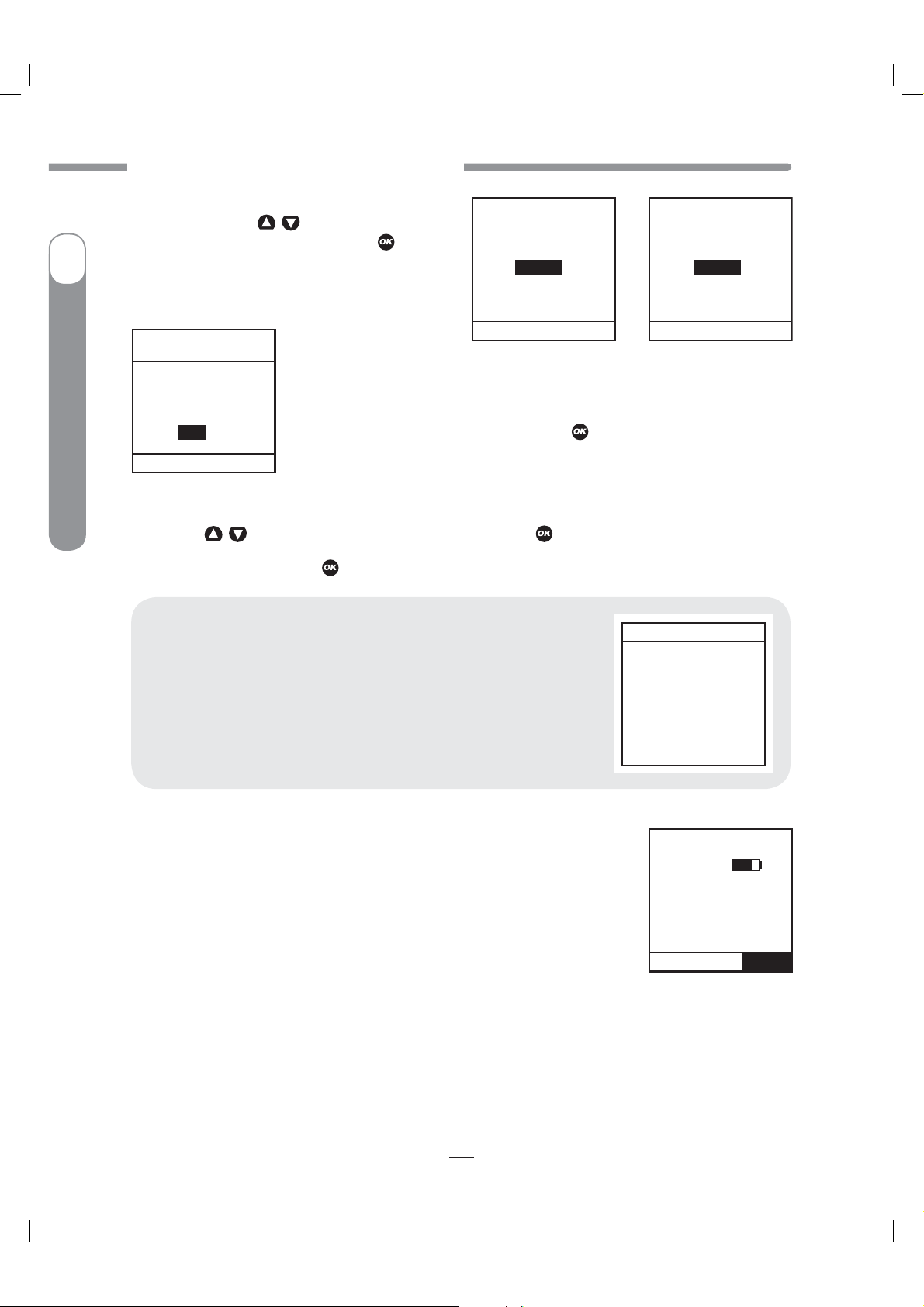
CAUTION - Investigational device. Limited by Federal Law to investigational use.
CHAPTER 6 - USING BASAL PROGRAM FEATURES
2. The “Change” % field will flash to indicate
Edit mode. Use the
percentage change desired. Press the
I
Insulin Pump
®
Ping
®
OneTouch
exit Edit mode.
A1-WEEKDAY
TEMP BASAL
Change:
Duration:
Go
Main Menu
4. Use the /
5. “Go” is highlighted. Press to activate Temp Basal.
CAUTION: The lowest basal delivery amount possible is 0.025U/Hr.
When you set a negative temporary basal rate, your pump will beep
and display an Alert screen to remind you of the minimum delivery
limit. This screen will display once for 5 seconds and give one audible
alert (if you turned on Alert sounds in Setup).
-40%
2.0Hr
A1-WEEKDAY
buttons to enter the
/
button to
TEMP BASAL
Change:
0%
Duration:
4.0Hr
Go
Main Menu
3. The “Duration” field is highlighted. Press to activate Edit mode.
buttons to enter the duration desired. Press
to exit Edit mode.
A1-WEEKDAY
TEMP BASAL
Change:
-40%
Duration:
4.0Hr
Go
Main Menu
Alert
Temp Active
Minimum
Basal rate
limited to
0.025U/Hr
6. The Home screen is displayed and shows your Temp Basal is active, the
2 : 27
PM
percentage change, the duration and how much time is left. When the duration
of time is complete, your pump will automatically resume the active basal
program.
NOTE: If you turned on the Temp Basal sound in Setup, your pump will beep
once every 30 minutes to remind you of Temp Basal .
TEMP BASAL
-40%%4.0 Hr
TTime Left 1.2 Hr
Insulin: 105U
Status
Menu
34
41027500_Rev 2_OB_Titan_US_EN_MGDL_1_R1.indd 34 4/11/11 9:53 AM

CAUTION - Investigational device. Limited by Federal Law to investigational use.
CHAPTER 6 - USING BASAL PROGRAM FEATURES
Canceling a Temporary Basal Program
1. From the BASAL MENU, select “TEMP BASAL”. Press .
2. Details of the current active Temp Basal program will be displayed. Scroll
up to “CANCEL” and press
Your previously active basal program will be activated and the Home screen
will be displayed to show the current rate per hour of the active basal program.
NOTE: If you Suspend your pump while a Temp Basal program is active, the
Temp Basal program will be canceled and an Alert screen will notify you that
the Temp Basal program has been canceled. This Alert is displayed once and
gives an audible tone once (if you turned on Alert sounds in Setup). Temp
Basal is also canceled when you change the battery and/or prime.
.
A1-WEEKDAY
TEMP ACTIVE
0.675 U/Hr
-40%
= 0.405 U/Hr
Time left
1.2 Hr
CANCEL
Main Menu
Alert
Pump Suspended
If active,
Temp Basal &
Combo Bolus
have been
canceled.
I
OneTouch
®
Ping
®
Insulin Pump
CAUTION: When you switch to another basal program or set a Temp Basal, you will most
likely be changing the total insulin units delivered over a period of time. Be sure to review the
total insulin units before you switch basal programs or set a Temp Basal. Units that are too high
or too low may result in a hypoglycemic or hyperglycemic event.
35
35
41027500_Rev 2_OB_Titan_US_EN_MGDL_1_R1.indd 35 4/11/11 9:53 AM
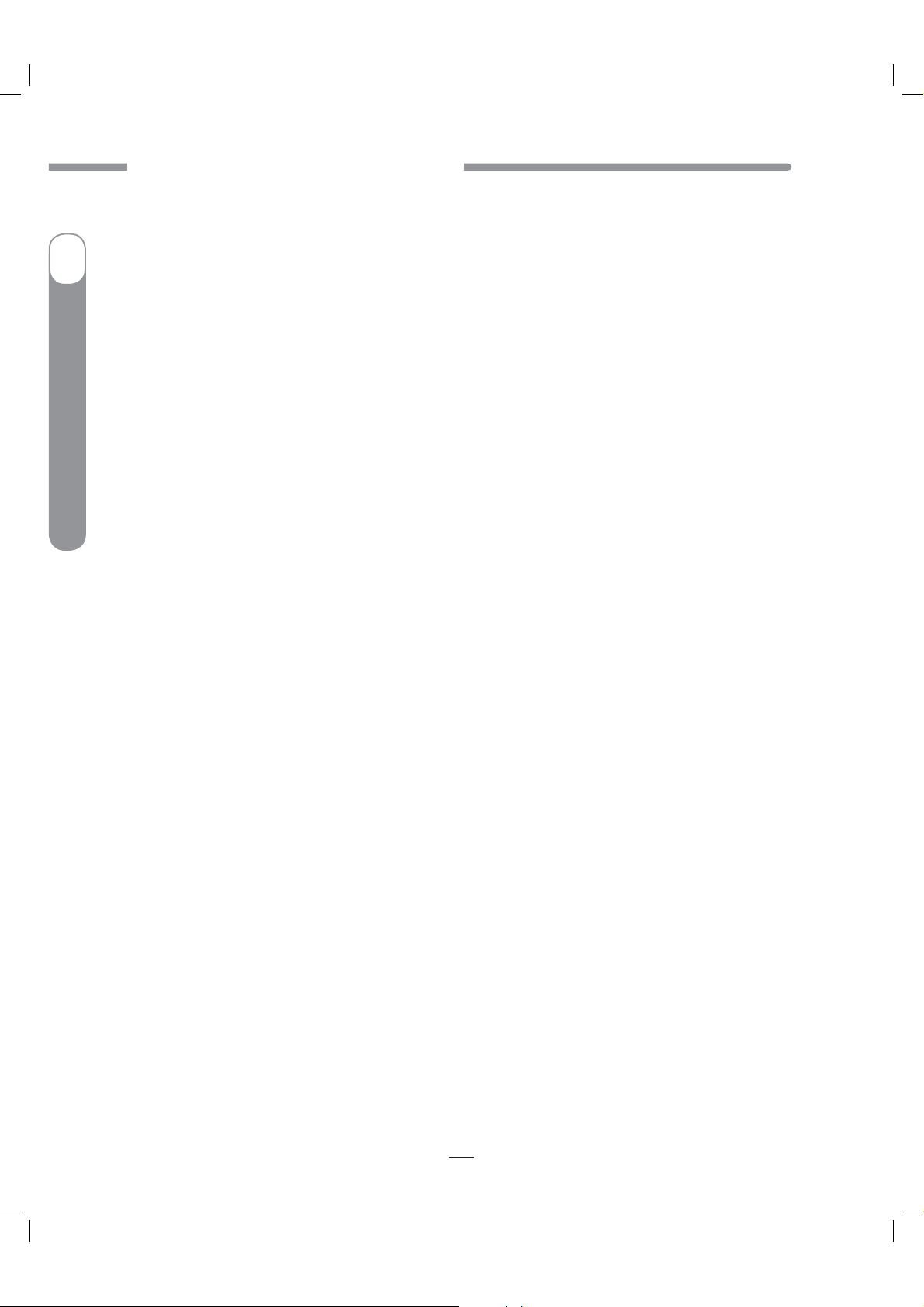
CAUTION - Investigational device. Limited by Federal Law to investigational use.
CHAPTER 6 - USING BASAL PROGRAM FEATURES
I
Insulin Pump
®
Ping
®
OneTouch
36
41027500_Rev 2_OB_Titan_US_EN_MGDL_1_R1.indd 36 4/11/11 9:53 AM

CAUTION - Investigational device. Limited by Federal Law to investigational use.
CHAPTER 7 - SUSPEND/RESUME FEATURE
CHAPTER 7 - SUSPEND/RESUME FEATURE
CHAPTER 7 - SUSPEND/RESUME FEATURE
This feature allows you to stop and restart delivery quickly and easily.
It also cancels delivery of any Temp Basal or Bolus, including Combo Bolus that may be currently
active.
The Combo Bolus feature is covered in Chapter 10 in Section I, pages 49–58.
Suspending Delivery
7
I
OneTouch
MAIN MENU
Bolus
Suspnd/Resum
History
Basal
Setup
Prime/Rewind
Status
Home
Pump
Delivery
1. From the MAIN MENU, scroll to “Suspnd/Resum” and press .
2.
“Suspend” is highlighted. Press .
Suspend
Main Menu
The screen will display a message reminding you that this mode not only
suspends your active basal delivery but also cancels any Temp Basal or
Combo Bolus that may be active.
Alert
Pump Suspended
If active,
Temp Basal &
Combo Bolus
have been
canceled.
®
Ping
®
Insulin Pump
2 : 27
SUSPENDED
Basal Rate
0.675U/Hr
Insulin: 105U
Status
Periodically, your pump will beep (or vibrate if that is the setting you
NOTE:
selected) to remind you of the Suspend .
progress to high volume in one hour.
audible sequence.
41027500_Rev 2_OB_Titan_US_EN_MGDL_1_R1.indd 37 4/11/11 9:53 AM
PM
3.
The Home screen is then displayed, showing that pump deliveries are
suspended.
Menu
If not confirmed, the beeps will
You can confirm the Warning to reset the
See Chapter 13 in Section I, pages 75–84.
37
Warning
No delivery.
Pump is
suspended.
Confirm
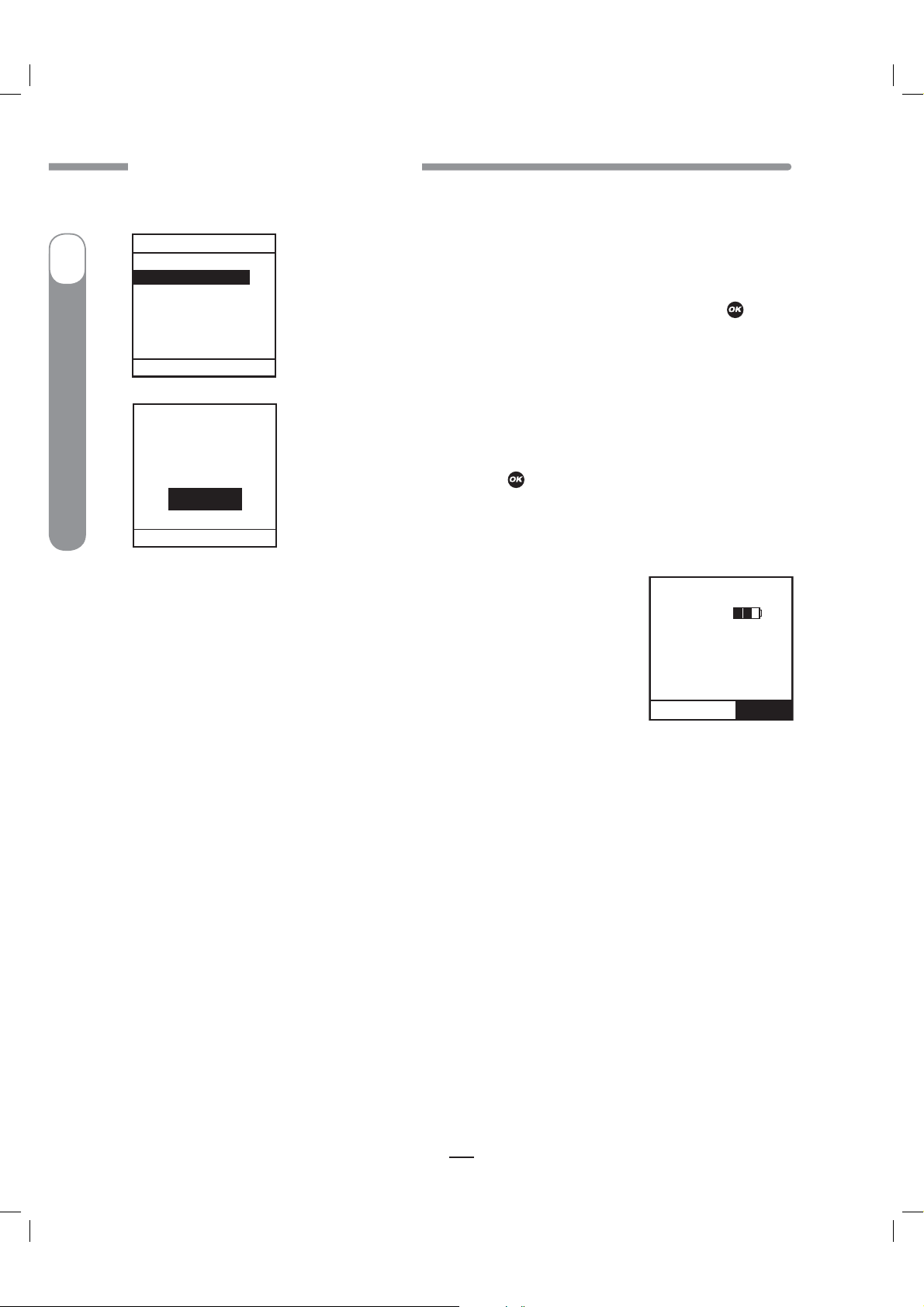
CAUTION - Investigational device. Limited by Federal Law to investigational use.
CHAPTER 7 - SUSPEND/RESUME FEATURE
Resuming Delivery
I
Insulin Pump
®
Ping
®
OneTouch
MAIN MENU
Bolus
Suspnd/Resum
History
Basal
Setup
Prime/Rewind
Status
Home
Main Menu
3.
The Home screen is displayed to show you that your pump is no longer
in Suspend mode.
resumed.
Pump
Suspended
at 1:13PM
Oct 2, 2007
Resume
1.
From the MAIN MENU, scroll down to “Suspnd/Resum” and press .
2.
Resume” is highlighted. Press .
“
Your previously active basal program is automatically
2 : 27
Basal Rate
0.025U/Hr
Insulin: 105U
Status
PM
Menu
38
41027500_Rev 2_OB_Titan_US_EN_MGDL_1_R1.indd 38 4/11/11 9:53 AM

CAUTION - Investigational device. Limited by Federal Law to investigational use.
CHAPTER 8 - HISTORY FEATURE
CHAPTER 8 - HISTORY FEATURE
CHAPTER 8 - HISTORY FEATURE
8
Your pump stores important records for your review. You can access your pump’s history and view
it directly on your pump screen or download it onto your computer using ezManager
Management Software.
your pump history screens will include a “(P)” or “(M)”. This indicates if the action was initiated from
your pump (P) or your meter remote (M) when you begin using the devices together as a system (see
Chapter 1 in Section III, pages 177–178).
Your pump stores basal rates, boluses, alarms and settings. Your pump stores these records
indefinitely, even when batteries are removed.
MAIN MENU
Bolus
Suspnd/Resum
History
Basal
Setup
Prime/Rewind
Status
Home
Refer to the User Guide included with the software. Certain information on
From the MAIN MENU, select “History”. The HISTORY menu is displayed.
®
Diabetes
Bolus History
Your pump displays the last 500 Bolus records.
NOTE: BG values and carb values are not displayed on your pump. However, when you download
your pump history with ezManager
including any BG and Carb values used in bolus calculations, will be displayed on the ezManager
Diabetes Management Software reports. Additionally, blood glucose values from your meter remote
(900 total) will be stored in pump history and displayed on the ezManager
Software reports.
®
Diabetes Management Software, up to 500 bolus records,
®
®
Diabetes Management
I
OneTouch
®
Ping
®
Insulin Pump
1.
From the HISTORY menu, select “Bolus”. This screen displays the following:
Bolus Record number
t
Date of bolus
t
Time of bolus
t
Type of bolus delivered and whether it was
t
initiated from your pump (P) or meter remote (M)
Normal
˚
Combo
˚
Audio
˚
Amount of bolus programmed and delivered
t
of bolus
t
ACTIVE
˚
COMPLETED
˚
CANCELED and whether the bolus was canceled from your pump (P) or meter remote (M)
˚
If ezBG or ezCarb was used
t
39
HISTORY
Bolus
Total Daily
Dose (TDD)
Alarm
Prime
Suspend
Basal
Main Menu
Record 1
NORMAL (P)
COMPLETED
ezCarb
History Menu
BOLUS
Mar 23, 2007
1:13PM
2.80U of 2.80U
41027500_Rev 2_OB_Titan_US_EN_MGDL_1_R1.indd 39 4/11/11 9:53 AM

CAUTION - Investigational device. Limited by Federal Law to investigational use.
CHAPTER 8 - HISTORY FEATURE
2.
Scroll up to highlight the record field. Press to activate Review Mode (indicated by flashing
cursor).
I
3.
Record 1 indicates the most recent record. Use the /
to other records.
Insulin Pump
®
Ping
®
4.
When finished reviewing, press to exit Review Mode.
5.
History Menu” is highlighted. Press to return to the HISTORY menu.
“
OneTouch
Total Daily Dose (TDD) History
buttons to scroll
BOLUS
Record 2
Mar 23, 2007
12:13PM
NORMAL (P)
0.80U of 3.80U
CANCELED (M)
ezBG
History Menu
Your pump displays the last 120 TDD records.
1.
From the HISTORY menu, select “TDD”. This
screen displays the following:
Record number
t
Date of record
t
If Temp Basal was active on that date
t
If Suspend was activated on that date
t
Total Bolus for the date
t
Total Basal for the date
t
Total dose for the date
t
HISTORY
Bolus
Total Daily
Dose (TDD)
Alarm
Prime
Suspend
Basal
Main Menu
Record 1
Temp
Suspend
Bolus
Basal
TOTAL
History Menu
TDD
Mar 23, 2007
=
Each daily total is the total delivered since midnight.
NOTE:
2.
Scroll up to highlight the record field. Press to activate Review Mode (indicated by flashing
cursor).
3.
Record 1 indicates the most recent record. Use the /
buttons to scroll to other records.
No
No
6.200U
0.700U
6.900U
4.
When finished reviewing, press to exit Review Mode.
5.
“History Menu” is highlighted. Press to return to the HISTORY menu.
40
41027500_Rev 2_OB_Titan_US_EN_MGDL_1_R1.indd 40 4/11/11 9:53 AM
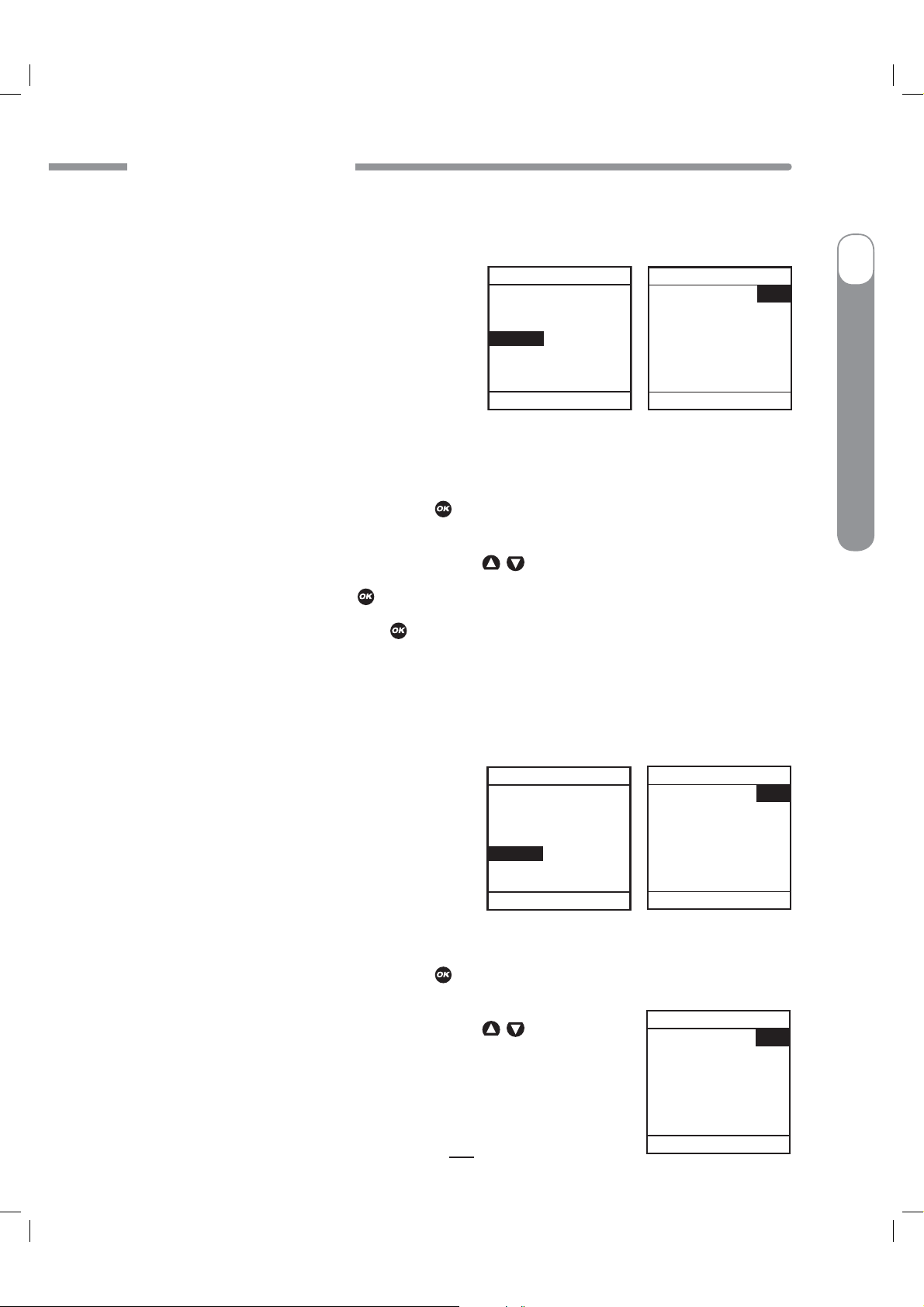
CAUTION - Investigational device. Limited by Federal Law to investigational use.
CHAPTER 8 - HISTORY FEATURE
Alarm History
Your pump displays the last 30 Alarm records.
1.
From the HISTORY menu, select “Alarm”. The
screen displays the following:
Record number
t
Date of alarm
t
Time of alarm
t
Alarm Code
t
Alarm Type
t
2.
Scroll up to highlight the record field. Press to activate Review Mode (indicated by flashing
cursor).
HISTORY
Bolus
Total Daily
Dose (TDD)
Alarm
Prime
Suspend
Basal
Main Menu
ALARM
Record 1
Mar 23, 2007
01:13PM
Code
XXX-XXX
EMPTY
CARTRIDGE
History Menu
I
OneTouch
®
Ping
®
Insulin Pump
3.
Record 1 indicates the most recent record. Use the /
4.
When finished reviewing, press to exit Review Mode.
5.
“History Menu” is highlighted. Press to return to the HISTORY menu.
buttons to scroll to other records.
Prime History
Your pump displays the last 60 Prime and Fill Cannula records. Prime and Fill Cannula records are
stored as separate records.
1.
From the HISTORY menu, select “Prime”.
The screen displays the following:
Record number
t
Date of prime
t
Time of prime
t
Amount of prime
t
2.
Scroll up to highlight the record field. Press to activate Review Mode (indicated by flashing
cursor).
3.
Record 1 indicates the most recent record. Use the /
to other records.
HISTORY
Bolus
Total Daily
Dose (TDD)
Alarm
Prime
Suspend
Basal
Main Menu
buttons to scroll
PRIME
Record 1
Mar 23, 2007
01:15PM
Fill Cannula
Total 1.0U
History Menu
PRIME
Record 2
Mar 23, 2007
01:13PM
Primed
Total 23.7U
History Menu
41
41027500_Rev 2_OB_Titan_US_EN_MGDL_1_R1.indd 41 4/11/11 9:53 AM

CAUTION - Investigational device. Limited by Federal Law to investigational use.
CHAPTER 8 - HISTORY FEATURE
4.
When finished reviewing, press to exit Review Mode.
5.
History Menu” is highlighted. Press to return to the HISTORY menu.
“
I
Suspend History
Your pump displays the last 30 Suspend records.
1.
From the HISTORY menu, select “Suspend”.
Insulin Pump
®
Ping
®
OneTouch
The screen displays the following:
Record number
t
Date and time pump delivery was suspended
t
Date and time pump delivery was resumed
t
2.
Scroll up to highlight the record field. Press to activate Review Mode (indicated by flashing
cursor).
3.
Record 1 indicates the most recent record. Use the /
4.
When finished reviewing, press to exit Review Mode.
5.
History Menu” is highlighted. Press to return to the HISTORY menu.
“
Basal History
Your pump displays the last 270 Basal delivery records.
1.
From the HISTORY menu, select “Basal”. The
screen displays the following:
Record number
t
Date and time basal rate was adjusted
t
Basal rate adjustment
t
HISTORY
Bolus
Total Daily
Dose (TDD)
Alarm
Prime
Suspend
Basal
Main Menu
buttons to scroll to other records.
HISTORY
Bolus
Total Daily
Dose (TDD)
Alarm
Prime
Suspend
Basal
Main Menu
SUSPEND
Record 1
Suspended
Mar 23, 2007
01:13PM
Resumed
Mar 23, 2007
01:13PM
History Menu
BASAL
Record 1
Mar 23, 2007
01:13PM
Rate = 0.670
History Menu
2.
Scroll up to highlight the record field. Press to activate Review Mode (indicated by flashing
cursor).
3.
Record 1 indicates the most recent record. Use the /
4.
When finished reviewing, press to exit Review Mode.
5.
History Menu” is highlighted. Press to return to the HISTORY menu.
“
42
41027500_Rev 2_OB_Titan_US_EN_MGDL_1_R1.indd 42 4/11/11 9:53 AM
buttons to scroll to other records.

CAUTION - Investigational device. Limited by Federal Law to investigational use.
CHAPTER 8 - HISTORY FEATURE
NOTE: The History records each basal rate change. When no basal is being delivered, the Basal
History Record will show 0 units delivered.
This can happen for the following reasons:
Cartridge change
t
Battery change
t
Suspend
t
Alarm
t
Basal segment set to 0
t
Basal edit screen accessed
t
Prime menu accessed
t
Loss of prime
t
I
OneTouch
®
Ping
®
Insulin Pump
43
41027500_Rev 2_OB_Titan_US_EN_MGDL_1_R1.indd 43 4/11/11 9:53 AM
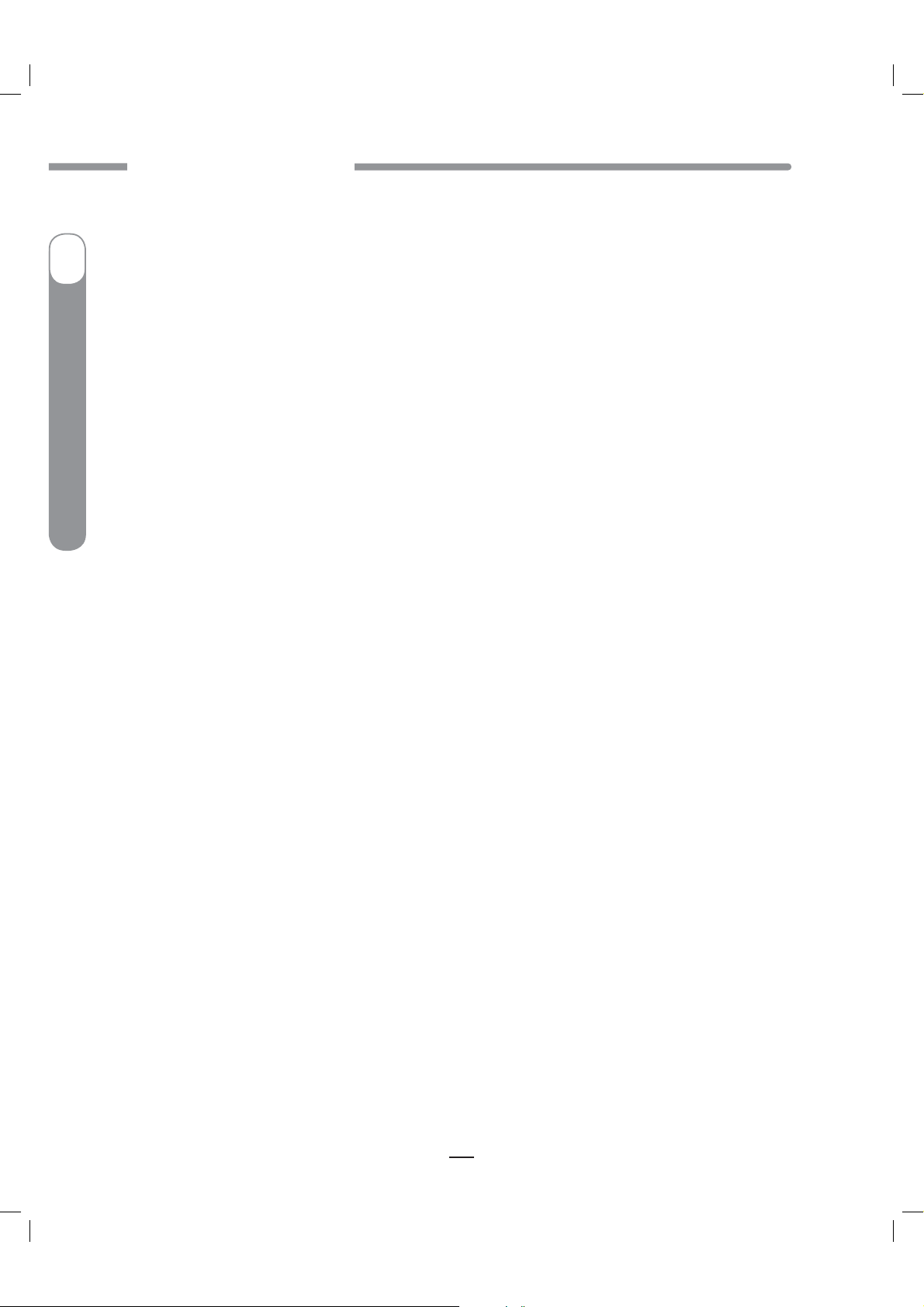
CAUTION - Investigational device. Limited by Federal Law to investigational use.
CHAPTER 8 - HISTORY FEATURE
I
Insulin Pump
®
Ping
®
OneTouch
44
41027500_Rev 2_OB_Titan_US_EN_MGDL_1_R1.indd 44 4/11/11 9:53 AM
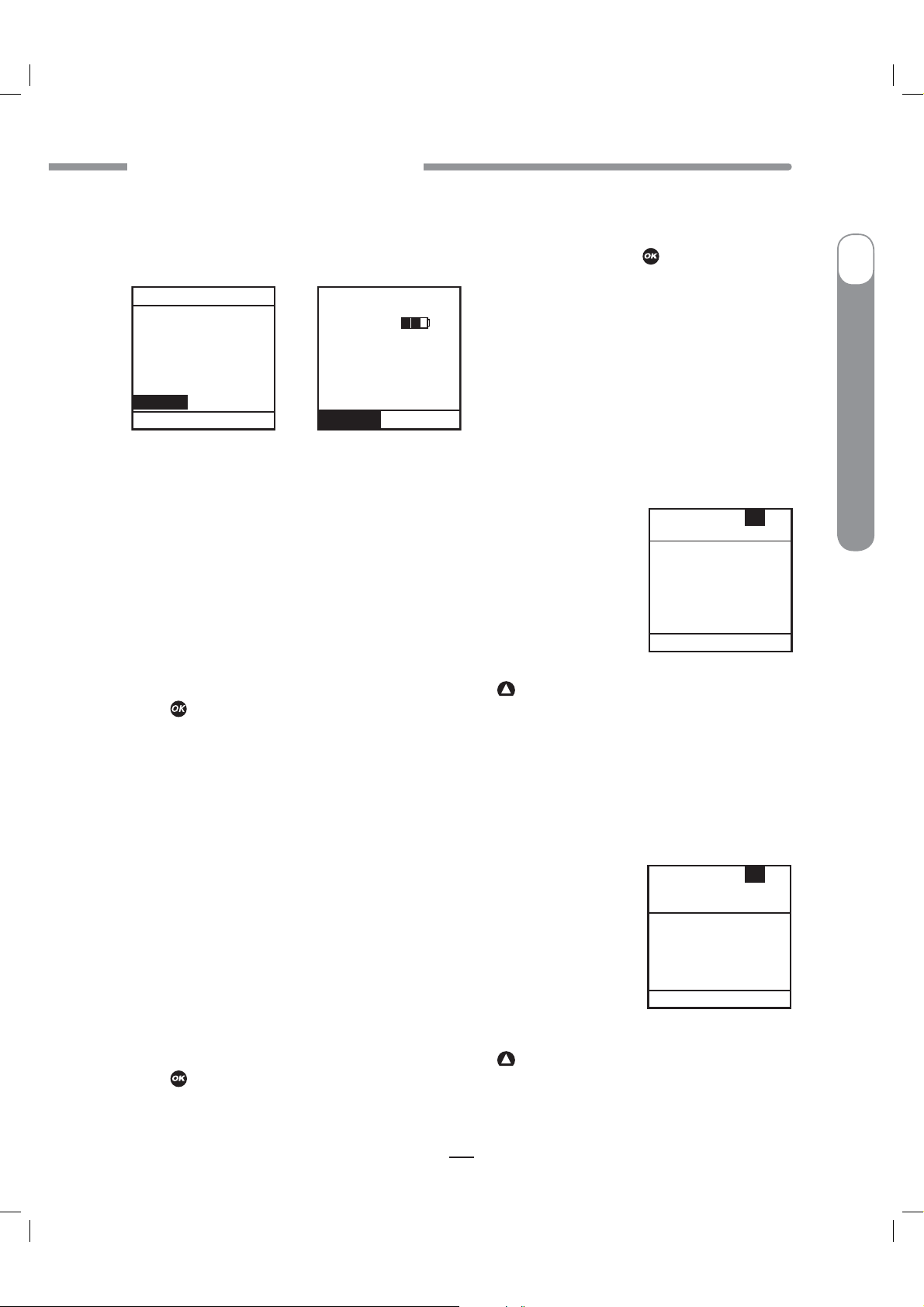
CAUTION - Investigational device. Limited by Federal Law to investigational use.
CHAPTER 9 - STATUS FEATURE
CHAPTER 9 - FEATURE
CHAPTER 9 - STATUS FEATURE
This feature gives you easy access to a summary of information about your pump’s current
programming and performance.
1.
From the MAIN MENU or from the Home screen, scroll to “Status” and press .
MAIN MENU
Bolus
Suspnd/Resum
History
Basal
Setup
Prime/Rewind
Status
Home
There are six screens.
2 : 27
Basal Rate
0.025U/Hr
Insulin: 105U
Status
PM
Menu
9
I
OneTouch
®
Ping
®
Insulin Pump
Status Screen 1 – Active Basal
The screen displays the following information:
Which basal program is currently active
t
The 24-hour total for the active basal program
t
Units per hour currently being delivered
t
Insulin currently remaining in cartridge
t
The cursor is flashing on the STATUS 1 screen.
press
to highlight “Main Menu” and exit Status screens.
Press the
button to move to the STATUS 2 screen or
STATUS 1
ACTIVE BASAL
A1-WEEKDAY
24-Hr Total
13.60U
0.675U/Hr
Insulin: 105U
Main Menu
Status Screen 2 – IOB, Last Bolus
The screen displays the following information:
Amount of insulin currently “on board” (IOB). For more information on this feature, see Chapter 10
t
in Section I, pages 49–58.
Type and amount of last completed bolus
t
N = Normal
STATUS 2
IOB=1.70U
LAST BOLUS
˚
C = Combo (normal portion only)
˚
A = Audio
˚
Time and date of last bolus
t
N 3.30U
9:55AM
Jul 8, 2007
Main Menu
The cursor is flashing on the STATUS 2 screen.
press
41027500_Rev 2_OB_Titan_US_EN_MGDL_1_R1.indd 45 4/11/11 9:53 AM
to highlight “Main Menu” and exit Status screens.
Press the
45
button to move to the STATUS 3 screen or

CAUTION - Investigational device. Limited by Federal Law to investigational use.
CHAPTER 9 - STATUS FEATURE
Status Screen 3 – Delivery Today
The screen displays the following information since midnight and up to the
I
Insulin Pump
®
Ping
®
OneTouch
current time:
Insulin type
t
If Temp Basal has been active
t
If Suspend has been active
t
Total bolus amount delivered
t
Total basal amount delivered
t
Total insulin delivered (excluding prime amounts)
t
The cursor is flashing on the STATUS 3 screen.
press
Status Screen 4 – Combo Bolus
The screen displays the following information:
Most recent Combo Bolus status
t
Active or Completed or Canceled
˚
Start date
˚
Start time
˚
End time
˚
Amount delivered (if active, shows amount delivered as of current time)
˚
For more information on Combo Bolus, see Chapter 10 in Section I, pages 49–58.
Press the
to highlight “Main Menu” and exit Status screens.
STATUS 3
DELIVERY TODAY
Temp
Suspend
Bolus
Basal
TOTAL =
Main Menu
button to move to the STATUS 4 screen or
Start
End
Main Menu
U100
No
No
9.400U
0.200U
9.600U
STATUS 4
COMBO BOLUS
CANCELLED
Mar 23, 2007
07:23AM
07:31AM
Delivered:
3.28/9.00U
The cursor is flashing on the STATUS 4 screen.
press
to highlight “Main Menu” and exit Status screens.
Press the
button to move to the STATUS 5 screen or
Status Screen 5 – Temp Basal
The screen displays the following information:
Most recent Temp Basal status
t
Active/Inactive
˚
Start date
˚
Start time
˚
End time
˚
% adjustment
STATUS 5
TEMP BASAL
ACTIVE
Mar 23, 2007
Start
End
Change:
Main Menu
04:00PM
06:00PM
-50%
˚
The cursor is flashing on the STATUS 5 screen.
press
41027500_Rev 2_OB_Titan_US_EN_MGDL_1_R1.indd 46 4/11/11 9:54 AM
to highlight “Main Menu” and exit Status screens.
Press the
46
button to move to the STATUS 6 screen or

CAUTION - Investigational device. Limited by Federal Law to investigational use.
CHAPTER 9 - STATUS FEATURE
Status Screen 6 – Codes
The screen displays the following information:
Software revision
t
Last seven digits of the serial number of your pump
t
Codes for manufacturer’s use
t
The cursor is flashing on the STATUS 6 screen.
“Main Menu” and exit Status screens.
Press to highlight
STATUS 6
CODES
REV M=XXX.XX.XX
D=XXX P=XXX
S/N# 76543-21
Main Menu
I
OneTouch
®
Ping
®
Insulin Pump
47
41027500_Rev 2_OB_Titan_US_EN_MGDL_1_R1.indd 47 4/11/11 9:54 AM
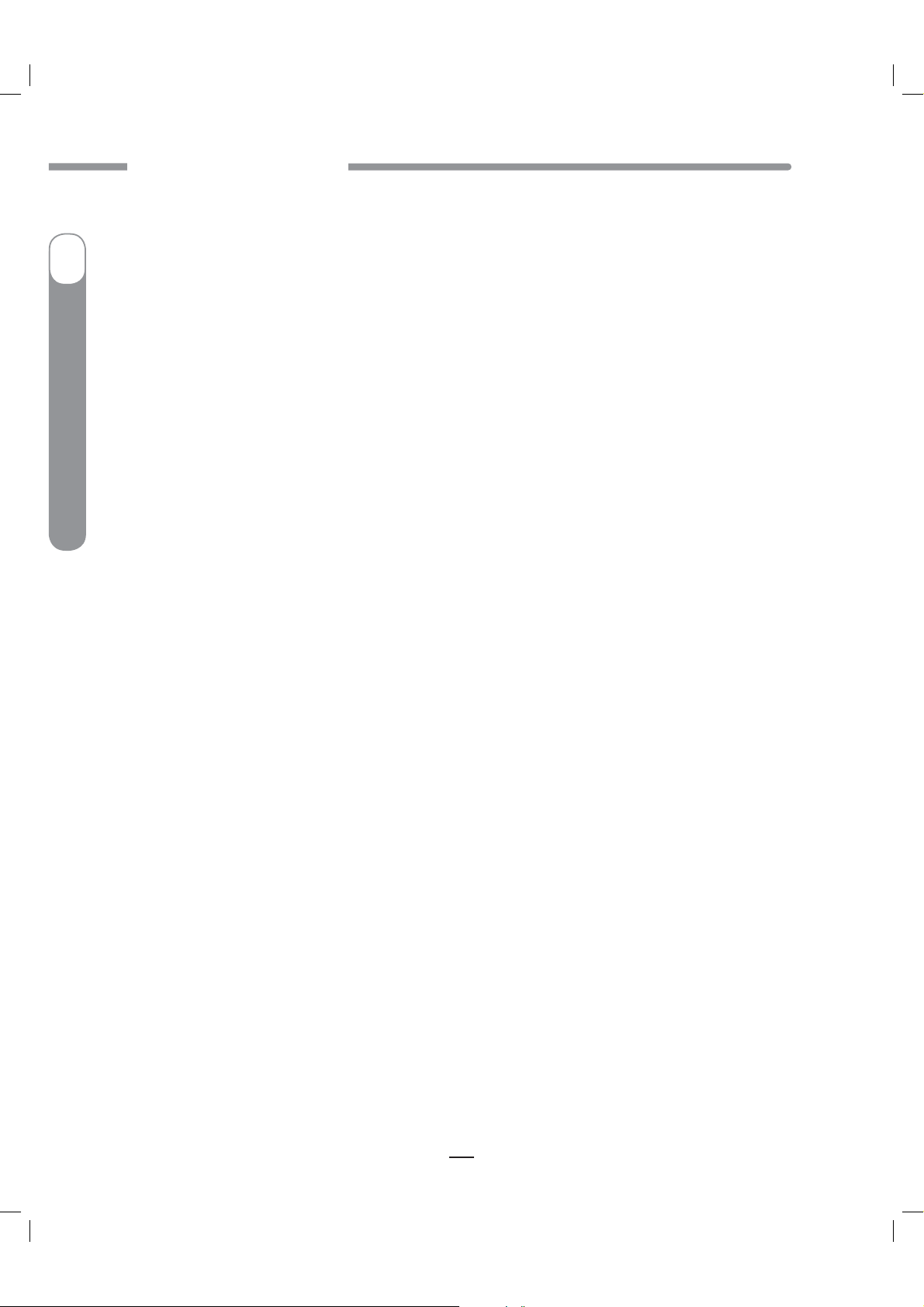
CAUTION - Investigational device. Limited by Federal Law to investigational use.
CHAPTER 9 - STATUS FEATURE
I
Insulin Pump
®
Ping
®
OneTouch
48
41027500_Rev 2_OB_Titan_US_EN_MGDL_1_R1.indd 48 4/11/11 9:54 AM
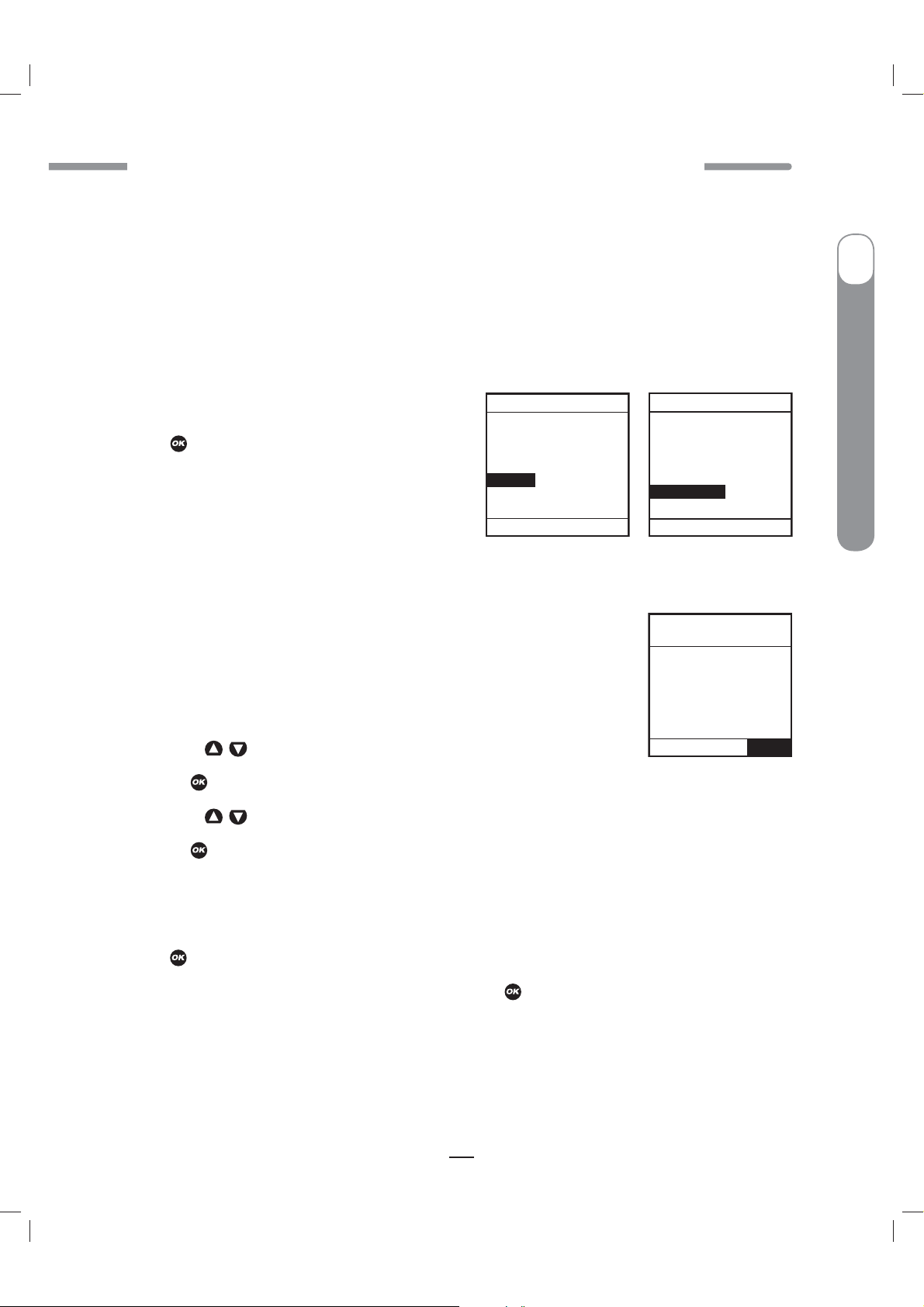
CAUTION - Investigational device. Limited by Federal Law to investigational use.
CHAPTER 10 - ADVANCED FEATURES / SETUP AND ACTIVATION
CHAPTER 10 - ADVANCED FEATURES / SETUP AND ACTIVATION CHAPTER 10 - ADVANCED FEATURES / SETUP AND ACTIVATION
CHAPTER 10 - ADVANCED FEATURES / SETUP AND ACTIVATION
Now you’ve made it through the basics! Your pump offers many advanced features that you may find
helpful in managing your diabetes.
features are appropriate for you.
This chapter tells you how to set up and turn on the advanced features.
pages 59–72, covers how to use each advanced feature.
You can also use your computer and ezManager
for Advanced Setup.
with the software.
From the MAIN MENU screen, select “Setup”. Then
select “Advanced” from the SETUP screen and
press
.
Refer to the ezManager® Diabetes Management Software User Guide included
Consult with your health care team to determine which advanced
Chapter 11 in Section I,
®
Diabetes Management Software to upload settings
MAIN MENU
Bolus
Suspnd/Resum
History
Basal
Setup
Prime/Rewind
Status
Home
SETUP
Time/Date
Sound
Advanced
Main Menu
10
I
OneTouch
®
Ping
®
Insulin Pump
Setup Advanced Screen 1 – Audio Bolus Feature
This screen allows you to:
Turn Audio Bolus on or off
t
Select the Audio Bolus delivery step size
t
0.1, 0.5, 1.0, 5.0 Units
˚
1.
Use the /
2.
Press to change to flashing cursor for Edit mode.
3.
Use the /
4.
Press when setting is made.
NOTE:
If Audio Bolus is activated, you cannot use the side button as a shortcut to Normal Bolus. You
can still give a Normal Bolus via the MAIN MENU.
To move to the next Setup Advanced screen, scroll to the bottom of the screen and highlight “Next”.
Press .
To return to the Home screen, scroll to “Home” and press
Section I, pages 59–72.
buttons to scroll to the desired field.
buttons to change to desired setting.
. For more information, see Chapter 11 in
SETUP ADV 1
AUDIO BOLUS
Enable OFF
Delivery
Step 0.1U
Home
Next
49
41027500_Rev 2_OB_Titan_US_EN_MGDL_1_R1.indd 49 4/11/11 9:54 AM
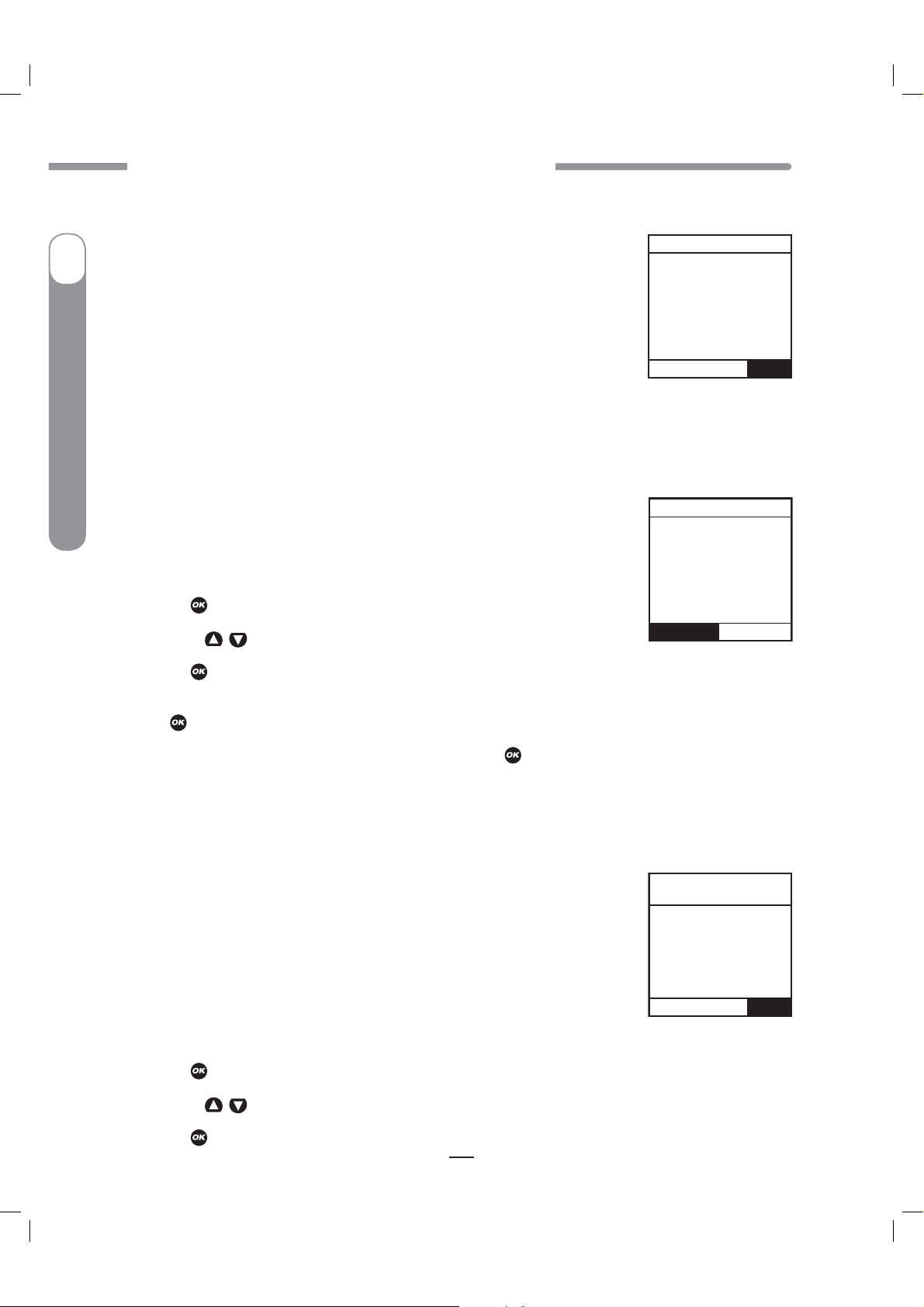
CAUTION - Investigational device. Limited by Federal Law to investigational use.
CHAPTER 10 - ADVANCED FEATURES / SETUP AND ACTIVATION
Setup Advanced Screen 2 – Advanced Bolus Features and Multiple Basal
Programs
I
Insulin Pump
®
Ping
®
OneTouch
This screen allows you to:
Turn Advanced Bolus Features (ezCarb, ezBG, Combo Bolus) on or off
t
Turn personal Reminders feature on or off
t
Select bolus delivery speed (NRML (normal): 1U every second
t
or SLOW:
NOTE:
changing the bolus delivery speed to “SLOW” may reduce the stinging sensation.
Select either 1 basal program or 4 basal programs to be displayed in the BASAL MENU
t
NOTE:
setting to display 1 basal program.
displayed to remind you.
1.
Scroll to the desired field.
2.
Press to change to flashing cursor for Edit mode.
3.
Use the /
SETUP ADV 2
BOLUS
Adv. Bolus
Reminders
Delivery
BASAL
Programs 4
1U every 4 seconds)
Users may experience a slight stinging sensation with normal bolus delivery. If this occurs
If a program other than 1-Weekday is active, you cannot change this
The Alert screen shown here will be
buttons to change to desired setting.
Home
Alert
1-weekday
must be the
active program
to change the
basal display
setting.
Confirm
OFF
OFF
NRML
Next
4.
Press when setting is made.
To move to the next Setup Advanced screen, scroll to the bottom of the screen and highlight “Next”.
Press .
To return to the Home screen, scroll to “Home” and press
.
Setup Advanced Screen 3 – Insulin Limits
This screen allows you to:
Set maximum basal delivery per hour
t
Set maximum bolus amount
t
Set maximum daily (24-hour) delivery amount. Your pump checks that total
t
insulin delivery each 24-hour period (running from midnight of the previous
day to midnight of the current day) does not exceed this limit.
Set maximum 2-hour delivery amount. Your pump checks that total insulin
t
delivery over each rolling 2-hour period does not exceed this limit.
1.
Scroll to the desired field.
2.
Press to change to flashing cursor for Edit mode.
3.
Use the /
buttons to change to desired setting.
SETUP ADV 3
Max LIMITS
Basal
Bolus
Daily
2Hr
Home
25.00U/Hr
35.00U
600.00U
100.00U
Next
4.
Press when setting is made.
50
41027500_Rev 2_OB_Titan_US_EN_MGDL_1_R1.indd 50 4/11/11 9:54 AM

CAUTION - Investigational device. Limited by Federal Law to investigational use.
CHAPTER 10 - ADVANCED FEATURES / SETUP AND ACTIVATION
To move to the next Setup Advanced screen, scroll to the bottom of the screen and highlight “Next”.
Press .
To return to the Home screen, scroll to “Home” and press
.
CAUTION: Should you attempt a delivery that exceeds the limits you have set, your pump will
alert you and display a text message.
information.
See Chapter 13 in Section I, pages 75–84 for additional
Setup Advanced Screen 4 – Language Setup, Display Timeout, Contrast and
Battery Type
This screen allows you to:
Select a different language
t
Set the length of time your display stays on before timing out to save
t
battery life
15, 30, 45 or 60 seconds
˚
Select a contrast setting
t
SETUP ADV 4
Language
ENGLISH
Display Timeout
in 60 secs
Contrast
8
Battery Lith
Home
Next
I
OneTouch
®
Ping
®
Insulin Pump
Select Lithium (recommended) or Alkaline battery type. You can also change the battery type on the
t
VERIFY screen when you insert a new battery.
1.
Scroll to the desired field.
2.
Press to change to flashing cursor for Edit mode.
3.
Use the /
4.
Press when setting is made.
To move to the next Setup Advanced screen, scroll to the bottom of the screen and highlight “Next”.
Press .
To return to the Home screen, scroll to “Home” and press
buttons to change to desired setting.
.
Contrast Button
Pressing the button on the top of your pump adjusts the contrast. There are three contrast levels: Dim,
Default and Bright.
pressed for half the time your display time out is set.
default contrast level you have set by pressing the
button while in Auto-dim mode will restore the default contrast level as well as perform the function of
the key.
If in Call Service Alarm mode, you must use the button to restore the default contrast level.
To preserve battery life, your pump display will Auto-dim when a button is not
While in Auto-dim mode, you can restore the
button on top of your pump. Pressing a function
51
41027500_Rev 2_OB_Titan_US_EN_MGDL_1_R1.indd 51 4/11/11 9:54 AM
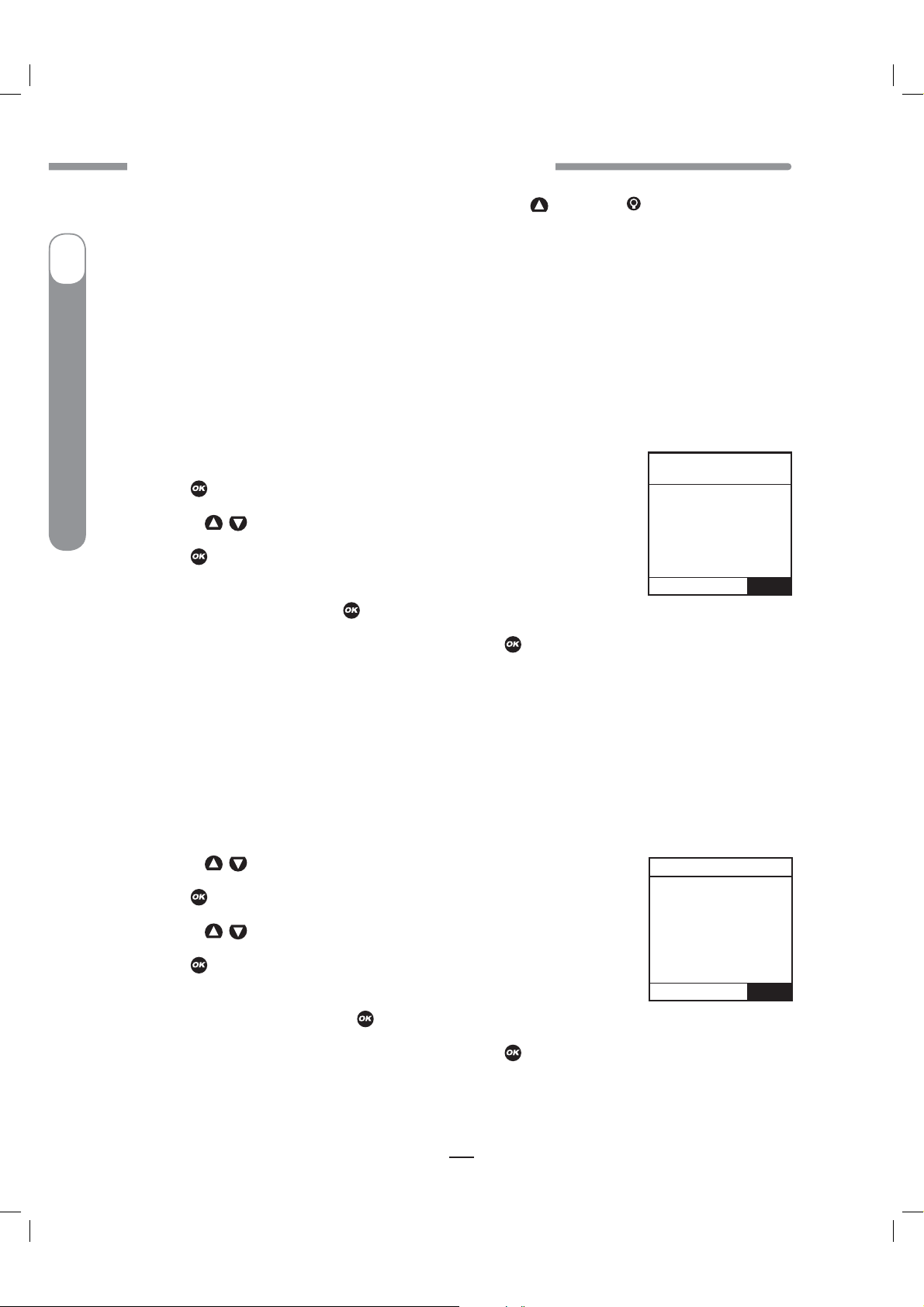
CAUTION - Investigational device. Limited by Federal Law to investigational use.
CHAPTER 10 - ADVANCED FEATURES / SETUP AND ACTIVATION
To return contrast setting to original factory default, press the
time.
contrast setting.
I
NOTE:
move to a shady area for best visibility.
Setup Advanced Screen 5 – Auto-OFF Feature
Insulin Pump
®
Ping
®
OneTouch
This screen allows you to set your pump to automatically suspend basal delivery and sound an alarm
if no buttons are pressed in a user-selected number of hours.
in case the user is unconscious.
1.
Scroll to the desired field.
2.
Press to change to flashing cursor for Edit mode.
3.
Use the /
4.
Press when setting is made.
To move to the next Setup Advanced screen, scroll to the bottom of the
screen and highlight Next.
To return to the Home screen, scroll to “Home” and press
button and
When the word “Contrast” is displayed on the screen, press any button to return to the default
When viewing your pump display in bright sunlight, it is recommended you shade the screen or
This feature can be used as a safeguard
buttons to change to desired setting.
Press .
.
button at the same
SETUP ADV 5
AUTO OFF
Enable
When enabled,
suspend in 12 Hr
if no buttons
are pressed.
Home
Next
OFF
Setup Advanced Screen 6 – Low Cartridge Warning Setting and
Occlusion Sensitivity Setting
This screen allows you to:
Set your low cartridge warning to alert you at 10, 20, 30, 40 or 50 units remaining
t
Set your occlusion detection sensitivity to High (more sensitive) or Low (less sensitive)
t
1.
Use the /
2.
Press to change to flashing cursor for Edit mode.
3.
Use the /
4.
Press when setting is made.
To move to the next Setup Advanced screen, scroll to the bottom of the
screen and highlight “Next”.
To return to the Home screen, scroll to “Home” and press
buttons to scroll to the desired field.
buttons to change to desired setting.
Press .
Low Cartridge
Warning 20U
Occlusion
Sensitivity L
Home
.
SETUP ADV 6
Next
52
41027500_Rev 2_OB_Titan_US_EN_MGDL_1_R1.indd 52 4/11/11 9:54 AM
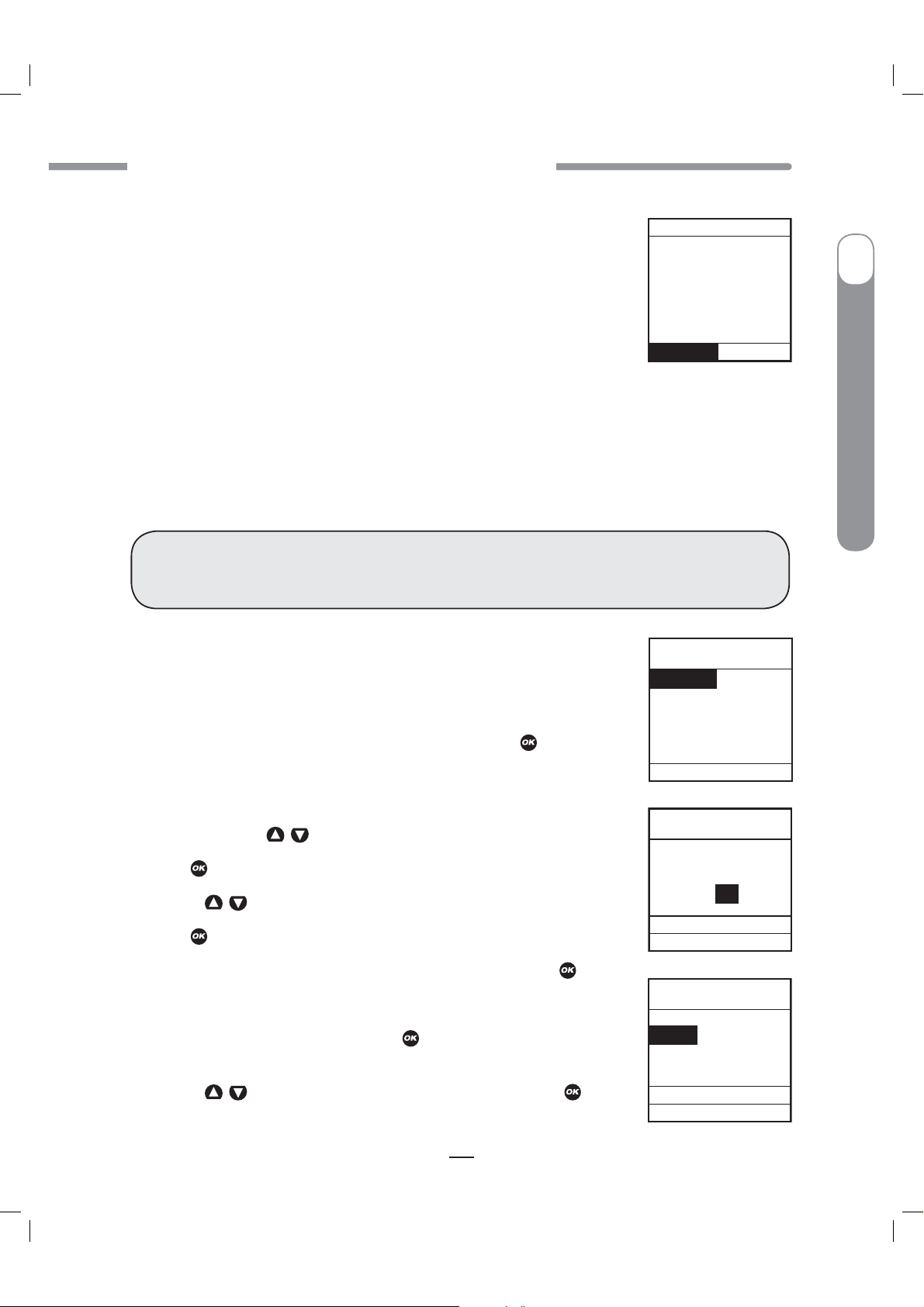
CAUTION - Investigational device. Limited by Federal Law to investigational use.
CHAPTER 10 - ADVANCED FEATURES / SETUP AND ACTIVATION
NOTE:
The Low Cartridge Warning only alerts you one time. For example, if you
t
Warning
have it set to 30U and receive an alert, and then change the setting to
20U, it will not alert at 20U until after the next cartridge has been primed.
If a bolus is delivered which causes a Low Cartridge Warning, your
t
remaining insulin may be less than the Warning screen displays.
Confirm
Low
cartridge.
10U or
less left.
Setup Advanced Screen 7 – Personal Settings - Insulin to Carb (I:C) Ratios
Your health care team may recommend you use different Insulin to Carb (I:C) ratios for different times
of day.
current time of day.
When you use the ezCarb feature, your pump will automatically select the I:C ratio for the
WARNING: Your health care team will determine your personal settings for the bolus
calculator feature. Use of incorrect personal settings can result in over or under delivery of
insulin.
I
OneTouch
®
Ping
®
Insulin Pump
This screen allows you to:
Set different I:C ratios for 12 different time slots
t
NOTE:
If you set only one ratio, it will be used for the entire 24-hour period.
From the SETUP ADV 7 screen, scroll up to “I:C Ratio”.
1.
The first segment always starts at midnight. The last time slot available
is 11:30pm.
2.
Press to change to flashing cursor for Edit Mode.
3.
Use the /
4.
Press when setting is made.
5.
To move to the next I:C Ratio screen, scroll to “
6.
Scroll up to the “Time” field and press to change to flashing cursor
Use the /
buttons to change to desired setting.
buttons to scroll to the “1U:” (grams) field.
Press .
”
and press .
--->>
for Edit Mode.
7.
Use the /
buttons to change the segment start time.
Press .
SETUP ADV 7
I:C Ratio
ISF
BG Target
Home
I:C Ratio
1 of 12
Time:
12:00A
1U: 13
<<---- ---->>
Done
I:C Ratio
2 of 12
Time:
6:00A
1U: 15
<<---- ---->>
Done
Next
g
Home
g
Home
53
41027500_Rev 2_OB_Titan_US_EN_MGDL_1_R1.indd 53 4/11/11 9:54 AM

CAUTION - Investigational device. Limited by Federal Law to investigational use.
CHAPTER 10 - ADVANCED FEATURES / SETUP AND ACTIVATION
8.
Scroll to the “1U:” (grams) field and press to change to flashing cursor for Edit mode.
9.
Use the /
I
remaining segments per your health care team’s recommendations.
To review your settings, highlight “
times and setting values are correct.
When finished, scroll to “Done” and press
Insulin Pump
®
Ping
®
To return to the Home screen, scroll to “Home” and press
Setup Advanced Screen 7 – Personal Settings - Insulin Sensitivity Factor (ISF)
Your health care team may recommend you use different Insulin Sensitivity Factors (ISFs) for different
times of day.
the current time of day.
OneTouch
This screen allows you to:
Set different ISFs for 12 different time slots
t
NOTE:
SETUP ADV 7
I:C Ratio
buttons to change the “1U:” (grams) field as desired.
and press
--->>
”
to return to the SETUP ADV 7 screen.
to scroll through each segment. Confirm the
.
When you use the ezCarb or ezBG feature, your pump will automatically select the ISF for
If you set only one ratio, it will be used for the entire 24-hour period.
From the SETUP ADV 7 screen, scroll up to “ISF”.
Press . Repeat to set
Press .
ISF
BG Target
Home
1.
The first segment always starts at midnight. The last time slot available is
11:30pm.
2.
Press to change to flashing cursor for Edit mode.
3.
Use the /
4.
Press when setting is made.
5.
To move to the next ISF screen, scroll to “
6.
Scroll up to the “Time” field and press to change to flashing cursor for
Next
Use the /
buttons to change to desired setting.
buttons to scroll to the “1U:” (mg/dL) field.
and press
--->>
”
.
Edit mode.
ISF
1 of 12
Time:
12:00A
1U: 40
<<---- ---->>
Done
Time:
6:00A
1U: 50
<<---- ---->>
Done
mg/dL
Home
ISF
2 of 12
mg/dL
Home
54
41027500_Rev 2_OB_Titan_US_EN_MGDL_1_R1.indd 54 4/11/11 9:54 AM
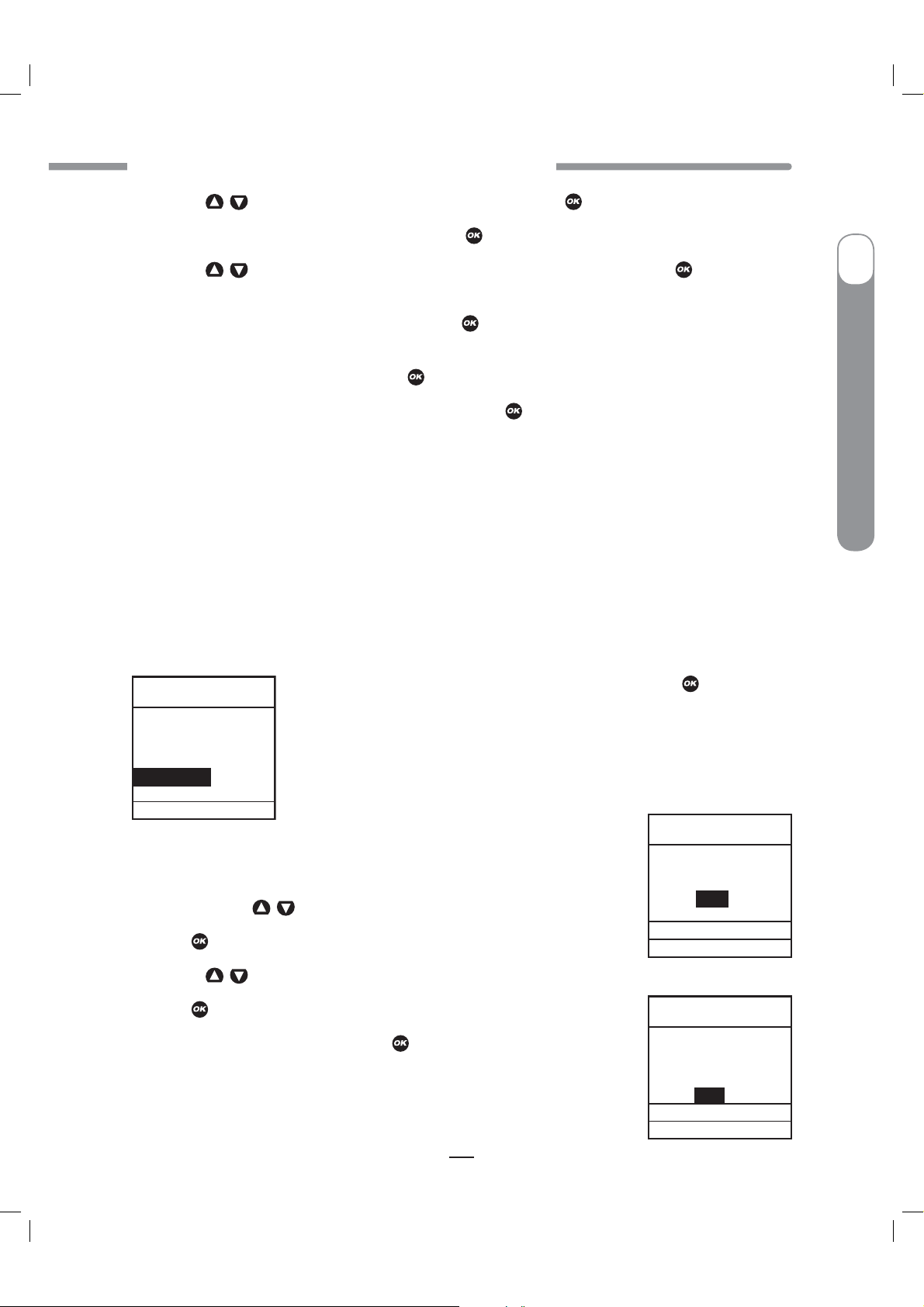
CAUTION - Investigational device. Limited by Federal Law to investigational use.
CHAPTER 10 - ADVANCED FEATURES / SETUP AND ACTIVATION
7.
Use the /
8.
Scroll to the “1U:” (mg/dL units) field and press to change to flashing cursor for Edit Mode.
9.
Use the /
buttons to change the segment start time.
buttons to change the “1U:” (mg/dL units) field as desired.
Press .
Press . Repeat to set
remaining segments per your health care team’s recommendations.
”
To review your settings, highlight “
and press to scroll through each segment. Confirm the
--->>
times and setting values are correct.
When finished, scroll to “Done” and press
To return to the Home screen, scroll to “Home” and press
to return to the SETUP ADV 7 screen.
.
Setup Advanced Screen 7 – Personal Settings - BG Target Ranges
Your health care team may recommend you use different BG Target ranges for different times of day.
When you use the ezCarb or ezBG feature, your pump will automatically select the BG Target range for
the current time of day.
This screen allows you to:
Set different BG Targets and ranges for 12 different time slots
t
If you set only one ratio, it will be used for the entire 24-hour period.
NOTE:
I
OneTouch
®
Ping
®
Insulin Pump
SETUP ADV 7
I:C Ratio
ISF
BG Target
Home
1.
The first segment always starts at midnight. The last time slot available is
11:30pm.
2.
Press to change to flashing cursor for Edit mode.
3.
Use the /
4.
Press when setting is made.
5.
Scroll to the “+/-”(range) field. Press to change to flashing cursor for
Next
Use the /
From the SETUP ADV 7 screen, scroll up to “BG Target”.
buttons to scroll to the BG Target field.
buttons to change to desired setting.
Edit mode.
Press .
BG Target
1 of 12
Time:
12:00A
120
+/- 10
<<---- ---->>
Done
Time:
12:00A
120
+/- 5
<<---- ---->>
Done
mg/dL
mg/dL
Home
BG Target
1 of 12
mg/dL
mg/dL
Home
55
41027500_Rev 2_OB_Titan_US_EN_MGDL_1_R1.indd 55 4/11/11 9:54 AM
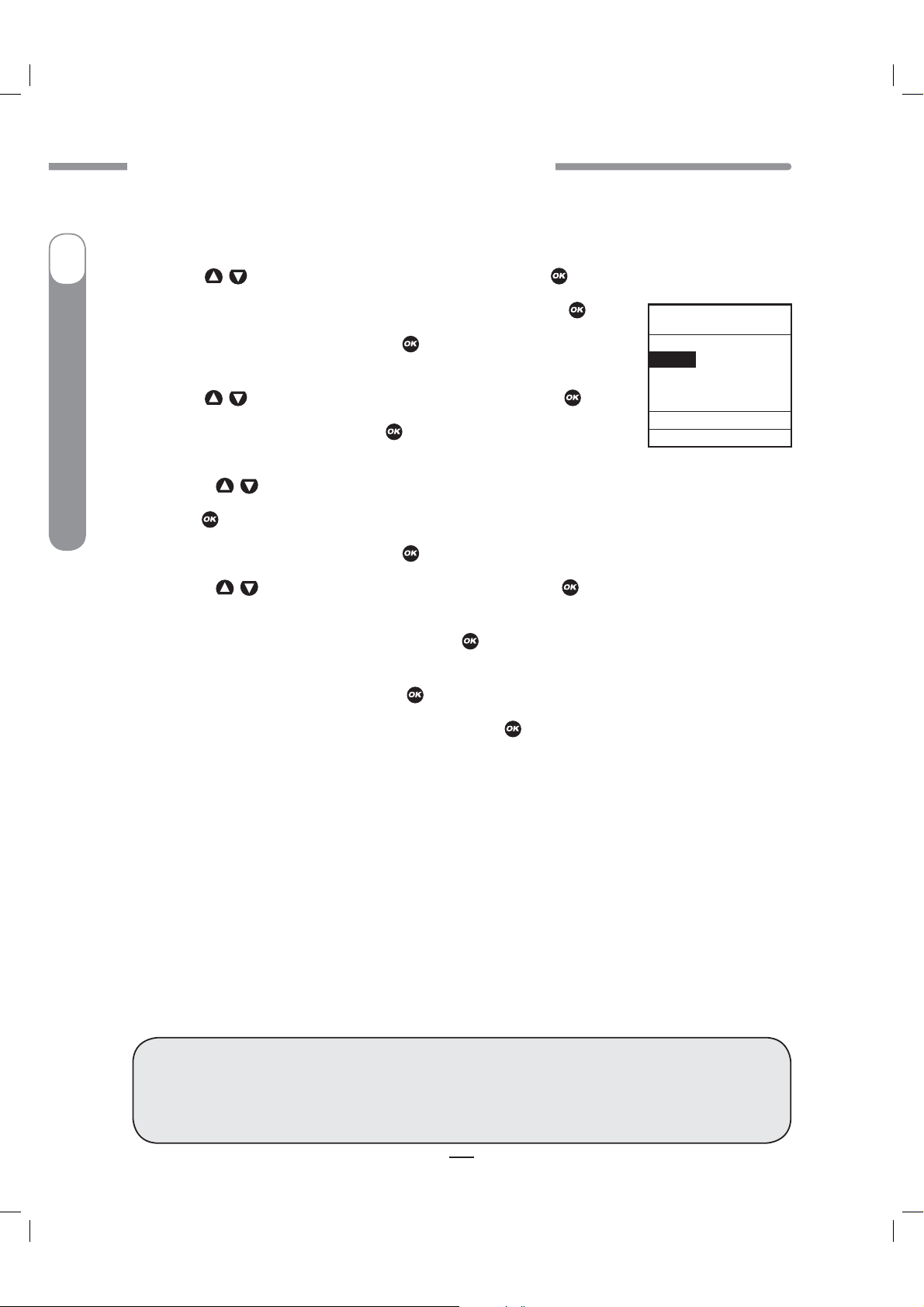
CAUTION - Investigational device. Limited by Federal Law to investigational use.
CHAPTER 10 - ADVANCED FEATURES / SETUP AND ACTIVATION
NOTE: By setting a range (+/-) your pump will not calculate a BG correction dose if your actual BG is
within that range.
range to +/- 0. This screen allows you to:
I
6.
Use the /
7.
To move to the next BG Target screen, scroll to “
8.
Scroll up to the “Time” field and press to change to flashing cursor for
Edit mode.
Insulin Pump
®
Ping
®
9.
Use the /
10.
Scroll to the BG Target field. Press to change to flashing cursor for
Edit mode.
If you prefer to correct to one target number rather than a range, simply set your
buttons to change the range as desired.
--->>”
buttons to change the segment start time.
Press .
and press .
Press .
BG Target
2 of 12
Time:
6:00A
120
+/- 10
<<---- ---->>
Done
mg/dL
mg/dL
Home
11.
12.
OneTouch
13.
14.
segments per your health care team’s recommendations.
To review your settings, highlight “
times and setting values are correct.
When finished, scroll to “Done” and press
To return to the Home screen, scroll to “Home” and press
Setup Advanced Screen 8 – Insulin on Board (IOB) Setting
This feature allows you to program the rate at which your body uses your bolus. Even with rapid-acting
insulin, your body takes some time to use your entire bolus insulin.
you give a bolus, your pump will tell you how much Insulin on Board (IOB) is currently remaining and
will calculate a decreased bolus dose as an option.
help reduce your risk of hypoglycemia*.
and can vary based on the infusion site you have selected and your activity level, among other factors.
Your health care team will give you a recommended duration to program into your pump.
Use the /
Press when setting is made.
Scroll to the “+/-”(range) field. Press to change to flashing cursor for Edit mode.
Use the /
buttons to change to desired setting.
buttons to change the range as desired.
and press to scroll through each segment. Confirm the
--->>”
to return to the SETUP ADV 7 screen.
This helps to prevent “stacking” insulin and can
The duration of insulin action varies from person to person
Press . Repeat to set remaining
.
When this feature is activated and
*Recommended reading for pump users includes:
Pumping Insulin, by John Walsh, PA, CDE and Ruth Roberts, MA
t
Smart Pumping, by Howard Wolpert, MD
t
WARNING: This feature is intended for use only with U100 rapid-acting insulin analogs
®
such as Novolog
®
Apidra
result in serious injury or death.
41027500_Rev 2_OB_Titan_US_EN_MGDL_1_R1.indd 56 4/11/11 9:54 AM
, Do Not use this feature. Use of any insulin with lesser or greater concentration can
, Humalog® or Apidra®. If you use an insulin other than Novolog®, Humalog® or
56
56
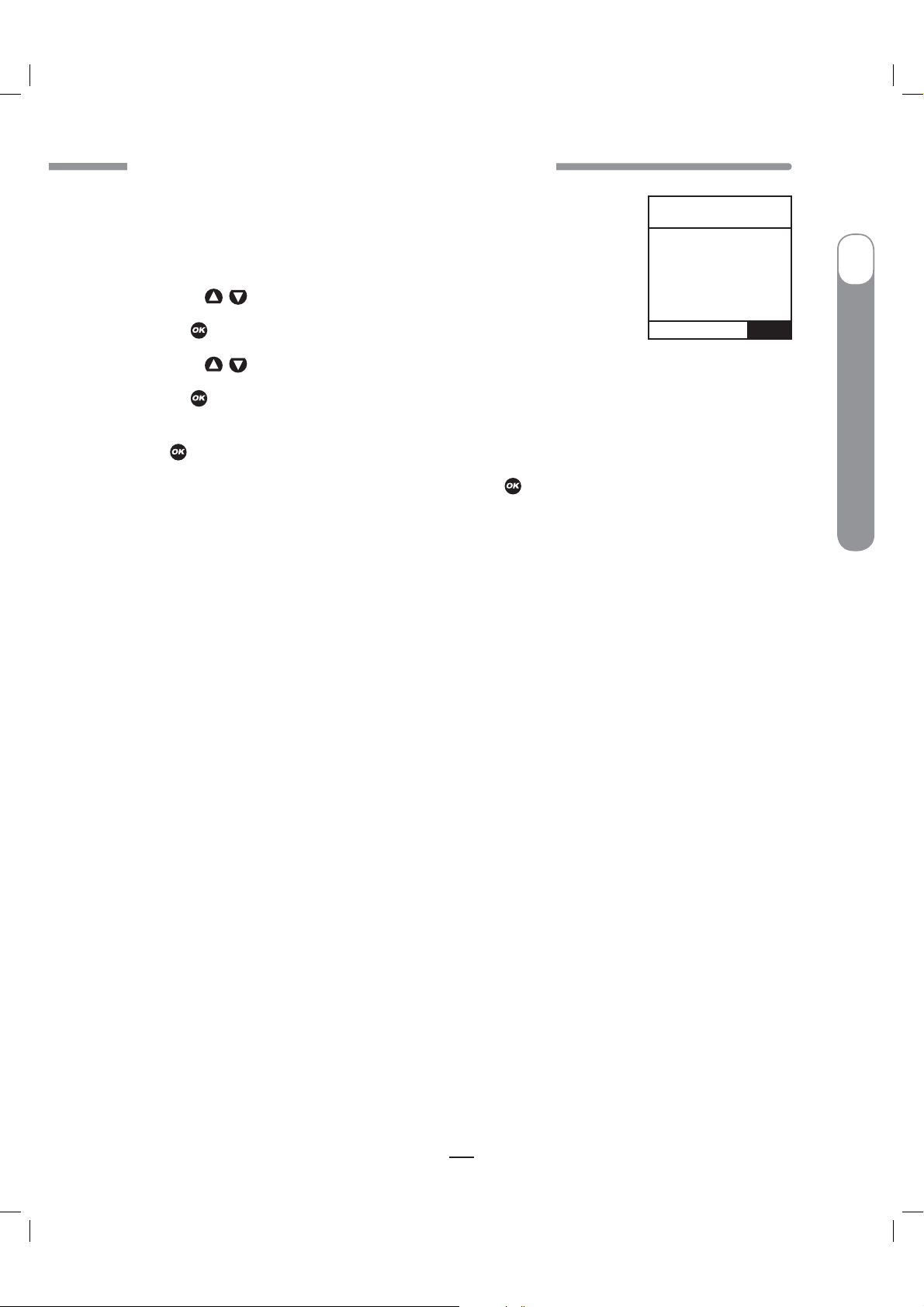
CAUTION - Investigational device. Limited by Federal Law to investigational use.
CHAPTER 10 - ADVANCED FEATURES / SETUP AND ACTIVATION
This screen allows you to:
Turn the IOB feature on or off
t
Select the duration
t
1.
Use the /
2.
Press to change to flashing cursor for Edit mode.
3.
Use the /
4.
Press when setting is made.
To move to the next Setup Advanced screen, scroll to the bottom of the screen and highlight “Next”.
Press .
To return to the Home screen, scroll to “Home” and press
Your pump is constantly tracking IOB, so when you turn on the feature, your pump will
NOTE:
immediately take into account the current amount remaining from previous bolus doses within the
time frame you’ve selected during set up of the feature.
Points to remember about the IOB feature on your pump
A curvilinear algorithm is used, which more closely mimics the way drugs decay in the body versus a
t
straight line decay.
buttons to scroll to the desired field.
buttons to change to desired setting.
.
SETUP ADV 8
Insulin on Board
IOB-2
Duration
4.0 Hr
Home
OFF
Next
I
OneTouch
®
Ping
®
Insulin Pump
With BG below target, IOB amount is displayed and is subtracted from the carb portion of the bolus.
t
With BG within target, IOB amount is displayed for reference but not subtracted from bolus total.
t
With BG above target, IOB amount is displayed and is subtracted from BG bolus.
t
57
41027500_Rev 2_OB_Titan_US_EN_MGDL_1_R1.indd 57 4/11/11 9:54 AM
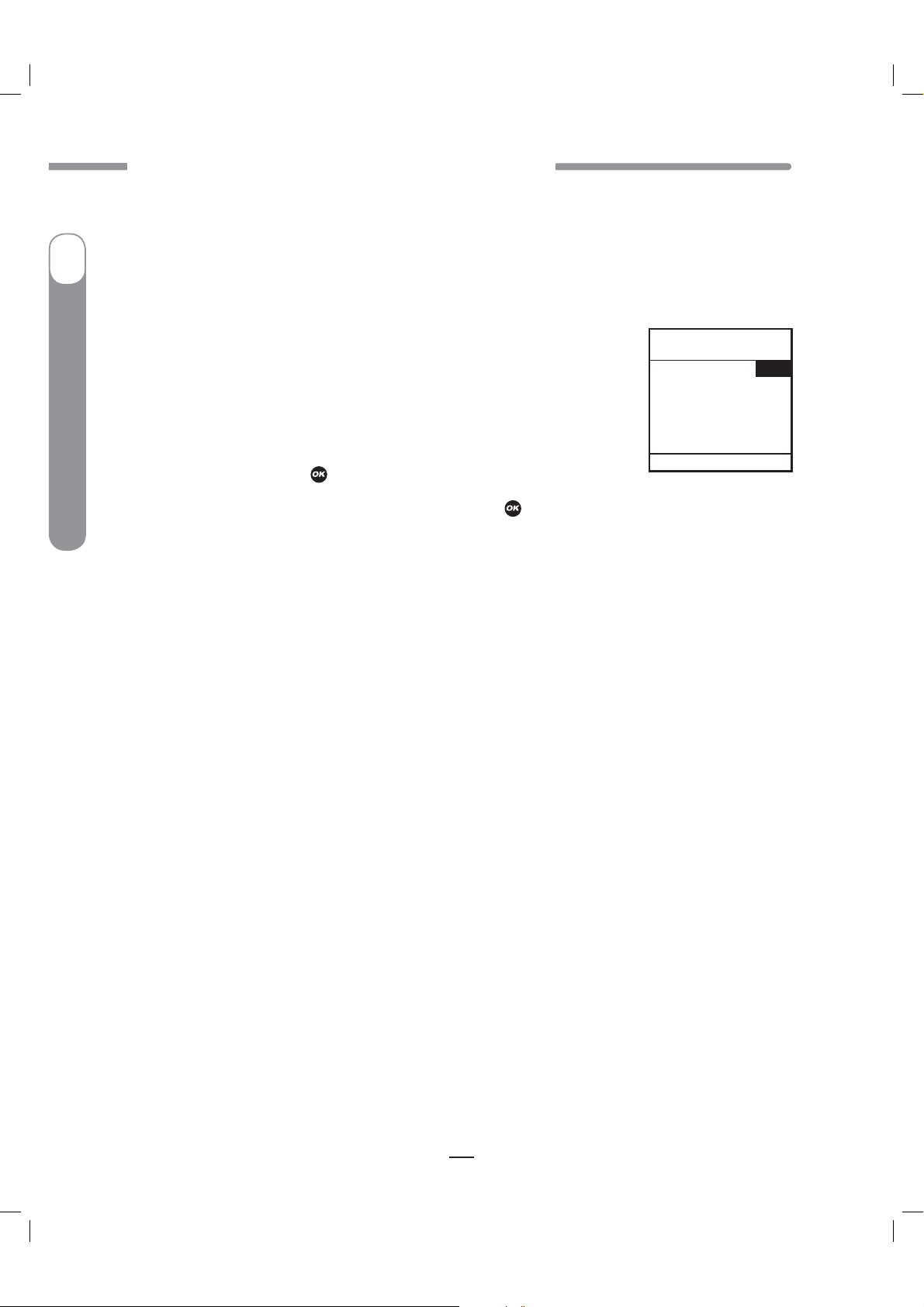
CAUTION - Investigational device. Limited by Federal Law to investigational use.
CHAPTER 10 - ADVANCED FEATURES / SETUP AND ACTIVATION
Setup Advanced Screen 9 – Sick Day Guidelines
During your pump training, your health care team will discuss guidelines to use when you’re sick.
I
Insulin Pump
®
Ping
®
OneTouch
This is a convenient way to store your basic sick day guidelines as recommended by your health care
team.
contact your health care team.
This screen allows you to:
Set a BG limit as a reminder for testing when sick
t
Set the frequency of checking for ketones when sick
t
Set the frequency of checking your BG when sick
t
To move to the next Setup Advanced screen, scroll to the bottom of the screen
and highlight “Next”. Press .
To return to the Home screen, scroll to “Home” and press
NOTE: This screen is intended as a reference only. Alerts are NOT triggered based on values displayed
on this screen.
Setup Advanced Screen 10 – Establishing Communication with
Your Meter Remote
This screen allows you to activate the RF and pairing features on your pump. When you are ready
to begin using your pump and meter remote together as a system, you will need to activate RF
communication and pair the devices. See Chapter 2 in Section III, pages 179–188.
For more information on sick day guidelines, refer to Chapter 16 in Section I, pages 93–94, and
SETUP ADV 9
Sick days
BG over
Check ketones
every
Check BG
every
Home
.
240
mg/dL
4 Hrs
2 Hrs
Next
58
41027500_Rev 2_OB_Titan_US_EN_MGDL_1_R1.indd 58 4/11/11 9:54 AM

CAUTION - Investigational device. Limited by Federal Law to investigational use.
CHAPTER 11 - USING ADVANCED FEATURES
CHAPTER 11 - USING ADVANCED FEATURES
CHAPTER 11 - USING ADVANCED FEATURES
CAUTION: Using the features in this chapter requires an advanced understanding of insulin
pump therapy and should not be used without training and advice from your health care
team. In order to achieve optimal results, some of these features should only be used once
you have tested and fine-tuned your basal rates and your health care team has determined
your individual targets and ratios.
NOTE:
Before using these features, you must turn them on in the Setup Advanced menu.
See Chapter 10 in Section I, pages 49–58.
Audio Bolus and ezBolus
The Audio Bolus feature of the OneTouch® Ping® Insulin Pump allows you to bolus without looking at
the screen display. This is convenient if you wear your pump under your clothing. When first using the
audio bolus feature, also check the display screen until you are comfortable with the programming
steps. If you do not wish to use the Audio Bolus feature, this button serves as a shortcut to the
Normal Bolus screen. See ezBolus
™
™
, page 61 in this chapter.
CAUTION: When you first use the Audio Bolus feature, you should always look at the screen
to confirm correct programming until you are comfortable with the feature.
11
I
OneTouch
®
Ping
®
Insulin Pump
1. Turn on Audio Bolus in the Setup Advanced menu and select your preferred step size. See
Chapter 10 in Section I, pages 49–58.
2. The Audio Bolus button is the soft rubber button on the end of your pump. Press it once. Your
pump will beep (or vibrate) to indicate you’ve accessed Audio Bolus mode as well as indicate the step
size you’ve set up.
The number of beeps (or vibrate pulses) reminds you of the step size you’ve set.
1 indicates 0.1U step size
t
2 indicates 0.5U step size
t
3 indicates 1.0U step size
t
4 indicates 5.0U step size
t
3. Press the Audio Bolus button once for each step size you’ve programmed
to reach the desired total amount. For example, if you are using 1.0U step
size and you wish to bolus 4 units, press the button 4 times. You will hear a
beep tone or vibrate for each button press. If you are using 0.5U step size and
you wish to bolus 4 units, press the button 8 times.
Audio Bolus
Step size=
1.0U/Press
Enter
bolus amount
Press any other
key to CANCEL
0.00
U
4. Within 5 seconds, your pump will respond with a number of confirmation beeps equal to the
number of times you pressed the Audio Bolus button.
NOTE: Do Not press any of the function buttons at this time unless you wish to cancel delivery.
59
41027500_Rev 2_OB_Titan_US_EN_MGDL_1_R1.indd 59 4/11/11 9:54 AM
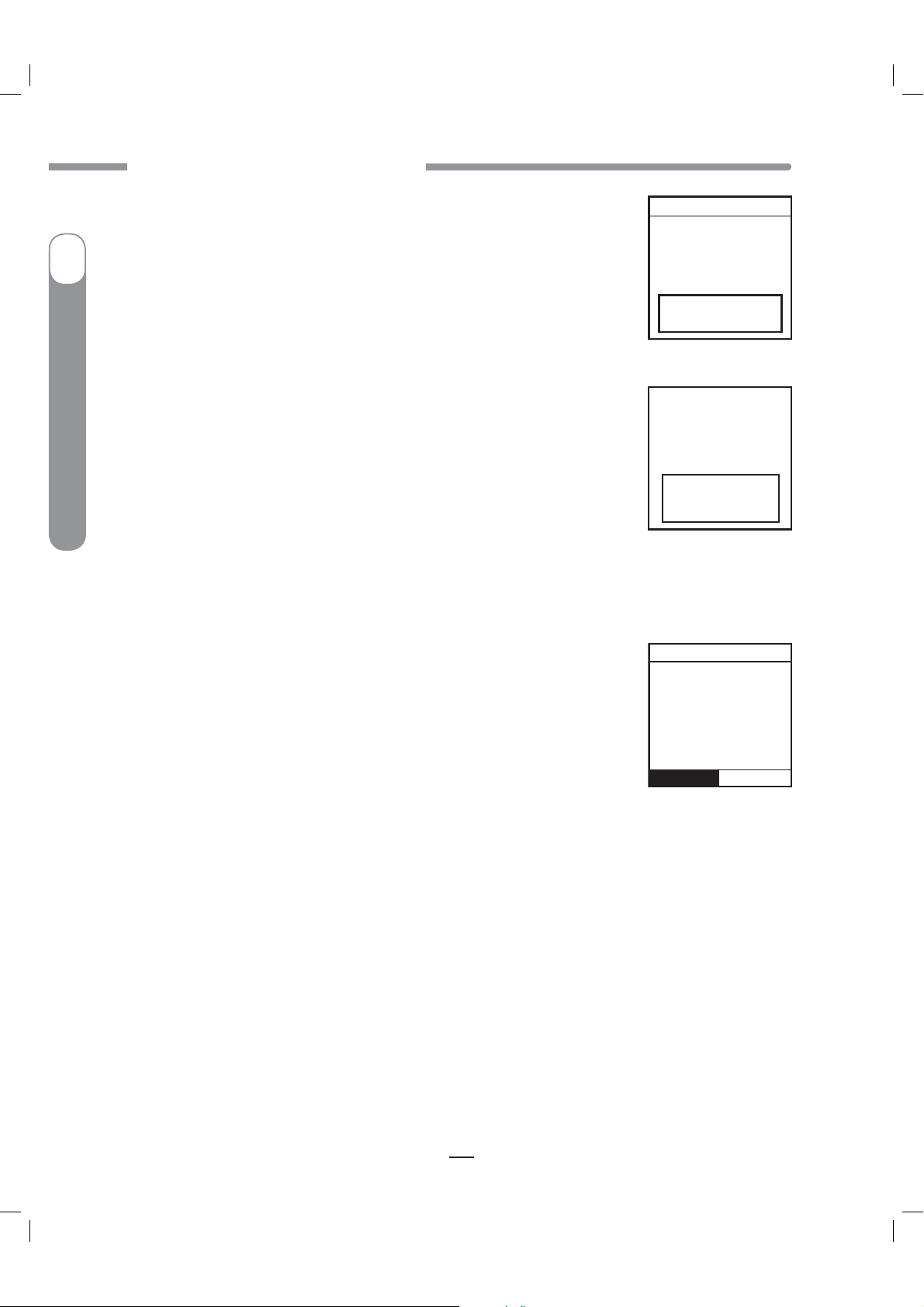
CAUTION - Investigational device. Limited by Federal Law to investigational use.
CHAPTER 11 - USING ADVANCED FEATURES
5. Within 5 seconds, your pump will beep twice to “ask” you to confirm that
you wish to activate delivery and “Confirm” is displayed on the Audio Bolus
screen.
I
Insulin Pump
®
Ping
®
OneTouch
6. Within 5 seconds, press the button again to activate delivery. Your pump
will beep twice to confirm your delivery command. The DELIVERING bolus
screen is displayed and your pump will beep once to signal the start of
delivery and once to signal end of delivery (if you turned on Normal Bolus
Sounds in Setup).
If you wish to cancel the Audio Bolus, press any function button (not the contrast button).
If you cancel a bolus delivery after you’ve activated it, the screen at right
will be displayed. See Chapter 13 in Section I, pages 75–84.
Audio Bolus
Confirm
U
3.00
Press any other
key to CANCEL
DELIVERING
3.00
Press any
function button
to cancel.
Warning
Bolus
delivery
canceled by
user button
press.
Delivered:
2.00U of 3.00U
Confirm
U
If during a bolus delivery your low cartridge level is reached, your pump will not display the
NOTE:
warning until after the bolus is completed. So you could possibly have less insulin available than your
low cartridge setting.
Example: Your low cartridge warning is set to 10 (units). You have 20 units of insulin remaining and
you deliver a 15 unit bolus. The Low cartridge warning appears after bolus is completed and you have
only 5 units left – not 10 units. The Wake up screen will show the remaining insulin amount.
The maximum number of Audio Bolus button presses is 20. Therefore, if you’ve set the step size to
0.1U, the maximum audio bolus amount is 2U. If you’ve set the step size at 0.5U, the maximum audio
bolus amount is 10U and if your step size is 1.0U, the maximum audio bolus amount is 20U. With a
5.0U step size, the maximum cannot be greater than 35U, which is the maximum amount for any type
of bolus.
60
41027500_Rev 2_OB_Titan_US_EN_MGDL_1_R1.indd 60 4/11/11 9:54 AM
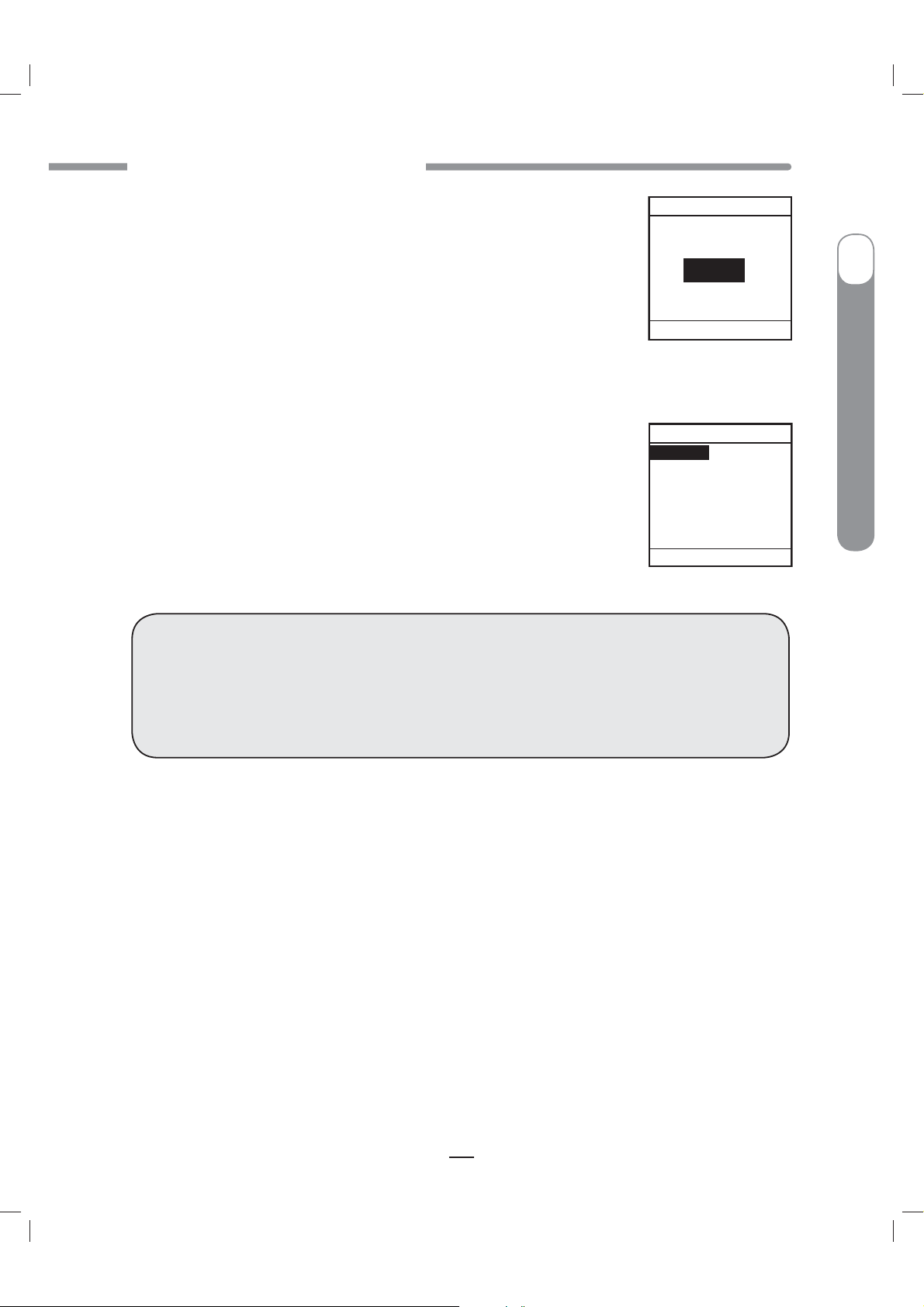
CAUTION - Investigational device. Limited by Federal Law to investigational use.
CHAPTER 11 - USING ADVANCED FEATURES
ezBolus
™
If you do not have your Audio Bolus feature turned on, the button on the end
of your pump will function as a shortcut to the Normal Bolus screen.
NORMAL BOLUS
Amount
0.00
1. Press the button on the end once. The Normal Bolus screen is displayed.
Program a Normal Bolus as usual.
Go
Main Menu
Advanced Bolus Features
ezCarb
t
ezBG
t
Combo Bolus
t
Reminders
t
All Advanced Bolus features are activated in the Setup Advanced Menu. See
Chapter 10 in Section I, pages 49–58. When the Advanced Bolus features and
Reminders are activated, the full BOLUS MENU is displayed.
WARNING: Be sure to review all the values used in bolus calculations to make sure they
are correct. You may always adjust the insulin units up or down before you decide to
administer your bolus. If you dose an insulin amount that is too high or too low, this may
result in a hypoglycemic or hyperglycemic event. Please discuss the bolus calculator feature
and all relevant personal settings with your health care professional before using the
calculator for the first time.
BOLUS MENU
Normal
ezCarb
ezBG
Combo Bolus
Reminders
Main Menu
U
I
OneTouch
®
Ping
®
Insulin Pump
ezCarb
This feature allows you to manually enter the number of carbs eaten, and your pump will automatically
calculate your bolus dose, based on the I:C ratio, ISF and BG Target range you have entered for the
current time of day. Consult your health care team for your personal I:C ratios, ISFs and BG Target
ranges. See Chapter 10 in Section I, pages 49–58.
If the IOB feature is activated, your pump will calculate a reduced amount for high BG correction
boluses and for Carb Boluses if you entered a below-target BG value.
When you use your meter remote to deliver an ezCarb Bolus, you may also select the number of carbs
eaten directly from a Food Database stored in your meter remote, see Chapter 4 in Section III,
pages 191–206. The Food Database is available through an upload to your meter remote from
ezManager
the ezManager
41027500_Rev 2_OB_Titan_US_EN_MGDL_1_R1.indd 61 4/11/11 9:54 AM
®
Diabetes Management Software. For instructions on uploading the Food Database, refer to
®
Diabetes Management Software User Guide included with the software.
61

CAUTION - Investigational device. Limited by Federal Law to investigational use.
CHAPTER 11 - USING ADVANCED FEATURES
Entering Carbs Manually
I
Insulin Pump
®
Ping
®
BOLUS MENU
Normal
ezCarb
ezBG
Combo Bolus
Reminders
Main Menu
2. The cursor will flash on the “Carbs” field to indicate that you can edit the
total number of carbs eaten. Use the
carbs. Press
pages 63–64 in this chapter.)
OneTouch
NOTE: The max limit for ezCarb Total is 999g.
3. Check that the grams of carb entered and your I:C ratio at the top of the screen are correct.
a. If the entries are correct, scroll to “Show Result”. Press
b. If not correct, scroll up to highlight the field and press
Mode. Use
Press
4. Scroll down to “Show Result”. Press .
1. From the BOLUS MENU, scroll to “ezCarb”. Press . The ezCarb Home
screen is displayed.
buttons to enter the number of
/
. “Add BG” is highlighted. (See Adding a BG Bolus to ezCarb,
to activate Edit
buttons to enter your I:C ratio and/or change the carb entry.
/
.
and go to Step 5.
ezCarb Home
Carbs: 34 g
I:C 1U: 15g
Add BG
Show Result
Main Menu
ezCarb Home
Carbs: 34g
I:C 1U: 15g
Add BG
Show Result
Main Menu
5. The Bolus Total screen is displayed. The bolus
amount field is highlighted and flashing to indicate
you can enter the total amount as shown or adjust
as needed. Enter your bolus amount. Press
NOTE: Calculated total units will be rounded to the
.
Bolus Total
Carb
BG +
IOB
Total =
0.00U
Go
Type Normal
Main Menu
2.26U
0.00U
--.--U
2.25U
Bolus Total
Carb
BG +
IOB
Total =
2.25U
Go
Type Normal
Main Menu
2.26U
0.00U
--.--U
2.25U
nearest .05 units.
62
62
41027500_Rev 2_OB_Titan_US_EN_MGDL_1_R1.indd 62 4/11/11 9:54 AM
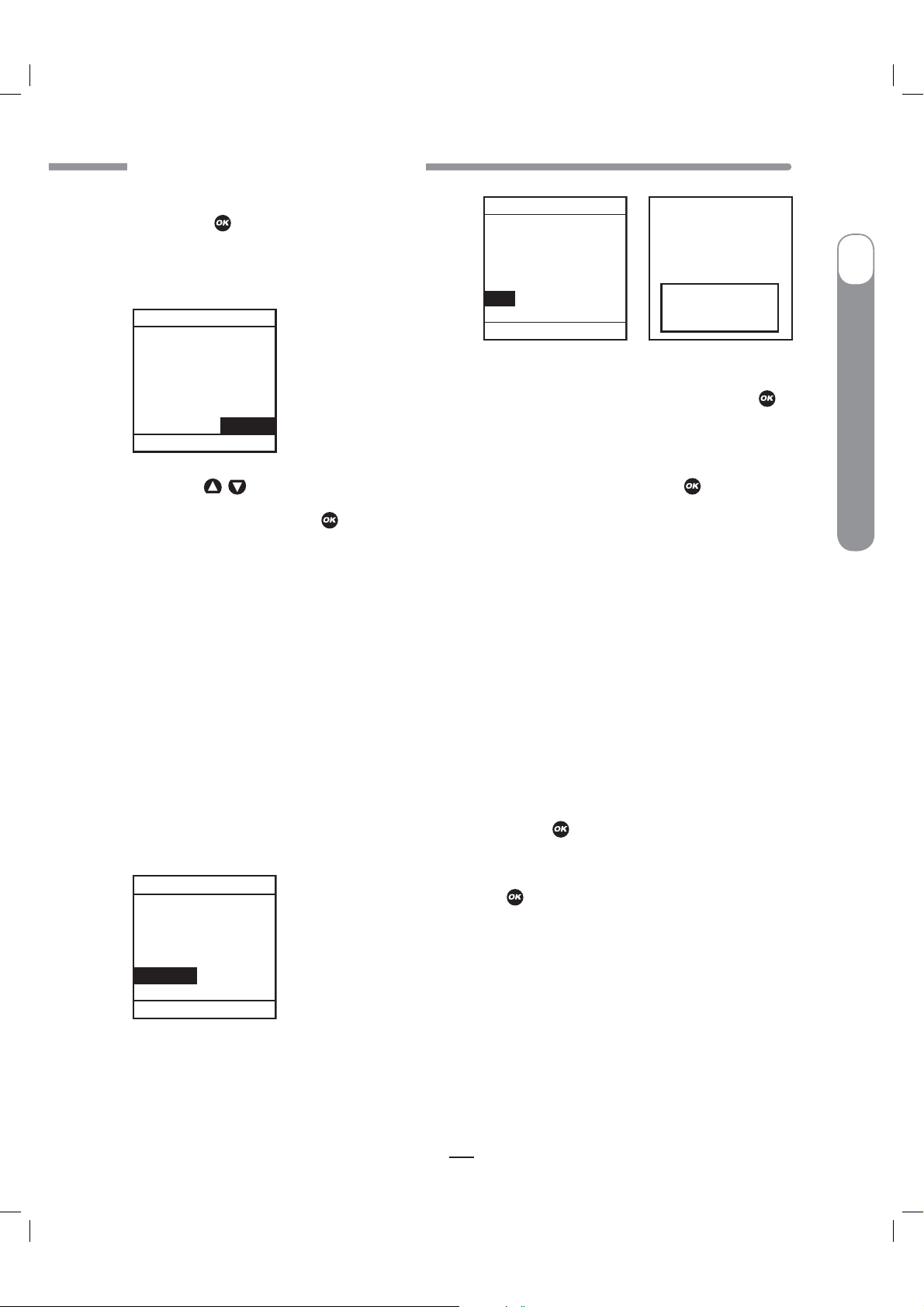
CAUTION - Investigational device. Limited by Federal Law to investigational use.
CHAPTER 11 - USING ADVANCED FEATURES
6. “Go” is highlighted. If you wish to give a Normal
Bolus, press
Bolus Total
Carb
BG +
IOB
Total =
2.25U
Go
Type Combo
Main Menu
8. Use the /
to deliver.
2.26U
0.00U
--.-- U
2.25U
7. If you wish to give a Combo Bolus, scroll to the “Type” field and press
to edit.
buttons to select bolus type: “Normal” (default) or “Combo”. Press
Bolus Total
Carb
BG +
IOB
Total =
2.25U
Go
Type Normal
Main Menu
2.26U
0.00U
--.--U
2.25U
DELIVERING
U
2.25
Press any
function button
to cancel.
.
9. “Go” is highlighted. Press .
NOTE: If you select the Combo Bolus option, the Combo Bolus screen will be displayed. See Combo
Bolus, pages 67–68 in this chapter for instructions on delivering the Combo Bolus.
I
OneTouch
®
Ping
®
Insulin Pump
Entering Carbs Using the Food Database
This feature is only available on your meter remote, and can be accessed when delivering an ezCarb
Bolus from your meter remote. See Chapter 4 in Section III, pages 191–206.
Adding a BG Bolus to ezCarb
1. On the ezCarb Home screen, enter the number of carbs. Press .
ezCarb Home
Carbs: 34g
I:C 1U: 15g
Add BG
Show Result
Main Menu
2. “Add BG” is highlighted. Press . The BG CORRECT screen is displayed.
63
41027500_Rev 2_OB_Titan_US_EN_MGDL_1_R1.indd 63 4/11/11 9:54 AM
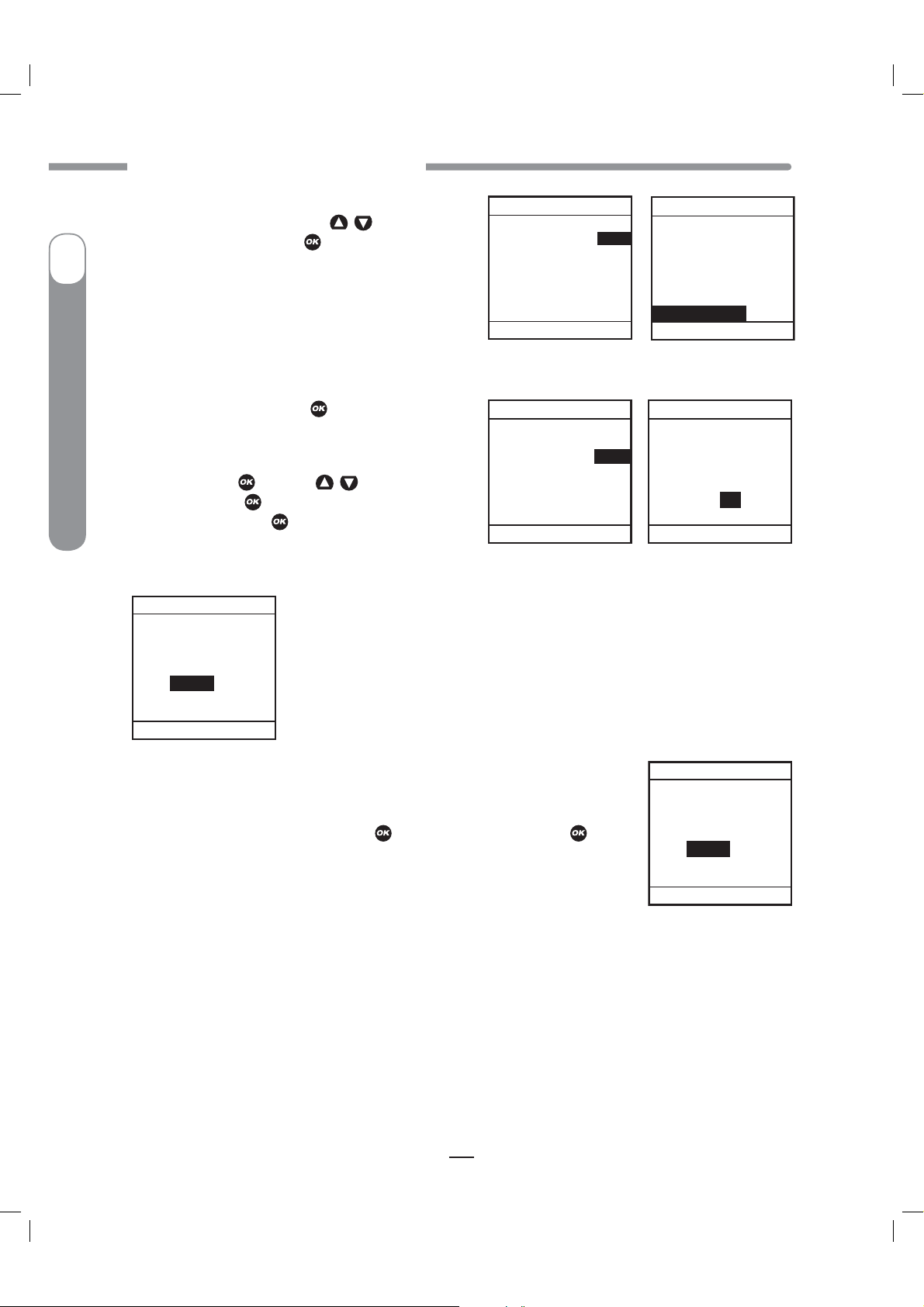
CAUTION - Investigational device. Limited by Federal Law to investigational use.
CHAPTER 11 - USING ADVANCED FEATURES
3. The “Actual” field is highlighted and flashing
to indicate Edit mode. Use the
enter your BG value. Press
I
highlighted.
4. Check that the BG Target range and ISF are correct.
Insulin Pump
®
Ping
®
a. If they are correct, press
highlighted.
b. If they are not correct, scroll up to highlight the
fields and press
the values. Press
OneTouch
“Show Result”. Press
Carb
BG +
IOB
Total =
Go
Type Normal
Main Menu
Bolus Total
--.--U
0.00U
buttons to
/
. “Show Result” is
with “Show Result”
. Use the /
to exit Edit mode. Scroll down to
buttons to adjust
.
2.26U
2.70U
4.95U
5. The Bolus Total screen is displayed and shows the calculated bolus units
from your ezCarb Bolus. The bolus amount field is highlighted and flashing,
and displays 0.00 units.
BG CORRECT
Actual
Target = +
ISF 37 mg/dL
Show Result
Main Menu
BG CORRECT
Actual
Target = +
ISF 37 mg/dL
Show Result
Main Menu
mg/dL
220
120
100
mg/dL
220
120
100
BG CORRECT
Actual
Target = +
ISF 37 mg/dL
Show Result
Main Menu
BG CORRECT
Actual
Target = +
ISF 37 mg/dL
Show Result
Main Menu
mg/dL
220
120
100
mg/dL
220
120
100
Bolus Total
6. Enter the Bolus amount and press
.
“Go” is highlighted. Press
to
deliver as a Normal Bolus or scroll to the “Type” field to select Combo Bolus,
then select “Go”.
Carb
BG +
IOB
Total =
4.95U
Go
Type Normal
Main Menu
2.26U
2.70U
--.--U
4.95U
If you selected the Combo Bolus option, you will begin the steps for delivering the ezCarb units as a
Combo Bolus (see Combo Bolus, pages 66–67 in this chapter). The bolus amount you entered on the
Bolus Total screen in step 6 will appear in the “Total” field on the first Combo Bolus screen.
64
41027500_Rev 2_OB_Titan_US_EN_MGDL_1_R1.indd 64 4/11/11 9:54 AM
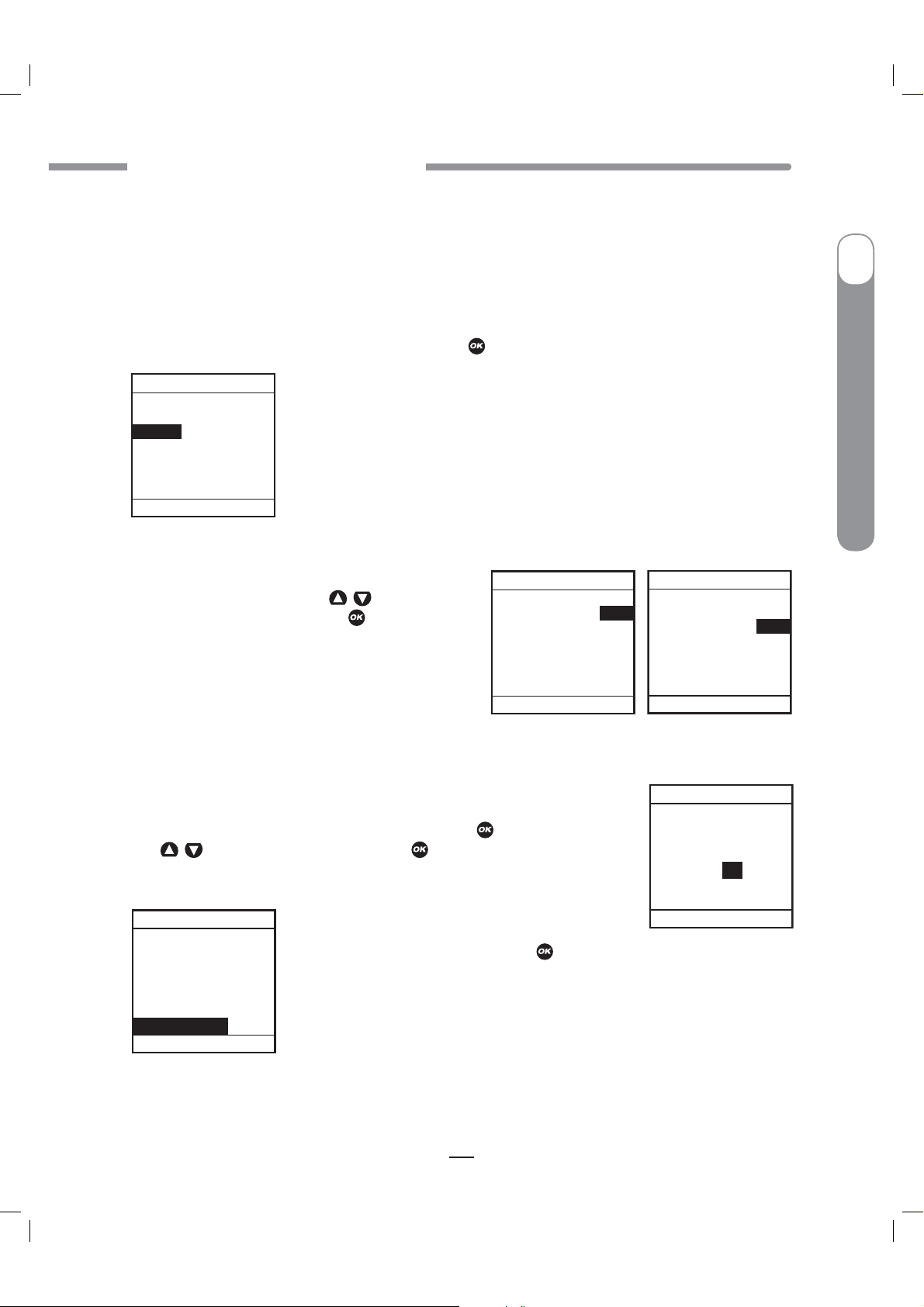
CAUTION - Investigational device. Limited by Federal Law to investigational use.
CHAPTER 11 - USING ADVANCED FEATURES
ezBG
This feature allows you to enter your BG reading and your pump will automatically calculate a BG
correction bolus based on the ISF and BG Target range for the current time of day. If the IOB feature
is activated, your pump will calculate a reduced dose for high BG correction boluses.
I
OneTouch
1. From the BOLUS MENU, select “ezBG”. Press the
BOLUS MENU
Normal
ezCarb
ezBG
Combo Bolus
Reminders
Main Menu
2. The “Actual” field will be highlighted and flashing
buttons to enter
to indicate Edit mode. Use the
your actual BG reading. Press the
the entry and exit Edit mode.
/
button to confirm
button.
ezBG
Actual
Target = +
ISF 37 mg/dL
Show Result
Main Menu
mg/dL
224
120
104
3. Check to be sure the BG Target and Insulin Sensitivity Factor (ISF) are
correct. Your health care team will give you these values. If you need to edit
these fields, scroll up to highlight the field and press
buttons to change target. Press
Use
/
to confirm and to exit Edit mode.
to activate Edit mode.
ezBG
Actual
Target = +
ISF 37 mg/dL
Show Result
Main Menu
Actual
Target = +
ISF 37 mg/dL
mg/dL
224
120
104
ezBG
mg/dL
224
120
104
®
Ping
®
Insulin Pump
Show Result
ezBG
Actual
Target = +
ISF 37 mg/dL
Show Result
Main Menu
mg/dL
224
120
104
4. “Show Result” is highlighted. Press .
Main Menu
65
41027500_Rev 2_OB_Titan_US_EN_MGDL_1_R1.indd 65 4/11/11 9:54 AM

CAUTION - Investigational device. Limited by Federal Law to investigational use.
CHAPTER 11 - USING ADVANCED FEATURES
5. The ezBG Total screen is displayed with a suggested bolus amount. The bolus amount field is
highlighted and flashing to indicate you can enter the total amount as shown or adjust as needed.
Enter your bolus amount. Press
to deliver.
I
BG +
IOB
Total =
Insulin Pump
®
Ping
®
OneTouch
Go
Main Menu
ezBG Total
BG +
IOB -
Total =
Go
Main Menu
NOTE: If you enter a BG amount below 70 mg/dL or above 250 mg/dL, your pump will alert you
that you’ve entered an out of range BG. To confirm the Alert, press
recommended by your health care team.
ezBG Total
2.81U
--.--U
2.80U
0.00U
0.00U
2.81U
1.00U
1.80U
1.80U
ezBG Total
BG +
IOB
Total =
2.80U
Go
Main Menu
2.81U
--.--U
2.80U
DELIVERING
U
2.80
Press any
function button
to cancel.
NOTE: If the IOB feature is activated, your pump will calculate a reduced
BG Bolus amount for your review.
. Treat the out of range BG as
Alert
LOW BG
Treat low BG.
No bolus
recommended.
Monitor BG.
Confirm
Confirm
Alert
HIGH BG
Treat high
BG.
Check site.
Check
ketones.
Monitor BG.
66
41027500_Rev 2_OB_Titan_US_EN_MGDL_1_R1.indd 66 4/11/11 9:54 AM
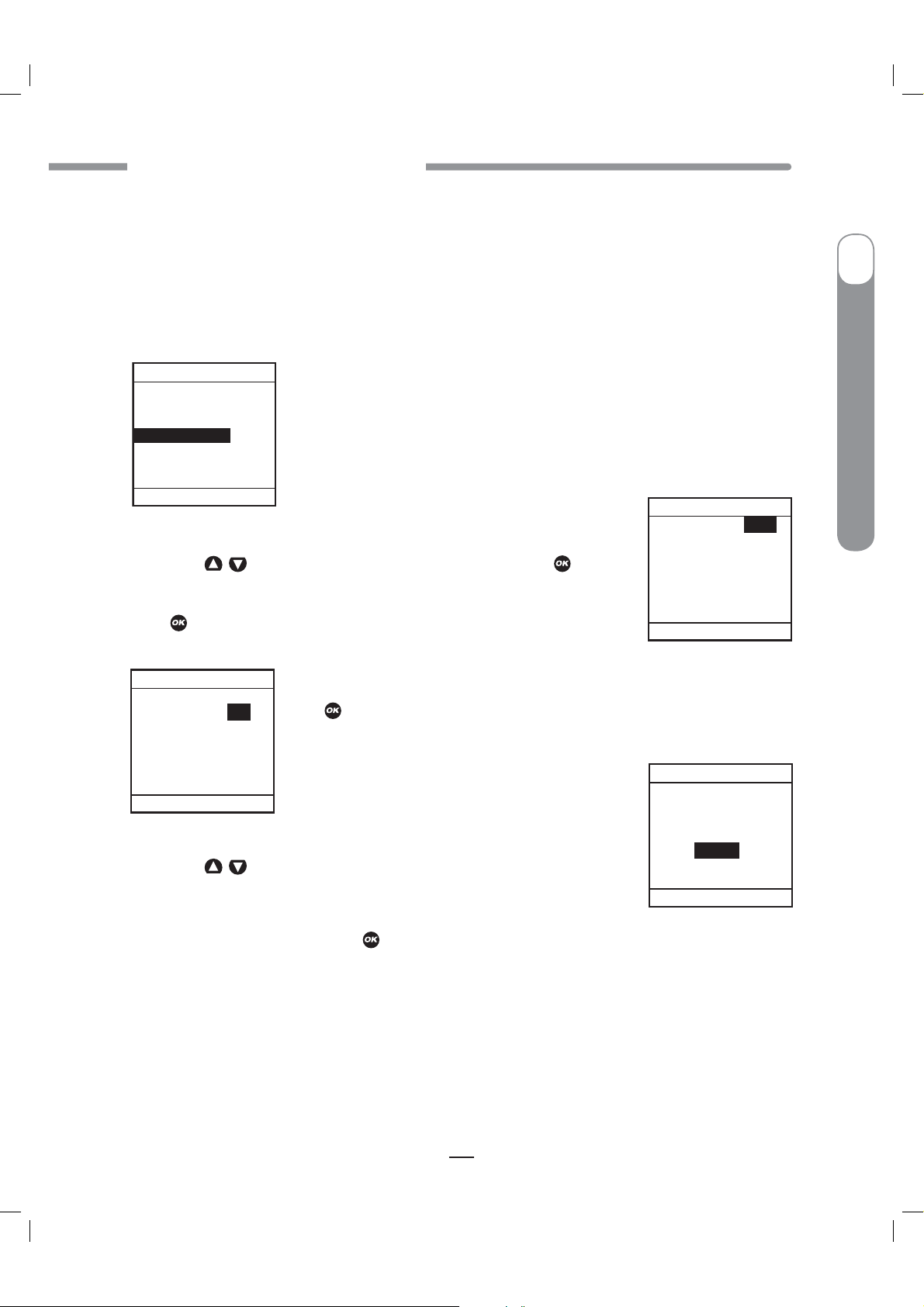
CAUTION - Investigational device. Limited by Federal Law to investigational use.
CHAPTER 11 - USING ADVANCED FEATURES
Combo Bolus
The Combo Bolus feature is used to give both a Normal and Extended Bolus. This feature is useful
for consumption of high fat meals such as pizza, if you will be “grazing” over a few hours or if you
have gastroparesis. You can program part of your bolus amount to be delivered immediately and part
of it to be delivered slowly over the course of up to 12 hours. Your health care team can help you
determine the “split” of Normal to Extended insulin amounts, as well as the duration that is most
appropriate for you.
I
OneTouch
BOLUS MENU
Normal
ezCarb
ezBG
Combo Bolus
Reminders
Main Menu
2. Use the /
1. From the BOLUS MENU, select “Combo Bolus”. If you used the ezCarb
Bolus option to calculate a bolus and chose to deliver it as a Combo Bolus,
you will begin at the Combo Bolus screen in step 2.
buttons to enter the Total bolus amount. Press
. “Go” is
highlighted. The factory default setting for Duration is 30 minutes, and the
Ratio is 0% Normal and 100% Extended. If these settings are appropriate,
press
Total
Duration
Go
Main Menu
to deliver.
Combo Bolus
30:
2.55:
Extend
70%
5.95U
Normal:
8.50U
4.0Hr
3. To change either the Duration or Ratio, scroll up to the desired field and
press
to activate Edit mode.
Combo Bolus
Total
Duration
Normal:
0:
0.00:
Go
Main Menu
Combo Bolus
Total
Duration
8.50U
0.5Hr
Extend
100%
0.00U
8.50U
0.5Hr
®
Ping
®
Insulin Pump
30:
2.55:
Extend
70%
5.95U
4. Use the /
buttons to change settings. As you change the Ratio by
percentage, the amount in units is automatically changed. You cannot change
the ratio by units, only by percentage.
5. When settings are correct, press
to confirm and exit Edit Mode.
Normal:
Go
Main Menu
NOTE: Your pump is “smart”; it will remember your last duration and the ratio (as percentages) you
programmed. So if you use the same duration and ratio for certain types of meals, you need only
change the total bolus amount the next time you use this feature. However, the last programmed
Combo Bolus settings will be cleared each time you change the battery.
67
41027500_Rev 2_OB_Titan_US_EN_MGDL_1_R1.indd 67 4/11/11 9:54 AM

CAUTION - Investigational device. Limited by Federal Law to investigational use.
CHAPTER 11 - USING ADVANCED FEATURES
6. Scroll to “Go” and press to activate. The Home
screen shows Combo Bolus active.
I
Insulin Pump
®
Ping
®
OneTouch
Combo Bolus
Duration
0.0 : 4.0Hrs
Delivered
2.55U : 8.50U
CANCEL
Main Menu
Reminders
This feature allows you to set personal reminders. You can set two bolus reminders for times of day,
and one reminder to check BG at a certain time after a bolus. Confirm the Reminder by pressing
Once you’ve confirmed the Reminder, you will not be alerted again.
ACTIVE
Combo Bolus
Total
Duration
Normal:
30:
2.55:
Go
Main Menu
8.50U
4.0Hr
Extend
70%
5.95U
2 : 27
BOLUS ACTIVE
Basal Rate
0.675U/Hr
Insulin: 105U
Status
PM
Menu
To cancel an active Combo Bolus from the BOLUS MENU, select “Combo
Bolus”. Details of the active Combo Bolus will be displayed.
Scroll to “CANCEL” and press
to cancel the Combo Bolus.
NOTE: If you Suspend your pump, any active Combo Bolus will also be
canceled and the screen display will alert you. Combo Bolus is also canceled
when you change the battery and/or prime your pump.
.
Bolus Reminders for Time of Day
BOLUS MENU
Normal
ezCarb
ezBG
Combo Bolus
Reminders
Main Menu
2. The “Reminder-1” field will be highlighted with a flashing cursor to indicate
Edit mode. Use the
exit Edit mode.
1. From the BOLUS MENU, select “Reminders”. Press .
buttons to turn on or off. Press
/
68
to confirm and
REMINDERS
Reminder-1
Time =
Reminder-2
Time =
BG Check
After Bolus =
Main Menu
OFF
12:00PM
OFF
12:00PM
OFF
1 Hr
41027500_Rev 2_OB_Titan_US_EN_MGDL_1_R1.indd 68 4/11/11 9:54 AM

CAUTION - Investigational device. Limited by Federal Law to investigational use.
CHAPTER 11 - USING ADVANCED FEATURES
3. The “Time” field for this reminder will be
highlighted. Press
buttons to enter the time you wish a reminder
/
to sound (or vibrate, if that is the setting you selected
in the SETUP SOUND menu). Press
setting and exit Edit mode. When the feature is turned
on, your pump will display the “Reminder” screen on
the right at the selected time of day.
to activate Edit mode. Use the
to confirm your
REMINDERS
Reminder-1
Time =
Reminder-2
Time =
BG Check
After Bolus =
Main Menu
OFF
12:00PM
OFF
12:00PM
OFF
1 Hr
4. Repeat for the Reminder 2.
BG Check Reminder
REMINDERS
Reminder-1
Time =
Reminder-2
Time =
BG Check
After Bolus =
Main Menu
2. Scroll down to highlight the “After Bolus” field. Press
and activate Edit mode. Use the
Normal Bolus you wish your pump to sound (or vibrate) to remind you to check
your BG. You can select a reminder time of 1, 2, 3 or 4 hours.
OFF
12:00PM
OFF
12:00PM
OFF
1 Hr
1. From the REMINDERS menu, select “BG Check”. Press
mode to turn this reminder on or off. Press
buttons to enter how long after a
/
to select the field
to confirm and exit Edit mode.
Reminder
12:00PM
Confirm
to activate Edit
REMINDERS
Reminder-1
Time =
Reminder-2
Time =
BG Check
After Bolus =
Main Menu
OFF
12:00PM
OFF
12:00PM
ON
1 Hr
I
OneTouch
®
Ping
®
Insulin Pump
BG
Reminder
Check BG
in
1 Hr
When this feature is turned on, your pump will display the BG Reminder
screen immediately after a bolus. On this screen you can use the
buttons to select a different reminder time (1, 2, 3, or 4 hours), or opt
/
not to be reminded by entering 0. For example, if you have given a bolus in
the evening, you may not wish to have the Reminder sound while you are
sleeping. If the Reminder is not confirmed, battery life will be reduced and the
Confirm
Replace Battery Alarm will appear sooner than expected.
Reminder
NOTE: When you enter a time, your pump will sound a reminder and display
this screen at that time after any Normal Bolus is programmed, including the
Normal portion of a Combo Bolus. If you program an Extended Bolus only, the
reminder will sound at the default time you have set.
3. When finished setting reminders, scroll to “Main Menu” and press
to display the MAIN MENU.
Check
BG
Last bolus
12:15PM
Confirm
69
41027500_Rev 2_OB_Titan_US_EN_MGDL_1_R1.indd 69 4/11/11 9:54 AM

CAUTION - Investigational device. Limited by Federal Law to investigational use.
CHAPTER 11 - USING ADVANCED FEATURES
Delivery Speed - Bolus
On rare occasions, usually with very large boluses, users may experience a slight stinging sensation
I
with rapid bolus delivery. If this is a concern, you can set the bolus delivery speed to slow to
accommodate your needs. If you use the slow setting, your pump will pause approximately 4 seconds
in between delivery of each unit of insulin programmed.
Multiple Basal Programs
Insulin Pump
®
This feature allows 4 different Basal programs to show on your BASAL MENU
screen. Users find this feature beneficial if their activity level is different
during the week than on weekends. Switching work shifts at work is another
Ping
®
reason to use multiple basal programs. Some use a different basal program
during menstruation. An “A” will appear to the left of the basal program that is
currently active.
OneTouch
NOTE: If a program other than 1-Weekday is active, you cannot change this
setting to display 1 basal program. The Alert screen shown here will pop up
to remind you.
IOB
Even with rapid-acting insulin, your body takes some time to use the entire
bolus amount. If you have activated this feature, your pump will track the bolus
insulin remaining in your system - IOB - and calculate a suggested lower BG
correction bolus dose. The lower dose is only recommended if you use the
ezBG feature or if you add a BG bolus to an ezCarb bolus. For this feature to
give optimal results, you should always use either ezBG or the Add BG feature
during ezCarb programming when entering a BG correction bolus.
BASAL MENU
Total 13.60U
Temp
A1-WEEKDAY
2-other
3-weekend
4-exercise
Main Menu
Alert
1-weekday
must be the
active program
to change the
basal display
setting.
Confirm
Bolus Total
Carb
BG +
IOB –
Total =
3.95U
Go
Type Normal
Main Menu
2.25U
2.70U
1.00U
3.95U
CAUTION: Your health care team will give you recommendations specific to your plan of
treatment.
70
41027500_Rev 2_OB_Titan_US_EN_MGDL_1_R1.indd 70 4/11/11 9:54 AM

CAUTION - Investigational device. Limited by Federal Law to investigational use.
CHAPTER 11 - USING ADVANCED FEATURES
In the examples shown here, the IOB amount is subtracted from the BOLUS
TOTAL screen and the ezBG Total screen.
ezBG Total
BG +
IOB -
Total =
1.80U
Go
Main Menu
2.81U
1.00U
1.80U
NOTE:
t8IFOZPVSFQMBDFUIFCBUUFSZUIF*0#BNPVOUJTDMFBSFE
tYour pump constantly tracks IOB. If you’ve given a bolus before turning on the feature, your pump
will show the remaining amount from that bolus as IOB immediately.
Sick Day Guidelines
To review your basic sick day guidelines, refer to this screen. For more information on sick day
guidelines, refer to Chapter 15 in Section I, pages 91–92, and contact your health care team.
SETUP ADV 9
1. From the SETUP menu, select “Advanced”.
2. Scroll to the Setup Advanced Screen 9.
3. Enter or review the guidelines as recommended by your health care team.
Sick days
BG over
Check ketones
every
Check BG
every
Home
240
mg/dL
4 Hrs
2 Hrs
Next
I
OneTouch
®
Ping
®
Insulin Pump
Establishing Communication with your Meter Remote
When you are ready to begin using your pump and meter remote together as a system, you will need
to activate RF communication and pair the devices. See Chapter 2 in Section III, pages 179–188.
71
41027500_Rev 2_OB_Titan_US_EN_MGDL_1_R1.indd 71 4/11/11 9:54 AM
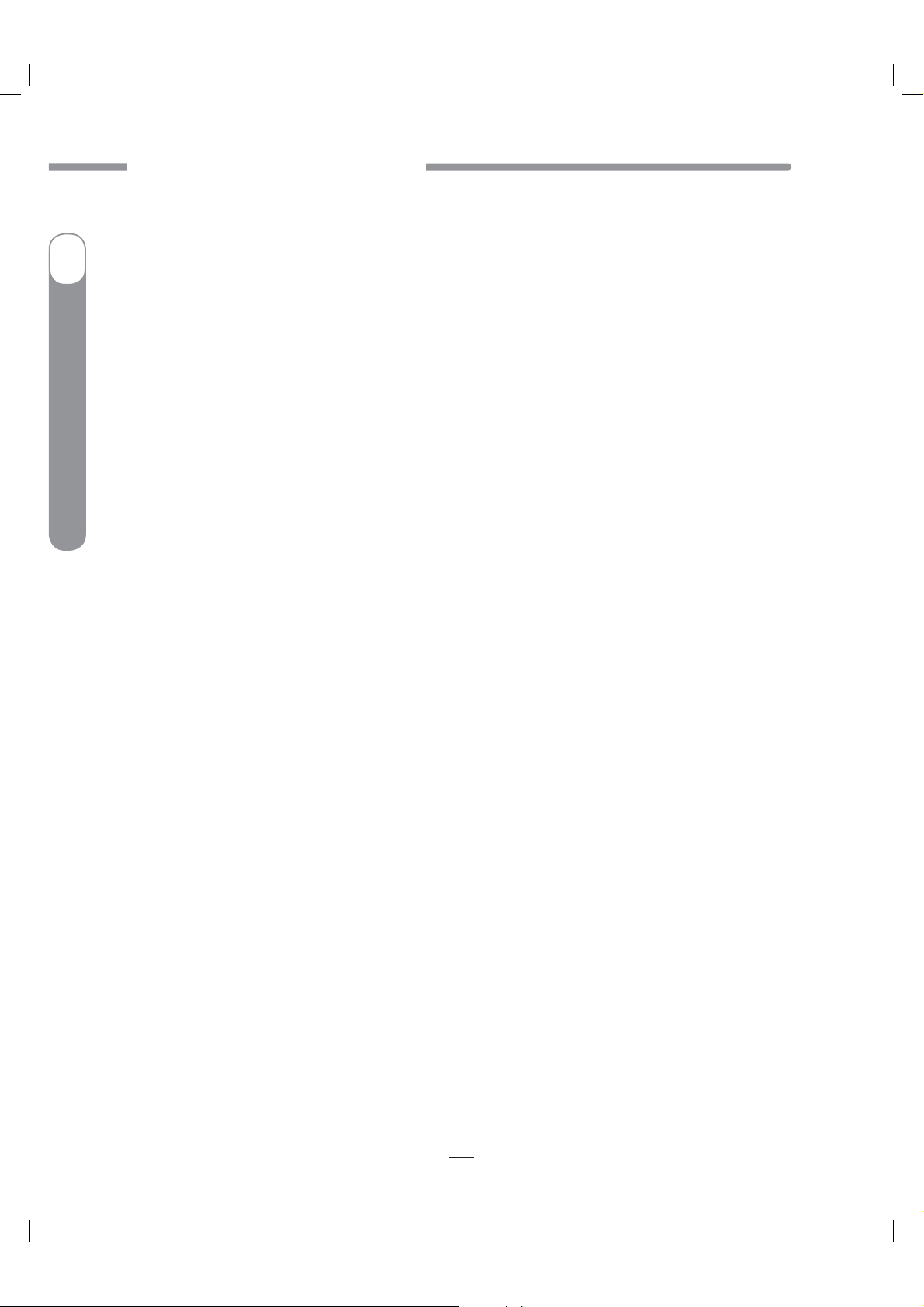
CAUTION - Investigational device. Limited by Federal Law to investigational use.
CHAPTER 11 - USING ADVANCED FEATURES
I
Insulin Pump
®
Ping
®
OneTouch
72
41027500_Rev 2_OB_Titan_US_EN_MGDL_1_R1.indd 72 4/11/11 9:54 AM

CAUTION - Investigational device. Limited by Federal Law to investigational use.
CHAPTER 12 - CARE AND MAINTENANCE
CHAPTER 12 - CARE AND MAINTENANCE
CHAPTER 12 - CARE AND MAINTENANCE
The Vents
Your pump features a redundant Vent Safety System. Vents serve two purposes. First, they allow
air to enter and exit your pump so that pressure is equalized under a variety of environmental
circumstances, such as changes in altitude. Second, the vents are backed by a special membrane,
which keeps water from entering your pump.
Battery Cap with O-ring and Vent
Your battery cap contains an o-ring and vent. There is a tiny hole backed by a membrane, which
allows air to pass through but prevents water from entering. The o-ring helps to keep your pump
waterproof. It is recommended that you change the battery cap/vent every 6 months. If you work in
a dusty environment such as a construction site, mill, cement factory, etc., or if you are a frequent
swimmer, you should change your battery cap every 3 months. You can call Animas
battery cap.
O-ring
®
to order an extra
Vent Hole
12
I
OneTouch
®
Ping
®
Insulin Pump
WARNING: Under no circumstances should you introduce any kind of sharp object into the
vent openings to clean them. Doing so could compromise your pump’s waterproof capabilities.
If at any time you suspect the vent opening is clogged, replace the battery cap.
Cleaning
CAUTION: Do Not use household or industrial cleaners, chemicals, solvents, bleach,
scouring pads or sharp instruments to clean your pump. Never put your pump in the
dishwasher or use very hot water to clean it. Use only a very mild detergent (for example a drop
of liquid soap in a glass of water) and a lint-free cloth.
Never put your pump in a microwave oven or baking oven to dry it. Use a soft towel.
Never clean the battery or insulin cartridge compartments.
General Wear and Tear
If you drop your pump or it has been hit against something hard, inspect it to be sure it is still working
properly. Check that the display screen is working and clear, that the cartridge cap, battery cap and
infusion set are properly in place. Check for leaks around the cartridge by wrapping a piece of tissue
around the connection area. Cracks, chips or damage to your pump may impact the battery contact
and/or the waterproof feature of your pump. Call our Customer Service representatives at
1 877 937-7867 if you identify or suspect your pump is damaged. They will help determine if your
pump should be replaced.
73
41027500_Rev 2_OB_Titan_US_EN_MGDL_1_R1.indd 73 4/11/11 9:54 AM

CAUTION - Investigational device. Limited by Federal Law to investigational use.
CHAPTER 13 - SAFETY SYSTEM AND ALARMS
Disposal
International and US regulations require controlled disposal of devices such as insulin pumps.
I
Dispose of batteries according to your local environmental regulations.
Insulin Pump
®
Ping
®
OneTouch
74
41027500_Rev 2_OB_Titan_US_EN_MGDL_1_R1.indd 74 4/11/11 9:54 AM
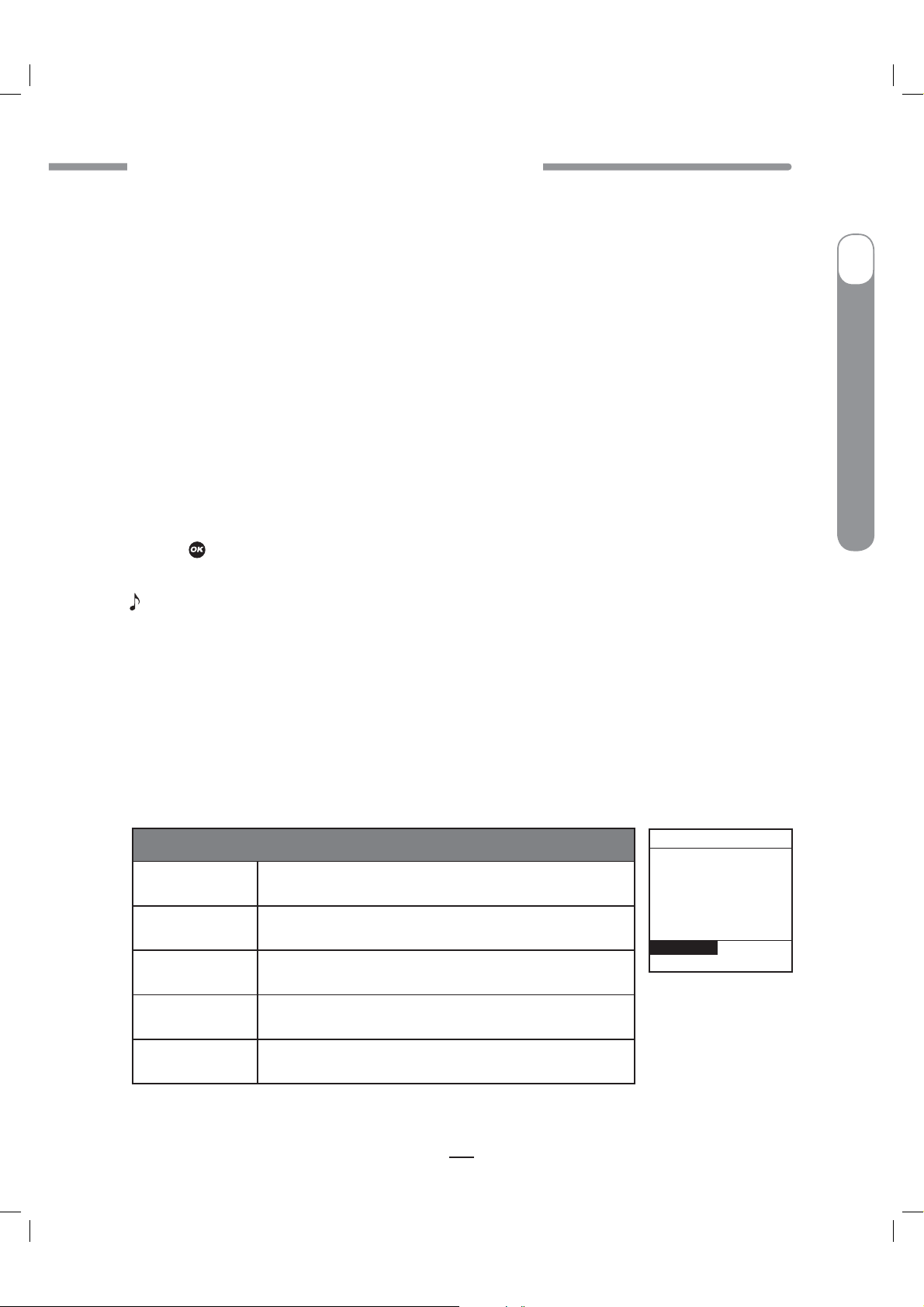
CAUTION - Investigational device. Limited by Federal Law to investigational use.
CHAPTER 13 - SAFETY SYSTEM AND ALARMS
CHAPTER 13 - SAFETY SYSTEM AND ALARMS
Alerts, Warnings and Alarms
Your pump has a progressive warnings and alarms safety system. This means if you do not confirm
the warning or alarm, it will progress to the sweep alarm with vibrate within one hour. At the high
volume stage, if you do not confirm the warning or alarm, the sweep alarm will begin and will not stop
until appropriate action is taken.
NOTE: Your pump uses battery power to notify you of alerts, warnings, and alarms. If you do not
confirm the notification, your pump will continue to use battery power as the notifications repeat
and progress. This will result in reduced battery life and the Replace Battery Alarm screen appearing
sooner than expected.
Additionally, certain warnings (e.g., Low Cartridge Warning, Occlusion Alarm) take precedence over
less critical ones (e.g., Low Battery Warning). This means if you do not confirm the more critical
warning, battery life will be reduced and your pump may skip the Low Battery Warning and go directly
to the Replace Battery Alarm, or battery life will end before a Replace Battery Alarm is displayed.
Alerts are automatically displayed to remind you of a function that you’ve set or a condition that
exists. Warnings are triggered for a variety of reasons. They require you to confirm the warning by
pressing
All require you to address the alarm by taking appropriate action in order to clear the alarm condition.
- Indicates that this alert, warning or alarm can play a tune as the initial notification for medium and
high volume settings. The pump default for sounds at the low volume setting is a factory-set sound
and cannot be modified with ezManager
and/or taking action to address the warning. Alarms are triggered by several conditions.
®
Diabetes Management Software.
13
OneTouch
®
Ping
®
Insulin Pump
I
IMPORTANT: Many of the following pump alerts, warnings and alarms will also sound and/or display
on your meter remote, once you begin using the devices together as a system. See Chapter 6 in
Section III, pages 211–220 for a complete list.
NOTE: Alarms, warnings and alerts will display actual insulin units during pump operation, rather than
the “XX” or “XXX” units displayed on some of the screens in this list.
Alert: Active Basal Program Empty
Cause
Effect
Message
Action
Beeps/Vib
Active basal program is empty.
No basal deliveries.
Displayed once until confirmed or until pump goes to
sleep and each time manually awakened.
None required but can confirm or select Basal Menu.
User selected, one time and each time manually
awakened. No progression.
Confirm
Basal Menu
Alert
Your active
basal
program
is empty.
0.000U/Hr
75
41027500_Rev 2_OB_Titan_US_EN_MGDL_1_R1.indd 75 4/11/11 9:54 AM
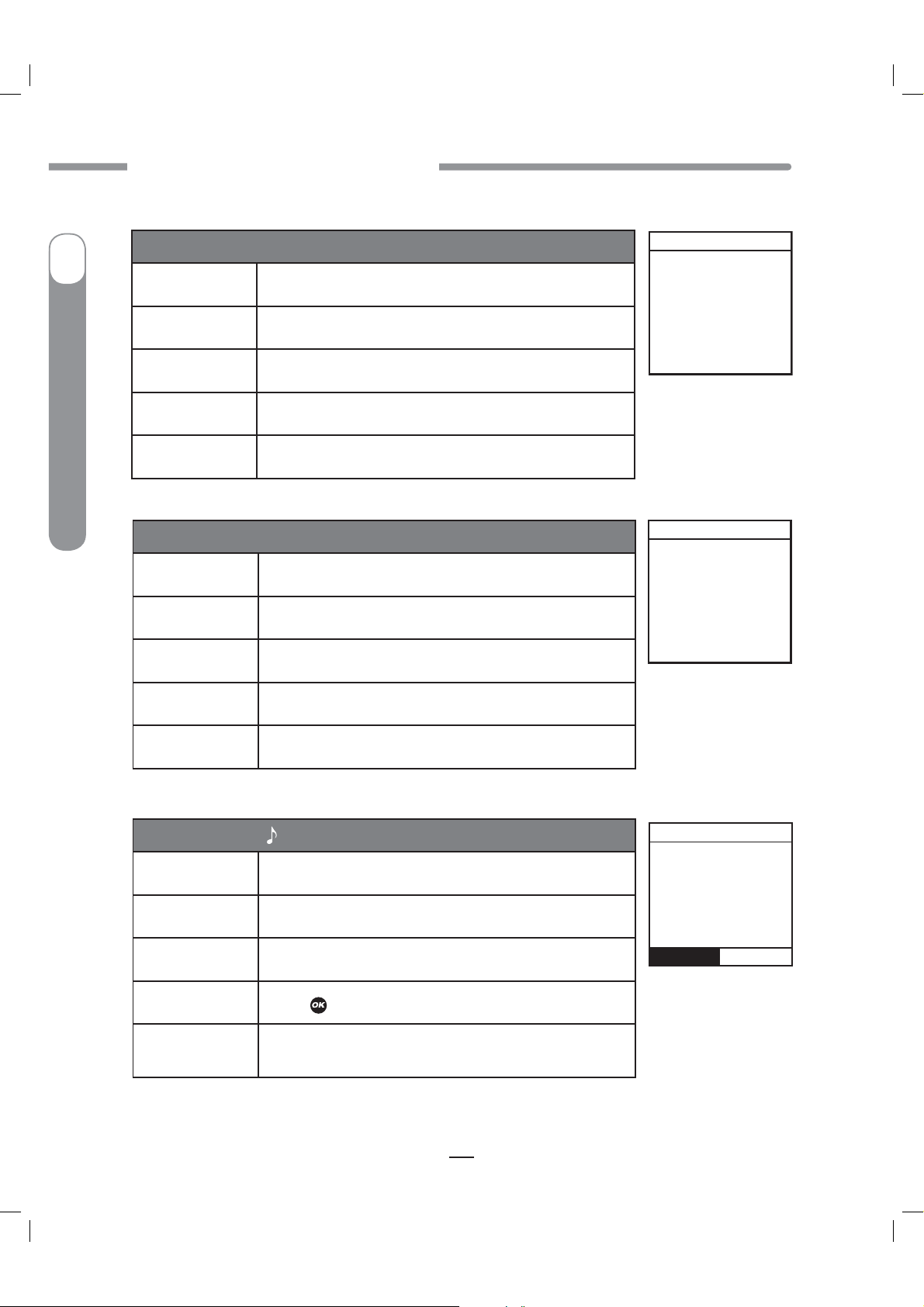
CAUTION - Investigational device. Limited by Federal Law to investigational use.
CHAPTER 13 - SAFETY SYSTEM AND ALARMS
Alerts, Warnings and Alarms
I
Alert: Temp Basal Minimum Rate
Cause
Effect
Message
Insulin Pump
®
Ping
®
OneTouch
Action
Beeps/Vib
Alert: Suspend (Temp Basal/Combo Bolus Canceled)
Cause
Effect
Message
Negative Temp Basal activated.
Basal delivery will not go below 0.025U/Hr.
Displayed once for 3 seconds.
None required.
User selected, one time. No progression.
Pump suspended
Any active Temp Basal/Combo Bolus canceled.
Displayed once for 3 seconds.
Alert
Temp Active
Minimum
Basal rate
limited to
0.025U/Hr
Alert
Pump Suspended
If active,
Temp Basal &
Combo Bolus
have been
canceled.
Action
Beeps/Vib
Alert: Low BG
Cause
Effect
Message
Action
Beeps/Vib
None required.
User selected, one time. No progression.
BG entry below 70 mg/dL.
Requires user confirmation to continue.
Displayed until confirmed or until pump goes to sleep.
Press
to confirm.
User selected, one time. No progression.
Alert
LOW BG
Treat low BG.
No bolus
recommended.
Monitor BG.
Confirm
76
41027500_Rev 2_OB_Titan_US_EN_MGDL_1_R1.indd 76 4/11/11 9:54 AM
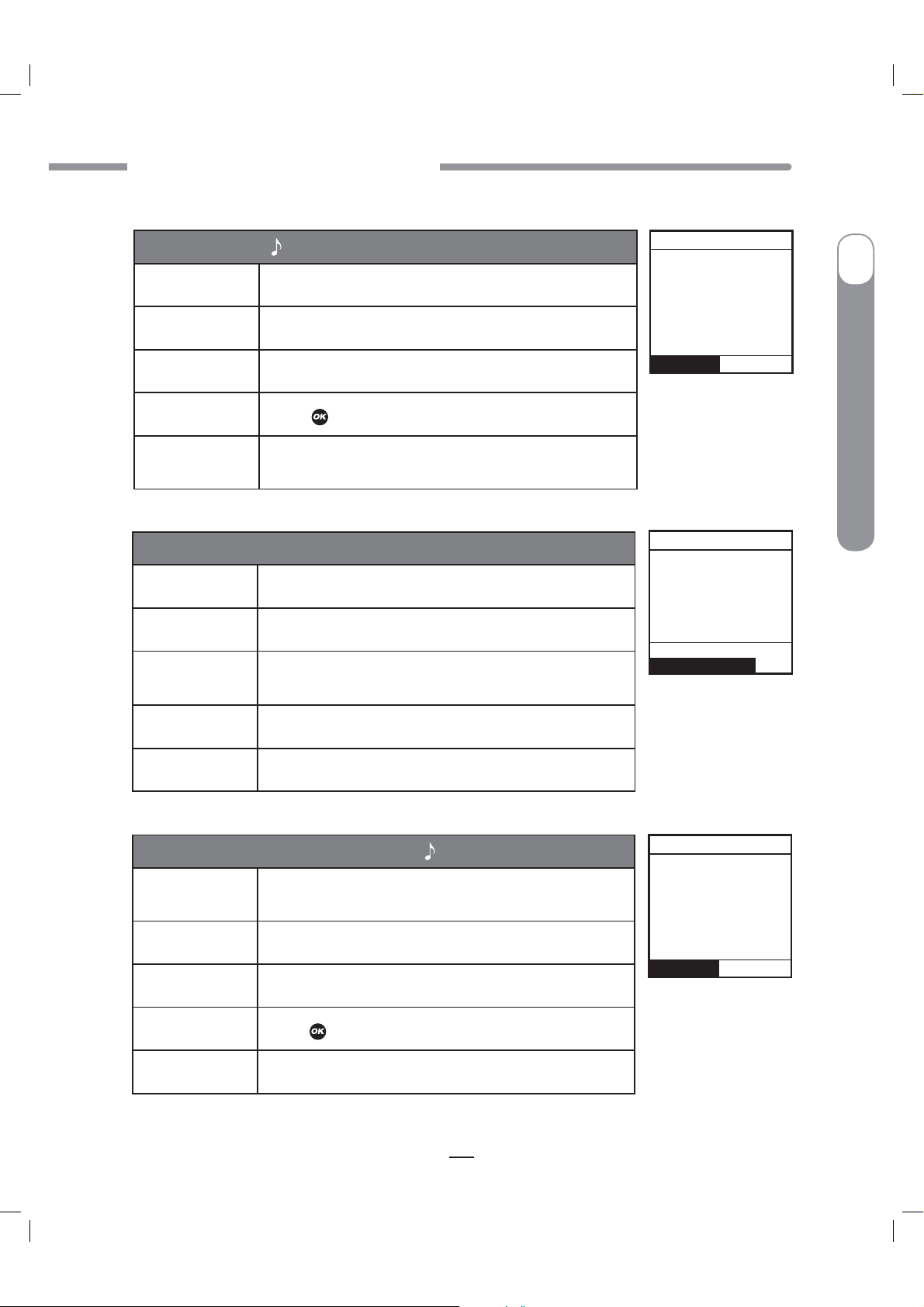
CAUTION - Investigational device. Limited by Federal Law to investigational use.
CHAPTER 13 - SAFETY SYSTEM AND ALARMS
Alerts, Warnings and Alarms
Alert: High BG
Cause
Effect
Message
Action
Beeps/Vib
BG entry above 250 mg/dL.
Requires user confirmation to continue.
Displayed until confirmed or until pump goes to sleep.
Press
to confirm.
User selected, one time. No progression.
Alert: Clear Program Basal Segments
Cause
Effect
Message
Clear command selected from BASAL OPTIONS screen.
Requires user confirmation to continue.
Displayed until one of the two options is selected or
until pump goes to sleep.
Alert
HIGH BG
Treat high
BG.
Check site.
Check
ketones.
Monitor BG.
Confirm
Alert
Clear Program
deletes all
basal segments
in this program.
Clear Program
Basal Options
I
OneTouch
®
Ping
®
Insulin Pump
Action
Beeps/Vib
Select “Clear Program” or “Basal Options”.
User selected, one time.
Alert: Basal Program Display Change
Cause
Effect
Message
Action
Beeps/Vib
Changing display of basals from 4 to 1 but program 1 is
not currently active.
Requires user confirmation to continue.
Displayed until confirmed or until pump goes to sleep.
Press
to confirm.
User selected, one time.
Alert
1-weekday
must be the
active program
to change the
basal display
setting.
Confirm
77
41027500_Rev 2_OB_Titan_US_EN_MGDL_1_R1.indd 77 4/11/11 9:54 AM

CAUTION - Investigational device. Limited by Federal Law to investigational use.
CHAPTER 13 - SAFETY SYSTEM AND ALARMS
Alerts, Warnings and Alarms
I
Warning: Basal Delivery Suspended
Cause
Effect
Insulin Pump
®
Ping
®
Message
Action
Beeps/Vib
OneTouch
Warning: Suspend
Cause
Effect
Message
Basal Edit was not saved.
Basal delivery stopped.
Displayed when manually awakened until confirmed.
Press
to select “Edit Basal”. Review basal edits and
select “Save/Review”.
User selected, every 3 minutes until confirmed. If not
confirmed, progresses to sweep/vibe within one hour.
Pump suspended manually.
All deliveries stop.
Displayed each time pump is awakened until confirmed
and once every 15 minutes until action is taken.
Warning
Basal edit
not saved.
Basal
delivery
suspended.
Edit Basal
Warning
No delivery.
Pump is
suspended.
Confirm
Action
Press
to confirm. Resume delivery.
User selected, once every 15 min. No progression if
Beeps/Vib
confirmed each time displayed. Sweep/vibe within one
hour if not confirmed.
Warning: No Cartridge Detected, Deliveries Disabled
Cause
Effect
Message
Action
No cartridge detected after “Load cartridge” step during
Rewind/Prime.
No deliveries.
Displayed when manually awakened until confirmed.
Press
to confirm. Be sure Rewind/Prime sequence is
completed with cartridge properly in place.
User selected, once every 3 min. No progression if
Beeps/Vib
confirmed each time displayed. Sweep/vibe within one
hour if not confirmed.
78
Warning
No cartridge
detected.
Delivery
disabled.
Confirm
41027500_Rev 2_OB_Titan_US_EN_MGDL_1_R1.indd 78 4/11/11 9:54 AM

CAUTION - Investigational device. Limited by Federal Law to investigational use.
CHAPTER 13 - SAFETY SYSTEM AND ALARMS
Alerts, Warnings and Alarms
Warning: Low Battery
Cause
Effect
Battery life will only last a minimum of 30 minutes.
Deliveries continue.
Displays when pump is awake until confirmed. Displays
Message
when triggered by event (such as bolus) & when
manually awakened.
Action
Beeps/Vib
Press
User selected, every 3 minutes until confirmed. If not
confirmed, progresses to sweep/vibe within one hour.
Warning: Low Cartridge
Cause
Effect
Message
Low insulin level reached.
Deliveries may continue until Empty Cartridge alarm is
triggered.
Displayed when manually awakened until confirmed.
to confirm. Insert new battery.
Warning
battery.
Confirm
Warning
cartridge.
XX U or
less left.
Confirm
Low
Low
I
OneTouch
®
Ping
®
Insulin Pump
Action
Beeps/Vib
Press
User selected, every 3 minutes until confirmed. If not
confirmed, progresses to sweep/vibe within one hour.
to confirm. Replace with filled cartridge.
Warning: Exceeds Max Bolus
Cause
Effect
Message
Action
Beeps/Vib
Audio bolus delivery exceeds user-set maximum.
Bolus delivery stops.
Displayed when manually awakened until confirmed.
Press
to confirm. Reprogram max bolus amount in
the Setup Advanced menu.
User selected, every 3 minutes until confirmed. If not
confirmed, progresses to sweep/vibe within one hour.
Warning
Exceeds
max bolus
XX.XX U.
No bolus
delivery.
Confirm
79
41027500_Rev 2_OB_Titan_US_EN_MGDL_1_R1.indd 79 4/11/11 9:54 AM
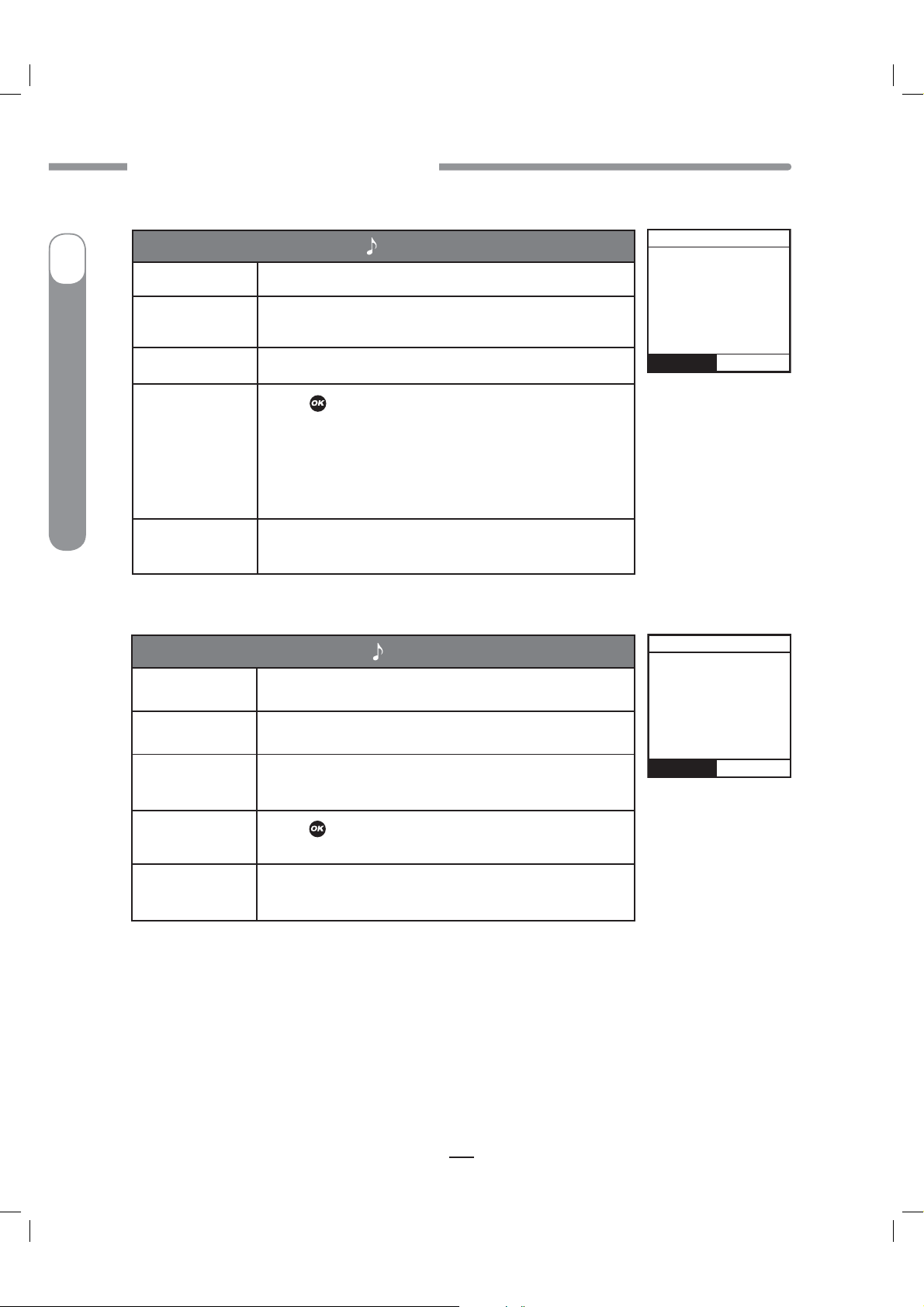
CAUTION - Investigational device. Limited by Federal Law to investigational use.
CHAPTER 13 - SAFETY SYSTEM AND ALARMS
Alerts, Warnings and Alarms
I
Warning: Exceeds Max TDD
Cause
Effect
Message
Insulin Pump
®
Ping
®
OneTouch
Action
Beeps/Vib
Warning: Exceeds Max Basal
Cause
Effect
Bolus delivery exceeds user-set maximum.
All deliveries stop until action is taken. Any Combo
Bolus or Temp Basal is temporarily suspended.
Displayed when manually awakened until confirmed.
Press
to confirm. Reprogram max TDD amount in the
Setup Advanced menu. If the Warning is not confirmed
by the time your pump clock passes midnight, the
message will continue to be displayed, but any Combo
Bolus or Temp Basal that is currently suspended will
resume.
User selected, every 3 minutes until confirmed. If not
confirmed, progresses to sweep/vibe within one hour.
Basal delivery rate (or Temp Basal delivery) exceeds
user-set maximum.
Basal delivery stops.
Warning
Exceeds
max TDD
XXX U.
No delivery.
Confirm
Warning
Exceeds
max basal
XXX U/Hr.
No basal
delivery.
Message
Action
Beeps/Vib
Displayed when awakened (by basal delivery attempt
every 3 min. or manually) until confirmed.
Press
to confirm. Reprogram Max Basal amount in
the Setup Advanced menu (or reprogram Temp Basal).
User selected, every 3 minutes until confirmed. If not
confirmed, progresses to sweep/vibe within one hour.
80
Confirm
41027500_Rev 2_OB_Titan_US_EN_MGDL_1_R1.indd 80 4/11/11 9:54 AM
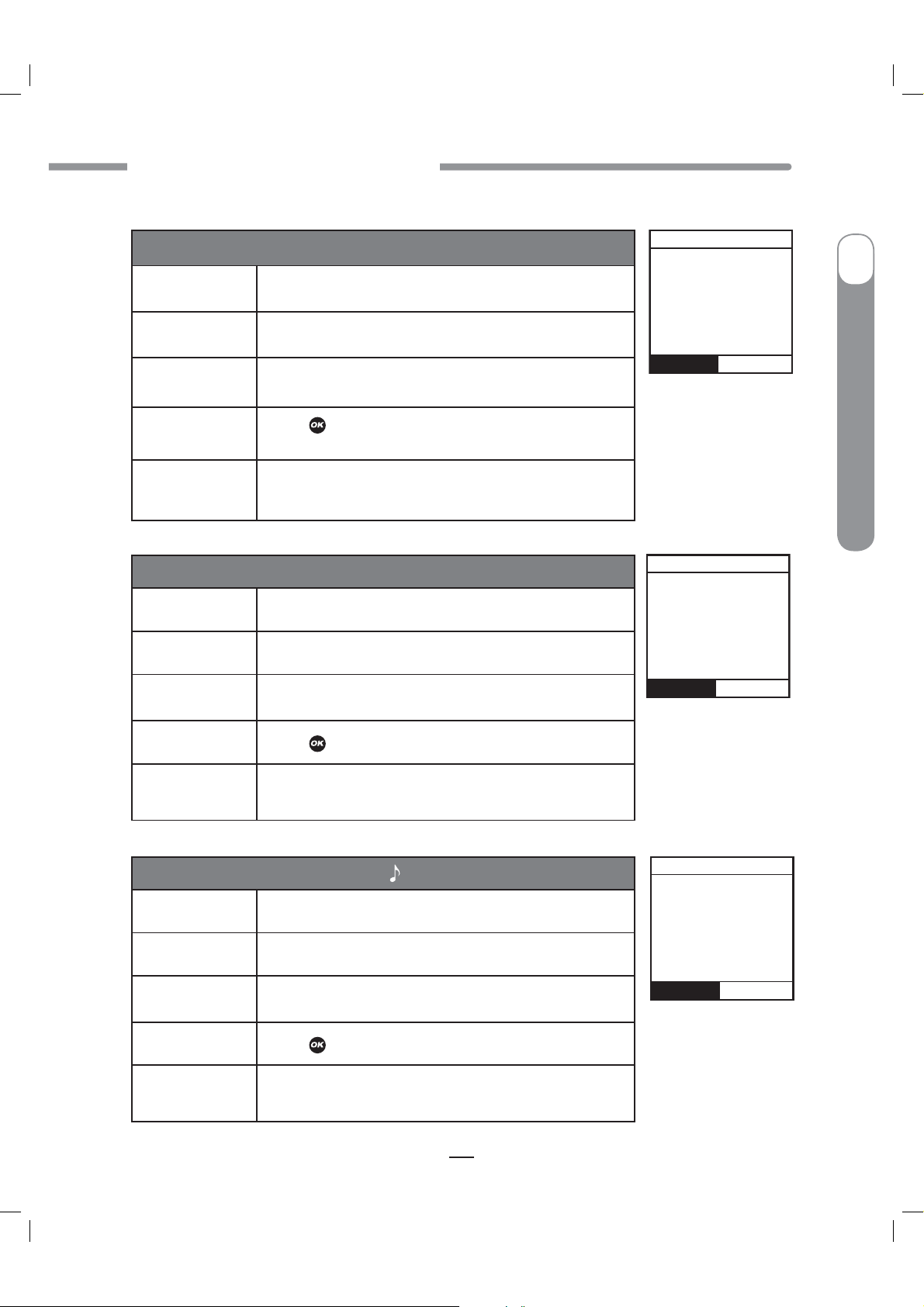
CAUTION - Investigational device. Limited by Federal Law to investigational use.
CHAPTER 13 - SAFETY SYSTEM AND ALARMS
Alerts, Warnings and Alarms
Warning: Exceeds Max 2-hour Delivery
Cause
Effect
Message
Action
Beeps/Vib
Combined basal and bolus delivery exceeds user-set
2-hour maximum.
Insulin delivery stops.
Displayed when manually awakened until confirmed.
Press
to confirm. Reprogram Max 2-Hr amount in the
Setup Advanced menu.
User selected, every 3 minutes until confirmed. If not
confirmed, progresses to sweep/vibe within one hour.
Warning: Delivery Canceled due to Low Cartridge
Cause
Effect
Message
Basal or Bolus delivery exceeds insulin remaining in
cartridge.
Basal or Bolus delivery stopped.
Once per occurrence and each time awakened until
confirmed.
Warning
Exceeds
max 2 Hr
No delivery.
Confirm
Warning
Delivery
canceled
due to
cartridge.
Confirm
XX U.
low
I
OneTouch
®
Ping
®
Insulin Pump
Action
Beeps/Vib
Press
User selected, every 3 minutes until confirmed. If not
confirmed, progresses to sweep/vibe within one hour.
to confirm. Replace with full cartridge.
Warning: No Prime, No Delivery
Cause
Effect
Message
Action
Beeps/Vib
Pump is not primed.
All deliveries stop.
Every 3 minutes or when awakened manually.
Press
to confirm. Disconnect, reprime.
User selected, every 3 minutes until confirmed. If not
confirmed, progresses to sweep/vibe within one hour.
Warning
Pump is
not primed.
No delivery.
Confirm
81
41027500_Rev 2_OB_Titan_US_EN_MGDL_1_R1.indd 81 4/11/11 9:54 AM

CAUTION - Investigational device. Limited by Federal Law to investigational use.
CHAPTER 13 - SAFETY SYSTEM AND ALARMS
Alerts, Warnings and Alarms
I
Warning: Bolus Delivery Canceled
Cause
Effect
Insulin Pump
®
Ping
®
Message
Action
Beeps/Vib
OneTouch
Warning: Battery Change Requires Rewind Prime
Cause
Effect
Message
Action
User pressed function button on pump during bolus
delivery.
Bolus delivery stopped.
Every 3 minutes or when awakened manually.
Press
to confirm. If button was pressed accidentally,
repeat steps to deliver remaining insulin units.
User selected, every 3 minutes until confirmed. If not
confirmed, progresses to sweep/vibe within one hour.
Prime attempted without rewind.
All deliveries stopped.
Every 3 minutes or when awakened manually.
Press
to confirm. Rewind and prime.
Warning
Bolus
delivery
canceled by
user button
press.
Delivered:
X.XX U of X.XX U
Confirm
Warning
Battery
change
requires
Rewind-Prime.
Confirm
Beeps/Vib
Alarm: Occlusion
Cause
Effect
Message
Action
Beeps/Vib
User selected, every 3 minutes until confirmed. If not
confirmed, progresses to sweep/vibe within one hour.
Occlusion detected.
All deliveries stop.
Continuous until confirmed.
Press
to confirm. Disconnect and prime to clear
occlusion. Option to select Suspend (see Suspend
Warning screen, page 76).
User selected, every 3 minutes until confirmed. If not
confirmed, progresses to sweep/vibe within one hour.
(Once confirmed, No Prime warning triggered, see No
Prime Warning screen, page 81.)
82
ALARM
OCCLUSION
DETECTED
No delivery.
Suspend
Confirm
41027500_Rev 2_OB_Titan_US_EN_MGDL_1_R1.indd 82 4/11/11 9:54 AM

CAUTION - Investigational device. Limited by Federal Law to investigational use.
CHAPTER 13 - SAFETY SYSTEM AND ALARMS
Alerts, Warnings and Alarms
Alarm: Empty Cartridge
Cause
Effect
Message
Cartridge empty.
All deliveries stop.
Continuous until confirmed.
Press
Action
to select “Suspend” (see Suspend Warning screen,
page 76).
User selected, every 3 minutes until confirmed. If not
Beeps/Vib
confirmed, progresses to sweep/vibe within one hour.
(Once confirmed, No Prime warning triggered, see No
Prime Warning screen, page 81.)
Alarm: Replace Battery
Cause
Effect
Battery either has minimum 3 minutes left or battery is
dead.
All deliveries stop.
to confirm. Replace with full cartridge. Option
ALARM
EMPTY
CARTRIDGE
No delivery.
Replace
cartridge.
Suspend
Confirm
ALARM
REPLACE
BATTERY
No delivery.
Remove battery
to silence
the alarm.
I
OneTouch
®
Ping
®
Insulin Pump
Message
Action
Beeps/Vib
Continuous until battery is removed.
Remove battery to silence alarm. Insert new battery.
MAX volume every 3 minutes until action taken. If not
confirmed, will progress to 4 long tones/vib.
83
41027500_Rev 2_OB_Titan_US_EN_MGDL_1_R1.indd 83 4/11/11 9:54 AM

CAUTION - Investigational device. Limited by Federal Law to investigational use.
CHAPTER 13 - SAFETY SYSTEM AND ALARMS
Alerts, Warnings and Alarms
I
Alarm: Call Service
Cause
Effect
Insulin Pump
®
Ping
®
OneTouch
Message
Action
Beeps/Vib
NOTE: Some Call Service Alarms have a unique sound/vibration sequence
and cannot be silenced by pressing
For these Alarms the usual progression is replaced by 3 chirps/vib
repeated every 9 minutes for the first half hour. This is followed by
4 long tones/vib after that.
Hardware or software problem detected.
All deliveries stop.
Continuous until battery is removed.
Press
to silence alarm for 30 minutes (alarm can only
be silenced once).
Call Customer Service at 1 877 937-7867.
User-selected, every 3 minutes. If not confirmed,
progresses to sweep/vibe within one hour.
.
ALARM
CALL SERVICE
No delivery.
054-0108
Remove battery
to silence
the alarm.
Alarm: Auto-Off
Cause
Effect
Message
Action
Beeps/Vib
Suspended due to no key press in user-set time period.
All deliveries stop.
Continuous until confirmed.
Press
to confirm. Adjust time period in the Setup
Advanced menu.
MAX volume every 3 minutes. If not confirmed,
progresses to sweep/vibe within one hour.
(Once confirmed, No Prime warning triggered, see
No Prime Warning screen, page 81.)
84
ALARM
AUTO-OFF
No delivery.
No button
presses in last
XX hours.
Confirm
41027500_Rev 2_OB_Titan_US_EN_MGDL_1_R1.indd 84 4/11/11 9:54 AM

CAUTION - Investigational device. Limited by Federal Law to investigational use.
CHAPTER 14 - TROUBLESHOOTING GUIDELINES
CHAPTER 14 - TROUBLESHOOTING GUIDELINES
It’s a good idea to set up a troubleshooting procedure to use anytime you suspect something might
be wrong. Work with your health care team to establish guidelines* in the event of a problem.
Hypoglycemia
WARNING: Low blood glucose is a risk for anyone using insulin therapy. You may
experience one or more of the following symptoms:
t4IBLJOFTTSBQJEIFBSUSBUFOFSWPVTOFTTQFSTQJSBUJPODPMEDMBNNZTLJOXFBLOFTT
CMVSSFEPSEPVCMFWJTJPOTVEEFOIVOHFSUJOHMJOHJOZPVSIBOETMJQTPSUPOHVFIFBEBDIF
and confusion.
t*GZPVFYQFSJFODFTZNQUPNTPGIZQPHMZDFNJBZPVTIPVMEJNNFEJBUFMZFBUBRVJDLBDUJOH
carbohydrate (glucose tablets, juice, or hard candy).
t*GZPVS#(JTBCOPSNBMMZMPXDo Not attempt to program your pump yourself. Get help.
t5SFBUIZQPHMZDFNJBJNNFEJBUFMZ
14
I
OneTouch
®
Ping
®
Insulin Pump
Rule of 15
1. Consume 15 grams of quick-acting carbohydrate
2. Wait 15 minutes
3. Recheck BG
4. If BG is < 70 mg/dL, repeat above
Troubleshooting hypoglycemia:
INSULIN PUMP
POSSIBLE CAUSE OF LOW BG SUGGESTED SOLUTION
Basal rate programmed incorrectly
Clock time incorrect
Pump exposed to MRI
Check times and rates, remember to review basal programs
when making any changes.
Reset clock to current time, being careful to check AM & PM.
Disconnect from pump.
Call Customer Service at 1 877 937-7867.
* Walsh JA & Roberts R, Pumping Insulin. 2006. San Diego: Torrey Pine Press.
85
41027500_Rev 2_OB_Titan_US_EN_MGDL_1_R1.indd 85 4/11/11 9:54 AM
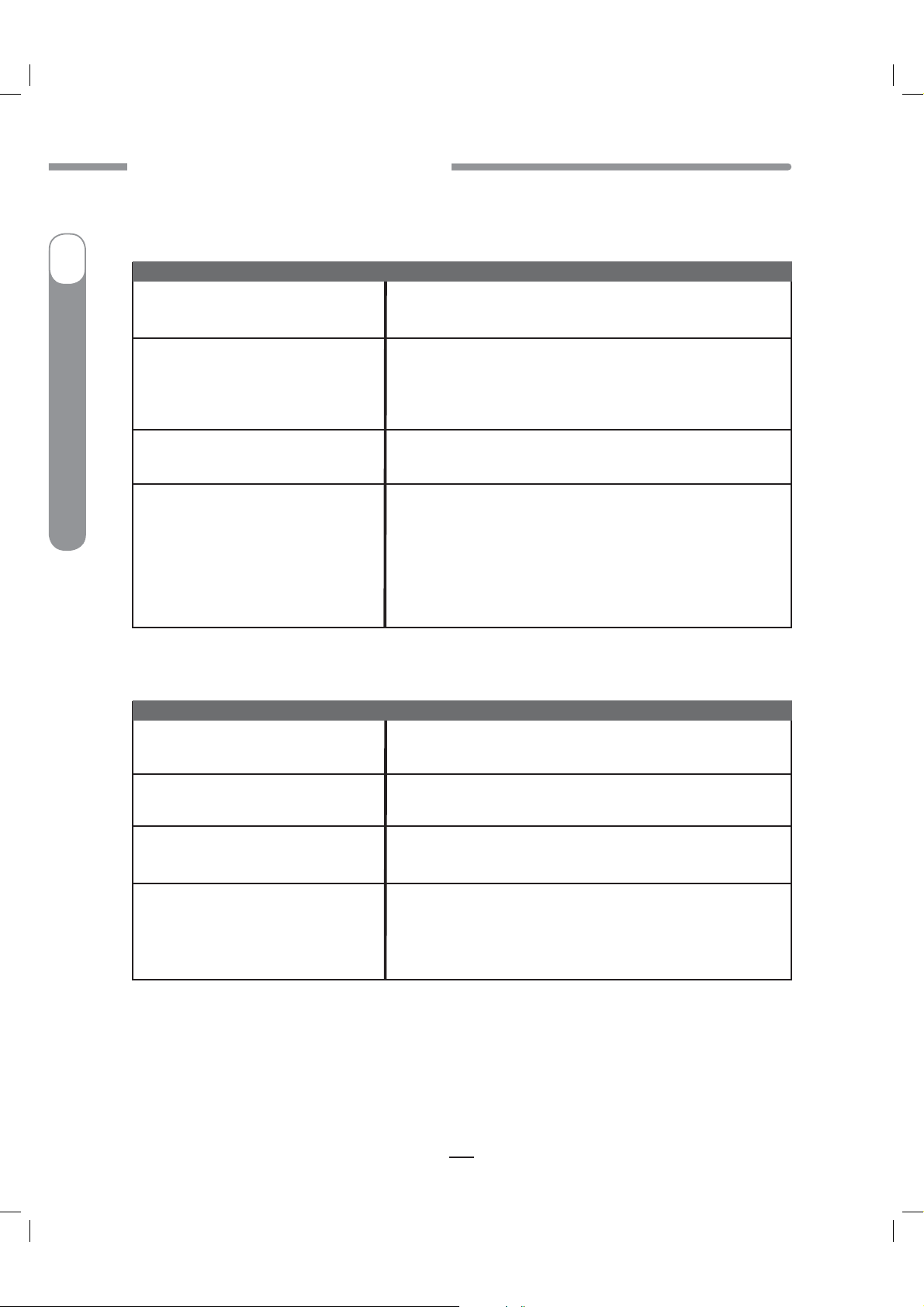
CAUTION - Investigational device. Limited by Federal Law to investigational use.
CHAPTER 14 - TROUBLESHOOTING GUIDELINES
Troubleshooting hypoglycemia:
FOOD INTAKE
I
POSSIBLE CAUSE OF LOW BG SUGGESTED SOLUTION
Bolus too large
Low carbohydrate intake for bolus
Insulin Pump
®
Ping
®
Improper timing of bolus
Alcohol consumption
OneTouch
Did not Suspend pump or activate
Temp Basal
Check bolus amounts and times.
Bolus only enough to lower your BG to normal level.
Measure carbohydrates accurately.
See dietitian for carb counting review.
May need recalculation of I:C ratio; consult with health care
team.
Match timing of bolus with intake of food.
Check BG prior to meal bolus and adjust accordingly.
May cause hypoglycemia.
Eat food when drinking alcohol.
Be cautious with bedtime bolus.
Always check BG before going to bed.
Check BG at 3 am.
Consult health care team.
ACTIVITY
POSSIBLE CAUSE OF LOW BG SUGGESTED SOLUTION
Consult health care team for guidelines for use of Temp
Basal rate during exercise.
Low carbohydrate intake prior to
exercise
Unplanned activity (shopping)
Long or intensive exercise
41027500_Rev 2_OB_Titan_US_EN_MGDL_1_R1.indd 86 4/11/11 9:54 AM
If not decreasing insulin prior to exercise, may need to eat
foods containing carbohydrate prior to exercise.
If BG is <100 mg/dL, eat snack prior to exercise.
Frequent BG testing before, during and after any activity.
Effects of exercise can be present for hours after activity
has stopped. Consult with health care team for specific
guidelines.
86
