
Page 1

Technical and Clinical Help
If there is anything you don’t understand in the User Guide, if you have a question, or need
assistance with your pump, our Pump Support Department is available to you 24/7.
In the United States, Canada and Puerto Rico, call 1-877-767-7373 for assistance every
minute of every day. For non-urgent technical questions, please email
customersupport@anmus.jnj.com.
Outside the United States, Canada and Puerto Rico, call 1-610-644-8990 or
contact your local Animas distributor.
Page 2
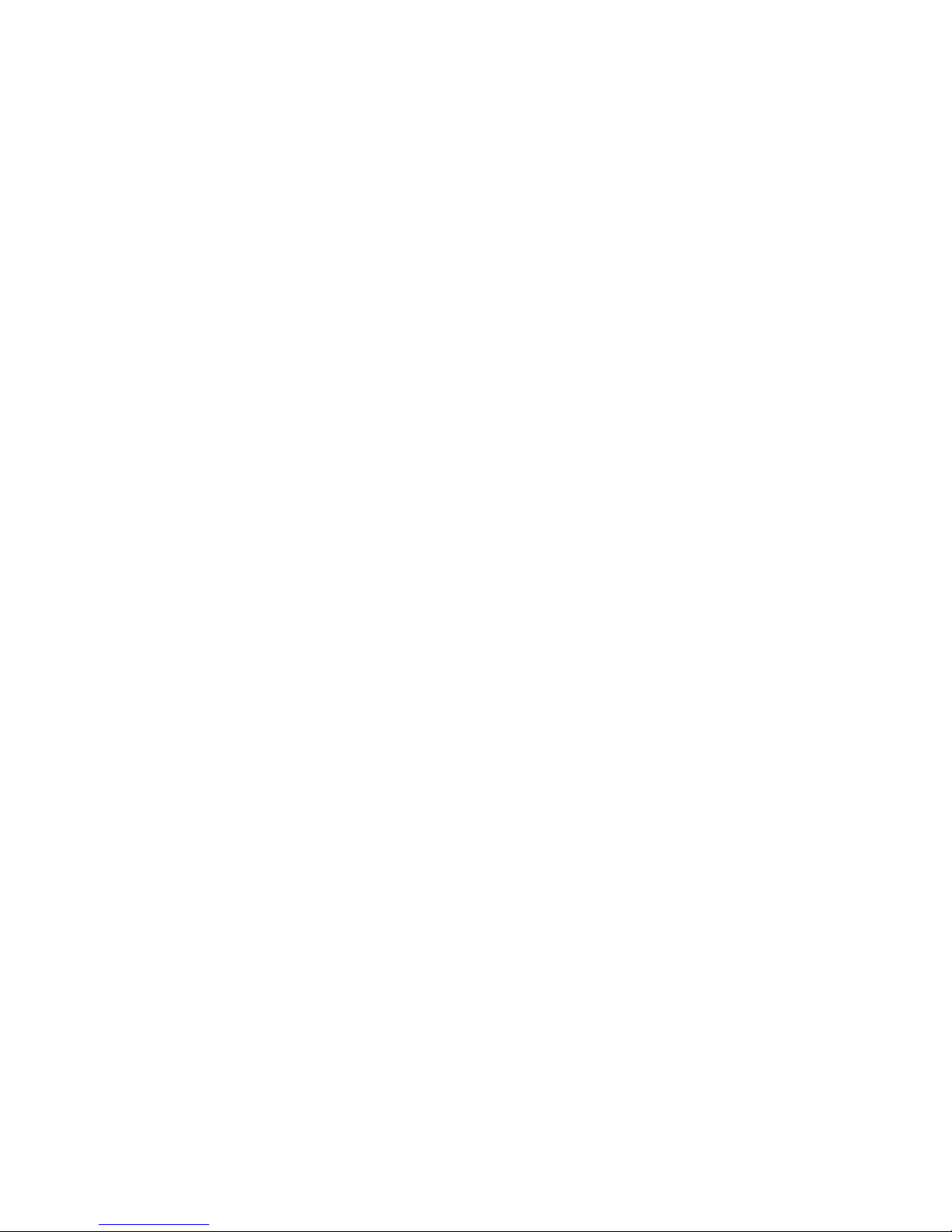
Table of Contents
Welcome and Congratulations.................................................................................... 7
Technical and Clinical Help ....................................................................................... 8
Supply Reordering.................................................................................................... 8
Important Note ........................................................................................................ 8
Chapter 1 Important Information .............................................................................. 9
Warnings................................................................................................................. 9
Emergency Kit ......................................................................................................... 9
Indications for Use ..................................................................................................10
Contraindications....................................................................................................10
Warnings and Precautions ........................................................................................10
Radiology...............................................................................................................11
Safety Information ..................................................................................................13
Chapter 2 Package Contents.....................................................................................17
Chapter 3 Explanation of Symbols ............................................................................19
Chapter 4 Introduction to Your 2020 Pump................................................................21
Get to Know Your 2020 ............................................................................................21
Main Programming Buttons...................................................................................21
Programming Basics .............................................................................................21
Display Screen .....................................................................................................21
Contrast Button...................................................................................................21
Audio Bolus/ezBolus ............................................................................................22
Battery Cap/Vent.................................................................................................22
Primary Vent .......................................................................................................22
Cartridge Compartment Cap...................................................................................22
IR Window for Download ......................................................................................22
Sounds ...............................................................................................................22
Tamper Resistant (Locked) Feature ........................................................................23
Basic Display Screens...............................................................................................23
Verify Screen.......................................................................................................23
Home Screen .......................................................................................................23
Main Menu Screen................................................................................................23
Status.................................................................................................................24
Chapter 5 Getting Your Pump Ready .........................................................................25
Battery Insertion ....................................................................................................25
Changing the Battery ..............................................................................................26
Setup – Basics.........................................................................................................27
Setting/Changing the Time and Date .....................................................................27
Daylight Saving Time ...........................................................................................28
Sounds - Setting/Changing ...................................................................................28
The Cartridge..........................................................................................................30
Filling the Cartridge .............................................................................................30
Connecting the Tubing to the Cartridge..................................................................30
Changing the Cartridge.........................................................................................31
Priming the Pump................................................................................................32
Selecting the Infusion Site and Inserting the Infusion Set .......................................34
Changing the Cartridge and Infusion Set ................................................................34
Chapter 6 Using the Normal Bolus Feature.................................................................35
Chapter 7 Using Basal Program Features....................................................................37
Page 3
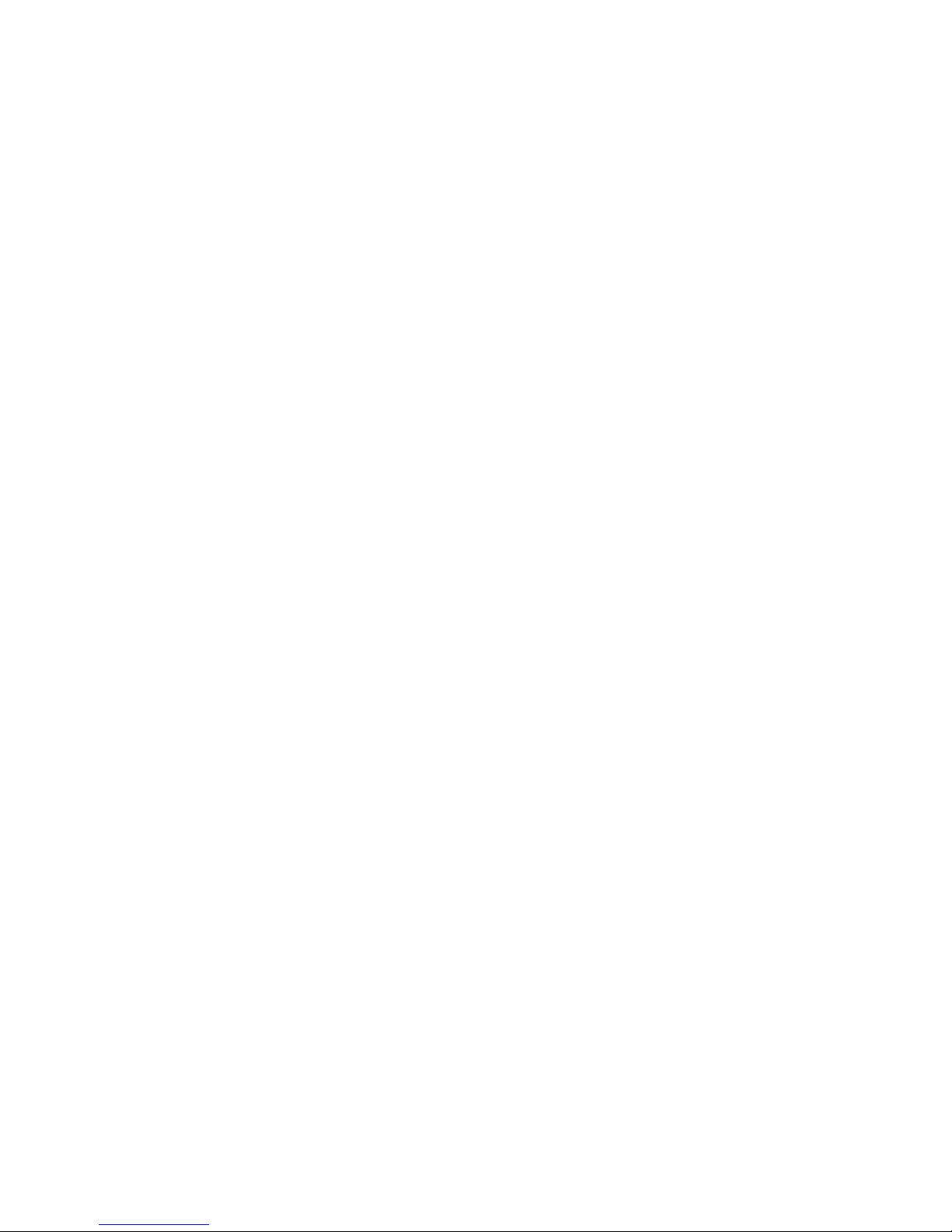
Setting a Basal Program ...........................................................................................37
Adding/Changing Segments in an Existing Basal Program............................................39
Reviewing Basal Programs ........................................................................................40
Clearing Basal Programs ...........................................................................................40
Temporary Basal Feature ..........................................................................................41
Canceling a Temporary Basal Program........................................................................43
Chapter 8 Suspend/Resume Feature..........................................................................45
Suspending Delivery ................................................................................................45
Resuming Delivery...................................................................................................46
Chapter 9 History Feature........................................................................................47
Bolus History..........................................................................................................47
Total Daily Dose (TDD) History..................................................................................48
Alarm History .........................................................................................................48
Prime History..........................................................................................................49
Suspend History......................................................................................................49
Basal History ..........................................................................................................50
Chapter 10 Status Feature........................................................................................51
Status Screen 1 – Active Basal ..................................................................................51
Status Screen 2 – Last Bolus.....................................................................................51
Status Screen 3 – Delivery Today ..............................................................................52
Status Screen 4 – Combo Bolus .................................................................................52
Status Screen 5 – Temp Basal ...................................................................................52
Status Screen 6 – Codes ...........................................................................................53
Chapter 11 Advanced Features – Setup and Activation................................................55
Setup Advanced 1 – Audio Bolus Feature ...................................................................55
Setup Advanced 2 – Advanced Bolus Features and Multiple Basal Programs ...................56
Setup Advanced 3 – Insulin Limits ............................................................................56
Setup Advanced 4 – Language Setup, Display Timeout, Contrast and Battery Type .........57
Setup Advanced 5 – Auto-OFF Feature .......................................................................57
Setup Advanced 6 – Low Cartridge Warning Setting and Occlusion Sensitivity Setting ....58
Setup Advanced 7 – Personal Settings - Insulin to Carb (I:C) Ratios ..............................58
Setup Advanced 7 – Personal Settings - Insulin Sensitivity Factor (ISF) ........................59
Setup Advanced 7 – Personal Settings - BG Target Ranges ...........................................60
Setup Advanced 8 – Insulin on Board Setting.............................................................61
Setup Advanced 9 – Sick Day Guidelines ....................................................................62
Chapter 12 Using Advanced Features ........................................................................63
Audio Bolus and ezBolus..........................................................................................63
ezBolus ..................................................................................................................65
Advanced Bolus Features..........................................................................................65
ezCarb ................................................................................................................65
Entering Carbs Manually (no food database) ...........................................................66
Adding a BG Bolus to ezCarb .................................................................................67
Entering Carbs Using the Food Database .................................................................68
Editing ezCarb Total Entries ..................................................................................71
ezBG...................................................................................................................72
Combo Bolus .......................................................................................................74
Reminders...........................................................................................................75
Bolus Reminders ..................................................................................................75
BG Check Reminder ..............................................................................................76
Delivery Speed - Bolus..........................................................................................76
Page 4

Multiple Basal Programs ...........................................................................................76
Insulin on Board .....................................................................................................77
Sick Day Guidelines .................................................................................................77
Chapter 13 Care and Maintenance.............................................................................79
The Vents...............................................................................................................79
Battery Cap with O-ring and Vent..............................................................................79
Cleaning.................................................................................................................79
General Wear and Tear .............................................................................................79
Disposal .................................................................................................................79
Chapter 14 Safety System and Alarms .......................................................................81
Chapter 15 Troubleshooting Guidelines .....................................................................87
Hypoglycemia .........................................................................................................87
Hyperglycemia ........................................................................................................88
Problems with Infusion Sets and Sites .......................................................................90
DKA (Diabetic Ketoacidosis) .....................................................................................91
Chapter 16 Sick Day Guidelines ..............................................................................93
Medication .............................................................................................................93
Blood and Urine Testing...........................................................................................93
Fluids and Diet .......................................................................................................93
Chapter 17 Lifestyle Issues ....................................................................................95
Exercise and Sports .................................................................................................95
Swimming ..............................................................................................................95
Traveling................................................................................................................95
Intimacy ................................................................................................................96
Chapter 18 My Information.................................................................................97
Frequently Asked Questions (FAQs) ............................................................................103
Glossary...................................................................................................................105
Tech Specs ............................................................................................................... 109
Patient’s Bill of Rights...............................................................................................111
Supplier Standards.................................................................................................... 115
Page 5

Page 6
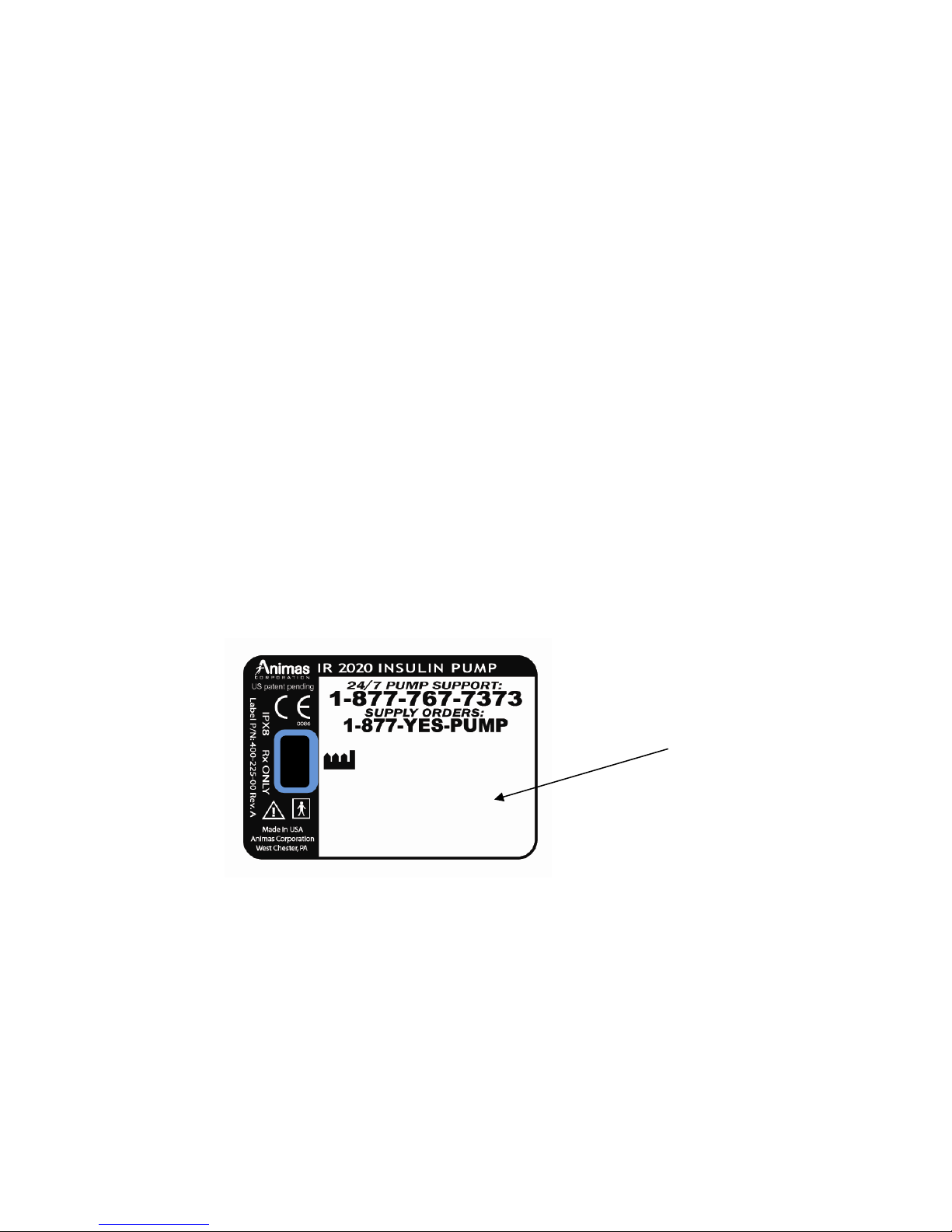
Welcome and Congratulations
You have begun a new way of life with your Animas 2020 insulin pump.
Your choice of pump therapy is a sign that you are committed to taking excellent care of
yourself. The 2020 pump has been specially designed to help you manage your diabetes,
using advanced technology and sophisticated safety systems.
Your pump is used for insulin therapy to help maintain your blood glucose targets as
recommended by your healthcare team. You program it to deliver two ways: a continuous,
24 hour “basal” rate and “bolus” insulin deliveries to accommodate for immediate doses to
cover foods eaten and high blood glucose. It is important to remember that successful
pump therapy is a partnership of advanced technology and responsible self-care.
Your pump is covered by a limited warranty for 4 years. Some circumstances that void the
warranty are:
• If the pump is taken apart by anyone other than an authorized Animas factory
technician
• Use of any battery other than those specified in Chapter 5 of this User Guide
Please take a moment to look at the back of your pump and write down the serial number.
My pump serial number is: ___________________
2006-12
S/N: 49-00015-XX
|||||||||||||||||||||||||| ||||| |||
Serial Number (S/N)
Page 7

Technical and Clinical Help
If there is anything you don’t understand in the User Guide or if you have a question or
need assistance with your pump, our Pump Support Department is available to you 24/7.
In the United States, Canada and Puerto Rico, call 1-877-767-7373 for assistance every
minute of every day. For non-urgent technical questions, please email
customersupport@anmus.jnj.com.
Outside the United States, Canada and Puerto Rico, call 610-644-8990 or contact your local
Animas distributor.
We understand that you may have questions and concerns when using a new product.
Please do not hesitate to call for assistance!
Supply Reordering
You can place orders for cartridges, infusion sets, skin prep, batteries and many pump
accessories by calling our Reorder Department or by visiting our eStore at
https://estore.animascorp.com/
In the United States, Canada and Puerto Rico, call 1-877-YES-PUMP (877-937-7867).
Outside the United States, Canada and Puerto Rico, contact your local Animas distributor.
Important Note
The screen displays shown in this User Guide are examples only and should not be considered
suggestions for individual programming.
Your Animas pump comes with a transparent plastic film covering the display lens for
protection during shipping. Be sure to remove this protective covering before using the
pump.
Blood Glucose is abbreviated throughout this User Guide with BG.
Page 8

Chapter 1 Important Information
This User Guide contains information about how to use, program and maintain your new
pump. It is important to read it carefully. Even if you are an experienced pumper, keep
your User Guide handy for reference. Warnings, cautions and safety tips are found
throughout this Guide, indicated by a symbol.
Warnings
Do not attempt to connect to the pump before you have been trained on the 2020
or unless your Certified 2020 Pump Trainer is present.
Incorrect use of your pump, failure to follow the instructions in this User Guide or
improper/inadequate self-care and troubleshooting techniques can lead to death or
serious injury. If you do not understand something or have questions, ask your
healthcare team or call our 24/7 Pump Support Department at 1-877-767-7373.
(Outside the US, Canada and Puerto Rico, contact your local Animas distributor.)
Your Animas pump is designed to deliver insulin reliably but because the pump
uses only rapid-acting insulin, you will not have long-acting insulin in your body.
To avoid the risk of Diabetic Ketoacidosis (DKA) or very high blood glucose (BG),
you must be prepared to give yourself an injection of insulin if delivery is
interrupted for any reason.
1
Your Animas pump is designed and calibrated to deliver U100 insulin. Use of any
insulin with lesser or greater concentration can result in serious injury or death.
Never prime tubing or tighten the cartridge cap while the infusion set is connected
to your body. Doing so while the infusion set is connected to your body can result
in unintended delivery of insulin, which can result in serious injury or death.
Emergency Kit
Keep an emergency kit with you at all times to make sure you always have necessary
supplies. This kit should include but is not limited to:
• Quick-acting glucose tablets or gel
• Blood glucose monitoring supplies including meter, strips, lancing device, lancets,
meter batteries
• Blood or urine ketone testing supplies
• Rapid-acting insulin and syringe with directions from your healthcare team regarding
how much insulin to take in the event of interruption of pump therapy
• Extra infusion sets and IR 1200/2000 series cartridges
• Dressing and adhesive, if used
• An extra Energizer Lithium L91 AA battery
• An extra pump battery cap
• An extra pump cartridge cap (In the US, Canada and Puerto Rico, call 877-937-7867
to order an extra cartridge cap. All other customers contact your local Animas
distributor.)
• Glucagon Emergency Kit
• Emergency contact phone numbers
Be sure to inform a family member, co-worker and/or friend where this emergency kit is
kept.
Page 9

1
Indications for Use
The Animas 2020 insulin infusion pump is intended to provide subcutaneous delivery of
insulin at programmable basal and bolus rates for the daily management of diabetes mellitus
in insulin dependent patients.
Contraindications
The pump is not indicated for anyone unable or unwilling to:
• Test BG levels at least 4 – 6 times per day or as recommended by healthcare team
• Demonstrate adequate carbohydrate counting skills
• Maintain good diabetes self-care skills
• See his/her healthcare team regularly
Adequate vision or hearing is required to recognize the pump alerts.
Warnings and Precautions
Radiology Equipment
Your Animas 2020 has been designed to operate in the presence of common sources of
electrostatic and electromagnetic interference, including airport and store security systems.
However, like all portable electronic devices, the pump should not be exposed to very
strong electromagnetic fields, such as in MRI’s, RF welders or magnets used to lift
automobiles. Very strong magnetic fields, such as in an MRI, can re-magnetize the portion
of the motor that regulates insulin delivery. If you plan to undergo an MRI, remove your
pump beforehand and keep it outside the room during the procedure.
Medical Procedures
Procedure Patient is Pumper Healthcare Professional/Technician is
Pumper
Pacemaker / AICD
EKG
Cardiac Catheter
Nuclear Stress test
Colonoscopy
Laser Surgery
General anesthesia
Disconnect pump and leave outside room
during insertion of device and reprogramming.
Infusion set can remain in place.
No need to disconnect. No need to disconnect.
Disconnect pump and leave outside room
during procedure.
Disconnect pump and leave outside room
during scan. Can remain connected during
injection of radioisotope.
No need to disconnect. No need to disconnect.
The pump and infusion set can be worn;
however some lasers can create interference
and cause the pump to alarm.
Determination based on what medical
equipment is being used in the procedure.
For procedures not included above or on the chart on the following page, call (in advance
of your procedure) 1-877-767-7373 in the US, Canada and Puerto Rico. Outside the US,
Canada and Puerto Rico, contact your local Animas distributor.
Follow normal safety practices and proceed
to the designated safe area while each Xray is taken and during reprogramming.
Follow normal safety practices and proceed
to the designated safe area while each Xray is taken.
Follow normal safety practices and proceed
to the designated safe area while each Xray is taken.
The pump and infusion set can be worn;
however some lasers can create
interference and cause the pump to alarm.
Determination based on what medical
equipment is being used in the procedure.
Page 10

Radiology (X-rays) and Medical Procedure Quick Reference Chart
1
Page 11
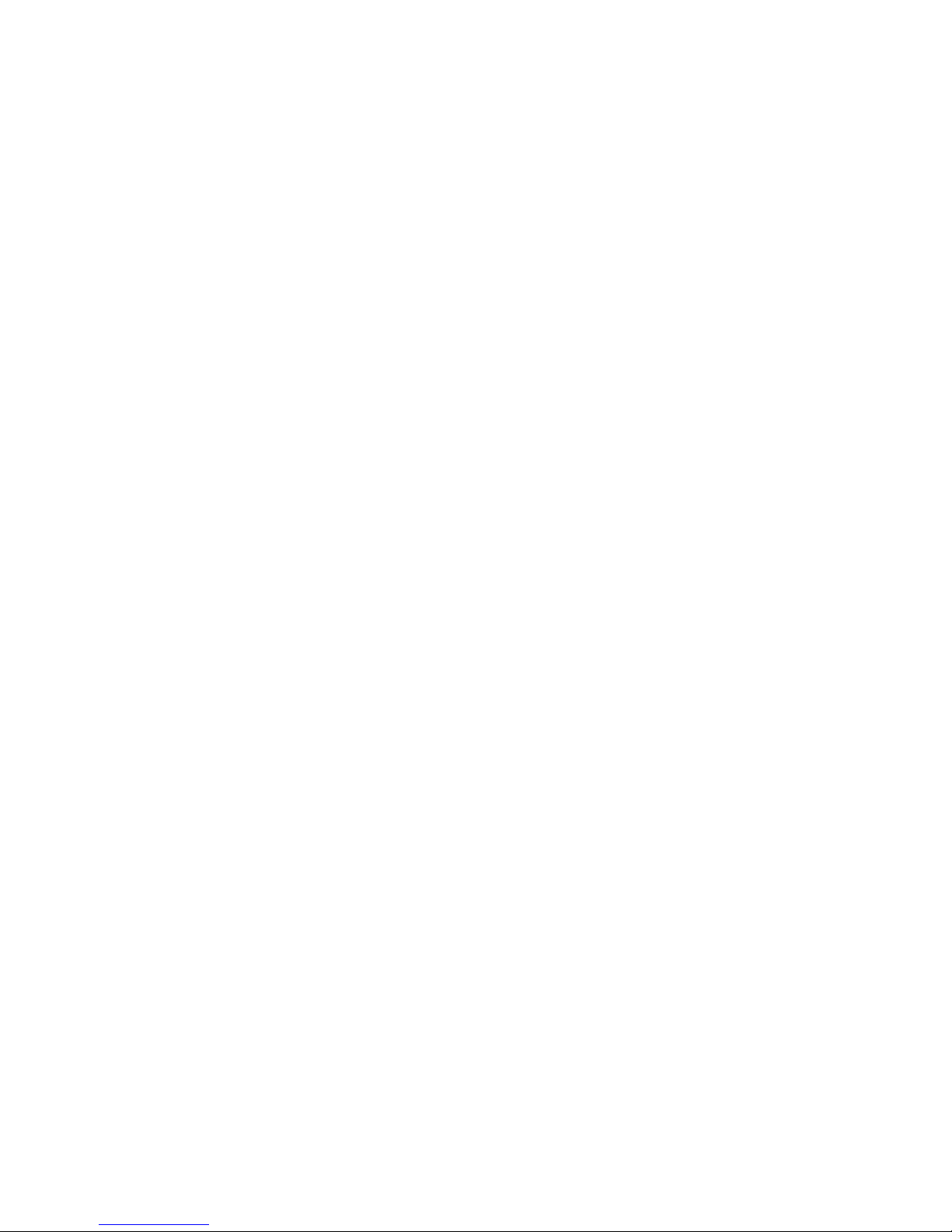
1
Amusement Parks
Very powerful electromagnets are sometimes used on “free-fall” amusement park rides.
Insulin pumps should be removed and not taken on these “free-fall” types of rides.
High gravity forces can be experienced when riding on some roller-coasters. It is
recommended that you disconnect (NOT suspend) the pump while on roller-coaster rides.
Aircraft without Cabin Pressurization
If flying in aircraft without cabin pressurization or flying in aircraft used for aerobatics
or combat simulation (pressurized or not), it is recommended that you disconnect (NOT
suspend) the pump.
Precautions
The Animas pump is a sealed device that should be opened ONLY by the manufacturer.
If the pump seal is broken by anyone other than an authorized Animas factory
technician, the warranty is voided and the pump is no longer waterproof. If the back
label on the pump is removed or damaged, the warranty is voided and the pump is no
longer waterproof.
When using an insulin pump, if the pump is placed at a vertically higher position than
the infusion site, a very small amount of additional insulin infusion may occur. To
minimize this condition and maintain pump delivery accuracy, the vertical distance
between the pump and the infusion site should be no more than 12 inches (30 cm). If
the pump is placed at a vertically lower position than the infusion site, this condition is
eliminated.
Occasionally check the infusion site for proper placement and leaks. Improperly placed
infusion sites or leaks around the infusion site can result in under infusion.
Occasionally check the infusion set tubing for any damage, leaks or kinks while using
the pump. Damaged, leaking or kinked tubing may restrict or stop insulin delivery and
result in under infusion.
Only use Animas 1200/2000 series (200 unit/2ml) cartridges and infusion sets with a
standard Luer™ connector. Efficacy of pump cannot be guaranteed if cartridges other
than those manufactured by Animas Corporation are used or if cartridges are used more
than once.
Always dispose of used cartridges and infusion sets following the regulations in your
community. Insulin can be absorbed through the skin. Minimize any contact with
insulin and wash hands thoroughly after handling any devices that contain insulin.
Failure to follow these guidelines may pose health hazards.
Prior to replacing the battery cap, make sure the o-ring (yellow) fits securely and is not
damaged. See Chapter 5, Getting Your Pump Ready.
Prior to inserting a cartridge into the pump, check the o-rings on the cartridge to be
sure they are not damaged.
Occasionally check the vents to be sure they are clear of debris. See Chapter 13, Care and
Maintenance.
Page 12
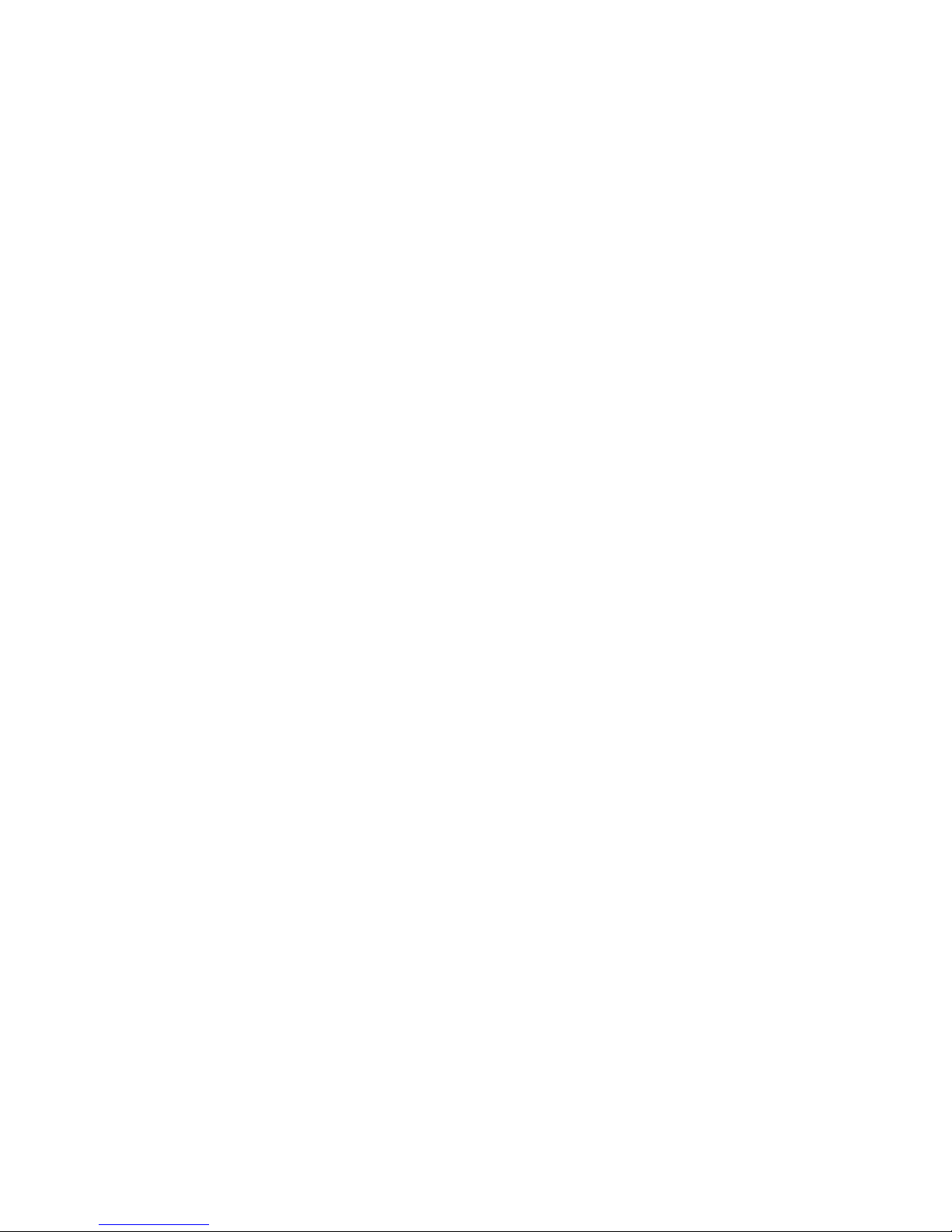
Occasionally check that your pump personal settings are correct.
Occasionally check to make sure the pump emits audible tones that are easily detectable.
For example, the audible tones should be heard every time you replace the battery.
If using the upload or download feature*, keep the communication window free of
obstructions and refer to the Instructions for Use included with the IR (infra-red)
Accessory Kit.
*Contact your local Animas distributor for information on ezManager Software and IR
Accessory Kit. To find out if your pump model is compatible with your ezManager software,
go to the pump download feature on ezManager and check the drop down box for your
pump model number. If your model number is not an option, call Customer Support at 1877-767-7373.
Note: Your pump uses battery power to notify you of reminders, alerts, warnings and
alarms. If you do not confirm the notification, your pump will continue to use battery
power as the notifications repeat and progress. This will result in reduced battery life and
the Replace Battery Alarm screen appearing sooner than expected.
Additionally, certain warnings (e.g., Low Cartridge Warning, Occlusion Alarm) take
precedence over less critical ones (e.g., Low Battery Warning). This means if you do not
confirm the more critical warning, battery life will be reduced and your pump may skip the
Low Battery Warning and go directly to the Replace Battery Alarm, or the battery life will
end before a Replace Battery Alarm is displayed.
Safety Information
1
The Animas 2020 is designed only for Continuous Subcutaneous Insulin Infusion (CSII).
It is not intended for use with any other delivery substance.
This User Guide gives instruction on how to program and operate the pump. Animas
Corporation does not make any recommendations on specific programming related to
your diabetes care program. Consult your healthcare team for instructions specific to
your treatment plan.
Consult your healthcare team before using the pump to determine which
programming features are appropriate for you. Some features require a greater
knowledge of insulin pumping and advanced self-care skills. Additionally, some
advanced programming features require that testing and fine-tuning of basic
settings be completed in order to achieve the best possible results. Your
healthcare team will give you specific training on programming and using your
pump.
Use of Extended Bolus, Combo Bolus, ezCarb (carb calculator), Insulin on Board
and ezBG (blood glucose correction calculator) all require input from your
healthcare team. Do not attempt to use these features until you have specific
information for your treatment plan and have had specific training on each
programming feature.
Page 13
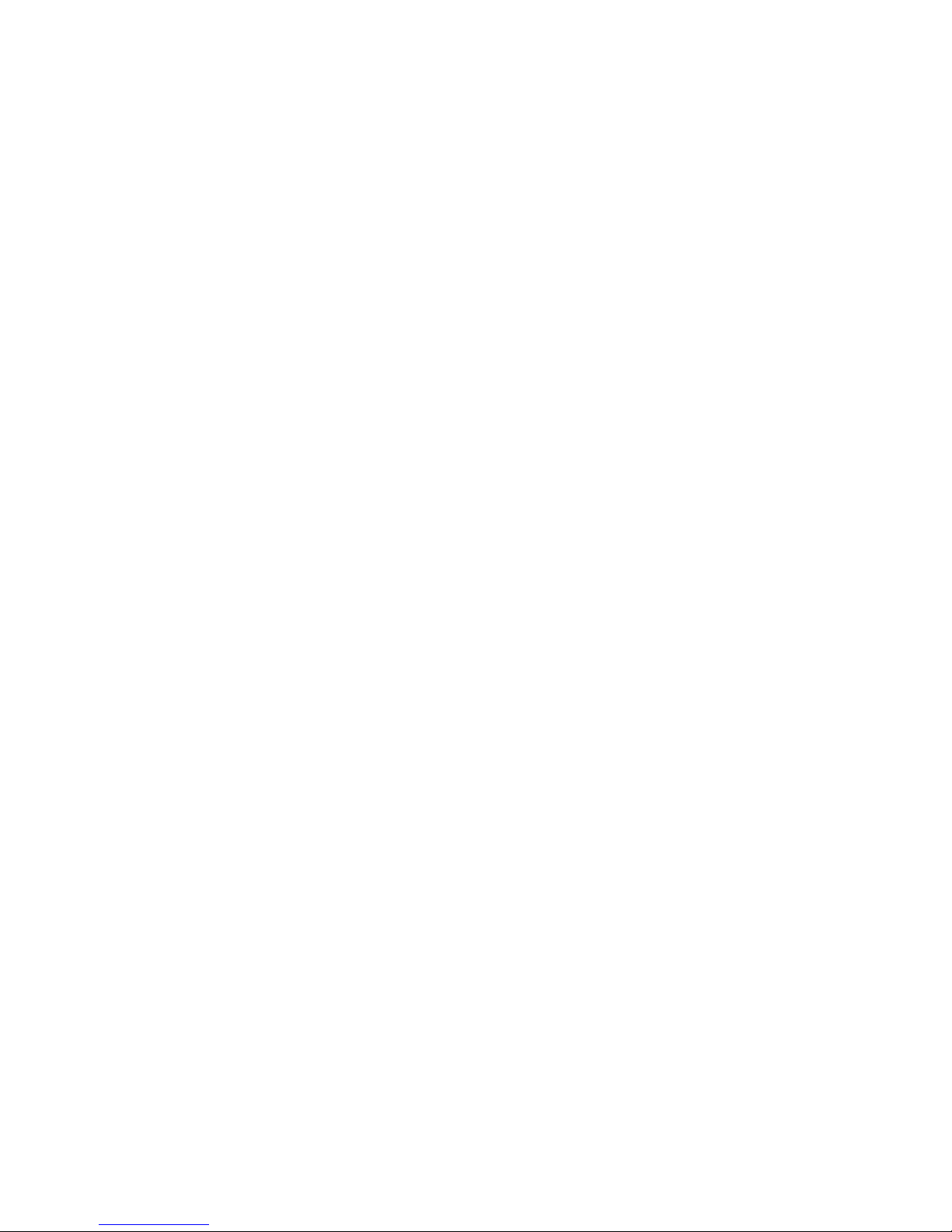
1
DO NOT stop using the pump if you are ill. Even when you’re sick, your body still needs
insulin. See Chapter 16, Sick Day Guidelines.
When you begin using the Audio Bolus feature, always look at the screen as you program
so that you are completely comfortable with the feature before delivering a bolus via
audio prompts only.
Animas Corporation recommends that you have someone around you (family, friends,
etc.) who understands diabetes and pump therapy, so in the event of an emergency,
they can help you. Be sure they are familiar with any information given to you by your
healthcare team.
Only your healthcare team can determine your insulin to carbohydrate ratios,
correction factors, blood glucose target ranges and duration of insulin on board.
Basal rates that are too high or too low can adversely affect blood glucose levels.
Work with your healthcare team to fine-tune basal rates.
The way your body uses insulin can be affected by many things. Contact your
healthcare team about lifestyle changes such as starting/stopping your exercise
program or significant weight loss/gain. Your basal rates may need to be
modified.
The Animas 2020 and accessories include small component pieces that could pose a
choking hazard to small children.
Before Bedtime
To ensure proper delivery, do not change your infusion set just before bedtime or if
you will not be able to test your blood glucose 1 to 2 hours after a new set is placed.
Always check that your cartridge has enough insulin to last through the night before
going to bed. Unless otherwise recommended by your healthcare team, do not use
the vibrate feature during sleep. It is recommended that you set the volume to high
for all warnings and alarms before going to sleep.
Always remove all air bubbles from cartridge and tubing before beginning insulin
delivery. Air bubbles can compromise accuracy of delivery. Refer to the Instructions for
Use included with your cartridge packaging.
Interference with the pump electronics by cell phones can occur if worn in close
proximity. It is recommended that you wear the pump and cell phone at least 6 inches
apart.
If you return your pump for service and a replacement pump is sent, do not use
the replacement pump until all the settings specific to your treatment plan have
been programmed.
Page 14

If you drop the pump or it has been hit against something hard, inspect it to be sure it
is still working properly. Check that the display screen is working and clear, that the
cartridge cap, battery cap and infusion set are properly in place. Check for leaks around
the cartridge by wrapping a piece of tissue around the connection area. Cracks, chips or
damage to the pump may impact the battery contact and/or the waterproof feature of
your pump. Call our 24/7 Pump Support Department at 877-767-7373 if you identify or
suspect your pump has been damaged. They will help determine if your pump should be
replaced. (Outside the US, Canada and Puerto Rico, contact your local Animas
distributor.)
The pump is designed to operate in conditions where temperatures are between 40º and
104ºF (5 – 40C). If your pump is exposed to temperatures outside these parameters,
extra care should be taken to protect it from extreme temperatures.
Animas insulin pumps and insulin pump cartridges are latex free.
To avoid risk of explosion, do not use the pump in the presence of explosive gases.
Your 2020 pump is designed to achieve optimum performance and battery life with an
Energizer Lithium L91 AA battery (1.5V). Rechargeable batteries and Carbon-Zinc
batteries do not have the necessary characteristics to power the pump and should not be
used. Some AA lithium batteries are available with other voltages such as 3.6V or 4.0V.
Do not use these batteries. Use of anything other than a 1.5V battery could
permanently damage the pump and voids its warranty.
1
Do not use household cleaners, chemicals, solvents, bleach, scouring pads or sharp
instruments to clean the pump. Never put your pump in the dishwasher or use very hot
water to clean it.
Never use a hair dryer, microwave oven or baking oven to dry your pump. Use a soft
towel.
Page 15

Page 16
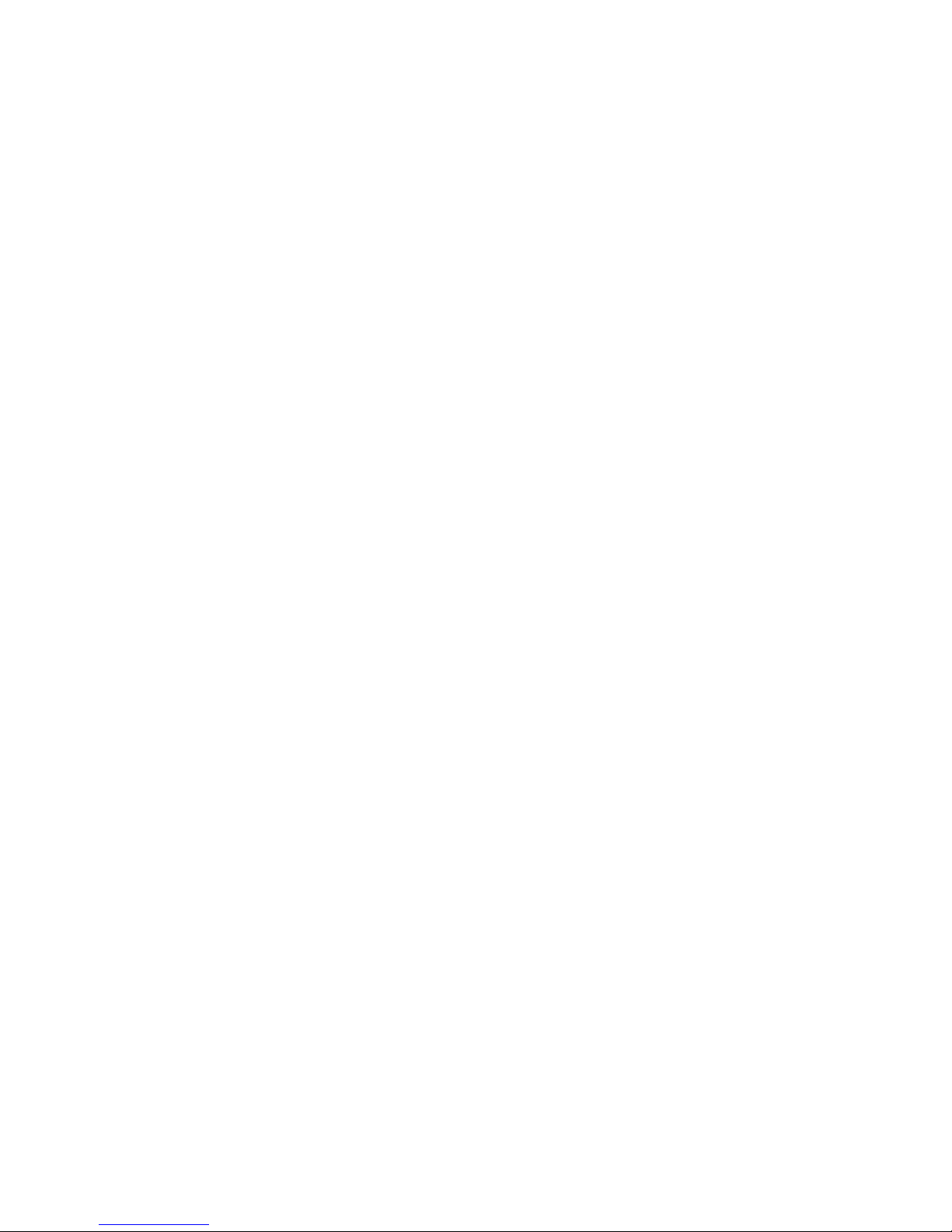
2
Chapter 2 Package Contents
Take a minute to check the contents of your 2020 shipping box. It should include:
• Your Animas 2020
• One Energizer Lithium L91 AA battery (1.5V)
• A User Guide
• An envelope that includes
o Limited warranty terms. Your warranty will be automatically activated when
your pump ships.
o Instructions for Use for IR 1200/2000 series cartridges
• Sample Animas IR 1200/2000 series (200 U/2ml) cartridge*
• Sample infusion sets*
• Sample skin prep*
• Leather Case
• Low Profile Clip
• Extra Battery Cap
• Battery Cap Tool
• ezManager software and download/upload cable*
*US only
Outside the US, contact your local Animas distributor for information on ezManager
software and download/upload cable
Page 17

Page 18

3
Chapter 3 Explanation of Symbols
Shown below are symbols you will find on your 2020 insulin pump and its packaging.
On the front of the pump:
Up Arrow button
Down Arrow button
OK button
On the top of the pump:
Contrast button
On the back of the pump:
Important Information (See User Guide for Instructions for Use)
S/N Serial Number
Date of Manufacture
IPX8 Water-Tight Equipment (protected against the effects of submersion; tested to
12 feet/3.6 meters for 24 hours)
Type BF Medical Equipment (patient isolated, not defibrillator protected)
CE Mark (conforms to the directives of the European Community)
Rx Only Caution: Federal (U.S.) law restricts this device to sale by or on the order of
a physician.
Hazardous waste – Residents of US, Canada and Puerto Rico, dispose of in accordance
with federal, state and local regulations. All other customers contact your local
Animas distributor for disposal.
Page 19

Page 20

butto
4
Chapter 4 Introduction to Your 2020 Pump
An insulin pump is a tool to allow you to better manage your diabetes by mimicking the
way a healthy pancreas delivers insulin. When connected to a properly inserted infusion
set, your pump delivers insulin at a continuous, low level (basal) rate, 24 hours a day. You
program delivery of a higher level dose (bolus) of insulin to cover food eaten or to correct
high blood glucose (BG).
Animas pumps are engineered and manufactured to the highest standards of quality.
Although it is a highly sophisticated medical device, it has been carefully designed to be
easy to use.
Get to Know Your 2020
Main Programming Buttons
There are 3 buttons for main programming functions. The Up and Down buttons allow you
to move through screen selections and to scroll up and down to enter values such as a bolus
amount. The OK button allows you to select an item or activate a function.
Programming Basics
• Your Animas pump is menu-driven, much like an ATM machine.
• Use the Up/Down buttons to scroll to the desired selection and then press the OK
• Once you’ve finished editing, press the OK button to confirm your entry and to exit
Display
Screen
button to select. If the cursor is flashing, it means the pump is in Edit Mode and by
scrolling with the Up/Down buttons, you can edit the flashing field.
the Edit Mode.
Contrast button
OK button
Up button
Down
Audio Bolus/ezBolus
button
n
Display Screen
All programming, operations, warnings and alarms are shown on the display screen.
Contrast Button
Pressing this button adjusts the contrast of your display. There are three contrast levels:
Dim, Default and Bright. To preserve battery life, your pump display will Auto-dim when a
button is not pressed for half the time your display time-out is set. While in Auto-dim
mode, you can restore the default contrast level you have set by pressing the Contrast
button on top of the pump. Pressing a function button while in Auto-dim mode will restore
the default contrast level as well as perform the function of the key. To adjust contrast
during a Call Service alarm, you must use the contrast button. See Chapter 11, Advanced
Features, Setup Advanced 4 – Contrast Adjustment and Display Timeout Setting.
Note: When viewing the pump display in bright sunlight, it is recommended you shade the
screen or move to a shady area for best visibility.
Page 21

4
Audio Bolus/ezBolus
This button allows you to program a bolus without looking at the pump, by using audible
tones to confirm programming and delivery*. If you choose not to activate the Audio Bolus
feature, this button provides a shortcut to the Normal Bolus screen.
*When you first use the Audio Bolus feature, you should always look at the screen to
confirm correct programming until you are comfortable with using audio feedback to
program a bolus. See Chapter 11, Advanced Features, Setup Advanced 1 – Audio Bolus
Feature.
Battery Cap/Vent
This cap unscrews easily with a coin or the battery cap tool to replace and secure your
battery. There is a yellow o-ring around the cap, which prevents water from entering. The
battery cap also is equipped with a built-in vent to allow air to enter the pump to maintain
pressurization but prevent water from entering. Be careful not to over tighten the battery
cap. See Chapter 5, Changing the Battery.
Primary Vent
This vent is part of the redundant vent safety
system, which allows air inside the pump to
maintain equalized pressure but prevents water
from getting inside.
Under no circumstances should you introduce
any kind of sharp object into the vent
openings to clean them. Doing so will compromise
the pump’s waterproof capabilities. If at any
time you suspect the vent openings are clogged,
replace the battery cap or call Animas for questions about the Primary Vent.
Cartridge Compartment Cap
This cap secures your cartridge and infusion set in the pump.
Never tighten the cartridge cap when your infusion set is attached to your body.
Tightening the cartridge cap while your infusion set is attached to your body may
result in unwanted insulin delivery.
IR Window for Download
The IR window is framed in blue. This is the
infrared communication window used for
downloading your pump data.
Sounds
Your 2020 allows you to customize the volume level or use the vibrate function to notify
you of warnings and alarms and to confirm certain deliveries. With ezManager, you can also
add tunes to play as your initial audible notification for some Alerts, Reminders, Warnings
and Alarms. Refer to your ezManager User Guide included with the software.
IR Window
Cartridge Cap
Primary Vent
Battery Cap/Vent
2003-05
S/N: 49-00015-10
Page 22

Tamper Resistant (Locked) Feature
You can use the tamper resistant feature to prevent accidental button pressing. Simply
wake up the pump and press and hold the Up and Down arrow buttons at the same time
until the screen reads “Locked”. This locks the pump keys. To unlock the pump, wake up
the pump so the screen reads “Locked” and press and hold the up and down buttons at the
same time until the screen display wakes up.
4
Basic Display Screens
Verify Screen
When you insert a battery, this is the first screen you see after the
Animas logo screen. From here you can verify the settings for time,
date, language and battery type.
Home Screen
Once you have your pump set up, the Home screen is the first screen
that is displayed when you “wake up” your pump. Press any button to
wake up your pump. The Home screen shows the time of day, a battery
life indicator, if you have an extended bolus or temp basal currently
active, current basal rate amount and how much insulin remains in
your cartridge. You access the Main Menu from here or you can take a
shortcut to the Status menu. After a set amount of time with no
button presses, the pump display screen will “time out” to conserve
battery life. When the pump times out, the screen display is blank.
The battery life indicator is shaded to show approximate battery life
remaining.
Main Menu Screen
This screen shows all Main Menu options.
Bolus
This selection takes you to the Normal Bolus screen. If you have
activated Advanced Bolus features, the Bolus Menu will be displayed.
Here you can select bolus options, program and activate your bolus
dose. Consult your healthcare team for your personal settings for calculations of food and
correction boluses.
Suspend/Resume
The Suspend function stops all insulin deliveries and Resume restarts basal delivery.
History
This option allows you to review history of boluses, total daily dose (TDD), alarms, primes,
suspend and basal information.
Page 23

4
Basal
The Basal Menu allows you to access and program your 24 hour basal rate. This continuous
rate maintains your blood sugar between meals. This rate will be calculated by your
healthcare team. The default Basal Menu will display one basal program and the Temp Basal
option. You can activate additional basal program options with the Setup Advanced Menu.
Setup
This menu allows you to personalize the settings and features of your 2020, as well as add
advanced features to the menu. Your healthcare team will advise you on which features are
best suited for your plan of treatment, as well as train you to achieve the best results.
Prime/Rewind
This function enables you to properly align the cartridge and piston rod as well as prime
your infusion set tubing before connecting to the pump.
Status
This feature allows you to quickly see your current/most recent settings and pump
deliveries.
Page 24

5
Chapter 5 Getting Your Pump Ready
Before proceeding with this chapter, you should have completed your pump start
training and/or watched your training video.
To complete this section, you will need the following items:
• Animas 2020 Insulin Pump
• Energizer Lithium L91 AA battery (1.5V)
• Battery cap tool or coin
• Infusion set with standard Luer connector
• Animas IR 1200/2000 series (200/2ml unit) cartridge
• Alcohol wipe (to clean top of insulin vial)
• Vial of U100 insulin (rapid-acting or regular) at room temperature
• Skin prep such as IV Prep™ (to clean and prepare site for infusion set insertion)
Under no circumstances should you use an alcohol wipe or skin prep such as IV Prep
to clean the pump itself. See Chapter 13, Care and Maintenance.
Battery Insertion
Your 2020 pump is designed to achieve optimum performance and battery longevity with an
Energizer Lithium L91 AA battery (1.5V).
It is possible to safely power your 2020 pump with a conventional AA Alkaline battery
(1.5V), but battery life is significantly reduced. Be sure you select the correct Battery Type
on the Verify screen when you change the battery to ensure accuracy of battery life indicator.
If you must use an AA Alkaline battery, the following is recommended:
• Energizer E91 (labeled as Energizer MAX)
Rechargeable batteries and Carbon-Zinc batteries do not have the necessary
characteristics to power the pump and must not be used. Use of these batteries voids
your pump warranty.
Under no circumstances should you attempt to power your 2020 pump with a high-energy
3.6V AA Lithium battery. Use of these batteries could permanently damage the pump and
voids its warranty.
Note: Your pump uses battery power to notify you of reminders, alerts, warnings and
alarms. If you do not confirm the notification, your pump will continue to use battery
power as the notifications repeat and progress. This will result in reduced battery life and
the Replace Battery Alarm screen appearing sooner than expected.
Additionally, certain warnings (e.g., Empty Cartridge Alarm) take precedence over less
critical ones (e.g., Low Battery Warning). This means if you do not confirm the more
critical warning, battery life will be reduced and your pump may skip the Low Battery
Warning and go directly to the Replace Battery Alarm, or the battery life will end before a
Replace Battery Alarm is displayed.
Page 25

Y
y
5
Changing the Battery
Each time you change the battery
• A full rewind and prime sequence is required. See this section, Priming the Pump and
Infusion Set
• The Insulin on Board calculation starts over at zero
• The Combo bolus returns to the factory set default duration and split
• Review your basal program settings
Low Battery Warning means battery life will end in minimum 1 hour.
1. Use a coin or the battery cap tool to unscrew the battery cap with a counter-clockwise
motion.
2. Check your battery cap for damage such as cracks or missing threads, and be sure the
colored (yellow) o-ring fits securely and is not torn or damaged.
3. Check the vent hole on the top of the battery cap to be sure it is clear of debris. This
vent maintains pressurization while preventing water from entering the compartment. The
battery cap should be replaced twice each year or sooner if the o-ring or cap is
damaged or the vent is clogged. See Chapter 13, Care and Maintenance.
4. Insert the Energizer Lithium L91 AA (1.5V) battery into the battery compartment with
the positive (+) end going in first.
5. Replace the cap by turning clockwise until you cannot see the o-ring but do not over
tighten.
6. Each time you change the battery, your 2020 will run a series of self-tests which will last
a few seconds. The Animas logo will be displayed briefly. The pump will give a beep to
alert you to verify (or change) the time/date, language and battery type.
ellow o-ring
Cap Vent Hole
Batter
Energizer Lithium L91 AA battery
Page 26

7. Check the displayed time/date, battery type and language. If correct, scroll down to
highlight Confirm and press the OK button. The Home screen will be displayed. For more
details on changing the time and date, see next section, Setup - Basics, Setting/Changing
Time and Date.
Note: The time and date must be programmed to Confirm the Verify
screen.
8. To change the battery type, highlight the battery field and press
OK to activate Edit mode (indicated by flashing cursor).
9. Use the Up/Down arrows to change battery type and press OK to
confirm and exit Edit Mode.
Note: The correct battery type must be selected in order for your battery life indicator to be
accurate. Lith = Lithium, Alk = Alkaline.
10. Scroll to Confirm and press OK. The Home screen is displayed.
Note: Until you have programmed a basal rate, the Alert screen shown
here will appear when the pump is awakened. Simply scroll to Confirm
and press OK to move past this Alert screen.
5
Setup – Basics
You can use your computer, with ezManager, to upload Time/Date and Sound settings. For
instructions on uploading basal program information, refer to your ezManager User Guide.
Setting/Changing the Time and Date
When you change your battery, the Verify screen allows you to edit the time and date.
You can also access the Time/Date screen by selecting Setup from the Main Menu.
1. From the Home screen, press OK to select Menu. Scroll to Setup on the Main Menu.
Press OK.
2. Scroll to Time/Date on the Setup Menu. Press OK.
Page 27
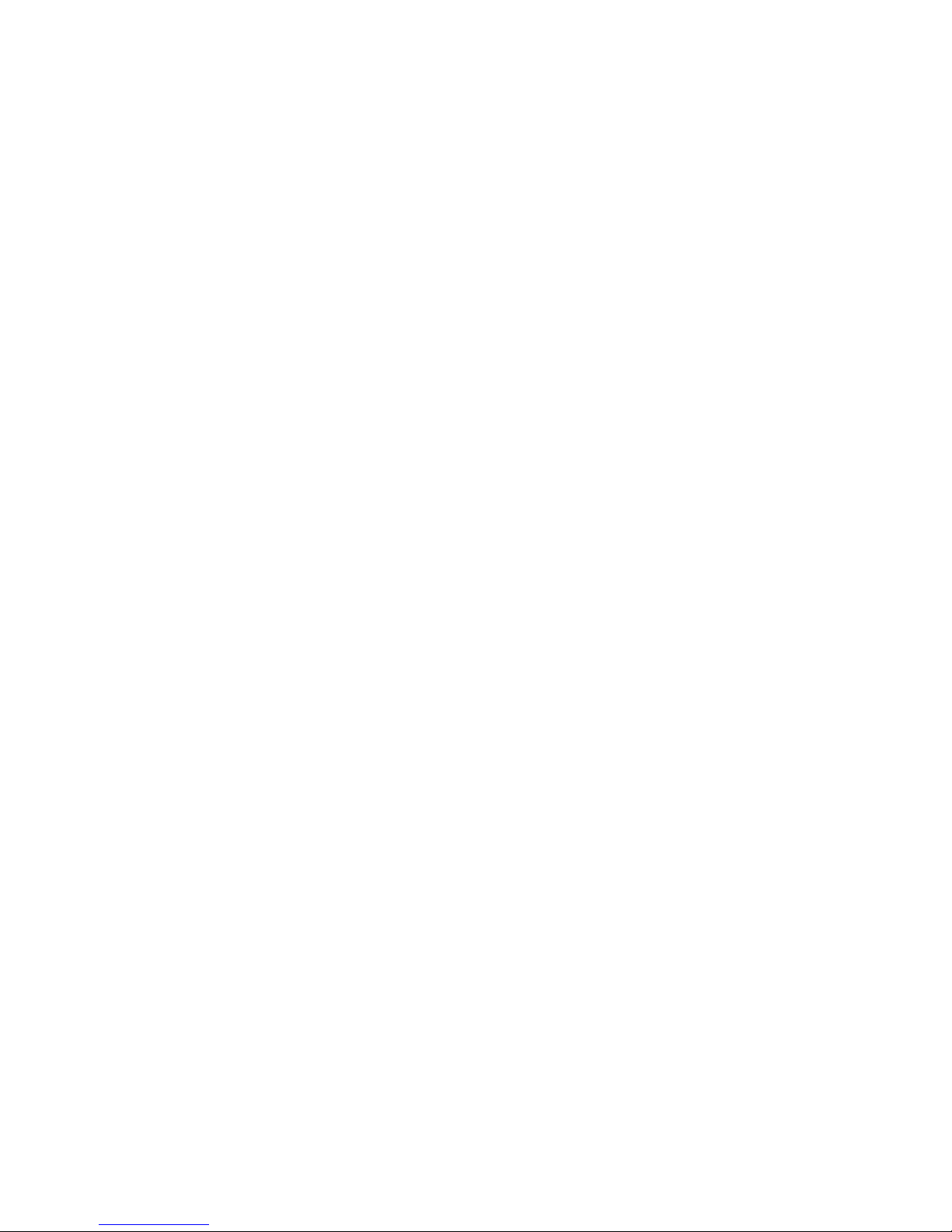
5
3. Press the OK button to activate Edit Mode (indicated by flashing cursor).
4. Use the Up/Down arrows to change to your desired settings. Press the OK button to
confirm your setting and exit Edit mode.
5. Use the Up/Down arrows to select the next field. Repeat the above process. Scroll to
highlight Main Menu and press OK button when finished. The Main Menu screen will be
displayed.
If you select the 12 hour time format, the AM/PM indicators will change as you scroll to
set the time. Be sure the desired AM or PM selection is correctly displayed when setting the
time.
If you select the 24 hour time format, the time will be shown in military time.
Daylight Saving Time
(certain states and countries only)
“Spring Forward”
If you advance the hour on your pump clock after 11pm but before midnight, you must
also manually forward the date by one day. If you change your pump clock after midnight,
your pump date will have changed automatically to the appropriate date.
“Fall Back”
It is recommended that you set your clock back before midnight on Saturday or after
1am on Sunday. This keeps your pump set to the correct date. Your pump will register an
additional hour in the Daily Totals History because the day has essentially been altered to
consist of 25 hours. If you change the clock between midnight and 1am, you must also
change the date. This will result in a duplicate date entry in your history. (This duplicate
entry will contain up to one hour’s worth of insulin delivered.)
Sounds - Setting/Changing
Note that this menu only adjusts sounds. It does not activate the feature. For example,
Audio Bolus Sound is adjusted in this menu, but to turn the Audio Bolus feature on, go to the
Setup Advanced Menu. See Chapter 11, Advanced Features, Setup Advanced 1 – Audio Bolus
Feature.
Your pump comes pre-loaded with a tune for most Alerts, Reminders and Alarms. This tune
plays only for the initial audible notification. If you do not confirm the initial notification,
the next sound will be the factory default. If not confirmed, Warnings and Alarms will
automatically progress to high volume and vibrate within one hour. With ezManager, you can
change or add tunes to play as your initial notification for some Alerts, Reminders, Warnings
and Alarms. Refer to your ezManager User Guide included with the software.
Page 28

5
Normal Bolus Sound
Audio Bolus Sound (OFF is not an option for this sound setting)
Temp Basal Sound
These are the options from the first Setup Sound Menu. They can be set to one of the
following: Vibrate, Low volume, Medium volume, High volume or can be shut off
completely. For safety reasons, some of the alerts cannot be turned off.
Alert Sound
Reminder Sound
Warning Sound (OFF is not an option for this sound setting)
Alarm Sound (OFF is not an option for this sound setting)
These are the options from the second Setup Sound Menu. They can be set to one of the
following: Vibrate, Low volume, Medium volume or High volume. For safety reasons, some
of these alerts cannot be turned off.
Unless otherwise recommended by your healthcare professional, vibrate mode should not be
used during sleep. If you are a very sound sleeper, set the alarm volume to high before
going to bed.
1. From the Main Menu, scroll to Setup. Press the OK button.
2. Scroll to Sound. Press the OK button.
3. Use the Up/Down arrows to scroll to your selection. Press the
OK button.
4. The cursor will flash to indicate you can edit the selection. Use
Up/Down arrows to change to desired setting. Press the OK button
to confirm.
5. Repeat for remaining selections.
6. Scroll to Next Menu to access second Setup Sound Menu or scroll to Main Menu when
finished to return to the Setup Menu.
Page 29

5
The Cartridge
Filling the Cartridge
Refer to the Instructions for Use included with your cartridges.
Connecting the Tubing to the Cartridge
These steps must be followed in order.
To complete this section, you will need the following:
• Filled Animas IR 1200/2000 series cartridge*
• Infusion set compatible with your 2020**
• Skin prep such as IV Prep™
*Efficacy of pump cannot be guaranteed if cartridges other than those manufactured by
Animas Corporation are used.
**Note: Only infusion sets marketed for use with insulin infusion pumps using insulincompatible tubing and with a standard Luer lock can be used with Animas pumps. Efficacy of
pump cannot be guaranteed if infusion sets other than those specified are used.
Do not connect infusion set to your body until after you have completed the Prime
process.
1. Clean the workspace where you will be connecting the infusion set to the cartridge.
Wash your hands thoroughly with soap and water.
2. Open sterile infusion set package carefully. If the package is damaged or opened, use
another set and contact your supplier.
3. Unscrew the cartridge compartment cap from the pump, using a counter-clockwise
motion.
4. Remove infusion set tubing cap from the Luer connector. (Not all infusion sets have
these caps.)
5. After removing protective cap, thread the Luer connector of the infusion set through the
top (smaller) opening of the cartridge compartment cap, being careful not to touch Luer
connector with hands or work surface.
Luer connector
of infusion set
Top of cartridge compartment cap
Correctly threaded through cap
Page 30

6. Remove cap from the filled cartridge tip. To avoid insulin spillage and introduction of
air in the cartridge, it should never be filled beyond the 2.0 mL mark. The plunger is
properly positioned for maximum fill when the black o-ring nearest the plunger tip is
centered on the 2.0 mL mark. Attach infusion set Luer connector to cartridge tip using
clockwise motion until finger tight and then twist another quarter of a turn.
Be sure to twist the Luer connector an extra quarter of a turn to ensure a secure
connection.
7. Put cartridge/tubing assembly aside.
Check for leaks, cracks or damage each time you change your cartridge and infusion set. To
avoid leakage, be sure to tighten the Luer connection securely. You can check for moisture
periodically by wrapping a tissue around the Luer connection between the cartridge and
infusion set.
When handling the cartridge, take care not to move the plunger from side to side in the
cartridge body. Maintaining straight alignment of the plunger keeps the o-rings properly
seated, which minimizes the possibility of introducing air into the cartridge and will
prevent insulin spillage.
Changing the Cartridge
1. Disconnect infusion set from your body.
2. Unscrew the cartridge cap, leaving tubing connected to the cartridge.
3. With the tubing connected to the cartridge, pull cartridge straight out of the pump.
4. Disconnect tubing from cartridge and discard. Proceed with filling the new cartridge as
outlined in this chapter.
Connect infusion set to
cartridge here
Page 31
5
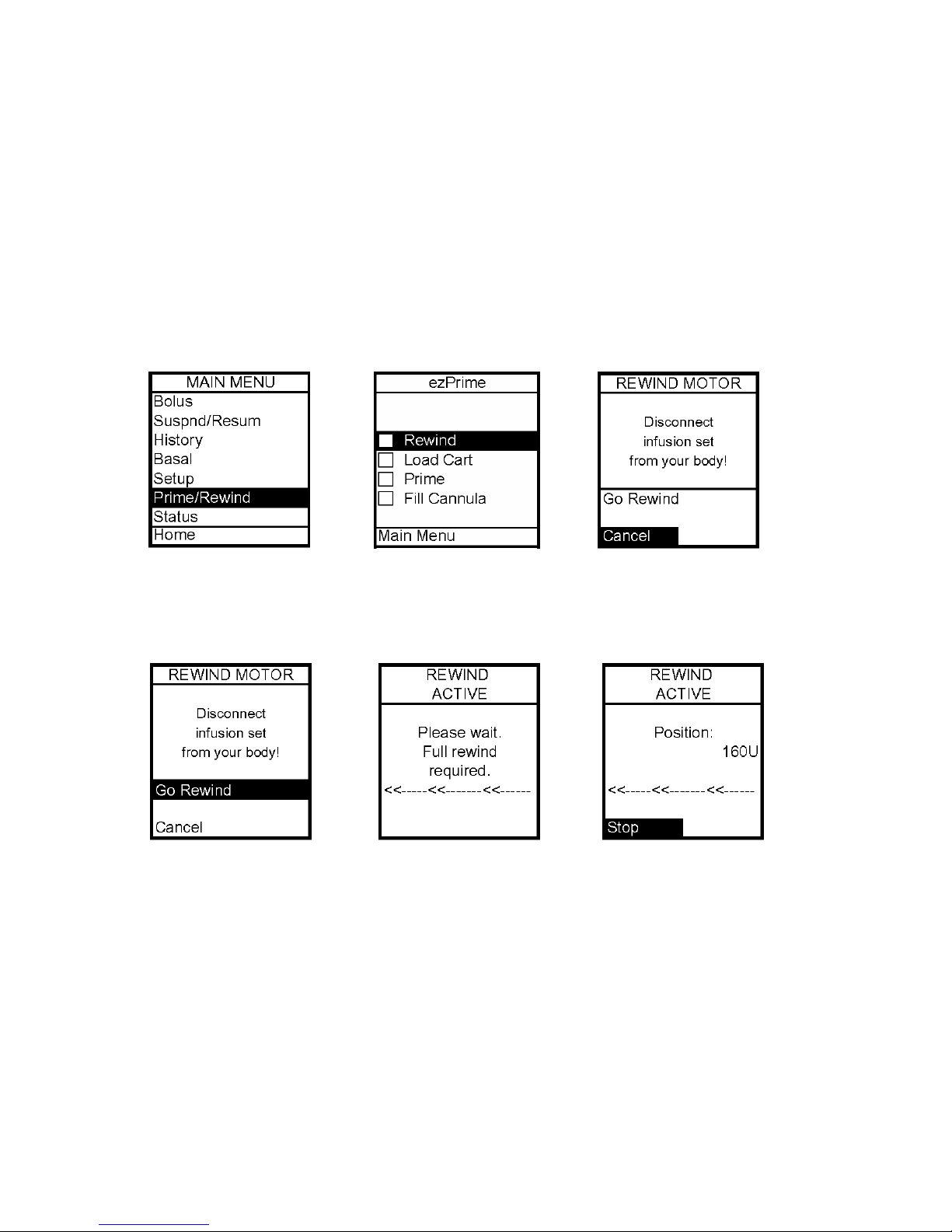
5
Priming the Pump and Infusion Set
These steps must be followed in order.
Note: As each step is completed, the checkbox on the ezPrime menu will be shaded.
Never prime tubing or tighten the cartridge cap while the infusion set is connected
to your body. Doing so while the infusion set is connected to your body can result
in unintended delivery of insulin, which can result in serious injury or death.
1. Make sure you are disconnected from the pump.
2. From Main Menu, select Prime/Rewind.
3. On ezPrime Menu, Rewind is highlighted. Press OK. The Rewind Motor screen is
displayed.
4. Scroll up to Go Rewind. Press OK. The pump will rewind the piston rod.
5. When the rewind action is complete, the Rewind Complete screen is displayed. The
pump will beep once to let you know the rewind is complete.
Note: If using a partially filled cartridge, you can select Stop during the Rewind Active
function to stop the rewind at the position desired. Periodically, the pump is required to do a
Full Rewind and will not offer the option of selecting the Stop position. A Full Rewind is
always required when a battery is inserted.
6. Insert your filled cartridge.
7. Secure cartridge compartment cap to pump by turning in a clockwise motion until finger
tight but do not over tighten.
Page 32

Never prime tubing or tighten the cartridge cap while the infusion set is
connected to your body. Doing so while the infusion set is connected to your body can
result in unintended delivery of insulin, which can result in serious injury or death.
Note: If screen display has timed out while loading your cartridge,
select Prime/Rewind from Main Menu and highlight Load Cart from
ezPrime Menu. Press OK to display Rewind Complete screen. Continue
with Step 8.
8. On the Rewind Complete screen, Continue is highlighted. Press OK. The pump will
align the piston rod with the cartridge. The Load Cartridge Active screen is displayed,
followed by the Prime screen. The pump will beep once to let you know the cartridge is
aligned with the piston rod.
9. On the Prime screen, Continue is highlighted. Press OK.
10. The Deliver Prime screen is displayed. Be sure the infusion set is not connected to
your body until the prime is complete.
11. Make sure Go Prime is highlighted. Press and hold the OK button until you see 5
drops of insulin come out the end of your infusion set. This means your tubing is primed.
The Priming Active screen is displayed, followed by the Priming Done screen.
Refer to the Instructions for Use included with your infusion set for proper insertion
guidelines. See next section, Selecting the Infusion Site and Inserting the Infusion Set.
5
Page 33

5
12. From the ezPrime Menu, Fill Cannula is highlighted. Press the OK button. The Fill
Cannula screen is displayed.
13. Use the Up/Down arrows to enter the amount of insulin needed to bolus to fill the
cannula. Refer to the Instructions for Use included with your infusion set for details on how
much insulin is required to fill the cannula.
Note: The maximum Fill Cannula amount is 1U at a time.
The Fill Cannula step is not required for the pump to operate.
For example, when you prime the pump after a battery change and
you are not inserting a new infusion set, this step is not necessary.
Filling the cannula when not necessary can result in unwanted
delivery of insulin.
If the pump is suspended, the screen will alert you with the ezPrime Pump Suspended
screen. You must resume delivery of your pump in order to complete the Priming function.
Selecting the Infusion Site and Inserting the Infusion Set
Your healthcare team will review appropriate site selections and techniques for insertion
based on your body type. Refer to the Instructions For Use included with your infusion set
for proper insertion guidelines.
Do NOT attempt to insert the infusion set into your body until you have been trained by
your diabetes educator. Improper insertion of your infusion set can lead to death or
serious injury.
Changing the Cartridge and Infusion Set
Cartridges and infusion sets require replacement and are not to be reused. Infusion sets
should be replaced approximately every 2 – 3 days or as directed by your healthcare team.
Refer to the insulin labeling and follow the direction of your healthcare team for frequency
of replacing the cartridge.
Occasionally check the infusion set tubing for any damage, air bubbles, leaks or kinking,
which may restrict or stop insulin delivery and result in under infusion.
Page 34

Chapter 6 Using the Normal Bolus Feature
Your 2020 offers several advanced bolus options, which can be activated from the Setup
Advanced Menu. The bolus feature allows you to program an insulin delivery to cover food
eaten or high blood glucose. You and your healthcare team can determine which features
are best for you. See Chapter 11, Advanced Features.
This chapter covers the basics of a Normal bolus, which is used to cover food you’ve eaten
and to correct high blood glucose.
1. From the Main Menu, select Bolus.
2. The cursor will flash over the amount field to indicate that it can be edited. Use the
Up/Down arrows to enter desired bolus amount. Press OK.
3. Go is highlighted. Press OK to deliver the bolus.
4. The Delivering Bolus screen is displayed. If you have activated the Normal Bolus sound
in the Setup Sound Menu, the pump will beep to confirm start of delivery, as well as when
delivery is complete.
During a bolus delivery, you can stop delivery at any time by pressing any
button on the front panel of the pump. The Warning screen shown here
will be displayed. Confirm the Warning by pressing OK and check your
Bolus History for the amount delivered.
Note: You can check when you last gave a bolus by looking in History or
Status. These features are covered later.
6
Page 35

6
Note: If you have Advanced Bolus features and Reminders turned
on, the Bolus Menu at right will be displayed when you select Bolus
from the Main Menu. Select Normal and press OK. Follow steps 2
through 4 in this section.
Page 36

7
Chapter 7 Using Basal Program Features
You can program your 2020 to display either 1 or 4 basal program options. Basal insulin is
delivered continuously to help keep your blood glucose in target between meals. Having
more than one pre-set basal program makes it easy for you to switch based on your weekday
needs versus weekend needs, or to accommodate for shift work and menstruation. If you
are new to pumping, your healthcare team may suggest you first become comfortable with
one program before using multiple basal programs. The factory default displays one basal
program and the temporary basal program. To display multiple basal options, see Chapter
11, Advanced Features.
You can use your computer and ezManager software to upload basal program names as well
as basal rates. Outside the US, check with your local Animas distributor for information on
ezManager software and the IR Accessory Kit. For instructions on uploading basal program
information, refer to the ezManager User Guide included with the software.
Setting a Basal Program
Each basal program can be set with up to 12 different basal rates (doses) in a 24 hour
period. These 12 start times can be set to accommodate your changing basal needs
throughout the day. For example, your body may need more insulin in the early morning to
compensate for the “dawn phenomenon.” You can program time segments to begin at any
hour or half hour.
Note: The Up/Down buttons will move the cursor through fields when not in Edit mode. When
in Edit mode, the Up/Down buttons will change the value of the field. If the cursor is
flashing, that means you can edit the entry. Use the OK button to start/stop Edit mode.
Use the chart in Chapter 18, My Information, to record and enter your basal program times
and doses as recommended by your healthcare team.
1. From the Main Menu, select Basal.
2. The Basal Menu displays the following:
• Total basal insulin programmed for the 24 hour period
• Temp (if you wish to program a Temporary Basal rate)
• The active basal program, designated by number and by name, as well as an “A” to
indicate the active program. (If you have activated multiple basal programs in Setup
Advanced, all 4 basal program options will be displayed as shown below, right.)
3. Scroll to select the program A1 - WEEKDAY, press OK.
Page 37

7
Note: You do not have to Suspend the pump to edit an active program. When you select Edit
from the Basal Menu, your 2020 automatically suspends delivery. When you exit the Edit
mode, the active program delivery automatically resumes.
4. The Basal Options screen is displayed. Edit is highlighted. Press the OK button. From
the Edit Basal screen, you can edit the basal segments of the selected program.
5. Scroll to the desired U/hr field. Press OK to activate Edit mode (indicated by flashing
cursor).
6. Use Up/Down arrows to set desired basal rate. Press OK to confirm and exit Edit mode
for this field.
7. Scroll down to select the next Start time field. Press the OK button to activate Edit
mode (indicated by flashing cursor).
Note: The next available empty basal segment will appear automatically as you program the
previous segment. If the next empty basal segment does not appear, you have programmed
all 12 possible segments.
8. Change next Start time field as desired, press the OK button to exit Edit mode.
Segments can start on the hour or half hour.
Note: The 24 hour Total changes automatically as you change U/hr settings.
9. Continue until basal segments have been set as recommended by your healthcare team.
Page 38
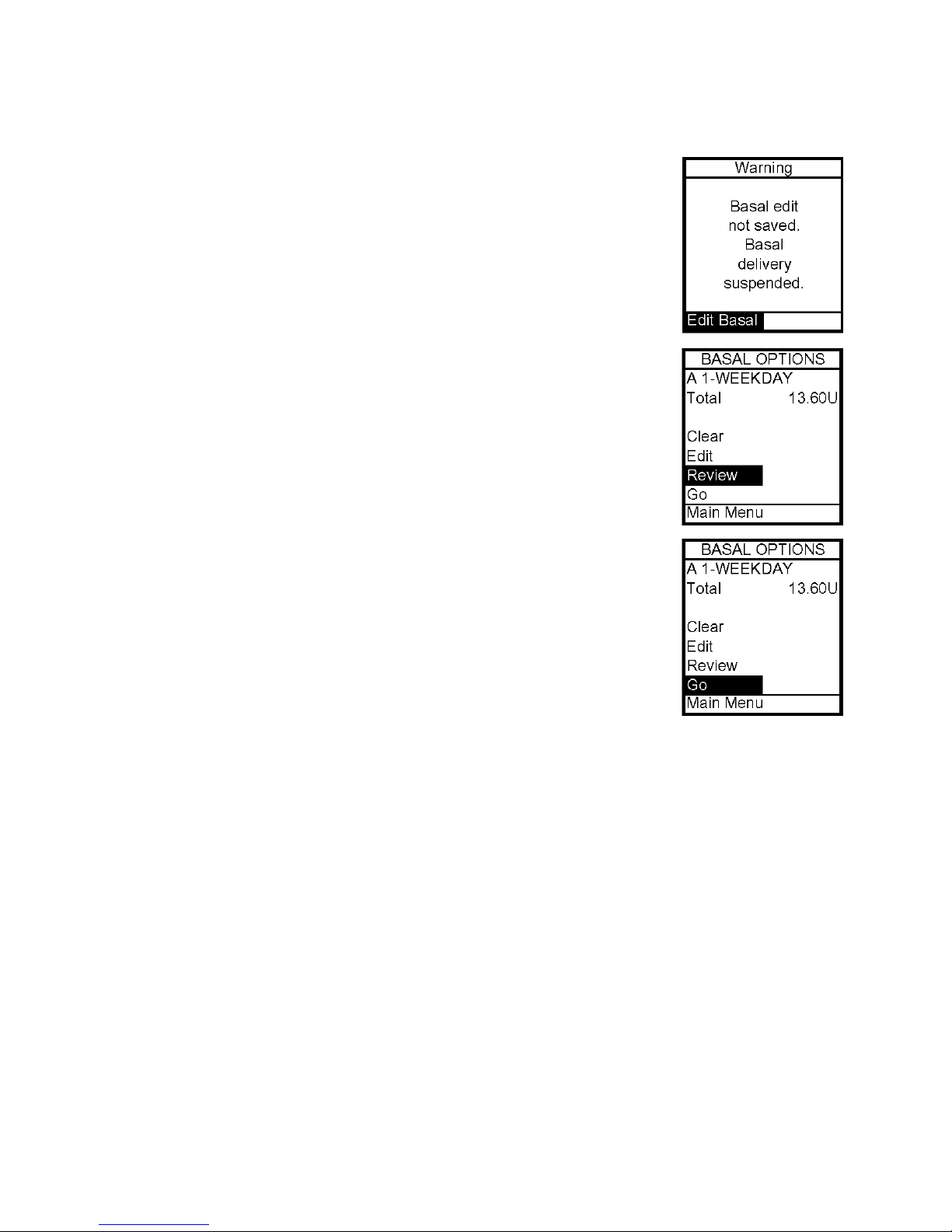
10. When finished, scroll to Save/Review and press OK. If you have
edited the active program, it is now resumed automatically. The Basal
Options screen is displayed.
Note: If your screen display has timed out (gone to sleep) before you
have selected Save/Review while editing, a Warning screen will remind
you the basal edit has not been saved. See Chapter 14, Safety System
and Alarms.
11. Review is highlighted. Press OK to review your entries for
accuracy. Your basal segment settings are shown (5 on first screen, 5
on second screen and 2 on last screen). If you have more than 5
segments programmed, scroll to Next to see second and third screens
as desired.
12. Options is highlighted. Press OK. The Basal Options screen is
7
displayed.
a. If you’ve edited and saved/reviewed the active program, it is
resumed automatically. You can also select Go and the Home
screen is displayed, which shows the current rate of delivery for
the program that is active.
b. If you’ve edited an inactive program and wish to activate it,
select Go from the Basal Options screen. When you select Go, the
Home screen is displayed, which shows the current rate of delivery
for the program that is active.
Adding/Changing Segments in an Existing Basal Program
1. From Basal Menu, select desired program.
2. Edit is highlighted. Press OK.
3. Scroll up to highlight the field you wish to change or to next available blank line to add
a segment. Press OK to activate Edit mode. (The cursor will flash to indicate Edit mode.)
4. Use Up/Down buttons to set Start times and U/hr amounts.
5. Check that the AM/PM settings are correct.
If you program a segment to start at the same time as an existing segment, the previously
entered segment is deleted.
If you program a segment to start at a time that precedes an existing segment, the new
segment is automatically inserted in the correct place. You must then scroll to the new
segment, highlight the corresponding U/hr field and enter or change amount, if desired.
Page 39

7
6. When finished, scroll to Save/Review and press OK. If you have edited the active program,
it is now resumed automatically. The Basal Options screen is displayed.
a. Select Review from the Basal Options screen to review your entries for accuracy.
Your basal segment settings are shown (5 on first screen, 5 on second screen and 2 on
last screen). If you have more than 5 segments programmed, scroll to Next to see second
and third screens as desired.
b. If you’ve edited an inactive program, select the program from the Basal Menu. Press
OK. Select Go from the Basal Options screen to activate the program you’ve selected.
When you select Go, the Home screen is displayed, which shows the current rate of delivery
for the program that is active. (Or you can simply wait for the pump display to time out.
When you press any button, your active basal program rate information is displayed on the
Home screen.)
Always review changes to your basal program to be sure they are
correct. See next section, Reviewing Basal Programs.
Reviewing Basal Programs
1. From Basal Menu, scroll to highlight desired program. Press OK.
2. Scroll to Review from Basal Options screen. Press OK. Your basal
segment settings are shown (5 on first screen, 5 on second screen and
2 on last screen). If you have more than 5 segments programmed,
scroll to Next to see second and third screens as desired.
3. When finished, Options is highlighted. Press OK.
4. Scroll to Main Menu and press OK. The Main Menu screen is
displayed. The active basal program continues.
5. If reviewing an inactive program and you wish to activate it, select
the program you wish to activate from Basal Menu screen. Press OK.
6. Select Go from Basal Options screen to activate the program. The
Home screen is displayed to show the current rate per hour of the
program you have activated.
Clearing Basal Programs
This feature allows you to clear all information from a basal program.
1. From Basal Menu, scroll to desired program.
2. From Basal Options screen, scroll to Clear. Press OK.
Page 40
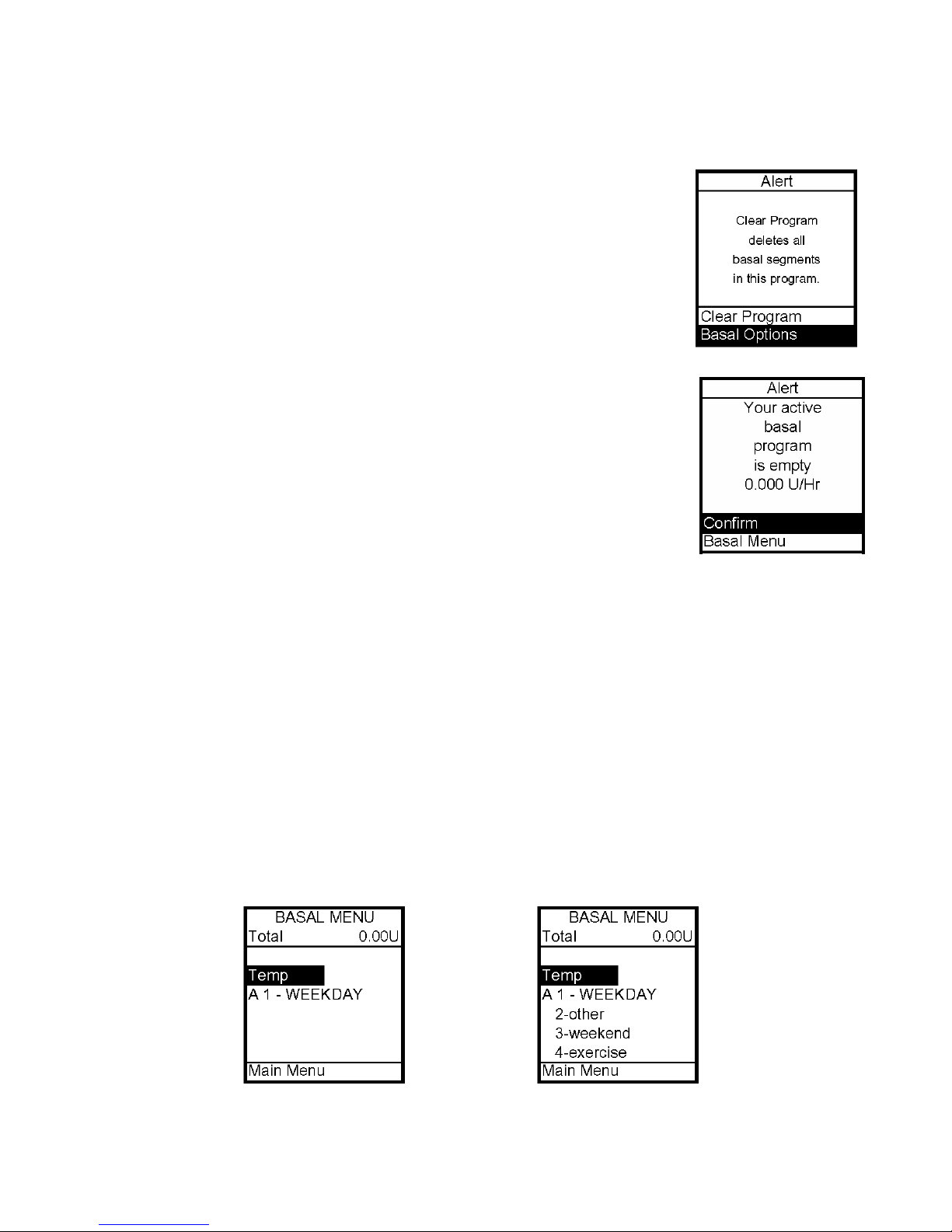
If you press OK to select Clear, your pump will check to be sure you
want to clear all the segments of the basal program selected. The Alert
screen shown here is displayed. If you do wish to clear all the basal
segments of the selected program, scroll to Clear Program and press OK.
If you do NOT wish to clear all the basal segments, scroll to Basal
Options and press OK. The Basal Options screen will be displayed.
If all segments of your active basal program are set to 0.000 U/hr the
pump will not deliver any basal insulin. Each time you wake up the
pump, the Alert screen shown here is displayed. If you have turned on
the sound for Alerts, you will also be notified by a beep or vibrate. This
Alert screen does not need confirmation and does not progress to higher
audible alarms. You do have the option to either select Confirm to
quickly go to the Main Menu screen or select Basal Menu to reset rates
in your active program. For more information see Chapter 14, Safety
System and Alarms.
Temporary Basal Feature
7
This feature allows you to increase your active basal delivery rate for events such as sick
days or decrease for events such as exercise. You can set in decrements of -10% down to 90% or in increments of +10% up to +200%. You can also set to OFF. You can set the
duration up to 24 hours in half-hour increments. (If you have activated multiple basal
programs in Setup Advanced, all 4 basal program options will be displayed as shown on
screen example below, right.)
The lowest basal delivery amount possible is 0.025 U/hr. The highest basal delivery
amount possible is 25 U/hr or the Max Basal amount you set in Setup Advanced. See
Chapter 11, Advanced Features.
1. From Basal Menu, scroll to Temp. Press OK.
Page 41

7
2. The Change % field will flash to indicate Edit mode. Use the Up/Down arrows to enter
the percentage change desired. Press OK button to exit Edit mode.
3. Duration field is highlighted. Press OK to activate Edit mode.
4. Use the Up/Down arrows to enter the duration desired. Press OK to exit Edit mode.
5. Go is highlighted. Press OK to activate Temp Basal.
The lowest basal delivery amount possible is 0.025 U/hr. When you set a negative
temporary basal rate, the pump will beep and display an Alert screen to remind you of the
minimum delivery limit. This screen will display once for 5 seconds and give one audible
alert (if you turned on Alert sounds in Setup).
6. The Home screen is displayed and shows your Temp Basal is active, the percentage
change, the duration and how much time is left. When the duration of time is complete,
your pump will automatically resume the active basal program.
Note: If you turned on the Temp Basal sound in Setup, the pump will beep once every 30
minutes to remind you of Temp Basal status.
Page 42

Canceling a Temporary Basal Program
1. From Basal Menu, select Temp Basal. Press OK.
2. Details of the current active Temp Basal program will be displayed. Scroll up to Cancel
and press OK.
Your previously active basal program will be activated and the Home screen will be
displayed to show the current rate per hour of the active basal program.
Note: If you Suspend your pump while a Temp Basal program is active, the Temp Basal
program will be canceled and an Alert screen will notify you that the Temp Basal program has
been canceled. This Alert is displayed once and gives an audible tone once (if you turned on
Alert sounds in Setup). Temp Basal is also canceled when you change the battery and/or
prime.
7
Page 43
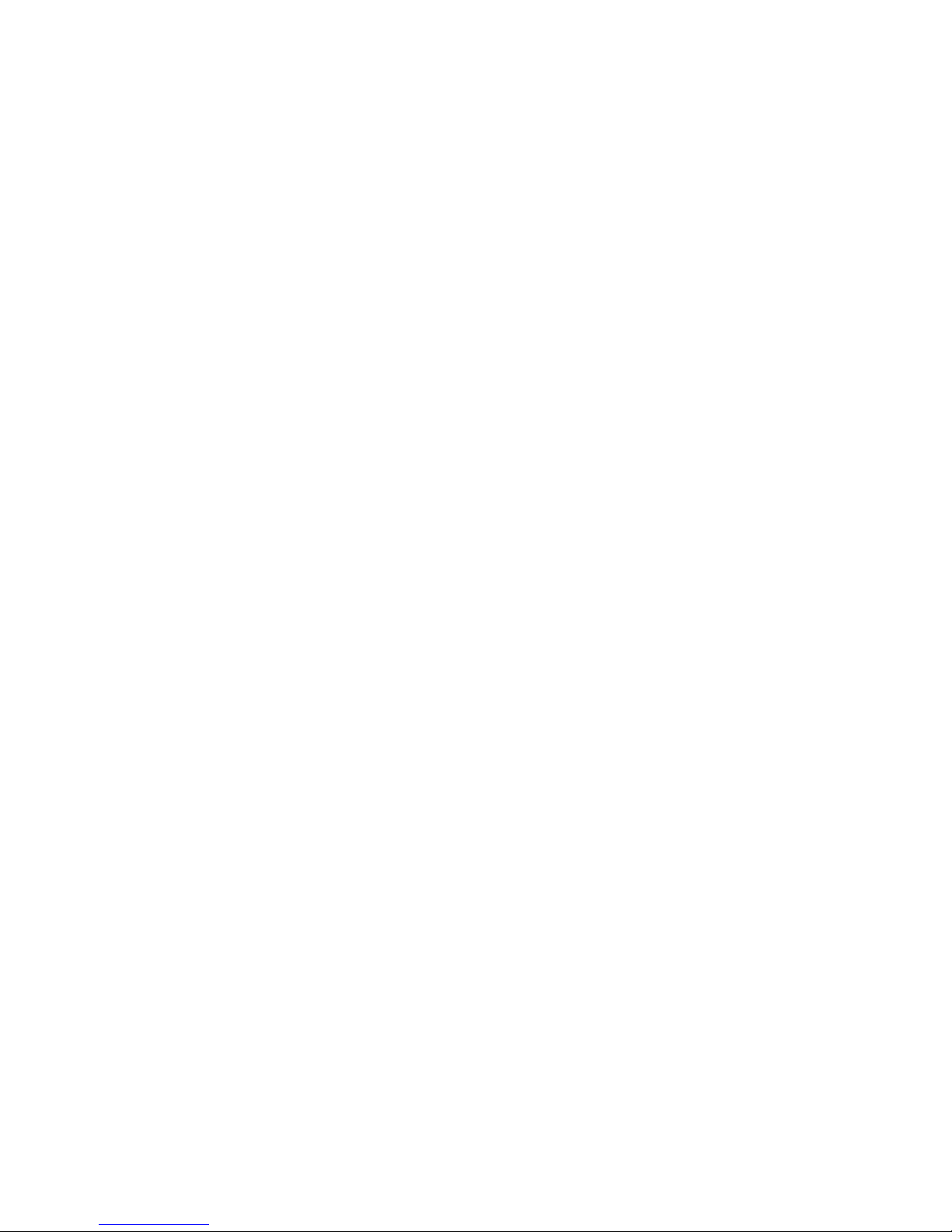
Page 44
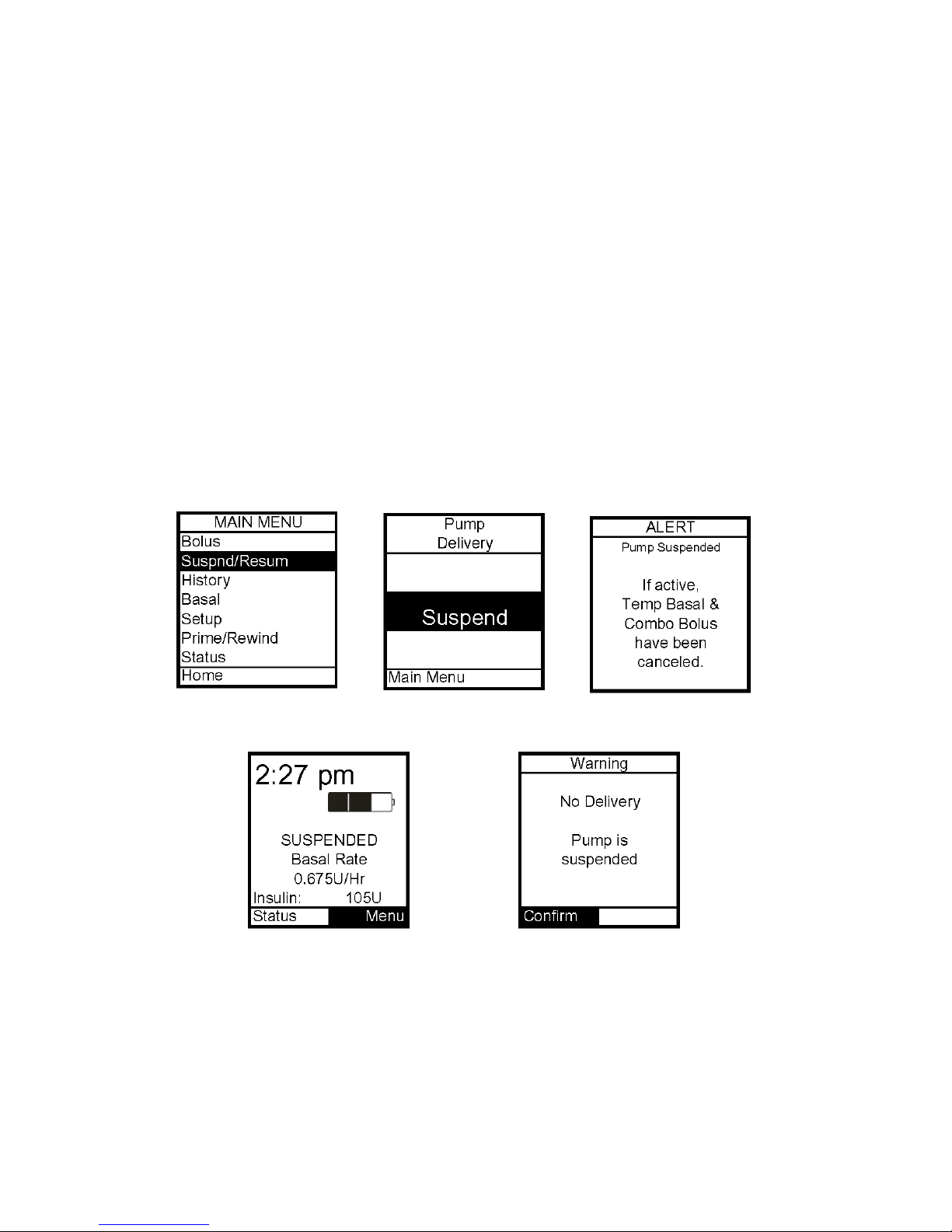
8
Chapter 8 Suspend/Resume Feature
This feature allows you to stop basal insulin delivery quickly and easily.
It also cancels delivery of any Temp Basal or Bolus, including Combo Bolus that may be
currently active. The Combo Bolus feature is covered later in this User Guide.
Suspending Delivery
1. From the Main Menu, scroll to Suspnd/Resum.
2. Suspend is highlighted. Press OK.
The screen will display a message reminding you that this mode not only suspends your
active basal delivery but also cancels any Temp Basal or Combo Bolus that may be active.
3. The Home screen is then displayed, showing that pump deliveries are suspended.
Note: Periodically, the pump will beep (or vibrate if that is the setting you selected) to remind
you of the Suspend status. If not confirmed, the beeps will progress to high volume in one
hour. You can confirm the Warning to reset the audible sequence. See Chapter 14, Safety
System and Alarms.
Page 45

8
Resuming Delivery
1. From the Main Menu, scroll down to Suspnd/Resum.
2. Resume is highlighted. Press OK.
3. The Home screen is displayed to show you the pump is no longer in Suspend mode. Your
previously active basal program is automatically resumed.
Page 46

Chapter 9 History Feature
Your 2020 stores important records for your review. You can access your pump’s history and
view it directly on the pump screen or download it onto your computer using ezManager.
Refer to the User Guide included with the software.
The pump stores these records indefinitely, even when batteries are removed. The pump
stores basal rates, boluses, alarms and settings.
From the Main Menu, select History. The History Menu is displayed.
Bolus History
9
Your 2020 displays the last 500 Bolus records. Note: BG values and carb values are not
displayed on your 2020 however when you download your pump history with ezManager, the
BG and carb values (500 total) will be displayed on the ezManager reports.
1. From the History Menu, select Bolus. This screen displays the following:
• Bolus Record number
• Date of bolus
• Time of bolus
• Type of bolus delivered
o Normal
o Combo
If Carb, Active, Canceled
o BG
o Carb
o Audio
• Amount of bolus
• How much of programmed amount was delivered
2. Scroll up to highlight the record field. Press OK to activate Review
Mode (indicated by flashing cursor).
3. Record 1 indicates the most recent record. Use the Up/Down
arrows to scroll to other records.
4. When finished reviewing, press OK to exit Review Mode.
5. History Menu is highlighted. Press OK to return to History Menu.
Page 47
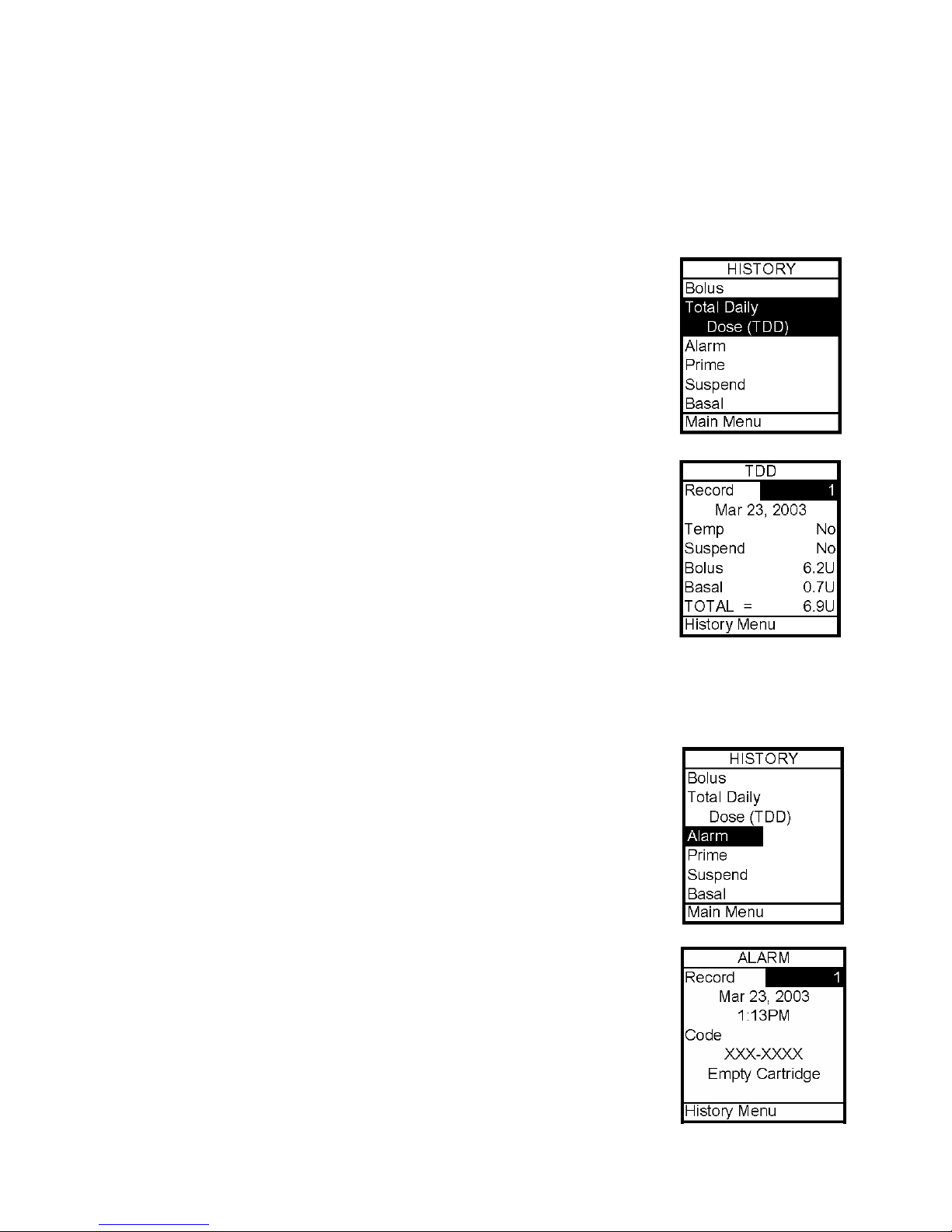
9
Total Daily Dose (TDD) History
Your 2020 displays the last 120 TDD records.
1. From the History Menu, select TDD. This screen displays the following:
• Record number
• Date of record
• If Temp Basal was active on that date
• If Suspend was activated on that date
• Total Bolus for the date
• Total Basal for the date
• Total dose for the date
2. Scroll up to highlight the record field. Press OK to activate Review
Mode (indicated by flashing cursor).
3. Record 1 indicates the most recent record. Use the Up/Down
arrows to scroll to other records.
4. When finished reviewing, press OK to exit Review Mode.
5. History Menu is highlighted. Press OK to return to History Menu.
Alarm History
Your 2020 displays the last 30 Alarm records.
1. From the History Menu, select Alarm. The screen displays the following:
• Record number
• Date of alarm
• Time of alarm
• Alarm Code
• Alarm Type
2. Scroll up to highlight the record field. Press OK to activate Review
Mode (indicated by flashing cursor).
3. Record 1 indicates the most recent record. Use the Up/Down
arrows to scroll to other records.
4. When finished reviewing, press OK to exit Review Mode.
5. History Menu is highlighted. Press OK to return to History Menu.
Page 48

Prime History
Your 2020 displays the last 60 Prime records.
1. From the History Menu, select Prime. The screen displays the following:
• Record number
• Date of prime
• Time of prime
• Amount of prime
2. Scroll up to highlight the record field. Press OK to activate Review Mode (indicated by
flashing cursor).
3. Record 1 indicates the most recent record. Use the Up/Down arrows to scroll to other
records.
4. When finished reviewing, press OK to exit Review Mode.
5. History Menu is highlighted. Press OK to return to History Menu.
9
Suspend History
Your 2020 displays the last 30 Suspend records.
1. From the History Menu, select Suspend. The screen displays the
following:
• Record number
• Date and time pump delivery was suspended
• Date and time pump delivery was resumed
2. Scroll up to highlight the record field. Press OK to activate Review
Mode (indicated by flashing cursor).
3. Record 1 indicates the most recent record. Use the Up/Down
arrows to scroll to other records.
4. When finished reviewing, press OK to exit Review Mode.
5. History Menu is highlighted. Press OK to return to History Menu.
Page 49

9
Basal History
Your 2020 displays the last 270 Basal delivery records.
1. From the History Menu, select Basal. The screen displays the
following:
• Record number
• Date and time basal rate was changed
• Basal rate change
2. Scroll up to highlight the record field. Press OK to activate
Review Mode (indicated by flashing cursor).
3. Record 1 indicates the most recent record. Use the Up/Down
arrows to scroll to other records.
4. When finished reviewing, press OK to exit Review Mode.
5. History Menu is highlighted. Press OK to return to History Menu.
The History records each basal rate change. When no basal is being delivered, the Basal
History Record will show 0 units delivered. This can happen for the following reasons:
• Cartridge change
• Battery change
• Suspend
• Alarm
• Basal segment set to 0
• Basal edit screen accessed
• Prime menu accessed
• Loss of prime
Page 50

10
Chapter 10 Status Feature
This feature gives you easy access to a summary of information about your pump’s current
programming and performances. There are 6 Status Screens.
1. From the Main Menu or from the Home screen, scroll to Status and press OK.
Status Screen 1 – Active Basal
The screen displays the following information:
• Which basal program is currently active
• The 24 hour total for the active basal program
• Units per hour currently being delivered
• Insulin currently remaining in cartridge
The cursor is flashing on the Status Screen number 1. Press the Up
arrow to move to Status Screen 2 or press OK to highlight Main Menu
and exit Status screens.
Status Screen 2 – Last Bolus
The screen displays the following information:
• Amount of insulin currently “on board” (IOB). For more
information on this feature, see Chapter 11, Advanced Features.
• Type and amount of last bolus
o N = Normal
o C = Combo
o A = Audio
• Time and date of last bolus
The cursor is flashing on the Status Screen number 2. Press the Up arrow to move to Status
Screen 3 or press OK to highlight Main Menu and exit Status screens.
Page 51

10
Status Screen 3 – Delivery Today
The screen displays the following information:
• Insulin type
• If Temp Basal has been active between midnight and today’s
current time
• If Suspend has been active between midnight and today’s
current time
• Total bolus amount delivered since midnight and up to
today’s current time
• Total basal amount delivered since midnight and up to
today’s current time
• Total insulin delivered (excluding prime amounts) since midnight and up to today’s
current time
The cursor is flashing on the Status Screen number 3. Press the Up arrow to move to Status
Screen 4 or press OK to highlight Main Menu and exit Status screens.
Status Screen 4 – Combo Bolus
The screen displays the following information:
• Most recent Combo Bolus that was used
• Most recent Combo Bolus status
o Active or Completed or Canceled
o Start time
o End time
o Amount delivered (if active, shows amount delivered
as of current time)
For more information on Combo Bolus, see Chapter 11, Advanced Features.
The cursor is flashing on the Status Screen number 4. Press the Up arrow to move to Status
Screen 5 or press OK to highlight Main Menu and exit Status screens.
Status Screen 5 – Temp Basal
The screen displays the following information:
• Most recent Temp Basal status
o Active
o Inactive
o Start time
o End time
o % adjustment
The cursor is flashing on the Status Screen number 5. Press the Up arrow to move to Status
Screen 6 or press OK to highlight Main Menu and exit Status screens.
Page 52

Status Screen 6 – Codes
The screen displays the following information:
• Software revision
• Serial number of pump
• Code for manufacturer’s use
• Code for manufacturer’s use
• Code for manufacturer’s use
• Code for manufacturer’s use
The cursor is flashing on the Status Screen number 6. Press OK to highlight Main Menu and
exit Status screens.
10
Page 53

Page 54
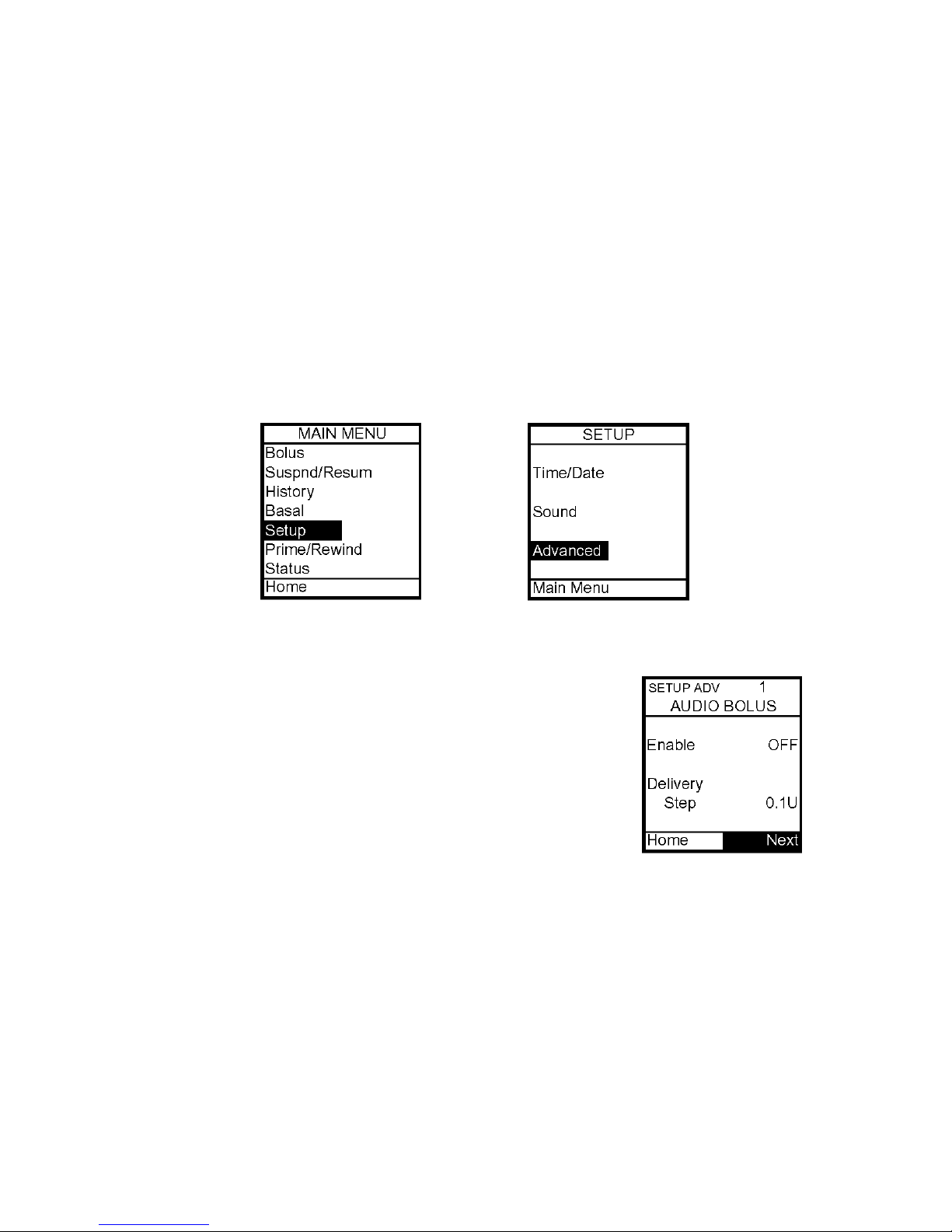
11
Chapter 11 Advanced Features – Setup and Activation
Now you’ve made it through the basics! Your 2020 offers many advanced features that you
may find helpful in managing your diabetes. Consult with your healthcare team to
determine which advanced features are appropriate for you.
This chapter tells you how to set up and turn on the advanced features. Chapter 12 covers
how to use each advanced feature.
You can also use your computer and ezManager software to upload settings for Advanced
Setup. Refer to the ezManager User Guide included with the software.
From the Setup Menu, select Advanced and press OK.
Setup Advanced 1 – Audio Bolus Feature
This screen allows you to:
• Turn Audio Bolus on or off
• Select the Audio Bolus delivery step size
o 0.1, 0.5, 1.0, 5.0 Units
1. Use the Up/Down arrows to scroll to the desired field.
2. Press OK to change to flashing cursor for Edit mode.
3. Use the Up/Down arrows to change to desired setting.
4. Press OK when setting is made.
Note: If Audio Bolus is activated, the shortcut to ezBolus will be deactivated. You can still
give a Normal Bolus via the Main Menu.
To move to the next Setup Advanced screen, scroll to the bottom of the screen and
highlight Next. Press OK.
To return to the Home screen, scroll to Home and press OK. For more information, see
Chapter 12, Using Advanced Features.
Page 55
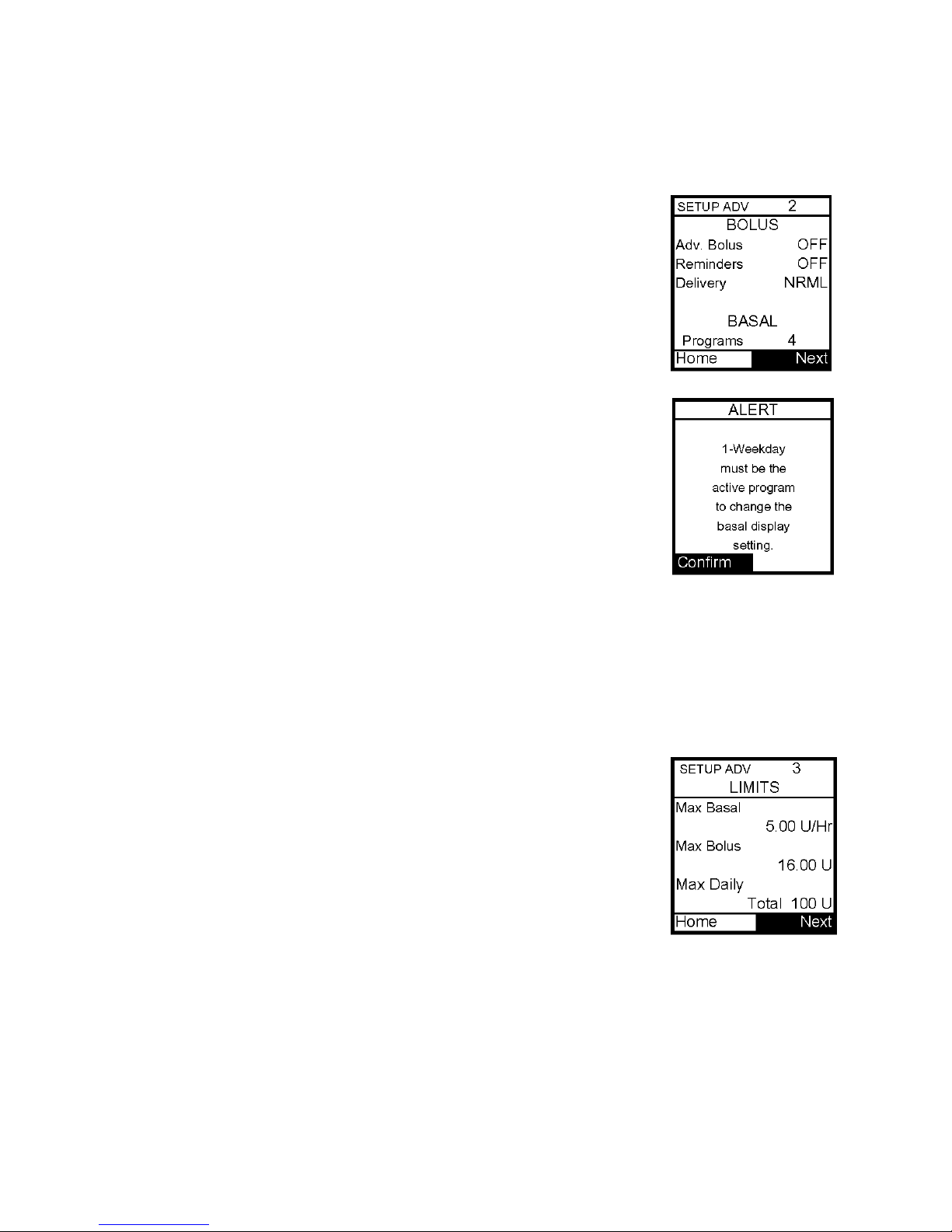
11
Setup Advanced 2 – Advanced Bolus Features and Multiple Basal Programs
This screen allows you to:
• Turn Advanced Bolus Features on or off
o ezCarb Bolus
o ezBG Bolus
o Combo Bolus
• Turn personal Reminders feature on or off
• Select bolus delivery speed (normal: 1 U every second or
slow: 1 U every 4 seconds)
• Select either 1 basal program or 4 basal programs to be
displayed in Basal Menu
Note: If a program other than 1-Weekday is active, you cannot change
this setting to display 1 basal program. The Alert screen shown here
will pop up to remind you.
1. Scroll to the desired field.
2. Press OK to change to flashing cursor for Edit mode.
3. Use the Up/Down buttons to change to desired setting.
4. Press OK when setting is made.
To move to the next Setup Advanced screen, scroll to the bottom of the screen and
highlight Next. Press OK.
To return to the Home screen, scroll to Home and press OK.
Setup Advanced 3 – Insulin Limits
This screen allows you to:
• Set maximum basal delivery per hour
• Set maximum bolus amount
• Set maximum daily (24 hour) delivery amount
1. Scroll to the desired field.
2. Press OK to change to flashing cursor for Edit mode.
3. Use the Up/Down arrows to change to desired setting.
4. Press OK when setting is made.
To move to the next Setup Advanced screen, scroll to the bottom of the screen and
highlight Next. Press OK.
To return to the Home screen, scroll to Home and press OK.
Should you attempt a delivery that exceeds the limits you have set, the pump will alert you
and display a text message. See Chapter 14, Safety System and Alarms, for additional
information.
Page 56

Setup Advanced 4 – Language Setup, Display Timeout, Contrast and Battery Type
This screen allows you to:
• Select a different language
• Set the length of time your display stays on before timing out to save battery life
o 15, 30, 45 or 60 seconds
• Select a contrast setting
• Select Lithium (recommended) or Alkaline battery type
1. Scroll to the desired field.
2. Press OK to change to flashing cursor for Edit mode.
3. Use the Up/Down arrows to change to desired setting.
4. Press OK when setting is made.
To move to the next Setup Advanced screen, scroll to the bottom of
the screen and highlight Next. Press OK.
To return to the Home screen, scroll to Home and press OK.
11
Contrast Button
Pressing the button on the top of your pump adjusts the contrast. There are three contrast
levels: Dim, Default and Bright. To preserve battery life, your pump display will Auto-dim
when a button is not pressed for half the time your display time out is set. While in Autodim mode, you can restore the default contrast level you have set by pressing the Contrast
button on top of the pump. Pressing a function button while in Auto-dim mode will restore
the default contrast level as well as perform the function of the key. If in Call Service
Alarm mode, you must use the Contrast button to restore the default contrast level.
To return contrast setting to original factory default, press the Up Arrow and Contrast
button at the same time. When the word “Contrast” is displayed on the screen, press any
button to return to the default contrast setting.
Note: When viewing the pump display in bright sunlight, it is recommended you shade the
screen or move to a shady area for best visibility.
Setup Advanced 5 – Auto-OFF Feature
This screen allows you to set the pump to automatically suspend basal delivery and sound
an alarm if no buttons are pressed in a user-selected number of hours. This feature can be
used as a safeguard in case the user is unconscious.
1. Scroll to the desired field.
2. Press OK to change to flashing cursor for Edit mode.
3. Use the Up/Down arrows to change to desired setting.
4. Press OK when setting is made.
To move to the next Setup Advanced screen, scroll to the bottom of the
screen and highlight Next. Press OK.
To return to the Home screen, scroll to Home and press OK.
Page 57

11
Setup Advanced 6 – Low Cartridge Warning Setting and Occlusion Sensitivity Setting
This screen allows you to:
• Set your low cartridge warning to alert you at 10, 20, 30, 40 or 50 units remaining
• Set your occlusion detection sensitivity to High (more sensitive) or Low (less
sensitive)
1. Use the Up/Down arrows to scroll to the desired field.
2. Press OK to change to flashing cursor for Edit mode.
3. Use the Up/Down arrows to change to desired setting.
4. Press OK when setting is made.
To move to the next Setup Advanced screen, scroll to the bottom of
the screen and highlight Next. Press OK.
To return to the Home screen, scroll to Home and press OK.
Note: The Low Cartridge Warning only alerts you one time. For
example, if you have it set to 30U and receive an alert, and then
change the setting to 20U, it will not alert at 20U until after the next
cartridge has been primed. If a bolus is delivered which causes a Low
Cartridge Warning, your remaining insulin may be less than the
Warning screen displays. If a delivery amount exceeds the low
cartridge setting, a Warning will be displayed and the delivery is
canceled.
Setup Advanced 7 – Personal Settings - Insulin to Carb (I:C) Ratios
Your healthcare team may recommend you use different Insulin to Carb ratios for different
times of day. When you use the ezCarb feature, your pump will
automatically select the I:C ratio for the current time of day.
The I:C Ratio screens allows you to:
• Set different I:C ratios for 12 different time slots
Note: If you set only one ratio, it will be used for the entire 24 hour
period.
From the Setup Adv 7 screen, scroll up to I:C Ratio. Press OK.
1. The first segment always starts at midnight. The last time slot
available is 11:30pm. Use the Up/Down arrows to scroll to the grams
field.
2. Press OK to change to flashing cursor for Edit Mode.
3. Use the Up/Down arrows to change to desired setting.
4. Press OK when setting is made.
5. To move to the next I:C Ratio screen, scroll to the forward arrows
and press OK.
Page 58

6. Scroll up to the time field and press OK to change to flashing cursor for Edit Mode.
7. Use the Up/Down arrows to change the segment start time. Press OK.
8. Scroll to the grams field and press OK to change to flashing cursor
for Edit mode.
9. Use the Up/Down arrows to change the grams field as desired. Press
OK. Repeat to set remaining segments per your healthcare team’s
recommendations.
To review your settings, highlight the forward arrows and press OK to
scroll through each segment. Confirm the times and setting values are
correct.
When finished, scroll to Done and press OK to return to the Setup Adv screen.
To return to the Home screen, scroll to Home and press OK.
Setup Advanced 7 – Personal Settings - Insulin Sensitivity Factor (ISF)
Your healthcare team may recommend you use different Insulin Sensitivity Factors for
different times of day. When you use the ezCarb feature or ezBG, your pump will
automatically select the ISF for the current time of day.
11
This screen allows you to:
• Set different ISF’s for 12 different time slots
Note: If you set only one ratio, it will be used for the entire 24 hour period.
From the Setup Adv 7 screen, scroll up to ISF. Press OK.
1. The first segment always starts at midnight. The last time slot available is 11:30pm. Use
the Up/Down arrows to scroll to the BG units field.
2. Press OK to change to flashing cursor for Edit mode.
3. Use the Up/Down arrows to change to desired setting.
4. Press OK when setting is made.
5. To move to the next ISF screen, scroll to the forward arrows and press OK.
6. Scroll up to the time field and press OK to change to flashing cursor for Edit mode.
7. Use the Up/Down arrows to change the segment start time. Press OK.
8. Scroll to the BG units field and press OK to change to flashing cursor for Edit Mode.
Page 59
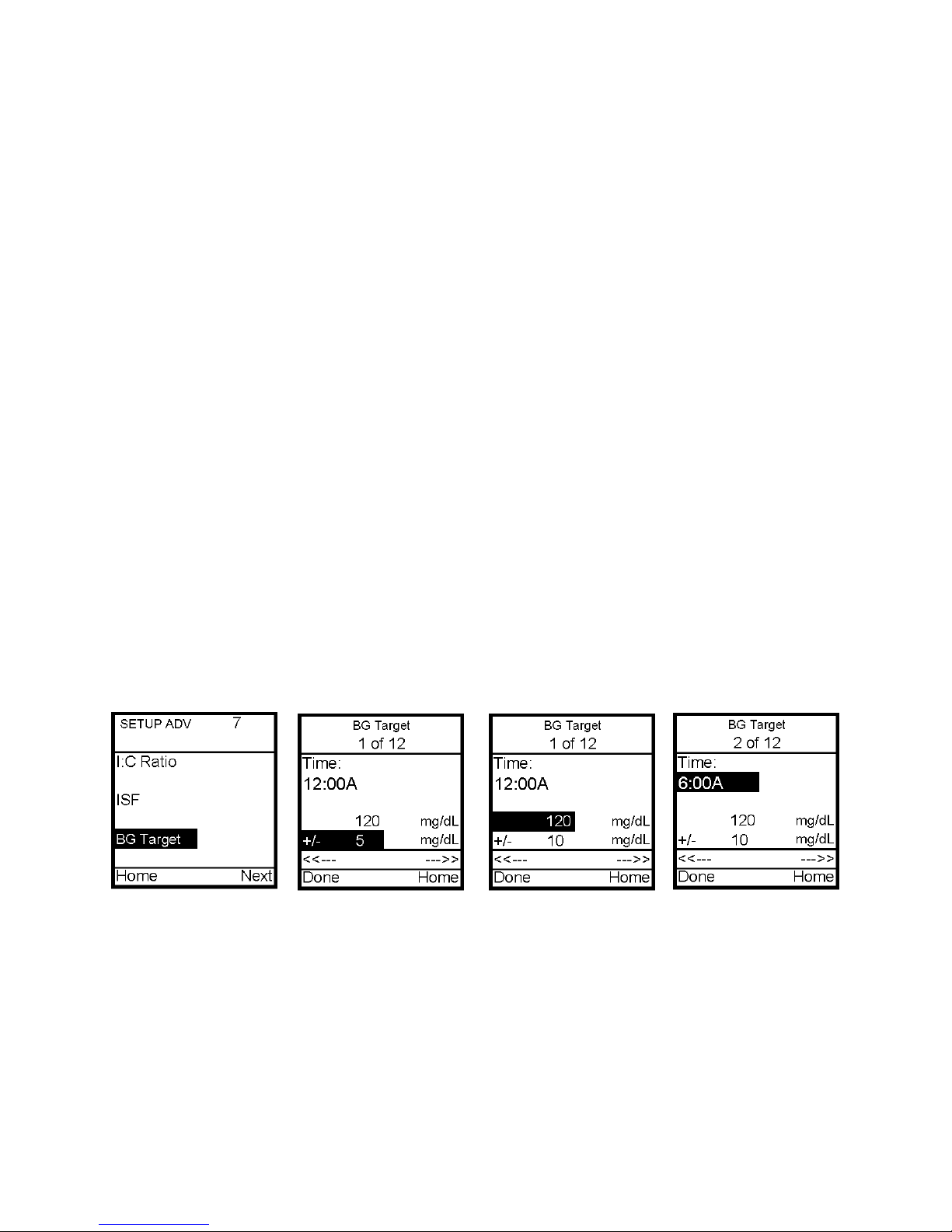
11
9. Use the Up/Down arrows to change the BG units field as desired. Press OK. Repeat to
set remaining segments per your healthcare team’s recommendations.
To review your settings, highlight the forward arrows and press OK to scroll through each
segment. Confirm the times and setting values are correct.
When finished, scroll to Done and press OK to return to the Setup Adv screen.
To return to the Home screen, scroll to Home and press OK.
Setup Advanced 7 – Personal Settings - BG Target Ranges
Your healthcare team may recommend you use different BG Target Ranges for different
times of day. When you use the ezCarb feature or ezBG, your pump will automatically select
the BG Target Range for the current time of day.
By setting a range (+/-) the pump will not calculate a correction dose if your actual BG
is within that range. If you prefer to correct to one target number rather than a range,
simply set your range to +/- 0.
This screen allows you to:
• Set different BG targets and ranges for 12 different time slots
Note: If you set only one ratio, it will be used for the entire 24 hour period.
From the Setup Adv 7 screen, scroll up to BG Target. Press OK.
1. The first segment always starts at midnight. The last time slot available is 11:30pm. Use
the Up/Down arrows to scroll to the BG target field.
2. Press OK to change to flashing cursor for Edit mode.
3. Use the Up/Down arrows to change to desired setting.
4. Press OK when setting is made.
5. Scroll to the range field. Press OK to change to flashing cursor for Edit mode.
6. Use the Up/Down arrows to change the range as desired. Press OK.
7. To move to the next BG Target screen, scroll to the forward arrows and press OK.
8. Scroll up to the time field and press OK to change to flashing cursor for Edit mode.
9. Use the Up/Down arrows to change the segment start time. Press OK.
10. Scroll to the BG Target field. Press OK to change to flashing cursor for Edit mode.
Page 60

11. Use the Up/Down arrows to change to desired setting.
12. Press OK when setting is made.
13. Scroll to the range field. Press OK to change to flashing cursor for Edit mode.
14. Use the Up/Down arrows to change the range as desired. Press OK. Repeat to set
remaining segments per your healthcare team’s recommendations.
To review your settings, highlight the forward arrows and press OK to scroll through each
segment. Confirm the times and setting values are correct.
When finished, scroll to Done and press OK to return to the Setup Adv screen.
To return to the Home screen, scroll to Home and press OK.
Setup Advanced 8 – Insulin on Board Setting
Even with rapid-acting insulin, your body takes some time to use your entire bolus. This
feature allows you to program the rate at which your body uses your bolus. When this
feature is activated and you give a bolus, your pump will tell you how much Insulin on
Board (IOB) is currently remaining and will calculate a decreased bolus dose as an option.
This helps to prevent “stacking” insulin and can help reduce your risk of hypoglycemia*.
The duration of insulin action varies from person to person and can vary based on the
infusion site you have selected and your activity level, among other factors. Your
healthcare team will give you a recommended duration to program into your 2020.
11
This feature is intended for use only with U100 rapid-acting insulin analogs such as
Novolog®, Humalog® or Apidra®. If you use an insulin other than Novolog,
Humalog or Apidra®, do not use this feature. Use of any insulin with lesser or
greater concentration can result in serious injury or death.
This screen allows you to:
• Turn the IOB feature on or off
• Select the duration
1. Use the Up/Down arrows to scroll to the desired field.
2. Press OK to change to flashing cursor for Edit mode.
3. Use the Up/Down arrows to change to desired setting.
4. Press OK when setting is made.
To move to the next Setup Advanced screen, scroll to the bottom
of the screen and highlight Next. Press OK.
To return to the Home screen, scroll to Home and press OK.
Note: The pump is constantly tracking insulin on board, so when you turn on the feature, the
pump will immediately take into account the current amount remaining from previous bolus
doses within the time frame you’ve selected during set up of the feature.
*Recommended reading for insulin pump users includes:
• Pumping Insulin, by John Walsh, PA, CDE and Ruth Roberts, MA
• Smart Pumping, by Howard Wolpert, MD
Page 61

11
Points to remember about Animas’ IOB feature on the 2020
• A curvilinear algorithm is used, which more closely mimics the way drugs decay in
the body versus a straight line decay
• With BG below target, IOB amount is displayed and is subtracted from carb bolus
• With BG within target, IOB amount is displayed for reference but not subtracted
from bolus total
• With BG above target, IOB amount is displayed and is subtracted from BG bolus
Setup Advanced 9 – Sick Day Guidelines
During your pump training, your diabetes educator will discuss guidelines to use when
you’re sick. This is a convenient way to store your basic sick day guidelines as
recommended by your healthcare team. For more information on sick day guidelines, refer
to Chapter 16, Sick Day Guidelines, and contact your healthcare team.
This screen allows you to:
• Set a BG limit as a reminder for testing when sick
• Set the frequency of checking for ketones when sick
• Set the frequency of checking your BG when sick
To move to the next Setup Advanced screen, scroll to the bottom of
the screen and highlight Next. Press OK.
To return to the Home screen, scroll to Home and press OK.
Note: This screen is intended as a reference only. Alerts are NOT
triggered based on values displayed on this screen.
Page 62

12
Chapter 12 Using Advanced Features
Using the features in this chapter requires an advanced understanding of insulin pump
therapy and should not be used without training and advice from your healthcare team.
In order to achieve optimal results, some of these features should only be used once you
have tested and fine-tuned your basal rates and your healthcare team has determined
your individual targets and ratios.
Note: Before using these features, you must turn them on in the Setup Advanced Menu. See
Chapter 11.
Audio Bolus and ezBolus
The Audio Bolus feature of the 2020 allows you to bolus without looking at the screen
display. This is convenient if you wear your pump under your clothing. When first using
the audio bolus feature, also check the display screen until you are comfortable with the
programming steps. If you do not wish to use the Audio Bolus feature, this button serves as
a shortcut to the Normal Bolus screen. See next section, ezBolus.
When you first use the Audio Bolus feature, you should always look at the screen to
confirm correct programming until you are comfortable with the feature.
1. Turn on Audio Bolus in the Setup Advanced menu and select your preferred step size.
See Chapter 11, Advanced Features.
2. The Audio Bolus button is a soft rubber button on the end of the pump. Press it once.
The pump will beep (or vibrate) to indicate you’ve accessed Audio Bolus mode as well as
indicate the step size you’ve set up.
The number of beeps (or vibrate pulses) reminds you of the step size you’ve set.
• 1 indicates 0.1 U step size
• 2 indicates 0.5 U step size
• 3 indicates 1.0 U step size
• 4 indicates 5.0 U step size
3. Press the audio bolus button once for each step size you’ve
programmed to reach the desired total amount. For example, if you
are using 1.0 U step size and you wish to bolus 4 units, press the
button 4 times. You will hear a beep tone for each button press. If
you are using 0.5 U step size and you wish to bolus 4 units, press
the button 8 times.
4. Within 5 seconds, the pump will respond with a number of confirmation beeps equal to
the number of times you pressed the audio bolus button.
Note: Do NOT press any of the function buttons at this time unless you wish to cancel
delivery.
Page 63

12
5. Within 5 seconds, the pump will beep twice to “ask” you to confirm that you wish to
activate delivery and the Confirm screen is displayed.
6. Within 5 seconds, press the button again to activate delivery. The pump will beep twice
to confirm your delivery command. The Delivering Bolus screen is displayed and your pump
will beep once to signal the start of delivery and once to signal end of delivery (if you
turned on Normal Bolus Sounds in Setup).
If you wish to cancel the Audio Bolus, press any button. The bolus will be canceled (as
in the case of a Normal bolus).
If you cancel a bolus delivery after you’ve activated it, the screen
at right will be displayed.
If during a bolus delivery, your low cartridge level is reached,
the pump will not display the warning until after the bolus is
completed. So you could possibly have less insulin available
than your low cartridge setting.
Example: Your low cartridge warning is set to 10 (units). You have 20 units of insulin
remaining and you deliver a 15 unit bolus. The Low cartridge warning appears after
bolus is completed and you have only 5 units left – not 10 units. The Wake up screen
will show the remaining insulin amount.
The maximum number of Audio Bolus button presses is 20. Therefore, if you’ve set the
step size to 0.1 U, the maximum audio bolus amount is 2 U. If you’ve set the step size at
0.5 U, the maximum audio bolus amount is 10 U and if your step size is 1.0 U, the
maximum audio bolus amount is 20 U. With a 5.0 U step size, the maximum cannot be
greater than 35 U, which is the maximum amount for any type of bolus.
Page 64

ezBolus
If you do not have your Audio Bolus feature turned on, the button
on the end of the pump will function as a short cut to the Normal
Bolus screen.
1. Press the button on the end once. The Normal Bolus screen is
displayed. Program a Normal Bolus as usual.
Advanced Bolus Features
• ezCarb
• ezBG
• Combo Bolus
• Reminders
All Advanced Bolus features are activated in the Setup Advanced
Menu. See Chapter 11, Advanced Features. When the Advanced
Bolus features and Reminders are activated, the full Bolus Menu is
displayed.
ezCarb
This feature allows you to enter the number of carbs eaten either manually or by selecting
an item or items from the ezCarb food database.* The pump will automatically calculate
your bolus dose, based on the insulin to carb (I:C) ratio, insulin sensitivity factor (ISF) and
target BG you have entered for the current time of day. Consult your healthcare team for
your personal insulin to carb ratios, ISF’s and target BG ranges. See Chapter 11, Advanced
Features.
If the Insulin on Board (IOB) feature is activated, your pump will calculate a reduced
amount for high BG correction boluses.
*ezCarb food database available through upload from ezManager. For instructions on
uploading food database, refer to ezManager User Guide included with the software.
Page 65
12
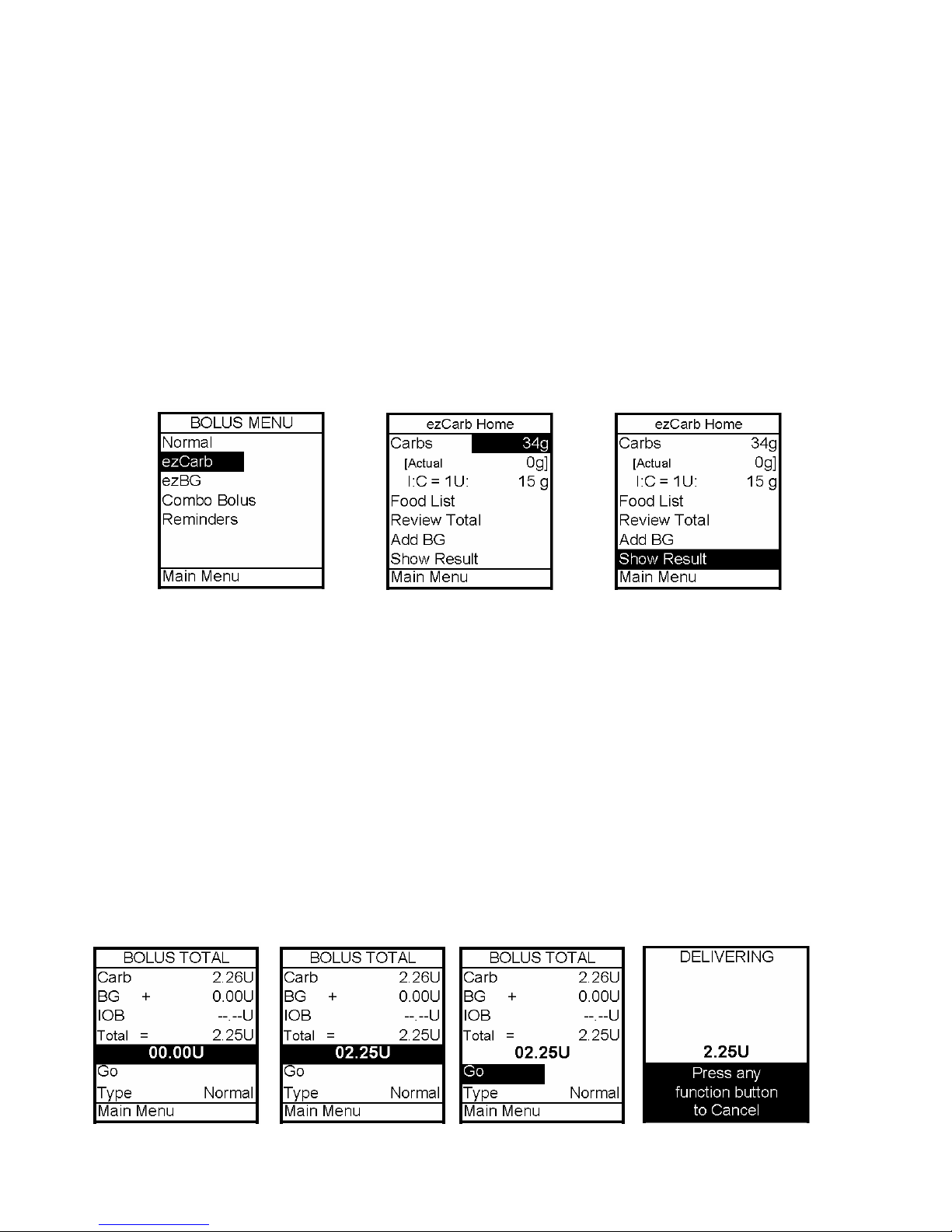
12
Entering Carbs Manually (no food database)
1. From the Bolus Menu, scroll to ezCarb. Press OK. The ezCarb Home screen is
displayed.
2. The cursor will flash on the Carbs field to indicate that you can edit the total number of
carbs eaten. Use the Up/Down arrows to enter the number of carbs. Press OK. Add BG is
highlighted. (See next section, Adding a BG Bolus to ezCarb.)
Note: The max limit for ezCarb Total is 999g. If your meal total is more than 999g, the pump
display will show the actual total. However, the ezCarb Home screen will use the max number
for the calculator.
3. Check that the grams of carb entered and your insulin to carb (I:C) ratio at the top of
the screen are correct.
a. If the entries are correct, scroll to Show Result. Press OK and go to Step 5.
b. If not correct, scroll up to highlight the field and press OK to activate Edit
Mode. Use Up/Down arrows to enter your I:C ratio and/or change the carb entry.
Press OK.
4. Scroll down to Show Result. Press OK.
5. The Bolus Total screen is displayed. The bolus amount field is highlighted and flashing
to indicate you can enter the total amount as shown or adjust as needed. Enter your bolus
amount. Press OK.
6. Go is highlighted. If you wish to give a Normal Bolus, press OK to deliver.
Page 66

7. If you wish to give a Combo Bolus, scroll to the Type field and press OK to edit.
8. Use the Up/Down arrows to select bolus type: Normal (default)
or Combo. Press OK.
9. Go is highlighted. Press OK.
Note: If you select the Combo Bolus option, the Combo Bolus menu
will be displayed. See this chapter, Combo Bolus.
Adding a BG Bolus to ezCarb
1. On the ezCarb Home screen, enter the number of carbs. Press OK.
2. Add BG is highlighted. Press OK. The BG Correct screen is displayed.
3. The Actual field is highlighted and flashing to indicate Edit mode. Use the Up/Down
arrows to enter your BG value. Press OK. Show Result is highlighted.
4. Check that the BG target and Insulin Sensitivity Factor (ISF) are correct.
a. If they are correct, press OK with Show Result highlighted.
b. If they are not correct, scroll up to highlight the fields and press OK. Use the
Up/Down arrows to adjust the values. Press OK to exit Edit mode. Scroll down to
Show Result. Press OK.
12
Page 67
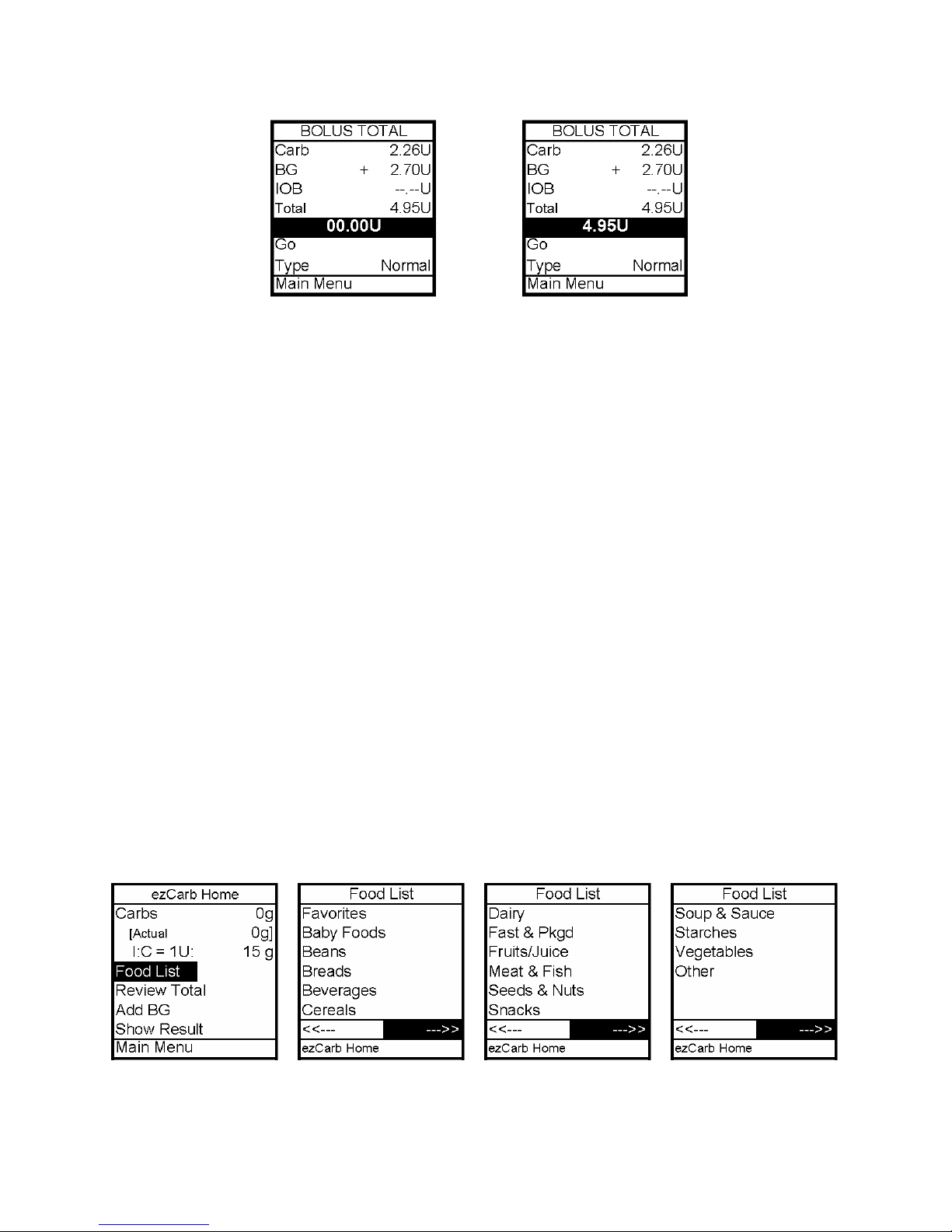
12
5. The Bolus Total screen is displayed and the Bolus amount field is highlighted and
flashing.
6. Enter the Bolus amount. Go is highlighted. Press OK to deliver or scroll to Type field to
select Combo Bolus, then select Go. See this chapter, Combo Bolus.
Entering Carbs Using the Food Database
Your pump comes pre-loaded with a sample food database. A reference sheet for your
pre-loaded food database is included with your other pump kit paperwork. You
should keep this reference sheet with you to ensure you understand the
abbreviated food names and serving sizes. Failure to use the reference sheet to
confirm your food selection could result in too much or too little insulin being
calculated for your food bolus. If you do not want a food database or if you would
like to customize your food database, refer to your ezManager User Guide included with
the software.
1. From the Bolus Menu, select ezCarb. Press OK.
2. On the ezCarb Home screen, press OK to exit Edit mode. Food List is highlighted. Press
OK to select.
3. The first Food List page is displayed. There are 3 pages of Food List categories. To move
through the pages, scroll to the backward or forward arrows and press OK. Repeat to view
the third page of the Food List.
Page 68

4. Scroll up to the desired Food List category. Press OK to select.
5. The category list is displayed (Cereals, in this example). To move from page to page,
scroll to the backward or forward arrows and press OK.
6. Scroll up to select desired food item. Press OK.
Note: To return to the Food List to select a different category, scroll up to highlight List and
press OK.
12
7. The food item detail screen is displayed, showing nutritional information and standard
serving size. The Servings field is highlighted. Use the Up/Down arrows to enter your
serving size. Press OK.
8. Add Item is highlighted. If you wish to add an item to your meal, press OK. The Food
List is displayed. Follow steps 3 through 7 until you have added all your meal items
(maximum of 9 items can be entered for one meal).
Page 69

12
9. When you enter the serving size for the last food item, press OK. Add Item is
highlighted. Use the Down arrow to scroll to Total. Press OK.
10. The ezCarb Total screen is displayed. Review the items and carb amounts. If you’ve
entered more than 5 items, scroll to the forward arrow and press OK to see the second page
of your meal list. Done is highlighted.
Note: The max limit for ezCarb Total is 999g. If your meal total is more than 999g, the pump
display will show the actual total and the max amount. The ezCarb Home screen will use the
max number for the calculator and will show the Actual total in parentheses.
11. Review the items and carb amounts. With Done highlighted, press OK.
12. The ezCarb Home screen is displayed, with the total carb amount displayed in the carbs
field. Proceed as outlined in the two previous sections.
13. To review your meal from the ezCarb Home screen, scroll to Review Total and press OK.
a. If entries are correct, proceed as outlined in the two
previous sections.
b. If entries are not correct, see next section, Editing
ezCarb Total entries.
Page 70
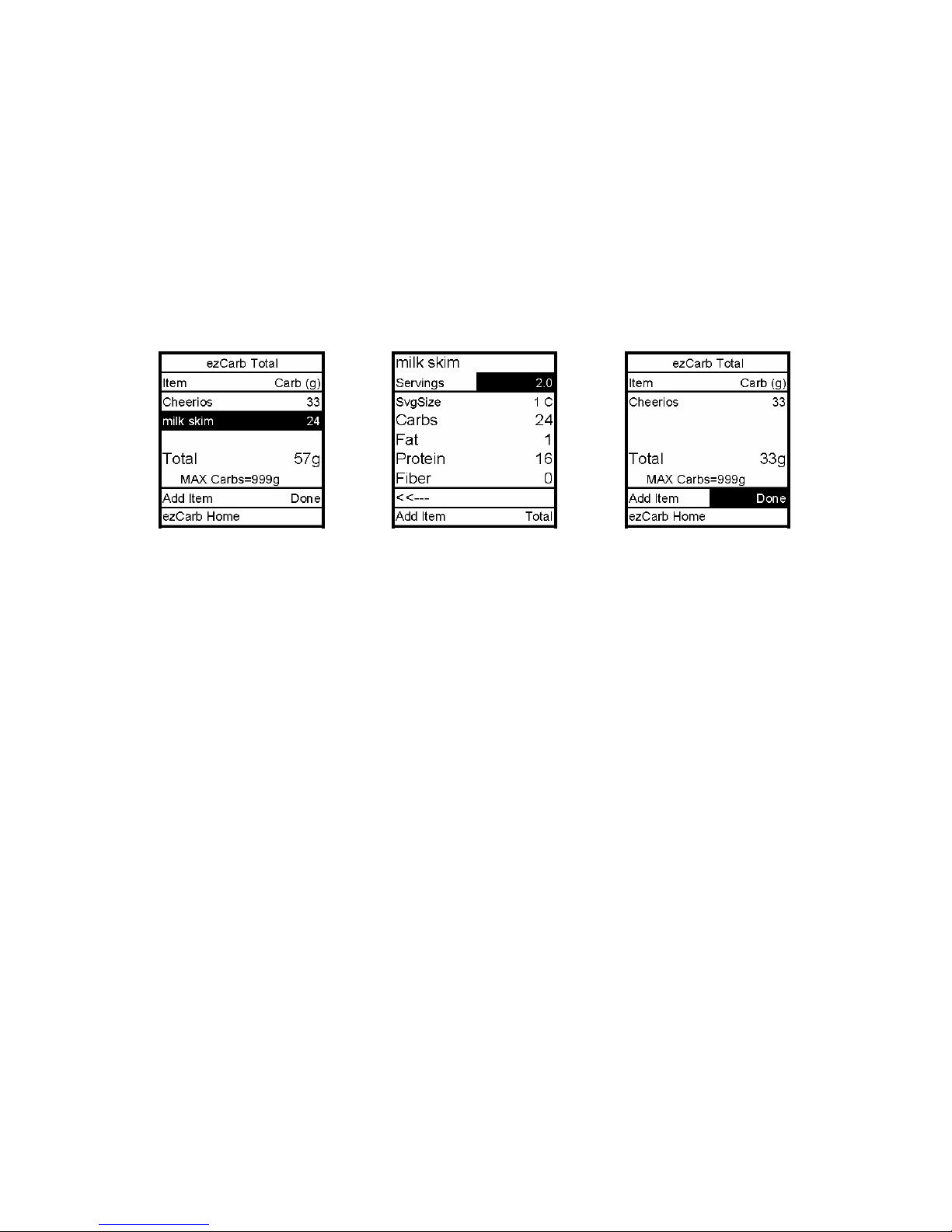
Editing ezCarb Total Entries
1. From the ezCarb Total screen, scroll up to highlight the food item you wish to edit.
Press OK.
2. The food item detail screen is displayed with the cursor flashing to indicate Edit mode.
Use the Up/Down arrows to change the Servings field to the desired amount. Scroll to
Total. Press OK. The ezCarb Total screen is displayed.
Note: To delete an item, change the serving size to 0. It will be deleted from the ezCarb Total.
3. Done is highlighted. Press OK to return to the ezCarb Total screen.
4. Proceed as outlined in the two previous sections.
Page 71
12

12
ezBG
This feature allows you to enter your BG reading and your 2020 will calculate a correction
bolus based on the Insulin Sensitivity Factor and BG Target Range for the current time of
day. If the Insulin on Board (IOB) feature is activated, your 2020 will calculate a reduced
dose for high BG correction boluses that you can review.
1. From the Bolus Menu, select ezBG. Press the OK button.
2. The Actual field will be highlighted and flashing to indicate Edit mode. Use the
Up/Down arrows to enter your actual BG reading. Press the OK button to confirm the entry
and exit Edit mode.
3. Check to be sure the Target BG amount and Insulin Sensitivity Factor (ISF) are correct.
Your healthcare team will give you these values. If you need to edit these fields, scroll up
to highlight the field and press OK to activate Edit mode. Use Up/Down arrows to change
target. Press OK to confirm and to exit Edit mode.
4. Show Result is highlighted. Press OK.
Page 72

5. The ezBG Total screen is displayed with a suggested bolus amount. The bolus amount
field is highlighted and flashing to indicate you can enter the total amount as shown or
adjust as needed. Enter your bolus amount. Press OK to deliver.
Note: If Insulin on Board (IOB) feature is activated, your 2020 will calculate a reduced BG
Bolus amount for your review.
Note: If you enter a BG amount below 70 mg/dL or above 250 mg/dL, your pump will alert
you that you’ve entered an out of range BG. To Confirm the Alert, press OK. Treat the out of
range BG as recommended by your healthcare team.
Page 73
12

12
Combo Bolus
The Combo Bolus feature is used to give both a Normal and Extended Bolus. This feature is
useful for consumption of high fat meals such as pizza, if you will be “grazing” over a few
hours or if you have gastroparesis. You can program part of your bolus amount to be
delivered immediately and part of it to be delivered slowly over the course of up to 12
hours. Your healthcare team can help you determine the “split” of Normal to Extended
insulin amounts, as well as the duration that is most appropriate for you.
1. From the Bolus Menu, select Combo Bolus.
2. Use the Up/Down arrows to enter the TOTAL bolus amount. Press OK. Go is highlighted.
The factory default setting for Duration is 30 minutes, and the ratio is 0% Normal and 100%
Extended. If these settings are appropriate, press OK to deliver.
3. To change either the Duration or Ratio, scroll up to the desired field and press OK to
activate Edit mode.
4. Use the Up/Down arrows to change settings. As you change the Ratio by percentage,
the amount in units is automatically changed. You cannot change the ratio by units, only by
percentage.
5. When settings are correct, press OK to confirm and exit Edit Mode.
Note: Your 2020 is “smart”; it will remember your last duration and the ratio (as
percentages) you programmed. So if you use the same duration and ratio for certain types of
meals, you need only change the total bolus amount the next time you use this feature.
However, the last programmed Combo Bolus settings will be cleared each time you change the
battery.
Page 74

6. Scroll to Go and press OK to activate. The Home screen shows Combo Bolus active.
To cancel an active Combo Bolus from the Bolus Menu, select Combo. Details of the active
Combo Bolus will be displayed.
Scroll to Cancel and press OK to cancel the Combo Bolus.
Note: If you Suspend the pump, any active Combo Bolus will also be canceled and the screen
display will alert you. Combo Bolus is also canceled when you change the battery and/or
prime.
Reminders
This feature allows you to set personal reminders. You can set two bolus reminders for
times of day and one reminder to check BG at a certain time after a bolus. Confirm the
Reminder by pressing OK. Once you’ve confirmed the Reminder, you will not be alerted
again.
12
Bolus Reminders
1. From the Bolus Menu, select Reminders. Press OK.
2. Reminder 1 field will be highlighted with a flashing cursor to indicate Edit mode. Use
the Up/Down arrows to turn on or off. Press OK to confirm and exit Edit mode.
3. The Time field for this reminder will be highlighted. Press OK to activate Edit mode.
Use the Up/Down arrows to enter the time you wish a reminder to sound (or vibrate, if that
is the setting you selected in the Setup Sound Menu). Press OK to confirm your setting and
exit Edit mode.
4. Repeat for the Reminder 2.
Page 75
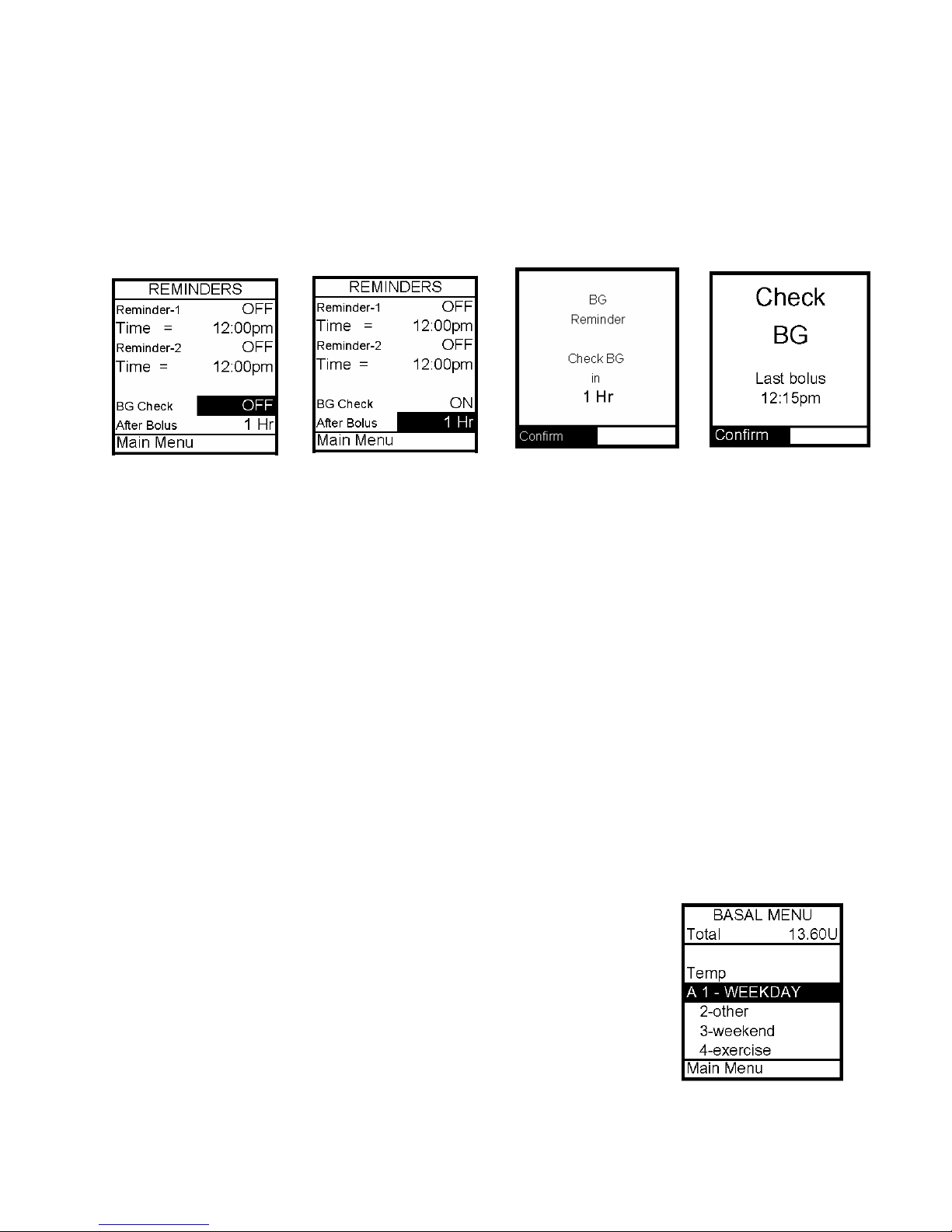
12
BG Check Reminder
1. From the Reminders Menu, select BG Check. Press OK to activate Edit mode to turn
this reminder on or off. Press OK to confirm and exit Edit mode.
2. Scroll down to highlight the After Bolus field. Press OK to select the field and activate
Edit mode. Use the Up/Down arrows to enter how long after a Normal Bolus you wish the
pump to sound (or vibrate) to remind you to check your BG. You can select 1, 2, 3 or 4
hours after you give a bolus.
When this feature is turned on, the pump will display the BG reminder screen immediately
following a Normal Bolus. You can change the Reminder time or opt not to be reminded by
entering 0. For example, if you have given a bolus in the evening you may not wish the
Reminder to sound while you are sleeping. If the Reminder is not acknowledged, battery
life will be reduced and the Replace Battery Alarm will appear sooner than expected.
3. When finished setting reminders, scroll to Main Menu to display the Main Menu.
When you enter a time, the pump will sound a reminder after any Normal Bolus is
programmed, including the Normal portion of a Combo Bolus. If you program an Extended
Bolus only, the reminder will not sound.
Delivery Speed - Bolus
On rare occasions, usually with very large boluses, users may experience a slight stinging
sensation with rapid bolus delivery. If this is a concern, you can set the bolus delivery
speed to slow to accommodate your needs. If you use the slow setting, your pump will
pause approximately 4 seconds in between delivery of each unit of
insulin programmed.
Multiple Basal Programs
This feature allows 4 different Basal programs to show on your Basal
Menu screen. Users find this feature beneficial if their activity level is
different during the week than on weekends. Switching work shifts
at work is another reason to use multiple basal programs. Some use a
different basal program during menstruation.
Page 76

Note: If a program other than 1-Weekday is active, you cannot change
this setting to display 1 basal program. The Alert screen shown here
will pop up to remind you.
Insulin on Board
Even with rapid-acting insulin, your body takes some time to use the
entire bolus amount. If you have activated this feature, your pump
will track the bolus insulin remaining in your system - Insulin on
Board (IOB) - and calculate a suggested lower correction bolus dose.
The lower dose is only recommended if you use the ezBG feature or if
you add a BG bolus to an ezCarb bolus. For this feature to give
optimal results, you should always use either ezBG or the Add BG
feature during ezCarb programming when entering a correction bolus.
Your healthcare team will give you recommendations specific to
your plan of treatment.
In the examples shown here, IOB amount is subtracted from the Bolus
Total screen and the ezBG Total screen.
When you replace the battery, the IOB amount is cleared.
Note: The pump constantly tracks insulin on board. If you’ve given a bolus before turning on
the feature, the pump will show the remaining amount from that bolus as IOB immediately.
Sick Day Guidelines
To review your basic sick day guidelines, refer to this screen. For
more information on sick day guidelines, refer to Chapter 16, Sick
Day Guidelines, and contact your healthcare team.
1. From the Setup Menu, select Advanced.
2. Scroll to Setup Advanced screen 9.
3. Enter or review the guidelines as recommended by your healthcare team.
12
Page 77

Page 78

Chapter 13 Care and Maintenance
The Vents
Your 2020 features a redundant Vent Safety System. Vents serve two purposes. First, they
allow air to pass through the pump so that pressure is equalized under a variety of
environmental circumstances, such as changes in altitude. Second, the vents are backed by
a special membrane, which keeps water from entering the pump.
Battery Cap with O-ring and Vent
Your battery cap contains a yellow o-ring and vent. There is a tiny hole backed by a
membrane, which allows air to pass through but prevents water from entering. The o-ring
helps to keep your pump waterproof. It is recommended that you change the battery
cap/vent twice a year. If you work in a dusty environment such as a construction site, mill,
cement factory, etc., or if you are a frequent swimmer, you should change your battery cap
every 3 months. You can call Animas to order an extra.
Under no circumstances should you introduce any kind of sharp object into the vent
openings to clean them. Doing so could compromise the pump’s waterproof
capabilities. If at any time you suspect the vent opening is clogged, replace the
battery cap.
Cleaning
Do not use household or industrial cleaners, chemicals, solvents, bleach, scouring pads or
sharp instruments to clean the pump. Never put your pump in the dishwasher or use
very hot water to clean it. Use only a very mild detergent (for example a drop of liquid
soap in a glass of water) and a lint-free cloth.
Never put your pump in a microwave oven or baking oven to dry it. Use a soft towel.
General Wear and Tear
If you drop the pump or it has been hit against something hard, inspect it to be sure it is
still working properly. Check that the display screen is working and clear, that the
cartridge cap, battery cap and infusion set are properly in place. Check for leaks around the
cartridge by wrapping a piece of tissue around the connection area. Cracks, chips or damage
to the pump may impact the battery contact and/or the waterproof feature of your pump.
Call our 24/7 Pump Support Department at 877-767-7373 if you identify or suspect your
pump is damaged. They will help determine if your pump should be replaced. (Outside the
US & Canada, contact your local Animas distributor.)
O-ring
Vent Hole
13
Disposal
International and US regulations require controlled disposal of devices such as insulin
pumps. Residents of US, Canada and Puerto Rico, dispose of in accordance with federal,
state and local regulations. All other customers, contact your local Animas distributor for
disposal.
Page 79

Page 80
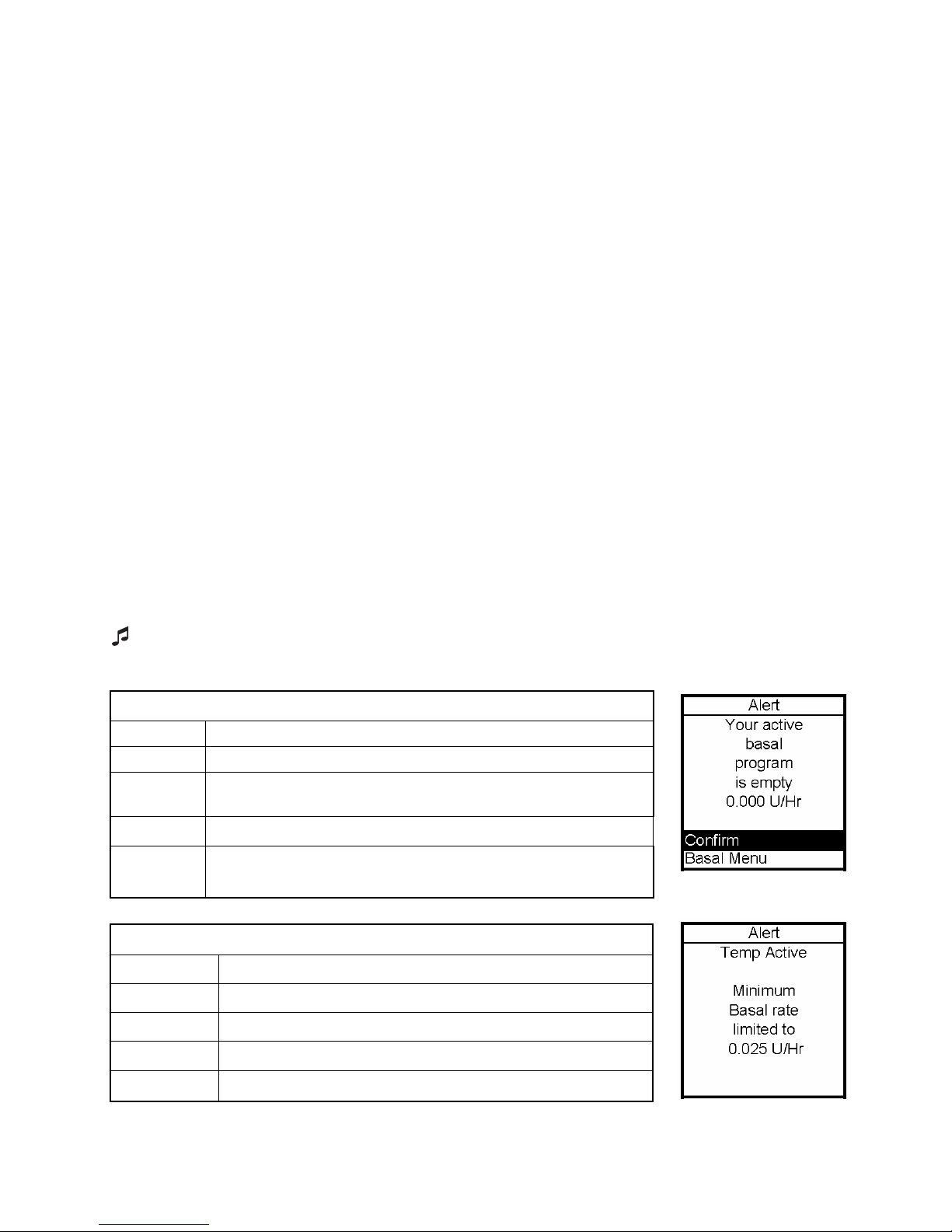
Chapter 14 Safety System and Alarms
Alerts, Warnings and Alarms
Your Animas pump has a progressive Warnings and Alarms safety system. This means if you
do not confirm the Warning or Alarm, it will progress to the sweep alarm with vibrate
within one hour. At the high volume stage, if you do not confirm the Warning or Alarm,
the sweep alarm will begin and will not stop until appropriate action is taken.
Note: Your pump uses battery power to notify you of reminders, alerts, warnings and
alarms. If you do not confirm the notification, your pump will continue to use battery
power as the notifications repeat and progress. This will result in reduced battery life and
the Replace Battery Alarm screen appearing sooner than expected.
Additionally, certain warnings (e.g., Empty Cartridge Alarm) take precedence over less
critical ones (e.g., Low Battery Warning). This means if you do not confirm the more
critical warning, battery life will be reduced and your pump may skip the Low Battery
Warning and go directly to the Replace Battery Alarm, or the battery life will end before a
Replace Battery Alarm is displayed.
Alerts are automatically displayed to remind you of a function that you’ve set or a condition
that exists. Warnings are triggered for a variety of reasons. They require you to confirm
the warning by pressing OK and/or taking action to address the warning.
Alarms are triggered by several conditions. All require you to address the alarm by taking
appropriate action in order to clear the alarm condition.
14
- Indicates that this Alert, Warning or Alarm can play a tune as the initial notification.
Refer to your ezManager User Guide included with the software.
Alert: Active Basal Program Empty
Cause Empty basal program activated.
Effect No basal deliveries.
Message Displayed once for 3 seconds and each time manually
awakened.
Action None required but can confirm or select Basal Menu.
Beeps/Vib User selected, one time and each time manually
awakened. No progression.
Alert: Temp Basal Minimum Rate
Cause Negative Temp Basal activated.
Effect Basal delivery will not go below 0.025 U/hr.
Message Displayed once for 3 seconds.
Action None required.
Beeps/Vib User selected, one time. No progression.
Page 81

14
Alert: Suspend (Temp Basal/Combo Bolus Canceled)
Alerts, Warnings and Alarms
Cause Pump suspended.
Effect Any active Temp Basal/Combo Bolus canceled.
Message Displayed once for 3 seconds.
Action None required.
Beeps/Vib User selected, one time. No progression.
Alert: Low BG
Cause BG entry below 70 mg/dL.
Effect Requires user confirmation to continue.
Message Displayed until confirmed.
Action Press OK to confirm.
Beeps/Vib
Alert: High BG
Cause BG entry above 250 mg/dL.
Effect Requires user confirmation to continue.
Message Displayed until confirmed.
Action Press OK to confirm.
User selected, one time and each time manually
awakened until confirmed. No progression.
Beeps/Vib
Alert: Clear Program Basal Segments
Cause Clear command selected from Basal Options screen.
Effect Requires user confirmation to continue.
Message
Action Select Clear Program or Basal Options.
Beeps/Vib User selected, one time.
User selected, one time and each time manually
awakened until confirmed. No progression.
Displayed until confirmed or until pump goes to
sleep.
Page 82

Alerts, Warnings and Alarms
Alert: Basal Program Display Change
14
Cause
Effect Requires user confirmation to continue.
Message Displayed until confirmed or until pump goes to sleep.
Action Press OK to confirm.
Beeps/Vib User selected, one time.
Changing display of basals from 4 to 1 but program 1 is
not currently active.
Warning: Basal Delivery Suspended
Cause Basal Edit was not saved.
Effect Basal delivery stopped.
Message Displayed when manually awakened until confirmed.
Action
Beeps/Vib
Warning: Suspend
Press OK to select Edit Basal. Review basal edits and
select Save/Review.
User selected, every 3 minutes until confirmed. If not
confirmed, progresses to sweep/vibe within one hour.
Cause Pump suspended manually.
Effect All deliveries stop.
Message
Action Press OK to confirm. Resume delivery.
Beeps/Vib
Warning: No Cartridge Detected, Deliveries Disabled
Cause No cartridge detected after “Load cartridge” step during
Effect No deliveries.
Message Displayed until confirmed or until pump goes to sleep.
Action Press OK to confirm. Be sure Rewind/Prime sequence is
Beeps/Vib User selected , once every 3 min. No progression if
Displayed each time pump is awakened until confirmed
and once every 15 minutes until action is taken.
User selected, once every 15 min. No progression if
confirmed each time displayed. Sweep/vibe within
one hour if not confirmed.
Rewind/Prime.
completed with cartridge properly in place.
confirmed each time displayed. Sweep/vibe within one
hour if not confirmed.
Page 83

14
Warning: Low Battery
Cause Battery life ends in minimum 1 hour.
Effect Deliveries continue.
Displays when pump is awake until confirmed.
Message
Action Press OK to confirm. Insert new battery.
Beeps/Vib
Warning: Low Cartridge
Cause Low insulin level reached.
Effect
Message Displayed when manually awakened until confirmed.
Action Press OK to confirm. Replace with filled cartridge.
Beeps/Vib
Displays when triggered by event (such as bolus) &
when manually awakened.
User selected, every 3 minutes until confirmed. If not
confirmed, progresses to sweep/vibe within one hour.
Deliveries may continue until Empty Cartridge alarm
is triggered.
User selected, every 3 minutes until confirmed. If not
confirmed, progresses to sweep/vibe within one hour.
Alerts, Warnings and Alarms
Warning: Exceeds Max Bolus
Cause Audio bolus delivery exceeds user-set maximum.
Effect Bolus delivery stops.
Message Displayed when manually awakened until confirmed.
Action
Beeps/Vib
Warning: Exceeds Max TDD
Cause Bolus delivery exceeds user-set maximum.
Effect All deliveries may stop until action is taken.
Message Displayed when manually awakened until confirmed.
Action
Beeps/Vib
Press OK to confirm. Reprogram max bolus amount in
Setup Advanced.
User selected, every 3 minutes until confirmed. If not
confirmed, progresses to sweep/vibe within one hour.
Press OK to confirm. Reprogram max TDD amount in
Setup Advanced.
User selected, every 3 minutes until confirmed. If not
confirmed, progresses to sweep/vibe within one hour.
Page 84

Alerts, Warnings and Alarms
Warning: Exceeds Max Basal
Cause
Effect Basal delivery stops.
Message
Action
Beeps/Vib
Warning: Delivery Canceled due to Low Cartridge
Cause
Effect Basal or Bolus delivery stopped.
Message
Action Press OK to confirm. Replace with full cartridge.
Beeps/Vib
Warning: No Prime, No Delivery
Basal delivery rate (or Temp Basal delivery) exceeds
user-set maximum.
Displayed when awakened (by basal delivery attempt
every 3 min. or manually) until confirmed.
Press OK to confirm. Reprogram Max Basal amount in
Setup Advanced (or reprogram Temp Basal).
User selected, every 3 minutes until confirmed. If not
confirmed, progresses to sweep/vibe within one hour.
Basal or Bolus delivery exceeds insulin remaining in
cartridge.
Once per occurrence and each time awakened until
confirmed.
User selected, every 3 minutes until confirmed. If not
confirmed, progresses to sweep/vibe within one hour.
14
Cause Pump is not primed.
Effect All deliveries stop.
Message Every 3 minutes or when awakened manually.
Action Press OK to confirm. Disconnect, reprime.
Beeps/Vib
Alarm: Occlusion
Cause Occlusion detected.
Effect All deliveries stop.
Message Continuous until confirmed.
Action
Beeps/Vib
User selected, every 3 minutes until confirmed. If not
confirmed, progresses to sweep/vibe within one hour.
Press OK to confirm. Disconnect and prime to clear
occlusion. Option to select Suspend (see Suspend).
User-selected, every 3 minutes. If not confirmed,
progresses to sweep/vibe within one hour. (Once
confirmed, No Prime warning triggered, see No Prime.)
Page 85

14
Alarm: Empty Cartridge
Cause Cartridge empty.
Effect All deliveries stop.
Message Continuous until confirmed.
Alerts, Warnings and Alarms
Action
Beeps/Vib
Alarm: Replace Battery
Cause
Effect All deliveries stop.
Message Continuous until battery is removed.
Action Remove battery to silence alarm. Insert new battery.
Beeps/Vib MAX volume every 3 minutes until action taken.
Alarm: Call Service
Cause Hardware or software problem detected.
Effect All deliveries stop.
Message Continuous until battery is removed.
Action
Beeps/Vib
Alarm: Auto-Off
Press OK to confirm. Replace with full cartridge.
Option to select Suspend (see Suspend).
User-selected, every 3 minutes. If not confirmed,
progresses to sweep/vibe within one hour. (Once
confirmed, No Prime warning triggered, see No Prime.)
Battery either has minimum 3 minutes left or battery
is dead.
Press OK to silence alarm for 30 minutes (alarm can
only be silenced once). Call Pump Support. (Outside
the US & Canada, contact your local Animas
distributor.)
User-selected, every 3 minutes. If not confirmed,
progresses to sweep/vibe within one hour.
Cause Suspended due to no key press in user-set time period.
Effect All deliveries stop.
Message Continuous until confirmed.
Action
Beeps/Vib
Press OK to confirm. Adjust time period in Setup
Advanced.
MAX volume every 3 minutes until action taken.
(Once confirmed, No Prime warning triggered, see No
Prime.)
Page 86
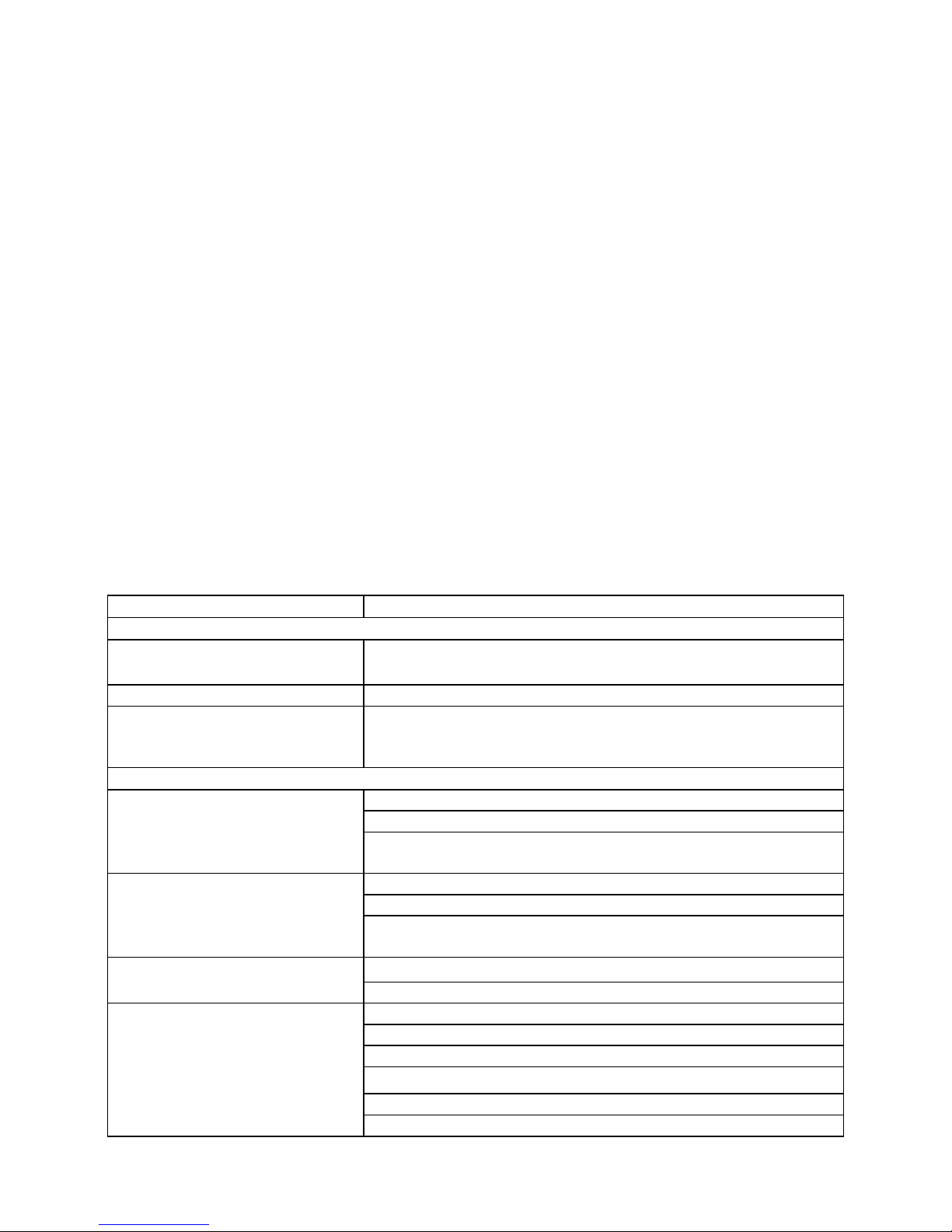
15
Chapter 15 Troubleshooting Guidelines
It’s a good idea to set up a troubleshooting procedure to use anytime you suspect something
might be wrong. Work with your healthcare team to establish guidelines in the event of a
problem.
Hypoglycemia
Low blood sugar is a risk for anyone using insulin therapy. You may experience one or more
of the following symptoms:
Shakiness; rapid heart rate; nervousness; perspiration; cold, clammy skin; weakness;
blurred or double vision; sudden hunger; tingling in your hands, lips, or tongue;
headache and confusion.
If you experience symptoms of hypoglycemia, you should immediately eat a quick-acting
carbohydrate (glucose tablets, juice, or hard candy).
If your BG is abnormally low, do not attempt to program the pump yourself. Get help.
Treat Hypoglycemia immediately!
Rule of 15
• Consume 15 grams of quick-acting carbohydrate
• Wait 15 minutes
• Recheck BG
• If BG is < 70 mg/dL (3.9 mmol/L), repeat above
Troubleshooting hypoglycemia:
Possible Cause of Low BG Suggested Solution
INSULIN PUMP
Basal rate programmed incorrectly
Clock time incorrect Reset clock to current time, being careful to check AM & PM.
Pump exposed to MRI
FOOD INTAKE
Bolus too large Check bolus amounts and times.
Bolus only enough to lower your BG to normal level.
Low carbohydrate intake for bolus Measure carbohydrates accurately.
See dietitian for carb counting review.
Improper timing of bolus Match timing of bolus with intake of food.
Check BG prior to meal bolus and adjust accordingly.
Alcohol consumption May cause hypoglycemia.
Eat food when drinking alcohol.
Be cautious with bedtime bolus.
Always check BG before going to bed.
Check BG at 3 am.
Consult healthcare team.
Check times and rates, remember to review basal programs when
making any changes.
Disconnect from pump. Call Pump Support 1-877-767-7373.
(Outside the US, Canada & Puerto Rico, contact your local Animas
distributor.)
Do not be aggressive with 2-3 hour after meal BG correction
boluses unless you are ill.
May need recalculation of Insulin to Carbohydrate ratio (I:C);
consult with healthcare team.
Page 87
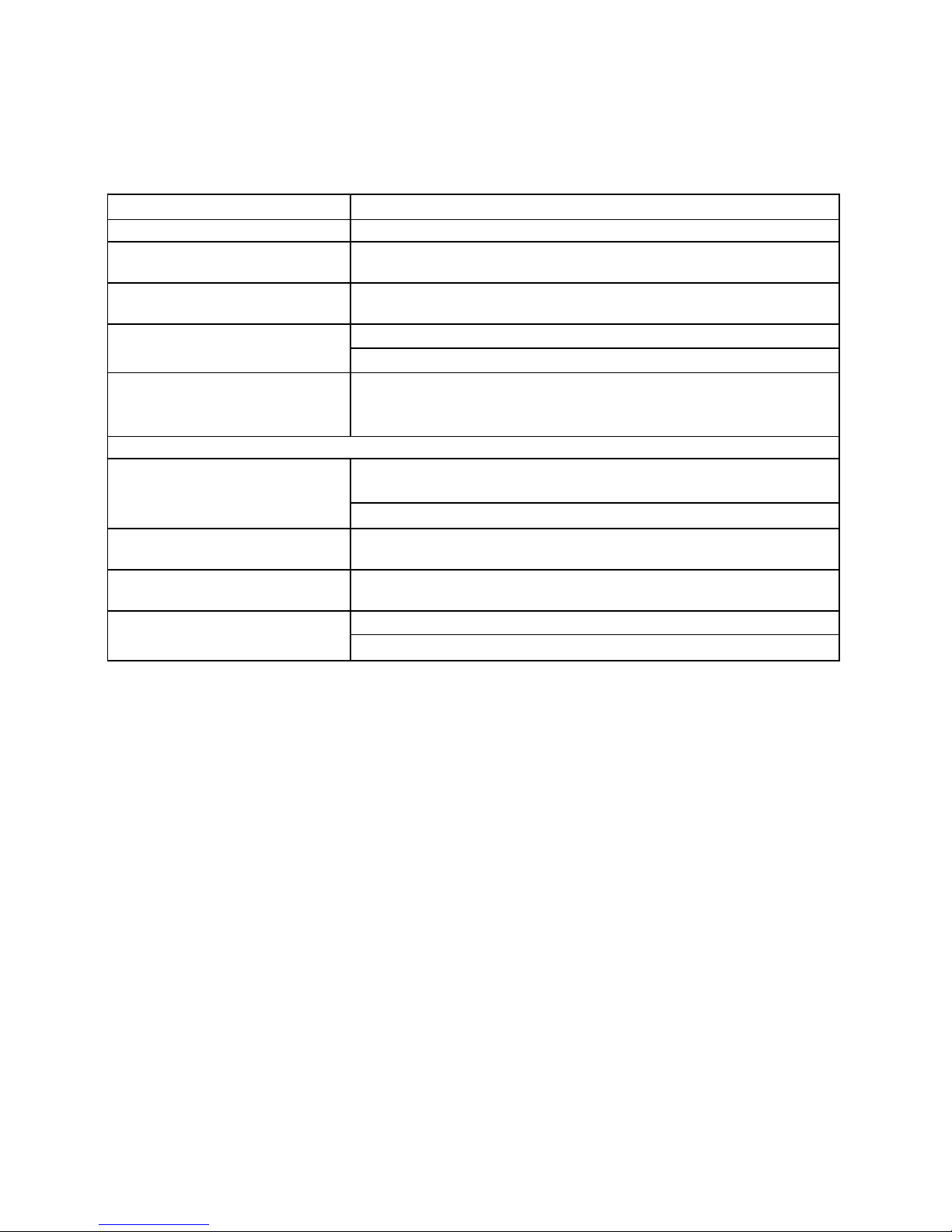
15
Possible Cause of Low BG Suggested Solution
ACTIVITY
Did not Suspend pump or
activate Temp Basal
Low carbohydrate intake prior
to exercise
Unplanned activity (shopping) If BG is <100 mg/dL (5.5 mmol/L), eat snack prior to exercise.
Frequent BG testing before, during and after any activity.
Long or intensive exercise
SMBG (Self-monitoring of BG)
Infrequent BG testing
Check BG at 3 am weekly after rates have been set.
History of unconsciousness or
severe hypoglycemia
History of hypoglycemic
unawareness
Insulin-sensitive May need to adjust sensitivity factor. Consult healthcare team.
May need to adjust BG target range. Consult healthcare team.
If you experience frequent or severe episodes of hypoglycemia, contact your healthcare
team. It may be necessary to adjust your basal rates, or review your target glucose goals,
along with your daily regimen of food and exercise. If you have a low blood glucose level
(hypoglycemia), follow the routine established for you by your healthcare team.
• It is important to monitor your blood glucose frequently, including periodic checks
at 3:00 AM.
• Investigate the cause of hypoglycemia.
Hyperglycemia
Because the insulin pump uses only rapid-acting insulin, you will not have a reserve of
long-acting insulin in your body. This means that any interruption in the delivery of insulin
by your pump can quickly result in a sharp rise of your blood glucose levels.
Consult healthcare team for guidelines for use of Temp Basal rate
during exercise.
If not decreasing insulin prior to exercise, must eat foods
containing carbohydrate prior to exercise.
Effects of exercise can be present for hours after activity has
stopped. May need to decrease basal rate 1 - 2 hours prior to
activity. Consult with healthcare team for specific guidelines.
Check BG minimum of 4 times a day; more often if BG goals are
not met.
May need to adjust BG target range. Consult healthcare team.
May need to adjust BG target range. Consult healthcare team.
Hyperglycemia (high blood sugar) can occur within two to four hours after insulin delivery
stops, and DKA (diabetic ketoacidosis) can develop within four to ten hours.
Page 88

15
Several things can cause a high BG reading. The most common problems and causes of high
blood glucose are listed in the following table, as are some suggested solutions.
Possible Cause of High BG Suggested Solution
INFUSION SET
Redness, irritation, inflammation,
swelling, discharge or discomfort
Bump or nodule at infusion site Change infusion set and rotate sites.
Avoid this area for site selection.
Scar tissue Avoid this area for site selection.
Catheter inserted in area of
friction
Kink in tubing/catheter Change infusion set tubing and site.
INFUSION SET
Infusion set not primed (air in
tubing)
INSULIN
Cloudy, clumpy, expired or
insulin exposed to extreme
temperatures
Use new insulin vial.
Using Regular insulin
FOOD INTAKE
Bolus insufficient or omitted Review carbohydrate counting and I:C ratio settings.
High protein or fat intake Consult dietitian; may need to count protein and fat.
Long meal (holiday), continuous
snacking, slowly absorbed food
(high fiber), delayed digestion
(gastroparesis)
Improper bolus timing Consult healthcare team.
ACTIVITY
Less activity Use Temp Basal increase. Consult healthcare team.
Overuse of Temp Basal reduction Record amount of time for changes.
Frequent BG testing to document changes.
BG > 250 with ketones before
exercise
Change infusion set tubing and site. Contact healthcare team.
Avoid waistline and friction areas.
Disconnect tubing from body. Prime tubing completely.
Remove infusion set and cartridge and discard.
Consult healthcare team. May need to use alternate insulin as
prescribed by your physician.
Consult healthcare team. May need to use extended bolus or
combination bolus option.
BG will increase with exercise when ketones are present.
Do not exercise when ketones are present.
Consult healthcare team for exercise guidelines.
Infusion set should be changed every 2 to 3 days or as recommended by your
healthcare team.
Always use clean technique!
Notify healthcare team with signs or symptoms of infection!
Page 89

15
SMBG (Self-monitoring of BG)
Insufficient BG testing Check more often when BG is elevated.
Rebound high BG after low BG
(Somogyi Effect)
Elevated fasting BG May need to adjust basal rate. Consult healthcare team.
Insulin sensitivity factor not
correct or not used
OTHER
Medications (steroids,
terbutaline, other hormone
treatments)
Infection, illness, virus Refer to Sick Day Management Guidelines.
Check 3 am BG. May need to adjust basal rate during night.
Consult healthcare team.
Consult healthcare team for possible recalculation of sensitivity
factor.
Inform physician of all medication changes or additions.
Pre-menstrual cycle
Pregnancy
Weight changes
Consult your healthcare team before making any changes in your basal rates, bolus
Consult healthcare team. May need to use Temp Basal or set
additional Basal Program.
Insulin requirements may increase in later trimesters. Consult
healthcare team.
May need recalculation of basal or bolus doses. Consult
healthcare team.
ratios or correction factor.
When in doubt, change it out!
1. Follow guidelines provided by your healthcare team.
2. Change infusion set.
3. Check for ketones.
4. Take rapid-acting insulin by injection.
Problems with Infusion Sets and Sites
A number of problems can occur with infusion sets and sites, the most common of which are
listed in the following table, along with some suggested solutions.
Infusion Sets and Sites Suggested Solution
Always fill your pump cartridge with room temperature insulin.
Check Luer lock connection and tubing; change infusion set if
Air bubbles in tubing
Kinked tubing Straighten tubing if needed; replace infusion set if needed.
Dislodged needle or cannula
Blood in tubing (insulin looks
pink or red)
needed. If using a disconnect set, remove the set from your
infusion site and prime the bubbles out. Check that cartridge
plunger is straight and the cartridge is not filled with more than
2.0 mL of insulin.
Change infusion set and site. Consider using different tape,
dressing or infusion set. A cannula cannot be pushed back into
skin successfully.
Change infusion set and site. Check needle/cannula angle at new
infusion site.
Page 90

Infusion Sets and Sites Suggested Solution
Check Luer lock connection by wrapping a tissue around it to
Insulin leak
Redness, tenderness, lumps,
itching, warmth, discharge
Cartridge Reused
check for moisture; tighten or change cartridge and infusion set
if needed. Check that cartridge is not filled with more than 2.0
mL of insulin.
Change infusion set and site; use clean technique. Treat old site
for infection if necessary. Consult healthcare team.
Do not reuse cartridge. Cartridge is for single use only.
15
DKA (Diabetic Ketoacidosis)
Hyperglycemia can lead to DKA. If your BG is above 250 mg/dL (13.5 mmol/L), check
blood or urine ketones per your healthcare team. Remember, the first signs of DKA are
often nausea and vomiting. Also remember that because you no longer have long-acting
insulin in your system, DKA can develop quickly if you ignore and/or fail to troubleshoot
potential problems.
Page 91
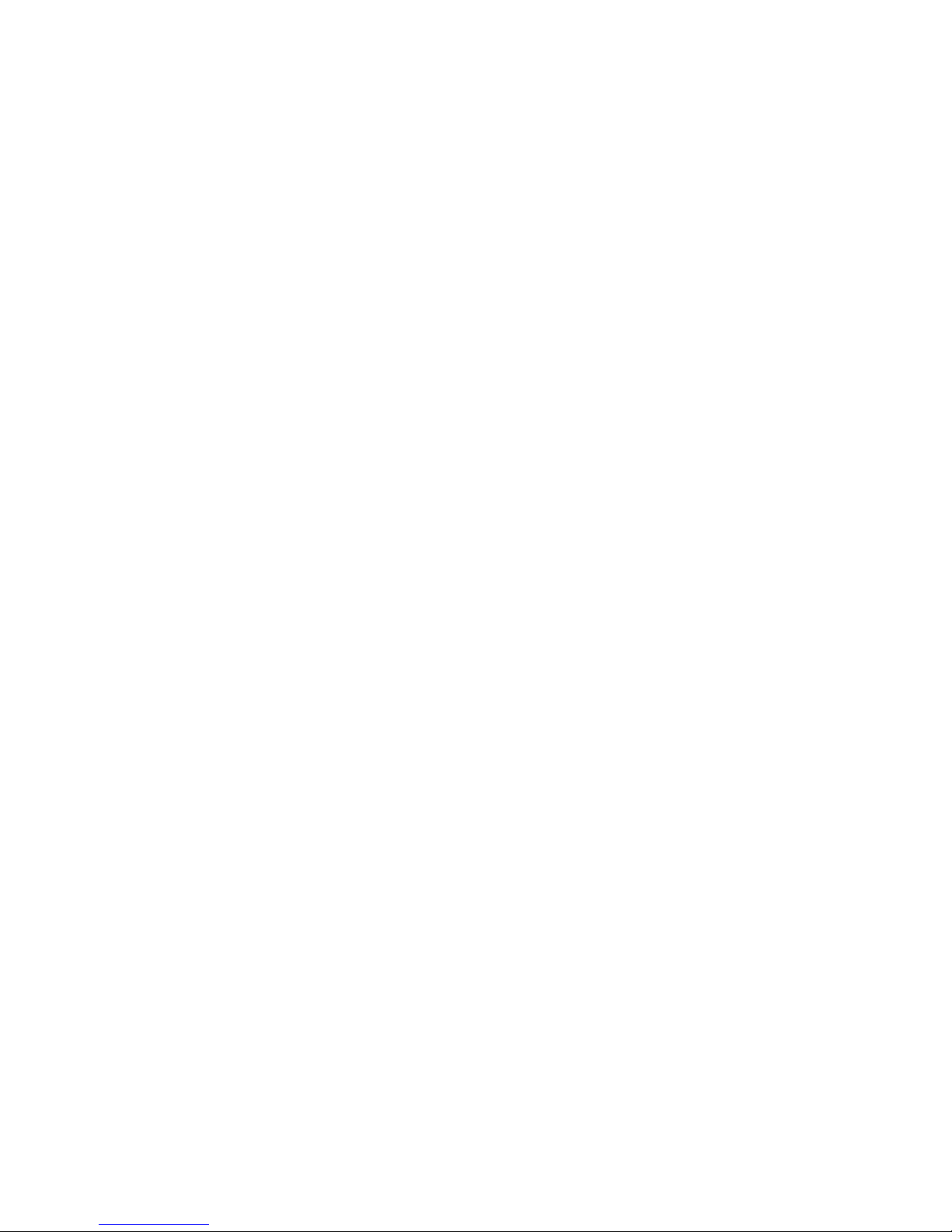
Page 92

16
Chapter 16 Sick Day Guidelines
During periods of short-term illness, it may be more difficult to maintain good control of
your diabetes. Examples of minor illness are: dental surgery, colds, nausea/vomiting, sore
throat, mild infections, diarrhea, fever. However, you should call your healthcare team if:
• Illness persists without improvement for 24-48 hours.
• Temperature rises above 100° Fahrenheit or 38° Celsius.
• Vomiting or diarrhea continues longer than 4 hours.
• There are moderate to large amounts of ketones in urine.
• BG levels continue to run less than 60 mg/dL (3.5 mmol/L) or above 250 mg/dL
(13.5 mmol/L) {above 130 mg/dL (7.0 mmol/L) during pregnancy} after taking extra
bolus doses as prearranged by your healthcare team.
• You show signs of ketoacidosis, dehydration or other serious problems such as:
increased drowsiness, abdominal or chest pain, difficulty breathing, fruity odor to
the breath, dry cracked lips, mouth or tongue.
• Any uncertainty as to what to do to take care of yourself.
Never omit your insulin! If you are ill and cannot eat, your need for insulin continues
and may also increase.
• Continue your usual basal dose of insulin along with bolus insulin to cover food
eaten or to correct high blood glucose as prearranged with your healthcare team.
• You may need to temporarily increase or decrease your basal rate by using the Temp
Basal feature as prearranged with your healthcare team.
Medication
Always let your healthcare team know ALL medications you are taking.
Blood and Urine Testing
• Check your BG before your usual mealtime and every 2-4 hours if indicated.
• Test your blood or urine for ketones at least 4 times a day, or according to
instructions from your healthcare team.
Fluids and Diet
Always follow your healthcare team’s sick day guidelines. Fluid intake is essential with
any illness. You may need to drink 8 ounces of calorie-free liquid every 60 minutes.
Examples of calorie-free items are: water, tea without sugar, instant broth, sugar-free
drinks OR eat ice chips, sugar-free Popsicles®, sugar-free gelatin, etc. If vomiting, start
fluids 1 to 2 hours after vomiting and sip slowly. Increase the frequency of BG testing to
every 2 to 4 hours as long as BG is elevated. If BG is over 250, check for ketones every 4
hours until negative results are obtained.
Page 93

Page 94

17
Chapter 17 Lifestyle Issues
Exercise and Sports
There are many options for wearing your pump during exercise and sports activities. During
“low-contact” sport activities, such as walking, biking or aerobics, the pump can be clipped
to the waistband, or for added security, placed in a “sport case.” During “contact” sports
such as baseball, basketball or hockey, the pump can be disconnected for up to one hour.
Always follow your healthcare team’s individual guidelines when disconnecting your pump
because you may need to compensate for missed basal insulin. Before and after you
disconnect for any length of time, remember to check your blood glucose levels.
Swimming
Your 2020 is tested for immersion in water to a depth of 12 feet for 24 hours under normal
swimming conditions. You should not wear your pump while scuba diving or when using
high diving boards.
Your pump should not be taken into hot tubs, as the extreme temperature can adversely
affect insulin quality.
If your pump has been dropped, examine it carefully for cracks or signs of damage. If the
back label of the pump is not securely affixed or if you suspect your pump may have been
damaged or otherwise had its waterproof integrity compromised, do not use in water. Call
our 24/7 Pump Support Department at 1-877-767-7373. (Outside the US & Canada, call your
local Animas distributor.)
Traveling
With an insulin pump, traveling becomes less complicated and more enjoyable. However,
traveling still requires preparation. Remember to order your pump supplies in advance and
pack the following items:
• A letter from your physician that explains the necessity of carrying insulin supplies
and wearing an insulin pump
• A prescription for insulin, both rapid-acting for your pump and the type
recommended by your healthcare team in case you need to take insulin by injection
(Remember, the pump is designed and calibrated to use U100 concentration insulin
only. Use of any insulin with lesser or greater concentration can result in serious
injury or death.)
• Emergency supplies listed in Chapter 1
• Accessible snacks
• Bottled water to prevent dehydration while flying. (Remember to check your blood
glucose frequently to distinguish between high blood sugar dehydration and normal
flight dehydration.)
• The name of a referral physician at your final destination in case of an emergency
Page 95

17
Traveling, continued:
• Pack your insulin carefully so that it is not exposed to extreme temperatures or
temperature changes
• Pack your pump supplies in carry-on luggage when traveling by air or train. Do not
pack your supplies in checked luggage. Contact the Federal Aviation Administration
(or your country equivalent) or your local airport security office before traveling by
air to obtain prescription/medical supply carry-on regulations
• Adjust your pump’s clock when crossing time zones
• Insulin pumps will rarely set off airport metal detectors, so there is no need to
remove your pump when passing through airport security. However, as airport
security technology becomes more sophisticated, it is possible that an insulin pump
will set off the detector.
For more information on traveling with insulin pumps, visit the American Diabetes
Association (ADA) website (www.diabetes.org) or call your local airport for security
guidelines that may apply.
Intimacy
The Animas pump need not interfere with intimacy. You can disconnect most infusion sets.
Always follow your healthcare team’s guidelines when disconnecting from your pump. You
may need to compensate for missed basal insulin. Also, before and after you disconnect for
any length of time, remember to check your blood glucose levels.
Page 96

18
Chapter 18 My Information
This chapter provides tables to record information needed for programming your
personal settings into the pump. Consult your healthcare team for correct information
for your personal treatment plan.
Insulin to Carb Ratios (I:C) Insulin Sensitivity Factor (ISF)
Daily Time Slot My I:C ratio
12am
BG Targets
Time of Day My BG Target My BG Target Range (+/-)
12am
Time of Day My ISF
12am
Page 97

18
Temp Basal Rate Decrease for Activity
Activity Type % Decrease
Light (gardening, walking, shopping)
Moderate (leisurely biking, golf {no cart})
Strenuous (basketball, jogging, swimming)
Sustained (ice skating, rowing, hiking)
My duration for Insulin on Board is:
Basal Programming Date: ______________
SEGMENT
START
TIME
Program 1 Program 2 Program 3 Program 4
Weekday
______________
_______________
Other
Units/Hr Units/Hr Units/Hr Units/Hr
Set Temp
in advance of
activity (yes or no)
Weekend
______________
Minutes
to set in
advance
Exercise
_______________
Page 98

Basal Programming Date: ______________
SEGMENT
START
TIME
Program 1 Program 2 Program 3 Program 4
Weekday
______________
Units/Hr Units/Hr Units/Hr Units/Hr
_______________
Other
Weekend
______________
18
Exercise
_______________
Page 99

18
Basal Programming Date: ______________
SEGMENT
START
TIME
Program 1 Program 2 Program 3 Program 4
Weekday
______________
Units/Hr Units/Hr Units/Hr Units/Hr
_______________
Other
Weekend
______________
Exercise
_______________
Page 100
